Page 1
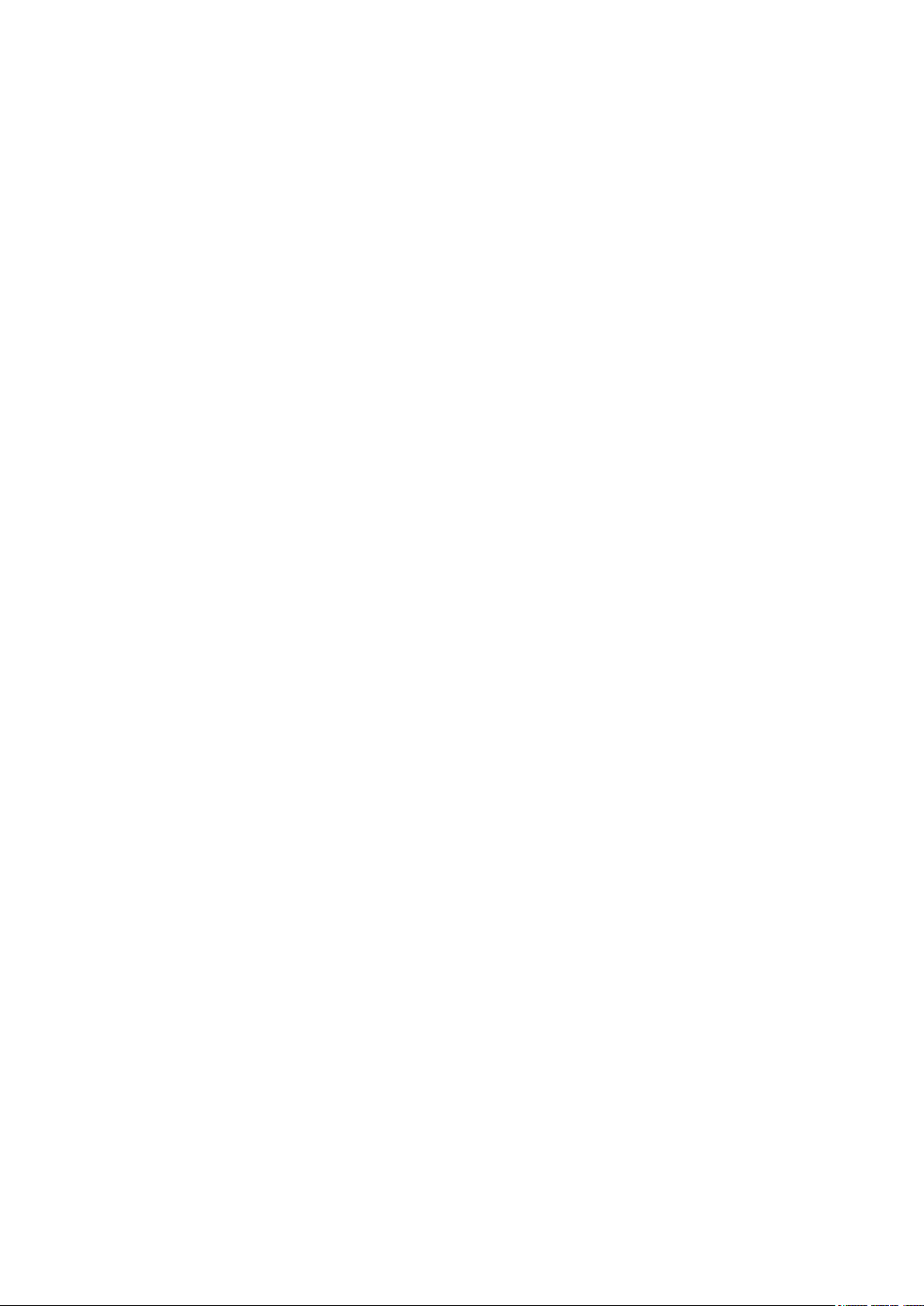
User Guide
Page 2
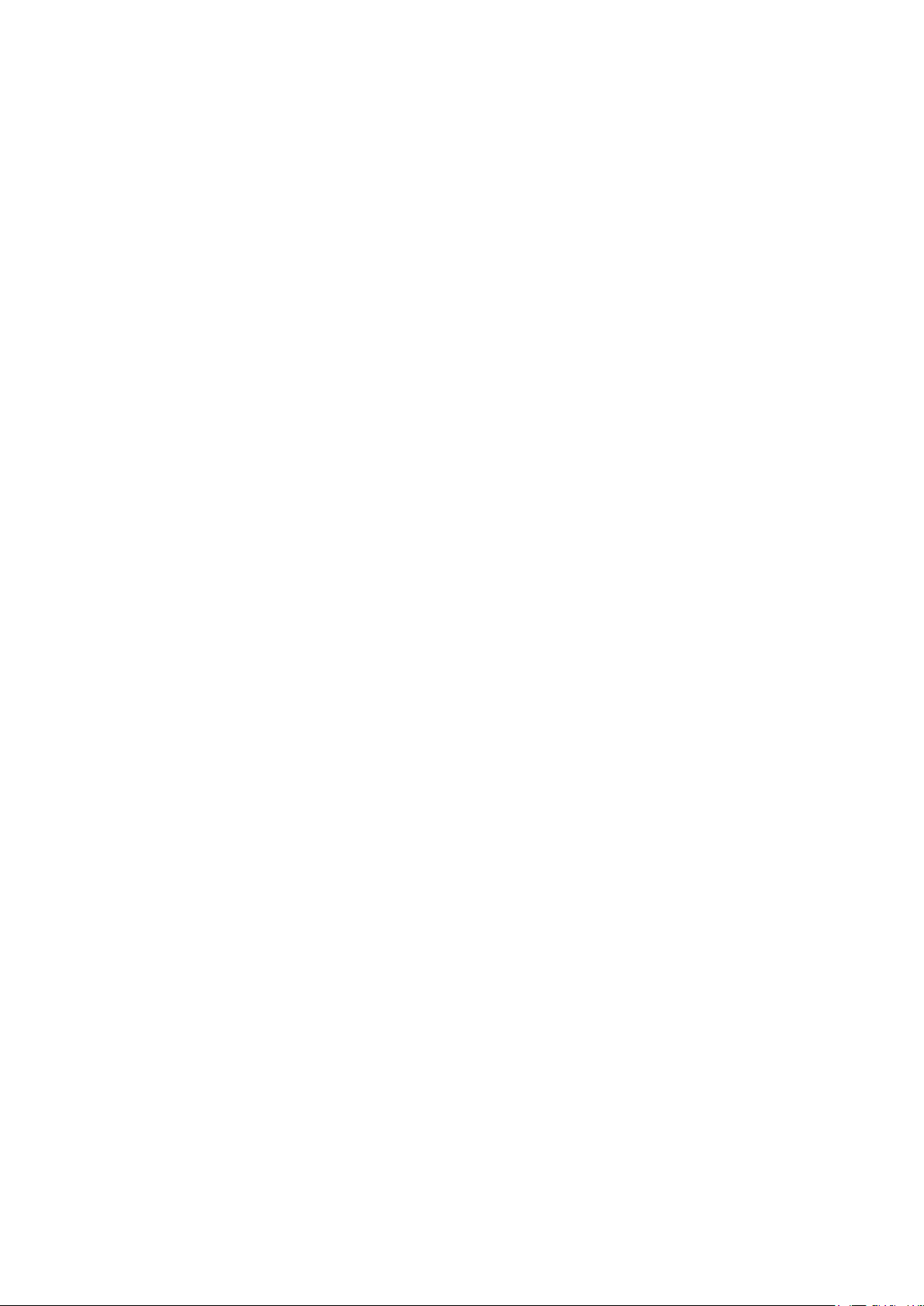
1
© 2014 Hewlett-Packard Development Company, L.P.
Microsoft, Windows, and Windows Vista are either trademarks or registered trademarks of Microsoft
Corporation in the United States and/or other countries.
The only warranties for HP products and services are set forth in the express warranty statements
accompanying such products and services. Nothing herein should be construed as constituting an
additional warranty. HP shall not be liable for technical or editorial errors or omissions contained herein.
This document contains proprietary information that is protected by copyright. No part of this document
may be photocopied, reproduced, or translated to another language without the prior written consent of
Hewlett-Packard Company.
First Edition (July 2014)
Document Part Number: 774235-001
Page 3
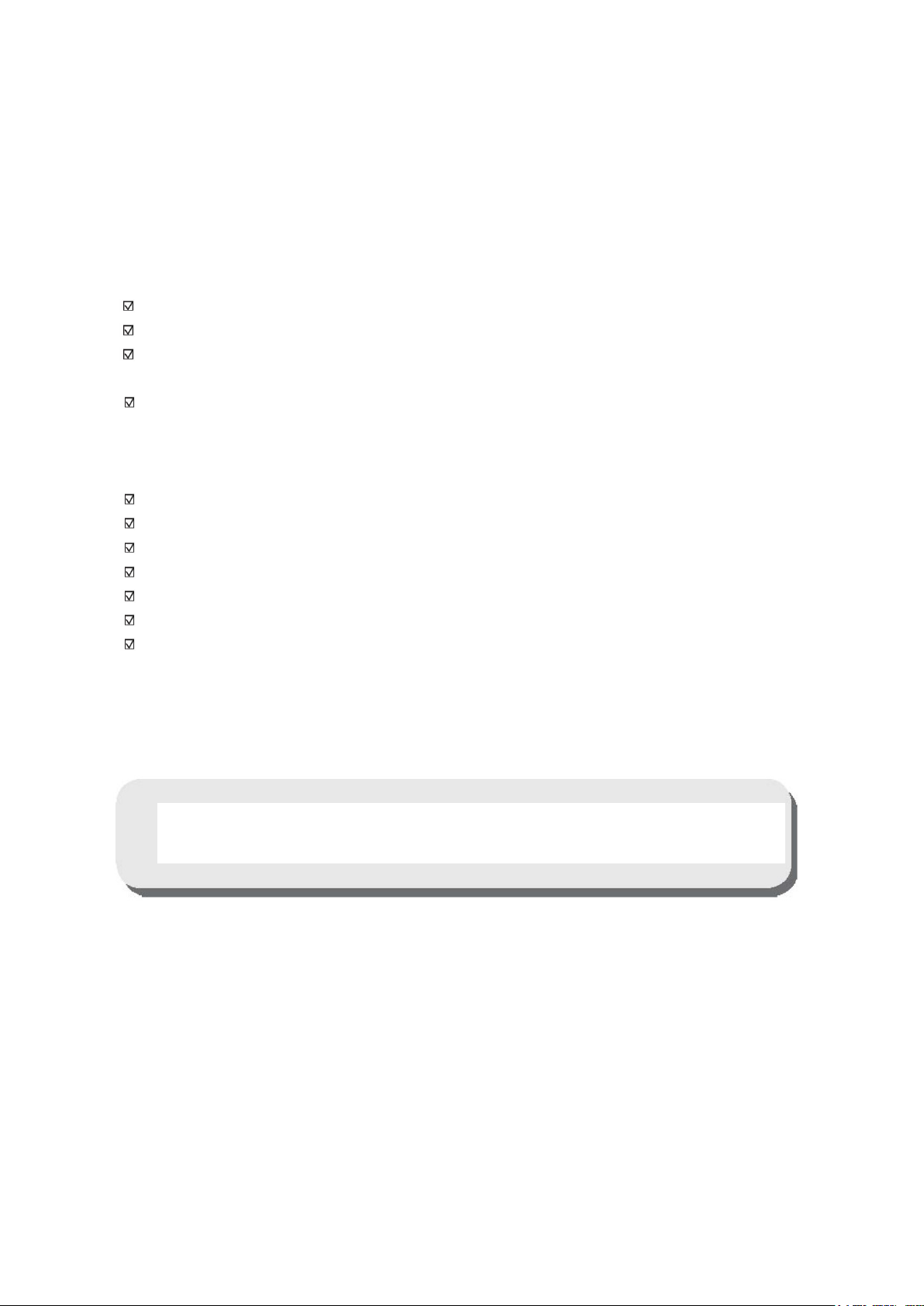
2
Chapter 1. Introduction
1.1 Features
Multilingual OSD adjustment
Compatible with IBM VGA, extended VGA, VESA VGA, SVGA, XGA, and WXGA modes
Wide range of applicable voltages (AC 100-240V 50/60Hz ) enables direct use without any
setting.
Plug-and-play VESA DDC1/ 2B Standard.
1.2 Check list
Please make sure the following items are included with your LCD monitor;
The monitor (and the pedestal)
Stand
Power cord
VGA ca ble
Documentation
Setup poster
Warranty
If any of these items are missing, please contact your dealer for technical support and customer
service.
Note: Be sure to save original box and all packing materials for future transport.
Page 4
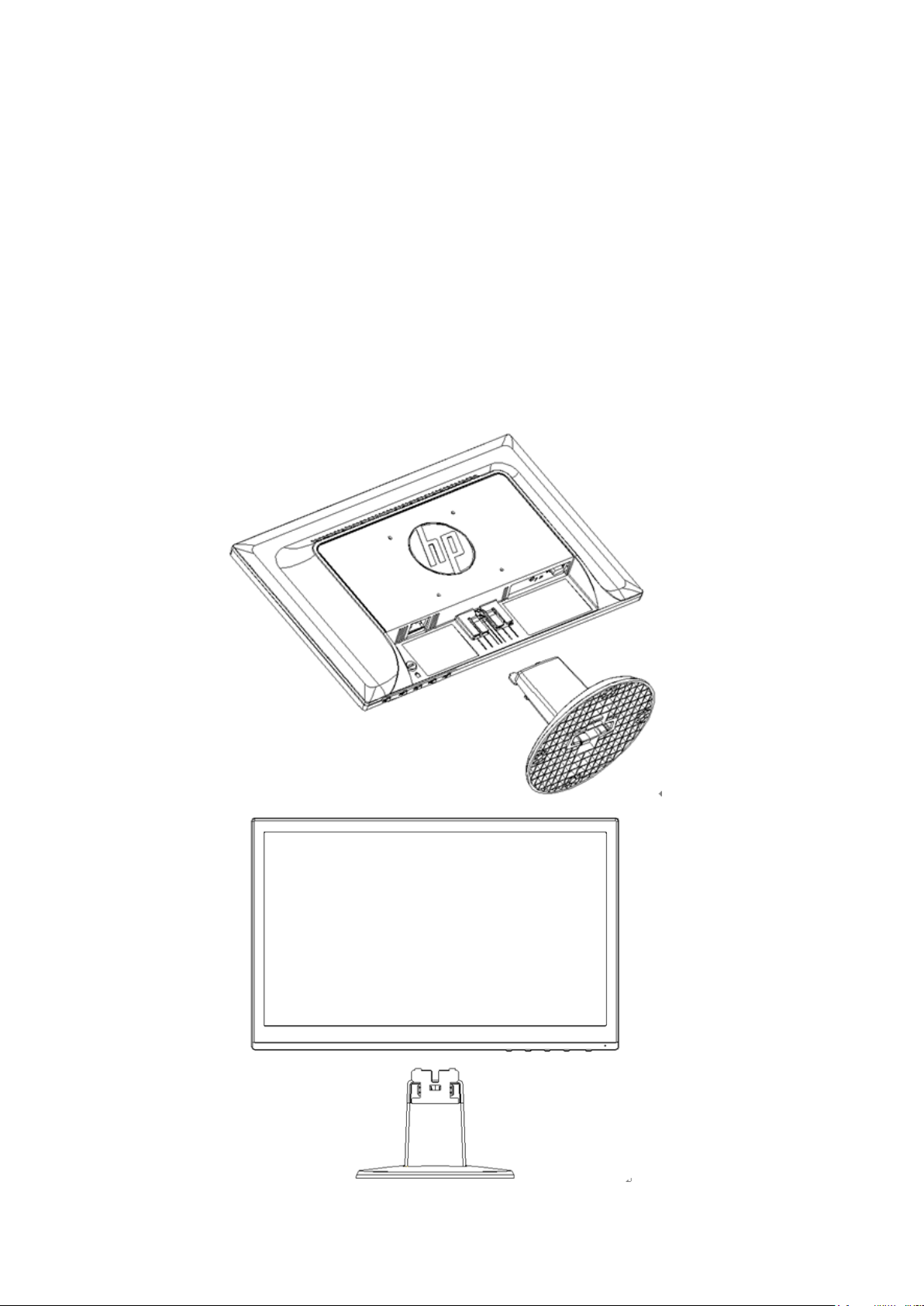
3
Chapter 2. Installation
2.1 Install the pedestal
Follow the steps illustrated below to install the pedestal for your model.
Note: The following illustrations are for reference. Your model may have a different bezel, back
cover and stand.
46.99 cm/18.5” Models
Page 5
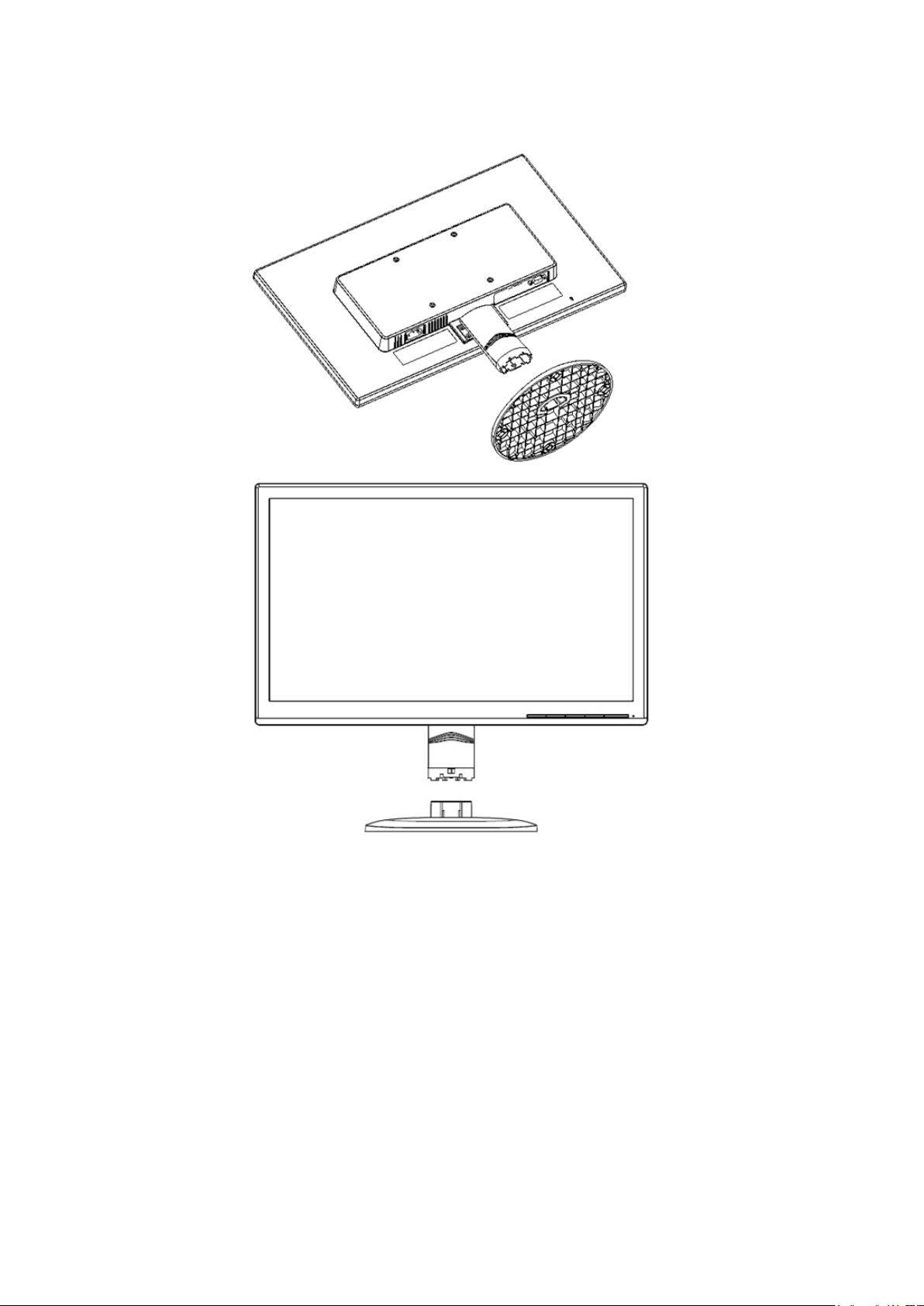
4
49.403 cm/19.45” Models
2.2 Connect your monitor to your computer
1. Power off and unplug your computer.
2. Connect the 15-pin ends of the signal cable to the VGA port of your monitor and the VGA OUT jack
on the back of your computer. Secure the cable by tightening the screws on both ends of the signal
cable.
3. Connect one end of the power cord to the monitor, then connect the other end of the power cords to
the nearest electrical outlet.
WARNING! To reduce the risk of electric shock or damage to the equipment:
• Do not disable the power cord grounding plug. The grounding plug is an important safety feature.
• Plug the power cord into a grounded (earthed) electrical outlet that is easily accessible
at all times.
• Disconnect power from the equipment by unplugging the power cord from the electrical outlet.
• For your safety, do not place anything on power cords or cables. Arrange them so that no one may
Page 6
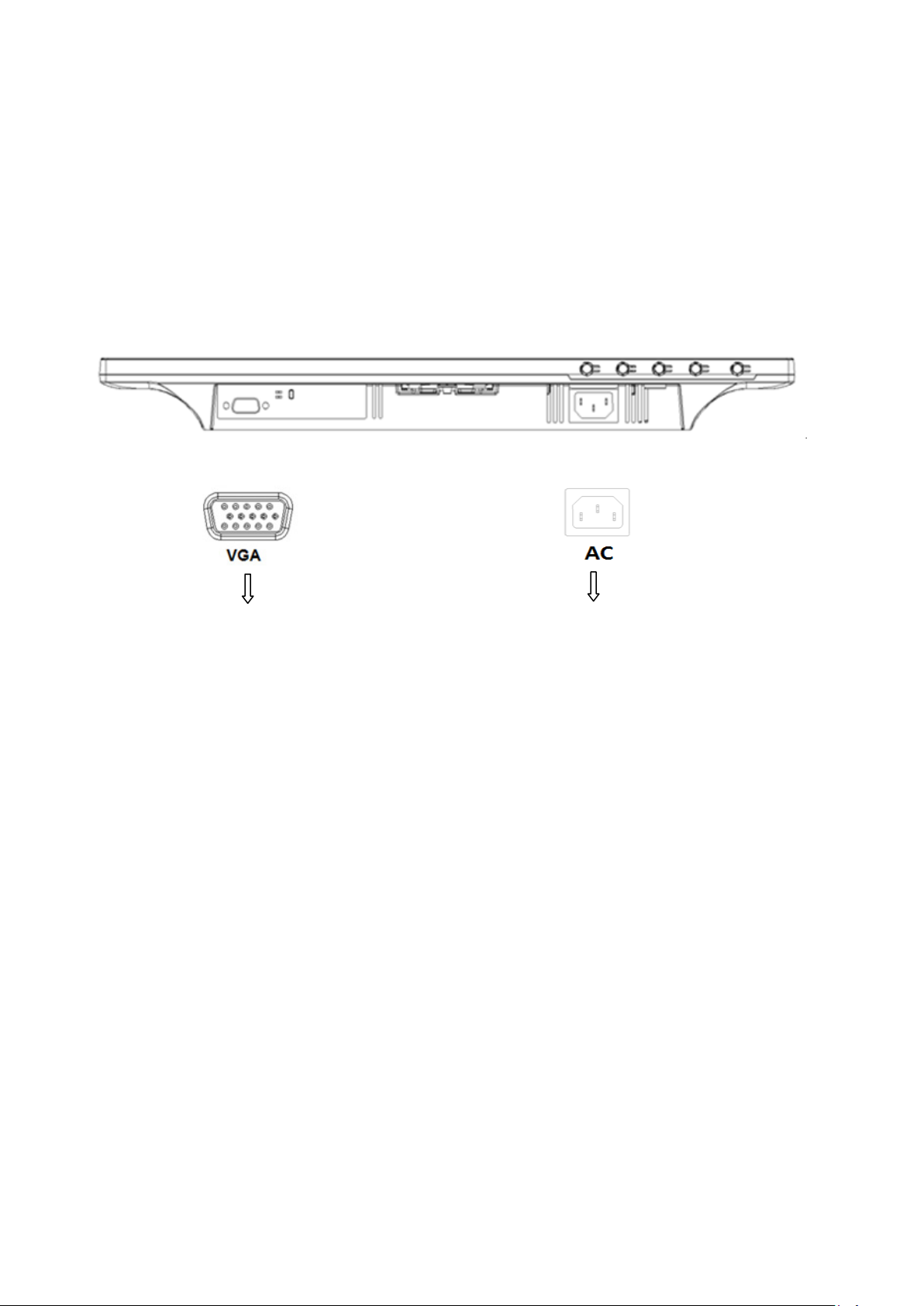
5
accidentally step on or trip over them. Do not pull on a cord or cable. When unplugging from the
electrical outlet, grasp the cord by the plug.
4. Power on your computer and monitor. If your monitor displays an image, the installation has been
successfully done. If the monitor does not display any image, check all the connections.
Cautions: 1. For installation, complete the signal cord connection before plugging the power cord into
the electrical outlet to avoid damaging the monitor.
2. During installation, support the front frame with your hand at its center of gravity to avoid
dropping and damaging the monitor.
1 2
Overview of the ports of the monitor:
1. VGA signal input
2. AC power supply input
2.3 Disconnect the pedestal for shipping
46.99 cm/18.5” Models
Press the clip button on the display head and remove the pedestal from the stand.
Note: The following illustrations are for reference. Your model may have a different bezel, back
cover and stand.
Page 7

6
49.403 cm/19.45” Models
Press the clip button on the pedestal and remove the pedestal from the stand.
Page 8

7
Chapter 3. Monitor overview
Overview of front panel controls
Note: The following illustration is for reference. Your model may have a different on-screen display
(OSD) button icon.
Page 9

8
Chapter 4. Operational Instruction
4.1 Power ON/OFF Switch
Press the button to power on/off your monitor.
Note: The ON/OFF switch does not disconnect your monitor from the main voltage. To completely
disconnect the main voltage, remove the power plug from the electrical outlet.
4.2 Power indicator
The power LED is blue when the monitor operates normally. If the monitor runs in power-saving
mode, the indicator changes to amber. When the monitor is turned off, this indicator is unlit.
4.3 Menu features
The following features of your monitor can be accessed and adjusted by using the on screen display
(menu) system.
1. If your monitor is not powered on, press the "Power” button to turn it on.
2. Press the "Menu” button to activate the OSD menu. The OSD main menu will be displayed.
3. To view the main menu or submenu, press the “+” on the front panel of your monitor to scroll up
or the “-” to scroll down. Then press the "OK” button to select a highlighted function.
When the highlight scrolls down to the bottom of the menu, it returns to top of the menu. When
the highlight scrolls up to the top of the menu, it returns to bottom of the menu."
4. To adjust the selected option, press the “+” or “-” button.
5 Select “Save” and return. If you do not want to save the setting, select “Cancel” from the
submenu or “Exit” from the main menu.
Page 10

9
Chapter 5. Technical Information
5.1 Factory preset display mode
46.99cm/18.5” Models
Pixel
Preset
1 640 x 480 31.469 - 59.940 - 25.175 VGA
2 720 x 400 31.469 - 70.087 + 28.322 VGA
3 800 x 600 37.879 + 60.317 + 40.000 VESA
4 1024 x 768 48.363 - 60.004 - 65.000 VESA
5
6
7 1280 x 1024 63.98 + 60.02 + 108.000 VESA
8 1366 x 768 47.71 + 59.79 + 85.5 VESA-RB
49.403cm/19.45 Models
Preset
Format
1280 x 720 45.00 + 60.00 + 74.25
1280 x 800 49.702 - 59.81 + 83.5 CVT
Pixel
Format
Horz Freq
(KHz)
Horz Freq
(KHz)
Horz
Polarity
Horz
Polarity
Vert Freq
(Hz)
Vert Freq
(Hz)
Vert
Polarity
Vert
Polarity
Pixel Clk
(MHz) Source
VESA/CE
A-861D
Pixel Clk
(MHz) Source
1 640 x 480 31.469 - 59.940 - 25.175 VGA
2 720 x 400 31.469 - 70.087 + 28.322 VGA
3 800 x 600 37.879 + 60.317 + 40.000 VESA
4 1024 x 768 48.363 - 60.004 - 65.000 VESA
5
6 1280 x 1024 63.98 + 60.02 + 108.000 VESA
7
8 1600 x 900 60 + 60.00 + 108 VESA-RB
Note: The factory preset display mode is subject to change without notice.
1280 x 720 45.00 + 60.00 + 74.25
1440 x 900 55.94 - 59.89 + 106.5
VESA/CE
A-861D
CVT
1.30MA
Page 11

10
5.2 Product specifications
Size 46.99cm/18.5" wide screen Models
Max. resolution 1366 x 768 @ 60 Hz
Recommended resolution 1366 x 768 @ 60 Hz
Horizontal frequency 24-70 kHz
Vertical frequency 50-60 Hz
Viewable size 409.8 x 230.4 mm
Viewable angle 90 (H) 65 (V)
Tilt angle -5º to 20º
Pixel frequency 110 MHz
OSD functions Brightness, Contrast, Image Control, OSD control, Languages,
Color, Management, Information, Factory Reset, Exit
Size (Packing) 522 (L) x 100(W) x 346 (H) mm
Net weight/ Gross weight 2.7 KG / 3.8 KG
Power supply 100-240VAC,50/60Hz
Altitude (under operational condition)
Altitude (under storing condition)
Input signal VGA
Contrast 600: 1
Brightness 200 cd/m
Response time 5 ms
Color displayed 16.7 M
Power (max) 17W
Operational environment
Storing environment
0 ~ 5000 m (0 ~16400 feet)
0 ~ 12192 m (0 ~ 40,000 feet)
2
Temperature: 5-35℃; humidity: 20% ~ 80%
Temperature: -20-60℃; humidity: 5% ~ 95%
Size 49.403cm/19.45” wide screen Models
Max. resolution 1600 x 900 @ 60 Hz
Recommended resolution 1600 x 900 @ 60 Hz
Horizontal frequency 24-83 kHz
Vertical frequency 50-75 Hz
Viewable size 432.0 x 239.76 mm (INX) 433.92*236.34mm (LGD)
Viewable angle 90 (H) 50 (V)
Pitching angle -5º to 15º
Pixel frequency 170 MHz
OSD functions Brightness, Contrast, Image Control, OSD control, Languages,
Color, Management, Information, Factory Reset, Exit
Size (Packing) 538 (L) x 125(W) x 420 (H) mm
Net weight/ Gross weight 2.8 KG / 4.2 KG
Page 12

11
Power supply 100-240VAC,50/60Hz
Altitude (under operational condition)
Altitude (under storing condition)
0 ~ 5000 m (0 ~16400 feet)
0 ~ 12192 m (0 ~ 40,000 feet)
Input signal VGA
Contrast 600: 1
Brightness 200 cd/m
2
Response time 5 ms
Color displayed 16.7 M
Power (max) 20W
Operational environment
Storing environment
Temperature: 5-35℃; humidity: 20% ~ 80%
Temperature: -20-60℃; humidity: 5% ~ 95%
5.3 Panel testing
The ratio of valid pixels on each LCD screen reaches 99.99% or higher. However, less than 0.01% of the
pixels may cause dark dots displayed on the screen.
Page 13

12
A Safety and Maintenance Guidelines
Important Safety Information
A power cord is included with the monitor. If another cord is used, use only a power source and
connection appropriate for this monitor. For information on the correct power cord set to use with
the monitor, refer to the “Power Cord Set Requirements” section in Agency Regulatory Notices.
WARNING! To reduce the risk of electric shock or damage to the equipment:
• Do not disable the power cord grounding plug. The grounding plug is an important safety
feature.
• Plug the power cord into a grounded (earthed) electrical outlet that is easily accessible at
all times.
• Disconnect power from the equipment by unplugging the power cord from the electrical
outlet.
• For your safety, do not place anything on power cords or cables. Arrange them so that no
one may accidentally step on or trip over them. Do not pull on a cord or cable. When
unplugging from the electrical outlet, grasp the cord by the plug.
To reduce the risk of serious injury, read the Safety and Comfort Guide. It describes proper
workstation, setup, posture, and health and work habits for computer users, and provides important
electrical and mechanical safety information. This guide is located on the Web at
http://www.hp.com/ergo and/or on the documentation disc, if one is included with the monitor.
CAUTION: For the protection of the monitor, as well as the computer, connect all power cords for
the computer and its peripheral devices (such as a monitor, printer and scanner) to some form of
surge protection device such as a power strip or Uninterruptible Power Supply (UPS). Not all power
strips provide surge protection; the power strips must be specifically labeled as having this ability.
Use a power strip whose manufacturer offers a Damage Replacement Policy so you can replace the
equipment, if surge protection fails.
Use the appropriate and correctly sized furniture designed to properly support your HP LCD monitor.
WARNING! LCD monitors that are inappropriately situated on dressers, bookcases, shelves,
desks, speakers, chests, or carts may fall over and cause personal injury.
Care should be taken to route all cords and cables connected to the LCD monitor so that they can
not be pulled, grabbed, or tripped over.
Safety Precautions
• Use only a power source and connection compatible with this monitor, as indicated on the label/
back plate of the monitor.
Page 14

13
• Be sure the total ampere rating of the products connected to the outlet does not exceed the
current rating of the electrical outlet, and the total ampere rating of the products connected to
the power cord does not exceed the rating of the power cord. Look on the power label to
determine the ampere rating (Amps or A) for each device.
• Install your monitor near a power outlet that you can easily reach. Disconnect the monitor by
grasping the plug firmly and pulling it from the outlet. Never disconnect the monitor by pulling
the cord.
• Do not allow anything to rest on the power cord. Do not walk on the cord.
Maintenance Guidelines
To enhance the performance and extend the life of your monitor:
● Do not open your monitor cabinet or attempt to service this product yourself. Adjust only
those controls that are covered in the operating instructions. If your monitor is not
operating properly or has been dropped or damaged, contact your HP authorized dealer,
reseller, or service provider.
● Use only a power source and connection appropriate for this monitor, as indicated on the
label/ back plate of the monitor.
● Be sure the total ampere rating of the products connected to the outlet does not exceed
the current rating of the electrical outlet, and the total ampere rating of the products
connected to the cord does not exceed the rating of the cord. Check the power label to
determine the ampere rating (AMPS or A) for each device.
● Install your monitor near an outlet that you can easily reach. Disconnect the monitor by
grasping the plug firmly and pulling it from the outlet. Never disconnect the monitor by
pulling the cord.
● Turn your monitor off when not in use. You can substantially increase the life expectancy
of your monitor by using a screen saver program and turning off the monitor when not in
use.
Note: The HP Warranty does not cover monitors with a burned-in image.
● Slots and openings in the cabinet are provided for ventilation. These openings must not
be blocked or covered. Never push objects of any kind into cabinet slots or other
openings.
● Do not drop your monitor or place it on an unstable surface.
● Do not allow anything to rest on the power cord. Do not walk on the cord.
● Keep your monitor in a well-ventilated area, away from excessive light, heat or moisture.
● When removing the monitor base, you must lay the monitor face down on a soft area to
prevent it from being scratched, defaced, or broken.
Cleaning your monitor
1. Turn off the monitor and the computer.
2. Unplug the monitor from the wall outlet.
3. Clean the monitor plastics with a clean cloth dampened with water.
4. Clean the monitor screen with an antistatic screen cleaner.
CAUTION: Do not use benzene, thinner, ammonia, or any other volatile substances to clean
the monitor or the screen. These chemicals may damage the cabinet finish as well as the
screen.
Page 15

14
Shipping the monitor
Keep the original packing box in a storage area. You may need it later if you move or ship your
monitor. To prepare the monitor for shipping, refer to Chapter 2, “Disconnect the Pedestal for
Shipping.”
Page 16

15
B Agency Regulatory Notices
Federal Communications Commission Notice
This equipment has been tested and found to comply with the limits for a Class B digital device, pursuant to
Part 15 of the FCC Rules. These limits are designed to provide reasonable protection against harmful
interference in a residential installation. This equipment generates, uses, and can radiate radio frequency
energy and, if not installed and used in accordance with the instructions, may cause harmful interference to
radio communications. However, there is no guarantee that interference will not occur in a particular
installation. If this equipment does cause harmful interference to radio or television reception, which can be
determined by turning the equipment off and on, the user is encouraged to try to correct the interference by
one or more of the following measures:
● Reorient or relocate the receiving antenna.
● Increase the separation between the equipment and receiver.
● Connect the equipment to an outlet on a circuit different from that to which the receiver is connected.
● Consult the dealer or an experienced radio or television technician for help.
Modifications
The FCC requires the user to be notified that any changes or modifications made to this device that are not
expressly approved by Hewlett Packard Company may void the user's authority to operate the equipment.
Cables
Connections to this device must be made with shielded cables with metallic RFI/EMI connector hoods to
maintain compliance with FCC Rules and Regulations.
Declaration of Conformity for products marked with the FCC logo
(United States only)
This device complies with Part 15 of the FCC Rules. Operation is subject to the following 2 conditions:
1. This device may not cause harmful interference.
2. This device must accept any interference received, including interference that may cause undesired
operation.
For questions regarding the product, contact:
Hewlett-Packard Company
P. O. Box 692000, Mail Stop 530113
Houston, TX 77269-2000
Or, call 1-800-HP-INVENT (1-800 474-6836)
For questions regarding this FCC declaration, contact:
Hewlett-Packard Company
P. O. Box 692000, Mail Stop 510101
Houston, TX 77269-2000
or call (281) 514-3333
To identify this product, refer to the part, series, or model number located on the product.
Page 17

16
Canadian Notice
This Class B digital apparatus meets all requirements of the Canadian Interference-Causing Equipment
Regulations. CAN ICES-3(B)/NMB-3(B)
Avis Canadien
Cet appareil numérique de la classe B respecte toutes les exigences du Règlement sur le matériel
brouilleur du Canada.
European Union Regulatory Notice
Products bearing the CE marking comply with one or more of the following EU Directives as may
be applicable:
• Low Voltage Directive 2006/95/EC; EMC Directive 2004/108/EC; Ecodesign Directive
• Compliance with these directives is assessed using applicable European Harmonised
• The full Declaration of Conformity can be found at the following web site:
• (Search with the product model name or its Regulatory Model Number (RMN), which may
The point of contact for regulatory matters is Hewlett-Packard GmbH, Dept./MS:HQ-TRE,
Herrenberger Strasse 140, 71034 Boeblingen, GERMANY.
2009/125/EC; R&TTE Directive 1999/5/EC; RoHS Directive 2011/65/EU
Standards.
http://www.hp.eu/certificates
be found on the regulatory label.)
German Ergonomics Notice
HP products which bear the “GS” approval mark, when forming part of a system comprising HP brand
computers, keyboards and monitors that bear the “GS” approval mark, meet the applicable ergonomic
requirements. The installation guides included with the products provide configuration information.
Japanese Notice
Korean Notice
Page 18

17
Power Cord Set Requirements
The monitor power supply is provided with Automatic Line Switching (ALS). This feature allows the
monitor to operate on input voltages between 100–120V or 200–240V.
The power cord set (flexible cord or wall plug) received with the monitor meets the requirements
for use in the country where you purchased the equipment.
If you need to obtain a power cord for a different country, you should purchase a power cord that is
approved for use in that country.
The power cord must be rated for the product and for the voltage and current marked on the
product's electrical ratings label. The voltage and current rating of the cord should be greater than
the voltage and current rating marked on the product. In addition, the cross-sectional area of the
wire must be a minimum of 0.75 mm² or 18 AWG, and the length of the cord must be between 6
feet (1.8 m) and 12 feet (3.6 m).If you have questions about the type of power cord to use, contact
an authorized HP service provider.
A power cord should be routed so that it is not likely to be walked on or pinched by items placed
upon it or against it. Particular attention should be paid to the plug, electrical outlet, and the point
where the cord exits from the product.
Japanese Power Cord Requirements
For use in Japan, use only the power cord received with this product.
CAUTION: Do not use the power cord received with this product on any other products.
Product Environmental Notices
HP Recycling Program
HP encourages customers to recycle used electronic hardware, HP original print cartridges, and
rechargeable batteries. For more information about recycling programs, go to http://www.hp.com/
recycle.
Chemical Substances
HP is committed to providing our customers with information about the chemical substances in our
products as needed to comply with legal requirements such as REACH (Regulation EC No
1907/2006 of the European Parliament and Council). A chemical information report for this product
can be found at
Restriction of Hazardous Substances (RoHS)
A Japanese regulatory requirement, defined by specification JIS C 0950, 2005, mandates that
manufacturers provide Material Content Declarations for certain categories of electronic products
http://www.hp.com/go/reach.
