Page 1
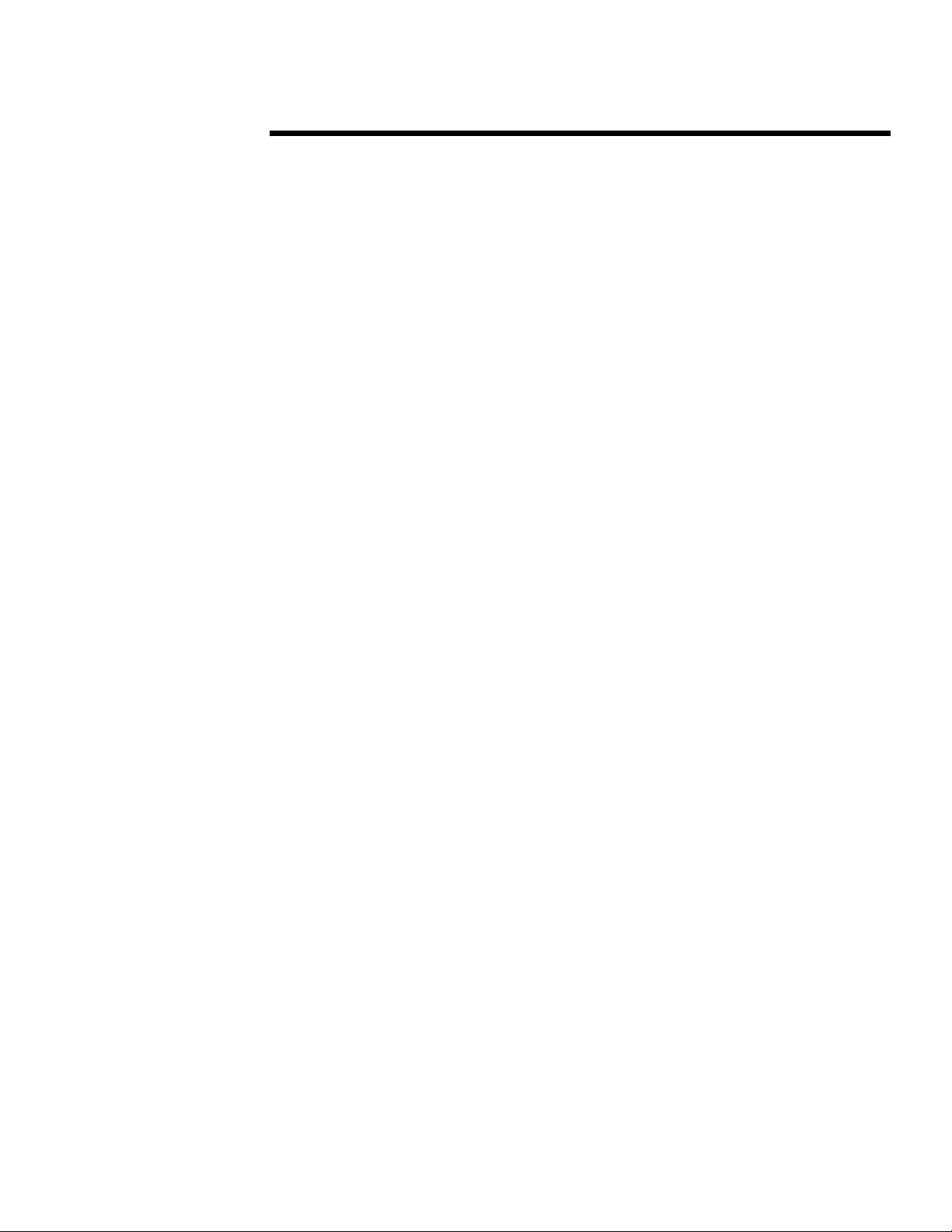
September 2002
Prepared By
PSG Marketing
Compaq Computer
Corporation
W
HITE
APER
P
PXE Operation Flow
for Compaq Evo Thin Clients
C
ONTENTS
Introduction ....................3
List of Terms......................... 3
Current PXE
Support Products............ 4
PXE Operation
Flow: Corrupt
Firmware Scenario .......... 5
Replacing Corrupt
FLASH Image Using
NetXfer ............................7
PXE Operation
Flow: Good
Firmware Scenario ........ 11
This paper explains how a Compaq Evo Thin Client communicates with the server in a
PXE environment and offers solutions for replacing corrupted firmware.
1774-1002A-WWEN
1
Page 2
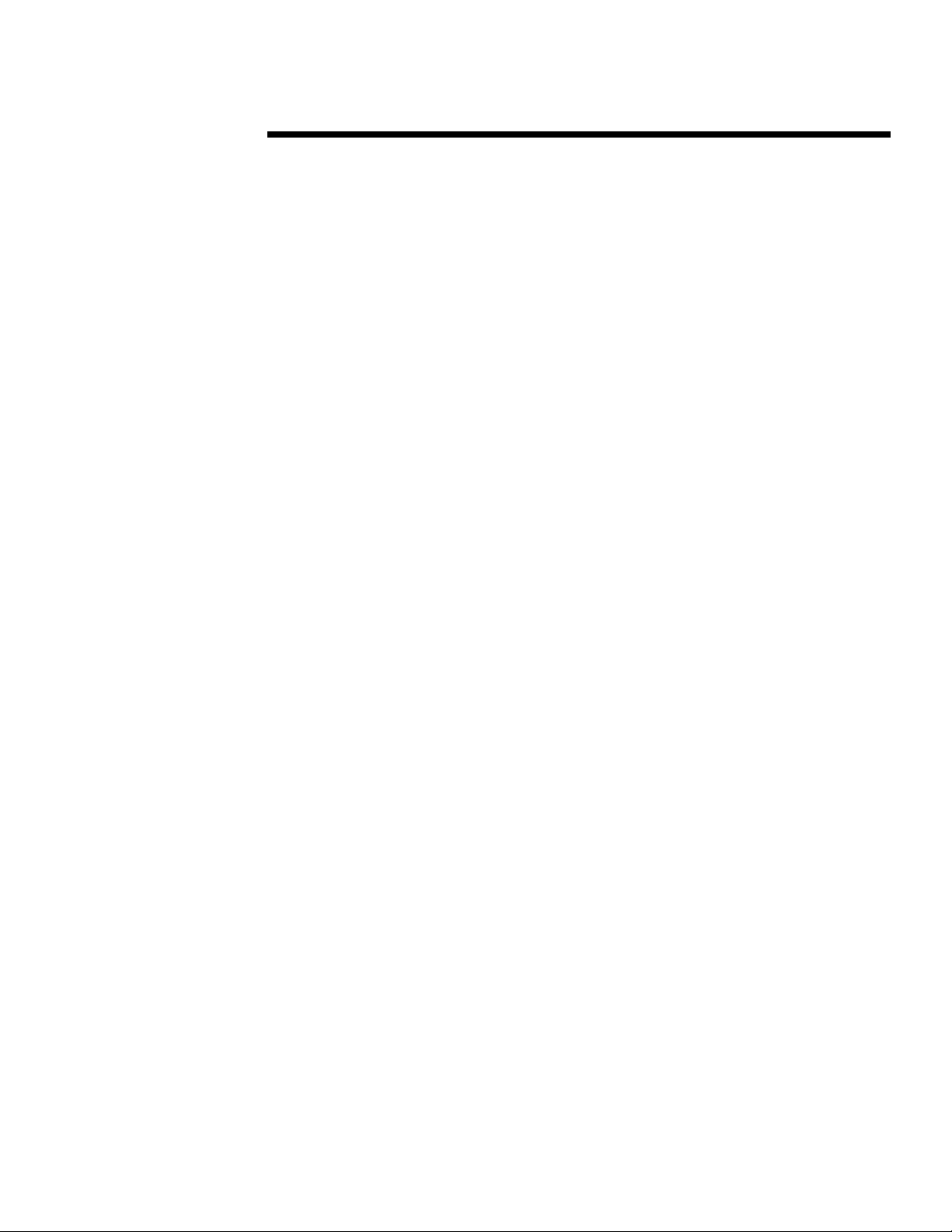
HITE PAPER
W
(cont.)
Notice
© 2002 Compaq Information Technologies Group, L.P.
Compaq, the Compaq logo, and Evo are trademarks of Compaq Information Technologies
Group, L.P. in the U.S. and/or other countries. Microsoft and Windows are trademarks of
Microsoft Corporation in the U.S. and/or other countries.
All other product names mentioned herein may be trademarks of their respective companies.
Compaq shall not be liable for technical or editorial errors or omissions contained herein. The
information is provided “as is” without warranty of any kind and is subject to change without
notice. The warranties for Compaq products are set forth in the express limited warranty
statements accompanying such products. Nothing herein should be construed as constituting an
additional warranty.
PXE Operation Flow for Compaq Evo Thin Clients
North America First Edition (September 2002)
1774-1002A-WWEN
2
Page 3
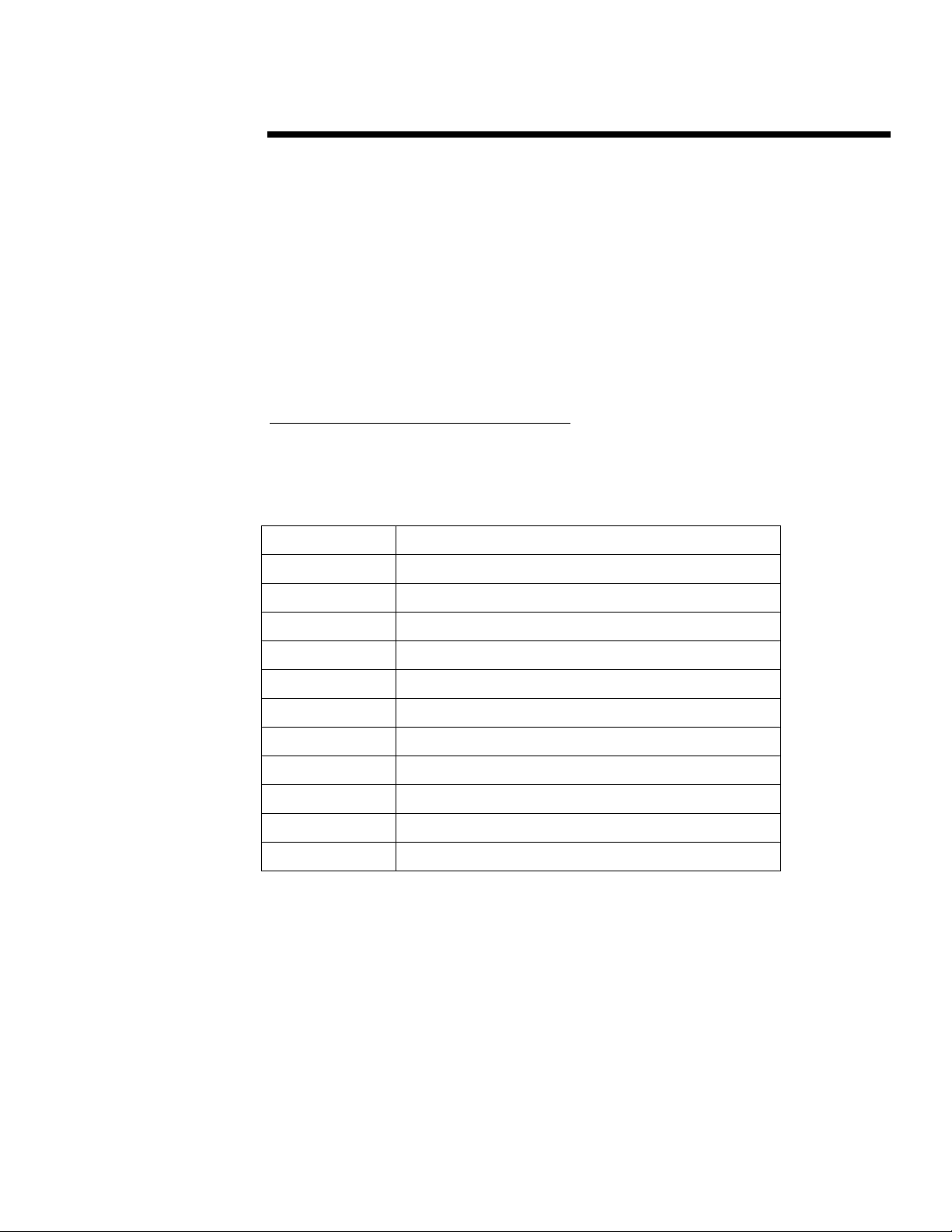
HITE PAPER
W
NTRODUCTION
I
(cont.)
PXE (Pre-boot Execution Environment) is supported on both the Compaq Evo T20 and T30
NTe PXE and XPe products. Intel’s PXE is a protocol that defines interaction between TCP/IP,
DHCP and TFTP to enable a client to download a pre-boot environment from a server. Before the
operating system is started a PXE enabled client broadcasts a DHCPDISCOVER request with an
extension tag that identifies it as a PXE request. A DHCP server or DHCP proxy listening for PXE
requests then sends the client a list of boot servers. The client uses TFTP to download an ITF
Agent, which in turn downloads a complete binary image to the terminal.
For additional information about PXE please see the
Specification
white paper. This paper is available for download at the following URL:
Preboot Execution Environment (PXE)
www.intel.com/labs/manage/wfm/wfmspecs.htm
List of Terms
The following is a list of acronyms used in this paper:
Table 1. List of Terms
Acronym Definition
BIOS Basic Input Output System
BOOTP Bootstrap Protocol
DHCP Dynamic Host Config uration Protocol
Img2Dev Image to Device (Agent)
IP Internet Protocol
ITF Internal Transport Function (Agent)
POST Power On Self Test
PXE Preboot eXecution Environment
TCP Transmission Control Protocol
TFTP Trivial File Transfer Protocol
WOL Wake On LAN
1774-1002A-WWEN
3
Page 4
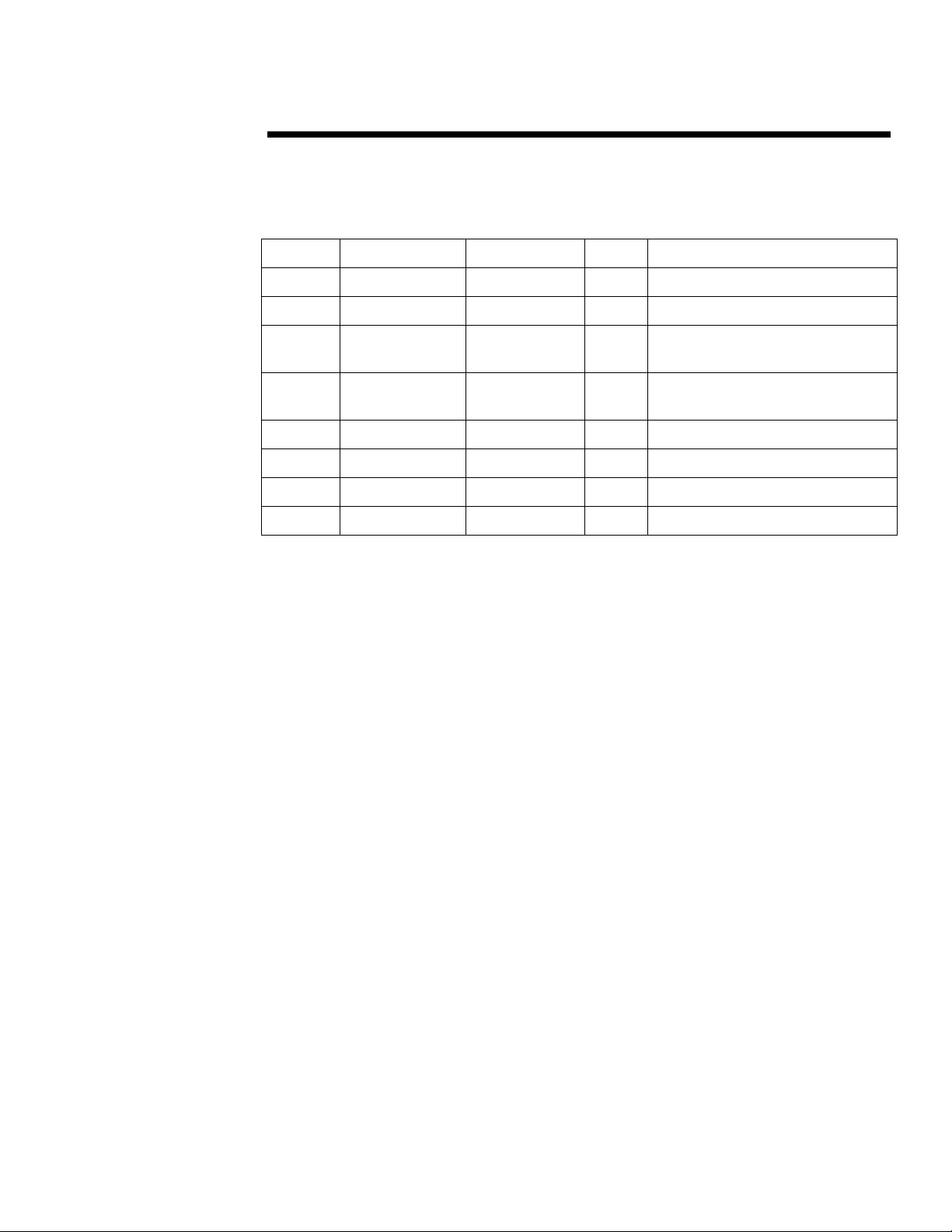
HITE PAPER
W
(cont.)
URRENT
C
Table 2. Current PXE Support Products
Model Part Number Config Code O/S Description
T30 238618-xxx JS24 NTe T30 64F/64R NTe PXE w/o Browser
T20 290804-xxx JS3K NTe T20 64F/64R NTe PXE w/o Browser
T30 305254-xxx JS3M NTe T30 128F/128R NTe PXE with
T20 305253-xxx JS3L NTe T20 128F/128R NTe PXE with
T20 XPe 308791-xxx JS3N XPe T20 300M XPe with PXE 192/256
T30 XPe 308792-xxx JS3Q XPe T30 300M XPe with PXE 192/256
T30 XPe 311335-xxx JS3S XPe T30 300M XPe with PXE 256/256
T20 XPe 311334-xxx JS3R XPe T20 300M XPe with PXE 256/256
: PXE is not supported on CE 2.12 or CE.NET products or on previous NTe products.
NOTE
PXE S
UPPORT PRODUCTS
Browser
Browser
1774-1002A-WWEN
4
Page 5

HITE PAPER
W
(cont.)
PXE O
PERATION FLOW
ORRUPT FIRMWARE SCENARIO
: C
This table provides an explanation of how the thin client device communicates with the server
during a corrupt firmware scenario.
Table 3. Corrupt Firmware Scenario
Step Thin Client Server
1 The thin client has sus pected corrupt firmware and will
not boot to O/S. User powers down the unit.
2 The network administrator plac es O/S
image pulled via ‘Pull_ITFP XE_Image’
or attained from HP in
‘Push_ITFPXE_Image’ folder in t he
Rapport Software Repository.
: If the image is pul l ed using
NOTE
'Pull_ITFPXE_Image', only t he O/S will
be overwritten. Images can be c reat ed
which contain any combinati on of boot
code, BIOS, OEM File System
(OEMFS) drivers and/or O/S image.
3 The administrator dis tributes the
‘Push_ITFPXE_Image’ package to the
powered-down client.
The client must have been
NOTE:
previously discovered by Rapport
(resident in Rapport database). I f this is
not the case, please see the “Manually
Adding a New Client” topic in the
Rapport Help File.
The administrator must modify
NOTE:
Push_ITFPXE_Image.rsp (loc ated in
the Rapport Software Repository) to
comment out t he ‘ RB ’ command in the
script. To do this, simply place a semicolon before the command (e.g. ;RB).
4 Rapport issues Wake On LAN (WOL)
packet to the client MAC address.
5 The client boots up and issues DHCP discover on port 67
which contains PXE Client BIOS extens i on i nf ormation.
6 The DHCP or DHCP Proxy server
responds to the client with the IP
address and location of PXE server
(Rapport) on port 68.
(Continued)
1774-1002A-WWEN
5
Page 6

HITE PAPER
W
(cont.)
Table 3. Corrupt Firmware Scenario (Continued)
Step Thin Client Server
7 The client responds confi rming IP on port 67.
8 The DHCP or DHCP Proxy server
acknowledges on port 68.
9 The client issues a boot service discover pack et
containing its IP and P XEClient B IOS extension
information on port 4011.
10 Boot Service (Rapport) replies with an
acknowledgment containing P XE
server information and the name of the
boot file (RapportITF).
11 The client issues Network B oot strap Program Download
request to TFTP port 69.
12 The PXE server downloads Network
Bootstrap Program Download (Rapport
ITF) to the client’s port.
13 RapportITF is mounted by the c l i ent.
14 RapportITF requests the speci fied archive file (contained
in Push_ITFPXE_Image within the Rapport S of tware
Repository).
15 Rapport downloads specified archive
file to RapportITF on client (archive
contains O/S im age and I mg2Dev).
16 Rapport ITF confirms c orrect flash size, negotiates flash
type and executes Img2Dev to write O/S image to flash.
17 The client device reboots, performs POST and boots to
O/S; and writes computer name stored in OEM File
System to new O/S image.
1774-1002A-WWEN
6
Page 7

HITE PAPER
W
(cont.)
EPLACING CORRUPT
R
NetXfer Download Utility Program is a utility program that will allow a service technician to
replace the entire binary image stored on FLASH with a new image or will allow recovery of a unit
where the FLASH image has become corrupt. NetXfer Utility provides an alternate way to re-flash
a unit. PXE feature will work even in a unit with corrupt firmware provided the flash area corrupted
is not the PXE feature code itself corrupted. If PXE feature code itself is corrupted, then NetXfer
Utility can be used to re-flash the unit.
NOTE:
this program will not work and the failed unit will have to be returned to a service
center for repair.
IMPORTANT:
personnel familiar with the Evo T20 & T30 models and their applicable firmware
images.
The network administrator must meet the following requirements and perform the following steps
in order to use the NetXfer Download Utility Program.
In rare cases the boot code itself may become corrupt, in this instance
FLASH I
This utility program is intended for use only by qualified service
MAGE USING NETXFER
System Requirements
The following items are required to use the NetXfer Download Utility Program:
A current copy of the NetXfer utility. This utility may be downloaded from
!
www.compaq.com/support
Server or personal computer equipped with an Intel Pentium processor or equivalent
!
Microsoft Windows 98, NT4.0, Windows 2000, or later operating system
!
Internet Explorer 5.5 or later with Microsoft Virtual Machine or Sun Java Virtual Machine
!
installed
NOTE:
Virtual Machine software installed.
A 10/100 Ethernet network adapter card
!
A CAT 5 crossover cable (to connect the host system to the Compaq Evo T20 or T30) or a
!
second network card installed in a server running W2K or NT4
Administrative rights on the server
!
NetXfer will not work without Microsoft Virtual Machine or Sun Java
Step 1: Obtaining the Firmware
The replacement Compaq Thin Client Evo NTe Binary firmware can be obtained at the
following URL:
www.compaq.com/support/files/thinclients/
1774-1002A-WWEN
7
Page 8

HITE PAPER
W
(cont.)
Step 2: Host System Configuration
Configure the Network Adapter card with the following information:
IP Address: 10.0.0.1
!
Subnet Mask: 255.255.255.0
!
Gateway: N/A
!
Step 3: Host System Software Installation
Create a directory on the hard drive with the name “NETXFER”. Copy the software files into the
following directory:
C:\NETXFER\Bootpmap\Btptab\Img2utc\Mkutc\Netxfer18\TFTP\ulc_code.pk
Step 4: Loading the T20 or T30 Firmware Image on the Host System
Copy the new firmware image (*.BIN) into the NetXfer directory. In order to function properly, the
binary image that is to be downloaded to the Compaq T20 or T30 must be named “bootp.bin”.
Using Microsoft Windows Explorer or a DOS command, change the name of the firmware image
file in the NetXfer directory to “bootp.bin”.
Step 5: Running NETXFER Utility Software on Host PC
The NetXfer utility program runs in DOS. Double-click on the program “netxfer18.exe” or access
from a DOS prompt. The application will start and display the following:
If you plan to download images to multiple units with the same firmware image be sure to run the
NetXfer Utility software within the same directory where the firmware image is stored.
Step 6: Setting Up the Compaq T20 or T30
Use the following steps to setup the Evo T20 or T30 client:
a. Connect one end of the CAT 5 crossover cable to the Host System Network Adapter card.
b. Connect the other end of the crossover cable to the Compaq Evo T20 or T30.
NOTE:
mouse are attached.
Ensure that the thin client is powered on, and the monitor, keyboard and
1774-1002A-WWEN
8
IMPORTANT:
directly to the Compaq T20 or T30 a nd not through a networked environment.
This utility program is designed to run on a Host PC connected
Page 9

HITE PAPER
W
(cont.)
Step 7: Starting Download
To start the download:
a. Press and hold down the power button for 10 seconds. This causes the unit to reboot.
b.
Press and hold the “P” key on the Evo T20 or T30 keyboard until the NetXfer prompt appears
on the terminal monitor.
c.
Release the key. As the download program progresses, updates will appear on this monitor.
The firmware will automatically be installed on the Evo T20 or T30.
IMPORTANT:
complete to avoid corrupting the boot flash.
When the download is complete, the terminal will automatically restart with the new firmware. The
PC will indicate when the download is finished, as shown below:
At the end of the download process the Evo T20 should re-boot normally and start up with the new
firmware. The Evo T30 will display a message that says it is OK to power the unit off. Disconnect
the crossover cable and reconnect the local area network cable. If there is any problem, recheck the
steps listed above and try again.
Do not power off or disconnect unit until the download is
Step 8: Downloading Files to Additional Units
To download files to additional units with the same firmware image, it is not necessary to restart
this program. Repeat steps 6 and 7 as documented above until all units are updated. To download
images, stop the program and repeat ste ps 4 through 7. W hen all downloads are complete, simply
exit the DOS session.
A description of a standard Ethernet crossover cable is shown on the following page.
1774-1002A-WWEN
9
Page 10

HITE PAPER
W
(cont.)
1774-1002A-WWEN
10
Page 11

HITE PAPER
W
(cont.)
PXE O
PERATION FLOW
OOD FIRMWARE SCENARIO
: G
This table provides an explanation of how the thin client device communicates with the server in a
good firmware scenario.
Table 4. Good Firmware Scenario
Step Thin Client Server
1 The thin client is in functional state and boots t o O/S.
2 The network administrator plac es the O/S
image pulled via ‘Pull_ITFP XE_Image’ or
attained from HP in
‘Push_ITFPXE_Image’ folder in t he
Rapport Software Repository.
If the image is pull ed using
NOTE:
'Pull_ITFPXE_Image'” , only t he O/S will
be overwritten. Images can be c reat ed
which contain any combinati on of boot
code, BIOS, OEM File System (OEMFS)
drivers and/or O/S image.
3 The network administrator distributes the
‘Push_ITFPXE_Image’ package to the
powered-down client.
4 Rapport processes
‘Push_ITFPXE_Image’ sc ript and reboots
the client.
5 The client boots up, issues DHCP discover on port 67
which contains PXEClient BIOS extensi on i nformation.
6 The DHCP or DHCP Proxy server
responds to client with IP address and
location of the PXE server (Rapport) on
port 68.
7 The client responds confi rming IP on port 67.
8 The DHCP or DHCP Proxy server
acknowledges on port 68.
9 The client issues a boot service discover pack et
containing its IP and P XEClient BIOS extension
information on port 4011.
10 Boot Service (Rapport) replies with an
acknowledgement containing P XE server
information and the nam e of the boot file
(RapportITF).
(Continued)
1774-1002A-WWEN
11
Page 12

HITE PAPER
W
(cont.)
Table 4. Good Firmware Scenario (Continued)
Step Thin Client Server
11 The client issues Network Bootstrap Program Download
request to TFTP port 69.
12 The PXE server downloads Network
Bootstrap Program Download (Rapport
ITF) to the client’s port.
13 RapportITF is m ount ed by the client.
14 RapportITF requests t he specified archive file (contained
in Push_ITFPXE_Image within the Rapport S of tware
Repository).
15 Rapport downloads specified archive fi l e
to RapportITF on the client (archi ve
contains O/S im age and I mg2Dev).
16 Rapport ITF confirms the correct flas h size, negotiates
flash type and executes Img2Dev t o write O/S image to
flash.
17 Client device reboots , performs POST and boots to O/S;
and writes computer name stored in OEM File System to
new O/S image.
1774-1002A-WWEN
12
