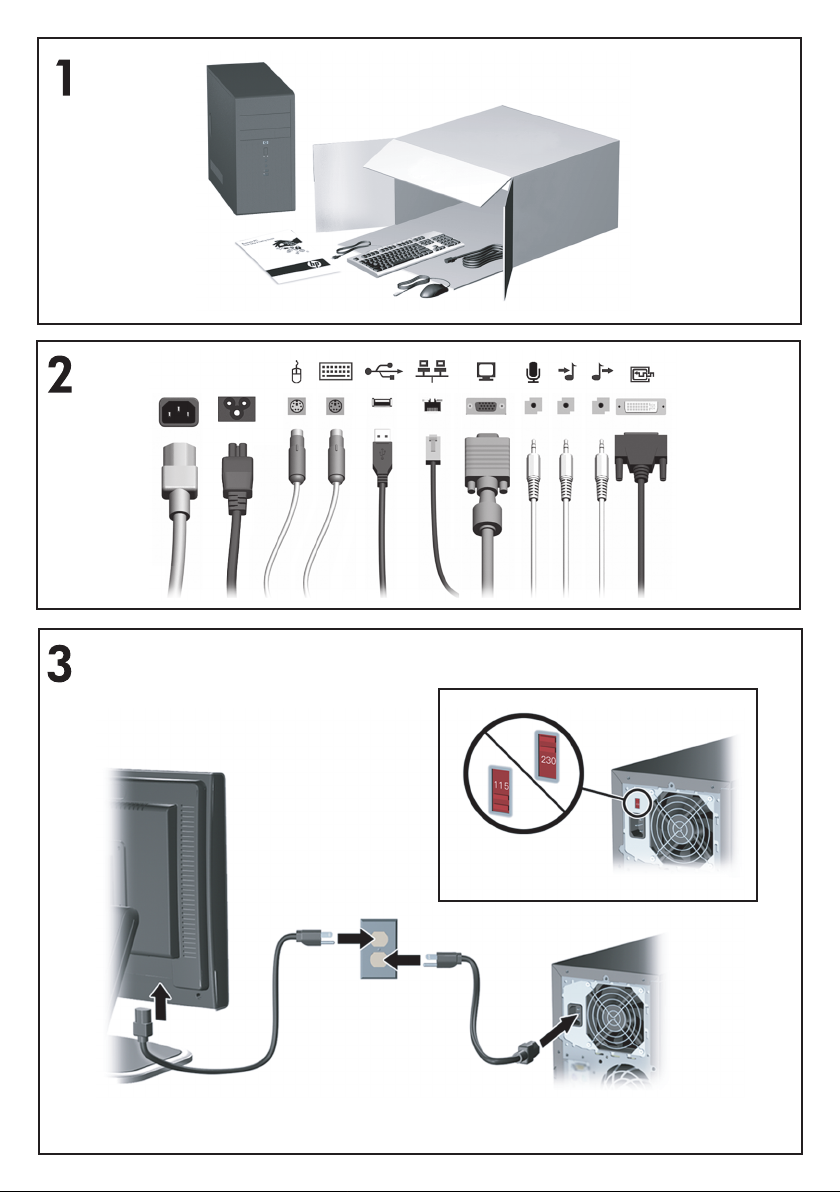

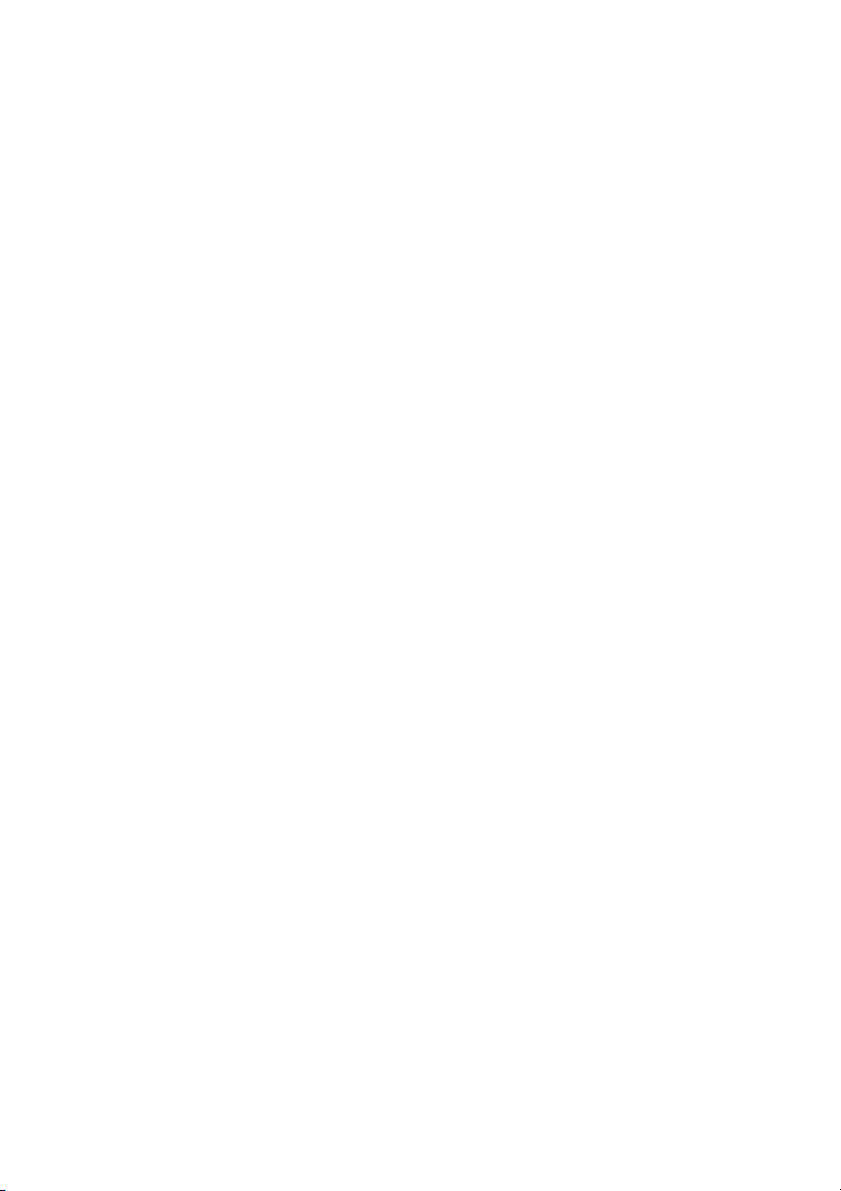
Quick Setup & Getting Started
Business PCs

© Copyright 2008 Hewlett-Packard Development
Company, L.P. The information contained herein
is subject to change without notice.
Microsoft, Windows, and Windows Vista are
either trademarks or registered trademarks of
Microsoft Corporation in the United States and/or
other countries.
The only warranties for HP products and services
are set forth in the express warranty statements
accompanying such products and services.
Nothing herein should be construed as
constituting an additional warranty. HP shall not
be liable for technical or editorial errors or
omissions contained herein.
This document contains proprietary information
that is protected by copyright. No part of this
document may be photocopied, reproduced, or
translated to another language without the prior
written consent of Hewlett-Packard Company.
Quick Setup & Getting Started
Business PCs
First Edition (February 2008)
Document Part Number: 464061-001
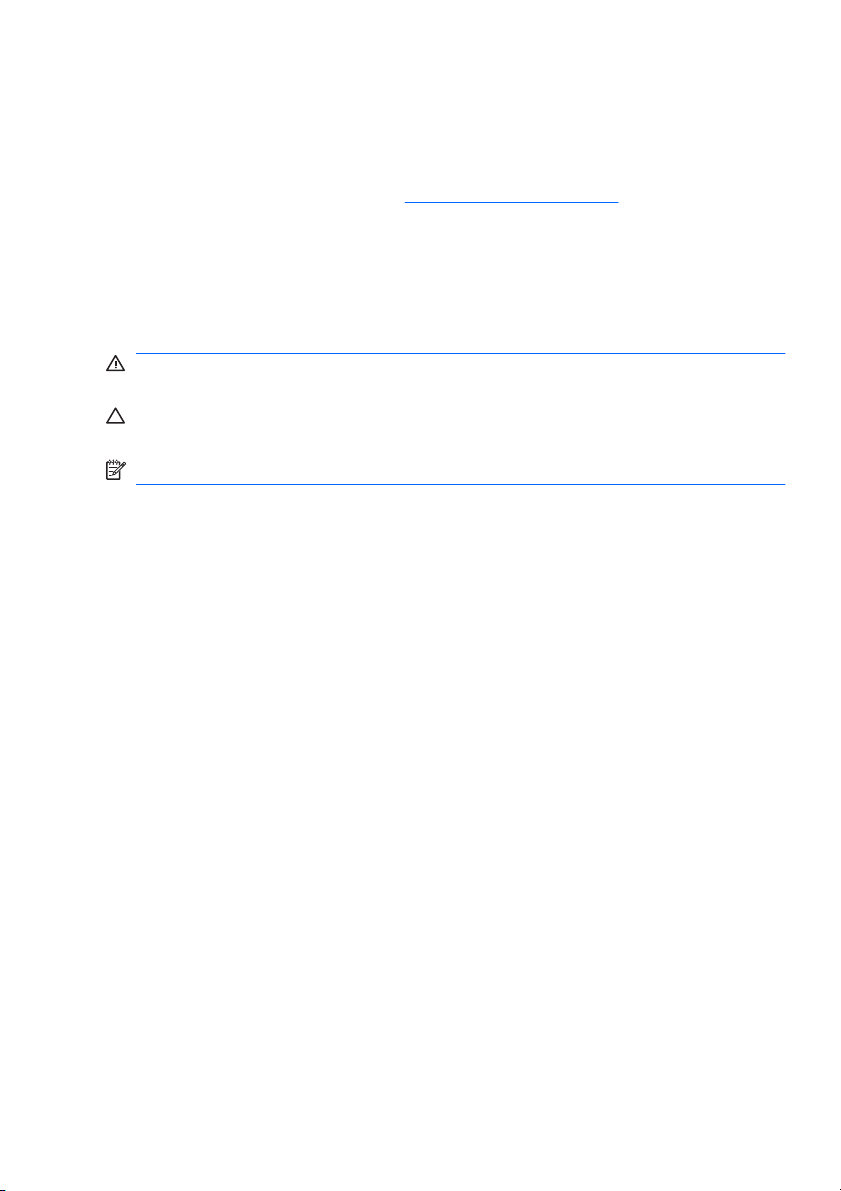
About This Book
Accessing User Guides and HP Insight Diagnostics
HP user guides and HP Insight Diagnostics are available on the hard drive (some
models) and are also available at
To access HP user guides:
Select Start > All Programs > HP User Manuals.
▲
To access HP Insight Diagnostics:
Refer to Accessing HP Insight Diagnostics in this guide.
▲
Notices
WARNING! Text set off in this manner indicates that failure to follow directions
could result in bodily harm or loss of life.
CAUTION: Text set off in this manner indicates that failure to follow directions
could result in damage to equipment or loss of information.
NOTE: Text set off in this manner provides important supplemental information.
http://www.hp.com/support.
ENWW iii
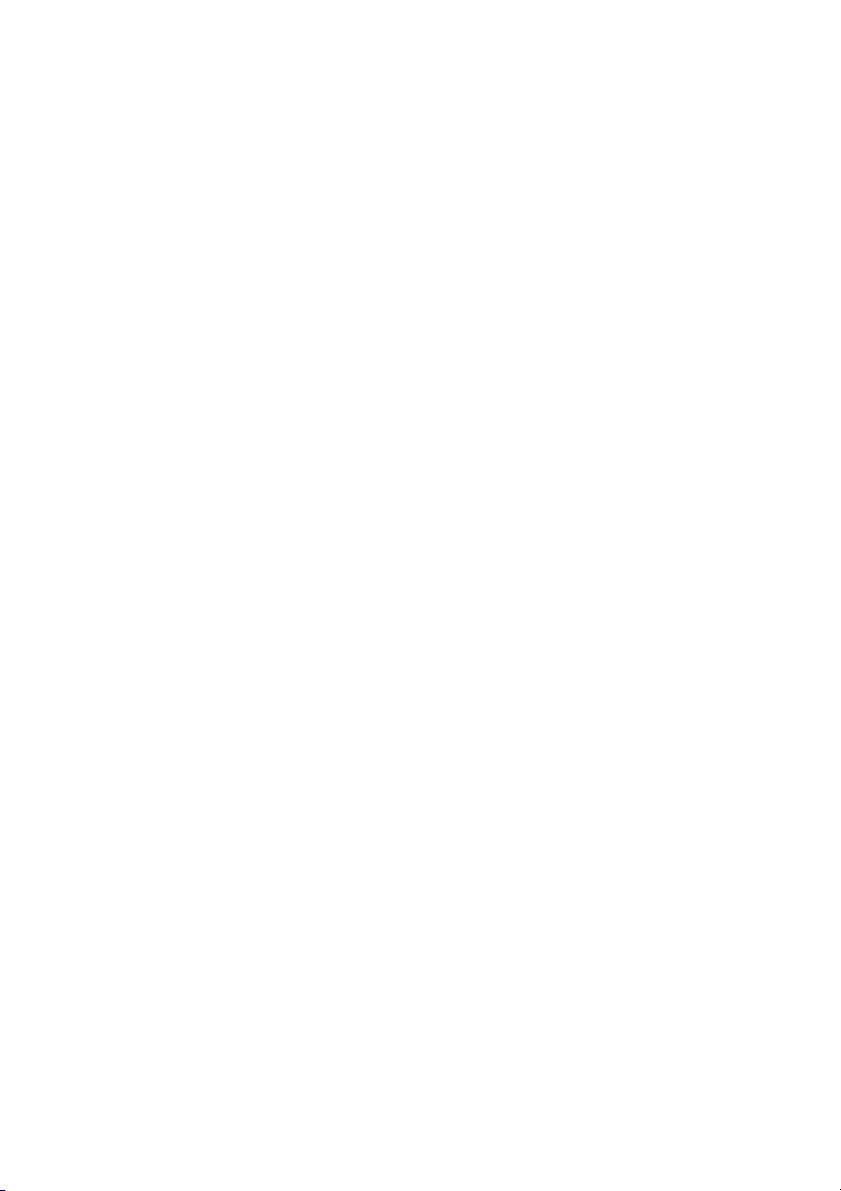
iv About This Book ENWW
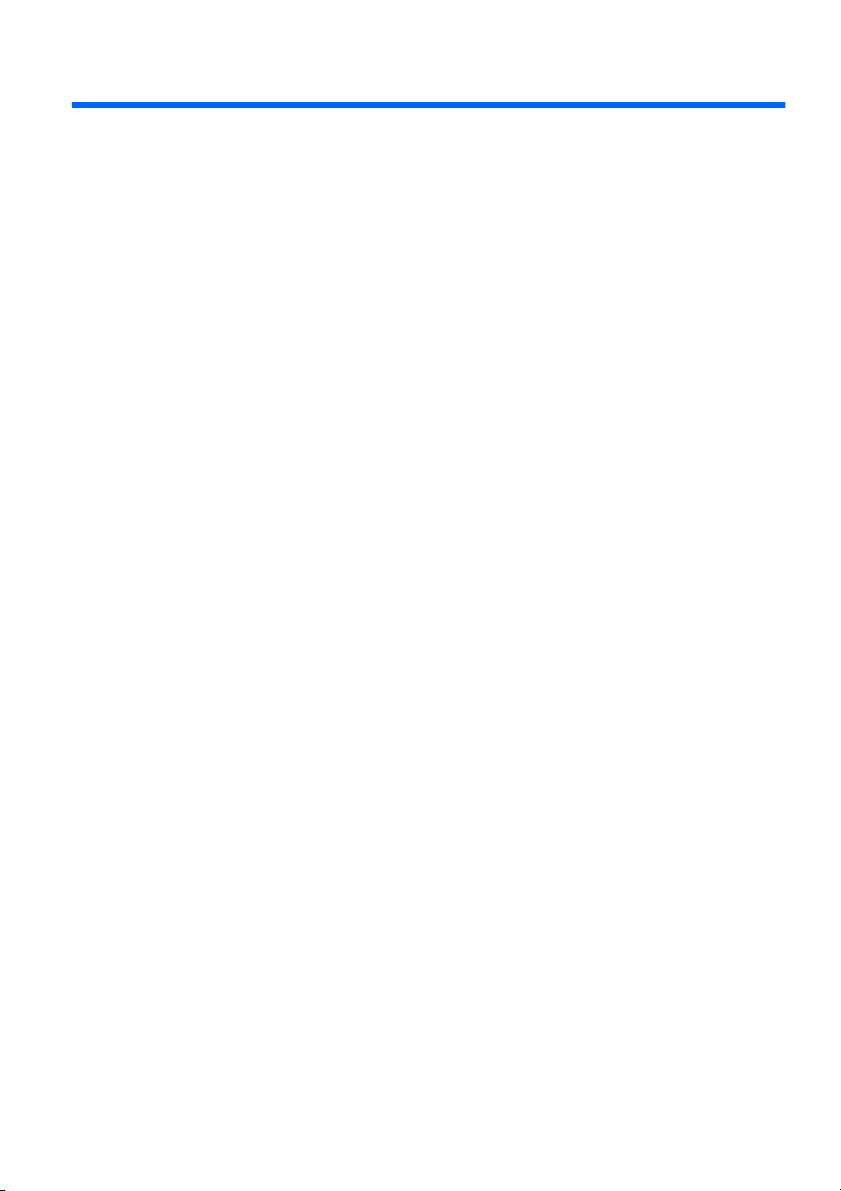
Table of contents
Quick Setup & Getting Started
Installing and Customizing the Software ......................................................... 1
Installing the Operating System ................................................... 1
Downloading Microsoft Windows Updates ................................... 1
Installing or Upgrading Device Drivers ......................................... 2
Customizing the Monitor Display .................................................. 2
Protecting the Software .................................................................................. 2
HP Backup and Recovery Manager ............................................................... 2
HP Insight Diagnostics .................................................................................... 3
Accessing HP Insight Diagnostics ................................................ 3
Downloading the Latest Version of HP Insight Diagnostics ......... 4
Turning Off the Computer ............................................................................... 5
Finding More Information ................................................................................ 5
Accessing the User Guides .......................................................... 6
Before You Call for Technical Support ........................................................... 6
Helpful Hints ................................................................................................... 8
Basic Troubleshooting .................................................................................... 9
Solving General Problems ............................................................ 9
Solving Hardware Installation Problems ..................................... 12
Interpreting POST Diagnostic Front Panel LEDs and
Audible Codes ............................................................................ 14
ENWW v

vi ENWW

Quick Setup & Getting Started
Installing and Customizing the Software
NOTE: If the computer was shipped with Windows Vista loaded, you will be
prompted to register the computer with HP Total Care before installing the operating
system. You will see a brief movie followed by an online registration form. Fill out
the form, click the Begin button, and follow the instructions on the screen.
CAUTION: Do not add optional hardware or third-party devices to the computer
until the operating system is successfully installed. Doing so may cause errors and
prevent the operating system from installing properly.
NOTE: Be sure there is a 10.2-cm (4-inch) clearance at the back of the unit and
above the monitor to permit the required airflow.
Installing the Operating System
The first time you turn on the computer, the operating system is installed
automatically. This process takes about 5 to 10 minutes, depending on which
operating system is being installed. Carefully read and follow the instructions on
the screen to complete the installation.
CAUTION: Once the automatic installation has begun, DO NOT TURN OFF THE
COMPUTER UNTIL THE PROCESS IS COMPLETE. Turning off the computer
during the installation process may damage the software that runs the computer or
prevent its proper installation.
NOTE: If the computer shipped with more than one operating system language
on the hard drive, the installation process could take up to 60 minutes.
If your computer was not shipped with a Microsoft operating system, some portions
of this documentation do not apply. Additional information is available in online help
after you install the operating system.
Downloading Microsoft Windows Updates
1. To set up your Internet connection, click Start > Internet Explorer and follow
the instructions on the screen.
2. Once an Internet connection has been established, click the Start button.
3. Select the All Programs menu.
4. Click on the Windows Update link.
In Windows Vista, the Windows Update screen appears. Click view available
updates and make sure all critical updates are selected. Click the Install
button and follow the instructions on the screen.
In Windows XP, you will be directed to the Microsoft Windows Update Web
site. If you see one or more pop-up windows that ask you to install a program
ENWW
Installing and Customizing the Software
1

from http://www.microsoft.com, click Yes to install the program. Follow the
instructions on the Microsoft Web site to scan for updates and install critical
updates and service packs.
It is recommended that you install all of the critical updates and service packs.
5. After the updates have been installed, Windows will prompt you to reboot the
machine. Be sure to save any files or documents that you may have open
before rebooting. Then select Yes to reboot the machine.
Installing or Upgrading Device Drivers
When installing optional hardware devices after the operating system installation is
complete, you must also install the drivers for each of the devices.
If prompted for the i386 directory, replace the path specification with C:\i386, or
use the Browse button in the dialog box to locate the i386 folder. This action points
the operating system to the appropriate drivers.
Obtain the latest support software , including support software for the operating
system from
Download drivers and software, enter the model number of the computer, and
press Enter.
http://www.hp.com/support. Select your country and language, select
Customizing the Monitor Display
If you wish, you can select or change the monitor model, refresh rates, screen
resolution, color settings, font sizes, and power management settings. To do so,
right-click on the Windows Desktop, then click Personalize in Windows Vista or
Properties in Windows XP to change display settings. For more information, refer
to the online documentation provided with the graphics controller utility or the
documentation that came with your monitor.
Protecting the Software
To protect the software from loss or damage, keep a backup copy of all system
software, applications, and related files stored on the hard drive. Refer to the
operating system or backup utility documentation for instructions on making backup
copies of your data files.
HP Backup and Recovery Manager
The HP Backup and Recovery Manager is an easy-to-use, versatile application that
allows you to back up and recover the primary hard drive on the PC. The application
works within Windows to create backups of Windows, all applications, and all data
files. Backups can be scheduled to occur automatically at designated intervals, or
they can be initiated manually. Important files can be archived separately from
regular backups.
HP Backup and Recovery Manager is preinstalled on the C: drive and creates a
Recovery Partition.
Recovery Points and file backups can be copied to CD or DVD discs, while all
backups can be copied to network or secondary hard disks.
2 Quick Setup & Getting Started ENWW

HP highly recommends that you create a Recovery Disc Set immediately before
using the computer and schedule regular automatic Recovery Point backups.
To create the Recovery Disc Set:
1. Click Start > HP Backup and Recovery > HP Backup and Recovery
Manager to open the Backup and Recovery Wizard, then click Next.
2. Select Create a set of recovery discs (Recommended) and click Next.
3. Follow the instructions in the wizard.
For more information on using HP Backup and Recovery Manager, refer to the
HP Backup and Recovery Manager User Guide by selecting Start > HP Backup
and Recovery > HP Backup and Recovery Manager Manual.
NOTE: You can order a Recovery Disc Set from HP by calling the HP support
center. Go to the following Web site, select your region, and click the Technical
support after you buy link under the Call HP heading to obtain the support center
telephone number for your region.
http://welcome.hp.com/country/us/en/wwcontact_us.html
HP Insight Diagnostics
NOTE: HP Insight Diagnostics is included with some computer models only.
The HP Insight Diagnostics utility allows you to view information about the hardware
configuration of the computer and perform hardware diagnostic tests on the
subsystems of the computer. The utility simplifies the process of effectively
identifying, diagnosing, and isolating hardware issues.
The Survey tab is displayed when you invoke HP Insight Diagnostics. This tab
shows the current configuration of the computer. From the Survey tab, there is
access to several categories of information about the computer. Other tabs provide
additional information, including diagnostic test options and test results. The
information in each screen of the utility can be saved as an html file and stored on
a diskette or USB HP Drive Key.
Use HP Insight Diagnostics to determine if all the devices installed on the computer
are recognized by the system and functioning properly. Running tests is optional
but recommended after installing or connecting a new device.
You should run tests, save the test results, and print them so that you have printed
reports available before placing a call to the Customer Support Center.
NOTE: Third party devices may not be detected by HP Insight Diagnostics.
Accessing HP Insight Diagnostics
To access HP Insight Diagnostics, you must create a Recovery Disc Set then boot
to the CD containing the utility. It can also be downloaded from
http://www.hp.com. See Downloading the Latest Version of HP Insight Diagnostics
on page 4 for more information.
ENWW
HP Insight Diagnostics
3

NOTE: HP Insight Diagnostics is included as part of the Recovery Disk Set with
some computer models only.
If you have already created a Recovery Disc Set, begin the following procedure at
step 4.
1. Click Start > HP Backup and Recovery > HP Backup and Recovery
Manager to open the Backup and Recovery Wizard, then click Next.
2. Select Create a set of recovery discs (Recommended) and click Next.
3. Follow the instructions in the wizard to create a Recovery Disc Set.
4. Use Windows Explorer to search the Recovery Disc Set for the CD with the
compaq\hpdiags directory.
5. While the computer is on, insert the CD into an optical drive on the computer.
6. Shut down the operating system and turn off the computer.
7. Turn on the computer. The system will boot to the CD.
NOTE: If the system does not boot to the CD in the optical drive, you may
need to change the boot order in the Computer Setup (F10) utility so that the
system attempts to boot to the optical drive before booting to the hard drive.
Refer to the Computer Setup (F10) Utility Guide for more information.
8. Select the appropriate language and click Continue.
NOTE: It is recommended that you accept the assigned default keyboard for
your language unless you want to test your specific keyboard.
9. In the End User License Agreement page, click Agree if you agree with the
terms. The HP Insight Diagnostics utility launches with the Survey tab
displayed.
Downloading the Latest Version of HP Insight Diagnostics
1. Go to http://www.hp.com.
2. Click the Software & Driver Downloads link.
3. Enter your product number (for example, dc7700) in the text box and press
the Enter key.
4. Select your specific computer model.
5. Select your OS.
6. Click the Diagnostic link.
7. Click HP Insight Diagnostics Offline Edition.
8. Select a language and click Download.
4 Quick Setup & Getting Started ENWW

NOTE: The download includes instructions on how to create the bootable CD.
Turning Off the Computer
To properly turn off the computer, first shut down the operating system software. In
Windows Vista, click Start, click the arrow on the lower right corner of the Start
menu, then select Shut Down. The computer automatically shuts down. In
Windows XP Professional, click Start > Shut Down. In Windows XP Home, click
Start > Turn Off Computer.
Depending on the operating system, pressing the power button may cause the
computer to enter a low-power or “standby” state instead of automatically turning
the power off. This allows you to conserve energy without closing software
applications; later, you can start using the computer immediately without having to
restart the operating system and without losing any data.
CAUTION: Manually forcing the computer off will cause the loss of any unsaved
data.
To force the computer off manually and bypass the “standby state,” press and hold
the power button for four seconds.
On some models, you can reconfigure the power button to work in On/Off mode by
running Computer Setup. Refer to the Computer Setup (F10) Utility Guide for more
information about using the Computer Setup utility.
Finding More Information
The following publications are available on the computer hard drive:
Quick Setup & Getting Started (also available in print)—Helps you connect the
●
computer and peripheral devices and set up factory-provided software; also
includes basic troubleshooting information should you encounter any
problems during initial startup.
Hardware Reference Guide—Provides an overview of the product hardware,
●
as well as instructions for upgrading this series of computers; includes
information on RTC batteries, memory, and power supply.
Computer Setup (F10) Utility Guide—Provides instructions on using this tool
●
to reconfigure or modify default settings for maintenance purposes or when
installing new hardware devices.
Troubleshooting Guide—A comprehensive guide that provides helpful hints
●
for troubleshooting this computer and scenarios for resolving possible
hardware or software problems; includes information about diagnostic codes,
as well as information on running the diagnostics utility.
Safety & Regulatory Information Guide—Provides safety and regulatory
●
information that ensures compliance with U.S., Canadian, and various
international regulations.
ENWW
Turning Off the Computer
5

Accessing the User Guides
HP user guides and HP Insight Diagnostics are available on the hard drive (some
models) and are also available at
To access HP user guides:
Select Start > All Programs > HP User Manuals.
▲
To access HP Insight Diagnostics:
Refer to Accessing HP Insight Diagnostics in this guide.
▲
To access the HP Backup and Recovery Manager User Guide:
Select Start > HP Backup and Recovery > HP Backup and Recovery
▲
Manager Manual.
To access the Safety and Comfort Guide:
Select Start > All Programs > HP Safety and Comfort Guide.
▲
The menu and books are displayed in the language chosen during initial system
setup or as specified later in the Windows Regional Settings. If the Regional
Settings do not match one of the supported languages, the menu and books are
displayed in English.
http://www.hp.com/support.
Before You Call for Technical Support
If you are having problems with the computer, try the appropriate solutions below
to try to isolate the exact problem before calling for technical support.
Run the diagnostics utility. Refer to the Troubleshooting Guide for more
●
information.
Run the Drive Protection System (DPS) Self-Test in Computer Setup. Refer
●
to the Computer Setup (F10) Utility Guide for more information.
NOTE: The Drive Protection System (DPS) Self-Test software is available on
some models only.
Check the power LED on the front of the computer to see if it is flashing red.
●
The flashing lights are error codes that will help you diagnose the problem.
Refer to
on page 14 in this guide for details.
If the screen is blank, plug the monitor into a different video port on the
●
computer if one is available. Or, change out the monitor with a monitor that
you know is functioning properly.
If you are working on a network, plug another computer with a different cable
●
into the network connection. There may be a problem with the network plug
or cable.
If you recently added new hardware, remove the hardware and see if the
●
computer functions properly.
Interpreting POST Diagnostic Front Panel LEDs and Audible Codes
6 Quick Setup & Getting Started ENWW

If you recently installed new software, uninstall the software and see if the
●
computer functions properly.
Boot the computer to the Safe Mode to see if it will boot without all of the drivers
●
loaded. When booting the operating system, use “Last Known Configuration.”
Refer to the comprehensive online technical support at
●
http://www.hp.com/
support.
Refer to
●
Refer to the comprehensive Troubleshooting Guide for more detailed
●
Helpful Hints on page 8 in this guide for more general suggestions.
information.
Restore the system from the Recovery Disc Set that you created or restore
●
the system to its original factory condition in HP Backup and Recovery
Manager.
CAUTION: Restoring the system will erase all data on the hard drive. Be sure to
back up all data files before running the restore process.
To assist you in resolving problems online, HP Instant Support Professional Edition
provides you with self-solve diagnostics. If you need to contact HP support, use HP
Instant Support Professional Edition's online chat feature. Access HP Instant
Support Professional Edition at:
Access the Business Support Center (BSC) at
http://www.hp.com/go/ispe.
http://www.hp.com/go/bizsupport for
the latest online support information, software and drivers, proactive notification,
and worldwide community of peers and HP experts.
If it becomes necessary to call for technical assistance, be prepared to do the
following to ensure that your service call is handled properly:
Be in front of your computer when you call.
●
Write down the computer serial number and product ID number, and the
●
monitor serial number before calling.
Spend time troubleshooting the problem with the service technician.
●
Remove any hardware that was recently added to your system.
●
Remove any software that was recently installed.
●
Restore the system from the Recovery Disc Set that you created or restore
●
the system to its original factory condition in HP Backup and Recovery
Manager.
CAUTION: Restoring the system will erase all data on the hard drive. Be sure to
back up all data files before running the restore process.
NOTE: For sales information and warranty upgrades (HP Care Pack), call your
local authorized service provider or dealer.
ENWW
Before You Call for Technical Support
7

Helpful Hints
If you encounter problems with the computer, monitor, or software, see the following
list of general suggestions before taking further action:
Check that the computer and monitor are plugged into a working electrical
●
outlet.
Check to see that the voltage select switch (some models) is set to the
●
appropriate voltage for your region (115V or 230V).
Check to see that the computer is turned on and the green power light is on.
●
Check to see that the monitor is turned on and the green monitor light is on.
●
Check the Power LED on the front of the computer to see if it is flashing. The
●
flashing lights are error codes that will help you diagnose the problem. Refer
Interpreting POST Diagnostic Front Panel LEDs and Audible Codes
to
on page 14 in this guide for details.
Turn up the brightness and contrast controls of the monitor if the monitor is
●
dim.
Press and hold any key. If the system beeps, then the keyboard should be
●
operating correctly.
Check all cable connections for loose connections or incorrect connections.
●
Wake the computer by pressing any key on the keyboard or pressing the power
●
button. If the system remains in suspend mode, shut down the computer by
pressing and holding the power button for at least four seconds. Then press
the power button again to restart the computer. If the system will not shut down,
unplug the power cord, wait a few seconds, then plug it in again. The computer
will restart if automatic start on power loss is set in Computer Setup. If it does
not restart, press the power button to start the computer.
Reconfigure your computer after installing a non–plug and play expansion
●
board or other option. See
on page 12 for instructions.
Be sure that all the needed device drivers have been installed. For example,
●
if you are using a printer, you need a driver for that model printer.
Remove all bootable media (diskette, CD, or USB device) from the system
●
before turning it on.
If you have installed an operating system other than the factory-installed
●
operating system, check to be sure that it is supported on the system.
If the system has multiple video sources (embedded, PCI, or PCI-Express
●
adapters) installed (embedded video on some models only) and a single
monitor, the monitor must be plugged into the monitor connector on the source
selected as the primary VGA adapter. During boot, the other monitor
connectors are disabled and if the monitor is connected into these ports, the
monitor will not function. You can select which source will be the default VGA
source in Computer Setup.
Solving Hardware Installation Problems
8 Quick Setup & Getting Started ENWW

CAUTION: When the computer is plugged into an AC power source, there is
always voltage applied to the system board. You must disconnect the power cord
from the power source before opening the computer to prevent system board or
component damage.
Basic Troubleshooting
This section concentrates on problems that you might encounter during the initial
set up process. A comprehensive Troubleshooting Guide is available on the hard
drive and under the reference library at
country and language, select See support and troubleshooting information,
enter the model number of the computer, and press Enter.
Solving General Problems
You may be able to easily resolve the general problems described in this section.
If a problem persists and you are unable to resolve it yourself or if you feel
uncomfortable about performing the operation, contact an authorized dealer or
reseller.
WARNING! When the computer is plugged into an AC power source, voltage is
always applied to the system board. To reduce the risk of personal injury from
electrical shock and/or hot surfaces, be sure to disconnect the power cord from the
wall outlet and allow the internal system components to cool before touching.
Table 1 Solving General Problems
Computer will not turn on.
http://www.hp.com/support. Select your
ENWW
Cause
Cables to the external power source are
unplugged.
Voltage selector switch on rear of computer
chassis (some models) not switched to correct line
voltage (115V or 230V).
A defective PCI card has been installed. Remove any expansion board that was just
Drive data or power supply cables may not be
properly connected.
The unit temperature was exceeded. The fan may
be blocked.
Solution
Ensure that cables connecting the computer to the
external power source are plugged in properly and
the wall outlet is active.
Select the proper AC voltage using the selector
switch.
installed.
Reseat drive data and power supply cables.
1. Unit is in an exceedingly hot environment. Let
it cool down.
2. Ensure that computer air vents are not
blocked and the internal fan is running.
3. Contact an HP authorized reseller or service
provider.
Basic Troubleshooting
9

Table 1 Solving General Problems (continued)
Computer appears locked up and will not turn off when the power button is pressed.
Cause
Software control of the power switch is not
functional.
Computer will not respond to USB keyboard or mouse.
Cause
System has locked up. Restart computer.
Keyboard or mouse is not connected to computer. Connect keyboard and mouse cables to computer.
Computer is in standby mode. To resume from standby mode, press the power
Solution
1. Press and hold the power button for at least
four seconds until the computer turns off.
2. Disconnect the power cord from the electrical
outlet.
Solution
button or press any key.
CAUTION: When attempting to resume from
standby mode, do not hold down the power button
for more than four seconds. Otherwise, the
computer will shut down and you will lose any
unsaved data.
Computer date and time display is incorrect.
Cause
RTC (real-time clock) battery may need to be
replaced.
NOTE: Connecting the computer to a live AC
outlet prolongs the life of the RTC battery.
Solution
First, reset the date and time under Control
Panel (Computer Setup can also be used to
update the RTC date and time). If the problem
persists, replace the RTC battery. See the
Hardware Reference Guide for instructions on
installing a new battery, or contact an authorized
dealer or reseller for RTC battery replacement.
Cursor will not move using the arrow keys on the keypad.
Cause
The Num Lock key may be on. Press the Num Lock key. The Num Lock light
Solution
should not be on if you want to use the arrow keys.
The Num Lock key can be disabled (or enabled) in
Computer Setup.
10 Quick Setup & Getting Started ENWW

Table 1 Solving General Problems (continued)
Poor performance is experienced.
Cause
Processor is hot. 1. Make sure airflow to the computer is not
Hard drive is full. Transfer data from the hard drive to create more
Low on memory. Add more memory.
Hard drive fragmented. Defragment hard drive.
Program previously accessed did not release
reserved memory back to the system.
Virus resident on the hard drive. Run virus protection program.
Too many applications running. 1. Close unnecessary applications to free up
Solution
blocked. Leave a 10.2-cm (4-inch) clearance
on all vented sides o f the computer and above
the monitor to permit the required airflow.
2. Make sure fans are connected and working
properly (some fans only operate when
needed).
3. Make sure the processor heatsink is installed
properly.
space on the hard drive.
Restart the computer.
memory. Some applications run in the
background and can be closed by right-
clicking on their corresponding icons in the
task tray. To prevent these applications from
launching at startup, go to Start > Run
(Microsoft Windows XP) or Start > All
Programs > Accessories > Run (Microsoft
Windows Vista) and type msconfig. On the
Startup tab of the System Configuration
Utility, uncheck applications that you do not
want to launch automatically.
CAUTION: Do not prevent applications
from launching at startup that are required for
proper system operation.
2. Add more memory.
Some software applicat ions, especially games, are
stressful on the graphics subsystem
Cause unknown. Restart the computer.
1. Lower the display resolution for the current
application or consult the documentation that
came with the application for suggestions on
how to improve performance by adjusting
parameters in the application.
2. Add more memory.
3. Upgrade the graphics solution.
ENWW
Basic Troubleshooting
11

Table 1 Solving General Problems (continued)
Blank screen (no video).
Cause
Monitor is not turned on and the monitor light is not
on.
The cable connections are not correct. Check the cable connection from the monitor to the
You may have a screen blanking utility installed or
energy saver features are enabled.
Computer is in standby mode. Press the power button to resume from standby
Solution
Turn on the monitor a nd check that the monitor light
is on.
computer and to the electrical outlet.
Press any key or click the mouse button and, if set,
type your password.
mode.
CAUTION: When attempting to resume from
standby mode, do not hold down the power button
for more than four seconds. Otherwise, the
computer will shut down and you will lose any
unsaved data.
You are using a fixed-sync monitor and it will not
sync at the resolution chosen.
Monitor cable is plugged into the wrong connector. Ensure that the monitor is plugged into an active
Bad monitor. Try a different monitor.
Computer is beeping and will not start.
Cause
Be sure that the monitor can accept the same
horizontal scan rate as the resolution chosen.
connector on the rear of the computer. If another
connector is available, connect the monitor to that
connector and reboot the system.
Solution
Internal error has occurred and the computer is
beeping a code.
Refer to the Troubleshooting Guide to interpret the
error code.
Solving Hardware Installation Problems
You may need to reconfigure the computer when you add or remove hardware,
such as an additional drive or expansion card. If you install a plug and play device,
Windows automatically recognizes the device and configures the computer. If
you install a non–plug and play device, you must reconfigure the computer after
completing installation of the new hardware. In Windows, use the Add Hardware
Wizard and follow the instructions that appear on the screen.
12 Quick Setup & Getting Started ENWW

WARNING! When the computer is plugged into an AC power source, voltage is
always applied to the system board. To reduce the risk of personal injury from
electrical shock and/or hot surfaces, be sure to disconnect the power cord from the
wall outlet and allow the internal system components to cool before touching.
Table 2 Solving Hardware Installation Problems
A new device is not recognized as part of the system.
Cause
Device is not seated or connected properly. Ensure that the device is properly and securely
Cable(s) of new external device are loose or power
cables are unplugged.
Power switch of new external device is not turned
on.
When the system advised you of changes to the
configuration, you did not accept them.
A plug and play board may not automatically
configure when added if the default configuration
conflicts with other devices.
USB ports on the computer are disabled in
Computer Setup.
Computer will not start.
Cause
Wrong memory modules were used in the upgrade
or memory modules were installed in the wrong
location.
Solution
connected and that pins in the connector are not
bent down.
Ensure that all cables are properly and securely
connected and that pins in the cable or connector
are not bent down.
Turn off the computer, turn on the external device,
then turn on the computer to integrate the device
with the computer system.
Reboot the computer and follow the instructions for
accepting the changes.
Use Windows Device Manager to deselect the
automatic settings for the board and choose a
basic configuration that does not cause a resource
conflict. You can also use Computer Setup to
reconfigure or disable devices to resolve the
resource conflict.
Enter Computer Setup (F10) and enable the USB
ports.
Solution
1. Review the document ation that came with the
system to determine if you are using the
correct memory modules and to verify the
proper installation.
2. Listen for beeps from the computer. See the
Troubleshooting Guide to determine possible
causes.
3. If you still cannot resolve the issue, contact
Customer Support.
ENWW
Basic Troubleshooting
13

Interpreting POST Diagnostic Front Panel LEDs and Audible Codes
If you see flashing LEDs on the front of the computer or if you hear beeps, see the
Troubleshooting Guide for interpretation and recommended action.
Quick Setup & Getting Started
14
ENWW
