HP Compaq Deskpro E 2-12e, Compaq Deskpro E 3-20e, Compaq Deskpro E 3-25e, Compaq Deskpro I 3-25i, Compaq Deskpro I 3-33i Getting Started Guide
...Page 1

Getting Started
Evo Desktop Family
Evo Workstation Family
Deskpro Workstations
Document Part Number: 191077-004
January 2002
This book will help you set up factory-provided software. Basic
troubleshooting is also provided should you have problems during
initial startup.
Enhanced for accessibility.
Page 2
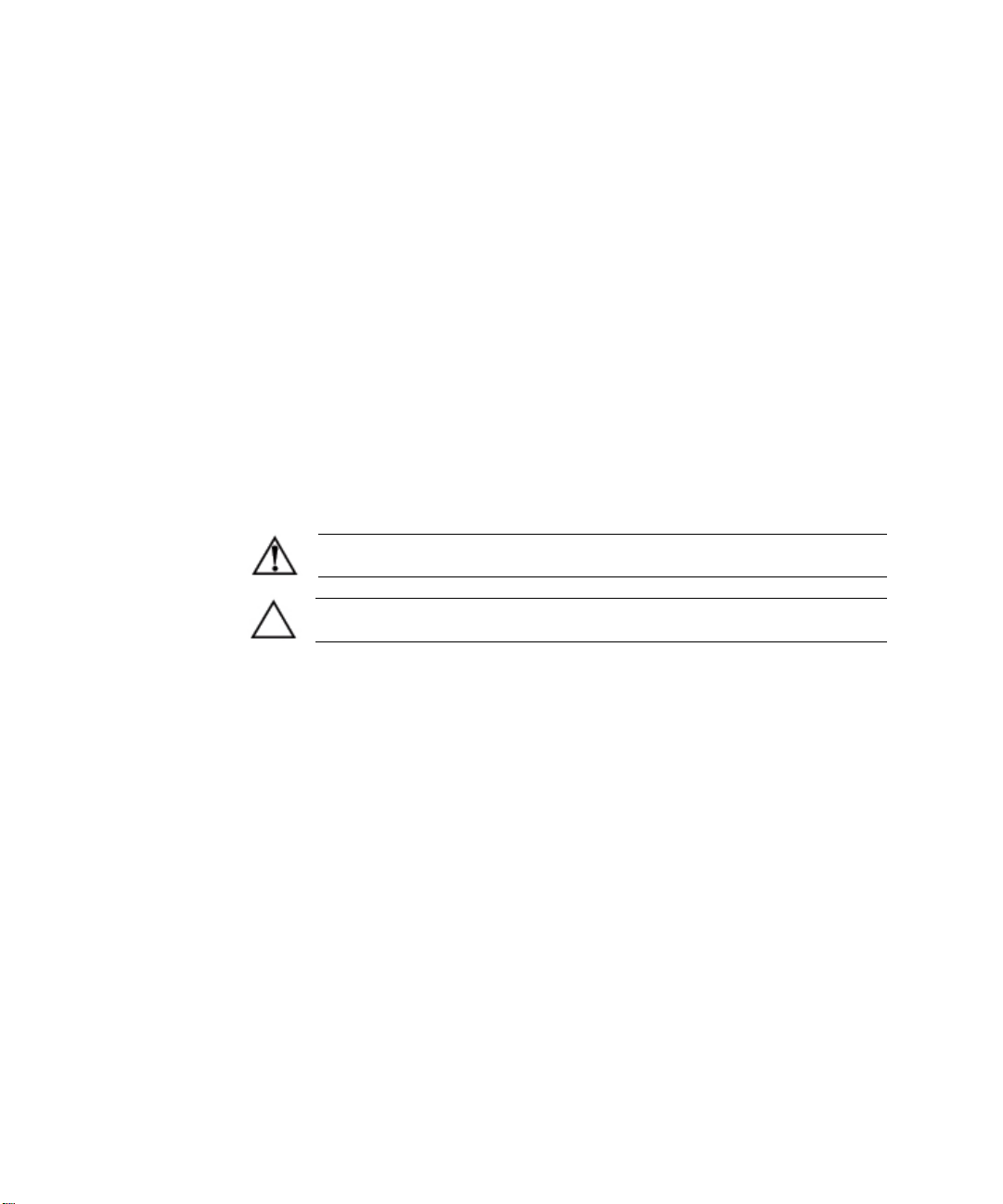
© 2002 Compaq Computer Corporation
Compaq, the Compaq logo, and Evo are trademarks of Compaq Information
Technologies Group, L.P.
Microsoft, MS-DOS, Windows, Windows NT are trademarks of Microsoft
Corporation.
Intel, Pentium, Intel Inside, and Celeron are trademarks of Intel Corporation.
All other product names mentioned herein may be trademarks of their
respective
companies.
Compaq shall not be liable for technical or editorial errors or omissions
contained herein. The information in this document is provided “as is” without
warranty of any kind and is subject to change without notice. The warranties
for
Compaq products are set forth in the express limited warranty statements
accompanying such products. Nothing herein should be construed as
constituting an additional warranty.
WARNING: Text set off in this manner indicates that failure to follow
directions could result in bodily harm or loss of life.
CAUTION: Text set off in this manner indicates that failure to follow
directions could result in damage to equipment or loss of information.
Getting Started
Evo Desktop Family
Evo Workstation Family
Deskpro Workstations
Fourth Edition (January 2002)
Document Part Number: 191077-004
Page 3

Contents
1 Software Setup
Installing the Operating System............................................................ 1–1
File System Format............................................................................... 1–2
Converting to NTFS.............................................................................. 1–2
Desktop Icon................................................................................... 1–2
Installing or Upgrading Device Drivers................................................ 1–3
Customizing the Monitor Display......................................................... 1–3
Turning Off Your Computer................................................................. 1–4
Protecting Your Software...................................................................... 1–4
Restoring Your Software....................................................................... 1–4
Using the Compaq Reference Library CD............................................ 1–5
Getting Help.......................................................................................... 1–5
2 Basic Troubleshooting
Overview............................................................................................... 2–1
Helpful Hints......................................................................................... 2–2
Interpreting the Diagnostic Lights......................................................... 2–3
Solving Minor Problems ....................................................................... 2–6
Solving Hardware Installation Problems............................................... 2–10
Getting Started Guide iii
Page 4
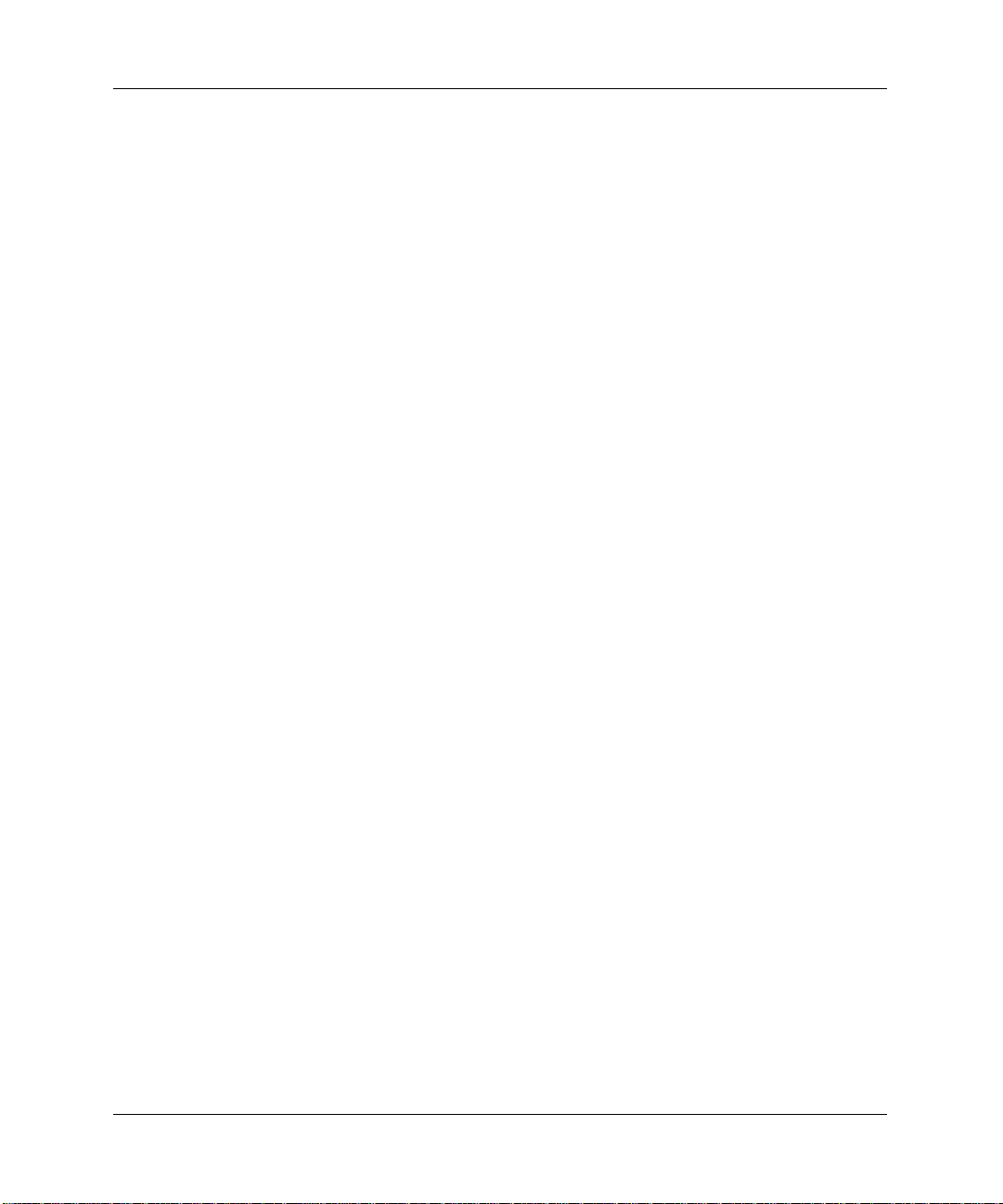
Contents
iv Getting Started Guide
Page 5
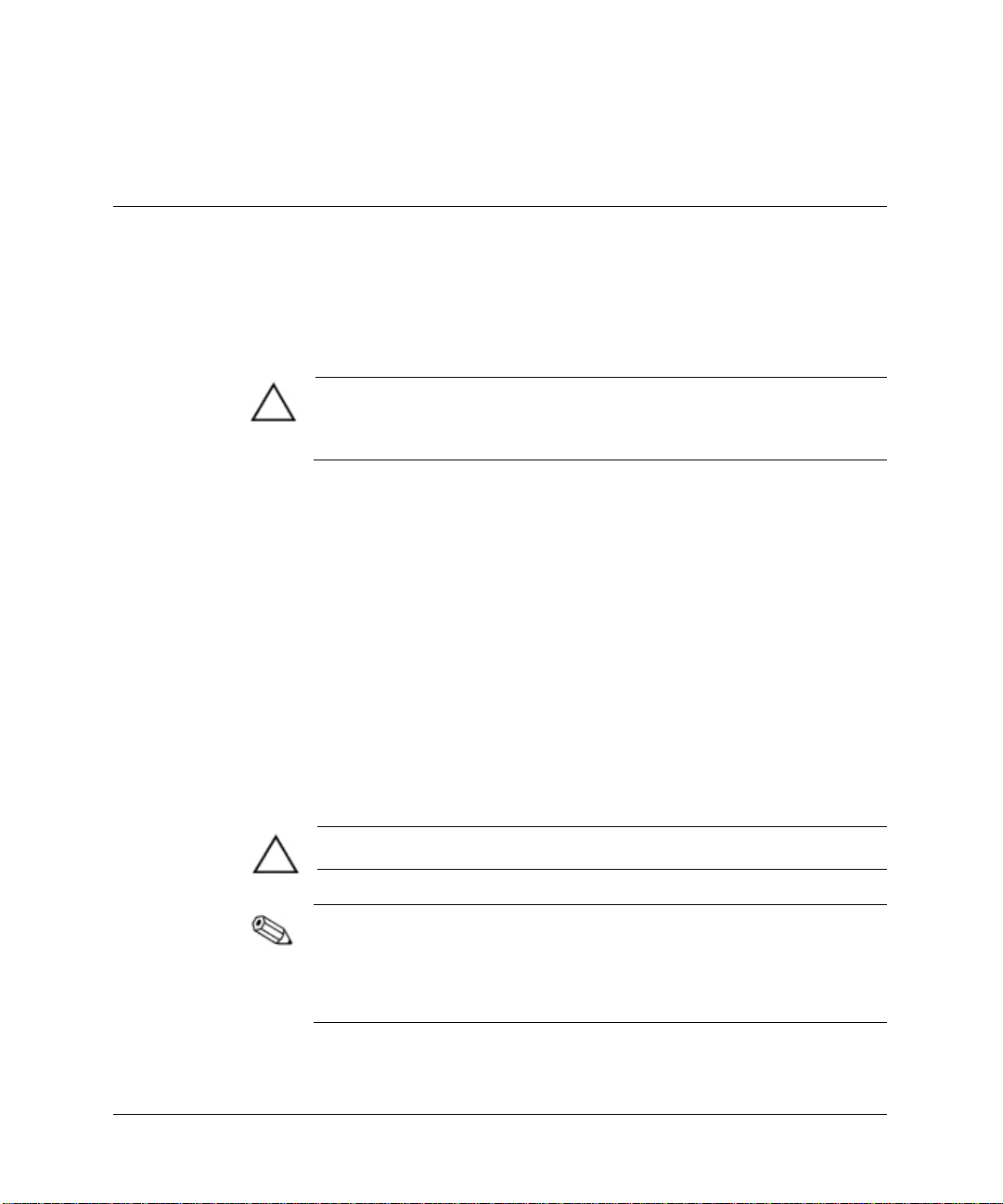
Installing the Operating System
CAUTION: Do not add optional hardware devices or third-party devices
to your computer until the operating system is successfully installed.
Doing so may cause errors and may prevent the operating system from
installing properly.
The first time you turn on your computer, you may be prompted to
select a language for your operating system (OS) and then you will
be asked to install your OS. You may have more than one choice of
OS. Once you have selected an OS, you must install it completely.
Read and follow the instructions on the screen to complete the
installation of the OS.
If electing to use an OS different than what was shipped with your
system, refer to the following support Web site locations for
additional support that may be available.
■
Compaq Evo™ Desktops
http://www.compaq.com/support/desktops/index.html
■
Compaq Deskpro™ Workstations and Evo Workstations
1
Software Setup
http://www.compaq.com/support/workstations/index.html
CAUTION: During the OS installation process, do not turn off your computer
unless you are directed to do so.
If your system has a CD-RW drive, you must install the appropriate
application to be able to write to the drive. To install the drivers,
double-click the Setup Compaq Software icon on the desktop or the
application launcher and select the Easy CD Creator and Direct CD
option when prompted.
Getting Started 1-1
Page 6
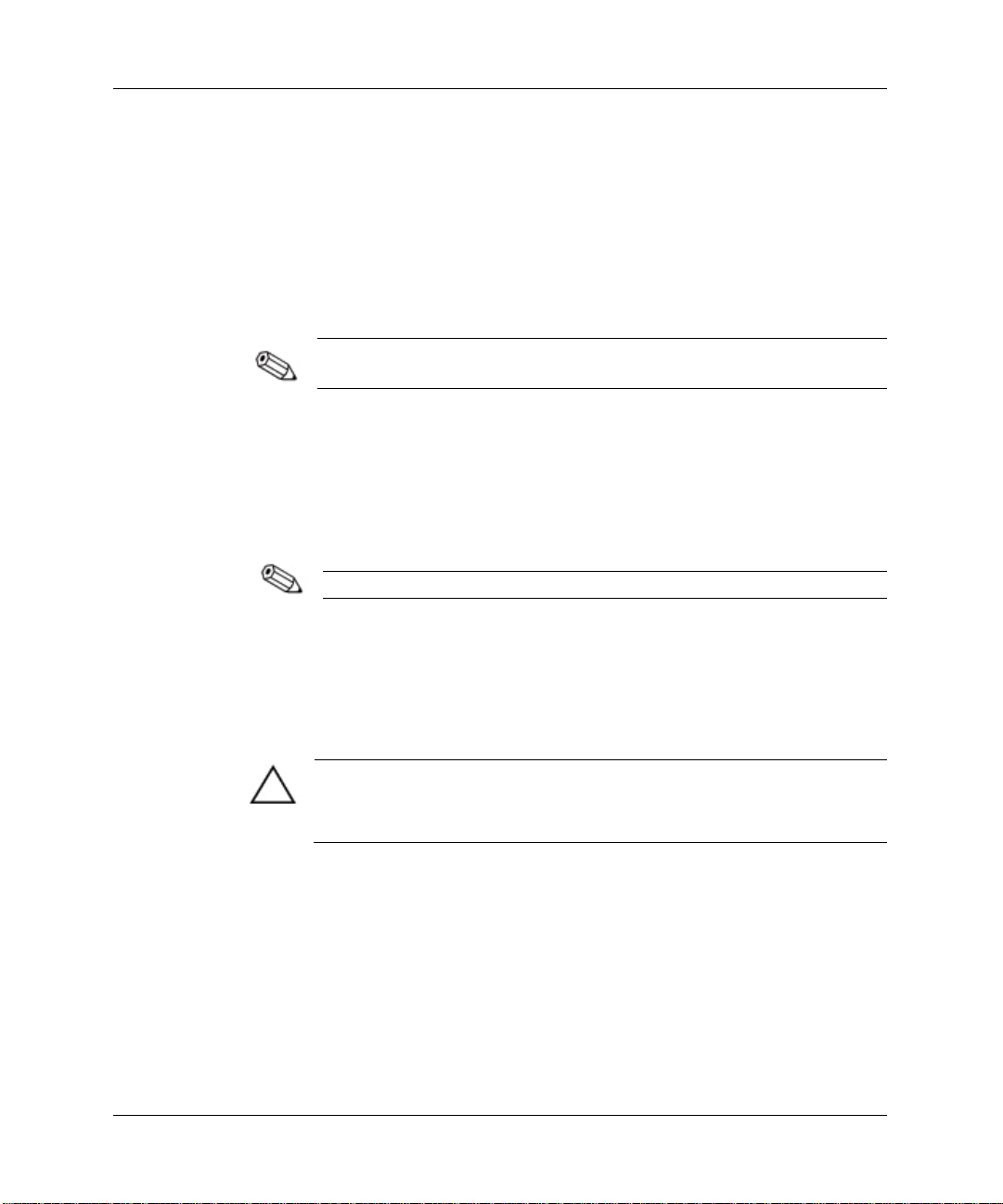
Software Setup
Compaq is committed to designing products, services, and programs
with improved usability and accessibility for all customers. Compaq
products with Microsoft Windows XP preinstalled, or that are XP
Ready, are designed for accessibility. These products are tested with
industry-leading Assistive Technology products to ensure equal
access -- anytime, anywhere ... to anyone.
File System Format
Depending on your system, you may be prompted to select a file
system format during the initial setup of your system.
Hard drives can be configured in three basic formats: FAT16,
FAT32, or NTFS, with variances of each, depending on the operating
system and hard drive support. To check the file system format
assigned to your hard drive (factory settings), open My Computer,
right-click on Local Disk (C:), then select Properties.
Microsoft Windows 98 supports the FAT32 file system format only.
Converting to NTFS
Depending on which file system format your hard drive is using, the
following utility may be available for you to convert part or all of the
drive partition to NTFS format.
CAUTION: You may experience data loss if you attempt to convert your
drive to NTFS using the methods described in this section. Before
converting your drive, make a backup copy of all data stored on your hard
drive.
Desktop Icon
Double-click the NTFS Convert icon located on the desktop. Read
and follow the instructions that appear on the screen to change the
drive partitioning. This feature is available on select models only.
1-2
Getting Started
Page 7

Installing or Upgrading Device Drivers
To install optional hardware devices after the OS installation is
complete, you must install the device drivers for the device you are
installing.
If prompted for the I386 directory, replace the path specification with
C:\I386, or use the Browse button of the dialog box to locate the I386
folder. This action points the OS to the appropriate drivers.
You can obtain the latest support software, including support
software for your OS from the Compaq Web site:
http://www.compaq.com/support
You can also obtain the latest support software through a
subscription to the Compaq Support CD Kit using the Support
Software Management order form available at one of the following
Web sites:
http://www.compaq.com/support/files/workstations/us/purchase.html
http://www.compaq.com/support/files/desktops/us/purchase.html
These sites also provide information on how to purchase a
subscription.
Software Setup
Customizing the Monitor Display
To change the default configuration settings for your monitor
display, such as the screen resolution, color settings, and font sizes,
double-click the Display icon in the Control Panel. For more
information about your display driver and other utilities that you can
use with your graphics controller, refer to your graphics controller
documentation.
You can obtain the latest graphics drivers from the Compaq Web
site at http://www.compaq.com/support.
Getting Started
1-3
Page 8

Software Setup
Turning Off Your Computer
To properly turn off your computer, click Shut Down on the Start
menu. The computer will automatically shut down.
In Windows NT Workstation 4.0, the power button always functions
as a power switch. However, in the default configuration of
Windows 98, Windows 2000 Professional, Windows XP
Professional or Windows XP Home, pressing the power button does
not turn off the power, but causes the computer to enter a low-power
state. This default configuration allows you to quickly power down,
without closing applications, and to quickly return to the same
operational state without any data loss.
To manually force the computer into an OFF state, press and hold
the power button for four seconds. To reconfigure the power button
to work in On/Off mode, run Computer Setup. Refer to the
Computer Setup Guide for Computer Setup instructions.
Protecting Your Software
To protect your software from loss or damage, keep a backup copy
of all system software, applications, and related files stored on your
hard drive. Refer to your OS or backup utility documentation for
instructions on making backup copies of your data files.
Restoring Your Software
Compaq Deskpro Workstations, Evo Desktops, and Evo
Workstations ship with a specific Compaq Restore CD, a Compaq
Operating System CD, and a Microsoft Service Pack CD. For more
information on this topic, refer to the appropriate CD that came with
your computer.
The Microsoft Service Pack CD may be integrated with the Compaq
Operating System CD on select models.
1-4
Getting Started
Page 9

Using the Compaq Reference Library CD
Refer to the Compaq Reference Library CD for additional product
documentation. Insert the compact disc into the CD-ROM drive, then
select the document you want to read from the menu that appears on
the screen.
The menu and documents are displayed in the language chosen
during your initial system setup or specified later in your Windows
Regional Settings. If the Regional Settings do not match any of the
languages supported on the CD, the menu and books are displayed in
English.
Getting Help
Additional help and other information can be obtained through
http://www.compaq.com
Compaq Technical Support information at
the warranty information included with your computer.
Software Setup
or in
Getting Started
1-5
Page 10

Software Setup
1-6
Getting Started
Page 11

Overview
2
Basic Troubleshooting
This chapter is intended for basic troubleshooting only. A
comprehensive Troubleshooting Guide is available on the Compaq
Reference Library CD and on the Web at
http:\\www.compaq.com/support.
You may elect to purchase a Compaq Quick Troubleshooting Guide
(part number 153837-001) that contains easy to follow flow charts
that can lead you through the debug process. This guide was written
for Compaq authorized service providers and contains steps that may
be beyond the technical capabilities of some users. Improperly
performing some processes identified in the guide may damage the
computer and/or void your warranty. If you are unsure of your ability
to perform the task, or if you are concerned about voiding your
product warranty, contact you local authorized sales or service
representative before undertaking the recommended corrective
action.
If electing to use an OS different than what was shipped with your
system, refer to the following support Web site locations for
additional support that may be available.
■
Compaq Evo Desktops
http://www.compaq.com/support/desktops/index.html
■
Compaq Deskpro Workstations and Evo Workstations
http://www.compaq.com/support/workstations/index.html
Getting Started 2-1
Page 12

Basic Troubleshooting
Helpful Hints
If you encounter some minor problem with your computer, monitor,
or software, refer to the following list of general suggestions before
taking further action:
■
Check that the computer and monitor are plugged into a working
electrical outlet.
■
Check to see that the computer is turned on and the green power
light is on.
■
Check to see that the monitor is turned on and the green monitor
light is on.
■
Turn up the brightness and contrast controls of the monitor if the
monitor is dim.
■
Press and hold any key. If the system beeps, then your keyboard
is operating correctly.
■
Check all cable connections for loose connections or incorrect
connections.
■
Reconfigure your computer after installing a non–plug and play
expansion board or other option. See “Solving Hardware
Installation Problems” for instructions.
■
Be sure that all the needed device drivers have been installed.
For example, if you have connected a printer, you need to install
a printer driver.
■
Take out all diskettes from the diskette drives when you turn on
your system.
CAUTION: When the computer is plugged into an AC power source, there is
always voltage applied to the system board. You must disconnect the power
cord from the power source before opening the computer to prevent system
board or component damage.
2-2 Getting Started
Page 13

Basic Troubleshooting
Interpreting the Diagnostic Lights
Compaq computers feature diagnostic lights or LEDs (light emitting
diodes) to indicate various computer states or errors. The following
tables describe the diagnostic light indications. Refer to the
Troubleshooting Guide on the Compaq Reference Library CD for
more information.
Computer LEDs
LED Color LED Activity State/Message
Power Green On (S0) Computer on
Power Green 1 flash every 1 second (S1) Normal suspend mode
Power Green 1 flash every 2 seconds (S3) Suspend to RAM
(ifapplicable)
Power Green 1 flash every 4 seconds (S4) Suspend to disk
(ifapplicable)
Power Clear Off (S5) Computer off
Power Red or
Yellow*
Power Red or
Yellow
Power Red or
Yellow
Power Red or
Yellow
Network Controller Green On Network link (Evo Workstation
Network Controller Green Flashing Network activity (Evo
Hard Drive Green Flashing Hard drive activity
*Power LED may not flash on some models.
Getting Started 2-3
4 flashes every 1 second,
or 2 flashes 1 second
apart followed by a 2
second pause
On CPU not installed or
1 flash every second ROM error
1 flash every 2 seconds Power supply overload
CPU thermal shutdown
incorrect processor
installed
W8000 only)
Workstation W8000 only)
Page 14

Basic Troubleshooting
Keyboard LEDs
LED Color LED Activity State/Message
Num Lock Green Flashing Memory error
Caps Lock Green Flashing No video
Scroll Lock Green Flashing System board failure, prior
to video
The FailSafe Boot Block ROM allows for system recovery in the
unlikely event of a ROM flash failure, as for example if a power
failure were to occur during a ROM upgrade. The Boot Block is a
flash-protected section of the ROM that checks for a valid system
ROM flash when power to the system is turned on.
The following table lists the various keyboard light combinations
used by the Boot Block ROM, as well as the meaning and action
associated with each combination. Refer to the Desktop Management
Guide for more detailed information.
2-4 Getting Started
Page 15

Basic Troubleshooting
Keyboard Light Combinations Used by Boot Block ROM
FailSafe Boot Block Mode Color LED Activity State/Message
Num Lock Green On ROMPaq diskette not
present, is bad, or drive not
ready.* The screen displays
a Boot Block Recovery
message when using an
embedded graphics
controller or a PCI or AGP
graphics controller card.
Caps Lock Green On Enter password.*
Num, Caps, Scroll Lock Green Turn on and off 2
times (accompanied
by 1 long and 3
short beeps)
Num, Caps, Scroll Lock Green On Boot Block ROM Flash
ROM flash failed.*
successful. Turn power off,
then on to reboot.
Diagnostic lights do not flash on USB keyboards.
*Insert valid ROMPaq diskette in drive A. Turn power switch off, then on to reflash
ROM. If ROM flash is successful, all three keyboard LEDs will light up and you
will hear a rising tone series of beeps. Remove diskette and turn power off, then on
to restart the computer. For more information about flashing the ROM, refer to the
Troubleshooting Guide.
Getting Started 2-5
Page 16

Basic Troubleshooting
Solving Minor Problems
You may be able to easily resolve the minor problems described in
this section. If a problem persists and you are unable to resolve it
yourself or if you feel uncomfortable about performing the operation,
contact your Compaq authorized dealer or reseller.
Solving Minor Problems
Problem Cause Solution
Computer will not
turn on.
Computer is not
connected to an external
power source.
Cables to the external
power source are
unplugged.
A defective PCI or ISA
card has been installed.
Drive power, data, or
power supply cables may
not be properly connected.
The unit temperature was
exceeded. The fan may
be blocked.
Power line selector
switch on rear of
computer chassis is not
switched to correct line
voltage (115V or 230V)
(some models).
Connect to an external power
source.
Ensure that cables connecting the
computer to the external power
source are plugged in properly and
the wall outlet is active.
Remove any expansion board that
was just installed.
Reseat drive power, data, and power
supply cables.
1. Unit is in an exceedingly hot
environment. Let it cool down.
2. Ensure that computer air vents
are not blocked and internal fan is
running.
Contact Compaq authorized reseller
or service provider.
Select the proper AC voltage using
the slide switch.
2-6 Getting Started
Page 17

Solving Minor Problems (Continued)
Problem Cause Solution
Basic Troubleshooting
Computer appears
locked up and will not
turn off when the
power button is pressed.
Computer date and
time display is
incorrect.
Computer powered off
automatically and the
Power LED is:
1. Flashing Red or
Yellow four times
per second, OR
2. Flashing Red or
Yellow two times
one second apart,
followed by a two
second pause, OR
Software control of the
power switch is not
functional.
RTC (real-time clock)
battery may need to be
replaced. Battery life is
approximately 35 years.
The unit temperature was
exceeded. The fan may be
blocked.
Press and hold the power button for
at least 4 seconds until the computer
turns off.
First, reset the date and time under
Control Panel. If the problem
persists, replace the RTC battery.
Refer to the Hardware Reference
Guide for instructions on installing a
new battery, or contact your Compaq
authorized dealer or reseller for RTC
battery replacement.
1. Unit is in an exceedingly hot
environment. Let it cool down.
2. Ensure that computer air vents
are not blocked and internal fan is
running.
Contact Compaq authorized reseller
or service provider.
3. Not flashing.
The unit temperature was
exceeded because the
computer was functioning
with the cover or access
Replace cover or access panel, and
let the computer cool down before
attempting to turn on power to the
computer.
panel removed.
Computer appears to
pause periodically.
Getting Started 2-7
Network driver is loaded
and no network
connection is
established.
Establish a network connection, or
use Computer Setup or Windows
Device Manager to disable the
network controller.
Page 18

Basic Troubleshooting
Solving Minor Problems (Continued)
Problem Cause Solution
Cannot remove
computer cover or
access panel.
Cursor will not move
using the arrow keys on
Smart Cover Lock,
featured on some
computers, is locked.
The Num Lock key may
be on.
the keypad.
Blank monitor screen. Monitor is not turned on
and the monitor light is
not on.
The cable connections
are not correct.
The energy saver feature
has been enabled.
The RGB (Red, Green,
Blue) input switch on the
monitor is incorrectly set.
Unlock the Smart Cover Lock using
Computer Setup (F10 Setup).
The Smart Cover FailSafe Key, a
device for manually disabling the
Smart Cover Lock, is available from
Compaq. Use the FailSafe Key in
case of a forgotten password, power
loss, or computer malfunction.
Press the Num Lock key. The Num
Lock light should not be on if you
want to use the arrow keys.
Turn on the monitor and check that
the monitor light is on.
Check the cable connection from the
monitor to the computer and to the
electrical outlet.
Press any key or click the mouse
button and, if set, type your
password.
Set the monitor’s RGB input switch
to 75 ohms and, if there is a sync
switch, set it to external.
You are using a
fixed-sync monitor and it
will not sync at the
Be sure that the monitor can accept
the same sweep rate as the
resolution chosen.
resolution chosen.
The VGA/BNC selector
switch is not properly set.
2-8 Getting Started
Set the selector switch to agree with
the cable connection.
Page 19

Solving Minor Problems (Continued)
Problem Cause Solution
Basic Troubleshooting
SCSI hard drives are
not recognized after
being installed when
running under
Windows NT.
SCSI drivers were not
installed on the system
prior to the Windows NT
installation.
Install the SCSI drivers on your
system first, then install
WindowsNT.
To download SCSI drivers for your
Compaq system, visit the Compaq
Web site at
http:\\www.compaq.com/support.
For information on installing SCSI
drivers, see the Troubleshooting
Guide Appendix E, “Installing SCSI
Drivers for Windows NT Installation.”
Getting Started 2-9
Page 20

Basic Troubleshooting
Solving Hardware Installation Problems
You may need to reconfigure the computer when you add or remove
hardware, such as an additional diskette drive. If you install a plug
and play device, Windows 98, Windows 2000, Windows XP
Professional and Windows XP Home automatically recognizes the
device and configures the computer. If you install a non–plug and
play device, you must reconfigure the computer after completing
installation of the new hardware. In Windows 98, Windows 2000,
Windows XP Professional and Windows XP Home , select the Add
New Hardware icon in the Control Panel and follow the instructions
that appear on the screen. To reconfigure the computer in
Windows NT 4.0 after installing new hardware, use the utility
provided with the hardware.
Solving Hardware Installation Problems
Problem Cause Solution
A new device is not
recognized as part of the
system.
Power switch of new
When the system
Cable(s) of new
external device are
loose or power cables
are unplugged.
external device is not
turned on.
advised you of
changes to the
configuration, you did
not accept them.
Ensure that all cables are properly
and securely connected and that
pins in the cable or connector are
not bent down.
Turn off the computer, turn on the
external device, then turn on the
computer to integrate the device
with the computer system.
Reboot the computer and follow the
instructions for accepting the
changes.
2-10 Getting Started
