HP Compaq Deskpro E 2-12e, Compaq Deskpro E 3-20e, Compaq Deskpro E 3-25e, Compaq Deskpro I 3-25i, Compaq Deskpro I 3-33i User Manual
...Page 1
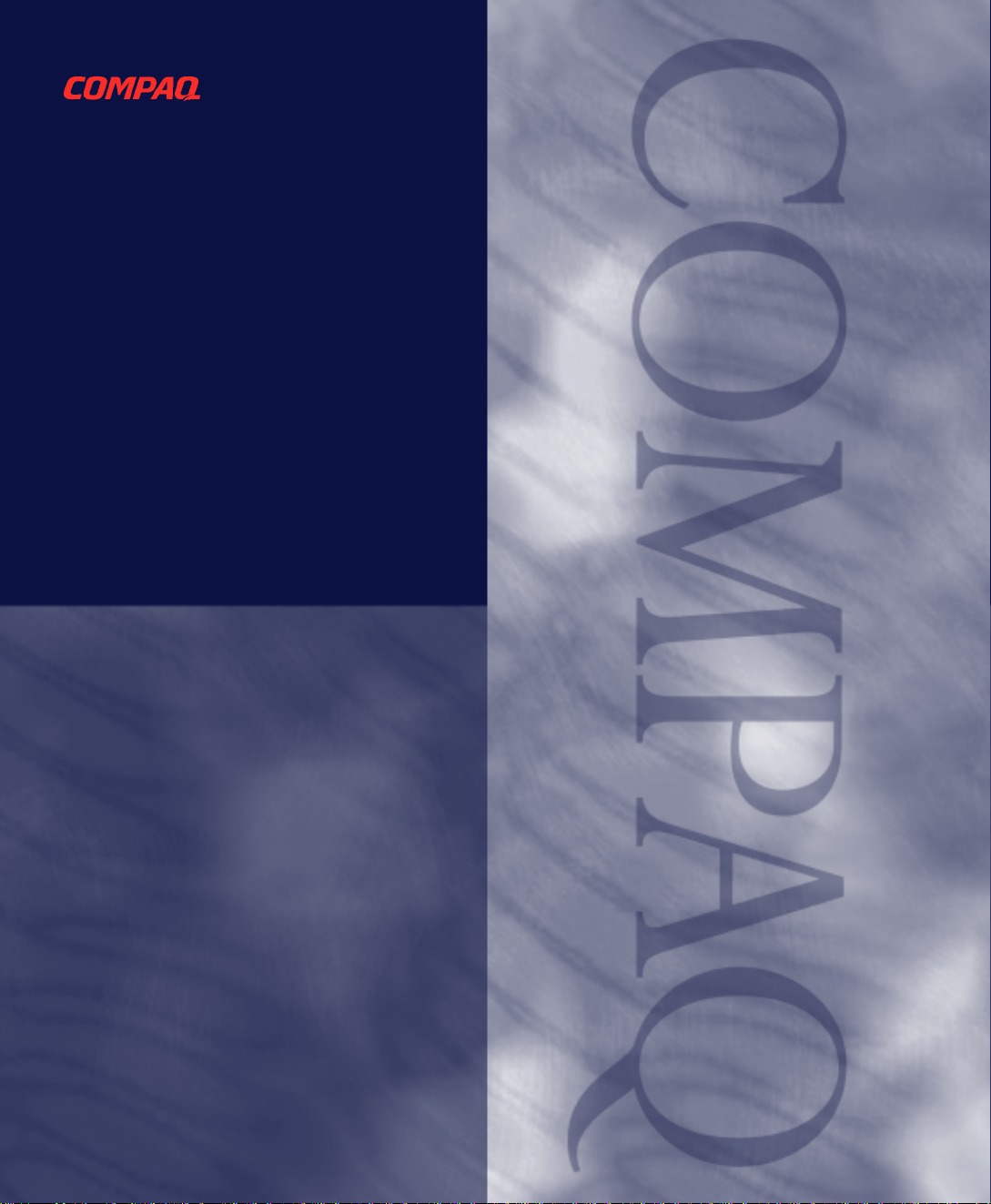
Using Network
Communications
Compaq Deskpro Family
of Personal Computers
Page 2

Using Network
Communications
Compaq Deskpro Family
of Personal Computers
Page 3
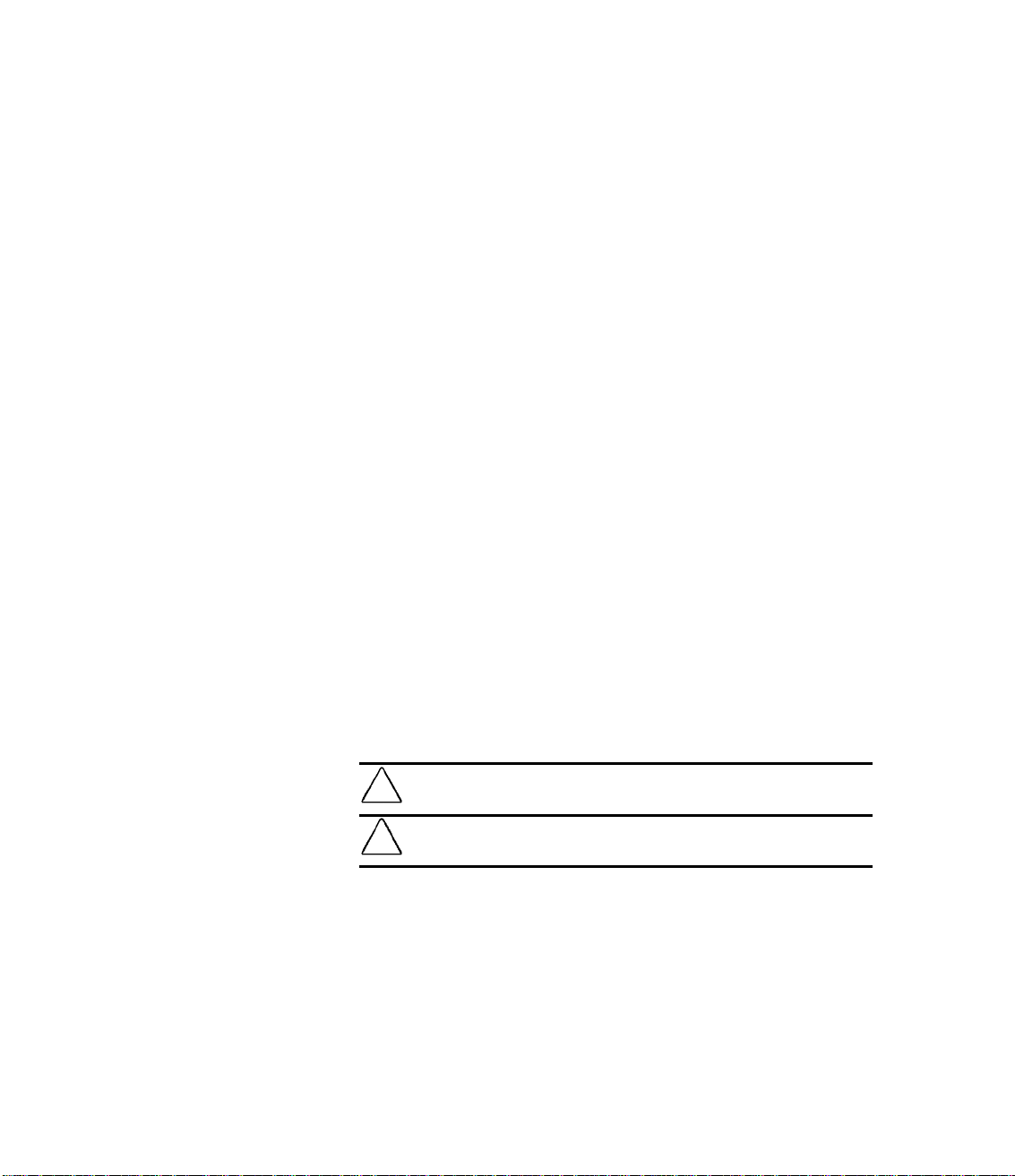
Notice
The information in this guide is subject to change without notice.
COMPAQ COMPUTER CORPORATION SHALL NOT BE LIABLE FOR
TECHNICAL OR EDITORIAL ERRORS OR OMISSIONS CONTAINED
HEREIN; NOR FOR INCIDENTAL OR CONSEQUENTIAL DAMAGES
RESULTING FROM THE FURNISHING, PERFORMANCE, OR USE OF THIS
MATERIAL.
This guide contains information protected by copyright. Expect of use in connection
with the accompanying Compaq product, no part of this guide may be photocopied
or reproduced in any form without prior written consent from Compaq Computer
Corporation.
1999 Compaq Computer Corporation. All rights reserved. Printed in the U.S.A.
Compaq and Deskpro are registered in the U. S. Patent and Trademark Office.
Microsoft, MS-DOS, Windows, Windows NT, and other names of Microsoft products
referenced herein are trademarks or registered trademarks of Microsoft Corporation.
Intel and Pentium are registered trademarks of Intel Corporation. Celeron and MMX are
trademarks of Intel Corporation.
Product names mentioned herein may be trademarks and/or registered trademarks of
their respective companies.
The software described in this guide is furnished under a license agreement or
nondisclosure agreement. The software may be used or copied only in accordance
with the terms of the agreement.
The following words and symbols mark special messages throughout this guide:
WARNING:
!
directions could result in bodily harm or loss of life.
CAUTION:
directions could result in damage to equipment or loss of information.
Text set off in this manner indicates that failure to follow
Text set off in this manner indicates that failure to follow
Using Network Communications
Compaq Deskpro Family of Personal Computers
First Edition (June 1999)
Part Number 122579-001
Compaq Computer Corporation
Page 4

Using Network Communications
NIC-Based Alerts ........................................................................................................................1
Remote Wakeup Support.............................................................................................................1
Interpreting the Network Status Lights........................................................................................2
Disabling the Autosensing Capabilities.......................................................................................3
Installing Network Drivers..........................................................................................................3
C
ONTENTS
Using Network Communications iii
Page 5

Page 6

U
SING NETWORK COMMUNICATIONS
Compaq Deskpro models with integrated or preinstalled
network interface controllers (NIC) and network device drivers
are network-ready. Select models do not include a NIC.
NIC-Based Alerts
Remote Wakeup Support
Select NICs feature NIC-based alert support, which allows a
system administrator to remotely monitor personal computers
over the network. The computer can send hardware and
operating system failure alerts over the network before the
operating system is loaded or when the computer is powered
off. Depending on the NIC model, these alerts may include:
■
system BIOS hang
■
operating system hang
■
processor missing
■
operating temperature exceeded
■
chassis intrusion
Select NICs feature Remote Wakeup support, which allows the
system administrator to turn on power to a client computer from
a remote location, through the use of supported PC LAN
management tools.
CAUTION:
starting your computer, check to ensure that the Remote Wakeup
cable is connected to the NIC board and to the expansion board
cage. If this cable is disconnected, the system will not operate
reliably.
If you experience network problems, or problems with
✎
Remote Wakeup support is available only when using an
RJ-45 network connection.
For more information on Remote Wakeup, refer to the
Intelligent Manageability guide, or to the online Remote
Management Administrators Guide. The Remote
Management Administrators Guide is included with the
Remote Management Administration Tools, and is
available on the Support Software CD for Compaq
Desktop, Portable, and Workstation Products or at the
Compaq Web Site at www.compaq.com.
Using Network Communications 1
Page 7

Interpreting the Network Status Lights
Select Ethernet network interface controllers include network
status lights:
■
The link light illuminates when the system is physically
connected to an active network.
■
The activity light illuminates when the computer detects
network activity. When the system is connected to a
highly used network, the activity light will remain on
almost constantly.
■
The 100TX light illuminates during 100-Mbs operation.
Some NICs include only two network status lights where link
(light on) and activity (light blinking) are indicated by one light
and 100-Mbs operation is indicated by the second light.
If Remote Wakeup is enabled, the link and activity lights will
remain functional even when power to the computer is turned
off.
2 Using Network Communications
Page 8

Disabling the Autosensing Capabilities
Autosensing NICs automatically determine the maximum
network operating speed of the attached network and configure
themselves accordingly. The computer begins autosensing
whenever it loses a valid network link, for example, if the cable
is disconnected.
In addition to determining the network operating speed, the
computer determines if full-duplex is supported. Full-duplex
systems can transmit and receive information on the network
simultaneously. Half-duplex systems cannot transmit and
receive simultaneously.
If necessary, you can disable the autosensing capabilities and
force the system to operate in one mode only.
1. Select the Network icon, located in the Control Panel.
2. Select the appropriate NIC in the list box and click
Properties.
3. Change the Speed and Duplex values from
Automatic/Auto Duplex to the appropriate values,
depending on the capabilities of your network.
4. Exit the Network control application. You will be
prompted to restart your computer in order for the
changes to take effect.
Installing Network Drivers
Refer to the documentation provided with the network
controller for additional information.
✎
100Base-TX operation requires the use of Category 5
UTP cable with an RJ-45 network connection.
The device drivers in the network software enable the computer
to communicate with the network.
✎
Device drivers are supplied for the Microsoft Windows
NT version 4.0 and Windows 95 or later operating
systems, depending on the computer model. If you are
using another operating system, device drivers may be
installed from diskettes included with the network
operating system or are available from Compaq. If
reinstallation of the operating system ever becomes
necessary, use the Compaq Restore CD.
Using Network Communications 3
Page 9

