Page 1

Supplemental Guide
to Features
Compaq Deskpro EP
Series of Personal Computers
Small Business Solutions
Page 2
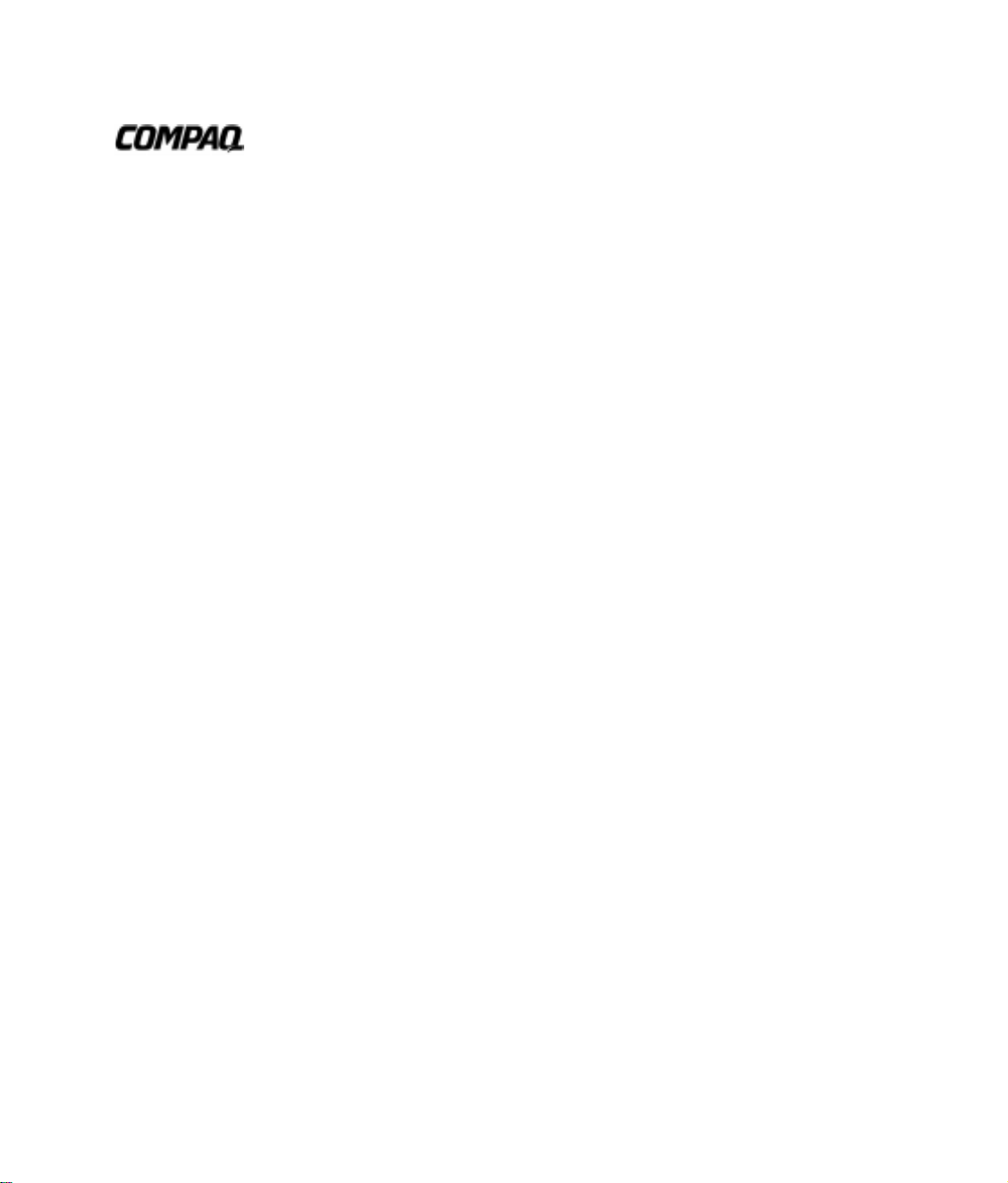
Supplemental Guide
to Features
Compaq Deskpro EP
Series of Personal Computers
Small Business Solutions
Page 3
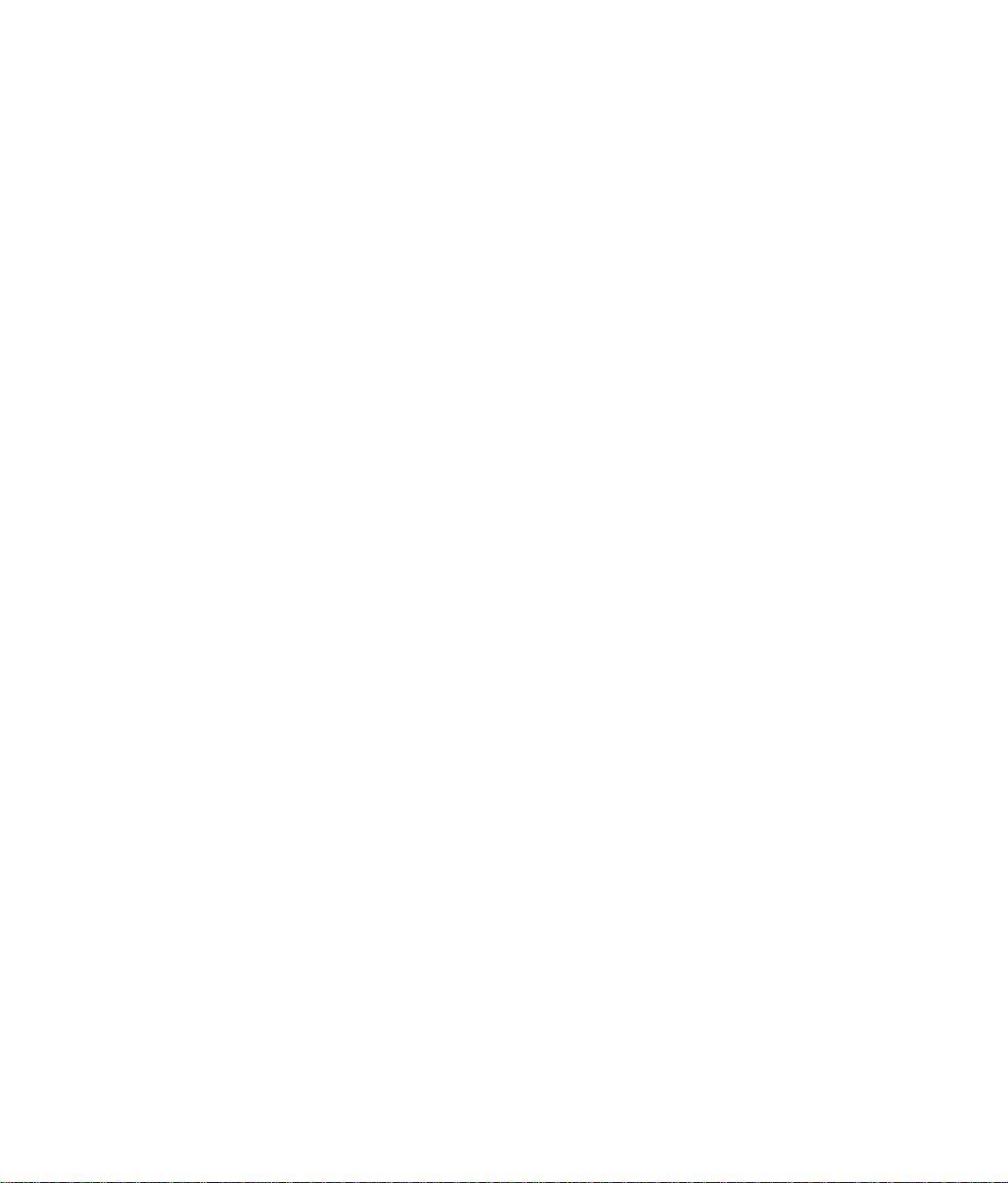
Notice
The information in this guide is subject to change without notice.
COMPAQ COMPUTER CORPORATION SHALL NOT BE LIABLE FOR
TECHNICAL OR EDITORIAL ERRORS OR OMISSIONS CONTAINED
HEREIN; NOR FOR INCIDENTAL OR CONSEQUENTIAL DAMAGES
RESULTING FROM THE FURNISHING, PERFORMANCE, OR USE OF
THIS MATERIAL.
This guide contains information protected by copyright. No part of this guide
may be photocopied or reproduced in any form without prior written consent
from Compaq Computer Corporation.
1998 Compaq Computer Corporation.
All rights reserved. Printed in the U.S.A.
Compaq and Deskpro are registered in the U. S. Patent and Trademark Office.
Microsoft, MS-DOS, Windows, Windows NT, and other names of Microsoft
products referenced herein are trademarks or registered trademarks of Microsoft
Corporation.
Intel and Pentium are registered trademarks of Intel Corporation.
MMX is a trademark of Intel Corporation.
The software described in this guide is furnished under a license agreement
or nondisclosure agreement. The software may be used or copied only in
accordance with the terms of the agreement.
Product names mentioned herein may be trademarks and/or registered
trademarks of their respective companies.
Supplemental Guide to Features
Compaq Deskpro EP Series of Personal Computers
Small Business Solutions
First Edition (April 1998)
Part Number 327557-001
Compaq Computer Corporation
Page 4
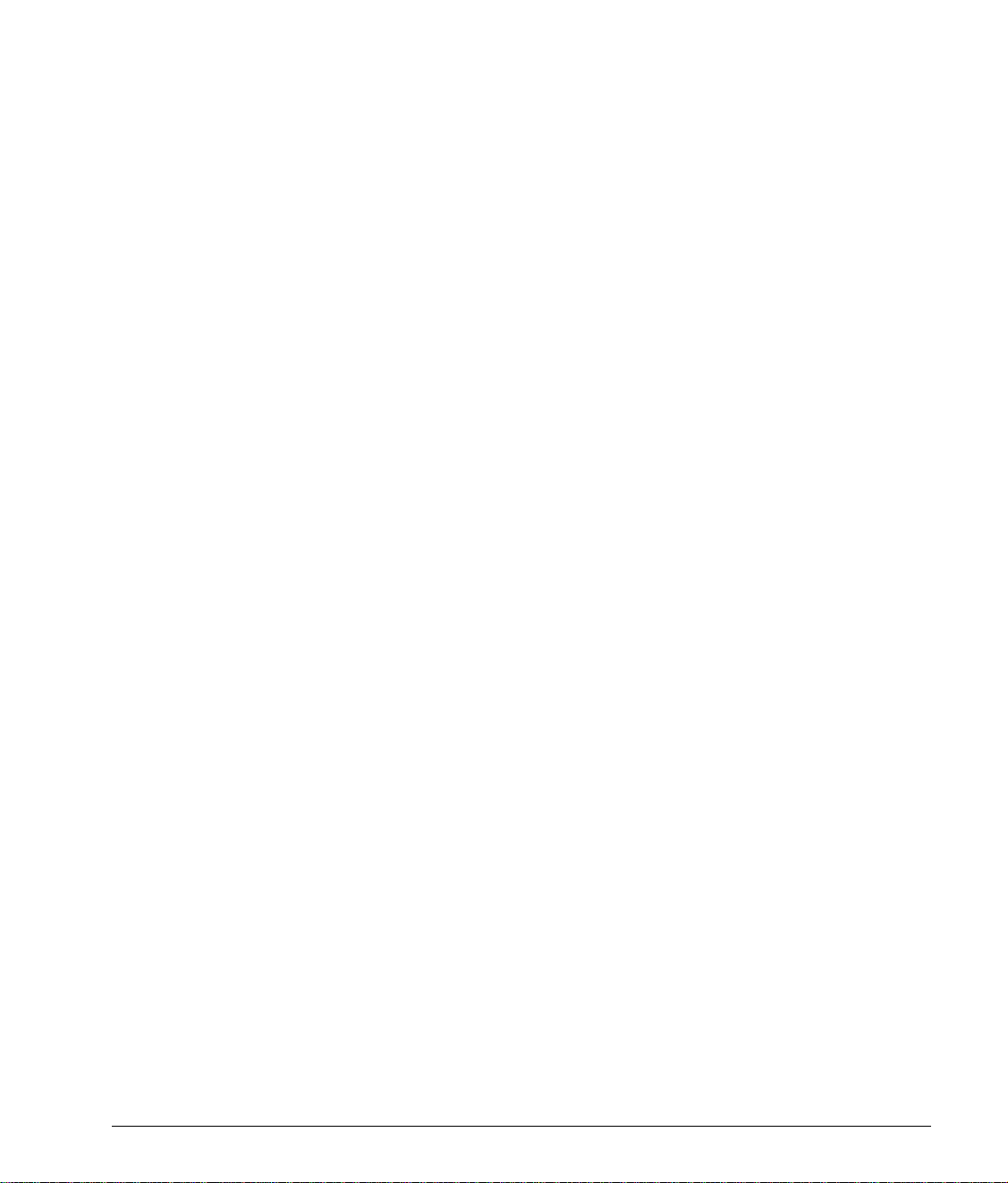
preface
Using This Guide
Symbols and Conventions...........................................................................................................v
chapter 1
Getting Started
Installing the Operating System................................................................................................1-1
Connecting the Modem to the Phone Line..............................................................................1-2
chapter 2
Computer at a Glance
Features.....................................................................................................................................2-1
chapter 3
Using the Modem
Introducing the Compaq 56K Modem......................................................................................3-1
Modem Features.......................................................................................................................3-1
Using the Modem .....................................................................................................................3-2
Troubleshooting the Modem ....................................................................................................3-2
Solving Fax/Modem Problems.................................................................................................3-4
Modem Compatibility...............................................................................................................3-6
Modulation and Error Correction Protocols........................................................................3-6
Data/Fax Software Command Specifications .....................................................................3-6
C
ONTENTS
appendix a
Modem Agency Regulatory Notices for the US and Canada
...............................................................................................................................................
Index
......................................................
Supplemental Guide to Features iii
A-1
I-1
Page 5
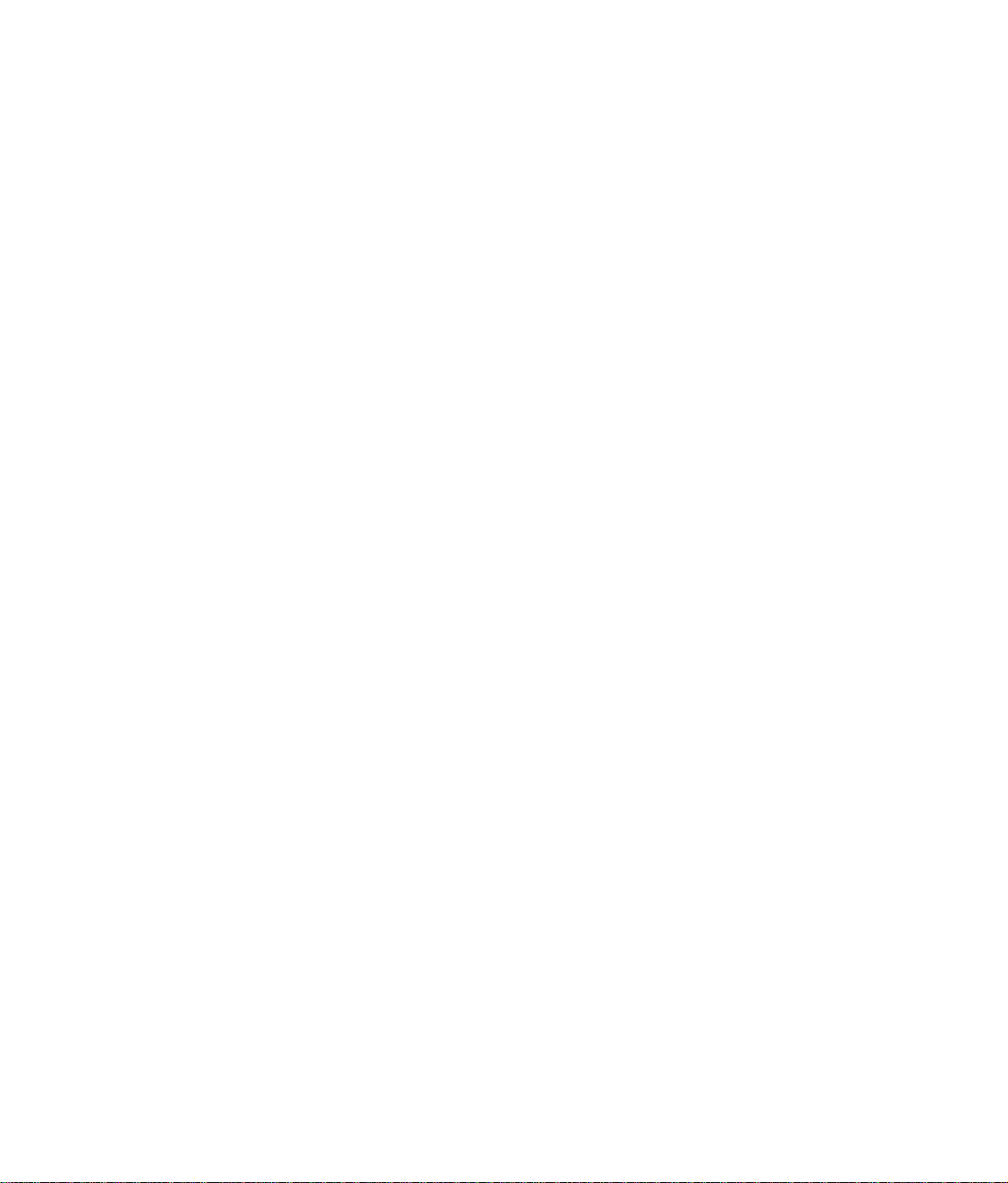
Page 6
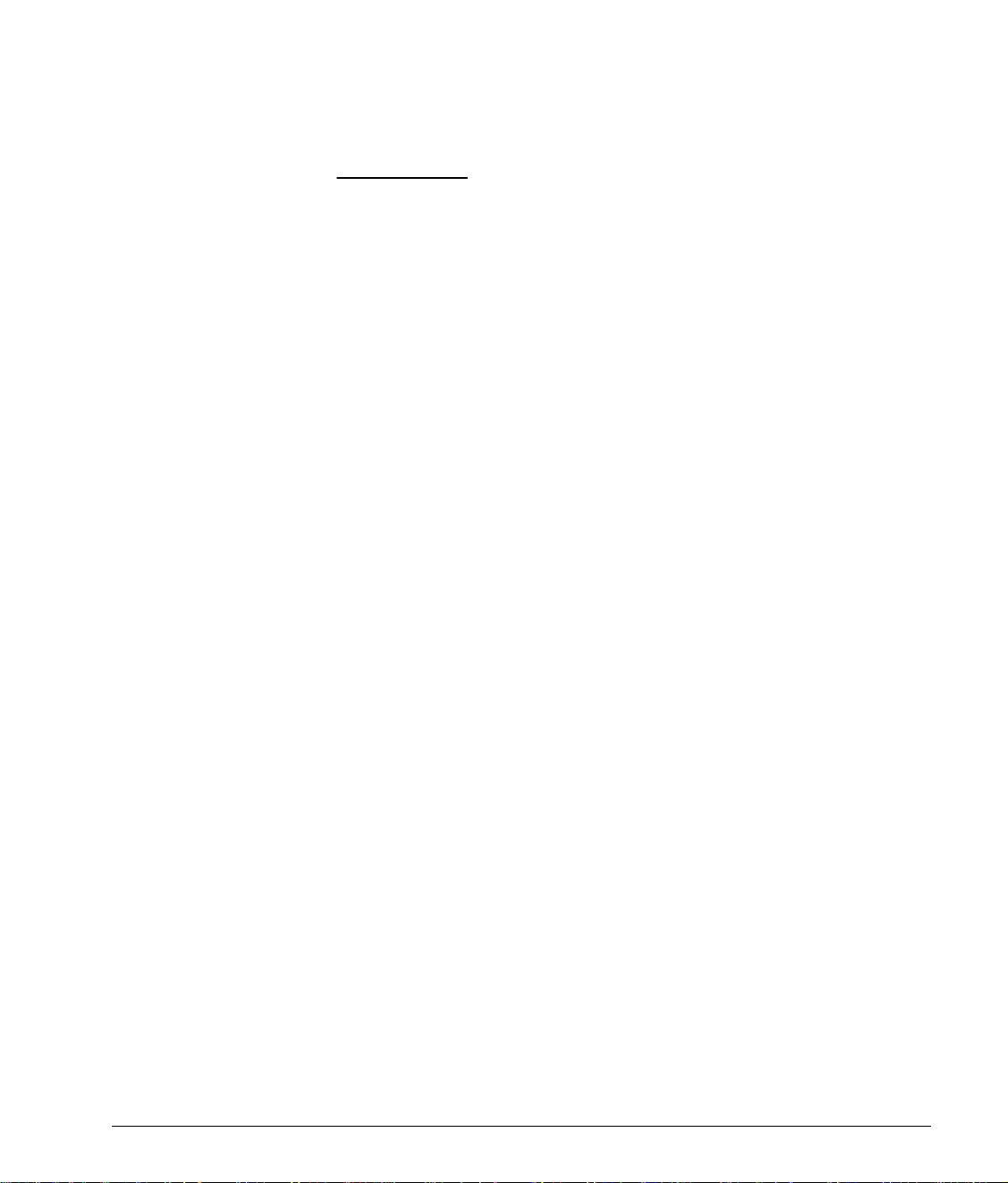
preface
U
SING THIS GUIDE
Symbols and Conventions
The following format conventions distinguish elements of the
text throughout this guide:
■
When keys must be pressed at the same time, the action is
represented by the key names and the plus (+) symbol. For
example, Ctrl+Alt+Delete.
■
The names of files are presented in uppercase italic type as
shown here:
■
The names of commands, folders, or directories are
presented in uppercase type as shown here: COMMAND or
DIRECTORY. Commands that are to be entered at the
system prompt are shown on a separate line.
■
When you are asked to type something without pressing the
Enter key, you are directed to “type” the information.
■
When you need to type information and press the Enter key,
you will be directed to “enter” the information.
■
When you need to make a selection with a mouse, you will
be directed to “select” or “click” the information.
FILENAME
.
Supplemental Guide to Features v
Page 7

The following words and symbols mark special messages
throughout this guide:
WARNING:
!
follow directions could result in bodily harm or loss of life.
CAUTION:
follow directions could result in damage to equipment or loss of
information.
✎
Text set off in this manner presents clarifying
information, specific instructions, commentary, sidelights,
or other points of information.
Text set off in this manner indicates that failure to
Text set off in this manner indicates that failure to
vi Using This Guide
Page 8
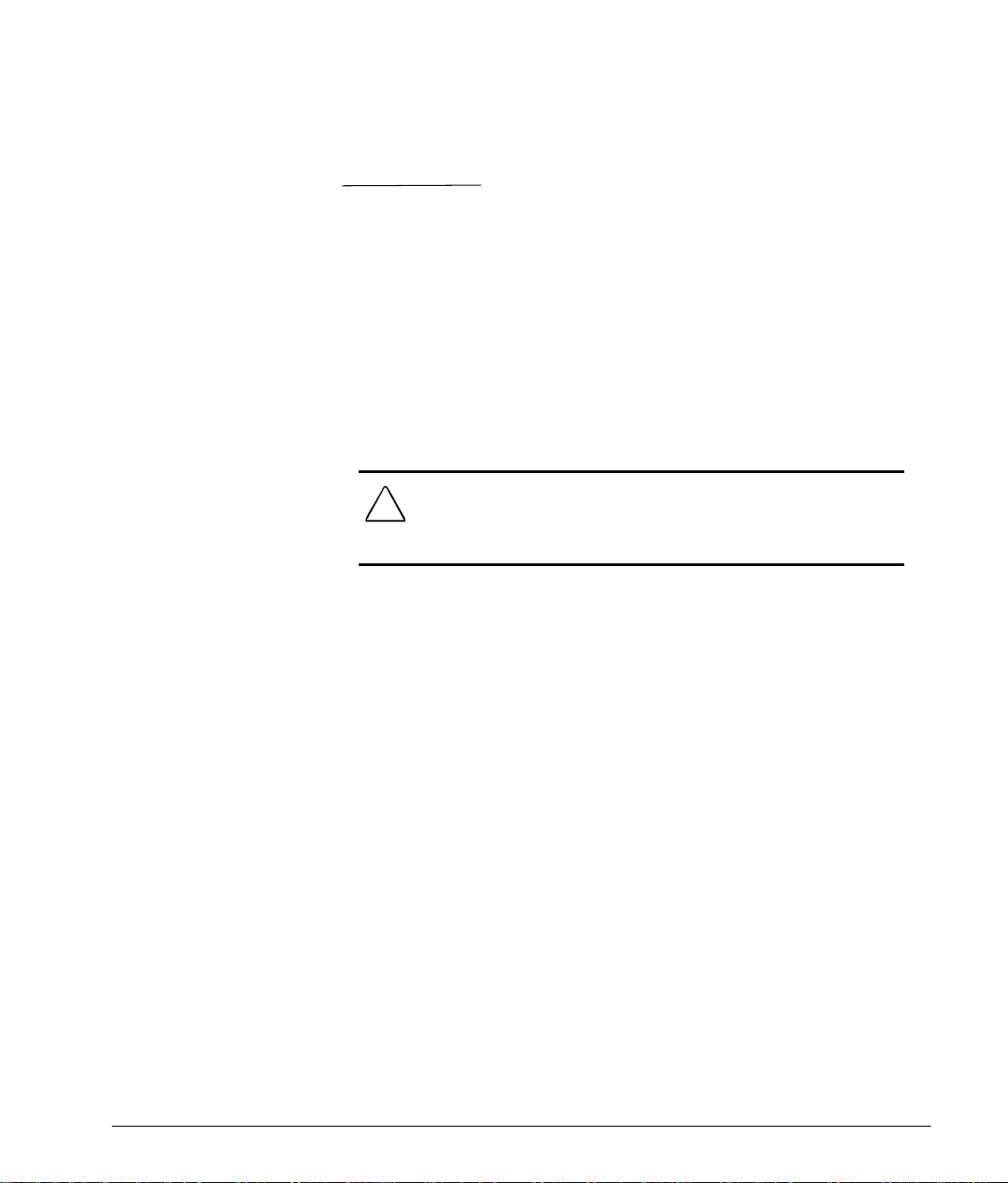
chapter
1
G
ETTING STARTED
Installing the Operating System
The Compaq Deskpro EP Series of Personal Computers, Small
Business Solutions comes preinstalled with Microsoft Windows 95.
Unpack and set up the computer as shown in the Quick Setup
card that came with the computer. The first time you turn on the
computer, you will be prompted to read and follow instructions
that appear on the screen to complete the installation.
CAUTION:
For additional information, refer to the
Reference Guide
documentation that came with your computer.
OFF THE COMPUTER UNTIL THE PROCESS IS COMPLETE. Turning off
the computer during the installation process might damage the
software that runs the computer.
Once the automatic installation has begun, DO NOT TURN
Compaq Software
and the Microsoft operating system
Supplemental Guide to Features 1-1
Page 9

Connecting the Modem to the Phone Line
1. Connect the line connector to the telephone wall jack.
2. Connect the phone connector to a telephone set.
✎
Check that all connectors are properly seated and secure.
For additional information, refer to Chapter 3, “Using the
Modem.”
1-2 Getting Started
Page 10

chapter
2
C
OMPUTER AT A GLANCE
Features
The Compaq EP Series of Personal Computers, Small Business
Solutions is designed to help small businesses increase their
productivity in today’s competitive arena. This supplement
provides general information about the hardware and software
specific to the Compaq EP Series of Personal Computers, Small
Business Solutions.
Beginning with the standard configuration features of the
Compaq Deskpro EP Series of Personal Computers, Small
Business Solutions build on the value, performance, quality, and
reliability expected from Compaq. Additional features include:
■
Microsoft Office 97 Small Business Edition or Microsoft
Word 97 (on select models)
■
Microsoft Internet Explorer 4.0
■
Norton AntiVirus 4.0
■
INEX Commerce Court Publisher (available only in selected
countries)
■
Internal 56K ISA data/fax modem (available only in
selected countries)
■
Compaq Microsoft IntelliMouse
For more detailed information on the standard configuration
features of the Compaq EP Series of Personal Computers, refer
Guide to Features & Upgrades
to the
documentation that came with the computer.
and other Compaq
For more detailed information on the operating system,
Microsoft Office 97 Small Business Edition, Microsoft Word
97, or Norton AntiVirus 4.0, refer to the Microsoft and Norton
documentation that came with the computer. INEX Commerce
Court Publisher includes electronic documentation that you may
view online or print.
Supplemental Guide to Features 2-1
Page 11
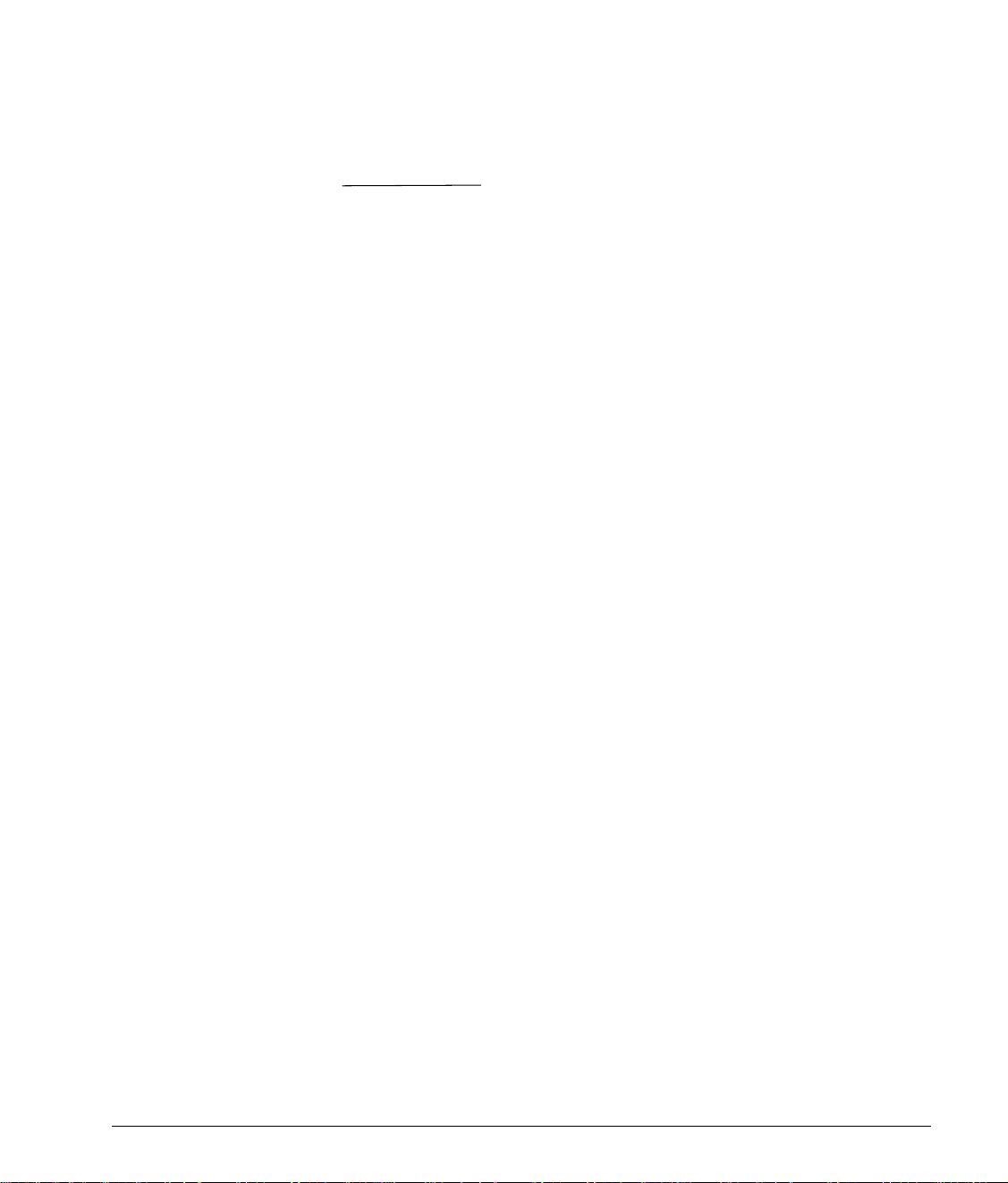
chapter
3
U
SING THE MODEM
Introducing the Compaq 56K Modem
The Compaq 56K modem is a controllerless modem with
superior data and fax capabilities.
✎
Controllerless modems operate using code that partially
resides in the operating system rather than in the modem
board.
Microsoft Windows 95 contains the code needed to control
the Compaq 56K modem. If you install Microsoft Windows
NT Workstation 4.0 on the computer, you must obtain a
special device driver for the modem. The necessary driver
may be downloaded from the Compaq Web site at
www.compaq.com/products/communications/56K_pres.html
or ordered from your Compaq authorized dealer, reseller, or
service provider.
K56Flex technology bridges the gap between current analog
communication (33.6K modems) and fully digital
communication (Integrated Services Digital Networks or ISDN).
This means that your 56K modem, which uses K56flex
technology, can take advantage of the higher speeds of digital
phone networks without expensive telephone line upgrades.
Modem Features
You can use your modem to
■
Receive Web pages and data from an Internet Service
Provider (ISP) at modulation speeds up to 56 Kbps.
✎
The K56flex protocol is designed only to allow faster
receipt of data from K56flex compliant sources.
Maximum achievable data transmission rates will vary
with line conditions.
■
Send data at modulation speeds up to 33.6 Kbps.
Supplemental Guide to Features 3-1
Page 12

■
Send and receive computerized faxes at modulation speeds
up to 14.4 Kbps.
Using the Modem
Connect the modem to a phone line as shown in Chapter 1,
“Getting Started.”
Your operating system includes some basic communications
software. For information on setting up and using this software,
refer to the Microsoft operating system documentation that
came with your computer.
There are also many third-party communications software
applications available to download or purchase. Be sure to
choose one designed specifically for Windows 95 or Windows
NT.
If running Windows NT, you must also download a special
✎
device driver from the Compaq Web site at
www.compaq.com/products/communications/56K_pres.html
or order it from your Compaq authorized dealer, reseller, or
service provider.
If you install third-party communications software for use with
your modem, the setup program usually prompts you to enter
information about your modem. Here are some tips for
configuring the software for use with your modem:
■
When prompted to select your modem, choose your
modem’s model. If your modem is not listed, select Hayes
compatible modem.
Troubleshooting the Modem
3-2 Using the Modem
■
Set up the program to use COM Port 2.
In some cases you may want to send special commands to your
modem. If needed, a modem AT command reference is
available on the Compaq Web site (www.compaq.com). Refer
“Modem Compatibility” later in this chapter for a list of the
communications specifications, protocols, and AT command
sets supported by your modem.
Some considerations may affect the modulation speed at which
your modem communicates.
■
Your modem can receive data from a compatible Internet
Service Provider (ISP) at up to 56 Kbps. Your modem can
send data at a maximum speed of 33.6 Kbps.To ensure the
fastest possible connection, be sure that
Page 13

❏
Your ISP supports the K56flex protocol or a
compatible communications protocol.
❏
There is only one analog connection in the link. This
means that your call must go directly to your ISP or be
switched to a digital (not analog) line on its way there.
■
The maximum communication speed on a call is determined
by the speed of the slowest modem on the connection. Your
modem automatically negotiates the fastest possible speed
with the modem you dial.
■
Phone line conditions may affect the speed at which your
modem actually communicates on any given call. Your
modem is designed to automatically establish a reliable
connection at a lower speed if required to overcome noise or
other impairments on the telephone line.
Supplemental Guide to Features 3-3
Page 14

Solving Fax/Modem Problems
You may be able to easily resolve the minor problems described
in this section. If a problem persists and you are unable to
resolve it yourself, contact your Compaq authorized dealer or
reseller.
Problem Cause Solution
Unable to receive dial tone. Modem is connected incorrectly. Refer to “Connecting the Modem to a
Telephone Line” in Chapter 1 of this guide.
Fax/modem disconnects
while communicating with the
other system.
The telephone line is very
noisy and the call is cut off.
Modem fails to connect to
ISP or remote system.
Modem fails to completely
send fax.
Modem doesn’t connect at
56 Kbps.
Lost Carrier. Redial number and try to reconnect.
Incoming call on call waiting. Check with phone company on procedures
for disabling call waiting.
Another telephone on the same
phone line is off the hook.
Excessive line noise. Redial number and try to reconnect. If
An error was encountered during
modem negotiation.
An error was encountered during
transmission.
The site to which you’re
connecting doesn’t support 56K
technology.
Be sure that all telephones connected to
the same phone line as your fax/modem
are hung up properly.
problem persists, contact the phone
company. Normally, they will provide filters
that may help to reduce line noise.
Also check your telephone and fax/modem
connections. If they are just a little loose,
they can cause noise on the line.
Redial number and try to reconnect. If the
problem persists, contact the ISP’s
technical support hotline or remote system
administrator.
Re-send fax.
None. The modem is functioning properly.
You may not be able to connect at 56
Kbps due to 56K modem technology
constraints.
Continued
3-4 Using the Modem
Page 15
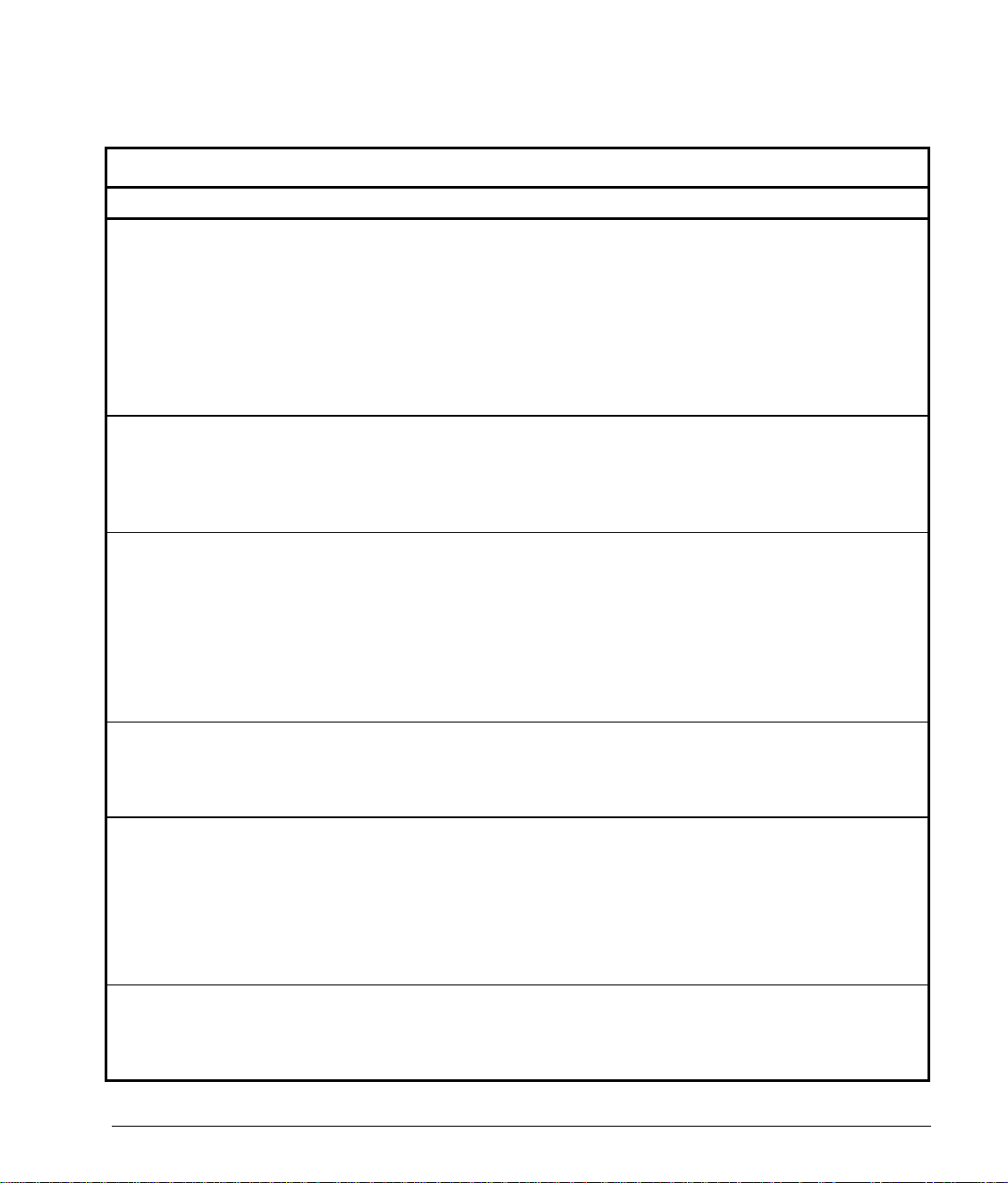
Solving Fax/Modem Problems
continued
Problem Cause Solution
I am receiving data at up to
56 Kbps but I can only send
data at 33.6 Kbps.
Fax/modem doesn’t respond
to the fax/modem software.
Modem doesn’t work with
Microsoft Windows NT
Workstation 4.0.
Modem doesn’t work when
using MS-DOS-based
communications software.
Difficulty using the
fax/modem.
There may be more than one
analog connection in the
transmission link.
56K technology allows your
modem to receive data at up to
56 Kbps, however your modem
can only send data at up to 33.6
Kbps.
More than one device is assigned
to a COM port.
Only Microsoft Windows 95
contains the code required to
operate the modem.
Real mode MS-DOS does not
contain the code necessary to
run the controllerless modem.
Fax/modem software may be
conflicting with other applications.
None. The modem is functioning properly.
Your call must go directly to your ISP or be
switched to a digital (not analog) line on its
way there.
Visit Compaq’s Web site at
www.compaq.com to obtain Compaq’s 56K
White Paper for more information on 56K
technology.
None. The modem is operating correctly.
1. From the Windows desktop, click Start
ÆSettingsÆControl Panel.
2. Double-click the Modems icon and
verify that each COM port has only
one device assigned to it. To change a
modem’s COM port, open the
modem’s Properties dialog and select
a different COM port.
Obtain a device driver from Compaq’s Web
site at www.compaq.com/products/
communications/56K_pres.html that will
allow the modem to work with Windows NT.
Try running the MS-DOS communications
software in an MS-DOS prompt window,
rather than in real mode MS-DOS, or
Upgrade the communications software.
Purchase software specifically designed to
work with the Windows 95 operating
system.
Certain applications may conflict with the
computer’s built-in fax/modem software.
Exit from any applications you are running
but not using.
Supplemental Guide to Features 3-5
Page 16

Modem Compatibility
Modulation and Error Correction Protocols
Your modem is compatible with the following communications
specifications:
■
K56flex
■
ITU V.34 (33600-bps full duplex)
■
ITU V.42 error correction
■
ITU V.42bis data compression
■
V.32ter modulation (19200-bps full duplex)
■
ITU V.32bis modulation (14400-bps full duplex)
■
ITU V.29 fax modulation (9600-bps half duplex)
■
ITU V.27ter fax modulation (4800-bps half duplex)
■
ITU V.22bis modulation (2400-bps full duplex)
■
ITU V.22 and Bell212A modulation (1200-bps full duplex)
■
ITU V.21 and Bell 103 modulation (300-bps full duplex)
■
ITU V.17 fax modulation (14400-bps half duplex)
■
MNP2-4 error correction
Data/Fax Software Command Specifications
3-6 Using the Modem
■
MNP5 data compression
■
Hayes AT command set (TIA/EIA 602)
■
Class 1 facsimile extensions to the Hayes AT command set
(TIA/EIA 578)
■
Support for Group III facsimile machines
Page 17

appendix
A
M
ODEM AGENCY REGULATORY
Regulatory Agency
Identification
Numbers
Telecommunication
Approval Numbers:
Series PSB226 modem:
N
OTICES FOR THE
For regulatory identification purposes your modem is assigned
a Compaq Series number. The Compaq Series number for this
product is Series PSB226. This series number should not be
confused with the marketing name or number for your modem
[Compaq 56K Modem]. The modem series number can be
found on the product label, along with the approval marks and
numbers where the modem is approved for use.
The telecommunications device in your computer is approved
for connection to the telephone network in your country and
other countries. Some of these approvals are listed below. For
products and countries not listed here, you may view the
approvals directly on the device. See the
Upgrades
Canada 780 8124 A
USA CNTTAI-31396-M5-E
other countries see product label
for instructions on opening the unit for this purpose.
US
AND CANADA
Guide to Features &
Other products: (see product label)
Supplemental Guide to Features
A-1
Page 18
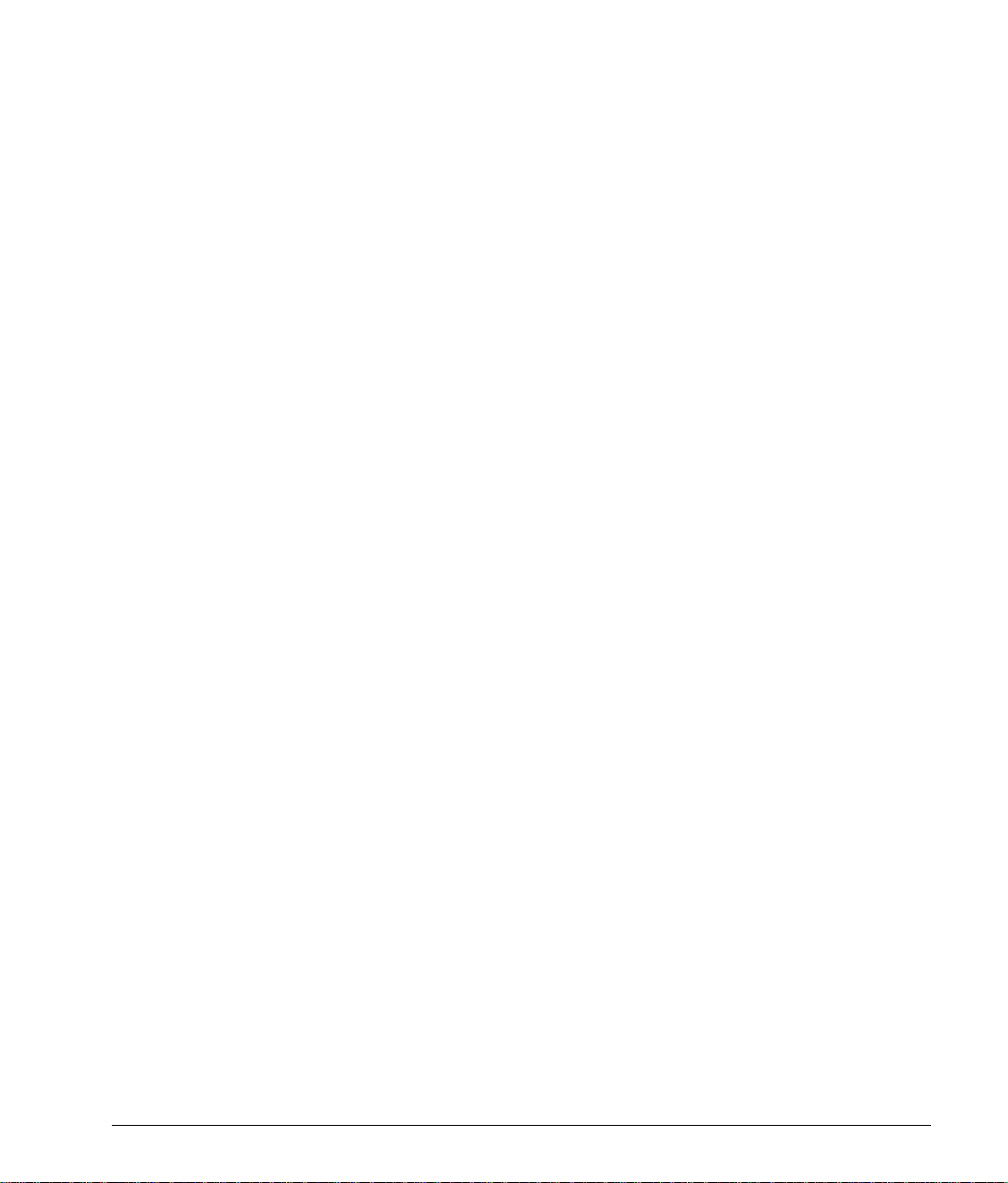
U.S. Regulations Governing the Use of Modems
This equipment complies with Part 68 of the FCC rules. Located
on the modem is a label that contains, among other information,
the FCC Registration Number and Ringer Equivalence Number
(REN) for this equipment. Upon request, you must provide this
information to your telephone company.
Ringer Equivalence Number (REN
The REN is useful to determine the quantity of devices you may
connect to your telephone line and still have all of those devices
ring when your telephone number is called. In most areas (but
not all), the sum of the RENs of all devices connected to one
line should not exceed five (5.0). To be certain of the number of
devices you may connect to your telephone line, as determined
by the REN, you should contact your local telephone company
to determine the maximum REN for your calling area.
The REN for this device is 0.6.
An FCC Compliant 6-position modular plug is provided with
this equipment. This equipment is designed to be connected to
the telephone network or premises wiring using a compatible 6position modular jack which is FCC Part 68 Compliant.
If your telephone equipment causes harm to the telephone
network, the telephone company may discontinue your service
temporarily. If possible, they will notify you in advance. But, if
advance notice is not practical, you will be notified as soon as
possible. You will also be informed of your right to file a
complaint with the FCC.
Your telephone company may make changes in its facilities,
equipment, operations, or procedures that could affect the proper
functioning of your equipment. If they do, you will be notified
in advance to give you an opportunity to maintain uninterrupted
telephone service.
Modem Agency Regulatory Notices for the US and Canada
A-2
Page 19

If you experience trouble with this telephone equipment, contact
your local telephone company for information on obtaining
service or repairs. The telephone company may ask that you
disconnect this equipment from the network until the problem
has been corrected or until you are sure that the equipment is not
malfunctioning.
This equipment may not be used on coin service provided by the
telephone company. Connection to party lines is subject to state
tariffs.
For the Compaq Customer Support Center and your nearest
Compaq Authorized reseller in North America, call
1-800-345-1518 or write:
Compaq Customer Support Center
P.O. Box 692000
Houston, Texas 77269-2000
Telephone Consumer Protection Act of 1991
The Telephone Consumer Protection Act of 1991 makes it
unlawful for any person to use a computer or other electronic
device to send any message via a telephone facsimile machine
unless such message clearly contains, in a margin at the top or
bottom of each transmitted page, or on the first page of the
transmission, the date and time it is sent and an identification of
the business, or entity, or individual sending the message and
the telephone number of the sending machine or such business,
or entity, or individual.
Supplemental Guide to Features
A-3
Page 20

Canadian Regulations Governing the Use of Modems
✎
The Industry Canada label identifies certified equipment.
This certification means that the equipment meets certain
telecommunications network protective, operational, and
safety requirements. The Department does not guarantee the
equipment will operate to the user’s satisfaction.
Before installing the equipment, users should ensure that it is
permissible to be connected to the facilities of the local telecommunications company. The equipment must also be
installed using an acceptable method of connection. In some
cases, the company’s inside wiring associated with a single line
individual service may be extended by means of a certified connector assembly (telephone extension cord). The customer
should be aware that compliance with the above conditions may
not prevent degradation of service in some situations.
Repairs to certified equipment should be made by an authorized
Canadian maintenance facility designated by the supplier. Any
repairs or alterations made by the user to this equipment, or
equipment malfunctions, may give the telecommunications
company cause to request the user to disconnect the equipment.
Users should ensure for their own protection that the electrical
ground connections of the power utility, telephone lines, and
internal metallic water pipe system, if present, are connected
together. This precaution may be particularly important in rural
areas.
CAUTION:
themselves, but should contact the appropriate electric inspection
authority or an electrician.
Modem Agency Regulatory Notices for the US and Canada
A-4
Users should not attempt to make such connections
Page 21

NOTICE: The Ringer Equivalence Number (REN) assigned to
each terminal device provides an indication of the maximum
number of terminals allowed to be connected to a telephone
interface. The termination on an interface may consist of any
combination of devices, subject only to the requirement that the
sum of the Ringer Equivalence Numbers of all the devices does
not exceed 5.
The Ringer Equivalence Number (REN) for this device is 0.6.
For the location of the authorized Canadian maintenance facility
nearest you, call 1-800-263-5868 or contact:
Compaq Canada, Inc.
45 Vogell Road
Richmond Hill, Ontario LA5B 3P6
Supplemental Guide to Features
A-5
Page 22

I
NDEX
AT commands supported, 3-6
A
analog communication, 3-1
AT commands, 3-2
C
COM port, 3-2
communications software, 3-2
compatibility, 3-6
connecting the modem, 1-2
controllerless modem, 3-1
COM port, 3-2
communications software, 3-1
compatibility, 3-6
connecting, 1-2
features, 3-1
K56Flex technology, 3-1
protocols supported, 3-6
troubleshooting, 3-2
using, 3-2
O
D
digital communication, 3-1
F
features, 2-1
I
installing the operating system, 1-1
K
K56Flex technology, 3-1
M
modem, 3-1
AT commands, 3-2
operating system
installing, 1-1
P
preinstalled software, 2-1
S
software, 2-1
communications, 3-2
T
troubleshooting, 3-2.
Troubleshooting guide
See
U
using the modem, 3-2
Supplemental Guide to Features I-1
Page 23

