HP Compaq Deskpro I 3-25i, Compaq Deskpro I 3-33i, Compaq Deskpro I 3-33is, Compaq Deskpro I 4-25is, Compaq Deskpro I 4-33i Troubleshooting
...Page 1

Quick Troubleshooting Guide
Compaq Deskpro Family of Personal Computers
Compaq Deskpro Workstations
Compaq Professional Workstations
Compaq Armada Notebooks
Compaq Prosignia Notebooks
Page 2
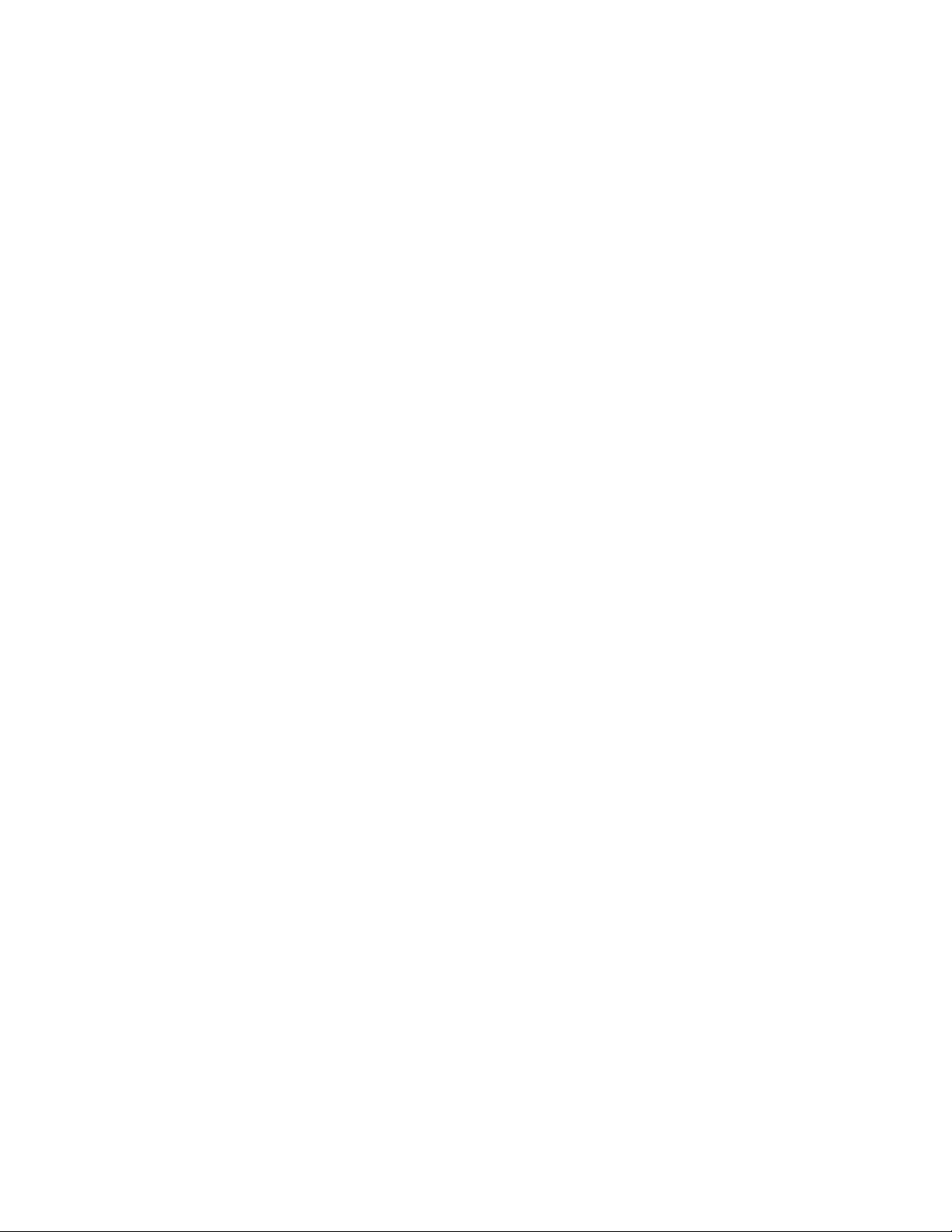
Notice
The information in this guide is subject to change without notice.
COMPAQ COMPUTER CORPORATION SHALL NOT BE LIABLE FOR TECHNICAL OR
EDITORIAL ERRORS OR OMISSIONS CONTAINED HEREIN; NOR FOR INCIDENTAL OR
CONSEQUENTIAL DAMAGES RESULTING FROM THE FURNISHING, PERFORMANCE, OR
USE OF THIS MATERIAL.
This guide contains information protected by copyright. No part of this guide may be
photocopied or reproduced in any form without prior written consent from Compaq
Computer Corporation.
2000 Compaq Computer Corporation.
All rights reserved. Printed in the U.S.A.
COMPAQ, the Compaq Logo, and Deskpro Registered in the U. S. Patent and Trademark
Office.
Microsoft, MS-DOS, Windows, Windows NT, and other names of Microsoft products
referenced herein are trademarks or registered trademarks of Microsoft Corporation.
PREMIER
SOUND
•
is a trademark of Compaq Computer Corporation.
Intel and Pentium are registered trademarks of Intel Corporation. Celeron and MMX are
trademarks of Intel Corporation.
Product names mentioned herein may be trademarks and/or registered trademarks of their
respective companies.
The software described in this guide is furnished under a license agreement or
nondisclosure agreement. The software may be used or copied only in accordance with the
terms of the agreement.
Quick Troubleshooting Guide
Compaq Deskpro Family of Personal Computers
Compaq Deskpro Workstations
Compaq Professional Workstations
Compaq Armada Notebooks
Compaq Prosignia Notebooks
Second Edition (July 2000)
Part Number 120205-002
Compaq Computer Corporation
Page 3

Printer's Mark
Page 4
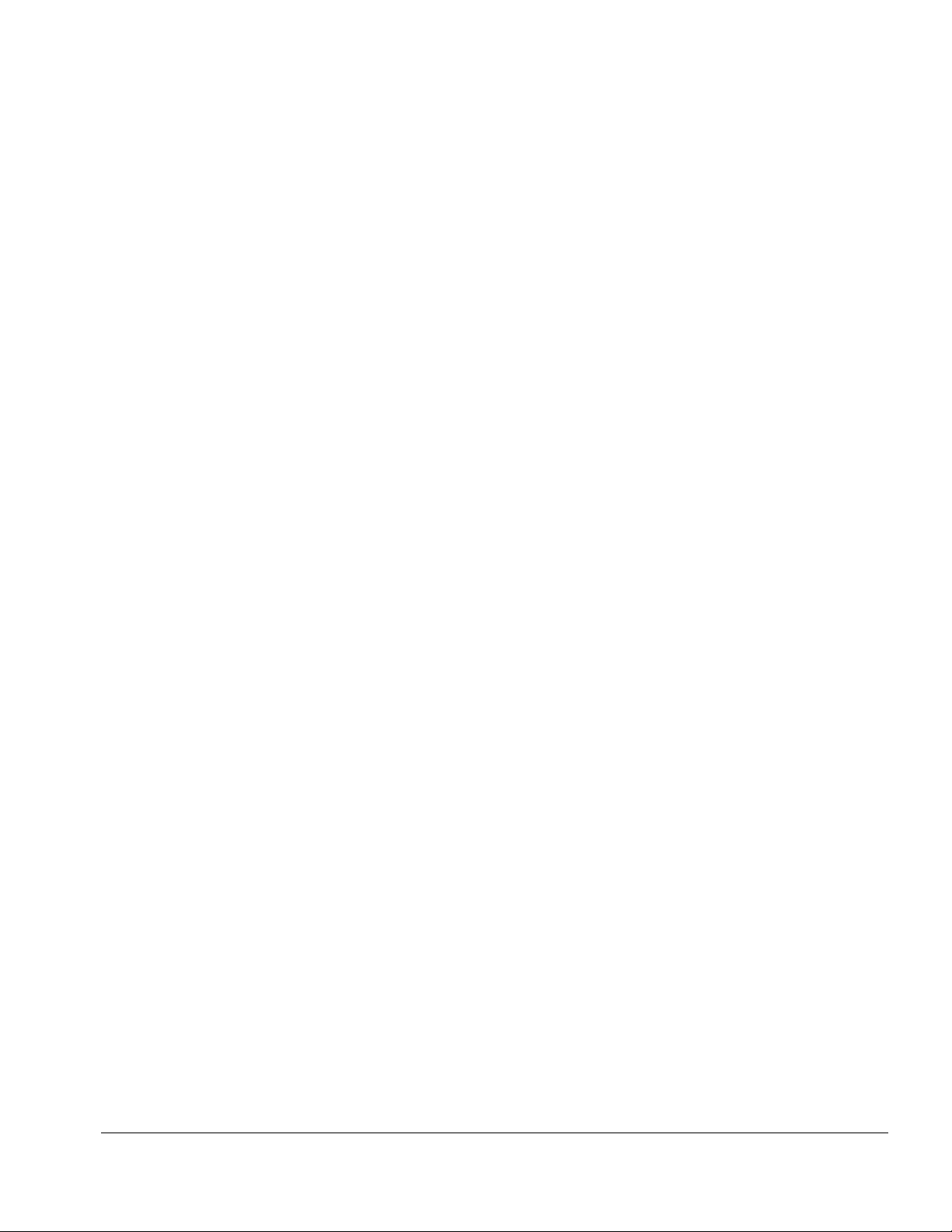
ONTENTS
C
chapter 1
General Service Information
Troubleshooting Procedures ....................................................................................................1-1
Tools Required - Desktop Computers and Workstations.........................................................1-1
Tools Required - Notebooks .................................................................................................... 1-1
Protecting Yourself and the Computer.....................................................................................1-1
Clearing CMOS .......................................................................................................................1-2
Customer Responsibilities........................................................................................................1-2
POST Power-On Sequence ......................................................................................................1-3
Compaq Drive Protection System............................................................................................ 1-3
Accessing DPS Through Compaq Diagnostics for Windows ............................................1-4
Compaq Configuration Record Utility.....................................................................................1-4
chapter 2
Troubleshooting Flowcharts for Desktop Computers
1. Initial Troubleshooting.........................................................................................................2-2
2. No Power, Part 1.................................................................................................................. 2-3
3. No Power, Part 2.................................................................................................................. 2-4
4. No Power, Part 3.................................................................................................................. 2-5
5. No Video, Part 1 ..................................................................................................................2-6
6. No Video, Part 2 ..................................................................................................................2-7
7. No Video, Part 3 ..................................................................................................................2-8
8. Error Messages Part 1 ..........................................................................................................2-9
9. Error Messages, Part 2 .......................................................................................................2-10
10. Error Messages, Part 3 .....................................................................................................2-11
11. No O/S Loading ............................................................................................................... 2-12
12. No O/S Loading from Hard Drive, Part 1........................................................................2-13
13. No O/S Loading from Hard Drive, Part 2........................................................................2-14
14. No O/S Loading from Hard Drive, Part 3........................................................................2-15
15. No O/S Loading from Diskette Drive .............................................................................. 2-16
16. No O/S Loading from CD-ROM Drive ...........................................................................2-17
17. No O/S Loading from Network .......................................................................................2-18
18. Non-Functioning Device..................................................................................................2-19
chapter 3
Troubleshooting Flowcharts for Portable Computers
1. Initial Troubleshooting.........................................................................................................3-2
2. No Power, Part 1.................................................................................................................. 3-3
3. No Power, Part 2.................................................................................................................. 3-4
4. No Power, Part 3.................................................................................................................. 3-5
5. No Power, Part 4.................................................................................................................. 3-6
6. No Video, Part 1 ..................................................................................................................3-7
7. No Video, Part 2 ..................................................................................................................3-8
8. Non-Functioning Docking Station.......................................................................................3-9
9. No O/S Loading .................................................................................................................3-10
10. No O/S Loading from Hard Drive, Part 1........................................................................3-11
Quick Troubleshooting Guide iii
Page 5

11. No O/S Loading from Hard Drive, Part 2........................................................................3-12
12. No O/S Loading from Hard Drive, Part 3........................................................................3-13
13. No O/S Loading from Diskette Drive .............................................................................. 3-14
14. No O/S Loading from CD-ROM or DVD-ROM Drive ...................................................3-15
15. No Audio, Part 1 ..............................................................................................................3-16
16. No Audio, Part 2 ..............................................................................................................3-17
17. Non-Functioning Device..................................................................................................3-18
18. Non-Functioning Pointing Device or Keyboard .............................................................. 3-19
19. No Network or Modem Connection.................................................................................3-20
appendix A
Further Troubleshooting
...................................................................................................................A-1
appendix B
POST Error Messages - Numbered
................................................................................................. B-1
appendix C
Post Error Messages - Not Numbered
............................................................................................ C-1
iv Quick Troubleshooting Guide
Page 6
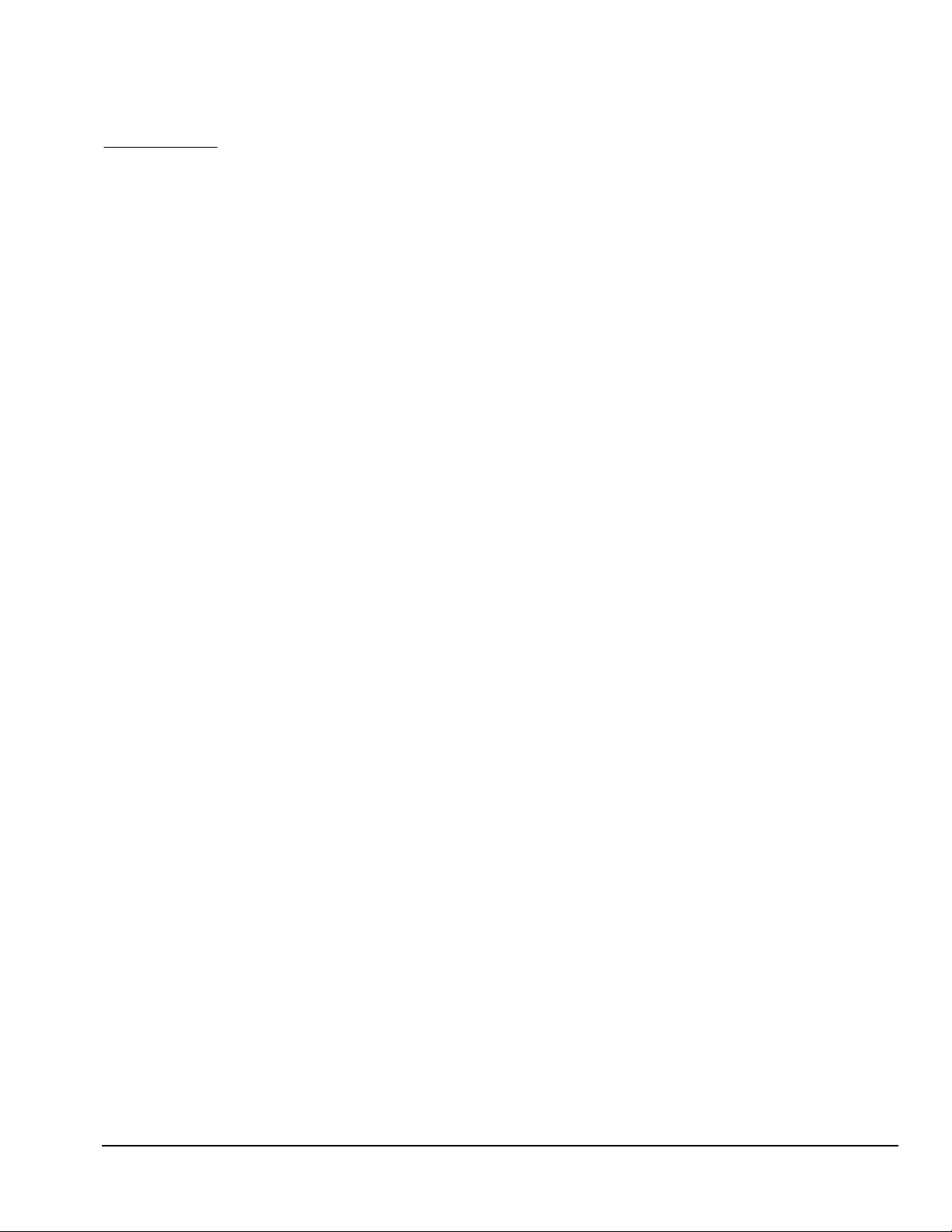
chapter
1
G
ENERAL SERVICE INFORMATION
The information in this book was prepared for the Compaq Deskpro 2000 Series of Personal
Computers with MMX technologies and later models as well as Compaq Deskpro Workstations,
Compaq Professional Workstations, Compaq Armada Notebooks, and Compaq Prosignia
Notebooks.
✎
Not all features are available on all Compaq products.
Troubleshooting Procedures
The flowcharts listed in Chapters 2 and 3 use the building-block concept, where flowchart 1 is the
first flowchart to which you should refer. If, during the debug process, you find yourself in a bind,
refer back to flowchart 1 to determine which potential problems you can rule out.
Tools Required - Desktop Computers and Workstations
T
Torx T-15 and flat-blade screwdrivers
T
Loopback plugs
T
Write-protected bootable diskette
T
Anti-static wrist strap
Tools Required - Notebooks
T
Magnetic flat-blade screwdriver, Torx T-8, and T-10 screwdrivers
T
3/16-inch and 7-mm hex sockets or nut drivers
T
Security wrench
T
Loopback plugs
T
Write-protected bootable diskette
T
Anti-static wrist strap
Protecting Yourself and the Computer
T
Turn the computer off before disconnecting or installing any cables.
T
When the computer is connected to an AC power source there is always voltage applied to
the system board. You must disconnect the power cord from the power source before
opening the computer to prevent system board or component damage.
T
For personal safety and to ensure that the computer does not overheat, Compaq
recommends that you install the computer cover or access panel before turning on the
computer.
Quick Troubleshooting Guide
1-1
Page 7
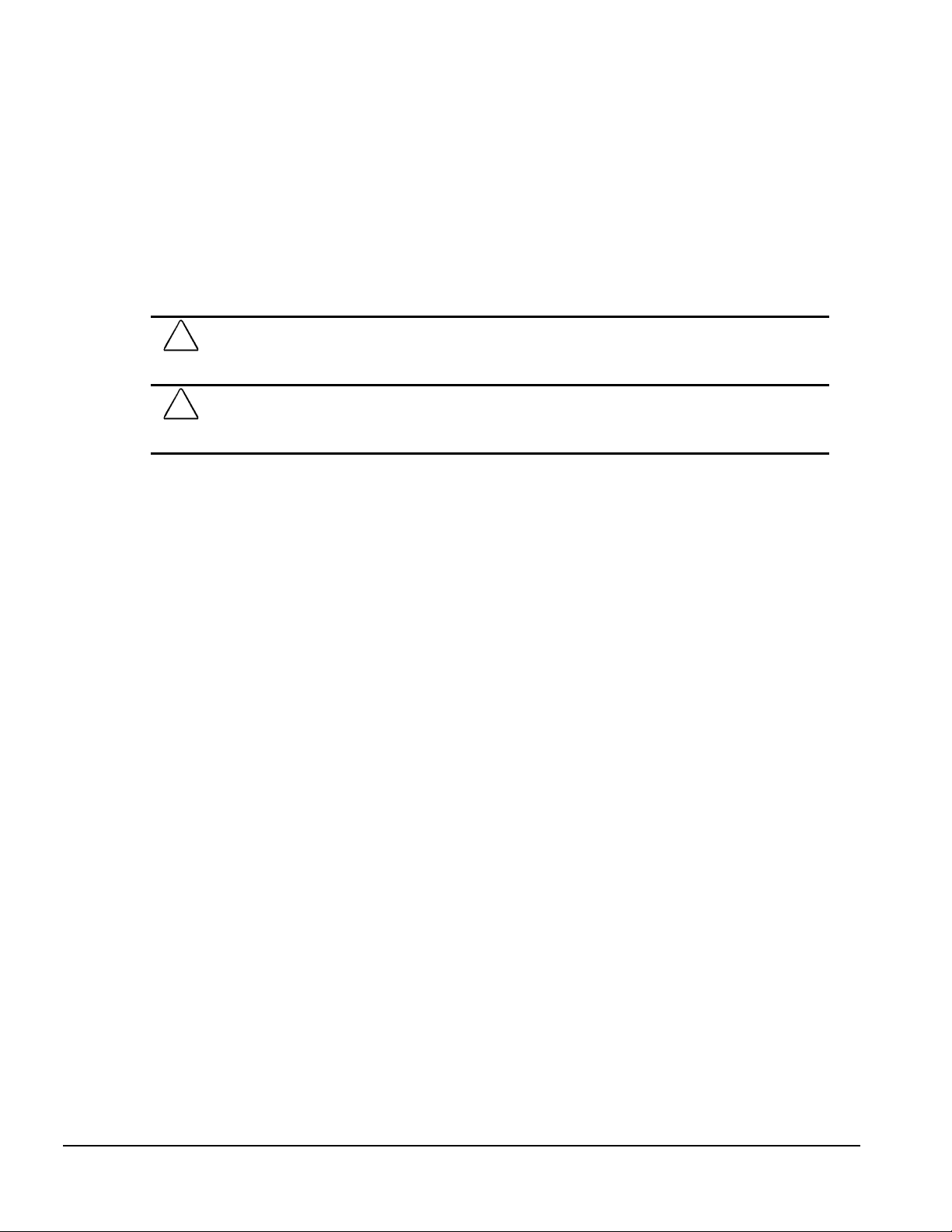
T
The screws used in the computer are of different thread sizes and lengths; using the wrong
screw in an application may damage the unit.
T
All data stored on a hard drive is lost when the drive is formatted.
Clearing CMOS
✎
This procedure does not apply to portable computers.
1. Turn off the computer and any peripheral devices that are connected to it.
2. Disconnect the power cord from the electrical outlet and then from the computer.
CAUTION:
disconnected. The cooling fan is always on in all other instances, such as when the computer is On, in
Standby, or Suspend mode.
CAUTION:
system board. You must disconnect the power cord from the power source before opening the computer
to prevent system board or component damage.
The cooling fan is off only when the computer is turned off and the power cable has been
When the computer is connected to an AC power source there is always voltage applied to the
3. Remove the computer cover.
4. Reset the computer by one of the following methods depending on the model.
T
If the system board has a CMOS reset button, press the button and then release it to
reset the CMOS.
T
If the system board uses jumpers, remove the E50 jumper from pins 1 and 2 for
60 seconds; then replace the jumper.
Customer Responsibilities
Check the service contract and verify that the customer has taken care of these items:
1-2
T
Installing the operating system.
T
Providing and running all virus check programs.
T
Running Diagnostics on the hard drive.
T
Reloading the operating system as required.
T
Copying over the operating system files as required.
T
Reformatting the hard drive as required.
General Service Information
Page 8
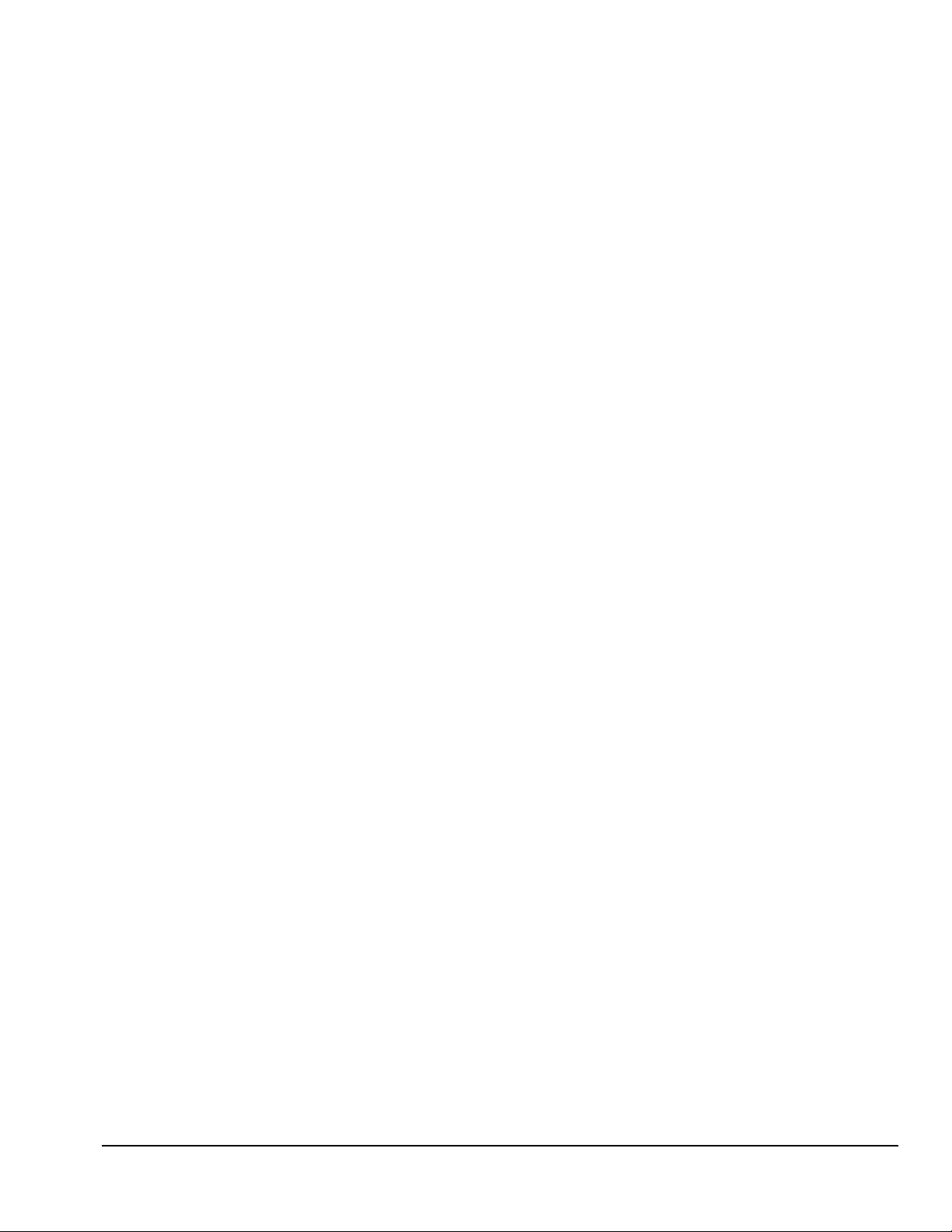
POST Power-On Sequence
When a Compaq Personal Computer or workstation is turned on, the computer reads its first
instructions from memory. It finds the instructions from the power-on restart vector addressed in
ROM and begins executing those instructions. The instructions begin with a series of ROMresident diagnostic tests called the Power-On Self-Test (POST) to determine if the computer is
operational and ready to accept an operating system. The normal checking procedure for POST
includes:
1. BIOS memory is tested and initialized (the first 128K of RAM is not displayed). If the system
does not pass the first memory check, an immediate error message is displayed and the
initialization process stops. The cause of a failure at this stage might be a problem with the
ROM, the system board, the CPU, or memory.
2. The system board and bus devices are quick-tested to determine if the interrupt controllers,
DMA controllers, keyboard controller, video display controller, interval timers, diskette drive
controller, serial and parallel port controller, and fixed disk controller are all properly installed
and are functioning properly.
3. The remaining memory is tested and the count displayed on the monitor only when starting the
machine from the off mode. You should verify that the memory displayed corresponds with the
memory installed in the computer.
4. The keyboard, drives, and their controllers are initialized and tested. Test results are shown via
the LEDs on the keyboard and computer case.
5. CMOS memory is checked for configuration, time, and date. If the CMOS memory parameters
do not match the actual system configuration, a "162-System Options" error or a “System
CMOS” error will be displayed with instructions for restarting the computer.
6. The speaker will sound two short beeps or will display the Compaq splash screen when the
POST has been successfully completed. Refer to the POST error messages when error messages
are displayed on the screen or when beep patterns are sounded.
Compaq Drive Protection System
The Compaq Drive Protection System (DPS) is a diagnostic tool built into the hard drives
installed in select Compaq Deskpro computers and workstations. DPS is designed to help
diagnose problems that might result in unwarranted hard drive replacement.
When Compaq Deskpro Computers and workstations are built, each installed hard drive is tested
using DPS and a permanent record of key information is written onto the drive. Each time DPS is
run, test results are written to the hard drive. This information may be used to help diagnose the
hard drive and the computer system.
Running DPS will not affect any programs or data stored on the hard drive. The test resides in the
hard drive firmware and can be executed even if the computer will not boot to an operating
system. The time required to execute the test depends on the manufacturer and size of the hard
drive; in most cases, the test will take approximately 2 minutes per gigabyte.
DPS should be used when you suspect a hard drive problem. If the computer reports a SMART
Hard Drive Detect Imminent Failure message, there is no need to run DPS; instead, back up the
information on the hard drive and replace the hard drive.
Quick Troubleshooting Guide
1-3
Page 9
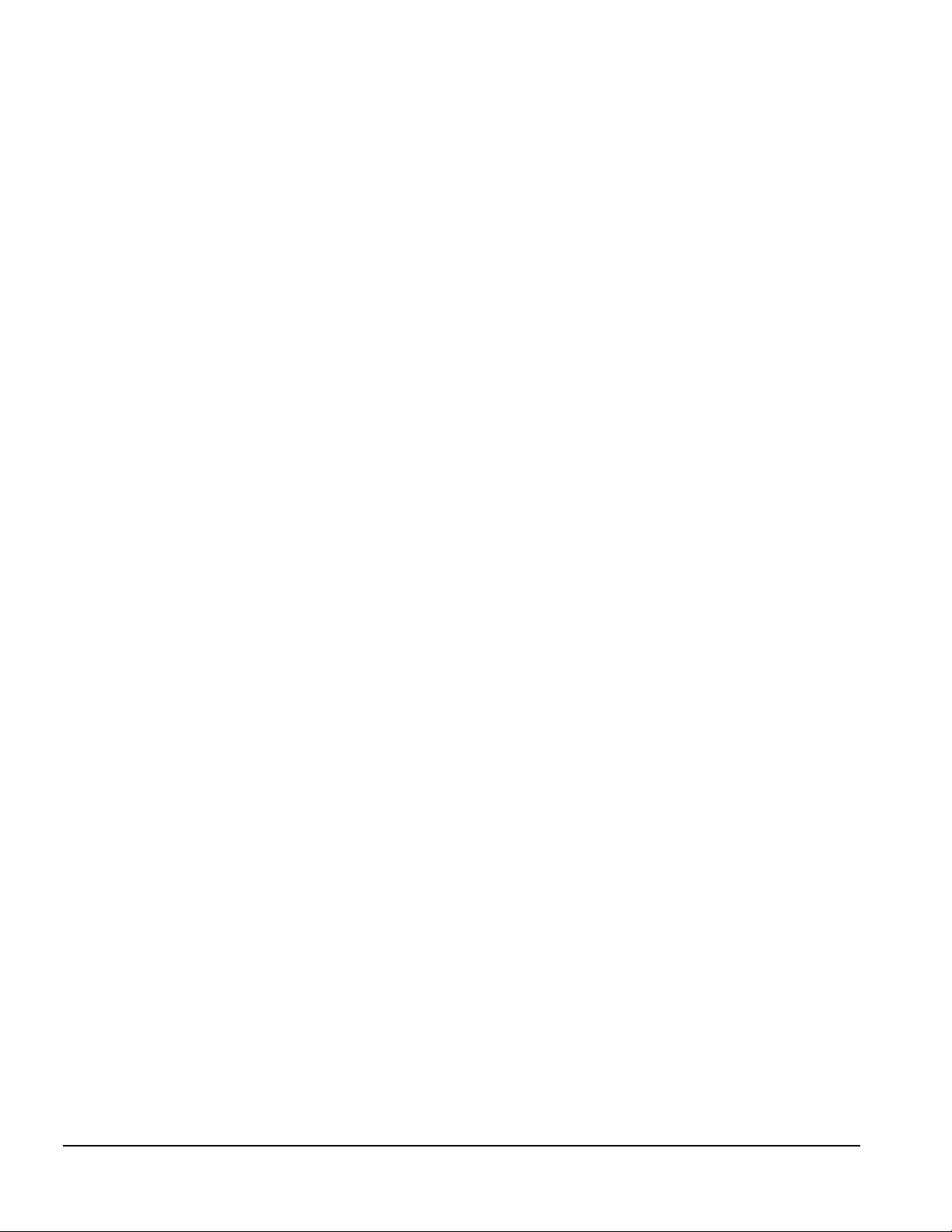
Accessing DPS Through Compaq Diagnostics for Windows
To access DPS through Compaq Diagnostics for Windows, perform the following steps:
1. Turn on the computer and select My Computer→Control Panel→Compaq Diagnostics.
A choice of five possible headings appears in the Diagnostics screen: Overview, Test, Status,
Log, and Error.
2. Select Test→Type of Test
A choice of three tests appear: Quick Test, Complete Test, and Custom Test.
3. Select Custom Test.
A choice of two test modes is offered: Interactive Mode and Unattended Mode.
4. Select Interactive Test→Storage→Hard Drives.
5. Select the specific drive(s) to be tested→Drive Protection System Test→Begin Testing.
When the test has been completed, one of three messages will be displayed for each of the drives
tested:
T
Test Succeeded. Completion Code 0.
T
Test Aborted. Completion Code 1 or 2.
T
Test Failed. Drive Replacement Recommended. Completion Code 3 through 14.
If the test failed, the completion code should be recorded for help in diagnosing the computer
problem.
Compaq Configuration Record Utility
Compaq Configuration Record Utility is an online information-gathering tool similar to other
Compaq management tools that run on computers. It gathers critical hardware and software
information from various sources to give a complete view of the computer. Configuration Record
Utility delivers comprehensive configuration capture, provides a means for automatically
identifying and comparing configuration changes, and has the ability to maintain a computer
configuration history. The information can be saved as a history of multiple sessions.
This utility was developed to allow resolution of problems without taking the computer off-line
and to assist in maximizing computer availability. The information obtained by the utility is useful
in troubleshooting computer problems, and streamlines the service process by enabling quick and
easy identification of computer configurations, which is the first step in resolving service cases.
The Compaq Configuration Record Utility is accessed via an icon in the Control Panel. When
running the utility, information is automatically gathered on such items as the operating system
version number, operating system parameters, and the operating system startup files. The utility
then combines this information with information on the hardware configuration to deliver a
comprehensive view of the computer.
1-4
General Service Information
Page 10
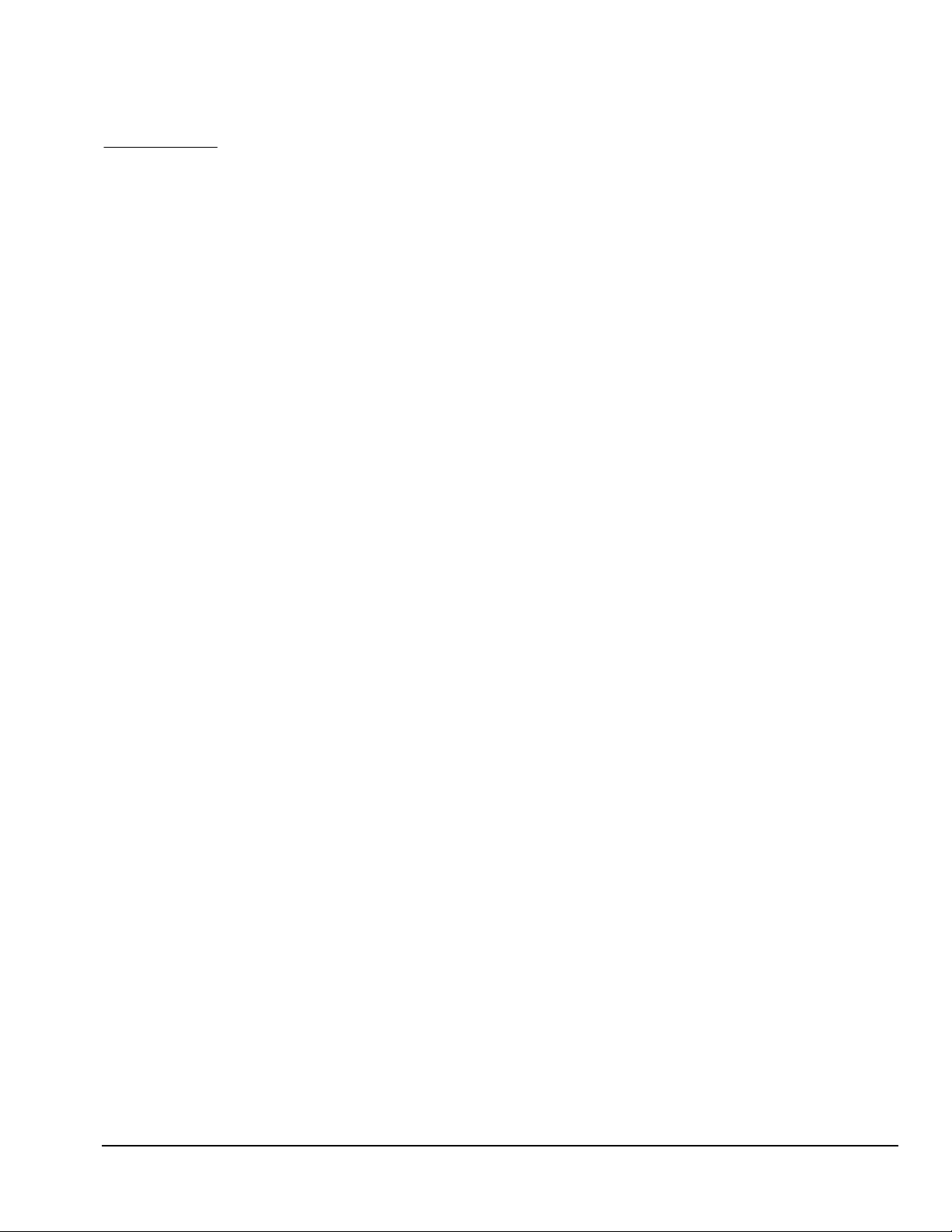
chapter
2
T
ROUBLESHOOTING FLOWCHARTS FOR DESKTOP
C
OMPUTERS
1. Initial Troubleshooting,
2. No Power, Part 1,
3. No Power, Part 2,
4. No Power, Part 3.
5. No Video, Part 1,
6. No Video, Part 2,
7. No Video, Part 3,
8. Error Messages, Part 1,
9. Error Messages, Part 2,
10. Error Messages, Part 3,
11. No O/S Loading,
12. No O/S Loading from Hard Drive, Part 1,
13. No O/S Loading from Hard Drive, Part 2,
14. No O/S Loading from Hard Drive, Part 3,
15. No O/S Loading from Diskette Drive,
16. No O/S Loading from CD-ROM Drive ,
2-2
2-3
2-4
2-5
2-6
2-7
2-8
2-9
2-10
2-11
2-12
2-16
2-13
2-14
2-15
2-17
17. No O/S Loading from Network,
18. Non-Functioning Device,
2-19
2-18
Quick Troubleshooting Guide
2-1
Page 11
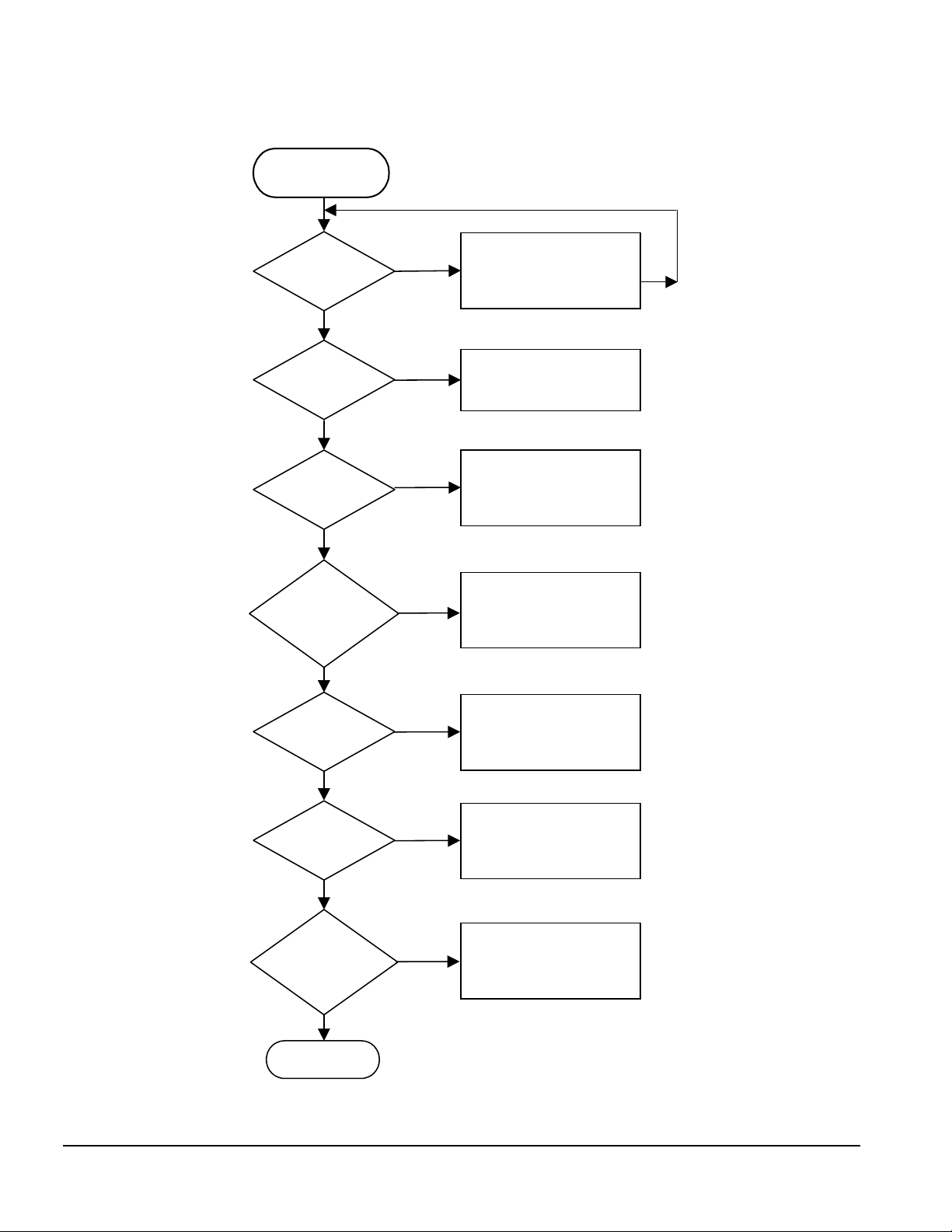
1. Initial Troubleshooting
g
g
g
g
g
g
Begin
Troubleshootin
115/230V
set right?
Y
Is there
power?
Y
Is there
video?
Y
Beeps,
LEDs, or error
messa
N
es?
N
N
N
Y
Set voltage to
115V or 230V
as required
Go to Page 2-3,
No Power
Go to Page 2-6,
No Video
Go to Page 2-9,
Error Messa
es
2-2
Is the O/S
loading?
Y
All drives
working?
Y
New
options or
software
added?
N
End
Troubleshooting Flowcharts for Desktop Computers
N
N
Y
Go to Page 2-12,
No O/S Loadin
Go to Page 2-19,
Non-Functionin
Device
Run
Compaq Confi
, see Chapter 1
Utility
uration
Page 12
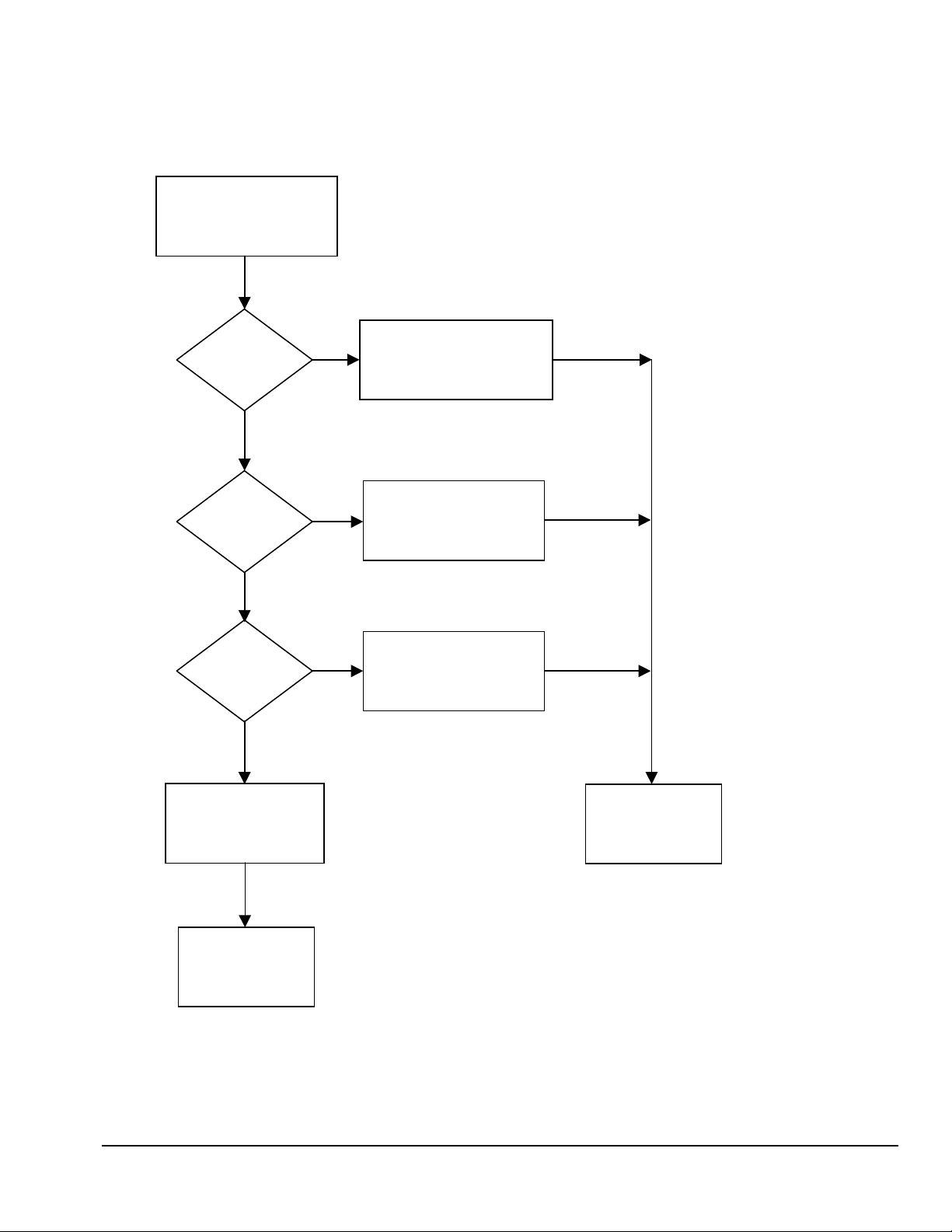
2. No Power, Part 1
g
g
No Power
(Power LED is off)
Power cord
connected?
Y
Using power
strip or UPS?
N
Active
outlet?
Y
N
Turn computer off.
power cord into
Plu
computer and power outlet.
Y
Ensure power strip or
UPS is turned on.
N
Turn computer off.
Plug power cord into
different active wall outlet
.
Turn off power,
disconnect power
cord, and open
the computer
.
Go to Page 2-4,
No Power, Part 2
Caution:
Power is continuous to the system board and
power supply even when the power switch is turned off. To
prevent dama
e to the unit, disconnect the power cord from
Restart computer
and return to start
of this chart.
the power source or the unit before beginning disassembly
procedures.
Quick Troubleshooting Guide
2-3
Page 13
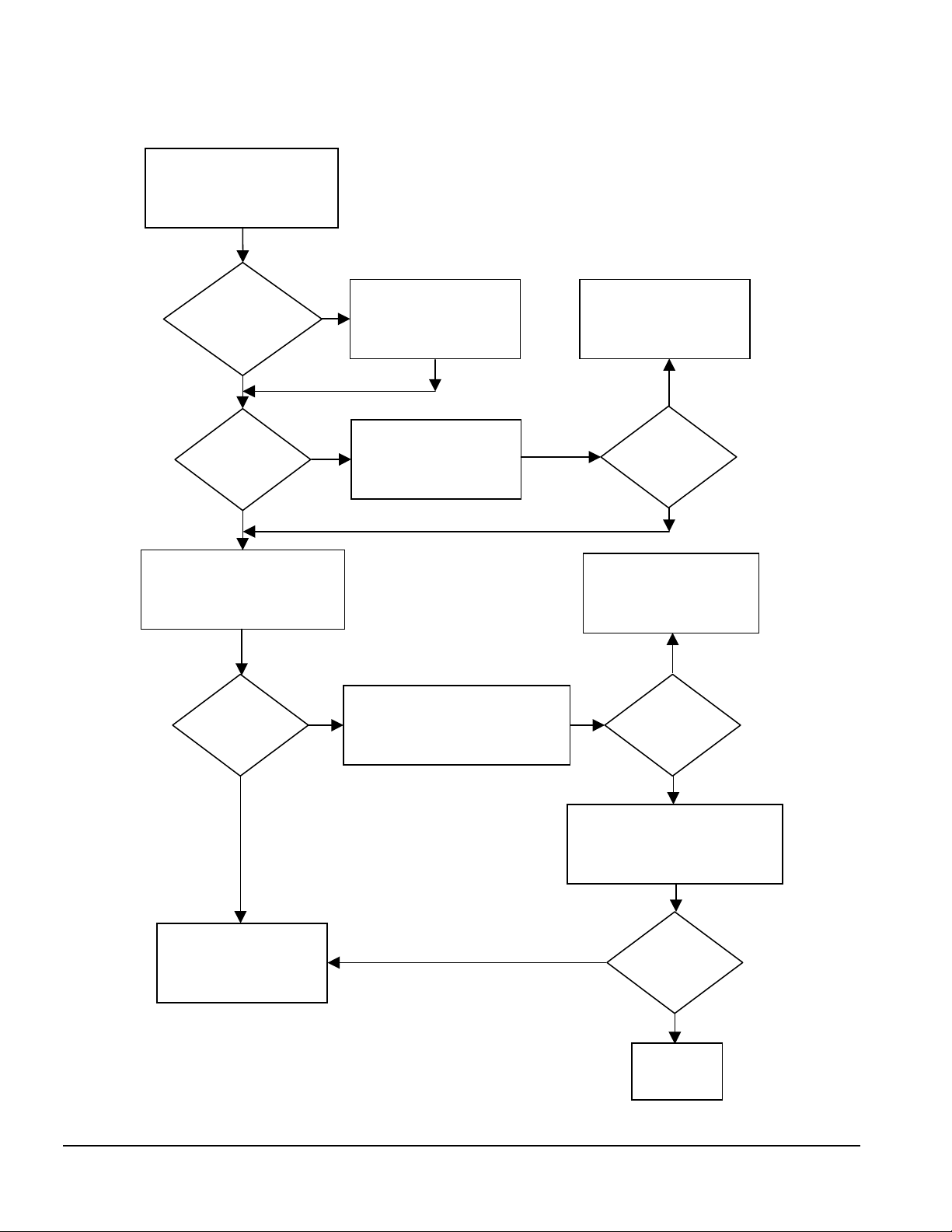
3. No Power, Part 2
g
g
g
Continued from Page 2-3,
No Power, Part 1
Power supply
N
connected to
system board?
Y
System
Y
board have 5V
Aux LED?
N
1. Press power button on.
2. Check for fan rotation.
3. Press power button off
Caution:
power supply even when the power switch is turned off.
To prevent dama
cord from the power source or the unit before be
disassembly procedures
Plug power connector
into system board.
Plug in power cord.
Power is continuous to the system board and
e to the unit, disconnect the power
.
Replace power supply.
5V Aux LED on?
Replace power supply.
.
innin
N
Y
N
1. Unplug power to all drives.
Does fan spin?
N
2. Remove all installed cards.
3. Press power button on.
Does fan spin?
YY
1. Add drives back one-at a-time to find faulty drive.
2. Add cards back one-at-
Go to Page 2-5,
No Power, Part 3
a-time to find faulty card.
N
Power on?
Y
Done
2-4
Troubleshooting Flowcharts for Desktop Computers
Page 14

4. No Power, Part 3
g
g
g
Continued from
page 2-4,
No Power, Part 2
Drive power
and data cables
connected?
Y
Loose
or dama
components?
Reinstall cover and
restart computer.
Power LED on?
ed
N
N
Y
N
power switch.
Reseat drive power and
data cable connectors.
Reseat loose components
and replace damaged
items in the computer.
Replace
Power LED on?
Caution:
to the system board and the
power supply even when the
power switch is turned off. To
prevent dama
disconnect the power cord
from the power source or the
unit before beginnin
disassembly procedures.
Power is continuous
e to the unit,
Y
Done
Y
Done
N
Replace
system board.
Quick Troubleshooting Guide
2-5
Page 15
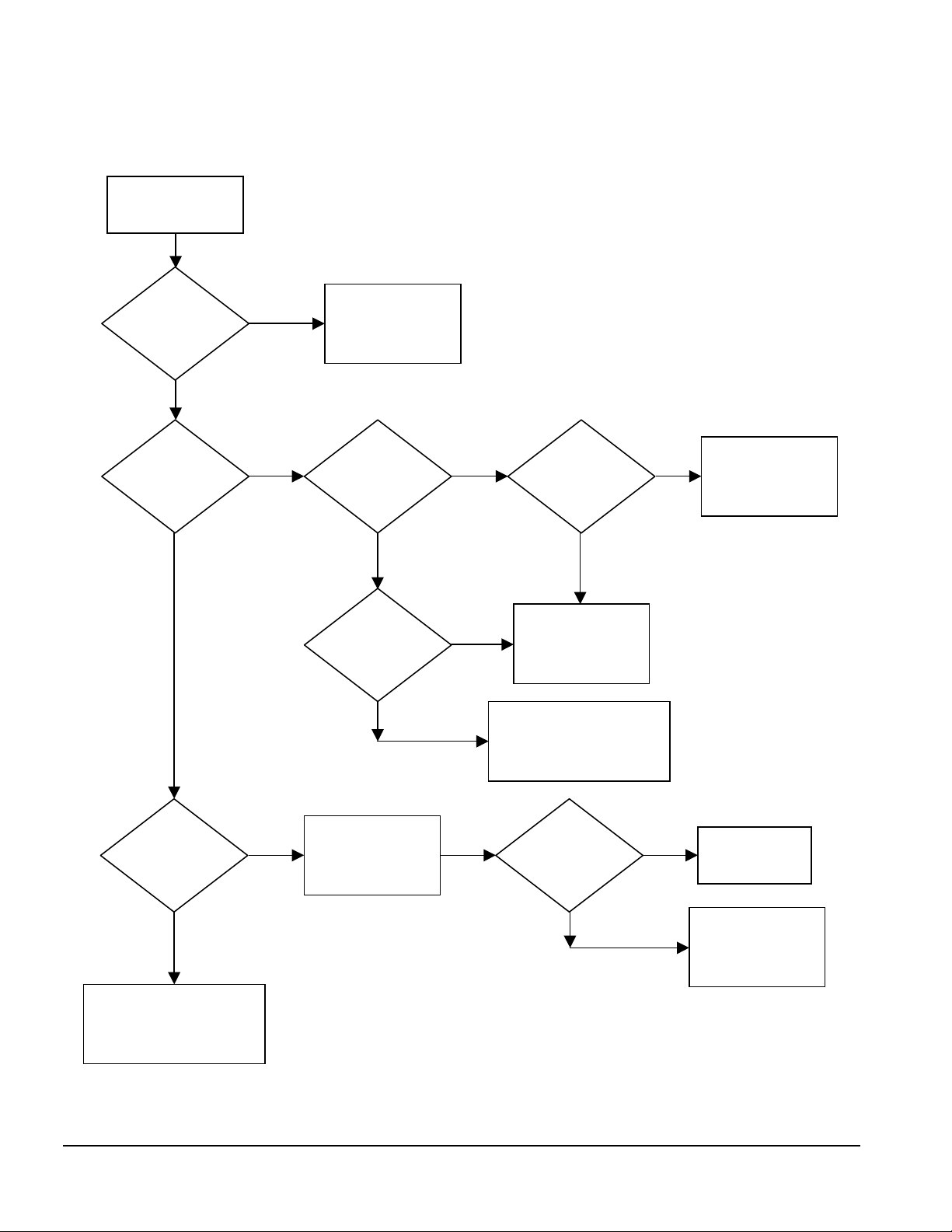
5. No Video, Part 1
g
g
g
g
g
g
g
g
No video
Beeps or
flashing CPU
or keyboard
lights?
N
Monitor LED
on?
N
Caution:
when the power switch is turned off. To prevent dama
the power cord from the power source or the unit before be
procedures.
Y
Y
Power is continuous to the system board and power supply even
Go to Page 2-9,
Error Messa
Part 1
LED color?
(note 1)
Amber
Video
adapter
connected?
(note 2)
es,
Green
Y
Contrast and
htness
bri
turned up?
Y
Go to Page 2-7,
No Video, Part 2
e to the unit, disconnect
inning disassembly
N
Turn contrast and
brightness up.
Monitor
plugged in and
turned on?
N
Plug in and turn on
monitor, then
return to Page 2-2,
Initial Troubleshootin
2-6
Troubleshooting Flowcharts for Desktop Computers
N
Y
.
Reconnect
monitor
Notes:
1. Older monitors do not support the amber LED.
2. If more than one adapter is installed, monitor
must be connected to primary controller.
3. Turn off and unplu
reconnectin
(note 3).
cables.
Plug in, turn on, and
return to Page 2-2,
Initial Troubleshootin
Video OK?
N
computer before
.
Y
Replace monitor.
Done
Page 16

6. No Video, Part 2
g
g
g
g
Continued
from Page 2-6,
No Video, Part 1
Turn off power,
disconnect power cord,
and open the computer.
Reseat processor, riser
board, video card, and
memory, then clear CMOS.
Replace cover and
power cord, then
restart computer.
Video OK,
computer
starts?
Y
N
Caution:
the system board and power supply
even when the power switch is
turned off. To prevent dama
the unit, disconnect the power cord
from the power source or the unit
before be
procedures.
Same
symptoms?
Power is continuous to
inning disassembly
N
“System option
Y
Message
not set”?
e to
F1
Y
N
“System
option
not set”
routine
Done
Notes:
1. System boards without a piezo speaker, or chassis
Turn off computer and disconnect
power. Replace components in
system one at a time starting with
hard drive. Test system after each
replacement for video or beeps.
Go to Page 2-8,
No Video, Part 3
without an internal speaker require an external
speaker.
2. Some power supplies require a load
the system board alone to function properly. When
disconnecting drives, disconnect the data cables
but leave the power cables attached.
3. Remove auxiliary video card if inte
4. Remove cache module on Deskpro 2000 models
(if installed).
Quick Troubleshooting Guide
reater than
rated video.
2-7
Page 17
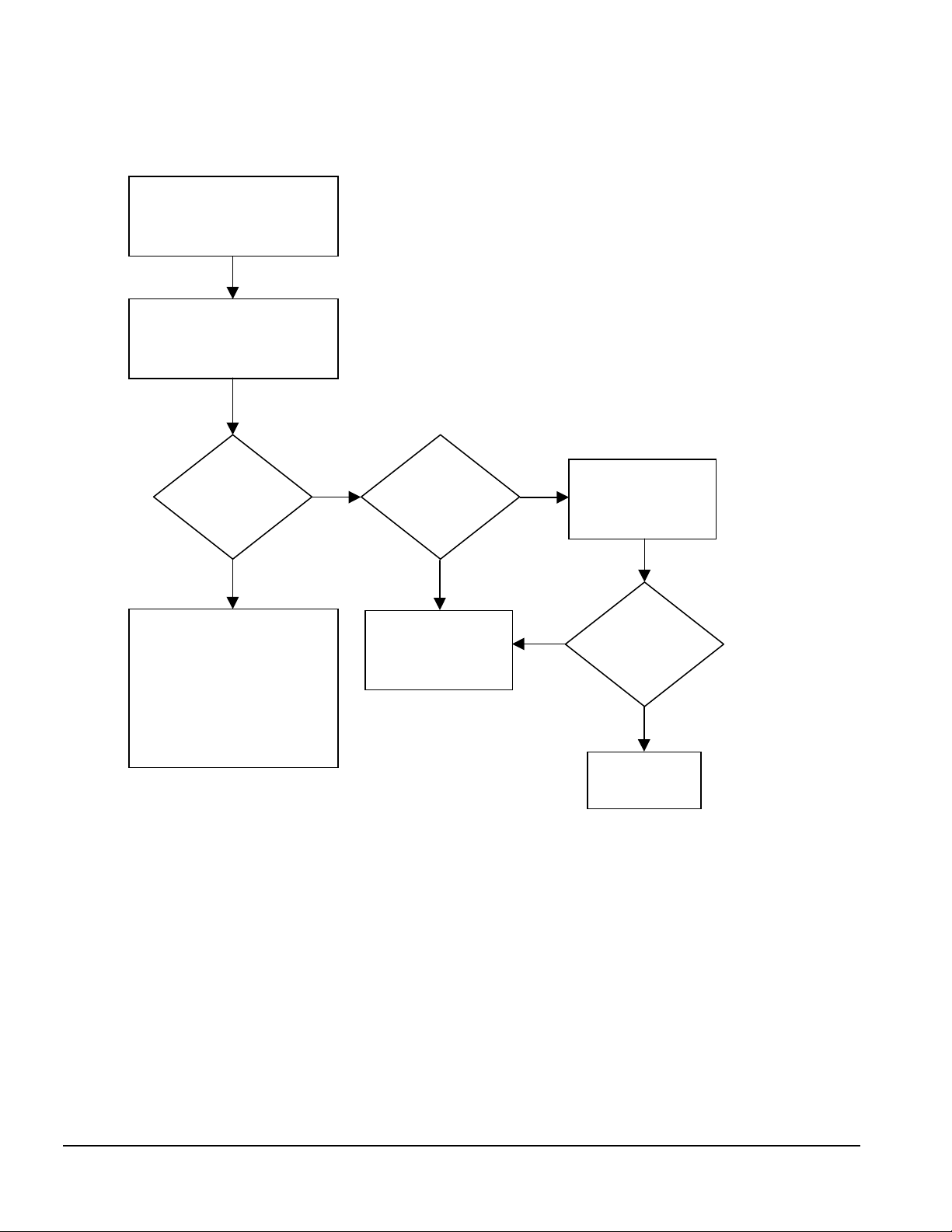
7. No Video, Part 3
g
g
Continued from Page 2-7,
No Video, Part 2
Restart computer.
See codes
or flashin
lights or hear
beeps?
Y
Turn off computer and
disconnect power. Replace
components in system
one at a time starting with
hard drive. Test system
after each replacement for
video or beeps.
Caution:
and power supply even when the power switch is
turned off. To prevent dama
the power cord from the power source or the unit
before beginning disassembly procedures.
N
system board.
Power is continuous to the system board
e to the unit, disconnect
Integrated
video?
Y
Replace
N
Replace
video card.
N
Video OK?
Y
2-8
Troubleshooting Flowcharts for Desktop Computers
Done
Page 18
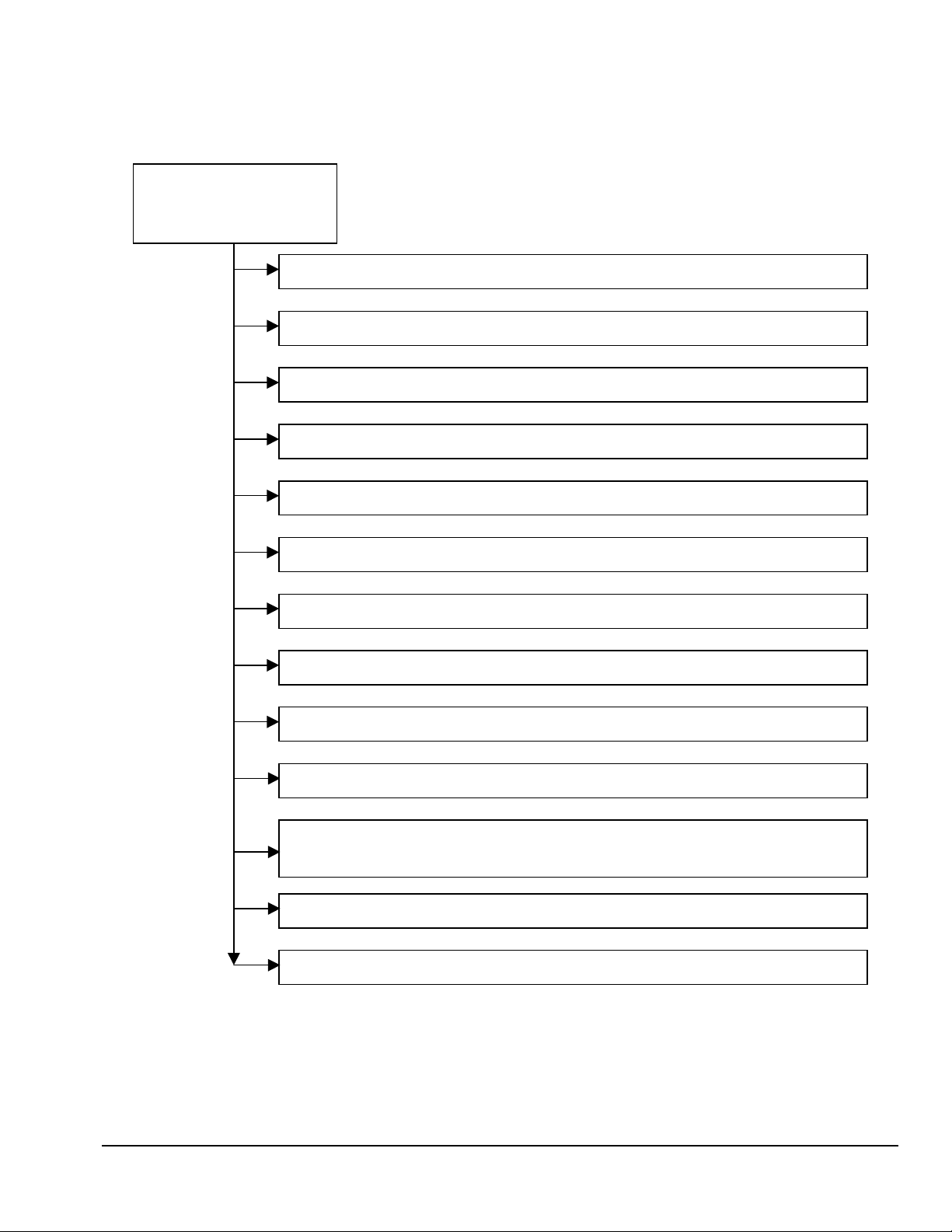
8. Error Messages, Part 1
g
g
g
g
g
Beeps,
CPU or Keyboard Lights,
or POST error messages.
Power LED has no color showing.
Power LED glows green.
Power LED blinks green 1x/second.
Power LED glows red.
Power LED blinks red 4x/second.
Power LED blinks red 1x/two or more seconds.
Power and hard drive LEDs glow red.
Caution:
supply even when the power switch is turned off. To prevent
dama
source or the unit before beginning disassembly procedures.
Power is continuous to the system board and power
e to the unit, disconnect the power cord from the power
Computer is off.
Computer is on.
Normal suspend mode.
CPU not installed/fetchin
CPU thermal shutdown.
Riser board not seated.
code.
Power supply crow bar.
Num Lock LED flashing green.
Caps Lock LED flashing green.
Scroll Lock LED flashing green.
Audible. 1L 3S.
Mode.
Audible. 2S.
Continued on Page 2-10,
Notes:
heard if the system has a speaker.
LEDs will only function on PS/2 keyboards, not USB.
Short (S) and lon
System ROM is bad; system is runnin
Power-ON successful.
Error Messa
Memory error.
No video.
System board failure, prior to video.
es, Part 2.
(L) beeps will only be
in FailSafe Boot Block
Quick Troubleshooting Guide
2-9
Page 19
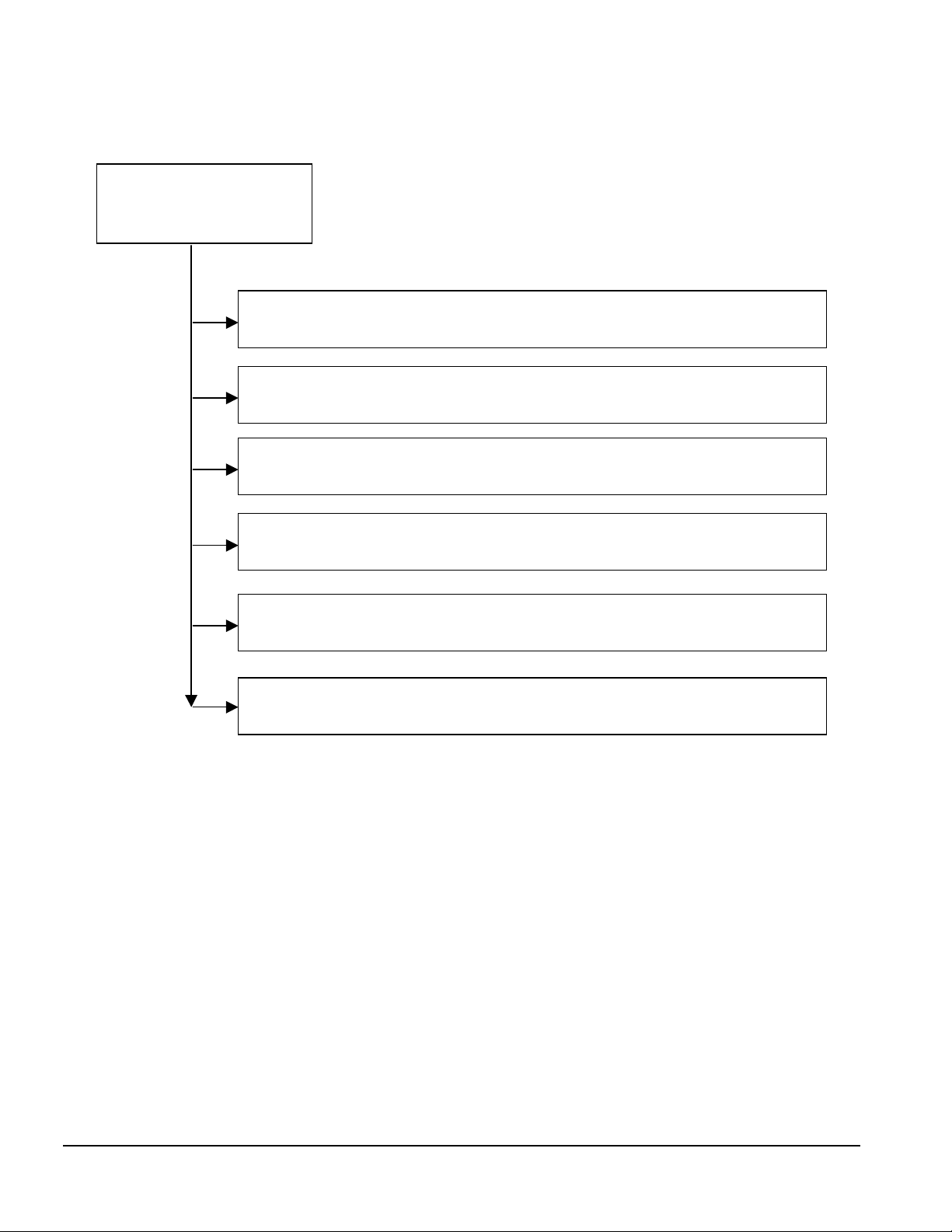
9. Error Messages, Part 2
g
gg
g
g
g
g
g
g
Continued from Page 2-9,
Error Messa
es, Part 1
1S 2L. Num Lock blinking. System memory not present or incompatible.
Unplu
are correct type and that they match in size and speed.
1L 2S. Cap Lock blinking. Video controller not present or incorrectly
initialized.
video card. Reseat card and ensure it is in the proper expansion slot.
1L 3S. All keyboard LEDs blinking. ROM Failure.
reload ROM. Download ROMPaq from Compaq website at www.compaq.com.
2L 1S. Scroll Lock blinking. System HW failure prior to video.
computer, and check for physical damage. Ensure all cables and cards are seated.
Look for burn marks or smoke.
No beeps. HD and Power LED blinking. Riser not detected.
computer, and check and reseat riser board.
Caution:
supply even when the power switch is turned off. To prevent
dama
source or the unit before beginning disassembly procedures.
, open computer, and check memory modules. Ensure memory modules
Ensure monitor is plu
Power is continuous to the system board and power
e to the unit, disconnect the power cord from the power
ed in. Unplug, open computer, and check
Create ROMPaq diskette and
Unplu
Unplu
, open
, open
2-10
Continued on Page 2-11,
Notes:
heard if the system has a speaker.
LEDs will only function on PS/2 keyboards, not USB.
Troubleshooting Flowcharts for Desktop Computers
Short (S) and lon
Error Messa
(L) beeps will only be
es, Part 3.
Page 20
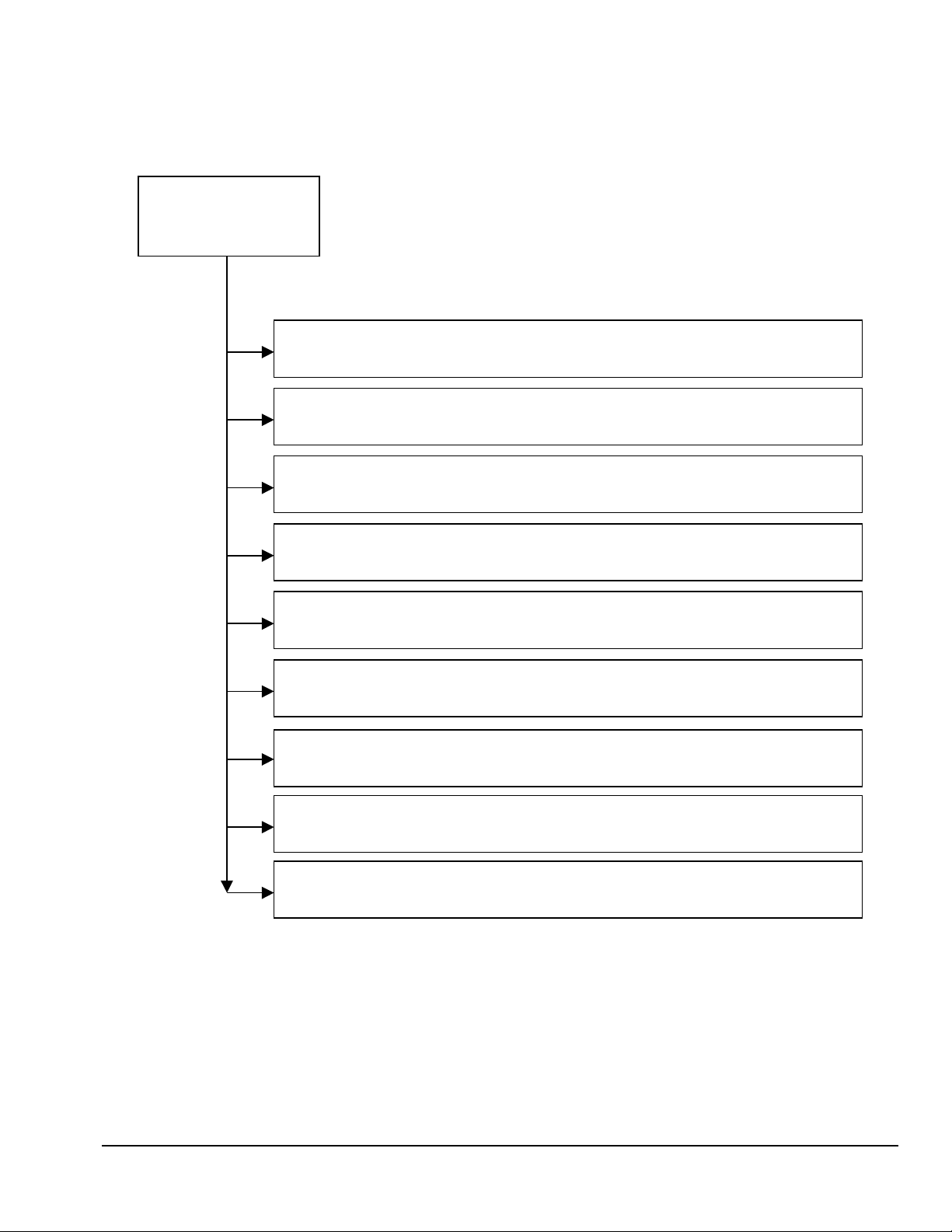
10. Error Messages, Part 3
g
g
g
g
g
g
g
g
g
g
Continued from
Page 2-10,
Error Messa
Caution:
supply even when the power switch is turned off. To prevent
es, Part 2
Error 162,
reboot, unplu
Error 163. Time & Date Not Set.
time and date. If error occurs after reboot, unplu
CMOS setting.
Error 2xx. Memory Error.
computer, and reseat memory modules. Ensure modules are correct type and that
they match in size and speed.
Error 30x. Keyboard Error.
on keyboard before POST. Ensure keyboard connected to proper connector.
Error 6xx. Floppy Error.
computer, check diskette drive, and check and reseat power and data cables.
dama
source or the unit before beginning disassembly procedures.
2S Beeps.
Power is continuous to the system board and power
e to the unit, disconnect the power cord from the power
System Option not set. Select F1.
and open computer and check CMOS jumper setting.
Set time and date in F10 or boot to O/S and set
and open computer, then check
See
Appendix B
See
See
Appendix B
Appendix B
for specific definitions. Unplu
for specific definitions. Do not type
for specific definitions. Unplu
If error occurs after
, open
, open
See
Appendix B
refer to
See
Appendix B
Appendix B
Error 91x. Misc. Connection Error.
Unplu
for good connection.
Error 178x. Fixed Disk Error.
open computer, check hard drive, and check and reseat power and data cables.
Error 1800. Thermal Alert.
processor has heatsink installed and that speed setting on system board is correct.
Remove obstructions to air vents.
All other POST error messages -
solutions.
Notes:
heard if the system has a speaker.
LEDs will only function on PS/2 keyboards, not USB.
x = Numbers 1 - 9
, open computer, and check hood lock coil, thermal sensor pigtail, and riser
System overheatin
Short (S) and lon
(L) beeps will only be
for specific definitions.
for specific definitions. Unplu
. Let computer cool off. Ensure
for definitions and
,
Quick Troubleshooting Guide
2-11
Page 21
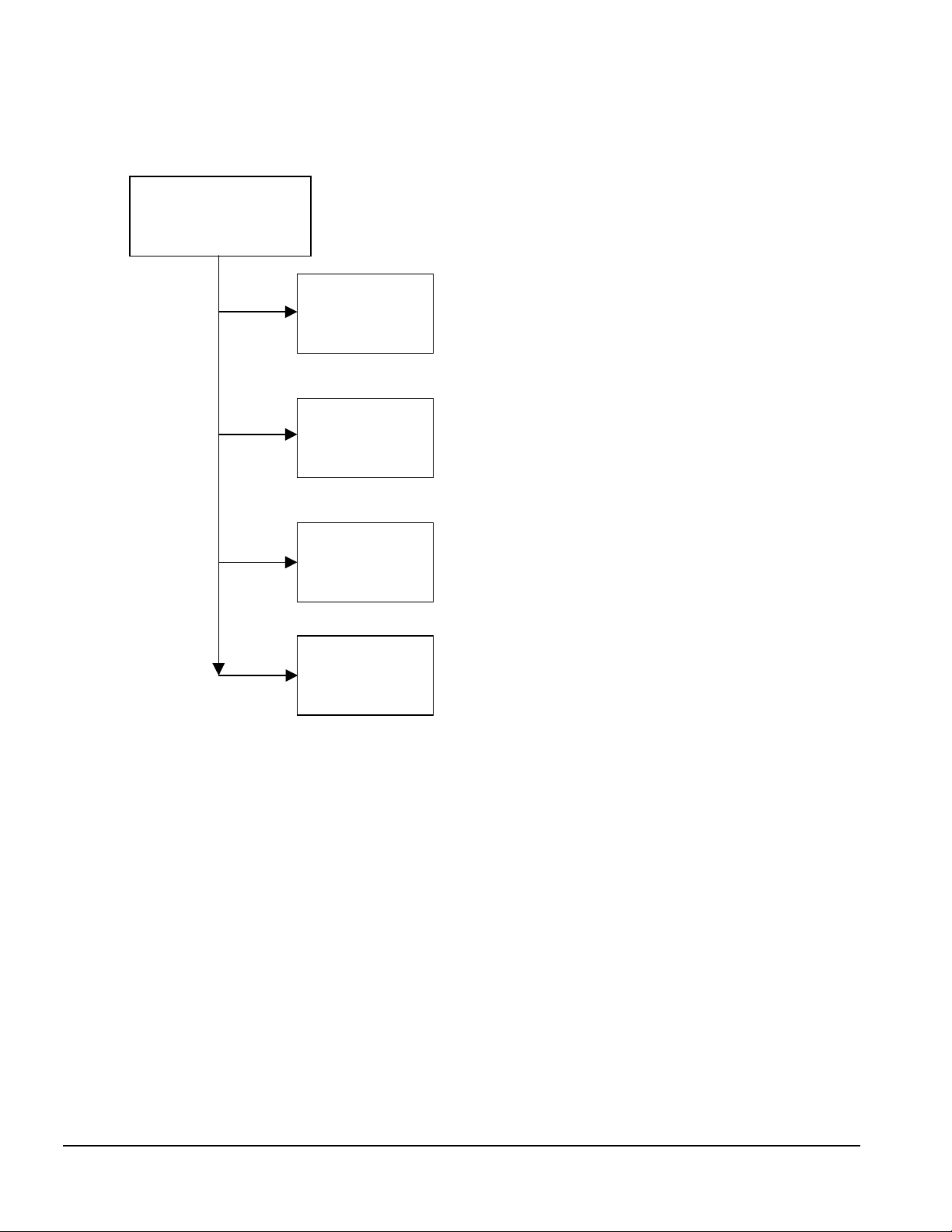
11. No O/S Loading
g
g
O/S not loading from:
CD-ROM drive,
o to Page 2-17
Diskette drive,
go to Page 2-16
Hard drive,
go to Page 2-13
Network,
go to Page 2-18
Factory recommended booting priority
1. CD-ROM drive
2. Diskette drive
3. Hard drive
4. Network
NOTE:
drive jumpers, cable connections, cable
ends, and drives for bent or damaged pins.
Before be
inning, always check
2-12
Troubleshooting Flowcharts for Desktop Computers
Page 22
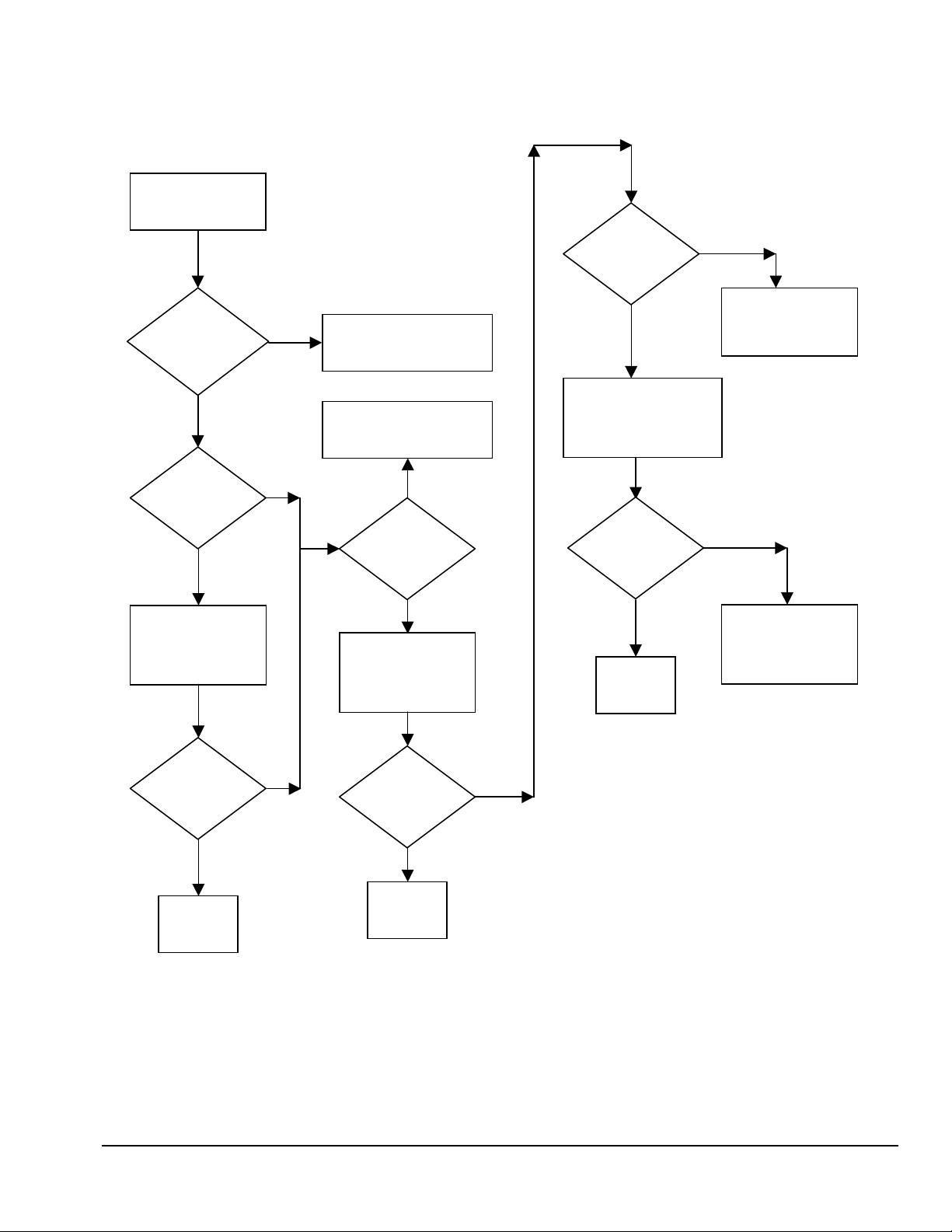
12. No O/S Loading from Hard Drive, Part 1
g
g
g
g
g
g
g
O/S not loading
from hard drive
Non-
System Disk
Messa
Boot from
Remove CD and
e?
Y
CD?
Y
reboot.
Boot from
network?
N
N
Go to Page 2-14,
No O/S Loadin
Hard Drive, Part 2
Go to Page 2-16,
No O/S Loadin
Diskette Drive
N
Boot from
diskette?
Y
Remove diskette
and reboot.
from
from
Y
Change boot priority
through Computer
Setup and reboot.
Boot from
hard drive?
Y
Done
N
Go to Page 2-18,
No O/S Loadin
from Network
N
Go to
Page 2-19,
Non-Functionin
Device
Boot from
hard drive?
Y
Done
Factory Recommended Bootin
N
Boot from
hard drive?
Y
Done
N
NOTE:
cable connections, cable ends and drives for bent or
damaged pins.
1. CD-ROM drive if bootable drive
2. Diskette drive
3. Hard drive
4. Network
Before be
inning, always check drive jumpers,
Quick Troubleshooting Guide
Priority
2-13
Page 23

13. No O/S Loading from Hard Drive, Part 2
g
g
g
g
Continued from
Page 2-13
No O/S Loadin
from
Hard Drive, Part 1
Access
hard drive?
N
Y
Go to Page 2-15,
No O/S Loadin
from Hard Drive, Part 3
CD or
diskette in
drive?
Y
Remove diskette
and reboot.
Boot from
hard drive?
N
Boot
from diskette
drive?
N
Go to Page 2-16,
No O/S Loadin
from
Diskette Drive
N
Replace hard drive.
Y
Done
Y
Done
Y
Computer
boot?
N
Go to Page 2-15,
No O/S Loadin
from
Hard Drive, Part 3
Run FDISK
Hard drive
partition?
Y
Hard drive
formatted?
Format hard drive
bootable C:\ prompt.
N
Create partition, then
format hard drive to
bootable C:\ prompt.
NY
and bring to a
Load O/S using
Restore CD
applicable
Refer to the “Customer
Note:
Responsibilities” section of this
document and the customer
service contract.
if
(see note).
2-14
Troubleshooting Flowcharts for Desktop Computers
Page 24

14. No O/S Loading from Hard Drive, Part 3
g
Continued from Page 2-14,
No O/S Loadin
from Hard Drive, Part 2
System
files on hard
drive?
Y
Y
Virus
on hard
drive?
N
Run SCANDISK,
check for bad
sectors.
Can bad
sectors
be fixed?
N
Y
N
Clean virus.
(see note)
Apply
Restore CD
if applicable.
(see note)
Install O/S
and reboot
(see note)
Boot from
hard drive?
Y
Done
N
Y
Run
DPS test.
Boot from
hard drive?
N
Replace
hard drive.
Y
Fix bad
sectors.
Boot from
hard drive?
Y
Done
N
Note:
Responsibilities” section of this
document and the customer
service contract.
Replace
hard drive.
Refer to the “Customer
Quick Troubleshooting Guide
2-15
Page 25

15. No O/S Loading from Diskette Drive
g
g
g
O/S not loading
from diskette drive
Non-
System Disk
message?
N
Boot
from another
device?
Y
Diskette
drive enabled
in Computer
Setup?
Y
Y
N
N
Go to Page 2-19,
Non-Functionin
Device
Enable drive and
cold boot
computer.
Bootable
diskette
in drive?
Y
Check diskette for
system files. Try
different diskette.
Bootable
diskette
in drive?
Y
N
N
Install bootable
diskette and
reboot computer.
Install bootable
diskette and
reboot computer.
2-16
Diskette
drive boot order
correct?
N
Change boot
priority.
(see notes)
Troubleshooting Flowcharts for Desktop Computers
Y
Clear CMOS
Go to Page 2-19,
Non-Functionin
Device
Notes: Factory Recommended
Bootin
1. CD-ROM drive if bootable
2. Diskette drive
3. Hard drive
4. Network
Priority
Page 26

16. No O/S Loading from CD-ROM Drive
g
g
g
No O/S Loading
from CD-ROM
drive
CD in drive?
N
Install
bootable CD.
Boots from CD?
N
Booting
from another
device?
Y
Y
N
Done
Go to Page 2-19,
Non-Functionin
Device
Bootable
CD
in drive?
Y
Try another
bootable CD.
N
Notes:
Factory Recommended Bootin
1. CD-ROM drive if bootable
2. Diskette drive
3. Hard drive
4. Network
Install bootable
CD and reboot
computer.
Priority
Y
Booting
order
correct?
N
Correct boot order.
(see notes)
Y
Clear CMOS
Go to Page 2-19,
Non-Functionin
Device
Quick Troubleshooting Guide
2-17
Page 27

17. No O/S Loading from Network
g
g
g
No O/S loading
from network
C
F12
prompt during
POST?
Y
Compaq
supported
NIC?
Y
Boots
from another
device?
Y
N
N
Select
F12 on
prompt?
NNN
Reboot computer.
Select F12 when
prompted.
YY
Turn off power,
disconnect power cord,
open computer, and install
Compaq-compatible NIC.
Boots from
network?
Y
WOL or
Network cable
attached?
Attach network or
WOL cable.
Network jack
functional?
Connect to
working
network jack.
Go to Page 2-19,
Non-Functionin
N
To
C
Y
Device
Boot order
correct ?
Correct boot order.
(see notes)
2-18
Troubleshooting Flowcharts for Desktop Computers
Y
Y
N
Go to Page 2-19,
Non-Functionin
Device
Done
Notes:
Factory Recommended Bootin
1. CD-ROM drive
2. Diskette drive
3. Hard drive
4. Network
Sequence
Page 28

18. Non-Functioning Device
g
g
g
g
g
Non-functioning device.
Turn off power, disconnect
power cord, and open the
computer.
Unplug the power and data cable from the non-functioning device.
Inspect cables and plugs for bent or broken pins or other damage. For
a NIC or SCSI controller, remove the expansion card and inspect leads.
Any physical
damage?
N
Y
Fix or replace
broken item.
Caution:
system board and power supply even
when the power switch is turned off.
To prevent dama
disconnect the power cord from the
power source or the unit before
be
Power is continuous to the
inning disassembly procedures.
e to the unit,
Clear CMOS
Reattach drive.
Close computer,
plug in power,
and reboot.
Drive boots
properly?
Y
Done
Hard drive or CD-ROM
drive
•
RUN DPS HARD DRIVE
TEST.
• Check IDE drive jumper
settin
and Primary/Secondary
status.
• Check SCSI drive ID and
termination.
• Correct any conflicts.
NIC
N
Possible bad NIC, replace
card. If inte
replace system board.
Diskette drive
Possible bad diskette
drive. Replace drive.
(hard drive only)
s for Cable Select
rated NIC,
Go to Page 2-12,
No O/S Loadin
N
Drive boots
properly?
Y
Done
.
Quick Troubleshooting Guide
2-19
Page 29

chapter
3
T
ROUBLESHOOTING FLOWCHARTS FOR PORTABLE
C
OMPUTERS
1. Initial Troubleshooting,
2. No Power, Part 1,
3. No Power, Part 2,
4. No Power, Part 3,
5. No Power, Part 4,
6. No Video, Part 1,
7. No Video, Part 2,
8. Non-Functioning Docking Station,
9. No O/S Loading,
10. No O/S Loading from Hard Drive, Part 1,
11. No O/S Loading from Hard Drive, Part 2,
12. No O/S Loading from Hard Drive, Part 3,
13. No O/S Loading from Diskette Drive,
14. No O/S Loading from CD-ROM or DVD-ROM Drive,
15. No Audio, Part 1,
16. No Audio, Part 2,
3-7
3-8
3-10
3-2
3-3
3-4
3-5
3-6
3-9
3-11
3-12
3-13
3-14
3-16
3-17
3-15
17. Non-Functioning Device,
18. Non-Functioning Pointing Device or Keyboard,
19. No Network or Modem Connection,
3-18
3-20
3-19
Quick Troubleshooting Guide
3-1
Page 30

1. Initial Troubleshooting
g
g
g
g
g
Begin
Troubleshootin
N
Is there
power?
Y
Go to Page 3-3,
No Power
Beeps,
LEDs, or error
messages?
Y
Is there video?
(no boot)
Y
Is the O/S
loading?
Y
Is there
sound?
N
Go to Page B-1,
Error Messa
N
Go to Page 3-7,
No Video
N
Go to Page 3-10,
No O/S Loadin
N
Go to page 3-16,
No Audio
es
All drives
working?
Y
Keyboard/
Mouse
working?
Y
Connectin
to network
or modem?
Y
N
Go to Page 3-18,
Non-Functionin
Device
N
Go to Page 3-19,
Keyboard/Mouse
N
Go to page 3-20,
Network or
Modem
Connection
3-2
Y
Troubleshooting Flowcharts for Portable Computers
End
Page 31

2. No Power, Part 1
g
g
g
No Power
(Power LED is off)
Remove from
docking station
if applicable.
Power up
on battery
power?
N
Reset
*
Power.
Y
Power up
on AC
power?
N
Reset
*
Power.
Y
Power up
in docking
Y
Done
station?
N
1. Reseat power cables in docking
station and at the AC outlet.
2. Ensure AC power source is active.
3. Ensure power strip is working.
Power up
on battery
power?
N
Go to page 3-4,
No Power, Part 2
Y
Power up
on AC
power?
N
Go to page 3-5,
No Power, Part 3
Y
*Notes:
1. On some models, there is a separate
reset button.
2. On some models, the computer may be
reset by usin
the Standby Switch and
either the Lid Switch or the Main Power
Switch
.
Y
Done
Power up
in docking
station?
N
Go to Page 3-9,
Non-Functionin
Dockin
Station
Quick Troubleshooting Guide
3-3
Page 32

3. No Power, Part 2
Continued from page 3-3,
No Power, Part 1
N
Visually check for
debris in battery socket
and clean if required.
Power on?
N
Check battery by
recharging, moving it to
another PC, or
replacing it.
Power on?
Y
Done
Y
N
Done
Replace power supply
(if applicable).
Power on?
N
Go to Page 3-5,
No Power, Part 3
3-4
Y
Done
Troubleshooting Flowcharts for Portable Computers
Page 33

4. No Power, Part 3
Continued from page 3-4,
No Power, Part 2
Plug directly
into AC outlet.
Power LED
on?
N
Reseat AC adapter in
PC and at power source.
Power on?
N
Power outlet
active?
Y
Replace
power cord.
Y
Y
N
Done
Done
Try
different
outlet.
External
Internal or
external AC
adapter?
Internal
Go to page 3-6,
No Power, Part 4
Replace external
AC adapter.
N
Power on?
Power on?
N
Y
Done.
Y
Done
Quick Troubleshooting Guide
3-5
Page 34

5. No Power, Part 4
g
g
Continued from Page 3-5,
No Power, Part 3
Open Computer
Loose or
damaged
parts?
N
Close computer
and retest.
Power on?
Y
Done
Y
N
Reseat loose
components
and boards and replace
dama
Replace these items. Check
computer operation after each
replacement:
1. Internal DC-DC Converter*
2. Internal AC Adapter
3. Processor board (if applicable)
4. System board
Replace these items as a set
*
to prevent shortin
the components.
ed items.
*
*
out among
3-6
Troubleshooting Flowcharts for Portable Computers
Page 35

6. No Video, Part 1
g
g
g
No Video
Docking
Standalone
or Dockin
Station*?
Standalone
Station
Go to page 3-8,
No Video, Part 2
A
*Note: To change from internal
to external display, use
Fn + F4 Key combination.
Internal or
external
display*?
External
bri
Video OK?
Adjust
htness.
Internal
N
Check for bent pins on
cable and for monitor
connection.
Adjust
Bri
htness.
Video OK?
Y
Done
N
Depress lid switch to
ensure operation.
Y
Done
Video OK?
Y
Done
N
Replace one at a time. Test after each item:
1. Cable between PC and
internal monitor (if applicable)
2. Inverter board (if applicable)
3. Display LCD
4. System board
N
Video OK?
Y
Done
Try
another
monitor.
Internal and
external
video OK?
Y
Done
N
Replace
system
board.
Quick Troubleshooting Guide
3-7
Page 36

7. No Video, Part 2
g
g
g
g
Continued from Page 3-7,
No Video, Part 1
Remove PC from
dockin
station.
Adjust internal
monitor bri
htness.
N
Video OK?
Y
Check for PC properly
seated in dockin
bent pins on cable, and for
monitor connection.
Y
station,
Y
Video OK? Done
N
Go to page 3-7,
A
No Video Part 1.
Check brightness of
external monitor.
Video OK?
N
Try another
external
monitor.
Internal and
external
video OK?
N
Y
Done
Y
Done
Go to page 3-9,
Adjust external
monitor bri
3-8
Troubleshooting Flowcharts for Portable Computers
htness.
Non-Functioning
Docking Station.
Page 37

8. Non-Functioning Docking Station
g
g
g
g
g
Reseat power cord
in docking station and
power outlet.
Check voltage settin
on docking station.
Reinstall PC into
docking station.
Reseat monitor cable
connector at docking
station.
Dockin
station
operating?
N
Remove PC, reseat all
internal parts and
replace any dama
items in docking station.
ed
Dockin
station
operating?
N
Replace these items one at a time.
Y
Done
Check computer operation after
each replacement.
1. Power supply
2. I/O board
3. Backplane board
4. Switch box
5. Dockin
motor mechanism
Y
Done
Quick Troubleshooting Guide
3-9
Page 38

9. No O/S Loading
g
g
g
O/S not loading from:
Hard drive,
o to Page 3-11
Diskette drive,
o to Page 3-14
CD-ROM drive,
go to Page 3-15
Network,
go to Page 3-20
NOTE:
drive jumpers, cable connections, cable
ends, and drives for bent or damaged pins.
Before be
inning, always check
3-10
Troubleshooting Flowcharts for Portable Computers
Page 39

10. No O/S Loading from Hard Drive, Part 1
g
g
g
g
g
O/S not loading
from hard drive
Non-
System Disk
Message?
N
Reseat external
hard drive.
O/S loading?
N
Boot from
CD?
Y
Y
No O/S Loadin
Y
Done
N
Go to Page 3-12,
Hard Drive, Part 2
Go to Page 3-14,
No O/S Loadin
Diskette Drive
N
Boot from
diskette?
from
from
Check F10 Setup
for correct bootin
order.
Boot from
hard drive?
Y
Done
Y
Change boot
priority through
Computer Setup
and reboot.
N
Go to
Page 3-18,
Non-Functionin
Device
Before be
inning, always check
Quick Troubleshooting Guide
3-11
Boot from
hard drive?
Y
Done
N
NOTE:
drive jumpers, cable connections, cable
ends and drives for bent or damaged pins.
Page 40

11. No O/S Loading from Hard Drive, Part 2
g
g
g
g
Continued from
Page 3-11,
No O/S Loadin
from
Hard Drive, Part 1
Reseat
hard drive.
CD or
diskette in
drive?
Y
Remove diskette
and reboot.
Boot from
hard drive?
N
Boot
from diskette
drive?
Y
1. Replace hard
N
drive.
2. Replace
system board.
Y
Done
Go to Page 3-14,
N
No O/S
Loadin
Diskette Drive
from
Access
hard drive?
N
Y
Done
Run FDISK
Hard drive
partition?
Y
Hard drive
formatted?
Y
N
Create partition, then
format hard drive to
bootable C:\ prompt.
N
Format hard drive
and bring to a
bootable C:\ prompt.
3-12
Access
hard drive?
Y
Go to Page 3-13,
No O/S Loadin
from
Hard Drive, Part 3
Troubleshooting Flowcharts for Portable Computers
N
Refer to the “Customer
Note:
Responsibilities” section of this
document and the customer
service contract.
Done
Y
Computer
boot?
N
Go to Page 3-13,
No O/S Loadin
from
Hard Drive, Part 3
Load O/S using
Restore CD
applicable.
if
(see note)
Page 41

12. No O/S Loading from Hard Drive, Part 3
g
Continued from Page 3-12,
No O/S Loadin
from Hard Drive, Part 2
System
files on hard
drive?
Y
Virus
on hard
drive?
N
Run SCANDISK,
check for bad
sectors.
Can bad
sectors
be fixed?
N
Y
N
Clean virus.
(see note)
Replace
hard drive.
Install O/S
and reboot.
(see note)
O/S
loading from
hard drive?
N
F10 diags
on diskette?
N
Run diags
and follow
recommendations.
Y
Done
Y
Replace
hard drive.
Y
Fix bad
sectors.
Boot from
hard drive?
Y
Done
N
Replace
hard drive.
Quick Troubleshooting Guide
3-13
Page 42

13. No O/S Loading from Diskette Drive
g
g
g
g
O/S not loading
from diskette drive
Non-
System Disk
messa
N
from another
Y
Diskette
drive enabled
in Computer
e?
Boot
device?
Setup?
Reseat
diskette drive.
Y
Go to Page 3-18,
N
Non-Functionin
Device
N
Enable drive and
cold boot
computer.
O/S loads OK?
N
Bootable
diskette
in drive?
Y
Check diskette for
system files. Try
different diskette.
Non System
Disk error?
Y
Done.
Install bootable
N
Y
diskette and
reboot computer.
1. Replace diskette
drive.
2. Replace system
board.
3-14
Y
Diskette
drive boot order
N
Change boot
priority usin
F10 Setup.
Troubleshooting Flowcharts for Portable Computers
Y
Clear CMOS.
Go to Page 3-18,
Non-Functionin
Device
N
O/S loading?
Y
N
Done
Page 43

14. No O/S Loading from CD-ROM or DVD-ROM Drive
g
g
No O/S Loading
from CD- or
DVD-ROM drive.
Boots from
CD or DVD?
N
Reseat drive.
Disk in drive?
bootable disk.
Y
N
Install
Done
Boots from
CD or DVD?
Y
Bootable
disk
in drive?
Y
Try another
bootable disk.
Y
Done
Install bootable
N
disk and reboot
computer.
Booting
from another
device?
Y
Booting
order
correct?
N
Correct boot order
using F10 Setup.
N
N
Y
Go to Page 3-18,
Non-Functionin
Device
Clear CMOS.
Go to Page 3-18,
Non-Functionin
Device
Quick Troubleshooting Guide
3-15
Page 44

15. No Audio, Part 1
g
g
No audio.
PC in
docking
station?
N
Go to Page 3-17,
No Audio, Part 2
Turn up audio
internally and/or
externally.
Y
Audio?
N
Undock
Take the following actions one
at a time as applicable. Check
after each change.
1. Reseat docking station audio
cable.
2. Replace audio cable.
3. Replace speaker
4. Replace dockin
board.
5. Replace backplane board.
6. Replace I/O board.
Internal audio?
Y
station audio
Y
Done
N
Go to Page 3-17,
No Audio, Part 2
3-16
Go to Page 3-9,
Non-Functional
Dockin
Troubleshooting Flowcharts for Portable Computers
Station
N
Audio?
Y
Done
Page 45

16. No Audio, Part 2
Continued from Page 3-16,
No Audio, Part 1
Audio
driver in OS
configured?
Y
Correct
drivers for
application?
Y
Connect to
external speaker.
Audio?
N
N
N
Reload
audio drivers.
Load drivers and
set configuration
in OS.
Replace audio
board and speaker
connections in PC
if applicable.
Audio?
Y
Done
Y
1. Replace internal speaker.
2. Replace audio
board if applicable.
3. Replace system board.
N
Quick Troubleshooting Guide
3-17
Page 46

17. Non-Functioning Device
g
g
Non-functioning device.
Reseat device.
Unplug the non-functioning device from the unit. Inspect cables and
plugs for bent or broken pins or other damage.
Any physical
damage?
N
Clear CMOS.
Reattach device.
Close computer,
plug in power,
and reboot.
Device boots
properly?
Y
Done
Y
N
Fix or replace
broken item.
Hard drive or CD-ROM
drive
Possible bad hard drive.
Replace drive.
NIC
Possible bad NIC. Replace
card. If inte
replace system board.
Diskette drive
Possible bad diskette
drive. Replace drive.
rated NIC,
Go to Page 3-10,
No O/S Loadin
N
Drive boots
properly?
Y
Done
.
3-18
Troubleshooting Flowcharts for Portable Computers
Page 47

18. Non-Functioning Pointing Device or Keyboard
Pointing device or keyboard
not operating properly.
Connect unit to good
external keyboard
or pointing device.
External
device
works?
Y
Reseat internal keyboard
connector (if applicable).
OK?
Y
Done
N
N
Replace
system board.
Replace internal keyboard,
cable, or pointing device.
Y
OK?
N
Replace system board.
Done
Quick Troubleshooting Guide
3-19
Page 48

19. No Network or Modem Connection
No network/modem
connection.
Network
or modem jack
active?
Y
Digital line?
N
NIC/modem
configured in
OS?
Y
Disconnect all
power from PC
and open computer.
N
Replace jack
or have jack
activated.
Y
N
Connect to
non-digital line.
Reload drivers
and reconfigure.
N
OK?
Y
Done
3-20
Reseat NIC/modem
if applicable.
Troubleshooting Flowcharts for Portable Computers
Replace NIC/modem
if applicable.
OK?
N
Replace
system board.
Y
Done
Page 49

appendix
A
F
URTHER TROUBLESHOOTING
Preliminary Checklist
This section describes some simple, preliminary tests and guidelines for troubleshooting the
computer without using the diagnostics.
If you encounter some minor problem with the computer or a software application, go through the
following checklist for possible solutions before running any of the diagnostic utilities:
Are the computer and monitor connected to a working electrical outlet?
Is the computer turned on?
Is the green power light illuminated?
Is the monitor turned on?
Is the green monitor light illuminated?
Turn up the monitor brightness and contrast controls if the monitor is dim.
Press and hold any key. If the system beeps, then the keyboard should be operating
correctly.
Check all cables for loose or incorrect connections.
Reconfigure the computer after installing a non Plug and Play expansion board or other
option, such as a diskette drive.
Are all of the necessary device drivers installed?
Have all printer drivers been installed for each application?
Remove all diskettes from the diskette drives before you turn on the system.
Are all switches set correctly?
Is the NIC Remote Wakeup cable (featured on some models) connected between the NIC
and the riser/system board?
Are all memory sockets filled on computers using RIMMs?
Ensure that memory module types are not mixed on the same system board. The system
will not boot if RIMMs and DIMMs are mixed.
Quick Troubleshooting Guide
A-1
Page 50

Solving General Problems
Problem Possible Solution
Computer will not turn on.
1. Ensure computer is properly connected to an external power source.
2. A PCI or ISA card that has been installed is defective. Remove any
adapter card that was just installed.
3. Ensure that drive power, data, and power supply cables are all
properly seated.
4. See "Initial Troubleshooting” Flowchart.
Computer appears locked
up and won’t turn off when
the power button is pressed.
Computer date and time
display is incorrect.
Computer powered off
unexpectedly.
Insufficient power to the
components.
Computer appears to pause
periodically.
Software control of the power button may not be functional. Press and
hold the button for four seconds, then release. This invokes the
hardware override for the power button.
Reset the date and time using Control Panel. If the problem persists,
the real-time clock (RTC) battery may need to be replaced.
When booting from a network, the PC clock may be reset to that of
the server. The PC clock may also change when using other services
through the server.
1. The unit temperature was exceeded because the unit is in an
exceedingly hot environment or the fan is blocked. Let the unit cool
down.
2. The fan may not be functioning correctly or air vents may be
blocked.
3. The unit temperature was exceeded because the computer was
running with the cover or side panel removed. Replace cover or side
panel, and let the computer cool down before turning power back on.
Ensure that both power supply cables are connected to the system
board (some workstations).
Network driver is loaded and no network connection is established.
Establish a network connection, or use Computer Setup or Windows
Device Manager to disable the network controller.
A-2
Cannot remove computer
cover or side panel.
Computer does not boot up
and power and hard drive
LEDs are blinking.
Further Troubleshooting
1. Smart Lock, featured on some computers, is locked. Unlock using
Computer Setup.
2. The Smart Cover FailSafe Key, a device for manually disabling the
Smart Cover Lock, is available from Compaq. You’ll need the
FailSafe Key in cases of forgotten password, power loss, or
computer malfunction.
1. Ensure that the riser board is properly seated (if applicable).
2. See “Error Messages” Flowchart.
Page 51

Solving General Problems
Continued
Problem Possible Solution
Computer does not boot up
and Num Lock LED is blinking;
you may hear one short and two
long beeps.
1. System memory may be improperly installed or may be bad.
2. See “Error Messages” Flowchart.
The Caps Lock LED is flashing;
you may hear one long and two
short beeps.
Computer does not boot up and
the Scroll Lock LED is flashing;
you may hear two long and one
short beeps.
✎
Power Supply
Problem Possible Solution
Computer will not turn on. 1. Computer not connected to active external power source. Connect
Power LED blinks red once every
2 seconds.
1. The video controller is not present or is incorrectly initialized.
2. Clear CMOS.
3. If a video board has been added, remove and reseat it.
4. See “No Video” Flowchart.
1. System board hardware failure (prior to video). Replace system
board.
2. See “Initial Troubleshooting” Flowchart.
If the standard keyboard has been replaced with a Universal Serial Bus (USB) keyboard,
you will hear the beep sequences mentioned above but will not see the flashing lights.
power cable to active wall plug or power strip.
2. Power switch not connected to system board. Plug the power switch
cable into the system board.
3. Power line selector switch on rear of computer set to wrong voltage.
Select the proper AC voltage (115V or 230V).
1. Power supply overloaded or short detected. Unplug computer from
AC power source. Unplug internal power cables from all devices and
unplug PCI cards. Reconnect devices one at a time to identify the
cause.
2. Diskette drive power cable not properly connected. Ensure that all 4
pins on the drive are connected to the power cable connector.
3. Power supply shuts down after system warms up. Thermal overload
caused by bad fan. Replace power supply.
4. Power supply will not turn on because of internal power supply fault.
Replace power supply.
Power supply shuts down
intermittently.
1. Power line selector switch on rear of computer set to wrong voltage.
Select the proper AC voltage (115V or 230V).
2. Power supply will not turn on because of internal power supply fault.
Replace power supply.
Quick Troubleshooting Guide
A-3
Page 52

Diskette Drive
Problem Possible Solution
Diskette drive light stays on. 1. Diskette is damaged. In Windows 95, 98, or 2000, run ScanDisk. In
Windows NT, run Error-checking.
2. Diskette is incorrectly inserted. Remove the diskette and reinsert.
3. Software program may be damaged. Check the program diskettes.
4. Drive button is not pushed in. Push in drive button.
5. Drive cable is not properly connected. Reconnect drive cable.
Diskette drive cannot write to
a diskette.
Cannot format diskette. Invalid media reported. When formatting a diskette in DOS, you may
Diskette drive cannot read a
diskette.
1. Diskette is not formatted. Format the diskette.
2. Diskette is write-protected. Either use another diskette that is not
write-protected or disable the write protection on the diskette.
3. Writing to the wrong drive. Check the drive letter in the path
statement.
4. Not enough space is left on the diskette. Use another diskette.
5. Diskette write control is enabled. Check the Removable Media
write settings in Computer Setup.
need to specify diskette capacity. For example, to format a 1.44-MB
diskette, type the following command at the DOS prompt:
FORMAT A:/F:1440
1. Diskette is not formatted. Format the diskette.
2. Using the wrong diskette type for the drive type. Check the drive
type and use a compatible diskette.
3. Reading the wrong drive. Check the drive letter in the path
statement.
4. Diskette drive has been disabled by Computer Setup, Windows
NT, Windows 95, 98, or 2000 utilities. Run Computer Setup and
enable the diskette drive.
A-4
Non-system disk message. 1. The system is trying to start from a nonsystem diskette. Remove the
diskette from the drive.
2. Diskette MBR validation enabled. Disable the MBR validation option.
Drive not found. 1. Check the cables for loose connections.
2. If a second diskette drive has been installed, follow the computer
reconfiguration directions in the “Hardware Installation Problems”
section.
3. See “Non-Functioning Device” Flowchart.
Further Troubleshooting
Page 53

Diskette Drive
Continued
Problem Possible Solution
A problem has occurred with a
disk transaction.
The directory structure is bad, or there is a problem with a file. Run
ScanDisk.
Hard Drive
System has misidentified the
diskette drive type.
If a diskette drive other than a 3.5-inch, 1.44-MB drive has been
installed, ensure that the drive type is identified correctly under
Computer Setup.
The information provided by the diagnostics tests includes: error code, system serial number,
drive serial number, drive model, and drive firmware revision. Specific details of the drive failure
are not included.
When you run the diagnostics, the test results are stored in a log. After completing the test, you
can print this log to a local printer or save it to a file. Alternatively, before running the test, you
can configure the test options to send the results to a local printer or file.
Problem Possible Solution
Hard drive error occurs. 1. Hard disk has bad sectors or has failed. Use a utility to locate and
block usage of bad sectors. If necessary, reformat the hard disk.
2. See “Non-Functioning Device” Flowchart.
Disk transaction problem. 1. Either the directory structure is bad or there is a problem with a file.
In Windows 95, 98, or 2000, run ScanDisk.
In Windows NT, right-click Start, click Explore, and select a drive.
Select FileÆPropertiesÆTools. Under Error-checking, click Check
Now.
2. See “Non-Functioning Device” Flowchart.
Drive not found. 1. Cable could be loose. Check cable connections.
2. The system may not have automatically recognized a newly
installed device. See reconfiguration directions in the “Hardware
Installation Problems” section. If system still does not recognize
the new device, check to see if the device is listed within Computer
Setup. If it is listed, the probable cause is a driver problem. If it is
not listed, the probable cause is a hardware problem.
3. Check drive jumper settings. If the drive is a secondary drive that
has just been installed on the same controller as the primary drive,
verify that the jumpers for both drives are set correctly.
4. Check SCSI IDs to ensure none are duplicated.
5. See “Non-Functioning Device” Flowchart.
Second Ultra ATA hard drive
does not perform optimally.
The cable is not compatible with the drive type. Reinstall the second
Ultra ATA hard drive using an 80-conductor cable.
Quick Troubleshooting Guide
A-5
Page 54

Display
Problem Possible Solution
Screen is blank. 1. Monitor is not turned on and the monitor light is not on. Turn on the
monitor and check that the monitor light is on.
2. Screen save has been initiated. Press any key or move the mouse
to light the screen.
3. The cable connections are not correct. Check the cable connection
from the monitor to the computer and check the electrical outlet.
4. The brightness need adjusting. Adjust the brightness control.
5. The QuickBlank feature has been enabled through Computer
Setup. Run Computer Setup to disable it.
6. The energy saver feature has been enabled. Press any key or click
the mouse button and, if one has been set, type the password.
7. The RGB (Red, Green, Blue) input switch on the back of the
monitor is incorrectly set. Set the monitor's input switch to 75 ohms
and set sync switch to External (if applicable).
8. System ROM is bad and system is running in FailSafe Boot Block
mode (indicated by one long beep and three short beeps). Reflash
the ROM using a ROMPaq diskette.
9. If a fixed-sync monitor is used, be sure that the monitor can accept
the same sweep rate as the resolution chosen.
10. See “No Video” Flowchart.
Video colors are wrong. 1. Either the cabling or the monitor impedance is incorrect.
2. Ensure that the Red, Green, and Blue BNC cables are connected
to the corresponding monitor connectors.
3. Be sure the monitor's RGB inputs are set to 75 ohms.
Characters are dim. 1. Adjust the monitor's brightness and contrast controls.
2. Check that the video cable is securely connected to the video card
and monitor.
3. Set the RGB switch (and sync options, if available) to 75 ohms,
with the sync set to External. Refer to the documentation included
with the monitor.
Monitor does not function
properly when used with the
energy saver features.
Screen goes blank. A screen blanking utility may be installed or energy saver features may
Blurry display or requested
resolution cannot be set.
Monitor without the energy saver feature is being used with energy
saver features enabled. Disable the monitor energy saver features.
be enabled. Press any key or type password.
If the video controller was upgraded, the correct display drivers may
not be loaded. Install the correct display drivers on the diskette
included in the upgrade kit.
continued
A-6
Further Troubleshooting
Page 55

Display
Continued
Problem Possible Solution
The picture is broken up; it rolls,
jitters, or blinks.
Monitor overheats. There is not enough ventilation space for proper airflow. Leave at least
1. Ensure the monitor cable is securely connected to the computer.
2. In a two-monitor system or if another monitor is in close proximity,
move the monitors apart to be sure they are not interfering with
one other's magnetic field.
3. Fluorescent lights or fans may be too close to the monitor.
3 inches (7.6 cm) of ventilation space. Be sure there is nothing on top
of the monitor obstructing the air flow.
Printer
Cursor will not move using arrow
keys on the numeric keypad.
The Num Lock key is on. Press the key to turn it off. The Num Lock
light should not be on when you want to use the arrow keys.
Problem Possible Solution
Printer will not print. 1. Printer is not turned on and online. Turn the printer on and make
sure it is online.
2. Try printing using the DOS command DIR C:\ > [printer port]. If
printer works, reload printer driver.
3. If the computer is on a network, you may not have made the
connection to the printer. Make the proper network connections to
the printer.
Printer will not turn on. Reconnect all cables and check the power cord and electrical outlet.
Prints garbled information. 1. The correct printer drivers for the application are not installed. Install
the correct printer driver for the application.
2. The cables may not be connected properly. Reconnect all cables.
Printer is off line. The printer may be out of paper. Check the paper tray and refill it if it
is empty. Select online.
SCSI
Problem Possible Solution
System with IDE and SCSI drives
will not boot from SCSI hard
drive.
System will not boot from a
SCSI drive.
The IDE drive needs to be disabled. Under the Computer Setup
Advanced menu, disable the primary IDE controller.
1. The SCSI drive is not configured correctly.
2. Ensure that drive cabling and jumpers are set correctly. To boot a
SCSI drive, the drive ID number must be set to 0.
3. See “No O/S Loading from Hard Drive” Flowchart.
Quick Troubleshooting Guide
A-7
Page 56

Hardware Installation
You may need to reconfigure the computer when you add or remove hardware, such as an
additional diskette drive. If you install a Plug and Play device, Windows 95 and 98 automatically
recognizes the device and configures the computer. If you install a non-Plug and Play device, you
must reconfigure the computer after completing installation of the new hardware. In Windows 95
and 98, select the Add New Hardware icon in the Control Panel and follow the instructions that
appear on the screen. To reconfigure the computer in Windows NT Workstation 4.0 after
installing new hardware, use the utility provided with the hardware.
Problem Possible Solution
A new device is not
automatically recognized as
part of the computer system.
1. The computer needs to be reconfigured to recognize the new
device. Follow the reconfiguration instructions above. If system still
does not recognize the new device, but the device is listed within
Computer Setup, use Computer Setup to address any resource
conflicts.
2. When the system advised you of changes to the configuration, you
did not accept them. Reboot the computer and follow the
instructions for accepting the changes.
3. A Plug and Play board may not automatically configure when
added if the default configuration conflicts with other devices. Use
Windows 95, 98, or 2000 Device Manager to deselect the
automatic settings for the board and choose a basic configuration
that doesn’t cause a resource conflict. You can also use Computer
Setup to reconfigure or disable devices to resolve the resource
conflict.
4. The cables for the new external device are loose or the power
cables are unplugged. Check all cables, and check that pins in the
cable or connector are not bent down.
5. The power switch for the new external device is not turned on.
Turn off the computer, turn on the external device, and then turn
the computer on to integrate the new device with the computer.
6. If the drive is a secondary drive that has just been installed on the
same controller as the primary drive, verify that the jumpers for
both drives are set correctly.
A-8
Insufficient power to the
components.
Installed third-party SCSI hard
drive adapter not participating in
the hard drive ordering sequence
provided in F10 Setup and/or is
always coming up as the boot
device regardless of the
predetermined sequence.
Further Troubleshooting
Ensure both power supply cables are connected to the system board
(some workstations).
The third-part adapter is either not supporting BIOS Boot Specification
or the Boot Vector option. A solution is not available.
Page 57

CD-ROM and DVD-ROM
Problem Possible Solution
Cannot read compact disc. 1. CD is not properly seated in the drive. Eject the CD, correctly seat it
in the drive, then reload.
2. CD is loaded upside down. Eject CD, turn it over, then reload.
3. See “Non-Functioning Drive” Flowchart.
System will not boot from
CD-ROM or DVD drive.
Cannot eject compact disc
(tray-load unit).
Cannot eject compact disc
(slot-load unit).
CD-ROM or DVD device is not
detected; driver is not loaded.
CD-ROM or DVD device is not
detected or driver is not loaded.
1. The CD-ROM boot is not enabled through the Computer Setup
utility. Run the Computer Setup utility and set the drive priorities.
2. Ensure that drive cabling and jumpers are set correctly. To boot a
SCSI drive, the drive ID number must be set to 0.
3. See “No O/S Loading from CD-ROM Drive” Flowchart.
CD is not properly seated in the drive. Turn off the computer and insert
a thin metal rod into the emergency eject hole and push firmly (a
straightened paper clip can be used). Slowly pull the tray out from the
drive until the tray is fully extended, then remove the CD.
1. Remove the drive from the chassis.
2. Remove the front bezel from the drive.
3. Remove the top and bottom drive covers.
4. Release the clamping mechanism to retrieve the CD.
1. CD-ROM drive is not connected properly or not properly terminated.
Open the computer and check the drive cable.
2. See “Non-Functioning Drive” Flowchart.
Drive not properly connected or not properly configured. Refer to the
documentation that came with the optional device.
Movie will not play in the DVD
drive.
Movie may be regionalized for a different country. Refer to the
documentation that came with the DVD drive.
Quick Troubleshooting Guide
A-9
Page 58

Memory
Problem Possible Solution
System won't boot or does not
function properly after installing
additional memory modules.
Out of Memory error. 1. Memory configuration may not be set up correctly; check memory
Memory module is not the correct type or speed grade for the system.
Replace module with the correct industry-standard for the computer.
SPD-compliant 168-pin synchronous dynamic random access
configuration using Device Manager.
2. The computer has run out of memory for the application. Check the
application documentation to determine the memory requirements.
Memory count during POST is
wrong.
Insufficient memory error during
operation.
Unit is on but there is no video
and the power LED is blinking
red.
Memory modules may not have been installed incorrectly or incorrect
memory modules may have been used.
1. Too many Terminate and Stay Resident programs (TSRs) are
installed. Delete any unnecessary TSRs.
2. There is not enough memory for the application. Check the memory
requirements for the application or add more memory.
Memory not installed correctly in the computer and system not booting.
Reinstall memory modules.
A-10
Further Troubleshooting
Page 59

Network
Some common causes and solutions for network problems are listed in the following table. These
guidelines do not discuss the process of debugging network cabling.
Problem Possible Solution
The Remote Wakeup feature is
not functioning.
1. The feature is not available when using an AUI network connection;
use an RJ-45 network connection.
2. Remote Wakeup is not enabled. Use the network control application
to enable Remote Wakeup.
3. Check that WOL cable is connected (if applicable).
Network driver does not detect
network controller.
Network status link light does not
turn on or flashes.
Diagnostics reports a failure. 1. The cable is not securely connected or is attached incorrectly.
Network controller is disabled. Run Computer Setup and enable
network controller.
1. No active network is detected. Check cabling and network
equipment for proper connection.
2. Network connection is not set up properly. Use the network control
application to verify that the device is working properly.
3. System is configured for AUI connection; link LED does not apply to
AUI connections.
4. Network driver is not properly loaded. Reinstall network drivers.
5. System cannot autosense the network. Disable autosensing
capabilities and force the system into the correct operating mode.
Ensure that the cable is securely attached to the network connector
and that the other end of the cable is securely attached to the correct
device.
2. There is a problem with the cable or a device at the other end of the
cable. Ensure that the cable and device at the other end are
operating correctly.
3. The network controller is defective. Replace the controller or the
system board.
4. Network controller interrupt with an expansion board. Under the
Computer Setup Advanced menu, change the resource settings for
the board.
Diagnostics passes, but the
computer does not communicate
with the network.
1. Network drivers are not loaded, or driver parameters do not match
current configuration. Make sure the network drivers are loaded and
that the driver parameters match the configuration of the network
controller.
2. The network controller is not configured for this computer. In
Windows 95 or Windows NT, select the Network icon at the Control
Panel.
3. Network controller interrupt with an expansion board. Under the
Computer Setup Advanced menu, change the resource settings for
the board.
continued
Quick Troubleshooting Guide
A-11
Page 60

Network Problem
Continued
Problem Possible Solution
Network controller stopped
working when an expansion
board was added to the
computer.
1. Network drivers are not loaded or driver parameters do not match
the current configuration. Make sure that the drivers are loaded and
that the driver parameters match the configuration of the network
controller.
2. The cable is not securely connected or is attached incorrectly.
Ensure that the cable is securely attached to the network connector
and that the other end of the cable is securely attached to the correct
device.
3. Network controller interrupt with an expansion board. Under the
Computer Setup Advanced menu, change the resource settings for
the board.
4. Network drivers were accidentally deleted when the drivers for the
new expansion board were installed, or the files containing the
network drivers are corrupted. Reinstall the network drivers, using
backup diskettes.
Network controller stopped
working without apparent cause.
Cannot connect to the network
server when attempting Remote
System Installation.
System Setup utility reports
unprogrammed EPROM.
1. The files containing the network drivers are corrupted. Reinstall the
network drivers, using backup diskettes.
2. The cable is not securely connected or is attached incorrectly.
Ensure that the cable is securely attached to the network connector
and that the other end of the cable is securely attached to the correct
device.
3. The network controller is defective. Replace the network controller or
system board.
The network controller is not configured properly. Run Computer
Setup and modify the Embedded NIC Settings.
1. Boot the workstation without the network drivers using a system boot
diskette and reconfigure the controller.
2. Replace the controller.
3. Replace the system board.
A-12
Further Troubleshooting
Page 61

Resolving Audio Hardware Conflicts
Hardware conflicts occur when two or more peripheral devices contend for the same signal lines
or channels. Conflicts between the audio interface and another peripheral device may be due to
the settings of the base I/O addresses, interrupts, or DMA channels. The audio interface typically
has the following settings:
Item Setting
Base I/O address 220H
FM Synthesizer I/O address 388-38Bh
Interrupt IRQ 5
8-bit DMA Channel 1
To resolve hardware conflicts:
Change the hardware settings of your audio card or the peripheral card in your system if the
1.
peripheral card is using the audio interface setting. You can change settings for integrated audio
using Computer Setup.
If you are unsure of the settings of the peripheral cards, you can isolate the source of the
2.
problem by temporarily removing all cards and other essential cards such as the disk controller.
After that, add the cards back one at a time until the card that is causing the conflict is found.
Problem Possible Solution
Sound does not come out of
the speaker.
Software volume control is turned down in Microsoft Sound System
Control Panel, or CD-ROM or DVD volume control on the front or
back of the computer is turned down.
1. Click Start, then select Programs, Accessories, Multimedia,
Volume Control.
2. Turn the CD-ROM volume control knob on the front or back of the
computer to increase the volume.
Troubleshooting Using Compaq Intelligent Manageability Features
The Local Alert Pop-Up Dialog notifies you of an impending or actual hardware failure. If the
computer is connected to a network and the Compaq Insight Management Agents are installed and
configured, an Simple Network Management Protocol (SNMP) trap (message) is sent to the
specified SNMP-compliant management application.
The Local Alert Pop-Up Dialog also tells you the steps you need to take prior to a hardware
failure to avoid loss of data and damage to the computer. The system administrator can create a
customized action message that might include contact telephone or pager numbers.
To close the Local Alert Pop-Up Dialog, click the Close button. To retrieve fault information after
closing the dialog, run Compaq Insight Personal Edition.
For more detailed information, refer to the online
Intelligent Manageability Guide
Quick Troubleshooting Guide
.
A-13
Page 62

appendix
B
POST E
Some Compaq computers have a complete series of POST error messages with code numbers
assigned to them. Use the information below for those computers.
An error message results if the Power-On Self-Test (POST) encounters a problem. This test runs
when the system is turned on, checking assemblies within the computer and reporting any errors
found.
Screen Message Beeps* Probable Cause Recommended Action
101-Option ROM Error 1L, 1S System ROM checksum. 1. Verify the correct ROM.
102-System Board
Failure
RROR MESSAGES
None DMA, timers, etc. 1. Clear CMOS.
- N
UMBERED
2. Flash the ROM if needed.
3. If an expansion card was
recently added, remove it and
see if the problem remains.
4. Clear CMOS.
5. If the message disappears,
there may be a problem with
the expansion card.
6. Replace the system board.
2. Remove expansion boards.
3. Replace the system board.
103-System Board Failure None DMA, timers, etc.
150-SafePost Active None A PCI expansion card is not
responing.
162-System Options
Not Set
* L = Long, S = Short
2S Configuration incorrect.
RTC (real-time clock)
battery may need to be
replaced. Battery life is
approximately 3 years.
1. Clear CMOS.
2. Remove expansion boards.
3. Replace the system board.
1. Restart the computer.
2. Disable SafePost.
3. If the expansion card does not
respond, replace the card.
Run Computer Setup (F10 Setup)
Reset the date and time under
Control Panel. If the problem
persists, replace the RTC battery.
continued
Quick Troubleshooting Guide
B-1
Page 63

POST Error Messages
Continued
Screen Message Beeps* Probable Cause Recommended Action
163-Time & Date Not Set 2S Invalid time or date in
configuration memory.
RTC (real-time clock)
battery may need to be
Set the date and time under Control
Panel.
If the problem persists, replace the
RTC battery.
replaced. Battery life is
approximately 3 years.
CMOS jumper may not
be properly installed.
164-Memory Size Error 2S Memory configuration
is incorrect.
Check for proper placement of the
CMOS jumper.
1. Run Computer Setup (F10
Setup) or Windows utilities.
2. Make sure memory module(s)
(if any) are installed properly.
3. Verify proper memory module
type.
4. If third-party memory has been
added, test using Compaq-only
memory.
183-Invalid Processor
Jumper Setting
2S System board jumper
improperly set.
Reset system board jumpers to
match processor and bus speeds.
201-Memory Error None RAM failure. 1. Run computer Setup (F10
Setup) or Windows utilities.
2. Ensure memory and continuity
modules are installed correctly.
3. Verify proper memory module
type.
4. Remove and replace memory
module(s) one at a time to
isolate faulty module.
5. Replace the faulty memory
module(s).
6. If error persists after replacing
memory modules, replace the
system board.
B-2
202-Memory Type Mismatch None Memory modules do not
match each other.
207-ECC Corrected Single
2S Single Bit ECC error. 1. Verify proper memory module
Bit Errors in DIMM/SIMM
Pair(s) X,X,... in Memory
Socket(s) y,y
* L = Long, S = Short
POST Error Messages - Numbered
Replace memory modules with
matched sets.
type.
2. Try another memory socket.
3. Replace memory module if
problem persists.
continued
Page 64

POST Error Messages
Continued
Screen Message Beeps* Probable Cause Recommended Action
212-Failed Processor None Processor has failed to
initialize.
1. Reseat the processor in its
socket.
2. If the processor does not
respond, replace it.
213-Incompatible DIMM
Module in DIMM Socket(s)
X,X
214-Memory Device
Failure. Error Code: XX
Memory Module
Socket(s):XX
2S A DIMM module in DIMM
socket identified in the error
message is missing critical
SPD information, or is
incompatible with the
chipset.
None A specific error has occurred
in a RDRAM device installed
in the identified socket.
1. Verify proper memory module
type.
2. Try another memory socket.
3. Replace DIMM with a module
conforming to the SPD standard.
1. Verify proper memory module
type.
2. Try another memory socket.
3. Replace memory module if
problem persists.
301-Keyboard Error None Keyboard failure. 1. Reconnect keyboard with
computer turned off.
2. Check connector for bent or
missing pins.
3. Ensure that none of the keys are
depressed.
4. Replace keyboard.
304-Keyboard or System
Unit Error
401-Parallel Port 1 Address
Assignment Conflict
403-Parallel Port 3 Address
Assignment Conflict
404-Parallel Port Address
Conflict Detected
* L = Long, S = Short
None Keyboard failure. 1. Reconnect the keyboard with
computer turned off.
2. Ensure that none of the keys are
depressed.
3. Replace keyboard.
4. Replace system board.
2S IRQ address conflicts with
Reset the IRQ.
another device.
2S IRQ address conflicts with
Reset the IRQ.
another device.
2S Both external and internal
ports are assigned to
parallel port X.
1. Remove any parallel expansion
cards.
2. Clear CMOS.
3. Reconfigure card resources
and/or run Computer Setup (F10
Setup).
continued
Quick Troubleshooting Guide
B-3
Page 65

POST Error Messages
Continued
Screen Message Beeps* Probable Cause Recommended Action
410-Audio Interrupt Conflict 2S IRQ address conflicts with
another device.
411-Network Interface Card
Interrupt Conflict
501-Display Adapter
2S IRQ address conflicts with
another device.
1L, 2S Graphics display controller.
Failure
601-Diskette Controller
Error
None Diskette controller circuitry
or floppy drive circuitry
incorrect.
602-Diskette Boot Record
Error
None Diskette in drive A not
bootable.
Reset the IRQ.
Reset the IRQ.
1. Reseat the graphics card (if
applicable).
2. Clear CMOS.
3. Verify the monitor is attached
and turned on.
4. Replace the graphics
controller.
1. Run Computer Setup (F10
Setup).
2. Check and/or replace cables.
3. Clear CMOS.
4. Replace diskette drive.
5. Replace the system board.
Replace the diskette.
605-Diskette Drive Type
Error
610-External Storage
Device Failure
611-Primary Floppy Port
Address Assignment
Conflict
612-Secondary Floppy Port
Address Assignment
Conflict
* L = Long, S = Short
continued
2S Mismatch in drive type.
None External tape drive not
connected.
2S Configuration error.
2S Configuration error.
1. Run Computer Setup (F10
Setup) or Windows NT,
Windows 95, 98, or 2000
utilities.
2. Disconnect any other diskette
controller devices (tape drives).
3. Clear CMOS.
Reinstall tape drive or press F1 and
allow system to reconfigure without
the drive.
1. Run Computer Setup (F10
Setup).
2. Remove expansion cards.
3. Clear CMOS.
1. Run Computer Setup (F10
Setup).
2. Remove expansion cards
3. Clear CMOS.
B-4
POST Error Messages - Numbered
Page 66

POST Error Messages
Continued
Screen Message Beeps* Probable Cause Recommended Action
660-Display Cache is
Detected Unreliable
912-Computer Cover Has
Been Removed Since Last
System Start Up
914-Hood Lock Coil is not
Connected
916-Thermal Sensor from
Processor Heatsink is not
Connected.
917-Expansion Riser not
Detected
1151-Serial Port 1 Address
Conflict Detected
None Integrated video controller
display cache not working
Replace system board if minimal
video degrading is an issue.
properly and will be disabled.
None No action required.
None Hood lock mechanism is
missing or not connected.
1. Reconnect or replace hood
locking mechanism.
2. Reseat or replace hood locking
mechanism cable.
None Processor heatsink cable not
connected to system board.
Reseat or replace the processor
heatsink cable going to the system
board.
None Riser board not seated or not
installed.
Install riser board if missing or
remove and reseat to ensure good
connection.
2S Both external and internal
serial ports are assigned to
COM1.
1. Remove any Comm port
expansion cards.
2. Clear CMOS.
3. Reconfigure card resources
and/or run Computer Setup
(F10 Setup).Run Computer
Setup or Windows utilities.
1152-Serial Port 2 Address
Conflict Detected
1155- Serial Port Address
Conflict Detected
1201-System Audio Address
Conflict Detected
* L = Long, S = Short
continued
2S Both external and internal
serial ports are assigned to
COM2.
2S Both external and internal
serial ports are assigned to
same IRQ.
2S Device IRQ address conflicts
with another device.
1. Remove any Comm port
expansion cards.
2. Clear CMOS.
3. Reconfigure card resources
and/or run Computer Setup
(F10 Setup).Run Computer
Setup or Windows utilities.
1. Remove any Comm port
expansion cards.
2. Clear CMOS.
3. Reconfigure card resources
and/or run Computer Setup
(F10 Setup). Run Computer
Setup or Windows utilities.
Reset the IRQ.
Quick Troubleshooting Guide
B-5
Page 67

POST Error Messages
Continued
Screen Message Beeps* Probable Cause Recommended Action
1202-MIDI Port Address
Conflict Detected
1203-Game Port Address
Conflict Detected
2S Device IRQ address conflicts
with another device.
Device IRQ address conflicts
with another device.
1611- Fan failure detected None Chassis fan not conneted to
the system board.
1720-SMART Hard Drive
Detects Imminent Failure
None Hard drive is about to fail.
(Some hard drives have a
firmware patch that will fix
an erroneous error
message.)
1721-SMART SCSI Hard
Drive Detects Imminent
Failure
None Hard drive is about to fail.
(Some hard drives have a
firmware patch that will fix
an erroneous error
message.)
Reset the IRQ.
Reset the IRQ.
1. Reconnect the fan.
2. Replace the fan.
3. Replace the system board.
1. Determine if hard drive is
giving correct error message.
Run the Drive Protection
System test available.
2. Apply firmware patch if
applicable.
3. Back up contents and replace
hard drive.
1. Determine if hard drive is
giving correct error message.
Run the Drive Protection
System test available.
2. Apply firmware patch if
applicable.
3. Back up contents and replace
hard drive.
B-6
1771-Primary Disk Port
Address Assignment
Conflict
1772-Secondary Disk Port
Address Assignment
Conflict
* L = Long, S = Short
continued
POST Error Messages - Numbered
2S Internal and external hard
drive controllers are both
assigned to the primary
address.
2S Internal and external hard
drive controllers are both
assigned to the primary
address.
1. Remove any Comm port
expansion cards.
2. Clear CMOS.
3. Reconfigure card resources
and/or run Computer Setup
(F10 Setup).
1. Remove any Comm port
expansion cards.
2. Clear CMOS.
3. Reconfigure card resources
and/or run Computer Setup
(F10 Setup).
Page 68

POST Error Messages
Continued
Screen Message Beeps* Probable Cause Recommended Action
1780-Disk 0 Failure None Hard drive/format error. 1. Run Computer Setup (F10
Setup).
2. Clear CMOS.
3. Check cables/jumper settings.
4. Run hard drive diagnostics.
5. Disconnect additional drives.
6. Run the Drive Protection
System test if available.
7. Replace the hard drive.
1781-Disk 1 Failure None Hard drive/format error. 1. Run Computer Setup (F10
Setup).
2. Clear CMOS.
3. Check cable seating/jumper
settings.
4. Run hard drive diagnostics.
5. Disconnect additional drives.
6. Run the Drive Protection
System test if available.
7. Replace the hard drive.
1782-Disk Controller
Failure
* L = Long, S = Short
continued
None Hard drive circuitry error. 1. Run Computer Setup (F10
Setup).
2. Clear CMOS.
3. Check cable seating /jumper
settings.
4. Run hard drive diagnostics.
5. Disconnect additional drives.
6. Run the Drive Protection
System test if available.
7. Replace the hard drive.
8. Replace the system board.
Quick Troubleshooting Guide
B-7
Page 69

POST Error Messages
Continued
Screen Message Beeps* Probable Cause Recommended Action
1790-Disk 0 Failure None Hard drive error or wrong
drive type.
1791-Disk 1 Failure None Hard drive error or wrong
drive type.
1. Run Computer Setup (F10
Setup).
2. Clear CMOS.
3. Check cable seating /jumper
settings.
4. Run hard drive diagnostics.
5. Disconnect additional drives.
6. Confirm drive is supported on
this computer (Large drive
ROM support.)
7. Run the Drive Protection
System test if available.
8. Replace the hard drive.
9. Replace the system board.
1. Run Computer Setup (F10
Setup).
2. Clear CMOS.
3. Check cable seating /jumper
settings.
4. Run hard drive diagnostics.
5. Disconnect additional drives.
6. Confirm drive is supported on
this computer (Large drive
ROM support).
7. Run the Drive Protection
System test if available.
8. Replace the hard drive.
9. Replace the system board.
B-8
1792-Secondary Disk
Controller Failure
* L = Long, S = Short
continued
POST Error Messages - Numbered
None Hard drive circuitry error. 1. Run Computer Setup (F10
Setup).
2. Clear CMOS.
3. Check cable seating /jumper
settings.
4. Run hard drive diagnostics.
5. Disconnect additional drives.
6. Run the Drive Protection
System test if available.
7. Replace the hard drive.
Page 70

POST Error Messages
Continued
Screen Message Beeps* Probable Cause Recommended Action
1793-Secondary Controller
or Disk Failure
1800-Temperature Alert None Internal temperature
1801 None Processor not supported by
None Hard drive circuitry error. 1. Run Computer Setup (F10
exceeds specification.
ROM Bios.
Setup).
2. Clear CMOS.
3. Check cable seating /jumper
settings.
4. Run hard drive diagnostics.
5. Disconnect additional drives.
6. Run the Drive Protection
System test if available.
7. Replace the hard drive.
1. Check that computer air vents
are not blocked and cooling fan
is running.
2. Verify processor speed
selection.
3. Replace the processor.
4. Replace the system board.
Upgrade Bios to proper version.
Audible 1L, 3S System ROM is bad;
system is running in
Failsafe Boot Block mode.
Reflash the ROM using a ROMPaq
diskette. Refer to the “Failsafe Boot
Block ROM” section of the
Reference Guide
Audible 2S Power-on successful. None
Flashing Caps Lock LED
on Keyboard
Flashing Num Lock LED on
Keyboard
Num Lock LED on
Keyboard
Flashing Scroll Lock LED
on Keyboard
* L = Long, S = Short
continued
1L, 2S Graphics controller not
present or incorrectly
initialized.
1S, 2L System memory not
present.
None Failed Boot Block. Reflash the ROM using a ROMPaq
2L, 1S System board hardware
failure (prior to video).
1. Clear CMOS.
2. If graphics card has been
1. Check memory module.
2. Remove and reseat memory
3. See “Memory Problems” in
diskette.
Replace system board.
Software
.
added, remove and reseat.
module.
Appendix A.
Quick Troubleshooting Guide
B-9
Page 71

POST Error Messages
Continued
Screen Message Beeps* Probable Cause Recommended Action
Green Power LED Blinks
Once per Second
Green Power LED ON None Computer on. None
Invalid Electronic Serial
Number
Flashing Power and Hard
Drive Green LEDs
Red Power LED Blinks Every
2 or more Seconds
None Computer in normal
Suspend mode.
None Electronic serial number
has become corrupted.
None Unseated riser board. 1. Remove riser board.
None Power supply overloaded. 1. Push in power button. LED
None
Run Computer Setup (F10 Setup).
If Setup already has data in the field
or will not allow the serial number to
be entered, download and run
SP5572.EXE (SNZERO.EXE).
2. Wipe connector.
3. Reinstall riser board.
2. Remove all AC power from
3. Remove load from power
4. Check for damage to system
5. Replace system board.
6. Replace power supply.
should be green.
computer, wait 30 seconds,
then apply power.
supply by removing options
one at a time until computer
runs.
board.
B-10
Red Power LED Blinks
Every Second
Red power LED ON None Processor unseated. Reseat processor in system board.
XXOOOYZZ Parity Check None Parity RAM failure. Run Computer Setup and
* L = Long, S = Short
POST Error Messages - Numbered
None System memory error. 1. Check memory module.
2. Remove and reseat memory
module.
3. See the "Solving Memory
Problems" section of this
guide.
Diagnostic Utilities.
Page 72

appendix
C
P
OST ERROR MESSAGES
Some Compaq computers have a complete series of POST error messages that no code
numbers assigned to them. Use the information below for those computers.
An error message results if the Power-On Self-Test (POST) encounters a problem. This
test runs when the system is turned on, checking assemblies within the computer and
reporting any errors found.
computer system is functioning properly:
T
Keyboard
T
System board
T
Memory modules
T
Video memory
T
Diskette drives
T
Hard drive
T
Power supply
also detects the type of mass storage devices installed in the computer.
POST
If
visual message. The following table gives explanations of the error codes and
recommended courses of action.
finds an error in the system, an error condition is indicated by an audible and/or
POST
- N
OT NUMBERED
checks the following assemblies to ensure that the
POST
✎
An external speaker must be installed into the speaker output connector to hear
audible beeps during
POST
.
Quick Troubleshooting Guide
C-1
Page 73

Error message Probable Cause Recommended Action
Diskette Drive A or B Error Drive A: or B: is present, but
fails the BIOS POST diskette
tests.
Extended RAM Failed at
nnn
Offset,
Failing Bits
Fixed Disk 0 or 1 Failure Hard drive is not working or is
Fixed Disk Controller
Failure
Incorrect Drive A Type Type of diskette in drive A: is
Invalid NVRAM Media Type Problem with NVRAM
nnn nnn
Extended memory is not
working or is not configured
properly.
is a map of the bits at the
RAM address which failed the
memory test.
not configured properly.
Hard drive is not working or is
not configured properly.
not correctly identified.
(CMOS) access.
1. Run Setup.
2. Replace the signal cable.
3. Replace the drive.
1. Replace the memory modules.
2. Replace the system board.
1. Run Setup.
2. Replace the system board.
1. Run Setup.
2. Replace the signal cable.
3. Replace the hard drive.
1. Run Setup.
2. Replace the system board.
1. Run Setup.
2. Replace the diskette drive.
Replace the system board.
Keyboard Controller Error Keyboard, I/O keyboard
controller (on system board),
or mouse error.
Keyboard Error Keyboard, I/O keyboard
controller (on system board),
or mouse error.
Operating System Not
Found
Parity Check 1 Parity error found in the
Parity Check 2 Parity error found in the I/O
Real Time Clock Error Real-time clock fails BIOS
System Battery is Dead RTC battery is dead.
Operating system cannot be
located on either drive A: or
C:.
system bus.
bus.
test.
1. Replace the keyboard.
2. Replace the mouse.
3. Replace the system board.
1. Replace the keyboard.
2. Replace the mouse.
3. Replace the system board.
Run Setup.
1. Run Setup.
2. Replace the memory modules.
3. Replace the system board.
1. Run Setup.
2. Replace the ISA board
(modem).
Replace the system board.
1. Replace the RTC battery.
2. Run Setup.
C-2
Continued
Post Error Messages - Not Numbered
Page 74

POST Error Messages
Continued
Error message Probable Cause Recommended Action
System BIOS Shadowed System BIOS copied to
Shadow RAM.
System Cache Error RAM cache failed the BIOS
test.
System CMOS Checksum
Bad
System RAM Failed at
nnn
Offset,
System Timer Error DMA, timers, etc. Replace the system board.
UMB Upper Limit Segment
Address
Video BIOS Shadowed Video BIOS successfully
nnn
CMOS is corrupted or
modified incorrectly.
System RAM failed. Replace memory modules.
Displays the address
the upper limit of Upper
Memory Blocks, indicating
released segments of the
BIOS.
copied to shadow RAM.
nnn
Status message. No action
required.
Run Setup.
Run Setup.
of
Status message. No action
required.
Status message. No action
required.
Quick Troubleshooting Guide
C-3
