Page 1
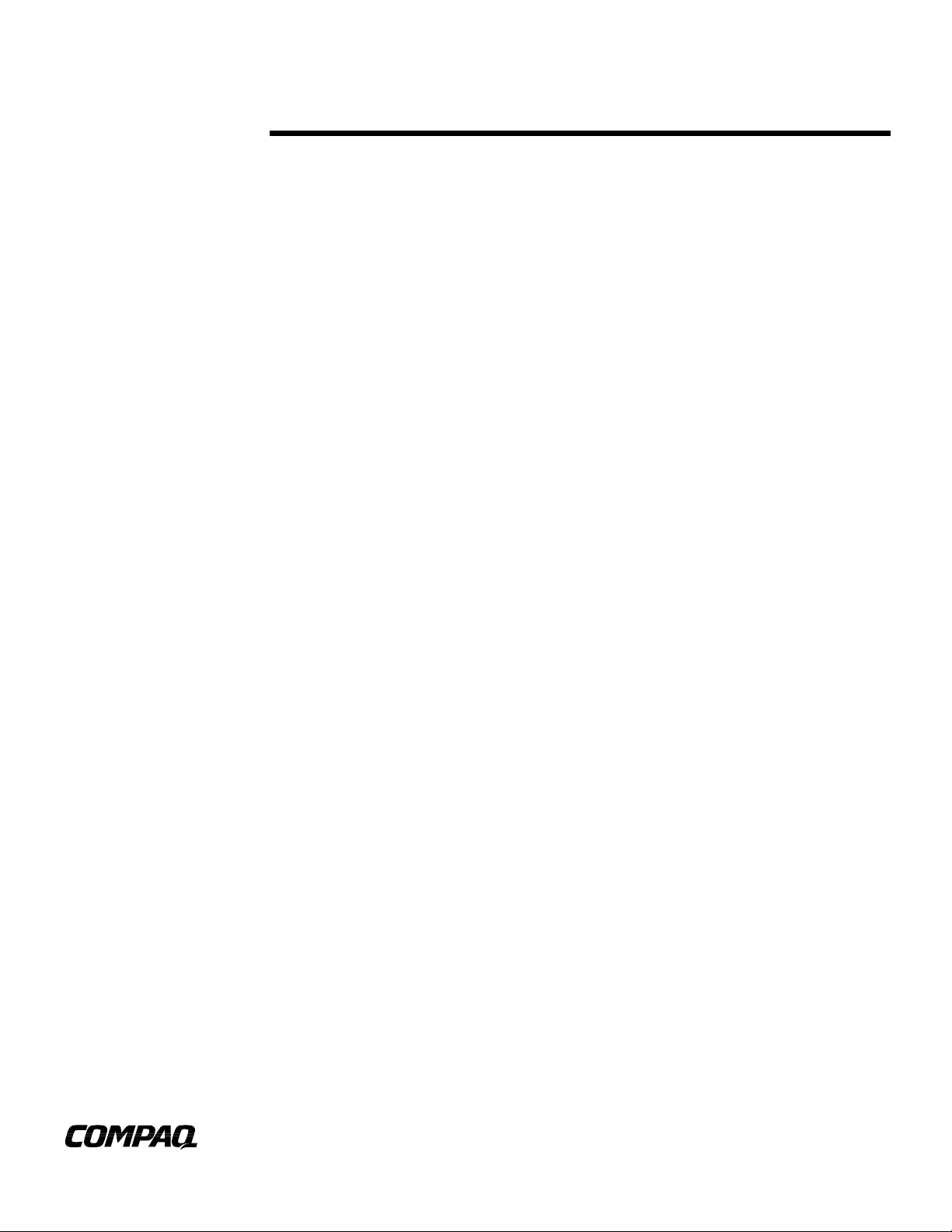
April 1999
Prepared By
Commercial Desktop
Product Marketing
Communications
Compaq Computer
Corporation
CONTENTS
Scope and
Assumptions ................... 3
Process Overview,
Conventions, Other
Documentation ................ 3
Hard Drive and
Hardware
Preparation...................... 4
Distribution Share
Setup – Windows
NT Workstation 4.0
Operating System............ 5
Service Pack 3................. 5
Service Pack 4................. 7
Machine-Specific
Information.................... 10
Integrating Video
Drivers........................... 10
Installing Compaq
Software ........................ 18
Appendix A.................... 22
Appendix B.................... 24
Appendix C.................... 26
Appendix D.................... 27
Appendix E .................... 28
Appendix F .................... 29
NA145A/0499
WHITE PAPER
.
.
.
.
.
Compaq Guide to PC Deployment
.
.
.
.
.
.
.
Network Installation of Microsoft Windows NT Workstation 4.0
.
.
.
.
on Compaq Deskpro EP and Deskpro EN Series of Personal
.
.
.
.
.
Computers Using Microsoft Tools
.
.
.
.
.
With the surge of Microsoft Windows NT Workstation to the forefront of the corporate
.
.
.
computing industry, it has become an ongoing challenge for Information Systems
.
.
.
.
professionals to ascertain a unified method of deploying the operating system, hardware-
.
.
.
specific device drivers and value-added software applications.
.
.
.
.
.
.
This paper provides a solution to the problem of creating an initial corporate deployment
.
.
.
.
image that is both customizable and consistent. It describes the procedure for setting up
.
.
.
and initiating an unattended network installation of Windows NT Workstation 4.0 on
.
.
.
Compaq Deskpro EP Series and Deskpro EN Series of Personal Computers.
.
.
.
.
.
.
.
.
.
.
.
.
.
.
.
.
.
.
.
.
.
.
.
.
.
.
.
.
.
.
.
.
.
.
.
.
.
.
.
.
.
.
.
.
.
.
.
.
.
.
.
.
.
.
.
.
.
.
.
.
.
.
.
.
.
.
.
.
.
.
.
.
.
.
.
.
.
.
.
.
.
.
.
.
.
.
.
.
.
.
.
.
.
.
.
.
.
.
.
.
.
.
.
.
.
.
.
.
1
Page 2
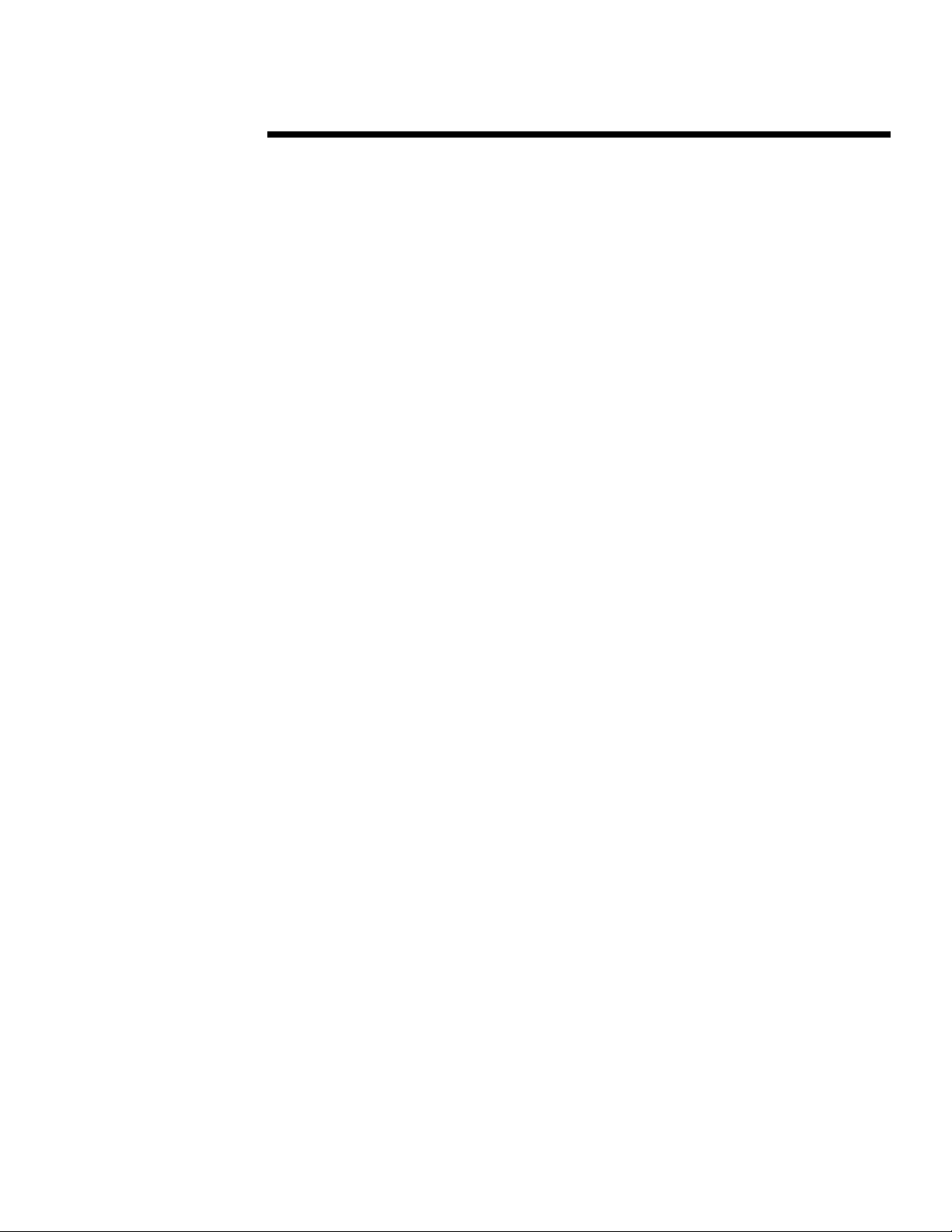
WHITE PAPER (cont.)
.
.
.
NOTICE
.
.
.
.
The information in this publication is subject to change without notice.
.
.
.
.
.
.
.
.
OMPAQ C OMPUTER C ORPORATION SHALL NOT BE LIABLE FOR TECHNICAL
C
.
.
.
OR EDITORIAL ERRORS OR OMISSIONS CONTAINED HEREIN
.
.
INCIDENTAL OR CONSEQUENTIAL DAMAGES RESULTING FROM THE
.
.
.
FURNISHING
.
.
.
.
.
This publication does not constitute an endorsement of the product or products that were tested.
.
.
.
The configuration or configurations tested or described may or may not be the only available
.
.
.
solution. This test is not a determination of product quality or correctness, nor does it ensure
.
.
.
compliance with any federal, state or local requirements. Compaq does not warrant products other
.
.
.
than its own strictly as stated in Compaq product warranties.
.
.
.
.
Compaq, Deskpro, Compaq Insight Manager, and ROMPaq are registered in the United States
.
.
.
Patent and Trademark Office.
.
.
.
.
.
Netelligent, SoftPaq, QuickBlank, QuickLock are trademarks and/or service marks of Compaq
.
.
.
Computer Corporation.
.
.
.
.
Microsoft, Windows, Windows NT, Windows NT Advanced Server, SQL Server for Windows NT
.
.
.
are trademarks and/or registered trademarks of Microsoft Corporation.
.
.
.
.
.
Intel and Pentium are registered trademarks of Intel Corporation.
.
.
.
Celeron and MMX are trademarks of Intel Corporation.
.
.
.
.
.
Other product names mentioned herein may be trademarks and/or registered trademarks of their
.
.
.
respective companies.
.
.
.
.
©1999 Compaq Computer Corporation. All rights reserved. Printed in the U.S.A.
.
.
.
.
.
.
.
.
.
.
.
.
.
.
.
.
.
.
.
.
.
.
.
.
.
.
.
.
.
.
.
.
.
.
.
.
.
.
.
.
.
.
.
.
.
.
.
.
.
.
.
.
.
.
.
Compaq Guide to PC Deployment
.
.
.
.
Network Installation of Microsoft Windows NT Workstation 4.0 on
.
.
.
.
Compaq Deskpro EP and Deskpro EN Series of Personal Computers
.
.
.
.
Using Microsoft Tools
.
.
.
.
.
.
North America First Edition (April 1999)
.
.
.
.
.
NA145A/0499
2
, PERFORMANCE, OR USE OF THIS MATERIAL.
, NOR FOR
Page 3
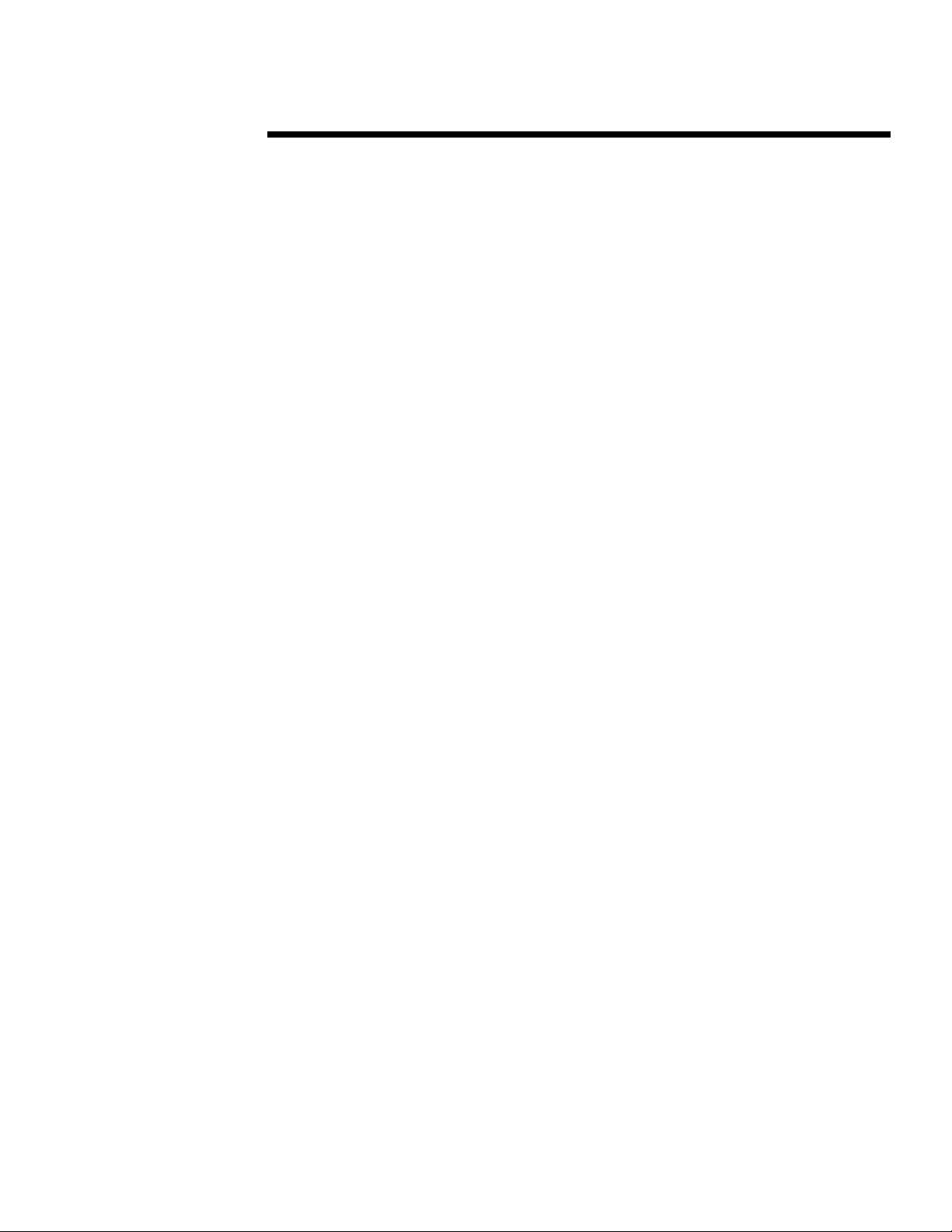
WHITE PAPER (cont.)
.
.
.
.
.
.
SCOPE AND ASSUMPTIONS
.
.
.
.
.
This Guide provides the following information:
.
.
.
.
• PC Deployment Process overview
.
.
.
.
.
• Distribution Share setup for Windows NT Workstation 4.0, including:
.
.
.
.
.
.
.
.
.
.
.
.
.
.
.
.
.
.
.
.
.
.
.
.
.
.
.
.
.
.
.
.
.
.
.
.
.
.
.
.
.
.
.
.
.
.
.
.
.
.
.
.
.
.
.
.
.
.
.
.
.
.
.
.
.
.
.
.
.
.
.
.
.
.
.
.
.
.
.
.
.
.
.
.
.
.
.
.
.
.
.
.
.
.
.
.
.
.
.
.
.
.
.
.
.
.
.
.
.
.
.
.
.
.
.
.
.
.
.
.
.
.
.
.
.
.
.
.
.
.
.
.
.
.
.
.
.
.
.
.
3
- Operating System specific configuration
- Hardware specific configuration
- Value-add software configuration
• Overview of the unattended installation environment for Windows NT Workstation 4.0
• Sample UNATTEND.TXT document
• Sample CMDLINES.TXT document
• Sample TXTSETUP.OEM document
The following assumptions are made in this paper:
• You understand how to create a network boot diskette used to access the Microsoft Windows
NT Workstation 4.0 distribution share. (Refer to the Compaq Guide to PC Deployment white
paper entitled, “Network Installation of Microsoft Windows on Compaq Deskpro EP and
Deskpro EN Series of Personal Computers Using the Multi-NIC Boot Utility,” located on the
Compaq Web site at www.compaq.com/support.)
• You understand or can locate information on how to configure the non-hardware specific
portions of Microsoft Windows NT Workstation 4.0 for your specific installation (i.e.,
networking configuration, optional components, etc.)
• You know what hardware must be supported.
• You can access the Web and download the appropriate SoftPAQs containing the device driver
software from www.compaq.com/support. Instructions for downloading and extracting
SoftPAQs are provided at www.compaq.com/support.
• The deployment team has access to the Microsoft Windows NT Workstation 4.0 Resource Kit.
• Each client computer has a licensed copy of Windows NT Workstation 4.0, including either
Service Pack 3 or Service Pack 4.
PROCESS OVERVIEW, CONVENTIONS, OTHER DOCUMENTATION
High level overview of the process
The following steps outline the network installation process:
1. Copy the Windows NT Workstation 4.0 operating system and associated Service Pack to a
designated location on the server.
2. Create the unattended setup directory structure (shown in Appendix A).
3. Download the appropriate SoftPAQs and run them to extract device drivers into the correct
folders (see hardware component sections of this white paper for more detailed information).
4. Modify the UNATTEND.TXT file as required.
NA145A/0499
Page 4
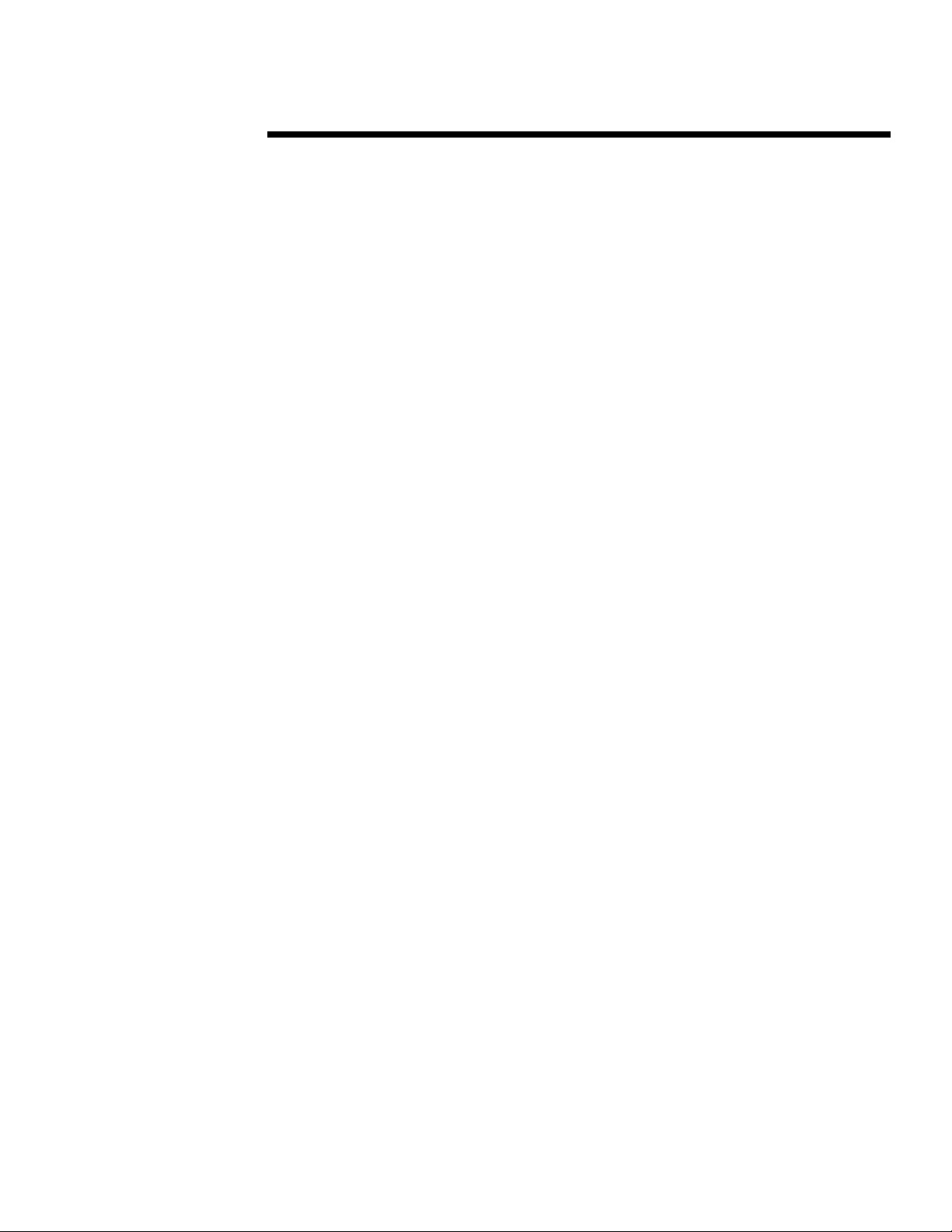
WHITE PAPER (cont.)
.
.
5. Set up a network share for the operating system, device drivers, and other software to be
.
.
.
.
.
.
.
.
.
.
.
.
.
.
.
.
.
.
.
.
.
.
.
.
.
.
.
.
.
.
.
.
.
.
.
.
.
.
.
.
.
.
.
.
.
.
.
.
.
.
.
.
.
.
.
.
.
.
.
.
.
.
.
.
.
.
.
.
.
.
.
.
.
.
.
.
.
.
.
.
.
.
.
.
.
.
.
.
.
.
.
.
.
.
.
.
.
.
.
.
.
.
.
.
.
.
.
.
.
.
.
.
.
.
.
.
.
.
.
.
.
.
.
.
.
.
.
.
.
.
.
.
.
.
.
.
.
.
.
.
.
.
.
.
.
.
.
.
.
.
.
.
.
.
.
.
.
.
4
installed.
6. Boot client computer to the shared network directory.
7. Perform a Remote ROM Flash (optional). Refer to Appendix E for more details.
8. Install the operating system, device drivers, and other software from the network.
Conventions
Distribution share refers to the combination of the operating system and all value-add software in a
centralized location.
servername refers to the name of the server containing the distribution share.
sharename refers to the name of the share established for accessing the distribution share on the
server.
References to Microsoft Documentation
Use the following resources to help you deploy Microsoft Windows NT Workstation 4.0 on
Compaq Deskpro EN or Deskpro EP Series client systems:
• The Microsoft Windows NT Workstation 4.0 Resource Kit. This is very useful for
understanding the deployment strategies described in this paper. It gives specific information
on the options used to automate the installation of Windows NT Workstation 4.0.
• Microsoft’s Knowledge Base, located on the Web at http://support.microsoft.com/support,
contains articles describing known installation issues and solutions.
• Microsoft Windows NT Workstation Deployment Resource documents, located at
http://www.microsoft.com/NTworkstation/Deployment/deployment/default.asp.
HARD DRIVE AND HARDWARE PREPARATION
You should make file system decisions before installing the operating system. Microsoft Windows
NT Workstation 4.0 supports both FAT16 and NTFS.
NOTE: FAT32 is currently not supported by NT Workstation 4.0.
Ensure that all factory-installed Compaq hardware is properly connected in each target computer.
Refer to the Guide to Features and Upgrades included with the Compaq Deskpro EP Series and
Deskpro EN Series computers if you have any questions regarding how the hardware is installed in
the system.
NA145A/0499
Page 5

WHITE PAPER (cont.)
.
.
.
.
.
.
DISTRIBUTION SHARE SETUP – WINDOWS NT
.
.
.
ORKSTATION 4.0 OPERATING S YSTEM
W
.
.
.
.
Copy the entire \I386 directory and its subdirectories from the Windows NT Workstation 4.0 CD to
.
.
.
the hard disk of the server from which Windows NT will be installed. Some modifications may
.
.
.
need to be made to the distribution directory because not all target systems will require every
.
.
.
directory of a distribution directory structure. Use the following command to invoke the installation
.
.
.
process:
.
.
.
.
.
.
.
.
.
.
.
.
.
.
.
.
.
.
.
.
.
.
.
.
.
.
.
.
.
.
.
.
.
.
.
.
.
.
.
.
.
.
.
.
.
.
.
.
.
.
.
.
.
.
.
.
.
.
.
.
.
.
.
.
.
.
.
.
.
.
.
.
.
.
.
.
.
.
.
.
.
.
.
.
.
.
.
.
.
.
.
.
.
.
.
.
.
.
.
.
.
.
.
.
.
.
.
.
.
.
.
.
.
.
.
.
.
.
.
.
.
.
.
.
.
.
.
.
.
.
.
.
.
.
.
5
WINNT /U:\\servername\sharename\I386\$oem$\UNATTEND.TXT [/B]
/S:\\servername\sharename\I386
Where
/U refers to an unattended installation using an optional script file (requires /s), and
/B [optional] refers to an operation that does not utilize diskettes (requires /s), and
/S[:]\\servername\sharename\ refers to the source location of the Windows NT files. For example:
WINNT /u:n:\nt4\I386\$oem$\UNATTEND.TXT /b /s:n:\nt4\I386
SERVICE PACK 3
To add the files from the Service Pack 3 release to the unattended installation, complete the
following steps:
1. Copy the entire \I386 directory from the Windows NT Workstation Service Pack 3 Update CD
onto the distribution share.
NOTE: Since an \I386 folder already exists on the distribution share, you may
want to create a new folder for these files (e.g., \SP3).
2. Move the \SP3 directory into the \\servername\sharename\I386\$oem$\drive_letter directory.
This will copy this folder down to the local hard drive during the installation process and it
will remain there following setup.
NOTE: You must reinstall Service Pack 3 after adding new hardware
components or changing system software.
3. Insert the following line in CMDLINES.TXT:
[Commands]
"c:\sp3\I386\update -u -q -z"
Service Pack 3 Required Modifications
HAL.DLL
In order for any AGP video graphics cards to be detected and installed successfully, HAL.DLL
needs to be copied from Windows NT Workstation Service Pack 3 to the
\\servername\sharename\I386 directory. The HAL.DL_ file that currently resides in the
\\servername\sharename\I386 directory should either be renamed (e.g., HAL.OLD) or deleted to
avoid any conflicts during installation.
NA145A/0499
Page 6
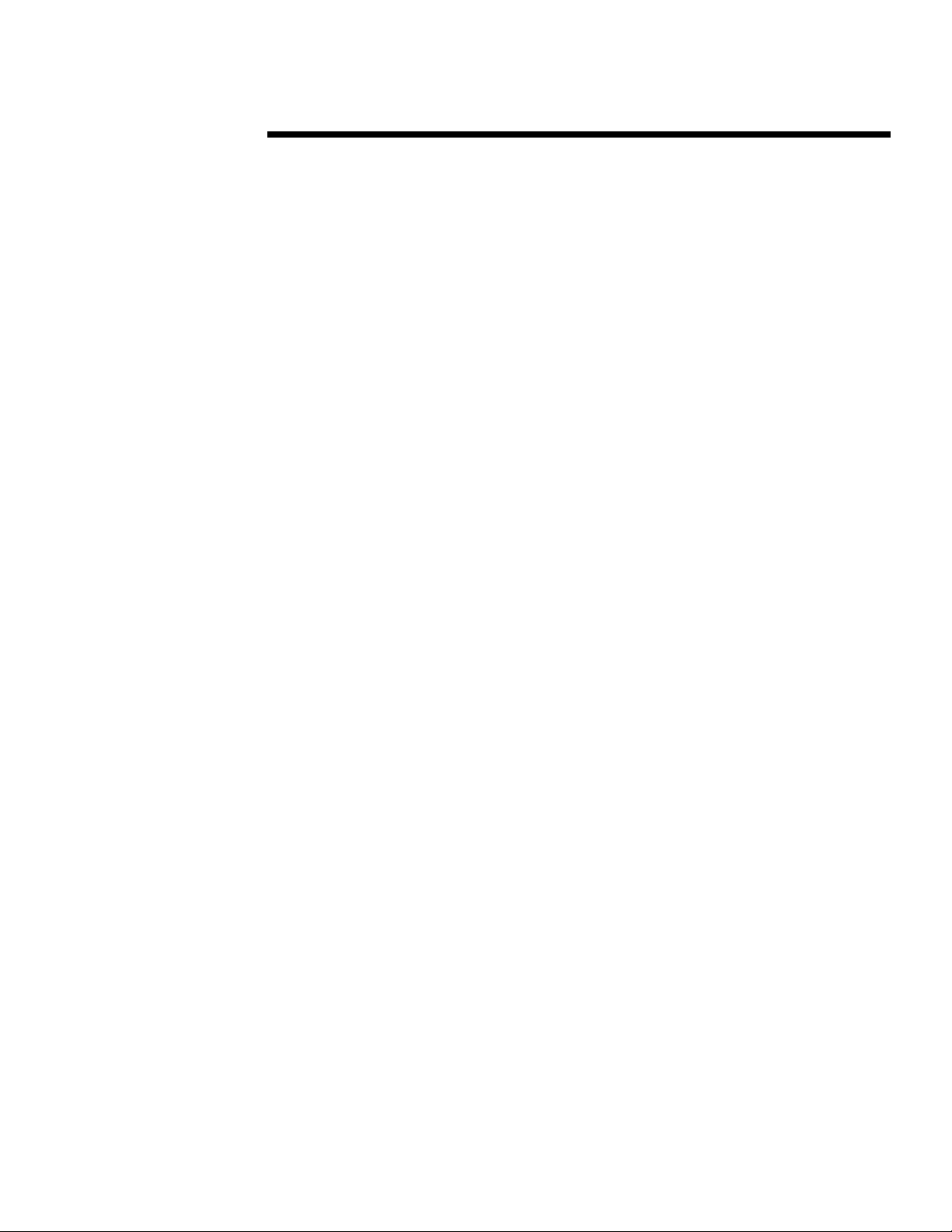
WHITE PAPER (cont.)
.
.
UPDATE.INF
.
.
.
.
.
Since the Service Pack is installed after the operating system, it over-writes some of the SoftPAQ
.
.
.
files that are installed during operating system installation. Some changes need to be made to the
.
.
.
UPDATE.INF file that resides in the \I386 folder of the Service Pack. All references to the
.
.
.
following need to be commented out.
.
.
.
.
.
.
.
.
.
.
.
.
.
.
.
.
.
.
.
.
.
.
.
.
.
.
.
.
.
.
.
.
.
.
.
.
.
.
.
.
.
.
.
.
.
.
.
.
.
.
.
.
.
.
.
.
.
.
.
.
.
.
.
.
.
.
.
.
.
.
.
.
.
.
.
.
.
.
.
.
.
.
.
.
.
.
.
.
.
.
.
.
.
.
.
.
.
.
.
.
.
.
.
.
.
.
.
.
.
.
.
.
.
.
.
.
.
.
.
.
.
.
.
.
.
.
.
.
.
.
.
.
.
.
.
.
.
.
.
.
.
.
.
.
6
AIC78xx.SYS
AIC78xx.SYS = 1
ATI.DLL
ATI.DLL = 1
ATI.SYS
ATI.SYS = 1
NETFLX3.SYS
NETFLX3.SYS = 1
For example, change:
AIC78xx.SYS
to:
;AIC78xx.SYS
ATAPI.SYS
To install the Microsoft generic IDE driver (ATAPI.SYS) released with Service Pack 3 instead of
the original driver, replace the original file in the \I386 folder as follows:
Copy the ATAPI.SYS file from the \I386 folder of the Service Pack 3 CD into the \I386 folder of
the distribution share: \\servername\sharename\I386. Either rename or delete the existing
ATAPI.SYS file that resides in the main \I386 distribution folder.
NOTE: There is a known 8GB size limitation with IDE hard drives when using either the
original ATAPI.SYS file or the ATAPI.SYS file released with Service Pack 3. Installing
Service Pack 4 and the associated ATAPI.SYS will resolve this issue. Refer to the Service
Pack 4 section for more details. Refer to the Microsoft Knowledge Base for more
information on the 8GB size limitation problem.
NA145A/0499
HINT: Use the FIND function and comment out all instances.
Page 7

WHITE PAPER (cont.)
.
.
.
SERVICE PACK 4
.
.
.
.
.
To add the installation of Service Pack 4 to the unattended setup process, complete the following
.
.
.
steps:
.
.
.
.
1. Create the following directory within the existing distribution share:
.
.
.
.
.
.
.
.
.
2. Copy the Service Pack 4 installation program (SP4I386.EXE) from the Windows NT
.
.
.
.
.
.
.
.
3. NOTE: This will copy this folder down to the local hard drive during the installation process
.
.
.
.
.
.
.
.
.
.
4. Insert the following line in CMDLINES.TXT:
.
.
.
.
.
.
.
.
.
.
.
.
.
.
.
.
.
.
.
.
.
.
.
.
.
.
.
.
.
5. Internet Explorer 4.01 SP1 and MDAC 2.0 SP1
.
.
.
.
.
.
.
.
.
.
.
.
.
.
.
.
.
.
.
.
.
.
.
.
.
.
.
.
.
.
.
.
.
.
.
.
.
.
.
.
.
.
.
.
.
.
.
.
.
.
.
.
.
.
.
.
.
.
.
.
.
.
.
.
.
.
.
.
.
.
.
.
.
.
.
.
.
.
.
.
.
.
.
.
.
.
.
.
.
NA145A/0499
7
\\servername\sharename\I386\$oem$\c\SP4
Workstation Service Pack 4 CD into the \\servername\sharename\I386\$oem$\c\sp4 directory.
and it will remain there following setup. You must reinstall Service Pack 4 after adding new
hardware components or changing system software.
[Commands]
"c:\sp4\SP4I386.EXE /n /u /z"
REMINDER: Windows NT Service Pack 4 contains fixes for known Year 2000 issues in the
Windows NT 4.0 operating system and associated applications. Running SP4I386.EXE may not
resolve all of the Year 2000 issues. Additional applications that may need to be upgraded include
IE 4.01 and MDAC 2.0. The following scenario explains how to incorporate the installation of
these applications.
§ Create an \MDAC directory on the distribution share (i.e.
\\servername\sharename\I386\$oem$\c\mdac)
§ Copy all of the files from the \MDAC\I386 folder on the Service Pack 4 CD to the
\\servername\sharename\I386\$oem$\c\mdac directory
§ Create an \IE4 directory on the distribution share (i.e.
\\servername\sharename\I386\$oem$\c\ie4)
§ Copy all of the files from the \MSIE401\I386 folder on the Service Pack 4 CD to the
\\servername\sharename\I386\$oem$\c\ie4 directory
§ Copy IEINST.EXE and IEINST.LNK from the \SUPPORT\OEMTOOLS\I386 directory
on the Service Pack 4 CD into the \\servername\sharename\I386\$oem$\c\ie4 directory.
NOTE: IEINST.EXE is an executable that will automatically install both IE 4.01 SP1 and
MDAC 2.0 SP1 by launching the specified setup program for each.
§ Open the properties for the IEINST.LNK file. Unselect the Read Only attribute (if
selected). Select the Shortcut tab and change the Target field to the following:
C:\ie4\ieinst.exe [c:\ie4\ie4setup.exe /Q:A /C:"ie4wzd /S:""#e"" /Q /I:N /R:N"]
[c:\mdac\mdac_typ.exe /q /c:"setup.exe /QN1"] [c:\ie4\ieinst.lnk]
NOTE: When modifying the properties for the IEINST.LNK file, it may
complain if ‘C:\IE4\IEINST.EXE’ does not exist on the local machine. To get
around this, temporarily copy the necessary folders/files to the local hard drive
and then delete them following the modification of the IEINST.LNK file.
§ Create the following files in the \\servername\sharename\I386\$oem$ directory:
AUTOLOG.REG, NOWELC.REG and RUNONCE.REG. (Refer to Appendix F for more
details)
Page 8
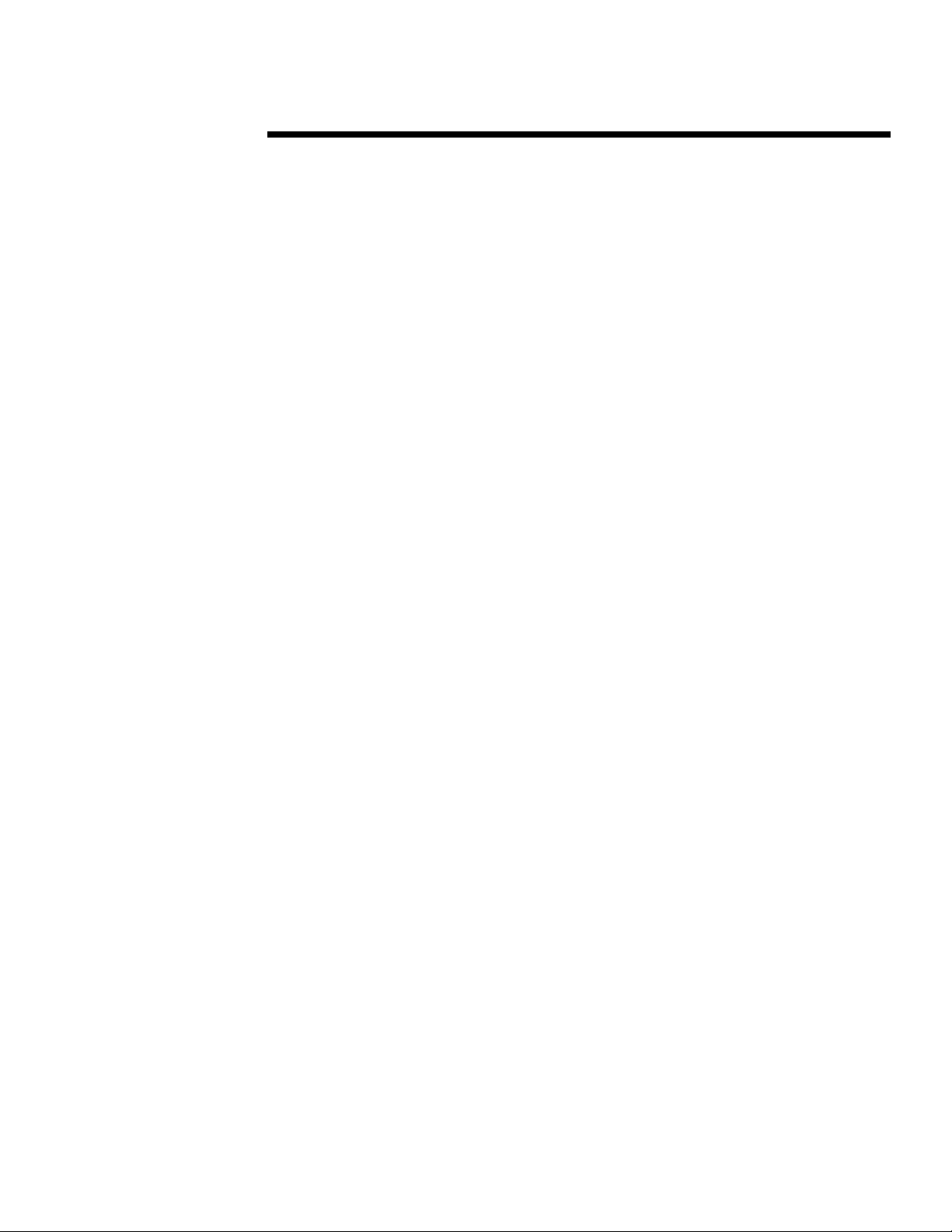
WHITE PAPER (cont.)
.
.
.
.
.
.
.
.
.
.
.
.
.
.
.
.
.
.
.
.
.
.
.
.
.
.
.
.
.
.
.
.
.
.
.
.
.
.
.
.
.
.
.
.
.
.
.
.
.
.
.
.
.
.
.
.
.
.
.
.
.
.
.
.
.
.
.
.
.
.
.
.
.
.
.
.
.
.
.
.
.
.
.
.
.
.
.
.
.
.
.
.
.
.
.
.
.
.
.
.
.
.
.
.
.
.
.
.
.
.
.
.
.
.
.
.
.
.
.
.
.
.
.
.
.
.
.
.
.
.
.
.
.
.
.
.
.
.
.
.
.
.
.
.
.
.
.
.
.
.
.
.
.
.
.
.
.
.
.
.
8
§ Modify the RUNONCE.REG file that resides in the \\servername\sharename\I386\$oem$
folder to contain the following information:
REGEDIT4
[Hkey_Local_Machine\Software\Microsoft\Windows\CurrentVersion\RunOnce]
"RunThis"="c:\\ie4\\ieinst.lnk"
§ Add the following lines to the CMDLINES.TXT file:
".\regedit /s .\autolog.reg"
".\regedit /s .\nowelc.reg"
".\regedit /s .\runonce.reg"
Service Pack 4 Required Modifications
HAL.DLL
In order for any AGP video graphics cards to be detected and installed successfully, the HAL.DLL
file needs to be copied from Windows NT Workstation Service Pack 4 to the
\\servername\sharename\I386 directory. The HAL.DL_ file that currently resides in the
\\servername\sharename\I386 directory should either be renamed (e.g., HAL.OLD) or deleted to
avoid any conflicts during installation.
UPDATE.INF
Since the Service Pack is installed after the operating system, it over-writes some of the device
driver files that are installed during operating system installation. If you desire to standardize on
existing Compaq drivers for both Adaptec SCSI and NetFlex3 components, some changes need to
be made to the UPDATE.INF file that resides in the \I386\Update\ folder of the Service Pack. All
references to AIC78xx and Netflx3 need to be commented out. Following displays the sections that
need to be edited (HINT: Use the FIND function and comment out all instances).
Changes for AIC78xx
[ProductInstall.Aic78xxFiles]
; CopyFiles=Aic78xx.files
[ProductInstall.Aic78xxAlternateFiles]
; CopyFiles=Aic78xx.Alternate.files
[DestinationDirs]
; Aic78xx.files=12 ; %windir%\system32\drivers
; Aic78xx.Alternate.files=12 ; %windir%\system32\drivers
[Aic78xx.files]
; AIC78XX.SYS
[Aic78xx.Alternate.files]
; AIC78XX.SYS,AIC78XX.001
[SourceDisksFiles]
; AIC78XX.001 = 1
; AIC78XX.SYS = 1
NA145A/0499
Page 9
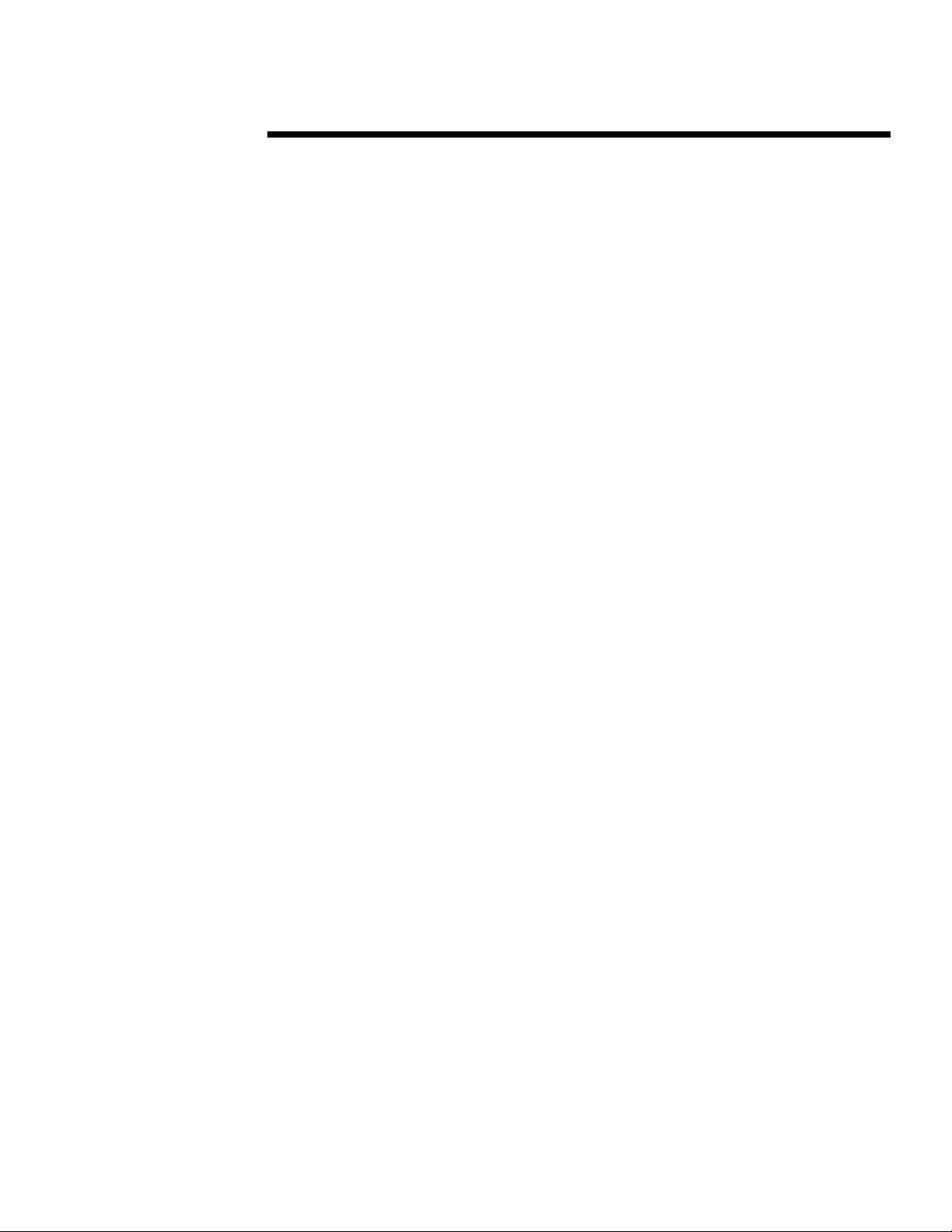
WHITE PAPER (cont.)
.
.
.
Changes for NetFlx3
.
.
.
.
.
.
.
.
.
.
.
.
.
.
.
.
.
.
.
.
.
.
.
.
.
.
.
.
.
.
.
.
.
.
.
.
.
.
.
.
.
.
.
.
.
.
.
.
.
.
.
.
.
.
.
.
.
.
.
.
.
.
.
.
.
.
.
.
.
.
.
.
.
.
.
.
.
.
.
.
.
.
.
.
.
.
.
.
.
.
.
.
.
.
.
.
.
.
.
.
.
.
.
.
.
.
.
.
.
.
.
.
.
.
.
.
.
.
.
.
.
.
.
.
.
.
.
.
.
.
.
.
.
.
.
.
.
.
.
.
.
.
.
.
.
.
.
.
.
.
.
.
.
.
.
.
.
9
[SourceDisksFiles.x86]
; NETFLX3.SYS = 1
[Drivers.files]
; NETFLX3.SYS
NOTE: If you are deploying Service Pack 4 on a machine containing either
Adaptec SCSI or a NetFlex3 controller, the following steps are recommended to
prevent Service Pack 4 from installing newer drivers for these devices. Replace
steps 1, 2 & 3 above with the following:
1. Create the following directory within the existing distribution share:
\\servername\sharename\I386\$oem$\c\SP4
2. Copy the entire \I386 directory from the Windows NT Workstation Service Pack 4 CD onto
the distribution share files (e.g., \SP4\i386\*.*).
NOTE: This will copy this folder down to the local hard drive during the
installation process and it will remain there following setup. You must reinstall
Service Pack 4 after adding new hardware components or changing system
software.
3. Create a batch file (i.e. RENAME.BAT) that will be used to rename some long filename files
back to their long filenames following installation. Place the batch file in the
\\servername\sharename\I386\$oem$ directory. Enter the following content in the file:
c:
cd \sp4\i386
rename appser~1.cla appserver.class
rename contex~1.cla context.class
rename imtxas~1.cla imtxas.class
rename object~1.cla objectcontext.class
rename securi~1.cla securityproperty.class
4. Insert the following lines in CMDLINES.TXT:
".\rename.bat"
"c:\sp4\I386\update\update.exe -u -q -z"
NOTE: Place the “.\rename.bat” entry BEFORE the UPDATE.EXE command in
CMDLINES.TXT so that the files get converted before UPDATE.EXE attempts
to access them.
ATAPI.SYS
Windows NT 4.0 Service Pack 4 (SP4) has a new ATAPI.SYS file that corrects a previous problem
of accessing space beyond 8GB on IDE hard drives greater than 8GB. To install the Microsoft
generic IDE driver (ATAPI.SYS) released with Service Pack 4 instead of the original driver,
replace the original file in the \I386 folder as follows:
Copy the ATAPI.SYS file from the \I386 folder of the Service Pack 4 CD into the \I386 folder of
the distribution share: \\servername\sharename\I386. Either rename or delete the existing
ATAPI.SYS file that resides in the main \I386 distribution folder.
NA145A/0499
Page 10

WHITE PAPER (cont.)
.
.
MACHINE-SPECIFIC INFORMATION
.
.
.
.
There are no machine-specific items to configure for Windows NT Workstation 4.0.
.
.
.
.
.
.
.
INTEGRATING VIDEO DRIVERS
.
.
.
.
.
To install third-party display drivers needed during unattended installation, populate the [Display]
.
.
.
section of the UNATTEND.TXT file with the information provided below for the selected video
.
.
.
cards. Using the InstallDriver, InfFile, and InfOption variables will only work with video cards that
.
.
.
can be detected by the operating system during setup. For video cards that are not detectable, refer
.
.
.
to the Guide to Automating Windows NT Setup and the Deployment Guide found on the Microsoft
.
.
.
web site. The [DisplayDrivers] section is used to install the Standard VGA option if all of the other
.
.
.
drivers fail. Following is an example of the [Display] section:
.
.
.
.
.
.
[Display]
.
.
BitsPerPel = 8
.
.
.
XResolution = 640
.
.
YResolution = 480
.
.
.
VRefresh = 60
.
.
.
AutoConfirm = 1
.
.
InstallDriver=1
.
.
.
InfFile = “Ati.inf,Mga64.inf,Oemsetup.inf”
.
.
InfOption = “ATI Technologies Inc. 3D RAGE PRO, Matrox Graphics Millenium II, Diamond Multimedia
.
.
.
.
.
.
.
.
.
.
.
.
.
.
.
.
.
.
.
.
.
.
.
.
.
.
.
.
.
.
.
.
.
.
.
.
.
.
.
.
.
.
.
.
.
.
.
.
.
.
.
.
.
.
.
.
.
.
.
.
.
.
.
.
.
.
.
.
.
.
.
.
.
.
.
.
.
.
.
.
.
.
.
.
.
.
.
.
.
.
.
.
.
.
.
.
.
.
10
Systems Inc. Viper V330 Series”
[DisplayDrivers]
"Standard VGA (640x480, 16 colors)"="RETAIL"
Special Video Instructions
1. When creating both the InfFile and InfOption variables, use one set of quotation marks around
all listed drivers. Once the parser finds the second set of quotation marks it will stop reading
the variable. The same rules apply for both options. Following is some examples using the
InfFile variable:
Value Result
InfFile = “Ati.inf,Mga64.inf,Oemsetup.inf” Will use any of the 3 .INF files listed.
InfFile = “Ati.inf”,”Mga64.inf”,”Oemsetup.inf” Will stop reading after the Ati.inf file.
2. The InfOption= variable is case sensitive to what exists in the .INF file for the driver. The
string must be identical to what exists in the device .INF file. Refer to the Guide to Automating
Windows NT Setup for more information on installing 3
3. The InfOption= variable cannot have a comma within the string name of any driver. This will
cause the installation of the driver to fail during unattended installation because the comma is
recognized as a separator when multiple video drivers are listed.
Value Result
InfOption = “Diamond Multimedia Systems, Inc. Viper V330 Series” Fail
InfOption = “Diamond Multimedia Systems Inc. Viper V330 Series” Pass
4. When copying driver files for multiple display cards into the
\\servername\sharename\I386\$oem$\Display folder, it is possible that file name conflicts could
occur (i.e., there may be duplicate copies of SETUP.EXE). This file is not used during pre-OS
installation of the video driver. It may be ignored or deleted from the folder.
NA145A/0499
rd
Party Display drivers.
Page 11

WHITE PAPER (cont.)
.
.
Installing ATI Drivers
.
.
.
.
.
1. Verify that the correct HAL.DLL has been copied to the \I386\ directory of the distribution
.
.
.
.
.
.
.
.
.
.
.
.
.
.
.
.
.
.
.
.
.
.
.
.
.
.
.
.
.
.
.
.
.
.
.
.
.
.
.
.
.
.
.
.
.
.
.
.
.
.
.
.
.
.
.
.
.
.
.
.
.
.
.
.
.
.
.
.
.
.
.
.
.
.
.
.
.
.
.
.
.
.
.
.
.
.
.
.
.
.
.
.
.
.
.
.
.
.
.
.
.
.
.
.
.
.
.
.
.
.
.
.
.
.
.
.
.
.
.
.
.
.
.
.
.
.
.
.
.
.
.
.
.
.
.
.
.
.
.
.
.
.
.
.
.
.
.
.
.
.
.
.
.
11
share. (Refer to the appropriate service pack “Required Modifications” section above.)
2. If installing either Service Pack 3 or Service Pack 4, verify that the correct changes were made
to the UPDATE.INF. (Refer to the appropriate service pack “Required Modifications” section
above.)
3. Copy all of the Deskpro ATI Rage Video Drivers for Windows NT 4.0 SoftPAQ files to the
\\servername\sharename\I386\$oem$\Display directory of the distribution share.
4. Add the following lines to the UNATTEND.TXT
[Display]
BitsPerPel = 8
XResolution = 640
YResolution = 480
VRefresh = 60
AutoConfirm = 1
InstallDriver=1
InfFile= “Ati.inf,Ati.inf”
InfOption= ”ATI Technologies Inc. 3D RAGE PRO, ATI Technologies Inc. 3D RAGE IIC”
Installing Diamond NVidia Drivers
1. Verify that the correct HAL.DLL has been copied to the \I386\ directory of the distribution
share. (Refer to the appropriate service pack “Required Modifications” section above.)
2. Copy all of the Deskpro Diamond Viper V330 Video Driver for Windows NT 4.0 SoftPAQ
files to the \\servername\sharename\I386\$oem$\Display directory of the distribution share.
3. Add the following lines to the UNATTEND.TXT
[Display]
BitsPerPel = 8
XResolution = 640
YResolution = 480
VRefresh = 60
AutoConfirm = 1
InstallDriver=1
InfFile= “OEMSETUP.INF”
InfOption= ”Diamond Multimedia Systems Inc. Viper V330 Series”
NOTE: Installing the Diamond driver during operating system setup will not
install the Diamond InControl functionality. In order to install this functionality,
the driver needs to be installed following the operating system installation as
described below:
4. Verify that the correct HAL.DLL has been copied to the \I386\ directory of the distribution
share. (Refer to the appropriate service pack “Required Modifications” section above.)
5. Copy all of the Deskpro Diamond Viper V330 Video Driver for Windows NT 4.0 SoftPAQ
files to any folder in the \\servername\sharenameI386\$oem$\drive_letter directory of the
distribution share. (e.g., \\servername\sharename\I386\$oem$\c\NVidia)
6. Add the following lines to the CMDLINES.TXT file located in the \I386\$oem$ directory:
[Commands]
“c:\NVidia\install -s”
NA145A/0499
Page 12

WHITE PAPER (cont.)
.
.
Installing Matrox Drivers
.
.
.
.
.
1. Verify that the correct HAL.DLL has been copied to the \I386\ directory of the distribution
.
.
.
.
.
.
.
.
.
.
.
.
.
.
.
.
.
.
.
.
.
.
.
.
.
.
.
.
.
.
.
.
.
.
.
.
.
.
.
.
.
.
.
.
.
.
.
.
.
.
.
.
.
.
.
.
.
.
.
.
.
.
.
.
.
.
.
.
.
.
.
.
.
.
.
.
.
.
.
.
.
.
.
.
.
.
.
.
.
.
.
.
.
.
.
.
.
.
.
.
.
.
.
.
.
.
.
.
.
.
.
.
.
.
.
.
.
.
.
.
.
.
.
.
.
.
.
.
.
.
.
.
.
.
.
.
.
.
.
.
.
.
.
.
.
.
.
.
.
.
.
.
.
12
share. (Refer to the appropriate service pack “Required Modifications” section above.)
2. Copy all of the Deskpro Matrox Millennium II Video Drivers for Windows NT 4.0 SoftPAQ
files to the \\servername\sharename\I386\$oem$\Display directory of the distribution share.
3. Add the following lines to the UNATTEND.TXT
[Display]
BitsPerPel = 8
XResolution = 640
YResolution = 480
VRefresh = 60
AutoConfirm = 1
InstallDriver=1
InfFile = “Mga64.inf, Mga64.inf”
InfOption = "Matrox Graphics Millennium II,Matrox Graphics Millennium”
NOTE: Installing the Matrox driver during operating system setup will not install
the PowerDesk functionality. In order to install this functionality, the driver
needs to be copied down to the local hard drive and the SETUP.EXE needs to be
manually executed following the unattended installation. Following is an
example:
4. Copy all of the Deskpro Matrox Millennium II Video Drivers for Windows NT 4.0 SoftPAQ
files to any folder in the \\servername\sharename\I386\$oem$\drive_letter directory of the
distribution share (i.e., \\servername\sharename\ I386\$oem$\c\Matrox). This will copy the
Matrox driver files down to the local hard drive during unattended installation.
5. Run the SETUP.EXE file from the folder on the hard drive (i.e., c:\Matrox for the example
above)
Installing STB Drivers
1. Verify that the correct HAL.DLL has been copied to the \I386 directory of the distribution
share. (Refer to the appropriate service pack “Required Modifications” section above.)
2. Copy all of the STB Velocity 440 AGP 2X Video Drivers for Windows NT 4.0 SoftPAQ files
to the \\servername\sharename\I386\$oem$\Display directory of the distribution share.
3. Add the following lines to the UNATTEND.TXT
[Display]
BitsPerPel = 8
XResolution = 640
YResolution = 480
VRefresh = 60
AutoConfirm = 1
InstallDriver=1
InfFile = "Stb4400.inf"
InfOption = "STB nVidia 4400 TNT"
Integrating NIC, Modem, and Mass Storage Device Drivers
To install 3rd party network interface controller device drivers needed during unattended
installation, populate the [OEM_Ads], [Network] and [ProtocolsSection] sections of the
UNATTEND.TXT file with the information provided below for the selected NIC cards.
NA145A/0499
Page 13

WHITE PAPER (cont.)
.
.
.
.
.
.
.
.
.
.
.
.
Following is an example of the networking information needed in UNATTEND.TXT:
.
.
.
.
.
.
.
.
.
.
.
.
.
.
.
.
.
.
.
.
.
.
.
.
.
.
.
.
.
.
.
.
.
.
.
.
.
.
.
.
.
.
.
.
.
.
.
.
.
.
.
.
.
.
.
.
.
.
.
.
.
.
.
.
.
.
.
.
.
.
.
.
.
.
.
.
.
.
.
.
.
.
.
.
.
.
.
.
.
.
.
.
.
.
.
.
.
.
.
.
.
.
.
.
.
.
.
.
.
.
.
.
.
.
.
.
.
.
.
.
.
.
.
.
.
.
.
.
.
.
.
.
.
.
.
.
.
.
.
.
.
.
.
.
.
.
.
.
13
[OEM_Ads]
SetupNetwork = “yes”
[Network]
DetectAdapters = “”
InstallProtocols = ProtocolsSection
[ProtocolsSection]
NBF = NetBEUI_Parameters
TC = TCPIP_Parameters
[NetBEUI_Parameters]
[TCPIP_Parameters]
DHCP = yes
Installing Compaq 10/100 TX PCI Intel UTP
The following changes need to be made to the OEMNADZZ.INF file:
1. Expand the OEMNADZZ.IN_ file in the \\servername\sharename\I386 directory. When
finished editing, leave the file expanded in the \\servername\sharename\I386 directory. (i.e.,
expand OEMNADZZ.IN_ OEMNADZZ.INF)
2. Edit the OEMNADZZ.INF file and add the following lines to the designated sections (if they
do not already exist there). Some of the lines exist, but may need to be modified.
[PCIOptions]
CPQPCI
[PCIFilename]
drvlib.nic\N100\oemsetup.inf
[PCIOptionsTextENG]
CPQPCI = “Compaq 10 or 10/100 PCI Intel Controller Driver”
The following changes need to be made to the NETOEMDH.INF file:
1. Expand the NETOEMDH.IN_ file in the \\servername\sharename\I386 directory. When
finished editing, leave the file expanded in the \\servername\sharename\I386 directory. (i.e.,
Expand NETOEMDH.IN_ NETOEMDH.INF) Rename the NETOEMDH.IN_ file to
NETOEMDH.OLD, otherwise NT will use this file instead of the expanded file during
installation.
2. Edit the NETOEMDH.INF file and add the following lines to the designated sections (if they
do not already exist there). Some of the lines exist, but need to be modified.
[PCI]
CPQPCI = 0x12298086 Compaq 10 or 10/100 PCI Intel Controller
NA145A/0499
NOTE: For more information on the installation of additional networking
functionality (i.e., protocols, services, etc.) refer to Appendix A in the Microsoft
Windows NT Workstation 4.0 Resource Kit.
NOTE: Rename the OEMNADZZ.IN_ file to OEMNADZZ.OLD, otherwise NT
will use this file instead of the expanded file during installation.
Page 14

WHITE PAPER (cont.)
.
.
3. Create the following directory \\servername\sharename\I386\drvlib.nic\n100 in the distribution
.
.
.
.
.
.
.
.
.
.
.
.
.
.
.
.
.
.
.
.
.
.
.
.
.
.
.
.
.
.
.
.
.
.
.
.
.
.
.
.
.
.
.
.
.
.
.
.
.
.
.
.
.
.
.
.
.
.
.
.
.
.
.
.
.
.
.
.
.
.
.
.
.
.
.
.
.
.
.
.
.
.
.
.
.
.
.
.
.
.
.
.
.
.
.
.
.
.
.
.
.
.
.
.
.
.
.
.
.
.
.
.
.
.
.
.
.
.
.
.
.
.
.
.
.
.
.
.
.
.
.
.
.
.
.
.
.
.
.
.
.
.
.
.
.
.
.
.
.
.
.
.
.
.
.
.
.
.
14
share and copy the Deskpro EP, SB, and EN Series Drivers for Compaq 10/100 TX PCI Intel
UTP Controller and NC3121 Fast Ethernet NIC SoftPAQ files into this folder. Following is a
list of what needs to be copied: 82557NDI.DL_, CPQDISK, OEMSETUP.INF and the NT
folder.
4. Add the following lines to the UNATTEND.TXT
[OEM_Ads]
SetupNetwork = “yes”
[Network]
DetectAdapters = “”
InstallProtocols = ProtocolsSection
[ProtocolsSection]
NBF = NetBEUI_Parameters
TC = TCPIP_Parameters
[NetBEUI_Parameters]
[TCPIP_Parameters]
DHCP = yes
Installing 3COM Fast EtherLink XL
The following changes need to be made to the OEMNADZZ.INF file:
1. Expand the OEMNADZZ.IN_ file in the \\servername\sharename\I386 directory. When
finished editing, leave the file expanded in the \\servername\sharename\I386 directory. (i.e.,
expand OEMNADZZ.IN_ OEMNADZZ.INF)
NOTE: Rename the OEMNADZZ.IN_ file to OEMNADZZ.OLD, otherwise NT
will use this file instead of the expanded file during installation.
2. Edit the OEMNADZZ.INF file and add the following lines to the designated sections (if they
do not already exist there). Some of the lines exist, but need to be modified.
[PCIOptionsTextENG]
3C905 = “3Com Fast Etherlink XL 10/100MB TX Ethernet NIC (3C905B-TX)”
The following changes need to be made to the NETOEMDH.INF file:
1. Expand the NETOEMDH.IN_ file in the \\servername\sharename\I386\ directory. When
finished editing, leave the file expanded in the \\servername\sharename\I386\ directory. (i.e.,
Expand NETOEMDH.IN_ NETOEMDH.INF) Rename the NETOEMDH.IN_ file to
NETOEMDH.OLD, otherwise NT will use this file instead of the expanded file during
installation.
2. Edit the NETOEMDH.INF file and add the following lines to the designated sections (if they
do not already exist there). If they don’t they need to be manually added. Some of the lines
exist, but need to be modified.
[PCI]
3C905 = 0x905510B7 3Com Fast Etherlink XL 10/100MB TX Ethernet NIC
NA145A/0499
Page 15

WHITE PAPER (cont.)
.
.
3. Delete the existing files in the \I386\drvlib.nic\3C90X directory of the distribution share.
.
.
.
.
.
.
.
.
.
.
.
.
.
.
.
.
.
.
.
.
.
.
.
.
.
.
.
.
.
.
.
.
.
.
.
.
.
.
.
.
.
.
.
.
.
.
.
.
.
.
.
.
.
.
.
.
.
.
.
.
.
.
.
.
.
.
.
.
.
.
.
.
.
.
.
.
.
.
.
.
.
.
.
.
.
.
.
.
.
.
.
.
.
.
.
.
.
.
.
.
.
.
.
.
.
.
.
.
.
.
.
.
.
.
.
.
.
.
.
.
.
.
.
.
.
.
.
.
.
.
.
.
.
.
.
.
.
.
.
.
.
.
.
.
.
.
.
.
.
.
.
.
.
.
.
.
.
.
15
Replace the files in the \I386\Drvlib.nic\3C90X directory with the 3COM 3C905B-TX WOL
Controller Driver SoftPAQ files. Copy all of the files and folders from Disk2 (created from the
SoftPAQ) into the \I386\drvlib.nic\3C90X folder.
4. Modify the following lines in the OEMSETUP.INF file located in the
\\servername\sharename\I386\drvlib.nic\3C90X directory:
[IntstallOptions] NOTE: This modification is needed to
Install_dRMON = “NO” prevent a pop-up dialog from launching
during the installation of the NIC.
In addition, the following changes need to be made to avoid a concatenation problem when
Setup is trying to locate the 3Com files. A ‘\’ needs to be added to the $(SrcDir) variable when
it is combined with the individual folders containing the files. An example of the text that
needs to be changed and one of the lines in which the text exists is provided below.
NOTE: There are several lines within the INF file that need to be modified.
$(SrcDir)WIN32 to $(SrcDir)\WIN32
$(SrcDir)WINNT to $(SrcDir)\WINNT
$(SrcDir)DRMON to $(SrcDir)\DRMON
[Install-Uninstaller]
AddSectionFilesToCopyList Files-Uninstaller $(SrcDir)\win32 $(!STF_WINDOWSSYSPATH)
5. Add the following lines to the UNATTEND.TXT
[OEM_Ads]
SetupNetwork = “yes”
[Network]
DetectAdapters = “”
InstallProtocols = ProtocolsSection
[ProtocolsSection]
NBF = NetBEUI_Parameters
TC = TCPIP_Parameters
[NetBEUI_Parameters]
[TCPIP_Parameters]
DHCP = yes
Installing Compaq Netelligent NetFlex-3 Controller
The following changes need to be made to the OEMNADZZ.INF file:
1. Expand the OEMNADZZ.IN_ file in the \\servername\sharename\I386\ directory. When
finished editing, leave the file expanded in the \\servername\sharename\I386\ directory.(i.e.,
Expand OEMNADZZ.IN_ OEMNADZZ.INF)
2. NOTE: Rename the OEMNADZZ.IN_ file to OEMNADZZ.OLD, otherwise NT will use this
file instead of the expanded file during installation. Edit the OEMNADZZ.INF file and add the
following lines to the designated sections (if they do not already exist there). Some of the lines
exist, but need to be modified.
[PCIOptionsTextENG]
NetFlex3 = “Compaq Netelligent /NetFlex-3 Controller”
NA145A/0499
Page 16

WHITE PAPER (cont.)
.
.
The following changes need to be made to the NETOEMDH.INF file:
.
.
.
.
1. Expand the NETOEMDH.IN_ file in the \\servername\sharename\I386\ directory. When
.
.
.
.
.
.
.
.
.
.
.
.
.
.
.
.
.
.
.
.
.
.
.
.
.
.
.
.
.
.
.
.
.
.
.
.
.
.
.
.
.
.
.
.
.
.
.
.
.
.
.
.
.
.
.
.
.
.
.
.
.
.
.
.
.
.
.
.
.
.
.
.
.
.
.
.
.
.
.
.
.
.
.
.
.
.
.
.
.
.
.
.
.
.
.
.
.
.
.
.
.
.
.
.
.
.
.
.
.
.
.
.
.
.
.
.
.
.
.
.
.
.
.
.
.
.
.
.
.
.
.
.
.
.
.
.
.
.
.
.
.
.
.
.
.
.
.
.
.
.
.
.
.
.
16
finished editing, leave the file expanded in the \\servername\sharename\I386\ directory. (i.e.,
Expand NETOEMDH.IN_ NETOEMDH.INF)
NOTE: Rename the NETOEMDH.IN_ file to NETOEMDH.OLD, otherwise NT
will use this file instead of the expanded file during installation.
2. Edit the NETOEMDH.INF file and add the following lines to the designated sections (if they
do not already exist there). Some of the lines exist, but need to be modified.
[PCI]
NETFLEX3.2 = 0xAE320E11 Compaq Netelligent 10/100 TX PCI UTP
3. Delete the existing files in the \I386\drvlib.nic\NetFlx3 directory of the distribution share.
Replace the files in the \I386\Drvlib.nic\NetFlx3 directory with the Deskpro
Netelligent/NetFlex-3 Drivers for Windows 95/98 and NTSoftPAQ files.
NOTE: All of the required files are in the NDIS4 folder.
4. If installing either Service Pack 3 or Service Pack 4, verify that the correct changes were made
to the UPDATE.INF. (Refer to the appropriate service pack “Required Modifications” section
above.)
5. Add the following lines to the UNATTEND.TXT
[OEM_Ads]
SetupNetwork = “yes”
[Network]
DetectAdapters = “”
InstallProtocols = ProtocolsSection
[ProtocolsSection]
NBF = NetBEUI_Parameters
TC = TCPIP_Parameters
[NetBEUI_Parameters]
[TCPIP_Parameters]
DHCP = yes
Installing Netelligent 56K ISA Fax Modem
Currently there is no unattended solution for this device. If desired, the unattended installation can
be used to copy the modem files to the hard drive, but the installation of the device needs to be
performed manually following the installation of the operating system. Following is an example:
1. Copy all of the Compaq Netelligent 56K ISA Fax Modem SoftPAQ files to any folder in the
\\servername\sharename\I386\$oem$\drive_letter directory of the distribution share (i.e.,
\\servername\sharename\I386\$oem$\c\Modem). This will copy the modem driver files down
to the local hard drive during unattended installation.
2. Following the operating system installation, use the modem installation applet in the control
panel to install the modem files that were copied down to the hard drive.
NA145A/0499
Page 17

WHITE PAPER (cont.)
.
.
Installing ESS 1869 Sound Card
.
.
.
.
.
1. Copy all of the ESS 1868/1869 Audio Support for Windows NT Version 4.0 SoftPAQ files to
.
.
.
.
.
.
.
.
.
.
.
.
.
.
.
.
.
.
.
.
.
.
.
.
.
.
.
.
.
.
.
.
.
.
.
.
.
.
.
.
.
.
.
.
.
.
.
.
.
.
.
.
.
.
.
.
.
.
.
.
.
.
.
.
.
.
.
.
.
.
.
.
.
.
.
.
.
.
.
.
.
.
.
.
.
.
.
.
.
.
.
.
.
.
.
.
.
.
.
.
.
.
.
.
.
.
.
.
.
.
.
.
.
.
.
.
.
.
.
.
.
.
.
.
.
.
.
.
.
.
.
.
.
.
.
.
.
.
.
.
.
.
.
.
.
.
.
.
.
.
.
.
.
17
any folder in the \\servername\sharename\I386\$oem$\drive_letter directory of the distribution
share. (i.e., \\servername\sharename\I386\$oem$\c\ESS). This directory will be copied to the
local hard drive.
2. Add the following lines to the CMDLINES.TXT file located in the \I386\$oem$\ directory:
[Commands]
“C:\ESS\SETUP.EXE -s”
Integrating Mass Storage Drivers
To install specific SCSI and IDE drivers needed during unattended installation, the
[MassStorageDrivers] and [OEMBootFiles] sections of the UNATTEND.TXT need to be
populated with the following information. If these sections are missing or empty, Setup will attempt
to detect the SCSI devices on the computer and install the corresponding retail drivers. There are
some known conflicts when using a PD with the ATAPI.SYS driver. If any of the computers
possess a Compaq PD, you may want to install the Bus Master IDE Support SoftPAQ from the
Compaq Web site. For more information refer to the IDE System with a Compaq PD section below.
NOTE: TXTSETUP.OEM and all files listed in it (drivers and/or .INF files)
must also be listed in the [OEMBootFiles] section of the UNATTEND.TXT file.
IDE System with a Compaq PD
1. Copy the following Bus Master IDE Support SoftPAQ files into the \I386\$oem$\Textmode
directory: CPQATAPI.SYS and OEMSETUP.INF
2. Change the name of OEMSETUP.INF to CPQATAPI.INF
NOTE: This is only a suggestion because other OEMSETUP.INF files may need
to be placed in the \I386\$oem$\Textmode directory.)
3. Copy or create a TXTSETUP.OEM file in the \I386\$oem$\Textmode directory with the
following information:
[Disks]
d1 = "Compaq Bus Master NT IDE/Adaptec SCSI Driver", \disk1, \
[Defaults]
scsi = OEMSCSI
[scsi]
cpqatapi = "Compaq ATAPI/IDE Controller"
[Files.scsi.CPQATAPI]
driver = d1, cpqatapi.sys, CPQATAPI
inf = d1, cpqatapi.inf
[Config.CPQATAPI]
4. Add the following lines to the UNATTEND.TXT file:
[MassStorageDrivers]
"Compaq ATAPI/IDE Controller" = "OEM"
[OEMBootFiles]
NA145A/0499
Page 18

WHITE PAPER (cont.)
.
.
.
.
.
.
.
.
.
.
.
.
.
.
.
.
.
.
.
.
.
.
.
.
.
.
.
.
.
.
.
.
.
.
.
.
.
.
.
.
.
.
.
.
.
.
.
.
.
.
.
.
.
.
.
.
.
.
.
.
.
.
.
.
.
.
.
.
.
.
.
.
.
.
.
.
.
.
.
.
.
.
.
.
.
.
.
.
.
.
.
.
.
.
.
.
.
.
.
.
.
.
.
.
.
.
.
.
.
.
.
.
.
.
.
.
.
.
.
.
.
.
.
.
.
.
.
.
.
.
.
.
.
.
.
.
.
.
.
.
.
.
.
.
.
.
.
.
.
.
.
.
.
.
.
.
.
.
.
.
18
Cpqatapi.sys
Txtsetup.oem
SCSI System
1. Locate the Deskpro Adaptec SCSI Controller Support SoftPAQ files: AIC78xx.SYS and
OEMSETUP.INF.
2. Copy the files into the \I386\$oem$\Textmode directory.
3. If installing either Service Pack 3 or Service Pack 4, verify that the correct changes were made
to the UPDATE.INF.(Refer to the appropriate service pack “Required Modifications” section
above.)
4. Copy or create a TXTSETUP.OEM file in the \I386\$oem$\Textmode directory with the
following information
[COMPAQ]
[Disks]
d1= "Adaptec 7800 Family Manager Set", \disk1, \
[Defaults]
scsi= OEMSCSI
[scsi]
a78NT40= "Adaptec AHA-290x/291x/294x/394x/4944 or AIC-78xx PCI SCSI Controller(NT 4.0)"
[Files.scsi.a78NT40]
driver= d1, aic78xx.sys, AIC78XX
inf= d1, aic78xx.inf
Add the following lines to the UNATTEND.TXT
[MassStorageDrivers]
"Adaptec AHA-290x/291x/294x/394x/4944 or AIC-78xx PCI SCSI Controller(NT 4.0)"= ”OEM”
[OEMBootFiles]
Txtsetup.oem
Aic78xx.sys
INSTALLING COMPAQ SOFTWARE
Installing Compaq Insight Management Agents
The following must occur before this software will be installed and function properly:
§ TCP/IP must be installed as a network protocol before the SNMP service can be installed,
even if IPX is installed as the main network protocol, and
§ The SNMP network service needs to be added to the installation to support the Intelligent
Manageability software.
1. Copy all of the Compaq Insight Management Desktop Agents for Windows 95/98 and
Windows NT Workstation SoftPAQ files into a flat folder in the
\\servername\sharename\I386\$oem$\drive_letter directory of the distribution share. (i.e.,
\\servername\sharename\I386\$oem$\c\CIM). This directory will be copied to the local hard
drive.
NA145A/0499
Page 19

WHITE PAPER (cont.)
.
.
2. Add the following lines to the CMDLINES.TXT file located in the \I386\$oem$ directory:
.
.
.
.
.
.
.
.
.
.
.
.
.
.
.
.
.
.
.
.
.
.
.
.
.
.
.
.
.
.
.
.
.
.
.
.
.
.
.
.
.
.
.
.
.
.
.
.
.
.
.
.
.
.
.
.
.
.
.
.
.
.
.
.
.
.
.
.
.
.
.
.
.
.
.
.
.
.
.
.
.
.
.
.
.
.
.
.
.
.
.
.
.
.
.
.
.
.
.
.
.
.
.
.
.
.
.
.
.
.
.
.
.
.
.
.
.
.
.
.
.
.
.
.
.
.
.
.
.
.
.
.
.
.
.
.
.
.
.
.
.
.
.
.
.
.
.
.
.
.
.
.
.
.
.
.
.
.
19
[Commands]
“C:\CIM\SETUP.EXE /ADDDMI -s”
NOTE: This will install the DMI Browser. To not install the DMI Browser,
remove /ADDDMI from the command.
3. Add the following lines to the UNATTEND.TXT
NOTE: The following example includes both the installation of the TCP/IP
protocol and the SNMP services required for Compaq Insight Manager agents.
[OEM_Ads]
SetupNetwork = “yes”
[Network]
DetectAdapters = “”
InstallProtocols = ProtocolsSection
InstallServices = SelectedServicesList
[ProtocolsSection]
NBF = NetBEUI_Parameters
TC = TCPIP_Parameters
[NetBEUI_Parameters]
[TCPIP_Parameters]
DHCP = yes
[SelectedServicesList]
SNMP=“SNMPParameters”
[SNMPParameters]
Accept_CommunityName = public
Send_Authentication = Yes
Any_Host = Yes
Limit_Host = No
Community_Name = public
Traps = IPAdress | IPXAddress ;maximum of 3 addresses
Contact_Name = name ;limit to 1 name
Location = location_name ;limit to 1 name
Service = Application, Internet, EndtoEnd
Installing Windows Diagnostics for NT
1. Copy all of the Windows Diagnostics (for NT) files from the SoftPAQ on the Compaq web site
to any folder in the \\servername\sharename\I386\$oem$\drive_letter directory of the
distribution share. (i.e., \\servername\sharename\I386\$oem$\c\WinDiag). This folder will be
copied to the hard drive.
2. Add the following lines to the CMDLINES.TXT file located in the \\servername\sharename\
I386\$oem$ directory:
[Commands]
“c:\WinDiag\setup -s”
NA145A/0499
Page 20

WHITE PAPER (cont.)
.
.
Installing Power Management Extensions
.
.
.
.
.
1. Copy all of the Compaq Power Management Extensions for Windows NT files from the
.
.
.
.
.
.
.
.
.
.
.
.
.
.
.
.
.
.
.
.
.
.
.
.
.
.
.
.
.
.
.
.
.
.
.
.
.
.
.
.
.
.
.
.
.
.
.
.
.
.
.
.
.
.
.
.
.
.
.
.
.
.
.
.
.
.
.
.
.
.
.
.
.
.
.
.
.
.
.
.
.
.
.
.
.
.
.
.
.
.
.
.
.
.
.
.
.
.
.
.
.
.
.
.
.
.
.
.
.
.
.
.
.
.
.
.
.
.
.
.
.
.
.
.
.
.
.
.
.
.
.
.
.
.
.
.
.
.
.
.
.
.
.
.
.
.
.
.
.
.
.
.
.
20
softpaq on the Compaq web site to any folder in the
\\servername\sharename\i386\$oem$\drive_letter directory of the distribution share. (e.g., .
\\servername\sharename\i386\$oem$\c\Cpqrs). This will copy the driver files to the local hard
drive during unattended installation.
2. Add the following lines to the CMDLINES.TXT file located in the \\servername\sharename\
i386\$oem$ directory:
[Commands]
“c:\PwrMgmt\setup -s”
NOTE: This will successfully install the power management driver. However,
due to registry limitations during NT setup, the ‘Shutdown and PowerOff’ option
on the Shutdown dialog (i.e. Ctrl+Alt+Del and select Shutdown) will not be
created. Following are instructions on how to enable the ‘Shutdown and
PowerOff’ option.
3. Using any text editor, create a .REG file (e.g., . POWER.REG). Save this file in the
\\servername\sharename\ i386\$oem$ directory of the distribution share. In addition, copy the
file REGEDIT.EXE to the same directory. A copy of this file can be found in the root directory
(i.e. c:\winnt) on any machine currently running Windows NT. Following is the information
that needs to be entered into the .REG file:
REGEDIT4
[HKEY_LOCAL_MACHINE\SOFTWARE\Microsoft\Windows NT\CurrentVersion\Winlogon]
"PowerdownAfterShutdown"="1"
4. Add the following lines to the CMDLINES.TXT file located in the \\servername\sharename\
i386\$oem$ directory:
[Commands]
".\regedit /s power.reg"
Installing Compaq Remote Services Driver
1. Copy all of the Remote Services Driver files from the SoftPAQ on the Compaq web site to any
folder in the \\servername\sharename\I386\$oem$\drive_letter directory of the distribution
share. (i.e., \\servername\sharename\I386\$oem$\c\Cpqrs). This will copy the driver files down
to the local hard drive during unattended installation.
2. Add the following lines to the CMDLINES.TXT file located in the
\\servername\sharename\I386\$oem$ directory:
[Commands]
“c:\Cpqrs\setup -s”
NA145A/0499
Page 21

WHITE PAPER (cont.)
.
.
.
.
.
Installing Compaq Safety and Comfort Guide
.
.
.
.
.
1. Copy all of the Safety and Comfort Guide files from the SoftPAQ on the Compaq web site to
.
.
.
.
.
.
.
.
.
.
.
.
.
.
.
.
.
.
.
.
.
.
.
.
.
.
.
.
.
.
.
.
.
.
.
.
.
.
.
.
.
.
.
.
.
.
.
.
.
.
.
.
.
.
.
.
.
.
.
.
.
.
.
.
.
.
.
.
.
.
.
.
.
.
.
.
.
.
.
.
.
.
.
.
.
.
.
.
.
.
.
.
.
.
.
.
.
.
.
.
.
.
.
.
.
.
.
.
.
.
.
.
.
.
.
.
.
.
.
.
.
.
.
.
.
.
.
.
.
.
.
.
.
.
.
.
.
.
.
.
.
.
.
.
.
.
.
.
.
.
21
any folder in the \\servername\sharename\I386\$oem$\drive_letter directory of the distribution
share (i.e., \\servername\sharename\I386\$oem$\c\Scg). This will copy the driver files to the
local hard drive during unattended installation.
2. Add the following lines to the CMDLINES.TXT file located in the
\\servername\sharename\I386\$oem$ directory:
[Commands]
“c:\Scg\setup -s”
NA145A/0499
Page 22

WHITE PAPER (cont.)
.
.
.
.
.
.
APPENDIX A
.
.
.
.
.
.
.
Unattended Setup Environment
.
.
.
.
To install Windows NT Workstation 4.0 on multiple computers across a network, a Distribution
.
.
.
Share directory needs to be created. Distribution directories are the central location of all files
.
.
.
needed for a network install, including all Original Equipment Manufacturer (OEM) additions.
.
.
.
Following is an example of the directory structure of a Distribution Share:
.
.
.
.
.
.
.
.
.
.
.
.
.
.
.
.
.
.
.
.
.
.
.
.
.
.
.
.
.
.
.
.
.
.
.
.
.
.
.
.
.
.
.
.
.
.
.
.
.
.
.
.
.
.
.
.
.
.
.
.
.
.
.
.
.
.
.
.
.
.
.
.
.
.
.
.
.
.
.
.
.
.
.
.
.
.
.
.
.
.
.
.
.
.
.
.
.
.
.
.
.
.
.
.
.
.
.
.
.
.
.
.
.
.
.
.
.
.
.
.
.
.
.
.
.
.
.
.
.
.
.
.
.
.
22
\I386
\$oem$
\Textmode
\$$
\NET
\drive_letter
\Display
Distribution Directory Structure
$oem$
This directory contains the subdirectories needed to support an unattended installation of
applications, drivers, etc. not included on the Windows NT retail CD. This directory can also
include the optional file CMDLINES.TXT, which contains a list of commands to be run during
GUI Mode Setup. (Refer to the Windows NT Workstation 4.0 Resource Kit for detailed
information).
$oem$\Textmode
This directory contains the hardware-dependent files needed during the Text Mode portion of the
Windows NT install. The files for SCSI, Keyboard, Video or Pointing Device Drivers or HALs that
are not included with Windows NT retail version must appear in this directory. This directory
should also contain a standard TXTSETUP.OEM file. This file contains pointers to all the files
required to install these components. Only one TXTSETUP.OEM file can exist in this directory.
NOTE: TXTSETUP.OEM and all files listed in it (HALs and drivers) must also
be listed in the [OEMBootFiles] section of the UNATTEND.TXT file.
$oem$\$$
This directory contains the system files, either new or replacements for retail files, that are copied
to the various subdirectories when Windows NT is installed. The structure of this directory must
match the structure of a standard Windows NT installation, where \$oem$\$$ matches \%Windir%,
\$oem$\$$\System32 matches \%Windir%\System32, and so on. For example:
$I386\$oem$\$$\system32\drivers\myscsi.sys
would be copied to:
Winnt\system32\drivers\myscsi.sys
$oem$\net
This directory contains only subdirectories, each of which contains the files for a particular OEM
network component such as network cards, services and protocols.
NA145A/0499
Page 23

WHITE PAPER (cont.)
.
.
$oem$\drive_letter
.
.
.
.
.
.
This directory contains a subdirectory structure that is copied during Text Mode Setup to the root
.
.
.
of the corresponding drive in the target computer. Any subdirectory of this directory will be copied
.
.
.
to local (destination) hard drive and will remain there following the setup process.
.
.
.
.
$oem$\Display
.
.
.
.
.
.
This directory contains all the files needed to install display drivers, including any .inf files.
.
.
.
.
.
.
.
.
.
.
.
.
.
.
.
.
.
.
.
Using an Answer File (UNATTEND.TXT)
.
.
.
.
.
Answer files are text files that automate user responses to questions during the installation process.
.
.
.
The answer file is specified with the /U:<answer file> option with the winnt or winnt32
.
.
.
command. Any legal file name can be used for an answer file in place of UNATTEND.TXT. An
.
.
.
answer file can be created by editing a copy of the UNATTEND.TXT included on both the
.
.
.
Windows NT Workstation 4.0 and the Windows NT Workstation 4.0 Resource Kit. Refer to the
.
.
.
Resource Kit for more information on creating an answer file.
.
.
.
.
.
.
Using CMDLINES.TXT
.
.
.
.
.
This file resides in the $OEM$ directory and is used for installing files included in the $OEM$
.
.
.
subdirectories, including those directories copied down to the local hard drive. By listing the
.
.
.
installation command within the CMDLINES.TXT file, the files will get installed automatically at
.
.
.
the end of the Setup process. IMPORTANT: The installation command must be surrounded by
.
.
.
double quotation marks. Any command entered in this file will be executed by ALL machines using
.
.
.
the distribution share, even if the command doesn’t apply for a particular system (i.e., installing a
.
.
.
video driver).
.
.
.
.
.
.
.
.
.
.
.
.
.
.
.
.
.
.
.
.
.
.
.
.
.
.
.
.
.
.
.
.
.
.
.
.
.
.
.
.
.
.
.
.
.
.
.
.
.
.
.
.
.
.
.
.
.
.
.
.
.
.
.
.
.
.
.
.
NA145A/0499
23
NOTE: Modifications need to be made to the [DisplayDrivers] section and, for
rd
3
party drivers, the [Display] section of UNATTEND.TXT for this to function
properly.
Page 24

WHITE PAPER (cont.)
.
.
.
.
.
.
APPENDIX B
.
.
.
.
.
.
.
UNATTEND.TXT (Sample file)
.
.
.
.
.
.
.
.
.
.
.
.
.
.
.
.
.
.
.
.
.
.
.
.
.
.
.
.
.
.
.
.
.
.
.
.
.
.
.
.
.
.
.
.
.
.
.
.
.
.
.
.
.
.
.
.
.
.
.
.
.
.
.
.
.
.
.
.
.
.
.
.
.
.
.
.
.
.
.
.
.
.
.
.
.
.
.
.
.
.
.
.
.
.
.
.
.
.
.
.
.
.
.
.
.
.
.
.
.
.
.
.
.
.
.
.
.
.
.
.
.
.
.
.
.
.
.
.
.
.
.
.
.
.
.
.
.
.
.
.
.
.
.
.
.
.
.
24
; Microsoft Windows NT Workstation Version 4.0 and
; Windows NT Server Version 4.0
; (c) 1994 - 1996 Microsoft Corporation. All rights reserved.
;
; Sample Unattended Setup Answer File
;
; This file contains information about how to automate the installation
; or upgrade of Windows NT Workstation and Windows NT Server so the
; Setup program runs without requiring user input.
;
; For information on how to use this file, read the appropriate sections
; of the Windows NT 4.0 Resource Kit.
[Unattended]
Method = Express
OemPreinstall = yes
ConfirmHardware = no
NtUpgrade = no
Win31Upgrade = no
Win9xUpgrade= no
TargetPath = WINNT
OverwriteOemFilesOnUpgrade = no
NoWaitAfterTextMode = 1
NoWaitAfterGuiMode=1
OemSkipEula=YES
[GuiUnattended]
OemSkipWelcome=1
OemBlankadminPassword=1
TimeZone = "(GMT-06:00) Central Time (US & Canada)"
[UserData]
FullName = "Your User Name"
OrgName = "Your Organization Name"
ComputerName = COMPUTER_NAME
ProductID = "xxxxx-oem-xxxxxxx-xxxxx"
[Display]
BitsPerPel = 8
XResolution = 640
YResolution = 480
VRefresh = 60
AutoConfirm = 1
InstallDriver= 1
InfFile = "Oemsetup.inf,Mga64.inf,Ati.inf"
InfOption = "Diamond Multimedia Systems Inc. Viper V330 Series,Matrox Graphics Millennium
II,ATI Technologies Inc. 3D RAGE PRO"
[DisplayDrivers]
"Standard VGA (640x480, 16 colors)"="RETAIL"
[MassStorageDrivers]
"Adaptec AHA-290x/291x/294x/394x/4944 or AIC-78xx PCI SCSI Controller(NT 4.0)"= "OEM"
[OEMBootFiles]
NA145A/0499
Page 25

WHITE PAPER (cont.)
.
.
.
.
.
.
.
.
.
.
.
.
.
.
.
.
.
.
.
.
.
.
.
.
.
.
.
.
.
.
.
.
.
.
.
.
.
.
.
.
.
.
.
.
.
.
.
.
.
.
.
.
.
.
.
.
.
.
.
.
.
.
.
.
.
.
.
.
.
.
.
.
.
.
.
.
.
.
.
.
.
.
.
.
.
.
.
.
.
.
.
.
.
.
.
.
.
.
.
.
.
.
.
.
.
.
.
.
.
.
.
.
.
.
.
.
.
.
.
.
.
.
.
.
.
.
.
.
.
.
.
.
.
.
.
.
.
.
.
.
.
.
.
.
.
.
.
.
.
.
.
.
.
.
.
.
.
.
.
.
25
Txtsetup.oem
Aic78xx.sys
[OEM_Ads]
SetupNetwork = "yes"
[Network]
DetectAdapters = ""
InstallProtocols = ProtocolsSection
InstallServices = SelectedServicesList
JoinWorkGroup = WORKGROUP
;JoinDomain = Domain_To_Join
[ProtocolsSection]
NBF = NetBEUI_Parameters
TC = TCPIP_Parameters
[NetBEUI_Parameters]
[TCPIP_Parameters]
DHCP = yes
[SelectedServicesList]
SNMP="SNMPParameters"
[SNMPParameters]
Accept_CommunityName=public
Send_Authentication=Yes
Any_Host=Yes
;Limit_Host=No
Community_Name=public
Traps=172.180.58.10, 172.180.58.20
Contact_Name=Unattended
Location=Building
Service=Applications, Internet, EndtoEnd
NA145A/0499
Page 26

WHITE PAPER (cont.)
.
.
.
.
.
.
APPENDIX C
.
.
.
.
.
.
.
CMDLINES.TXT (Sample File)
.
.
.
.
.
.
.
.
.
.
.
.
.
.
.
.
.
.
.
.
.
.
.
.
.
.
.
.
.
.
.
.
.
.
.
.
.
.
.
.
.
.
.
.
.
.
.
.
.
.
.
.
.
.
.
.
.
.
.
.
.
.
.
.
.
.
.
.
.
.
.
.
.
.
.
.
.
.
.
.
.
.
.
.
.
.
.
.
.
.
.
.
.
.
.
.
.
.
.
.
.
.
.
.
.
.
.
.
.
.
.
.
.
.
.
.
.
.
.
.
.
.
.
.
.
.
.
.
.
.
.
.
.
.
.
.
.
.
.
.
.
.
.
.
.
.
.
26
[Commands]
"C:\sp3\I386\update.exe -u -q -z"
"C:\ess\setup.exe -s"
"C:\CPQRS\SETUP.EXE -s"
"C:\scg\SETUP.EXE -s"
"C:\WinDiag\SETUP.EXE -s"
"C:\CIM\SETUP.EXE /ADDDMI -s"
“C:\PwrMgmt\setup -s”
".\regedit /s power.reg"
NA145A/0499
Page 27

WHITE PAPER (cont.)
.
.
.
.
.
.
APPENDIX D
.
.
.
.
.
.
.
TXTSETUP.OEM (Sample File)
.
.
.
.
.
.
.
.
.
.
.
.
.
.
.
.
.
.
.
.
.
.
.
.
.
.
.
.
.
.
.
.
.
.
.
.
.
.
.
.
.
.
.
.
.
.
.
.
.
.
.
.
.
.
.
.
.
.
.
.
.
.
.
.
.
.
.
.
.
.
.
.
.
.
.
.
.
.
.
.
.
.
.
.
.
.
.
.
.
.
.
.
.
.
.
.
.
.
.
.
.
.
.
.
.
.
.
.
.
.
.
.
.
.
.
.
.
.
.
.
.
.
.
.
.
.
.
.
.
.
.
.
.
.
.
.
.
.
.
.
.
.
.
.
.
.
.
27
[COMPAQ]
[Disks]
d1= "Adaptec 7800 Family Manager Set", \disk1, \
[Defaults]
scsi= OEMSCSI
[scsi]
a78NT40= "Adaptec AHA-290x/291x/294x/394x/4944 or AIC-78xx PCI SCSI Controller(NT 4.0)"
[Files.scsi.a78NT40]
driver= d1, aic78xx.sys, AIC78XX
inf= d1, aic78xx.inf
NA145A/0499
Page 28

WHITE PAPER (cont.)
.
.
.
.
.
.
APPENDIX E
.
.
.
.
.
.
.
Remote ROM Flash
.
.
.
.
The Remote ROM Flash Utilities SoftPAQ contains utilities to update the system ROM and set the
.
.
.
administrator password for setup without interaction. These can be used either by integrating them
.
.
.
into the boot diskette used to set up new machines or in conjunction with remote setup utilities such
.
.
.
as LCM. For instructions on using these utilities refer to the README.TXT file contained in the
.
.
.
SoftPAQ. The Remote ROM Flash Utilities SoftPAQ can be found on both the Software Support
.
.
.
CD and on the Web at http://www.compaq.com/support/files/desktops/us/index.html located with
.
.
.
software for the machine under the “ROMPaqs and System Software” heading.
.
.
.
.
.
.
.
.
.
.
.
.
.
.
.
.
.
.
.
.
.
.
.
.
.
.
.
.
.
.
.
.
.
.
.
.
.
.
.
.
.
.
.
.
.
.
.
.
.
.
.
.
.
.
.
.
.
.
.
.
.
.
.
.
.
.
.
.
.
.
.
.
.
.
.
.
.
.
.
.
.
.
.
.
.
.
.
.
.
.
.
.
.
.
.
.
.
.
.
.
.
.
.
.
.
.
.
.
.
.
.
.
.
.
.
.
.
.
.
.
.
.
.
.
.
NA145A/0499
28
Page 29

WHITE PAPER (cont.)
.
.
.
.
.
.
APPENDIX F
.
.
.
.
.
.
.
Additional Enhancements for NT Distributed Share Installations
.
.
.
.
.
.
.
.
.
.
.
.
.
.
.
.
.
.
Automatically Logging on After an Unattended Installation
.
.
.
.
.
This feature allows Windows NT 4.0 to automatically process the logon using the Administrator
.
.
.
account to provide access to the desktop without user intervention. The AutoAdminLogon feature
.
.
.
disables itself after the first logon if the DefaultPassword is blank. The user will be prompted for a
.
.
.
logon name and password on any subsequent logons.
.
.
.
.
.
§ Using any text editor, create a file named AUTOLOG.REG and place the file in the
.
.
.
.
.
.
.
.
.
.
.
.
.
.
.
.
.
.
.
.
.
.
.
.
.
.
.
.
.
.
.
.
.
.
.
.
.
.
.
.
.
.
.
.
.
.
.
.
.
.
.
.
.
.
.
.
.
.
.
.
.
.
.
.
.
.
.
.
.
.
.
.
.
.
.
.
.
.
.
.
.
.
.
.
.
.
.
.
.
.
.
.
.
.
.
.
.
.
.
.
.
.
.
.
.
.
.
.
.
.
29
\\servername\sharename\I386\$oem$ directory of the distribution share
§ Enter the following information in the file:
REGEDIT4
[HKEY_LOCAL_MACHINE\SOFTWARE\Microsoft\Windows NT\CurrentVersion\Winlogon]
"DefaultUserName"="Administrator"
"AutoAdminLogon"="1"
"DefaultPassword"=""
§ To insert the information into the registry, add the following lines to the CMDLINES.TXT
file:
".\regedit /s .\autolog.reg"
Suppressing the Welcome Screen When Logging into Windows NT
This feature allows Windows NT 4.0 to automatically suppress the Welcome screen when logging
into Windows NT.
§ Using any text editor, create a file named NOWELC.REG and place the file in the
\\servername\sharename\I386\$oem$ directory of the distribution share
§ Enter the following information in the file:
REGEDIT4
[HKEY_CURRENT_USER\Software\Microsoft\Windows\CurrentVersion\Explorer\Tips]
"DisplayInitialTipWindow"=dword:00000000
"Show"=hex:00,00,00,00
"Next"=hex:03,00
§ To insert the information into the registry, add the following lines to the CMDLINES.TXT
file:
".\regedit /s .\nowelc.reg"
NA145A/0499
Note: For additional information on any of these features, reference the Microsoft
Windows NT Workstation Deployment Resource documents located at
http://www.microsoft.com/NTworkstation/Deployment/deployment/default.asp.
Page 30

WHITE PAPER (cont.)
.
.
.
.
.
Using RunOnce to Execute Commands After Logging into Windows NT
.
.
.
.
.
This feature allows Windows NT 4.0 to automatically execute additional commands (i.e. batch
.
.
.
files) upon logging into the operating system. Any command added to the RunOnce registry setting
.
.
.
will be cleared from the registry on subsequent reboots of the system.
.
.
.
.
§ Using any text editor, create a file named RUNONCE.REG and place the file in the
.
.
.
.
.
.
.
.
.
.
.
.
.
.
.
.
.
.
.
.
.
.
.
.
.
.
.
.
.
.
.
.
.
.
.
.
.
.
.
.
.
.
.
.
.
.
.
.
.
.
.
.
.
.
.
.
.
.
.
.
.
.
.
.
.
.
.
.
.
.
.
.
.
.
.
.
.
.
.
.
.
.
.
.
.
.
.
.
.
.
.
.
.
.
.
.
.
.
.
.
.
.
.
.
.
.
.
.
.
.
.
.
.
.
.
.
.
.
.
.
.
.
.
.
.
.
.
.
.
.
.
.
.
.
.
.
.
.
.
.
30
\\servername\sharename\I386\$oem$ directory of the distribution share
§ Enter the following information in the file:
REGEDIT4
[Hkey_Local_Machine\Software\Microsoft\Windows\CurrentVersion\RunOnce]
"RunThis"="c:\\batch\\run.bat"
§ To insert the information into the registry, add the following lines to the CMDLINES.TXT
file:
".\regedit /s .\runonce.reg"
NA145A/0499
