Page 1
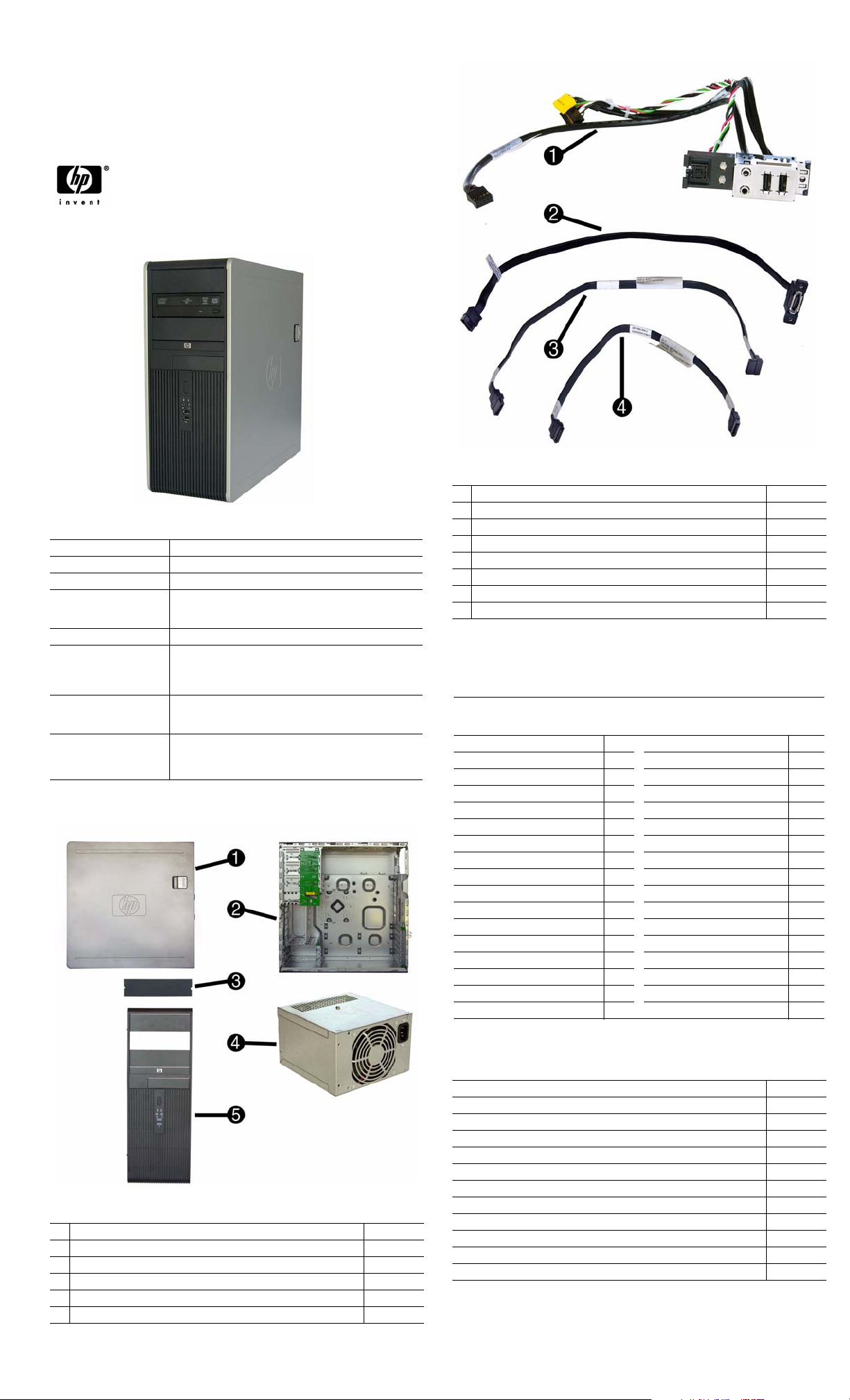
Illustrated Parts & Service Map
HP Compaq dc7900 Convertible Minitower
Business PC
© 2008, 2009 Hewlett-Packard Development Company, L.P. The information
contained herein is subject to change without notice. HP shall not be liable for
technical or editorial errors or omissions contained herein. Intel, Pentium,
Intel Inside, and the Intel logo are trademarks or registered trademarks of the
Intel Corporation and its subsidiaries in the U. S. and other countries.
Document Number 506593-002. 2nd Edition March 2009.
Key Specifications
Processor Type Intel Celeron, Pentium Dual-Core, Core2 Duo, Core2 Quad
RAM Type DDR2-SDRAM DIMMs, PC2-6400 (800 MHz) non-ECC
Maximum RAM Supported 8 GB
Expansion Slots • 2 PCIe-x16
Graphics Adapter Integrated Intel GMA 3200 graphics
Drive Support • 4 SATA (2 HDD + 2 Optical)
Bays • 3 external 5.25-inch
I/O Interfaces Serial (2, 1 optional), parallel (optional), eSATA (optional),
•1 PCIe-x1
•3 PCI
• RAID 1 Support
• floppy diskette drive, media card reader, removable hard
disk drive, solid state drive
• 1 external 3.5-inch
• 2 internal 3.5-inch
USB 2.0 (8), USB 2.0, internal on system board (2), RJ-45,
front and rear audio jacks (2 each), PS/2 ports (2), VGA connector
Spare Parts
Cables
1 Front USB, I/O assembly, power switch 450708-001
2 eSATA port assembly 497726-001
3 SATA cable, 18 inch, 1 straight end, 1 angled end 393958-001
4 SATA cable, 14 inch, 2 straight ends 391740-001
* Diskette drive cable 439216-001
* DVI cable 484156-001
* DMS-59 to dual VGA cable 463023-001
* Adapter, DVI to VGA 202997-001
*Not shown
Keyboards (not illustrated)
PS/2, Basic
USB, Basic
USB SmartCard
Arabic -171 LA Spanish -161
Belgian -181 Norwegian -091
BHCSY -B41
Brazilian Portuguese -201 Portuguese -131
Czech -221 Romanian -271
Danish -081
Finnish -351 Saudi Arabia* -DE1
French -051 Slovakian -231
French Canadian -121
German -041 Spanish -071
Greek -151 Swedish -101
Hebrew -BB1 Swiss -111
Hungarian -211 Taiwanese -AB1
International -B31 Thai -281
International English -L31
Italian -061 U.S. -001
Japanese -291 U.K. -031
*For 435385-xxx only
435302-xxx
435382-xxx
435385-xxx
People’s Republic of China
Russian -251
South Korea -KD1
Turkish -141
-AA1
Mass Storage Devices (not illustrated)
Diskette drive with bezel 431452-001
Media card reader, 5.25-inch 480033-001
Media card reader, 3.5-inch 507058-001
16X SATA DVD±RW and CD-RW drive with LightScribe 447310-001
16X SATA DVD-ROM drive 419496-001
500 GB SATA hard drive, 3.5-inch 504339-001
320 GB SATA hard drive, 3.5-inch 504338-001
System Unit
1 Access panel 450713-001
2 Chassis not spared
3 5.25-inch bezel blank 335937-001
4 Power supply, 365W, 85% efficient 462434-001
4 Power supply, 365W 437799-001
5 Front bezel 450714-001
* Not shown
250 GB SATA hard drive, 3.5-inch 504337-001
160 GB, 10000-RPM SATA hard drive, 2.5-inch with adapter 508312-001
160 GB SATA hard drive 504336-001
80 GB, 10000-RPM SATA hard drive, 2.5-inch with adapter 508311-001
80 GB, 7200-RPM SATA hard drive, 3.5-inch 449978-001
dc7900 Illustrated Parts & Service Map, CMT Chassis 506593-002 page 1
Page 2
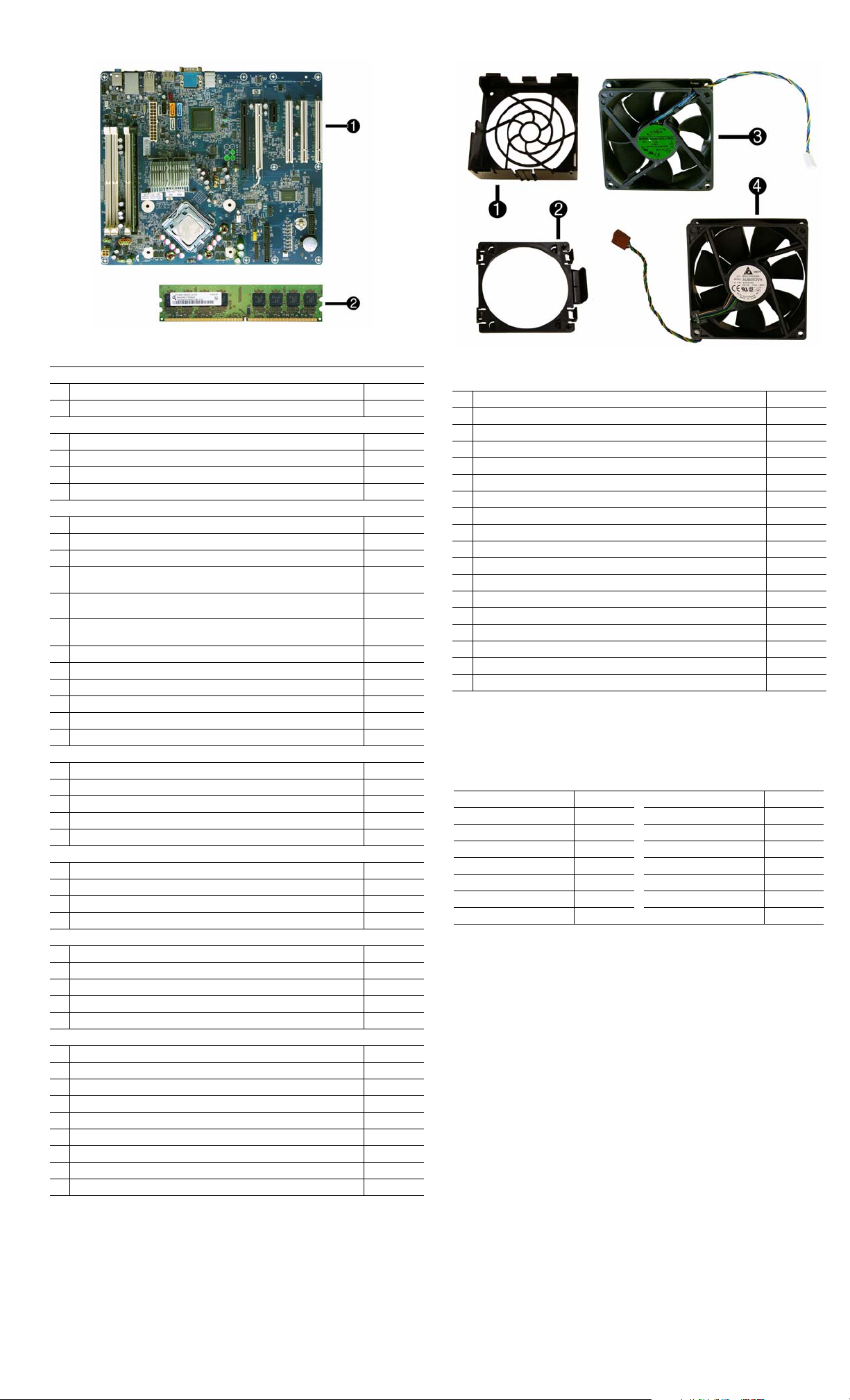
Standard and Optional Boards
System boards with thermal grease, alcohol pad, and CPU socket cover
1 System board 462431-001
1 System board, excludes ES/CS 490629-001
Memory modules (PC2-6400, CL6)
2 512 MB
21 GB
22 GB
24 GB
Other boards
* Saffron WLAN 802.11a/b/g for use world-wide, includes bracket 498307-001
* Modem, PCIe, 56K, Agere International 56K, includes bracket 490689-001
* Modem, PCI, 56K, Agere International 398661-001
* ATI HD2400 (RV610) 256-MB graphics card, one DMS559 connector
and one S-Video connector, low profile with ATX bracket
* ATI HD3650 (RV635) 512-MB graphics card, two DP 1.1a connectors,
one dual-link DVI connector, includes bracket
* ATI HD3470 (RV620) 256-MB graphics card, one DP 1.1a connector, one
dual-link DVI connector, includes bracket
* Quadro NVS295 256-MB PCIe graphics card 519298-001
* HP nVidia Quadro NVS 290 256-MB graphics card, includes bracket 456137-001
* Broadcom NetXtreme Gbit Ethernet Plus NIC 488293-001
* NIC, GB, Intel PRO/1000, PCIe, full-height 398754-001
* Intel Gigabit NIC, includes bracket 490367-001
* 1394 card 2 external, 1 internal port 441448-001
Intel Celeron Processors with alcohol pad and thermal grease
* 450, 2.2 GHz, 512-KB cache, single core 508256-001
* 440, 2.0 GHz, 512-KB cache, single core 449166-001
* E1500, 2.2 GHz, 512-MB cache, dual core 516899-001
* E1400, 2.0 GHz, 512-MB cache, dual core 491574-001
* E1200, 1.6 GHz, 512-MB cache, dual core 468589-001
Intel Pentium Dual Core Processors with alcohol pad and thermal grease
* E5400, 2.7 GHz, 2-MB L2 cache 531989-001
* E5200, 2.5 GHz, 2-MB L2 cache 503382-001
* E2220, 2.4 GHz, 1-MB L2 cache 480714-001
* E2200, 2.2 GHz, 1-MB L2 cache 465216-001
Intel Core 2 Quad Processors with alcohol pad and thermal grease
* Q9650, 3.00 GHz, 12-MB L2 cache 497734-001
* Q9550, 2.83 GHz, 12-MB L2 cache 465758-001
* Q9400, 2.66 GHz, 6-MB L2 cache 497733-001
* Q8300, 2.50 GHz, 4-MB L2 cache 516901-001
* Q8200, 2.33 GHz, 4-MB L2 cache 503381-001
Intel Core 2 Duo Processors with alcohol pad and thermal grease
* E8600, 3.33 GHz, 6-MB L2 cache 497732-001
* E8500, 3.16 GHz, 6-MB L2 cache 466170-001
* E8400, 3.00 GHz, 6-MB L2 cache 509554-001
* E8300, 2.83 GHz, 6-MB L2 cache 466168-001
* E7500, 2.93 GHz, 3-MB L2 cache 531988-001
* E7400, 2.80 GHz, 3-MB L2 cache 508255-001
* E7300, 2.66 GHz, 3-MB L2 cache 500134-001
* E7200, 2.53 GHz, 3-MB L2 cache 490507-001
* E5300, 2.60 GHz, 2-MB L2 cache 516900-001
* Not shown
418952-001
418951-001
457624-001
497735-001
462477-001
481421-001
483951-001
Miscellaneous Parts
1 Fan holder, system fan 450710-001
2 Fan holder, CPU 450709-001
3 Chassis fan 450711-001
4 Fan, heatsink 455310-001
* Heatsink with alcohol pad and factory-applied thermal grease 490812-001
* Fan duct 450707-001
* Internal speaker 430129-001
* Hood sensor 392417-001
* Grommet, hard drive isolation 450712-001
* Solenoid lock 392416-001
* Mouse, PS2, optical 417966-001
* Mouse, optical 390938-001
* Mouse, laser 459821-001
* Printer port 497727-001
* 2nd serial port 392414-001
* Modem cable 198220-001
* Hard drive, removable carrier 444873-001
* Hard drive, removable frame 444872-001
*Not shown
LP = Low profile
FH = Full height
Modem RJ-11 adapters (not illustrated)
Austrian 417561-011 Italian 316904-065
Belgian 316904-181 Netherlands 316920-335
Czechoslovakian 234963-221 Polish 316904-241
French 316904-051 Saudi Arabian 316904-AR1
German 316904-045 Scandinavian 382848-DH1
Greek 316904-151 Swiss 417562-111
Hungarian 234963-215 Turkish 316904-141
Israel 316904-BB1 United Kingdom 158593-035
dc7900 Illustrated Parts & Service Map, CMT Chassis 506593-002 page 2
Page 3

System Board
System Board Connectors and Jumpers (component location may vary)
E49 Password header P125 Hood sensor connector
J9 RJ-45 over dual USB P126 Flying parallel port header
J10 Quad stack USB P150 Media reader connector
J20 PCI slot 1 P151 ReadyBoost connector
J21 PCI slot 2 P23 Front audio connector
J22 PCI slot 3 P24 Front USB connector
J31 PCIe X1 P52 Second serial port
J41 PCIe X16, slot 1 P60 SATA0
J42 PCIe X16, slot 2 P61 SATA1
J64 Display port connector P62 SATA2
J69 VGA connector P63 SATA3
J78 Double stack audio connector P64 SATA4
P1 Main power connector SW50 Clear CMOS button
P3 CPU power connector XBT1 Real-time-clock battery socket
P5 Power button/LED connector XMM1 DIMM 1
P6 Internal speaker connector XMM2 DIMM 2
P9 Front fan connector XMM3 DIMM 3
P10 Diskette drive connector XMM4 DIMM 4
P11 Rear fan connector XU1 Processor socket
P124 Hood lock connector
System Setup and Boot
Basic system information regarding system information, setup, power management, hardware,
and passwords is maintained in the Setup Utility held in the system ROM. The Setup Utility is
accessed by pressing the F10 key when prompted (on screen) to do so during the boot sequence.
If the screen prompt opportunity is missed, a restart will be necessary. For more information
about Setup Utilities refer to the Service Reference Guide.
Computer Setup Menu
Heading Option/Description
File System Information - Lists the following main system specifications:
• Product name
• SKU number (some models)
• Processor type/speed/stepping
• Cache size (L1/L2)
• Memory size/speed/channels
• Integrated MAC Address
About - Displays copyright notice.
Set Time and Date - Allows you to set system time and date.
Flash System ROM - Allows you to select a drive containing a new BIOS.
Replicated Setup - Save to Rmv Media and Restore from Rmv Media
Default Setup
• Save Current Settings as Default
• Restore Factory Settings as Default
Apply Defaults and Exit - Applies the selected default settings and clears
any established passwords.
Ignore Changes and Exit - Exits Computer setup without saving changes.
Save Changes and Exit - Saves changes to system configuration or default
settings and exits Computer Setup.
Storage Device Configuration - Lists all installed BIOS-controlled storage devices.
The following options are available:
• Diskette Type(Legacy Diskettes only)-3.5” 1.44 MB and 5.25” 1.2 MB
• Drive Emulation
• Emulation Type - ATAPI Zip drive, hard disk, legacy diskette, CD-ROM
drive, and ATAPI LS-120 drive
• Multisector Transfers
• Translation Mode
• Translation Parameters
• SATA Default Values
Storage Options
• Removable Media Boot
• Legacy Diskette Write
• SATA Emulation
• Max eSATA Speed
DPS Self-Test - Allows you to execute self-tests on ATA hard drives.
Boot Order - Allows you to specify boot order.
• Shortcut to Temporarily Override Boot Order
• System BIOS
• Chassis serial number
• Asset tracking number
• ME firmware version
• Management node
Computer Setup Menu (Continued)
Heading Option / Description
Security Setup Password - Allows you to set and enable the setup (Administrator)
Power OS Power Management - Allows you to enable/disable Runtime Power
Advanced Power-On Options - Allows you to set:
System Hardware Interrupts
IRQ System Function IRQ System Function
0 Timer Interrupt 8 Real-Time Clock
1 Keyboard 9 Unused
2 Interrupt Controller Cascade 10 Unused, available for PCI
3 Serial Port (COM B) 11 Unused, available for PCI
4 Serial Port (COM A) 12 Mouse
5 Unused, available for PCI 13 Coprocessor
6 Diskette Drive 14 Primary ATA (IDE) Controller
7 Parallel Port (LPT 1) 15 Secondary ATA (IDE) Controller
password.
Power-On Password - Allows you to set and enable power-on password.
Password Options - When any password exists allows you to lock legacy
resources, enable/disable network server mode, specify password requirement for warm boot, and allows you to enable/disable Setup Browse Mode.
Smart Cover (some models) - Allows you to lock/unlock cover lock and set
status of cover removal sensor.
Device Security (some models) - Enables/disables all I/O ports, audio, network controllers, SMBus controller, and embedded security devices.
USB Security - Allows you to set Device Available/Device Hidden for front
USB ports 3-6, rear USB ports 7-12, internal USB ports 1-2.
Network Service Boot - Enables/disables boot from OS on a server.
System IDs - Allows you to set Asset tag, ownership tag, Chassis serial
number, UUID, and keyboard locale setting.
DriveLock Security - Allows you to assign/modify a hard drive password for
added security.
System Security (some models) - Allows you to enable/disable:
• Data Execution Prevention
• Virtualization Technology
• Virtualization Technology Directed I/O
• Trusted Execution Technology
• Embedded Security Device Support
• OS management of Embedded Security Device through OS
• Smart Card BIOS Password Support
• PAVP (Protect Audio Video Path) (some models)
Setup Security Level - Provides method to allow users limited access to
change specified setup options without knowing Setup password.
Management, Idle Power Savings, ACPI S3 Hard Disk Reset, ACPI S3 PS2
Mouse Wakeup, USB Wake on Device Insertion (some models), Unique
Sleep State Blink Rates.
Hardware Power Management - Allows you to enable/disable SATA bus
power management.
Thermal - Allows you to control minimum permitted fan idle speed.
• POST mode - QuickBoot, FullBoot, or FullBoot every 1-30 days.
• POST messages - Enable/disable
• MEBx Setup prompt - Enable/disable or hidden/displayed
• F9 prompt - Enable/disable
• F10 prompt - Enable/disable
• F12 prompt - Enable/disable
• Factory Recovery Boot Support - Enable/disable
• Option ROM prompt - Enable/disable
• WOL After Power Loss - Enable/disable
• Remote wakeup boot source - Remote server/local hard drive
• After Power Loss - Off/on/previous state
• POST delay - None, 5, 10, 15, or 20 seconds
• Limit CPUID Maximum value to 3
Execute Memory Test (some models) -Restarts computer and executes
POST memory test.
BIOS Power-On - Allows you to set the computer to turn on at a preset time.
Onboard Devices - Allows you to set resources or disable onboard system
devices.
PCI Devices - Lists installed PCI devices with their IRQ settings and allows
you to reconfigure IRQ or disable devices.
PCI VGA Configuration - Allows you to specify which VGA controller will
be used when multiple video adapters are available.
Bus Options (some models) - Allows you to enable/disable PCI SERR#
Generation and PCI VGA palette snooping.
Device Options - Allows you to set:
• Printer Mode - Bi-Directional, EPP & ECP, Output Only
• Num Lock state at power-on - off/on
• S5 Wake on LAN - enable/disable
• Processor cache - enable/disable
• Integrated video - enable/disable
• Multi-Processor - enable/disable
• Internal speaker - enable/disable
• Monitor Tracking - enable/disable
• NIC PXE Option ROM Download - enable/disable
Management Devices - Only displayed in Advanced menu when BIOS
detects multiple management options.
Management Operations - Allows you to set:
• MEBx Setup Prompt - enable/disable
• Remote Help Prompt - enable/disable
• Remote Help Lockout - enable/disable
• Remote Help Connection Timeout - 5, 10, 15, 20, 30, 40, 50, 60, 120,
180, 240 seconds
• SOL Character Echo - enable/disable
• SOL Terminal Emulation Mode - enable/disable
• SOL Keyboard (enable/disable
dc7900 Illustrated Parts & Service Map, CMT Chassis 506593-002 page 3
Page 4

Failsafe Boot Block ROM
The computer comes with a reprogrammable flash system ROM (read only memory). To
upgrade the ROM, download the latest ROM BIOS image from the HP Web site (www.hp.com)
and follow the online GUI/instructions.
Your system ROM includes a Failsafe Boot Block that is protected during the flash process and
allows the computer to be restarted in the unlikely event of an unsuccessful ROM flash.
If the system detects an invalid system ROM during the boot sequence, the Failsafe Boot Block
attempts to locate a valid BIOS image on removable media. To recover from the Boot Block
recovery mode complete the following steps:
Boot Block Recovery
1. Remove any bootable media from the computer and turn off power.
2. Insert a flash drive or CD containing the ROM BIOS in the root directory. The media must be
formatted using the FAT12, FAT16, or FAT32 file system.
3. Turn on power to the system.
4. The system will automatically flash the ROM.
NOTE: BitLocker prevents Windows Vista from booting when a CD containing the BIOS image
file is in an optical drive. If BitLocker is enabled, remove this CD before attempting to boot to
Wind ows Vist a.
Password Security
Establishing a Setup or Power-On password:
1. Turn on or restart the computer. If you are in Windows, click Start > Shut Down >Restart.
2. As soon as the computer is turned on, press F10 when the monitor light turns green to enter
Computer Setup. Press Enter to bypass the title screen, if necessary. If you do not press F10
when prompted, a restart will be necessary.
3. To establish a Setup password, select Security > Setup Password and follow the instructions
on the screen.
- or To establish a Power-On password, select Security > Power-On Password and follow the
instructions on the screen
4. Before exiting, click File > Save Changes and Exit.
Changing a Setup or Power-On password:
1. Turn on or restart the computer. If you are in Windows, click Start > Shut Down > Restart.
To change the Setup password, go to step 2.
To change the Power-on password, go to step 3.
2. To change the Setup password, as soon as the computer is turned on, press F10 when the
monitor light turns green to enter Computer Setup. Press Enter to bypass the title screen, if
necessary.
3. When the key icon appears, type your current password, a slash (/) or alternate delimiter
character, your new password, another slash (/) or alternate delimiter character, and your new
password again as shown:
current password/new password/new password.
NOTE: Type the new password carefully since the characters do not appear on the screen.
4. Press Enter.
The new password will take effect the next time the computer is restarted.
Deleting a Power-On or Setup password
1. Turn on or restart the computer. If you are in Windows, click Start > Shut Down > Restart.
To delete the Setup password, go to step 2.
To delete the Power-On password, go to step 3.
2. To change the Setup password, as soon as the computer is turned on, press F10 when the
monitor light turns green to enter Computer Setup. Press Enter to bypass the title screen, if
necessary.
3. When the key icon appears, type your current password followed by a slash (/) or alternate
delimiter character as shown. Example: currentpassword/
4. Press Enter.
Security Features
Diagnostic Functions
Diagnostic functions are provided by the Setup Utility (in system ROM) and by HP Insight
Diagnostics. HP Insight Diagnostics provides detailed system information including:
• Processor type and speed
• Memory amount, mapping, and integrity
• Hardware peripheral availability/settings
• Hard drive type, space used/available
• System identification, asset tracking
Insight Diagnostics may be found on the Documentation and Diagnostics CD that shipped with
the computer. The tool may also be downloaded from the HP Web site using the following procedure:
1. Go to www.hp.com
2. Click the Software & Download driver link.
3. Enter the product number (for example, dc7900) in the text box and press the Enter key.
4. Select the specific product.
5. Select the OS.
6. Click the Diagnostics link.
7. Select HP Insight Diagnostics Offline Edition.
8. Click Download.
NOTE: The download includes instructions on how to create a bootable CD.
Clearing CMOS
1. Turn off the computer and any external devices, and disconnect the power cord from the
power outlet.
2. Remove the chassis access panel.
3. On the system board, press and hold the CMOS button for 5 seconds.
4. Replace the chassis access panel and reconnect the power cord.
5. Turn on the computer and allow it to start.
Error Conditions and Messages
Feature Purpose
Floppy drive controller Prevents the transfer of data to or from the
Device Boot Disabling Prevents booting from and or all of these
Security Option Prevents use of computer until password is
BIOS Write Protect Restricts ability to change ROM BIOS with-
USB Controller Allows you to disable or enable all USB
Diagnostic LEDs
LED Color LED Activity State/Message
Power Green On Computer on
Power Green 1 blink every 2 seconds Normal Suspend Mode
Power Red 1 blink every second followed
Power Red 3 blinks, 1 blink every second
Power Red 4 blinks, 1 blink every second
Power Red 5 blinks, 1 blink every second
Power Red 6 blinks, 1 blink every second
Power Red 7 blinks, 1 blink every second
Power Red 8 blinks, 1 blink every second
Power Red 9 blinks, 1 blink every second
Power Red 10 blinks, 1 blink every second
Power Red 11 blinks, 1 blink every second
none none System does not power on and
Common POST Error Messages
Screen Message Probable Cause Recommended Action
101-Option ROM Error 1. System ROM checksum
103-System Board
Failure
164-Memory Size Error
and
201-Memory Error
214-DIMM Configuration Warning
301-, 304-Keyboard error Keyboard failure. Check keyboard connection or
501-Display Adapter
Failure
1720-SMART Hard Drive
Detects Imminent Failure
1796-SATA Cabling Error One or more SATA devices
1801-Microcode Patch
Error
floppy drive.
devices: Internal or external USB, Internal
ODD, or Internal FDD
entered. Can apply to both initial startup and
restart.
out approval.
devices.
by a 2 second pause
followed by a 2 second pause
followed by a 2 second pause
followed by a 2 second pause
followed by a 2 second pause
followed by a 2 second pause
followed by a 2 second pause
followed by a 2 second pause
followed by a 2 second pause
followed by a 2 second pause
LEDs are not flashing
error.
2. Expansion board option
ROM checksum
DMA, timers 1. Clear CMOS memory.
Incorrect memory configuration
Populated DIMM configuration is not optimized
Graphics display controller. 1. Reseat graphics card.
Hard drive is about to fail. 1. Determine if hard drive is
are improperly attached. For
optimal performance, the
SATA 0 and SATA 1 connectors must be used before
SATA 2 and SATA 3.
Processor not supported by
ROM B IOS.
CPU thermal shutdown
Processor not installed
Power failure (power supply overload)
Pre-video memory error
Pre-video graphics error
System board failure (ROM
Invalid ROM based on Checksum
System powers on but is unable to boot
Bad option card
The current processor does not support
a feature previously enabled on this
system.
System unable to power on
1. Verify ROM, reflash if required
2. Remove suspected card, reboot
3. Clear CMOS memory, reboot
4. Replace system board
2. Remove expansion boards.
3. Replace system board.
1. Run Setup (F10).
2. Check DIMMs for proper
seating, type, and HP
compatibility.
3. R emove DIMMs singularly and
reboot to isolate faulty DIMM.
4. Replace system board.
Rearrange the DIMMs so that
each channel has the same amount
of memory.
keys. Check connector for bent of
missing pins. Replace keyboard. If
304, possible system board problem.
2. Clear CMOS.
3. Check monitor connection.
4. Replace graphics card.
giving correct error message.
Enter Computer Setup and run
the Drive Protection System
test under Storage > DPS Self-
test.
2. Apply hard drive firmware
patch if applicable.
3. Back up contents and replace
hard drive.
Ensure SATA connectors are used
in ascending order. For one
device, use SATA 0. For two
devices, use SATA 0 and SATA 1.
For three devices, use SATA 0,
SATA1, and SATA 2.
1. Upgrade BIOS to proper
version.
2. Change the processor.
How It Is
Established
Setup Utilities
Setup Utilities
Setup Utilities
Setup Utilities.
Setup Utilities
dc7900 Illustrated Parts & Service Map, CMT Chassis 506593-002 page 4
