Page 1
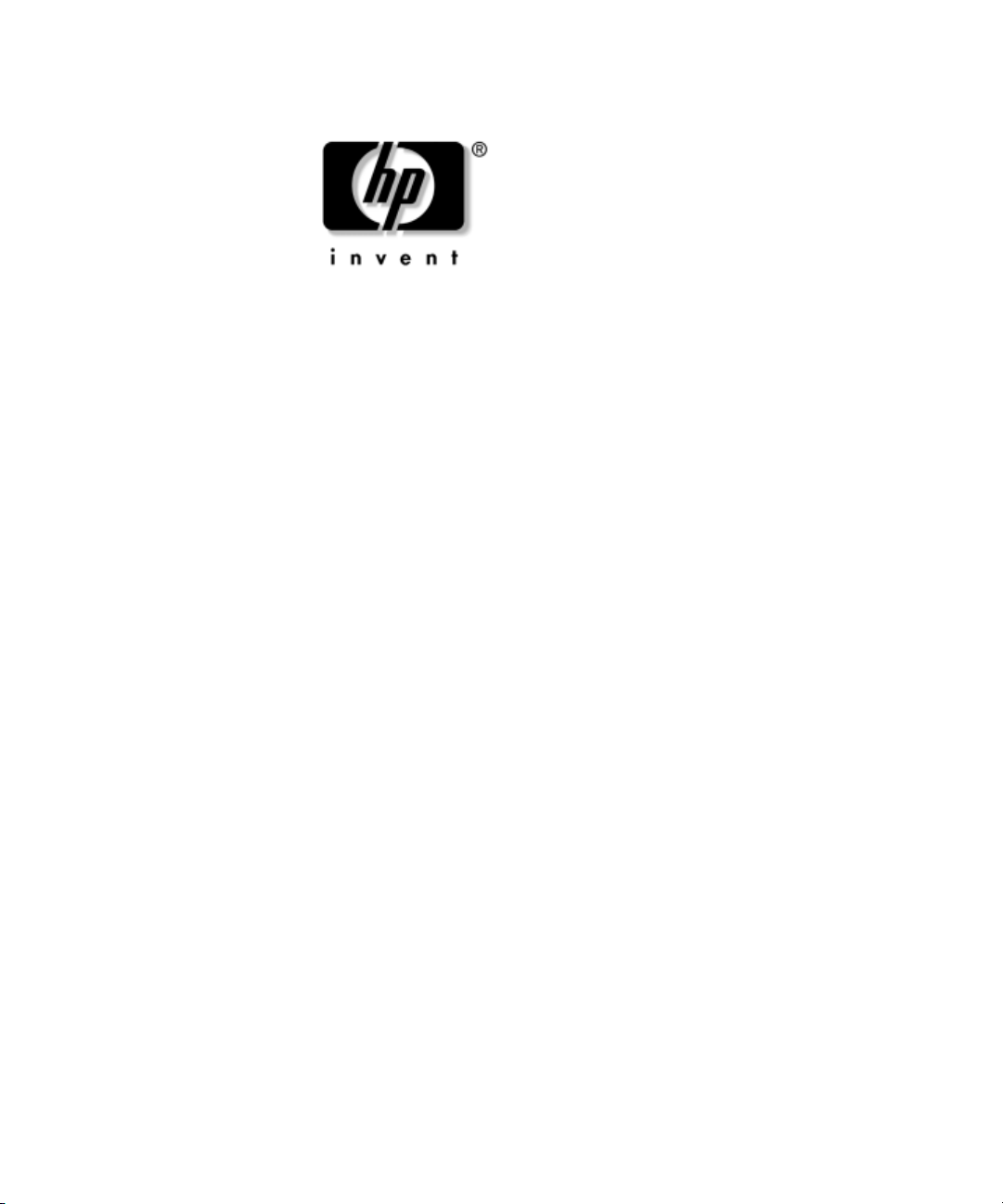
Computer Setup (F10) Utility
Guide
Business Desktops
Document Part Number: 312945-002
September 2003
This guide provides instructions on how to use Computer Setup. This
tool is used to reconfigure and modify computer default settings when
new hardware is installed and for maintenance purposes.
Page 2
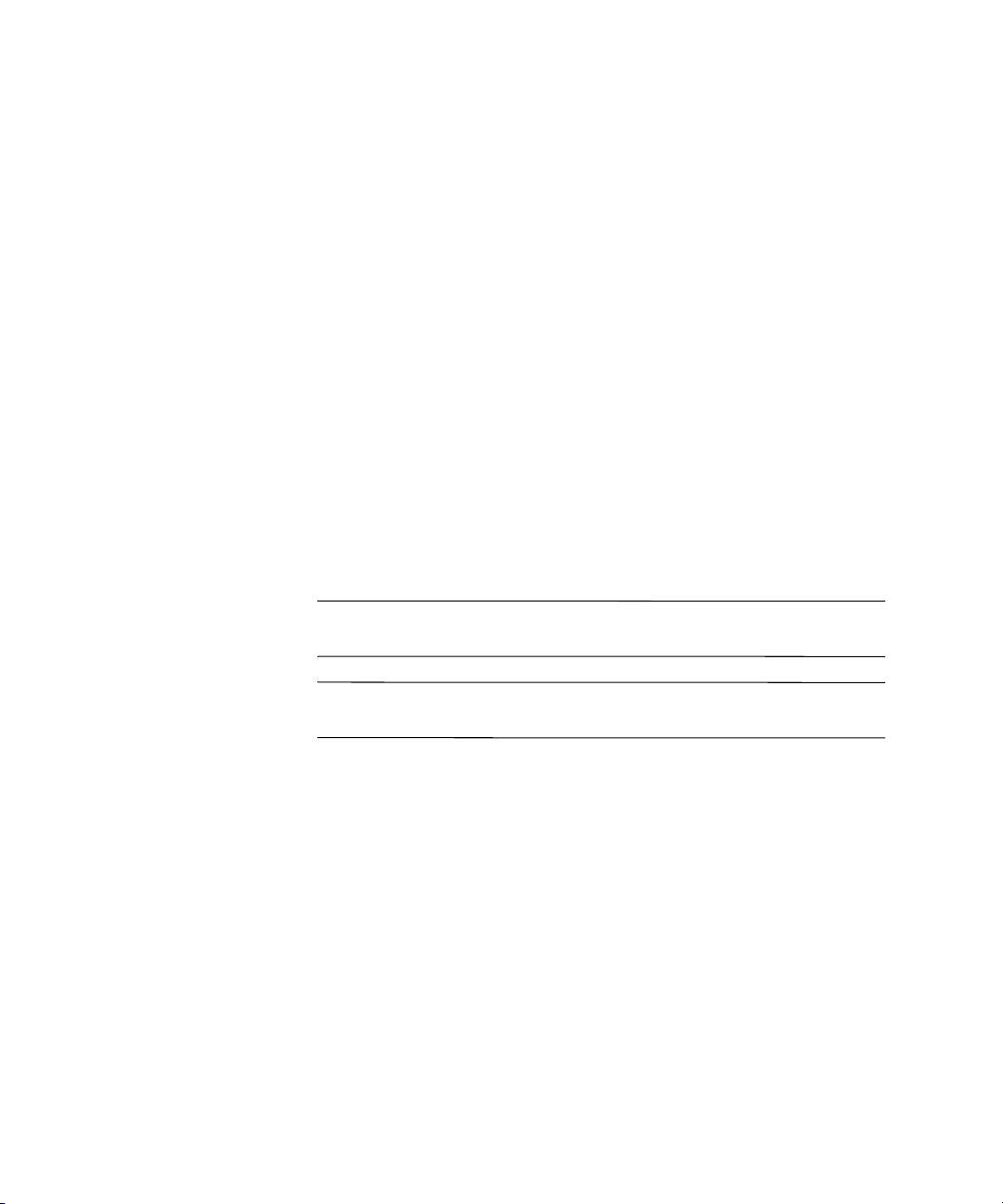
© 2003 Hewlett-Packard Development Company, L.P.
HP, Hewlett Packard, and the Hewlett-Packard logo are trademarks of
Hewlett-Packard Company in the U.S. and other countries.
Compaq and the Compaq logo are trademarks of Hewlett-Packard Development
Company, L.P. in the U.S. and other countries.
Microsoft, MS-DOS, Windows, and Windows NT are trademarks of Microsoft
Corporation in the U.S. and other countries.
All other product names mentioned herein may be trademarks of their respective
companies.
Hewlett-Packard Company shall not be liable for technical or editorial errors or
omissions contained herein or for incidental or consequential damages in
connection with the furnishing, performance, or use of this material. The
information in this document is provided “as is” without warranty of any kind,
including, but not limited to, the implied warranties of merchantability and
fitness for a particular purpose, and is subject to change without notice. The
warranties for HP products are set forth in the express limited warranty
statements accompanying such products. Nothing herein should be construed as
constituting an additional warranty.
This document contains proprietary information that is protected by copyright.
No part of this document may be photocopied, reproduced, or translated to
another language without the prior written consent of Hewlett-Packard
Company.
WARNING: Text set off in this manner indicates that failure to follow
Å
directions could result in bodily harm or loss of life.
CAUTION: Text set off in this manner indicates that failure to follow
Ä
directions could result in damage to equipment or loss of information.
Computer Setup (F10) Utility Guide
Business Desktops
Second Edition (September 2003)
Document Part Number: 312945-002
Page 3
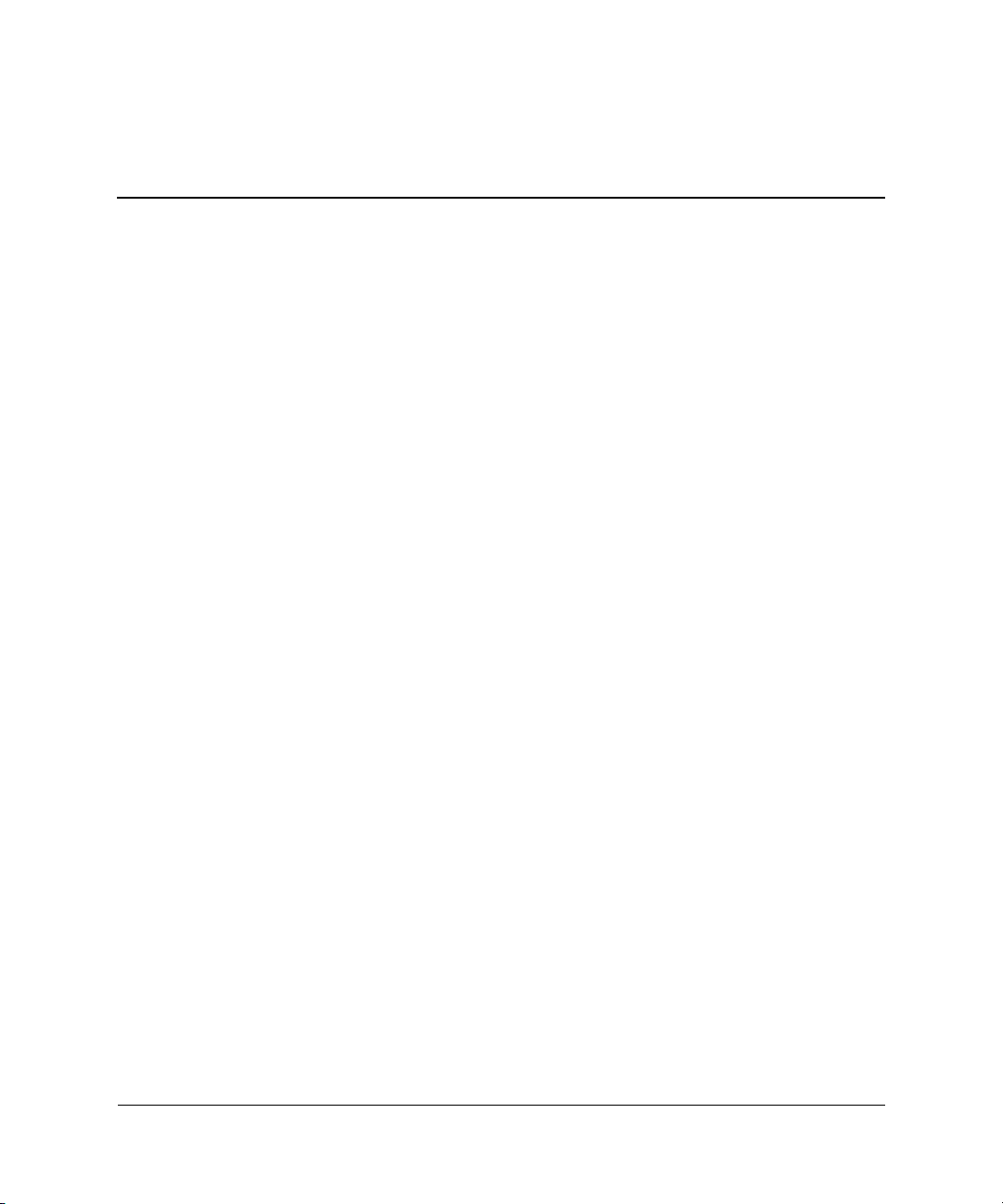
Contents
Computer Setup (F10) Utility
Computer Setup (F10) Utilities . . . . . . . . . . . . . . . . . . . . . . . . . . . . . . . . . . . . . . . . . . . . . 1
Using Computer Setup (F10) Utilities . . . . . . . . . . . . . . . . . . . . . . . . . . . . . . . . . . . . 3
File . . . . . . . . . . . . . . . . . . . . . . . . . . . . . . . . . . . . . . . . . . . . . . . . . . . . . . . . . . . . . . . 4
System Information . . . . . . . . . . . . . . . . . . . . . . . . . . . . . . . . . . . . . . . . . . . . . . . 4
About . . . . . . . . . . . . . . . . . . . . . . . . . . . . . . . . . . . . . . . . . . . . . . . . . . . . . . . . . . 4
Set Time and Date . . . . . . . . . . . . . . . . . . . . . . . . . . . . . . . . . . . . . . . . . . . . . . . . 4
Save to Diskette . . . . . . . . . . . . . . . . . . . . . . . . . . . . . . . . . . . . . . . . . . . . . . . . . . 4
Restore from Diskette. . . . . . . . . . . . . . . . . . . . . . . . . . . . . . . . . . . . . . . . . . . . . . 4
Set Defaults and Exit . . . . . . . . . . . . . . . . . . . . . . . . . . . . . . . . . . . . . . . . . . . . . . 4
Ignore Changes and Exit . . . . . . . . . . . . . . . . . . . . . . . . . . . . . . . . . . . . . . . . . . . 4
Save Changes and Exit. . . . . . . . . . . . . . . . . . . . . . . . . . . . . . . . . . . . . . . . . . . . . 4
Storage . . . . . . . . . . . . . . . . . . . . . . . . . . . . . . . . . . . . . . . . . . . . . . . . . . . . . . . . . . . . 5
Device Configuration . . . . . . . . . . . . . . . . . . . . . . . . . . . . . . . . . . . . . . . . . . . . . . 5
Storage Options . . . . . . . . . . . . . . . . . . . . . . . . . . . . . . . . . . . . . . . . . . . . . . . . . . 7
IDE DPS Self-Test . . . . . . . . . . . . . . . . . . . . . . . . . . . . . . . . . . . . . . . . . . . . . . . 10
Controller Order . . . . . . . . . . . . . . . . . . . . . . . . . . . . . . . . . . . . . . . . . . . . . . . . . 10
Boot Order . . . . . . . . . . . . . . . . . . . . . . . . . . . . . . . . . . . . . . . . . . . . . . . . . . . . . 10
Security . . . . . . . . . . . . . . . . . . . . . . . . . . . . . . . . . . . . . . . . . . . . . . . . . . . . . . . . . . . 11
Setup Password . . . . . . . . . . . . . . . . . . . . . . . . . . . . . . . . . . . . . . . . . . . . . . . . . 11
Power-On Password . . . . . . . . . . . . . . . . . . . . . . . . . . . . . . . . . . . . . . . . . . . . . . 11
Password Options. . . . . . . . . . . . . . . . . . . . . . . . . . . . . . . . . . . . . . . . . . . . . . . . 11
Embedded Security . . . . . . . . . . . . . . . . . . . . . . . . . . . . . . . . . . . . . . . . . . . . . . 11
Smart Cover . . . . . . . . . . . . . . . . . . . . . . . . . . . . . . . . . . . . . . . . . . . . . . . . . . . . 12
Smart Sensor . . . . . . . . . . . . . . . . . . . . . . . . . . . . . . . . . . . . . . . . . . . . . . . . . . . 12
DriveLock. . . . . . . . . . . . . . . . . . . . . . . . . . . . . . . . . . . . . . . . . . . . . . . . . . . . . . 13
System IDs . . . . . . . . . . . . . . . . . . . . . . . . . . . . . . . . . . . . . . . . . . . . . . . . . . . . . 13
Master Boot Record Security . . . . . . . . . . . . . . . . . . . . . . . . . . . . . . . . . . . . . . . 14
Save Master Boot Record. . . . . . . . . . . . . . . . . . . . . . . . . . . . . . . . . . . . . . . . . . 14
Restore Master Boot Record . . . . . . . . . . . . . . . . . . . . . . . . . . . . . . . . . . . . . . . 15
Computer Setup (F10) Utility Guide www.hp.com iii
Page 4
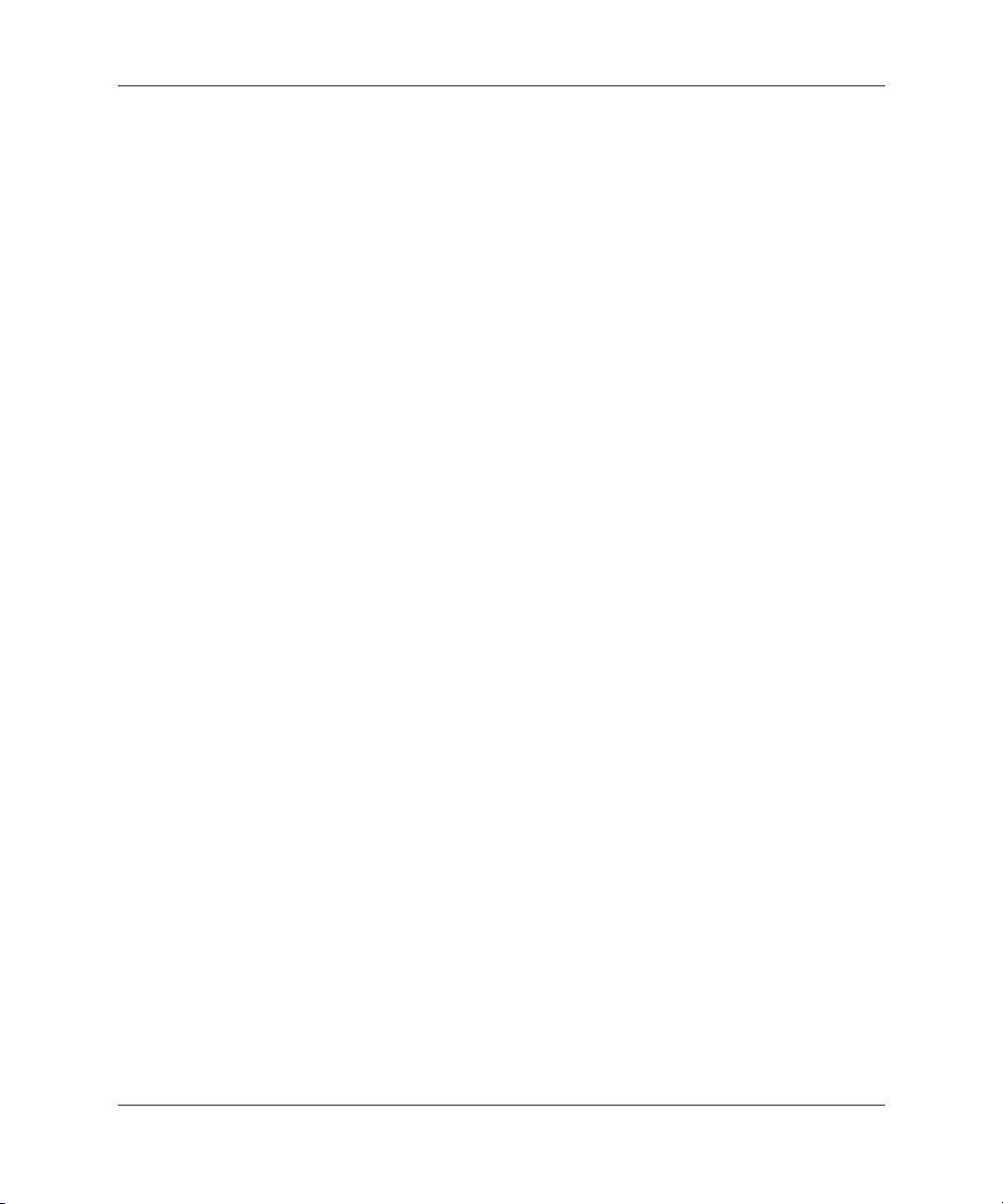
Contents
Device Security . . . . . . . . . . . . . . . . . . . . . . . . . . . . . . . . . . . . . . . . . . . . . . . . . 15
Network Service Boot . . . . . . . . . . . . . . . . . . . . . . . . . . . . . . . . . . . . . . . . . . . . 15
Advanced* . . . . . . . . . . . . . . . . . . . . . . . . . . . . . . . . . . . . . . . . . . . . . . . . . . . . . . . . 16
Power-On Options . . . . . . . . . . . . . . . . . . . . . . . . . . . . . . . . . . . . . . . . . . . . . . . 16
BIOS Wakeup . . . . . . . . . . . . . . . . . . . . . . . . . . . . . . . . . . . . . . . . . . . . . . . . . . 18
Onboard Devices . . . . . . . . . . . . . . . . . . . . . . . . . . . . . . . . . . . . . . . . . . . . . . . . 18
PCI Devices . . . . . . . . . . . . . . . . . . . . . . . . . . . . . . . . . . . . . . . . . . . . . . . . . . . . 19
Bus Options . . . . . . . . . . . . . . . . . . . . . . . . . . . . . . . . . . . . . . . . . . . . . . . . . . . . 19
Device Options. . . . . . . . . . . . . . . . . . . . . . . . . . . . . . . . . . . . . . . . . . . . . . . . . . 20
PCI VGA Configuration. . . . . . . . . . . . . . . . . . . . . . . . . . . . . . . . . . . . . . . . . . . 22
Recovering the Configuration Settings . . . . . . . . . . . . . . . . . . . . . . . . . . . . . . . . . . . . . . 23
Method One: Flash ROM CMOS Archive and Restore
Feature—Using Power Switch Override . . . . . . . . . . . . . . . . . . . . . . . . . . . . . . . . . 23
Method Two: Save to Diskette and Restore from Diskette . . . . . . . . . . . . . . . . . . . 24
iv www.hp.com Computer Setup (F10) Utility Guide
Page 5
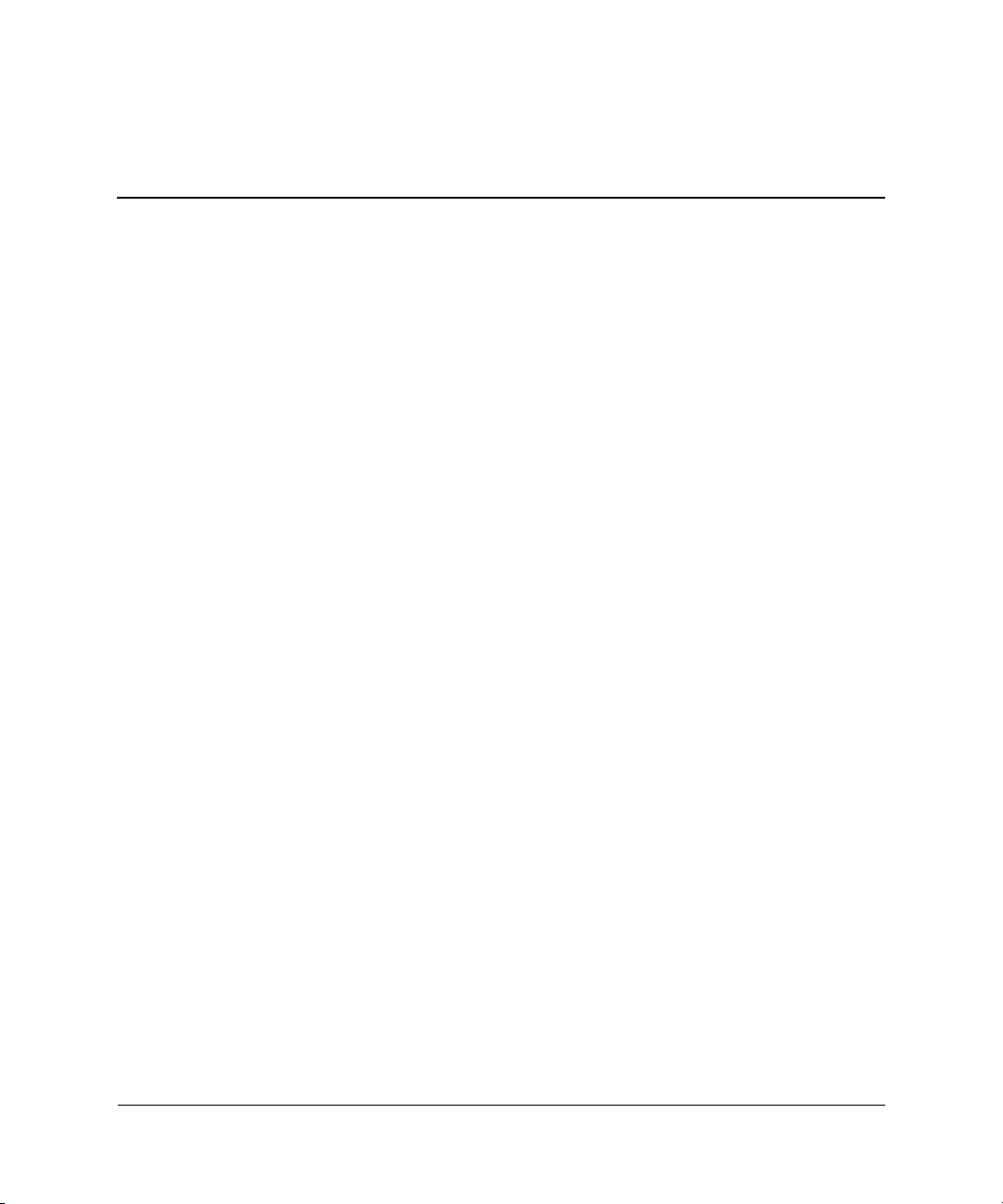
Computer Setup (F10) Utility
Computer Setup (F10) Utilities
Use Computer Setup (F10) Utility to do the following:
■ Change factory default settings.
■ Set the system date and time.
■ Set, view, change, or verify the system configuration, including
settings for processor, graphics, memory, audio, storage,
communications, and input devices.
■ Modify the boot order of bootable devices such as hard drives,
diskette drives, optical drives, or LS-120 drives.
■ Configure the boot priority of IDE and SCSI hard drives
controllers.
■ Enable Quick Boot, which is faster than Full Boot but does not
run all of the diagnostic tests run during a Full Boot. You can set
the system to:
❏ always Quick Boot (default);
❏ periodically Full Boot (from every 1 to 30 days); or
❏ always Full Boot.
■ Select Post Messages Enabled or Disabled to change the display
status of Power-On Self-Test (POST) messages. Post Messages
Disabled suppresses most POST messages, such as memory
count, product name, and other non-error text messages. If a
POST error occurs, the error is displayed regardless of the mode
selected. To manually switch to Post Messages Enabled during
POST, press any key (except
■ Establish an Ownership Tag, the text of which is displayed each
time the system is turned on or restarted.
Computer Setup (F10) Utility Guide www.hp.com 1
F1 through F12).
Page 6
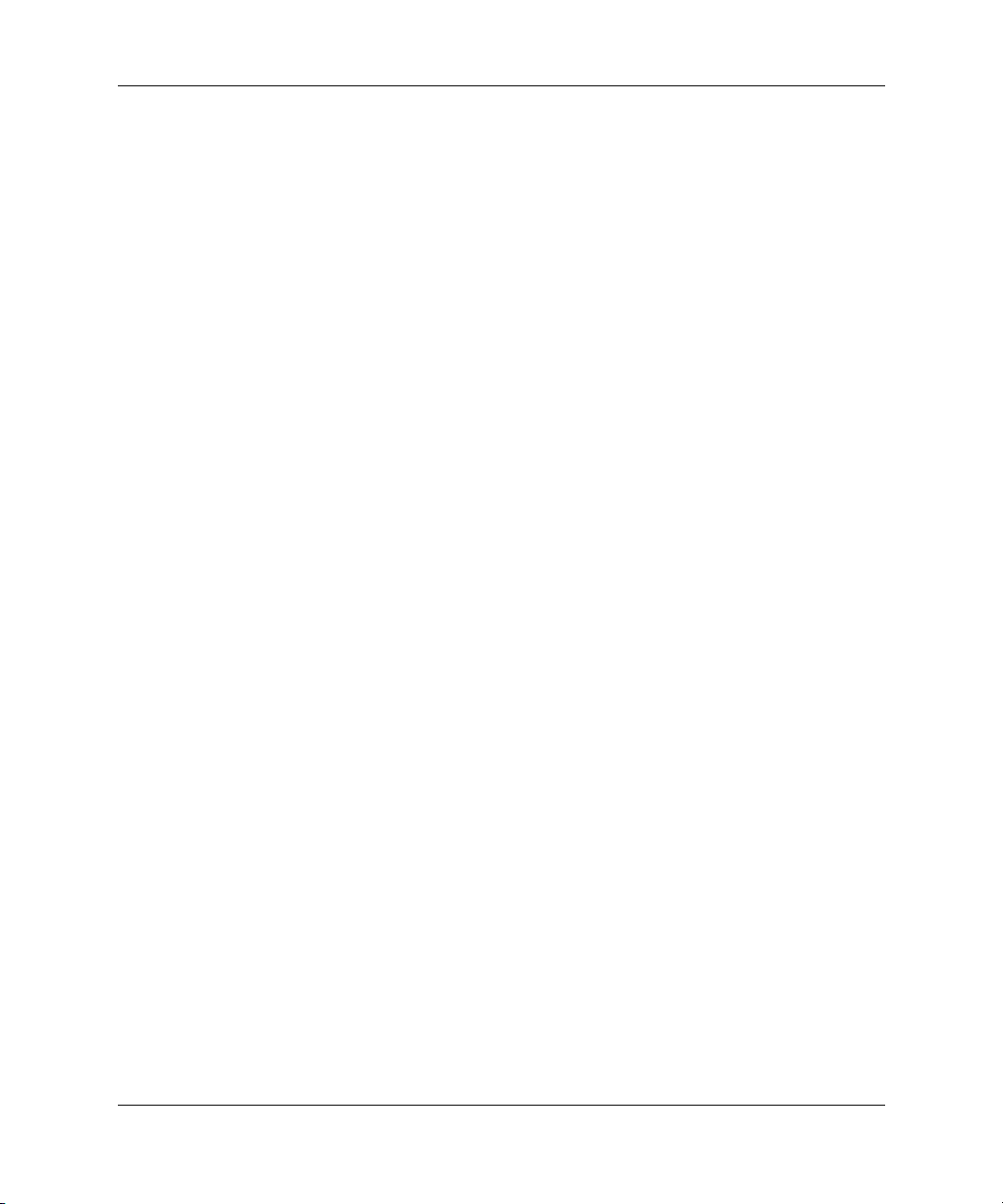
Computer Setup (F10) Utility
■ Enter the Asset Tag or property identification number assigned
by the company to this computer.
■ Enable the power-on password prompt during system restarts
(warm boots) as well as during power-on.
■ Establish a setup password that controls access to Computer
Setup (F10) Utility and the settings described in this section.
■ To secure integrated I/O functionality, including the serial, USB,
or parallel ports, audio, or embedded NIC, so that they cannot be
used until they are unsecured.
■ Enable or disable Master Boot Record (MBR) Security.
■ Enable or disable removable media boot ability.
■ Enable or disable removable media write ability (when supported
by hardware).
■ Solve system configuration errors detected but not automatically
fixed during the Power-On Self-Test (POST).
■ Replicate the system setup by saving system configuration
information on diskette and restoring it on one or more
computers.
■ Execute self-tests on a specified IDE hard drive (when supported
by drive).
■ Enable or disable DriveLock security (when supported by
MultiBay drive).
2 www.hp.com Computer Setup (F10) Utility Guide
Page 7
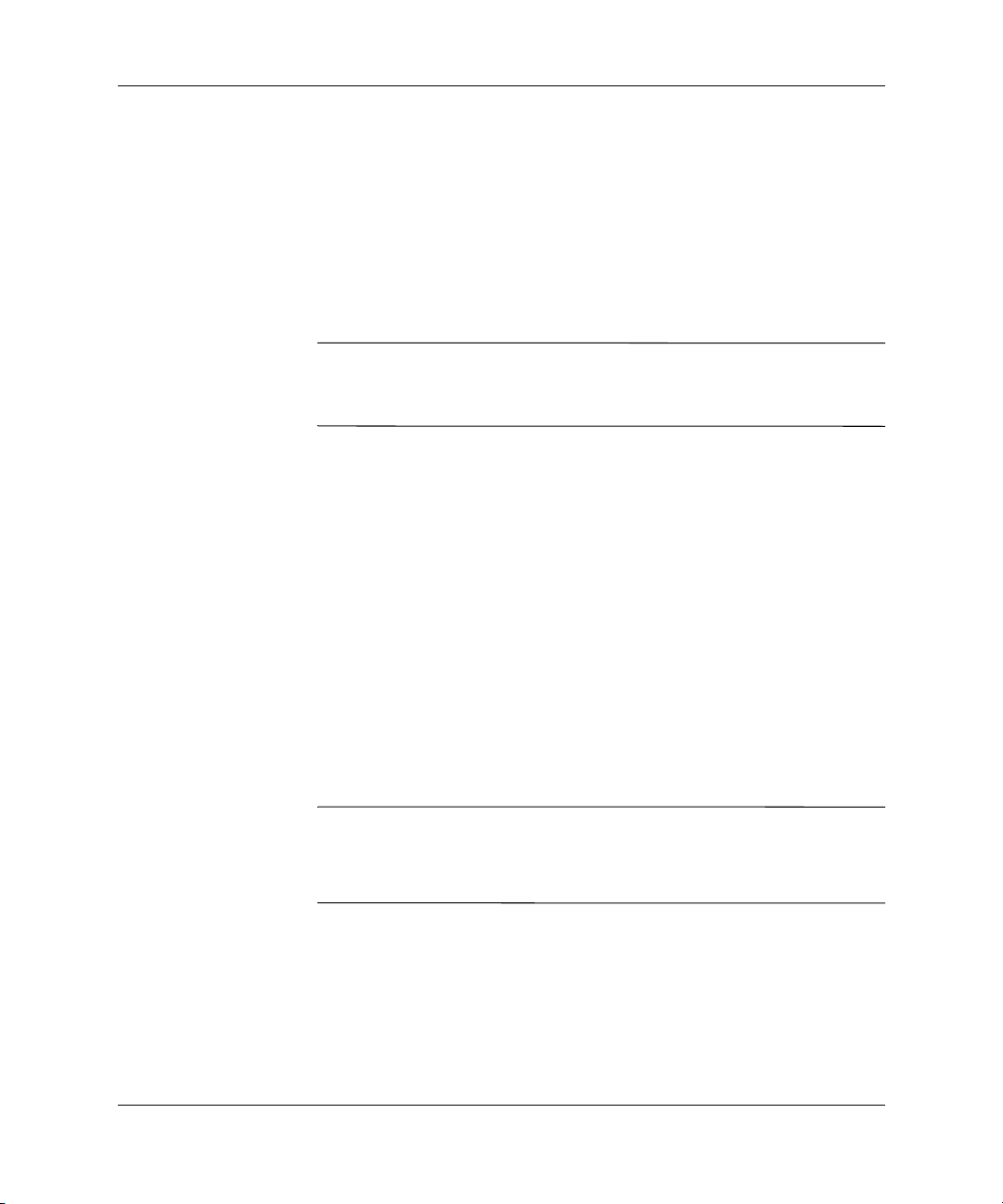
Using Computer Setup (F10) Utilities
Computer Setup can be accessed only by turning the computer on or
restarting the system. To access the Computer Setup Utilities menu,
complete the following steps:
1. Turn on or restart the computer. In Microsoft Windows, click
Start > Shut Down > Restart the Computer.
Computer Setup (F10) Utility
2. Press the
If you do not press the F10 key at the appropriate time, you must turn
✎
the computer off, then on again, and press the
access the utility.
3. Select your language from the list and press the
4. A choice of four headings appears in the Computer Setup Utilities
menu: File, Storage, Security, and Advanced.
5. Use the arrow (left and right) keys to select the appropriate
heading. Use the arrow (up and down) keys to select the option
you want, then press the
Setup Utilities menu, press the
6. To apply and save changes, select File > Save Changes
and Exit.
❏ If you have made changes that you do not want applied,
❏ To reset to factory settings, select Set Defaults and Exit.
CAUTION: Do NOT turn the computer power OFF while the ROM is
Ä
saving the F10 Computer Setup changes because the CMOS could
become corrupted. It is only safe to turn off the computer after exiting the
F10 Setup screen.
F10 key as soon as the monitor light turns green.
F10 key again to
Enter key.
Enter key. To return to the Computer
Esc key.
select Ignore Changes and Exit.
This option will restore the original factory system defaults.
Computer Setup (F10) Utility Guide www.hp.com 3
Page 8
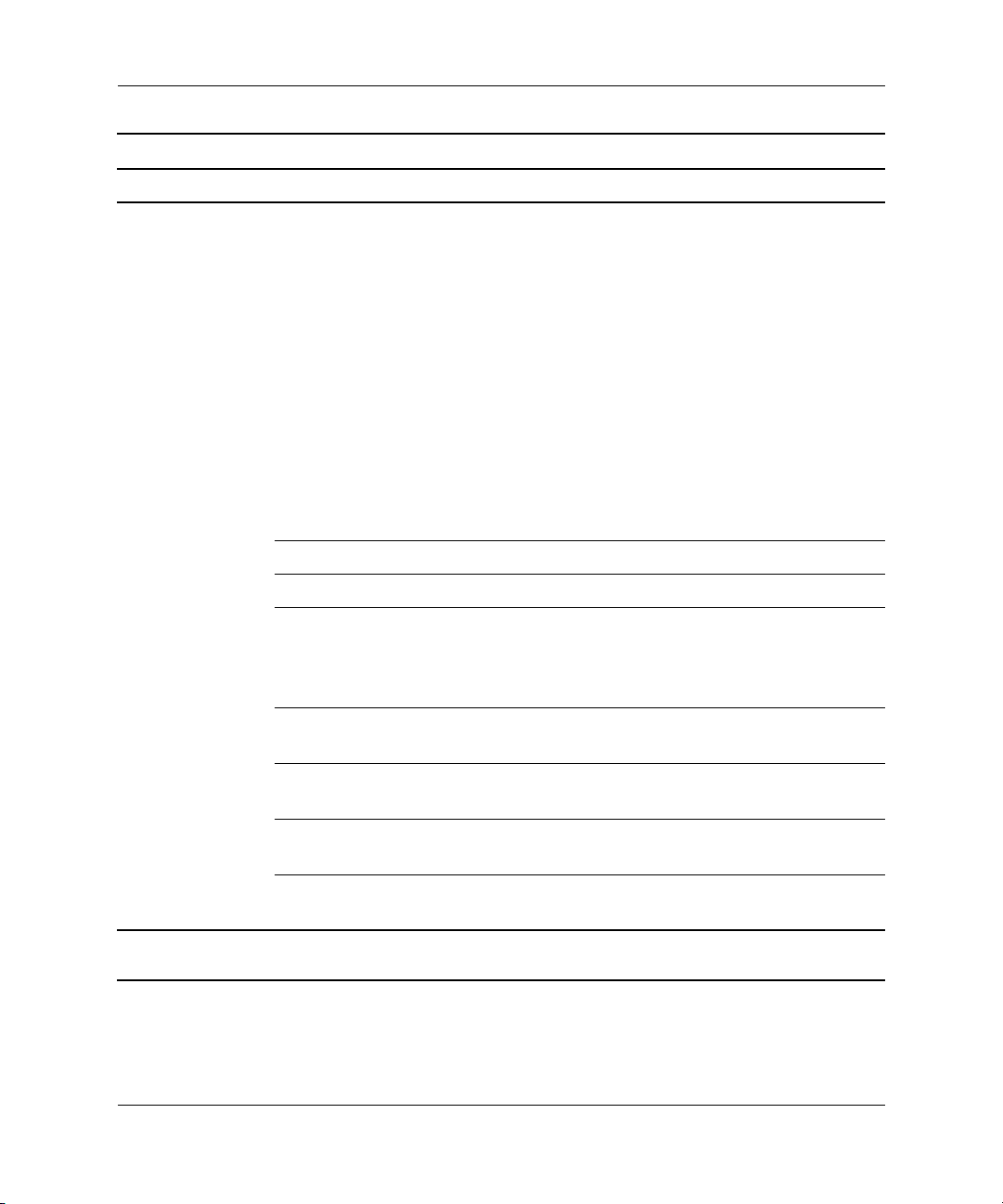
Computer Setup (F10) Utility
Computer Setup
Heading Option Description
File System Information Lists:
•Product name
• Processor type/speed/stepping
• Cache size (L1/L2)
• Installed memory size/speed, number of
channels (single or dual) (if applicable)
• Integrated MAC address for embedded,
enabled NIC (if applicable)
• System ROM (includes family name
and version)
• Chassis serial number
• Asset tracking number
About Displays copyright notice.
Set Time and Date Allows you to set system time and date.
Save to Diskette Saves system configuration, including CMOS,
to a formatted 1.44-MB diskette in file
CPQsetup.txt. Save/Restore for DiskOnKey is
supported.
Restore from Diskette Restores system configuration from a diskette.
Save/Restore for DiskOnKey is supported.
Set Defaults and Exit Restores factory default settings, which
includes clearing any established passwords.
Ignore Changes
and Exit
Save Changes and Exit Saves changes to system configuration and
Support for specific Computer Setup options may vary depending on the hardware
✎
configuration.
4 www.hp.com Computer Setup (F10) Utility Guide
Exits Computer Setup without applying or
saving any changes.
exits Computer Setup.
Page 9
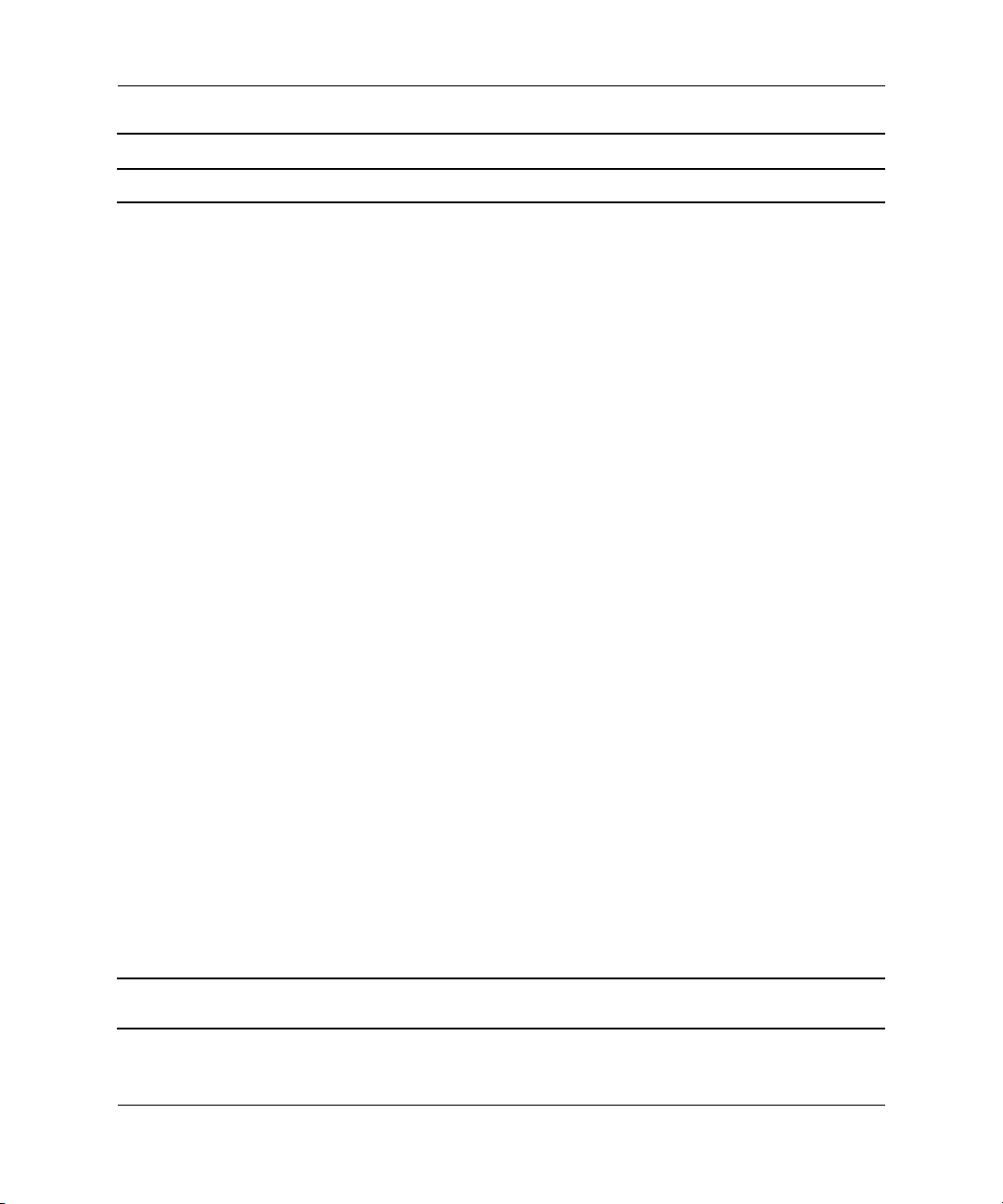
Computer Setup (F10) Utility
Computer Setup (Continued)
Heading Option Description
Storage Device Configuration Lists all installed BIOS-controlled storage
devices.
SCSI storage devices will not be listed in
✎
Computer (F10) Setup.
When a device is selected, detailed
information and options are displayed.
The following options may be presented.
Diskette Type
Identifies the highest capacity media type
accepted by the diskette drive.
Legacy Diskette Drives
Options are 3.5" 1.44 MB and
5.25" 1.2 MB.
Drive Emulation
Allows you to select a drive emulation type for
a certain storage device. (For example, a Zip
drive can be made bootable by selecting
diskette emulation.)
Drive Type Emulation Options
ATAPI Zip drive None (treated as Other).
Diskette (treated as
diskette drive).
IDE Hard Disk None (treated as Other)
Disk (treated as hard
drive)
Legacy Diskette No emulation options
available.
IDE CD-ROM No emulation options
available.
Support for specific Computer Setup options may vary depending on the hardware
✎
configuration.
Computer Setup (F10) Utility Guide www.hp.com 5
Page 10

Computer Setup (F10) Utility
Computer Setup (Continued)
Heading Option Description
Storage
(continued)
Support for specific Computer Setup options may vary depending on the hardware
✎
configuration.
Device Configuration
(continued)
Drive Type Emulation Options
(continued) (continued)
ATAPI LS-120 None (treated as Other).
Diskette (treated as
diskette drive).
Transfer Mode (IDE devices only)
Specifies the active data transfer mode.
Options (subject to device capabilities)
are PIO 0, Max PIO, Enhanced DMA, Ultra
DMA 0, and Max UDMA.
Translation Mode (IDE disks only)
Lets you select the translation mode to be
used for the device. This enables the BIOS to
access disks partitioned and formatted on
other systems and may be necessary for
users of older versions of UNIX (e.g., SCO
UNIX version 3.2). Options are Bit-Shift,
LBA Assisted, User, and None.
CAUTION: Ordinarily, the translation
Ä
mode selected automatically by the BIOS
should not be changed. If the selected
translation mode is not compatible with
the translation mode that was active when
the disk was partitioned and formatted,
the data on the disk will be inaccessible.
6 www.hp.com Computer Setup (F10) Utility Guide
Page 11

Computer Setup (Continued)
Heading Option Description
Computer Setup (F10) Utility
Storage
(continued)
Device Configuration
(continued)
Storage Options Removable Media Boot
Translation Parameters (IDE disks only)
Allows you to specify the parameters (logical
cylinders, heads, and sectors per track) used
by the BIOS to translate disk I/O requests
(from the operating system or an application)
into terms the hard drive can accept. Logical
cylinders may not exceed 1024. The number
of heads may not exceed 256. The number of
sectors per track may not exceed 63. These
fields are only visible and changeable when
the drive translation mode is set to User.
Multisector Transfers (IDE disks only)
Specifies how many sectors are transferred per
multi-sector PIO operation. Options (subject to
device capabilities) are Disabled, 8, and 16.
Enables/disables ability to boot the system
from removable media.
Removable Media Write
Enables/disables ability to write data to
removable media.
This feature applies only to legacy
✎
diskette, IDE LS-120 Superdisk, IDE
LS-240 Superdisk, and IDE PD-optical
drives.
After saving changes to Removable
✎
Media Write, the computer will restart.
Turn the computer off, then on, manually.
Primary IDE Controller
Allows you to enable or disable the primary
IDE controller. This feature is supported on
select models only.
Support for specific Computer Setup options may vary depending on the hardware
✎
configuration.
Computer Setup (F10) Utility Guide www.hp.com 7
Page 12

Computer Setup (F10) Utility
Computer Setup (Continued)
Heading Option Description
Storage
(continued)
Support for specific Computer Setup options may vary depending on the hardware
✎
configuration.
Storage Options
(continued)
Secondary IDE Controller
Allows you to enable or disable the
secondary IDE controller. This feature is
supported on select models only.
Diskette MBR Validation
Allows you to enable or disable strict
validation of the diskette Master Boot
Record (MBR). This feature is supported on
select models only.
If you use a bootable diskette image that
✎
you know to be valid, and it does not
boot with Diskette MBR Validation
enabled, you may need to disable this
option in order to use the diskette.
8 www.hp.com Computer Setup (F10) Utility Guide
Page 13

Computer Setup (Continued)
Heading Option Description
Computer Setup (F10) Utility
Storage
(continued)
Storage Options
(continued)
SATA Configuration
Allows you to choose how the SATA controller
and devices are accessed by the operating
system.
“Add as a Separate Controller” is the default
option. Up to 4 PATA and 2 SATA devices may
be accessed in this mode. The SATA and PATA
controllers appear as two separate IDE
controllers. Use this option with Microsoft
Windows 2000 and Microsoft Windows XP.
• SATA 0 is seen as SATA Primary Device 0
• SATA 1 (if present) is seen as SATA
Secondary Device 0
“Replace Primary IDE Controller” is the other
option. Up to 2 PATA and 2 SATA devices may
be accessed in this mode. The SATA and PATA
controllers appear as one combined IDE
controller. Use this option with Microsoft
Windows 98 and earlier operating systems.
• SATA 0 replaces PATA Primary Device 0
• SATA 1 replaces PATA Primary Device 1
BIOS IDE DMA Transfers
Allows you to control how BIOS disk I/O
requests are serviced. When “Enable” is
selected, the BIOS will service all I/O requests
with DMA data transfers. When “Disable” is
selected, the BIOS will service all disk I/O
requests with PIO data transfers.
Support for specific Computer Setup options may vary depending on the hardware
✎
configuration.
Computer Setup (F10) Utility Guide www.hp.com 9
Page 14

Computer Setup (F10) Utility
Computer Setup (Continued)
Heading Option Description
Storage
(continued)
IDE DPS Self-Test Allows you to execute self-tests on IDE hard
drives capable of performing the Drive
Protection System (DPS) self-tests.
This selection will only appear when at
✎
least one drive capable of performing the
IDE DPS self-tests is attached to the
system.
Controller Order
(This feature is
supported on select
models only.)
Boot Order Allows you to specify the order in which
Allows you to specify the order of attached
hard drive controllers. The first hard drive
controller in the order will have priority in the
boot sequence and will be recognized as
drive C (if any devices are attached).
attached peripheral devices (such as a diskette
drive, hard drive, optical drive, or network
interface card) are checked for a bootable
operating system image. Each device on the
list may be individually excluded from or
included for consideration as a bootable
operating system source.
MS-DOS drive lettering assignments may
✎
not apply after a non-MS-DOS operating
system has started.
Shortcut to Temporarily Override
Boot Order
To boot one time from a device other than
the default device specified in Boot Order,
restart the computer and press F9 when the
monitor light turns green. After POST is
completed, a list of bootable devices is
displayed. Use the arrow keys to select the
preferred bootable device and press the Enter
key. The computer then boots from the selected
non-default device for this one time.
Support for specific Computer Setup options may vary depending on the hardware
✎
configuration.
10 www.hp.com Computer Setup (F10) Utility Guide
Page 15

Computer Setup (F10) Utility
Computer Setup (Continued)
Heading Option Description
Security Setup Password Allows you to set and enable setup
(administrator) password.
If the setup password is set, it is required
✎
to change Computer Setup options, flash
the ROM, and make changes to certain
plug and play settings under Windows.
See the Troubleshooting Guide for more
information.
Power-On Password Allows you to set and enable power-on
password.
See the Troubleshooting Guide for more
information.
Password Options
(This selection will
appear only if a
power-on password
is set.)
Embedded Security Allows you to:
Support for specific Computer Setup options may vary depending on the hardware
✎
configuration.
Allows you to specify whether the password is
required for warm boot (CTRL+ALT+DEL).
See the Desktop Management Guide for more
information.
Set a setup password.
Enable/disable the Embedded Security
device.
This feature is supported on select models
only. See the Desktop Management Guide for
more information.
Computer Setup (F10) Utility Guide www.hp.com 11
Page 16

Computer Setup (F10) Utility
Computer Setup (Continued)
Heading Option Description
Security
(continued)
Support for specific Computer Setup options may vary depending on the hardware
✎
configuration.
Smart Cover Allows you to:
Enable/disable the Smart Cover Lock.
Notify User alerts the user that the sensor
✎
has detected that the cover has been
removed. Setup Password requires that the
setup password be entered to boot the
computer if the sensor detects that the
cover has been removed.
This feature is supported on select models
only. See the Desktop Management Guide for
more information.
Smart Sensor Allows you to:
Enable/disable the Smart Sensor.
Notify User alerts the user that the sensor
✎
has detected that the cover has been
removed. Setup Password requires that the
setup password be entered to boot the
computer if the sensor detects that the
cover has been removed.
This feature is supported on select models
only. See the Desktop Management Guide for
more information.
12 www.hp.com Computer Setup (F10) Utility Guide
Page 17

Computer Setup (Continued)
Heading Option Description
Computer Setup (F10) Utility
Security
(continued)
DriveLock Allows you to assign or modify a master or
user password for MultiBay hard drives (not
supported on SCSI hard drives). When this
feature is enabled, the user is prompted to
provide one of the DriveLock passwords during
POST. If neither is successfully entered, the
hard drive will remain inaccessible until one of
the passwords is successfully provided during
a subsequent cold-boot sequence.
This selection will only appear when at
✎
least one MultiBay drive that supports the
DriveLock feature is attached to the
system.
See the Desktop Management Guide for more
information.
System IDs Allows you to set:
• Asset tag (18-byte identifier) and
ownership Tag (80-byte identifier
displayed during POST).
See the Desktop Management Guide for
more information.
• Chassis serial number or Universal Unique
Identifier (UUID) number. The UUID can
only be updated if the current chassis
serial number is invalid. (These ID
numbers are normally set in the factory
and are used to uniquely identify the
system.)
• Keyboard locale setting (for example,
English or German) for System ID entry.
Support for specific Computer Setup options may vary depending on the hardware
✎
configuration.
Computer Setup (F10) Utility Guide www.hp.com 13
Page 18

Computer Setup (F10) Utility
Computer Setup (Continued)
Heading Option Description
Security
(continued)
Master Boot Record
Security
Allows you to enable or disable Master Boot
Record (MBR) Security.
When enabled, the BIOS rejects all requests
to write to the MBR on the current bootable
disk. Each time the computer is powered on or
rebooted, the BIOS compares the MBR of the
current bootable disk to the previously-saved
MBR. If changes are detected, you are given
the option of saving the MBR on the current
bootable disk, restoring the previously-saved
MBR, or disabling MBR Security. You must
know the setup password, if one is set.
Disable MBR Security before intentionally
✎
changing the formatting or partitioning of
the current bootable disk. Several disk
utilities (such as FDISK and FORMAT)
attempt to update the MBR.
If MBR Security is enabled and disk
accesses are being serviced by the
BIOS, write requests to the MBR are
rejected, causing the utilities to report
errors.
If MBR Security is enabled and disk
accesses are being serviced by the
operating system, any MBR change will
be detected by the BIOS during the next
reboot, and an MBR Security warning
message will be displayed.
Save Master Boot
Record
Support for specific Computer Setup options may vary depending on the hardware
✎
configuration.
14 www.hp.com Computer Setup (F10) Utility Guide
Saves a backup copy of the Master Boot
Record of the current bootable disk.
Only appears if MBR Security is enabled.
✎
Page 19

Computer Setup (Continued)
Heading Option Description
Computer Setup (F10) Utility
Security
(continued)
Restore Master Boot
Record
Device Security Enables/disables serial ports A and B,
Network Service Boot Enables/disables the computer’s ability to
Restores the backup Master Boot Record to the
current bootable disk.
Only appears if all of the following
✎
conditions are true:
• MBR Security is enabled.
• A backup copy of the MBR has been
previously saved.
• The current bootable disk is the same disk
from which the backup copy of the MBR
was saved.
CAUTION: Restoring a previously saved
Ä
MBR after a disk utility or the operating
system has modified the MBR may cause
the data on the disk to become
inaccessible. Only restore a previously
saved MBR if you are confident that the
current bootable disk’s MBR has been
corrupted or infected with a virus.
parallel port, front USB ports (some models),
all USB ports, system audio, network
controllers (some models), MultiBay devices
(some models), and SCSI controllers (some
models).
boot from an operating system installed on
a network server. (Feature available on NIC
models only; the network controller must reside
on the PCI bus or be embedded on the system
board.)
Support for specific Computer Setup options may vary depending on the hardware
✎
configuration.
Computer Setup (F10) Utility Guide www.hp.com 15
Page 20

Computer Setup (F10) Utility
Computer Setup (Continued)
Heading Option Description
Advanced* Power-On Options Allows you to set:
*For advanced
users only.
• POST mode (QuickBoot, FullBoot, or
FullBoot every 1–30 days).
• POST messages (enable/disable).
• F9 prompt (enable/disable). Enabling
this feature will display the text “F9 = Boot
Menu” during POST. Disabling this
feature prevents the text from being
displayed. However, pressing the F9 key
will still access the Shortcut Boot [Order]
Menu screen. See Storage > Boot Order
for more information.
• F10 prompt (enable/disable). Enabling
this feature will display the text
“F10 = Setup” during POST. Disabling
this feature prevents the text from being
displayed. However, pressing the F10
key will still access the Setup screen.
• F12 prompt (enable/disable). Enabling
this feature will display the text
“F12 = Network Service Boot” during
POST. Disabling this feature prevents the
text from being displayed. However,
pressing the F12 key will still force the
system to attempt booting from the
network.
Support for specific Computer Setup options may vary depending on the hardware
✎
configuration.
16 www.hp.com Computer Setup (F10) Utility Guide
Page 21

Computer Setup (Continued)
Heading Option Description
Computer Setup (F10) Utility
Advanced*
(continued)
*For advanced
users only.
Power-On Options
(continued)
Allows you to set:
• Option ROM prompt (enable/disable)
Enabling this feature will cause the system
to display a message before loading
options ROMs. (This feature is supported
on select models only.)
• Fan idle mode: The idle speed can be set
to 1 (default), 2, 3, or 4 (fastest). Higher
speeds will provide more cooling during
idle, but will be louder. (This feature is
supported on select models only.)
This feature allows you to increase the
✎
minimum fan speed; the maximum speed
is not affected and the fan cannot be
slowed below the minimum (1).
• Remote wakeup boot source (remote
server/local hard drive).
• After Power Loss (off/on): After power
loss, if you connect the computer to an
electric power strip and would like to turn
on power to the computer using the switch
on the power strip, set this option to “on.”
If you turn off power to the computer using
✎
the switch on a power strip, you will not
be able to use the suspend/sleep feature
or the Remote Management features.
• POST Delay (in seconds)
(enable/disable). Enabling this feature
will add a user-specified delay to the
POST process. This delay is sometimes
needed for hard disks on some PCI cards
that spin up very slowly; so slowly that
they are not ready to boot by the time
POST is finished. The POST delay also
gives you more time to select the F10 key
to enter Computer (F10) Setup.
Support for specific Computer Setup options may vary depending on the hardware
✎
configuration.
Computer Setup (F10) Utility Guide www.hp.com 17
Page 22

Computer Setup (F10) Utility
Computer Setup (Continued)
Heading Option Description
Advanced*
(continued)
*For advanced
users only.
Power-On Options
(continued)
Allows you to set:
• I/O APIC Mode (enable/disable).
Enabling this feature will allow Microsoft
Windows Operating Systems to run
optimally. This feature must be disabled
for certain non-Microsoft Operating
Systems to work properly.
•ACPI/USB Buffers @ Top of Memory
(enable/disable). Enabling this feature
places USB memory buffers at the top
of memory. The advantage is that
some amount of memory below 1 MB is
freed up for use by option ROMs. The
disadvantage is that a popular memory
manager, HIMEM.SYS, does not work
properly when USB buffers are at top of
memory AND the system has 64 MB or
less of RAM.
• Hot-Pluggable MultiBay Floppy
(enable/disable). Enabling this feature
allows you to hot-plug a MultiBay floppy
into a system running Windows 2000 or
Windows XP. (This feature is supported
on select models only.)
BIOS Wakeup Allows you to set the computer to turn on
automatically at a time you specify. (This
feature is supported on select models only.)
Onboard Devices Allows you to set resources for or disable
onboard system devices (diskette controller,
serial port, or parallel port).
Support for specific Computer Setup options may vary depending on the hardware
✎
configuration.
18 www.hp.com Computer Setup (F10) Utility Guide
Page 23

Computer Setup (Continued)
Heading Option Description
Computer Setup (F10) Utility
Advanced*
(continued)
*For advanced
users only.
Support for specific Computer Setup options may vary depending on the hardware
✎
configuration.
PCI Devices • Lists currently installed PCI devices and
their IRQ settings.
• Allows you to reconfigure IRQ settings for
these devices or to disable them entirely.
These settings have no effect under an
APIC-based operating system.
Bus Options On select models, allows you to enable or
disable:
• PCI bus mastering, which allows a
PCI device to take control of the PCI bus.
• PCI SERR# Generation.
• PCI VGA palette snooping, which sets the
VGA palette snooping bit in PCI
configuration space; only needed when
more than one graphics controller is
installed.
• ECC support (some models) allows
hardware based error correction for
ECC-capable memories.
Computer Setup (F10) Utility Guide www.hp.com 19
Page 24

Computer Setup (F10) Utility
Computer Setup (Continued)
Heading Option Description
Advanced*
(continued)
*For advanced
users only.
Device Options Allows you to set:
• Printer mode (bi-directional, EPP & ECP,
output only).
• Num Lock state at power-on (off/on).
• S5 Wake on LAN (enable/disable).
• To disable Wake on LAN during the off
state (S5), use the arrow (left and right)
keys to select the Advanced > Device
Options menu and set the S5 Wake on
Lan feature to “Disable.” This obtains the
lowest power consumption available on
the computer during S5. It does not affect
the ability of the computer to Wake on
LAN from suspend or hibernation, but will
prevent it from waking from S5 via the
network. It does not affect operation of the
network connection while the computer is
on.
• If a network connection is not required,
completely disable the network controller
(NIC) by using the arrow (left and right)
keys to select the Security > Device
Security menu. Set the Network
Controller option to “Device Hidden.” This
prevents the network controller from being
used by the operating system and reduces
the power used by the computer in S5.
• Hyper-threading (enable/disable).
• Processor cache (enable/disable).
Support for specific Computer Setup options may vary depending on the hardware
✎
configuration.
20 www.hp.com Computer Setup (F10) Utility Guide
Page 25

Computer Setup (Continued)
Heading Option Description
Computer Setup (F10) Utility
Advanced*
(continued)
*For advanced
users only.
Device Options
(continued)
Allows you to set:
• ACPI S3 support (enable/disable). S3 is
an ACPI (advanced configuration and
power interface) sleep state that some
add-in hardware options may not
support.
ACPI S3 selections are supported on
✎
select models only. If the ACPI S3
support option is not presented, the other
ACPI S3 options (ACPI S3 Video REPOST,
ACPI S3 Hard Disk Reset, and ACPI S3
PS2 Mouse Wakeup) will not be
available.
• ACPI S3 Video REPOST (enable/disable).
This feature reruns the video option ROM
on a boot from the S3 state (available on
select models only).
• ACPI S3 Hard Disk Reset
(enable/disable). Resets the hard disk
after waking from the S3 sleep state.
• ACPI S3 PS2 Mouse Wakeup
(enable/disable). Allows the mouse to
wake the system from the S3 sleep state
(available on select models only).
• Unique Sleep State Blink Patterns. Allows
you to choose an LED blink pattern that
uniquely identifies each sleep state.
• Frame Buffer Size (options vary
depending on platform). Allows you to
specify amount of system memory
dedicated to the embedded graphics
frame buffer. The AUTO setting attempts
to optimize the frame buffer size
depending on the amount of total system
memory.
Support for specific Computer Setup options may vary depending on the hardware
✎
configuration.
Computer Setup (F10) Utility Guide www.hp.com 21
Page 26

Computer Setup (F10) Utility
Computer Setup (Continued)
Heading Option Description
Advanced*
(continued)
*For advanced
users only.
Device Options
(continued)
Allows you to set:
• AGP Aperture size (options vary
depending on platform). Allows you to
specify the amount of system memory
reserved for use by the graphics controller.
• Monitor Tracking (enable/disable).
Allows ROM to save monitor asset
information.
• Spread Spectrum (enable/disable).
Allows system clocks to run with a spread
spectrum. (This feature is available on
select models only.)
•NIC PXE Option ROM Download
(enable/disable). The BIOS contains an
embedded NIC option ROM to allow the
unit to boot through the network to a PXE
server. This is typically used to download
a corporate image to a hard drive. The
NIC option ROM takes up memory space
below 1MB commonly referred to as DOS
Compatibility Hole (DCH) space. This
space is limited. This F10 option will allow
users to disable the downloading of this
embedded NIC option ROM thus giving
more DCH space for additional PCI cards
which may need option ROM space. The
default will be to have the NIC option
ROM enabled.
PCI VGA Configuration Displayed only if there are multiple PCI video
adapters in the system. Allows you to specify
which VGA controller will be the “boot” or
primary VGA controller.
Support for specific Computer Setup options may vary depending on the hardware
✎
configuration.
22 www.hp.com Computer Setup (F10) Utility Guide
Page 27

Computer Setup (F10) Utility
Recovering the Configuration Settings
There are two ways to recover the Configuration Settings established
in the Computer Setup (F10) Utility.
Method One: Flash ROM CMOS Archive and Restore
Feature—Using Power Switch Override
F10 Computer Setup CMOS Configuration Settings are stored in
Non-Volatile RAM (NVRAM).
Each time the computer starts, the system ROM saves a copy of
NVRAM (including CMOS, passwords, and other system variables)
in the flash ROM. Should the system become unstable, the last known
good copy of NVRAM can be restored using a feature called “power
button override.” To restore NVRAM do the following:
1. With the unit powered down, press and release the power button.
2. Immediately after pressing the power button (during POST),
press and hold the power button until the unit powers down
(about four seconds).
At the next startup, the ROM detects this “power button override”
event and the backup copy of NVRAM is restored automatically.
Because of this feature, you cannot power off the computer with the
✎
power button immediately after powering up during POST
(Power-On Self-Test). The video display must be active before the
computer can be powered off by pushing the power button.
CAUTION: Unplugging the power cord during POST can corrupt the
Ä
splash screen (the logo screen seen during POST). Flashing the ROM is
required to restore the splash screen, although the computer will continue
to function normally.
Computer Setup (F10) Utility Guide www.hp.com 23
Page 28

Computer Setup (F10) Utility
Method Two: Save to Diskette and Restore from Diskette
This method of recovery requires that you first perform the Save to
Diskette command with the Computer Setup (F10) Utility before
Restore is needed. (See “Save to Diskette” on page 4 in the Computer
Setup options table.)
It is recommended that you save any modified computer
✎
configuration settings to a diskette, and save the diskette for possible
future use.
To restore the configuration, insert the diskette with the saved
configuration into the floppy drive and perform the Restore from
Diskette command with the Computer Setup (F10) Utility.
(See“Restore from Diskette” on page 4 in the Computer Setup
options table.)
24 www.hp.com Computer Setup (F10) Utility Guide
