HP Compaq d330, Compaq d530, Compaq dc5000, Compaq dc5100, Compaq dc7100 Setup and Install
...Page 1
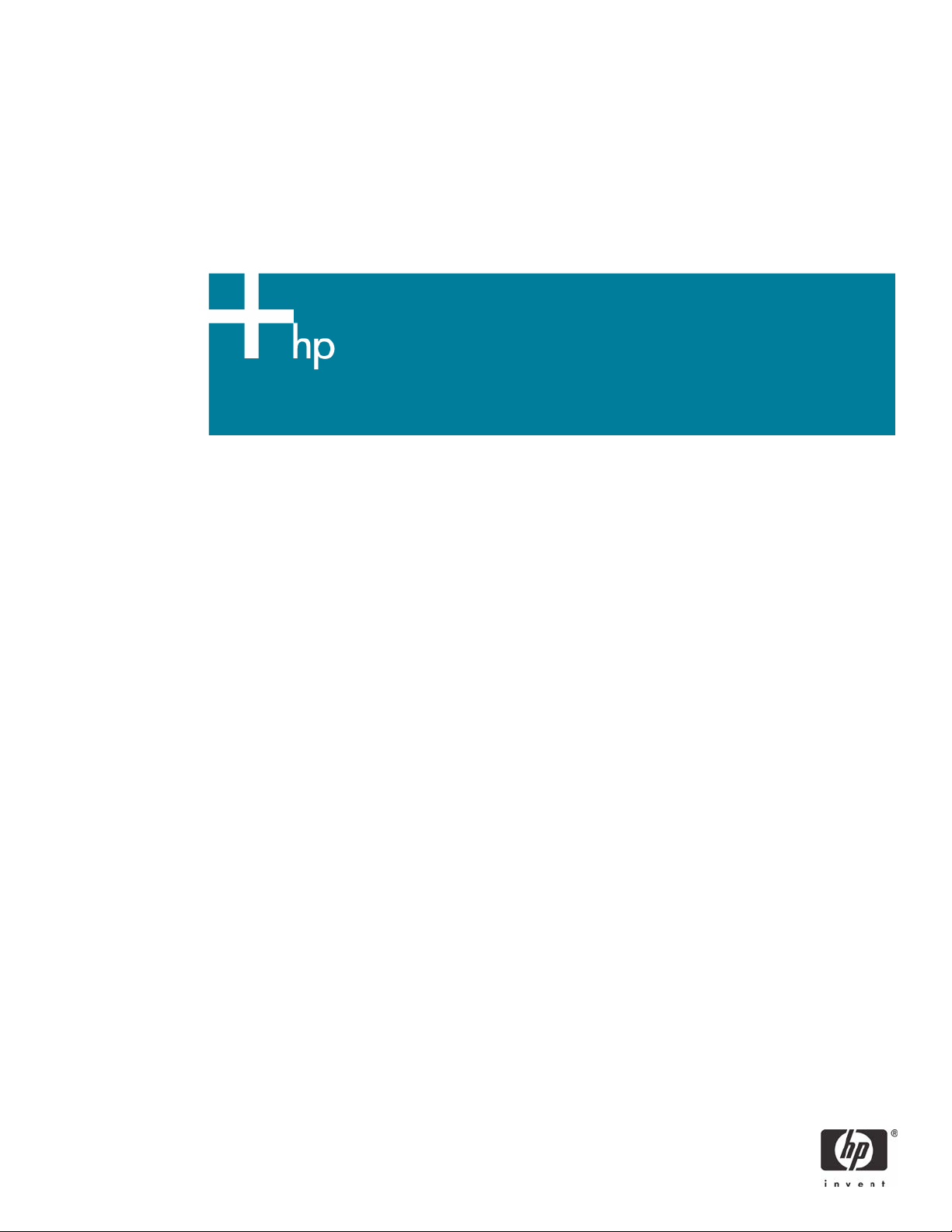
HP Client Manager 6.1
Introduction......................................................................................................................................... 2
New Features in HPCM 6.1 .............................................................................................................. 4
Understanding how HPCM works ...................................................................................................... 6
Extensive reporting capability............................................................................................................ 7
HPCM in operation.............................................................................................................................. 7
Client inventory................................................................................................................................ 7
Health monitoring ............................................................................................................................ 8
Diagnostics ..................................................................................................................................... 9
Updating system software ............................................................................................................... 10
BIOS settings ................................................................................................................................. 11
HPCM installation and evaluation........................................................................................................ 13
Integration with other Enterprise Management Solutions ......................................................................... 14
Altiris Connector for HP Systems Insight Manager .............................................................................. 14
Altiris Connector for HP OpenView .................................................................................................. 14
HP Client Management Solutions......................................................................................................... 15
Summary .......................................................................................................................................... 15
For more information.......................................................................................................................... 16
Page 2
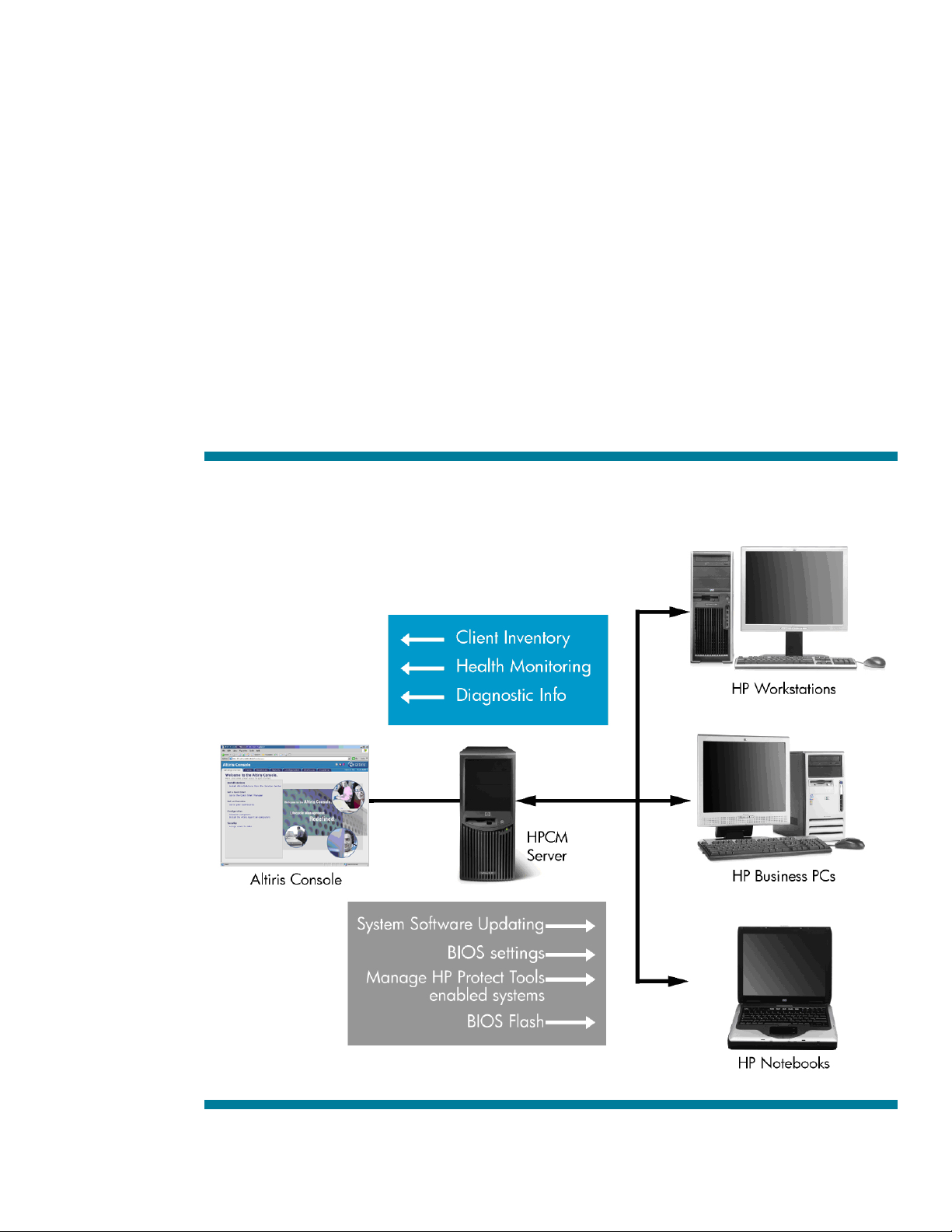
Introduction
Today’s complex client/server computing environments can contain hundreds, if not thousands, of
client computers such as workstations, business PCs, and notebooks. Managing the hardware and
software on client computers can be challenging and often requires that each computer be visited
individually for tasks such as upgrading the BIOS firmware or performing diagnostics. It’s often
difficult to keep track of the computer hardware deployed within the enterprise as well as the version
of the operating system installed on each client computer.
To help solve these problems, Hewlett-Packard Company (HP) and Altiris, Inc., have developed HP
Client Manager Software 6.1 (HPCM 6.1). HPCM is a free hardware management tool that allows
HP workstations, business PCs, and notebook computers running Microsoft Windows to be efficiently
managed from a central location.
Figure 1 shows HP workstations, business PCs, and notebook computers connected to a Microsoft
Windows 2000 server or Microsoft Windows 2003 server running HPCM. This server is called the
HPCM Server. All operations are performed on the HPCM Server through the Altiris Console window,
which allows local or remote Web-based operation. From the Altiris Console window, you can obtain
information from and perform operations on the client computers.
Figure 1. HP workstations, business PCs, and notebook computers connected to a Microsoft Windows 2000 server or Microsoft
Windows 2003 server running HPCM 6.1
2
Page 3
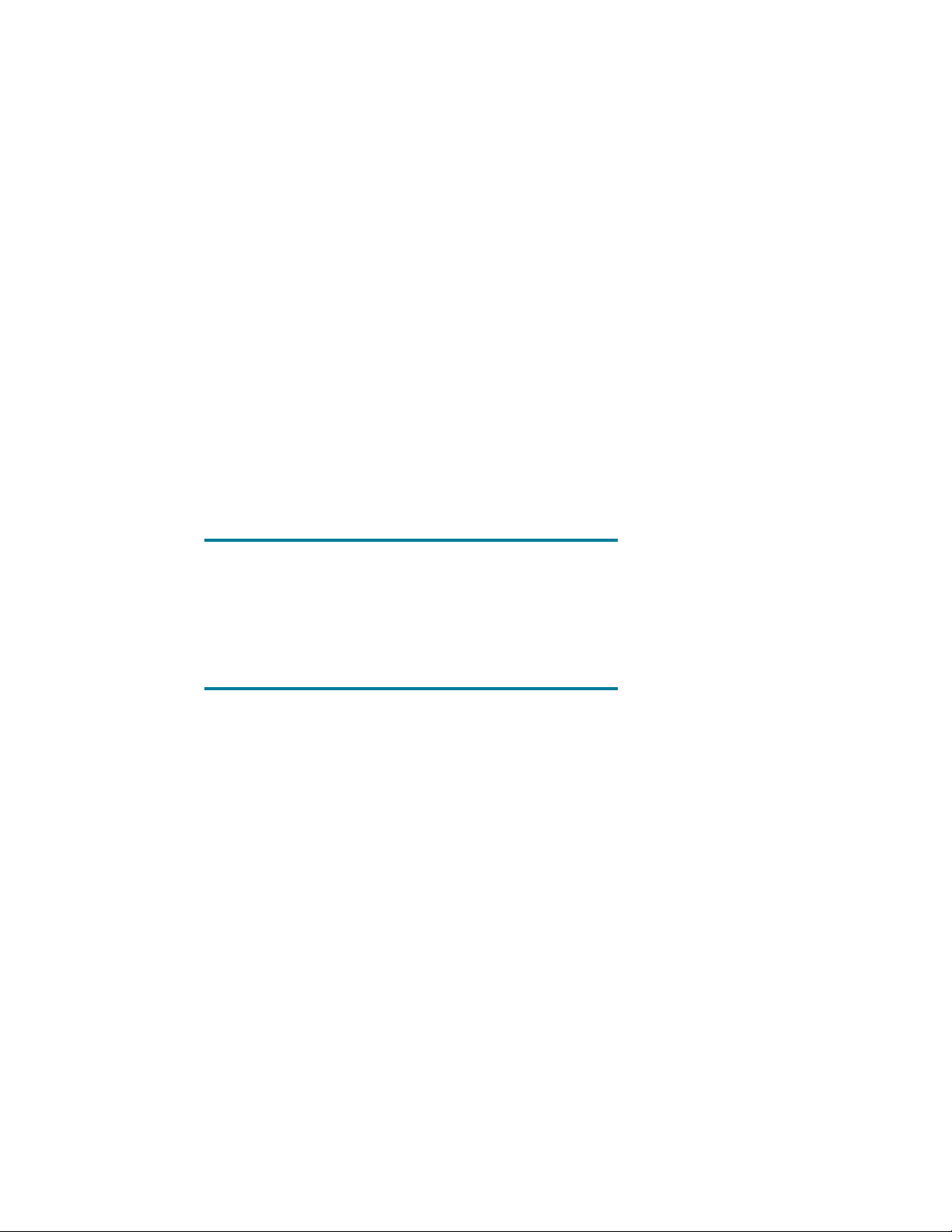
There are three classes of information that you can obtain from the client computers.
• Client inventory: Includes detailed client information such as the chassis serial number, computer
model number, memory size, operating system, CPU identification, and many more inventory items.
With HPCM 6.1, you can even gather basic information for your non-HP client computers.
• Health monitoring: The health monitoring capabilities of HPCM allow you to select from a set of
client-side events, such as a chassis intrusion, disk drive error, battery status, thermal changes, and
“walking assets” such as new or missing PCs, memory, battery, disk drives, CPUs, and monitors.
When one of these events occurs, the client alerts the HPCM Server, which takes the predefined
action that you have specified, such as sending you an e-mail alert. You can also monitor the status
of these events using one of the pre-configured reports.
• Diagnostic information: Client diagnostics are performed on the memory, CPU, storage devices,
and I/O devices. The diagnostic results are returned from each client computer to the HPCM Server
for display.
With HPCM, the user can perform the following types of operations on the client computers from the
Altiris Console on the HPCM Server.
System software installation: HPCM allows you to install or update system software on the client
computers from a central Filestore on the HPCM Server. Software installations are performed only
on those client computers that match the hardware and software criteria that you specify. For
example, you can download a network driver or audio driver SoftPaq to the HPCM Server and then
use HPCM to schedule the installation of the drivers on the client computers. HPCM will install the
drivers only on those client computers that contain hardware supported by each particular driver.
SoftPaqs
SoftPaqs are Web-downloadable software packages made available by HP
to ensure that our customers have the most up-to-date and highest-quality
system software. Normally, a SoftPaq would be downloaded to each client
machine and installed separately. With HPCM, SoftPaq installation can be
configured to happen automatically and remotely across all client
computers.
BIOS Flash: HPCM can be used to upgrade the BIOS firmware on client computers. HPCM can
a
utomatically and remotely update the BIOS on any client computer. You can use it to flash a single
computer or a group of computers. It also allows you to view reports for computers not receiving
updates or to see where installation failed.
Manage HP ProtectTools enabled clients: Identify and inventory HP client computers that
include the ProtectTools embedded security chip. Use the HP Client Manager console to remotely
initialize the security chip on your computers, saving time in setting-up a more secure client
infrastructure. Note: This requires HPCM 6.1 SP1.
Change BIOS settings: When booting a computer you can press the F10 key to pause the boot
process in order to change the BIOS settings, such as the Storage Options or the Boot Order, as
shown in Figure 2. After Microsoft Windows has booted on the client computers, you can use
HPCM to change the BIOS settings simultaneously on multiple client computers without having to
visit each computer individually.
3
Page 4
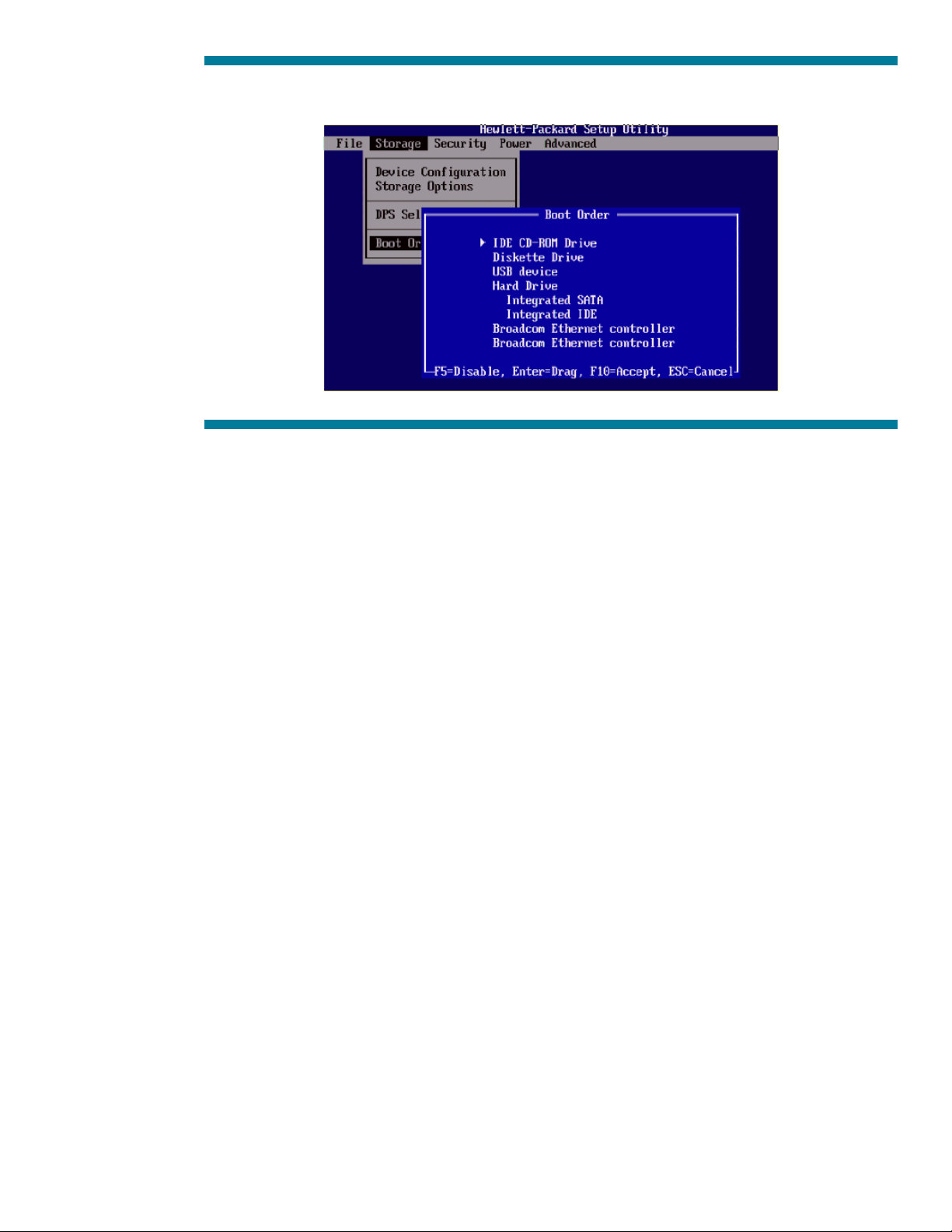
Figure 2. Manually changing BIOS settings using the F10 key.
These capabilities make it clear that the key benefit of HPCM is increased productivity. By quickly
gathering information from all of your HP client computers, rapidly making changes to client computer
system software, and changing the BIOS settings, all from a central location, you’ll be much more
productive in managing your HP client computers. Furthermore, HPCM provides a rich set of
customizable reporting tools so you can display exactly the information you need to manage your
client computers. Combined, these capabilities translate into greater efficiencies and lower IT costs.
To better understand the capabilities of HPCM and how it works, you are encouraged to download
and install HPCM 6.1 from the Altiris website at www.altiris.com/eval.
New Features in HPCM 6.1
• Improved BIOS information collection – BIOS date, version number, SysID, etc.
• Improved BIOS Settings Wizard lets you remotely set most BIOS settings that are currently available
via F10 Setup on client systems such as Remote Wakeup Boot Source, enable/disable serial ports,
boot order, etc.
• Integration with HP Instant Support
– Run a system health scan that checks your computers for hardware issues tracked by the HP
Instant Support knowledgebase. Scan results identify HP SoftPaqs posted on hp.com needed to
resolve the issues.
– Point-and-click to select and download SoftPaqs. A SoftPaq package is dynamically created that
can be scheduled for delivery to your computers.
– Perform diagnostics on computer components and view reports of test results.
– Connect to an HP Support Representative through an Active Chat session if needed or link to the
HP Instant Support knowledgebase for more information.
• In addition to receiving hardware alerts at the management console, the IT Administrator now has
the option to enable alerts to be displayed locally on the user's computer. These alerts include asset
changes, low free disk space, hardware health, and low battery.
• Collection of basic inventory extended to include non-HP computers. Information collected includes
manufacturer, OS, language, processor, memory, and free disk space.
• HP Tool Update Wizard provides an easy method to keep the HP tool components (e.g. SSM,
Diagnostics) used in HP Client Manager up-to-date.
• Improved WMI event handling on newer desktops and workstations (notebooks coming soon)
4
Page 5
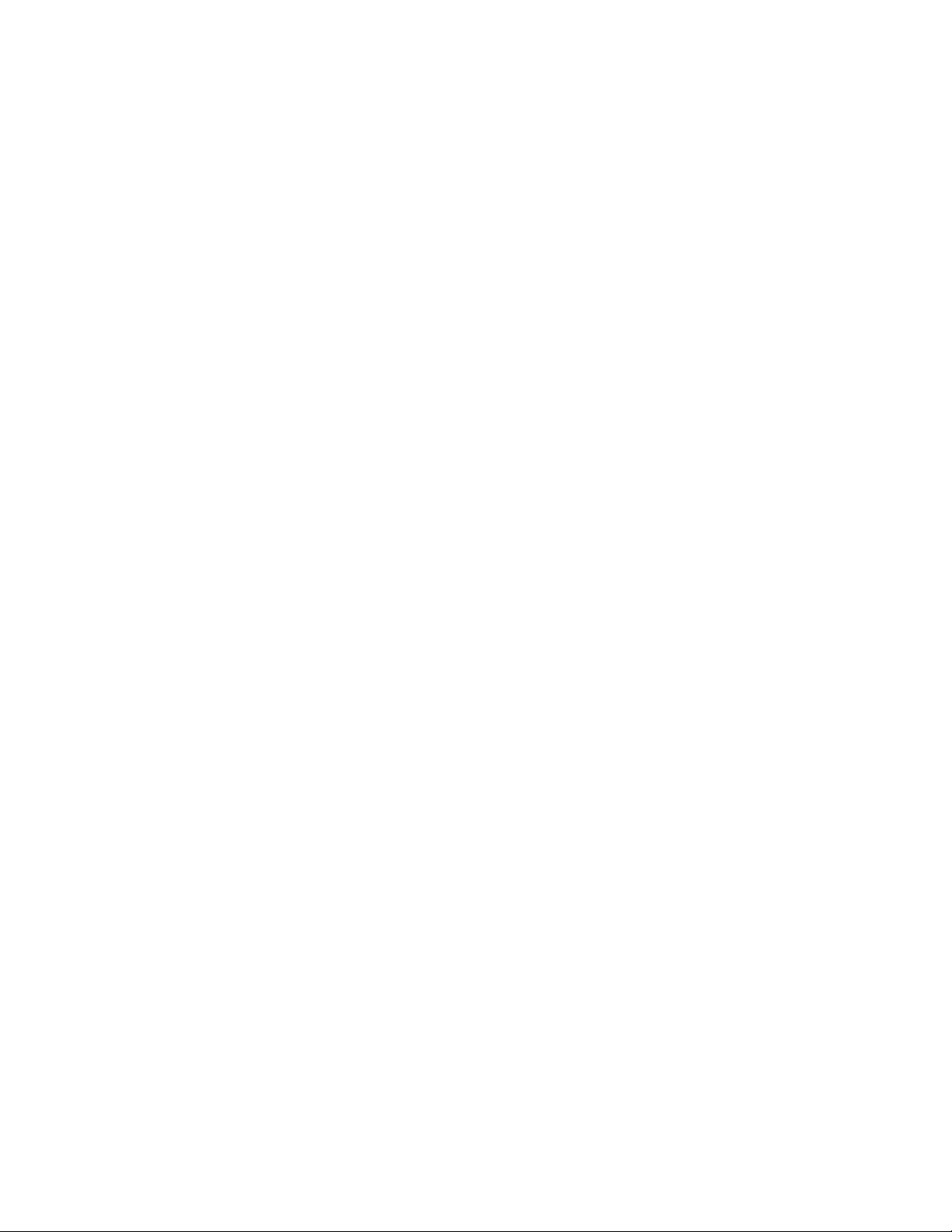
• Management of systems with HP ProtectTools embedded security chip (requires SP1) – Identify and
inventory HP client computers that include the ProtectTools embedded security chip. Use the HP
Client Manager console to remotely initialize the security chip on your computers saving time in
setting-up a more secure client infrastructure.
5
Page 6

Understanding how HPCM works
Understanding HPCM is aided by viewing the HPCM client/server block diagram, shown in Figure 3.
Figure 3. HPCM block diagram
The underlying infrastructure of HPCM is Notification Server 6.0 (NS 6.0). HPCM 6.1 plugs into NS
6.0, as do a number of other manageability solutions from Altiris, including Altiris Client Management
Suite and Altiris Asset Management Suite. HPCM, in concert with NS 6.0, downloads several HPCM
agents to each client computer to perform the functions shown above.
Information reported from the HPCM agents to the HPCM Server is stored in a database (Microsoft’s
SQL database or, for evaluation purposes, Microsoft’s MSDE database). This database is also used to
store the HPCM configuration information that you specify, such as the names of the client computers
to be managed. HPCM generates and displays its reports from this database. The Altiris Console
window receives its information from a Microsoft’s Internet Information Services (IIS) Web server. The
SoftPaq Filestore is used to store the SoftPaqs that will be installed on the client computers, such as
hardware drivers and BIOS updates.
6
Page 7

Extensive reporting capability
HPCM provides extensive and customizable reporting capabilities. You can view the standard reports
that are pre-configured with HPCM, or you can create your own customized Web reports.
HPCM in operation
This section shows HPCM in operation to more clearly demonstrate its capabilities. We’ll focus on the
some of the primary capabilities of HPCM shown in Figure 1.
Client inventory
The Altiris Console Client Inventory screen, shown below, highlights some of the inventory information
that is available from HP client computers. In this case, Machines by System ID is selected in the
left pane and the SysID for each client machine is displayed in the right pane.
Figure 4. Sample Client Inventory display
The above is a small sample of the wealth of client information provided by HPCM, which includes
detailed information down to the hardware component level.
7
Page 8

Health monitoring
The partial screen capture below shows the events that can be selected in order to monitor the health
of your client computers. You can select the threshold values for free disk space and battery charge
level. When a selected event occurs, such as a battery fault, HPCM responds based on your
predefined notification policies. For example, you can specify that an e-mail be sent to you to alert
you to the situation.
Figure 5. Sample Health Monitoring display
Note: The number of health events that can be monitored varies by computer model.
You can also monitor the status of these events using one of the pre-configured reports. The health
monitoring capability of HPCM simplifies the task of hardware change management by alerting you
to memory changes, disk drive changes, or CPU changes. In addition to change management,
security enhancements include chassis intrusion alerts, which may indicate the occurrence of a theft.
8
Page 9

Diagnostics
Diagnostics are performed on the memory, CPU, storage devices and I/O devices. The partial screen
capture in Figure 6 shows a typical diagnostics report. Errors detected by the diagnostic software are
reported in the far right column (not shown in this screen shot).
Figure 6. Sample Diagnostics screen
9
Page 10

Updating system software
HPCM allows you to configure system software such as device drivers and BIOS firmware on the
HPCM Server for downloading and installation on client computers. HPCM installs software that is
encapsulated into SoftPaqs and stored in the SoftPaq Filestore on the HPCM Server. The HP SoftPaq
Filestore Configuration screen shown below is used to enter the path to the SoftPaq Filestore.
Figure 7. System software installation sample screen
Through this mechanism, HPCM allows you to completely control which SoftPaqs are downloaded
and installed on each of your client machines.
10
Page 11

BIOS settings
HPCM allows you to modify the BIOS settings on client computers without having to individually visit
and reboot each client computer. The HP BIOS Administration Wizard helps you change the BIOS
settings that HPCM can modify, as shown in Figure 8.
Figure 8. BIOS setting administration wizard
Note: The BIOS settings that can be changed vary by computer model.
When you run this wizard, you’ll be presented with the actual BIOS settings that you can change on
the client computers. The wizard either walks you through each BIOS setting step-by-step or allows
you to go directly to a summary page to make changes, as shown in Figure 9.
11
Page 12

Figure 9. Changing BIOS settings
12
Page 13

HPCM installation and evaluation
The best way to learn about the capabilities of HPCM is to install it and use it. HP recommends that
you do this first in a simple workgroup environment consisting of one Microsoft Windows server and
just one client computer. This will simplify the installation process and enable you to focus on learning
the capabilities of HPCM. Once you’re comfortable with the installation and use of HPCM in this
environment, you can roll it out into your production environment.
HPCM is available for HP client computers as a free download from the Altiris Web site. Installing
HPCM is described in detail in the HP Client Manager 6.1 Product Guide, which can be downloaded
from the Altiris Web site at www.altiris.com/support/documentation.
From the URL above, scroll down to HP Client Manager Software and then click Product Guide to
open or save this document. The Product Guide will walk you through the HPCM installation process.
As part of the installation process, you’ll download a helper program which will identify any
additional software that you need on your Microsoft Windows 2000/2003 server and guide you
through its installation.
When you’re ready to install HPCM, begin at www.altiris.com/eval. Under Free Software, select
HP Client Manager Software 6.1 and follow the instructions from the Web site and the Product
Guide. After the installation and during the setup process, the HP Client Manager Software Quick
Start page will provide quick links to the most commonly-used tasks, as shown in Figure 10.
Figure 10. HP Client Manager Software Quick Start page
13
Page 14

Integration with other Enterprise Management Solutions
Altiris Connector for HP Systems Insight Manager
The Altiris Connector for HP Systems Insight Manager enables IT professionals to consolidate
deployment and management of HP clients and servers within a single HP Systems Insight Manager
console. The connector integrates with HP Client Manager and extends HP Systems Insight Manager
core functionality with client deployment, HP client hardware management, and access to additional
Altiris lifecycle management functionality. Use the connector to:
• Extend HP Systems Insight Manager by integrating client hardware and software management
• Discover and monitor health of HP clients
• Manage systems software updates for HP clients
• Deploy new client systems through an integrated deployment wizard
• Remotely troubleshoot HP client problems using in-depth diagnostic reports
• Access additional client lifecycle tasks through menu links to the Altiris console
For more information on HP Systems Insight Manager, visit www.hp.com/go/hpsim
For more information on the Altiris Connector for HP Systems Insight Manager, visit
www.altiris.com/products/hpsimconnector
.
.
Altiris Connector for HP OpenView
HP OpenView provides a proactive, service centric approach to monitoring the network, systems,
applications and storage. By anticipating hardware and software problems before they occur, HP
OpenView optimizes system performance and availability.
The Altiris Connector for HP OpenView extends and enhances HP OpenView Network Node
Manager, Operations, and Service Desk. The connector enables client alerts to be forwarded to the
OpenView console. Detailed client inventory is made accessible from within HP OpenView, providing
the information needed to properly troubleshoot problems. Using the link from the HP OpenView
console to the HP Client Management Solutions, you can reduce the time needed to resolve issues
such as identifying inventory changes, image deployment, and software repair and updates.
Hardware and software inventory can automatically be imported into the Service Desk CMDB.
For more information on the Altiris Connector for HP OpenView, visit
www.altiris.com/products/hpopenview
.
14
Page 15

HP Client Management Solutions
HP and Altiris have partnered to provide HP Client Management Solutions—a complete portfolio of
solutions for managing the hardware and software aspects of HP client computers. HPCM provides
client hardware management and is tightly integrated with the Altiris management infrastructure.
Additional Altiris client software management solutions, based on this same infrastructure, are
available to provide complete client IT lifecycle management. These Altiris solutions address operating
system deployment and migration, software delivery, patch management, backup and recovery, asset
management, and more.
Summary
HPCM should be a welcome addition to the manageability toolkit of IT personnel who manage
complex HP client computing environments. HPCM will help increase your efficiency and productivity
in managing your HP client computers. You won't need to visit a particular computer in order to
perform tasks like running diagnostics or changing the BIOS settings. From the Altiris Console, you
can perform these tasks centrally and view detailed client information. These benefits will help lower
your IT costs as well as your overall cost of ownership.
15
Page 16

For more information
As noted above, HP recommends that you perform a trial download and installation of HPCM to
verify for yourself that it will significantly enhance the manageability of your HP client computer
systems.
For further information on HPCM and other HP Client Management Solutions, please visit
www.hp.com/go/easydeploy
.
© 2005 Hewlett-Packard Development Company, L.P. The information contained
herein is subject to change without notice. The only warranties for HP products and
services are set forth in the express warranty statements accompanying such
products and services. Nothing herein should be construed as constituting an
additional warranty. HP shall not be liable for technical or editorial errors or
omissions contained herein.
Microsoft and Windows are U.S. registered trademarks of Microsoft Corporation.
403147-001, 07/2005
