Page 1
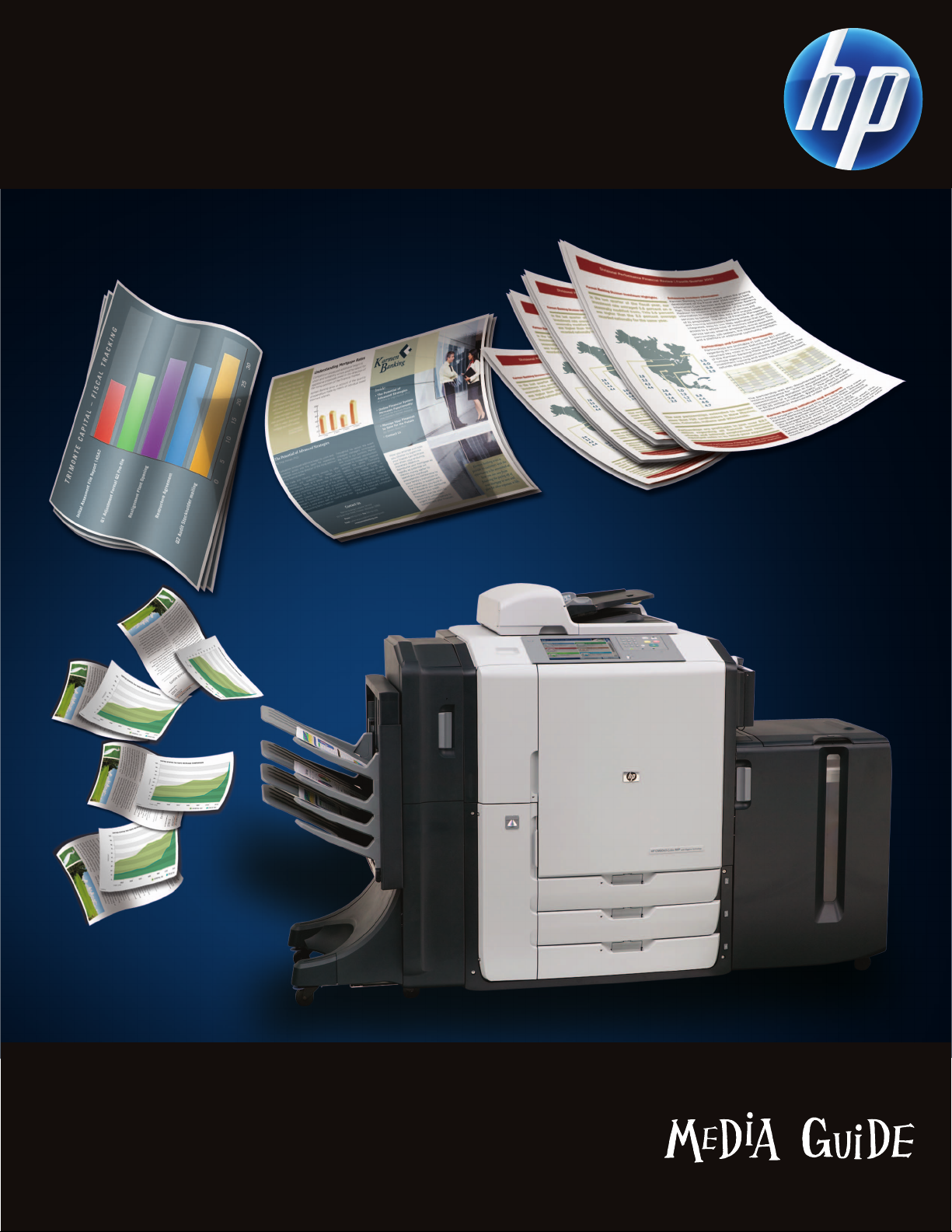
HP CM8060/CM8050 Color MFPs
with Edgeline Technology
Page 2

2
The best of mono and color in one device—the new HP CM8060/CM8050 Color
MFPs with Edgeline Technology
The new HP CM8060/CM8050 Color MFPs with
Edgeline Technology help you improve productivity
and control operating costs by delivering a powerful
combination of features, including superior performance,
reduced operating costs, high reliability and
intuitive usability.
Powered by Edgeline Technology
Edgeline Technology combines advancements in printheads, ink cartridges and ink formulation into a versatile
MFP architecture designed to meet the diverse needs of
the typical corporate department with ease. The
technology can produce high-quality color prints for
customer-facing documents; everyday quality color prints
for internal reports; and fast, inexpensive black-andwhite prints for the countless reports, letters and other
communications produced by department employees on
any given day. In addition to printing, MFPs with
Edgeline Technology copy in color, scan in color, and
feature e-mail and optional analog fax capabilities.
The HP CM8060/CM8050 Color MFPs with
Edgeline Technology are fast
• More than 10k nozzles per printhead in a fixed position
array provide for high-speed office document printing.
• The HP CM8060 prints at average speeds of 60 ppm
mono and 50 ppm color and a maximum speed of 71
ppm black and color.
• The HP CM8050 prints at average speeds of 50 ppm
mono and 40 ppm color and a maximum speed of 57
ppm black and color.
Documents printed on the HP CM8060/CM8050 Color MFPs
with Edgeline Technology are archival quality
• Documents are archival quality, highlighter safe,
forgery-proof and secure.
• Special pigmented ink combined with a bonding agent
provides outstanding print quality in a durable,
fast-drying system.
• The ink prevents print from cracking when folded
or creased.
The HP CM8060/CM8050 Color MFPs with
Edgeline Technology are easy to use
• Easy-to-install large-capacity ink cartridges produce 30k
to 40k pages for quick and infrequent ink replacement.
• An easy to navigate full-color touch screen panel pro-
vides clear assistance for loading paper and other
MFP functions.
• Unique LED lights along the paper path quickly guide
you to paper jams for quick and easy clearance.
Printing application certifications
Archival records printing—legal, research, financial,
government and other documents that require archiving
must stand up to the effects of time and environmental
conditions. The HP CM8060/CM8050 Color MFPs with
Edgeline Technology have been certified under ISO 11798
for this purpose.
Security printing—preventing forgery and intentional
document alteration and manipulation is required for printing checks and negotiable certificates. The HP
CM8060/CM8050 Color MFPs with Edgeline Technology
have been certified by PIRA International for APACS
(Association for Payment Clearing Services) in the United
Kingdom for this purpose.
A brand new technology
Page 3
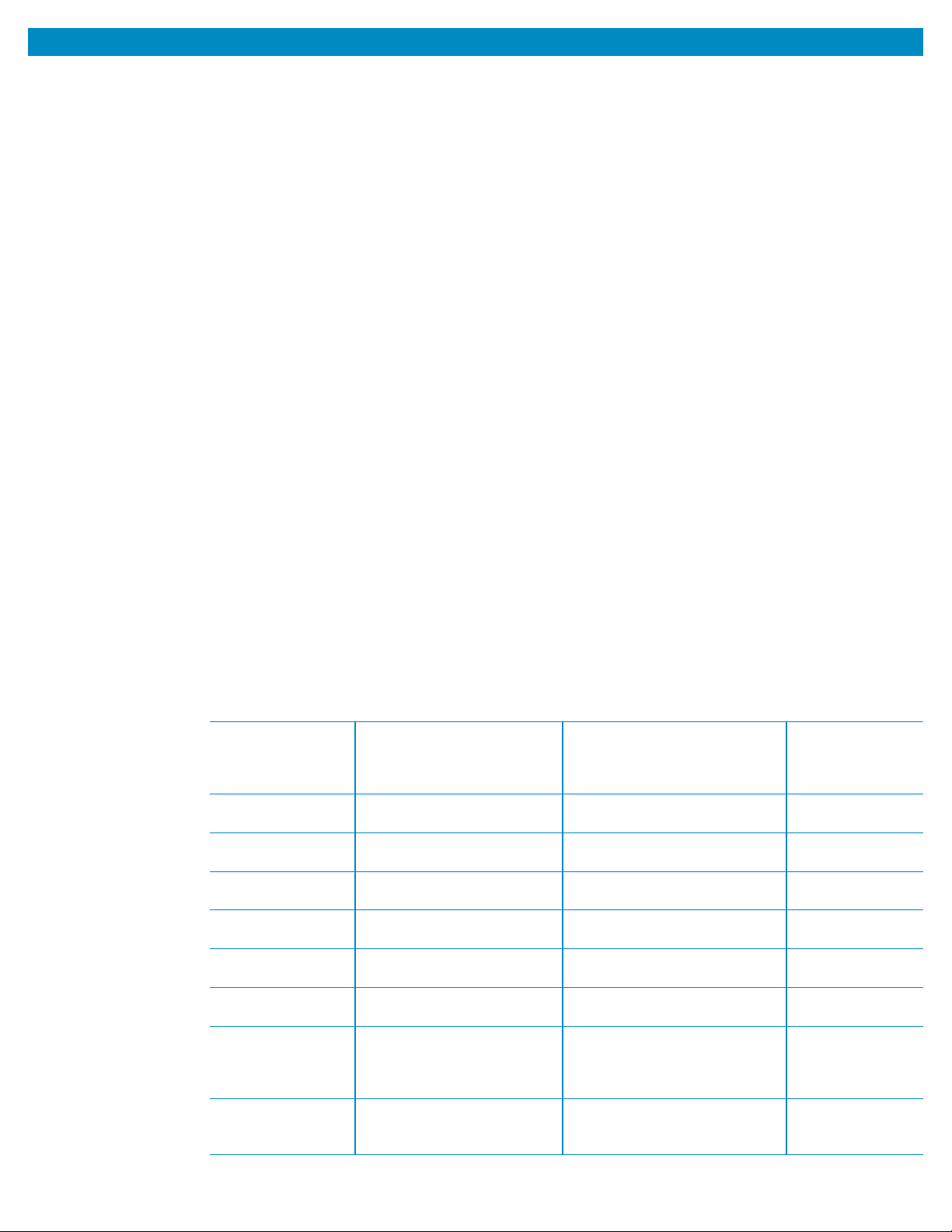
• They are of good quality for their intended use.
• They work well with the MFPs’ settings.
HP-branded paper is available at www.hp.com/go/paper
or from your local office supplies retailer (see page 4 for
recommended types.) These MFPs can also use
non-HP-brand paper that falls within the specifications for
supported paper (see pages 4 – 5 of this guide).
Set the printer for the appropriate type and size of paper:
• Load paper into one of the five paper uptake trays
(see table below for paper supported in each tray.)
• Select the paper type and size for that tray on the
control panel.
• Be sure to choose paper type in your driver when
printing from your computer (instead of selecting a
paper tray source).
• The printer’s “smart trays” will pull from the first tray
containing the paper size and type you selected.
• When you change the paper type in a tray,
be sure to select the new paper type for that
tray on the control panel.
3
Using the correct paper input/output option
Moving paper through the HP CM8060/CM8050 Color MFPs with Edgeline Technology at high speeds is one of
the MFP’s valuable features. Using the correct tray for each different type of paper will help ensure trouble-free printing. Here is a chart that will help you select the correct option for each paper.
* Tray 5 is an optional accessory, (sold separately).
** One output option (sold separately) must be chosen per MFP device. Only one output device may be connected at a time.
Tray or bin Capacity Paper Weight
Copier platen NA 12.0"x17.1" (305x435 mm) Any paper that fits
Max scanning area into the glass area
11.7"x17" (297x433 mm) plus objects up to
50mm height
ADF input tray 100 sheets of 75 g/m
2
Executive, A5, letter, legal, 60 to 135 g/m
2
(20 lb bond) 11"x17" (16 to 36 lb bond)
Input tray 1 (bypass) 80 sheets 75 g/m
2
All standard paper types, 60 to 220 g/m
2
(20 lb bond) sizes & custom (16 to 58 lb bond)
Input trays 2, 3, 4 500 sheets 75 g/m
2
Letter, legal (plain paper), 60 to 180 g/m
2
(20 lb bond) 11"x17" (16 to 48 lb bond)
Optional input tray 5* 4,000 sheets 75 g/m
2
Letter, (plain paper) 60 to 180 g/m
2
(20 lb bond) (16 to 48 lb bond)
Auto duplexer NA 60 to 220 g/m
2,
60 to 220 g/m
2
(16 to 58 lb bond) (16 to 58 lb bond)
Single output bin** 250 sheets 75 g/m
2
All standard paper types, 60 to 220 g/m
2
(20 lb bond) sizes & custom (16 to 58 lb bond)
Multifunction finisher** 400 sheet bins 1 & 2 All standard paper types, sizes & 60 to 220 g/m
2
200 sheet bins 3 & 4 custom for bins 1–4 standard paper (16 to 58 lb bond)
2,500 sheet bin 5 of 75 g/m
2
sizes for bin 5, no specialty paper
(20 lb bond)
4-bin job separator** 400 sheet bins 1 & 2 All standard paper types, 60 to 220 g/m
2
200 sheet bins 3 & 4 of 75 g/m2sizes & custom (16 to 58 lb bond)
(20 lb bond)
Optimizing your output
This MFP with Edgeline Technology series accepts paper
such as cut-sheet paper (including recycled), labels,
glossy and custom-size paper. Weight, grain direction,
smoothness and moisture content are important factors
that affect MFP performance and print quality. For heavy
and glossy paper, select paper type and size on the
control panel for copy applications and in the printer
driver for print applications. Using the wrong setting can
result in unsatisfactory print quality. Always print by type
for special print paper such as labels, matte brochure,
heavy paper or glossy paper.
Note: Be sure to use paper that falls within the paper
specifications on this page to support optimal
running of your MFP (see page 4 as a guide.) Using
paper that is outside of these HP specifications
could cause problems that require MFP repair. This
repair is not covered by the HP warranty or
service agreements.
The paper types that are listed on page 4 of this guide
meet these criteria:
• They have been tested in these MFPs.
The HP CM8060/CM8050 Color MFPs are designed to work across a broad range of plain
papers used in the general office. For optimum performance we have provided a set of
recommended papers on page 4. For best results, be sure to always select the correct printer
settings for the chosen paper.
Page 4

HP Office Paper HPC8511RC 8.5"x11" 20# (75 g/m2) Plain
HP Office Paper HPC8514 8.5"x14" 20# (75 g/m2) Plain
HP Office Paper HPC1117 11"x17" 20# (75 g/m2) Plain
HP Office Paper (3-Hole) HPC3HP 8.5"x11" 20# (75 g/m2) Prepunched
HP Printing Quickpack HP2500S 8.5"x11" 20# (75 g/m2) Plain
HP Business Copy Paper HPBC11 8.5"x11" 20# (75 g/m2) Plain
HP Office Recycled Paper HPE1120C 8.5"x11" 20# (75 g/m2) Recycled
HP Everyday Copy and Print Paper HPA510 8.5"x11" 20# (75 g/m2) Plain
HP Multipurpose Paper HPM1120C 8.5"x11" 20# (75 g/m2) Plain
HP Multipurpose Paper HPM1420 8.5"x14" 20# (75 g/m2) Plain
HP Multipurpose Paper HPM1720 11"x17" 20# (75 g/m2) Plain
HP Multipurpose Paper 3-Hole HPM113H 8.5"x11" 20# (75 g/m2) Prepunched
HP Printing Paper HPP1122C 8.5"x11" 22# (83 g/m2) Plain
HP All-in-One Printing Paper INP207050 8.5"x11" 20# (75 g/m2) Plain
HP Color Inkjet Paper HPK115 8.5"x11" 24# (90 g/m2) Plain
HP Bright White Inkjet Paper HPB1124 8.5"x11" 24# (90 g/m2) Plain
HP Bright White Inkjet Paper HPB1724 11"x17" 24# (90 g/m2) Plain
HP LaserJet Paper HPJ1124 8.5"x11" 24# (90 g/m2) Plain
HP LaserJet Paper HPJ1724 11"x17" 24# (90 g/m2) Plain
HP Color LaserJet Paper HPL285R 8.5"x11" 24# (90 g/m2) Plain
HP Premium Choice Laser Paper HPU1132 8.5"x11" 32# (120 g/m2) Cardstock
HP Premium Choice Laser Paper HPU1732 11"x17" 32# (120 g/m2) Cardstock
HP Premium Presentation Paper, Matte Q5449A 8.5"x11" 32# (120 g/m2) HP Premium Presentation Matte
HP Premium Presentation Paper, Matte Q6595A 11"x17" 32# (120 g/m2) HP Premium Presentation Matte
HP Brochure Paper for Edgeline Technology, Glossy Q8665A 8.5"x11" 48# (180 g/m2) HP Edgeline Glossy
HP Brochure Paper for Edgeline Technology, Glossy Q8667A 11"x17" 48# (180 g/m2) HP Edgeline Glossy
HP Brochure Paper and Flyer Paper, Matte Q5445A 8.5"x11" 48# (180 g/m2) HP Brochure & Flyer Matte
HP Tri-fold Brochure Paper, Matte Q5543A 8.5"x11" 48# (180 g/m2) HP Brochure & Flyer Matte
Paper Part Number Size Weight Recommended “Paper Type”
HP Papers Supported
In addition to all the approved and recommended paper, we have developed special glossy paper just for these new MFPs called HP Brochure
Paper for Edgeline Technology. It is designed to help you deliver superior marketing materials. To order HP Brochure Paper for Edgeline Technology
or any other HP papers listed below, visit www.hp.com/go/paper and find your desired paper by entering the paper part number.
4
Selected Non-HP Papers
NOTE: When using 11"x17" long grain paper, ensure that the paper's grain direction is set to "long grain." From the control panel select Administration/Device
Behavior/Tray Behavior/Grain Direction 11"x17" and A3/long-grain paper.
Recommended
“Paper Type”
Paper 8.5"x11" 8.5"x14" 11"x17" Weight Setting
Boise Cascade X-9 X 16# (60 g/m2) Plain
Boise Cascade X-9 X X 20# (75 g/m2) Plain
Boise Cascade Aspen 100 X 20# (75 g/m2) Recycled
Domtar Copy X 20# (75 g/m2) Plain
Husky Xerocopy X 20# (75 g/m2) Plain
GP Spectrum DP Copy X X 20# (75 g/m2) Plain
GP Copy & Print Paper X X X 20# (75 g/m2) Plain
IP HammerMill Fore MP White X X X 20# (75 g/m2) Plain
IP HammerMill Fore MP White X X X 24# (90 g/m2) Plain
IP Great White Copy Paper X X X 20# (75 g/m2) Cardstock
IP Hammermill Color Copy X X 28# (105 g/m2) Cardstock
IP Hammermill Color Copy X X 32# (120 g/m2) Cardstock
IP Hammermill Color Copy Cover X X 60# (162 g/m2) Cardstock
IP Hammermill Color Copy Cover X X X 80# (216 g/m2) Plain
Wausau Exact Multipurpose X 20# (75 g/m2) Recycled
Wausau Exact Eco 100 X X X 20# (75 g/m2) Plain
Xerox 4200 X 24# (90 g/m2) Recycled
Mohawk Beckett Concept 100PC Recycled X 20# (75 g/m
2
) Plain
Paper for the HP CM8060/CM8050 Color MFPs with Edgeline Technology
Most plain papers will work with the HP CM8060/CM8050 Color MFPs. Although HP cannot control paper formulations for non-HP paper, at the
time of testing, the papers below were compatible. This list is intended as a guide and is not all-inclusive.
NOTE: When using 11"x17" long grain paper, ensure that the paper's grain direction is set to "long grain." From the control panel select Administration/Device
Behavior/Tray Behavior/Grain Direction 11"x17" and A3/long-grain paper.
Page 5

Papers listed in the below table have had limited testing on the HP CM8060/CM8050 Color MFPs with Edgeline Technology. Results may not
satisfy all customers’ needs. If output on these papers is not satisfactory, an alternative paper has been recommended when possible.
5
Other non-HP Papers
Recommended Alternative
Paper “Paper Type” Recommended Paper
Badger Envirographic 100 Recycled HP Office Recycled Paper
Boise Cascade Enhanced Color Copier
1
Cardstock HP Premium Choice LaserJet Paper
Boise Cascade Presentation Laser Cardstock HP Premium Choice LaserJet Paper
Color Source Premium Color Paper Plain HP Office Paper
Domtar Microprint Color Copy Cardstock HP Premium Choice LaserJet Paper
Domtar Microprint Laser
1
Cardstock HP Premium Choice LaserJet Paper
Domtar Multi-System Ultra
1
Plain HP Office Paper
Domtar Colors - Vellum Bristol Cardstock HP Premium Choice LaserJet Paper
Domtar First Choice Multi Use Plain HP Office Paper
IP Springhill Vellum Bristol Cover Cardstock HP Office Paper, HP Printing Paper
IP Hammermill Laser Print Cardstock HP Office Paper
IP Hammermill Tidal MP Plain HP Office Recycled Paper
Springhill Index Digital
1
Recycled IP HammerMill Color Copy
Neenah Classic Laid Traditional Plain HP Office Paper
Neenah Classic Laid Avon Brilliant White Cardstock HP Professional Ink Paper
Recycle Multi NewLife DP100 Plain HP Office Paper
Xerox Premium Multipurpose 4024 Plain HP Office Paper
Gilbert White 25% Cotton Paper Plain HP Office Paper
Wausau Exact Color Copy Plain HP Premium Choice LaserJet Paper
Kodak Bright White Inkjet & Laser Paper
2
Plain HP Bright Paper
Fox River Evergreen 100PC Script Recycled HP Office Recycled Paper
Beckett Glacier Vellum Plain HP Office Paper
GP Geo Cycle Recycled Copier Plain HP Office Recycled Paper
Weyerhaeuser First Choice Copy Print Recycled HP LaserJet
Staples 30% recycled Copy Paper Plain HP Office Recycled Paper
Mead Acid Free Construction Paper
3
Recycled No recommendation at this time
DuPont Tyvek 1085D
4
Label No recommendation at this time
Neenah UV/Ultra II translucent paper Label No recommendation at this time
Appleton NCR paper 3-part Label No recommendation at this time
Xerox Premium Digital Carbonless 3-part Label No recommendation at this time
UPM Raflatac Jet Gloss label stock
5
Label No recommendation at this time
Staples Copy Paper 30PC Recycled
1
Recycled No recommendation at this time
Staples Printing Paper 50PC Recycled
2
Recycled HP Office Recycled Paper
Fox River Evergreen 100PC Recycled
2
Recycled HP Office Recycled Paper
Mohawk Color Copy 100PC Recycled
1
Recycled HP Office Recycled Paper
Harbor Premium MP 100PC Recycled
2
Recycled HP Office Recycled Paper
IP Hammermill Inkjet
1
Plain HP Office Paper
IP Hammermill Fore MP
2
Plain HP Office Paper
IP Hammermill Bond 30PC Recycled
1
Recycled HP Office Recycled Paper
Domtar Multi-System Ultra
2
Plain HP Office Paper
Domtar Color Ivory MP Smooth
2
Plain HP Office Paper
Gilbert 25% Cotton
2
Plain HP Office Paper
NOTE: If roller marks are observed on prints, it is recommended to select the “Cardstock” paper type.
1
Prone to highlighter smear
2
Excessive paper curl with high density black printing
3
Poor pick reliability and cannot print dark paper colors
4
Black ink does not dry well
5
Poor label conversion will cause excessive jamming
Page 6

6
Getting the most out of the HP CM8060/CM8050 Color MFPs with Edgeline Technology will be driven by using the best
paper for each job. Here is a chart that will help you select the right paper.
Suggestions for selecting recommended paper for document applications
Document Suggested paper Characteristics
General office copying HP Office Paper 75 g/m2(20 lb bond), 500 sheets, matte finish on both sides
and printing HP Office 11"x17"
Color document HP Bright White 90 g/m
2
250 sheets, matte finish on both sides 90 g/m2(24 lb bond)
Photograph/image HP Brochure Paper for Edgeline 200 sheets, glossy finish coating on both sides
Technology, glossy
Correspondence HP Office Paper 75 g/m
2
(20 lb bond), 500 sheets, matte finish on both sides
HP Office Paper 11"x17"
Letterhead HP Bright White 90 g/m
2
250 sheets, matte finish on both sides, 90 g/m2(24 lb bond)
Report HP Premium Presentation Paper, matte 150 sheets, text weight coated matte finish on both sides
HP Brochure and Flyer Paper, matte 100 sheets, cover weight coated matte finish on both sides
Cover HP Brochure Paper for Edgeline 200 cover weight sheets, glossy finish coating on both sides
Technology, glossy
Business plan HP Brochure Paper for Edgeline 200 sheets, glossy finish coating on both sides
Technology, glossy
Proposal HP Bright White 90 g/m
2
250 sheets, matte finish on both sides , 90 g/m2(24 lb bond)
Brochure HP Brochure Paper for Edgeline 200 sheets, glossy finish coating on both sides
Technology, glossy 90 g/m2(24 lb bond)
Handout, proposal, sales brief, HP Brochure Paper for Edgeline 200 sheets, glossy finish coating on both sides
flyer and color image Technology, glossy
Catalog HP Brochure Paper for Edgeline 200 sheets, glossy finish coating on both sides
Technology, glossy
Postcard HP Brochure Paper for Edgeline 200 cover weight sheets, glossy finish coating on both sides
Technology, glossy
Chart HP Bright White 90 g/m
2
250 sheets, matte finish on both sides, 90 g/m2(24 lb bond)
Sign HP Brochure Paper for Edgeline 200 cover weight sheets, glossy finish coating on both sides
Technology, glossy
Map HP Brochure Paper for Edgeline 200 cover weight sheets, glossy finish coating on both sides
Technology, glossy
Newsletter HP Bright White 90 g/m
2
250 sheets, matte finish on both sides, 90 g/m2(24 lb bond)
Restaurant menu HP Brochure Paper for Edgeline 200 cover weight sheets, glossy finish coating on both sides
Technology, glossy
Training manual HP Office Paper 75 g/m
2
(20 lb bond), 500 sheets, matte finish on both sides
HP Office - Prepunched
HP CM8060 Color MFP with Edgeline Technology
with stapler/stacker and 4-bin job separator and 4000-sheet input tray
HP CM8060 Color MFP with Edgeline
Technology with single output bin
Papers coated for off-set and/or Xerogrpahic printing are not recommended for use on the
HP CM8060/CM8050 Color MFPs with Edgeline Technology becasue the ink does not dry sufficiently.
The alternative recommended paper is HP Brochure Paper for Edgeline Technology, Glossy.
Non-Recommended Papers
Page 7

Selecting the right tray for paper type will
help maximize print quality and productivity.
Here’s a quick list for your use.
Loading specialty brochure paper
The following HP specialty brochure papers are
supported only from Tray 1:
•
HP Brochure Paper for Edgeline Technology, glossy (letter)
• HP Brochure Paper for Edgeline Technology, glossy (11"x17")
• HP Premium Presentation, matte 120 g/m
2
(letter)
• HP Superior Inkjet Paper 180 g/m
2
matte
• HP Brochure and Flyer Paper, matte 180 g/m
2
(letter)
• HP Professional Inkjet Paper 120 g/m
2
matte
Label construction
The following HP labels are supported only from Tray 1:
• HP Multipurpose Paper Labels of any size.
The following are additional considerations when
running labels:
• Arrangement: Labels can peel off sheets that have
spaces between the labels, causing serious jams.
Do not use sheets with missing labels.
• Curl: Before printing, labels must lie flat with no
more than 13mm (0.5 inch) of curl in any direction.
• Condition: Do not use labels that have wrinkles,
bubbles or other indications of separation.
Note: When printing on labels, make sure to set the
LABEL type at the control panel when you load the
tray and in the printer driver when you print your
print job.
Cardstock construction
When selecting cardstock, consider the quality of each
component:
•
Smoothness: Cardstock should have a smoothness rating
of 100 to 180 Sheffield.
• Curl: Cardstock should lie flat with less than 5mm
(0.2 inch) of curl.
• Condition: Make sure that the cardstock is not wrinkled,
nicked or otherwise damaged.
• Size: See the sizes listed for “Using the correct paper
input/output option” on page 3.
• Weight: Make sure to set the “Cardstock” type when you
load the tray and in the printer driver when you print
your print job. Heavier types of cardstock, 180-220 g/m
2
(48-58 lb bond), should only be fed from Tray 1.
Note: See table with “Using the correct paper
input/output option” on page 3 for maximum and
minimum paper sizes and maximum and minimum
paper weights that are supported by the
finishing devices.
Transparencies and envelopes
• Not supported.
Printing by type and size of paper
You can configure the MFP to select paper
by type (such as plain, glossy or letterhead)
and size (such as letter or 11"x17"), rather
than by source (a tray.)
Benefits of printing by type and size
of paper
Printing by type or size means you want the MFP to pull
paper or print paper from the first tray that is loaded
with the type or size that you choose. Selecting paper
by type and size significantly improves print quality for
heavy paper and glossy paper. Using the wrong setting
can result in unsatisfactory print quality. Always print by
type for special print paper such as labels or glossy
paper. If you want to print by type or size and the trays
have not been configured for a certain type or size:
• Load the paper or print paper into Tray 1.
• Select the type or size from the Page Setup dialog box,
the Print dialog box or the Print Properties dialog box.
Note: The type and size settings can also be configured
from the HP Web Jetadmin software for
networked MFPs.
For Macintosh operating systems, these settings can be
configured by using the HP LaserJet Utility.
Standard paper size
Standard paper sizes are the sizes marked in the input
trays or listed in the Paper Handling menu on the control
panel. Standard sizes are also the options you can select
when setting paper size at the control panel or in the
printer driver. Paper sizes that are not marked on the
input trays or listed in the Paper Handling menu are
considered custom sizes.
Print modes
Note: Setting print modes incorrectly can damage
the MFP.
When you select a paper type, you are, in effect,
instructing the MFP to use a group of printer settings
(such as print speed and color table) to create the best
possible print quality. This group of settings is known as
a print mode, and a different print mode is associated
with each paper type.
The chart on the next page shows the types of paper
that can be selected at the control panel and in the
printer driver.
Note: Specify the paper type at the control panel when
you load the trays and in the printer driver when
you print your print job.
7
Tray specific information
Page 8

Type Description When to use
Any type Use only when user will define the paper type from their computer
Plain Used for everyday office paper Plain uncoated paper < 150 g/m2(40 lb bond)
HP Matte Premium Optimized print setting for this paper Only to be used for HP Premium Presentation matte 120 g/m
2
or
120g HP Professional Inkjet Paper 120 g/m
2
matte
HP Matte Brochure 180g Optimized print setting for this paper Only to be used for HP Brochure and Flyer Paper matte 180 g/m
2
or
HP Superior Inkjet Paper 180 g/m
2
matte
HP Matte Cover 200g Optimized print setting for this paper Only to be used for this HP branded paper
HP Glossy Edgeline 180g Optimized print setting for this paper Only to be used for HP Brochure Paper for Edgeline Technology 180 g/m
2
Cardstock Optimized for physical properties of Plain uncoated paper from 160–220 g/m2(60–80 lb cover)
heavier weight paper at a reduced speed
Matte Optimized for high-quality printing If using 11" x 17" paper, then the paper must be long grain or greater
at a reduced speed than 120 g/m
2
Matte Brochure Optimized for high-quality printing on If using 11" x 17" paper, then the paper must be long grain or greater
digital color copy paper at a reduced speed than 120 g/m
2
Matte Cover Optimized for physical properties of Plain uncoated paper from 160–220 g/m2(60–80 lb cover)
heavier weight paper at a reduced speed
Labels Optimized for physical properties of Uncoated non-glossy
plain paper labels at a reduced speed
Letterhead Optimized for physical properties Fine (rag, cotton, etc.) uncoated paper < 150 g/m
2
(40 lb bond)
of textured letterhead papers
Preprinted Maintains page order of preprinted Plain uncoated paper < 150 g/m
2
(40 lb bond)
serialized forms
Prepunched Optimized for physical properties of Letter (3-hole) or (2- or 4-hole) plain uncoated paper < 150 g/m
2
prepunched plain paper (40 lb - bond) only
Colored Used for everyday office paper Plain uncoated paper < 150 g/m2(40 lb bond)
Bond Optimized for physical properties of higher Fine (rag, cotton, etc.) uncoated paper < 150 g/m
2
(40 lb bond)
quality bond paper
Recycled Used for everyday office recycled Plain uncoated paper < 150 g/m
2
(40 lb bond)
(30–100%) paper
8
Issue Recommended action
Wrinkles in printed areas (cockle) Excessive cockle is caused by a bad combination of the image, paper and weather.
• Excessively dry paper cockles more. Store paper at proper humidity (45%-55%).
• Lighter weight papers cockle more than heavier weights.
• Black ink cockles more than color ink. Consider changing the color of a graphic.
Printing on 11" x 17" To optimize print quality and avoid paper jams, your HP CM8060/CM8050 MFP will sometimes print very
(and other large slowly on 11"x17" paper that is short grain and less than 120 g/m
2
(32 lb bond).
formats) is exceedingly slow • Use only long grain 11"x17" paper. If you know that your paper is a long grain type, set the
administrator option for “Grain Direction 11x17 and A3” to “Long-grain Paper.”
• If your paper is short grain but has a weight of at least 120 g/m
2
(32 lb bond) you may set the
administrator option for “Grain Direction 11"x17" and A3” to “Long-grain Paper.”
Output is wet to The combination of certain papers that don’t dry quickly and poor weather conditions may result in longer
the touch drying times.
• Change your paper to a recommended paper or set the paper type to “Cardstock.”
Printed page is Excessive curl is caused by a bad combination of the image, paper and weather.
excessively curled • Excessively dry paper curls more. Store paper at proper humidity (45%-55%).
• Black ink causes curl more than color ink. Consider changing the color of a graphic.
• Many 100% recycled papers and lighter weight papers curl badly. Consider using a
different paper.
Print modes
Paper-related copy and print quality issues
This table lists copy quality and print quality issues that might be related to the paper that is used. If you encounter a copy quality
or print quality problem that is not listed here, or the recommended actions do not solve the problem, see “Image Quality
Problems” in the HP CM8060/CM8050 MFPs with Edgeline Technology Quick Reference Guide.
Page 9

To learn more, visit www.hp.com
© 2008 Hewlett-Packard Development Company, L.P. The information contained herein is subject to change
without notice. The only warranties for HP products and services are set forth in the express warranty
statements accompanying such products and services. Nothing herein should be construed as constituting
an additional warranty. HP shall not be liable for technical or editorial errors or omissions contained herein.
4AA1-7975 ENUC, September 2008
Printed in the U.S.
Issue Recommended action
Ink marks in white areas Certain large print jobs having a repetitive image on slow-drying paper can cause ink to be deposited
(ghosting) where not intended.
• Consider using a recommended paper.
• Set the paper type to “Cardstock” or “Labels.”
Ink marks on the back side If pre-punched paper is used and the printed area extends over the punched holes, ink can be deposited
of the page onto the printing surface of the MFP.
• Set the paper type to “Pre-punched” and make sure the paper is loaded with the holes toward the front of
the MFP. The image will be electronically trimmed away from the holes. After a serious paper jam, some
ink residue may remain on the MFP’s printing surface.
• Print a few more pages to remove the ink.
Strike-through Excessive visibility of the printed image from the back side of the sheet is due to paper that has low
opaqueness or is too thin.
• Consider using a heavier or higher quality paper.
Smeared ink on glossy paper Your HP CM8060/CM8050 has been designed to work well on a large variety of plain uncoated office
papers. However, there are many coated (glossy) papers that do not work well.
• Never use coated paper developed for offset printing.
• Only use HP Brochure Paper for Edgeline Technology.
Paper jams • Discard dog-eared sheets or wrinkled sheets.
• Only trim paper down to custom sizes after printing.
• If paper jams occur frequently when printing onto 11"x17" size paper, it may be because you are using
a short grain paper type. If your 11"x17" paper is not a long grain type, and has a weight of less than
120 g/m
2
(32 lb bond), you should set the administrator option for “Grain Direction
11" x 17" and A3” to “Short-grain Paper.”
Multi-feeds Sheets can occasionally stick to each other or be damaged such that several sheets are held together.
• Discard dog-eared sheets or wrinkled sheets.
• Do not mix different paper types in a tray.
• Fan the paper ream to separate the sheets before putting into the tray.
Pages don’t feed from trays Some papers are manufactured with excessive amounts of fillers such as talc. These fillers can cause the
feed rollers to lose their necessary friction.
• Consider using a different paper.
11" x 17" print turns Switch to HP Office 11"x17"
pinkish over time
Paper-related copy and print quality issues (continued)
