Page 1
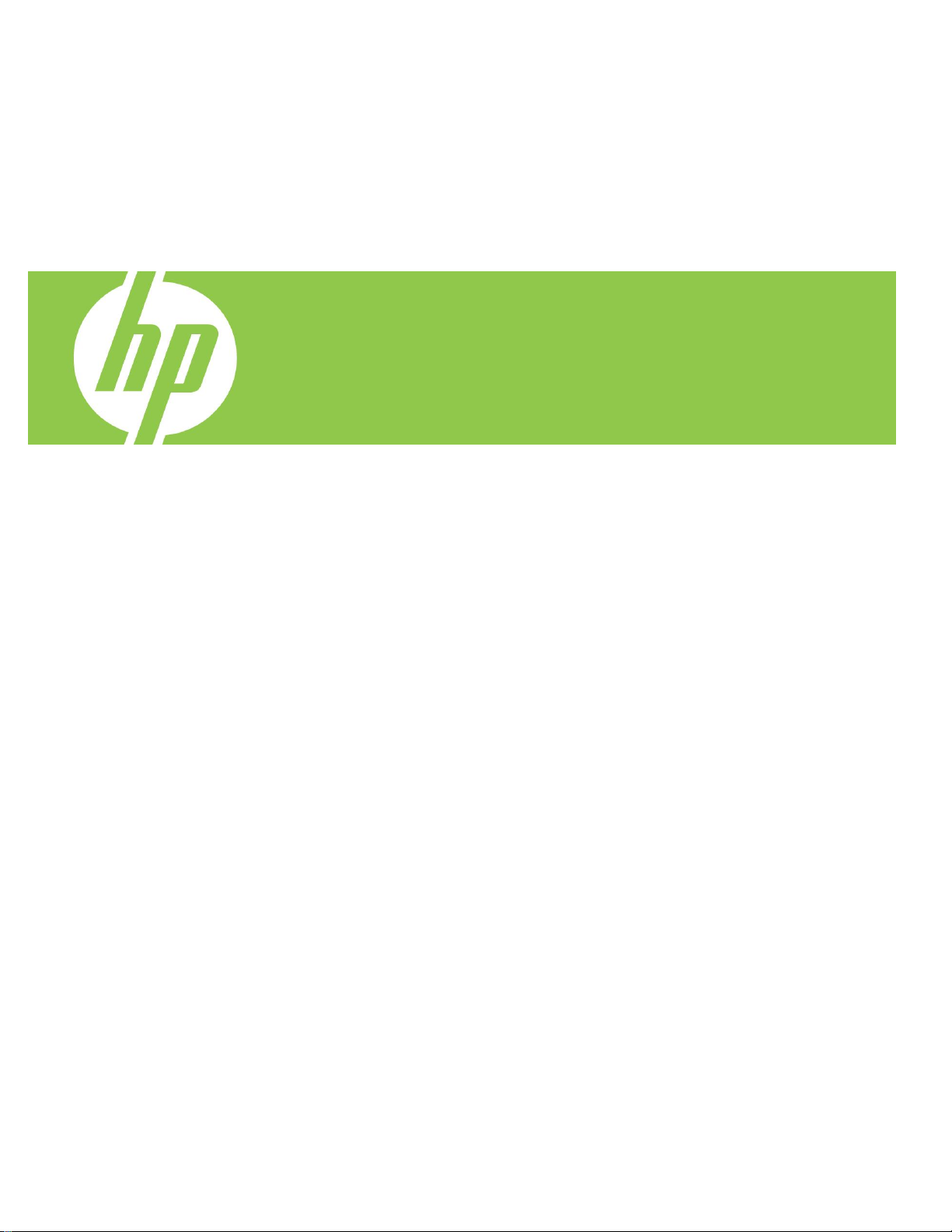
HP Technical
White Paper
December 2, 2009
Security:
Public
Document Number:
c01955359
HP CM8060/CM8050 Color MFP – Book Copy Feature
Document Summary
This document describes how to use the Book Copy feature for Edgeline MFP devices.
Introduction ......................................................................................................................................... 2
How to use the Book Copy feature ......................................................................................................... 2
Frequently Asked Questions .................................................................................................................. 7
For more information ............................................................................................................................ 7
Applicable products ............................................................................................................................. 7
Product Models ................................................................................................................................ 7
Product Numbers ............................................................................................................................. 7
Page 2
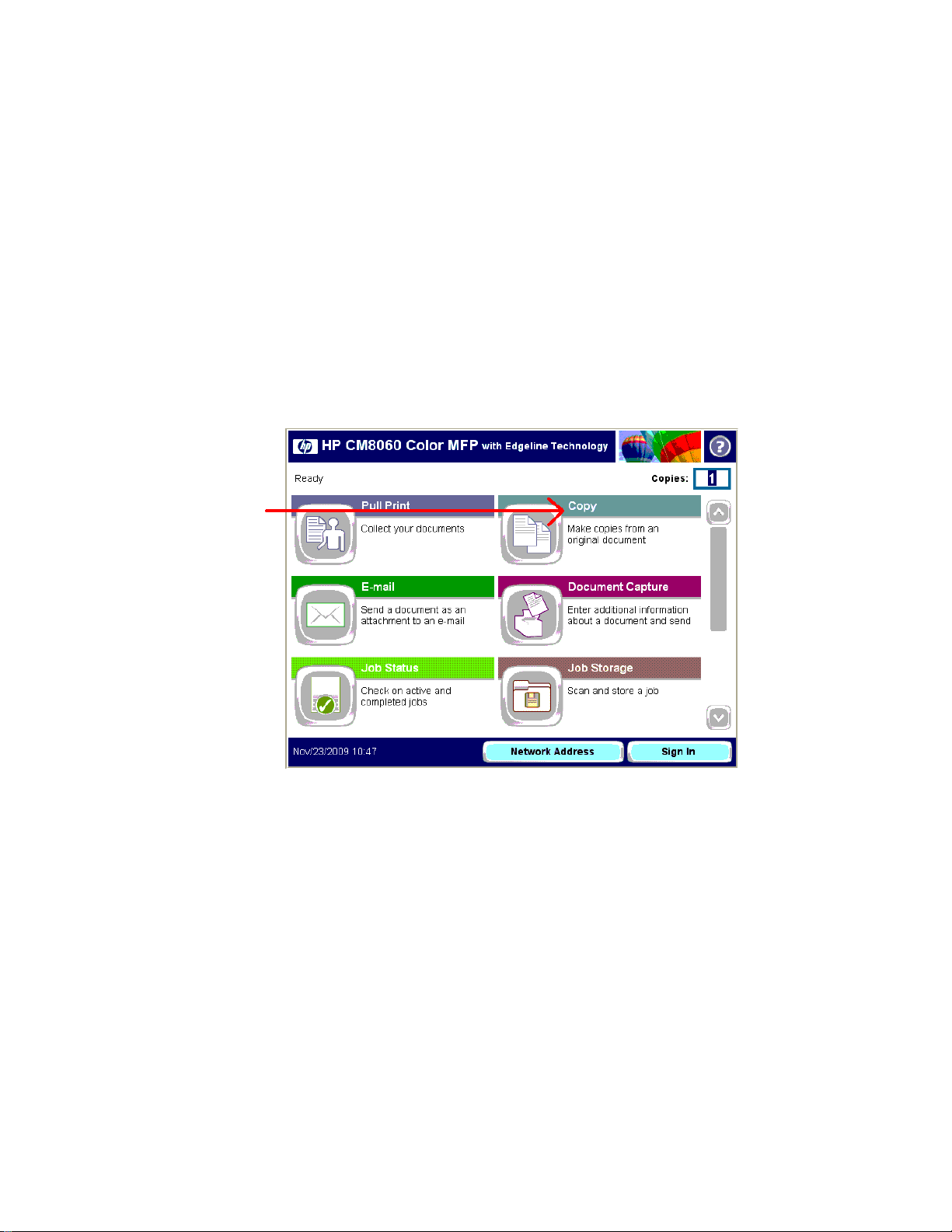
Introduction
The Book Copy feature, which can be used to scan and print pages from a book, was implemented
for Edgeline MFP devices in the firmware version 20091130 77.018.0. The Book Copy feature
includes options for copying book covers, books with right binding and left binding, and skipping
pages when copying. The feature also supports the standard Copy options including: single or
double sided output, stapling, media size selection, watermarks, etc.
This document will provide an overview of how to use the Book Copy feature and address some of
the frequently asked questions about the feature.
How to use the Book Copy feature
1. Verify that your device firmware version is 20091130 77.018.0 or greater. If necessary,
upgrade your device firmware to a version that includes this feature.
2. The Book Copy option is available under the Copy menu from the Home Screen of the control
panel.
3. Select Book Copy
Note: Keep the flatbed cover open while scanning a book.
Page 3
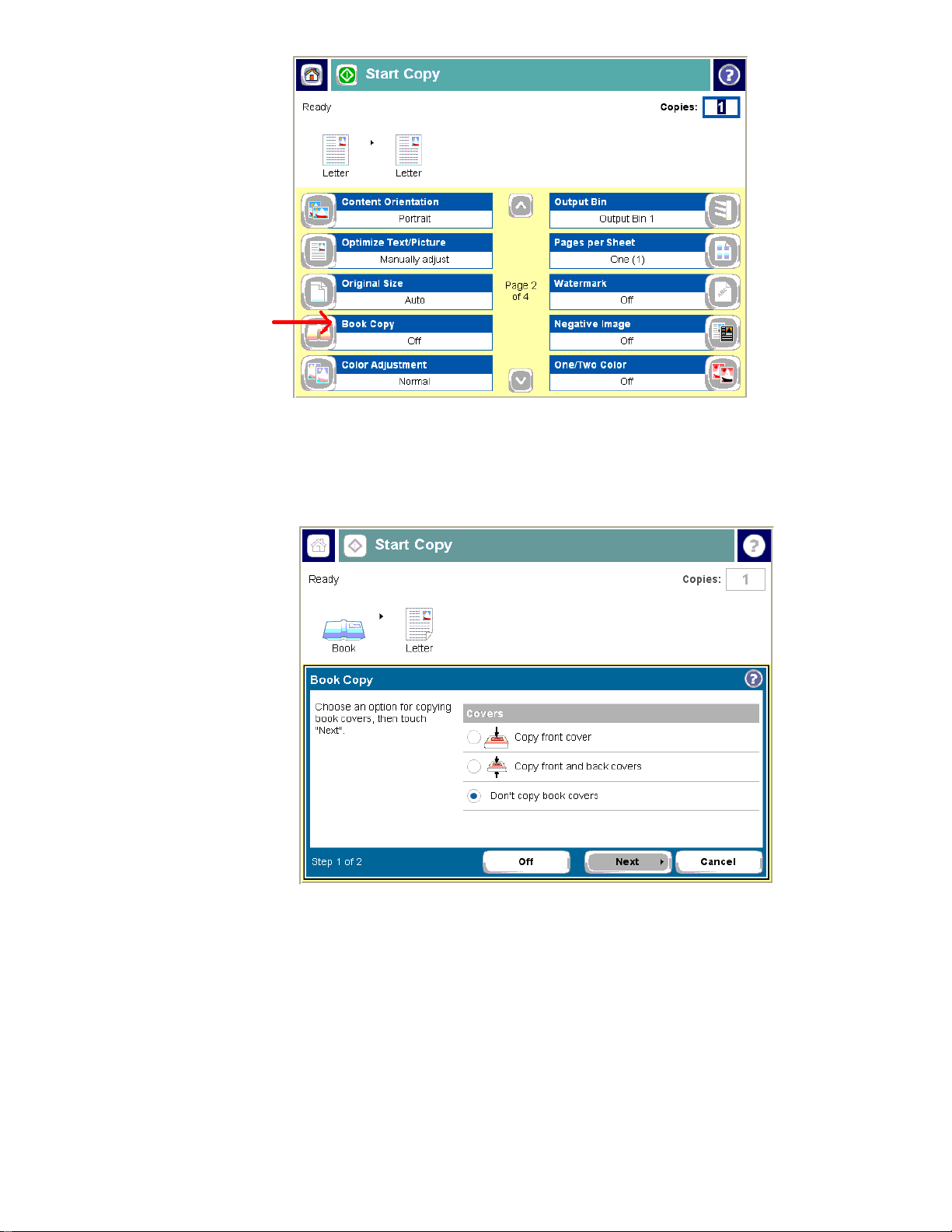
4. Choose an option for copying book covers, and then touch the Next button.
a. Select Copy front cover to copy only the front book cover.
b. Select Copy front and back covers to copy both the front and back book
covers.
c. Select Don’t copy book covers if you do not want to copy the book covers.
5. Choose an option for the book binding, and then touch the Finish button.
a. Select Book has left binding for books with binding on the left.
b. Select Book has right binding for books with binding on the right.
Page 4

6. Adjust other copy settings as necessary and select the number of copies to make.
7. Touch the Start button to start the Book Copy job
8. If you chose the Copy front and back covers or Copy front cover option, place the
closed book with the front cover face down on the glass, positioning the book in the upper-left
corner with the top edge toward the rear of the glass. Touch the Scan button.
Page 5

9. If you chose the Copy front and back covers option, place the closed book with the
back cover face down on the glass, positioning the book in the upper-left corner with the top
edge toward the rear of the glass. Touch the Scan button.
10. Place the open book face down on the glass with the top edge toward the rear of the glass.
Align the book spine with the book symbol along the top edge of the glass.
11. Select which pages of the book should be copied:
a. Copy both pages copies the images on both the left and right side of the spine.
b. Skip left page copies the image on the right side of the spine only.
c. Skip right page copies the image on the left side of the spine only.
Page 6

12. When each page is ready to be scanned, touch the Scan button.
13. After the last page is scanned, touch the Finish button.
14. When prompted, touch the Yes button to begin printing.
Page 7

© 2009 Hewlett-Packard Development Company, L.P. The information contained
herein is subject to change without notice. The only warranties for HP products and
services are set forth in the express warranty statements accompanying such
products and services. Nothing herein should be construed as constituting an
additional warranty. HP shall not be liable for technical or editorial errors or
omissions contained herein.
4AA0-XXXXENW, Dec 2009
Frequently Asked Questions
1. Why must the flatbed cover be open while scanning a book?
The flatbed cover must be open so that the device can most accurately detect the size of the
book being copied. After detecting the size of the book, the device will crop the scanned
image removing background content and only printed the book image on the page.
2. Why does the device scan twice?
The first scan during a Book Copy is to detect the size/shape of the book and only requires
scanning half of the book. During the second scan, the entire book is scanned in order to
capture the image data for copying.
3. What will be the order of book covers and book pages in printed output?
If front and/or back covers have been selected for the Book Copy job, those covers will be
scanned prior to scanning any of the internal book pages. When the Book Copy job is
printed, the output will include the front cover first, and then all of the book pages, followed
by the back cover.
For more information
www.hp.com/support/cm8060edgeline
Applicable products
Product Models
HP CM8060/CM8050 Color MFP
Product Numbers
C5957A, C5958A
