Page 1
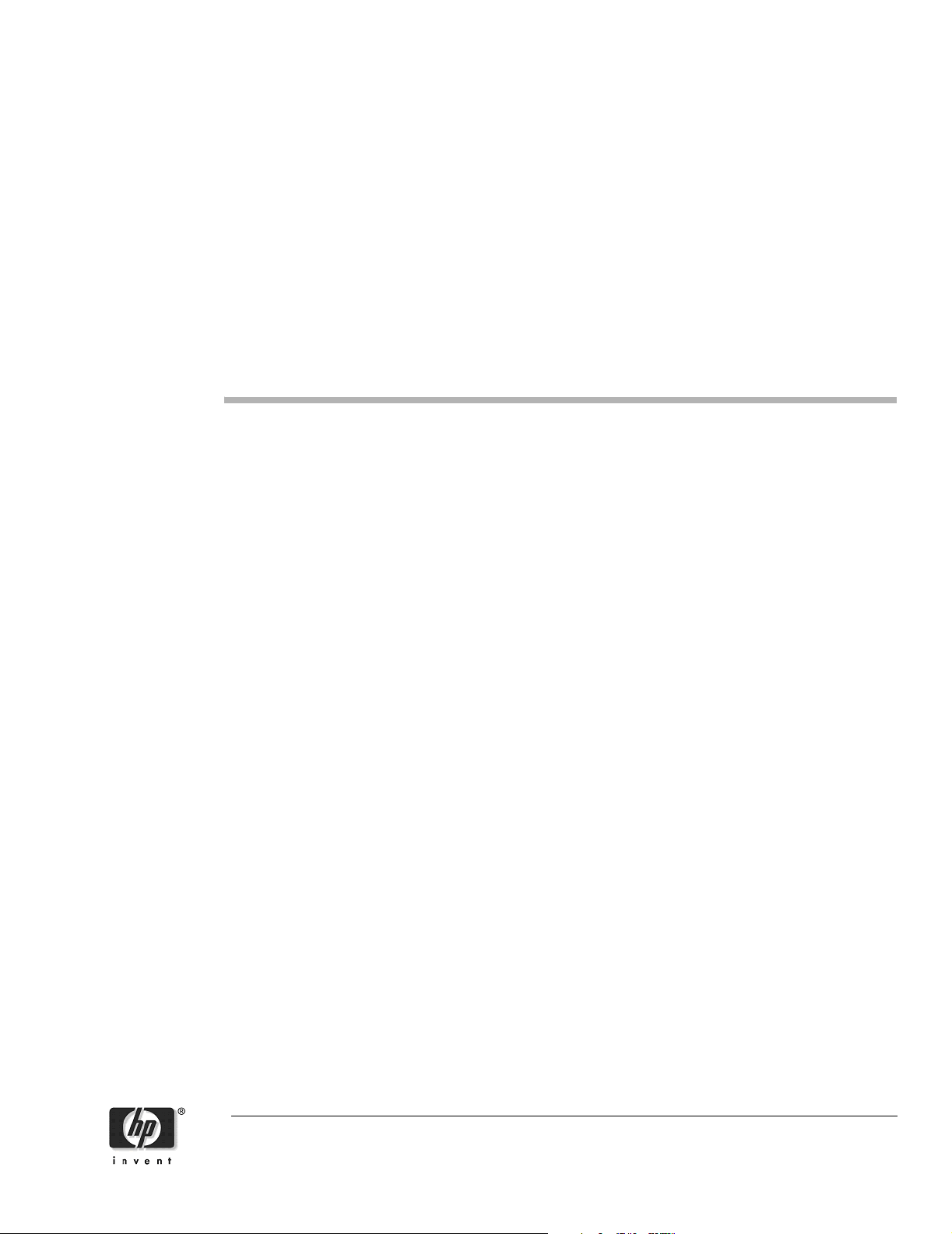
Cisco Gigabit Ethernet Switch Module for
HP BladeSystem p-Class Release Notes,
Cisco IOS Release 12.2(37)SE and Later
Revised August 8, 2007
These release notes include important information about this Cisco IOS release for the Cisco Gigabit
Ethernet Switch Module (CGESM) for the HP BladeSystem p-Class. This document includes any
limitations, restrictions, and caveats that apply to this release.
To verify that these release notes are correct for your switch, use the show version user EXEC command
(see the “Finding the Software Version and Feature Set” section on page 3).
You can download the switch software from this URL:
Contents
http://www.hp.com/support
This information is in the release notes:
• “System Requirements” section on page 2
• “Upgrading the Switch Software” section on page 3
• “Installation Notes” section on page 5
• “New Software Features” section on page 6
• “Minimum Cisco IOS Release for Major Features” section on page 6
• “Limitations and Restrictions” section on page 7
• “Device Manager Notes” section on page 11
• “VLAN Interfaces and MAC Addresses” section on page 13
• “Open Caveats” section on page 13
• “Resolved Caveats” section on page 17
© 2005-2007 Hewlett-Packard Development Company, L.P.
Page 2
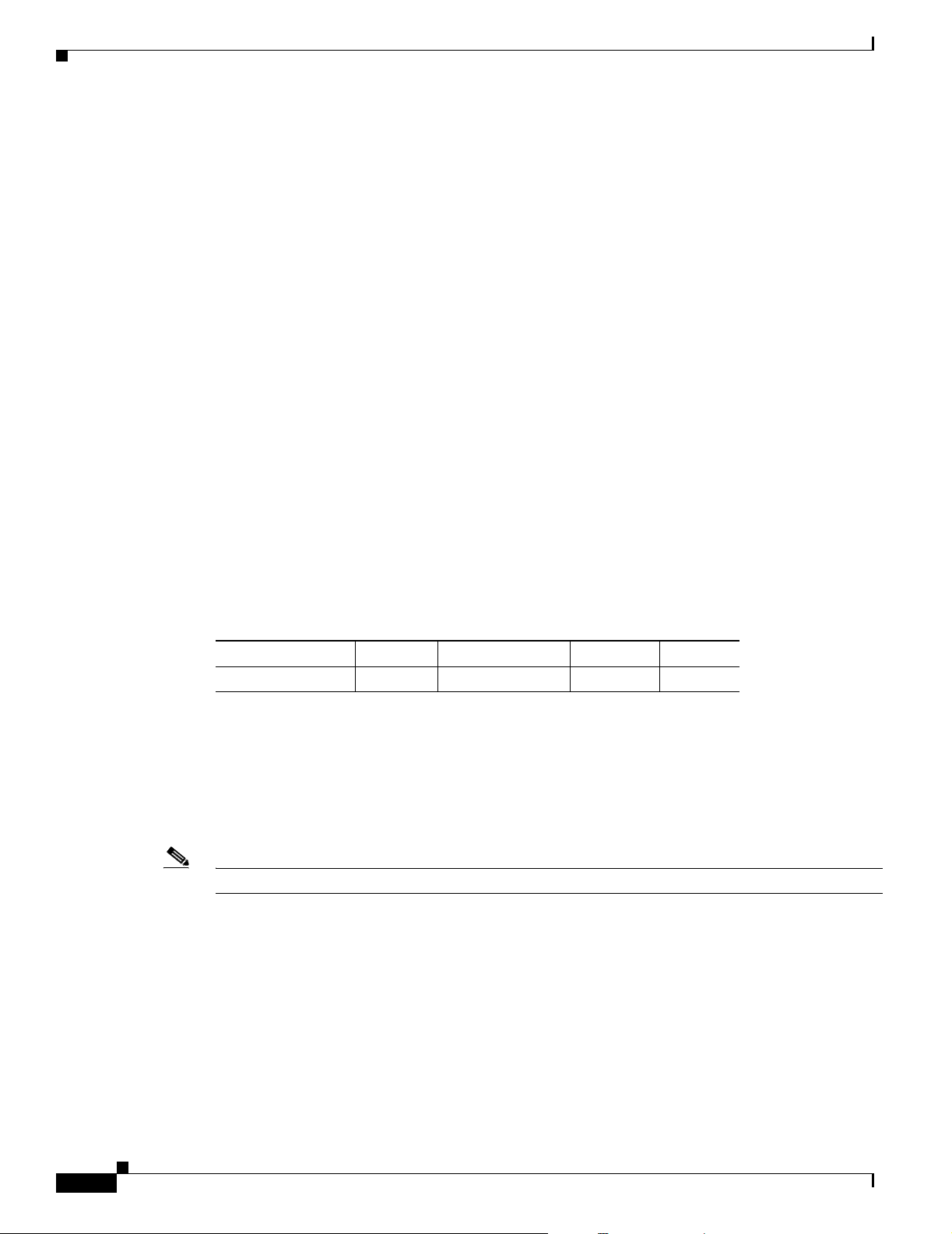
System Requirements
• “Updates to the Software Configuration Guide” section on page 21
• “Related Documentation” section on page 22
• “Technical support” section on page 22
System Requirements
The system requirements are described in these sections:
• “Device Manager System Requirements” section on page 2
• “Cluster Compatibility” section on page 3
Device Manager System Requirements
These sections describes the hardware and software requirements for using the device manager:
• “Hardware Requirements” section on page 2
• “Software Requirements” section on page 2
Hardware Requirements
Table 1 lists the minimum hardware requirements for running the device manager.
Table 1 Minimum Hardware Requirements
Processor Speed DRAM Number of Colors Resolution Font Size
Intel Pentium II
1. We recommend Intel Pentium 4.
2. We recommend 256-MB DRAM.
Software Requirements
Table 2 lists the supported operating systems and browsers for using the device manager. The device
manager verifies the browser version when starting a session to ensure that the browser is supported.
Note The device manager does not require a plug-in.
1
64 MB
2
256 1024 x 768 Small
Cisco Gigabit Ethernet Switch Module for HP BladeSystem p-Class Release Notes, Cisco IOS Release 12.2(37)SE and Later
2
383623-009
Page 3
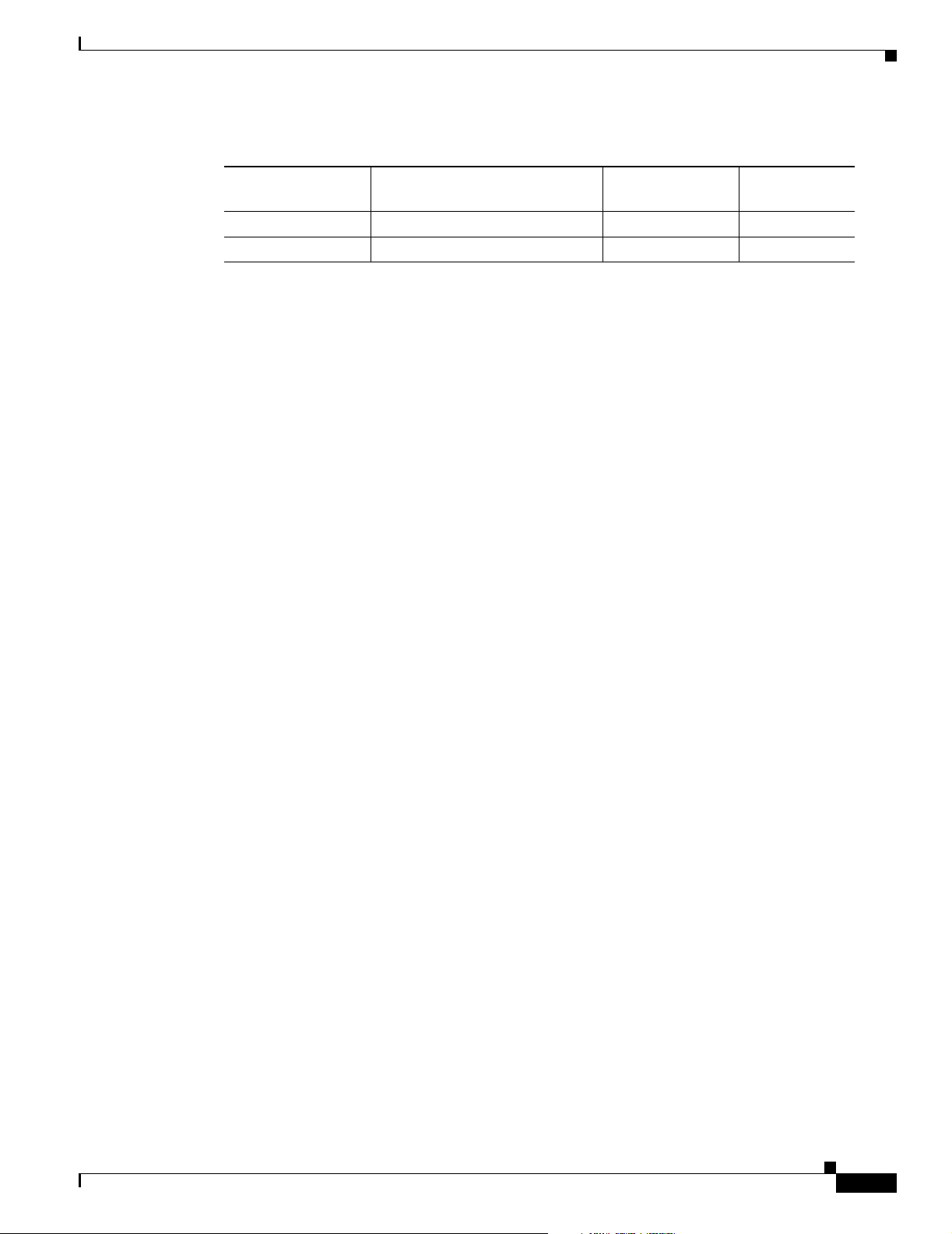
Table 2 Supported Operating Systems and Browsers
Upgrading the Switch Software
Operating System Minimum Service Pack or Patch
Windows 2000 None 5.5 or 6.0 7.1
Windows XP None 5.5 or 6.0 7.1
1. Service Pack 1 or higher is required for Internet Explorer 5.5.
Cluster Compatibility
You cannot create and manage switch clusters through the device manager. To create and manage switch
clusters, use the command-line interface (CLI).
When creating a switch cluster or adding a switch to a cluster, follow these guidelines:
• When you create a switch cluster, we recommend configuring the highest-end switch in your cluster
as the command switch.
• The standby command switch must be the same type as the command switch. For example, if the
command switch is a CGESM switch, all standby command switches must be CGESM switches.
Upgrading the Switch Software
These are the procedures for downloading software. Before downloading software, read this section for
important information:
• “Finding the Software Version and Feature Set” section on page 3
Microsoft Internet
Explorer
1
Netscape
Navigator
• “Deciding Which Files to Use” section on page 4
• “Upgrading a Switch by Using the Device Manager” section on page 4
• “Upgrading a Switch by Using the CLI” section on page 4
• “Recovering from a Software Failure” section on page 5
Finding the Software Version and Feature Set
The Cisco IOS image is stored as a bin file in a directory that is named with the Cisco IOS release.
A subdirectory contains the files needed for web management. The image is stored on the system board
flash device (flash:).
You can use the show version user EXEC command to display the software version that is running on
your switch.
You also can use the dir filesystem: privileged EXEC command to see the directory names of other
software images that you might have stored in flash memory.
383623-009
Cisco Gigabit Ethernet Switch Module for HP BladeSystem p-Class Release Notes, Cisco IOS Release 12.2(37)SE and Later
3
Page 4
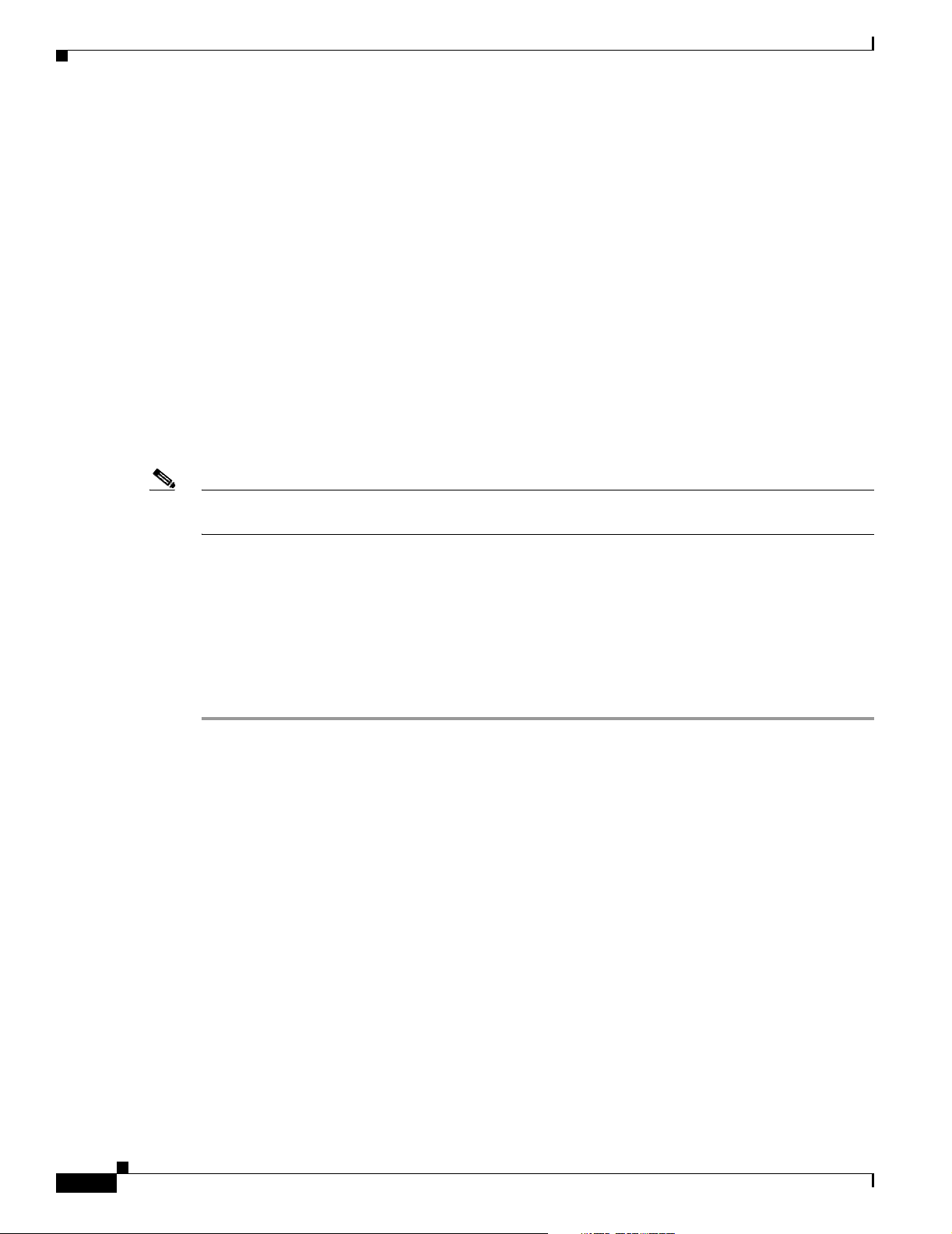
Upgrading the Switch Software
Deciding Which Files to Use
The upgrade procedures in these release notes describe how to perform the upgrade by using a tar file.
This file contains the Cisco IOS image file and the files needed for the embedded device manager. You
must use the tar file to upgrade the switch through the device manager. To upgrade the switch through
the command-line interface (CLI), use the tar file and the archive download-sw privileged EXEC
command.
Here are the filenames for this software release:
• cgesm-lanbase-tar.122-37.SE1.tar
• cgesm-lanbasek9-tar.122-37.SE1.tar
Upgrading a Switch by Using the Device Manager
You can upgrade switch software by using the device manager. From the feature bar, choose
Administration > Software Upgrade. For detailed instructions, click Help.
Note When using the device manager to upgrade your switch, do not use or close your browser session after
the upgrade process begins. Wait until after the upgrade process completes.
Upgrading a Switch by Using the CLI
This procedure is for copying the tar file to the switch. You copy the file to the switch from a TFTP server
and extract the files. You can download an image file and replace or keep the current image. The archive
download-sw privileged EXEC command both downloads and extracts the files.
To download the image for a CGESM switch, follow these steps:
Step 1 Go to: http://www.hp.com/support and select the appropriate country or region.
Step 2 From the Support and Drivers page, click the Download drivers and software (and firmware) radio
button
.
Step 3 Enter CGESM in the product field and press the Right Arrow key.
Step 4 Select an operating system, then click on the desired blade infrastructure or firmware release.
Step 5 Click the download button to download the image.
To download the cryptographic software files, click the software depot link in the Notes section. Once
there, search for CGESM or go to the Enhancement releases and patch bundles section.
Step 6 Copy the image to the appropriate TFTP directory on the workstation, and make sure that the TFTP
server is properly configured.
For more information, refer to Appendix B in the software configuration guide for this release.
Step 7 Log into the switch through the console port or a Telnet session.
Step 8 (Optional) Ensure that you have IP connectivity to the TFTP server by entering this privileged EXEC
command:
ping
tftp-server-address
Cisco Gigabit Ethernet Switch Module for HP BladeSystem p-Class Release Notes, Cisco IOS Release 12.2(37)SE and Later
4
383623-009
Page 5
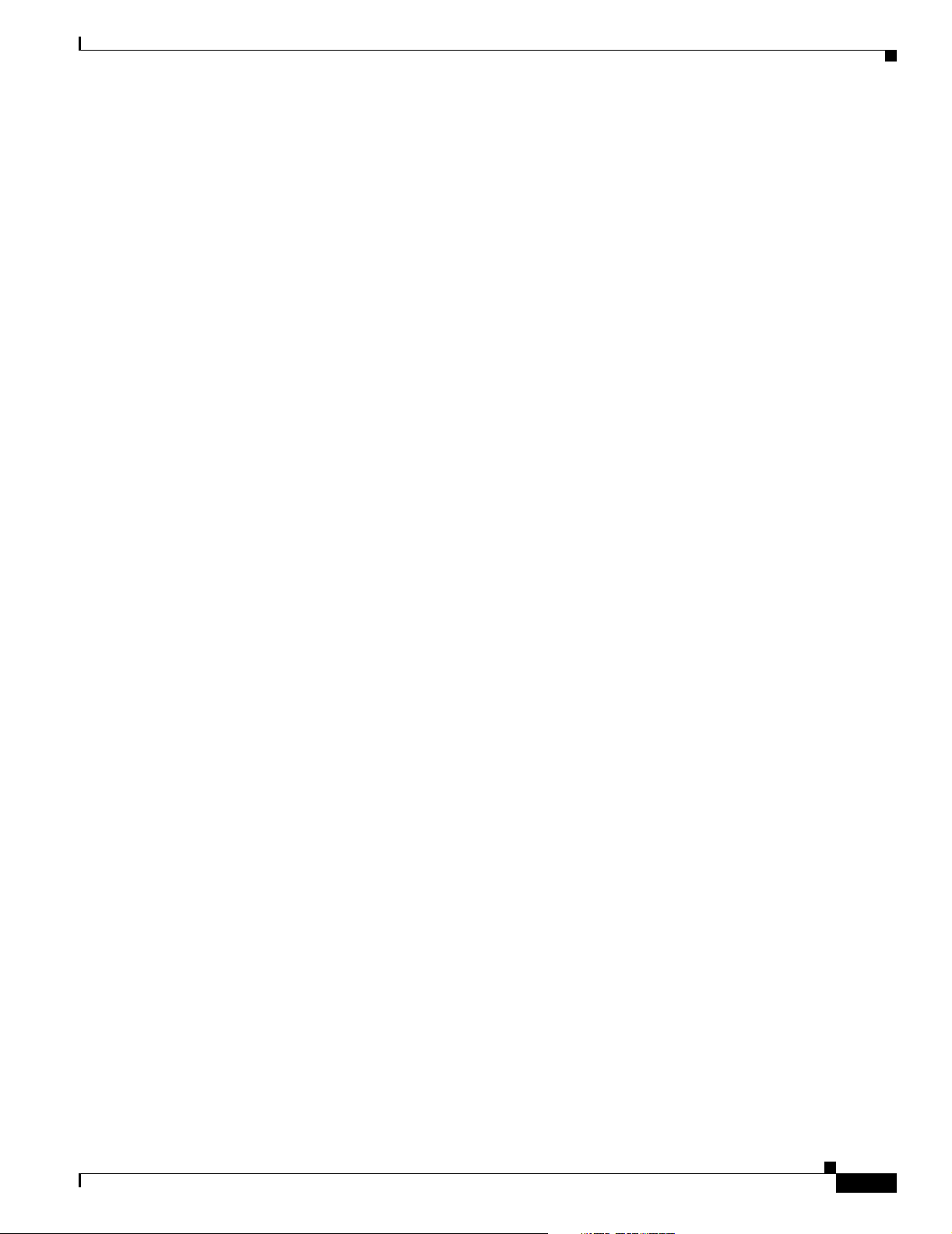
Installation Notes
For more information about assigning an IP address and default gateway to the switch, refer to the
software configuration guide for this release.
Step 9 Download the image file from the TFTP server to the switch. If you are installing the same version of
software that is currently on the switch, overwrite the current image by entering this privileged EXEC
command:
archive download-sw /overwrite /reload tftp:[[//
The /overwrite option overwrites the software image in flash memory with the downloaded one.
The /reload option reloads the system after downloading the image unless the configuration has been
changed and not saved.
For //location, specify the IP address of the TFTP server.
For /directory/image-name.tar, specify the directory (optional) and the image to download. Directory
and image names are case sensitive.
This example shows how to download an image from a TFTP server at 198.30.20.19 and to overwrite
the image on the switch:
Switch# archive download-sw /overwrite tftp://198.30.20.19/cgesm-i6l2-tar.122-25.SE1.tar
You also can download the image file from the TFTP server to the switch and keep the current image by
replacing the /overwrite option with the /leave-old-sw option.
location]/directory]/image-name
.tar
Recovering from a Software Failure
For recovery procedures, see the “Troubleshooting” chapter in the Cisco Gigabit Ethernet Switch
Module for HP-Blade System p-Class Software Configuration Guide for this release.
Installation Notes
You can assign IP information to your switch by using these methods:
• The Express Setup program, as described in the Cisco Gigabit Ethernet Switch Module for
HP-Blade System p-Class Hardware Installation Guide.
• The CLI-based setup program, as described in the Cisco Gigabit Ethernet Switch Module for
HP-Blade System p-Class Hardware Installation Guide.
• The DHCP-based autoconfiguration, as described in the Cisco Gigabit Ethernet Switch Module for
HP-Blade System p-Class Software Configuration Guide.
• Manually assigning an IP address, as described in the Cisco Gigabit Ethernet Switch Module for
HP-Blade System p-Class Software Configuration Guide.
383623-009
Cisco Gigabit Ethernet Switch Module for HP BladeSystem p-Class Release Notes, Cisco IOS Release 12.2(37)SE and Later
5
Page 6
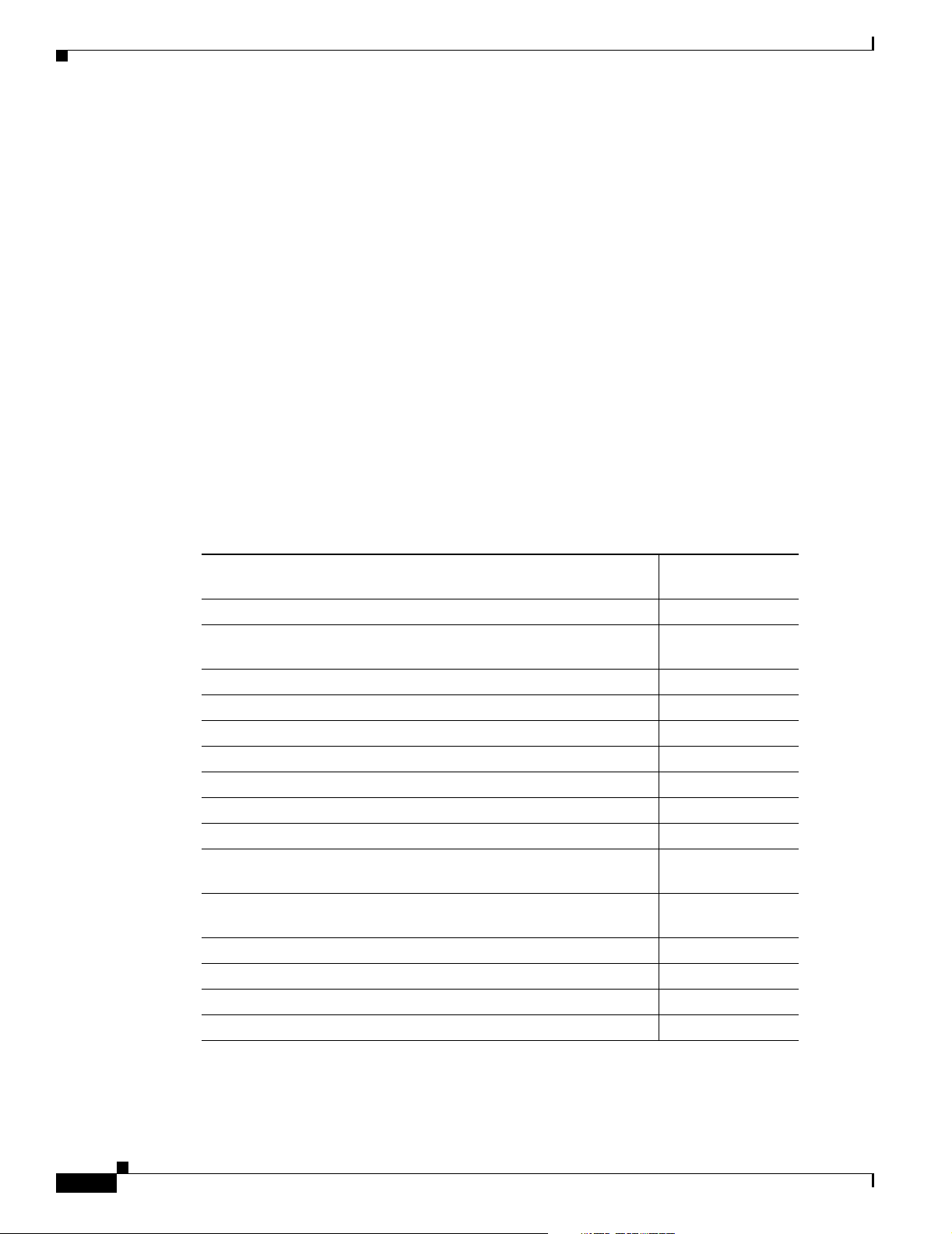
New Software Features
New Software Features
• VLAN Flex Links load balancing to configure a Flex Links pair to allow both ports to forward traffic
for some VLANs (mutually exclusive)
• Link Layer Discovery Protocol (LLDP) and LLDP Media Endpoint Discovery (LLDP-MED) for
interoperability with third-party IP phones
• VLAN aware port security option to shut down the VLAN on the port when a violation occus,
instead of shutting down the entire port
• DHCP snooping statistics show and clear commands to display and remove DHCP snooping
statistics in summary or detail form
• SNMP support for the Port Error Disable MIB
• Support for the Time Domain Reflectometry MIB
Minimum Cisco IOS Release for Major Features
Table 3 lists the minimum software release required to support the major features on this switch.
Table 3 CGESM Switch Features and the Minimum Cisco IOS Release Required
Minimum Cisco IOS
Feature
VLAN Flex Links load balancing 12.2(37)SE
Link Layer Discovery Protocol (LLDP) and LLDP Media Endpoint
Discovery (LLDP-MED)
VLAN aware port security 12.2(37)SE
Support for DHCP snooping statistics 12.2(37)SE
Support for auto rendezvous point (auto-RP) for multicast 12.2(37)SE
Web authentication 12.2(35)SE
Support for DSCP transparency 12.2(25)SE1
Support for VLAN-based QoS and hierarchical policy maps on SVIs 12.2(25)SE1
Device manager 12.2(25)SE1
Support for SSL version 3.0 for secure HTTP communication
(cryptographic images only)
802.1x accounting and MIBs (IEEE8021-PAE-MIB and
CISCO-PAE-MIB)
Flex Links 12.2(25)SE1
HTTP software upgrade (device manager only) 12.2(25)SE1
SFP module diagnostic-management interface 12.2(25)SE1
Smartports macros 12.2(25)SE1
Release Required
12.2(37)SE
12.2(25)SE1
12.2(25)SE1
Cisco Gigabit Ethernet Switch Module for HP BladeSystem p-Class Release Notes, Cisco IOS Release 12.2(37)SE and Later
6
383623-009
Page 7
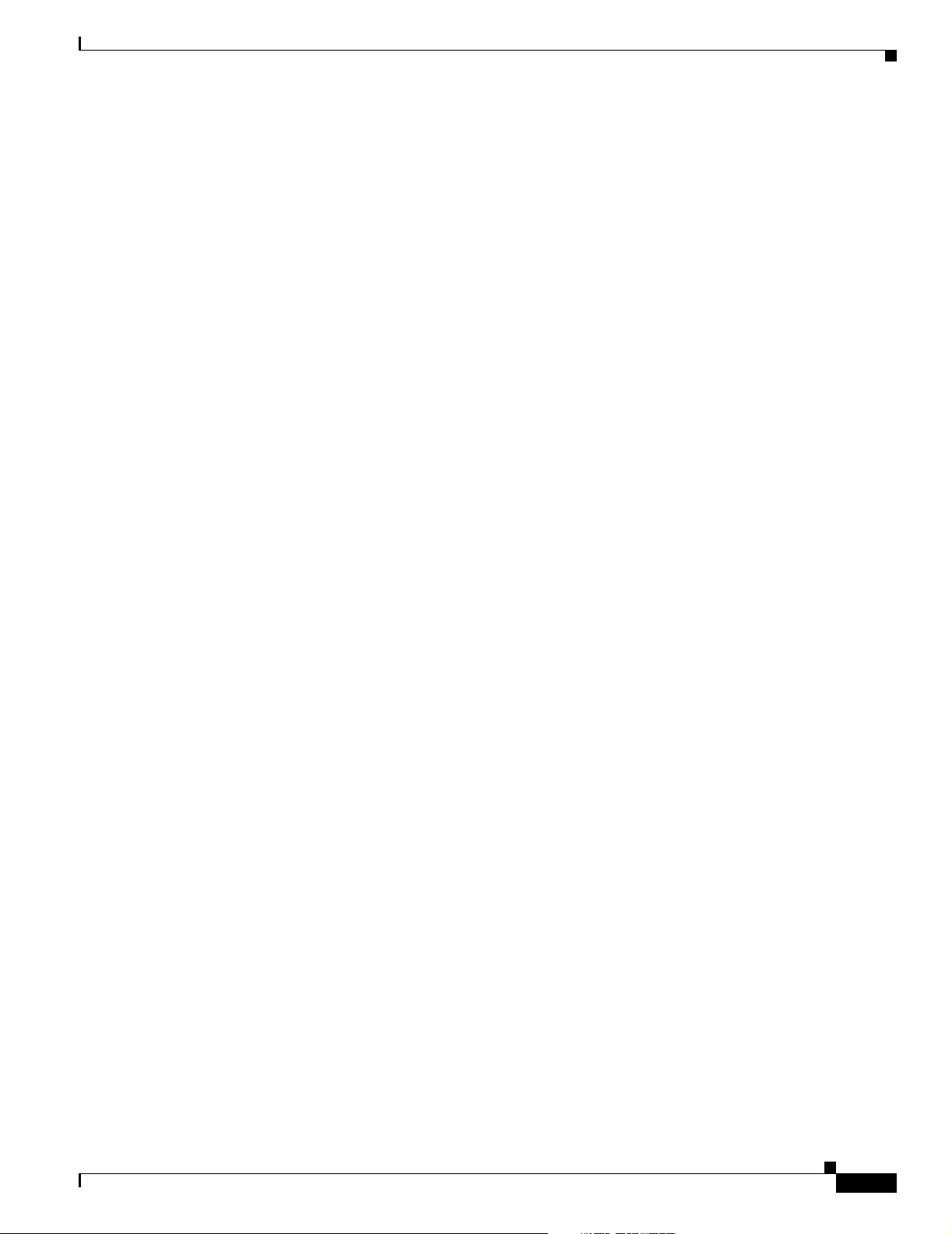
Limitations and Restrictions
You should review this section before you begin working with the switch. These are known limitations
that will not be fixed, and there is not always a workaround. Some features might not work as
documented, and some features could be affected by recent changes to the switch hardware or software.
This section contains these limitations:
• “Cisco IOS Limitations” section on page 7
• “Device Manager Limitations and Restrictions” section on page 11
• “Hardware Limitations and Restrictions” section on page 11
Cisco IOS Limitations
These limitations apply to CGESM switch:
• “Configuration” section on page 7
• “Ethernet” section on page 8
• “HSRP” section on page 8
• “IP” section on page 8
Limitations and Restrictions
Configuration
• “IP Telephony” section on page 9
• “Multicasting” section on page 9
• “QoS” section on page 9
• “SPAN and RSPAN” section on page 10
• “Trunking” section on page 10
• “VLAN” section on page 11
These are the configuration limitations:
• If you run the CLI-based setup program, the IP address that the Dynamic Host Configuration
Protocol (DCHP) provides is reflected as a static IP address in the config.text file. The workaround
is to not run setup if DHCP is required for your configuration.
• If you start and then end the autoinstall program before the DHCP server replies, DHCP requests
are ignored. The workaround is to wait until you see the IP address appear when it is provided by
the DCHP server.
• A static IP address might be removed when the previously acquired DHCP IP address lease expires.
This problem occurs under these conditions:
–
When the switch is booted up without a configuration (no config.text file in flash memory).
–
When the switch is connected to a DHCP server that is configured to give an address to it (the
dynamic IP address is assigned to VLAN 1).
383623-009
–
When an IP address is configured on VLAN 1 before the dynamic address lease assigned to
VLAN 1 expires.
Cisco Gigabit Ethernet Switch Module for HP BladeSystem p-Class Release Notes, Cisco IOS Release 12.2(37)SE and Later
7
Page 8
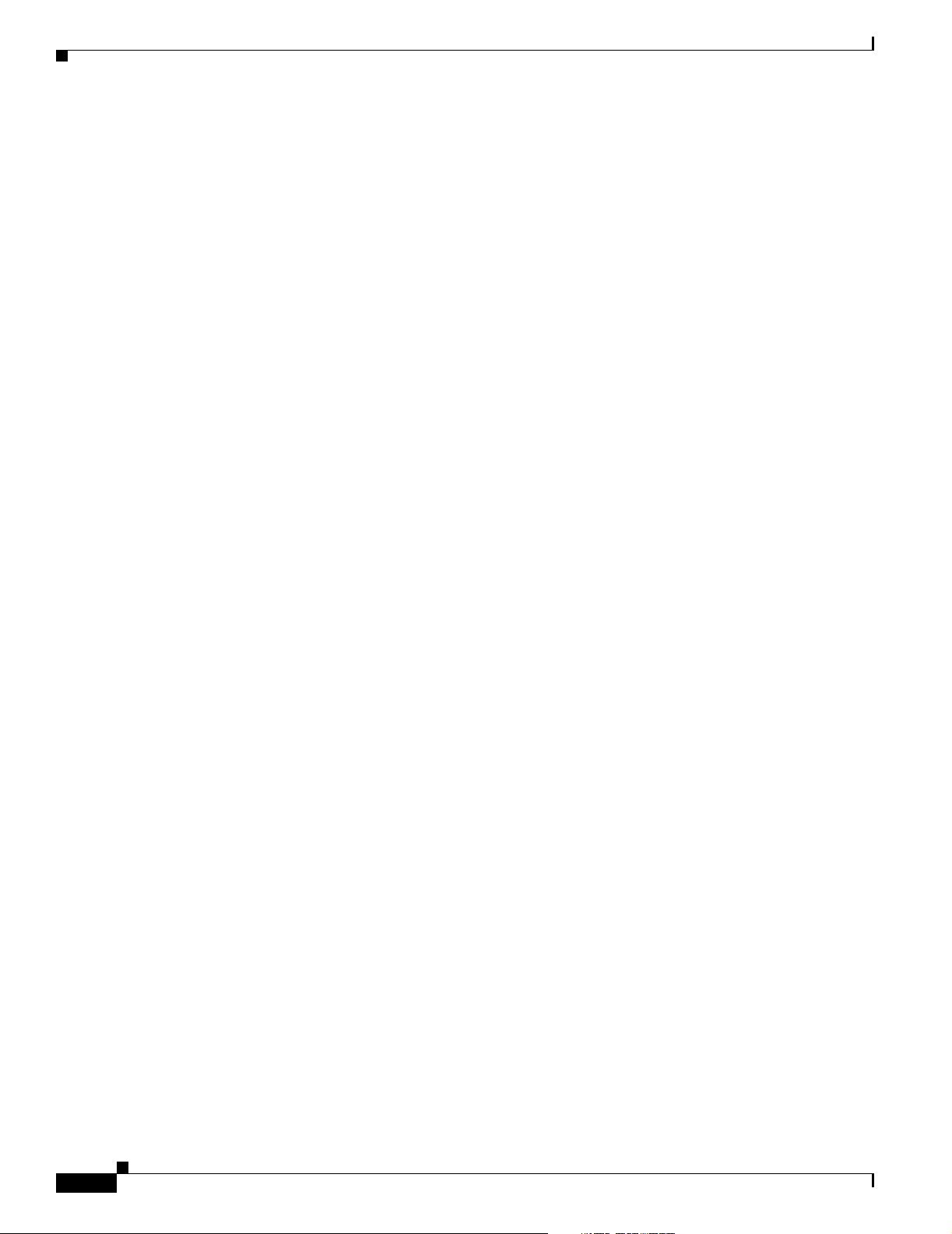
Limitations and Restrictions
• The DHCP snooping binding database is not written to flash or a remote file in either of these
• When connected to some third-party devices that send early preambles, a switch port operating at
The workaround is to reconfigure the static IP address. (CSCea71176 and CSCdz11708)
1. Disable auto-QoS on the interface.
2. Change the routed port to a nonrouted port or the reverse.
3. Re-enable auto-QoS on the interface. (CSCec44169)
situations:
–
The DHCP snooping database file is manually removed from the file system. After you enable
the DHCP snooping database by configuring a database URL, a database file is created. If you
manually remove the file from the system, the DHCP snooping database does not create another
database file. You need to disable the DHCP snooping database and enable it again to create the
database file.
–
The URL for the configured DHCP snooping database was replaced because the original URL
is not accessible. The new URL might not take effect after the timeout of the old URL.
No workaround is necessary; these are the designed behaviors. (CSCed50819)
100 Mb/s full duplex or 100 Mb/s half duplex might bounce the line protocol up and down. The
problem is observed only when the switch is receiving frames.
Ethernet
HSRP
The workaround is to configure the port for 10 Mb/s and half duplex or to connect a hub or a
nonaffected device to the switch. (CSCed39091)
• When port security is enabled on an interface in restricted mode and the switchport block unicast
interface command has been entered on that interface, MAC addresses are incorrectly forwarded
when they should be blocked
The workaround is to enter the no switchport block unicast interface configuration command on
that specific interface. (CSCee93822)
• A traceback error occurs if a crypto key is generated after an SSL client session.
There is no workaround. This is a cosmetic error and does not affect the functionality of the switch.
(CSCef59331)
Subnetwork Access Protocol (SNAP) encapsulated IP packets are dropped without an error message being
reported at the interface. The switch does not support SNAP-encapsulated IP packets. There is no
workaround. (CSCdz89142)
When the active switch fails in a switch cluster that uses HSRP redundancy, the new active switch might
not contain a full cluster member list. The workaround is to ensure that the ports on the standby cluster
members are not in the spanning-tree blocking state. To verify that these ports are not in the blocking
state, see the “Configuring STP” chapter in the software configuration guide. (CSCec76893)
IP
When the rate of received DHCP requests exceeds 2,000 packets per minute for a long time, the response
time might be slow when you are using the console. The workaround is to use rate limiting on DHCP
traffic to prevent a denial of service attack from occurring. (CSCeb59166)
Cisco Gigabit Ethernet Switch Module for HP BladeSystem p-Class Release Notes, Cisco IOS Release 12.2(37)SE and Later
8
383623-009
Page 9

IP Telephony
Multicasting
Limitations and Restrictions
These are the IP telephony limitations:
• After you change the access VLAN on a port that has 802.1x enabled, the IP Phone address is
removed. Because learning is restricted on 802.1x capable ports, it takes approximately 30 seconds
before the address is relearned. No workaround is necessary. (CSCea85312)
These are the multicasting limitations:
• If the number of multicast routes and Internet Group Management Protocol (IGMP) groups are more
than the maximum number specified by the show sdm prefer global configuration command, the
traffic received on unknown groups is flooded in the received VLAN even though the show ip igmp
snooping multicast-table privileged EXEC command output shows otherwise. The workaround is
to reduce the number of multicast routes and IGMP snooping groups to less than the maximum
supported value. (CSCdy09008)
• IGMP filtering is applied to packets that are forwarded through hardware. It is not applied to packets
that are forwarded through software. Hence, with multicast routing enabled, the first few packets are
sent from a port even when IGMP filtering is set to deny those groups on that port. There is no
workaround. (CSCdy82818)
QoS
• If an IG MP report packet has two multicast group records, the switch removes or adds interfaces
depending on the order of the records in the packet:
–
If the ALLOW_NEW_SOURCE record is before the BLOCK_OLD_SOURCE record, the
switch removes the port from the group.
–
If the BLOCK_OLD_SOURCE record is before the ALLOW_NEW_SOURCE record, the
switch adds the port to the group.
There is no workaround. (CSCec20128)
• When IGMP snooping is disabled and you enter the switchport block multicast interface
configuration command, IP multicast traffic is not blocked.
The switchport block multicast interface configuration command is only applicable to non-IP
multicast traffic.
There is no workaround. (CSCee16865)
These are the quality of service (QoS) limitations:
• Some switch queues are disabled if the buffer size or threshold level is set too low with the mls qos
queue-set output global configuration command. The ratio of buffer size to threshold level should
be greater than 10 to avoid disabling the queue. The workaround is to choose compatible buffer sizes
and threshold levels. (CSCea76893)
• When auto-QoS is enabled on the switch, priority queuing is not enabled. Instead, the switch uses
shaped round robin (SRR) as the queuing mechanism. The auto-QoS feature is designed on each
platform based on the feature set and hardware limitations, and the queuing mechanism supported
on each platform might be different. There is no workaround. (CSCee22591)
383623-009
Cisco Gigabit Ethernet Switch Module for HP BladeSystem p-Class Release Notes, Cisco IOS Release 12.2(37)SE and Later
9
Page 10

Limitations and Restrictions
SPAN and RSPAN
These are the SPAN and Remote SPAN (RSPAN) limitations.
• An egress SPAN copy of routed unicast traffic might show an incorrect destination MAC address on
both local and remote SPAN sessions. This limitation does not apply to bridged packets. The
workaround for local SPAN is to use the replicate option. For a remote SPAN session, there is no
workaround.
This is a hardware limitation: (CSCdy72835)
• Egress SPAN routed packets (both unicast and multicast) show the incorrect source MAC address.
For remote SPAN packets, the source MAC address should be the MAC address of the egress VLAN,
but instead the packet shows the MAC address of the RSPAN VLAN. For local SPAN packets with
native encapsulation on the destination port, the packet shows the MAC address of VLAN 1. This
problem does not appear with local SPAN when the encapsulation replicate option is used. This
limitation does not apply to bridged packets. The workaround is to use the encapsulate replicate
keywords in the monitor session global configuration command. Otherwise, there is no
workaround.
This is a hardware limitation: (CSCdy81521)
• During periods of very high traffic, when two RSPAN source sessions are configured, the VLAN ID
of packets in one RSPAN session might overwrite the VLAN ID of the other RSPAN session. If this
occurs, packets intended for one RSPAN VLAN are incorrectly sent to the other RSPAN VLAN.
This problem does not affect RSPAN destination sessions. The workaround is to configure only one
RSPAN source session.
Trunking
This is a hardware limitation: (CSCed24036)
• Cisco Discovery Protocol (CDP), VLAN Trunking Protocol (VTP), and Port Aggregation Protocol
(PAgP) packets received from a SPAN source are not sent to the destination interfaces of a local
SPAN session. The workaround is to use the monitor session session_number destination
{interface interface-id encapsulation replicate} global configuration command for local SPAN.
These are the trunking limitations:
• The switch treats frames received with mixed encapsulation (802.1Q and Inter-Switch Link [ISL])
as frames with FCS errors, increments the error counters, and causes the LED to blink amber. This
happens when an ISL-unaware device receives an ISL-encapsulated packet and forwards the frame
to an 802.1Q trunk interface. There is no workaround. (CSCdz33708)
• IP traffic with IP options set is sometimes leaked on a trunk port. For example, a trunk port is a
member of an IP multicast group in VLAN X but is not a member in VLAN Y. If VLAN Y is the
output interface for the multicast route entry assigned to the multicast group and an interface in
VLAN Y belongs to the same multicast group, the IP-option traffic received on an input VLAN
interface other than one in VLAN Y is sent on the trunk port in VLAN Y because the trunk port is
forwarding in VLAN Y, even though the port has no group membership in VLAN Y. There is no
workaround. (CSCdz42909)
• For trunk ports or access ports configured with 802.1Q tagging, inconsistent statistics might appear
in the show interfaces counters privileged EXEC command output. Valid 802.1Q frames of 64 to
66 bytes are correctly forwarded even though the port LED blinks amber, and the frames are not
counted on the interface statistics. There is no workaround. (CSCec35100)
10
Cisco Gigabit Ethernet Switch Module for HP BladeSystem p-Class Release Notes, Cisco IOS Release 12.2(37)SE and Later
383623-009
Page 11

VLAN
If the number of VLANs times the number of trunk ports exceeds the recommended limit of 13,000, the
switch can fail. The workaround is to reduce the number of VLANs or trunks. (CSCeb31087)
Device Manager Limitations and Restrictions
These are the device manager limitations and restrictions:
• You cannot create and manage switch clusters through the device manager. To create and manage
switch clusters, use the CLI.
• When you are prompted to accept the security certificate and you click No, you only see a blank
screen, and the device manager does not launch.
The workaround is to click Yes when you are prompted to accept the certificate. (CSCef45718)
Hardware Limitations and Restrictions
These are the hardware limitations and restrictions:
When using CLC-T SFPs in CGESM switches, the SFP module can be installed too far into the switch.
This can prevent links from operating properly.
Device Manager Notes
The workaround is to slightly pull the SFP out of the module slot. (CSCsd17765)
Device Manager Notes
These notes apply to the device manager:
• We recommend that you use this browser setting to display the device manager from Microsoft Internet
Explorer in the least amount of time.
From Microsoft Internet Explorer:
1. Choose Tools > Internet Options.
2. Click Settings in the “Temporary Internet files” area.
3. From the Settings window, choose Automatically.
4. Click OK.
5. Click OK to exit the Internet Options window.
• The HTTP server interface must be enabled to display the device manager. By default, the HTTP
server is enabled on the switch. Use the show running-config privileged EXEC command to see if
the HTTP server is enabled or disabled.
383623-009
Cisco Gigabit Ethernet Switch Module for HP BladeSystem p-Class Release Notes, Cisco IOS Release 12.2(37)SE and Later
11
Page 12

Device Manager Notes
Command Purpose
Step 1
Step 2
configure terminal Enter global configuration mode.
ip http authentication {enable | local |
tacacs}
Step 3
Step 4
end Return to privileged EXEC mode.
show running-config Verify your entries.
Beginning in privileged EXEC mode, follow these steps to configure the HTTP server interface:
Configure the HTTP server interface for the type of authentication that
you want to use.
• enable—Enable password, which is the default method of HTTP
server user authentication, is used.
• local—Local user database, as defined on the Cisco router or access
server, is used.
• tacacs—TACACS server is used.
• The device manager uses the HTTP protocol (the default is port 80) and the default method of
authentication (the enable password) to communicate with the switch through any of its Ethernet
ports and to allow switch management from a standard web browser.
Step 1
Step 2
Step 3
Step 4
If you change the HTTP port, you must include the new port number when you enter the IP address
in the browser Location or Address field (for example, http://10.1.126.45:184 where 184 is the new
HTTP port number). You should write down the port number through which you are connected. Use
care when changing the switch IP information.
If you are not using the default method of authentication (the enable password), you need to
configure the HTTP server interface with the method of authentication used on the switch.
Beginning in privileged EXEC mode, follow these steps to configure the HTTP server interface:
Command Purpose
configure terminal Enter global configuration mode.
ip http authentication {enable | local |
tacacs}
Configure the HTTP server interface for the type of authentication that
you want to use.
• enable—Enable password, which is the default method of HTTP
server user authentication, is used.
• local—Local user database, as defined on the Cisco router or access
server, is used.
• tacacs—TACACS server is used.
end Return to privileged EXEC mode.
show running-config Verify your entries.
12
• If you use Internet Explorer Version 5.5 and select a URL with a nonstandard port at the end of the
address (for example, www.cisco.com:84), you must enter http:// as the URL prefix. Otherwise, you
cannot launch the device manager.
Cisco Gigabit Ethernet Switch Module for HP BladeSystem p-Class Release Notes, Cisco IOS Release 12.2(37)SE and Later
383623-009
Page 13

VLAN Interfaces and MAC Addresses
All VLAN interfaces have assigned MAC addresses that are derived from the base MAC address. The
base MAC address is the hardware address that is on the switch label. It also appears when you enter the
show version privileged EXEC command.
On the first VLAN interface (VLAN 1), the MAC address is the base MAC address + 0 x 40. On the next
VLAN interface that you configure, the MAC address is the base MAC address + 0 x 40 +1, and so on
for other VLAN interfaces.
You can enter the show interfaces vlan vlan-id privileged EXEC command to show the MAC and
IP addresses. The MAC addresses that appear in the show interfaces vlan vlan-id command output are
not the same as the MAC address that is printed on the switch label (the base MAC address).
By default, VLAN 1 is the interface that connects to the management network. When the switch boots
up, the DHCP client (switch) requests an IP address from a DHCP server by using the MAC address of
VLAN 1.
Documentation Notes
VLAN Interfaces and MAC Addresses
This section describes documentation notes related to this IOS release.
References to IOS Release Number
These documents refer to Release 12.2(25)SE. The correct release is Release 12.2(25)SE1.
• Cisco Gigabit Ethernet Switch Module for HP BladeSystem p-Class Software Configuration Guide,
Cisco IOS Release 12.2(25)SE
• Cisco Gigabit Ethernet Switch Module for HP BladeSystem p-Class Command Reference Guide,
Cisco IOS Release 12.2(25)SE
• Cisco Gigabit Ethernet Switch Module for HP BladeSystem p-Class System Message Guide, Cisco
IOS Release 12.2(25)SE
Open Caveats
These sections describe the open caveats with possible unexpected activity in this software release:
• “Open IOS Caveats” section on page 14
• “Open Device Manager Caveats” section on page 17
383623-009
Cisco Gigabit Ethernet Switch Module for HP BladeSystem p-Class Release Notes, Cisco IOS Release 12.2(37)SE and Later
13
Page 14

Open Caveats
Open IOS Caveats
These severity 3 Cisco IOS configuration caveats apply to the CGESM switch:
• CSCee08109
If a port-based ACL (PACL) is applied to an 802.1x-enabled port and the client is then disconnected
from that port, the PACL is not removed from the port.
There is no workaround.
• CSCeg04311
When you power on or restart a switch that does not have a config.text file in flash memory, the
switch tries to get configuration files from a TFTP server. If the configuration files are not found,
the switch automatically configures the service config global configuration command, which causes
the switch to continue searching (in the background) for the expected configuration files.
If the service config command does not find the configuration files, these error messages appear:
%Error opening tftp://255.255.255.255/network-confg (Timed out)
%Error opening tftp://255.255.255.255/cisconet.cfg (Timed out)
%Error opening tftp://255.255.255.255/router-confg (Timed out)
%Error opening tftp://255.255.255.255/ciscortr.cfg (Timed out)
These system messages also appear:
00:01:40: %SYS-4-CONFIG_RESOLVE_FAILURE: System config parse from
(tftp://255.255.255.255/network-confg) failed
00:01:40: %SYS-4-CONFIG_RESOLVE_FAILURE: System config parse from
(tftp://255.255.255.255/cisconet.cfg) failed
00:01:40: %SYS-4-CONFIG_RESOLVE_FAILURE: System config parse from
(tftp://255.255.255.255/switch-confg) failed
00:01:40: %SYS-4-CONFIG_RESOLVE_FAILURE: System config parse from
(tftp://255.255.255.255/ciscortr.cfg) failed
These messages are for information only. There is no problem with the switch operation.
Because the switch automatically configures the service config global configuration command, it is
in the switch startup-config file when you save the running-config file. This command runs every
time the switch is restarted, even if a config.text configuration file is in the switch flash memory.
The workaround is to prevent these messages from being generated. To do this, enter the switch
configuration mode, and issue the no service config command. Save the configuration to flash by
using the copy running-config to startup-config command. The preceding error and system
messages no longer appear and do not appear when the switch is restarted.
• CSCeg67844
When using SNMP, the CGESM switch returns an incorrect value of 65534 for the
ciscoFlashPartitionFileCount MIB; the switch actually contains 1367 files.
There is no workaround.
• CSCsb85001
If traffic is passing through VMPS ports and you perform a shut operation, a dynamic VLAN is not
assigned and a VLAN with a null ID appears.
The workaround is to clear the MAC address table. This forces the VMPS server to correctly
reassign the VLAN.
14
Cisco Gigabit Ethernet Switch Module for HP BladeSystem p-Class Release Notes, Cisco IOS Release 12.2(37)SE and Later
383623-009
Page 15

Open Caveats
• CSCsc26726
Sometimes interfaces Gi0/23 & Gi0/24 will not link up with another switch when the interface speed
is set to an explicit value instead of autonegotiated. This does not happen when a copper SFP is used
with interfaces Gi0/17 - Gi0/20.
The workaround is to autonegotiate the speed with the other device, or to use a different cable type.
Use a straight through cable for switch to switch connection, or a cross-over cable for switch to any
non switch device connection. If the other device is capable of auto MDIX even with speed not set
to auto, then use that. When an improper cable is used only one side of the connection needs to use
auto MDIX to achieve a link.
• CSCsd78044
When IGMP snooping is enabled and an EtherChannel member interface goes down, the switch
might stop forwarding multicast traffic on the EtherChannel. This problem occurs when the
EtherChannel interface is a member of a multicast group that is not directly connected (that is, the
multicast group that does not have the C flag set in the show ip mroute privileged EXEC command
output).
The workaround is to either disable IGMP snooping, or to use the clear ip mroute user EXEC
command to refresh all the routes.
• CSCsd85770
When you apply the mls qos trust dscp global configuration command to a port, this error message
might appear.
Master sets trust failed, sets to untrust modetrust type update
failed on ifc GigabitEthernetx/x
Switch(config-if)#Tcam write failed trust dscp
%QOSMGR-4-COMMAND_FAILURE: Execution of slave:HQM_IDBTRUST_CMD
command failed on GigabitEthernetx/x
The workaround is to apply the sdm prefer qos global configuration command before you enter the
mls qos trust dscp global configuration command.
• CSCsd86177
When you remove and reconfigure a loopback interface, it does not appear in the ifTable.
The workaround is to reload the switch.
• CSCse03859
If the switch is in VTP server mode and VLANs with IDs greater than 255 (256 and above) are
created, DHCP snooping does not work properly on these VLANs.
The workaround is to put the switch in VTP transparent mode before creating the VLANs.
• CSCse06827
When dynamic ARP inspection is configured on a VLAN, and the ARP traffic on a port in the VLAN
is within the configured rate limit, the port might go into an error-disabled state.
The workaround is to configure the burst interval to more than 1 second.
383623-009
Cisco Gigabit Ethernet Switch Module for HP BladeSystem p-Class Release Notes, Cisco IOS Release 12.2(37)SE and Later
15
Page 16

Open Caveats
• CSCse14774
If a switch is connected to a third-party router through an EtherChannel and the EtherChannel is
running in Link Aggregation Control Protocol (LACP) mode, the interfaces in the EtherChannel
might go down after you enter the switchport trunk native vlan vlan-id interface configuration
command to change the native VLAN from VLAN 1 (the default) to a different VLAN ID.
These are the workarounds. You only need to do one of these:
–
Do not change the native VLAN ID from the default setting of VLAN 1.
–
If you need to change the native VLAN ID to a VLAN other than VLAN 1, do not run the
EtherChannel in LACP mode, and change the mode to On by using the channel-group
channel-group-number mode on interface configuration command.
• CSCsg21537
When MAC addresses are learned on an Etherchannel port, the addresses are incorrectly deleted
from the MAC address table even when the MAC address table aging timeout value is configured to
be longer than the ARP timeout value. This causes intermittent unicast packet flooding in the
network.
The MAC address is automatically relearned after the ARP refresh. The workaround is to enter the
ping ip address privileged EXEC command from the switch to the next hop router to avoid the
intermittent flooding.
• CSCsg79506
During repeated reauthentication of supplicants on an IEEE 802.1x-enabled switch, if the RADIUS
server is repeatedly going out of service and then coming back up, the available switch memory
might deplete over time, eventually causing the switch to shut down.
There is no work-around, except to ensure that the RADIUS server is stable.
• CSCsg81334
If IEEE 802.1x critical authentication is not enabled and the RADIUS authentication server is
temporarily unavailable during a reauthentication, when the RADIUS server comes back up, MAC
authentication bypass (MAB) does not authenticate a previously authenticated client.
The workaround is to enter the shutdown interface configuration command followed by the no
shutdown command on the port connected to the client. An alternative, to prevent the problem from
occurring, is to enable critical authentication by entering the dot1x critical {eapol | recovery delay
milliseconds} global configuration command.
• CSCsi63999
Changing the spanning tree mode from rapid STP to MSTP can cause tracebacks when the virtual
port error-disable feature is enabled when the STP mode is changed.
There is no workaround.
• CSCsi75246
An address learned as a supplicant that is aged out by port security aging is never relearned by port
security under any of these conditions:
–
IEEE 802.1x authentication, port security, and port security aging are enabled on a port.
16
–
An address is cleared by port security.
–
Yo u en t er t he clear port security privileged EXEC command.
The workaround is to use the dot1x timeout interface configuration command instead of the port
security aging timer as the reauthentication timer for IEEE 802.
Cisco Gigabit Ethernet Switch Module for HP BladeSystem p-Class Release Notes, Cisco IOS Release 12.2(37)SE and Later
383623-009
Page 17

Open HP Caveats
These are the HP severity 2 open caveats for this release:
• rQm 263546
Disconnecting the cable from the console port does not end a Telnet session. If you are in privileged
EXEC mode when you remove the cable, the next session that is started on the console port will also
be in privileged EXEC mode.
The workaround is to end the session before you remove the cable.
• rQm 266129
If you power on a switch that does not have a config.txt file (the factory default file) and leave the
switch on for few hours, the switch console appears to be stalled during setup.
The workaround is to reload the switch before you continue to configure it.
Open Device Manager Caveats
This is the severity 3 device manager caveat for this release:
Resolved Caveats
• CSCef94061
If you enter the letter i by itself in the port description, the VLAN status column displays i; this only
occurs when you are using Device Manager through Netscape 7.1.
The workaround is to run Device Manager through Internet Explorer if you must enter a port
description with only the value “i.”
Resolved Caveats
These sections describe the caveats that have been resolved in these releases:
• Caveats Resolved in Cisco IOS Release 12.2(37)SE1, page 17
• Caveats Resolved in Cisco IOS Release 12.2(37)SE, page 18
Caveats Resolved in Cisco IOS Release 12.2(37)SE1
These caveats are resolved in Cisco IOS Release 12.2.(37)SE1:
• CSCsc19259
The server side of the Secure Copy (SCP) implementation in Cisco IOS contains a vulnerability that
allows any valid user, regardless of privilege level, to transfer files to and from an IOS device that
is configured to be a Secure Copy server. This vulnerability could allow valid users to retrieve or
write to any file on the device’s filesystem, including the device’s saved configuration. This
configuration file may include passwords or other sensitive information.
The Cisco IOS Secure Copy Server is an optional service that is disabled by default. Devices that
are not specifically configured to enable the Cisco IOS Secure Copy Server service are not affected
by this vulnerability.
383623-009
This vulnerability does not apply to the Cisco IOS Secure Copy Client feature.
Cisco Gigabit Ethernet Switch Module for HP BladeSystem p-Class Release Notes, Cisco IOS Release 12.2(37)SE and Later
17
Page 18

Resolved Caveats
This advisory is posted at
http://www.cisco.com/warp/public/707/cisco-sa-20070808-scp.shtml.
Please Note: The August 08, 2007 publication includes four Security Advisories and one Security
Response. The Advisories all affect Cisco IOS, one additionally affects CuCM as well. Each
Advisory lists the releases that correct the vulnerability described in the Advisory, and the
Advisories also detail the releases that correct the vulnerabilities for all four Cisco IOS issues.
Individual publication links are listed below:
Cisco IOS Information Leakage Using IPv6 Routing Header
–
http://www.cisco.com/warp/public/707/cisco-sa-20070808-IOS-IPv6-swap.shtml
Cisco IOS Next Hop Resolution Protocol Vulnerability
–
http://www.cisco.com/warp/public/707/cisco-sa-20070808-nhrp.shtml
Cisco IOS Secure Copy Authorization Bypass Vulnerability
–
http://www.cisco.com/warp/public/707/cisco-sa-20070808-scp.shtml
Voice Vulnerabilities in Cisco IOS and Cisco Unified Call Manager
–
http://www.cisco.com/warp/public/707/cisco-sa-20070808-IOS-voice.shtml
Cisco Unified MeetingPlace XSS Vulnerability
–
http://www.cisco.com/warp/public/707/cisco-sr-20070808-mp.shtml
• CSCsj13619
The SCP (Secure Copy Protocol) support is now correctly included in the image. The show file
systems and copy privileged EXEC commands now correctly show scp as an option.
• CSCsj19641
The switch no longer drops ARP packets destined to MAC addresses that are close to the MAC
address block of the switch.
Caveats Resolved in Cisco IOS Release 12.2(37)SE
These caveats are resolved in Cisco IOS Release 12.2.(37)SE:
• CSCsb12598
Cisco IOS device may crash while processing malformed Secure Sockets Layer (SSL) packets. In
order to trigger these vulnerabilities, a malicious client must send malformed packets during the SSL
protocol exchange with the vulnerable device.
Successful repeated exploitation of any of these vulnerabilities may lead to a sustained
Denial-of-Service (DoS); however, vulnerabilities are not known to compromise either the
confidentiality or integrity of the data or the device. These vulnerabilities are not believed to allow
an attacker will not be able to decrypt any previously encrypted information.
Cisco IOS is affected by the following vulnerabilities:
18
–
Processing ClientHello messages, documented as Cisco bug ID CSCsb12598
–
Processing ChangeCipherSpec messages, documented as Cisco bug ID CSCsb40304
–
Processing Finished messages, documented as Cisco bug ID CSCsd92405
Cisco has made free software available to address these vulnerabilities for affected customers. There
are workarounds available to mitigate the effects of these vulnerabilities.
Cisco Gigabit Ethernet Switch Module for HP BladeSystem p-Class Release Notes, Cisco IOS Release 12.2(37)SE and Later
383623-009
Page 19

Resolved Caveats
This advisory is posted at http://www.cisco.com/warp/public/707/cisco-sa-20070522-SSL.shtml.
Note Another related advisory has been posted with this advisory. This additional advisory also
describes a vulnerability related to cryptography that affects Cisco IOS. This related advisory is
available at the following link:
http://www.cisco.com/warp/public/707/cisco-sa-20070522-crypto.shtml.
A combined software table for Cisco IOS is available to aid customers in choosing a software
releases that fixes all security vulnerabilities published as of May 22, 2007. This software table is
available at the following link:
http://www.cisco.com/warp/public/707/cisco-sa-20070522-cry-bundle.shtml.
• CSCsb40304
Cisco IOS device may crash while processing malformed Secure Sockets Layer (SSL) packets. In
order to trigger these vulnerabilities, a malicious client must send malformed packets during the SSL
protocol exchange with the vulnerable device.
Successful repeated exploitation of any of these vulnerabilities may lead to a sustained
Denial-of-Service (DoS); however, vulnerabilities are not known to compromise either the
confidentiality or integrity of the data or the device. These vulnerabilities are not believed to allow
an attacker will not be able to decrypt any previously encrypted information.
Cisco IOS is affected by the following vulnerabilities:
–
Processing ClientHello messages, documented as Cisco bug ID CSCsb12598
–
Processing ChangeCipherSpec messages, documented as Cisco bug ID CSCsb40304
–
Processing Finished messages, documented as Cisco bug ID CSCsd92405
Cisco has made free software available to address these vulnerabilities for affected customers. There
are workarounds available to mitigate the effects of these vulnerabilities.
This advisory is posted at http://www.cisco.com/warp/public/707/cisco-sa-20070522-SSL.shtml.
Note Another related advisory has been posted with this advisory. This additional advisory also
describes a vulnerability related to cryptography that affects Cisco IOS. This related advisory is
available at the following link:
http://www.cisco.com/warp/public/707/cisco-sa-20070522-crypto.shtml.
A combined software table for Cisco IOS is available to aid customers in choosing a software
releases that fixes all security vulnerabilities published as of May 22, 2007. This software table is
available at the following link:
http://www.cisco.com/warp/public/707/cisco-sa-20070522-cry-bundle.shtml.
• CSCsc30733
This error message no longer appears during authentication when a method list is used and one of
the methods in the method list is removed:
AAA-3-BADMETHODERROR:Cannot process authentication method 218959117
383623-009
• CSCsd60718
When you enter the no speed interface configuration command, the Ethernet interface speed now
correctly returns to its default setting. This affects interfaces Gigabit Ethernet 0/17 to Gigabit
Ethernet 0/20, Gigabit Ethernet 0/23, and Gigabit Ethernet 0/24. This does not affect interfaces
Gigabit Ethernet 0/21 and Gigabit Ethernet 0/22.
Cisco Gigabit Ethernet Switch Module for HP BladeSystem p-Class Release Notes, Cisco IOS Release 12.2(37)SE and Later
19
Page 20

Resolved Caveats
• CSCsd85587
A vulnerability has been discovered in a third party cryptographic library which is used by a number
of Cisco products. This vulnerability may be triggered when a malformed Abstract Syntax Notation
One (ASN.1) object is parsed. Due to the nature of the vulnerability it may be possible, in some
cases, to trigger this vulnerability without a valid certificate or valid application-layer credentials
(such as a valid username or password).
Successful repeated exploitation of any of these vulnerabilities may lead to a sustained
Denial-of-Service (DoS); however, vulnerabilities are not known to compromise either the
confidentiality or integrity of the data or the device. These vulnerabilities are not believed to allow
an attacker will not be able to decrypt any previously encrypted information.
The vulnerable cryptographic library is used in the following Cisco products:
–
Cisco IOS, documented as Cisco bug ID CSCsd85587
–
Cisco IOS XR, documented as Cisco bug ID CSCsg41084
–
Cisco PIX and ASA Security Appliances, documented as Cisco bug ID CSCse91999
–
Cisco Unified CallManager, documented as Cisco bug ID CSCsg44348
–
Cisco Firewall Service Module (FWSM)
This vulnerability is also being tracked by CERT/CC as VU#754281.
Cisco has made free software available to address this vulnerability for affected customers. There
are no workarounds available to mitigate the effects of the vulnerability.
This advisory is posted at http://www.cisco.com/warp/public/707/cisco-sa-20070522-crypto.shtml.
Note Another related advisory is posted together with this Advisory. It also describes vulnerabilities
related to cryptography that affect Cisco IOS. A combined software table for Cisco IOS only is
available at http://www.cisco.com/warp/public/707/cisco-sa-20070522-cry-bundle.shtml and
can be used to choose a software release which fixes all security vulnerabilities published as of
May 22, 2007. The related advisory is published at
http://www.cisco.com/warp/public/707/cisco-sa-20070522-SSL.shtml.
• CSCsd92405
Cisco IOS device may crash while processing malformed Secure Sockets Layer (SSL) packets. In
order to trigger these vulnerabilities, a malicious client must send malformed packets during the SSL
protocol exchange with the vulnerable device.
Successful repeated exploitation of any of these vulnerabilities may lead to a sustained
Denial-of-Service (DoS); however, vulnerabilities are not known to compromise either the
confidentiality or integrity of the data or the device. These vulnerabilities are not believed to allow
an attacker will not be able to decrypt any previously encrypted information.
Cisco IOS is affected by the following vulnerabilities:
–
Processing ClientHello messages, documented as Cisco bug ID CSCsb12598
–
Processing ChangeCipherSpec messages, documented as Cisco bug ID CSCsb40304
–
Processing Finished messages, documented as Cisco bug ID CSCsd92405
20
Cisco has made free software available to address these vulnerabilities for affected customers. There
are workarounds available to mitigate the effects of these vulnerabilities.
This advisory is posted at http://www.cisco.com/warp/public/707/cisco-sa-20070522-SSL.shtml.
Cisco Gigabit Ethernet Switch Module for HP BladeSystem p-Class Release Notes, Cisco IOS Release 12.2(37)SE and Later
383623-009
Page 21

Updates to the Software Configuration Guide
Note Another related advisory has been posted with this advisory. This additional advisory also
describes a vulnerability related to cryptography that affects Cisco IOS. This related advisory is
available at the following link:
http://www.cisco.com/warp/public/707/cisco-sa-20070522-crypto.shtml.
A combined software table for Cisco IOS is available to aid customers in choosing a software
releases that fixes all security vulnerabilities published as of May 22, 2007. This software table is
available at the following link:
http://www.cisco.com/warp/public/707/cisco-sa-20070522-cry-bundle.shtml.
• CSCsg18176
When dynamic ARP inspection is enabled and IP validation is disabled, the switch no longer drops
ARP requests that have a source address of 0.0.0.0.
• CSCsg30295
When you configure an IP address on a switch virtual interface (SVI) with DCHP and enable DHCP
snooping on the SVI VLAN, the switch SVI now obtains an IP address.
• CSCsh92834
When trunk ports are participating in a Flex Link configuration, entering a shutdown or no
shutdown interface configuration command on the port no longer causes the switch to reload.
• CSCsh92844
Online insertion and removal (OIR) of an SFP module no longer causes error-disabled ports to
change to Up or Standby states, resulting in lost data.
• CSCsi00879
When IGMP snooping is enabled, multicast traffic no longer is dropped after a port channel interface
link flaps.
• CSCsi30888
The switch no longer halts when configuring link-state tracking with EtherChannel downstream
ports or when booting up a switch already configured with link-state tracking with EtherChannel
downstream ports.
Updates to the Software Configuration Guide
This section was added to the “Configuring IEEE 802.1x” chapter:
Web Authentication with Automatic MAC Check
You can use web authentication with automatic MAC check to authenticate a client that does not support
IEEE 802.1x or web browser functionality. This allows end hosts, such as printers, to automatically
authenticate by using the MAC address without any additional required configuration.
383623-009
Web authentication with automatic MAC check only works in web authentication standalone mode. You
cannot use this if web authentication is configured as a fallback to IEEE 802.1x authentication.
Cisco Gigabit Ethernet Switch Module for HP BladeSystem p-Class Release Notes, Cisco IOS Release 12.2(37)SE and Later
21
Page 22

Related Documentation
The MAC address of the device must be configured in the Access Control Server (ACS) for the automatic
MAC check to succeed. The automatic MAC check allows managed devices, such as printers, to skip
web authentication.
Note The interoperability of web authentication (with automatic MAC check) and IEEE 802.1x MAC
authentication configured on different ports of the same switch is not supported.
Related Documentation
These documents provide complete information about the switch and are available from the HP web site:
http://www.hp.com/support
• Cisco Gigabit Ethernet Switch Module for HP BladeSystem p-Class Release Notes
(part number 383623-001)
• Cisco Gigabit Ethernet Switch Module for HP BladeSystem p-Class Software Configuration Guide
(part number 380261-001)
• Cisco Gigabit Ethernet Switch Module for HP BladeSystem p-Class System Message Guide
(part number 380260-001)
• Cisco Gigabit Ethernet Switch Module for HP BladeSystem p-Class Hardware Installation Guide
(part number 380264-001)
• Cisco Gigabit Ethernet Switch Module for HP BladeSystem p-Class Quick Setup Instructions
(part number 380263-001)
• Cisco Small Form-Factor Pluggable Modules Installation Instructions (part number 380-263-001)
• HP BladeSystem p-Class SAN Connectivity Kit Quick Setup Instructions For Installing in Cisco
Gigabit Ethernet Switch Module (part number 380262-001)
Cisco IOS Release 12.2 documentation is available at
http://www.cisco.com/en/US/products/sw/iosswrel/ps1835/index.html
Technical support
These sections provide information about how to find technical support.
Before you contact HP
Be sure to have the following information available before you call HP:
• Technical support registration number (if applicable)
• Product serial number
22
• Product model name and number
• Product identification number
• Applicable error messages
• Add-on boards or hardware
Cisco Gigabit Ethernet Switch Module for HP BladeSystem p-Class Release Notes, Cisco IOS Release 12.2(37)SE and Later
383623-009
Page 23

• Third-party hardware or software
• Operating system type and revision level
HP contact information
For the name of the nearest HP authorized reseller:
• In the United States, see the HP US service locator webpage (http://www.hp.com/service_locator).
• In other locations, see the Contact HP worldwide (in English) webpage
(http://welcome.hp.com/country/us/en/wwcontact.html).
For HP technical support:
• In the United States, for contact options see the Contact HP United States webpage
(http://welcome.hp.com/country/us/en/contact_us.html). To contact HP by phone:
–
Call 1-800-HP-INVENT (1-800-474-6836). This service is available 24 hours a day, 7 days a
week. For continuous quality improvement, calls may be recorded or monitored.
–
If you have purchased a Care Pack (service upgrade), call 1-800-633-3600. For more
information about Care Packs, refer to the HP website (http://www.hp.com).
Technical support
• In other locations, see the Contact HP worldwide (in English) webpage
(http://welcome.hp.com/country/us/en/wwcontact.html).
383623-009
Cisco Gigabit Ethernet Switch Module for HP BladeSystem p-Class Release Notes, Cisco IOS Release 12.2(37)SE and Later
23
Page 24

Technical support
24
Cisco Gigabit Ethernet Switch Module for HP BladeSystem p-Class Release Notes, Cisco IOS Release 12.2(37)SE and Later
383623-009
