Page 1
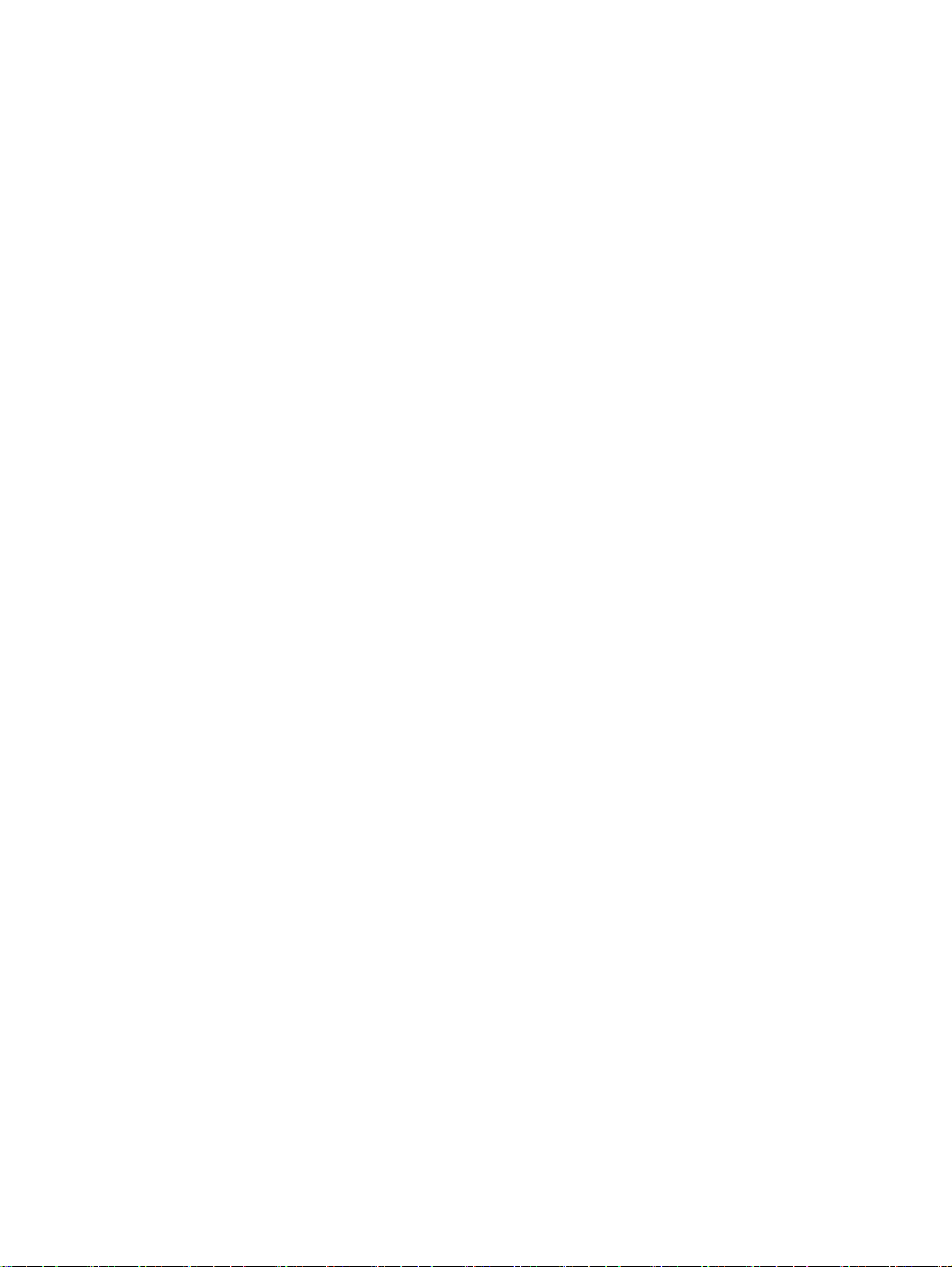
User Guide
Page 2
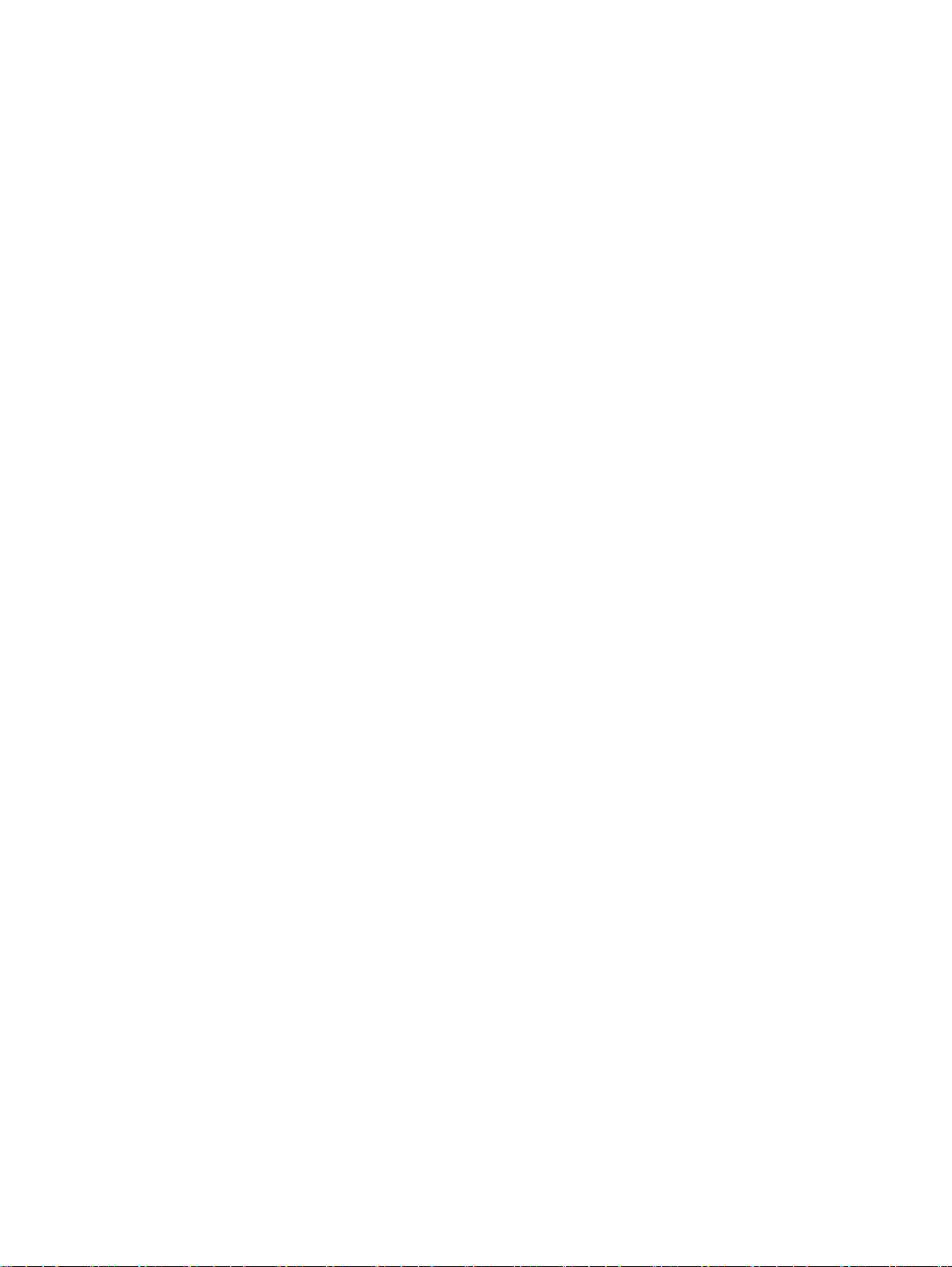
© Copyright 2014 Hewlett-Packard
Development Company, L.P.
The information contained herein is subject
to change without notice. The only
warranties for HP products and services are
set forth in the express warranty statements
accompanying such products and services.
Nothing herein should be construed as
constituting an additional warranty. HP shall
not be liable for technical or editorial errors
or omissions contained herein.
Product notice
This guide describes features that are
common to most models. Some features
may not be available on your computer.
Software terms
By installing, copying, downloading, or
otherwise using any software product
preinstalled on this computer, you agree to
be bound by the terms of the HP End User
License Agreement (EULA). If you do not
accept these license terms, your sole
remedy is to return the entire unused
product (hardware and software) within 14
days for a refund subject to the refund
policy of your place of purchase.
First Edition: April 2014
Document Part Number: 763656-001
For any further information or to request a
full refund of the computer, please contact
your local point of sale (the seller).
Page 3
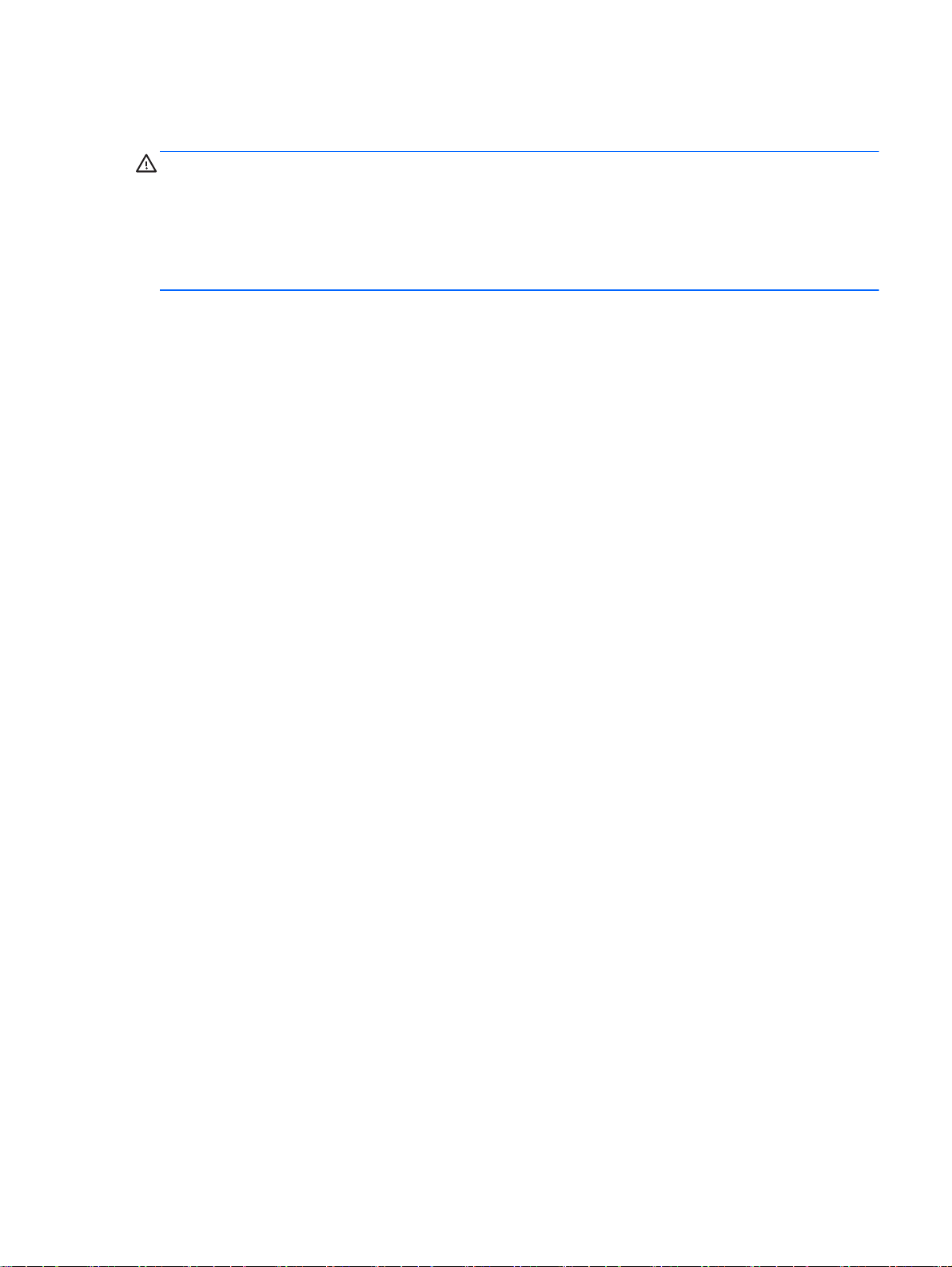
Safety warning notice
WARNING! To reduce the possibility of heat-related injuries or of overheating the computer, do not
place the computer directly on your lap or obstruct the computer air vents. Use the computer only on
a hard, flat surface. Do not allow another hard surface, such as an adjoining optional printer, or a soft
surface, such as pillows or rugs or clothing, to block airflow. Also, do not allow the AC adapter to
come into contact with the skin or a soft surface, such as pillows or rugs or clothing, during operation.
The computer and the AC adapter comply with the user-accessible surface temperature limits defined
by the International Standard for Safety of Information Technology Equipment (IEC 60950).
iii
Page 4
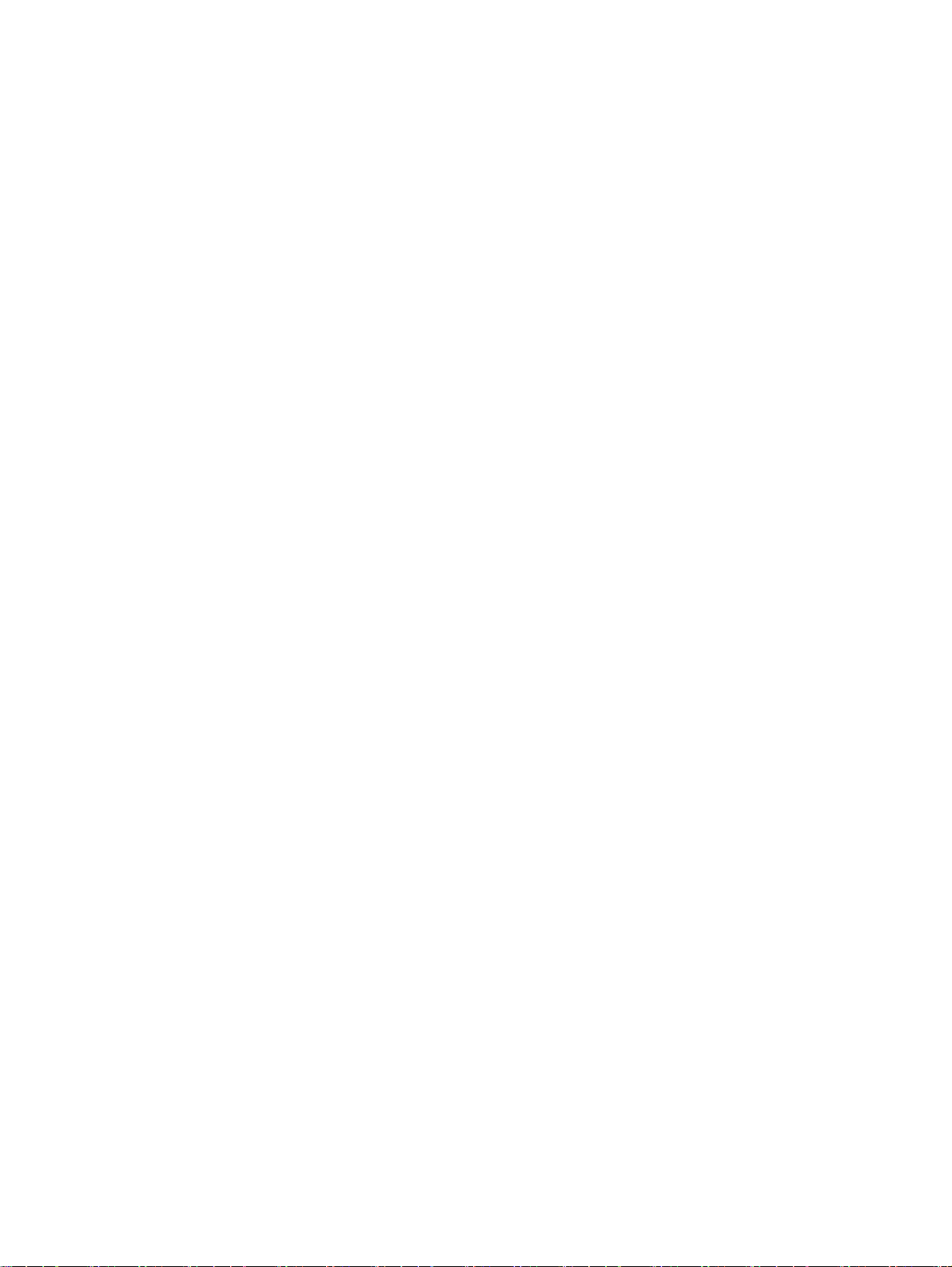
iv Safety warning notice
Page 5
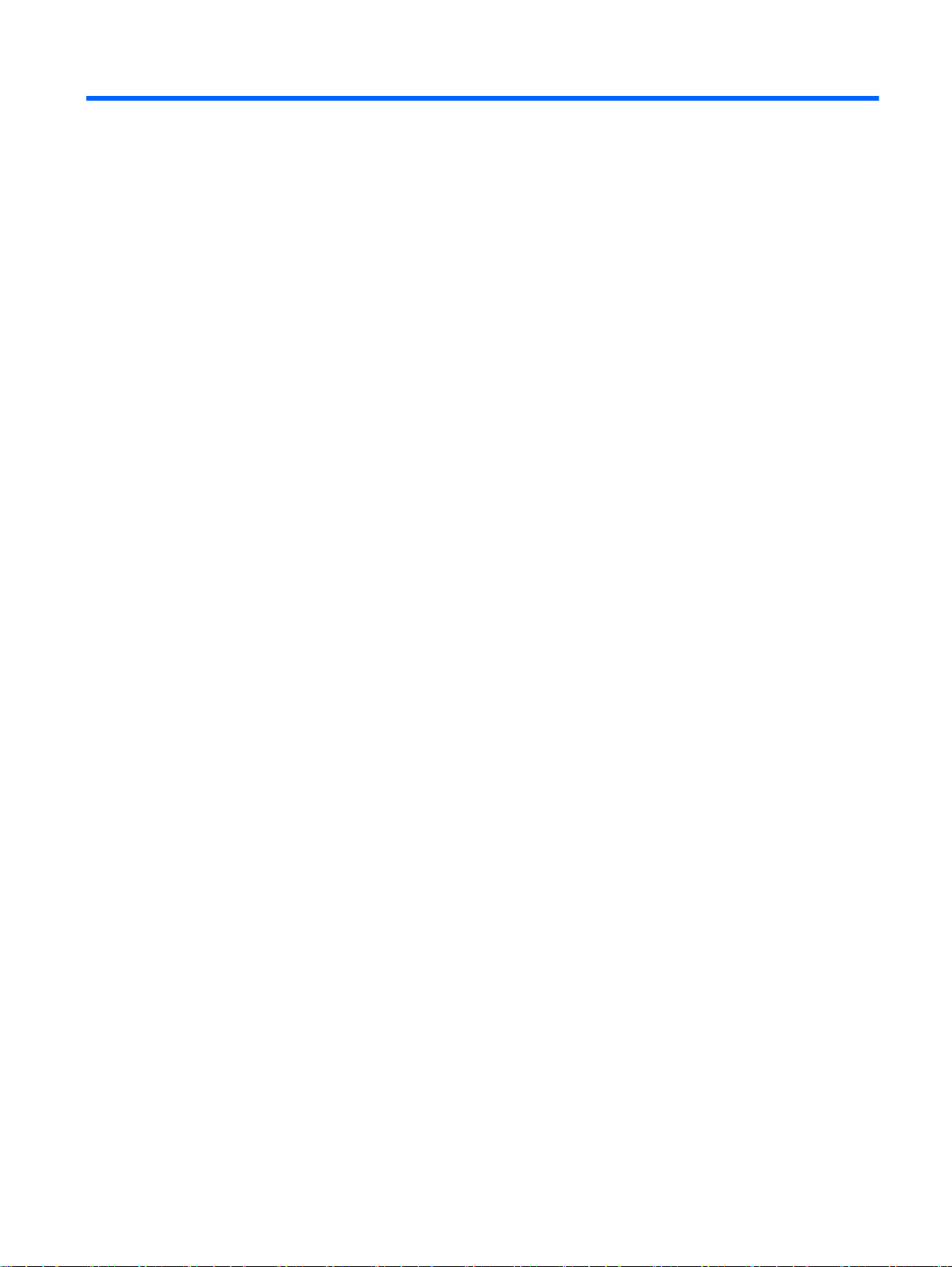
Table of contents
1 Getting to know your Chromebox ..................................................................................................................... 1
Left side ................................................................................................................................................ 1
Front ..................................................................................................................................................... 2
Rear ...................................................................................................................................................... 2
Bottom .................................................................................................................................................. 4
Labels ................................................................................................................................................... 5
2 Using an optional keyboard and mouse ........................................................................................................... 6
Using the action keys ........................................................................................................................... 6
3 Using your Chromebox ..................................................................................................................................... 8
Using audio .......................................................................................................................................... 8
Connecting speakers ........................................................................................................... 8
Connecting headphones ...................................................................................................... 8
Using video ........................................................................................................................................... 8
Connecting an HDMI device ................................................................................................ 8
Connecting a digital display device ...................................................................................... 9
Connecting to your wireless network .................................................................................................. 10
Enabling and disabling Wake on LAN (WOL) function ....................................................................... 10
Managing apps ................................................................................................................................... 10
4 Securing your Chromebox and information .................................................................................................... 12
Securing your wireless network .......................................................................................................... 12
Backing up your software applications and information ..................................................................... 12
Recovering your Chromebox .............................................................................................................. 12
Using an optional security cable lock ................................................................................................. 13
5 More HP resources ......................................................................................................................................... 14
6 Electrostatic Discharge ................................................................................................................................... 15
Index ................................................................................................................................................................... 16
v
Page 6
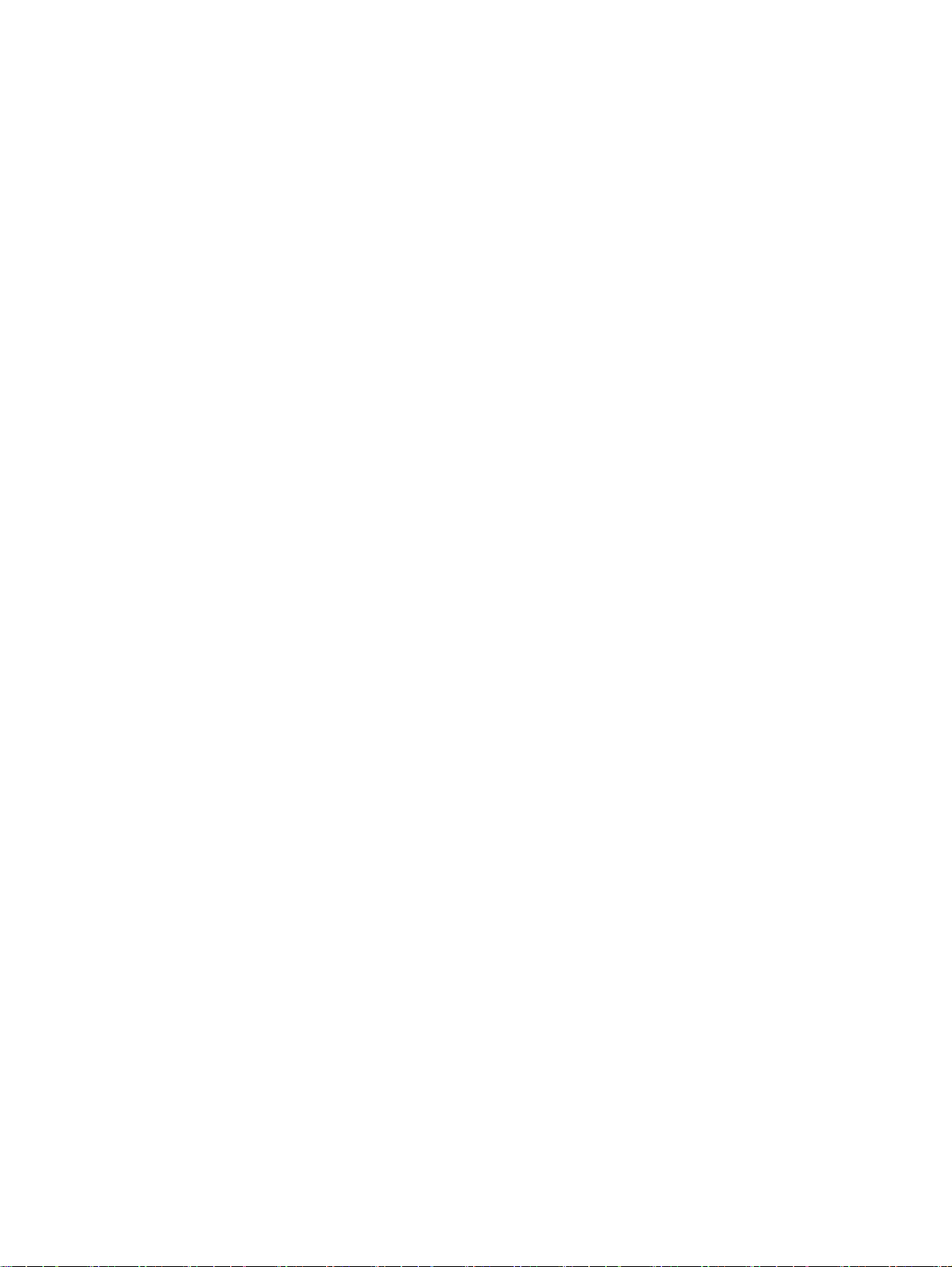
vi
Page 7
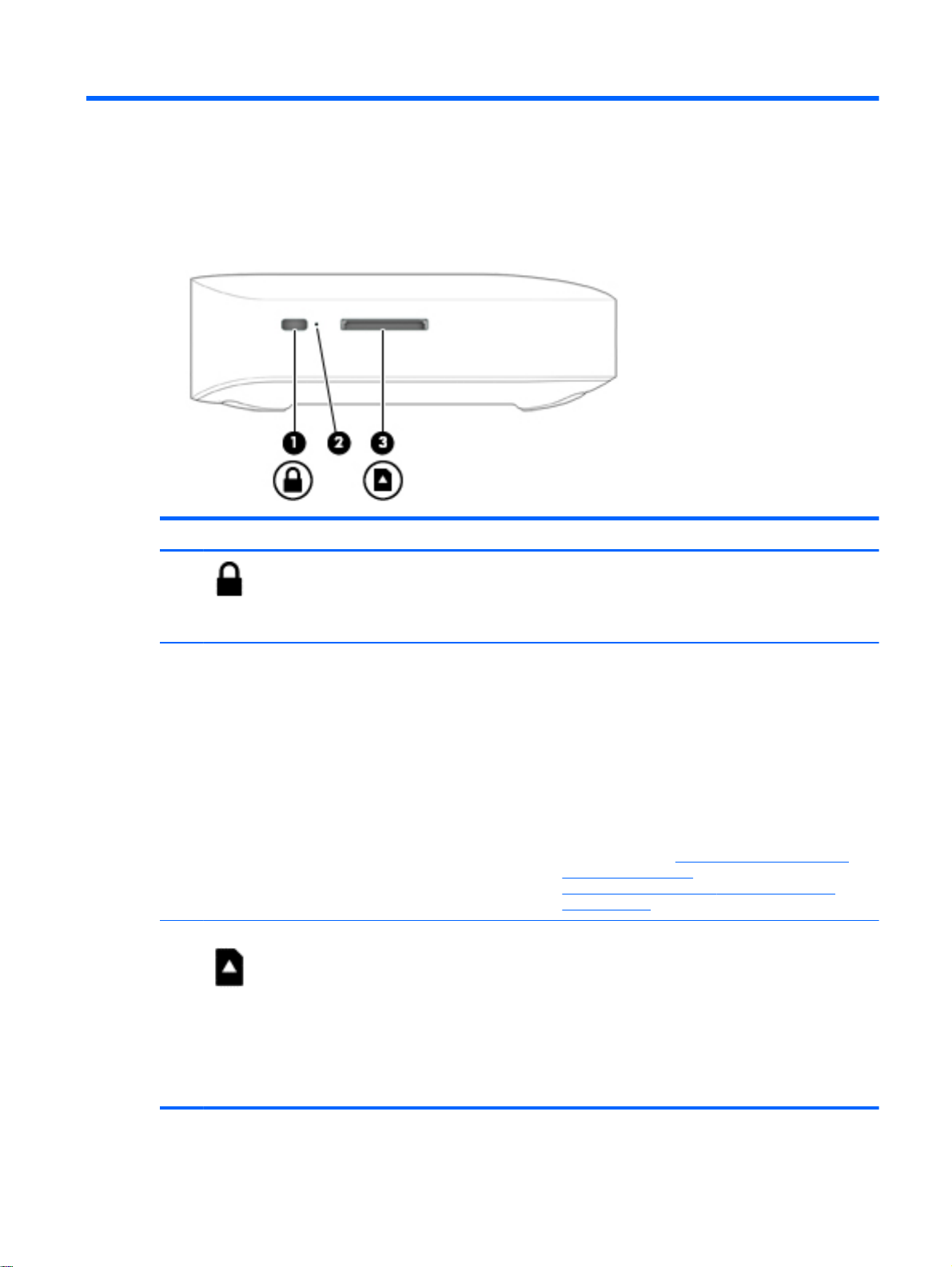
1 Getting to know your Chromebox
Left side
Component Description
(1)
(2) Recovery button Allows you to install a new copy of the Chrome
(3)
Security cable slot Attaches an optional security cable to the device.
NOTE: The security cable is designed to act as a
deterrent, but it may not prevent the device from being
mishandled or stolen.
operating system on your device.
NOTE: Using this button in conjunction with the
Power button will result in all account information and
data stored on your Chromebox, such as photos,
downloaded files, and saved networks, being deleted.
Saving files to a external hard drive, USB stick, or
cloud storage is recommended for this reason. You
may save your files to the cloud at any time by
selecting the Google Drive as your file save location.
For details on how to recover your Chrome operating
system, please see
information on page 12 and
https://support.google.com/chromebook/answer/
1080595?hl=en.
Memory card reader Reads optional memory cards that store, manage,
share, or access information.
To insert a card:
Hold the card label-side up, with connectors facing the
slot. Insert the card into the slot, and then press in on
the card until it is firmly seated.
To remove a card:
Press in on the card until it pops out.
Securing your Chromebox and
Left side 1
Page 8

Front
Component Description
Rear
(1)
(2)
USB 3.0 charging (powered) ports (2) Connect an optional USB device, such as a
keyboard,mouse, external drive, printer, scanner or USB
hub. Standard USB ports will not charge all USB devices or
will charge using a low current. Some USB devices require
power and require you to use a powered port.
NOTE: USB charging ports can also charge select
models of cell phones and MP3 players, even when the
device is off.
Power button/Power light
When the Chromebox is off, press the button to turn
●
on the device. A white light indicates that the unit is
on. The light will be off, if the unit is off, or in standby
mode.
When the device is in the Sleep state, press the button
●
briefly to exit Sleep.
When the device is on and you want to lock the
●
screen, press the power button until you see the signin screen appear. Pressing the power button during
screen-lock mode turns off the device.
When the device is on and you want to turn it off,
●
press and hold the power button.
2 Chapter 1 Getting to know your Chromebox
Page 9

Component Description
(1)
(2)
(3)
(4)
(5) Vent Enables airflow to cool internal components.
(6) DisplayPort Connects an optional digital display device,
Power connector Connects an AC adapter.
NOTE: Your device will attempt to preserve
your work in the event of a power event. If you
experience a power outage, or accidentally
unplug your device, your Chromebox will
automatically restart when power is restored.
RJ-45 (network) jack Connects a network cable.
USB 3.0 ports (2) Each USB 3.0 port connects an optional USB
device, such as a keyboard, mouse, external
drive, printer, or USB hub.
HDMI port Connects an optional video or audio device,
such as a high-definition television, or any
compatible digital or audio device.
NOTE: The device fan starts up automatically
to cool internal components and prevent
overheating. It is normal for the internal fan to
cycle on and off during routine operation.
such as a high-performance monitor or
projector.
(7)
Audio-out (headphone) jack/Audioin (microphone) combo jack
Connects optional powered stereo speakers,
headphones, earbuds, a headset, or a
television audio cable. Also connects an
optional headset microphone. This jack does
not support optional microphone-only devices.
WARNING! To reduce the risk of personal
injury, adjust the volume before using
headphones, earbuds, or a headset. For
additional safety information, see the
Regulatory, Safety and Environmental Notices
For further information, please see
resources on page 14.
NOTE: Be sure that the device cable has a 4-
conductor connector that supports both audioout (headphone) and audio-in (microphone).
More HP
.
Rear 3
Page 10

Bottom
Component Description
(1) Vents (2) Enable airflow to cool internal components.
NOTE: The device fan starts up automatically to cool
internal components and prevent overheating. It is normal
for the internal fan to cycle on and off during routine
operation.
4 Chapter 1 Getting to know your Chromebox
Page 11

Labels
The labels affixed to the device provide information you may need when you troubleshoot system
problems or travel internationally with the device:
IMPORTANT: All labels described in this section will be affixed to the bottom of the device.
For help finding these locations, refer to Getting to know your Chromebox on page 1
Service label—The label affixed to the bottom of your device provides important information to
●
identify the unit. When contacting support, you will probably be asked for the serial number, and
possibly for the product number or the model number. Locate these numbers before you contact
support.
Component
(1) Product name
(2) Serial number (s/n)
(3) Part number/Product number (p/n)
(4) Warranty period
(5) Model description (select models only)
Regulatory label(s)—Provide(s) regulatory information about the device.
●
Wireless certification label(s)—Provide(s) information about optional wireless devices and the
●
approval markings of some of the countries or regions in which the devices have been approved
for use.
Labels 5
Page 12

2 Using an optional keyboard and mouse
Connecting an optional external keyboard and mouse will allow you to type, select items, scroll and to
perform other functions. The keyboard also allows you to use action keys and hot keys to perform
specific functions.
TIP: HP recommends using a Chrome-compatible keyboard with your device. Keyboards not
compatible with Chrome may not offer the same action key functionality. To find a Chromecompatible keyboard, go to
Using the action keys
For more information on action keys and keyboard shortcuts, go to https://support.google.com/
chromebook/answer/183101?hl=en.
Icon Key Description
esc esc is a key that interacts with other keys to activate the device’s functions.
Back Go to the previous page in your browser history.
Forward Go to the next page in your browser history.
www.hp.com.
Reload Reload your current page.
Full screen Open your page in full-screen mode.
Switch
window
Brightness
down
BrightnessupIncreases the screen brightness incrementally as long as you hold down the key.
Mute Mutes speaker sound.
Volume
down
Switch to your next window.
Decreases the screen brightness incrementally as long as you hold down the key.
NOTE: If your external display does not support DDC/CI, then the brightness key
may not function.
NOTE: If your external display does not support DDC/CI, then the brightness key
may not function.
Decreases speaker volume incrementally as long as you hold down the key.
6 Chapter 2 Using an optional keyboard and mouse
Page 13

Icon Key Description
Volume up Increases speaker volume incrementally as long as you hold down the key, and
restores sound from mute.
Power
button
When the device is off, press the button to turn on the Chromebox. A white light
●
indicates that the unit is on. The light will be off, if the unit is off, or in standby
mode.
When the device is in the Sleep state, press the button briefly to exit Sleep.
●
When the device is on and you want to lock the screen, press the power button
●
until you see the sign-in screen appear. Pressing the power button during
screen-lock mode turns off the device.
When the device is on and you want to turn it off, press and hold the power
●
button.
Using the action keys 7
Page 14

3 Using your Chromebox
Use your HP device as an entertainment hub to enjoy and manage your music, and download and
watch movies. Or, to make your device an even more powerful entertainment center, connect
external devices like a monitor, projector, TV, speakers, and headphones.
Using audio
On your device, you can download and listen to music, stream audio content from the web (including
radio), record audio, or mix audio and video to create multimedia. To enhance your listening
enjoyment, attach external audio devices such as speakers or headphones.
Connecting speakers
You can attach wired speakers to your device by connecting them to a USB port or to the audio-out
(headphone) jack on your device.
To connect
connect high-definition speakers to the device, see
connecting speakers, lower the volume setting.
wireless
speakers to your device, follow the device manufacturer's instructions. To
Connecting headphones
You can connect wired headphones to the headphone jack on your device.
To connect
WARNING! To reduce the risk of personal injury, lower the volume setting before putting on
headphones, earbuds, or a headset. For additional safety information, see the
Environmental Notices
wireless
headphones to your device, follow the device manufacturer's instructions.
Using video
Your Chromebox is a powerful video device that enables you to watch streaming video from your
favorite websites and download video and movies to watch later without needing to connect to a
network.
To get the most out of your Chromebox, use one of the video ports on the device to connect an
external monitor, projector, or TV. Your device has both a high-definition multimedia interface (HDMI)
port, which allows you to connect a high-definition monitor or TV, and a DisplayPort interface, for
connecting to a DisplayPort compatible device.
IMPORTANT: Be sure that the external device is connected to the correct port on the Chromebox,
using the correct cable. Check the device manufacturer's instructions.
Connecting an HDMI device on page 8. Before
Regulatory, Safety and
.
Connecting an HDMI device
NOTE: To connect an HDMI device to your Chromebox, you need an HDMI cable, sold separately.
To see the device screen image on a high-definition TV or monitor, connect the high-definition device
according to the following instructions.
8 Chapter 3 Using your Chromebox
Page 15

1. Connect one end of the HDMI cable to the HDMI port on the device.
2. Connect the other end of the cable to the high-definition TV or monitor.
3. You will now see the Chrome desktop on your display device.
Connecting a digital display device
The DisplayPort connects a digital display device such as a high-performance monitor or projector.
The DisplayPort delivers higher performance than a VGA external monitor port and improves digital
connectivity.
1. Connect one end of the DisplayPort cable to the DisplayPort on the Chromebox.
2. Connect the other end of the cable to the digital display device.
3. You will now see the Chrome desktop on your display device.
Using video 9
Page 16

Connecting to your wireless network
To connect to a wireless network, follow the steps below.
1. From the Chrome desktop, click the Chrome menu and then select Wireless networks available,
or select the wireless icon
2. Select the wireless network you wish to access and click Connect.
3. Provide passwords and encryption keys as prompted. A network protected with a password and/
or encryption key will be indicated by the secure connection icon
administrator for more information, if needed.
in the status area at the lower right side of the screen.
. Contact your network
Enabling and disabling Wake on LAN (WOL) function
Wake on LAN (WOL) is a function that allows your device to be turned on by a message sent across
your local area network, or LAN.
NOTE: Wake on LAN only functions when a LAN cable is attached. WOL will be reset to its default
setting (WOL-enabled) after a system reboot.
NOTE: Accessing the WOL function requires initiating a Recovery and entering developer mode.
Please ensure that all of your files are saved to the cloud or to an external drive before proceeding.
The process for enabling and disabling WOL may change as the operating system is updated. For
further information and updates, go to
Drivers & Downloads, and then follow the on-screen instructions to find documentation relevant to
your device. You may also refer to
chrome-os-devices for information about accessing developer mode.
http://www.hp.com/support, and select your country. Select
http://www.chromium.org/chromium-os/developer-information-for-
You may turn this function on and off by following the directions below:
1. Altering WOL settings requires entering development mode. Please refer to
http://www.chromium.org/chromium-os/developer-information-for-chrome-os-devices for
directions on accessing developer mode on your device.
2. After initiating developer mode, the system will restart automatically, and you will be prompted to
set up your language and keyboard again, and sign in to your user account.
3. Once you’ve signed in, you will see the Chrome desktop. From here, press Ctrl + Alt + F2 or Ctrl
+ Alt + → to enter console mode.
4. On the console screen, type root and press Enter.
5. At the next prompt, type ethtool -s eth0 wol d and press Enter to disable WOL function. To
enable WOL function, type ethtool –s eth0 wol g and press Enter.
6. Press Ctrl + Alt + F1 or Ctrl + Alt + → to return to the Chrome desktop.
NOTE: Changes to Wake on LAN functions may only be applied when a LAN cable is attached.
WOL will be reset to its default setting (WOL-enabled) after a system reboot.
Managing apps
You can expand the productivity and entertainment capabilities of your Chromebox with free or
purchased apps that can be downloaded directly to your device.
10 Chapter 3 Using your Chromebox
Page 17

To find and install apps, visit the Chrome webstore at https://chrome.google.com/webstore/user/
purchases#user/purchases. Using the store requires a Google account, but the store will maintain a
list of every app you have ever installed, even if you’ve uninstalled them. This way, you’ll never lose
an app due to reformatting the operating system. Apps update automatically, ensuring that you
always have the most recent version installed.
To open an app you’ve installed:
▲
Click the Launcher icon
and select the app from the list, or select the icon for the app you
want from the apps pinned to the shelf at the bottom of the main screen.
To pin or unpin an app to the shelf on the main screen:
▲
Click the Launcher icon
, and select the app. Right-click the app, and then select Pin to
shelf. To unpin an app, right-click it and select Unpin.
To uninstall an app:
▲
Click the Launcher icon
, and select the app. Right-click the app, and then select Remove
from Chrome.
For more information on managing apps, visit
https://support.google.com/chrome_webstore/answer/
1053346?hl=en.
Managing apps 11
Page 18

4 Securing your Chromebox and
information
Device security is essential for protecting the confidentiality, integrity, and availability of your
information. Standard security solutions and third-party software can help protect your device from a
variety of risks, such as viruses, worms, and other types of malicious code.
When you sign in to Chrome and enable sync, Chrome keeps your information secure by using your
Google Account credentials to encrypt your synced passwords. Alternatively, you can choose to
encrypt all of your synced data with a sync passphrase. This sync passphrase is stored on your
device, and isn't sent to Google. For more information on syncing your data, visit
https://support.google.com/chrome/answer/1181035?hl=en .
IMPORTANT: Some security features listed in this chapter may not be available on your device.
Device risk Security feature
Unauthorized use of the device Power-on password
Viruses Antivirus software
Ongoing or future threats to the device Software updates
Unauthorized removal of the device Security cable lock
Securing your wireless network
When you set up your wireless network, always enable security features.
Backing up your software applications and information
All apps update automatically, and a record of your downloads and purchases is kept in the Chrome
Store. Google also saves your last synched settings automatically. If you have to perform a recovery
on your device, you can login with your Google account and automatically retrieve all of your settings,
favorites, and apps.
Saving important documents and files either to a USB stick, memory card, external hard drive, or to
Google Cloud storage is recommended. You may save your files to the cloud at any time by selecting
the Google Drive as your file save location.
Recovering your Chromebox
If you wish to give your Chromebox to someone else, reset owner permissions, or are having
problems with your account profile, you can clear all local user data by resetting your device.
NOTE: All data stored on your device, including permissions, settings, and user-owned files will be
deleted for all accounts by performing a factory reset. Resetting your device will not affect your
accounts, or any data synched to those accounts.
12 Chapter 4 Securing your Chromebox and information
Page 19

1. Click the status area in the lower-right corner.
2. Select Settings and click Show advanced settings.
3. Find the “Powerwash” section and click Powerwash.
4. A dialogue box will open. Select Restart.
For more detailed information on resetting your Chromebox, see
chromebook/answer/183084.
Using an optional security cable lock
A security cable lock, which is purchased separately, is designed to act as a deterrent, but it may not
prevent the device from being mishandled or stolen. Security cable locks are only one of several
methods that should be employed as part of a complete security solution to help maximize theft
protection.
The security cable slot on your Chromebox may look slightly different from the illustration in this
section. For the location of the security cable slot on your device, see
Chromebox on page 1.
1. Loop the security cable lock around a secured object.
2. Insert the key (1) into the security cable lock (2).
3. Insert the security cable lock into the security cable slot on the device (3), and then lock the
security cable lock with the key.
https://support.google.com/
Getting to know your
4. Remove the key and keep it in a safe place.
Using an optional security cable lock 13
Page 20

5 More HP resources
You have already used
Setup Instructions
to turn on the Chromebox and locate this guide. To locate
product details, how-to information, and more, use this table.
Resource Contents
Setup Poster
Help and Support
For U.S. support, go to http://www.hp.com/go/contactHP. For
worldwide support, go to http://welcome.hp.com/country/us/en/
wwcontact_us.html.
Worldwide support web page
To get support in your language, go to http://welcome.hp.com/
country/us/en/wwcontact_us.html.
Safety & Comfort Guide
Go to http://www.hp.com/ergo.
Regulatory, Safety and Environmental Notices
This guide is provided in the box.
●
●
●
●
●
●
●
●
●
●
Overview of device setup and features.
A broad range of how-to information and
troubleshooting tips.
Online chat with an HP technician.
Email support.
Find support telephone numbers.
Locate HP service center locations.
Proper workstation setup.
Guidelines for posture and work habits that
increase your comfort and decrease your risk
of injury.
Electrical and mechanical safety information.
Important regulatory notices, including proper
battery disposal information.
Limited Warranty
This guide is provided in the box, or go to http://www.hp.com/go/
orderdocuments.
Specific warranty information about this device.
●
14 Chapter 5 More HP resources
Page 21

6 Electrostatic Discharge
Electrostatic discharge is the release of static electricity when two objects come into contact—for
example, the shock you receive when you walk across the carpet and touch a metal door knob.
A discharge of static electricity from fingers or other electrostatic conductors may damage electronic
components. To prevent damage to the device, damage to a drive, or loss of information, observe
these precautions:
If removal or installation instructions direct you to unplug the device, unplug it after being
●
properly grounded and before removing a cover.
Keep components in their electrostatic-safe containers until you are ready to install them.
●
Avoid touching pins, leads, and circuitry. Handle electronic components as little as possible.
●
Use nonmagnetic tools.
●
Before handling components, discharge static electricity by touching an unpainted metal surface
●
of the component.
If you remove a component, place it in an electrostatic-safe container.
●
If you need more information about static electricity or assistance with component removal or
installation, contact support.
15
Page 22

Index
A
action keys 6, 7
apps
managing apps 10
audio-in (microphone) jack 3
audio-out (headphone) jack 3
B
Back 6
backing up software and
information 12
battery bay 5
Brightness down 6
Brightness up 6
C
components
bottom 4
front 2
left side 1
rear 2
D
DisplayPort, connecting 9
E
electrostatic discharge 15
external keyboard
functions 6
using 6
F
Forward 6
Full screen 6
H
HDMI port, connecting 8
HDMI port, identifying 3
headphones, connecting 8
high-definition devices,
connecting 8, 9
I
installing
optional security cable lock 13
J
jack
audio-in (microphone) 3
audio-out (headphone) 3
L
labels 5
regulatory 5
service 5
wireless certification 5
WLAN 5
M
Memory card reader 1
Memory card reader, identifying
1
mouse
functions 6
using 6
Mute 6
N
Next window 6
P
ports
HDMI 3, 8, 9
USB 3.0 3
USB 3.0 charging 2
product name and number,
device 5
R
regulatory information
regulatory label 5
wireless certification labels 5
Reload 6
S
security cable lock, installing 13
security cable slot, identifying 1
serial number 5
service label, device 5
slots
security cable 1
speakers, connecting 8
T
traveling with the device 5
U
USB 3.0 ports, charging,
identifying 2
USB 3.0 ports, identifying 3
V
vent, identifying 3, 4
video 8
Volume down 6
Volume up 7
W
wireless certification label 5
wireless network, connecting 10
wireless network, securing 12
WLAN device 5
WLAN label 5
16 Index
