Page 1
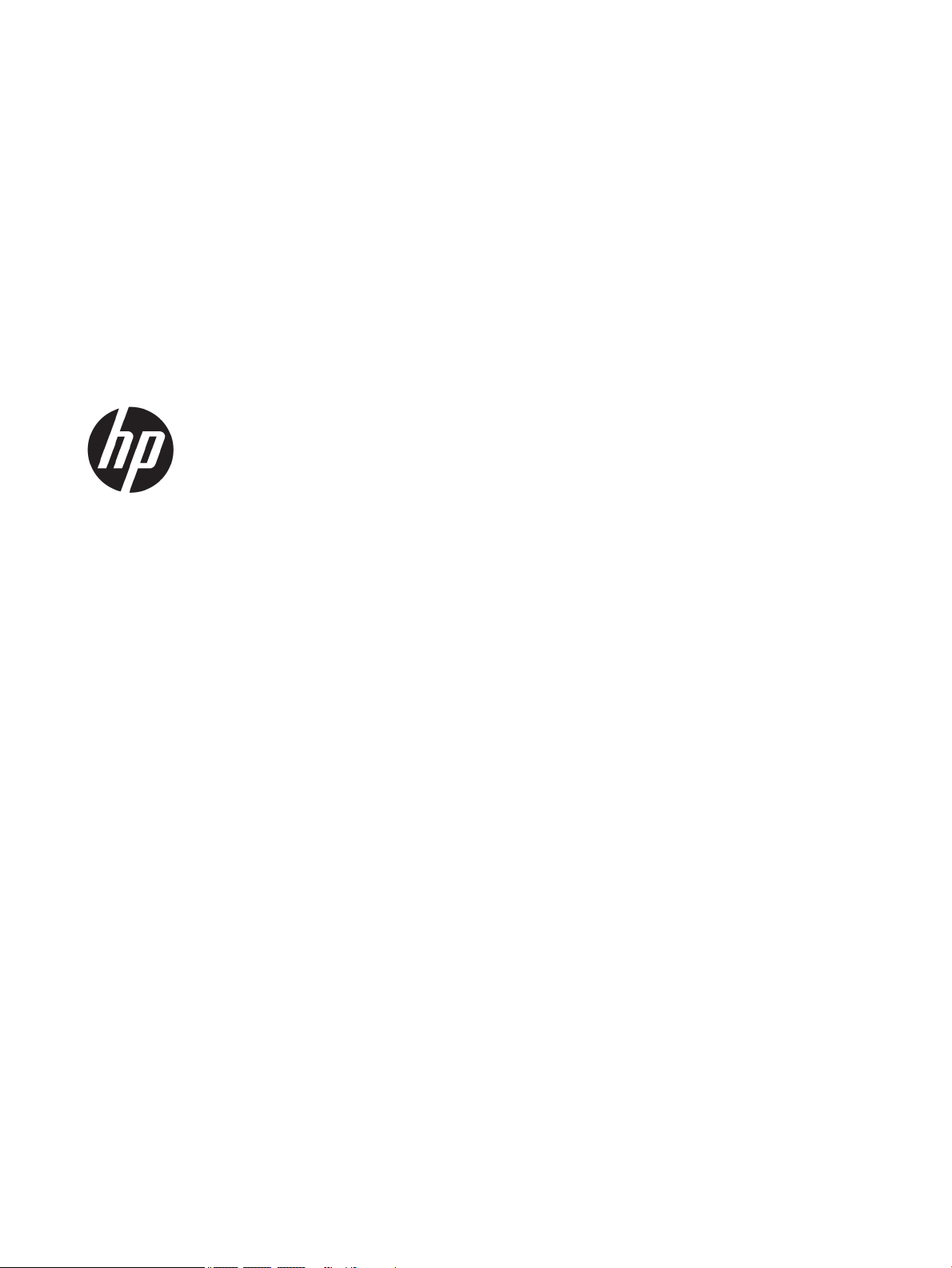
Maintenance and Service Guide
HP Chromebook 15
IMPORTANT! This document is intended for HP authorized service
providers only.
Page 2
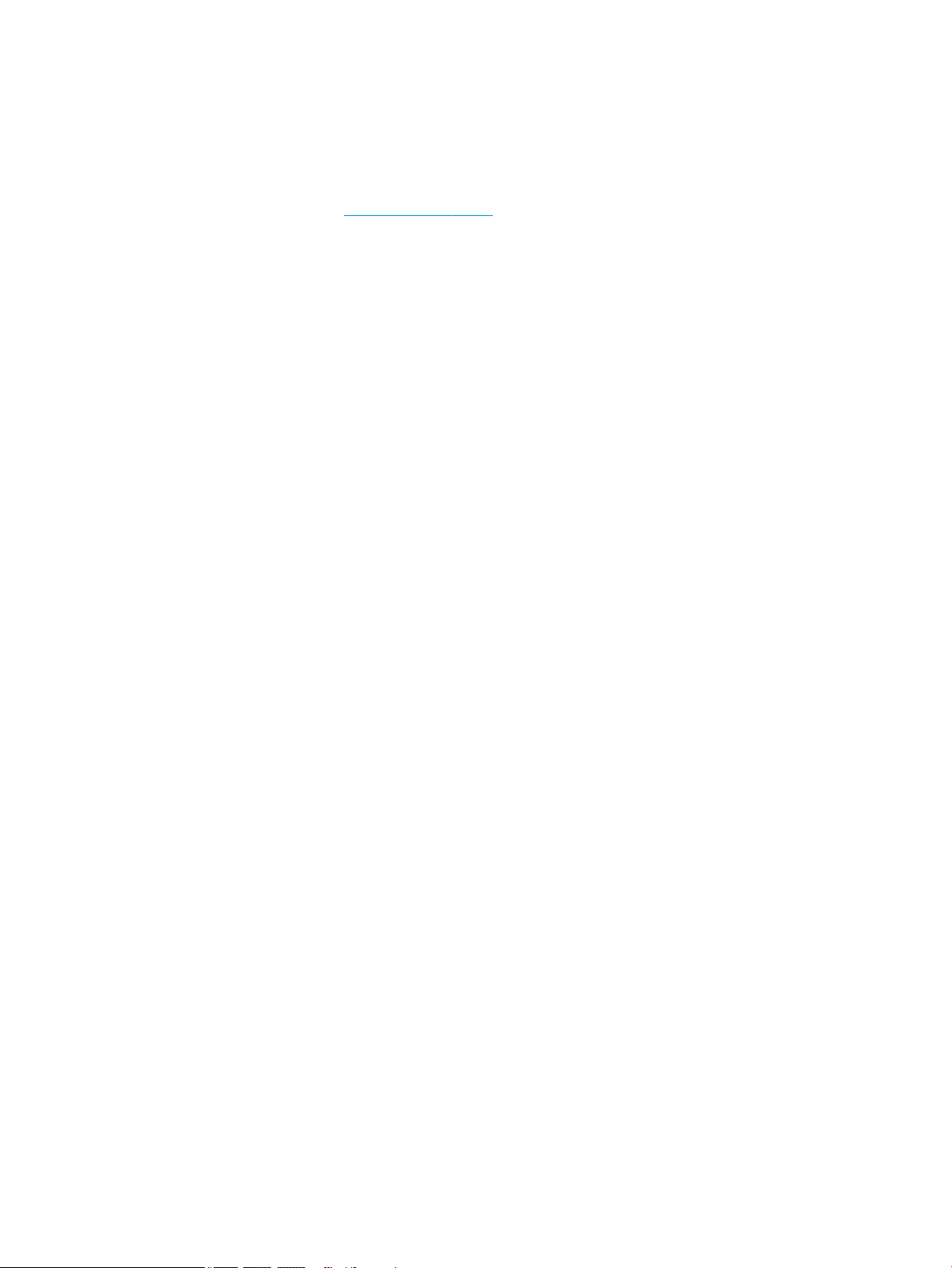
© Copyright 2019 HP Development Company,
L.P.
AMD is a trademark of Advanced Micro Devices,
Inc. Bluetooth is a trademark owned by its
proprietor and used by HP Inc. under license.
SDHC, SDXC, and microSD are trademarks or
registered trademarks of SD-3C in the United
States, other countries or both.
The information contained herein is subject to
change without notice. The only warranties for
HP products and services are set forth in the
express warranty statements accompanying
such products and services. Nothing herein
should be construed as constituting an
additional warranty. HP shall not be liable for
technical or editorial errors or omissions
contained herein.
First Edition: April 2019
Document Part Number: L51892-001
Product notice
This guide describes features that are common
to most models. Some features may not be
available on your computer.
To access the latest user guides, go to
http://www.hp.com/support, and follow the
instructions to nd your product. Then select
User Guides.
Software terms
By installing, copying, downloading, or
otherwise using any software product
preinstalled on this computer, you agree to be
bound by the terms of the HP End User License
Agreement (EULA). If you do not accept these
license terms, your sole remedy is to return the
entire unused product (hardware and software)
within 14 days for a full refund subject to the
refund policy of your seller.
For any further information or to request a full
refund of the price of the computer, please
contact your seller.
Page 3
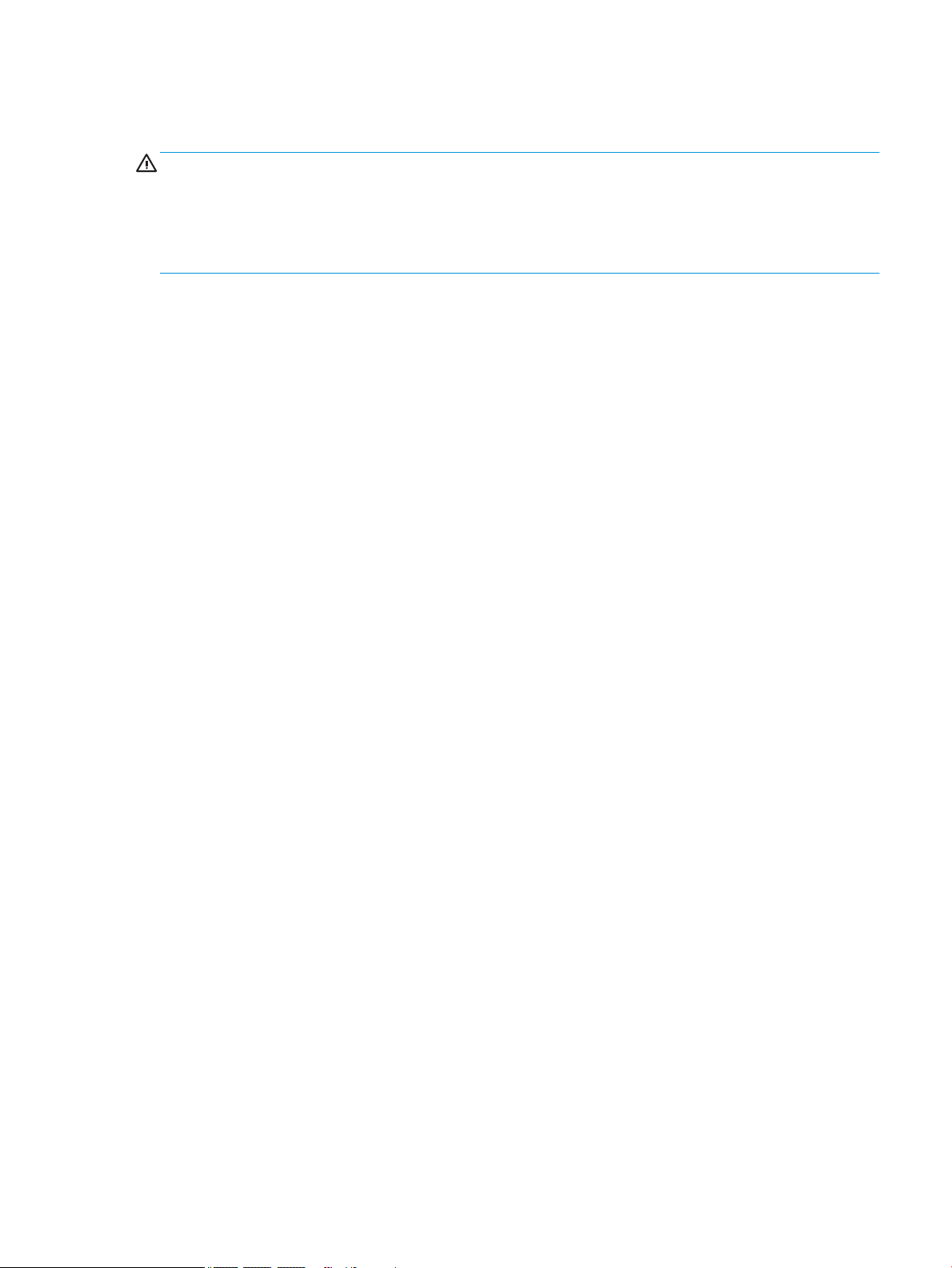
Safety warning notice
CAUTION: To reduce the possibility of heat-related injuries or of overheating the device, do not place the
device directly on your lap or obstruct the device air vents. Use the device only on a hard, at surface. Do not
allow another hard surface, such as an adjoining optional printer, or a soft surface, such as pillows or rugs or
clothing, to block airow. Also, do not allow the AC adapter to contact the skin or a soft surface, such as
pillows or rugs or clothing, during operation. The device and the AC adapter comply with the user-accessible
surface temperature limits dened by applicable safety standards.
iii
Page 4
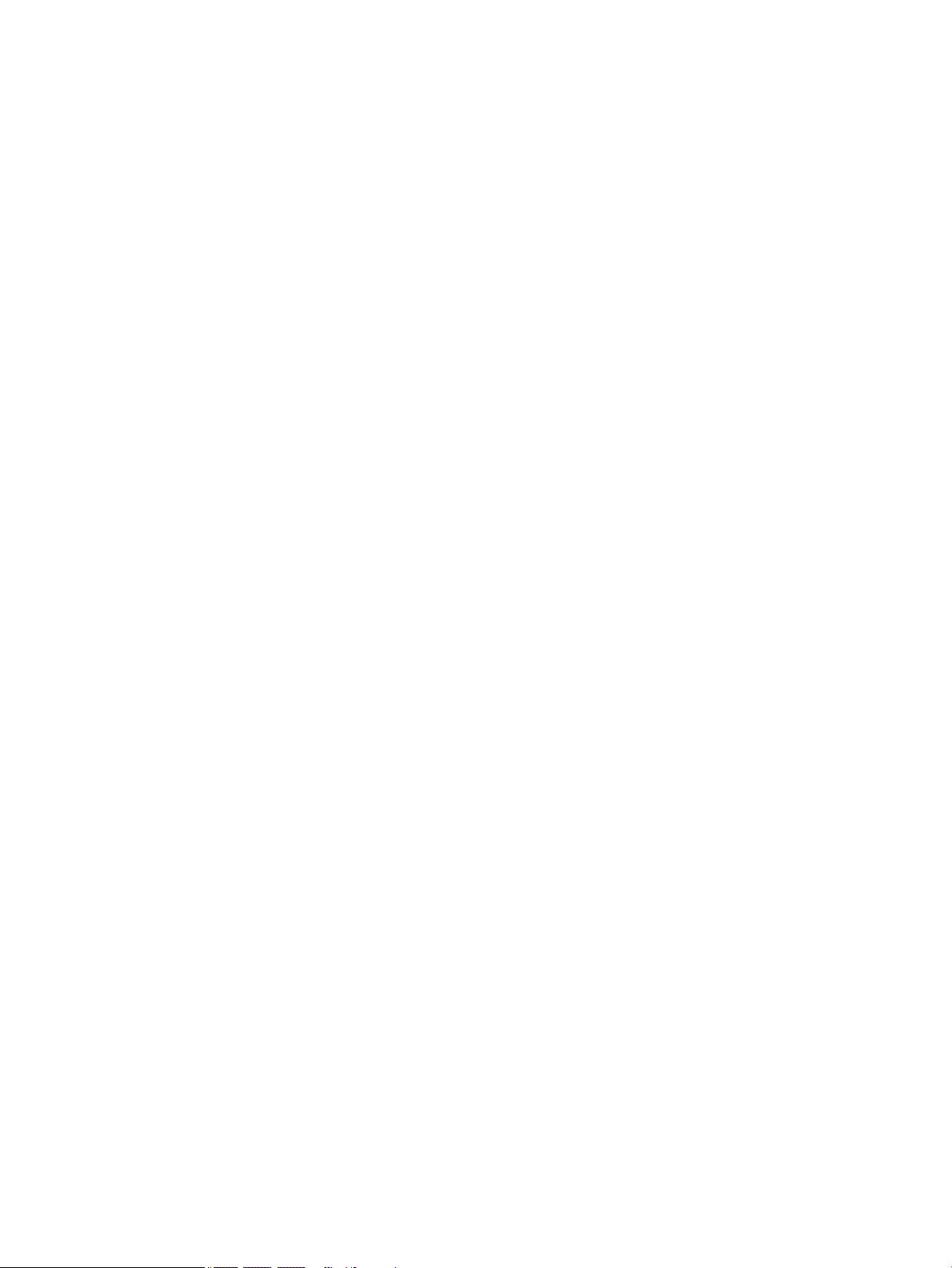
iv Safety warning notice
Page 5
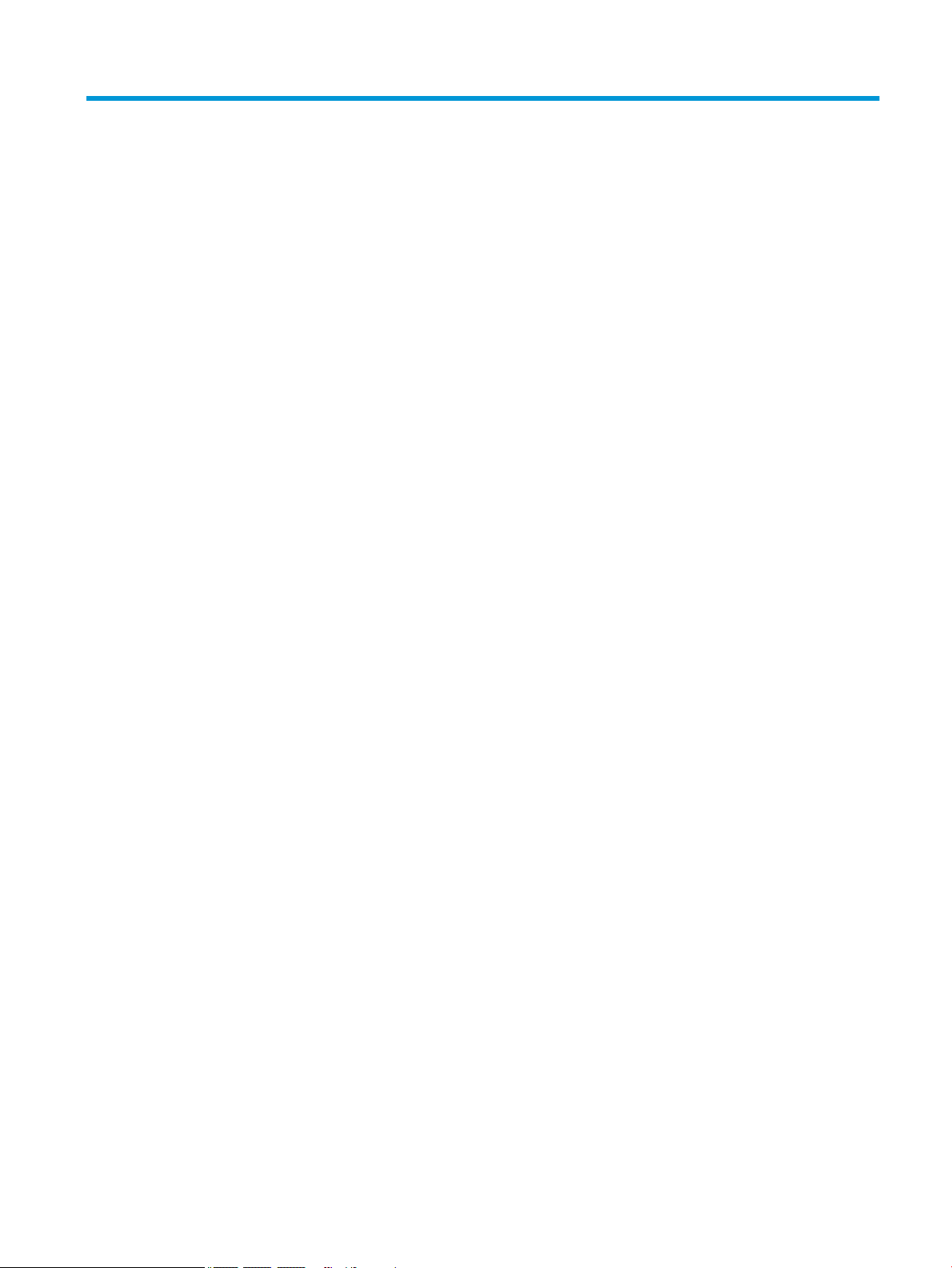
Table of contents
1 Product description ....................................................................................................................................... 1
2 Getting to know your computer ...................................................................................................................... 3
Right side ............................................................................................................................................................... 3
Left side ................................................................................................................................................................. 4
Display .................................................................................................................................................................... 6
Touchpad ................................................................................................................................................................ 7
Button and speakers .............................................................................................................................................. 8
Bottom ................................................................................................................................................................... 9
Special keys ......................................................................................................................................................... 10
Labels ................................................................................................................................................................... 11
3 Illustrated parts catalog .............................................................................................................................. 12
Computer components ........................................................................................................................................ 12
Display assembly subcomponents ...................................................................................................................... 15
Miscellaneous parts ............................................................................................................................................. 16
4 Removal and replacement procedures preliminary requirements .................................................................... 17
Tools required ...................................................................................................................................................... 17
Service considerations ......................................................................................................................................... 17
Plastic parts ....................................................................................................................................... 17
Cables and connectors ...................................................................................................................... 17
Drive handling ................................................................................................................................... 18
Workstation guidelines ..................................................................................................................... 18
Electrostatic discharge information .................................................................................................................... 18
Generating static electricity .............................................................................................................. 19
Preventing electrostatic damage to equipment ............................................................................... 19
Personal grounding methods and equipment .................................................................................. 20
Grounding the work area ................................................................................................................... 20
Recommended materials and equipment ........................................................................................ 20
Packaging and transporting guidelines .............................................................................................................. 21
5 Removal and replacement procedures for authorized service provider parts .................................................... 22
Component replacement procedures .................................................................................................................. 22
Preparation for disassembly ............................................................................................................. 22
Bottom cover ..................................................................................................................................... 23
v
Page 6
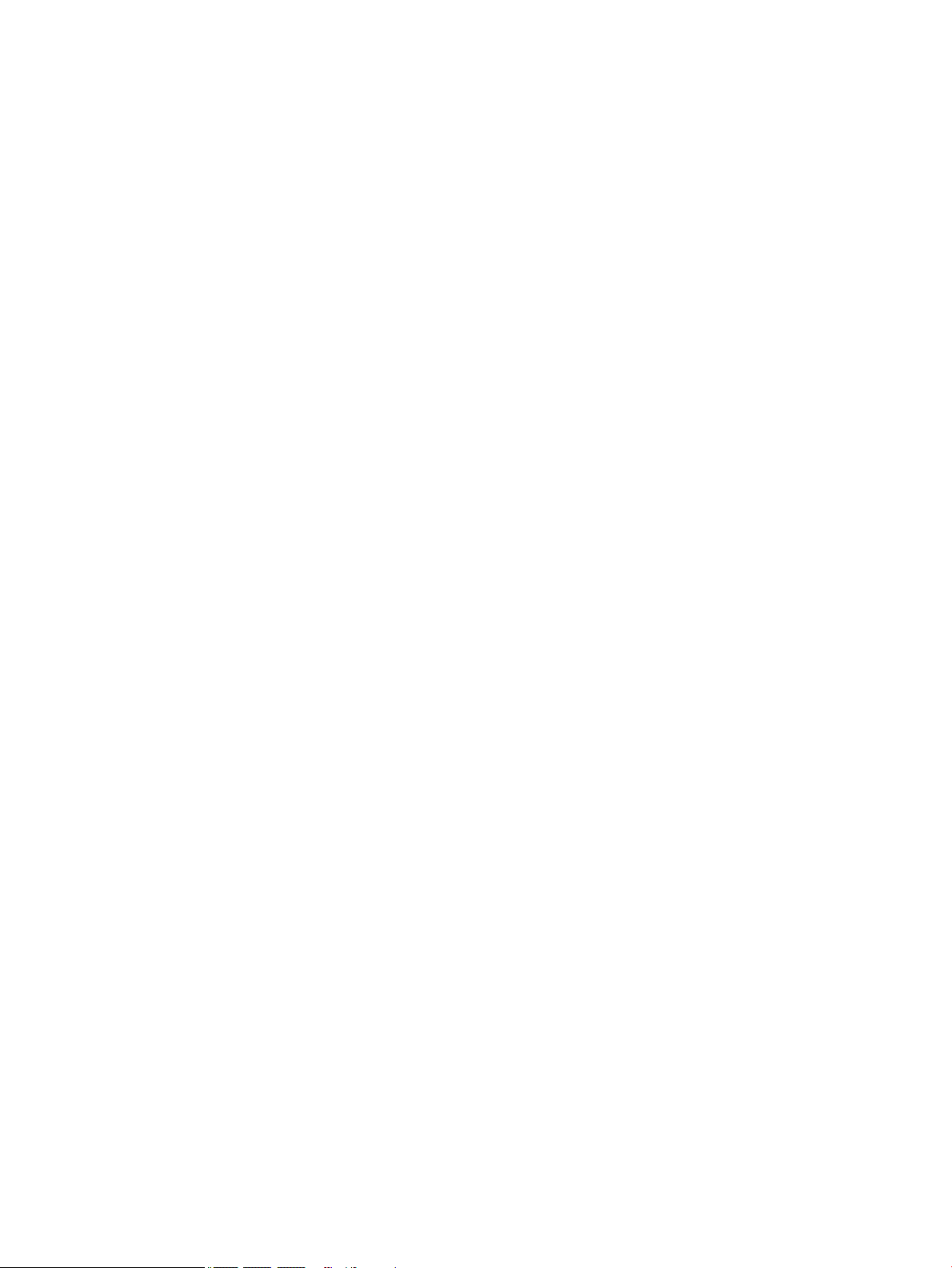
Battery ............................................................................................................................................... 25
WLAN module .................................................................................................................................... 26
USB board .......................................................................................................................................... 28
Fan ..................................................................................................................................................... 30
Heat sink ............................................................................................................................................ 31
Touchpad ........................................................................................................................................... 33
System board .................................................................................................................................... 34
Speakers ............................................................................................................................................ 37
Display assembly ............................................................................................................................... 38
Keyboard/top cover ........................................................................................................................... 48
6 Specications .............................................................................................................................................. 49
7 Power cord set requirements ........................................................................................................................ 50
Requirements for all countries ............................................................................................................................ 50
Requirements for specic countries and regions ................................................................................................ 50
8 Recycling .................................................................................................................................................... 52
Index ............................................................................................................................................................. 53
vi
Page 7

1 Product description
Table 1-1 Product components and their descriptions
Category Description
Product Name HP Chromebook 15
Model number: 15-de0xxx
CTO Model: 15t-de000
Processor Intel® Core™ i5-8250U 1.60 GHz (turbo up to 3.40 GHz), quad core processor, 6 MB SmartCache, 15 W
Intel Core i3-8130U 2.20 GHz (turbo up to 3.40 GHz), dual core processor, 4 MB SmartCache, 15 W
Intel Pentium™ 4415U 2.30 GHz, dual core processor, 2 MB SmartCache, 15 W
Graphics Integrated Intel UMA Graphics
Intel UHD Graphics 620 (Intel Core processors)
Intel HD Graphics 610 (Intel Pentium processor)
Panel 39.6 cm (15.6 in), FHD (1920 × 1080), WLED, UWVA, slim, narrow bezel
Non-touch, 220 nits
Touch-on Panel (TOP), 250 nits
Memory Integrated memory, non-upgradeable, non-replaceable
Supports DDR4-2133 system memory in the following congurations:
● 8 GB
● 4 GB
Storage Supports on-board embedded MultiMedia Controller (eMMC) storage in the following congurations:
● 128 GB
● 64 GB
● 32 GB
Audio and video Fixed (no tilt) integrated, dual array, HD 720p webcam
1280 × 720 by 30 frames per second
Dual microphone with appropriate software, echo cancellation, noise suppression
B&O Play
Dual speakers
Wireless Integrated wireless local area network (WLAN) options by way of on-board wireless module
Two built-in WLAN antennas
Intel Dual Band Wireless-AC 7265 802.11ac 2 × 2 Wi-Fi + Bluetooth® 4.2 WLAN module (non-vPro)
External ports USB 3.1 Gen 1 Type-C ports (2); support charging, power delivery, video, data
1
Page 8
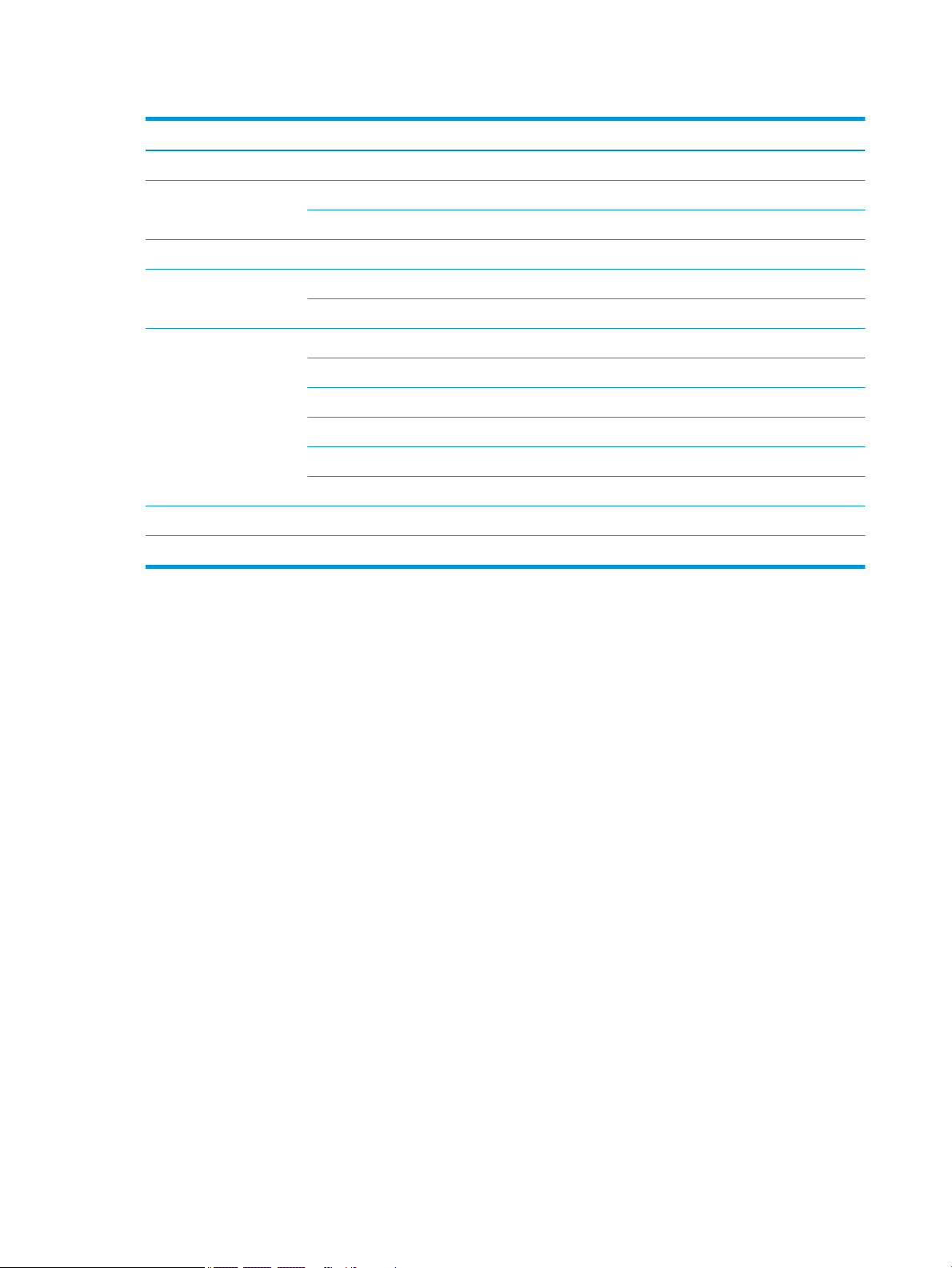
Table 1-1 Product components and their descriptions (continued)
Category Description
USB 3.1 Gen 1 Type-A port
Media card reader microSD™/SDHC™/SDXC™ up to UHS-104
Push-push insertion/removal
Keyboard Island style keyboard, textured, backlit, with touchpad and numeric keypad
Security H1 Secure Microcontroller
Nano security lock
Power requirements Battery
3-cell, 60 Whr, long-life battery
AC adapter
45 W AC adapter, non-PFC, USB Type-C, straight
Power cord
C5, 1.0 m, conventional
Operating system Google Chrome (64-bit)
Serviceability End user replaceable part: AC adapter
2 Chapter 1 Product description
Page 9
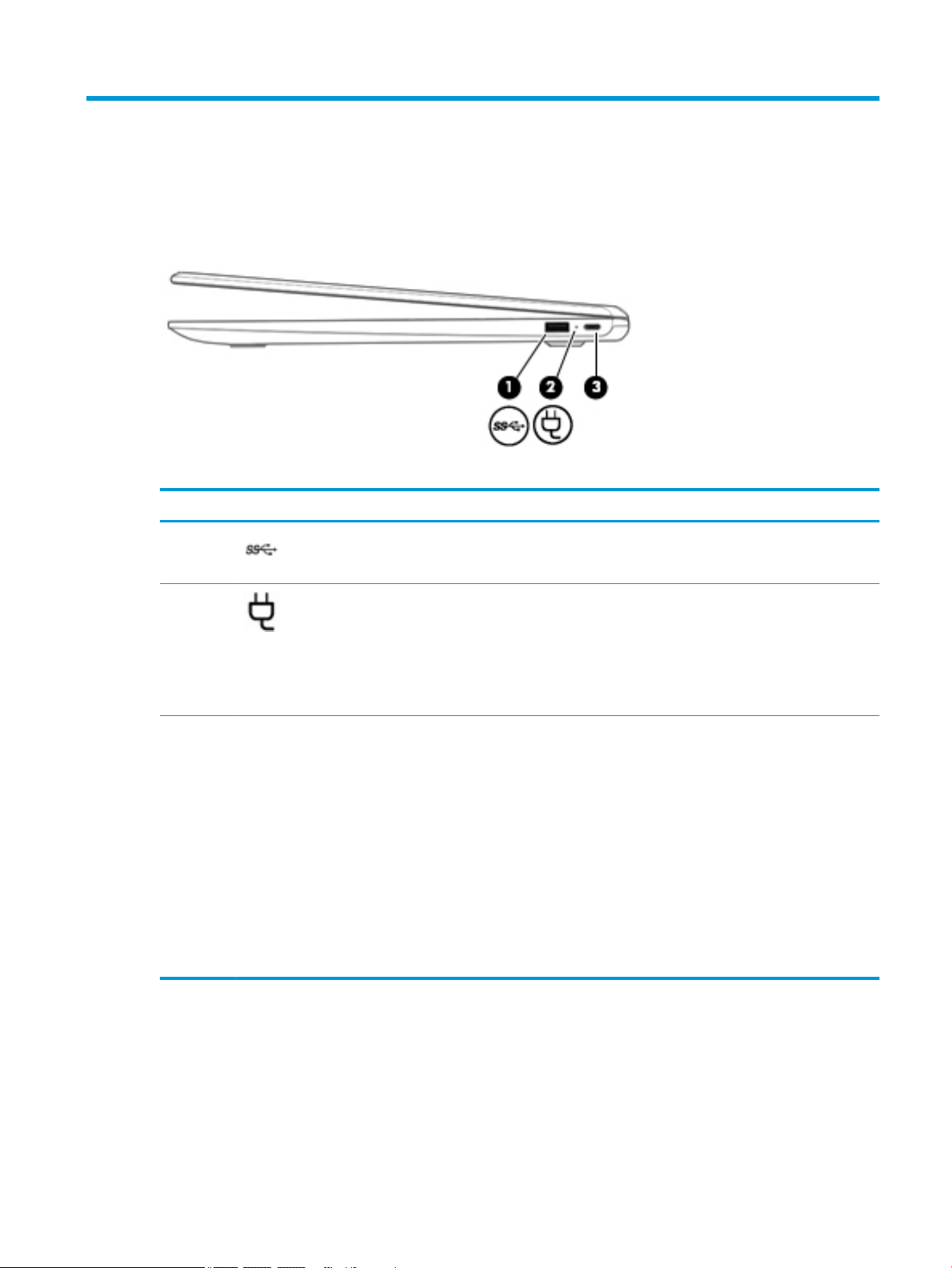
2 Getting to know your computer
Right side
Table 2-1 Right-side components and their descriptions
Component Description
(1) USB SuperSpeed port Connects a USB device, such as a cell phone, camera,
activity tracker, or smartwatch, and provides high-speed
data transfer.
(2) AC adapter and battery light ● White: The computer is on, the AC adapter is
connected, and the battery is charged.
● Amber: The AC adapter is connected and the battery
is charging.
● O: The computer is using battery power or is turned
o.
(3) USB Type-C power connector and port Connects an AC adapter that has a USB Type-C connector,
supplying power to the computer and, if needed, charging
the computer battery.
– and –
Connects a USB device that has a Type-C connector, such as
a cell phone, camera, activity tracker, or smartwatch, and
provides data transfer.
– and –
Connects a display device that has a USB Type-C connector,
providing DisplayPort output.
NOTE: Cables and/or adapters (purchased separately)
may be required.
Right side 3
Page 10
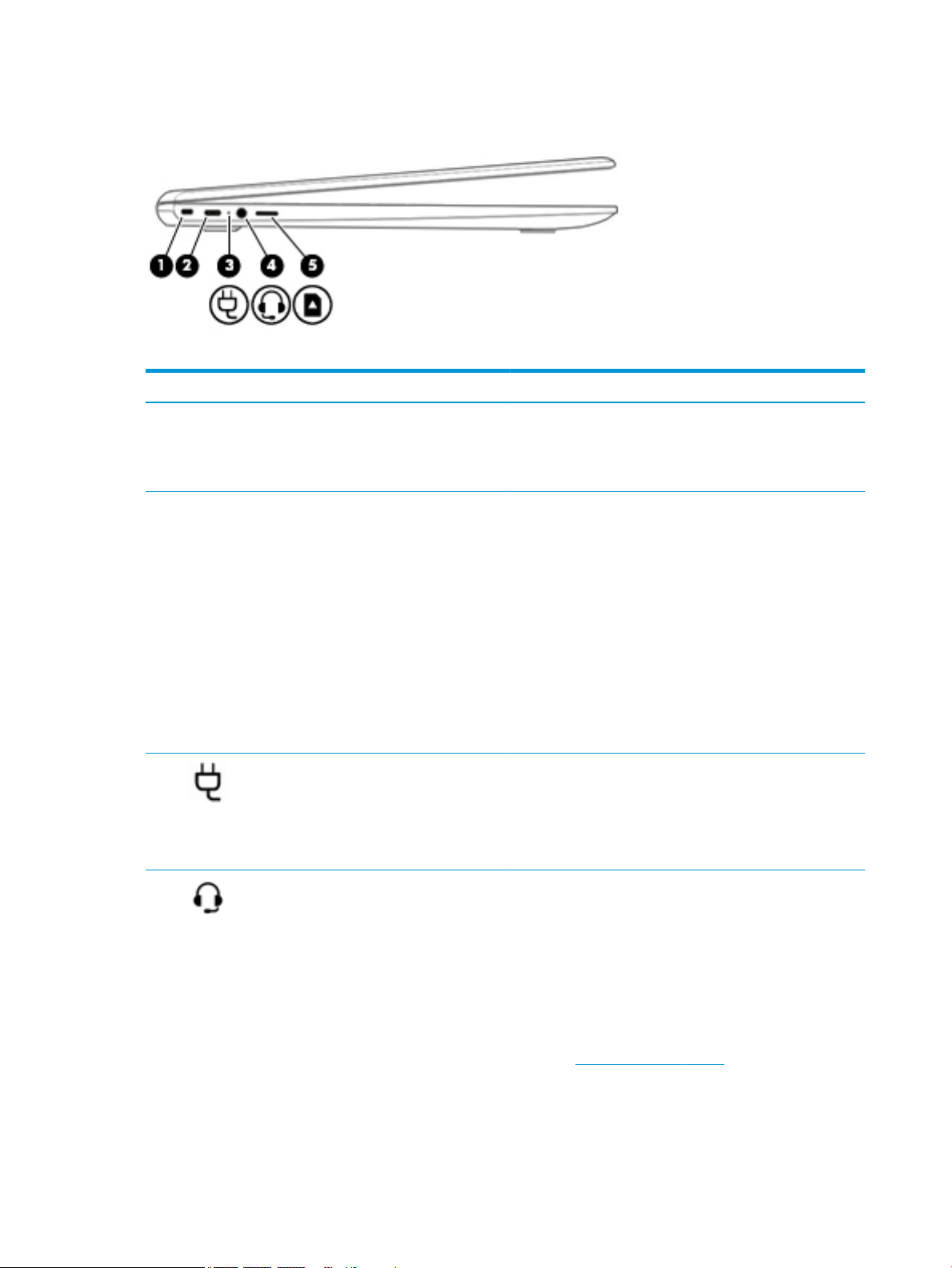
Left side
Table 2-2 Left-side components and their descriptions
Component Description
(1) Nano security cable slot Attaches an optional security cable to the computer.
(2) USB Type-C power connector and port Connects an AC adapter that has a USB Type-C connector,
NOTE: The security cable is designed to act as a deterrent, but
it may not prevent the computer from being mishandled or
stolen.
supplying power to the computer and, if needed, charging the
computer battery.
– and –
Connects a USB device that has a Type-C connector, such as a cell
phone, camera, activity tracker, or smartwatch, and provides
data transfer.
– and –
Connects a display device that has a USB Type-C connector,
providing DisplayPort output.
NOTE: Cables and/or adapters (purchased separately) may be
required.
(3) AC adapter and battery light ● White: The computer is on and the AC adapter is connected
(4) Audio-out (headphone)/Audio-in (microphone)
combo jack
4 Chapter 2 Getting to know your computer
and the battery is charged.
● Amber: The AC adapter is connected and the battery is
charging.
● O: The computer is using battery power or is turned o.
Connects optional powered stereo speakers, headphones,
earbuds, a headset, or a television audio cable. Also connects an
optional headset microphone. This jack does not support
optional microphone-only devices.
WARNING! To reduce the risk of personal injury, adjust the
volume before putting on headphones, earbuds, or a headset.
For additional safety information, see the Regulatory, Safety,
and Environmental Notices.
To access this guide:
● Go to http://www.hp.com/support, and follow the
instructions to nd your product. Then select User Guides.
Page 11
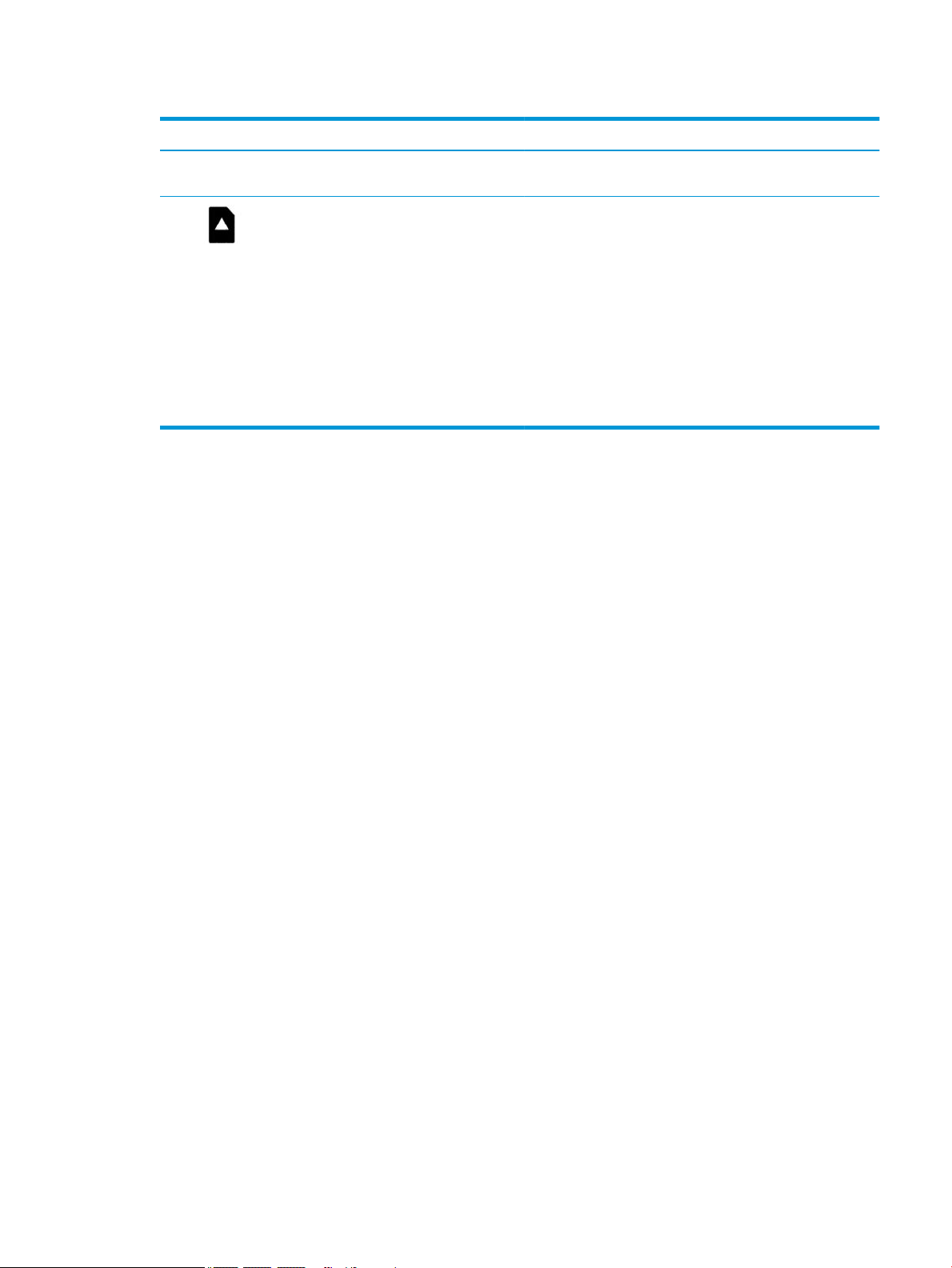
Table 2-2 Left-side components and their descriptions (continued)
Component Description
NOTE: When a device is connected to the jack, the computer
speakers are disabled.
(5) microSD™ memory card reader Reads optional memory cards that enable you to store, manage,
share, or access information.
To insert a card:
1. Hold the card label-side up, with connectors facing the
computer.
2. Insert the card into the memory card reader, and then press
in on the card until it is rmly seated.
To remove a card:
▲ Press in on the card, and then remove it from the memory
card reader.
Left side 5
Page 12
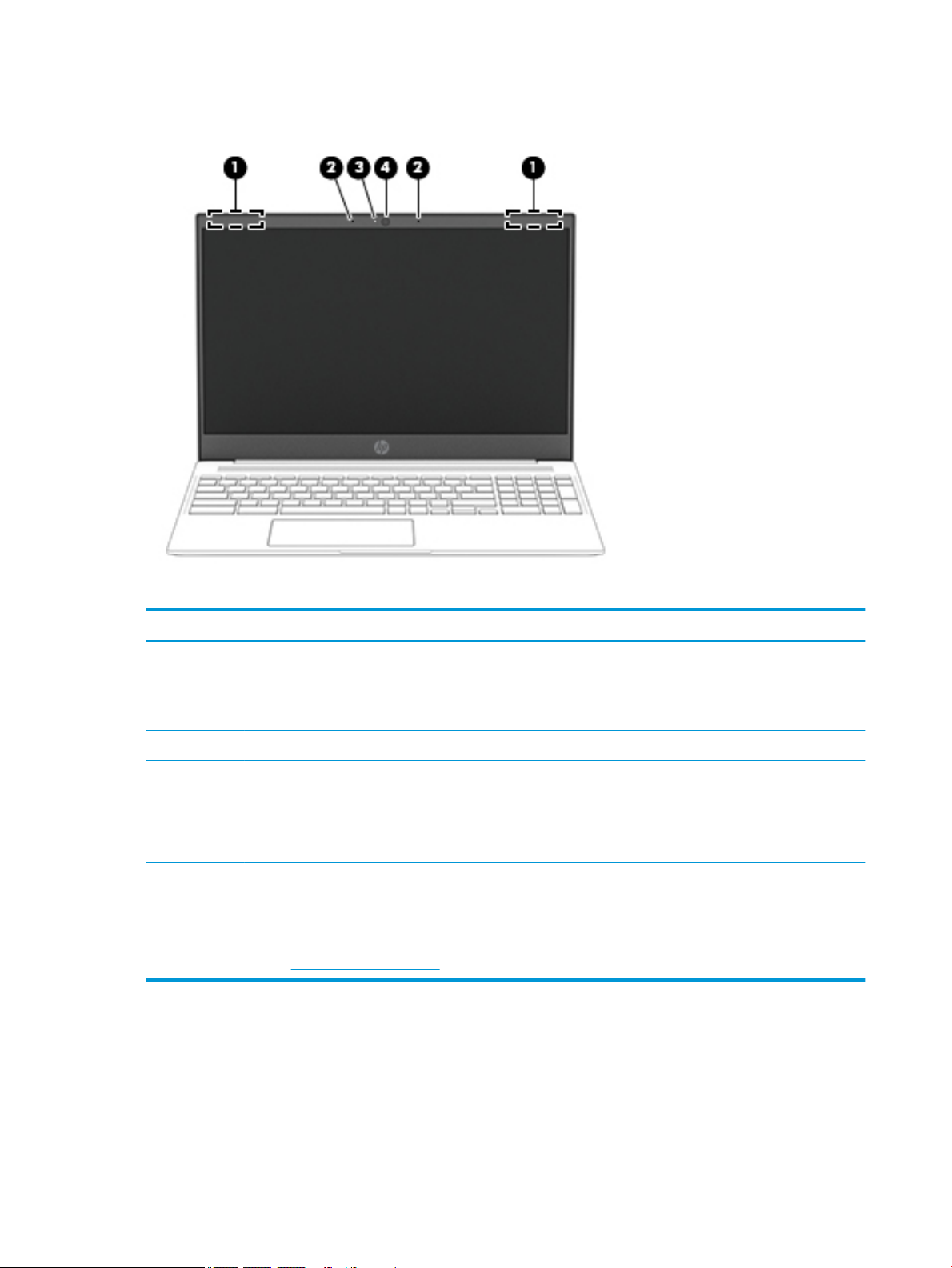
Display
Table 2-3 Display components and their descriptions
Component Description
(1) WLAN antennas* Send and receive wireless signals to communicate with wireless
local area networks (WLANs).
NOTE: The position of the WLAN antennas may dier,
depending on the product.
(2) Internal microphones (2) Record sound.
(3) Camera light On: The camera is in use.
(4) Camera Allows you to video chat, record video, and record still images.
NOTE: Camera functions vary depending on the camera
hardware and software installed on your product.
*The antennas are not visible from the outside of the computer, and antenna location varies. For optimal transmission, keep the areas
immediately around the antennas free from obstructions.
For wireless regulatory notices, see the section of the Regulatory, Safety, and Environmental Notices that applies to your country or
region.
To access this guide, go to http://www.hp.com/support, and follow the instructions to nd your product. Then select User Guides.
6 Chapter 2 Getting to know your computer
Page 13

Touchpad
Table 2-4 Touchpad component and description
Component Description
Touchpad zone Reads your nger gestures to move the pointer or activate items on the screen.
Touchpad 7
Page 14
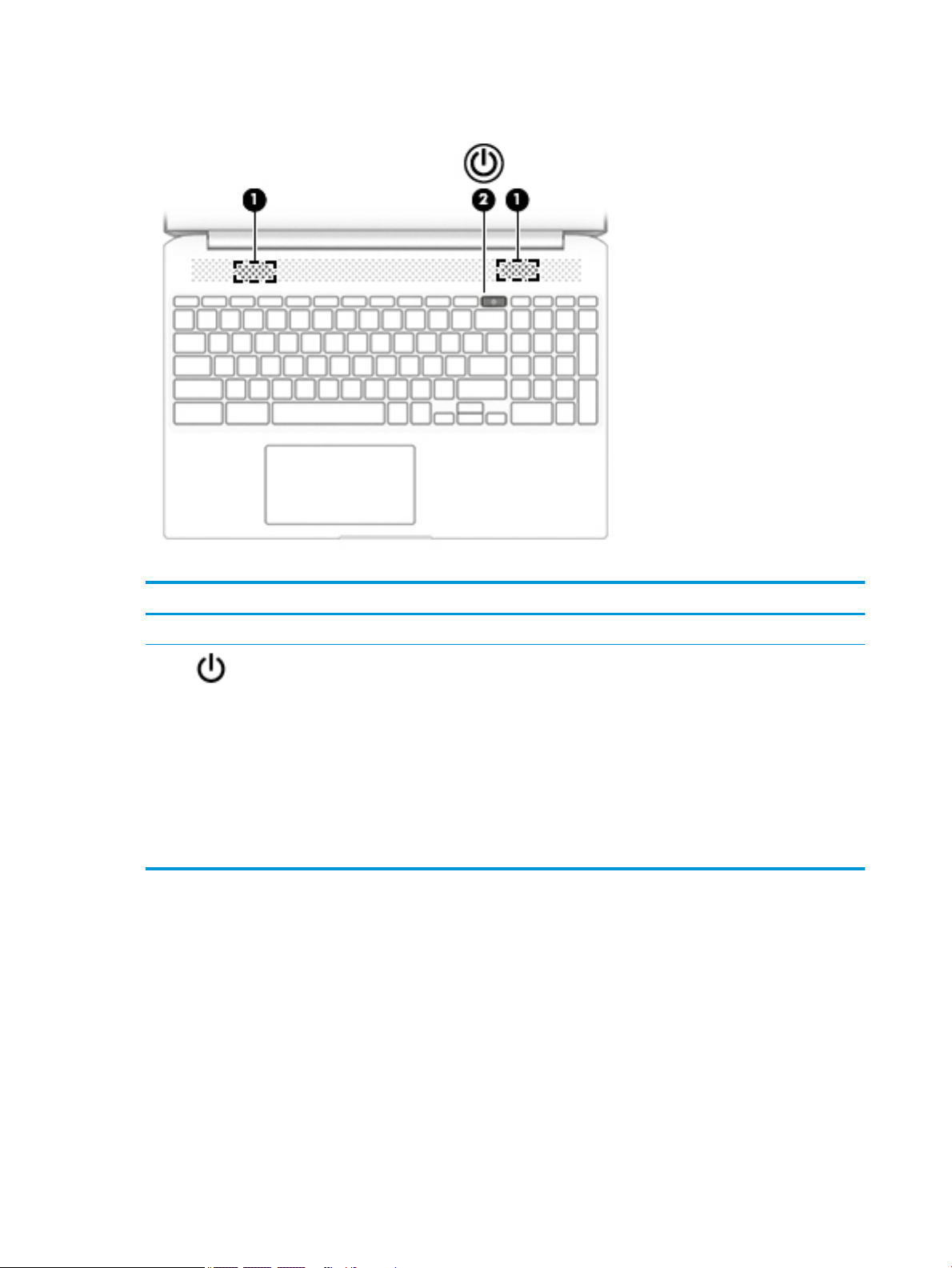
Button and speakers
Table 2-5 Button and speakers and their descriptions
Component Description
(1) Speakers (2) Produce sound.
(2) Power button ● When the computer is o, press the button to turn on the
computer.
● When the computer is in the Sleep state, press the button
briey to exit Sleep.
● When the computer is on and you want to lock the screen,
press the button until you see the sign-in screen appear.
Pressing the power button during screen-lock mode turns
o the computer.
● When the computer is on and you want to turn it o, press
and hold the button to lock the screen, and then continue
to press the button until the computer turns o.
8 Chapter 2 Getting to know your computer
Page 15
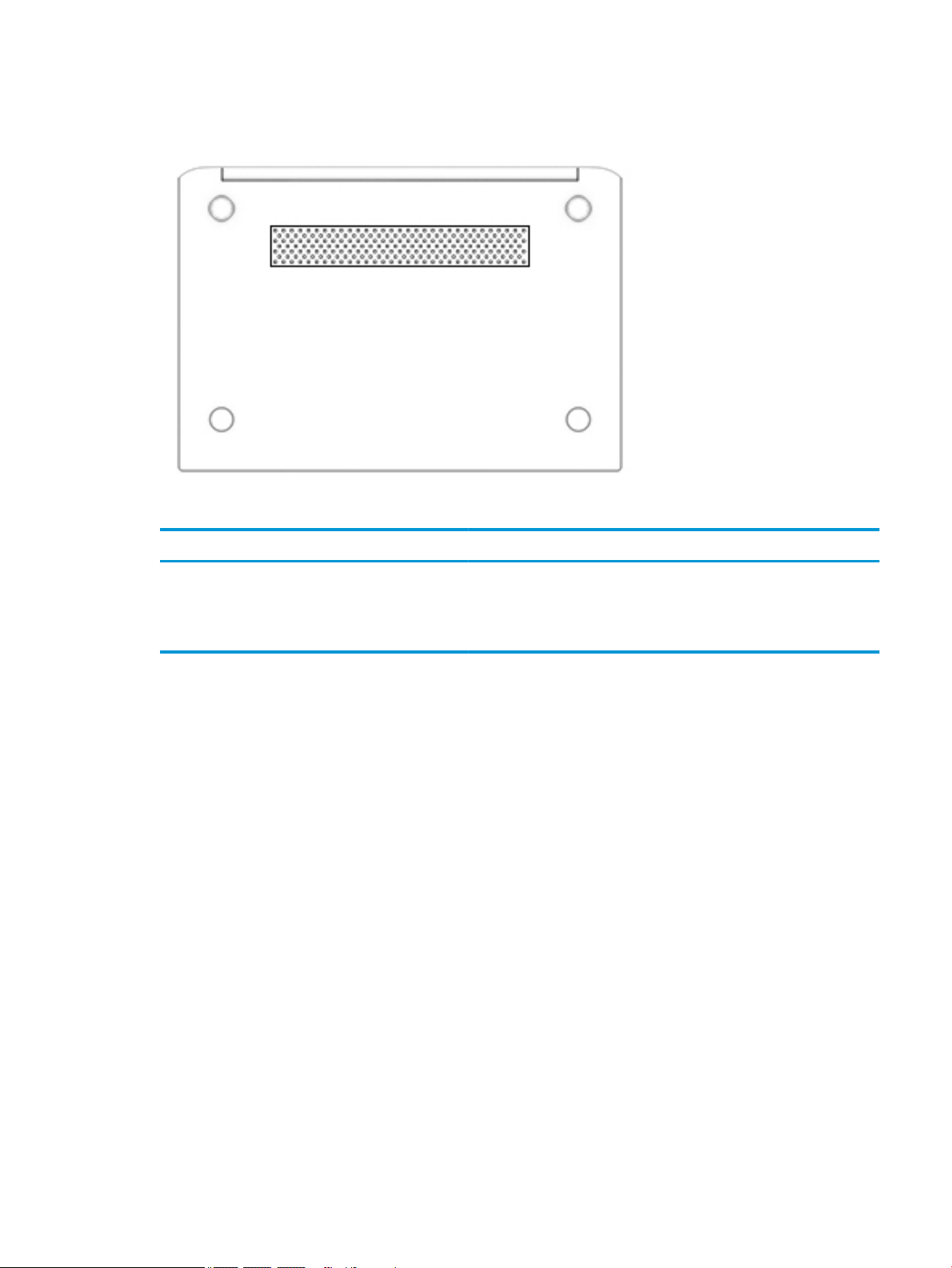
Bottom
Table 2-6 Bottom components and their descriptions
Component Description
Vent Enables airow to cool internal components.
NOTE: The computer fan starts up automatically to cool internal
components and prevent overheating. It is normal for the internal fan to
cycle on and o during routine operation.
Bottom 9
Page 16
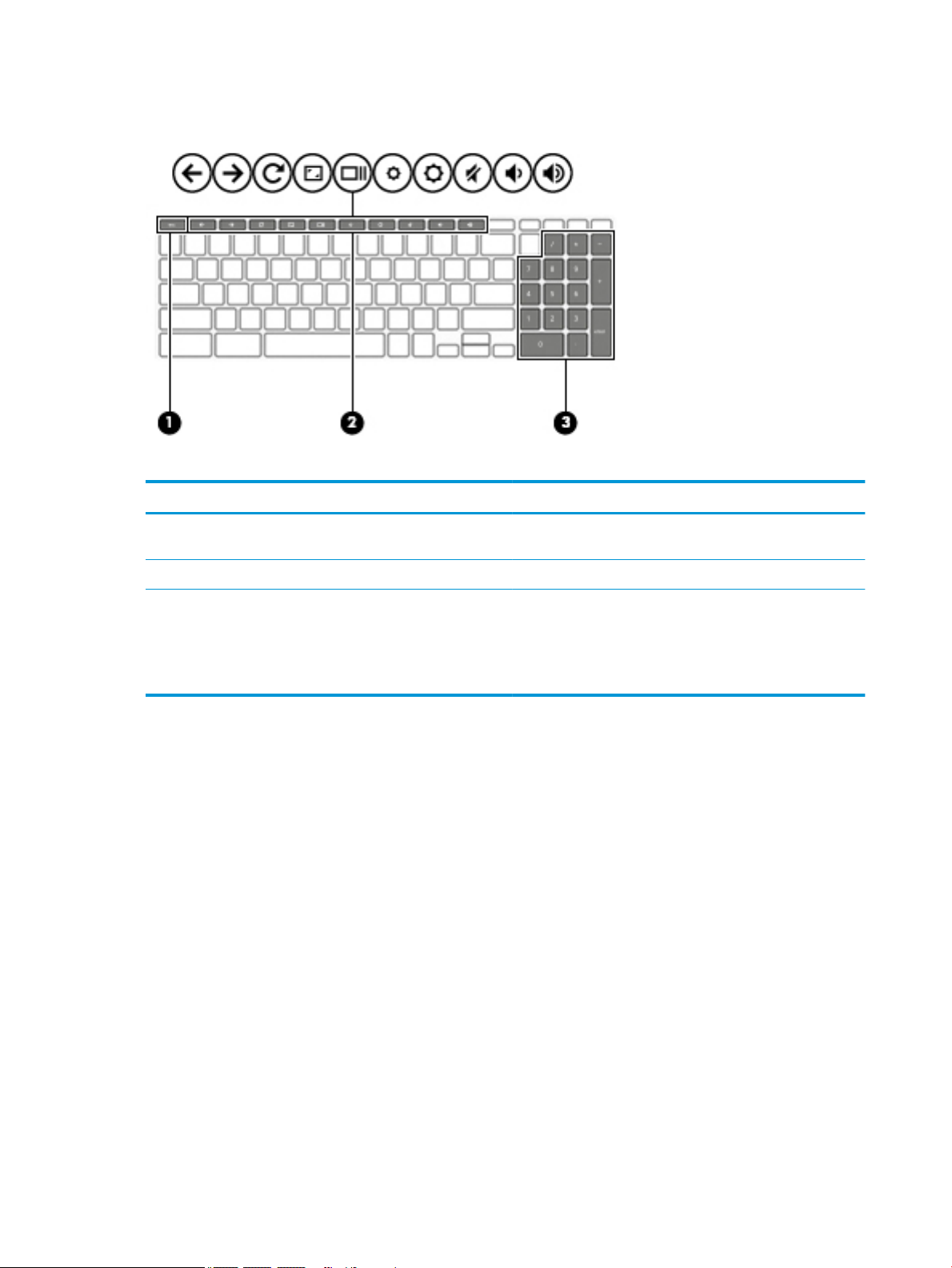
Special keys
Table 2-7 Special keys and their descriptions
Component Description
(1) esc key Activates certain computer functions when pressed in
(2) Action keys Execute frequently used system functions.
combination with other keys, such as Tab or Shift.
(3) Integrated numeric keypad A separate keypad to the right of the alphabet keyboard. The
keypad can be used like an external numeric keypad.
NOTE: If the keypad function is active when the computer is
turned o, that function is reinstated when the computer is
turned back on.
10 Chapter 2 Getting to know your computer
Page 17

Labels
The labels axed to the computer provide information you may need when you troubleshoot system
problems or travel internationally with the computer. Labels may be in paper form or imprinted on the
product.
IMPORTANT: Check the following locations for the labels described in this section: the bottom of the
computer, inside the battery bay, under the service door, on the back of the display, or on the bottom of a
tablet kickstand.
● Service label—Provides important information to identify your computer. When contacting support, you
may be asked for the serial number, the product number, or the model number. Locate this information
before you contact support.
Table 2-8 Service label components
Component
(1) Product name
(2) Product ID
(3) Serial number
(4) Warranty period
● Regulatory label(s)—Provide(s) regulatory information about the computer.
● Wireless certication label(s)—Provide(s) information about optional wireless devices and the approval
markings for the countries or regions in which the devices have been approved for use.
Labels 11
Page 18
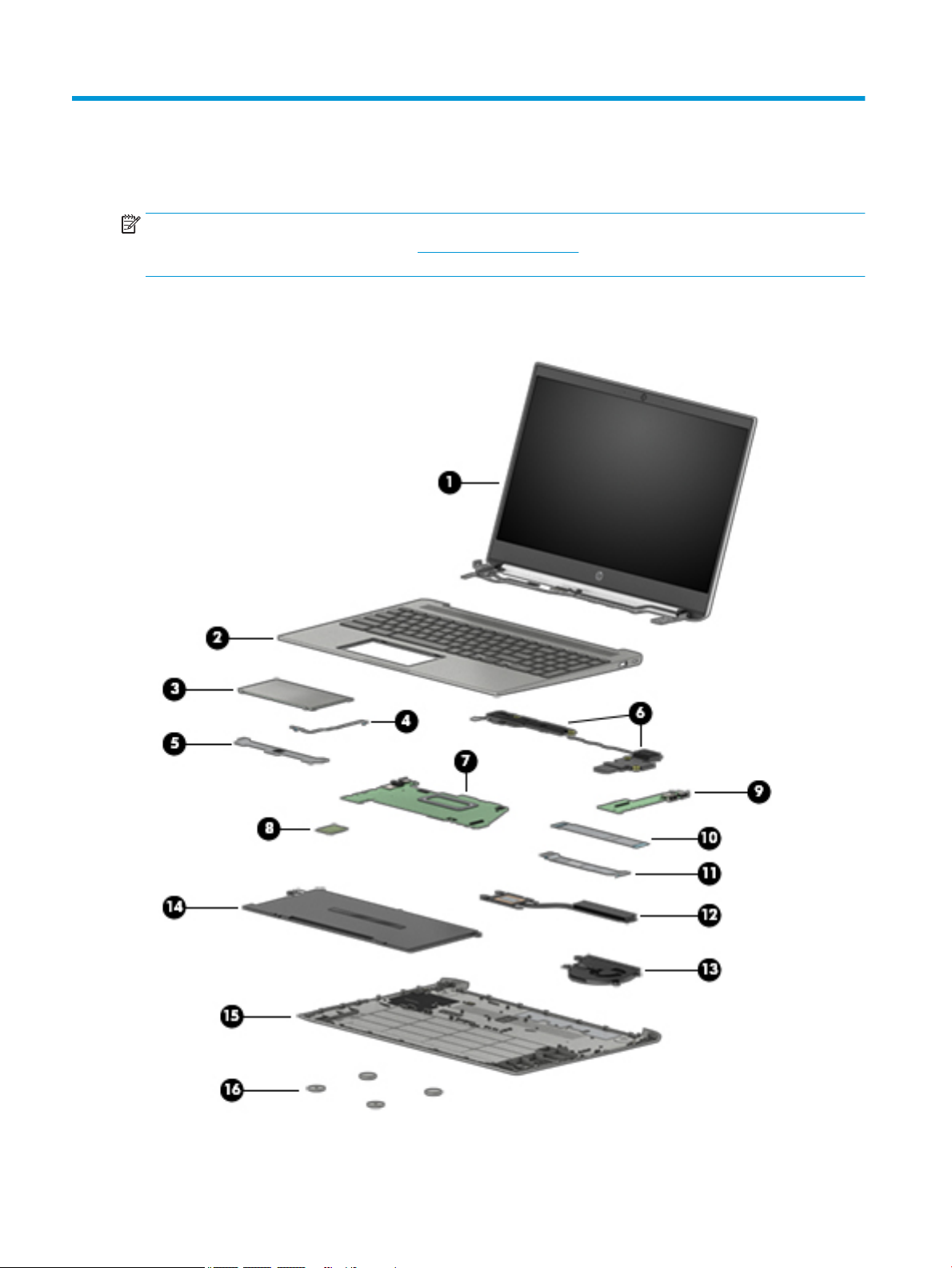
3 Illustrated parts catalog
NOTE: HP continually improves and changes product parts. For complete and current information on
supported parts for your computer, go to http://partsurfer.hp.com, select your country or region, and then
follow the on-screen instructions.
Computer components
12 Chapter 3 Illustrated parts catalog
Page 19

Table 3-1 Computer major components and their descriptions
Item Component Spare part number
(1) 15.6 inch display assembly
The display assembly is spared at the subcomponent level only. For more display assembly spare part information, see
Display assembly subcomponents on page 15.
(2) Keyboard/top cover (includes keyboard cable):
NOTE: For a detailed list of keyboard country codes, see Keyboard/top cover on page 48.
For use in cloud blue models L54815-xx1
For use in mineral silver models L54816-xx1
(3) Touchpad (does not include cable):
For use in cloud blue models L54818-001
For use in mineral silver models L56081-001
(4) Touchpad cable L54817-001
(5) Touchpad bracket (included with touchpad) not spared
(6) Speakers (include cables) L54820-001
(7) System board (includes processor, system memory, eMMC storage, the Google Chrome operating system, and
replacement thermal material):
Equipped with an Intel Core i5-8250U processor, 8 GB of system memory, and 128 GB of
eMMC storage
Equipped with an Intel Core i3-8130U processor, 8 GB of system memory, and 128 GB of
eMMC storage
Equipped with an Intel Core i3-8130U processor, 8 GB of system memory, and 64 GB of
eMMC storage
L57307-001
L57305-001
L57306-001
Equipped with an Intel Core i3-8130U processor, 4 GB of system memory, and 128 GB of
eMMC storage
Equipped with an Intel Core i3-8130U processor, 4 GB of system memory, and 64 GB of
eMMC storage
Equipped with an Intel Pentium 4415U processor, 4 GB of system memory, and 64 GB of
eMMC storage
Equipped with an Intel Pentium 4415U processor, 4 GB of system memory, and 32 GB of
eMMC storage
(8) WLAN module (Intel Dual Band Wireless-AC 7265 802.11ac 2 × 2 Wi-Fi + Bluetooth 4.2
WLAN module)
(9) USB board (does not include cable) L54804-001
(10) USB board cable (40 pin) L54805-001
(11) USB board cable (30 pin) L54806-001
(12) Heat sink (includes replacement thermal material) L54808-001
(13) Fan L54807-001
(14) Battery
NOTE: Battery connector tape is available in the Miscellaneous Parts Kit, spare part
number L54819-001.
L57304-001
L63717-001
L54809-001
L57308-001
901229-855
L29959-005
Computer components 13
Page 20

Table 3-1 Computer major components and their descriptions (continued)
Item Component Spare part number
(15) Bottom cover:
For use on cloud blue models L54802-001
For use on mineral silver models L54803-001
(16) Rubber Foot Kit (includes front and rear feet):
For use on cloud blue models L54801-001
For use on mineral silver models L54833-001
14 Chapter 3 Illustrated parts catalog
Page 21

Display assembly subcomponents
Table 3-2 Display components and their descriptions
Item Component Spare part number
(1) Display bezel L54824-001
(2) Hinge cover L54832-001
(3) Webcam/microphone module (includes double-sided adhesive) L54830-001
(4) Display panel:
220 nit displays L54852-001
Display assembly subcomponents 15
Page 22

Table 3-2 Display components and their descriptions (continued)
Item Component Spare part number
250 nit displays L54853-001
(5) Webcam transfer board L54828-001
(6) Display hinges (includes left and right hinges) L54823-001
(7) Webcam transfer board cable
For use in touch models L54827-001
For use in non-touch models L54829-001
(8) Display panel cable
For use only on computer models equipped with a touch display assembly L54825-001
For use only on computer models equipped with a non-touch display assembly L54826-001
(9) Wireless antennas L54831-001
(10) Display back cover (includes the display panel tape) L54822-001
Miscellaneous parts
Table
3-3 Miscellaneous parts and their descriptions
Component Spare part number
AC adapter (45 W, non-PFC, USB-C, 1.8 m, 3 pin) L43407-001
Miscellaneous Kit (includes cloud blue screw cover, mineral silver screw cover, battery protective tape,
WLAN module protective tape, microphone rubber, left and right display tape, and display cable acetate)
Power cord (C5 connector, 1.0 m):
For use in Denmark L19360-001
For use in Europe L19361-001
For use in North America L19367-001
For use in the United Kingdom L19373-001
L54819-001
16 Chapter 3 Illustrated parts catalog
Page 23

4 Removal and replacement procedures
preliminary requirements
Tools required
You will need the following tools to complete the removal and replacement procedures:
● Non-marking, non-conductive pry tool
● Magnetic Phillips P1 screwdriver
Service considerations
The following sections include some of the considerations that you must keep in mind during disassembly
and assembly procedures.
NOTE: As you remove each subassembly from the computer, place the subassembly (and all accompanying
screws) away from the work area to prevent damage.
Plastic parts
IMPORTANT: Using excessive force during disassembly and reassembly can damage plastic parts.
Cables and connectors
IMPORTANT: When servicing the computer, be sure that cables are placed in their proper locations during
the reassembly process. Improper cable placement can damage the computer.
Cables must be handled with extreme care to avoid damage. Apply only the tension required to unseat or seat
the cables during removal and insertion. Handle cables by the connector whenever possible. In all cases, avoid
bending, twisting, or tearing cables. Be sure that cables are routed in such a way that they cannot be caught
or snagged by parts being removed or replaced. Handle ex cables with extreme care; these cables tear
easily.
Tools required 17
Page 24

Drive handling
IMPORTANT: Drives are fragile components that must be handled with care. To prevent damage to the
computer, damage to a drive, or loss of information, observe these precautions:
Before removing or inserting a hard drive, shut down the computer. If you are unsure whether the computer is
o or in Hibernation, turn the computer on, and then shut it down through the operating system.
Before handling a drive, be sure that you are discharged of static electricity. While handling a drive, avoid
touching the connector.
Before removing an optical drive, be sure that a disc is not in the drive and be sure that the optical drive tray is
closed.
Handle drives on surfaces covered with at least one inch of shock-proof foam.
Avoid dropping drives from any height onto any surface.
After removing a hard drive or an optical drive, place it in a static-proof bag.
Avoid exposing an internal hard drive to products that have magnetic elds, such as monitors or speakers.
Avoid exposing a drive to temperature extremes or liquids.
If a drive must be mailed, place the drive in a bubble pack mailer or other suitable form of protective
packaging and label the package “FRAGILE.”
Workstation guidelines
Follow these grounding workstation guidelines:
● Cover the workstation with approved static-shielding material.
● Use a wrist strap connected to a properly grounded work surface and use properly grounded tools and
equipment.
● Use conductive eld service tools, such as cutters, screw drivers, and vacuums.
● When xtures must directly contact dissipative surfaces, use xtures made only of static-safe materials.
● Keep the work area free of nonconductive materials, such as ordinary plastic assembly aids and
Styrofoam.
● Handle ESD-sensitive components, parts, and assemblies by the case or PCM laminate. Handle these
items only at static-free workstations.
● Avoid contact with pins, leads, or circuitry.
● Turn o power and input signals before inserting or removing connectors or test equipment.
Electrostatic discharge information
A sudden discharge of static electricity from your nger or other conductor can destroy static-sensitive
devices or microcircuitry. Often the spark is neither felt nor heard, but damage occurs. An electronic device
exposed to electrostatic discharge (ESD) may not appear to be aected at all and can work perfectly
throughout a normal cycle. The device may function normally for a while, but it has been degraded in the
internal layers, reducing its life expectancy.
Networks built into many integrated circuits provide some protection, but in many cases, the discharge
contains enough power to alter device parameters or melt silicon junctions.
18 Chapter 4 Removal and replacement procedures preliminary requirements
Page 25

IMPORTANT: To prevent damage to the device when you are removing or installing internal components,
observe these precautions:
Keep components in their electrostatic-safe containers until you are ready to install them.
Before touching an electronic component, discharge static electricity by using the guidelines described in this
section.
Avoid touching pins, leads, and circuitry. Handle electronic components as little as possible.
If you remove a component, place it in an electrostatic-safe container.
Generating static electricity
Note the following:
● Dierent activities generate dierent amounts of static electricity.
● Static electricity increases as humidity decreases.
Table 4-1 Static electricity occurrence based on activity and humidity
Relative humidity
Event 55% 40% 10%
Walking across carpet
Walking across vinyl oor
Motions of bench worker
Removing DIPs from plastic tube
Removing DIPs from vinyl tray
Removing DIPs from Styrofoam
Removing bubble pack from PCB
Packing PCBs in foam-lined box
Electronic components are then multi-packaged inside plastic tubes, trays, or Styrofoam.
NOTE: As little as 700 volts can degrade a product.
Preventing electrostatic damage to equipment
Many electronic components are sensitive to ESD. Circuitry design and structure determine the degree of
sensitivity. The following packaging and grounding precautions are necessary to prevent static electricity
damage to electronic components.
● To avoid hand contact, transport products in static-safe containers such as tubes, bags, or boxes.
7,500 V
3,000 V
400 V
400 V
2,000 V
3,500 V
7,000 V
5,000 V
15,000 V
5,000 V
800 V
700 V
4,000 V
5,000 V
20,000 V
11,000 V
35,000 V
12,000 V
6,000 V
2,000 V
11,500 V
14,500 V
26,500 V
21,000 V
● Protect all electrostatic parts and assemblies with conductive or approved containers or packaging.
● Keep electrostatic-sensitive parts in their containers until they arrive at static-free stations.
● Place items on a grounded surface before removing them from their container.
● Always be properly grounded when touching a sensitive component or assembly.
Electrostatic discharge information 19
Page 26

● Avoid contact with pins, leads, or circuitry.
● Place reusable electrostatic-sensitive parts from assemblies in protective packaging or conductive
foam.
Personal grounding methods and equipment
Use the following equipment to prevent static electricity damage to electronic components:
● Wrist straps are exible straps with a maximum of one-megohm ± 10% resistance in the ground cords.
To provide proper ground, a strap must be worn snug against bare skin. The ground cord must be
connected and t snugly into the banana plug connector on the grounding mat or workstation.
● Heel straps/Toe straps/Boot straps can be used at standing workstations and are compatible with
most types of shoes or boots. On conductive oors or dissipative oor mats, use them on both feet with
a maximum of one-megohm ± 10% resistance between the operator and ground.
Table 4-2 Static shielding protection levels
Static shielding protection levels
Method Voltage
Antistatic plastic
Carbon-loaded plastic
Metallized laminate
Grounding the work area
To prevent static damage at the work area, use the following precautions:
● Cover the work surface with approved static-dissipative material. Provide a wrist strap connected to the
work surface and properly grounded tools and equipment.
● Use static-dissipative mats, foot straps, or air ionizers to give added protection.
● Handle electrostatic sensitive components, parts, and assemblies by the case or PCB laminate. Handle
them only at static-free work areas.
● Turn o power and input signals before inserting and removing connectors or test equipment.
● Use xtures made of static-safe materials when xtures must directly contact dissipative surfaces.
● Keep work area free of nonconductive materials such as ordinary plastic assembly aids and Styrofoam.
● Use eld service tools, such as cutters, screwdrivers, and vacuums, that are conductive.
Recommended materials and equipment
1,500
7,500
15,000
Materials and equipment that are recommended for use in preventing static electricity include:
● Antistatic tape
● Antistatic smocks, aprons, or sleeve protectors
● Conductive bins and other assembly or soldering aids
● Conductive foam
● Conductive tabletop workstations with ground cord of one-megohm ± 10% resistance
● Static-dissipative table or oor mats with hard tie to ground
20 Chapter 4 Removal and replacement procedures preliminary requirements
Page 27

● Field service kits
● Static awareness labels
● Wrist straps and footwear straps providing one-megohm +/- 10% resistance
● Material handling packages
● Conductive plastic bags
● Conductive plastic tubes
● Conductive tote boxes
● Opaque shielding bags
● Transparent metallized shielding bags
● Transparent shielding tubes
Packaging and transporting guidelines
Follow these grounding guidelines when packaging and transporting equipment:
● To avoid hand contact, transport products in static-safe tubes, bags, or boxes.
● Protect ESD-sensitive parts and assemblies with conductive or approved containers or packaging.
● Keep ESD-sensitive parts in their containers until the parts arrive at static-free workstations.
● Place items on a grounded surface before removing items from their containers.
● Always be properly grounded when touching a component or assembly.
● Store reusable ESD-sensitive parts from assemblies in protective packaging or nonconductive foam.
● Use transporters and conveyors made of antistatic belts and roller bushings. Be sure that mechanized
equipment used for moving materials is wired to ground and that proper materials are selected to avoid
static charging. When grounding is not possible, use an ionizer to dissipate electric charges.
Packaging and transporting guidelines 21
Page 28

5 Removal and replacement procedures for
authorized service provider parts
IMPORTANT: Components described in this chapter should be accessed only by an authorized service
provider. Accessing these parts can damage the computer or void the warranty.
IMPORTANT: This computer does not have user-replaceable parts. Only HP authorized service providers
should perform the removal and replacement procedures described here. Accessing an internal part could
damage the computer or void the warranty.
Component replacement procedures
NOTE: Details about your computer, including model, serial number, product key, and length of warranty,
are on the service tag at the bottom of your computer. See Labels on page 11 for details.
NOTE: HP continually improves and changes product parts. For complete and current information on
supported parts for your computer, go to http://partsurfer.hp.com, select your country or region, and then
follow the on-screen instructions.
There are as many as 45 screws that must be removed, replaced, and/or loosened when servicing the parts
described in this chapter. Make special note of each screw size and location during removal and replacement.
Preparation for disassembly
See Removal and replacement procedures preliminary requirements on page 17 for initial safety procedures.
1. Turn o the computer. If you are unsure whether the computer is o or in Hibernation, turn the
computer on, and then shut it down through the operating system.
2. Disconnect the power from the computer by unplugging the power cord from the computer.
3. Disconnect all external devices from the computer.
22 Chapter 5 Removal and replacement procedures for authorized service provider parts
Page 29

Bottom cover
Table 5-1 Bottom cover, Rubber Foot Kit, and Miscellaneous Kit descriptions and part numbers
Description Spare part number
Bottom cover for use in cloud blue models L54802-001
Bottom cover for use in mineral silver models L54803-001
Rubber Foot Kit for use on cloud blue models L54801-001
Rubber Foot Kit for use on mineral silver models L54833-001
Miscellaneous Kit (includes screw covers) L54819-001
Before disassembling the computer, follow these steps:
▲ Prepare the computer for disassembly (Preparation for disassembly on page 22).
Remove the rubber feet and bottom cover:
1. Position the computer upside down.
2. Remove the two front rubber feet (1).
3. Remove the two rear rubber feet (2).
4. Remove the Phillips M2.5 × 6.0 screw (3) from under each foot.
5. Remove the three screw covers (4) and three Phillips M2.0 × 3.0 screws (5) from the bottom edge.
6. Place a suction cup on the bottom cover (1), and then rotate the handle (2) to lock the suction cup in
place.
7. Using the suction cup handle (3), pull the bottom cover free from the computer (4).
Component replacement procedures 23
Page 30

8. Rotate the cover o the computer (5).
Reverse this procedure to install the bottom cover and rubber feet.
24 Chapter 5 Removal and replacement procedures for authorized service provider parts
Page 31

Battery
Table 5-2 Battery description and part number
Description Spare part number
Battery (3-cell, 60 Whr) L29959-005
Before removing the battery, follow these steps:
1. Prepare the computer for disassembly (Preparation for disassembly on page 22).
2. Remove the bottom cover (see Bottom cover on page 23).
Remove the battery:
1. Disconnect the battery cable from the system board (1).
2. Remove the ve Phillips M2.0 × 3.0 screws (2) that secure the battery to the computer.
3. Remove the battery from the computer (3).
Reverse this procedure to install the battery.
Component replacement procedures 25
Page 32

WLAN module
Table 5-3 WLAN module description and part number
Description Spare part number
Intel Dual Band Wireless-AC 7265 802.11ac 2 × 2 Wi-Fi + Bluetooth 4.2 WLAN module (non-vPro) 901229-855
CAUTION: To prevent an unresponsive system, replace the wireless module only with a wireless module
authorized for use in the computer by the governmental agency that regulates wireless devices in your
country or region. If you replace the module and then receive a warning message, remove the module to
restore device functionality, and then contact technical support.
Before removing the WLAN module, follow these steps:
1. Prepare the computer for disassembly (Preparation for disassembly on page 22).
2. Remove the bottom cover (see Bottom cover on page 23).
3. Disconnect the battery cable from the system board (see Battery on page 25).
Remove the WLAN module:
1. Disconnect the wireless antenna cables (1) from the terminals on the WLAN module.
NOTE: The wireless antenna cable labeled “1/MAIN” connects to the WLAN module “Main” terminal.
The wireless antenna cable labeled “2/AUX” connects to the WLAN module “Aux” terminal.
2. Remove the Phillips M2.0 × 2.5 screw (2) that secures the WLAN module to the computer. (The WLAN
module tilts up.)
3. Remove the WLAN module (3) by pulling the module away from the slot at an angle.
26 Chapter 5 Removal and replacement procedures for authorized service provider parts
Page 33

NOTE: If the wireless antenna cables are not connected to the WLAN module terminal, the protective
sleeves should be installed on the antenna connectors, as shown in the following illustration.
Reverse this procedure to install the WLAN module.
Component replacement procedures 27
Page 34

USB board
Table 5-4 USB board and cables descriptions and part numbers
Description Spare part number
USB board L54804-001
USB board cable (30 pin) L54805-001
USB board cable (40 pin) L54806-001
Before removing the USB board, follow these steps:
1. Prepare the computer for disassembly (Preparation for disassembly on page 22).
2. Remove the bottom cover (see Bottom cover on page 23).
3. Disconnect the battery cable from the system board (see Battery on page 25).
Remove the USB board:
1. Disconnect the 30-pin cable from the ZIF connector on the top of the USB board (1).
2. Remove the Phillips M2.0 × 4.0 screw (2) that secures the USB board bracket to the computer.
3. Remove the two broadhead Phillips M2.0 × 2.0 screws (3) that secure the USB board to the computer.
4. Lift and turn the board upside down to access the connector underneath (4).
5. Release the ZIF connector on the bottom of the USB board (1), and then disconnect the 40-pin cable (2).
28 Chapter 5 Removal and replacement procedures for authorized service provider parts
Page 35

6. Remove the USB board (3).
Reverse this procedure to install the USB board.
Component replacement procedures 29
Page 36

Fan
Table 5-5 Fan description and part number
Description Spare part number
Fan L54807-001
Before removing the fan, follow these steps:
1. Prepare the computer for disassembly (Preparation for disassembly on page 22).
2. Remove the bottom cover (see Bottom cover on page 23).
3. Disconnect the battery cable from the system board (see Battery on page 25).
Remove the fan:
1. Detach the USB board cable from the fan (1). The cable is secured to the fan with adhesive.
2. Disconnect the fan cable from the system board (2).
3. Remove the two Phillips M2.0 × 4.0 screws (3) that secure the fan to the computer.
4. Remove the fan (4).
Reverse this procedure to install the fan.
30 Chapter 5 Removal and replacement procedures for authorized service provider parts
Page 37

Heat sink
Table 5-6 Heat sink description and part number
Before removing the heat sink, follow these steps:
1. Prepare the computer for disassembly (Preparation for disassembly on page 22).
2. Remove the bottom cover (see Bottom cover on page 23).
3. Disconnect the battery cable from the system board (see Battery on page 25).
Remove the heat sink:
1. In the order stamped on the heat sink, remove the four Phillips M2.0 × 3.0 screws (1) that secure the
2. Remove the heat sink from the system board (2).
Description Spare part number
Heat sink (includes replacement thermal material) L54808-001
heat sink to the system board.
NOTE: Thoroughly clean the thermal material from the surfaces of the heat sink and the system board
components each time the heat sink is removed. Replacement thermal material is included with the heat sink
and system board spare part kits.
Thermal paste is used on the processor (1) and the heat sink section (2) that services it.
Component replacement procedures 31
Page 38

Reverse this procedure to install the heat sink.
32 Chapter 5 Removal and replacement procedures for authorized service provider parts
Page 39

Touchpad
NOTE: The touchpad spare part kit does not include the touchpad cable. The touchpad cable is included in
the Cable Kit, spare part number L14906-001, and includes double-sided adhesive.
Table 5-7 Touchpad and cable descriptions and part numbers
Before removing the touchpad, follow these steps:
1. Prepare the computer for disassembly (Preparation for disassembly on page 22).
2. Remove the bottom cover (see Bottom cover on page 23).
3. Remove the battery (see Battery on page 25).
Remove the touchpad:
1. Disconnect the cable from the ZIF connector on the system board (1).
2. Remove the four Phillips M2.0 × 3.0 screws (2) that secure the touchpad bracket to the computer.
Description Spare part number
Touchpad for use in cloud blue models L54818-001
Touchpad for use in mineral silver models L56081-001
Touchpad cable L54817-001
3. Remove the touchpad bracket from the computer (3).
4. Remove the three Phillips M2.0 × 3.0 broadhead screws (4) that secure the touchpad to the computer.
5. Remove the touchpad from the computer (5).
Reverse this procedure to install the touchpad.
Component replacement procedures 33
Page 40

System board
NOTE: All system board spare part kits include a processor, system memory, eMMC storage, the Google
Chrome operating system, and replacement thermal material.
Table 5-8 System board descriptions and part numbers
Description Spare part number
System board equipped with an Intel Core i5-8250U processor, 8 GB of system memory, and 128 GB of
eMMC storage
System board equipped with an Intel Core i3-8130U processor, 8 GB of system memory, and 128 GB of
eMMC storage
System board equipped with an Intel Core i3-8130U processor, 8 GB of system memory, and 64 GB of
eMMC storage
System board equipped with an Intel Core i3-8130U processor, 4 GB of system memory, and 64 GB of
eMMC storage
System board equipped with an Intel Core i3-8130U processor, 4 GB of system memory, and 128 GB of
eMMC storage
System board equipped with an Intel Pentium 4415U processor, 4 GB of system memory, and 64 GB of
eMMC storage
System board equipped with an Intel Pentium 4415U processor, 4 GB of system memory, and 32 GB of
eMMC storage
Before removing the system board, follow these steps:
1. Prepare the computer for disassembly (Preparation for disassembly on page 22).
2. Remove the bottom cover (see Bottom cover on page 23).
3. Remove the battery (see Battery on page 25).
L57307-001
L57305-001
L57306-001
L63717-001
L57304-001
L54809-001
L57308-001
4. Remove the fan (see Fan on page 30).
When replacing the system board, be sure to remove the heat sink (see Heat sink on page 31) from the
defective system board and install it on the replacement system board.
Remove the system board:
1. Disconnect the following cables from the system board:
(1) Touch cable
(2) Display cable
(3) Speaker cable
(4) USB board cable (ZIF)
(5) Touchpad cable (ZIF)
(6) Keyboard backliight cable (ZIF)
(7) Keyboard cable (ZIF)
(8) WLAN antenna cables from the WLAN module
(9) WLAN antenna cables from routing along the top of the system board
34 Chapter 5 Removal and replacement procedures for authorized service provider parts
Page 41

2. Remove the Phillips M2.0 × 4.0 screw (1) that secures the USB bracket to the system board.
3. Remove the two Phillips M2.0 × 3.0 screws (2) that secure the system board to the computer.
4. Lift and position the system board upside down to access the USB board cable connector underneath
(3).
5. Release the ZIF connector for the USB board cable on the bottom of the system board (1), and then
disconnect the cable (2).
Component replacement procedures 35
Page 42

6. Remove the system board from the computer (3).
Reverse this procedure to install the system board.
36 Chapter 5 Removal and replacement procedures for authorized service provider parts
Page 43

Speakers
Table 5-9 Speaker description and part number
Before removing the speakers, follow these steps:
1. Prepare the computer for disassembly (Preparation for disassembly on page 22).
2. Remove the bottom cover (see Bottom cover on page 23).
3. Remove the battery (see Battery on page 25).
4. Remove the fan (see Fan on page 30).
5. Remove the system board (see System board on page 34).
Remove the speakers:
1. Remove the four Phillips M2.0 × 2.0 screws (1) that secure the speakers to the computer.
2. Release the speaker cable (2) from the retention channel/retention clips built into the bottom cover.
3. Remove the speakers from the computer (3).
Description Spare part number
Speakers L54820-001
Reverse this procedure to install the speakers.
Component replacement procedures 37
Page 44

Display assembly
NOTE: The display assembly is spared at the subcomponent level. For display assembly spare part
information, see the individual removal subsections.
Before removing the display assembly, follow these steps:
1. Prepare the computer for disassembly (Preparation for disassembly on page 22).
2. Remove the bottom cover (see Bottom cover on page 23).
3. Disconnect the battery cable from the system board (see Battery on page 25).
Remove the display assembly:
1. Disconnect the display cable (1) from the system board.
2. Disconnect the transfer board cable (2) from the system board.
3. Disconnect the WLAN antenna cables (3) from the terminals on the WLAN module.
NOTE: The WLAN antenna cable labeled "1/MAIN" connects to the WLAN module "Main" terminal. The
WLAN antenna cable labeled "2/AUX" connects to the WLAN module "Aux" terminal.
4. Release the cables from the retention clips and routing channels (4) built into the computer.
5. Remove the ve Phillips M2.5 × 5.0 screws (1) from the hinges.
6. Open the computer as far as possible (2).
38 Chapter 5 Removal and replacement procedures for authorized service provider parts
Page 45

7. Separate the display from the computer (3).
8. If it is necessary to replace the display hinge cover and bezel or any of the display assembly
subcomponents:
a. While using both hands to squeeze the cover, and rotate the cover (1), and then lift it away from
the display (2).
b. Remove the two Phillips M2.0 × 2.0 screws (1) from the bottom of the bezel.
c. Release the top edge of the display bezel (2) from the display assembly.
d. Release the left and right edges of the display bezel (3) from the display assembly.
e. Release the bottom edge of the display bezel (4) from the display assembly.
Component replacement procedures 39
Page 46

f. Remove the display bezel (5).
The display bezel is available using spare part number L54824-001.
9. If it is necessary to replace the webcam module:
a. Lift evenly on both sides of the webcam to detach the it from the display back cover (1). (The
webcam module is attached to the display back cover with double-sided adhesive.)
b. Disconnect the cable (2) from the webcam module.
The webcam module is available using spare part number L54830-001.
40 Chapter 5 Removal and replacement procedures for authorized service provider parts
Page 47

10. If it is necessary to replace the webcam transfer board:
a. Disconnect the cable (that routes to the webcam module) from the ZIF connector on the webcam
transfer board (1).
b. Disconnect the cable (that routes to the system board module) from the connector on the webcam
transfer board (2).
c. Use a plastic tool to loosen the board (3), and then remove the board from the display (4).
The webcam transfer board is available using spare part number L54828-001.
11. If it is necessary to replace the webcam transfer board cable:
a. Disconnect the cable from the webcam module (1), and the remove the cable from the clip (2) on
the display back cover.
b. On models with a touch display, disconnect the cable from the webcam transfer board (3).
c. Remove the cable from the display (4).
The webcam transfer board cable is available using the following spare part numbers:
● L54827-001 – For use only on computer models equipped with a touch display assembly
● L54829-001 – For use only on computer models equipped with non-touch display assembly
Component replacement procedures 41
Page 48

12. If it is necessary to replace the display panel:
a. Use a tweezer to grasp the tape that routes behind both the left and right sides of the display panel
(1).
b. Pull the tape out from behind the left and right sides of the panel (2).
NOTE: You have to pull on the tape multiple times before it is completely removed. To avoid
tearing the tape, pull the tape evenly and carefully.
42 Chapter 5 Removal and replacement procedures for authorized service provider parts
Page 49

c. Lift the edge of the display panel and swing it over until it rests upside down next to the display
back cover (3).
Display panel tape is available in the Miscellaneous Parts Kit using spare part number L54819-001.
d. Release the adhesive support strip (1) and lift the connector release latch (2) that secures the
display panel cable connector to the display panel.
e. Disconnect the display panel cable (3) from the display panel.
f. On models with a touch display, disconnect the cable from the webcam transfer board (4).
Component replacement procedures 43
Page 50

g. Remove the display panel (5).
The display panel is available using spare part number L54852-001 for 220 nit panels and
L54853-001 for 250 nit panels.
13. If it is necessary to replace the display hinges:
a. Remove the four Phillips M2.5 × 2.5 screws (1) from the bottom of each hinge.
b. Remove the Phillips M2.0 × 2.5 screw (2) from the top of each hinge.
44 Chapter 5 Removal and replacement procedures for authorized service provider parts
Page 51

c. Remove the display hinges from the display back cover (3).
The display hinges are available using spare part number L54823-001.
14. If it is necessary to replace the display panel cable:
a. Remove the cable from the hinge (1).
Component replacement procedures 45
Page 52

b. Remove the cable from the clips and routing path along the bottom of the back cover (2), and then
remove the cable from the back cover (3).
The display cable is available using spare part number L54825-001 on models with a touch display
and L54826-001 on models with a non-touch display.
15. If it is necessary to replace the wireless antennas:
a. Peel the antennas o the top of the display back cover (1).
46 Chapter 5 Removal and replacement procedures for authorized service provider parts
Page 53

b. Remove the antenna cables from the clips on the sides and bottom of the display back cover (2),
and then remove the antennas and cables from the display back cover (3).
The wireless antennas are available using spare part number L54831-001.
Reverse this procedure to reassemble and install the display assembly.
Component replacement procedures 47
Page 54

Keyboard/top cover
The top cover with keyboard remains after removing all other spared parts from the computer.
In this section, the rst table provides the main spare part number for the keyboards. The second table
provides the country codes.
Table 5-10 Keyboard/top cover description and part number
Description Spare part number
Keyboard/top cover, no backlight L54815-xx1
Keyboard/top cover, backlit L54816-xx1
Table 5-11 Spare part country codes
For use in country or region Spare part number For use in country or region Spare part number
Belgium -A41 The Netherlands -B31
Denmark, Finland, and Norway -DH1 United Kingdom -031
France -051 United States -001
48 Chapter 5 Removal and replacement procedures for authorized service provider parts
Page 55

6 Specications
Table 6-1 Computer specications
Metric U.S.
Dimensions
Depth 246.0 mm 9.69 in
Width 358.4 mm 14.11 in
Height 17.9 mm 0.70 in
Weight 1810 g 3.99 lbs
Temperature
Operating 5°C to 35°C 41°F to 95°F
Nonoperating ‑20°C to 60°C ‑4°F to 140°F
Relative humidity (noncondensing)
Operating 10% to 90%
Nonoperating 5% to 95%
Maximum altitude (unpressurized)
Operating ‑15 m to 3,048 m ‑50 ft to 10,000 ft
Nonoperating ‑15 m to 12,192 m ‑50 ft to 40,000 ft
NOTE: Applicable product safety standards specify thermal limits for plastic surfaces. The device operates well within this range of
temperatures.
49
Page 56

7 Power cord set requirements
The wide-range input feature of the computer permits it to operate from any line voltage from 100 to 120
volts AC, or from 220 to 240 volts AC.
The 3-conductor power cord set included with the computer meets the requirements for use in the country or
region where the equipment is purchased.
Power cord sets for use in other countries and regions must meet the requirements of the country or region
where the computer is used.
Requirements for all countries
The following requirements are applicable to all countries and regions:
● The length of the power cord set must be at least 1.0 m (3.3 ft) and no more than 2.0 m (6.5 ft).
● All power cord sets must be approved by an acceptable accredited agency responsible for evaluation in
the country or region where the power cord set will be used.
● The power cord sets must have a minimum current capacity of 10 amps and a nominal voltage rating of
125 or 250 V AC, as required by the power system of each country or region.
● The appliance coupler must meet the mechanical conguration of an EN 60 320/IEC 320 Standard Sheet
C13 connector for mating with the appliance inlet on the back of the computer. Requirements for all
countries 113
Requirements for specic countries and regions
Table
7-1 Power cord requirements for specic countries and regions
Country/region Accredited agency Applicable note number
Australia EANSW 1
Austria OVE 1
Belgium CEBC 1
Canada CSA 2
Denmark DEMKO 1
Finland FIMKO 1
France UTE 1
Germany VDE 1
Italy IMQ 1
Japan METI 3
The Netherlands KEMA 1
Norway NEMKO 1
The People's Republic of China COC 5
50 Chapter 7 Power cord set requirements
Page 57

Table 7-1 Power cord requirements for specic countries and regions (continued)
Country/region Accredited agency Applicable note number
South Korea EK 4
Sweden CEMKO 1
Switzerland SEV 1
Taiwan BSMI 4
The United Kingdom BSI 1
The United States UL 2
1. The exible cord must be Type HO5VV-F, 3-conductor, 1.0-mm² conductor size. Power cord set ttings (appliance coupler and
wall plug) must bear the certication mark of the agency responsible for evaluation in the country or region where it will be used.
2. The exible cord must be Type SPT-3 or equivalent, No. 18 AWG, 3-conductor. The wall plug must be a two-pole grounding type
with a NEMA 5-15P (15 A, 125 V) or NEMA 6-15P (15 A, 250 V) conguration.
3. The appliance coupler, exible cord, and wall plug must bear a “T” mark and registration number in accordance with the Japanese
Dentori Law. The exible cord must be Type VCT or VCTF, 3-conductor, 1.00-mm² conductor size. The wall plug must be a twopole grounding type with a Japanese Industrial Standard C8303 (7 A, 125 V) conguration.
4. The exible cord must be Type RVV, 3-conductor, 0.75-mm² conductor size. Power cord set ttings (appliance coupler and wall
plug) must bear the certication mark of the agency responsible for evaluation in the country or region where it will be used.
5. The exible cord must be Type VCTF, 3-conductor, 0.75-mm² conductor size. Power cord set ttings (appliance coupler and wall
plug) must bear the certication mark of the agency responsible for evaluation in the country or region where it will be used.
Requirements for specic countries and regions 51
Page 58

8 Recycling
When a non-rechargeable or rechargeable battery has reached the end of its useful life, do not dispose of the
battery in general household waste. Follow the local laws and regulations in your area for battery disposal.
HP encourages customers to recycle used electronic hardware, HP original print cartridges, and rechargeable
batteries. For more information about recycling programs, see the HP Web site at http://www.hp.com/recycle.
52 Chapter 8 Recycling
Page 59

Index
A
AC adapter light 3, 4
action keys
identifying 10
antenna
removal 46
audio, product description 1
audio-in (microphone) jack,
identifying 4
audio-out (headphone) jack,
identifying
B
back cover
spare part number 16
battery
light 3, 4
removal 25
spare part number 13, 25
battery connector tape
spare part number 13
bezel
spare part number 15, 40
Bluetooth label 11
bottom cover
removal 23
spare part numbers 23
bottom cover, spare part numbers
14
buttons, power 8
C
camera light, identifying 6
camera, identifying 6
cautions
electrostatic discharge 18
components
bottom 9
buttons 8
display 6
left side 4
right side 3
computer components 12
connector, power 3
4
D
display assembly
removal 38
spare part numbers 38
display cable
removal 45
display panel
product description 1
removal 42
spare part numbers 15, 44
display panel cable
spare part numbers 16, 46
E
electrostatic discharge (ESD) 18
preventing damage 19
esc key, identifying 10
F
fan
removal 30
spare part number 13, 30
G
graphics, product description 1
grounding methods 20
guidelines
packaging 21
transporting 21
workstation 18
H
headphone (audio-out) jack 4
heat sink
removal 31
spare part number 13, 31
hinge
removal 44
spare part number 16, 45, 47
hinge cover
spare part number 15
I
integrated numeric keypad,
identifying 10
internal microphone, identifying 6
J
jacks
audio-in (microphone) 4
audio-out (headphone) 4
K
keyboard, product description 2
keyboard/top cover
spare part numbers 13, 48
keys
esc 10
L
labels
Bluetooth 11
regulatory 11
serial number 11
service 11
wireless certication 11
WLAN 11
lights
AC adapter and battery 3, 4
camera 6
M
media card reader, product
description 2
memory, product description 1
microphone
product description 1
microphone (audio-in) jack,
identifying 4
microSD memory card reader,
identifying 5
Miscellaneous Kit, spare part
number 16
model name 1
N
nano security cable slot,
identifying 4
Index 53
Page 60

O
operating system, product
description 2
P
packaging guidelines 21
ports
product description 1
USB SuperSpeed port 3
USB Type-C power connector and
charging port
power button, identifying 8
power connector, identifying 3
power cord
set requirements 50
power requirements, product
description 2
processor, product description 1
product description
audio 1
display panel 1
graphics 1
keyboard 2
media card reader 2
memory 1
microphone 1
operating system 2
ports 1
power requirements 2
processors 1
product name 1
security 2
serviceability 2
storage 1
video 1
wireless 1
product name 1
product name and number,
computer 11
R
regulatory information
regulatory label 11
wireless certication labels 11
Rubber Foot Kit, spare part number
14
S
security cable slot, identifying 4
security, product description 2
serial number, computer 11
4
service labels, locating 11
serviceability, product description 2
slots
nano security cable 4
speaker, identifying 8
speakers
removal 37
spare part number 13, 37
static electricity 19
storage, product description 1
system board
removal 34
spare part numbers 13, 34
T
touchpad
removal 33
spare part number 13, 33
touchpad cable
spare part number 33
Touchpad zone, identifying 7
transporting guidelines 21
traveling with the computer 11
U
USB board
removal 28
spare part number 13, 28
USB SuperSpeed port, identifying 3
USB Type-C power connector and
charging port 4
USB Type-C power connector and
port, identifying 3
V
vent, identifying 9
video, product description 1
W
webcam module
removal 40
spare part number 40
webcam transfer board
removal 41
spare part number 16, 41
webcam transfer board cable
spare part numbers 16, 41
webcam/microphone module
spare part number 15
wireless certication label 11
wireless, product description 1
WLAN antennas, identifying 6
WLAN device 11
WLAN label 11
WLAN module
removal 26
spare part number 26
workstation guidelines 18
54 Index
