Page 1

LASERJET PRO CM1410
COLOR MFP SERIES
User Guide
Page 2
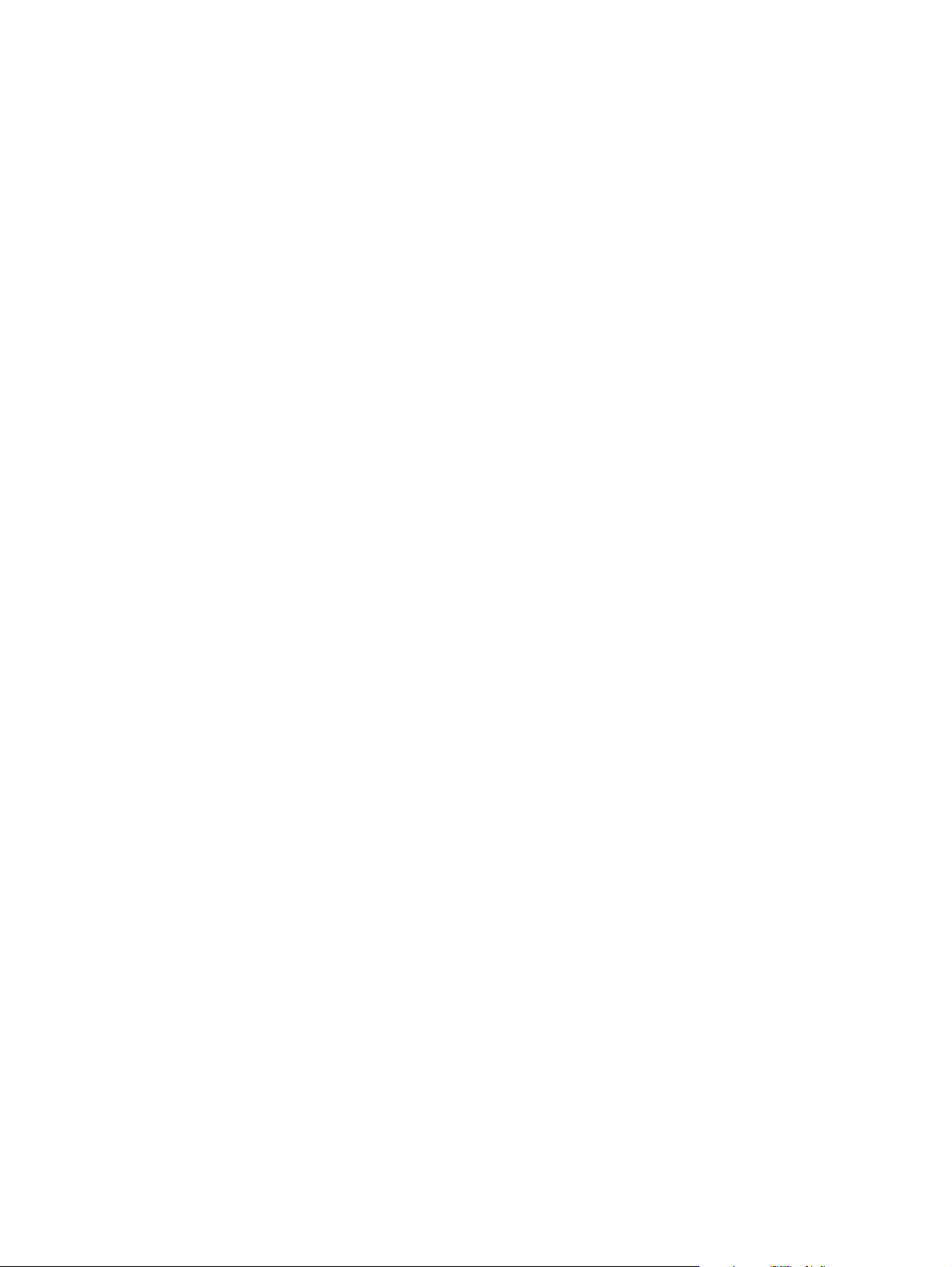
Page 3
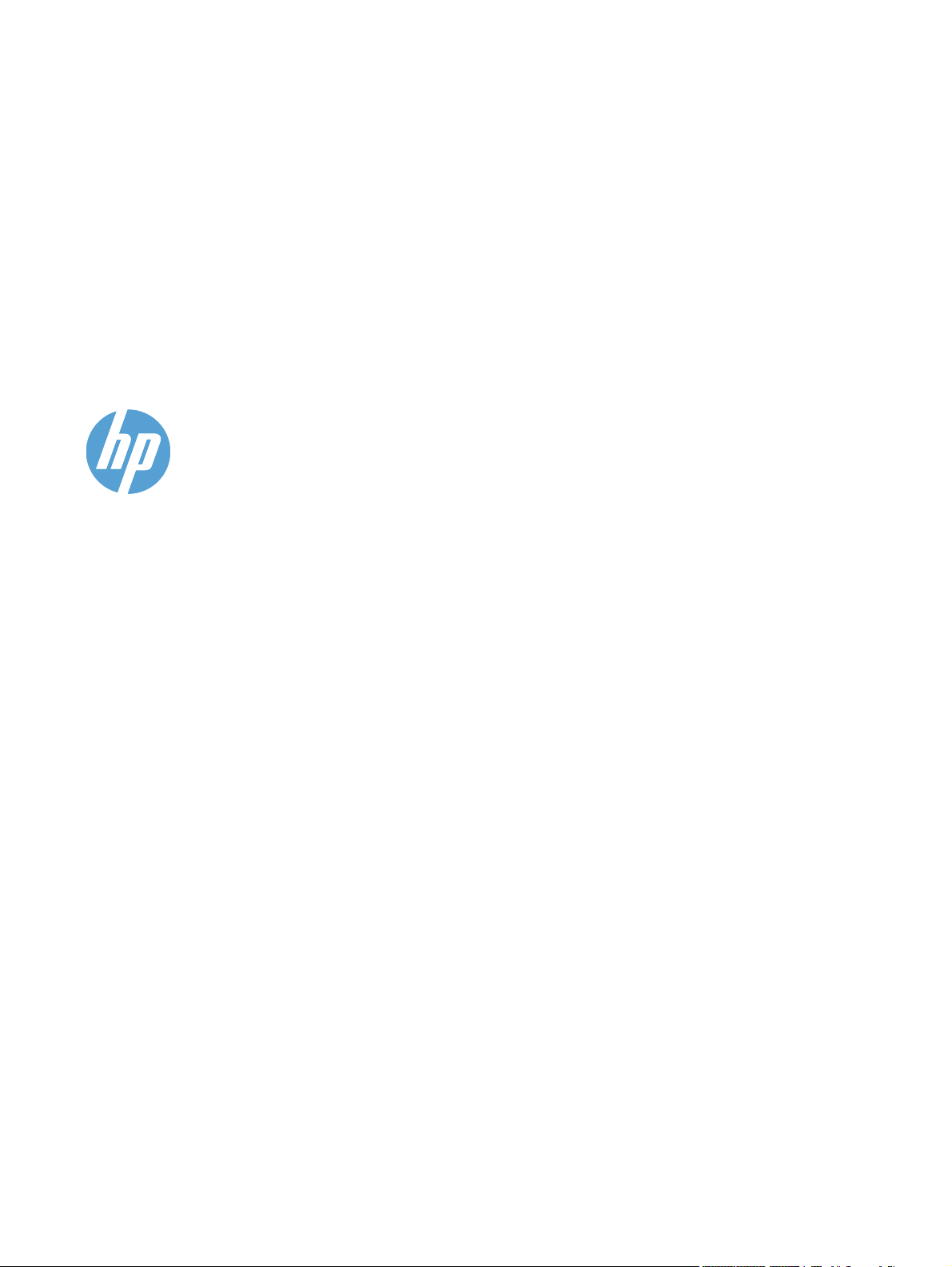
HP LaserJet Pro CM1410 Color MFP
Series
User Guide
Page 4
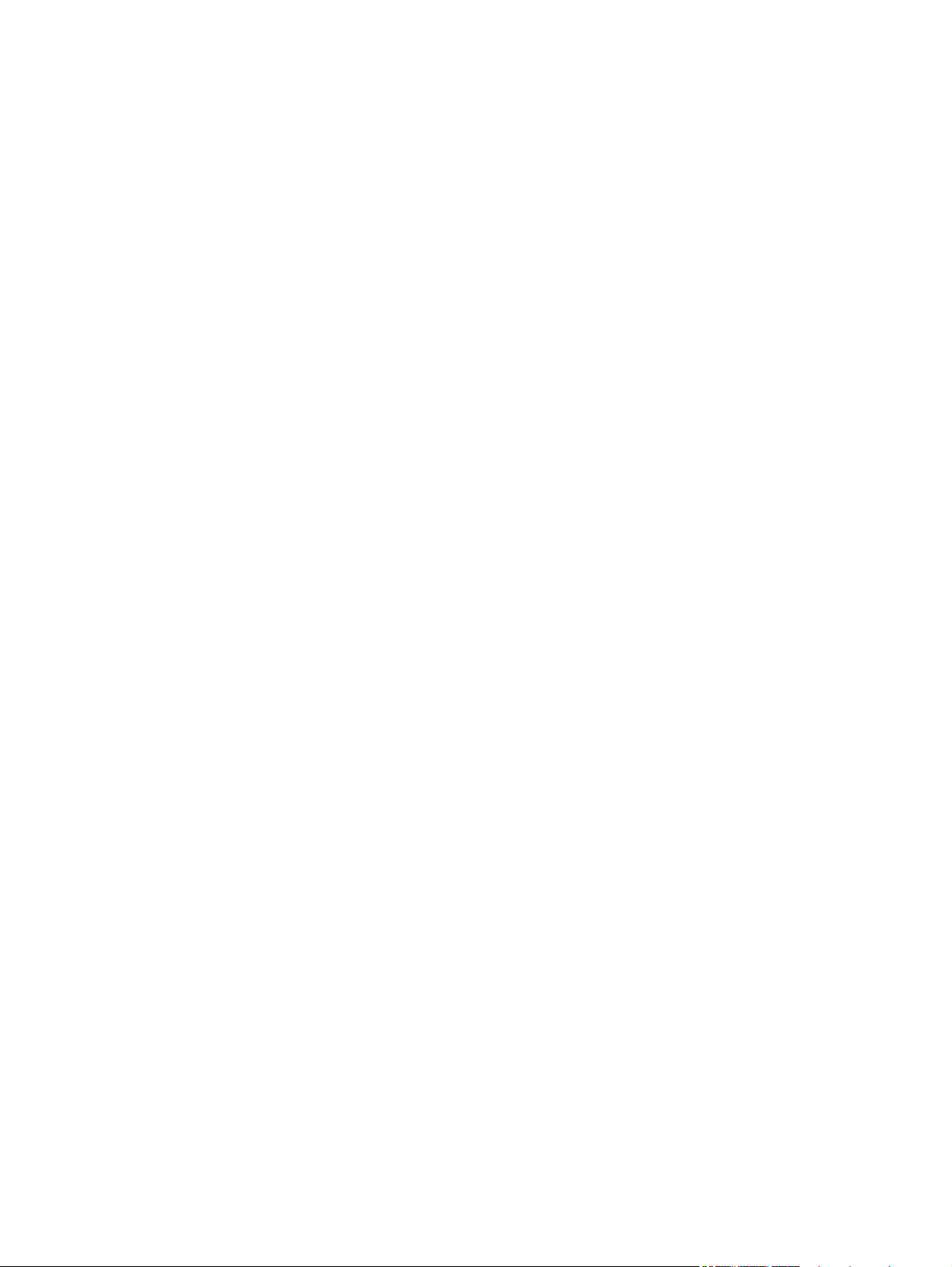
Copyright and License
© 2010 Copyright Hewlett-Packard
Development Company, L.P.
Trademark Credits
®
, Acrobat®, and PostScript® are
Adobe
trademarks of Adobe Systems Incorporated.
Reproduction, adaptation, or translation
without prior written permission is prohibited,
except as allowed under the copyright laws.
The information contained herein is subject
to change without notice.
The only warranties for HP products and
services are set forth in the express warranty
statements accompanying such products
and services. Nothing herein should be
construed as constituting an additional
warranty. HP shall not be liable for technical
or editorial errors or omissions contained
herein.
Edition 1, 9/2010
Part number: CE861-90907
Intel® Core™ is a trademark of Intel
Corporation in the U.S. and other countries.
Java™ is a US trademark of Sun
Microsystems, Inc.
Microsoft®, Windows®, Windows® XP, and
Windows Vista® are U.S. registered
trademarks of Microsoft Corporation.
®
is a registered trademark of The Open
UNIX
Group.
ENERGY STAR and the ENERGY STAR
mark are registered U.S. marks.
Page 5
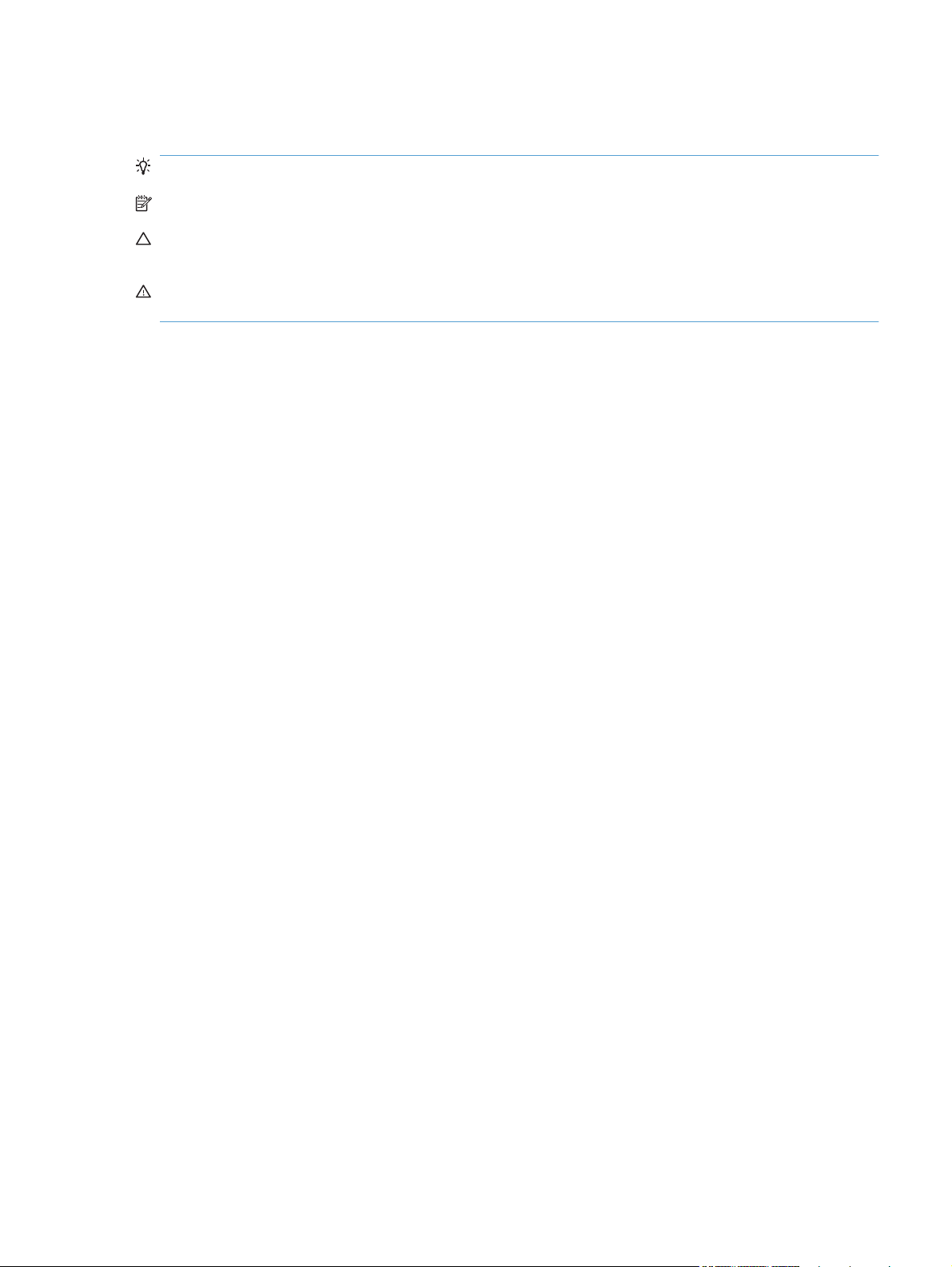
Conventions used in this guide
TIP: Tips provide helpful hints or shortcuts.
NOTE: Notes provide important information to explain a concept or to complete a task.
CAUTION: Cautions indicate procedures that you should follow to avoid losing data or damaging the
product.
WARNING! Warnings alert you to specific procedures that you should follow to avoid personal injury,
catastrophic loss of data, or extensive damage to the product.
ENWW iii
Page 6
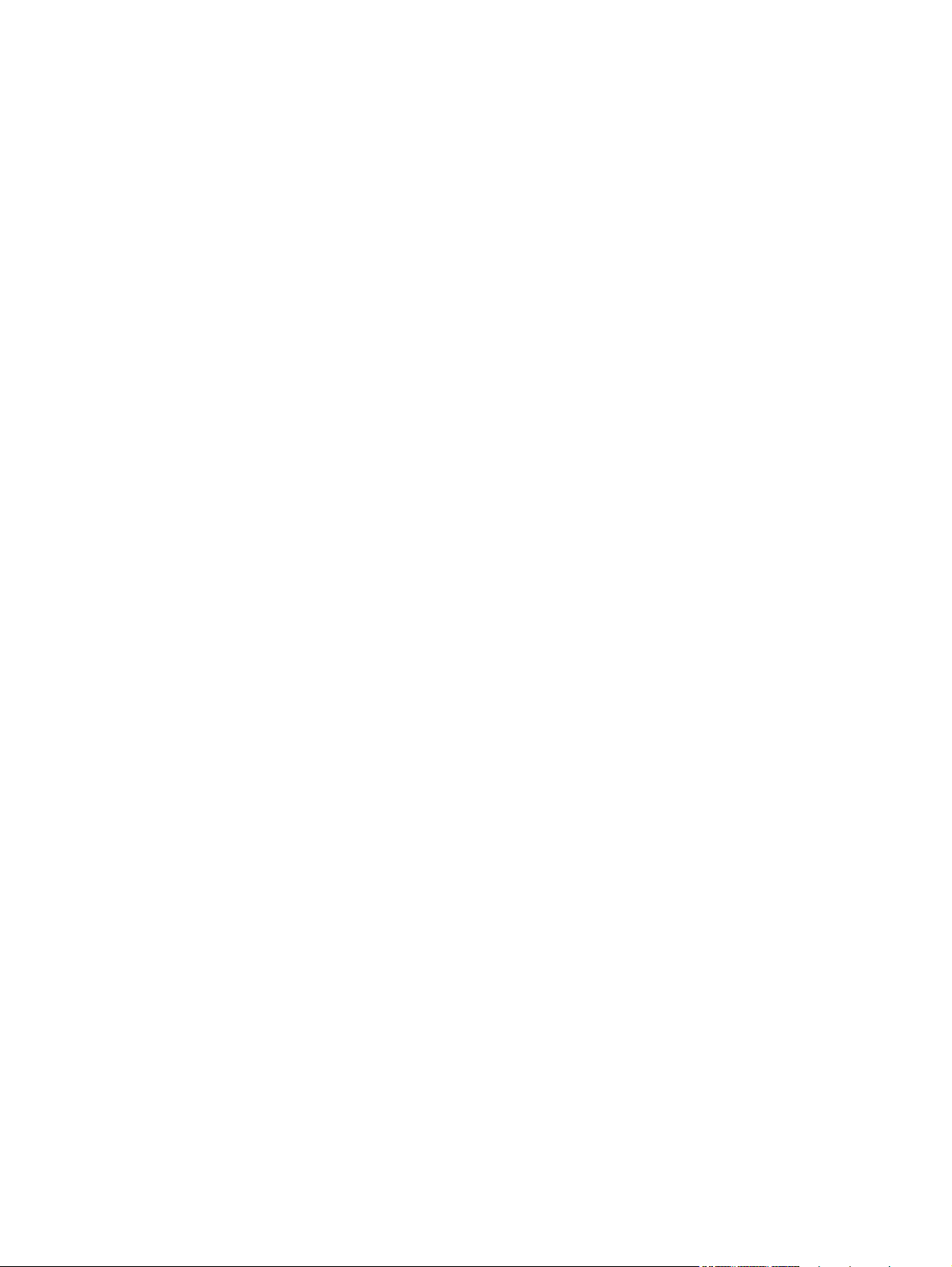
iv Conventions used in this guide ENWW
Page 7
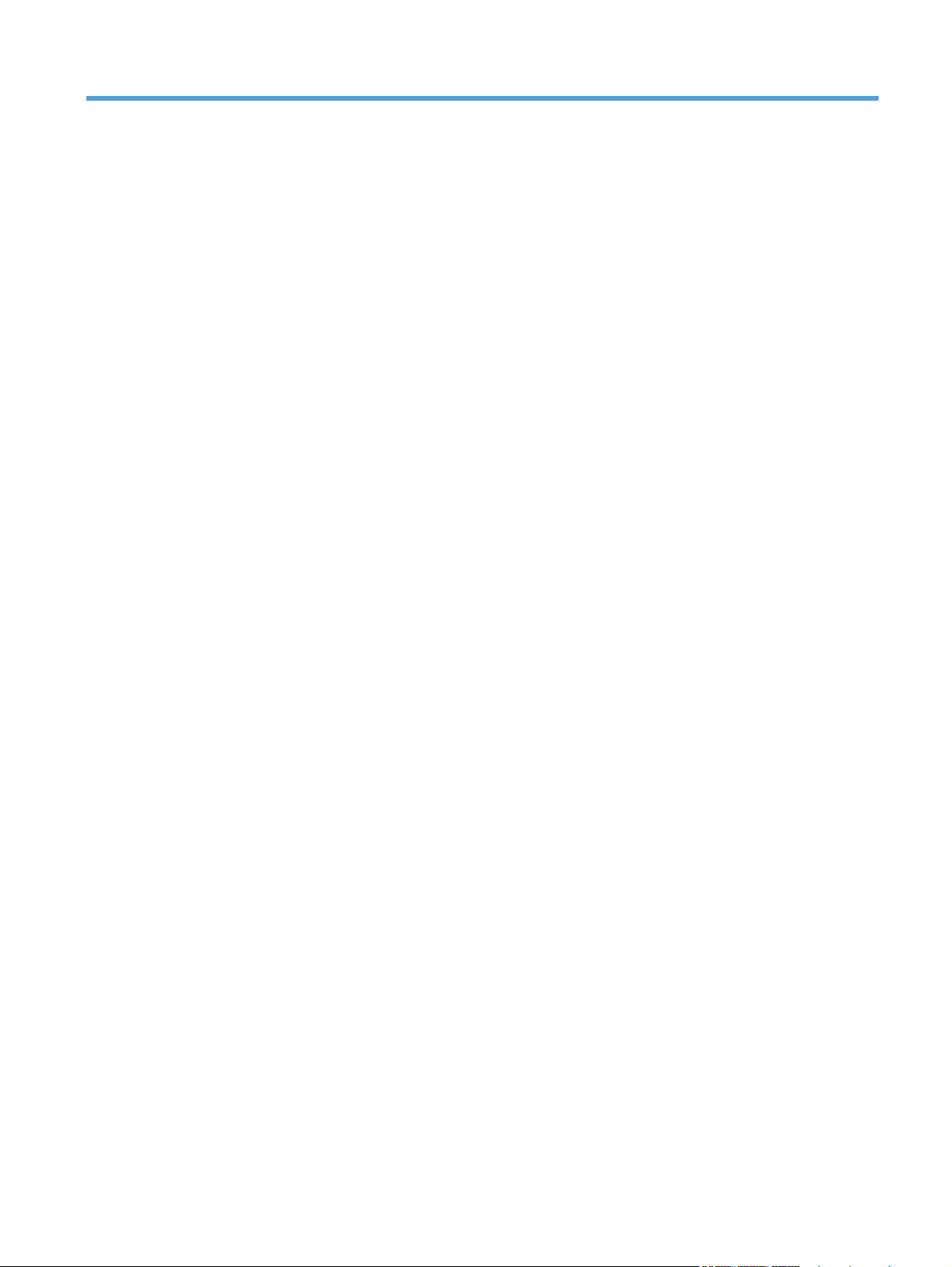
Table of contents
1 Product basics ................................................................................................................................................ 1
Product comparison ............................................................................................................................. 2
Environmental features ........................................................................................................................ 3
Accessibility features ............................................................................................................................ 4
Product views ....................................................................................................................................... 5
Front view ............................................................................................................................ 5
Back view ............................................................................................................................. 6
Interface ports ...................................................................................................................... 7
Serial number and model number location .......................................................................... 8
Control panel layout ............................................................................................................. 9
2 Control panel menus .................................................................................................................................... 13
Setup Menu ........................................................................................................................................ 14
Reports menu .................................................................................................................... 15
Quick Forms menu ............................................................................................................ 16
Fax Setup menu ................................................................................................................ 17
System Setup menu .......................................................................................................... 20
Service menu ..................................................................................................................... 23
Network Setup menu ......................................................................................................... 25
Function specific menus ..................................................................................................................... 26
Copy Menu ........................................................................................................................ 26
Fax Menu ........................................................................................................................... 27
Scan Menu ......................................................................................................................... 29
USB Flash Drive ................................................................................................................ 29
3 Software for Windows .................................................................................................................................. 31
Supported operating systems for Windows ........................................................................................ 32
Supported printer drivers for Windows ............................................................................................... 32
Select the correct printer driver for Windows ..................................................................................... 32
Change print job settings .................................................................................................................... 34
Change printer-driver settings for Windows ....................................................................................... 35
Change the settings for all print jobs until the software program is closed ........................ 35
Change the default settings for all print jobs ...................................................................... 35
Change the product configuration settings ........................................................................ 35
ENWW v
Page 8
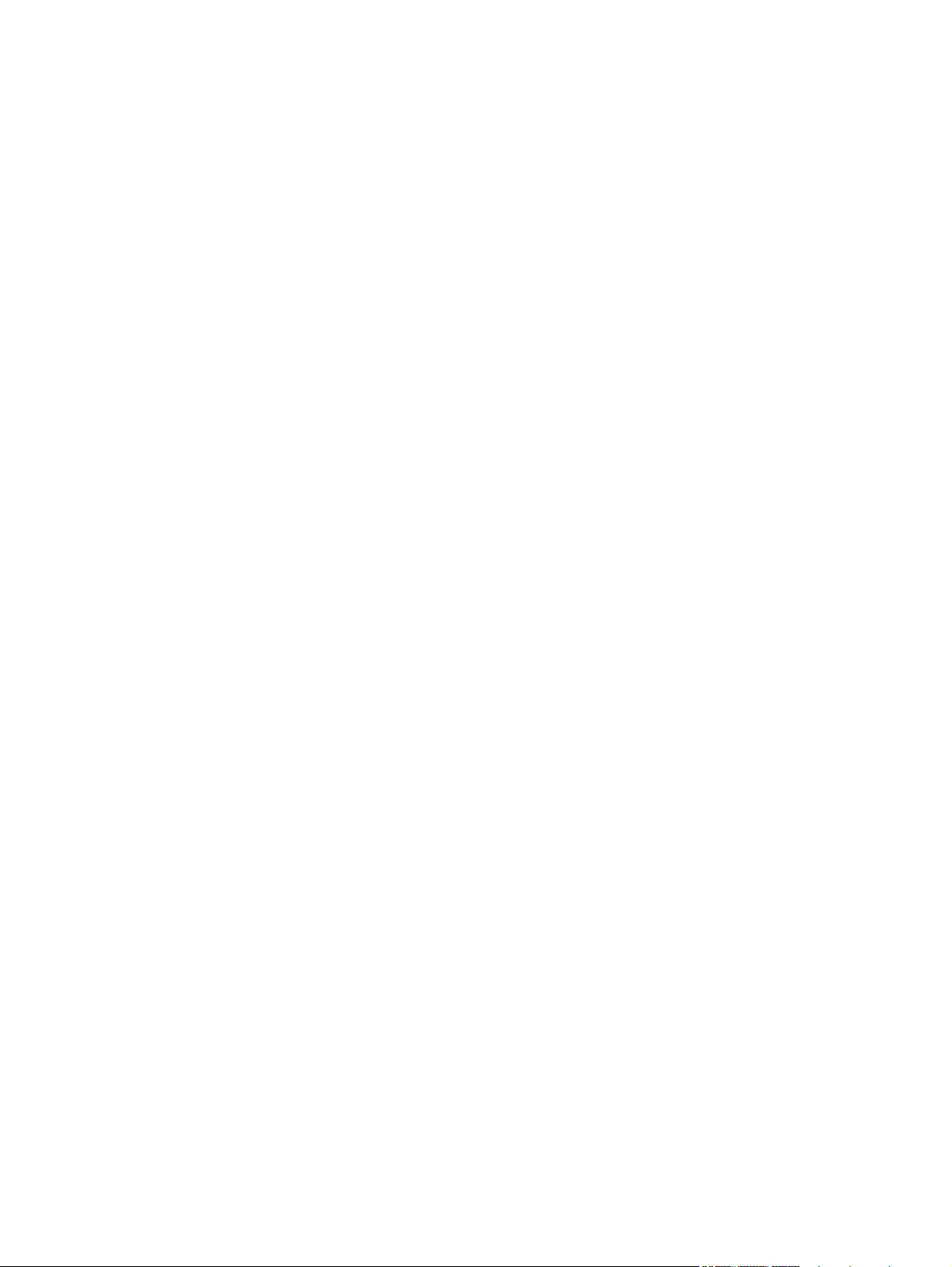
Remove software for Windows ........................................................................................................... 36
Supported utilities for Windows .......................................................................................................... 37
Other Windows components and utilities ........................................................................... 37
Software for other operating systems ................................................................................................. 37
4 Use the product with Mac ............................................................................................................................ 39
Software for Mac ................................................................................................................................ 40
Supported operating systems for Mac ............................................................................... 40
Supported printer drivers for Mac ...................................................................................... 40
Install software for Mac operating systems ........................................................................ 40
Remove software from Mac operating systems ................................................................. 43
Change printer-driver settings for Mac .............................................................................. 43
Software for Mac computers .............................................................................................. 44
Print with Mac ..................................................................................................................................... 45
Cancel a print job with Mac ................................................................................................ 45
Change the paper size and type with Mac ......................................................................... 45
Resize documents or print on a custom paper size with Mac ............................................ 45
Create and use printing presets with Mac ......................................................................... 45
Print a cover page with Mac .............................................................................................. 46
Use watermarks with Mac .................................................................................................. 46
Print multiple pages on one sheet of paper with Mac ........................................................ 47
Print on both sides of the page (duplex printing) with Mac ................................................ 47
Set the color options with Mac ........................................................................................... 47
Use the Services menu with Mac ...................................................................................... 48
Fax with Mac ...................................................................................................................................... 49
Scan with Mac .................................................................................................................................... 50
5 Connect the product ..................................................................................................................................... 51
Supported network operating systems ............................................................................................... 52
Printer sharing disclaimer .................................................................................................. 52
Connect with USB .............................................................................................................................. 53
CD installation .................................................................................................................... 53
Connect to a network ......................................................................................................................... 54
Supported network protocols ............................................................................................. 54
Install the product on a wired network ............................................................................... 54
Install the product on a wireless network .......................................................................... 55
Configure IP network settings ............................................................................................ 59
6 Paper and print media .................................................................................................................................. 63
Understand paper use ........................................................................................................................ 64
Special paper guidelines .................................................................................................... 64
Change the printer driver to match the paper type and size .............................................................. 66
Supported paper sizes ....................................................................................................................... 66
vi ENWW
Page 9
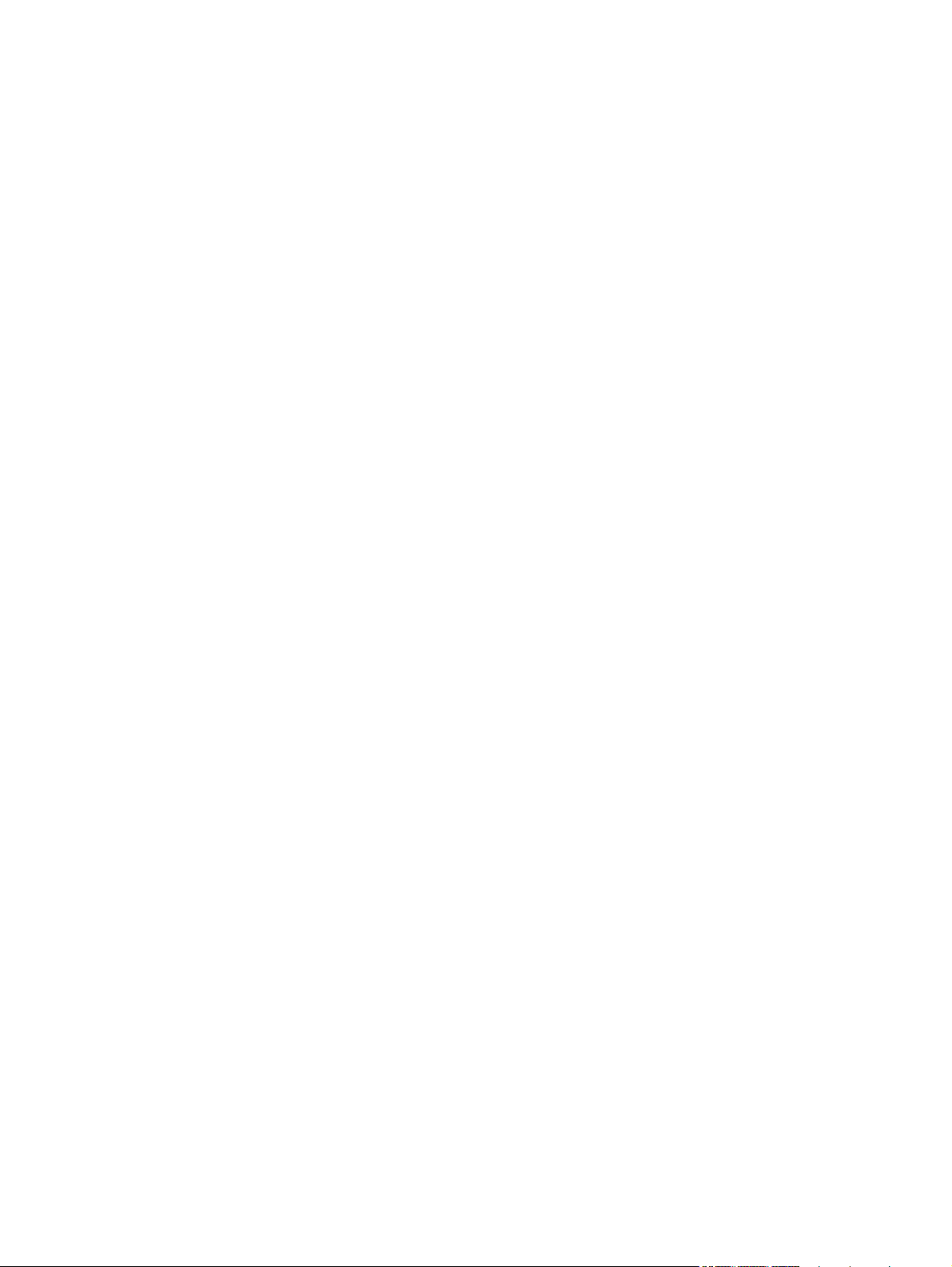
Supported paper types and tray capacity ........................................................................................... 67
Load the input tray .............................................................................................................................. 68
Load the document feeder ................................................................................................................. 71
Configure the tray ............................................................................................................................... 72
7 Print tasks ...................................................................................................................................................... 73
Cancel a print job ............................................................................................................................... 74
Basic print tasks with Windows .......................................................................................................... 75
Open the printer driver with Windows ................................................................................ 75
Get help for any printing option with Windows ................................................................... 75
Change the number of print copies with Windows ............................................................. 76
Save custom print settings for reuse with Windows .......................................................... 76
Improve print quality with Windows ................................................................................... 79
Print on both sides (duplex) with Windows ........................................................................ 81
Print multiple pages per sheet with Windows .................................................................... 82
Select page orientation with Windows ............................................................................... 84
Set color options with Windows ......................................................................................... 86
Additional print tasks with Windows ................................................................................................... 87
Print colored text as black (grayscale) with Windows ........................................................ 87
Print on preprinted letterhead or forms with Windows ....................................................... 87
Print on special paper, labels, or transparencies ............................................................... 89
Print the first or last page on different paper with Windows ............................................... 92
Scale a document to fit page size ...................................................................................... 94
Add a watermark to a document with Windows ................................................................. 96
Create a booklet with Windows ......................................................................................... 96
Walk-up USB printing ......................................................................................................................... 99
8 Color ............................................................................................................................................................. 101
Adjust color ....................................................................................................................................... 102
Change the color theme for a print job ............................................................................ 102
Change the color options ................................................................................................ 102
Manual color options ........................................................................................................ 103
Use the HP EasyColor option for Windows ...................................................................................... 104
Match colors ..................................................................................................................................... 105
9 Copy ............................................................................................................................................................. 107
Use copy functions ........................................................................................................................... 108
One-touch copy ............................................................................................................... 108
Multiple copies ................................................................................................................. 108
Copy a multiple-page original .......................................................................................... 109
Copy identification cards .................................................................................................. 110
Cancel a copy job ............................................................................................................ 111
Reduce or enlarge a copy ................................................................................................ 111
ENWW vii
Page 10
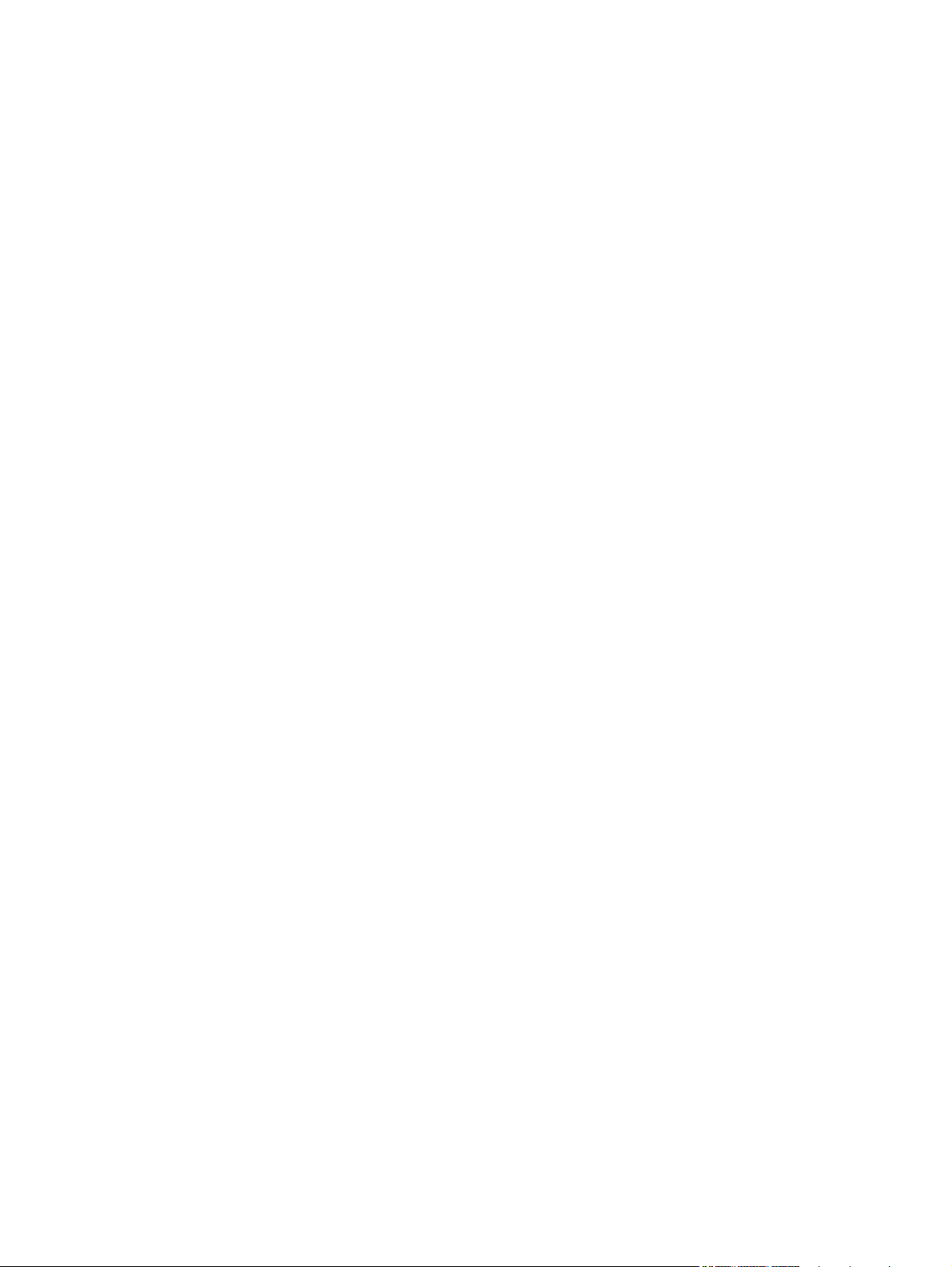
Collate a copy job ............................................................................................................ 112
Make color or black and white copies .............................................................................. 113
Copy settings .................................................................................................................................... 113
Change copy quality ........................................................................................................ 113
Check the scanner glass for dirt and smudges ................................................................ 114
Adjust the lightness or darkness for copies ..................................................................... 115
Define custom copy settings ............................................................................................ 116
Set the paper size and type for copying on special paper ............................................... 116
Restore copy default settings .......................................................................................... 116
Copy photos ..................................................................................................................................... 117
Copy mixed size originals ................................................................................................................. 118
Copy on both sides manually (duplex) ............................................................................................. 119
10 Scan ........................................................................................................................................................... 121
Use scan functions ........................................................................................................................... 122
Scan methods .................................................................................................................. 122
Cancel a scan .................................................................................................................. 123
Scan settings .................................................................................................................................... 124
Scanner resolution and color ........................................................................................... 124
Scan quality ..................................................................................................................... 126
Scan a photo .................................................................................................................................... 127
11 Fax .............................................................................................................................................................. 129
Set up fax ......................................................................................................................................... 130
Install and connect the hardware ..................................................................................... 130
Configure fax settings ...................................................................................................... 134
Use the HP Fax Setup Wizard ......................................................................................... 135
Use the phone book ......................................................................................................................... 136
Use the control panel to create and edit the fax phone book .......................................... 136
Import or export Microsoft Outlook contacts into the fax phone book .............................. 136
Use phone-book data from other programs ..................................................................... 136
Delete phone book entries ............................................................................................... 136
Use speed dials ............................................................................................................... 137
Manage group-dial entries ............................................................................................... 138
Set fax settings ................................................................................................................................. 139
Send fax settings ............................................................................................................. 139
Receive fax settings ......................................................................................................... 142
Set fax polling .................................................................................................................. 147
Use fax ............................................................................................................................................. 148
Fax software .................................................................................................................... 148
Cancel a fax ..................................................................................................................... 148
Delete faxes from memory ............................................................................................... 148
Use fax on a DSL, PBX, or ISDN system ........................................................................ 149
viii ENWW
Page 11
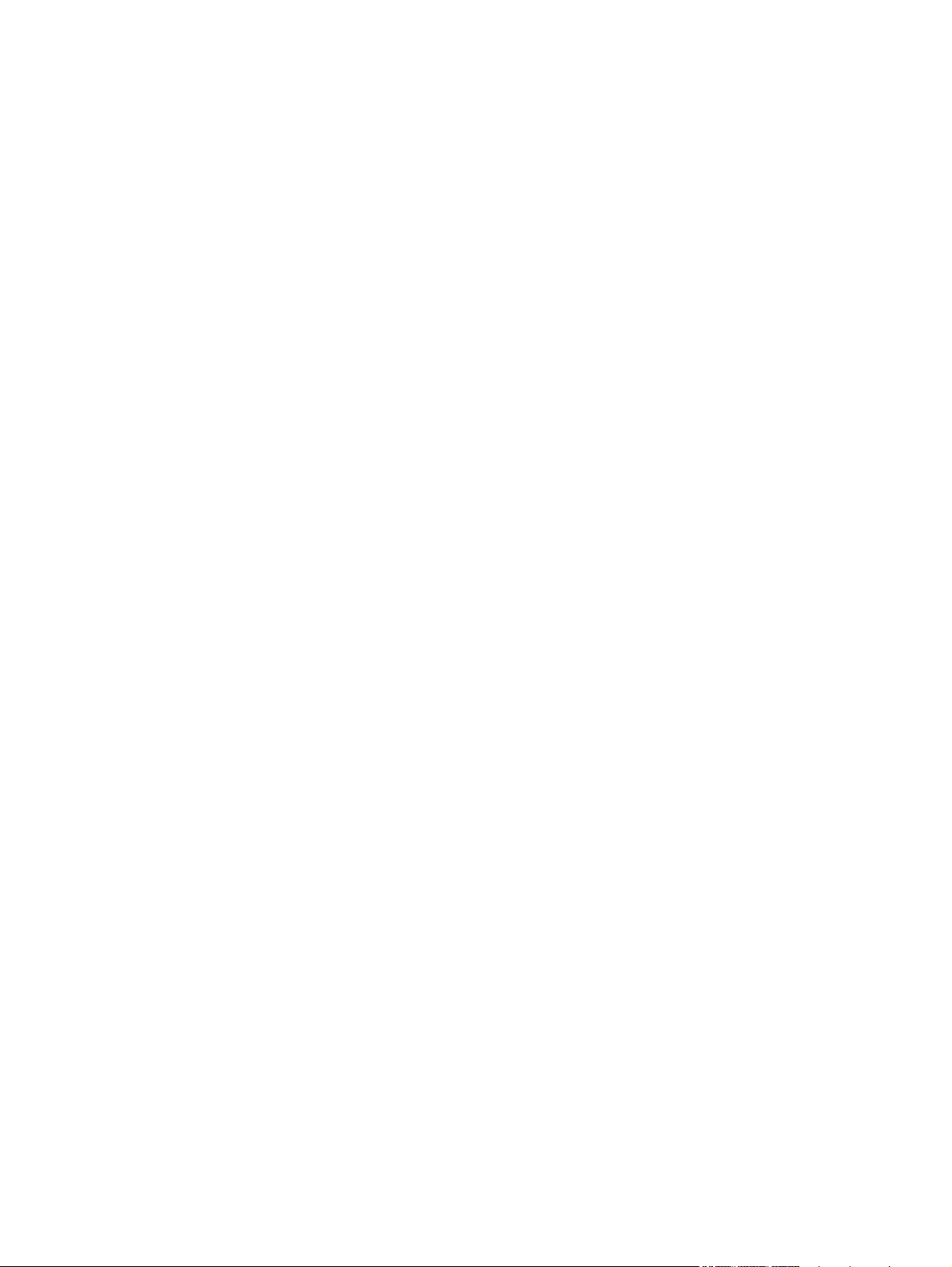
Use fax on a VoIP service ............................................................................................... 150
Fax memory ..................................................................................................................... 15 0
Send a fax ........................................................................................................................ 150
Receive a fax ................................................................................................................... 156
Solve fax problems ........................................................................................................................... 158
Fax troubleshooting checklist .......................................................................................... 158
Fax error messages ........................................................................................................ 160
Troubleshoot fax codes and trace reports ....................................................................... 165
Fax logs and reports ........................................................................................................ 166
Change error correction and fax speed ........................................................................... 167
Solve problems sending faxes ......................................................................................... 168
Solve problems receiving faxes ....................................................................................... 174
Solve general fax problems ............................................................................................ 180
Regulatory information and warranties ............................................................................................. 182
12 Manage and maintain the product ........................................................................................................... 183
Print information pages .................................................................................................................... 184
Use the HP ToolboxFX software ...................................................................................................... 185
View the HP ToolboxFX ................................................................................................... 185
Status ............................................................................................................................... 185
Fax ................................................................................................................................... 186
Help ................................................................................................................................. 188
System Settings ............................................................................................................... 189
Print Settings ................................................................................................................... 191
Network Settings .............................................................................................................. 191
Use the HP Embedded Web Server ................................................................................................. 19 2
Open the HP Embedded Web Server .............................................................................. 192
Features ........................................................................................................................... 192
Use HP Web Jetadmin software ...................................................................................................... 193
Product security features .................................................................................................................. 193
Assign a system password .............................................................................................. 193
Economy settings ............................................................................................................................. 194
Powersave modes ........................................................................................................... 194
Archive print ..................................................................................................................... 194
Manage supplies and accessories ................................................................................................... 195
Print when a cartridge is at estimated end of life ............................................................. 195
Manage print cartridges ................................................................................................... 196
Replacement instructions ................................................................................................ 197
Clean the product ............................................................................................................................. 202
Clean the paper path ....................................................................................................... 202
Clean the scanner glass strip and platen ......................................................................... 202
Clean the document feeder pickup rollers and separation pad ....................................... 203
Clean the touch screen .................................................................................................... 204
ENWW ix
Page 12
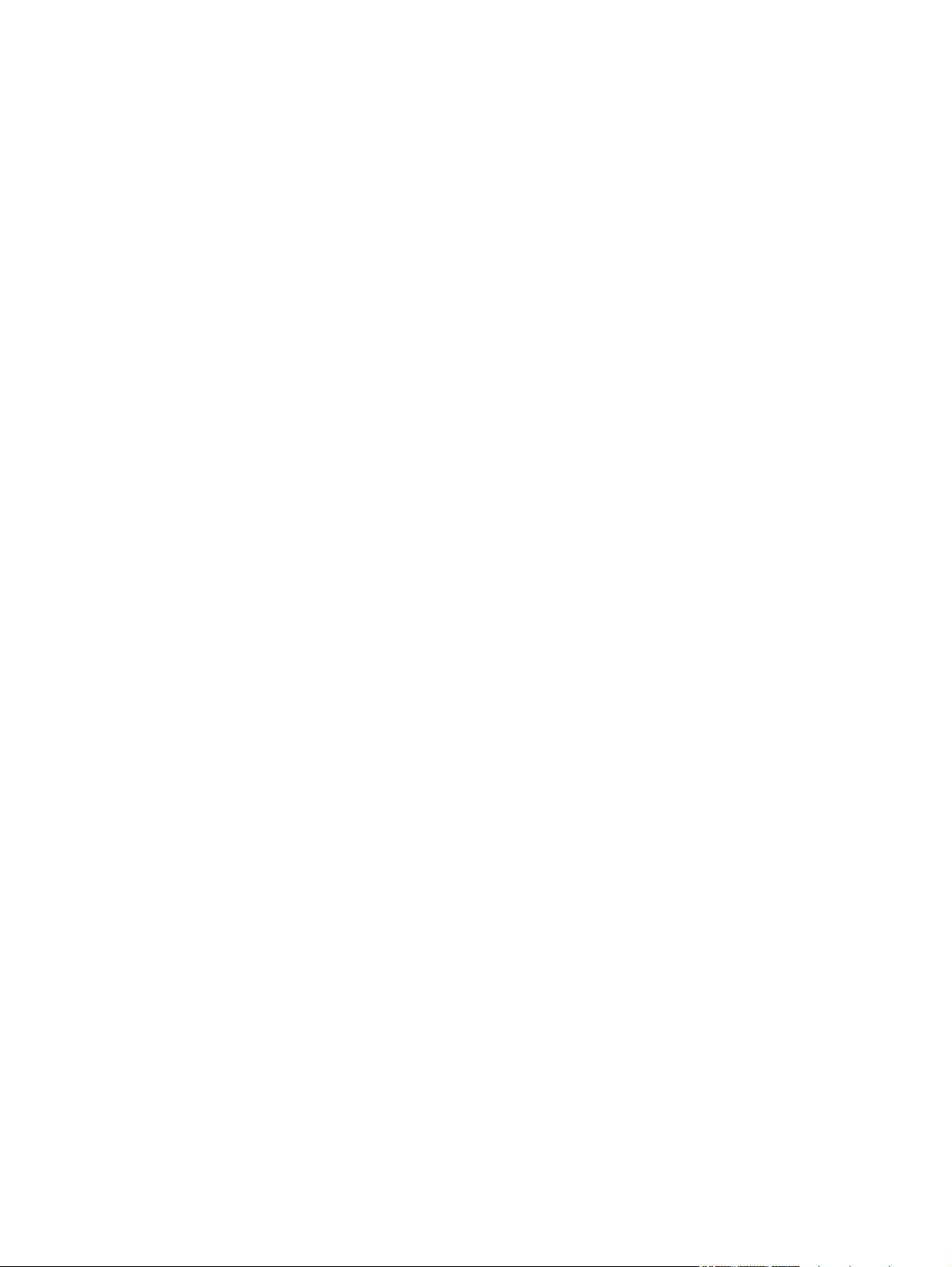
Product updates ............................................................................................................................... 205
13 Solve problems ......................................................................................................................................... 207
Self help ........................................................................................................................................... 208
Problem-solving checklist ................................................................................................................. 209
Step 1: Check that the product power is on ..................................................................... 209
Step 2: Check the control panel for error messages ....................................................... 209
Step 3: Test print functionality ......................................................................................... 209
Step 4: Test copy functionality ......................................................................................... 210
Step 5: Test the fax sending functionality ........................................................................ 210
Step 6: Test the fax receiving functionality ...................................................................... 210
Step 7: Try sending a print job from a computer .............................................................. 210
Step 8: Test the walk-up USB printing functionality ......................................................... 210
Factors that affect product performance .......................................................................................... 211
Restore the factory-set defaults ...................................................................................................... 211
Interpret control-panel messages ..................................................................................................... 212
Control panel message types .......................................................................................... 212
Control panel messages .................................................................................................. 212
Paper feeds incorrectly or becomes jammed ................................................................................... 222
The product does not pick up paper ................................................................................ 222
The product picks up multiple sheets of paper ................................................................ 222
Prevent paper jams .......................................................................................................... 222
Clear jams ........................................................................................................................ 223
Improve print quality ......................................................................................................................... 230
Use the correct paper type setting in the printer driver .................................................... 230
Adjust color settings in the printer driver .......................................................................... 231
Use paper that meets HP specifications .......................................................................... 233
Print a cleaning page ....................................................................................................... 233
Calibrate the product to align the colors .......................................................................... 233
Check the print cartridges ................................................................................................ 234
Use the printer driver that best meets your printing needs .............................................. 236
Improve print quality for copies ........................................................................................ 237
The product does not print or it prints slowly .................................................................................... 238
The product does not print ............................................................................................... 238
The product prints slowly ................................................................................................. 239
Solve walk-up USB printing problems .............................................................................................. 240
The USB Flash Drive menu does not open when you insert the USB accessory ........... 240
The file does not print from the USB storage accessory ................................................. 240
The file that you want to print is not listed in the USB Flash Drive menu ........................ 240
Solve connectivity problems ............................................................................................................ 241
Solve direct-connect problems ........................................................................................ 241
Solve network problems .................................................................................................. 241
Solve wireless network problems ..................................................................................................... 243
x ENWW
Page 13
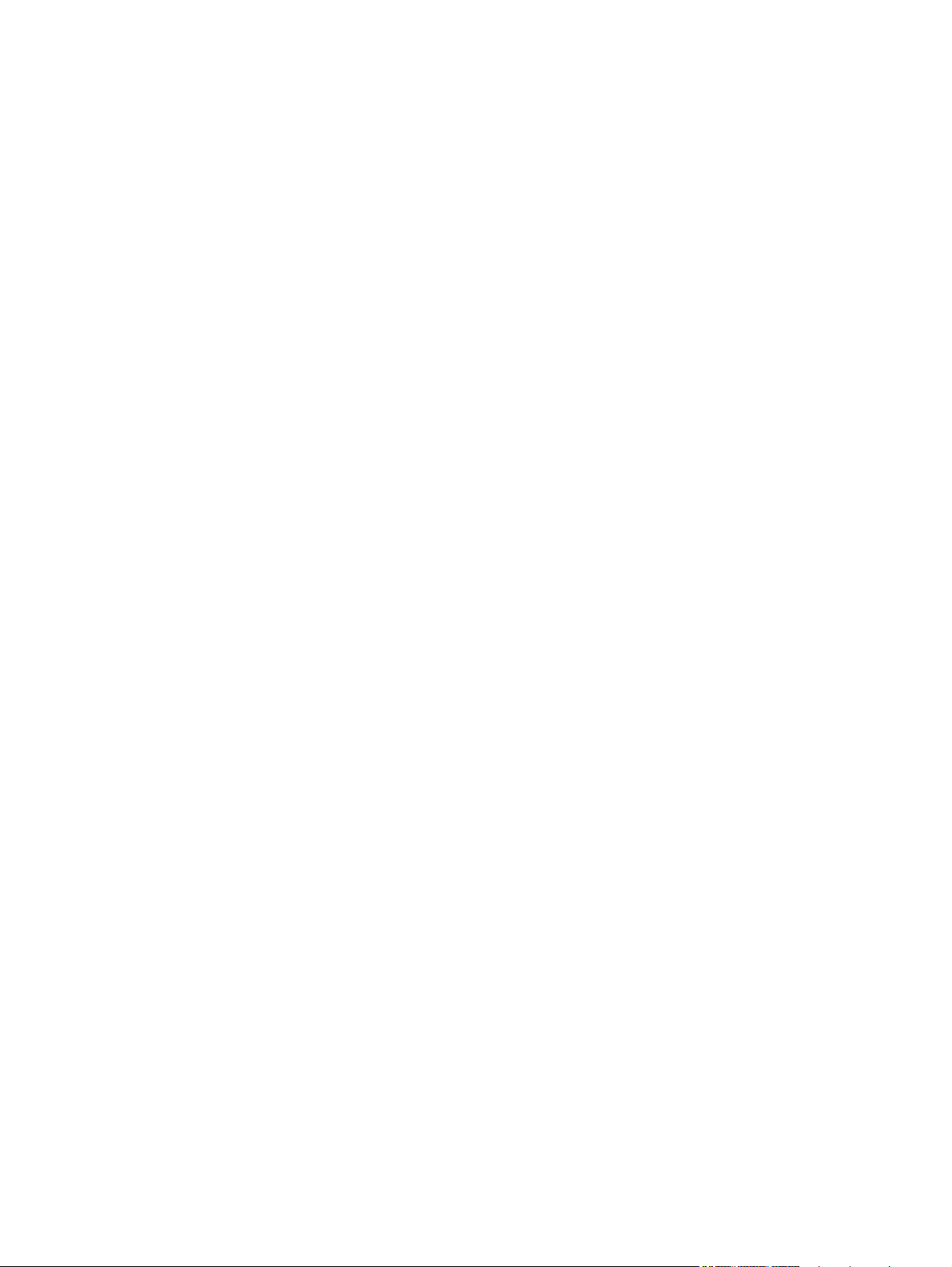
Wireless connectivity checklist ........................................................................................ 243
The control panel displays the message: The wireless feature on this product has been
turned off .......................................................................................................................... 244
The product does not print after the wireless configuration completes ............................ 244
The product does not print, and the computer has a third-party firewall installed ........... 244
The wireless connection does not work after moving the wireless router or product ...... 244
Cannot connect more computers to the wireless product ................................................ 245
The wireless product loses communication when connected to a VPN .......................... 245
The network does not appear in the wireless networks list ............................................. 245
The wireless network is not functioning ........................................................................... 246
Product software problems ............................................................................................................... 247
Solve common Mac problems .......................................................................................................... 248
The printer driver is not listed in the Print & Fax list ........................................................ 248
The product name does not appear in the product list in the Print & Fax list .................. 248
The printer driver does not automatically set up the selected product in the Print & Fax
list .................................................................................................................................... 248
A print job was not sent to the product that you wanted .................................................. 248
When connected with a USB cable, the product does not appear in the Print & Fax list
after the driver is selected. ............................................................................................... 249
You are using a generic printer driver when using a USB connection ............................. 249
Appendix A Supplies and accessories ........................................................................................................ 251
Order parts, accessories, and supplies ............................................................................................ 252
Part numbers .................................................................................................................................... 252
Print cartridges ................................................................................................................. 252
Cables and interfaces ...................................................................................................... 252
Appendix B Service and support ................................................................................................................. 253
Hewlett-Packard limited warranty statement .................................................................................... 254
HP's Premium Protection Warranty: LaserJet print cartridge limited warranty statement ................ 255
Data stored on the print cartridge ..................................................................................................... 256
End User License Agreement .......................................................................................................... 257
OpenSSL .......................................................................................................................................... 259
Customer support ............................................................................................................................. 260
Repack the product .......................................................................................................................... 261
Appendix C Product specifications ............................................................................................................. 263
Physical specifications ..................................................................................................................... 264
Power consumption, electrical specifications, and acoustic emissions ............................................ 264
Environmental specifications ............................................................................................................ 264
Appendix D Regulatory information ............................................................................................................ 265
FCC regulations ............................................................................................................................... 266
ENWW xi
Page 14
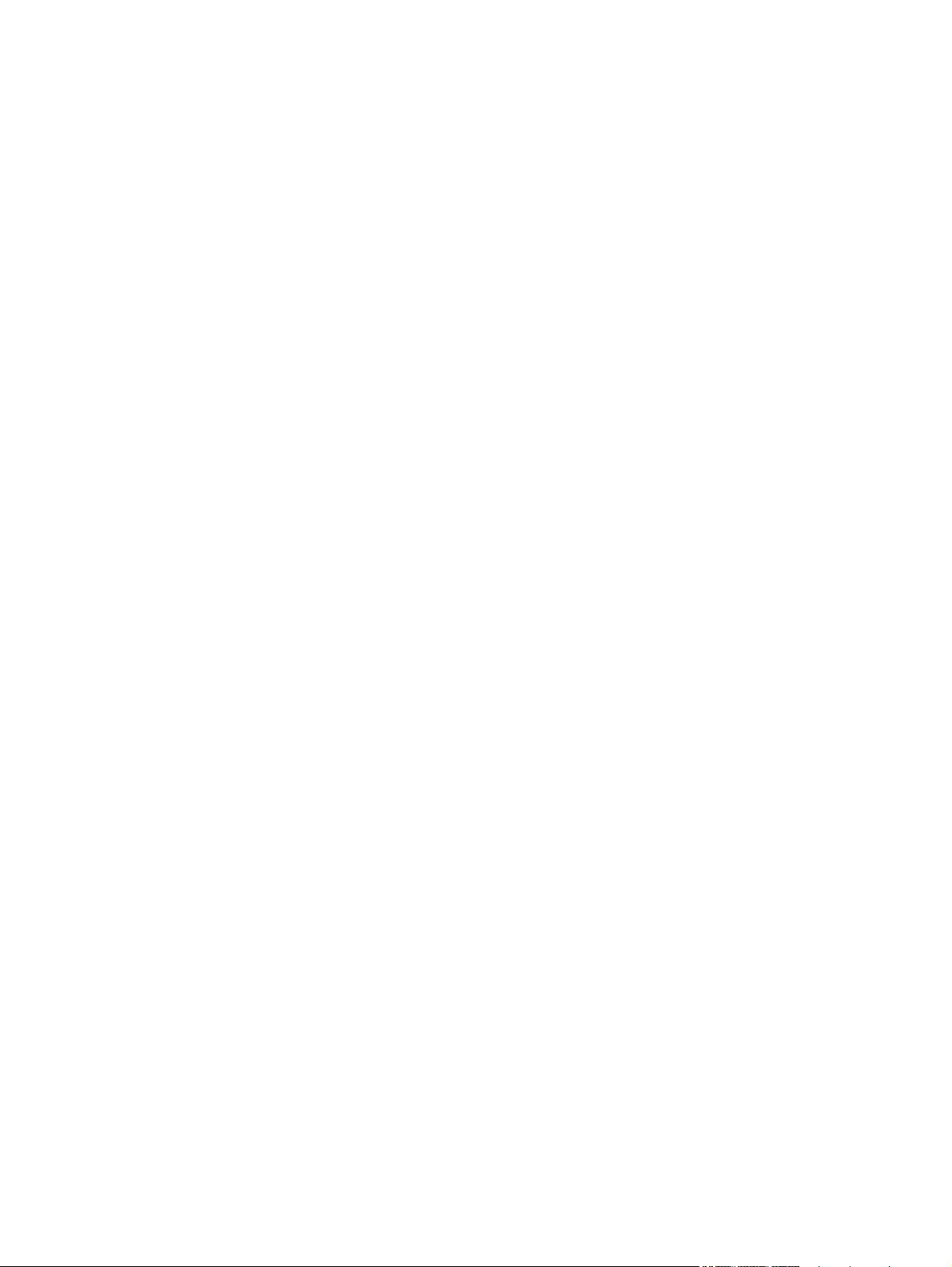
Environmental product stewardship program ................................................................................... 266
Protecting the environment .............................................................................................. 266
Ozone production ............................................................................................................ 266
Power consumption ......................................................................................................... 266
Paper use ........................................................................................................................ 267
Plastics ............................................................................................................................ 267
HP LaserJet print supplies ............................................................................................... 267
Return and recycling instructions ..................................................................................... 267
Paper ............................................................................................................................... 268
Material restrictions .......................................................................................................... 268
Disposal of waste equipment by users in private households in the European Union .... 269
Chemical substances ....................................................................................................... 269
Material Safety Data Sheet (MSDS) ................................................................................ 269
For more information ....................................................................................................... 269
Declaration of Conformity ................................................................................................................. 270
Declaration of Conformity (wireless models) .................................................................................... 272
Safety statements ............................................................................................................................. 274
Laser safety ..................................................................................................................... 274
Canadian DOC regulations .............................................................................................. 274
VCCI statement (Japan) .................................................................................................. 274
Power cord instructions ................................................................................................... 274
Power cord statement (Japan) ......................................................................................... 274
EMC statement (Korea) ................................................................................................... 275
Laser statement for Finland ............................................................................................. 275
GS statement (Germany) ................................................................................................. 275
Substances Table (China) ............................................................................................... 276
Restriction on Hazardous Substances statement (Turkey) ............................................. 276
Additional statements for telecom (fax) products ............................................................................. 277
EU Statement for Telecom Operation .............................................................................. 277
New Zealand Telecom Statements .................................................................................. 277
Additional FCC statement for telecom products (US) ...................................................... 277
Telephone Consumer Protection Act (US) ...................................................................... 278
Industry Canada CS-03 requirements ............................................................................. 278
Additional statements for wireless products ..................................................................................... 280
FCC compliance statement—United States .................................................................... 280
Australia statement .......................................................................................................... 280
Brazil ANATEL statement ................................................................................................ 280
Canadian statements ....................................................................................................... 280
European Union regulatory notice ................................................................................... 280
Notice for use in France ................................................................................................... 281
Notice for use in Russia ................................................................................................... 281
Korean statement ............................................................................................................ 281
Taiwan statement ............................................................................................................ 281
xii ENWW
Page 15
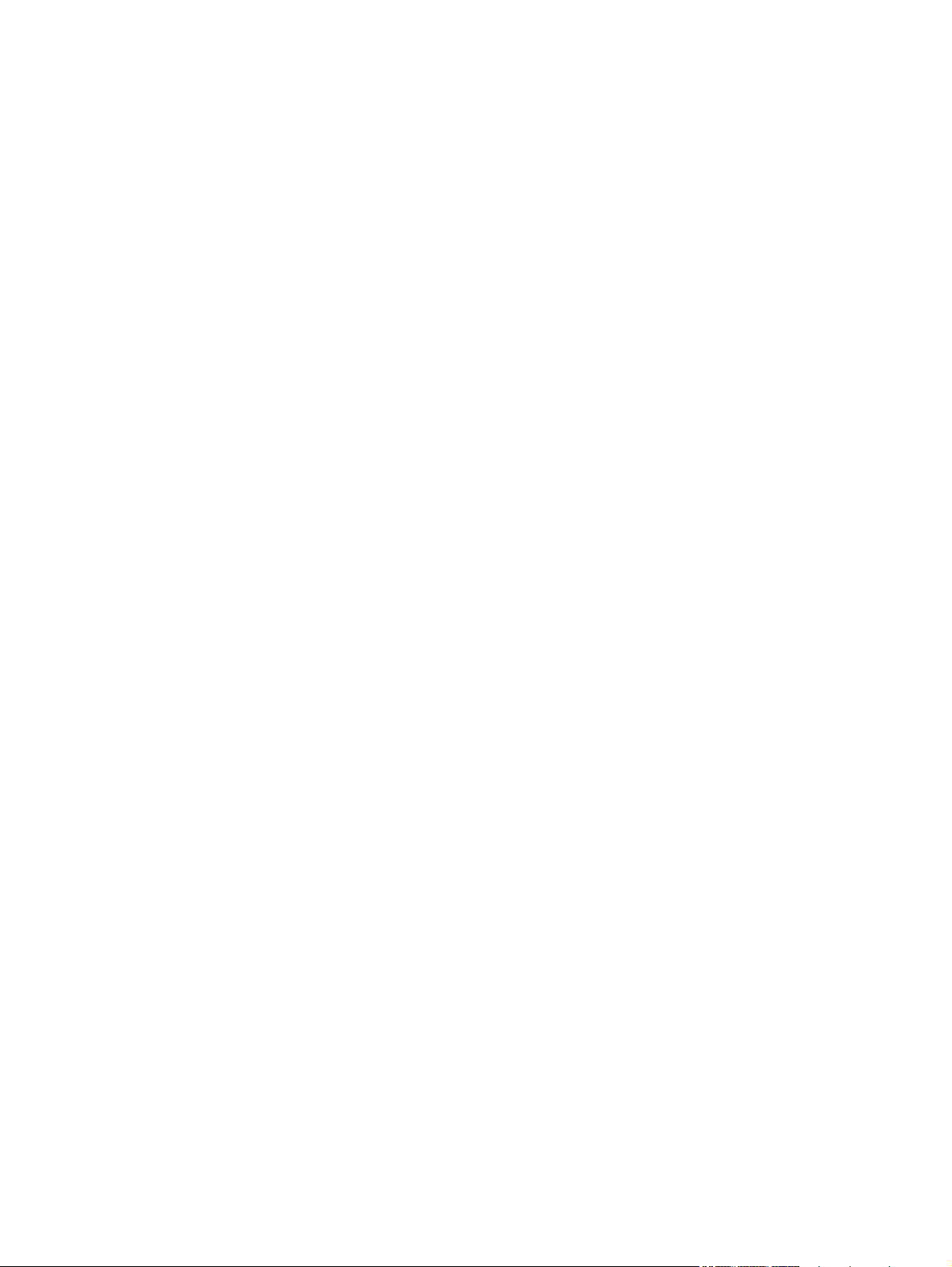
Index ................................................................................................................................................................. 283
ENWW xiii
Page 16
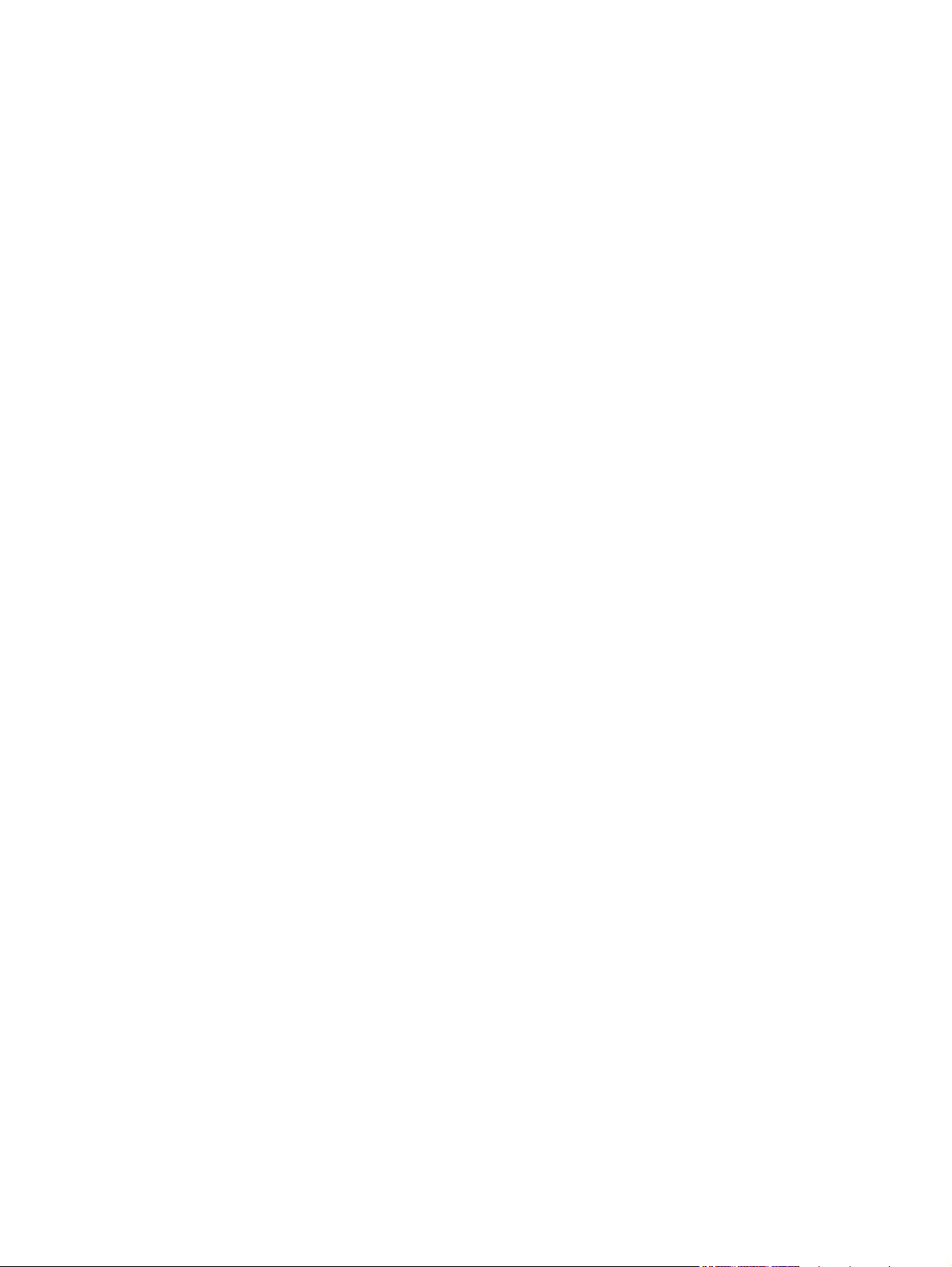
xiv ENWW
Page 17
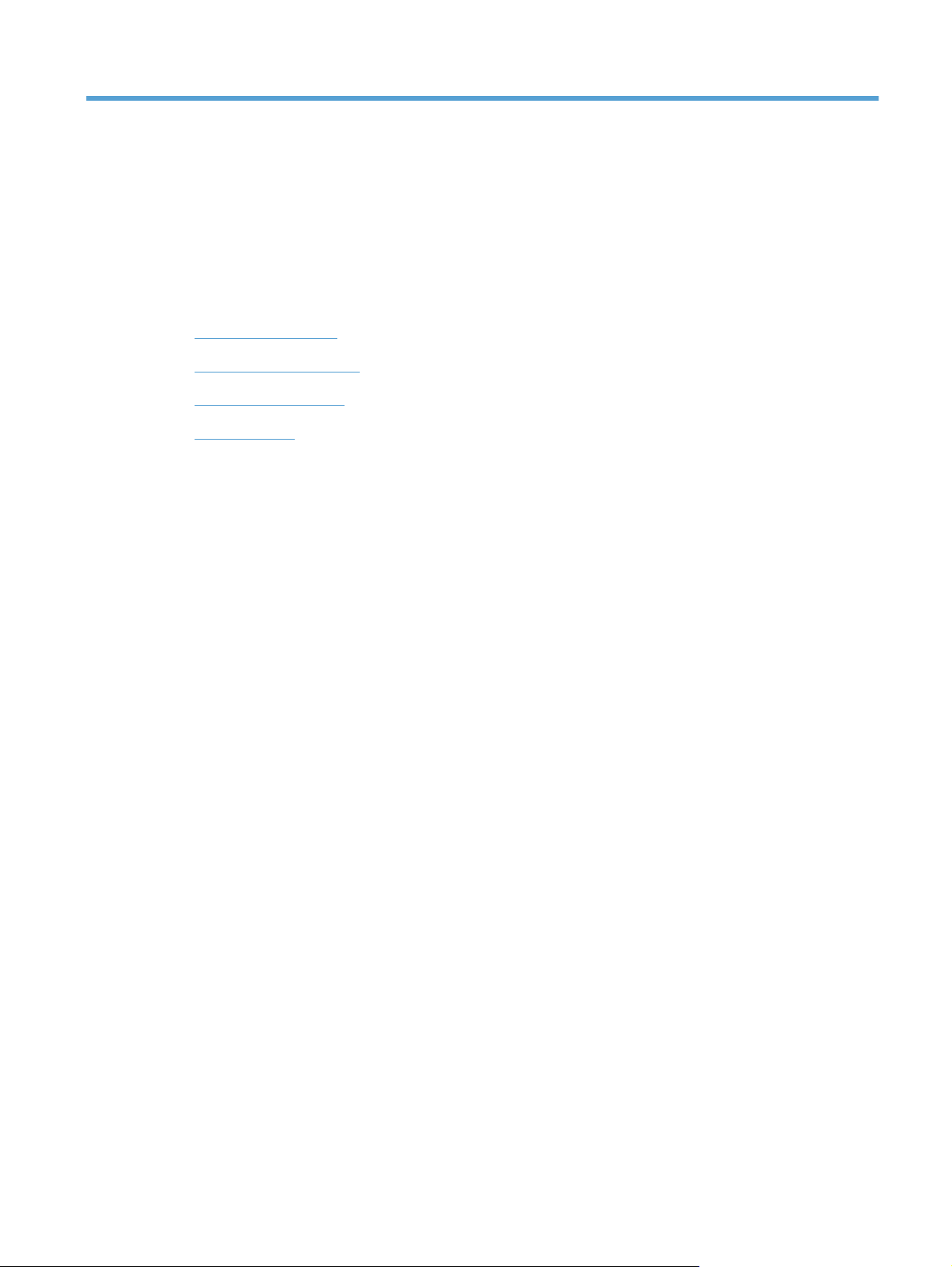
1 Product basics
Product comparison
●
Environmental features
●
Accessibility features
●
Product views
●
ENWW 1
Page 18
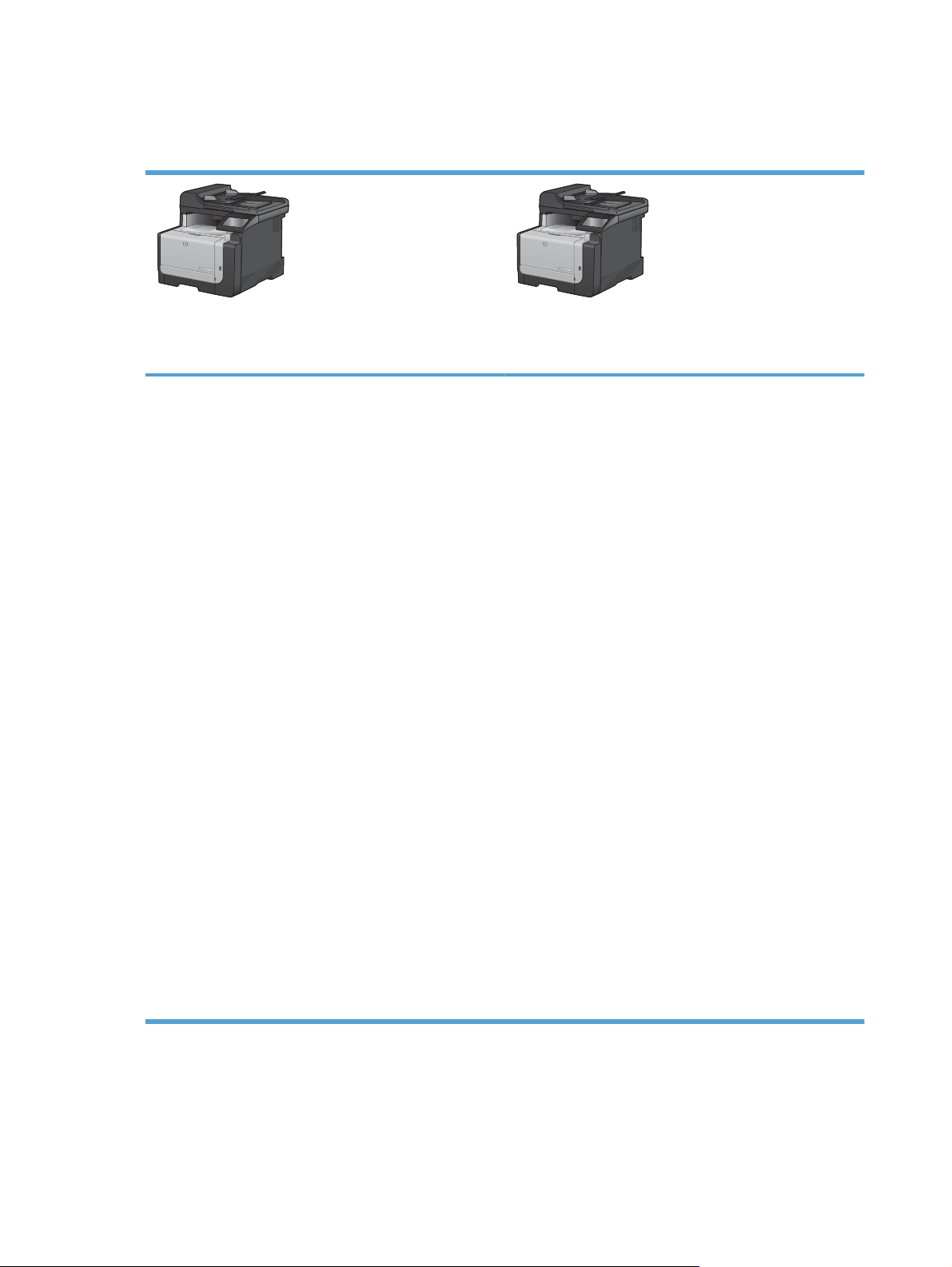
Product comparison
The product is available in the following configurations.
HP LaserJet Pro CM1415fn MFP
CE861A
Prints at speeds up to 12 pages per minute (ppm)
●
monochrome and 8 ppm color.
Supports PCL 6, PCL 5, and HP postscript level 3
●
emulation printer drivers
Tray 1 holds up to 150 sheets of paper or up to 10
●
envelopes.
The output bin holds up to 125 sheets of paper.
●
Color touch screen display
●
Manual two-sided printing
●
Hi-Speed USB 2.0 port
●
10/100 Base-T network port
●
USB port for walk-up document printing, viewing and
●
printing photos, and scanning to a USB flash drive
V.34 fax
●
Two RJ-11 fax phone line ports
●
128-MB random-access memory (RAM)
●
HP LaserJet Pro CM1415fnw MFP
CE862A
HP LaserJet Pro CM1415fn MFP, plus:
802.11b/g/n embedded wireless networking
●
35-page document feeder that supports page sizes up to
●
356 mm (14 in) in length and from 102 to 215 mm (4 to
8.5 in) in width.
Flatbed scanner supports page sizes up to 297 mm (11.7
●
in) in length and up to 215 mm (8.5 in) in width.
Copies in black at up to 12 ppm and in color at up to 8
●
ppm
Copy resolution is 300 dots per inch (dpi)
●
Scans in color or black with resolution up to 1200 dpi
●
2 Chapter 1 Product basics ENWW
Page 19
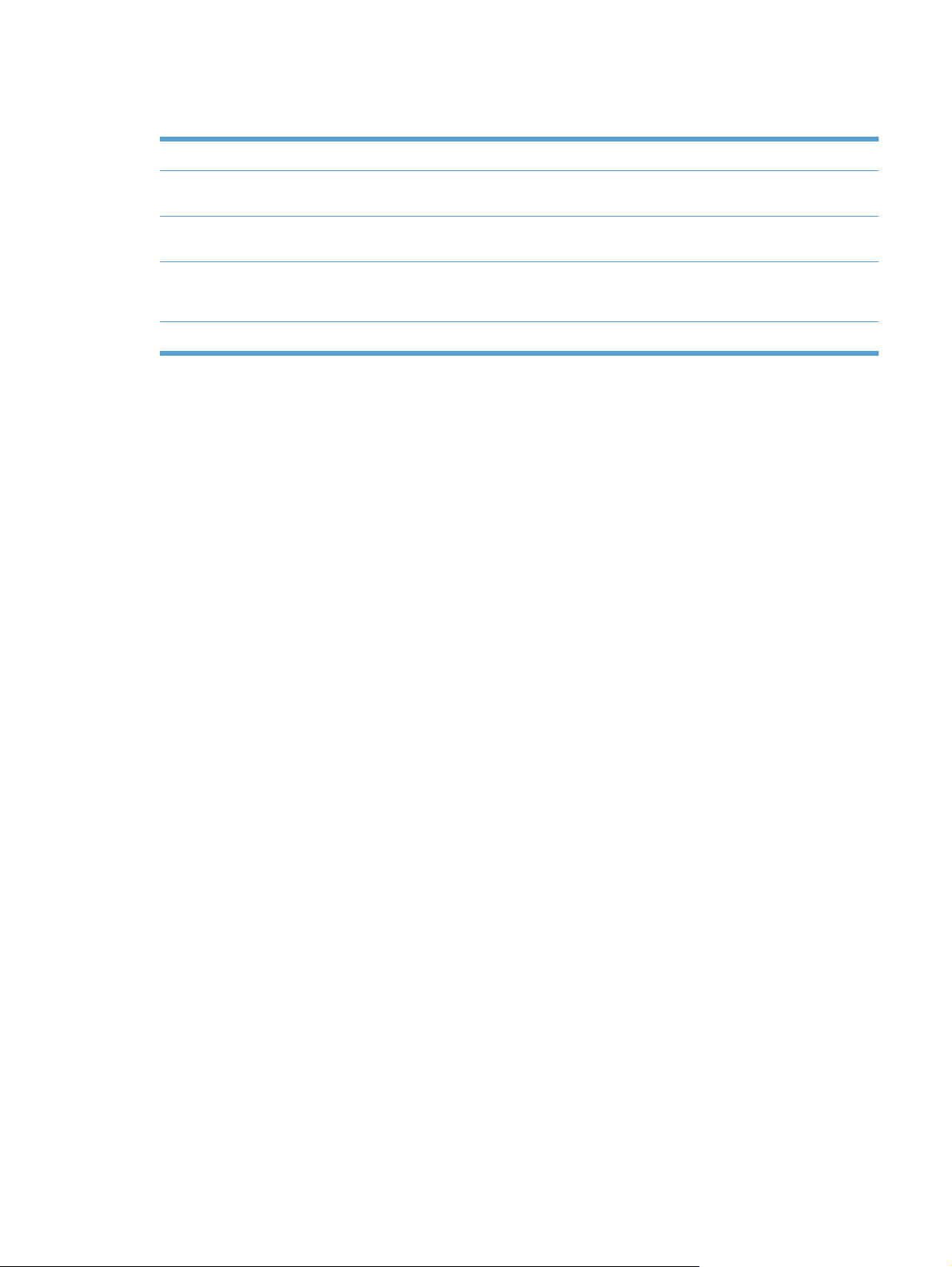
Environmental features
Manual duplex printing Save paper by using the manual duplex printing option.
Print multiple pages per sheet Save paper by printing two or more pages of a document side-by-side on one sheet of paper.
Copies multiple pages per
sheet
Recycling Reduce waste by using recycled paper.
Energy savings Save energy by initiating PowerSave mode for the product.
Access this feature through the printer driver.
Save paper by copying two or four pages of an original document side-by-side on one sheet of
paper.
Recycle print cartridges by using the HP return process.
ENWW Environmental features 3
Page 20
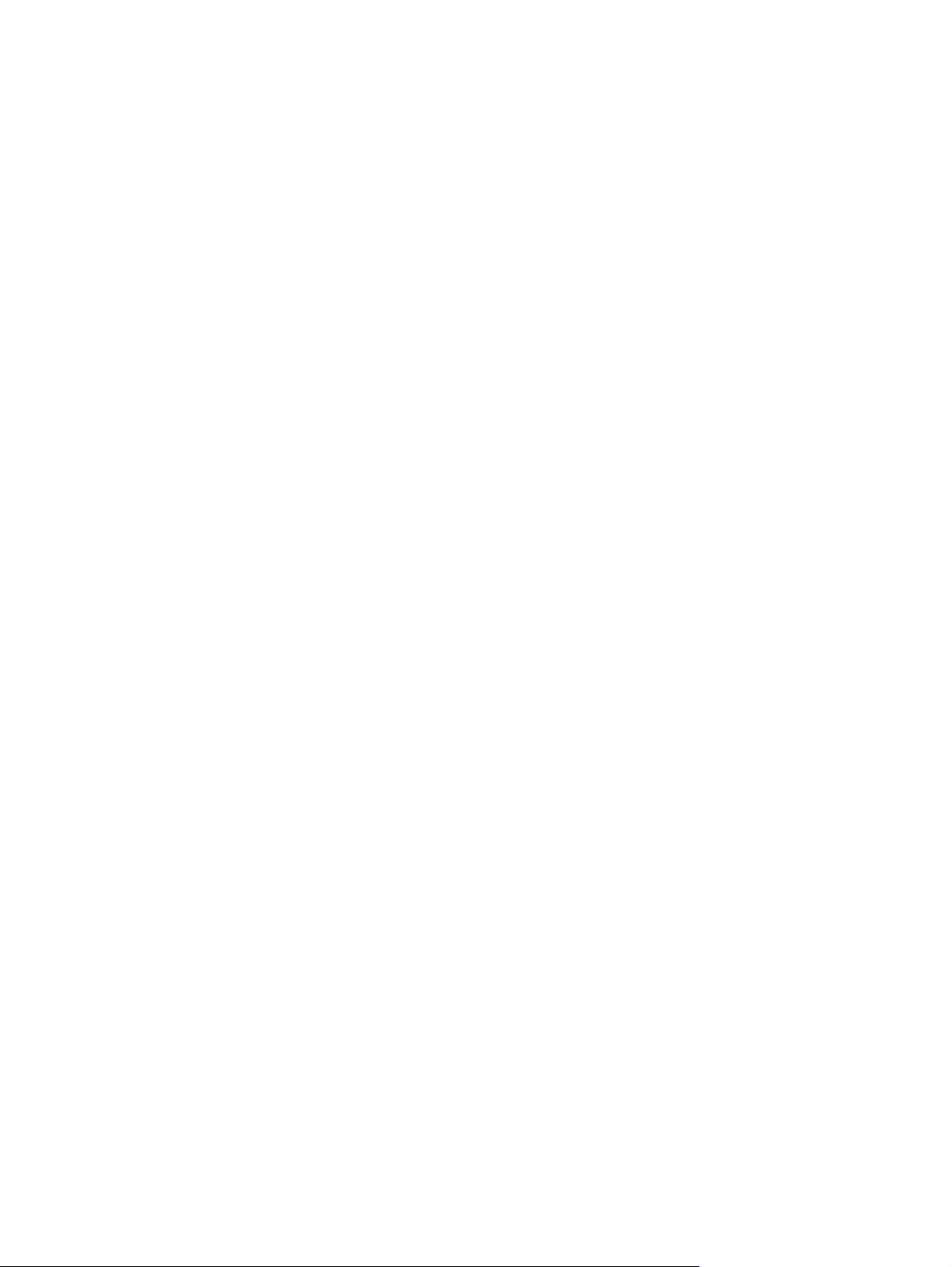
Accessibility features
The product includes several features that aid users with accessibility issues.
Online user guide that is compatible with text screen-readers.
●
Print cartridges can be installed and removed by using one hand.
●
All doors and covers can be opened by using one hand.
●
4 Chapter 1 Product basics ENWW
Page 21
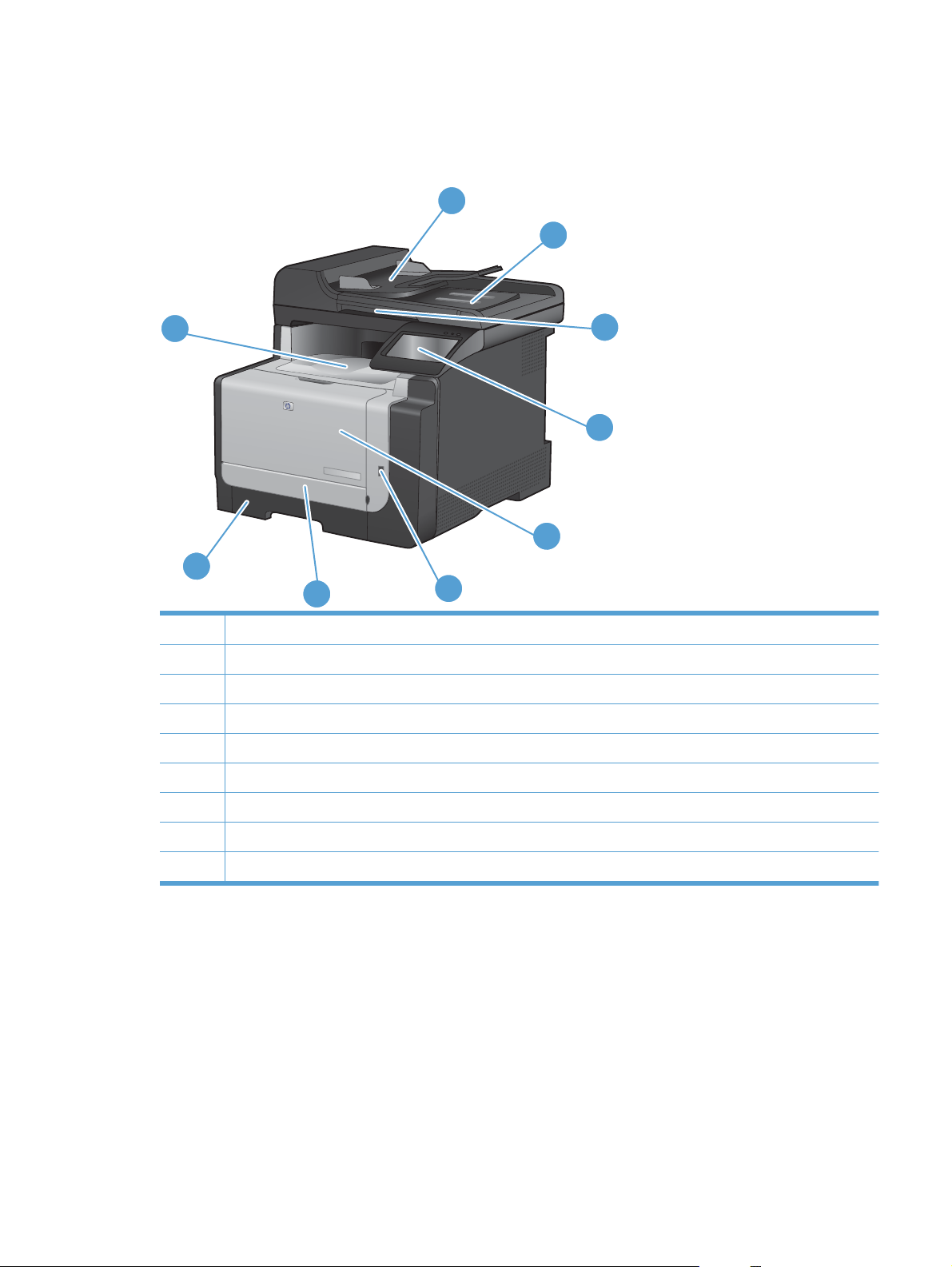
Product views
Front view
1
2
9
8
7
1 Document feeder input tray
2 Document feeder output bin
3 Scanner lid
4 Color touch screen control panel
5 Front door (provides access to the print cartridges)
6 USB flash drive port
6
3
4
5
7 Front jam access door
8 Input tray (Tray 1)
9 Output bin
ENWW Product views 5
Page 22
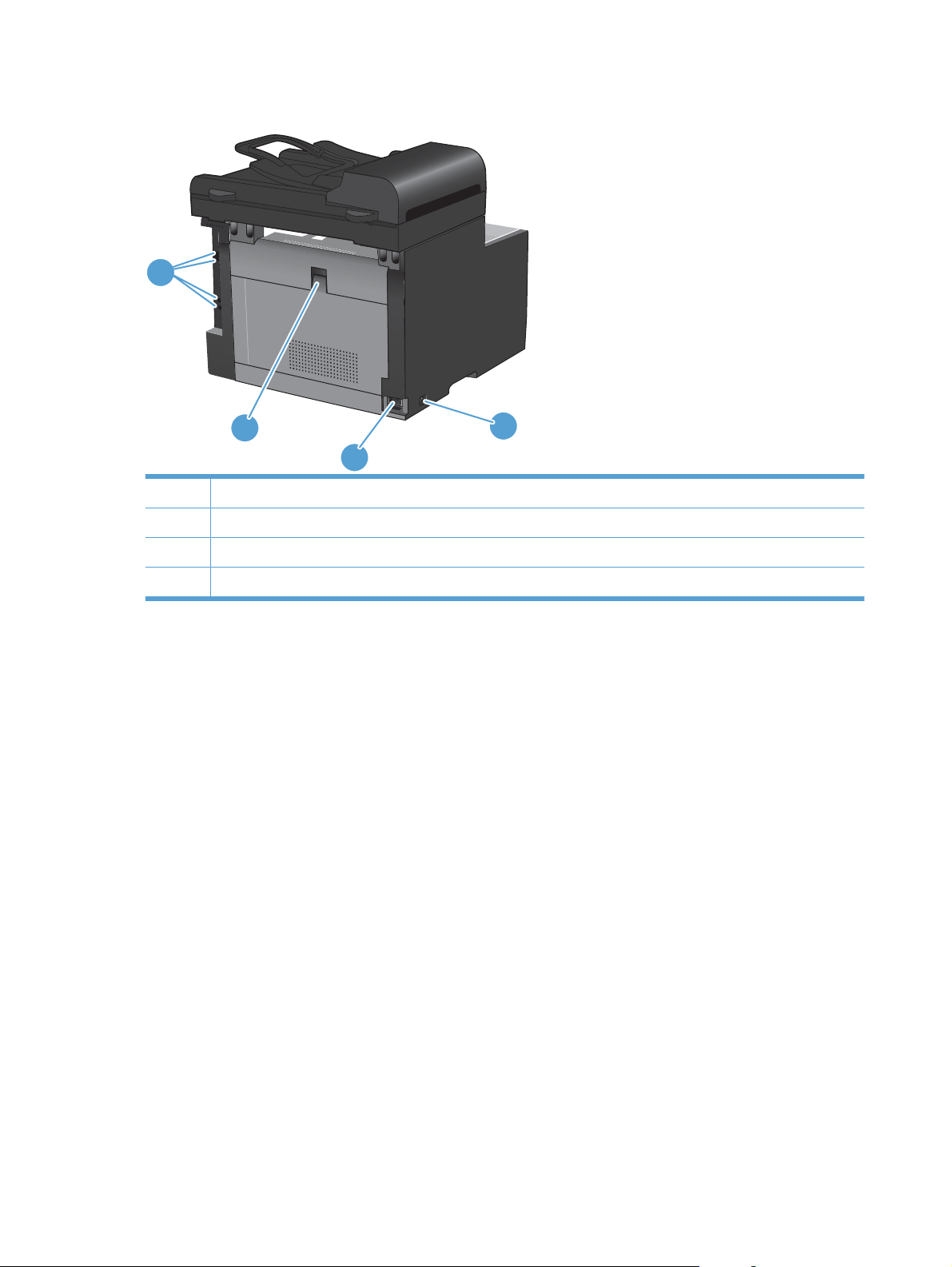
Back view
1
4
1 Interface ports
2 On/off switch
3 Power connection
4 Rear jam access door
2
3
6 Chapter 1 Product basics ENWW
Page 23
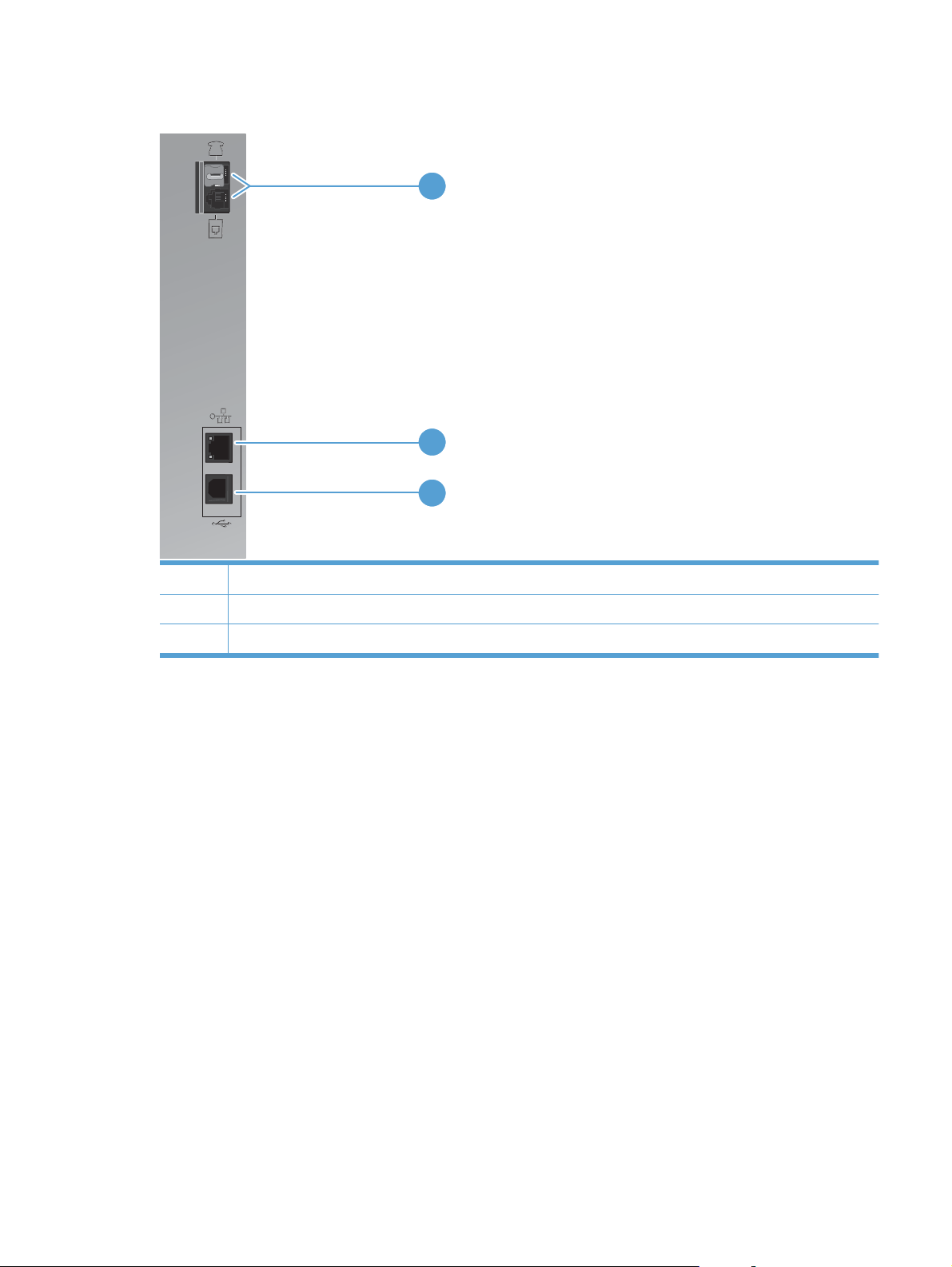
Interface ports
1
2
3
1 Fax ports
2 Network port
3 Hi-Speed USB 2.0 port
ENWW Product views 7
Page 24

Serial number and model number location
The serial number and product model number label is at the back of the product.
8 Chapter 1 Product basics ENWW
Page 25
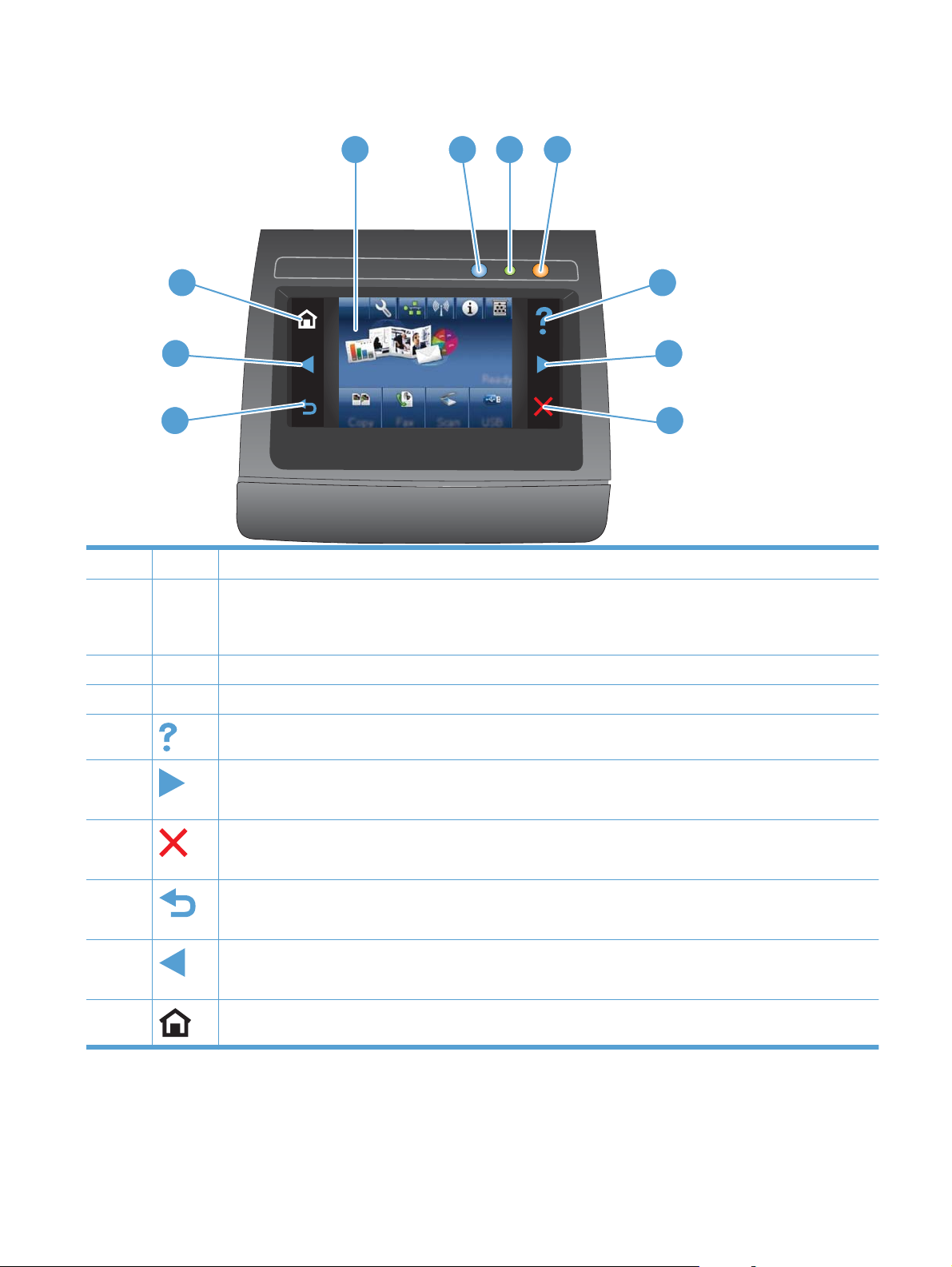
Control panel layout
1 2 3 4
10
9
8
1 Touch screen display
2 Wireless light: indicates the wireless network is enabled. The light blinks while the product is establishing a connection
to the wireless network. When connected, the light stops blinking and stays lit.
NOTE: Wireless models only
3 Ready light: indicates the product is ready
4 Attention light: indicates a problem with the product
5 Help button and light: provides access to the control panel help system
5
6
7
6 Right arrow button and light: moves the cursor to the right or moves the display image to the next screen
NOTE: This button illuminates only when the current screen can use this feature.
7 Cancel button and light: clears settings, cancels the current job or exits the current screen.
NOTE: This button illuminates only when the current screen can use this feature.
8 Back button and light: returns to the previous screen
NOTE: This button illuminates only when the current screen can use this feature.
9 Left arrow button and light: moves the cursor to the left
NOTE: This button illuminates only when the current screen can use this feature.
10 Home button and light: provides access to the Home screen
ENWW Product views 9
Page 26
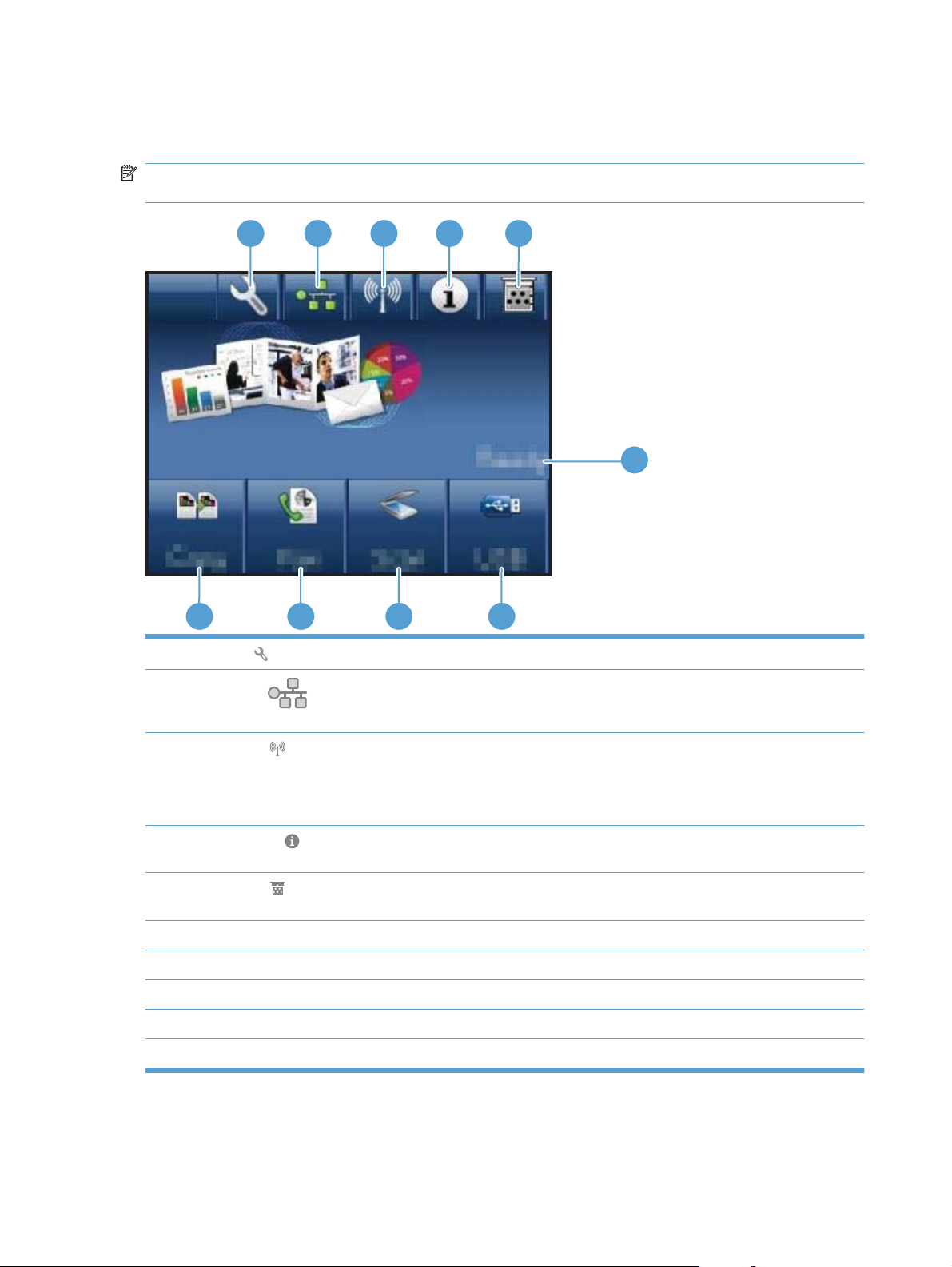
Buttons on the Home screen
The Home screen provides access to the product features, and it indicates the product status.
NOTE: Depending on the product configuration, the features on the Home screen can vary. The layout
might also be reversed for some languages.
1
10 9 8
1 Setup button: provides access to the main menus
2
Network button: provides access to network settings and information. From the network settings screen,
you can print the Network Summary page.
2 3 4
7
5
6
3 Wireless button: provides access to the Wireless menu and wireless status information.
NOTE: Wireless models only
NOTE: When you are connected to a wireless network, this icon changes to a set of signal strength bars.
4 Information button: provides product status information. From the status summary screen, you can print the
Configuration Report page.
5 Supplies button: provides information about supplies status. From the supplies summary screen, you can print
the Supplies Status page.
6 Product status
7 USB button: provides access to the USB flash drive options.
8 Scan button: provides access to the scan feature
9 Fax button: provides access to the fax feature
10 Copy button: provides access to the copy feature
10 Chapter 1 Product basics ENWW
Page 27
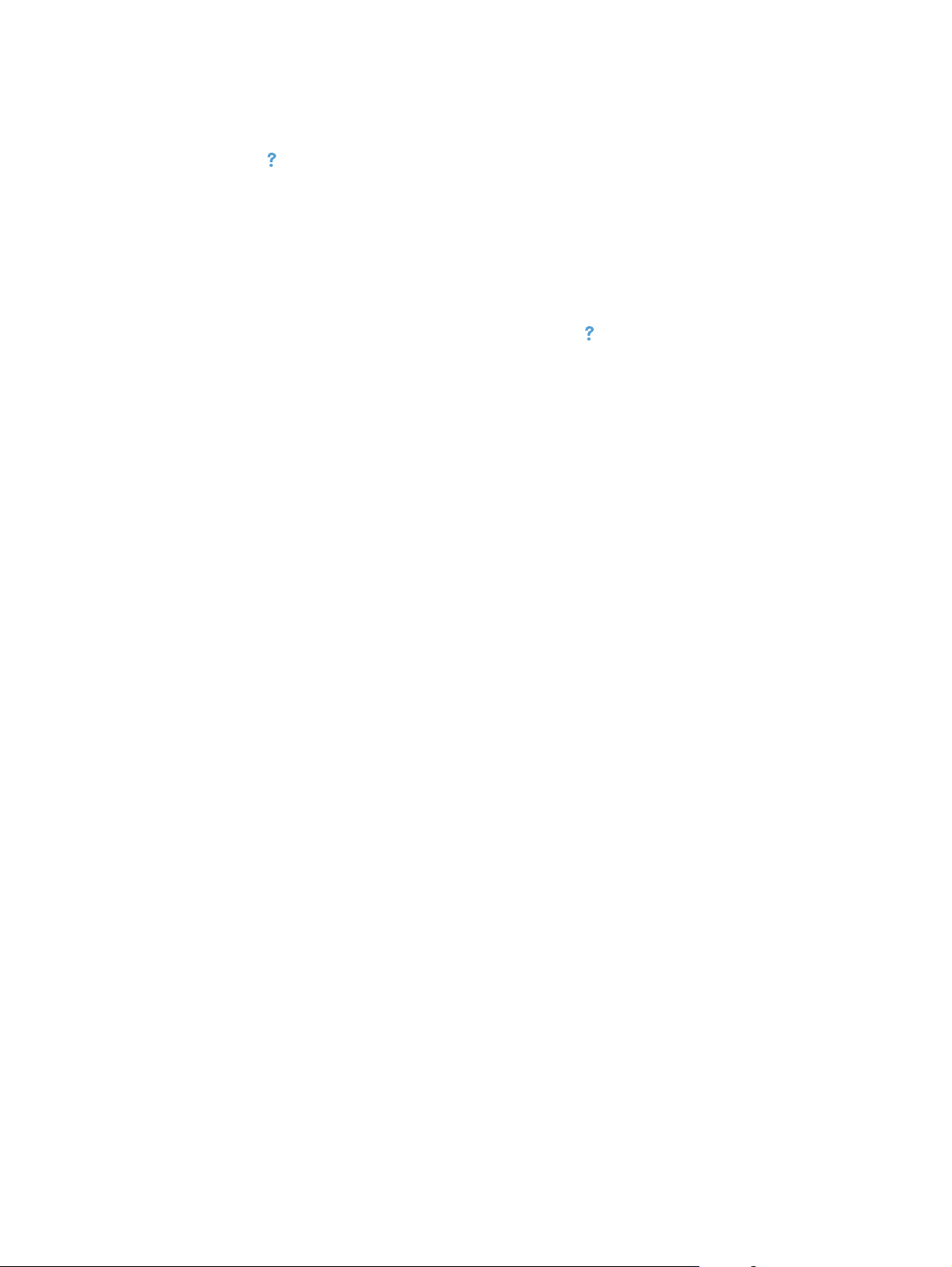
Control panel help system
The product has a built-in Help system that explains how to use each screen. To open the Help system,
touch the Help
For some screens, the Help opens to a global menu where you can search for specific topics. You can
browse through the menu structure by touching the buttons in the menu.
Some Help screens include animations that guide you through procedures, such as clearing jams.
For screens that contain settings for individual jobs, the Help opens to a topic that explains the options
for that screen.
button in the upper-right corner of the screen.
If the product alerts you of an error or warning, touch the Help
the problem. The message also contains instructions to help solve the problem.
button to open a message that describes
ENWW Product views 11
Page 28
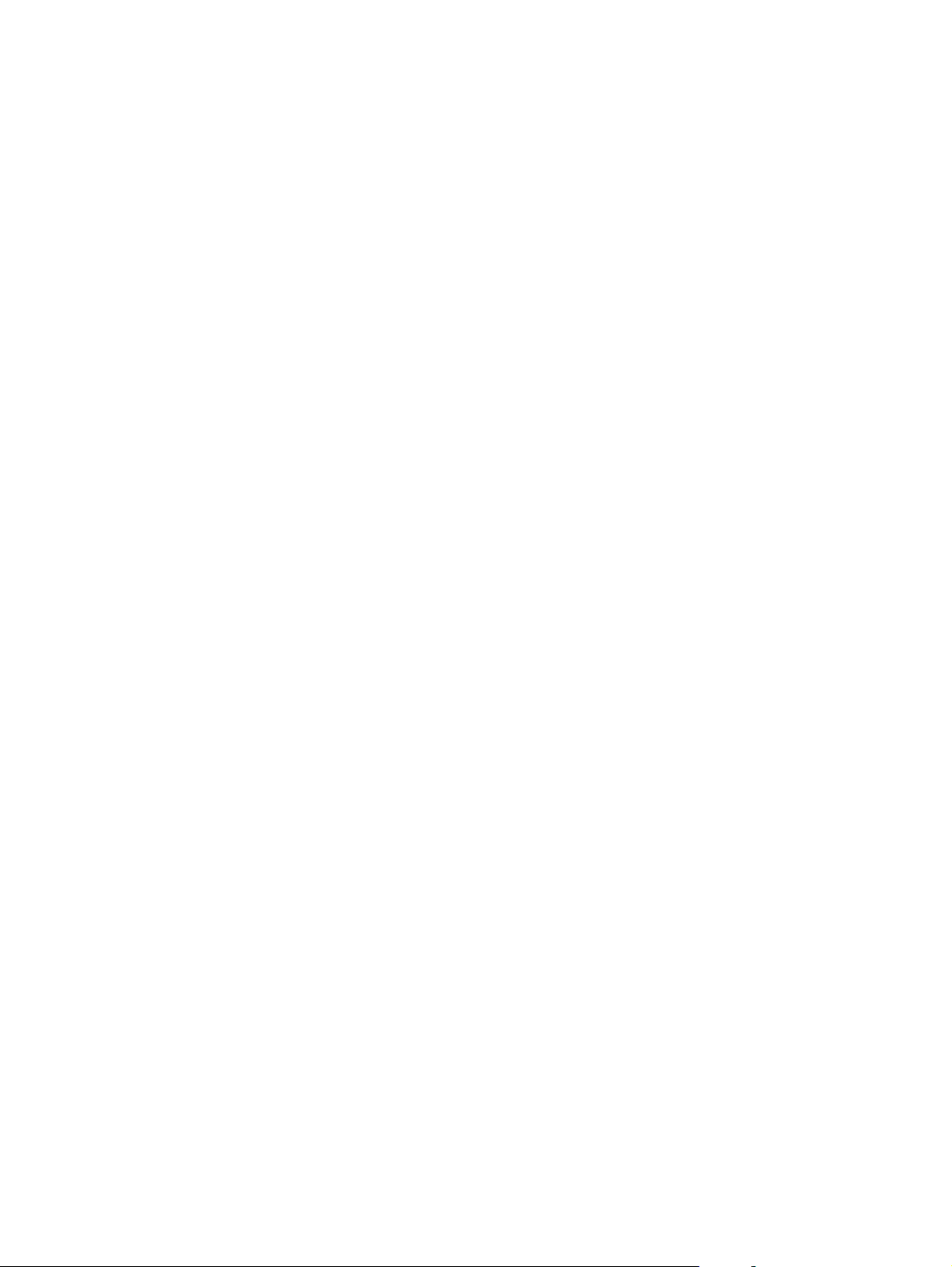
12 Chapter 1 Product basics ENWW
Page 29
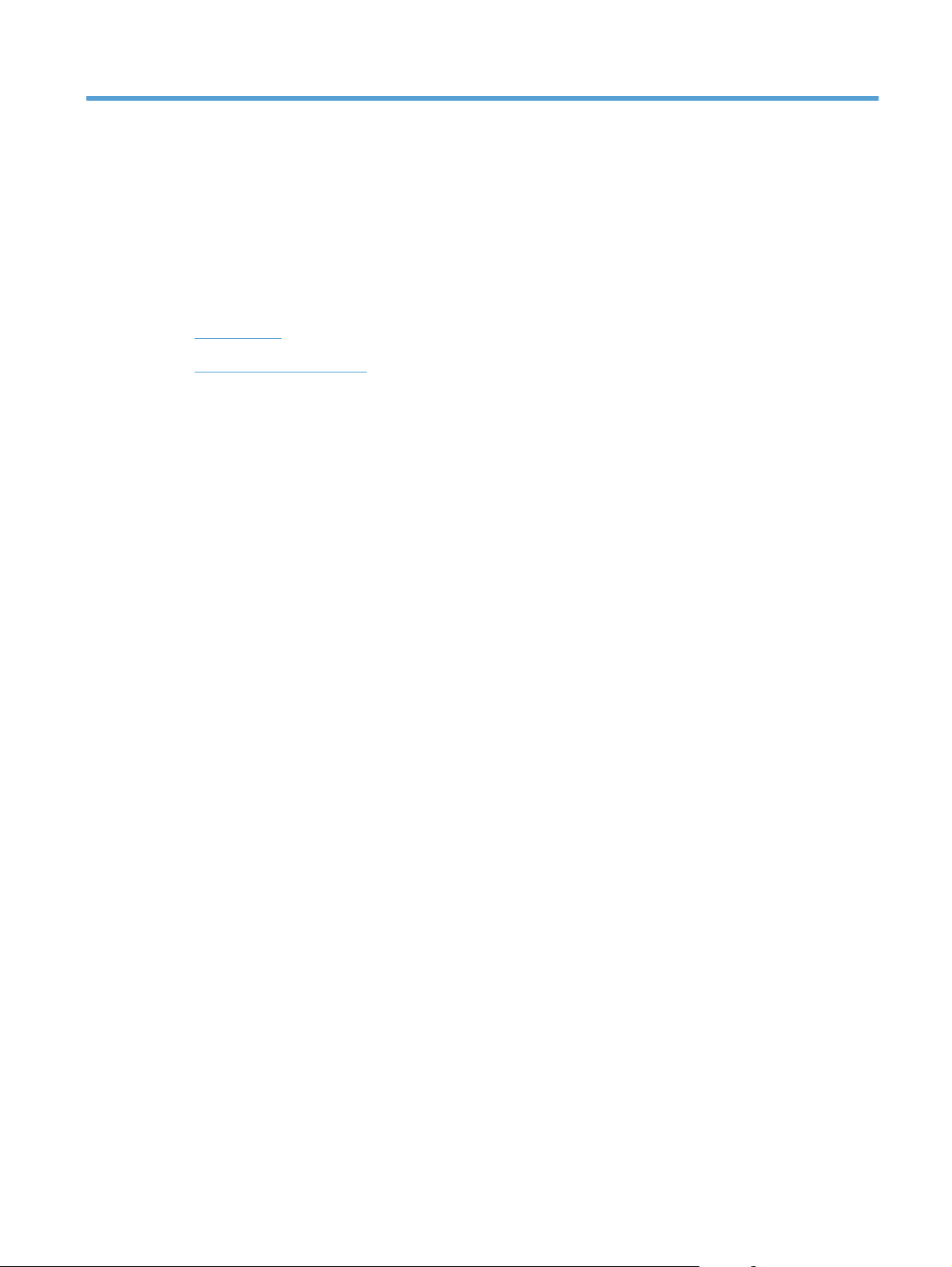
2 Control panel menus
Setup Menu
●
Function specific menus
●
ENWW 13
Page 30
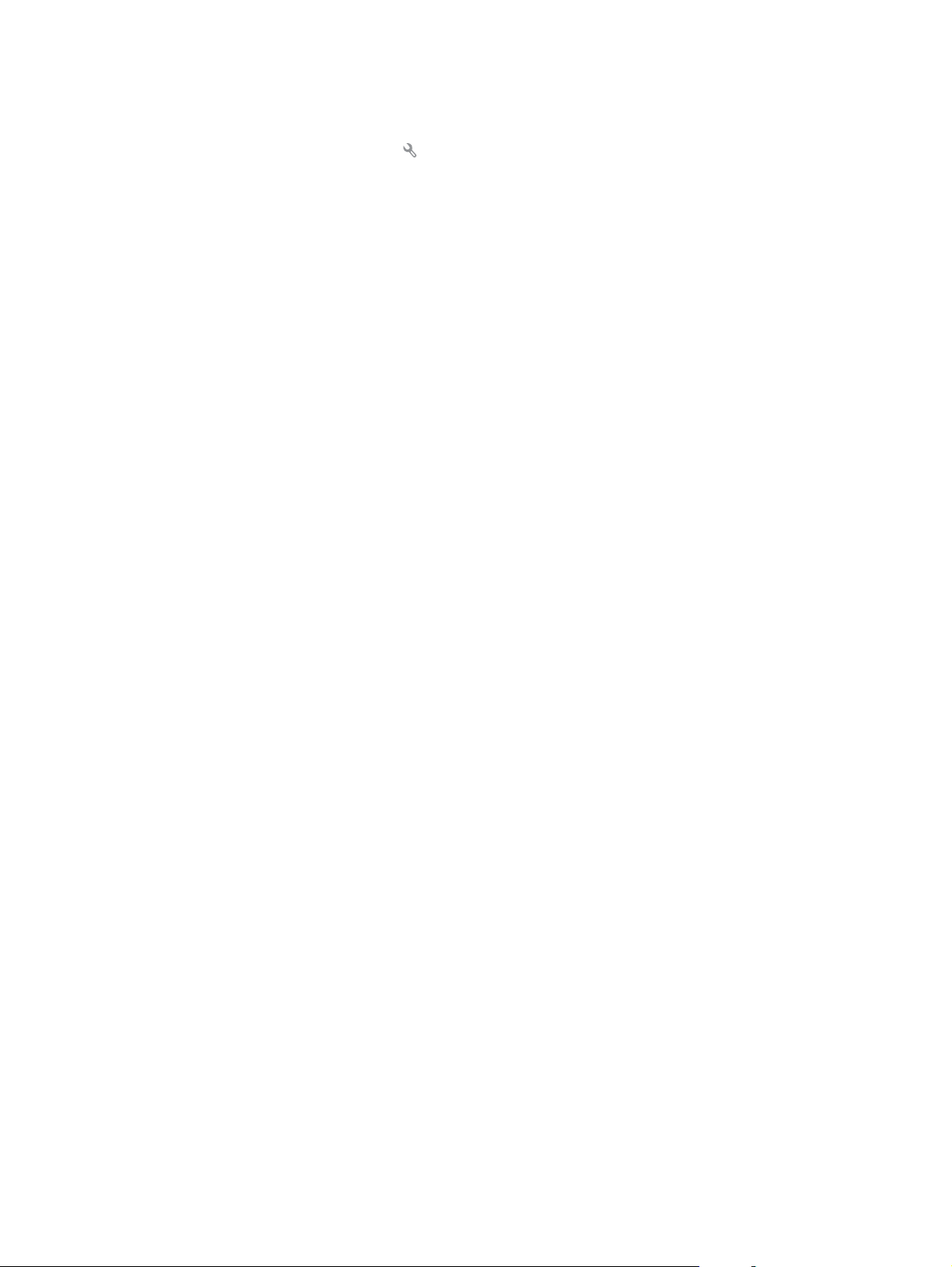
Setup Menu
To open this menu, touch the Setup button. The following sub menus are available:
Reports
●
Quick Forms
●
Fax Setup
●
System Setup
●
Service
●
Network Setup
●
14 Chapter 2 Control panel menus ENWW
Page 31
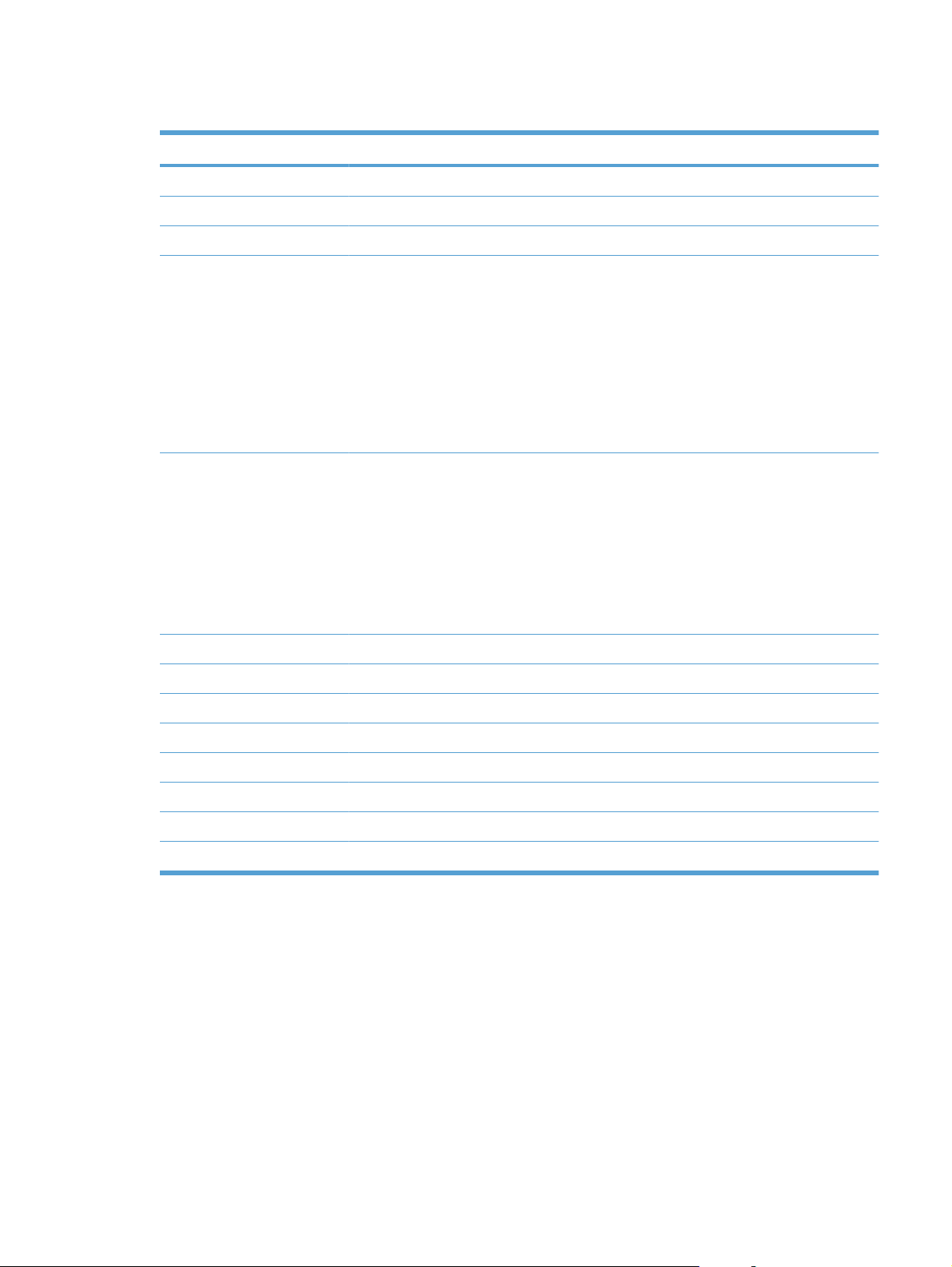
Reports menu
Menu item Description
Demo Page Prints a page that demonstrates print quality
Menu Structure Prints a control-panel menu layout map.
Configuration Report Prints a list of the product settings
Supplies Status Prints the print-cartridge status. Includes the following information:
Network Summary Displays status for:
Estimated percentage of cartridge life remaining
●
Approximate pages remaining
●
Part numbers for HP print cartridges
●
Number of pages printed
●
Information about ordering new HP print cartridges and recycling used HP print
●
cartridges
Network hardware configuration
●
Enabled features
●
TCP/IP and SNMP information
●
Network statistics
●
Wireless network configuration (wireless models only)
●
Usage Page Displays the number of pages printed, faxed, copied, and scanned by the product
PCL Font List Prints a list of all installed PCL 5 fonts
PS Font List Prints a list of all installed PS fonts
PCL6 Font List Prints a list of all installed PCL 6 fonts
Color Usage Log Prints information about the color supply usage
Service Page Prints the service page
Diagnostics Page Prints diagnostic information about calibration and color quality
Print Quality Page Prints a page that helps solve problems with print quality
ENWW Setup Menu 15
Page 32

Quick Forms menu
Menu item Sub-menu item Description
Notebook Paper Narrow Rule
Wide Rule
Child Rule
Graph Paper 1/8 inch
5 mm
Checklist 1-Column
2-Column
Music Paper Portrait
Landscape
Prints pages that have preprinted lines
Prints pages that have preprinted graph lines
Prints pages that have preprinted lines with check boxes
Prints pages that have preprinted lines for writing music
16 Chapter 2 Control panel menus ENWW
Page 33

Fax Setup menu
In the following table, items that have an asterisk (*) indicate the factory default setting.
Menu item Sub-menu item Sub-menu item Description
Fax Set-Up Utility This is a tool for configuring the fax settings. Follow the on-
Basic Setup Time/Date (Settings for time
format, current
time, date format,
and current date.)
Fax Header Enter your fax
number.
Enter company
name.
Answer Mode Automatic*
Manual
TAM
Fax/Tel
screen prompts and select the appropriate response for
each question.
Sets the time and date setting for the product.
Sets the identifying information that is sent to the receiving
product.
Sets the type of answer mode. The following options are
available:
Automatic: The product automatically answers an
●
incoming call on the configured number of rings.
Manual: The user must press the Start Fax button or
●
use an extension phone to make the product answer
the incoming call.
TAM: A telephone answering machine (TAM) is
●
attached to the Aux phone port of the product. The
product will not pick up any incoming call, but only listen
for fax tones after the answering machine has picked
up the call.
Fax/Tel: The product must automatically pick up the
●
call and determine if the call is a voice or fax call. If the
call is a fax call, the product handles the call as usual.
If the call is a voice call, an audible synthesized ring is
generated to alert the user of an incoming voice call.
Rings to Answer Sets the number of rings that must occur before the fax
Distinctive Ring All Rings*
Single
Double
Triple
Double and Triple
modem answers. The default setting is 5.
If you have distinctive ring phone service, use this item to
configure how the product responds to incoming calls.
All Rings: The product answers any calls that come
●
through the telephone line.
Single: The product answers any calls that produce a
●
single-ring pattern.
Double: The product answers any calls that produce a
●
double-ring pattern.
Triple: The product answers any calls that produce a
●
triple-ring pattern.
Double and Triple: The product answers any calls that
●
produce a double-ring or triple-ring pattern.
ENWW Setup Menu 17
Page 34

Menu item Sub-menu item Sub-menu item Description
Dial Prefix On
Off*
Advanced Setup Fax Resolution Standard
Fine*
Superfine
Photo
Lighter/Darker Sets the darkness of outgoing faxes.
Fit to Page On*
Off
Glass Size Letter
A4
Dialing Mode Tone*
Pulse
Redial if Busy On*
Off
Specifies a prefix number that must be dialed when sending
faxes from the product. If you turn this feature on, the product
prompts you to enter the number and then it automatically
includes that number every time you send a fax.
Sets the resolution for sent documents. Higher resolution
images have more dots per inch (dpi), so they show more
detail. Lower resolution images have fewer dots per inch and
show less detail, but the file size is smaller and the fax takes
less time to transmit.
Shrinks incoming faxes that are larger than the paper size
set for the tray.
Sets the default paper size for documents being scanned
from the flatbed scanner.
Sets whether the product should use tone or pulse dialing.
Sets whether the product should attempt to redial if the line
is busy.
Redial if No Answer On
Off*
Redial if Comm.
Error
Detect Dial Tone On
Billing Codes On
Extension Phone On*
Stamp Faxes On
On*
Off
Off*
Off*
Off
Off*
Sets whether the product should attempt to redial if the
recipient fax number does not answer.
Sets whether the product should attempt to redial the
recipient fax number if a communication error occurs.
Sets whether the product should check for a dial tone before
sending a fax.
Enables the use of billing codes when set to On. A prompt
appears where you can enter the billing code for an outgoing
fax.
When this feature is enabled, you can press the 1-2-3
buttons on the extension phone to cause the product to
answer an incoming fax call.
Sets the product to print the date, time, sender's phone
number, and page number on each page of incoming faxes.
18 Chapter 2 Control panel menus ENWW
Page 35

Menu item Sub-menu item Sub-menu item Description
Private Receive On
Off*
Confirm Fax
Number
Allow Fax Reprint On*
Fax/Tel Ring Time 20
Fax Speed Fast(V.34)*
On
Off*
Off
30
40
70
Setting Private Receive to On requires you toset a product
password. After setting the password, the following options
are set:
Private Receive is turned on.
●
All old faxes are deleted from memory.
●
Fax forwarding is set to Off and is not allowed to be
●
changed.
All incoming faxes are stored in memory.
●
Confirm a fax number by entering it a second time.
Sets whether incoming faxes are stored in memory for
reprinting later.
Sets the time, in seconds, after which the product should
stop sounding the Fax/Tel audible ring to notify the user of
an incoming voice call.
Sets the allowed fax communication speed.
Medium(V.17)
Slow(V.29)
ENWW Setup Menu 19
Page 36

System Setup menu
In the following table, items that have an asterisk (*) indicate the factory default setting.
Menu item Sub-menu item Sub-menu item Description
Language (List of available
control-panel
display languages.)
Paper Setup Default Paper Size Letter
Default Paper Type Lists available
Tray 1 Paper Type
Paper Out Action Wait forever*
Sets the language in which the control panel displays
A4
Legal
paper types.
Paper Size
Cancel
Override
messages and product reports.
Sets the size for printing internal reports, faxes, or any print
job that does not specify a size.
Sets the type for printing internal reports, faxes, or any print
job that does not specify a type.
Configures the size and type for the tray.
Determines how the product reacts when a print job requires
a paper size or type that is unavailable or when the tray is
empty.
Wait forever: The product waits until you load the
●
correct paper.
Override: Print on a different size paper after a
●
specified delay.
Cancel: Automatically cancel the print job after a
●
specified delay.
If you select either the Override or Cancel item, the
●
control panel prompts you for the number of seconds
to delay.
Print Quality Color Calibration Calibrate Now
Power-On
Calibration
Volume Settings Alarm Volume
Ring Volume
Key-Press Volume
Phone Line Volume
Set the volume levels for the product. The following options
Performs a full calibration.
Calibrate Now: Performs an immediate calibration.
●
Power-On Calibration: Specify the length of time the
●
product should wait after you turn it on before it
calibrates.
are available for each volume setting:
Off
●
Soft
●
Medium*
●
Loud
●
20 Chapter 2 Control panel menus ENWW
Page 37

Menu item Sub-menu item Sub-menu item Description
PowerSave Time Sleep Delay Off
1 Minute
15 Minutes*
30 Minutes
1 Hour
2 Hours
Time/Date (Settings for time
format, current time,
date format, and
current date.)
Product Security On
Off
At Very Low Black Cartridge Stop
Sets the time and date setting for the product.
Sest the product-security feature. If you select the On
Prompt
Continue*
Specifies the amount of idle time before the product enters
sleep mode.
setting, you must set a password.
Sets how the product behaves when the black print cartridge
reaches the very low threshold.
Stop: The product stops printing until you replace the
●
print cartridge.
Prompt: The product stops printing and prompts you to
●
replace the print cartridge. You can acknowledge the
prompt and continue printing.
Color Cartridges Stop
Prompt
Continue
Print Black*
Continue: The product alerts you that the print cartridge
●
is very low, but it continues printing.
Sets how the product behaves when one of the color print
cartridges reaches the very low threshold.
Stop: The product stops printing until you replace the
●
print cartridge.
Prompt: The product stops printing and prompts you to
●
replace the print cartridge. You can acknowledge the
prompt and continue printing.
Continue: The product alerts you that the print cartridge
●
is very low, but it continues printing.
Print Black: When a color print cartridge becomes very
●
low, the product prints in black only to prevent fax
interruptions. To configure the product to print in color
and use the remaining toner in the print cartridge past
very low, follow these steps:
1. On the product control panel, touch the Setup
button, and then touch the System Setup button.
2. Touch the At Very Low button, and then touch the
Color Cartridges button. Touch the Continue
button.
When you choose to replace the very low print
cartridge, color printing resumes automatically.
ENWW Setup Menu 21
Page 38

Menu item Sub-menu item Sub-menu item Description
User-Defined Low Black
Cyan
Magenta
Yellow
USB Flash Drive On
Off
Color Copy On
Off
Courier Font Regular
Dark
Type the percentage of estimated life remaining at which the
product alerts you that the print cartridge is low.
Enables or disables the USB flash drive.
Enables or disables color copying.
Sets Courier font values.
22 Chapter 2 Control panel menus ENWW
Page 39

Service menu
In the following table, items that have an asterisk (*) indicate the factory default setting.
Menu item Sub-menu item Sub-menu item Description
Fax Service Clear Saved Faxes Clears all faxes in memory.
Run Fax Test Performs a fax test to verify that
Print T.30 Trace Now
Never*
If Error
At End of Call
Error Correction On*
Off
Fax Service Log The fax service log prints out
Cleaning Page Cleans the product when
the phone cord is plugged in
the correct outlet and that there
is a signal on the phone line. A
fax test report is printed
indicating the results.
Prints or schedules a report
that is used to troubleshoot fax
transmission issues.
The error correction mode
allows the sending device to retransmit data if it detects an
error signal.
the last 40 entries in the fax log.
specks or other marks appear
on printed output. The cleaning
process removes dust and
excess toner from the paper
path.
USB Speed High*
Full
Less Paper Curl On
Off*
When selected, the product
prompts you to load plain Letter
or A4 paper in Tray 1. Touch
the OK button to begin the
cleaning process. Wait until the
process completes. Discard
the page that prints.
Sets the USB speed for the
USB connection to the
computer. For the product to
actually operate at high speed,
it must have high speed
enabled and be connected to
an EHCI host controller that is
also operating at high speed.
This menu item also does not
reflect the current operating
speed of the product.
When printed pages are
consistently curled, this option
sets the product to a mode that
reduces curl.
ENWW Setup Menu 23
Page 40

Menu item Sub-menu item Sub-menu item Description
Archive Print On
Off*
Firmware
Datecode
Restore Defaults Sets all settings to the factory
Displays the current firmware
When printing pages that will
be stored for a long time, this
option sets the product to a
mode that reduces toner
smearing and dusting.
datecode
default values
24 Chapter 2 Control panel menus ENWW
Page 41

Network Setup menu
In the following table, items that have an asterisk (*) indicate the factory default setting.
Menu item Sub-menu item Description
Wireless Menu Wireless Setup Wizard Guides you through the steps to set up the product on a wireless
Wi-Fi Protected Setup If your wireless router supports this feature, use this method to set
Run Network Test Tests the wireless network and prints a report with the results.
Turn Wireless On/Off Enables or disables the wireless network feature.
TCP/IP Config Automatic*
Manual
Auto Crossover On*
Off
Network Services IPv4
IPv6
Link Speed Automatic*
10T Full
network
up the product on a wireless network. This is the simplest method.
Automatic: The product automatically configures all the TCP/IP
settings via DHCP, BootP or AutoIP.
Manual: You can manually configure the IP address, subnet mask,
and default gateway. The control panel prompts you to specify
values for each address section. As each address is completed,
the product prompts for address confirmation before moving to the
next one. After all three addresses are set, the network reinitializes.
Enables or disables the use of a standard 10/100 network cable
when the product is directly connected to a coomputer.
Enable or disable the IPv4 and IPv6 protocols. By default, each
protocol is enabled.
Sets the link speed manually if needed.
After setting the link speed, the product automatically restarts.
10T Half
100TX Full
100TX Half
Restore Defaults Resets all network configurations to their factory defaults.
ENWW Setup Menu 25
Page 42
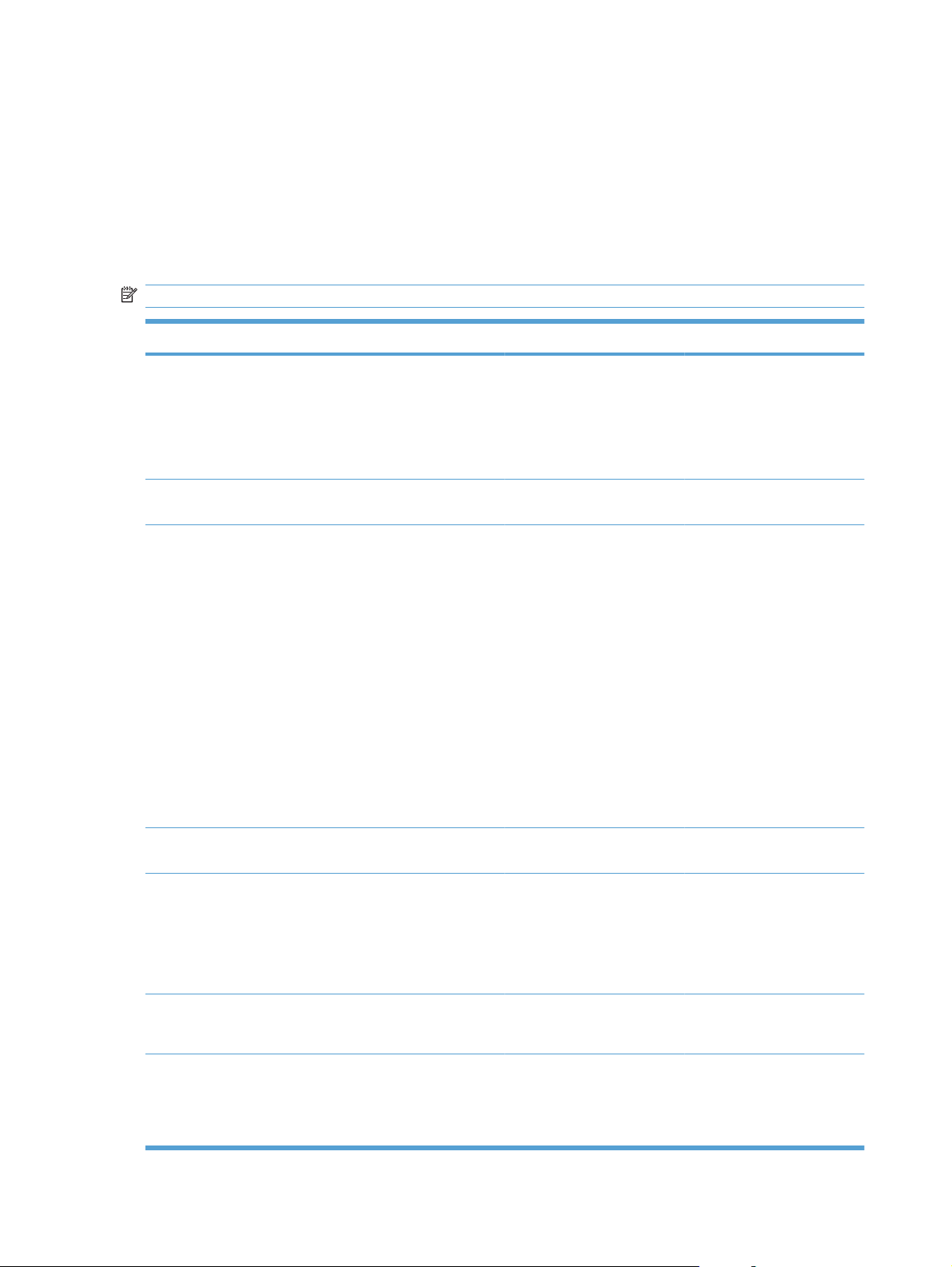
Function specific menus
The product features function-specific menus for copying, faxing, scanning, and using a USB flash drive.
To open these menus, touch the button for that function on the control panel.
Copy Menu
To open this menu, touch the Copy button, and then touch the Settings... button.
NOTE: Settings that you change with this menu expire 2 minutes after the last copy completes.
Menu item Sub-menu item Sub-menu item Description
ID Copy
NOTE: This item is
available from the main Copy
screen. You do not need to
touch the Settings... button to
access it.
Number of Copies (1–99) Specifies the number of
Reduce/Enlarge Original=100%
Copies both sides of
identification cards, or other
small-size documents, onto
the same side of one sheet of
paper.
copies
Specifies the size of the copy.
Legal to Letter=78%
Legal to A4=83%
A4 to Letter=94%
Letter to A4=97%
Full Page=91%
Fit to Page
2 Pages per Sheet
4 Pages per Sheet
Custom: 25 to 400%
Lighter/Darker Specifies the contrast of the
Optimize Describe Original Auto Select
Mixed
Text
Picture
Paper Paper Size
Paper Type
Multi-Page Copy Off
On
Specifies the paper size and
When this feature is on, the
copy.
Specifies the type of content
in the original document, so
the copy is the best match for
the original.
type for copies.
product prompts you to load
another page onto the
scanner glass or to indicate
that the job is complete.
26 Chapter 2 Control panel menus ENWW
Page 43
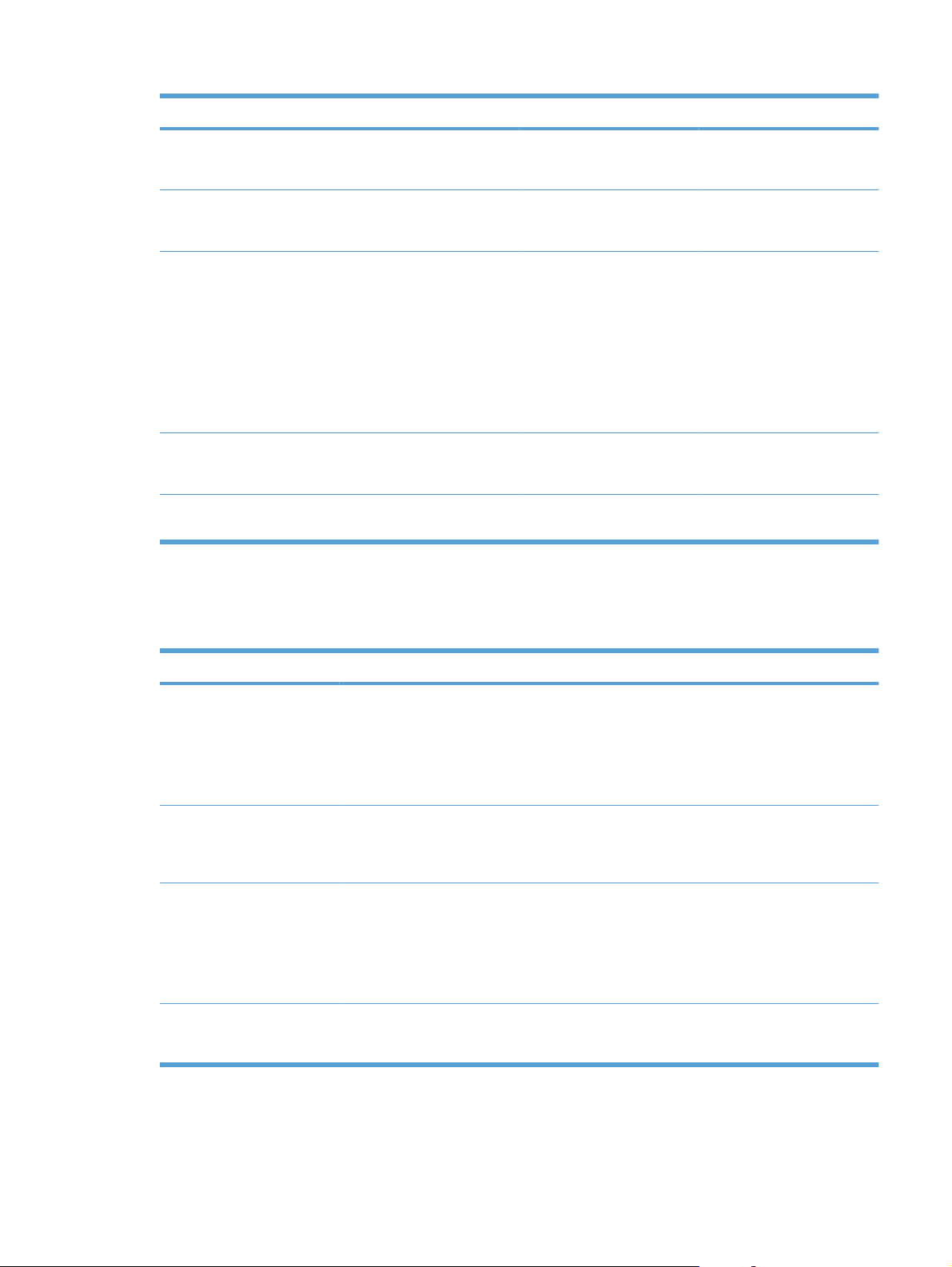
Menu item Sub-menu item Sub-menu item Description
Collation On
Draft Mode Off
Image Adjustment Lightness
Set as New Defaults Saves any changes you have
Restore Defaults Restores the factory defaults
Fax Menu
Off
On
Contrast
Sharpen
Background Removal
Color Balance
Grayness
Specifies whether to collate
copy jobs
Specifies whether to use
draft-quality printing for
copies
Adjusts the image quality
settings for copies
made to this menu as the new
defaults
for this menu
To open this menu, touch the Fax button, and then touch the Fax Menu button.
Menu item Sub-menu item Sub-menu item Description
Fax Reports Fax Confirmation On Every Fax
On Send Fax Only
On Receive Fax Only
Never*
Include First Page On*
Off
Fax Error Report On Every Error*
On Send Error
On Receive Error
Never
Print Last Call Report Prints a detailed report of the
Sets whether the product
prints a confirmation report
after a successful fax job.
Sets whether the product
includes a thumbnail image of
the first page of the fax on the
report.
Sets whether the product
prints a report after a failed fax
job.
last fax operation, either sent
or received.
ENWW Function specific menus 27
Page 44

Menu item Sub-menu item Sub-menu item Description
Fax Activity Log Print Log Now
Auto Log Print
Print Phone Book Prints a list of the speed dials
Print Junk Fax list Prints a list of phone numbers
Print Billing Report Prints a list of billing codes
Print All fax Reports Prints all fax-related reports.
Send Options Send Fax Later Allows a fax to be sent at a
Print Log Now: Prints a list of
the faxes that have been sent
from or received by this
product.
Auto Log Print: Automatically
prints a report after every fax
job.
that have been set up for this
product.
that are blocked from sending
faxes to this product.
that have been used for
outgoing faxes. This report
shows how many sent faxes
were billed to each code. This
menu item appears only when
the billing codes feature is
turned on.
later time and date.
Broadcast Fax Sends a fax to multiple
recipients.
Fax Job Status Displays pending fax jobs,
Fax Resolution Standard
Fine
Superfine
Photo
Receive Options Print Private Faxes Prints stored faxes when the
Block Junk Faxes Add Number
Delete Number
Delete All Numbers
Print Junk Fax list
and allows you to cancel
pending fax jobs.
Sets the resolution for sent
documents. Higher resolution
images have more dots per
inch (dpi), so they show more
detail. Lower resolution
images have fewer dots per
inch and show less detail, but
the file size is smaller.
private-receive feature is on.
This menu item appears only
when the private-receive
feature is turned on. The
product prompts you for the
system password.
Modifies the junk fax list. The
junk fax list can contain up to
30 numbers. When the
product receives a call from
one of the junk fax numbers, it
deletes the incoming fax. It
also logs the junk fax in the
activity log along with jobaccounting information.
28 Chapter 2 Control panel menus ENWW
Page 45

Menu item Sub-menu item Sub-menu item Description
Reprint Faxes Prints the received faxes
stored in available memory.
This item is available only if
you have turned on the Allow
Fax Reprint feature in the Fax
Setup menu.
Forward Fax On
Polling Receive Allows the product to call
Phone Book Setup Individual Setup Edits the fax phone book
Group Setup
Delete Entry Deletes a specific phone book
Delete All Entries Deletes all entries in the
Print Report Now Prints a list of all the individual
Change Defaults Opens the Fax Setup menu.
Scan Menu
Off*
entry.
phone book
and group dial entries in the
phone book.
Sets product to send all
received faxes to another fax
machine.
another fax machine that has
polling send enabled.
speed dials and group-dial
entries. The product supports
up to 120 phone book entries,
which can be either individual
or group entries.
Menu item Description
Scan to USB Drive Scans a document and stores it as a .PDF file or .JPEG image
on the USB flash drive.
USB Flash Drive
Menu item Description
Print Documents Prints documents stored on the USB drive. Use the arrow
buttons to scroll through the documents. Touch the names of
documents that you want to print.
Touch the summary screen to change settings such as the
number of copies, the paper size, or the paper type.
Touch the Print button when you are ready to print the
documents.
ENWW Function specific menus 29
Page 46

Menu item Description
View and Print Photos Previews photos on the USB drive. Use the arrow buttons to
scroll through the photos. Touch the preview image for each
photo that you want to print. You can adjust the settings, and
you can save the changes as the new default settings. When
you are ready to print the photos, touch the Print button.
Scan to USB Drive Scans a document and stores it as a .PDF file or .JPEG image
on the USB flash drive.
30 Chapter 2 Control panel menus ENWW
Page 47

3 Software for Windows
Supported operating systems for Windows
●
Supported printer drivers for Windows
●
Select the correct printer driver for Windows
●
Change print job settings
●
Change printer-driver settings for Windows
●
Remove software for Windows
●
Supported utilities for Windows
●
Software for other operating systems
●
ENWW 31
Page 48

Supported operating systems for Windows
The product supports the following Windows operating systems:
Recommended software installation
Windows XP (32-bit, Service Pack 2)
●
Windows Vista (32-bit and 64-bit)
●
Windows 7 (32-bit and 64-bit)
●
Print and scan drivers only
Windows 2003 Server (32-bit, Service Pack 3)
●
Windows 2008 Server
●
Supported printer drivers for Windows
HP PCL 6 (this is the default printer driver)
●
HP Universal Print Driver for Windows Postscript
●
HP Universal Print Driver for PCL 5
●
The printer drivers include online Help that has instructions for common printing tasks and also describes
the buttons, checkboxes, and drop-down lists that are in the printer driver.
NOTE: For more information about the UPD, see www.hp.com/go/upd.
Select the correct printer driver for Windows
Printer drivers provide access to the product features and allow the computer to communicate with the
product (using a printer language). Check the installation notes and readme files on the product CD for
additional software and languages.
HP PCL 6 driver description
Installs from the Add Printer wizard
●
Provided as the default driver
●
Recommended for printing in all supported Windows environments
●
Provides the overall best speed, print quality, and product-feature support for most users
●
Developed to align with the Windows Graphic Device Interface (GDI) for the best speed in Windows
●
environments
Might not be fully compatible with third-party and custom software programs that are based on
●
PCL 5
HP UPD PS driver description
Available for download from the Web at
●
Recommended for printing with Adobe
●
software programs
Provides support for printing from postscript emulation needs, or for postscript flash font support
●
www.hp.com/support/CM1410series
®
software programs or with other highly graphics-intensive
32 Chapter 3 Software for Windows ENWW
Page 49

HP UPD PCL 5 driver description
Available for download from the Web at
●
Compatible with previous PCL versions and older HP LaserJet products
●
The best choice for printing from third-party or custom software programs
●
Designed for use in corporate Windows environments to provide a single driver for use with multiple
●
www.hp.com/support/CM1410series
printer models
Preferred when printing to multiple printer models from a mobile Windows computer
●
ENWW Select the correct printer driver for Windows 33
Page 50

Change print job settings
Tool for changing the settings Method for changing the
Software program settings On the File menu in the software
Printer Properties in the software
program
Default printer driver settings 1. Open the list of printers on
settings
program, click Page Setup or a
similar command.
The steps vary for each software
program. This procedure is most
common.
1. On the File menu in the
software program, click
Print.
2. Select the product, and then
click Properties or
Preferences.
3. Change the settings on any
of the tabs.
your computer, and select
this product.
NOTE: This step varies
for each operating system.
2. Click Printer, and then click
Printing Preferences.
Duration of changes Hierarchy of changes
These settings are in effect for
the current print job only.
These settings are in effect for
the current session of the
software program.
These settings remain in effect
until you change them again.
NOTE: This method changes
the default settings for the printer
driver for all software programs.
Settings changed here override
settings changed anywhere else.
Settings changed here override
default printer driver settings and
default product settings.
You can override these settings
by changing settings in the
software program.
3. Change the settings on any
of the tabs.
Default product settings Change product settings on the
control panel, or in the product
management software that came
with your product.
These settings remain in effect
until you change them again.
You can override these settings
by making changes with any
other tool.
34 Chapter 3 Software for Windows ENWW
Page 51

Change printer-driver settings for Windows
Change the settings for all print jobs until the software program is closed
1. On the File menu in the software program, click Print.
2. Select the driver, and then click Properties or Preferences.
The steps can vary; this procedure is most common.
Change the default settings for all print jobs
1. Windows XP, Windows Server 2003, and Windows Server 2008 (using the default Start menu
view): Click Start, and then click Printers and Faxes.
Windows XP, Windows Server 2003, and Windows Server 2008 (using the Classic Start menu
view): Click Start, click Settings, and then click Printers.
Windows Vista: Click Start, click Control Panel, and then in the category for Hardware and
Sound click Printer.
Windows 7: Click Start, and then click Devices and Printers.
2. Right-click the driver icon, and then select Printing Preferences.
Change the product configuration settings
1. Windows XP, Windows Server 2003, and Windows Server 2008 (using the default Start menu
view): Click Start, and then click Printers and Faxes.
Windows XP, Windows Server 2003, and Windows Server 2008 (using the Classic Start menu
view): Click Start, click Settings, and then click Printers.
Windows Vista: Click Start, click Control Panel, and then in the category for Hardware and
Sound click Printer.
Windows 7: Click Start, and then click Devices and Printers.
2. Right-click the driver icon, and then select Properties or Printer properties.
3. Click the Device Settings tab.
ENWW Change printer-driver settings for Windows 35
Page 52

Remove software for Windows
Windows XP
1. Click Start, and then click Programs.
2. Click HP, and then click the product name.
3. Click Uninstall, and then follow the onscreen instructions to remove the software.
Windows Vista and Windows 7
1. Click Start, and then click All Programs.
2. Click HP, and then click the product name.
3. Click Uninstall, and then follow the onscreen instructions to remove the software.
36 Chapter 3 Software for Windows ENWW
Page 53

Supported utilities for Windows
HP Web Jetadmin
●
HP Embedded Web Server
●
HP ToolboxFX
●
Other Windows components and utilities
Software installer — automates the printing system installation
●
Online Web registration
●
HP LaserJet Scan
●
PC Fax Send
●
Software for other operating systems
OS Software
UNIX For HP-UX and Solaris networks, go to www.hp.com/support/net_printing to download the
Linux For information, go to www.hp.com/go/linuxprinting.
HP Jetdirect printer installer for UNIX.
ENWW Supported utilities for Windows 37
Page 54

38 Chapter 3 Software for Windows ENWW
Page 55

4 Use the product with Mac
Software for Mac
●
Print with Mac
●
Fax with Mac
●
Scan with Mac
●
ENWW 39
Page 56

Software for Mac
Supported operating systems for Mac
The product supports the following Mac operating systems:
Mac OS X 10.5, 10.6, and later
●
NOTE: For Mac OS X 10.5 and later, PPC and Intel® Core™ Processor Macs are supported. For Mac
OS X 10.6, Intel Core Processor Macs are supported.
Supported printer drivers for Mac
The HP LaserJet software installer provides PostScript® Printer Description (PPD) files, and Printer
Dialog Extensions (PDEs) for use with Mac OS X computers. The HP printer PPD and PDE files, in
combination with the built-in Apple PostScript printer drivers, provide full printing functionality and access
to specific HP printer features.
Install software for Mac operating systems
Install software for Mac computers connected directly to the product
This product supports a USB 2.0 connection. Use an A-to-B type USB cable. HP recommends using a
cable that is no longer than 2 m (6.5 ft).
1. Connect the USB cable to the product and the computer.
2. Install the software from the CD.
3. Click HP Installer icon, and follow the onscreen instructions.
4. On the Congratulations screen, click the OK button.
5. Print a page from any program to make sure that the printing software is correctly installed.
40 Chapter 4 Use the product with Mac ENWW
Page 57

Install software for Mac computers on a wired network
Configure the IP address
1. Connect the network cable to the product and to the network.
2. Wait for 60 seconds before continuing. During this time, the network recognizes the product and
assigns an IP address or host name for the product.
3. At the product control panel, press the Setup
4. Touch the Reports menu, and then touch the Configuration Report button to print the configuration
report.
5. Find the IP address on the configuration report.
LASERJET PROFESSIONAL CM1410 COLOR MFP SERIES
Install the software
1. Quit all programs on the computer.
2. Install the software from the CD.
3. Click the HP Installer icon, and follow the onscreen instructions.
4. On the Congratulations screen, click the OK button.
button.
5. Print a page from any program to make sure that the printing software is correctly installed.
ENWW Software for Mac 41
Page 58
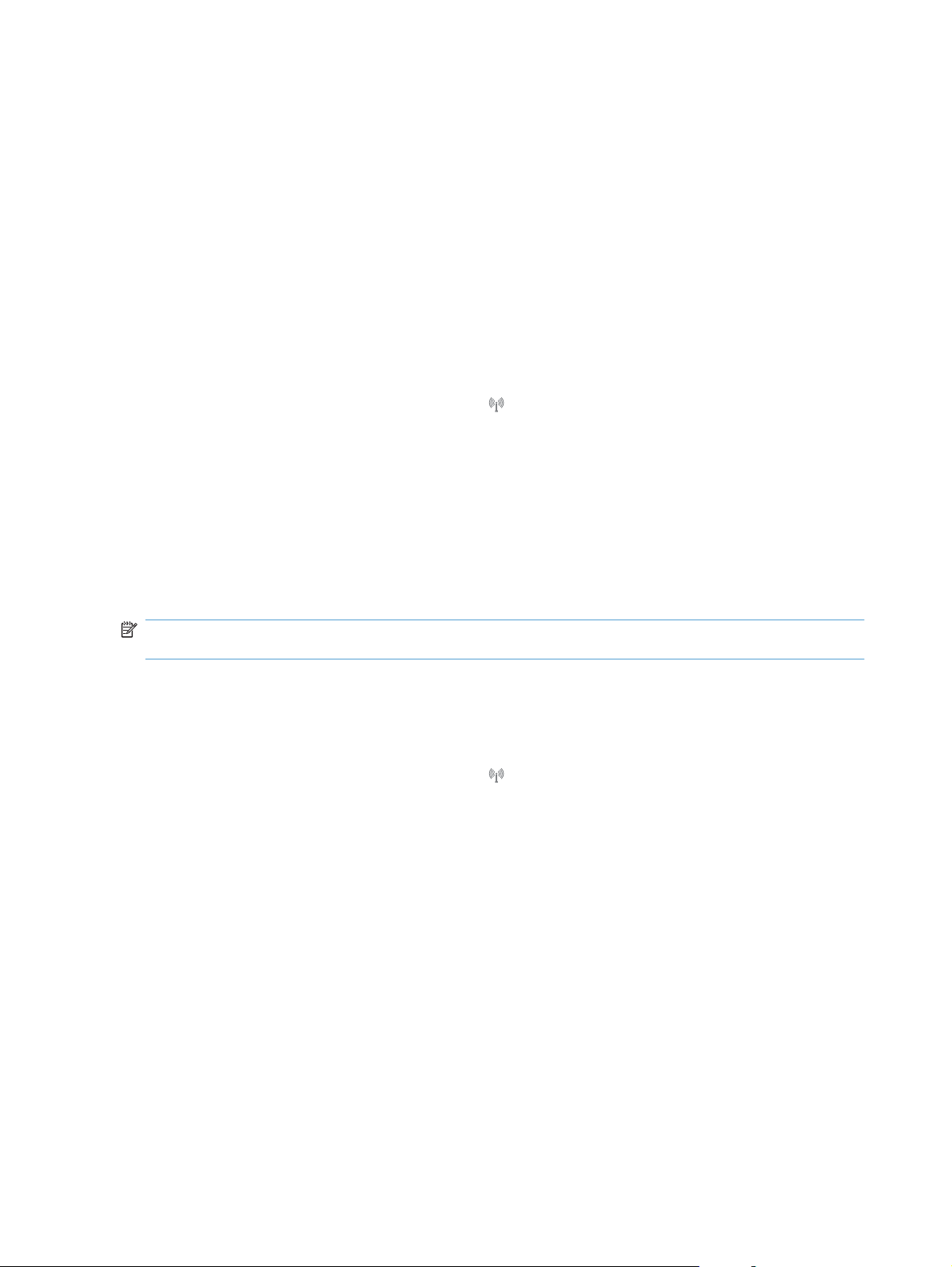
Install software for Mac computers on a wireless network
Before installing the product software, make sure the product is not connected to the network using a
network cable.
If your wireless router does not support Wi-Fi Protected Setup (WPS), obtain the wireless router network
settings from your system administrator, or complete the following tasks:
Obtain the wireless network name or service set identifier (SSID).
●
Determine the security password or encryption key for the wireless network.
●
Connect the product to a wireless network using WPS
If your wireless router supports Wi-Fi Protected Setup (WPS), this is the simplest way to set up the
product on a wireless network.
1. From the Home screen, touch the Wireless
2. Touch the Wireless Menu button, and then touch the Wi-Fi Protected Setup button.
3. Use one of these methods to complete the setup:
Pushbutton: Select the Pushbutton option and follow the instructions on the control panel.
●
Establishing the wireless connection can take a few minutes.
PIN: Select the Generate PIN option and follow the instructions on the control panel. The
●
product generates a unique PIN, which you must type into the wireless router's setup screen.
Establishing the wireless connection can take a few minutes.
NOTE: If this method is not successful, try using the Wireless Setup Wizard on the product control
panel or try using the USB cable connection method.
Connect the product to a wireless network using the Wireless Setup Wizard
If your wireless router does not support WiFi-Protected Setup (WPS), you can use this method to install
the product on a wireless network.
1. From the Home screen, touch the Wireless
2. Touch the Wireless Menu button, and then touch the Wireless Setup Wizard button.
3. The product scans for available wireless networks and returns a list of network names (SSIDs).
Select the SSID for your wireless router from the list if it is available. If the SSID for your wireless
router is not in the list, touch the Enter SSID button. When prompted for the type of network security,
select the option that your wireless router uses. A keypad opens on the control panel display.
button.
button.
4. If your wireless router uses WPA security, type the passphrase on the keypad.
If your wireless router uses WEP security, type the key on the keypad.
5. Touch the OK button, and wait while the product establishes a connection with the wireless router.
Establishing the wireless connection can take a few minutes.
Connect the product to a wireless network using a USB cable
If your wireless router does not support WiFi-Protected Setup (WPS), use this method to set up the
product on a wireless network. Using a USB cable to transfer settings makes setting up a wireless
42 Chapter 4 Use the product with Mac ENWW
Page 59

connection easier. After the setup is complete, you can disconnect the USB cable and use the wireless
connection.
1. Insert the software CD into the computer CD tray.
2. Follow the on-screen instructions. When prompted, select the Connect through a wireless
network option. Connect the USB cable to the product when prompted.
CAUTION: Do not connect the USB cable until the installation program prompts you.
3. When the installation is complete, print a configuration page to make sure that the product has a
SSID name.
4. When installation is complete, disconnect the USB cable.
Remove software from Mac operating systems
You must have administrator rights to remove the software.
1. Disconnect the product from the computer.
2. Open Applications.
3. Select Hewlett Packard.
4. Select HP Uninstaller.
5. Select the product from the list of devices, and then click the Uninstall button.
6. After the software is uninstalled, restart the computer and empty the Trash.
Change printer-driver settings for Mac
Change the settings for all print jobs
until the software program is closed
1. On the File menu, click the Print
button.
2. Change the settings that you want
on the various menus.
Change the default settings for all
print jobs
1. On the File menu, click the Print
button.
2. Change the settings that you want
on the various menus.
3. On the Presets menu, click the
Save As... option and type a name
for the preset.
These settings are saved in the
Presets menu. To use the new settings,
you must select the saved preset option
every time you open a program and print.
Change the product configuration
settings
Mac OS X 10.5 and 10.6
1.
From the Apple menu
System Preferences menu and
then click the Print & Fax icon.
2. Select the product in the left side of
the window.
3. Click the Options & Supplies
button.
4. Click the Driver tab.
5. Configure the installed options.
, click the
ENWW Software for Mac 43
Page 60

Software for Mac computers
HP Utility for Mac
Use the HP Utility to set up product features that are not available in the printer driver.
You can use the HP Utility when the product uses a universal serial bus (USB) cable or is connected to
a TCP/IP-based network.
Open the HP Utility
From the dock, click HP Utility.
-or-
From Applications, click Hewlett Packard, and then click HP Utility.
HP Utility features
Use the HP Utility software to perform the following tasks:
Obtain information about supplies status.
●
Obtain information about the product, such as the firmware version and the serial number.
●
Print a configuration page.
●
For products connected to an IP-based network, obtain network information and open the
●
HP Embedded Web Server.
Configure the paper type and size for the tray.
●
Transfer files and fonts from the computer to the product.
●
Update the product firmware.
●
Display the color usage page.
●
Configure basic fax settings.
●
Supported utilities for Mac
HP Embedded Web Server
The product is equipped with an embedded Web server, which provides access to information about
product and network activities.
44 Chapter 4 Use the product with Mac ENWW
Page 61

Print with Mac
Cancel a print job with Mac
1. If the print job is currently printing, cancel it by pressing the Cancel button on the product control
panel.
NOTE: Pressing the Cancel button clears the job that the product is currently processing. If
more than one process is running, pressing the Cancel
appears on the product control panel.
2. You can also cancel a print job from a software program or a print queue.
Software program: Typically, a dialog box appears briefly on the computer screen, allowing
●
you to cancel the print job.
Mac print queue: Open the print queue by double-clicking the product icon in the dock.
●
Highlight the print job, and then click Delete.
Change the paper size and type with Mac
1. On the File menu in the software program, click the Print option.
2. In the Copies & Pages menu, click the Page Setup button.
3. Select a size from the Paper Size drop-down list, and then click the OK button.
button clears the process that currently
4. Open the Finishing menu.
5. Select a type from the Media-type drop-down list.
6. Click the Print button.
Resize documents or print on a custom paper size with Mac
Mac OS X 10.5 and 10.6
Use one of these methods.
1. On the File menu, click the Print option.
2. Click the Page Setup button.
3. Select the product, and then select the correct settings for the Paper Size and
Orientation options.
1. On the File menu, click the Print option.
2. Open the Paper Handling menu.
3. In the Destination Paper Size area, click the Scale to fit paper size box, and
then select the size from the drop-down list.
Create and use printing presets with Mac
Use printing presets to save the current printer driver settings for reuse.
ENWW Print with Mac 45
Page 62
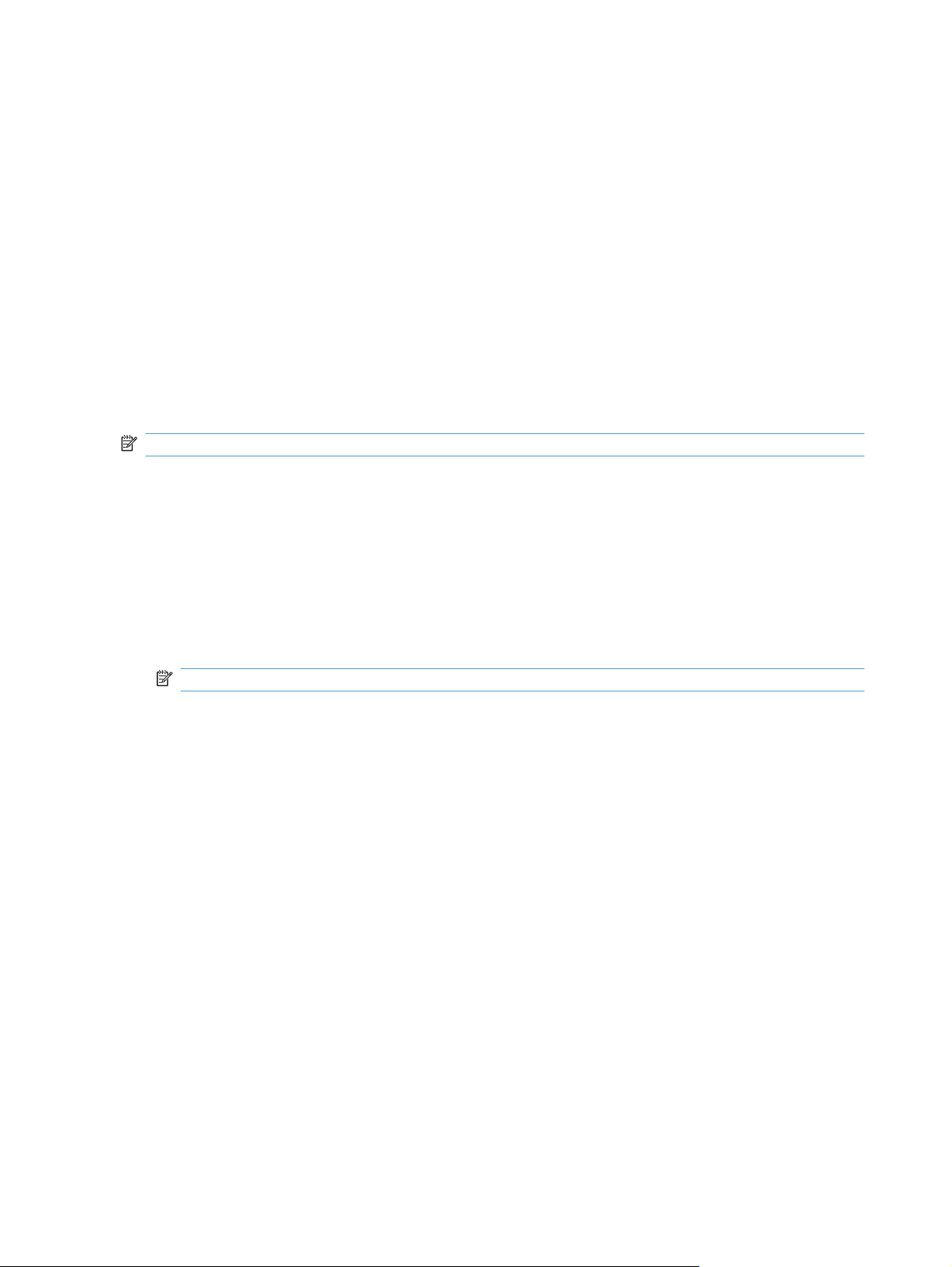
Create a printing preset
1. On the File menu, click the Print option.
2. Select the driver.
3. Select the print settings that you want to save for reuse.
4. In the Presets menu, click the Save As... option, and type a name for the preset.
5. Click the OK button.
Use printing presets
1. On the File menu, click the Print option.
2. Select the driver.
3. In the Presets menu, select the printing preset.
NOTE: To use printer-driver default settings, select the standard option.
Print a cover page with Mac
1. On the File menu, click the Print option.
2. Select the driver.
3. Open the Cover Page menu, and then select where to print the cover page. Click either the Before
Document button or the After Document button.
4. In the Cover Page Type menu, select the message that you want to print on the cover page.
NOTE: To print a blank cover page, select the standard option from the Cover Page Type menu.
Use watermarks with Mac
1. On the File menu, click the Print option.
2. Open the Watermarks menu.
3. From the Mode menu, select the type of watermark to use. Select the Watermark option to print
a semi-transparent message. Select the Overlay option to print a message that is not transparent.
4. From the Pages menu, select whether to print the watermark on all pages or on the first page only.
5. From the Text menu, select one of the standard messages, or select the Custom option and type
a new message in the box.
6. Select options for the remaining settings.
46 Chapter 4 Use the product with Mac ENWW
Page 63
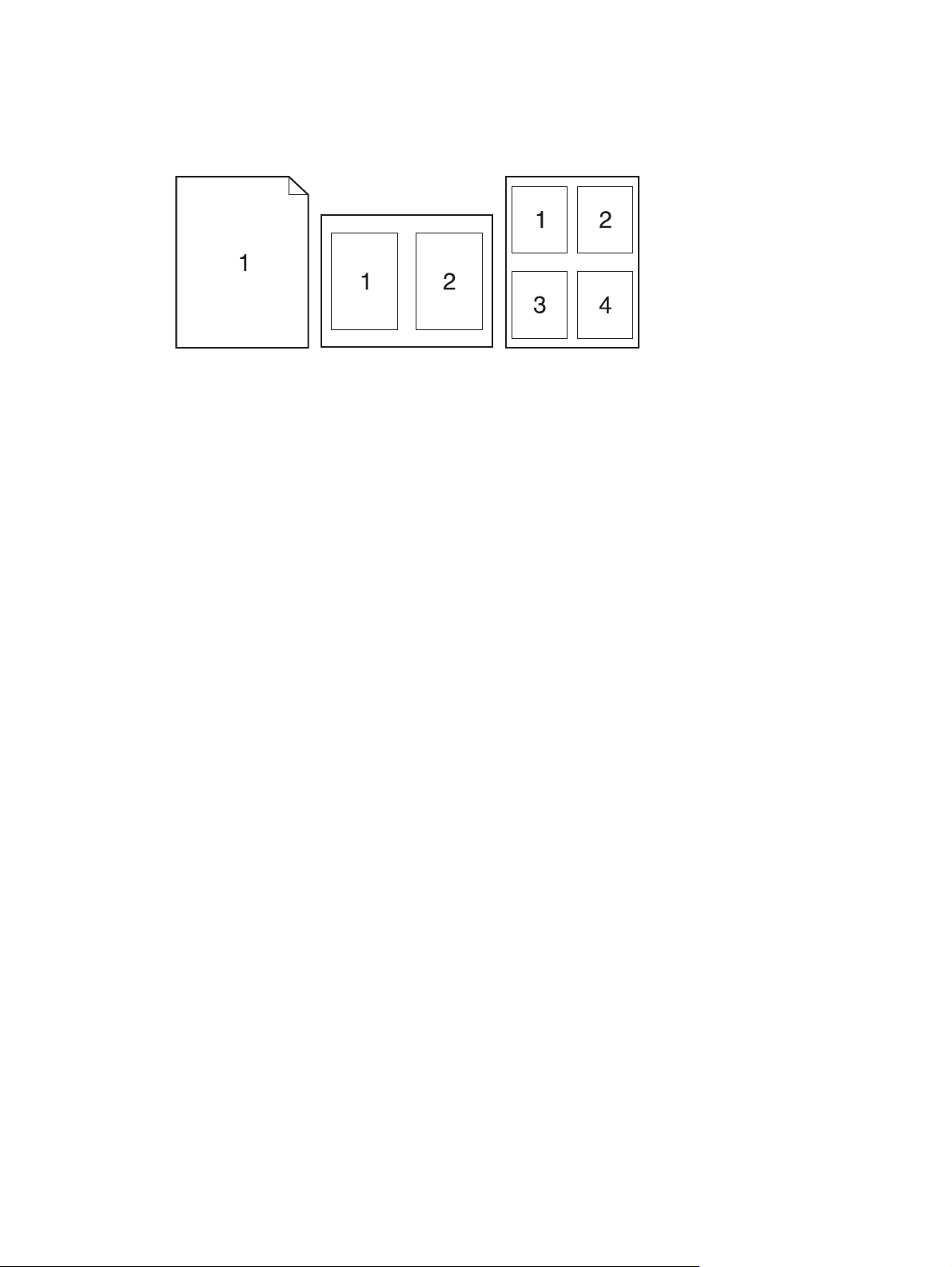
Print multiple pages on one sheet of paper with Mac
1. On the File menu, click the Print option.
2. Select the driver.
3. Open the Layout menu.
4. From the Pages per Sheet menu, select the number of pages that you want to print on each sheet
(1, 2, 4, 6, 9, or 16).
5. In the Layout Direction area, select the order and placement of the pages on the sheet.
6. From the Borders menu, select the type of border to print around each page on the sheet.
Print on both sides of the page (duplex printing) with Mac
1. Insert enough paper into one of the trays to accommodate the print job.
2. On the File menu, click the Print option.
3. Open the Finishing menu, and click the Manual Duplex tab or open the Manual Duplex menu.
4. Click the Manual Duplex box, and select a binding option.
5. Click the Print button. Follow the instructions in the pop-up window that appears on the computer
screen before replacing the output stack in Tray 1 for printing the second half.
6. Go to the product, and remove any blank paper that is in Tray 1.
7. Insert the printed stack face down in Tray 1.
8. If prompted, touch the appropriate control panel button to continue.
Set the color options with Mac
Use the Color Options menu or the Color/Quality Options menu to control how colors are interpreted
and printed from software programs.
1. On the File menu, click the Print option.
2. Select the driver.
3. Open the Color Options menu or the Color/Quality Options menu.
ENWW Print with Mac 47
Page 64

4. Open the Advanced menu, or select the appropriate tab.
5. Adjust the individual settings for text, graphics, and photographs.
Use the Services menu with Mac
If the product is connected to a network, use the Services menu to obtain product and supply-status
information.
1. On the File menu, click the Print option.
2. Open the Services menu.
3. To open the embedded Web server and perform a maintenance task, do the following:
a. Select the Device Maintenance tab.
b. Select a task from the drop-down list.
c. Click the Launch button.
4. To go to various support Web sites for this product, do the following:
a. Select the Services on the Web tab.
b. Select an option from the menu.
c. Click the Go! button.
48 Chapter 4 Use the product with Mac ENWW
Page 65

Fax with Mac
To send a fax by printing to a fax driver, complete the following steps:
1. Open the document that you want to fax.
2. Click File and then click Print.
3. In the Printer pop-up menu, select the fax print queue that you want to use.
4. In the Copies field, adjust the number of copies if necessary.
5. In the Paper Size pop-up menu, adjust the paper size if necessary.
6. In the Fax Information area, enter the fax number of one or more recipients.
NOTE: If you need to include a dialing prefix, enter it in the Dialing Prefix field.
7. Click Fax.
ENWW Fax with Mac 49
Page 66

Scan with Mac
Use the HP Scan software to scan images to a Mac computer.
1. Load the document onto the scanner glass or into the document feeder.
2. Open the Applications folder, and then click Hewlett-Packard. Double-click HP Scan.
3. Open the HP Scan menu and click Preferences. From the Scanner pop-up menu, select this
product from the list, and click Continue.
4. To use the standard preset settings, which produce acceptable results for images and text, click
the Scan button.
To use presets optimized for pictures or text documents, select a preset from the Scanning
Presets pop-up menu. To adjust the settings, click the Edit button. When you are ready to scan,
click the Scan button.
5. To scan more pages, load the next page and click Scan. Click Append to List to add the new
pages to the current list. Repeat until you have scanned all the pages.
6. Click the Save button, and then browse to the folder on your computer where you want to save the
file.
NOTE: To print the scanned images now, click the Print button.
50 Chapter 4 Use the product with Mac ENWW
Page 67

5 Connect the product
Supported network operating systems
●
Connect with USB
●
Connect to a network
●
ENWW 51
Page 68

Supported network operating systems
Windows 7
●
Windows Vista (32-bit and 64-bit)
●
Windows XP (32-bit, Service Pack 2)
●
Windows Server 2003 (Service Pack 3)
●
Windows Server 2008 (32-bit and 64-bit)
●
Mac OS X v10.5 and v10.6
●
Printer sharing disclaimer
HP does not support peer-to-peer networking, as the feature is a function of Microsoft operating systems
and not of the HP printer drivers. Go to Microsoft at
www.microsoft.com.
52 Chapter 5 Connect the product ENWW
Page 69

Connect with USB
This product supports a USB 2.0 connection. Use an A-to-B type USB cable. HP recommends using a
cable that is no longer than 2 m (6.5 ft).
CAUTION: Do not connect the USB cable until the installation software prompts you to connect it.
CD installation
1. Quit all open programs on the computer.
2. Install the software from the CD, and follow the onscreen instructions.
3. When prompted, select the Directly connect to this computer using a USB cable option, and
then click the Next button.
4. When the software prompts you, connect the USB cable to the product and the computer.
5. At the end of the installation, click the Finish button.
6. On the More Options screen, you can install more software, or click the Finish button.
7. Print a page from any program to make sure that the printing software is correctly installed.
ENWW Connect with USB 53
Page 70

Connect to a network
Supported network protocols
To connect a networking-equipped product to a network, you need a network that uses one or more of
the following protocols.
TCP/IP (IPv4 or IPv6)
●
Port 9100
●
LPR
●
DHCP
●
AutoIP
●
SNMP
●
Bonjour
●
SLP
●
WSD
●
NBNS
●
LLMNR
●
Install the product on a wired network
Configure the IP address
1. Connect the network cable to the product and to the network.
2. Wait for 60 seconds before continuing. During this time, the network recognizes the product and
assigns an IP address or host name for the product.
3. At the product control panel, press the Setup
54 Chapter 5 Connect the product ENWW
button.
Page 71

4. Touch the Reports menu, and then touch the Configuration Report button to print the configuration
report.
5. Find the IP address on the configuration report.
LASERJET PROFESSIONAL CM1410 COLOR MFP SERIES
Install the software
1. Quit all programs on the computer.
2. Install the software from the CD.
3. Follow the onscreen instructions.
4. When prompted, select the Connect through a wired network option, and then click the Next
button.
5. From the list of available printers, select the printer that has the correct IP address.
6. Click the Finish button.
7. On the More Options screen, you can install more software, or click the Finish button.
8. Print a page from any program to make sure that the printing software is correctly installed.
Install the product on a wireless network
Before installing the product software, make sure the product is not connected to the network using a
network cable.
If your wireless router does not support Wi-Fi Protected Setup (WPS), obtain the wireless router network
settings from your system administrator, or complete the following tasks:
Obtain the wireless network name or service set identifier (SSID).
●
Determine the security password or encryption key for the wireless network.
●
ENWW Connect to a network 55
Page 72

Connect the product to a wireless network using WPS
If your wireless router supports Wi-Fi Protected Setup (WPS), this is the simplest way to set up the
product on a wireless network.
1. From the Home screen, touch the Wireless
2. Touch the Wireless Menu button, and then touch the Wi-Fi Protected Setup button.
3. Use one of these methods to complete the setup:
Pushbutton: Select the Pushbutton option and follow the instructions on the control panel.
●
Establishing the wireless connection can take a few minutes.
PIN: Select the Generate PIN option and follow the instructions on the control panel. The
●
product generates a unique PIN, which you must type into the wireless router's setup screen.
Establishing the wireless connection can take a few minutes.
NOTE: If this method is not successful, try using the Wireless Setup Wizard on the product control
panel or try using the USB cable connection method.
button.
Connect the product to a wireless network using the Wireless Setup Wizard
If your wireless router does not support WiFi-Protected Setup (WPS), you can use this method to install
the product on a wireless network.
1. From the Home screen, touch the Wireless
2. Touch the Wireless Menu button, and then touch the Wireless Setup Wizard button.
3. The product scans for available wireless networks and returns a list of network names (SSIDs).
Select the SSID for your wireless router from the list if it is available. If the SSID for your wireless
router is not in the list, touch the Enter SSID button. When prompted for the type of network security,
select the option that your wireless router uses. A keypad opens on the control panel display.
button.
4. If your wireless router uses WPA security, type the passphrase on the keypad.
If your wireless router uses WEP security, type the key on the keypad.
5. Touch the OK button, and wait while the product establishes a connection with the wireless router.
Establishing the wireless connection can take a few minutes.
Connect the product to a wireless network using a USB cable
If your wireless router does not support WiFi-Protected Setup (WPS), use this method to set up the
product on a wireless network. Using a USB cable to transfer settings makes setting up a wireless
connection easier. After the setup is complete, you can disconnect the USB cable and use the wireless
connection.
1. Insert the software CD into the computer CD tray.
2. Follow the on-screen instructions. When prompted, select the Connect through a wireless
network option. Connect the USB cable to the product when prompted.
CAUTION: Do not connect the USB cable until the installation program prompts you.
56 Chapter 5 Connect the product ENWW
Page 73
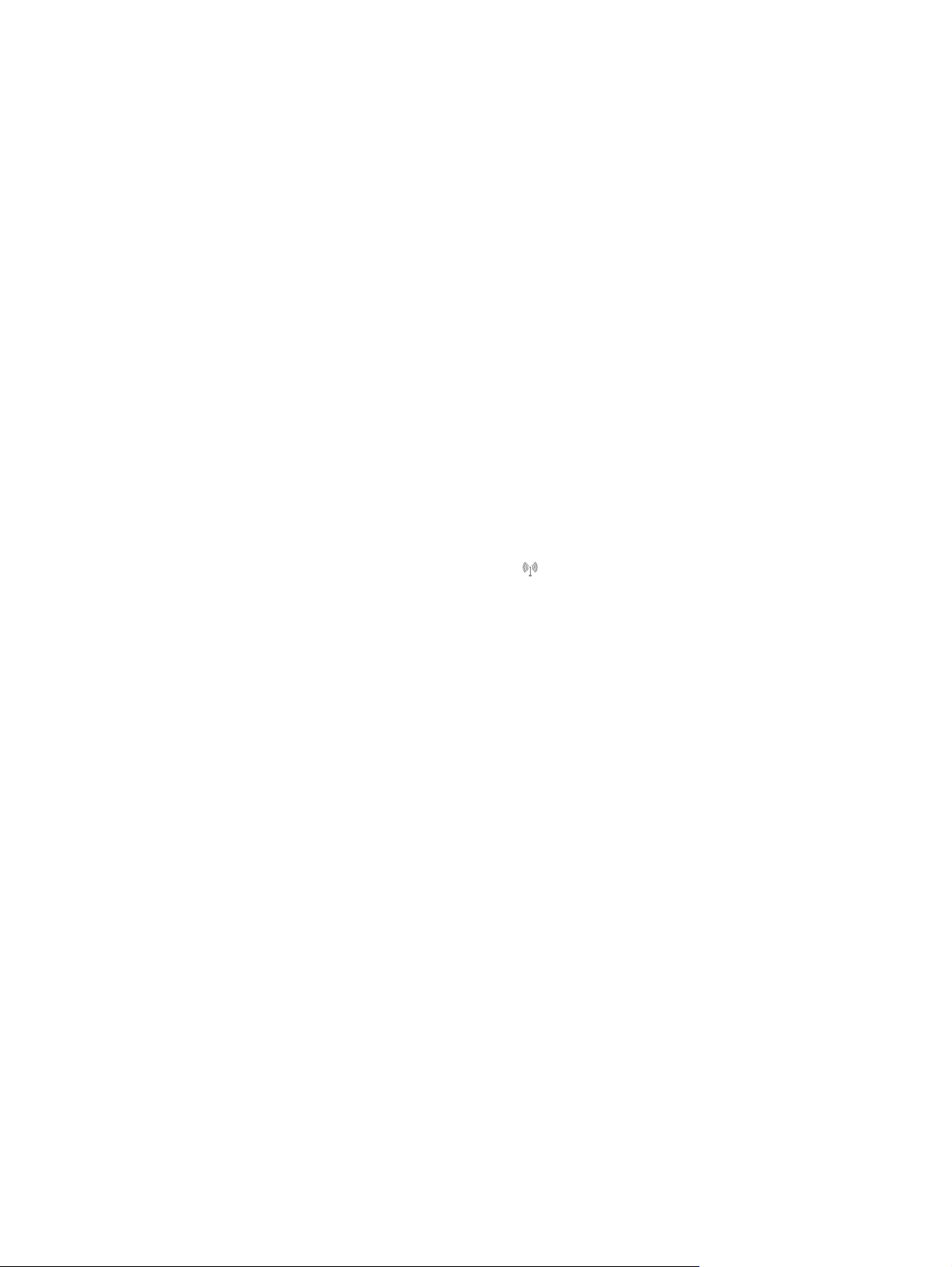
3. When the installation is complete, print a configuration page to make sure that the product has a
SSID name.
4. When installation is complete, disconnect the USB cable.
Install the software for a wireless product currently on the network
If the product already has an IP address on a wireless network and you want to install product software
on a computer, complete the following steps.
1. From the product control panel, print a configuration page to obtain the product IP address.
2. Install the software from the CD.
3. Follow the on-screen instructions.
4. When prompted, select the Connect through a wireless network option, and then click the
Next button.
5. From the list of available printers, select the printer that has the correct IP address.
Disconnect from the wireless network
If you want to disconnect the product from a wireless network, you can turn off the wireless functionality
in the product.
1. At the product control panel, touch the Wireless
2. Touch the Turn Wireless On/Off button, and then touch the Off button.
3. To confirm that the wireless unit is turned off, print a Network Summary page from the Reports
menu, and then verify that it lists the wireless feature as disabled.
Reduce interference on a wireless network
The following tips can reduce interference in a wireless network:
Keep the wireless devices away from large metal objects, such as filing cabinets, and other
●
electromagnetic devices, such as microwaves and cordless telephones. These objects can disrupt
radio signals.
Keep the wireless devices away from large masonry structures and other building structures. These
●
objects can absorb radio waves and lower signal strength.
Position the wireless router in a central location in line of sight with the wireless products on the
●
network.
button, and then touch the Wireless Menu button.
ENWW Connect to a network 57
Page 74
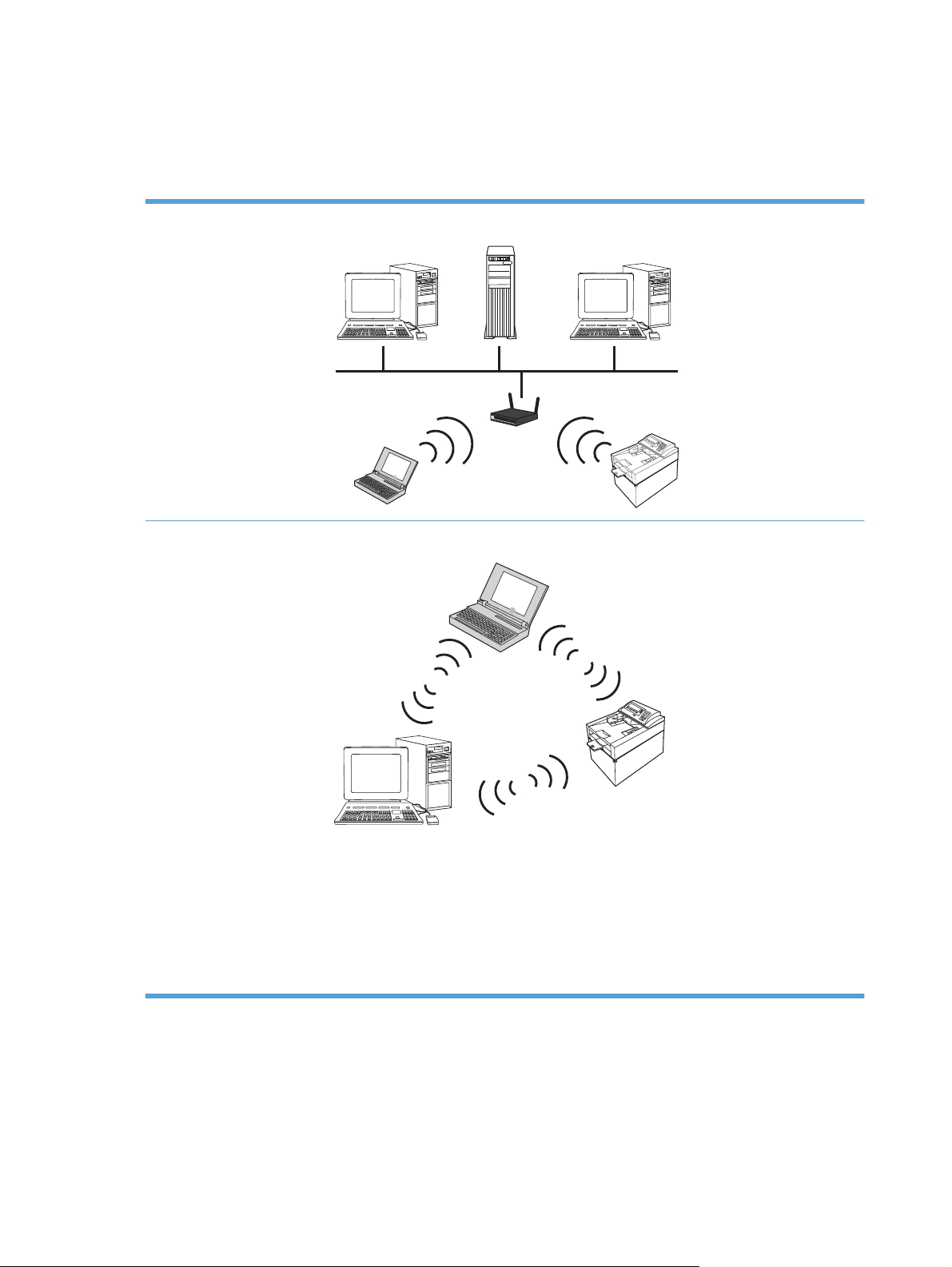
Advanced wireless setup
Wireless communication modes
You can use one of two wireless communication modes: infrastructure or ad-hoc.
Infrastructure wireless
network (recommended)
Ad-hoc wireless network The product communicates directly with other wireless devices without using a wireless router.
The product communicates with other devices on the network through a wireless router.
All devices on the ad hoc network must have the following:
802.11b/g compatibility
●
The same SSID
●
The same subnet and channel
●
The same 802.11b/g security settings
●
Wireless security
To make your wireless network easy to distinguish from other wireless networks, use a unique network
name (SSID) for your wireless router. Your wireless router might have a default network name, which
is typically the manufacturer's name. For information on how to change the network name, see the
documentation that came with the wireless router.
58 Chapter 5 Connect the product ENWW
Page 75
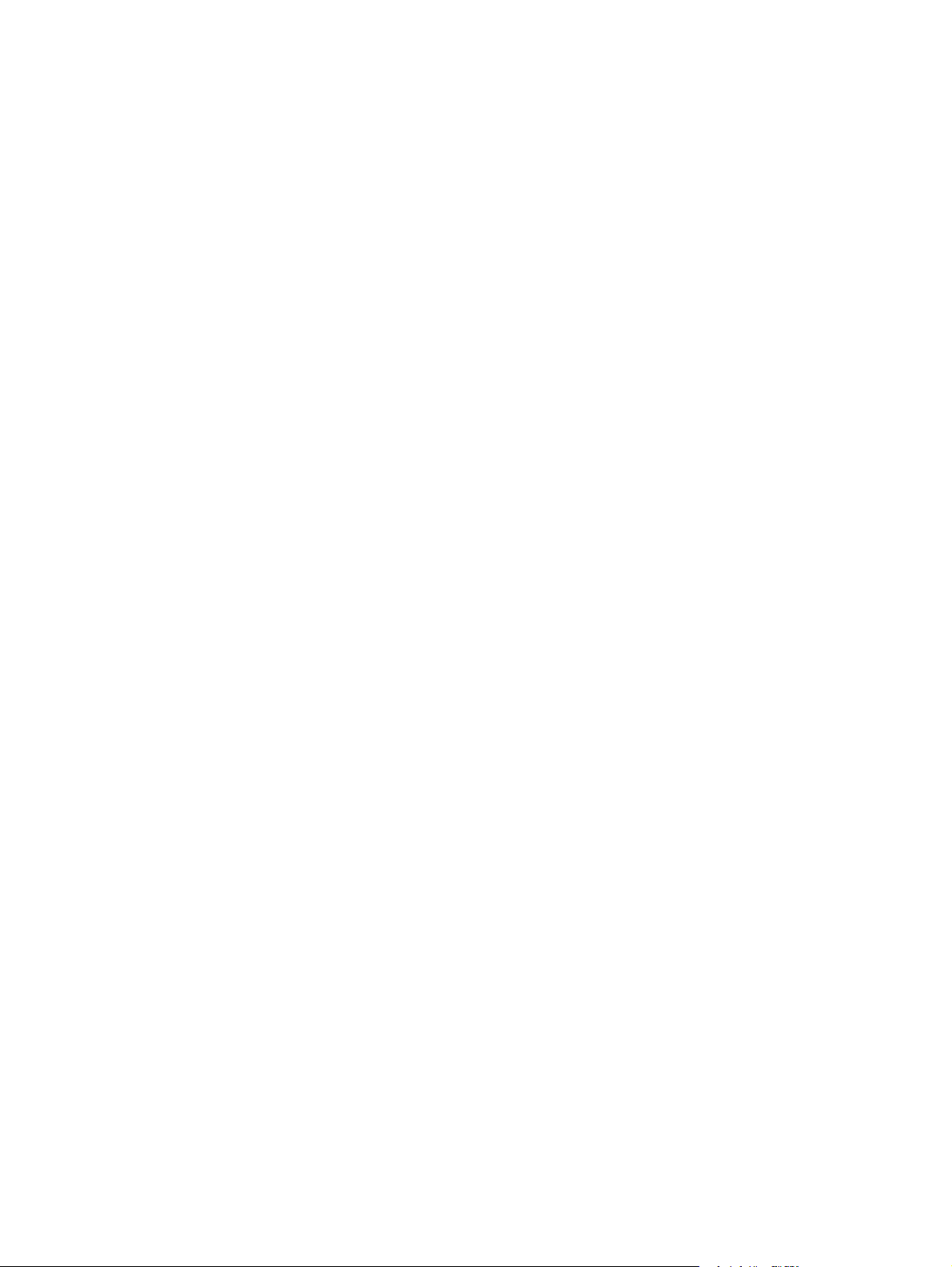
To prevent other users from accessing your network, turn on WPA or WEP data encryption.
Wired Equivalent Privacy (WEP): WEP is the original native security mechanism in the 802.11
●
standard. You create a unique key containing hexadecimal or alphanumeric characters, which
other users must provide before they can access your network.
Wi-Fi Protected Access (WPA): WPA uses the temporal key integrity protocol (TKIP) for encryption
●
and employs 802.1X authentication. It addresses all known weaknesses of WEP. You create a
unique passphrase containing a combination of letters and numbers, which other users must
provide before they can access your network.
WPA2 provides the advanced encryption standard (AES), and is an improvement over WPA.
●
Connect the product to an ad-hoc wireless network
You can connect the product wirelessly to a computer through a peer-to-peer (ad-hoc) installation.
1. Make sure the product is not connected to the network with an Ethernet cable.
2. Turn on the product, and then turn on the wireless functionality.
3. Make sure the product is using the factory default network settings.
4. Turn on the product the wireless functionality again.
5. Print a Network Summary page and find the wireless network name (SSID). Open the Reports
menu, and then select the Network Summary option.
6. Refresh the list of wireless networks on your computer, and then click the product wireless network
name (SSID) and connect to it.
7. After several minutes, print a configuration page, and then find the product IP address.
8. At the computer, insert the product CD, and follow the on-screen instructions to install the software.
When prompted, select the Connect through a wireless network option.
Configure IP network settings
View or change network settings
Use the embedded Web server to view or change IP configuration settings.
1. Print a configuration page, and locate the IP address.
If you are using IPv4, the IP address contains only digits. It has this format:
●
xxx.xxx.xxx.xxx
If you are using IPv6, the IP address is a hexadecimal combination of characters and digits.
●
It has a format similar to this:
xxxx::xxxx:xxxx:xxxx:xxxx
2. To open the HP Embedded Web Server, type the IP address (IPv4) into the address line of a Web
browser. For IPv6, use the protocol established by the Web browser for entering IPv6 addresses.
3. Click the Networking tab to obtain network information. You can change settings as needed.
ENWW Connect to a network 59
Page 76

Set or change the product password
Use the HP Embedded Web Server to set a password or change an existing password for a product on
a network.
1. Type the product IP address into the address line of a Web browser. Click the Networking tab,
and click the Security link.
NOTE: If a password has previously been set, you are prompted to type the password. Type the
password, and then click the Apply button.
2. Type the new password in the New Password box and in the Verify password box.
3. At the bottom of the window, click the Apply button to save the password.
Manually configure IPv4 TCP/IP parameters from the control panel
Use the control-panel menus to manually set an IPv4 address, subnet mask, and default gateway.
1. Touch the Setup
2. Scroll to and touch the Network Setup menu.
3. Touch the TCP/IP Config menu, and then touch the Manual button.
4. Use the numeric keypad to enter the IP address, and touch the OK button. Touch the Yes button
to confirm.
5. Use the numeric keypad to enter the subnet mask, and touch the OK button. Touch the Yes button
to confirm.
6. Use the numeric keypad to enter the default gateway, and touch the OK button. Touch the Yes
button to confirm.
button.
60 Chapter 5 Connect the product ENWW
Page 77
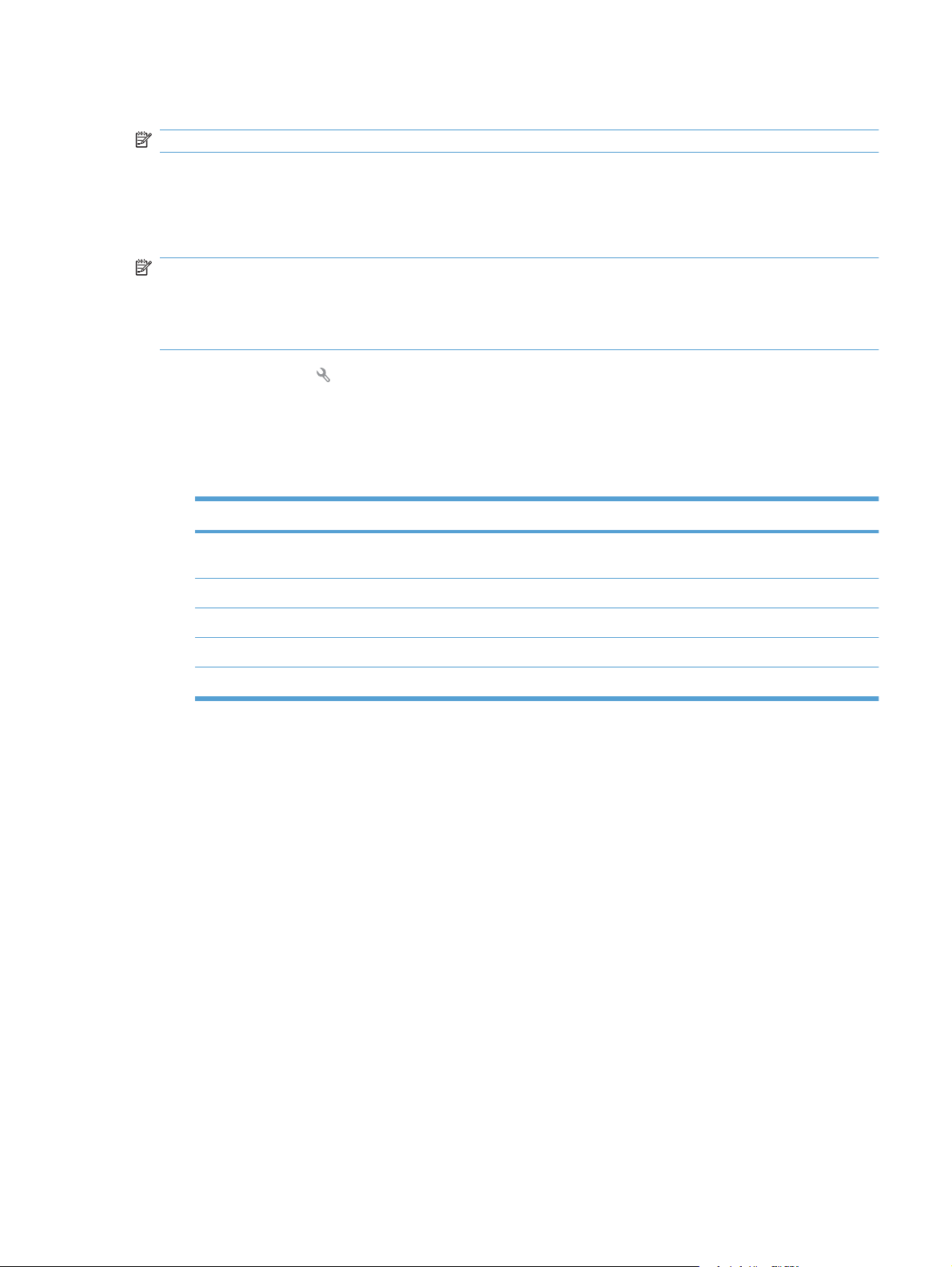
Link speed and duplex settings
NOTE: This information applies only to Ethernet networks. It does not apply to wireless networks.
The link speed and communication mode of the print server must match the network hub. For most
situations, leave the product in automatic mode. Incorrect changes to the link speed and duplex settings
might prevent the product from communicating with other network devices. If you need to make changes,
use the product control panel.
NOTE: The setting must match with the network product to which you are connecting (a network hub,
switch, gateway, router, or computer).
NOTE: Making changes to these settings causes the product to turn off and then on. Make changes
only when the product is idle.
1. Touch the Setup button.
2. Scroll to and touch the Network Setup menu.
3. Touch the Link Speed menu.
4. Select one of the following options.
Setting Description
Automatic The print server automatically configures itself for the highest link speed and
10T Half 10 megabytes per second (Mbps), half-duplex operation
10T Full 10 Mbps, full-duplex operation
100TX Half 100 Mbps, half-duplex operation
100TX Full 100 Mbps, full-duplex operation
communication mode allowed on the network.
5. Touch the OK button. The product turns off and then on.
ENWW Connect to a network 61
Page 78
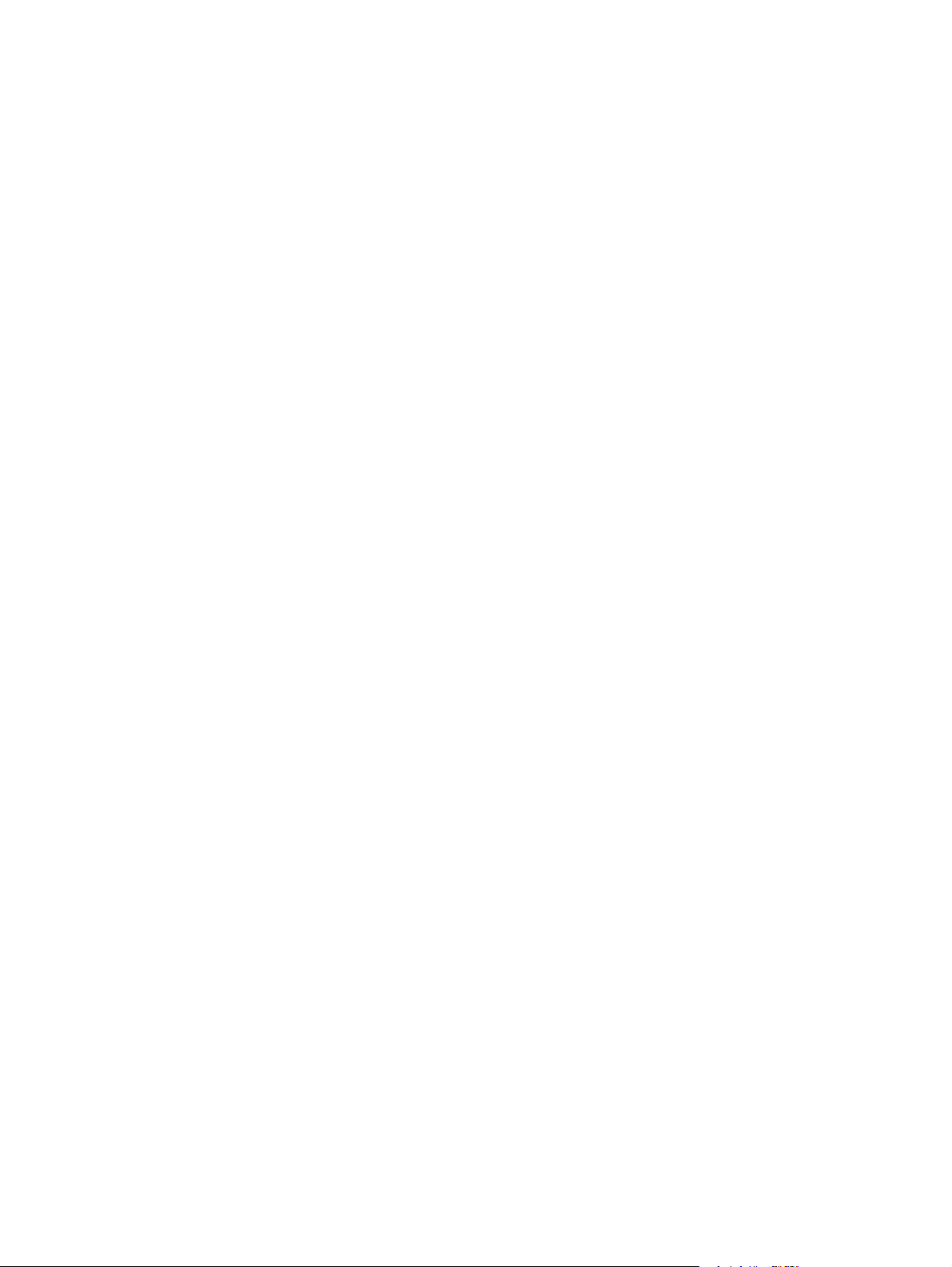
62 Chapter 5 Connect the product ENWW
Page 79
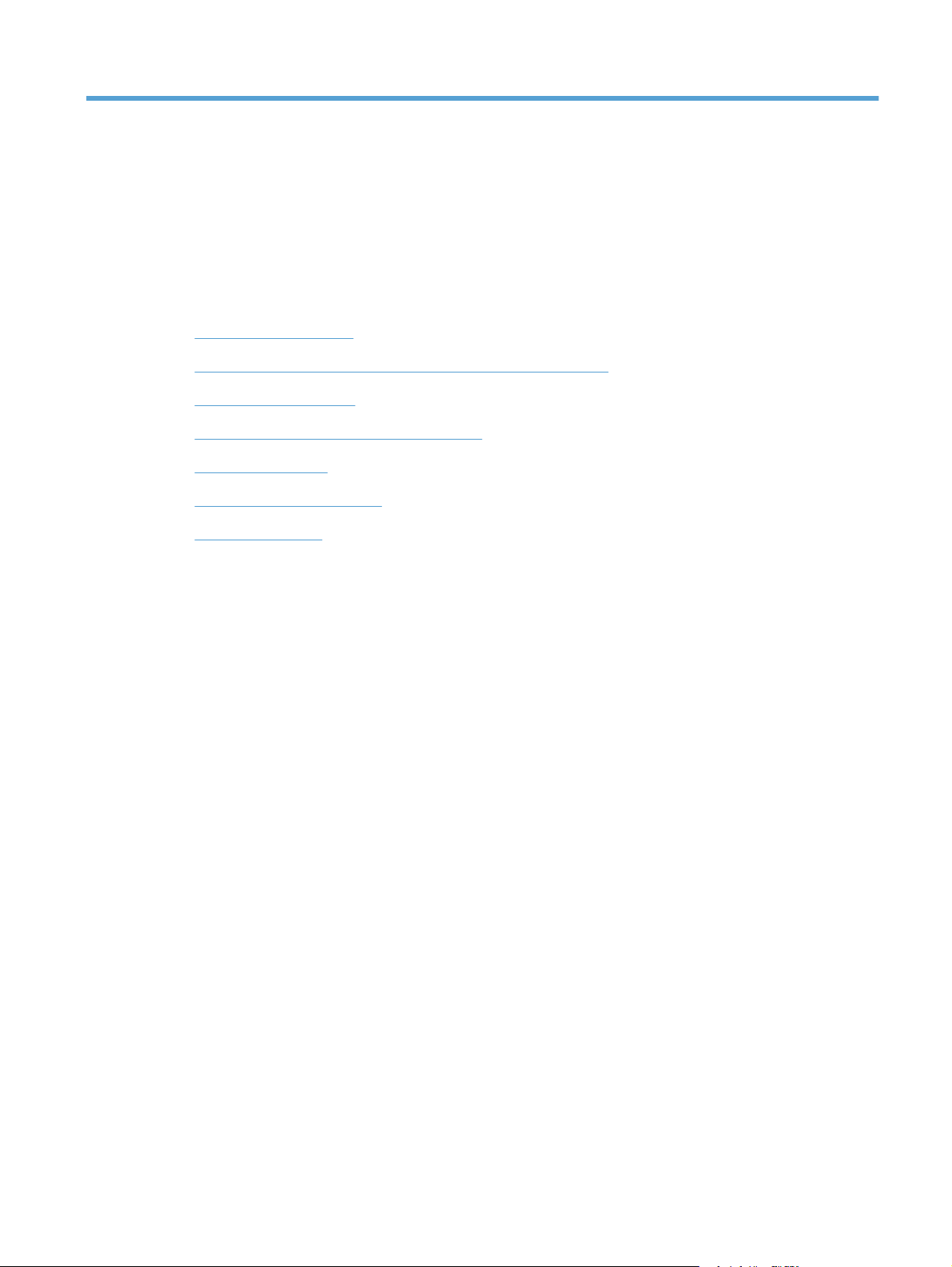
6 Paper and print media
Understand paper use
●
Change the printer driver to match the paper type and size
●
Supported paper sizes
●
Supported paper types and tray capacity
●
Load the input tray
●
Load the document feeder
●
Configure the tray
●
ENWW 63
Page 80

Understand paper use
This product supports a variety of paper and other print media in accordance with the guidelines in this
user guide. Paper or print media that does not meet these guidelines might cause poor print quality,
increased jams, and premature wear on the product.
For best results, use only HP-brand paper and print media designed for laser printers or multiuse. Do
not use paper or print media made for inkjet printers. Hewlett-Packard Company cannot recommend
the use of other brands of media because HP cannot control their quality.
It is possible for paper to meet all of the guidelines in this user guide and still not produce satisfactory
results. This might be the result of improper handling, unacceptable temperature and/or humidity levels,
or other variables over which Hewlett-Packard has no control.
CAUTION: Using paper or print media that does not meet Hewlett-Packard's specifications might
cause problems for the product, requiring repair. This repair is not covered by the Hewlett-Packard
warranty or service agreements.
Special paper guidelines
This product supports printing on special media. Use the following guidelines to obtain satisfactory
results. When using special paper or print media, be sure to set the type and size in the printer driver
to obtain the best results.
CAUTION: HP LaserJet products use fusers to bond dry toner particles to the paper in very precise
dots. HP laser paper is designed to withstand this extreme heat. Using inkjet paper could damage the
product.
Media type Do Do not
Envelopes
Labels
Transparencies
Letterhead or preprinted forms
Store envelopes flat.
●
Use envelopes where the seam
●
extends all the way to the corner of
the envelope.
Use peel-off adhesive strips that
●
are approved for use in laser
printers.
Use only labels that have no
●
exposed backing between them.
Use labels that lie flat.
●
Use only full sheets of labels.
●
Use only transparencies that are
●
approved for use in color laser
printers.
Place transparencies on a flat
●
surface after removing them from
the product.
Use only letterhead or forms
●
approved for use in laser printers.
●
●
●
●
●
●
●
Do not use envelopes that are
wrinkled, nicked, stuck together, or
otherwise damaged.
Do not use envelopes that have
clasps, snaps, windows, or coated
linings.
Do not use self-stick adhesives or
other synthetic materials.
Do not use labels that have wrinkles
or bubbles, or are damaged.
Do not print partial sheets of labels.
Do not use transparent print media
not approved for laser printers.
Do not use raised or metallic
letterhead.
64 Chapter 6 Paper and print media ENWW
Page 81

Media type Do Do not
Heavy paper
Glossy or coated paper
Use only heavy paper that is
●
approved for use in laser printers
and meets the weight specifications
for this product.
Use only glossy or coated paper
●
that is approved for use in laser
printers.
Do not use paper that is heavier
●
than the recommended media
specification for this product unless
it is HP paper that has been
approved for use in this product.
Do not use glossy or coated paper
●
designed for use in inkjet products.
ENWW Understand paper use 65
Page 82
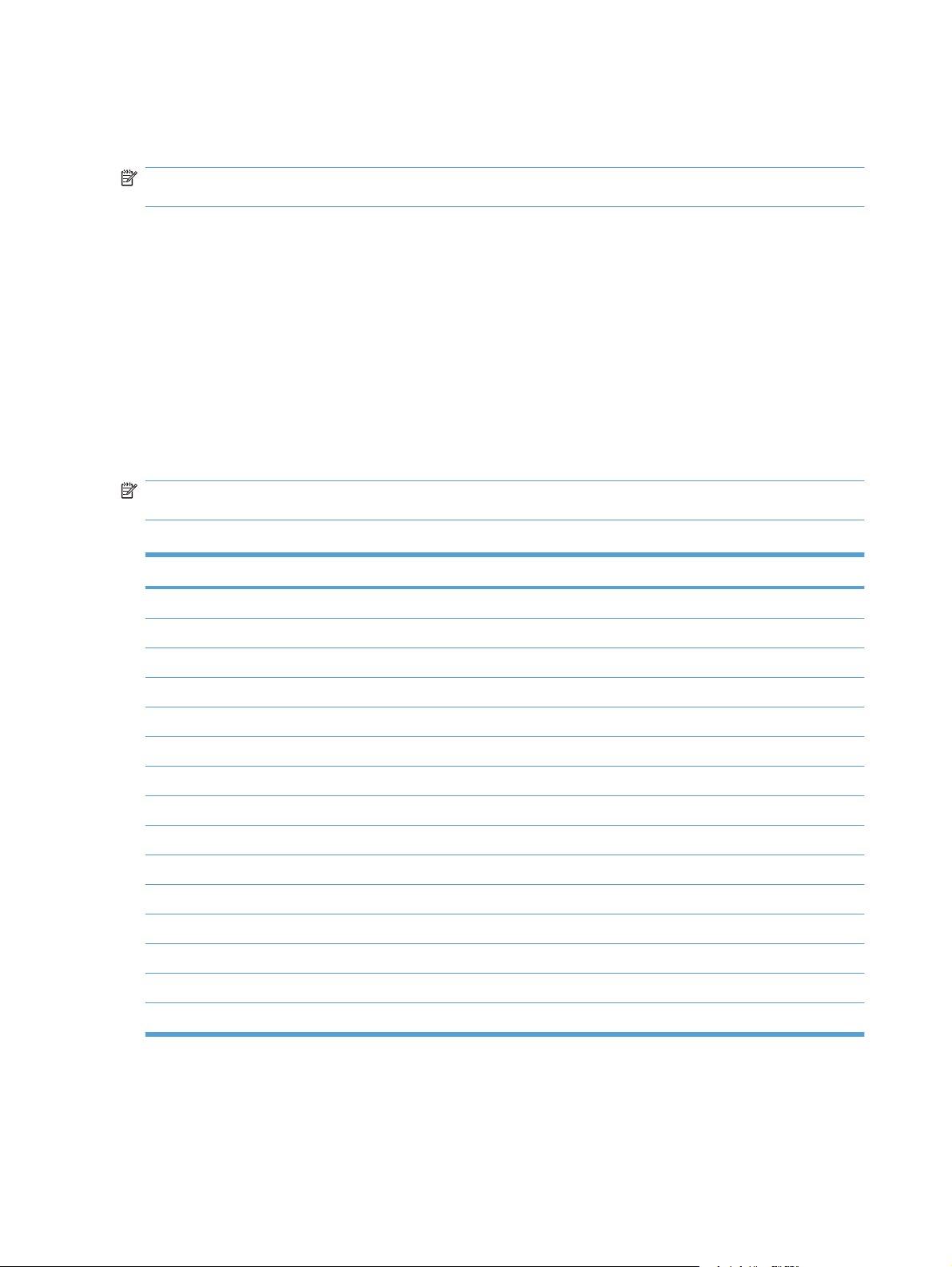
Change the printer driver to match the paper type and size
NOTE: If you change the page settings in the software program, those settings override any settings
in the printer driver.
1. On the File menu in the software program, click Print.
2. Select the product, and then click the Properties or Preferences button.
3. Click the Paper/Quality tab.
4. Select a size from the Paper size drop-down list.
5. Select a paper type from the Paper type drop-down list.
6. Click the OK button.
Supported paper sizes
NOTE: To obtain best print results, select the appropriate paper size and type in the print driver before
printing.
Table 6-1 Supported paper sizes
Size Dimensions
Letter 216 x 279 mm (8.5 x 11 inches)
Legal 216 x 356 mm (8.5 x 14 inches)
A4 210 x 297 mm (8.27 x 11.69 inches)
Executive 184 x 267 mm (7.24 x 10.51 inches)
A5 148 x 210 mm (5.83 x 8.27 inches)
A6 105 x 148 mm (4.13 x 5.83 inches)
B5 (JIS) 182 x 257 mm (7.17 x 10.12 inches)
16k 197 x 273 mm (7.75 x 10.75 inches)
16k 195 x 270 mm (7.7 x 10.6 inches)
16k 184 x 260 mm (7.25 x 10.25 inches)
8.5 x 13 216 x 330 mm (8.5 x 13 inches)
1
4 x 6
1
5 x 8
10 x 15 cm
Custom Minimum—76 x127 mm (3 x 5 inches); Maximum—216 x 356 mm (8.5 x 14 inches)
1
These sizes are supported as custom sizes.
1
107 x 152 mm (4 x 6 inches)
127 x 203 mm (5 x 8 inches)
100 x 150 mm (3.9 x 5.9 inches)
66 Chapter 6 Paper and print media ENWW
Page 83

Table 6-2 Supported envelopes and postcards
Size Dimensions
Envelope #10 105 x 241 mm (4.13 x 9.49 inches)
Envelope DL 110 x 220 mm (4.33 x 8.66 inches)
Envelope C5 162 x 229 mm (6.93 x 9.84 inches)
Envelope B5 176 x 250 mm (6.7 x 9.8 inches)
Envelope Monarch 98 x 191 mm (3.9 x 7.5 inches)
Japanese Postcard
Postcard (JIS)
Double Japan Postcard Rotated
Double Postcard (JIS)
100 x 148 mm (3.94 x 5.83 inches)
148 x 200 mm (5.83 x 7.87 inches)
Supported paper types and tray capacity
Paper type Weight Capacity
Every day:
Plain
●
Light
●
Bond
●
Recycled
●
Presentation:
Matte paper, mid-weight
●
Glossy paper, mid-weight
●
< 96 g/m2 (26 lb bond)
96-130 g/m2 (26-35 lb bond)
Up to 150 sheets Side to be printed on face-up,
Up to 15 mm (0.6 inches) stack
height
1
Paper orientation
with the top edge at the back of
the tray
Side to be printed on face-up,
with the top edge at the back of
the tray
Brochure:
Matte paper
●
Glossy paper
●
Tri-fold paper
●
Photo/cover
Matte cover paper
●
Glossy cover paper
●
Matte photo paper
●
Glossy photo paper
●
Glossy Cards
●
131-175 g/m2 (26-47 lb bond)
176-220 g/m
2
(47-59 lb bond)
Up to 15 mm (0.6 inches) stack
height
Up to 15 mm (0.6 inches) stack
height
Side to be printed on face-up,
with the top edge at the back of
the tray
Side to be printed on face-up,
with the top edge at the back of
the tray
ENWW Supported paper types and tray capacity 67
Page 84

Paper type Weight Capacity
1
Paper orientation
Other:
Color laser transparency
●
Labels
●
Letterhead
●
Envelope
●
Heavy envelope
●
Preprinted
●
Prepunched
●
Colored
●
Rough
●
Tough
●
1
Capacity can vary depending on paper weight and thickness, and environmental conditions.
Up to 50 sheets, or 10 envelopes Side to be printed on face-up,
Load the input tray
NOTE: When you add new paper, make sure that you remove all of the paper from the input tray and
straighten the stack of new paper. Do not fan the paper. This reduces jams by preventing multiple sheets
of paper from feeding through the product at one time.
with the top edge at the back of
the tray or the stamp-end at the
back of the tray
1. Open Tray 1.
68 Chapter 6 Paper and print media ENWW
Page 85

2. Slide open the paper guides.
3. If you are loading Legal size paper, squeeze
the blue lever and slide open the front paper
guide all the way.
NOTE: When it is loaded with Legal-size
paper, the tray extends from the front of the
product approximately 51 mm (2 in).
4. Load the paper face-up, with the top edge at
the back of the tray.
ENWW Load the input tray 69
Page 86

5. Adjust the guides until they are snug against
the paper.
6. Close Tray 1.
70 Chapter 6 Paper and print media ENWW
Page 87
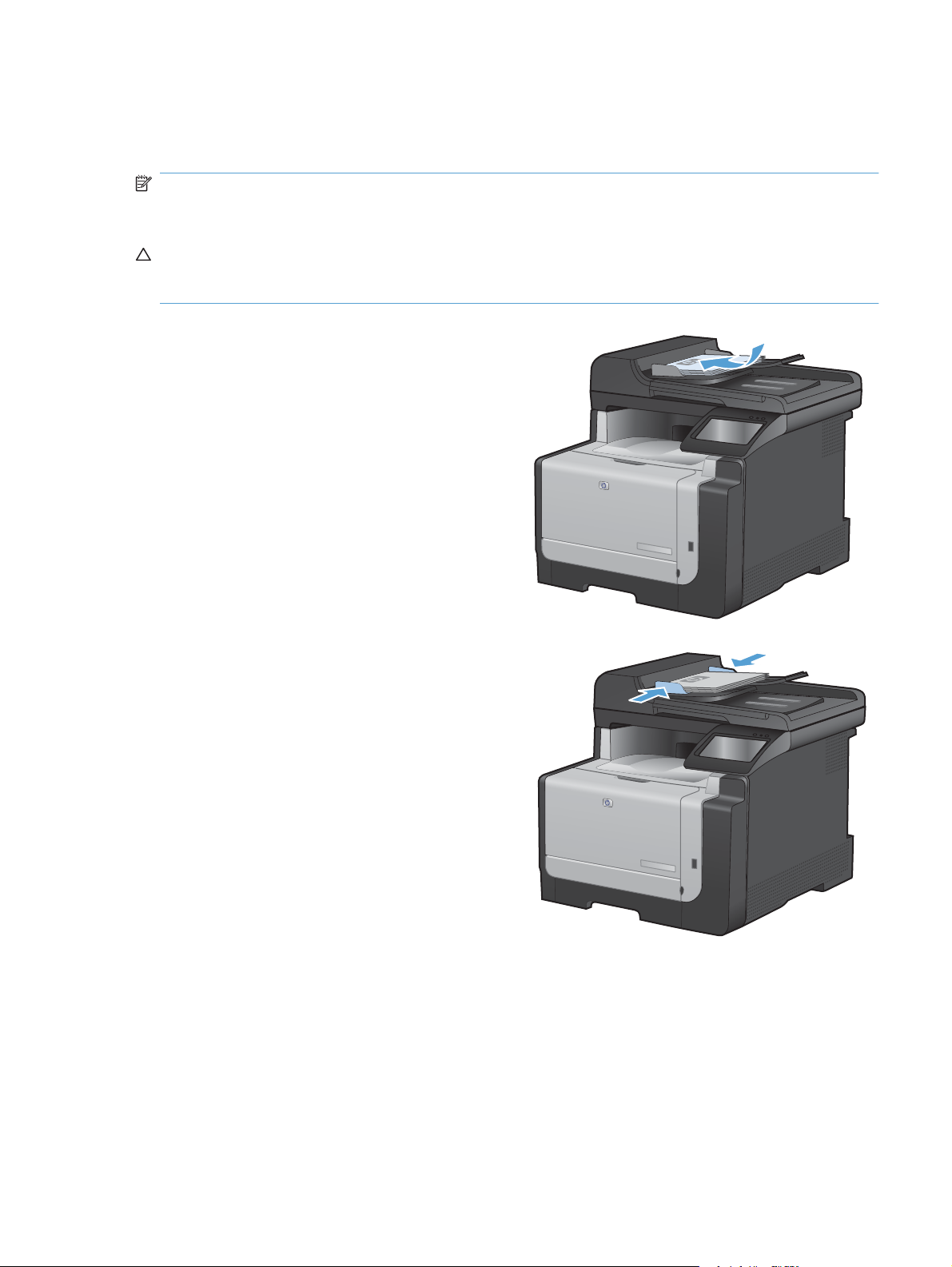
Load the document feeder
The document feeder holds up to 35 sheets of 60-90 g/m2 (16 to 20 lb bond) paper.
NOTE: When you add new paper, make sure that you remove all of the paper from the input tray and
straighten the stack of new paper. Do not fan the paper. This reduces jams by preventing multiple sheets
of paper from feeding through the product at one time.
CAUTION: To prevent damage to the product, do not load an original document that contains
correction tape, correction fluid, paper clips, or staples. Also, do not load photographs, small originals,
or fragile originals into the document feeder.
1. Insert the originals into the document feeder
face-up.
2. Adjust the guides until they are snug against
the paper.
ENWW Load the document feeder 71
Page 88

Configure the tray
Configuring the tray on this product changes the heat and speed settings to obtain the best print quality
for the type of paper that you are using. If you are using special paper for all or most print jobs on the
product, change this default setting on the product.
The following table lists possible ways you can use the tray settings to meet your printing needs.
Paper use Configure the product Print
Occasionally use special paper, such as
heavy paper or letterhead, from a tray
that usually contains plain paper.
Frequently use special paper, such as
heavy paper or letterhead, from one tray.
Configure the tray
1. Make sure the product is turned on.
2. Perform one of the following tasks:
●
●
3. Change the desired tray setting, and then touch the OK button or click the Apply button.
Load special paper in Tray 1.
●
Load special paper in Tray 1, and
●
configure the tray for the paper
type.
From the software program print dialog,
choose the paper type that matches the
special paper loaded in the tray before
sending the print job.
From the software program print dialog,
choose the paper type that matches the
special paper loaded in the tray before
sending the print job.
Control panel: Open the System Setup menu, and open the Paper Setup menu. Select the
tray that you want to configure.
Embedded Web server: Click the Settings tab, and then click Paper Handling in the left
panel.
72 Chapter 6 Paper and print media ENWW
Page 89

7 Print tasks
Cancel a print job
●
Basic print tasks with Windows
●
Additional print tasks with Windows
●
Walk-up USB printing
●
ENWW 73
Page 90
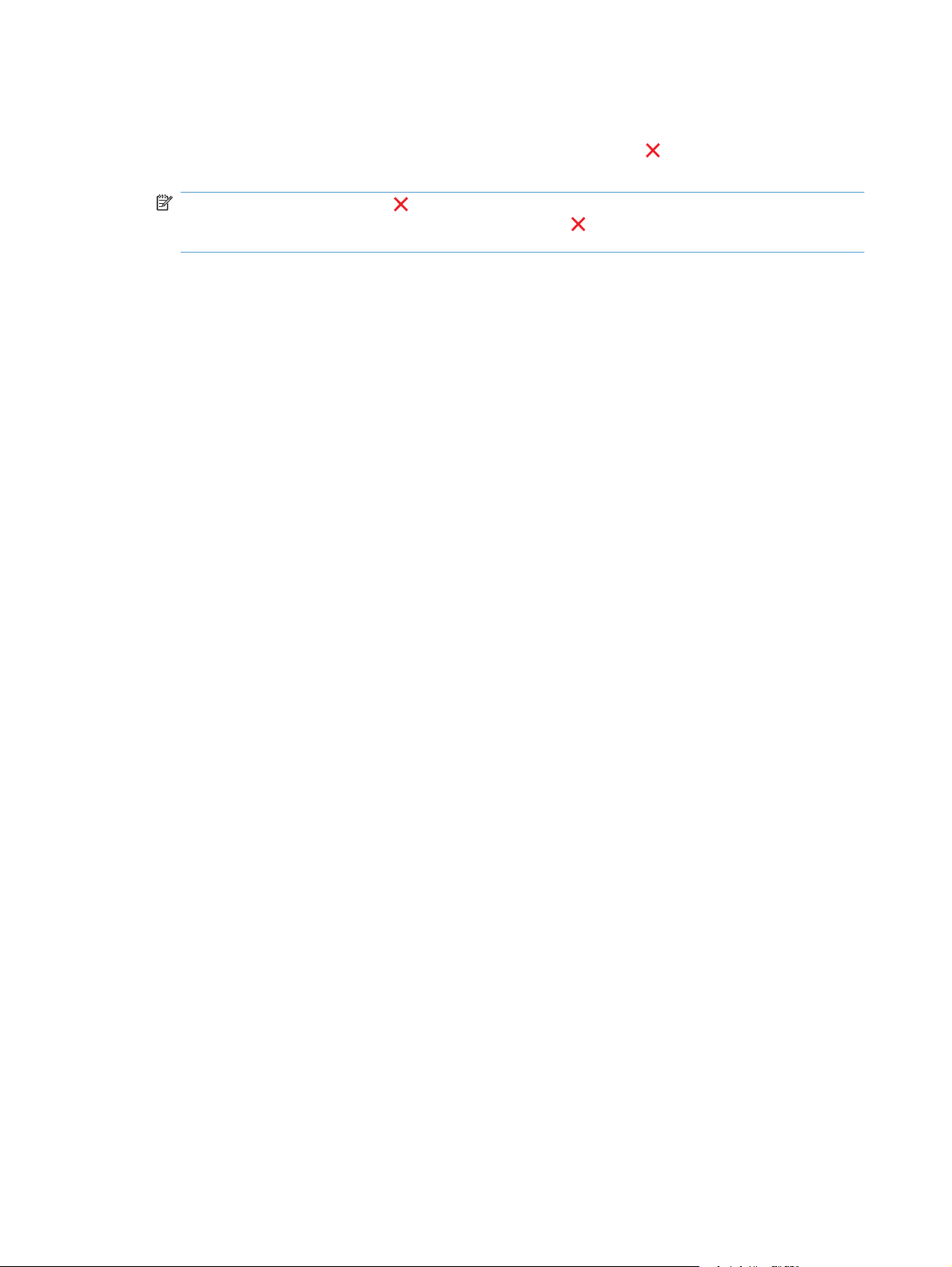
Cancel a print job
1. If the print job is currently printing, cancel it by pressing the Cancel button on the product control
panel.
NOTE: Pressing the Cancel button clears the job that the product is currently processing. If
more than one process is running, pressing the Cancel
appears on the product control panel.
2. You can also cancel a print job from a software program or a print queue.
Software program: Typically, a dialog box appears briefly on the computer screen, allowing
●
you to cancel the print job.
Windows print queue: If a print job is waiting in a print queue (computer memory) or print
●
spooler, delete the job there.
Windows XP, Server 2003, or Server 2008: Click Start, click Settings, and then click
◦
Printers and Faxes. Double-click the product icon to open the window, right-click the
print job that you want to cancel, and then click Cancel.
Windows Vista: Click Start, click Control Panel, and then, under Hardware and
◦
Sound, click Printer. Double-click the product icon to open the window, right-click the
print job that you want to cancel, and then click Cancel.
Windows 7: Click Start, and then click Devices and Printers. Double-click the product
◦
icon to open the window, right-click the print job that you want to cancel, and then click
Cancel.
button clears the process that currently
74 Chapter 7 Print tasks ENWW
Page 91

Basic print tasks with Windows
The methods to open the print dialog from software programs can vary. The procedures that follow
include a typical method. Some software programs do not have a File menu. See the documentation
for your software program to learn how to open the print dialog.
Open the printer driver with Windows
1. On the File menu in the software program, click
Print.
2. Select the product, and then click the
Properties or Preferences button.
Get help for any printing option with Windows
1. Click the Help button to open the online Help.
ENWW Basic print tasks with Windows 75
Page 92

Change the number of print copies with Windows
1. On the File menu in the software program, click Print.
2. Select the product, and then select the number of copies.
Save custom print settings for reuse with Windows
Use a printing shortcut with Windows
1. On the File menu in the software program, click
Print.
2. Select the product, and then click the
Properties or Preferences button.
76 Chapter 7 Print tasks ENWW
Page 93
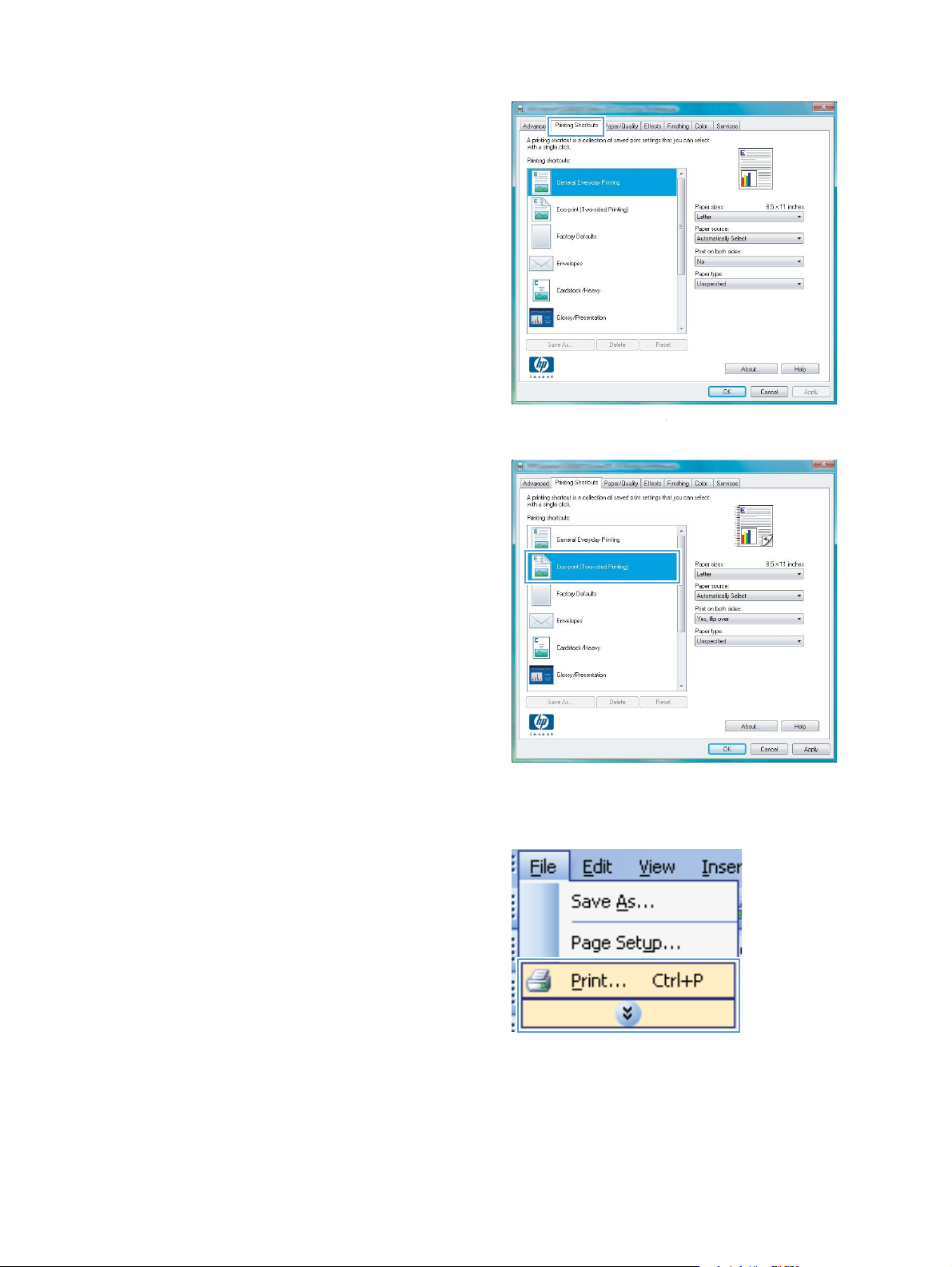
3. Click the Printing Shortcuts tab.
4. Select one of the shortcuts, and then click the
OK button.
NOTE: When you select a shortcut, the
corresponding settings change on the other
tabs in the printer driver.
Create printing shortcuts
1. On the File menu in the software program, click
Print.
ENWW Basic print tasks with Windows 77
Page 94

2. Select the product, and then click the
Properties or Preferences button.
3. Click the Printing Shortcuts tab.
4. Select an existing shortcut as a base.
NOTE: Always select a shortcut before
adjusting any of the settings on the right side of
the screen. If you adjust the settings and then
select a shortcut, or if you select a different
shortcut, all your adjustments are lost.
78 Chapter 7 Print tasks ENWW
Page 95
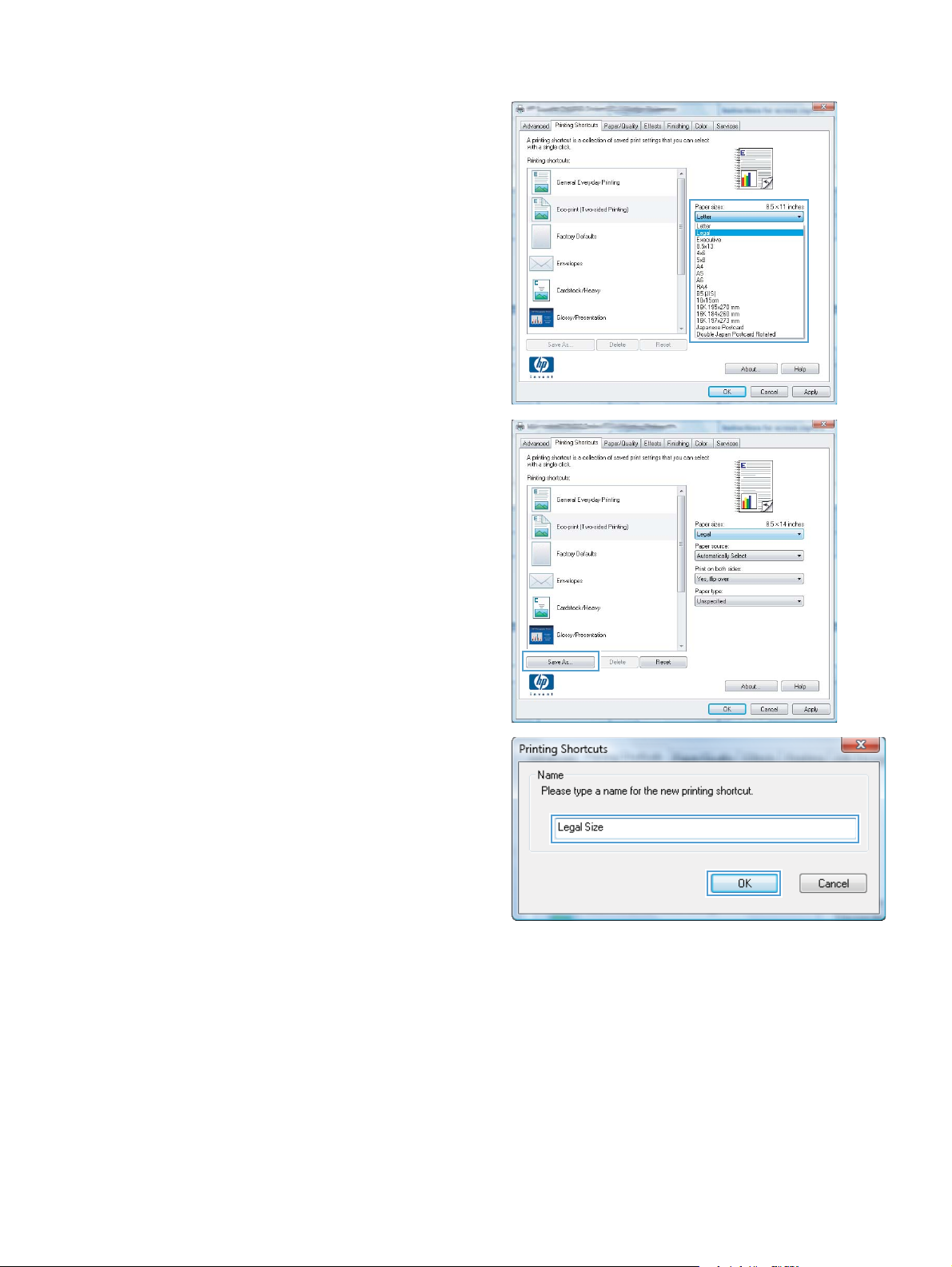
5. Select the print options for the new shortcut.
NOTE: You can select the print options on
this tab or on any other tab in the printer driver.
After selecting options on other tabs, return to
the Printing Shortcuts tab before continuing
with the next step.
6. Click the Save As button.
7. Type a name for the shortcut, and click the
OK button.
Improve print quality with Windows
Select the page size with Windows
1. On the File menu in the software program, click Print.
2. Select the product, and then click the Properties or Preferences button.
ENWW Basic print tasks with Windows 79
Page 96

3. Click the Paper/Quality tab.
4. Select a size from the Paper size drop-down list.
Select a custom page size with Windows
1. On the File menu in the software program, click Print.
2. Select the product, and then click the Properties or Preferences button.
3. Click the Paper/Quality tab.
4. Click the Custom button.
5. Type a name for the custom size and specify the dimensions.
The width is the short edge of the paper.
●
The length is the long edge of the paper.
●
NOTE: Always load paper into the trays short edge first.
6. Click the OK button, and then click the OK button on the Paper/Quality tab. The custom page size
will appear in the list of paper sizes the next time you open the printer driver.
Select the paper type with Windows
1. On the File menu in the software program, click Print.
2. Select the product, and then click the Properties or Preferences button.
3. Click the Paper/Quality tab.
4. From the Paper type drop-down list, click the More... option.
5. Expand the list of Type is: options.
6. Expand the category of paper types that best describes your paper, and then click the paper type
that you are using.
Select the paper tray with Windows
1. On the File menu in the software program, click Print.
2. Select the product, and then click the Properties or Preferences button.
3. Click the Paper/Quality tab.
4. Select a tray from the Paper source drop-down list.
80 Chapter 7 Print tasks ENWW
Page 97

Print on both sides (duplex) with Windows
1. On the File menu in the software program, click
Print.
2. Select the product, and then click the
Properties or Preferences button.
3. Click the Finishing tab.
ENWW Basic print tasks with Windows 81
Page 98

4. Select the Print on both sides (manually)
check box. Click the OK button to print the first
side of the job.
5. Retrieve the printed stack from the output bin,
and maintaining the same orientation, place it
with the printed-side facing down in Tray 1.
6. On the control panel, touch the OK button to
print the second side of the job.
Print multiple pages per sheet with Windows
1. On the File menu in the software program, click
Print.
82 Chapter 7 Print tasks ENWW
Page 99

2. Select the product, and then click the
Properties or Preferences button.
3. Click the Finishing tab.
ENWW Basic print tasks with Windows 83
Page 100

4. Select the number of pages per sheet from the
Pages per sheet drop-down list.
5. Select the correct Print page borders, Page
order, and Orientation options.
Select page orientation with Windows
1. On the File menu in the software program, click
Print.
84 Chapter 7 Print tasks ENWW
