Page 1
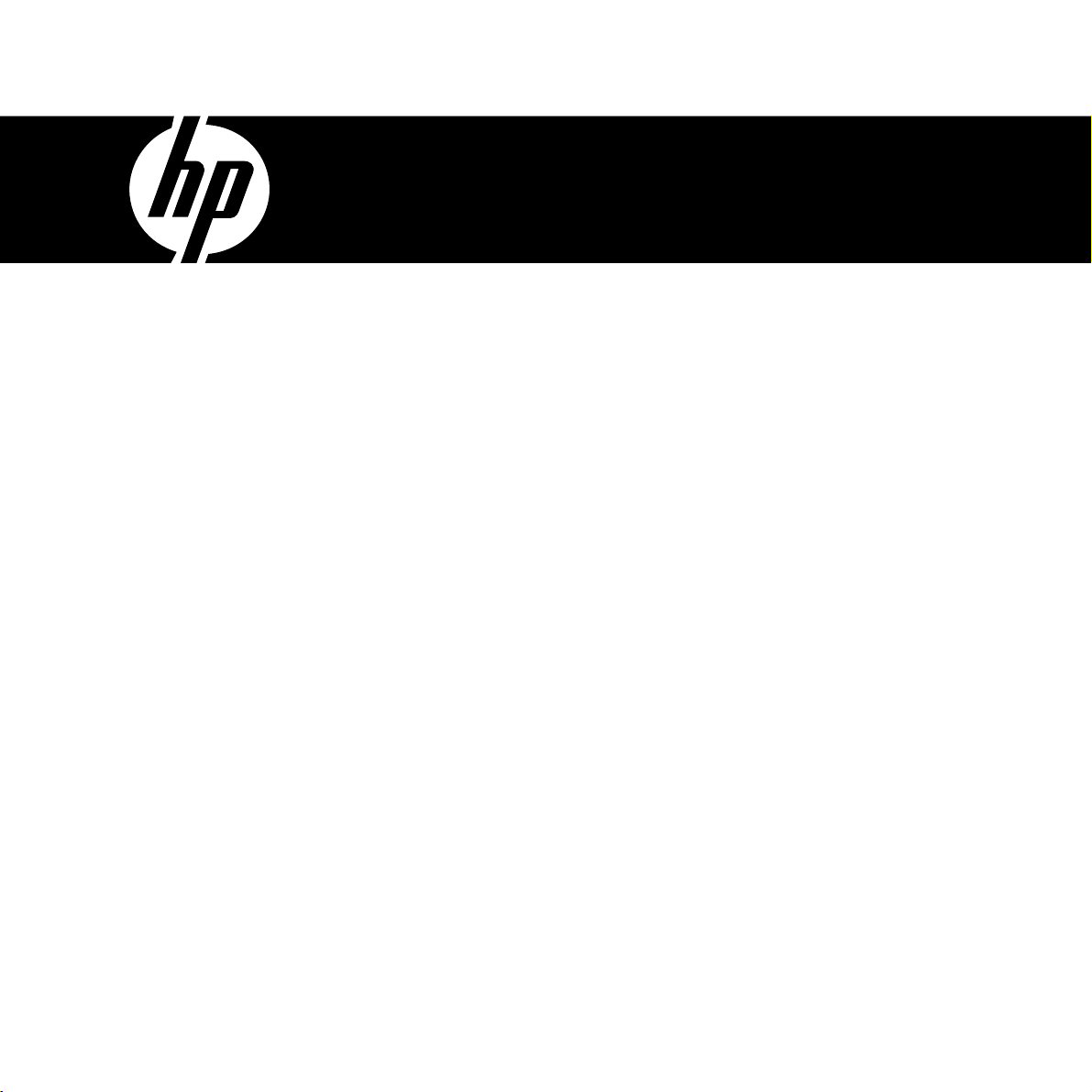
HP CA340
Digital Camera
Quick Start Guide
Dijital Kamera
Kullanım Kılavuzu
Page 2

Page 3
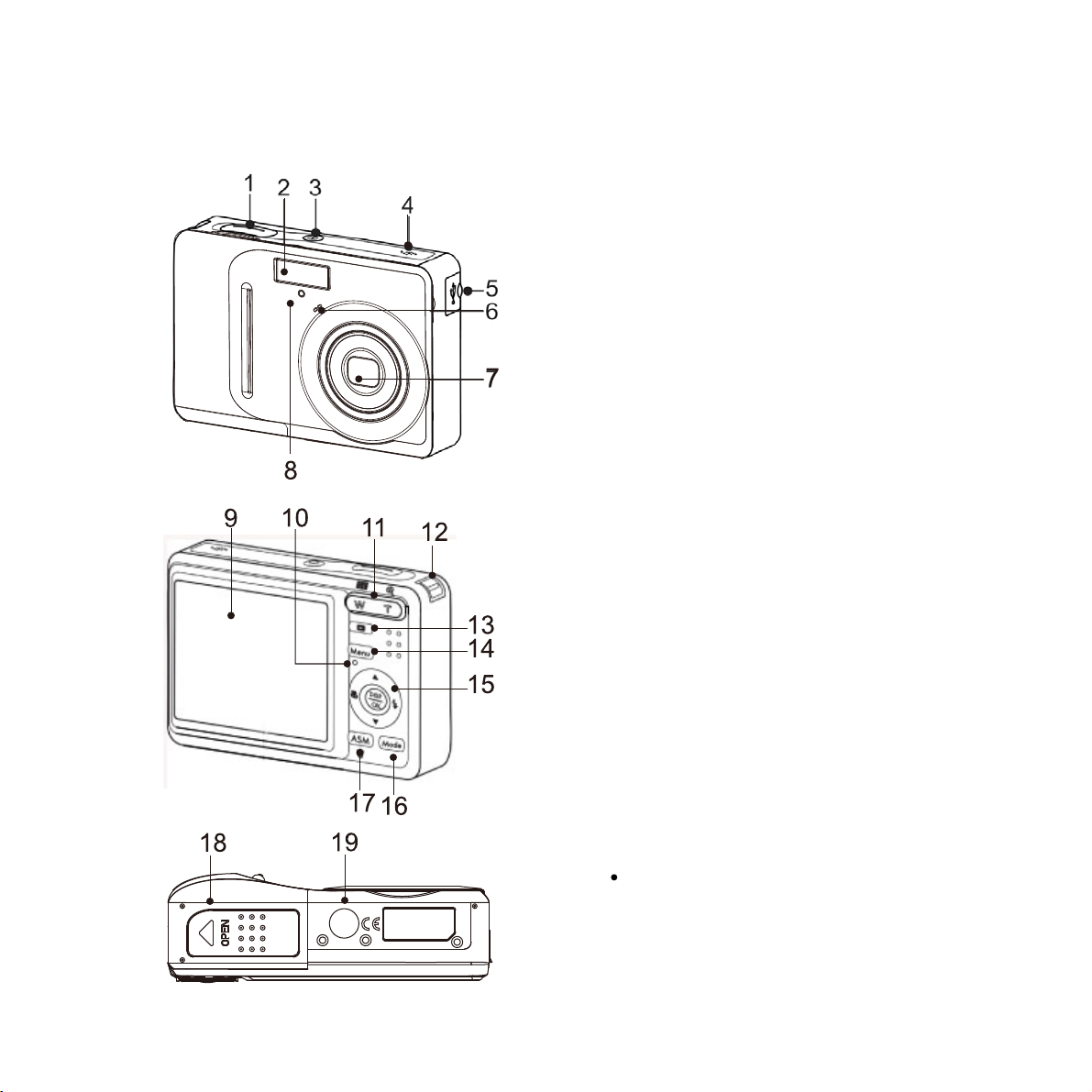
Getting Started
Full User Manual located on installation CD. File name: CA340 Manual_ENG
Parts of the Camera
1. Shutter Button
2. Flash
3. Power Button
4. Speaker
5. USB/AV Terminal
6. Microphone
7. Lens
8. Self-timer Lamp
9. LCD Monitor
10. Operation Lamp
11. Zoom Button
12. Strap Ring
13. Playback Button
14. Menu Button
15. Flash Button / Macro Button /
DISP/ OK Button
16. Mode Button
17. ASM / Delete Button
18. Battery Cover
The memory card slot is located
beneath the battery cover, adjacent
to the battery compartment.
19. Tripod Hole
1
Page 4
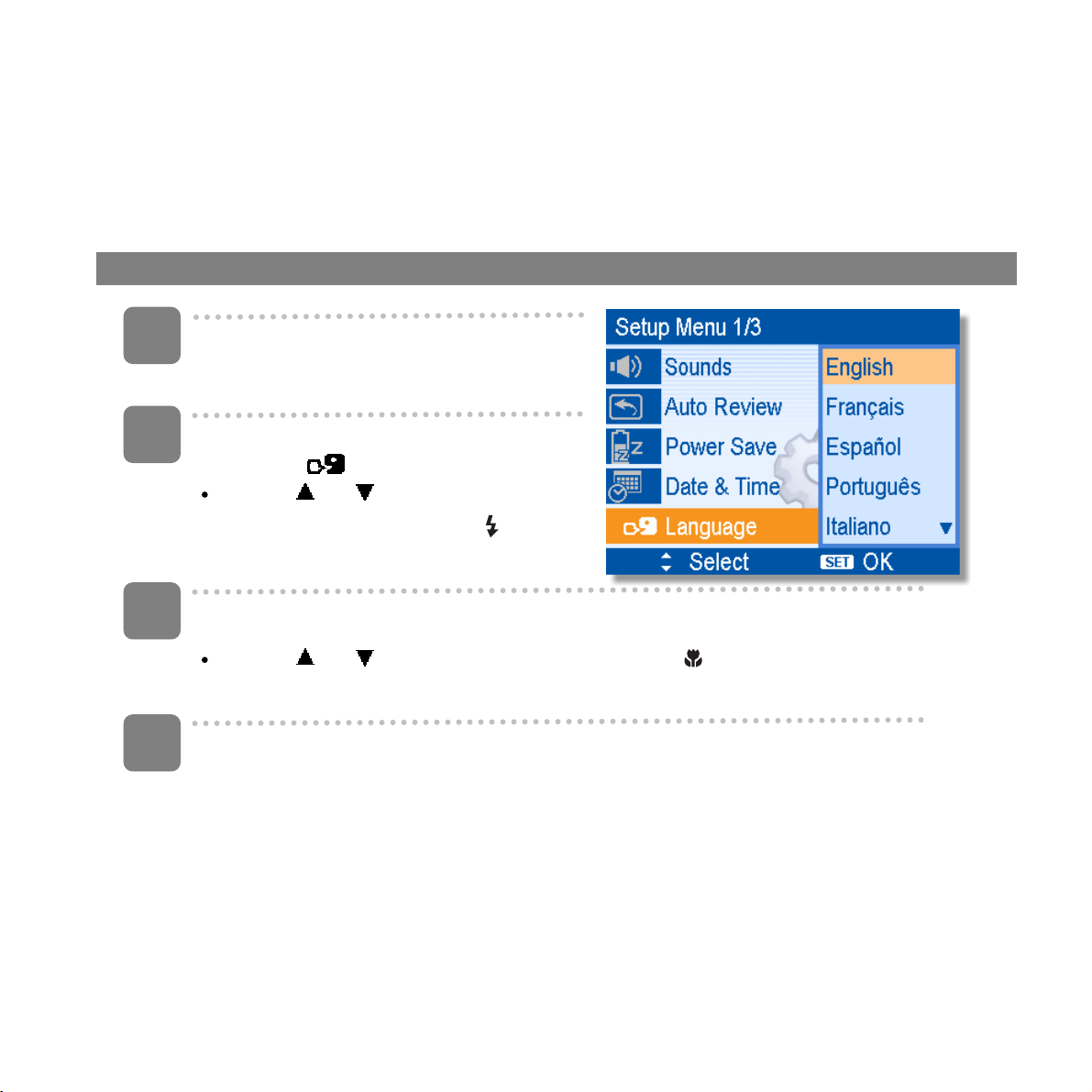
Setting the Display Language / Date & Time
When using the camera for the first time after purchasing, be sure to choose a language and set
the date & time before using the camera.
Setting the Display Language
1
2
3
4
Turn the power on, and set the
camera to the Setup Menu.
Select [
Press
[LANGUAGE] then press
OK button to launch the submenu.
Select a language.
Press
the setting.
Press the MENU button to close the menu.
Language].
or to select
or the
or to select a language and press or the OK button to apply
2
Page 5
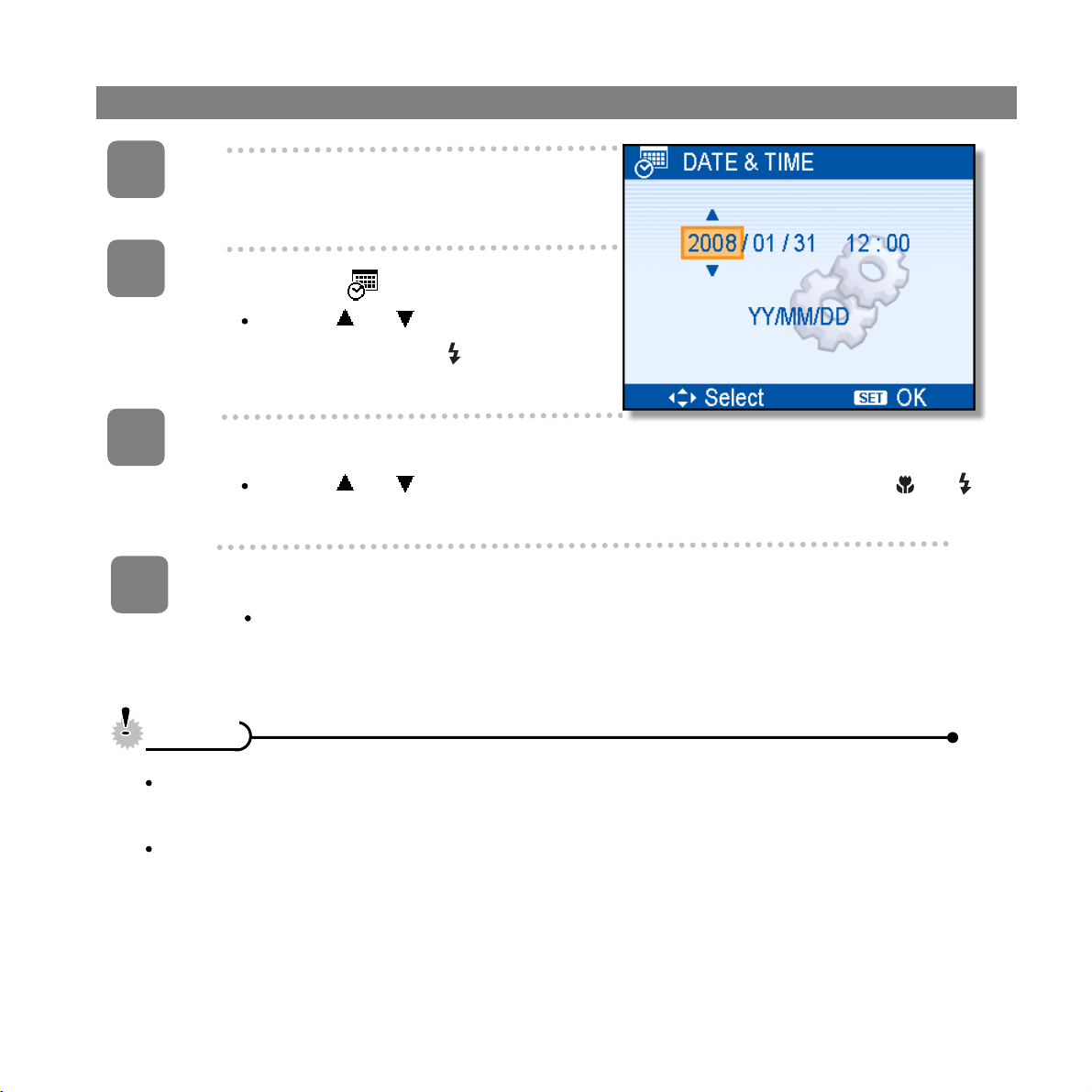
Setting the Date & Time
1
2
3
4
Turn the power on, and set the
camera to the Setup Menu.
Select [ Date & Time].
Press or to select [Date &
Time] then press
button to launch the submenu.
Set date and time.
Press or to change the value of the cursor located. Press or
button to move the cursor between settings.
Apply the setting.
After adjusting the settings, press the OK or the MENU button to apply the
setting.
or the OK
CCaauuttiioon
Once the date, time and language have been set, changing the batteries or removing
If the batteries are removed for longer than 48 hours, the Date and Time will need to
n
the SD card will NOT reset these settings.
be re-set.
3
Page 6
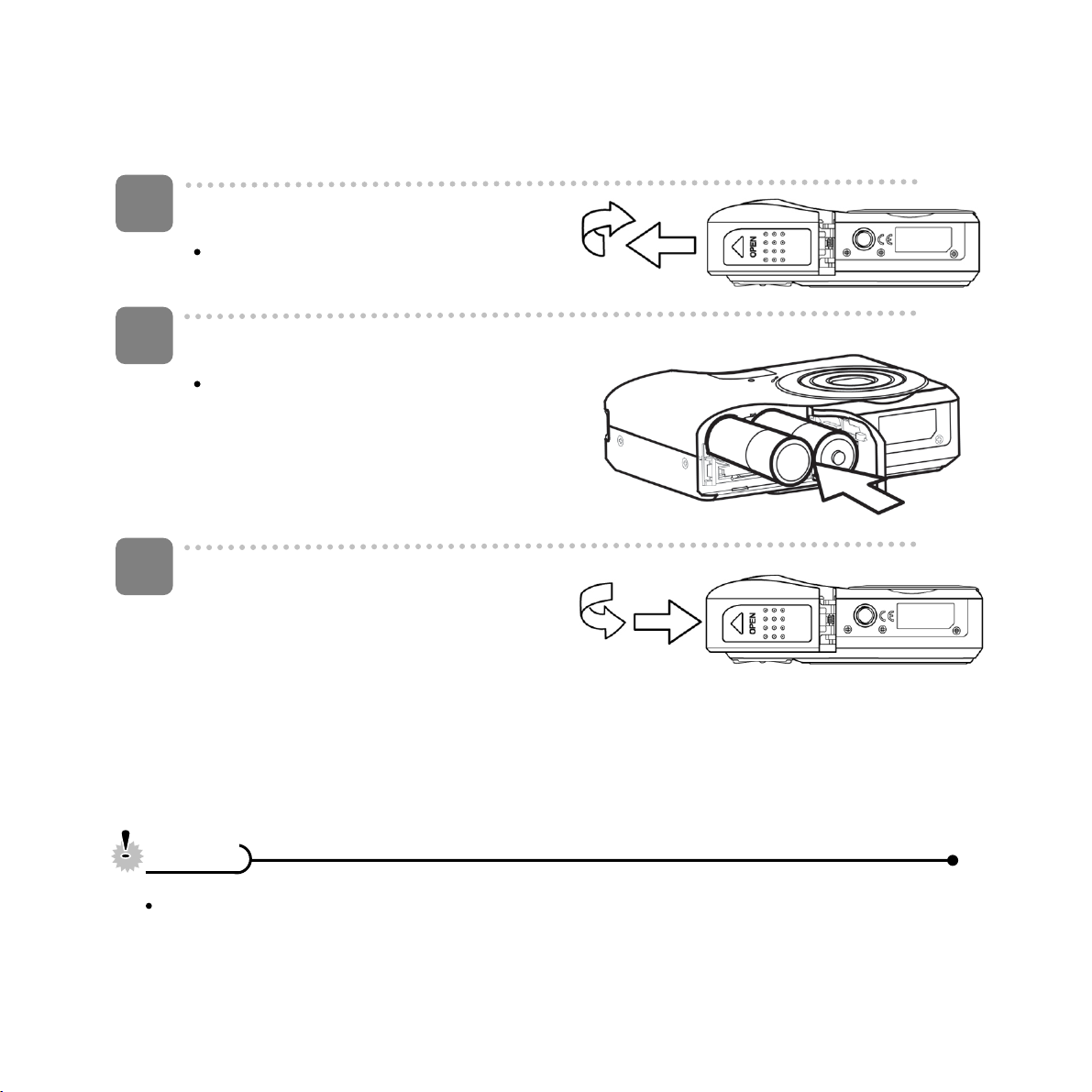
Inserting the Batteries
1
Open the battery cover.
Slide the battery cover in the
direction indicated by the arrow.
2
Insert the batteries.
Insert two AA-size batteries with
the positive (+) and negative (-)
poles matching the directions
indicated inside the battery room.
3
Close the battery cover.
CCaauuttiioon
To ensure the camera displays battery level correctly, after batteries are loaded, set
the battery type in Setup Menu to match the batteries used:
Alkaline / NiMH / Lithium / Qxyride
n
4
Page 7

Changing the Mode
You can record images and voices in the REC mode. And using the PLAYBACK mode to
replay, delete, or edit images on the LCD monitor.
Switching between REC mode and PLAYBACK mode
In REC mode, press the PLAYBACK button
(
) to switch to the PLAY mode.
In PLAY mode, press the PLAYBACK (
the MODE ( ) button to switch to the REC
mode.
Selecting the REC mode
1
Set the camera to the REC mode
2
Launch the mode palette.
Press the MODE button ( ) to
show the scene mode palette.
3
Select a mode.
Use the four-way control to
select a desired mode and press
) or
the OK button to confirm the setting.
5
Page 8
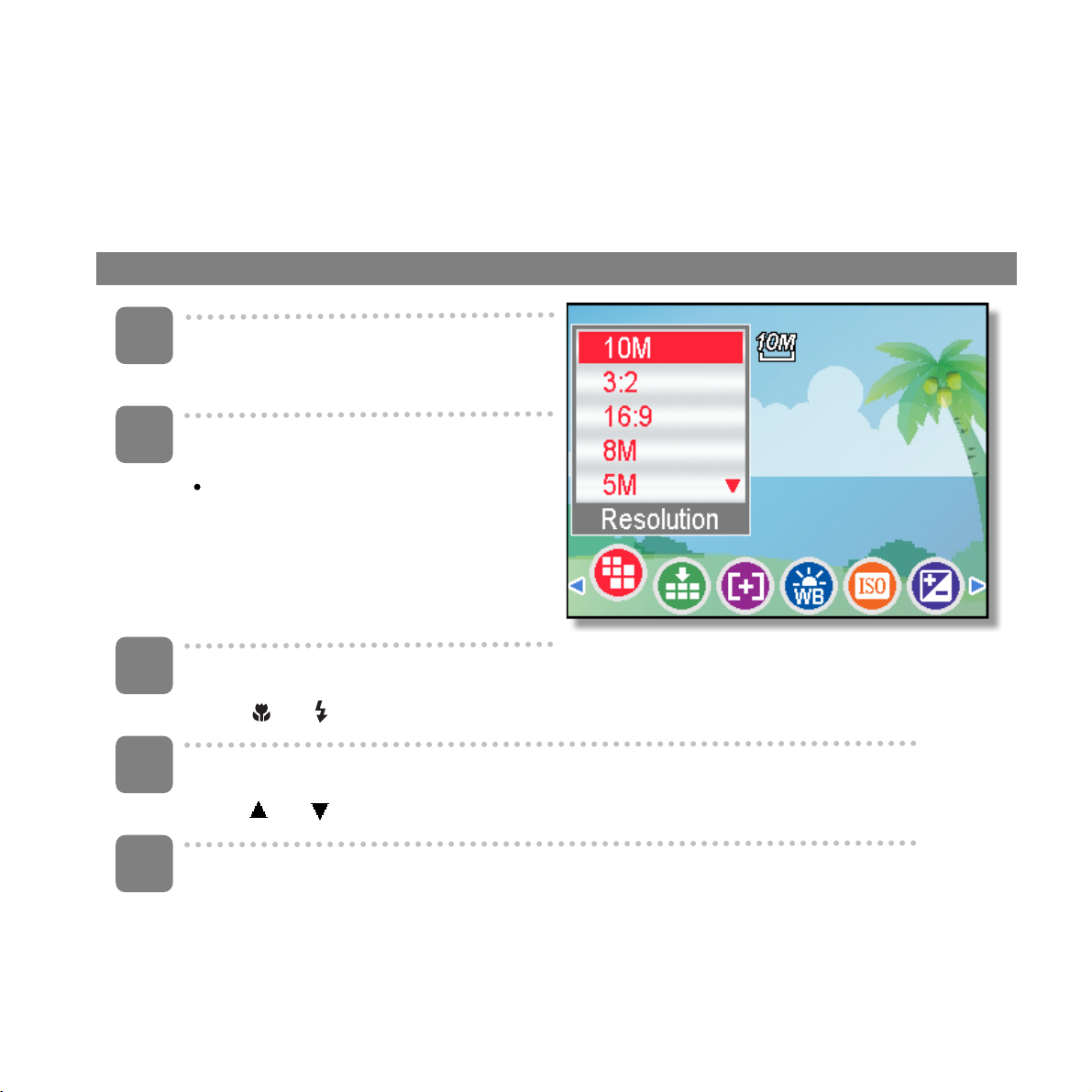
Using the Menus
When a menu is displayed, the four-way control and the OK button are used to make the
desired settings.
REC menu
1
Turn the power on, and set the
camera to the REC mode.
2
Open the REC menu.
Press the MENU button to
display the menu.
3
Select an item.
Press
4
Change the setting.
Press or to change the setting.
5
Press the MENU or the OK button to save the settings and close the menu.
or button to select a menu item.
6
Page 9

Setup menu
1
Turn the power on, and set the
camera to the REC or PLAYBACK
mode.
2
Press the MENU button to open
the REC or PLAYBACK menu.
The menu displays depends on
whether you are in the REC
mode or the PLAY- BACK
mode.
3
Open the Setup menu.
Press four-way control to select SETUP ( ) and then press the OK button to
display the Setup menu.
4
Select an item.
Press or to select a menu item and then press or the OK button to
launch the submenu.
5
Change the setting.
Press or to select an option and press or the OK button to apply the
setting.
6
Press the MENU button to close the menu.
7
Page 10

Getting Help
Should you have a technical support question or your HP Digital Camera require service
within the warranty period, please contact the original point of purchase or an authorized HP
reseller in your country. If service is not available at those locations, please contact an HP
Branded Product warranty agent from the support contact list provided below. A service agent
will work with you to troubleshoot your issue and if necessary, issue a Return Material Authorization (RMA) number in order to replace your HP Branded Product. For warranty claims,
you will be required to provide a copy of your original dated sales receipt as proof of purchase
and the issued RMA number.
You will be responsible for shipping charges when shipping the product to the service center.
The service agent will provide you with an address and you will also be responsible for any
shipping charges to the warranty service center. Once your product is received by this service
center, a replacement unit will be shipped back to you typically within 5 business days.
Email Support:
Language Email Address
Dutch hollands@hpodd.com
Chinese
English english@hpodd.com
Français francais@hpodd.com
Deutsch deutsch@hpodd.com
Italiano italiano@hpodd.com
Japanese nippon@hpodd.com
Korean korean@hpodd.com
Portuguese portugues@hpodd.com
Espanol espanol@hpodd.com
Svenska svensk@hpodd.com
simp.chinese@hpodd.com
trad.chinese@hpodd.com
8
Page 11

Contact/phone Support:
Country Language Number
Europe Region (EMEA)
België Dutch and German + 32 2700 1724
FRANCE French + 33 171230454
DEUTSCHLAND German + 49 6950073896
IRELAND English
ITALIA Italian + 39 269682189
NETHERLANDS Dutch + 31 202015093
ESPAÑA Spanish + 34 914533458
SWITZERLAND German/French/Italian + 41 18009686
UK English + 44 2073652400
+ 353 1850882016
North America
United States English 1.866.694.7633
Canada English and French 1.866.694.7633
9
Page 12

HP CA340
Dijital Kamera
Kullanım Kılavuzu
Page 13

Başlamadan önce
Kamera parçaları
1. Deklanşör
2. Flaş
3. Açma/Kapama Düğmesi
4. Hoparlör
5. USB/AV Çıkışı
6. Mikrofon
7. Objektif
8. Zamanlayıcı Gösterge Işığı
9. LCD Ekran
10. Çalışma Gösterge Işığı
11. Zoom Düğmesi
12. Bileklik Bağlantı Yuvası
13. Önizleme Düğmesi
14. Menü Düğmesi
15. Flaş / Makro /Set /DISP Düğmesi
16. Mod Düğmesi
17. ASM / Silme Düğmesi
18. Pil kapağı
*Hafıza kartı yuvası pil kapağının altında,
pil bölümüne bitişiktir.
19. Tripod Yuvası
1
1
Page 14

Menü Dili / Tarih / Zaman Ayarlanması
Kameranızı satın aldıktan sonra ilk defa kullanmadan önce menü dili, tarih ve zaman ayarlarını
yapın.
Menü Dilinin Ayarlanması
1
Kamerayı açın ve ayar menüsüne
girin.
2
Dil [
seçin..
y
ve düğmelerini kullanarak
[LANGUAGE] seçeneğine gelin ve
veya SET düğmesine basarak dil alt
Language] seçeneğini
menüsüne geçin.
3
4
Kullanmak istediğiniz dil seçimini seçin.
y
ve düğmelerini kullanarak kullanmak istediğiniz dili seçin ve veya
SET düğmesine basarak seçiminizi kaydedin.
Menü düğmesine basarak menüyü kapatın.
2
Page 15

Tarih ve Zaman Ayarlanmas
1
Kameray � aç�n ve ayar menüsüne
girin.
2
Tarih ve zaman [
seçene ğini seçin ..
ve düğmelerini kullanarak
[Date & Time] seçeneğine gelin ve
veya SET düğmesine basarak
tarih ve zaman alt menüsüne geçin.
3
Tarih ve zaman ayarlarını yapın.
ve düğmelerini kullanarak değerleri ayarlay�n ve veya
düğmesine basarak ayarlamak istediğiniz değerleri seçin.
Date & Time]
4
Dikkat
• Tarih ve zaman ayarları yapıldıktan sonra pillerin değiştirilmesi veya SD kartın çıkartılması
ayarları değiştirmez.
• Cihazdaki piller çıkartılır ve 48 saatten fazla beklenirse tarih ve zaman ayarlarının tekrar
yapılması gerekir.
Ayarlarınızı kaydedin.
Menü veya SET düğmesine basarak ayarlarınızı kaydedin.
3
Page 16

Pillerin Yerleştirilmesi
1
Pil kapağını açın
y Ok yönünde gösterildiği gibi pil
kapağını kaydırın.
2
Pilleri yerleştirin
y 2 adet AA pilini pil yuvasında
gösterildiği gibi + / - kutuplarına
dikkat ederek yerleştirin.
3
Pil kapağını kapatın
Dikkat
Kameranın kalan pil miktarını duzgun olarak gostermesi icin, pil dolduktan sonra, pil tipini ayarlar
menusunden kameranızın kullandığı pile uygun olarak ayarlayınız: Alkalin/NiMH/Lityum/Qxyride
4
Page 17

Modun değiştirilmesi
Kamerayı kayıt moduna getiriniz.
Kayıt modunda fotoğraf çekip sesli görüntü kaydedebilirsiniz. Önizleme moduyla kayıtlı LCD
ekranda görüntülerinizi izleyebilir, fotoğraflarınıza bakabilirsiniz. Ayrıca kaydettiğiniz dosyaları
bu modda silebilirsiniz.
Kayıt modu ve Önizleme modu arasında geçiş
Kayıt modunda önizleme düğmesine basarak
önizleme moduna geçebilirsiniz.
Önizleme modunda önizleme düğmesine basarak
kayıt moduna geçebilirsiniz.
Kayıt modunu seçme
1
2
Mod tablosunu açınız.
Görüntü modu () tablosunu açmak
için mod düğmesine basın.
3
5
Page 18

Bir mod seçin.
y Tercih ettiğiniz modu seçmek için
yön düğmelerini kullanıp “SET”
düğmesine basın.
Menüleri kullanma
Bir menü çıktığı zaman yön düğmelerini kullanarak istediğiniz seçimi yapıp, SET düğmesine
basınız.
Kayıt menüsü
1
Kamerayı açın ve kayıt moduna
getirin.
2
Kayıt menüsünü açın.
y Menüyü görmek için menü
düğmesine basın.
3
Değiştirmek istediğiniz özelliği veya
yön düğmeleri yardımıyla seçin.
4
İstediğiniz seçimi ▲veya ▼ düğmeleri yardımıyla seçin.
5
Menü düğmesine veya SET düğmesine basarak seçiminizi kaydedin.
6
Page 19

Ayar Menüsü
1
Turn the power on, and set the
Kamerayı açın ve kayıt veya
önizleme moduna getirin.
2
Kayıt veya önizleme menüsünü
açmak için menü düğmesine
basın.
y Açılan menü kayıt veya önizleme
moduna göre değişir.
3
Ayar menüsünü açın.
y Yön düğmelerini kullanarak Ayar seçeneğine gelin ve ayar menüsüne girmek için
SET düğmesine basın.
4
Ayar menüsünden değiştirmek istediğiniz seçeneği ▲veya ▼ düğmeleri yardımıyla
seçin ve alt menüye ulaşmak için
5
Alt menüde değiştirmek istediğiniz seçeneği veya düğmeleri yardımıyla seçin ve
veya SET düğmesine basarak seçiminizi kaydedin.
düğmesine basın.
6
Menü düğmesine basarak menüyü kapatın.
7
Page 20

İTHALATÇI / İMALATÇI FİRMANIN
UNVANI : HANKA BİLGİSAYAR SANAYİ VE TİCARET LTD.ŞTİ
MERKEZ ADRESİ : SİNANPAŞA KÖPRÜ SOKAK NO:10/28 ÇELİK İŞ MRK.
SİNANPAŞA/BEŞİKTAŞ/İSTANBUL
TEL / TELEFAKS : 0 212 227 68 34/ 0 212 227 68 07
ÜRETİCİ FİRMA UNVANI : LITEON IT CORP.
ÜRETİCİ FİRMA ADRESİ : 14F, 392, RUEY KUANG ROAD, NEIHU, TAIPEI 114,
TAIWAN, R.O.C
TEL/TELEFAKS : 886-2-8798-2886 / 886-2-8798-2823
KULLANIM ÖMRÜ : 7 Yıl
SERVİS İSTASYONLARINI GÖSTERİR LİSTE
SIRA
NO
1 UFOTEK BİLGİSAYAR SAN.
2 SES ELEKTRONİK
3 POLEN BİLGİSAYAR
UNVANI ADRESİ TEL/FAKS
VE TİC. A.Ş.
HİZMETLERİ SAN. TİC. LTD.
ŞTİ.
ELEKTRONİK TAAHHÜT
İTH. İHRACAT LTD.ŞTİ./428
TUNUS CAD. NO: 54/3
KAVAKLIDERE/ANKARA
İSMETPAŞA MAHALLESİ
BURSA CADDESİ NO:4/A
ÇANAKKALE
REŞATBEY MAH.ORDU
CAD.BARLA
APT.NO:33/A 1120 SEYHAN/
ADANA
8
0212 3366100
0286 2126264
0322 3597776
Page 21

Yardım Almak
Teknik destek sorunuz varsa veya HP Dijital Resim çerçeveniz garanti süresi içerisinde servis
gerektiriyorsa, lütfen orijinal satın alma noktanız ile veya ülkenizdeki yetkili bir HP bayisi ile
irtibat kurun. Bu yerlerde servis yoksa, lütfen aşağıda sağlanan HP MArkalı Ütün garantisi bayi
ile irtibat kurun. Sorununuzu gidermek için sizinle bir servis bayi çalışacaktır ve eğer gerekirse,
HP Markalı Ürününüzü değiştirmek amacıyla bir Geri Gönderilen Malzeme Yetkilendirmesi
(RMA) numarası yayınlayacaktır. Garanti talepleri için, satın alma kanıtı olarak sizden orijinal
tarihli satış fişi ve yayınlanan RMA numarası istenecektir. Ürünü garanti servisi merkezine
nakletmek için nakliye masraflarından sorumlu olacaksınız. Ürününüz, bu servis merkezi
tarafından teslim alındığında, yeni ünite, genellikle size 5 iş günü içerisinde gönderilecektir.
Email Desteği:
Dil Eposta Adresi
Hollandaca
Çince
İngilizce
Fransızca
Almanca
İtalyanca
Japonca
Korece
Portekizce
İspanyolca
Svenska
hollands@hpodd.com
simp.chinese@hpodd.com
trad.chinese@hpodd.com
english@hpodd.com
francais@hpodd.com
deutsch@hpodd.com
italiano@hpodd.com
nippon@hpodd.com
korean@hpodd.com
portugues@hpodd.com
espanol@hpodd.com
svensk@hpodd.com
9
Page 22

İrtibat/telefon Desteği:
Ülke Dil Numara
Avrupa Bölgesi (EMEA)
Belçika
FRANSA
ALMANYA
İRLANDA
İTALYA
HOLLANDA
İSPANYA
İSVİÇRE
İNGİLTERE
Kuzey Amerika
Birleşik Devletler
Kanada
Hollandaca ve Almanca
Fransızca
Almanca
İngilizce
İtalyanca
Hollandaca
İspanyolca
Almanca/Fransızca/İtalyanca
İngilizce
İngilizce
İngilizce ve Fransızca
+ 32 2700 1724
+ 33 171230454
+ 49 6950073896
+ 353 1850882016
+ 39 269682189
+ 31 202015093
+ 34 914533458
+ 41 18009686
+ 44 2073652400
1.866.694.7633
1.866.694.7633
10
Page 23

Page 24

P/N:7525C00050A
