Page 1
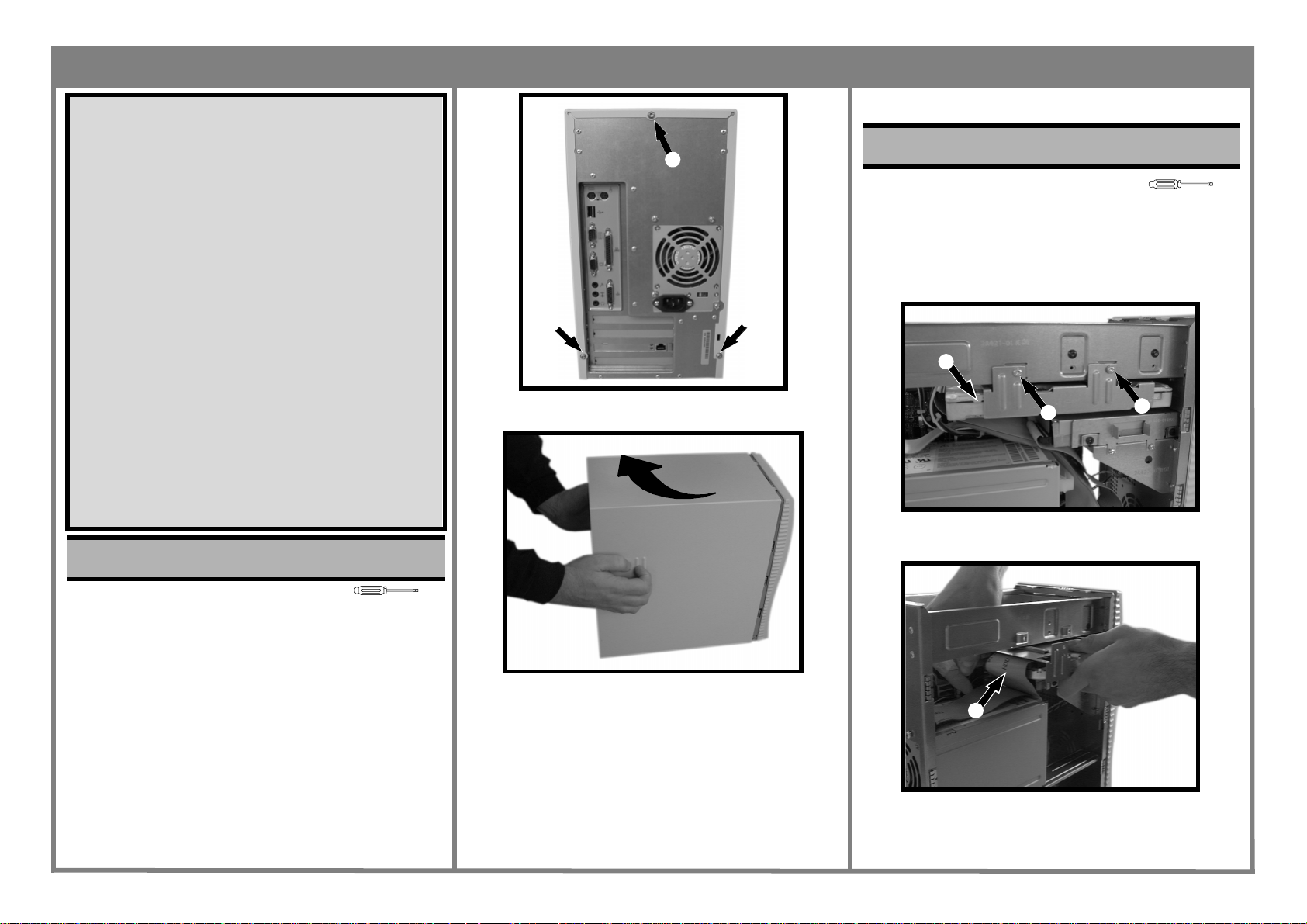
HP Brio PC 71xx
Read Me First
Legal, Safety & Regulatory Information
Incorrect in stallation can cause damage to the PC or peripherals attached to it. Damage due to incorrect installation may void the PC warranty. If you do not feel comfortable replacing this part yourself, please contact your local dealer or HP
representative to purchase repair services.
WARNING
AS WITH ANY ELECTRICAL EQUIPMENT IMPROPER HANDLING CAN CAUSE SEVERE
PERSONAL INJURY OR DEATH. CAUTION SHOULD BE USED WHEN WORKING WITH
THIS EQUIPMENT.
When replacing your CD-ROM drive...
To avoi d electric shock and damage to yo ur eyes by lase r light, do not o pen the laser
module. The laser module should be serviced by service personnel only. Do not attempt to make any adjustment to the laser unit. Refer to the label on the CD-ROM for
power requirements and wavelength. This product is a class 1 laser product.
When replacing your System Board...
If your old system board contains a lithium battery, do not dispose of it in household
waste. Please return batteries to the shop from which you bought them, to the dealer
from whom you purchased your PC, or to HP , so they can be recycled or dispose d of
in a sound way. R eturned us ed batteries will be acce pted free o f charge.
Caution
Static electricity can damage electronic components. Turn off all equipment. Don’t let
your clothes touch the service part. To equalize the static electricity, rest the service
part bag on top of the computer while you are removing the service part from the bag.
Handle this service part as little as possible and with care.
Task 1 Replacing the Cover
❶
❶
3. Slide the cover towards the back of the computer and
lift off.
❶
Page 1 of 4
Task 2 Replacing the Hard Disk
Before You Start
• Remove the computer’s cover as described in Task 1
“Replacing the Cover”.
Replacing the Hard Disk
1. Locate the hard drive ❶, and unscrew the two retaining
screws ❷.
❶
❷
2. Lift out the hard disk tray as shown, and remove all
cables.
❷
T-15
Before You Start
• For your safety, disconnect the power cord and all other
external cables.
• Rest the computer on a flat surface, such as a desk.
T-15
Replacing the Cover
1. Rotate the computer so that you are looking at the back
of it.
2. Locate and remove the three screws ❶.
4. Place the new cover over the computer and push in
both sides.
5. Slide the cover forward until it is firmly seated.
6. Replace the three screws.
➌
Page 2
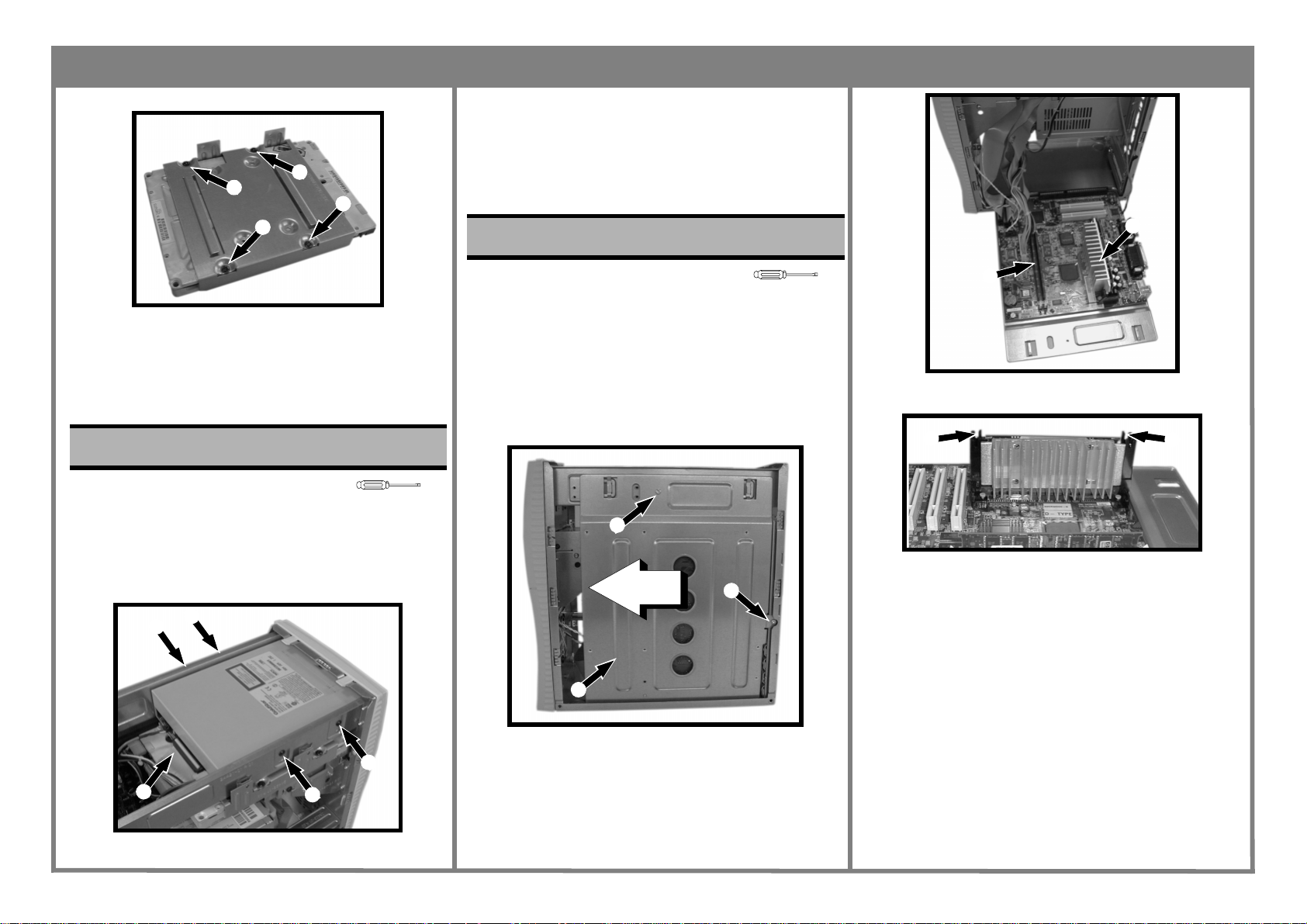
HP Brio PC 71xx
3. Unscrew the four retaining screws ❹.
❹
❹
❹
❹
4. Slide the drive towards the front of the computer and
lift out.
5. Slide the new drive into the bay and replace the four
screws ❷.
6. Reconnect the three cables ❶.
7. Replace the cover.
Task 4 Replacing the System Board
Page 2 of 4
❹
4. Put the new hard drive into its tray and refit the four
retaining screws ❹.
5. Refit the cables ❸ to the hard disk, and slide the hard
disk tray back into place.
6. Replace the cover.
Task 3 Replacing the CD-ROM Drive
Before You Start
• Remove the computer’s cover as described in Task 1
“Replacing the Cover”.
Replacing the CD-ROM Drive
1. Locate the CD-ROM drive.
2. Disconnect the three cables ❶.
❷
❷
T-15
Before You Start
• Remove the computer’s cover as described in Task 1
“Replacing the Cover”.
• Remove all expansion cards as described in Task 8
“Replacing Expansion Cards”.
T-15
Replacing the System Board
1. Unscrew the two retaining screws ❶, slide the system
board chassis ❷ towards the front of the computer, and
lower it until horizontal.
❶
❶
❷
❸
4. Remove the CPU ❹ by pushing inwards the two retaining tabs ❺, then lifting it clear of its socket.
❺
5. Locate and remove the eight screws ❻.
❺
❷
❶
3. Remove the four screws, two on each side ❷.
❷
2. Remove all cables from the system board.
3. Remove the memory ❸ — see Task 6 “Replacing the
DIMMs”
Page 3

HP Brio PC 71xx
❻
❻
❻
❻
❻
❻
❻
❻
3. Remove the two retaining screws ❷, and slide the
floppy disk tray towards the rear of the computer, then
out.
❶
❷
4. Unscrew the floppy disk from its tray.
5. Replace the Floppy Disk Drive, and screw it to its tray.
6. Slide the tray back into place.
7. Refit the two cables ❶.
8. Replace the cover.
❷
Page 3 of 4
4. Replace the DIMM, pushing it home until the retaining
clips ❶ lock it in place.
5. Replace the cover.
Task 7 Replacing the Power Supply
Before You Start
• Remove the computer’s cover as described in in Task 1
“Replacing the Cover”
Replacing the Power Supply
1. Locate and remove the four screws ❶ on the back of
the computer.
❶
❶
T-15 & +
6. Replace the system board.
7. Replace the eight screws ❻.
8. Replace the memory ❸ and processor ❹.
9. Refit the cables into their appropriate sockets.
10. Slide the system board chassis back into the computer
and replace the screws ❶.
11. Replace the cover.
Task 5 Replacing the Floppy Disk
Drive
Before You Start
• Remove the computer’s cover as described in Task 1
“Replacing the Cover”
• Remove the hard disk as described in Task 2 “Replacing
the Hard Disk”
Replacing the Floppy Disk Drive
1. Locate the Floppy Disk drive.
2. Remove the cables ❶.
T-15
Task 6 Replacing the DIMMs
Before You Start
• Remove the computer’s cover as described in Task 1
“Replacing the Cover”.
• Rest the system board chassis in the horizontal position
as described in Task 4 “Replacing the System Board”.
Replacing the DIMMs
1. Locate the DIMMs on your system board.
2. Press out the two retaining clips ❶ at either end of the
DIMM (this releases the DIMM).
❶
3. Holding the DIMM by its edges, lift it clear of the
socket.
❶
T-15
❶
❶
2. Disconnect all of the white connectors ❷ on the system
board and drives.
Page 4

HP Brio PC 71xx
Page 4 of 4
8. Ensure the voltage selector switch is set to the correct
value for the country you live in.
Task 8 Replacing Expansion Cards
❷
3. Release any IDE cables fastened at the rear of the
Power Supply Unit, by opening the securing clip.
4. Slide the power supply out from the computer and
replace with new power supply.
5. Secure the IDE cables at the rear of the Power Supply
Unit by fastening the clip.
6. Replace the four screws ❶ and reconnect all connectors ❷.
7. Replace the cover.
Before You Start
• Remove the computer’s cover as described in Task 1
“Replacing the Cover”.
T-15
Replacing Expansion Cards
1. Locate the expansion card and remove the retaining
screw ❶.
2. If necessary, remove any cables to the expansion card
(audio cable, for example).
❶
3. Carefully lift out the expansion card, making sure that
it does not make contact with any other part of the
computer.
4. Insert the replacement expansion card into the appro-
priate slot and refit any cables if necessary.
5. Replace the retaining screw ❶.
6. Replace the cover.
Part Number 5967-9529-EN
