Page 1
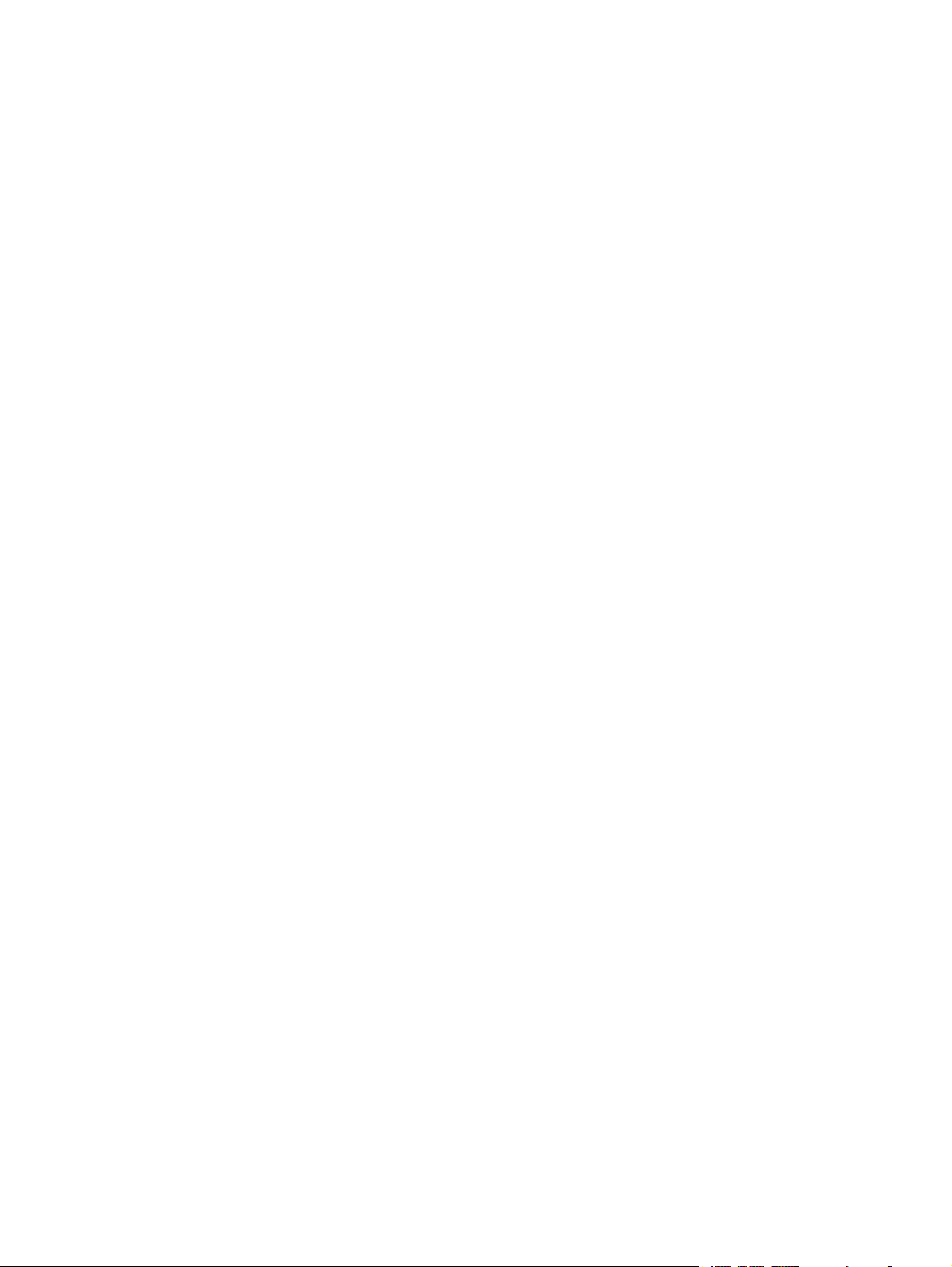
HP Bluetooth Pendant Headphones
User Guide
Page 2

© Copyright 2008 Hewlett-Packard
Development Company, L.P.
Windows and Windows Vista are either
trademarks or registered trademarks of
Microsoft Corporation in the United States
and/or other countries. Bluetooth is a
trademark owned by its proprietor and used
by Hewlett-Packard Company under license.
The information contained herein is subject
to change without notice. The only
warranties for HP products and services are
set forth in the express warranty statements
accompanying such products and services.
Nothing herein should be construed as
constituting an additional warranty. HP shall
not be liable for technical or editorial errors
or omissions contained herein.
First Edition: February 2008
Document Part Number: 463440-001
Page 3
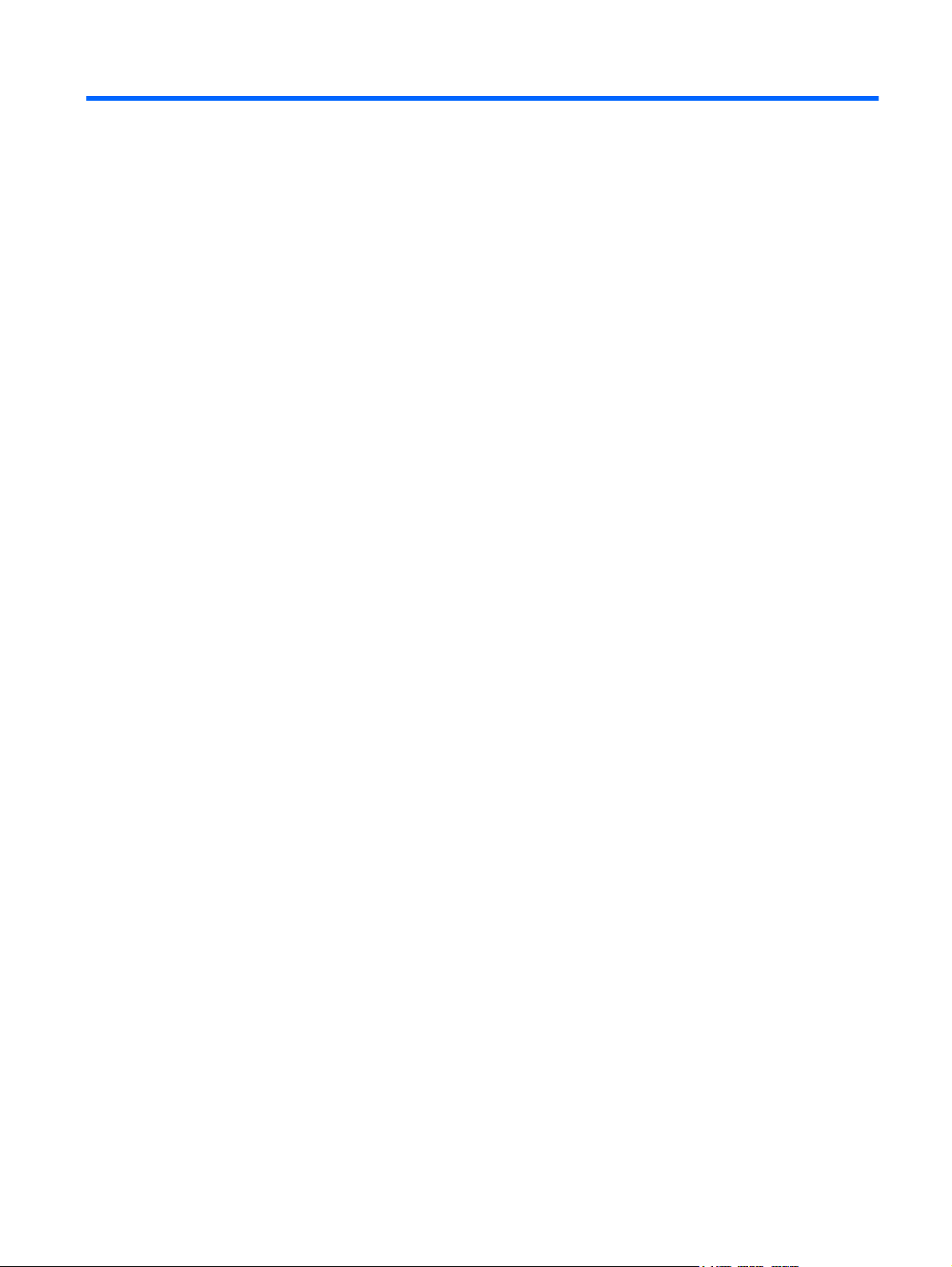
Table of contents
1 Introduction
Identifying accessory kit contents ......................................................................................................... 2
Before you begin .................................................................................................................................. 3
2 Identifying components
Bluetooth audio adapter components (select models only) .................................................................. 5
Bluetooth receiver components ............................................................................................................ 6
3 Charging the Bluetooth audio adapter and Bluetooth receiver
4 Using the earbuds with the Bluetooth audio adapter (select models only)
5 Using the headphones with a Bluetooth-enabled computer
Pairing using Windows Vista .............................................................................................................. 15
Pairing using Windows XP ................................................................................................................. 17
6 Using the audio line-in cable with other audio devices (select models only)
7 Terminating the headphone wireless connection
Terminating a wireless connection with the Bluetooth audio adapter ................................................ 23
Terminating a wireless connection with a Bluetooth-enabled computer ............................................ 25
Index ................................................................................................................................................................... 26
iii
Page 4
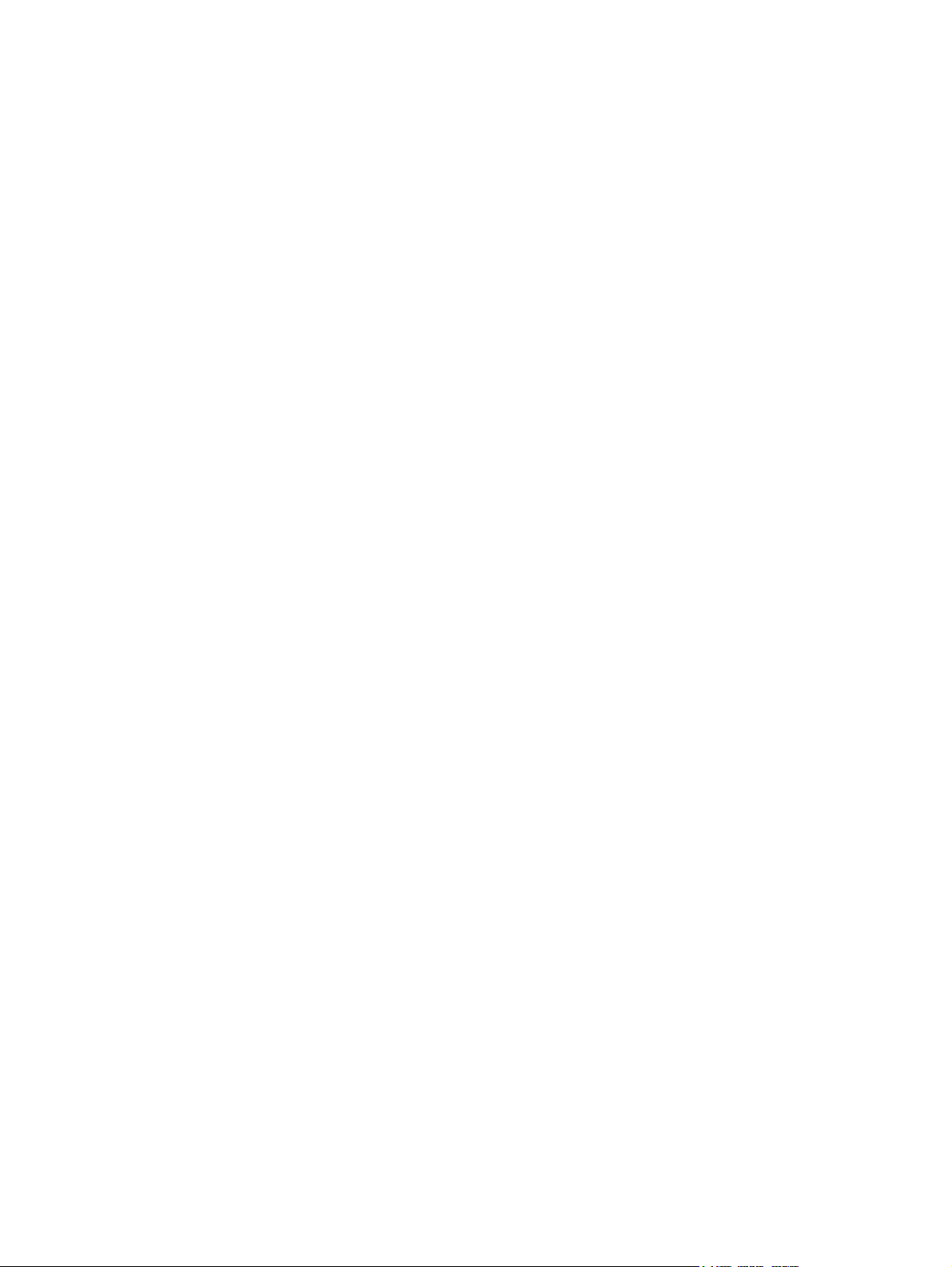
iv
Page 5
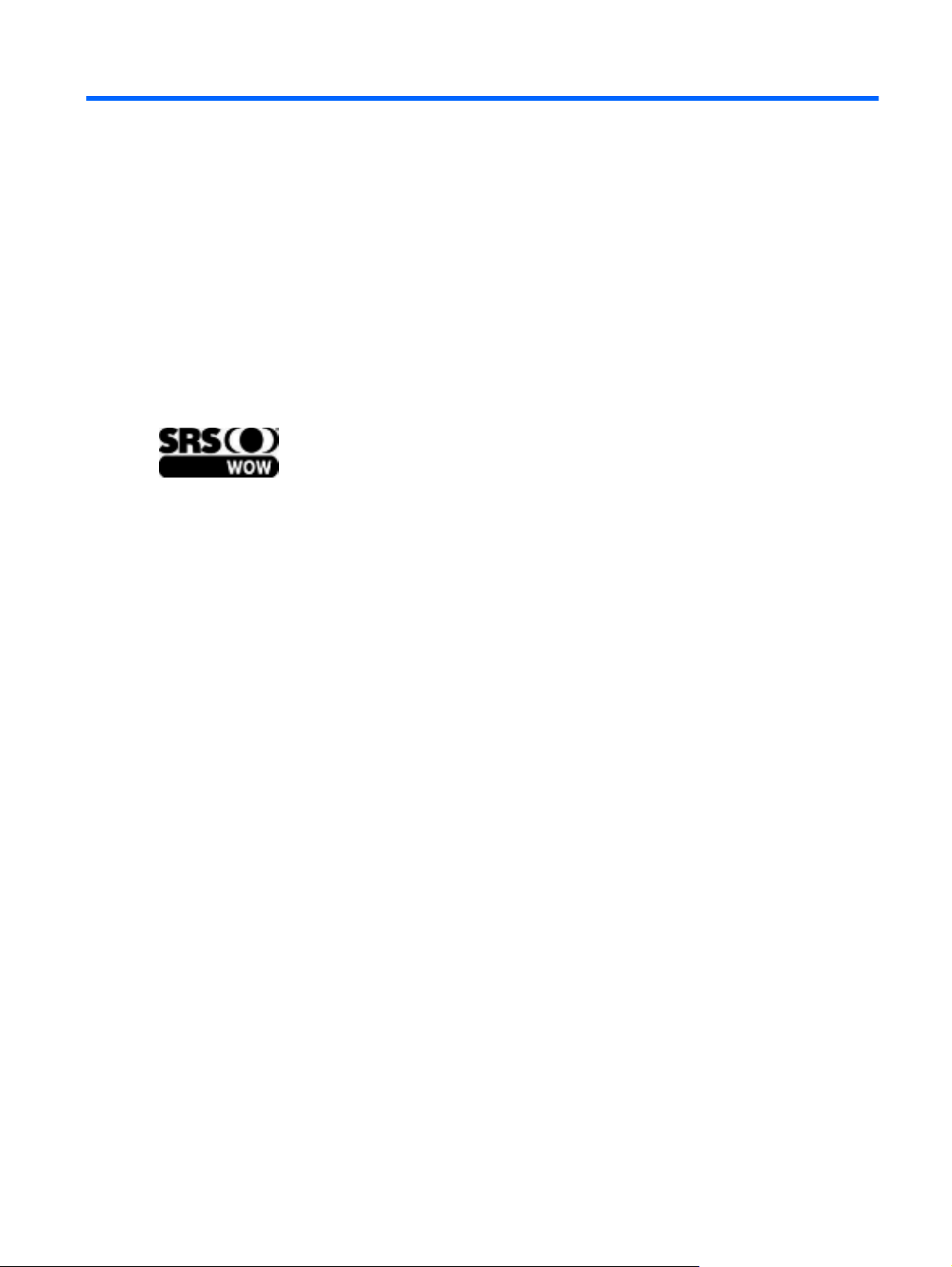
1 Introduction
HP Bluetooth® Pendant Headphones allow you to wirelessly connect to an audio device.
SRS WOW Audio Technology (available with a WOW-enabled Bluetooth connection) features bass
enhancement, virtual surround sound, and innovative “center control” that dramatically enhances your
listening experience.
This guide provides steps for connecting the headphones to devices that are equipped with an audioout (headphone) jack or Bluetooth support. Examples of these devices include the following:
Computer (notebooks and desktops)
●
Mobile phone
●
MP3 player
●
1
Page 6
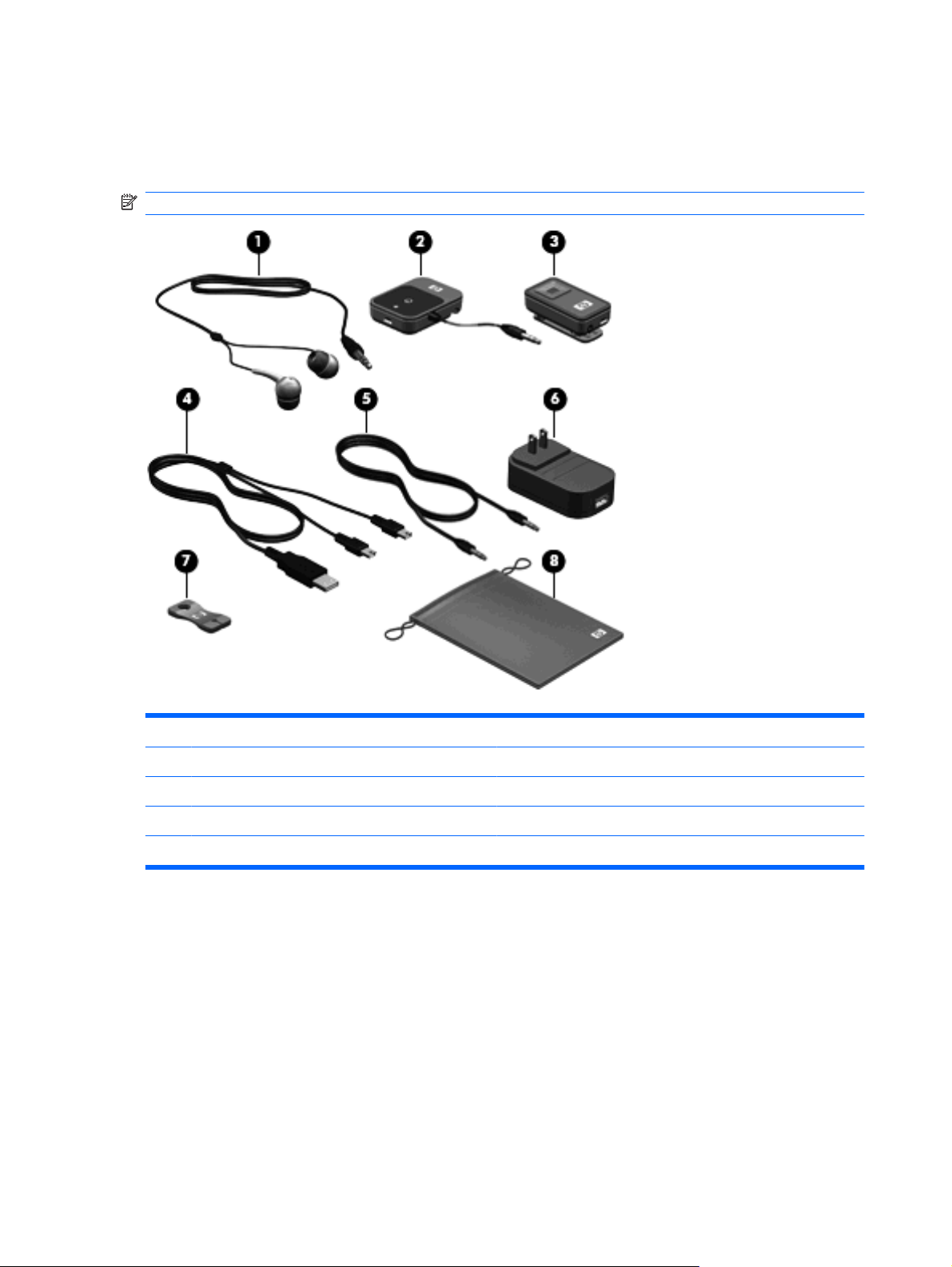
Identifying accessory kit contents
In addition to the Quick Setup poster and the documentation CD, the following items are included in the
headphone accessory kit.
NOTE: Some components may look slightly different from those pictured here.
Component Component
Earbuds (5) Audio line-in cable
(1)
(2) Bluetooth audio adapter (select models only) (6) AC adapter (select models only)
(3) Bluetooth receiver (7) Cable management clip
(4) Dual-head USB charging cable (8) Travel pouch
2 Chapter 1 Introduction
Page 7
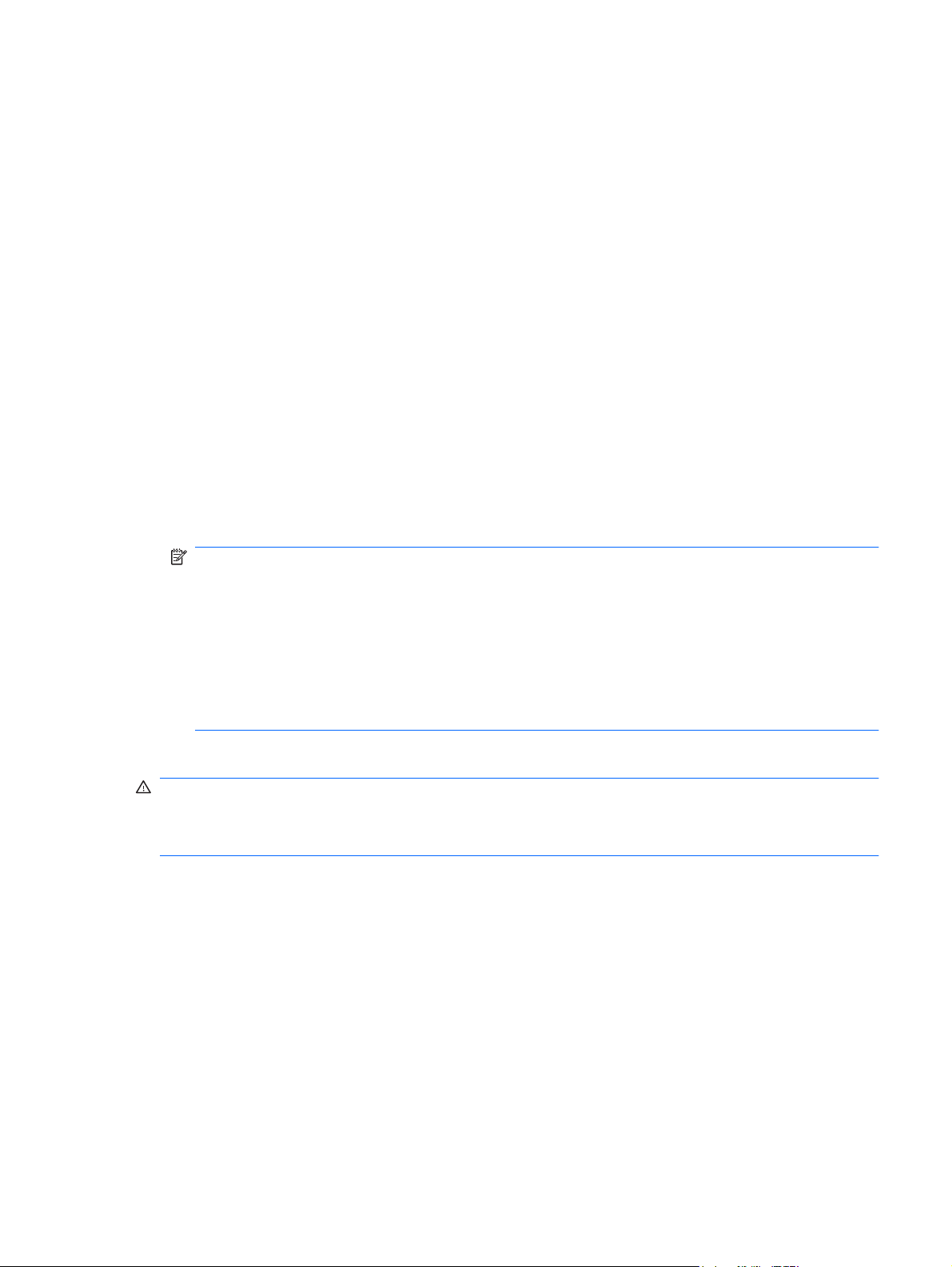
Before you begin
Before you set up your headphones, read this section to determine which connection is the most
appropriate for your computer or audio device.
This guide provides procedures for the following tasks:
Charging the headphones.
●
Connecting audio in the following ways:
●
With the HP Bluetooth audio adapter (select models only)—You can wirelessly connect
◦
the headphones to the Bluetooth audio adapter when the adapter is inserted into the audioout (headphone) jack of your device. For instructions on using this type of connection, refer
to Chapter 4, “Using the earbuds with the Bluetooth audio adapter (select models only).”
With a Bluetooth-enabled computer—You can wirelessly connect the headphones to a
◦
Bluetooth-enabled computer. For instructions on using this type of connection, refer to
Chapter 5, “Using the headphones with a Bluetooth-enabled computer.”
With the audio line-in cable (select models only)— You can connect two non-Bluetooth
◦
audio devices with the audio line-in cable to communicate with each other. For instructions
on using this type of connection, refer to Chapter 6, “Using the audio line-in cable with other
audio devices (select models only).”
NOTE: If you do not have a Bluetooth-enabled device but would like to add Bluetooth capability,
use an HP Bluetooth audio adapter for best results. Third-party Bluetooth adapters may work, but
they may not be supported.
NOTE: If you purchased the HP Bluetooth Pendant Headphones with a Bluetooth computer, you
will not need an adapter to connect your headphones. Refer to Chapter 5 for information on
connecting your headphones.
If you purchased the HP Bluetooth Pendant Headphones as an accessory kit, you can use the
Bluetooth audio adapter for additional connections.
Terminating the headphone wireless connection.
●
WARNING! To reduce the risk of personal injury, adjust the volume before putting on the earbuds.
For additional safety information, refer to the Regulatory, Safety and Environmental Notices. These
notices are located on the HP Bluetooth Pendant Headphones Accessory User Guides disc and in Help
and Support.
Before you begin 3
Page 8
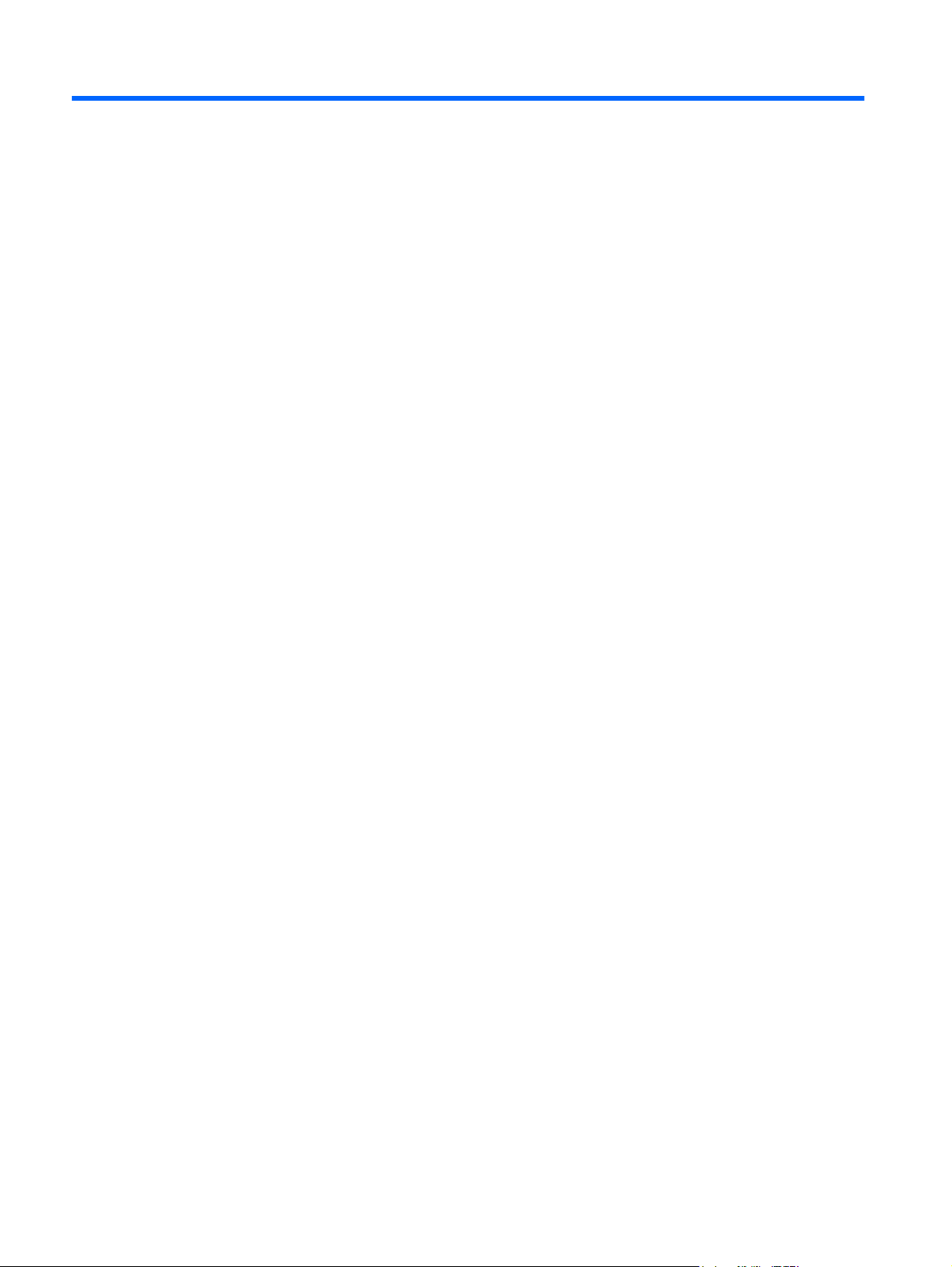
2 Identifying components
4 Chapter 2 Identifying components
Page 9
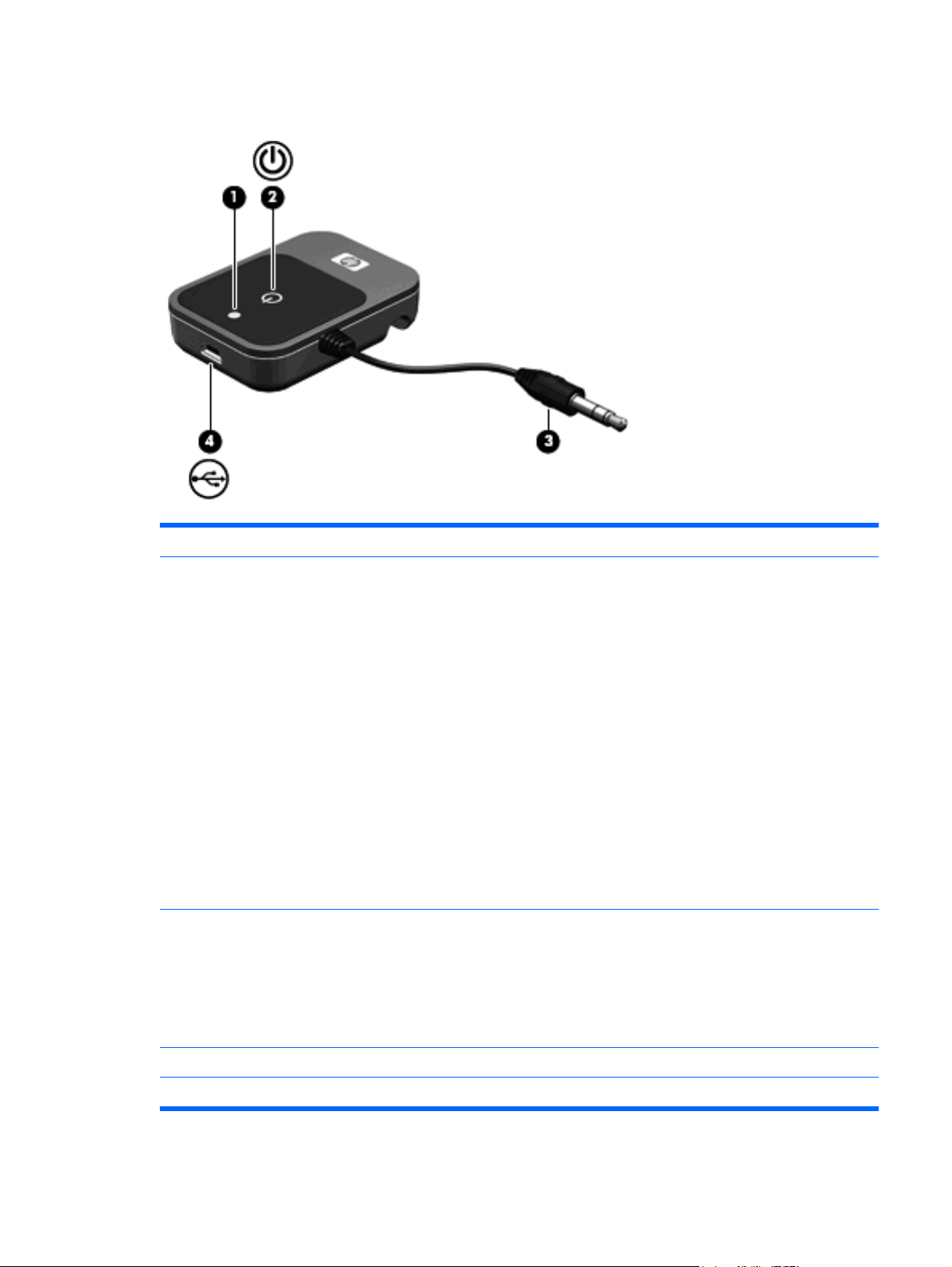
Bluetooth audio adapter components (select models only)
Component Description
(1) Adapter status light A blinking blue light can indicate any one of the following power states:
Power: The audio adapter is turned on and the light blinks fast 3 times.
●
Standby mode: After the audio adapter is turned on, the headphones
●
go into standby mode and the light blinks slowly until the headphones
are successfully paired with the audio device.
Pairing: After you press and hold the multifunction button for
●
3 seconds, the light blinks faster until the headphones successfully
pair with the audio device.
Paired: After the headphones successfully pair with the audio device,
●
the light blinks slowly.
A red light indicates one of the following charging states:
Red: The audio adapter is charging.
●
Blinking red: The battery is low.
●
Off: The audio adapter is fully charged.
●
(2) Multifunction button
(3) Audio-out (headphone) connector Connects the Bluetooth audio adapter to the audio-out (headphone) jack.
When the audio adapter is off, press and hold the button for 3 seconds
●
to turn on the audio adapter and begin pairing.
When the audio adapter is on, press and hold the button for 3 seconds
●
to turn off the audio adapter and deactivate Bluetooth.
NOTE: The audio adapter beeps to indicate that it is turned on and paired
with an audio device.
(4) Mini-USB port Connects a mini-USB cable to charge the audio adapter.
Bluetooth audio adapter components (select models only) 5
Page 10
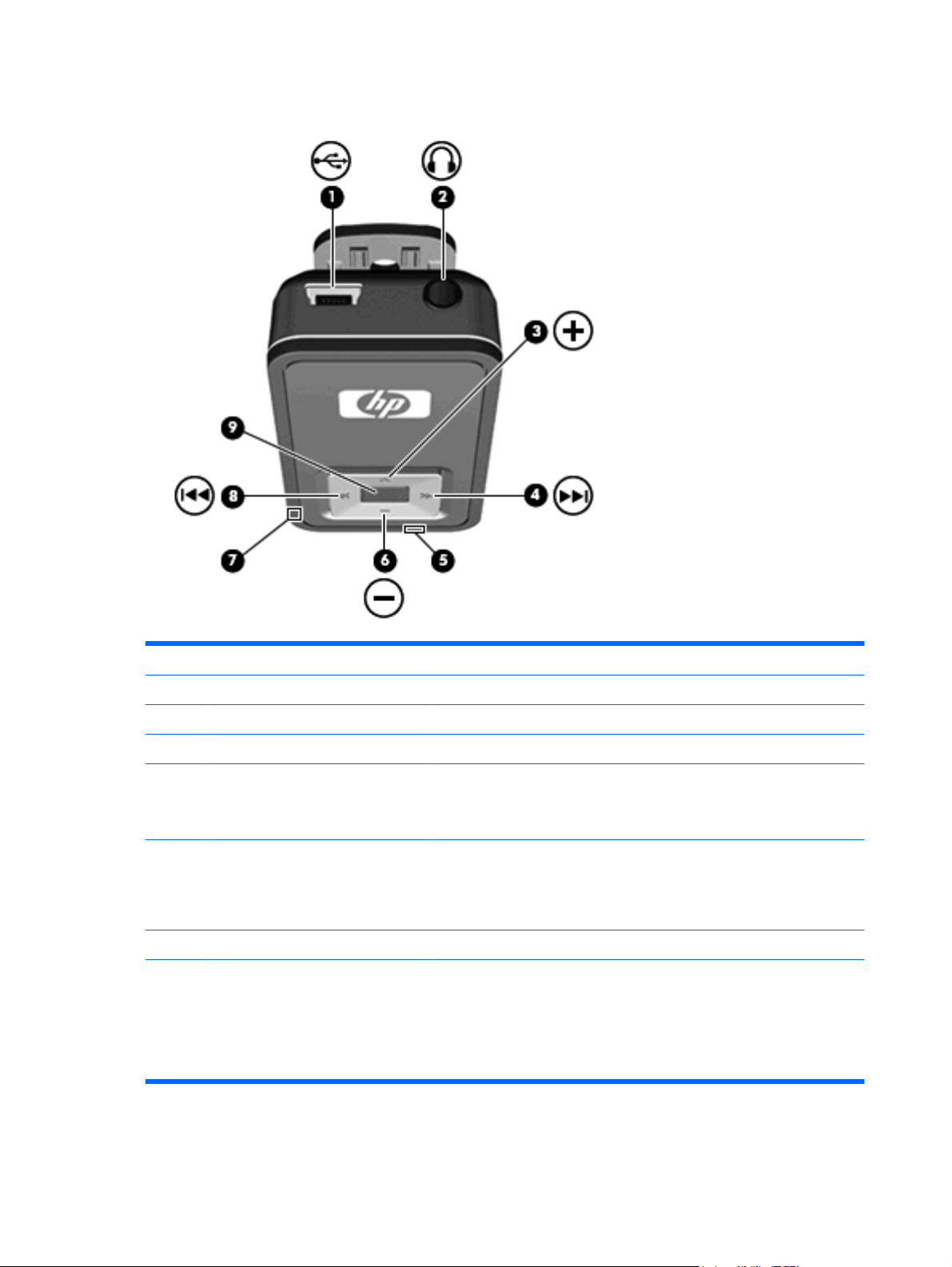
Bluetooth receiver components
Component Description
(1) Mini-USB port Connects a mini-USB cable to charge the receiver.
(2) Audio-out (headphone) jack Connects the audio line-in cable.
(3) Volume up button Increases headphone volume.
(4) Next/fast forward button Plays the next track of a CD or the next chapter of a DVD.
NOTE: This button only works when connected to a Bluetooth-enabled
computer.
(5) Charging light
(6) Volume down button Decreases headphone volume.
(7) Receiver status light
Red: The receiver is charging.
●
Blinking red: The battery is low.
●
Off: The battery is fully charged.
●
A blinking blue light can indicate any one of the following states:
●
Power: The receiver is turned on and the light blinks fast 3 times.
◦
Standby mode: After the receiver is turned on, the headphones
◦
go into standby mode and the light blinks slowly until the
headphones are successfully paired with the audio device.
6 Chapter 2 Identifying components
Page 11

Pairing: After you press and hold the multifunction button for
◦
3 seconds, the light blinks faster until the headphones
successfully pair with the audio device.
Paired: When the headphones successfully pair with the audio
◦
device, the light blinks slowly.
Off: The receiver is off and Bluetooth is deactivated.
●
(8) Previous/rewind button Plays the previous track of a CD or the previous chapter of a DVD.
NOTE: This button only works when connected to a Bluetooth-enabled
computer.
(9) Multifunction button
When the receiver is off, press and hold the button for 3 seconds to
●
turn on the receiver and begin pairing.
When the receiver is on and connected to a Bluetooth-enabled
●
computer, briefly press the button to play or pause audio.
When the receiver is on and connected to an audio device, briefly
●
press the button to mute or restore the sound.
When the receiver is on, press and hold the button for 3 seconds to
●
turn off the receiver and deactivate Bluetooth.
Bluetooth receiver components 7
Page 12

3 Charging the Bluetooth audio adapter
and Bluetooth receiver
Before you can use the headphones, you must charge both the Bluetooth audio adapter and the
Bluetooth receiver. They can be charged using a USB port on your computer or using the AC adapter
(select models only).
To charge the Bluetooth audio adapter and Bluetooth receiver, complete the following steps:
CAUTION: When removing the USB charging cable from a device, prevent damage to cable
connectors by grasping each connector and then pulling gently. Do not pull on the cable to remove it
from the device.
1. Be sure that the Bluetooth audio adapter and Bluetooth receiver are turned off.
If the status lights are off, the Bluetooth audio adapter and Bluetooth receiver are turned off.
2. Plug one of the two Mini-USB connectors into the Mini-USB port on the Bluetooth receiver (1).
3. Plug the other Mini-USB connector into the Mini-USB port on the Bluetooth audio adapter (2).
8 Chapter 3 Charging the Bluetooth audio adapter and Bluetooth receiver
Page 13

4. Plug the USB connector into the USB port (3) on the AC adapter or the computer.
9
Page 14

5. If you are using the AC adapter, plug the AC adapter into an AC outlet.
WARNING! To reduce the risk of electric shock or damage to the equipment, plug the AC adapter
into an AC outlet that is easily accessible at all times.
The charging light turns on while the devices are charging and turns off after the Bluetooth audio adapter
and Bluetooth receiver are fully charged.
NOTE: For safety and regulatory information, refer to the Regulatory, Safety and Environmental
Notices. These notices are located on the HP Bluetooth Pendant Headphones Accessory User
Guides disc and in Help and Support.
10 Chapter 3 Charging the Bluetooth audio adapter and Bluetooth receiver
Page 15

4 Using the earbuds with the Bluetooth
audio adapter (select models only)
Before using the earbuds, be sure that the Bluetooth audio adapter and Bluetooth receiver are fully
charged.
To use the earbuds with the Bluetooth audio adapter, follow these steps:
1. Be sure that the Bluetooth audio adapter and Bluetooth receiver are turned off.
If the status lights are off, the Bluetooth audio adapter and Bluetooth receiver are turned off.
2. Plug the Bluetooth audio adapter into the audio-out (headphone) jack of an audio device, such as
a mobile phone, MP3 player, or computer.
11
Page 16

3. Press and hold the multifunction button (1) on the Bluetooth audio adapter for 3 seconds to turn
on the adapter and begin pairing.
A blinking blue adapter status light (2) indicates that the adapter is turned on.
4. Plug the earbuds into the audio-out (headphone) jack on the Bluetooth receiver.
12 Chapter 4 Using the earbuds with the Bluetooth audio adapter (select models only)
Page 17

5. Press and hold the multifunction button (1) on the Bluetooth receiver for 3 seconds, to turn on the
receiver and begin pairing.
A blinking blue receiver status light (2) indicates that the receiver is turned on.
NOTE: If your Bluetooth connection is lost or terminated, turn off the Bluetooth receiver and go
to step 1 of this section to reestablish your Bluetooth connection.
The headphones are now ready for use. Open your media player software and begin listening to music
or other audio output.
13
Page 18

5 Using the headphones with a Bluetooth-
enabled computer
NOTE: To determine whether your computer is Bluetooth-enabled, look for the Bluetooth icon in the
notification area, at the far right of the taskbar.
Before using the headphones, be sure that the following conditions are met:
The headphones are charged.
●
Your computer battery is fully charged.
●
Your computer is turned on.
●
Your computer is a Bluetooth-enabled device.
●
Before you can use the headphones, you must establish a Bluetooth wireless connection to your
computer, a process called pairing. Choose one of the following two sections, depending on the
operating system on your computer, and follow the steps.
14 Chapter 5 Using the headphones with a Bluetooth-enabled computer
Page 19

Pairing using Windows Vista
NOTE: Be sure that the computer Bluetooth device is on and enabled. For more information about the
Bluetooth device on your HP computer, click Start, click Help and Support, and then click User
Guides.
To pair the headphones using the Windows Vista® operating system, follow these steps:
1. Be sure that the Bluetooth receiver is turned off.
If the status light is off, the Bluetooth receiver is turned off.
2. Plug the earbuds into the audio-out (headphone) jack on the Bluetooth receiver.
Pairing using Windows Vista 15
Page 20

3. Press and hold the multifunction button (1) on the Bluetooth receiver for 3 seconds to turn on the
receiver and begin pairing.
A blinking blue receiver status light (2) indicates that the receiver is on.
4. On the computer, click Start, click Control Panel, click Hardware and Sound, and then click
Bluetooth Devices.
The Add Bluetooth Device Wizard opens.
5. On the Devices tab, click Add.
6. Click My device is set up and ready to be found, and then click Next.
7. When the headphones icon is displayed on the screen, click HP Bluetooth Pendant
Headphones, and then click Next.
8. Click Pair to pair the devices.
9. Type 0000 (4 zeros) as the code to pair the devices.
10. When the Add Bluetooth Device Wizard completes the headphone connection process, click
Finish.
The headphones are now ready for use. Open your media player software and begin listening to music
or watching a video.
16 Chapter 5 Using the headphones with a Bluetooth-enabled computer
Page 21

Pairing using Windows XP
NOTE: Be sure that the computer Bluetooth device is on and enabled. For more information about the
Bluetooth device on your HP computer, click Start, click Help and Support, and then click User
Guides.
To pair the headphones using the Windows® XP operating system, follow these steps:
1. Be sure that the Bluetooth receiver is turned off.
If the status light is off, the Bluetooth receiver is turned off.
2. Plug the earbuds into the audio-out (headphone) jack on the Bluetooth receiver.
Pairing using Windows XP 17
Page 22

3. Press and hold the multifunction button (1) on the Bluetooth receiver for 3 seconds to turn on the
receiver and begin pairing.
A blinking blue receiver status light (2) indicates that the receiver is turned on.
4. On the computer, open the Bluetooth Devices dialog box by completing either of the following steps:
Double-click the Bluetooth icon in the notification area, at the far right of the taskbar on the
●
computer screen.
– or –
Click Start, click Control Panel, and then click Bluetooth Devices.
●
5. Under Bluetooth Places, click View Devices in Range in the Bluetooth Tasks section.
6. Right-click the HP Bluetooth Pendant Headphones icon, and then click Next.
7. Type 0000 (4 zeros) as the code to pair the devices.
8. Right-click the HP Bluetooth Pendant Headphones icon.
9. Click Connect.
The headphones are now ready for use. Open your media player software and begin listening to music
or watching a video.
18 Chapter 5 Using the headphones with a Bluetooth-enabled computer
Page 23

6 Using the audio line-in cable with other
audio devices (select models only)
The Bluetooth audio adapter and Bluetooth receiver can work without the earbuds and offer another
way to listen to music. You can use the audio line-in cable with the Bluetooth audio adapter and Bluetooth
receiver to enable two non-Bluetooth audio devices to communicate with each other.
To use the audio line-in cable to listen to music with other audio devices, follow these steps:
1. Be sure that the Bluetooth audio adapter and Bluetooth receiver are turned off.
If the status lights are off, the Bluetooth audio adapter and Bluetooth receiver are turned off.
2. Plug the audio adapter into the audio-out (headphone) jack on an audio device, such as a computer,
MP3 player, or CD player.
3. Plug one end of the audio line-in cable into the audio-out (headphone) jack on the Bluetooth
receiver (1).
19
Page 24

4. Plug the other end of the audio line-in cable into the auxiliary jack to an audio host (2), such as a
car auxiliary port, stereo receiver, or speakers.
NOTE: Certain audio devices may need their interface switched to AUX mode or Line-in mode.
This will switch the audio source and allow you to play music through the auxiliary jack.
5. Press and hold the multifunction button (1) on the Bluetooth audio adapter for 3 seconds to turn
on the adapter and begin pairing.
A blinking blue adapter status light (2) indicates that the adapter is turned on and pairing.
20 Chapter 6 Using the audio line-in cable with other audio devices (select models only)
Page 25

6. Press and hold the multifunction button (1) on the Bluetooth receiver for 3 seconds to turn on the
receiver and begin pairing.
A blinking blue receiver status light (2) indicates that the receiver is turned on and pairing.
7. Open your media player software, if necessary, to begin listening to music or other audio output.
21
Page 26

7 Terminating the headphone wireless
connection
When you finish using the headphones, you should terminate the wireless connection to your computer
or audio device.
Choose one of the following two sections and follow the steps for terminating the connection to the
Bluetooth audio adapter or to a Bluetooth-enabled device.
22 Chapter 7 Terminating the headphone wireless connection
Page 27

Terminating a wireless connection with the Bluetooth audio adapter
To terminate the connection, complete the following steps:
1. Press and hold the Bluetooth receiver multifunction button for 3 seconds to turn off the receiver
and deactivate Bluetooth.
2. Press and hold the Bluetooth audio adapter multifunction button for 3 seconds to turn off the adapter
and deactivate Bluetooth.
Terminating a wireless connection with the Bluetooth audio adapter 23
Page 28

3. Unplug the Bluetooth audio adapter from the audio-out (headphone) jack of your computer or audio
device.
24 Chapter 7 Terminating the headphone wireless connection
Page 29

Terminating a wireless connection with a Bluetoothenabled computer
To terminate the connection, complete the following steps:
1. Press and hold the Bluetooth receiver multifunction button for 3 seconds to turn off the receiver
and deactivate Bluetooth.
2. On the computer, open the Bluetooth Devices dialog box in one of the following ways:
Double-click the Bluetooth icon in the notification area, at the far right of the taskbar on the
●
computer screen.
– or –
In Windows Vista, click Start, click Control Panel, click Hardware and Sound, and then click
●
Bluetooth Devices.
In Windows XP, select Start, click Control Panel, and then click Bluetooth Devices.
●
3. Under Bluetooth Places, click View Devices in Range in the Bluetooth Tasks section.
4. Right-click the HP Bluetooth Pendant Headphones icon.
5. Click Disconnect.
6. Click Unpair.
Your headphones can now be paired with another device.
Terminating a wireless connection with a Bluetooth-enabled computer 25
Page 30

Index
A
adapter status light, identifying 5
audio line-in cable, using 19
audio-out (headphone) connector,
identifying 5
audio-out (headphone) jack,
identifying 6
B
Bluetooth audio adapter,
charging 8
Bluetooth receiver, charging 8
buttons
adapter multifunction button 5
next/fast forward 6
previous/rewind 7
receiver multifunction button 7
volume down 6
volume up 6
C
charging
Bluetooth audio adapter 8
Bluetooth receiver 8
charging light, receiver,
identifying 6
connector, audio-out
(headphone) 5
J
jack, audio-out (headphone) 6
listening through headphones, with
Bluetooth-enabled computer 14
M
mini-USB port, identifying 5, 6
multifunction button
adapter 5
receiver 7
N
next/fast forward button,
identifying 6
P
pairing
Windows Vista 15
Windows XP 17
ports, mini-USB 5, 6
previous/rewind button,
identifying 7
R
receiver status light, identifying 6
T
terminating the headphone wireless
connection
with a Bluetooth-enabled
computer 25
with the Bluetooth audio
adapter 23
L
lights
adapter status 5
charging 6
receiver status 6
listening through earbuds, with
Bluetooth audio adapter 11
26 Index
V
volume down button,
identifying 6
volume up button, identifying 6
Page 31

