Page 1

HP
A8002A PCI-e single-port 4Gb FC adapter
and A8003A PCI-e dual-port 4Gb FC adapter
for Linux and Windows systems installation
guide
Part number: AA-RW83B-TE
Second edition: October 2006
Page 2

Legal and notice information
© Copyright 2006 Hewlett-Packard Development Company, L.P.
© Copyright 2006 Emulex Corporation.
Hewlett-Packard Company makes no warranty of any kind with regard to this material, including, but not limited to, the implied
warranties of merchantability and fitness for a particular purpose. Hewlett-Packard shall not be liable for errors contained herein or
for incidental or consequential damages in connection with the furnishing, performance, or use of this material.
This document contains proprietary information, which is protected by copyright. No part of this document may be photocopied,
reproduced, or translated into another language without the prior written consent of Hewlett-Packard. The information is provided
“as is” without warranty of any kind and is subject to change without notice. The only warranties for HP products and services are
set forth in the express warranty statements accompanying such products and services. Nothing herein should be construed as
constituting an additional warranty. HP shall not be liable for technical or editorial errors or omissions contained herein.
Compaq Computer Corporation is a wholly-owned subsidiary of Hewlett-Packard Company.
Linux® is a U.S. registered trademark of Linus Torvalds.
Microsoft, Windows, and Windows XP are U.S. registered trademarks of Microsoft Corporation.
RED HAT is a trademark of Red Hat, Inc.
SUSE is a registered trademark of Novell, Inc.
Page 3

Contents
Aboutthisguide .......................... 7
Intendedaudience...................................... 7
Relateddocumentation.................................... 7
Documentconventionsandsymbols .............................. 7
HPtechnicalsupport..................................... 8
Subscriptionservice ................................... 9
Helpfulwebsites .................................... 9
1HBAfeatures........................... 11
Performance specifications .................................. 11
Environmental specifications................................. 12
Physical specifications ................................... 13
Media specifications.................................... 13
2 Installing the HBAs . . ...................... 15
Installationprerequisites .................................. 15
HBALEDs ........................................ 15
Recordingreferencenumbers ................................ 16
InstallingtheHBA ..................................... 16
3InstallingtheLinuxdriver..................... 19
Prerequisites ....................................... 19
InstallingtheLinuxdriver .................................. 19
4InstallingtheWindowsdrivers................... 21
Prerequisites ....................................... 21
InstallingdriversusingtheSmartComponent.......................... 21
5Troubleshooting . ........................ 23
POSTconditionsandresults................................. 23
UsingtheEventViewer................................... 23
Viewingtheeventlog ................................... 24
Windowsminiporteventlogcodes.............................. 24
Linuxdriverevents..................................... 24
Settingthejumpers..................................... 24
6Regulatorycomplianceandsafety................. 27
Laserdevice ....................................... 27
Lasersafetywarning.................................... 27
Certification and classificationinformation........................... 27
Laserproductlabel..................................... 27
Internationalnoticesandstatements ............................. 28
Canadiannotice(avisCanadien) .............................. 28
ClassAequipment................................... 28
EuropeanUnionnotice................................... 28
BSMInotice........................................ 29
Japanese notice . . . . . . . . . . . . . . . . . . . . . . . . . . . . . . . . . . . . . . 29
A8002A PCI-e single-port 4Gb FC adapter and A8003A PCI-e dual-port 4Gb FC adapter for Linux and
3
Windows systems installation guide
Page 4

Koreannotices ...................................... 29
Electrostaticdischarge ................................... 30
Groundingmethods .................................... 30
Index ............................... 31
4
Page 5
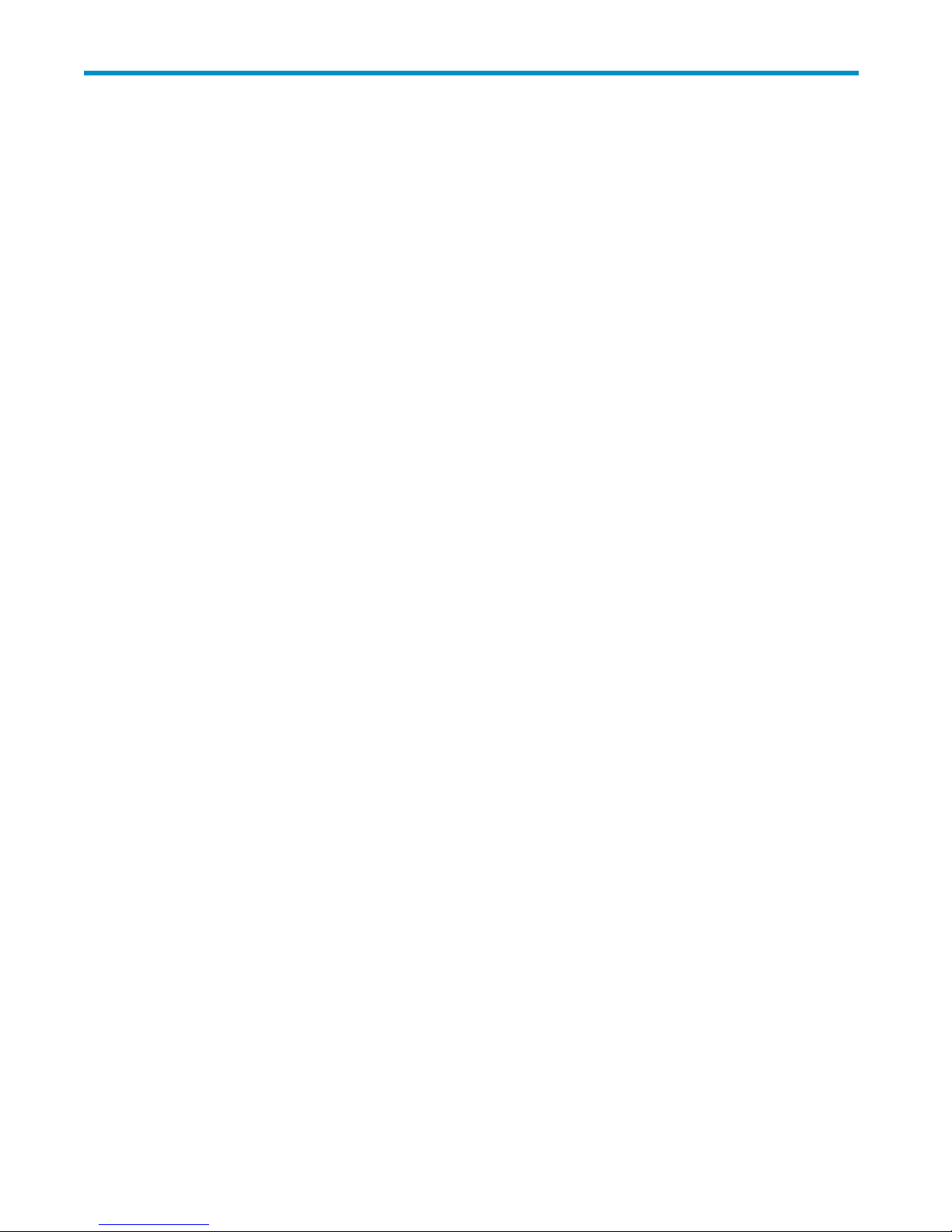
Figures
1
..
2
..
3 ..
4
..
5
..
6 ..
7
..
A8002AandA8003AHBAs .......................... 15
LEDlocation.................................. 16
Jumper sett
Class1laserproductlabel............................ 27
BSMInotice.................................. 29
Japanesenotice ................................ 29
Korean not
ings................................. 25
ices................................. 29
A8002A PCI-e single-port 4Gb FC adapter and A8003A PCI-e dual-port 4Gb FC adapter for Linux and
5
Windows systems installation guide
Page 6

Tables
1 ..
2
3
4
5
6
Documentconventions............................... 7
..
Environmental specifications ........................... 12
..
Physical specifications.............................. 13
..
Media specifications .............................. 13
..
POSTLEDstates ................................ 23
..
Jumpersettings(Port0andPort1)......................... 25
6
Page 7

About this guide
This guide provides information about:
• Installing, configuring, and troubleshooting the following 4Gb Peripheral Component Interconnect
Express (PCIe) host bus adapters (HBAs) for Linux
• HP PCI-e single-port 4Gb FC adapter, product number A8002A
• HP PCI-e dual-port 4Gb FC adapter, product number A8003A
• Contacting technical support for additional assistance
Intended audience
This guide is intended for system administrators who are familiar with:
• Windows oper
• Linux operating system
• HBAs
Related documentation
In addition to this guide, see the HP StorageWorks Emulex host bus adapters for Integrity Linux and
Windows release notes.
These and other HP documents can be found on the HP web site: h
ating system
®
and Microsoft® Windows® operating systems:
ttp://www.docs.hp.com.
Document conventions and symbols
Table 1 Document conventions
Convention
Medium blue text: Related
documentation
Medium blue, underlined text
ttp://www.hp.com)
(h
Bold font
Italic font
Monospace font
Monospace, italic font
Monospace, bold font
Element
Cross-ref
Web site addresses
• Key name
• Text ty
• GUI ele
Text emphasis
• File and directory names
• System output
• Code
• Text typed at the command line
• Cod
• Com
Emphasis of file and directory names, system output, code, and text
typed at the command line
erence links and e-mail addresses
s
ped into a GUI element, such as into a box
ments that are clicked or selected, such as menu and list
buttons, and check boxes
items,
evariables
mand-line variables
A8002A PCI-e single-port 4Gb FC adapter and A8003A PCI-e dual-port 4Gb FC adapter for Linux and
7
Windows systems installation guide
Page 8

WARNING!
Indicates that failure to follow directions could result in bodily harm or death.
CAUTION:
Indicates that failure to follow directions could result in damage to equipment or data.
IMPORTANT:
Provides clarif
NOTE:
Provides additional information.
TIP:
Provides helpful hints and shortcuts.
ying information or specific instructions.
HP technical support
Telephone numbers for worldwide technical support are listed on the HP support web site:
ttp://www.hp.com/support/.
h
Collect the following information before calling:
• Technical support registration number (if applicable)
• Product serial numbers
• Product model names and numbers
• Applicable error messages
• Operating system type and revision level
• Detailed, specificquestions
For continuous quality improvement, calls may be recorded or monitored.
HP strongly recommends that customers sign up online using the Subscriber’s choice web
site:h
ttp://www.hp.com/go/e-updates.
• Subscribing to this service provides you with e-mail updates on the latest product enhancements,
newest versions of drivers, and firmware documentation updates as well as instant access to
numerous other product resources.
• After signing up, you can quickly locate your products by selecting Business support and then
Storage under Product Category.
8
About this guide
Page 9

Subscriptio
nservice
HP strongly r
h
ttp://www
Subscribing to this service provides you with e-mail updates on the latest product enhancements, newest
driver versions, and firmware documentation updates as well as instant access to numerous other product
resources.
After subsc
Category.
.hp.com/go/e-updates.
ribing, locate your products by selecting Business support and then Storage under Product
Helpful web sites
For other product information, see the following HP web sites:
ttp://www.hp.com
• h
• http://www.hp.com/go/storage
• http://www.hp.com/support/
• http://www.docs.hp.com
ecommends that customers register online using the Subscriber’s choice web site:
A8002A PCI-e single-port 4Gb FC adapter and A8003A PCI-e dual-port 4Gb FC adapter for Linux and
9
Windows systems installation guide
Page 10

10
About this guide
Page 11

1HBAfeatures
This chapter describes the following features of the A8002A and A8003A HBAs:
•Performance specifications, page 11
•Environmental specifications, page 12
•
Physical specifications, page 13
•
Media specifications, page 13
Performance specifications
TheHBAsare 4.25 gigabit per second (Gb/s),Fibre ChannelPCIeHBAs. TheHBAs’ FC controller
incorporates a multifunction native PCI Express (PCIe) core that is compliant to the PCIe Base Specification
1.0a and PCI Express CEM Specification 1.0a. The HBAs support packet transfers up to 2048 bytes on
thePCIelin
x4, x8, or x16.
The PCI-Express architecture is an open specification designed to address the wide range of current
and future system interconnection requirements. It also defines a flexible, scalable, high-speed, serial,
point-to-point, hot pluggable/hot swappable interconnect that is software-compatible with PCI. This
architecture allows the HBAs to use the same drivers and management tools as the HBAs for PCI and
PCI-X sys
These HBAs have the following performance features:
• Compliance with the PCI-Express1.0a specification and PCI Express CEM Specification 1.0a:
•x1 or x4 la
• VC0 (1 Virtual Channel) and TC0 (1 Traffic Class) support
•Configuration, IO, memory read/write, completion, and message support
•64-bit a
• 32-bit CRC for all transmitted data packets
• 16-bit CRC on all link message information
• Auto-n
• High performance Fibre Channel host adapter
• Full support for all Fibre Channel topologies: point-to-point, arbitrated loop, and fabric
• Full su
• Maximum Fibre Channel, which is throughput achieved through full-duplex hardware support
• End-to-end data path-parity and CRC protection, including internal data path RAMs
• Archi
• State-of-the-art circuitry:
• All PCIe and Fibre Channel functionality contained within a single, custom, high-density, fully
• Internal ARM 1136J-S processors with instruction and data cache for each port
• Internal serializer deserializer (SerDes) 1-Gb/2-Gb/4-Gb cores for Fibre Channel and 2.5-Gb
• Compliance with thePCIebaseand CEM1.0aspecifications:
• x1 or x4 lane link interface (auto-negotiated with system) at 2.5-Gb/s
•Sup
•Configuration, IO, memory, read/write, completion, and message support
• Support for 64-bit addressing
k with support for x1 or x4 lane negotiation. The supported physical PCIe connector is
tems.
ne link interface at 2.5Gb/s per lane (auto-negotiated with system)
ddressing support
egotiation between 1Gb, 2Gb, or 4Gb link attachments
pport for Fibre Channel service class 2 and 3
tectural support for multiple upper-layer protocols
grated Fibre Channel controller
inte
sfor PCIe
core
port for VC0 (1 Virtual Channel) and TC0 (1 TrafficClass)
A8002A PCI-e single-port 4Gb FC adapter and A8003A PCI-e dual-port 4Gb FC adapter for Linux and
11
Windows systems installation guide
Page 12

• ECRC for all transmitted PCIe data packets
• Link CRC on all PCIe packets and message information
• Support for large payload size (2048 bytes for read/write)
• Support for large read request size (4096 bytes)
• Internal high-speed static RAM (SRAM)
• Error correcting code (ECC) protection of local memory, including single-bit correction and
double-bit protection
• Two embedded short-wave optical (LC) connections with link diagnostics capability
Environmental specifications
Table 2 lists the HBAs environmental specifications.
Table 2 Environmental specifications
Environment Minimum Maximum
Operating temperature
Storage temperature
Relative humidity (non-condensing)
Airflow 100 lf/minute (minimum) N/A
0°C/32°F 55°C/131°F
-20°C/-40°F 70°C/158°F
5%
95%
12
HBA features
Page 13

Physical specifications
Table 3 lists the physical specifications.
Table 3 Physical specifications
Parameter Range
Media interface The controller interfaces to the physical media through an FC-0 Media Interface
Physical dimensions
Power requi
Agency approvals Class 1 Laser Product per DHHS 21CFR (J) & EN60825-1
rements
Media specifications
(FC-PI compliant transceiver), and then connects through a single (FC2142SR
HBA) or dual (FC2242SR and AD300A HBAs) optical fiber LC connector.
Low-profile MD2formfactor, 6.600inchesby2.536 inches, and accommodates
both the full-height and low-profile bracket.
In a PCIe x4
5.9 watts (
8.5 watts (
UL recognized to UL60950-1:2003
CUR recognized to CSA 22.2, No. 60950-1-03
Baurt-certified by TUV to 60950-1
FCC Rules, Part 15, Class A
Industry Canada, ICES-003, Class A
EMC Directives 89/336/EEC and 2004/108/EC (CE Mark)
EN55022, Class A
EN55024
Australian EMC Framework (C-Tick Mark)
AS/NZS CISPR22:2002 Class A
Japan VCCI, Class A
Taiwan BSMI, Class A
Korea MIC, Class A
slot:
typical) at +3.3 VDC
maximum) at +3.3 VDC
Use multimode fiber optic cable, with short-wave lasers, that adheres to the specifications listed in Table 4.
Table 4 Media specifications
Fiber Optic cable Maximum length Minimum length
62.5/125 μm(multimode)
200 MHz km bandwidth
cable
/125 μm(multimode)
50
0 MHz km bandwidth
50
ble
ca
300 meters at
1.0625 Gb/s
15 0 m e t e r s a t
2.125 Gb/s
70 meters at 4.25
Gb/s
500 meters at
1.0625 Gb/s
300 meters at
2.125 Gb/s
15 0 m e t e r s a t 4 . 25
Gb/s
.5 meters
.5 meters
Connector
LC
LC
A8002A PCI-e single-port 4Gb FC adapter and A8003A PCI-e dual-port 4Gb FC adapter for Linux and
13
Windows systems installation guide
Page 14

14
HBA features
Page 15

2 Installing the HBAs
This chapter describes the following topics for installing the HBAs:
• Installation prerequisites, page 15
•
"Installing the HBA" on page 16
See your server’s documentation for additional information about installing the HBA.
WARNING!
Disconnect the host from the power source before installing the HBA. To reduce the risk of personal injury
from hot surfaces, allow the internal server or workstation components to cool before touching.
CAUTION:
Electrostatic discharge (ESD) can damage electronic components. Be sure you are properly grounded
before beginning this procedure as described in "Regulatory compliance and safety" on page 27.
Installation prerequisites
Before youbegin,makesure you have thefollowing:
• An optical multimode cable with an LC-style duplex connector
• A system with a x4, x8, or x16 PCIe slot
NOTE:
The HBAs do not allow normal data transmission on an optical link unless they are connected to
another similar or compatible laser product (that is, multimode to multimode).
HBA LEDs
Figure 1 shows the A8002A and A8003A HBAs.
Figure 1 A8002A and A8003A HBAs
A8002A PCI-e single-port 4Gb FC adapter and A8003A PCI-e dual-port 4Gb FC adapter for Linux and
15
Windows systems installation guide
Page 16

Figure 2 shows the LEDs that are referenced later in this document for the A8002A and A8003A HBAs.
Figure 2 LED location
Recording ref
Each HBA ships
standards issue two unique identifiers: worldwideportname(WWPN)and worldwidenodename
(WWNN), each of which is derived from the HBA’s IEEE address. Combined, the WWPN and WWNN
create the wo
on an FC circuit. The WWN address and serial number are clearly marked on the HBA. Record the
addresses on the lines below for future reference.
In addition,
HBA and record its serial number so that you have the number in the unlikely event that the NVRAM is
corrupted.
NOTE:
The WWN is a s
WWN address: __________________________________________________
Serial number: __________________________________________________
erence numbers
with a unique address identifier that is stored in flash memory. Fibre Channel industry
rldwidename(WWN), whichisan8-byteidentifier that uniquely identifies an HBA
each HBA has a unique serial number that is located on the bottom of the HBA. Check the
tatic identifier that cannot be changed.
Installing the HBA
Use the following procedure for installing the HBA into a computer.
CAUTION:
Be sure to observe the ESD precautions for this procedure as described in "Regulatory compliance
and safety" on page 27.
1. Make sure the computer is powered off.
2. Remove the
3. Wearing an anti-static wrist strap, remove the blank panel from an empty x4, x8, or x16 PCIe bus slot.
NOTE:
The HBA comes with a standard PCI bracket installed. A low-profile bracket is included
in the box with the HBA. The low-profile mounting bracket is shorter than the standard
bracket:
16
Installing the HBAs
screws on the computer cover, and then remove the cover.
a p p r ox i m a t e l y 7. 9 c m ( 3 .11 i n . ) c o m p a r e d t o 12 .0 6 c m ( 4 . 75 i n . ) l o n g .
Page 17

4. Change the bracket as follows if you require a different mounting bracket. Otherwise, go to Step 5.
a. Remove the mounting bracket screws from the top of the HBA.
b. Remove the bracket and store it for future use.
c. Align the new mounting bracket tabs with the holes in the HBA.
NOTE:
Be careful not to push the bracket past the transceiver housing’s grounding tabs. Make
sure the light emitting diodes (LEDs) are properly aligned with the holes in the bracket.
d. Replace the screws that attach the HBA to the bracket.
5. Insert the HBA into the empty PCIe slot. Press firmly until the HBA is seated.
NOTE:
Some HP server models support only PCIe HBAs inserted in optional PCIe riser cards
or cages. For instructions about installing the riser card or cage, see your server
documentation.
6. Secure the HBA’s mounting bracket to the case with the panel clip.
7. Replace the computer case and tighten case screws.
8. Attach med
ia:
a. Connect the fiber optic cable to the LC connector on the HBA.
b. Connect the other end of the cable to the Fibre Channel device.
NOTE:
The HBA does not allow normal data transmission on an optical link unless the link
is connect
ed to a similar or compatible laser product. That is, both products must
be multimode.
You are now ready to apply power to the computer.
9. Apply the power:
a. Verify that the HBA is securely installed in the computer.
b. Verify that the correct media is attached.
c. Plug in and turn on the computer.
d. ObserveLEDsfor PowerOnSelfTest(POST)results.
See "POST conditions and results" on page 23 for information about the LED indicators.
A8002A PCI-e single-port 4Gb FC adapter and A8003A PCI-e dual-port 4Gb FC adapter for Linux and
17
Windows systems installation guide
Page 18

18
Installing the HBAs
Page 19

3 Installing the Linux driver
This chapter describes how to install the Linux lpfc driver for the HBAs on an already installed Red Hat
Enterprise Linux (Red Hat EL) or SUSE Linux Enterprise Server (SLES) operating system. It includes the
following topics:
•
Prerequisites, page 19
•
Installing the Linux driver,page 19
Prerequisites
Perform the following tasks before you install the driver:
• Prior to ins
adapters fo
h
ttp://h18006.www1.hp.com/storage/saninfrastructure.html.
• Obtain the driver kit with the latest RPM and driver from the HP web site:
h
ttp://h1
NOTE:
To install
talling or updating drivers, obtain the latest HP StorageWorks Emulex host bus
r Itanium Linux and Windows release notes,which areavailable from theHP web site:
8006.www1.hp.com/storage/saninfrastructure.html.
the driver, you must use the hp-lpfc RPMs in the driver kit.
• Be familiar with the operating system under which the HBA is to operate, and have access
to standard system documentation.
Installing the Linux driver
This section describes how to install the Linux lpfc driver.
Note the following about the lpfc driver:
• HP does not support building the lpfc driver from source code.
• The driver versions for kernel-based distributions are as follows:
• Driver7.x.x forthe 2.4kernel
• Driver 8.x.x.x for the 2.6 kernel
To install the Linux driver:
1. Access the driver:
a. Go to the HP web site h
b. Select the HBA from the Fibre Channel Host Bus Adapters list.
c. Click Software and drivers.
The web page for your HBA appears.
d. Select a Linux operating system.
e. In the Driver Storage Controllers - FC HBA section, click obtain software.
ttp://h18006.www1.hp.com/storage/saninfrastructure.html.
f. Click Accept in the license page.
g. Save the .tar.gz file to your system.
2. Install the driver:
A8002A PCI-e single-port 4Gb FC adapter and A8003A PCI-e dual-port 4Gb FC adapter for Linux and
19
Windows systems installation guide
Page 20

a. Copy the .tar.gz file to the servers on which you will deploy the updated driver.
b. Enter the following command:
tar zxvf hp-lpfc-yyy-mm-dd.tar.gz
The command unpacks the files in the driver kit to the hp-lpfc directory.
c. Change to the hp-lpfc directory.
d. Enter the following command:
/.INSTALL
3. Reload the driver or reboot the system.
20
Installing the Linux driver
Page 21

4 Installing the Windows drivers
This chapter describes how to install the Windows Storport miniport driver, including the following topics:
• Prerequisites, page 21
• Installing drivers using the Smart Component, page 21
Prerequisites
Perform the following tasks before you install the drivers:
• Obtain the HP
notes available on the HP web site
h
ttp://h18006.www1.hp.com/storage/saninfrastructure.html.
• Obtain the HP
h
ttp://h18006.www1.hp.com/storage/saninfrastructure.html.
• Be familiar with the operating system under which the HBA is to operate, and have access
to standard
• Review any restrictions or mandatory hot fixes that apply to your configuration and operating
system.
StorageWorks QLogic host bus adapters for Itanium Linux and Windows, release
Smart Component kit with the latest drivers from the HP web site:
system documentation.
Installing drivers using the Smart Component
To install HBA Windows drivers, obtain the latest Smart Component for your configuration and copy it to
your Windows desktop. Double-click the Smart Component executable to begin the installation, and then
click Install. The installation completes automatically.
NOTE:
If you are performing a driver upgrade, HP recommends that, prior to launching the installation,
you verify that the current driver parameter values match those in described in the
QLogic host bus adapters for Itanium Linux and Windows, release notes
h
ttp://h18006.www1.hp.com/storage/saninfrastructure.html. If there are any discrepancies, launch the
Smart Component using the command prompt window.
To launch the Smart Component in the command prompt window:
1. Open a command prompt window. Enter Start > Run > cmd.
2. Use the cd command to set the current directory to the folder containing the Smart Component bug
fixes for the Storport miniport driver.
3. Enter the following command:
cp00xxxx.exe /X
The xxxx is the Smart Component version number. This command installs the new driver and ensures
that all registry parameters associated with the driver are using QLogic defaults or HP-supported
values.
For more information about Smart Component installation options, see the QLS***Readme.txt
file. To obtain a copy of this document, double-click the Smart Component executable, then click
Extract to place a copy of all Smart Component files in the folder you select.
HP StorageWorks
available on the HP web site
A8002A PCI-e single-port 4Gb FC adapter and A8003A PCI-e dual-port 4Gb FC adapter for Linux and
21
Windows systems installation guide
Page 22

22
Installing the Windows drivers
Page 23

5 Troubleshooting
This chapter provides the following information, which is useful in the event of an HBA problem:
•
POST conditions and results,page23
•
Using the Event Viewer, page 23
• Linux driver events, page 24
• Setting the jumpers, page 24
POST conditi
Table 5 lists the HBA LED states and describes each state. Figure 2 shows the position of the POST LED
indicators.
If the LEDs in
1. Make sure th
2. Verify that the fiber cable connection to the HBA is secure.
3. Check the POST LED states listed in Table 5 to determine the HBA status.
Table 5 POST
Yellow LED (L1)
Off Off Wake-upfailure (deadboard)
On
Slow blink
Fast blink (4 Hz)
Flashing (irregular)
Off
On On
1Fast Blink
2FastBlinks
3FastBlinks
ons and results
dicate a failure during POST:
eHBA is seated firmly in the PCI slot.
LED states
Green LED (L2) State
Off POST failure (dead board)
(1 Hz )
Off Wake-up failure (dead board)
Off
Off
On
On
On
On
Failure in POST (dead board)
POST processing in progress
Failure while functioning
Failure while functioning
1Gb-link rate; Normal; link up
2Gb-link rate; Normal; link up
4Gb-link rate; Normal; link up
4. If a problem occurs, follow the instructions in the next sections to troubleshoot.
Using the Event Viewer
The miniport drivers verify the condition of the HBA’s POST LED states. If there is a failure or a suspected
failure, an error log entry is issued to the Windows event log.
A8002A PCI-e single-port 4Gb FC adapter and A8003A PCI-e dual-port 4Gb FC adapter for Linux and
23
Windows systems installation guide
Page 24

Viewing the event log
Use the following procedure to view the event log.
1. Click Start > Programs > Administrative Tools >Event Viewer,or right-click My Computer and
select Mana
2. Click Event Viewer in Computer Management.
The Event Viewer window appears.
3. See "Window
codes.
ge.
s miniport event log codes" on page 24 for information about interpreting the event
Windows miniport event log codes
Obtain the relevant documentation from the Smart Component kit you used to install the driver as follows:
1. Click the Smart Component.
2. Click EXTRACT.
3. In the pop-up window, select a folder for extracting the files, and click OK.
4. Review the Storport miniport driver event information in ELXSTOR Error Log Codes.doc.
NOTE:
The Emulex Storport miniport driver record error events in the Windows System Event log. The Storport
and SCSIPORT miniport drivers have documentation that describes event log format and how to interpret
information contained within.Use the documentation specific to the Storport miniport driver.
Linux driver events
If the lpfc driver detects any fabric or driver events, the information about these events reside in the
var/log/messages file. Check this file periodically to review any Linux driver events.
Setting the jumpers
Some custom applications use the device ID jumpers. Do not change the jumper settings for a standard
installation.
CAUTION:
HBAs contain electronic components that can be damaged by static electricity through an electrostatic
discharge (ESD) event. To prevent ESD damage, follow the instructions in "Regulatory compliance and
safety" on page 27. Handle the card carefully at all times, preferably by the edges. Avoid touching
electronic components and keep the card in the original packaging until you are ready for installation.
Each HBA has two six-post jumper blocks, one jumper block for each port, that control the HBA’s device
ID. You select the ID by installing a jumper between posts 1 and 2, or 3 and 4, or 5 and 6. If no jumper is
installed, the default device ID is 1AE5. Port 0 is the top transceiver, and port 1 is the bottom transceiver.
e6 shows the jumper settings for Port 0 and Port 1.
Tabl
24
Troubleshooting
Page 25

Table6Jumpersettings(Port0andPort1)
PCI identifier
FE00 1–2 1–2
FE01
1AE5
P0_JX (Port 0) P1_JX (Port 1)
3–4 3–4
5–6 5–6
NOTE:
Without a jump
er, the HBA reports a device ID of 1AE5. Most software drivers require a PCI device ID of
FE00 to properly identify and control the HBA. Do not attempt to operate the HBA with the PCI device ID
set to 1AE5 unless recommended by the driver installation instructions.
Figure 3 shows the jumper settings.
Figure 3 Jumper settings
A8002A PCI-e single-port 4Gb FC adapter and A8003A PCI-e dual-port 4Gb FC adapter for Linux and
25
Windows systems installation guide
Page 26

26
Troubleshooting
Page 27

6Regulatorycomplianceand
safety
Laser device
All HP systems equipped with a laser device comply with safety standards, including International
Electrotechnical Commission (IEC) 825. With specific regard to the laser, the equipment complies with
laser product performance standards set by government agencies as a Class 1 laser product. The
product does not emit hazardous light.
Laser safety warning
WARNING!
To reduce the risk of exposure to hazardous radiation:
• Do not try to
• Do not operate controls, make adjustments, or perform procedures to the laser device other than
those specified herein.
• Allow only
open the laser device enclosure. There are no user-serviceable components inside.
HP-authorized service technicians to repair the laser device.
Certification and classification information
This product contains a laser internal to the fiber optic (FO) transceiver for connection to the Fibre
Channel communications port.
In the USA, the FO transceiver is certified as a Class 1 laser product conforming to the requirements
contained in the Department of Health and Human Services (DHHS) regulation 21 CFR, Subchapter J. A
label on the plastic FO transceiver housing indicates the certification.
Outside the USA, the FO transceiver is certified as a Class 1 laser product conforming to the requirements
contained in IEC 825-1:1993 and EN 60825-1:1994, including Amendment 11:1996 and Amendment
2:2001.
Laser product label
The optional label in Figure 4 or equivalent may be located on the surface of the HP-supplied laser device.
Figure 4 Class 1 laser product label
This optional label indicates that the product is classified as a CLASS 1 LASER PRODUCT. This label may
appear on the laser device installed in your product.
A8002A PCI-e single-port 4Gb FC adapter and A8003A PCI-e dual-port 4Gb FC adapter for Linux and
27
Windows systems installation guide
Page 28

International notices and statements
Canadian notice (avis Canadien)
Class A equipme
This Class A digital apparatus meets all requirements of the Canadian Interference-Causing Equipment
Regulations.
Cet appareil numérique de la classe A respecte toutes les exigences du Règlement sur le matériel
brouilleur du Canada.
nt
European Union notice
Products bearing the CE marking comply with the EMC Directive (89/336/EEC) and the Low Voltage
Directive (73/23/EEC) issued by the Commission of the European Community and if this product has
telecommunication functionality, the R&TTE Directive (1999/5/EC).
Compliance with these directives implies conformity to the following European Norms (in parentheses are
the equivalent international standards and regulations):
• EN55022 (CISPR 22)–Electromagnetic Interference
• EN55024 (IEC61000-4-2, IEC61000-4-3, IEC61000-4- 4, IEC61000-4-5, IEC61000–4-6,
IEC61000–4-8, IEC61000–4-11)–Electromagnetic Immunity
• Power Quality:
• EN61000-3-2 (IEC61000-3-2)–Power Line Harmonics
• EN61000-3-3 (IEC61000-3-3)–Power Line Flicker
• EN60950 (IEC60950)–Product Safety
• Also approved under UL 60950/CSA C22.2 No. 60950-00, Safety of Information Technology
Equipment
28
Regulatory compliance and safety
Page 29

BSMI notice
Figure 5 BS
MI notice
Japanese notice
Figure 6 Japanese notice
Korean notices
Figure 7 Korean notices
A8002A PCI-e single-port 4Gb FC adapter and A8003A PCI-e dual-port 4Gb FC adapter for Linux and
29
Windows systems installation guide
Page 30

Electrostatic discharge
To prevent damage to the system, be aware of the precautions you need to follow when setting up the
system or handling parts. A discharge of static electricity from a finger or other conductor may damage
system boards or other static-sensitive devices. This type of damage may reduce the life expectancy of
the device.
To prevent e
• Avoid hand contact by transporting and storing products in static-safe containers.
• Keep electrostatic-sensitive parts in their containers until they arrive at static-free workstations.
• Place part
• Avoid touching pins, leads, or circuitry.
• Always be properly grounded when touching a static-sensitive component or assembly (see
"Groundi
lectrostatic damage, observe the following precautions:
s on a grounded surface before removing them from their containers.
ng methods" on page 30).
Grounding methods
There are several methods for grounding. Use one or more of the following methods when handling or
installing electrostatic-sensitive parts:
• Use a wrist strap connected by a ground cord to a grounded workstation or computer chassis.
Wrist straps are flexible straps with a minimum of 1 megohm (±10 percent) resistance in the
ground cords. To provide proper ground, wear the strap snug against the skin.
• Use heel straps, toe straps, or boot straps at standing workstations. Wear the straps on both feet
when standing on conductive floors or dissipating floor mats.
• Use conductive field service tools.
• Use a portable field service kit with a folding static-dissipating work mat.
If you do not have any of the suggested equipment for proper grounding, have an HP-authorized
reseller install the part.
NOTE:
For more information on static electricity, or assistance with product installation, contact your
HP-authorized reseller.
30
Regulatory compliance and safety
Page 31

Index
Symbols
.tar.gz file,19
A
audience, 7
B
BSMI, regulatory compliance notice,29
C
certification and classification information,
laser,27
Class A equipment, Canadian compliance
statement,28
conventions
text symbols,8, 27
D
document
prerequisites, 7
related documentation, 7
documentation, HP web site, 7
drivers
installing Linux,19
installing with Smart Component,21
lpfc,19
Storport miniport,21
H
HBAs
environmental specifications,12
installation prerequisites,15
installation procedure,16
jumper settings,24
media specifications,13
PCI-Express (PCIe),11
performance specifications,11
physical specifications,13
POST LED results,23
recording reference numbers,16
HP
Subscriber’s choice web site, 8, 9
hp-lpfc RPMs,19
I
IEC EMC, worldwide regulatory compliance
notice,28
installation
HBAs,16
Linux drivers,19
prerequisites,15
installing
Windows drivers,21
J
Japan, regulatory compliance notice,29
jumper settings,24
E
electrostatic damage prevention,30
environmental specifications,12
ESD (electrostatic discharge),24, 30
precautions,30
European Union, regulatory compliancex09
notice,28
Event Viewer
miniport driver log codes,24
using,23
G
German noise declaration,30
grounding methods,30
A8002A PCI-e single-port 4Gb FC adapter and A8003A PCI-e dual-port 4Gb FC adapter for Linux and
K
Korean, regulatory compliance notice,29
L
label, laser,27
laser
international certification and classification
information,27
product label,27
radiation, warning,27
Linux
.tar.gz file,19
driver installation prerequisites,19
drivers, installation,19
hp-lpfc RPMs,19
lpfc driver,19
troubleshooting,24
log codes, miniport driver,24
Windows systems installation guide
31
Page 32

lpfc driver
installation prerequisites,19
Linux operating systems,19
troubleshooting,24
M
media specifications,13
N
noise declaration, German,30
P
PCI-Express (PCIe),11
performance specifications,11
physical specifications,13
POST LED indicators, troubleshooting,23
prerequisites, 7
HBA installation,15
Linux driver installation,19
Windows driver installation,21
preventing electrostatic damage,30
R
reference numbers,16
regulatory compliance
notices
BSMI,29
European Union,28
IEC EMC statement, worldwide,28
Japan,29
Korean,29
related documentation, 7
RPMs, hp-lpfc,19
S
setting jumpers,24
Smart Component,21
specifications
environmental,12
media,13
performance,11
physical,13
Storport miniport driver,21
Storport miniport drivers
log codes,24
Subscriber’s choice, HP,8, 9
symbols in text,8,27
T
text symbols,8,27
troubleshooting
Linux,24
miniport driver event logs,24
using POST LED results,23
Windows Event Viewer,23
W
warnings, lasers, radiation,27
web sites
HP documentation, 7
HP Subscriber’s choice,8, 9
Windows
driver installation,21
driver installation prerequisites,21
Event Viewer,23
32
