Page 1
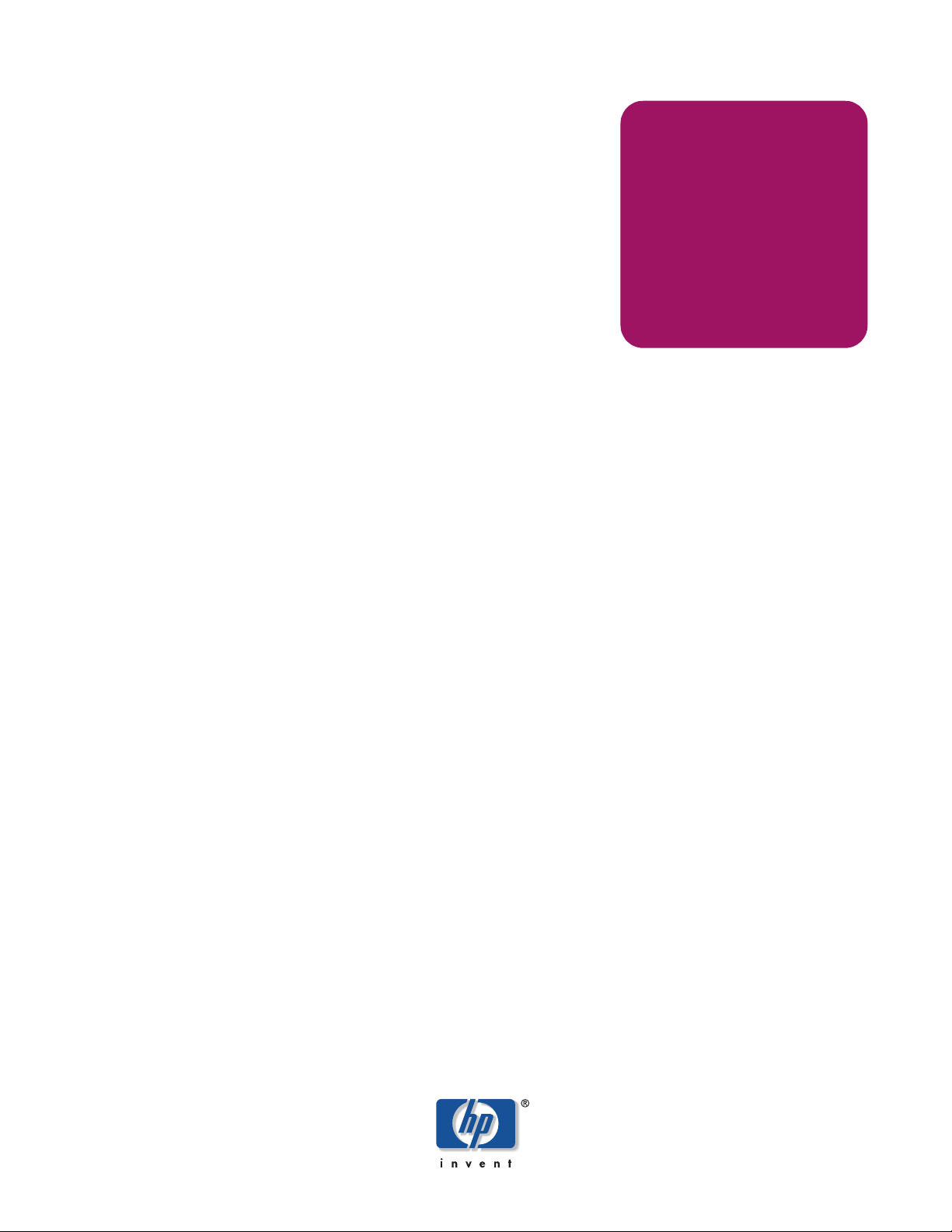
HP StorageWorks
2/8q Fibre Channel Switch
First Edition (November 2004)
Part Number: A7540-96010
Installation Guide
This manual describes the features of, and installation procedures for, the HP StorageWorks 2/8q Fibre
Channel Switch.
Sections include:
■ Introduction—provides an overview of LEDs, connections, and user controls.
■ Planning—describes the factors to consider when planning a fabric.
■ Installing—explains how to install and configure the switch.
■ Troubleshooting—describes the diagnostic methods and troubleshooting procedures.
■ Regulatory Compliance Notices—includes notices about the switch.
■ Electrostatic Discharge—discusses static electricity concerns.
■ Specifications —ists the switch specifications.
Page 2
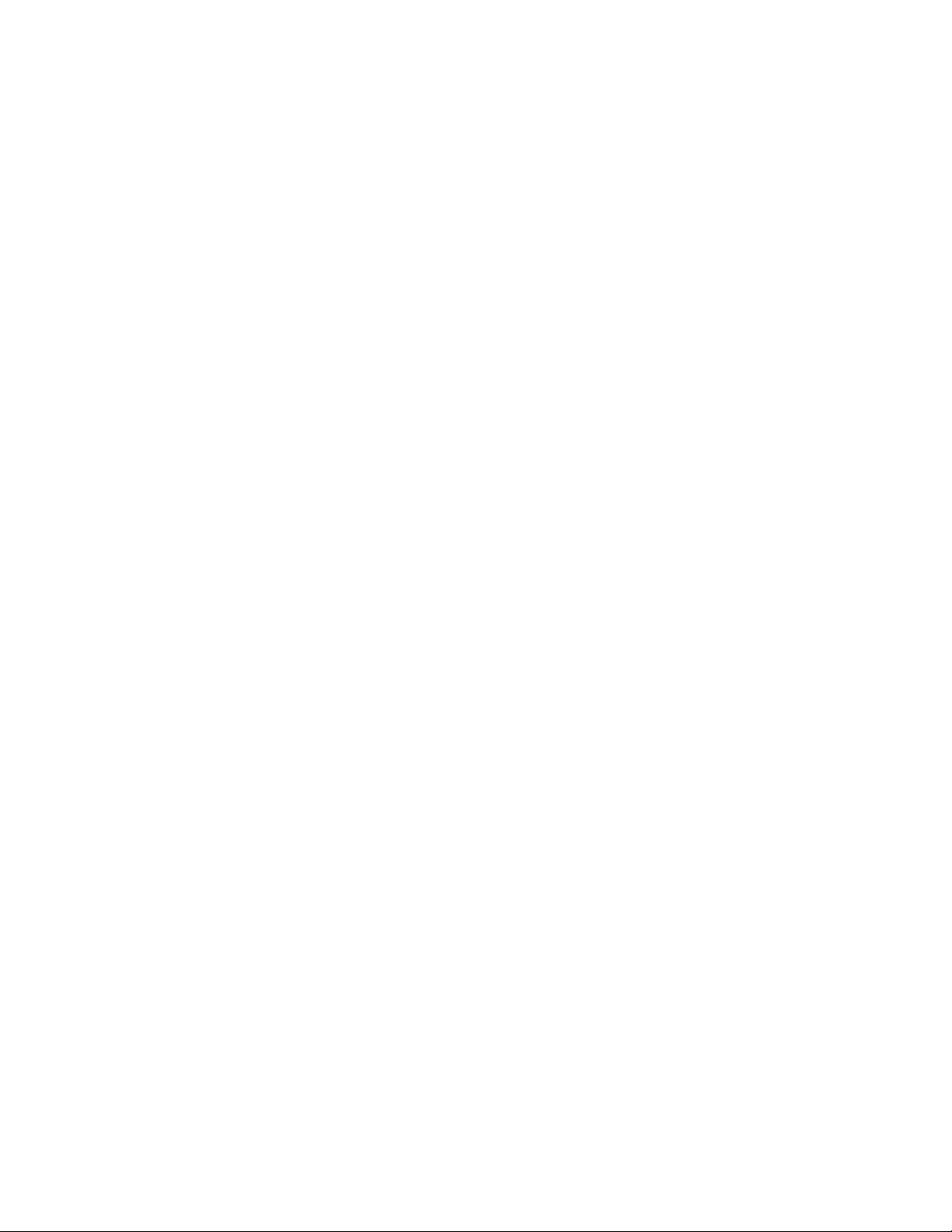
© Copyright 2004 Hewlett-Packard Development Company, L.P.
Hewlett-Packard Company makes no warranty of any kind with regard to this material, including, but not limited to, the implied
warranties of merchantability and fitness for a particular purpose. Hewlett-Packard shall not be liable for errors contained herein or for
incidental or consequential damages in connection with the furnishing, performance, or use of this material.
This document contains proprietary information, which is protected by copyright. No part of this document may be photocopied,
reproduced, or translated into another language without the prior written consent of Hewlett-Packard. The information contained in this
document is subject to change without notice. The only warranties for HP products and services are set forth in the express warranty
statements accompanying such products and services. Nothing herein should be construed as constituting an additional warranty. HP
shall not be liable for technical or editorial errors or omissions contained herein.
Microsoft® and Windows® are U.S. registered trademarks of Microsoft Corporation.
Linux® is a U.S. registered trademard of Linus Torvalds.
Hewlett-Packard Company shall not be liable for technical or editorial errors or omissions contained herein. The information is provided
“as is” without warranty of any kind and is subject to change without notice. The warranties for Hewlett-Packard Company products are
set forth in the express limited warranty statements for such products. Nothing herein should be construed as constituting an additional
warranty.
HP StorageWorks 2/8q Fibre Channel Switch Installation Guide
First Edition (November 2004)
Part Number: A7540-96010
Page 3
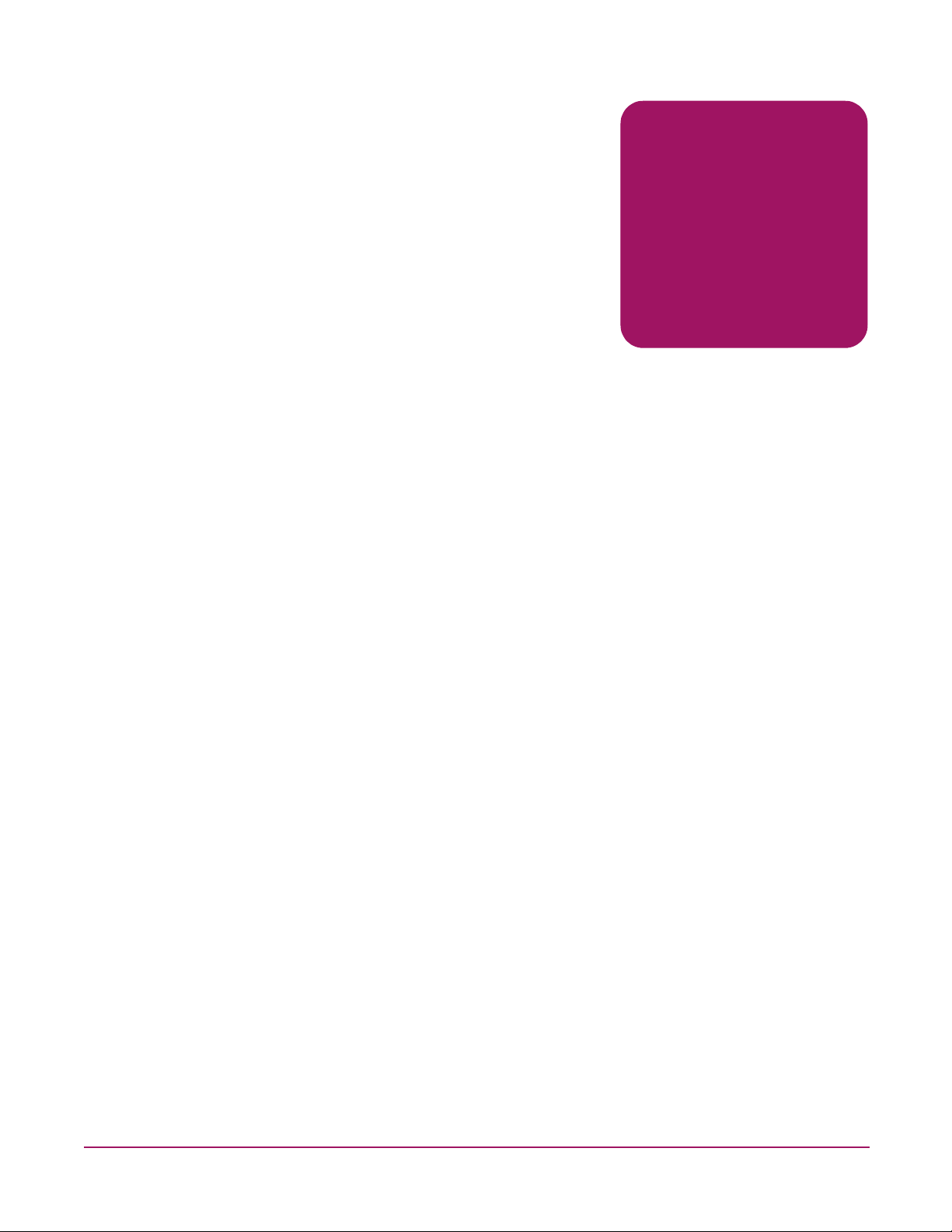
Contents
About this Guide. . . . . . . . . . . . . . . . . . . . . . . . . . . . . . . . . . . . . . . . . . . . . . . . . . . . . . . . . . . . . . . 7
Intended audience. . . . . . . . . . . . . . . . . . . . . . . . . . . . . . . . . . . . . . . . . . . . . . . . . . . . . . . . . . . . . . . . . . . . . . . . .7
Related documentation . . . . . . . . . . . . . . . . . . . . . . . . . . . . . . . . . . . . . . . . . . . . . . . . . . . . . . . . . . . . . . . . . . . . .7
Document conventions . . . . . . . . . . . . . . . . . . . . . . . . . . . . . . . . . . . . . . . . . . . . . . . . . . . . . . . . . . . . . . . . . . . . .8
Text symbols. . . . . . . . . . . . . . . . . . . . . . . . . . . . . . . . . . . . . . . . . . . . . . . . . . . . . . . . . . . . . . . . . . . . . . . . . . . . .8
Equipment symbols . . . . . . . . . . . . . . . . . . . . . . . . . . . . . . . . . . . . . . . . . . . . . . . . . . . . . . . . . . . . . . . . . . . . . . .9
Rack stability . . . . . . . . . . . . . . . . . . . . . . . . . . . . . . . . . . . . . . . . . . . . . . . . . . . . . . . . . . . . . . . . . . . . . . . . . . .10
Getting help . . . . . . . . . . . . . . . . . . . . . . . . . . . . . . . . . . . . . . . . . . . . . . . . . . . . . . . . . . . . . . . . . . . . . . . . . . . .10
HP installation and configuration assistance . . . . . . . . . . . . . . . . . . . . . . . . . . . . . . . . . . . . . . . . . . . . . . . .10
HP technical support . . . . . . . . . . . . . . . . . . . . . . . . . . . . . . . . . . . . . . . . . . . . . . . . . . . . . . . . . . . . . . . . . .11
HP storage web site . . . . . . . . . . . . . . . . . . . . . . . . . . . . . . . . . . . . . . . . . . . . . . . . . . . . . . . . . . . . . . . . . . .11
HP authorized reseller . . . . . . . . . . . . . . . . . . . . . . . . . . . . . . . . . . . . . . . . . . . . . . . . . . . . . . . . . . . . . . . . .11
1 Introduction . . . . . . . . . . . . . . . . . . . . . . . . . . . . . . . . . . . . . . . . . . . . . . . . . . . . . . . . . . . . . . . . . 13
Switch chassis features . . . . . . . . . . . . . . . . . . . . . . . . . . . . . . . . . . . . . . . . . . . . . . . . . . . . . . . . . . . . . . . . . . . .13
Power supply . . . . . . . . . . . . . . . . . . . . . . . . . . . . . . . . . . . . . . . . . . . . . . . . . . . . . . . . . . . . . . . . . . . . . . . .14
Serial port. . . . . . . . . . . . . . . . . . . . . . . . . . . . . . . . . . . . . . . . . . . . . . . . . . . . . . . . . . . . . . . . . . . . . . . . . . .14
Chassis LEDs . . . . . . . . . . . . . . . . . . . . . . . . . . . . . . . . . . . . . . . . . . . . . . . . . . . . . . . . . . . . . . . . . . . . . . . .14
Input Power LED (green) . . . . . . . . . . . . . . . . . . . . . . . . . . . . . . . . . . . . . . . . . . . . . . . . . . . . . . . . . . .14
Heartbeat LED (green) . . . . . . . . . . . . . . . . . . . . . . . . . . . . . . . . . . . . . . . . . . . . . . . . . . . . . . . . . . . . .15
System Fault LED (solid amber). . . . . . . . . . . . . . . . . . . . . . . . . . . . . . . . . . . . . . . . . . . . . . . . . . . . . .15
Ethernet port. . . . . . . . . . . . . . . . . . . . . . . . . . . . . . . . . . . . . . . . . . . . . . . . . . . . . . . . . . . . . . . . . . . . . . . . .15
Maintenance button . . . . . . . . . . . . . . . . . . . . . . . . . . . . . . . . . . . . . . . . . . . . . . . . . . . . . . . . . . . . . . . . . . .16
Resetting the switch. . . . . . . . . . . . . . . . . . . . . . . . . . . . . . . . . . . . . . . . . . . . . . . . . . . . . . . . . . . . . . . .16
Placing the switch in maintenance mode. . . . . . . . . . . . . . . . . . . . . . . . . . . . . . . . . . . . . . . . . . . . . . . .16
Exiting maintenance mode . . . . . . . . . . . . . . . . . . . . . . . . . . . . . . . . . . . . . . . . . . . . . . . . . . . . . . . . . .16
Fibre Channel ports and LEDs. . . . . . . . . . . . . . . . . . . . . . . . . . . . . . . . . . . . . . . . . . . . . . . . . . . . . . . . . . .17
Port Logged-in LED (green) . . . . . . . . . . . . . . . . . . . . . . . . . . . . . . . . . . . . . . . . . . . . . . . . . . . . . . . . .17
Port Activity LED (green) . . . . . . . . . . . . . . . . . . . . . . . . . . . . . . . . . . . . . . . . . . . . . . . . . . . . . . . . . . .17
SFP transceivers. . . . . . . . . . . . . . . . . . . . . . . . . . . . . . . . . . . . . . . . . . . . . . . . . . . . . . . . . . . . . . . . . . . . . .18
Port types . . . . . . . . . . . . . . . . . . . . . . . . . . . . . . . . . . . . . . . . . . . . . . . . . . . . . . . . . . . . . . . . . . . . . . . . . . .18
Switch management . . . . . . . . . . . . . . . . . . . . . . . . . . . . . . . . . . . . . . . . . . . . . . . . . . . . . . . . . . . . . . . . . . . . . .19
Switch Manager user interface. . . . . . . . . . . . . . . . . . . . . . . . . . . . . . . . . . . . . . . . . . . . . . . . . . . . . . . . . . .19
Command Line Interface . . . . . . . . . . . . . . . . . . . . . . . . . . . . . . . . . . . . . . . . . . . . . . . . . . . . . . . . . . . . . . .19
File Transfer Protocol . . . . . . . . . . . . . . . . . . . . . . . . . . . . . . . . . . . . . . . . . . . . . . . . . . . . . . . . . . . . . . . . .19
Simple Network Management Protocol. . . . . . . . . . . . . . . . . . . . . . . . . . . . . . . . . . . . . . . . . . . . . . . . . . . .19
Contents
3HP StorageWorks 2/8q Fibre Channel Switch Installation Guide
Page 4
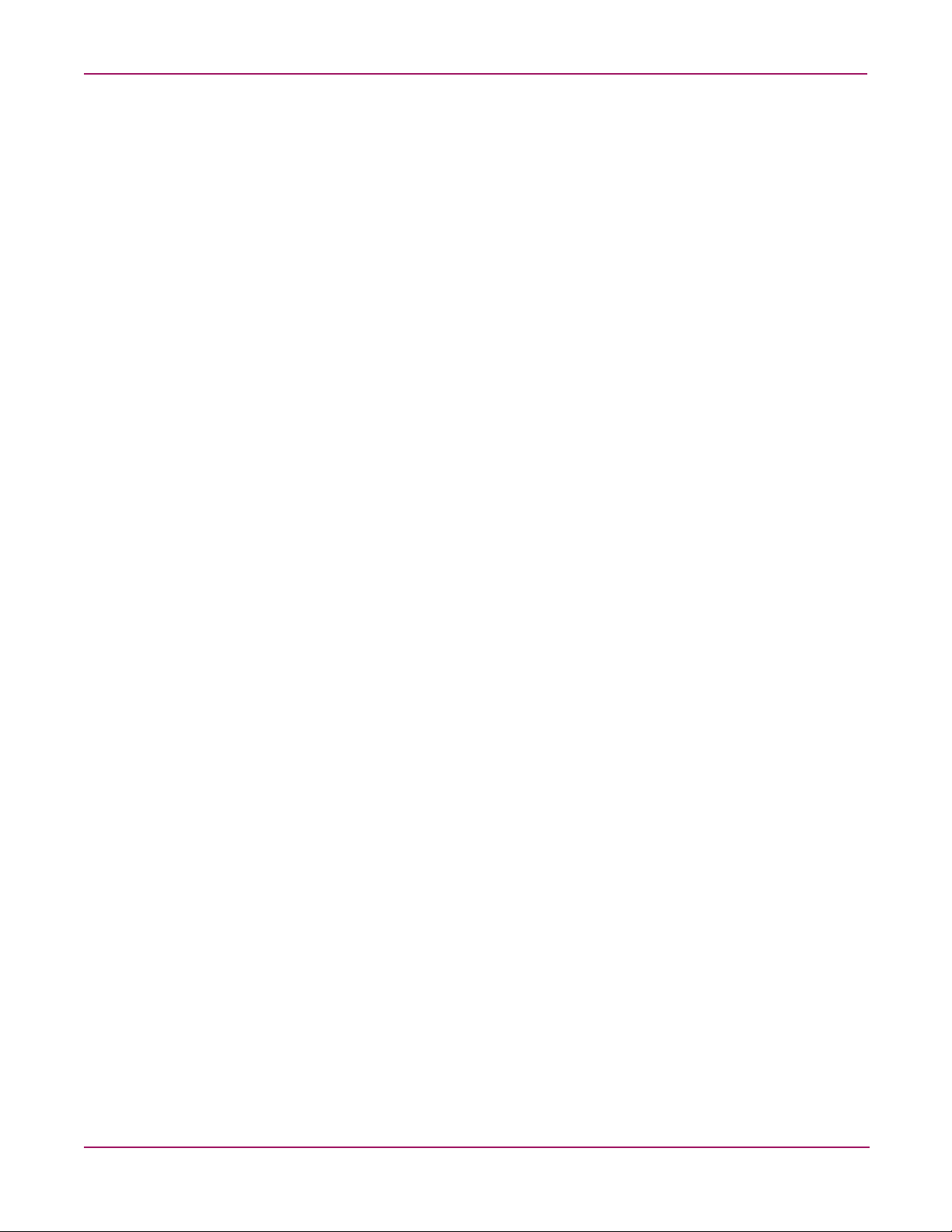
Contents
2 Planning. . . . . . . . . . . . . . . . . . . . . . . . . . . . . . . . . . . . . . . . . . . . . . . . . . . . . . . . . . . . . . . . . . . . 21
Devices . . . . . . . . . . . . . . . . . . . . . . . . . . . . . . . . . . . . . . . . . . . . . . . . . . . . . . . . . . . . . . . . . . . . . . . . . . . . . . . .22
Device access . . . . . . . . . . . . . . . . . . . . . . . . . . . . . . . . . . . . . . . . . . . . . . . . . . . . . . . . . . . . . . . . . . . . . . . . . . .22
Hard zones (Access Control Lists). . . . . . . . . . . . . . . . . . . . . . . . . . . . . . . . . . . . . . . . . . . . . . . . . . . . . . . .23
Soft zones. . . . . . . . . . . . . . . . . . . . . . . . . . . . . . . . . . . . . . . . . . . . . . . . . . . . . . . . . . . . . . . . . . . . . . . . . . .23
Performance . . . . . . . . . . . . . . . . . . . . . . . . . . . . . . . . . . . . . . . . . . . . . . . . . . . . . . . . . . . . . . . . . . . . . . . . . . . .24
Distance . . . . . . . . . . . . . . . . . . . . . . . . . . . . . . . . . . . . . . . . . . . . . . . . . . . . . . . . . . . . . . . . . . . . . . . . . . . .24
Bandwidth . . . . . . . . . . . . . . . . . . . . . . . . . . . . . . . . . . . . . . . . . . . . . . . . . . . . . . . . . . . . . . . . . . . . . . . . . .24
Latency. . . . . . . . . . . . . . . . . . . . . . . . . . . . . . . . . . . . . . . . . . . . . . . . . . . . . . . . . . . . . . . . . . . . . . . . . . . . .24
Fabric security . . . . . . . . . . . . . . . . . . . . . . . . . . . . . . . . . . . . . . . . . . . . . . . . . . . . . . . . . . . . . . . . . . . . . . . . . .25
User account security. . . . . . . . . . . . . . . . . . . . . . . . . . . . . . . . . . . . . . . . . . . . . . . . . . . . . . . . . . . . . . . . . .25
Simple Network Management Protocol security . . . . . . . . . . . . . . . . . . . . . . . . . . . . . . . . . . . . . . . . . . . . .25
Fabric management. . . . . . . . . . . . . . . . . . . . . . . . . . . . . . . . . . . . . . . . . . . . . . . . . . . . . . . . . . . . . . . . . . . . . . .25
3 Installing . . . . . . . . . . . . . . . . . . . . . . . . . . . . . . . . . . . . . . . . . . . . . . . . . . . . . . . . . . . . . . . . . . . 27
Site requirements . . . . . . . . . . . . . . . . . . . . . . . . . . . . . . . . . . . . . . . . . . . . . . . . . . . . . . . . . . . . . . . . . . . . . . . .27
Installing and initially configuring the switch . . . . . . . . . . . . . . . . . . . . . . . . . . . . . . . . . . . . . . . . . . . . . . . . . .28
Unpack the switch and verify carton contents . . . . . . . . . . . . . . . . . . . . . . . . . . . . . . . . . . . . . . . . . . . . . . .28
Mount the switch . . . . . . . . . . . . . . . . . . . . . . . . . . . . . . . . . . . . . . . . . . . . . . . . . . . . . . . . . . . . . . . . . . . . .29
Install SFP transceivers . . . . . . . . . . . . . . . . . . . . . . . . . . . . . . . . . . . . . . . . . . . . . . . . . . . . . . . . . . . . . . . .34
Connect the cables . . . . . . . . . . . . . . . . . . . . . . . . . . . . . . . . . . . . . . . . . . . . . . . . . . . . . . . . . . . . . . . . . . . .35
Connect Fibre Channel devices to the switch . . . . . . . . . . . . . . . . . . . . . . . . . . . . . . . . . . . . . . . . . . . .35
Connect power to the switch . . . . . . . . . . . . . . . . . . . . . . . . . . . . . . . . . . . . . . . . . . . . . . . . . . . . . . . . .35
Configure the switch . . . . . . . . . . . . . . . . . . . . . . . . . . . . . . . . . . . . . . . . . . . . . . . . . . . . . . . . . . . . . . . . . .36
Installing Switch Manager on Windows® systems. . . . . . . . . . . . . . . . . . . . . . . . . . . . . . . . . . . . . . . .36
Installing Switch Manager on Linux® systems . . . . . . . . . . . . . . . . . . . . . . . . . . . . . . . . . . . . . . . . . .36
Backing up the switch configuration . . . . . . . . . . . . . . . . . . . . . . . . . . . . . . . . . . . . . . . . . . . . . . . . . . . . . . . . .37
Powering down the switch . . . . . . . . . . . . . . . . . . . . . . . . . . . . . . . . . . . . . . . . . . . . . . . . . . . . . . . . . . . . . . . . .37
Updating switch firmware . . . . . . . . . . . . . . . . . . . . . . . . . . . . . . . . . . . . . . . . . . . . . . . . . . . . . . . . . . . . . . . . .38
Using Switch Manager to install firmware . . . . . . . . . . . . . . . . . . . . . . . . . . . . . . . . . . . . . . . . . . . . . . . . .38
Using the CLI to install firmware . . . . . . . . . . . . . . . . . . . . . . . . . . . . . . . . . . . . . . . . . . . . . . . . . . . . . . . .38
4 Troubleshooting . . . . . . . . . . . . . . . . . . . . . . . . . . . . . . . . . . . . . . . . . . . . . . . . . . . . . . . . . . . . . . 41
POST diagnostics . . . . . . . . . . . . . . . . . . . . . . . . . . . . . . . . . . . . . . . . . . . . . . . . . . . . . . . . . . . . . . . . . . . . . . . .42
Heartbeat LED blink patterns. . . . . . . . . . . . . . . . . . . . . . . . . . . . . . . . . . . . . . . . . . . . . . . . . . . . . . . . . . . .42
Internal firmware failure blink pattern . . . . . . . . . . . . . . . . . . . . . . . . . . . . . . . . . . . . . . . . . . . . . . . . .43
System error blink pattern . . . . . . . . . . . . . . . . . . . . . . . . . . . . . . . . . . . . . . . . . . . . . . . . . . . . . . . . . . .43
Configuration file system error blink pattern . . . . . . . . . . . . . . . . . . . . . . . . . . . . . . . . . . . . . . . . . . . .43
Over temperature blink pattern . . . . . . . . . . . . . . . . . . . . . . . . . . . . . . . . . . . . . . . . . . . . . . . . . . . . . . .44
Logged-In LED indications . . . . . . . . . . . . . . . . . . . . . . . . . . . . . . . . . . . . . . . . . . . . . . . . . . . . . . . . . . . . .44
Port Error blinking pattern. . . . . . . . . . . . . . . . . . . . . . . . . . . . . . . . . . . . . . . . . . . . . . . . . . . . . . . . . . .45
Chassis diagnostics . . . . . . . . . . . . . . . . . . . . . . . . . . . . . . . . . . . . . . . . . . . . . . . . . . . . . . . . . . . . . . . . . . . . . . .46
Input Power LED is extinguished . . . . . . . . . . . . . . . . . . . . . . . . . . . . . . . . . . . . . . . . . . . . . . . . . . . . . . . .46
System Fault LED is illuminated. . . . . . . . . . . . . . . . . . . . . . . . . . . . . . . . . . . . . . . . . . . . . . . . . . . . . . . . .46
Maintenance mode options. . . . . . . . . . . . . . . . . . . . . . . . . . . . . . . . . . . . . . . . . . . . . . . . . . . . . . . . . . . . . . . . .47
Maintenance menu – Exit . . . . . . . . . . . . . . . . . . . . . . . . 48
Maintenance menu – Image Unpack . . . . . . . . . . . . . . . . . . . . 48
Maintenance menu – Reset Network Config . . . . . . . . . . . . . . . . 48
Maintenance menu – Reset User Accounts to Default . . . . . . . . . . . 48
Maintenance menu – Copy Log Files . . . . . . . . . . . . . . . . . . . 48
4 HP StorageWorks 2/8q Fibre Channel Switch Installation Guide
Page 5
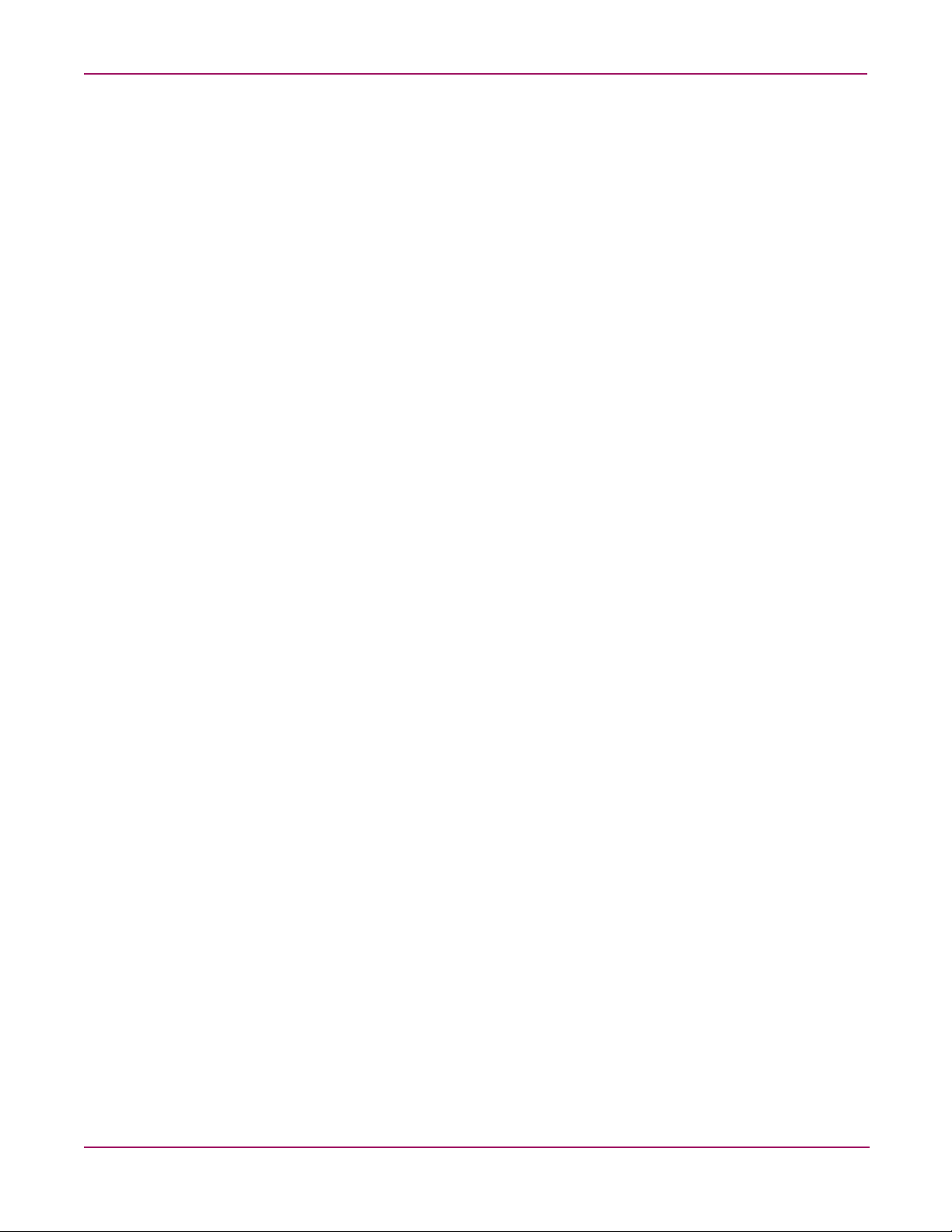
Contents
Maintenance menu – Remove Switch Config . . . . . . . . . . . . . . . . 48
Maintenance menu – Remake Filesystem . . . . . . . . . . . . . . . . . . 49
Maintenance menu – Reset Switch . . . . . . . . . . . . . . . . . . . . 49
Maintenance menu – Show Firmware Versions . . . . . . . . . . . . . . . 49
Maintenance menu – Set Active Image . . . . . . . . . . . . . . . . . . 49
Maintenance menu – Update Boot Loader . . . . . . . . . . . . . . . . . 49
A Regulatory Compliance Notices . . . . . . . . . . . . . . . . . . . . . . . . . . . . . . . . . . . . . . . . . . . . . . . . . . . 51
Federal Communications Commission Notice . . . . . . . . . . . . . . . . . . . . . . . . . . . . . . . . . . . . . . . . . . . . . . . . . .51
Class A equipment . . . . . . . . . . . . . . . . . . . . . . . . . . . . . . . . . . . . . . . . . . . . . . . . . . . . . . . . . . . . . . . . . . . .51
Class B equipment . . . . . . . . . . . . . . . . . . . . . . . . . . . . . . . . . . . . . . . . . . . . . . . . . . . . . . . . . . . . . . . . . . . .51
Modifications . . . . . . . . . . . . . . . . . . . . . . . . . . . . . . . . . . . . . . . . . . . . . . . . . . . . . . . . . . . . . . . . . . . . . . . .52
Cables. . . . . . . . . . . . . . . . . . . . . . . . . . . . . . . . . . . . . . . . . . . . . . . . . . . . . . . . . . . . . . . . . . . . . . . . . . . . . .52
Declaration of conformity for products marked with the FCC logo - United States only . . . . . . . . . . . . . .52
Canadian Notice (Avis Canadien) . . . . . . . . . . . . . . . . . . . . . . . . . . . . . . . . . . . . . . . . . . . . . . . . . . . . . . . . . . .53
Class A equipment . . . . . . . . . . . . . . . . . . . . . . . . . . . . . . . . . . . . . . . . . . . . . . . . . . . . . . . . . . . . . . . . . . . .53
Class B equipment . . . . . . . . . . . . . . . . . . . . . . . . . . . . . . . . . . . . . . . . . . . . . . . . . . . . . . . . . . . . . . . . . . . .53
European Union Notice . . . . . . . . . . . . . . . . . . . . . . . . . . . . . . . . . . . . . . . . . . . . . . . . . . . . . . . . . . . . . . . . . . .53
BSMI Notice. . . . . . . . . . . . . . . . . . . . . . . . . . . . . . . . . . . . . . . . . . . . . . . . . . . . . . . . . . . . . . . . . . . . . . . . . . . .53
Japanese Notice . . . . . . . . . . . . . . . . . . . . . . . . . . . . . . . . . . . . . . . . . . . . . . . . . . . . . . . . . . . . . . . . . . . . . . . . .54
Japanese Power Cord Notice . . . . . . . . . . . . . . . . . . . . . . . . . . . . . . . . . . . . . . . . . . . . . . . . . . . . . . . . . . . .54
Korean notices . . . . . . . . . . . . . . . . . . . . . . . . . . . . . . . . . . . . . . . . . . . . . . . . . . . . . . . . . . . . . . . . . . . . . . . . . .54
Class A equipment . . . . . . . . . . . . . . . . . . . . . . . . . . . . . . . . . . . . . . . . . . . . . . . . . . . . . . . . . . . . . . . . . . . .54
Laser compliance . . . . . . . . . . . . . . . . . . . . . . . . . . . . . . . . . . . . . . . . . . . . . . . . . . . . . . . . . . . . . . . . . . . . . . . .55
Battery replacement notice . . . . . . . . . . . . . . . . . . . . . . . . . . . . . . . . . . . . . . . . . . . . . . . . . . . . . . . . . . . . . . . . .56
B Electrostatic Discharge. . . . . . . . . . . . . . . . . . . . . . . . . . . . . . . . . . . . . . . . . . . . . . . . . . . . . . . . . . 57
Prevention methods . . . . . . . . . . . . . . . . . . . . . . . . . . . . . . . . . . . . . . . . . . . . . . . . . . . . . . . . . . . . . . . . . . . . . .57
Grounding methods . . . . . . . . . . . . . . . . . . . . . . . . . . . . . . . . . . . . . . . . . . . . . . . . . . . . . . . . . . . . . . . . . . . . . .57
C Specifications . . . . . . . . . . . . . . . . . . . . . . . . . . . . . . . . . . . . . . . . . . . . . . . . . . . . . . . . . . . . . . . . 59
Fabric specifications. . . . . . . . . . . . . . . . . . . . . . . . . . . . . . . . . . . . . . . . . . . . . . . . . . . . . . . . . . . . . . . . . . . . . .59
Maintainability . . . . . . . . . . . . . . . . . . . . . . . . . . . . . . . . . . . . . . . . . . . . . . . . . . . . . . . . . . . . . . . . . . . . . . . . . .60
Fabric management. . . . . . . . . . . . . . . . . . . . . . . . . . . . . . . . . . . . . . . . . . . . . . . . . . . . . . . . . . . . . . . . . . . . . . .60
Dimensions . . . . . . . . . . . . . . . . . . . . . . . . . . . . . . . . . . . . . . . . . . . . . . . . . . . . . . . . . . . . . . . . . . . . . . . . . . . . .61
Electrical. . . . . . . . . . . . . . . . . . . . . . . . . . . . . . . . . . . . . . . . . . . . . . . . . . . . . . . . . . . . . . . . . . . . . . . . . . . . . . .61
Environmental. . . . . . . . . . . . . . . . . . . . . . . . . . . . . . . . . . . . . . . . . . . . . . . . . . . . . . . . . . . . . . . . . . . . . . . . . . .61
Regulatory certifications. . . . . . . . . . . . . . . . . . . . . . . . . . . . . . . . . . . . . . . . . . . . . . . . . . . . . . . . . . . . . . . . . . .62
D Management System Requirements . . . . . . . . . . . . . . . . . . . . . . . . . . . . . . . . . . . . . . . . . . . . . . . . 63
Management system requirements . . . . . . . . . . . . . . . . . . . . . . . . . . . . . . . . . . . . . . . . . . . . . . . . . . . . . . . . . . .63
Cable pin configurations. . . . . . . . . . . . . . . . . . . . . . . . . . . . . . . . . . . . . . . . . . . . . . . . . . . . . . . . . . . . . . . . . . .64
Indirect Ethernet cable . . . . . . . . . . . . . . . . . . . . . . . . . . . . . . . . . . . . . . . . . . . . . . . . . . . . . . . . . . . . . . . . .64
Direct Ethernet cross-over cable . . . . . . . . . . . . . . . . . . . . . . . . . . . . . . . . . . . . . . . . . . . . . . . . . . . . . . . . .64
Serial cable. . . . . . . . . . . . . . . . . . . . . . . . . . . . . . . . . . . . . . . . . . . . . . . . . . . . . . . . . . . . . . . . . . . . . . . . . .64
Establishing an Ethernet or serial connection. . . . . . . . . . . . . . . . . . . . . . . . . . . . . . . . . . . . . . . . . . . . . . . . . . .65
Ethernet connection information . . . . . . . . . . . . . . . . . . . . . . . . . . . . . . . . . . . . . . . . . . . . . . . . . . . . . . . . .65
Serial connection information . . . . . . . . . . . . . . . . . . . . . . . . . . . . . . . . . . . . . . . . . . . . . . . . . . . . . . . . . . .66
5HP StorageWorks 2/8q Fibre Channel Switch Installation Guide
Page 6
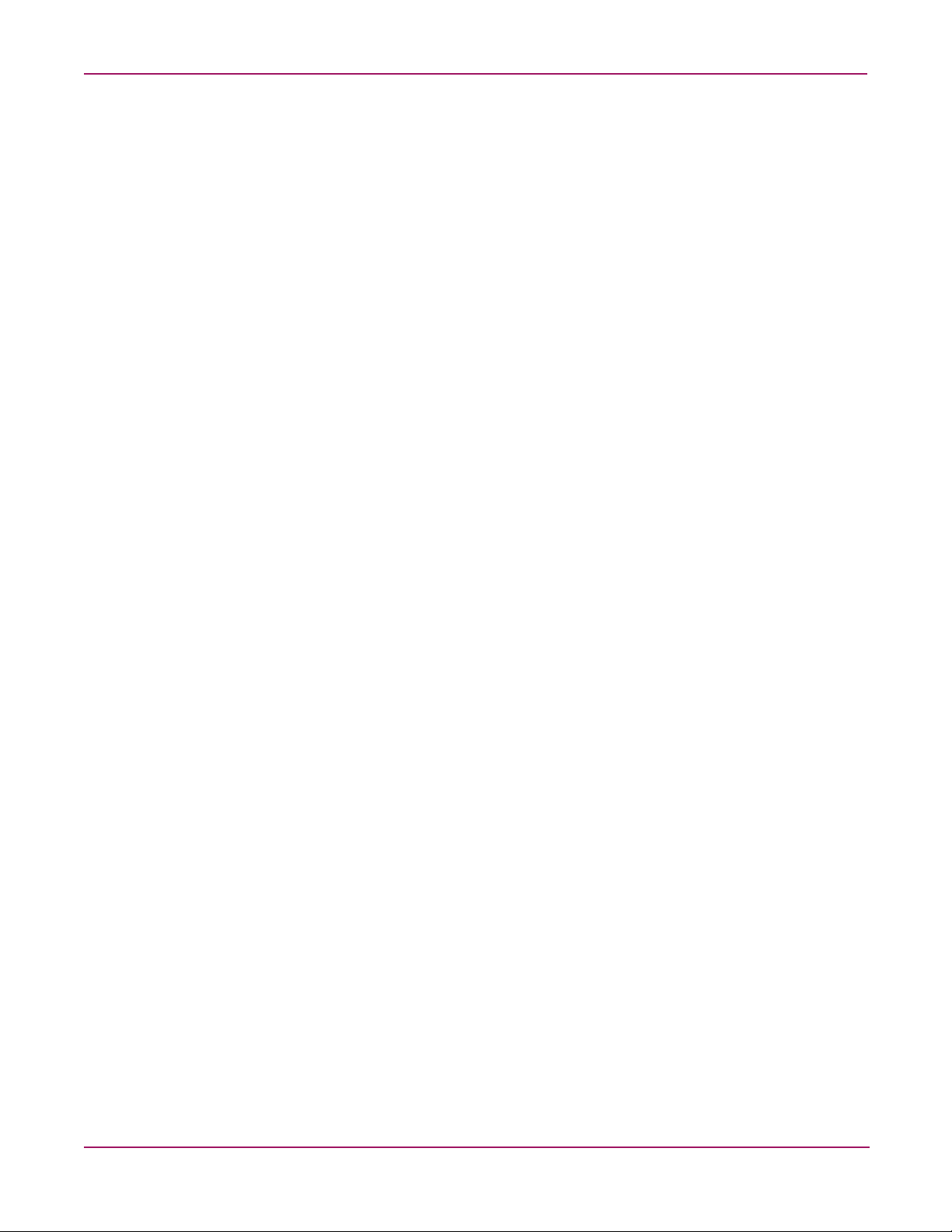
Contents
Index . . . . . . . . . . . . . . . . . . . . . . . . . . . . . . . . . . . . . . . . . . . . . . . . . . . . . . . . . . . . . . . . . . . . . . 67
Figures
1 Chassis features . . . . . . . . . . . . . . . . . . . . . . . . . . . . . . . . . . . . . . . . . . . . . . . . . . . . . . . . . . . . . . . . . . . . . 13
2 Chassis LEDs . . . . . . . . . . . . . . . . . . . . . . . . . . . . . . . . . . . . . . . . . . . . . . . . . . . . . . . . . . . . . . . . . . . . . . . 14
3 Ethernet port and LEDs . . . . . . . . . . . . . . . . . . . . . . . . . . . . . . . . . . . . . . . . . . . . . . . . . . . . . . . . . . . . . . . 15
4 Fibre Channel port and LED locations. . . . . . . . . . . . . . . . . . . . . . . . . . . . . . . . . . . . . . . . . . . . . . . . . . . . 17
5 Switch carton contents . . . . . . . . . . . . . . . . . . . . . . . . . . . . . . . . . . . . . . . . . . . . . . . . . . . . . . . . . . . . . . . . 28
6 Using the rack template . . . . . . . . . . . . . . . . . . . . . . . . . . . . . . . . . . . . . . . . . . . . . . . . . . . . . . . . . . . . . . . 29
7 Attaching the right rail to the rack - rear view. . . . . . . . . . . . . . . . . . . . . . . . . . . . . . . . . . . . . . . . . . . . . . 30
8 Moving the rail retaining bracket on the right rail - rear view. . . . . . . . . . . . . . . . . . . . . . . . . . . . . . . . . . 31
9 Attaching the mounting adapter brackets to the switch . . . . . . . . . . . . . . . . . . . . . . . . . . . . . . . . . . . . . . . 31
10 Placing the switch on the rails - rear view . . . . . . . . . . . . . . . . . . . . . . . . . . . . . . . . . . . . . . . . . . . . . . . . . 32
11 Securing the switch flanges to the rear of the rack . . . . . . . . . . . . . . . . . . . . . . . . . . . . . . . . . . . . . . . . . . 32
12 Securing the rail retaining brackets to the switch - front view . . . . . . . . . . . . . . . . . . . . . . . . . . . . . . . . . 33
13 Installing an SFP transceiver . . . . . . . . . . . . . . . . . . . . . . . . . . . . . . . . . . . . . . . . . . . . . . . . . . . . . . . . . . . 34
14 Heartbeat LED location and blinking patterns. . . . . . . . . . . . . . . . . . . . . . . . . . . . . . . . . . . . . . . . . . . . . . 42
15 Logged-In LED location and blinking patterns . . . . . . . . . . . . . . . . . . . . . . . . . . . . . . . . . . . . . . . . . . . . . 44
16 Chassis LEDs . . . . . . . . . . . . . . . . . . . . . . . . . . . . . . . . . . . . . . . . . . . . . . . . . . . . . . . . . . . . . . . . . . . . . . . 46
Tables
1 Document conventions. . . . . . . . . . . . . . . . . . . . . . . . . . . . . . . . . . . . . . . . . . . . . . . . . . . . . . . . . . . . . . . . . 8
2 Zoning database limits . . . . . . . . . . . . . . . . . . . . . . . . . . . . . . . . . . . . . . . . . . . . . . . . . . . . . . . . . . . . . . . . 22
3 Environmental requirements . . . . . . . . . . . . . . . . . . . . . . . . . . . . . . . . . . . . . . . . . . . . . . . . . . . . . . . . . . . 27
4 Fabric specifications. . . . . . . . . . . . . . . . . . . . . . . . . . . . . . . . . . . . . . . . . . . . . . . . . . . . . . . . . . . . . . . . . . 59
5 Maintainability options . . . . . . . . . . . . . . . . . . . . . . . . . . . . . . . . . . . . . . . . . . . . . . . . . . . . . . . . . . . . . . . 60
6 Fabric management options and requirements. . . . . . . . . . . . . . . . . . . . . . . . . . . . . . . . . . . . . . . . . . . . . . 60
7 2/8q FC Switch chassis dimensions. . . . . . . . . . . . . . . . . . . . . . . . . . . . . . . . . . . . . . . . . . . . . . . . . . . . . . 61
8 Electrical requirements. . . . . . . . . . . . . . . . . . . . . . . . . . . . . . . . . . . . . . . . . . . . . . . . . . . . . . . . . . . . . . . . 61
9 Environmental requirements . . . . . . . . . . . . . . . . . . . . . . . . . . . . . . . . . . . . . . . . . . . . . . . . . . . . . . . . . . . 61
10 Regulatory certifications . . . . . . . . . . . . . . . . . . . . . . . . . . . . . . . . . . . . . . . . . . . . . . . . . . . . . . . . . . . . . . 62
11 Workstation requirements . . . . . . . . . . . . . . . . . . . . . . . . . . . . . . . . . . . . . . . . . . . . . . . . . . . . . . . . . . . . . 63
12 Ethernet and serial Cable Pin Configurations . . . . . . . . . . . . . . . . . . . . . . . . . . . . . . . . . . . . . . . . . . . . . . 64
6 HP StorageWorks 2/8q Fibre Channel Switch Installation Guide
Page 7
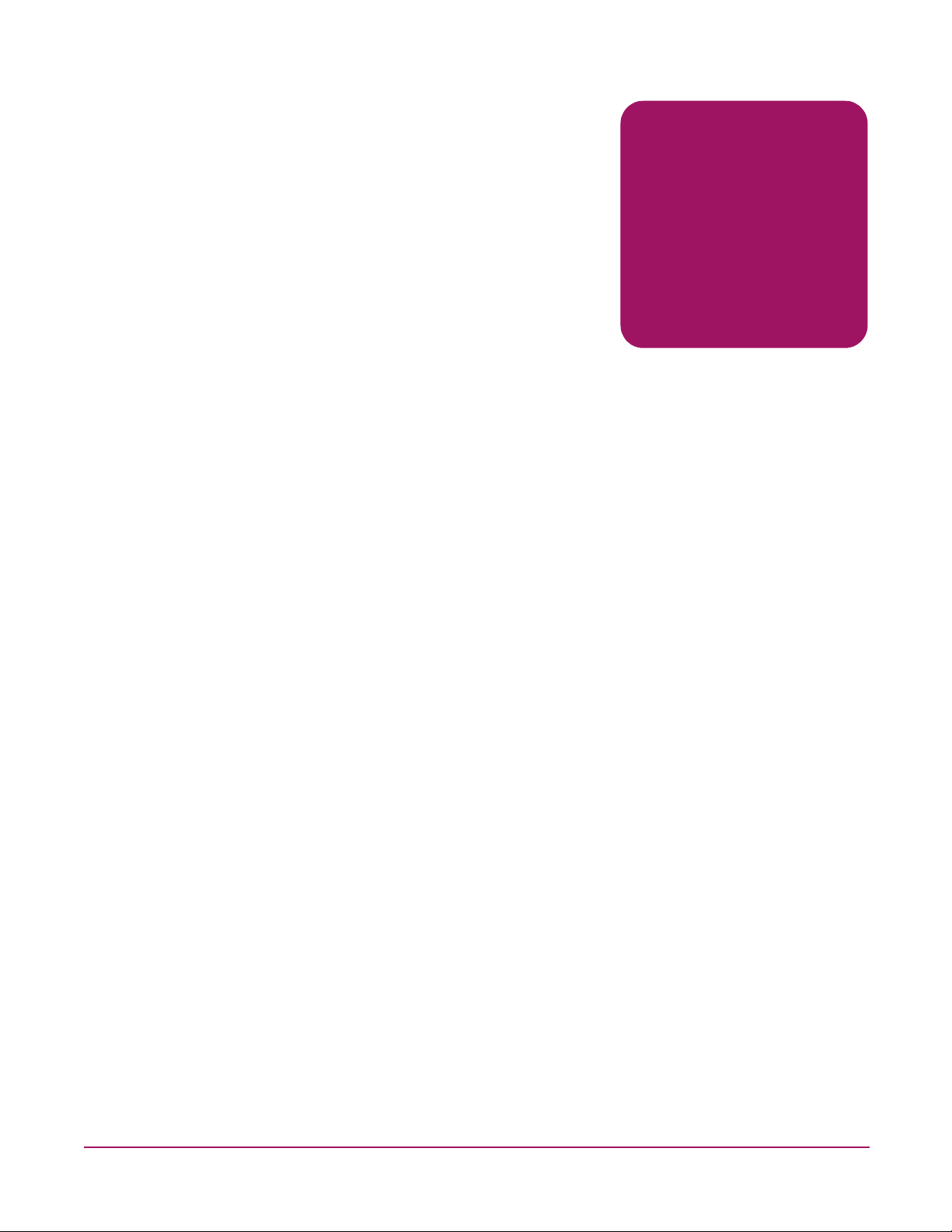
About This Guide
About this Guide topics include:
■ Intended audience, page 7
■ Related documentation, page 7
■ Document conventions, page 8
■ Text symbols, page 8
■ Equipment symbols, page 9
■ Rack stability, page 10
■ Getting help, page 10
Intended audience
This guide is intended for use by the system administrator responsible for the 2/8q FC Switch
and the MSA1000 storage system.
Related documentation
The following MSA1000 SAN Kit and 2/8q FC Switch documents are on the MSA1000 Small
Business SAN documentation CD:
■ HP StorageWorks Modular Smart Array 1000 Small Business SAN Kit Installation
Instructions (also printed)
■ HP StorageWorks 2/8q Fibre Channel Switch Management User Guide
■ HP StorageWorks 2/8q Fibre Channel Switch SNMP Reference Guide
About this Guide
About this Guide
■ HP StorageWorks 2/8q Fibre Channel Switch Event Messages Reference Guide
The following MSA1000-specific documents are on the MSA1000 documentation CD:
■ HP StorageWorks MSA1000 Configuration Overview
■ HP StorageWorks MSA1000 Installation Guide
■ HP StorageWorks Modular Smart Array 1000 Maintenance and Service Guide
■ HP StorageWorks Modular Smart Array 1000/1500 cs Command Line Interface User
Guide
■ HP StorageWorks Modular Smart Array 1000 Controller Reference Guide
■ HP Array Configuration Utility User Guide
7HP StorageWorks 2/8q Fibre Channel Switch Installation Guide
Page 8
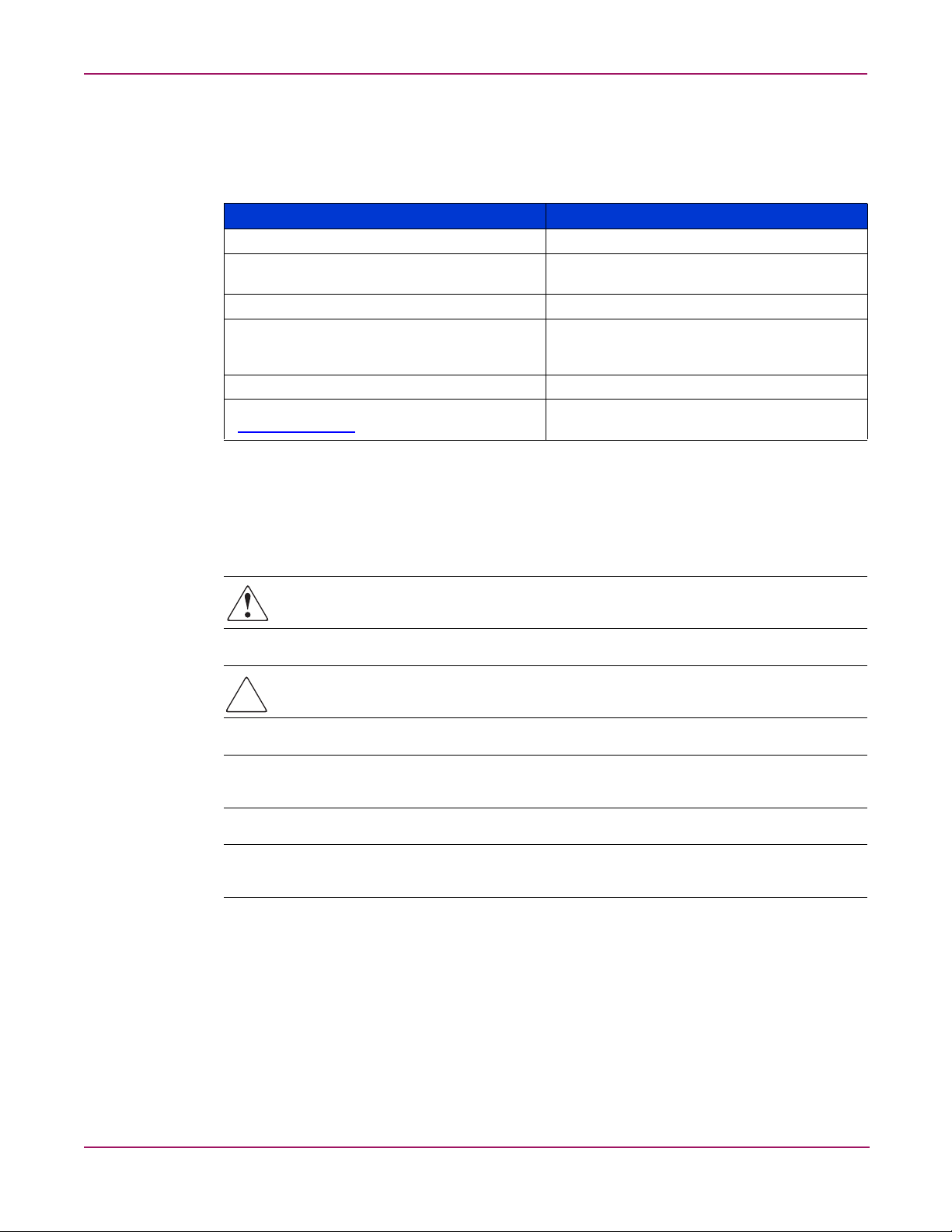
About this Guide
Document conventions
This document follows the conventions in Tabl e 1.
Table 1: Document conventions
Blue text: Figure 1 Cross-reference links
Bold Menu items, buttons, and key, tab, and box
Italics
Monospace font User input, commands, code, file and
Monospace, italic font Command-line and code variables
Blue underlined sans serif font text
(
http://www.hp.com
Text symbols
Convention Element
names
Text emphasis and document titles in body text
directory names, and system responses (output
and messages)
Web site addresses
)
The following symbols may be found in the text of this guide. They have the following
meanings:
WARNING: Text set off in this manner indicates that failure to follow directions in the
warning could result in bodily harm or death.
Caution: Text set off in this manner indicates that failure to follow directions could result in
damage to equipment or data.
Tip: Text in a tip provides additional help to readers by providing nonessential or optional
techniques, procedures, or shortcuts.
Note: Text set off in this manner presents commentary, sidelights, or interesting points of
information.
8 HP StorageWorks 2/8q Fibre Channel Switch Installation Guide
Page 9
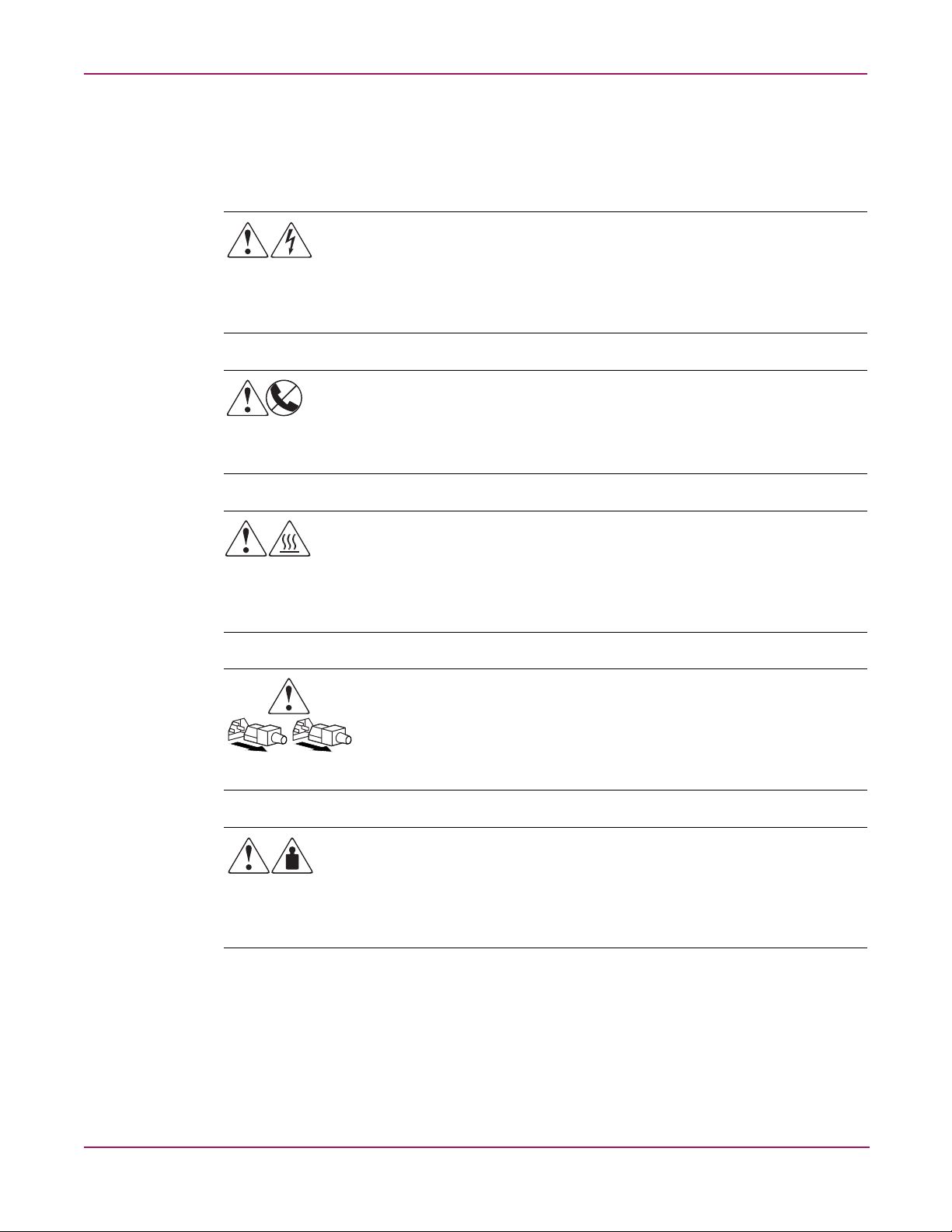
Equipment symbols
The following equipment symbols may be found on hardware for which this guide pertains.
They have the following meanings:
About this Guide
Any enclosed surface or area of the equipment marked with these symbols indicates
the presence of electrical shock hazards. Enclosed area contains no operator
serviceable parts.
WARNING: To reduce the risk of personal injury from electrical shock hazards, do
not open this enclosure.
Any RJ-45 receptacle marked with these symbols indicates a network interface
connection.
WARNING: To reduce the risk of electrical shock, fire, or damage to the equipment,
do not plug telephone or telecommunications connectors into this receptacle.
Any surface or area of the equipment marked with these symbols indicates the
presence of a hot surface or hot component. Contact with this surface could result in
injury.
WARNING: To reduce the risk of personal injury from a hot component, allow the
surface to cool before touching.
Power supplies or systems marked with these symbols indicate the presence of
multiple sources of power.
WARNING: To reduce the risk of personal injury from electrical shock,
remove all power cords to completely disconnect power from the power
supplies and systems.
Any product or assembly marked with these symbols indicates that the component
exceeds the recommended weight for one individual to handle safely.
WARNING: To reduce the risk of personal injury or damage to the equipment,
observe local occupational health and safety requirements and guidelines for
manually handling material.
9HP StorageWorks 2/8q Fibre Channel Switch Installation Guide
Page 10
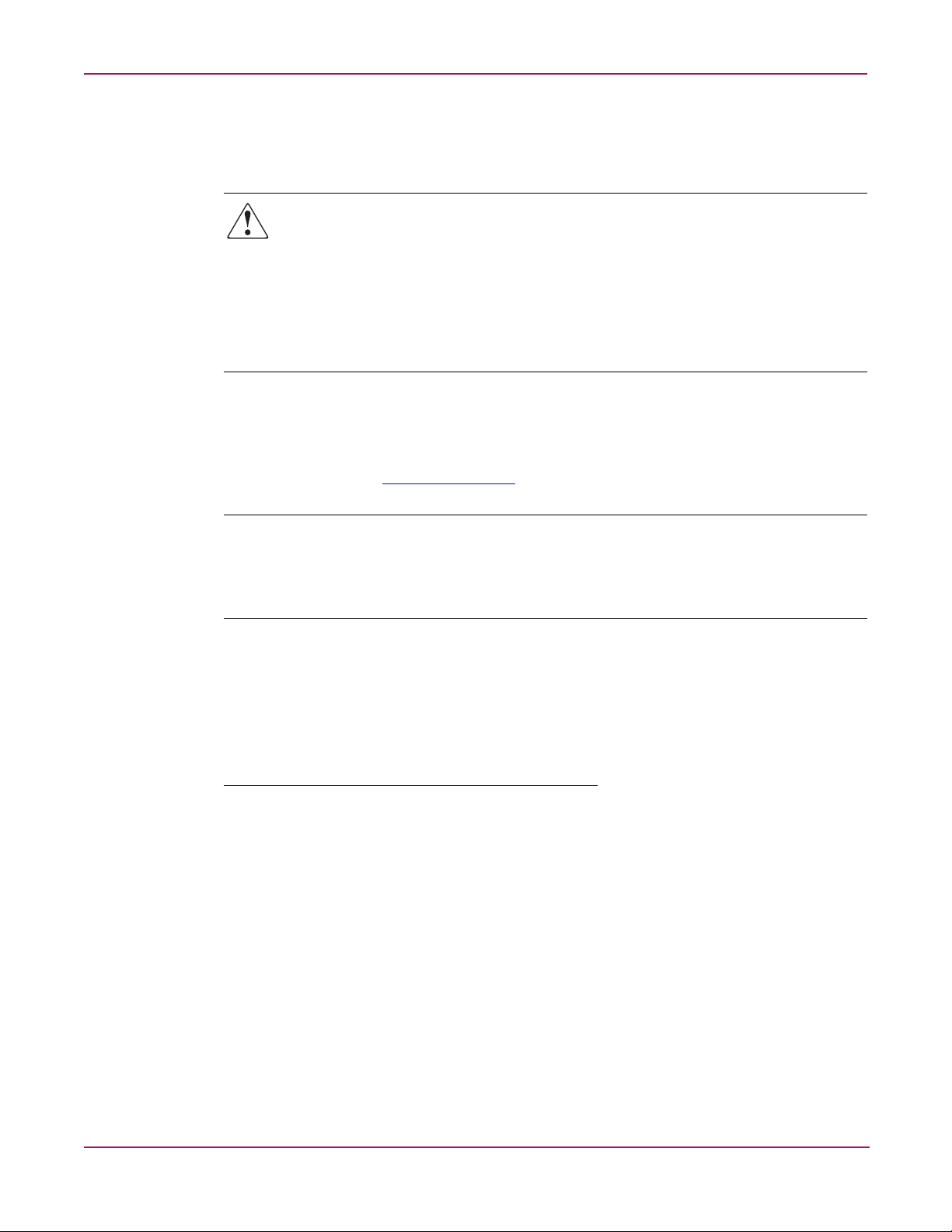
About this Guide
Rack stability
Getting help
Rack stability protects personnel and equipment.
WARNING: To reduce the risk of personal injury or damage to the equipment, be sure
that:
■ The leveling jacks are extended to the floor.
■ The full weight of the rack rests on the leveling jacks.
■ In single rack installations, the stabilizing feet are attached to the rack.
■ In multiple rack installations, the racks are coupled.
■ Only one rack component is extended at any time. A rack may become unstable if
more than one rack component is extended for any reason.
If you still have a question after reading this guide, contact an HP Authorized Service Provider
or access our web site:
http://www.hp.com
.
Note: HP call centers use product and serial numbers to validate warranty entitlement. Most HP
products can provide product number, serial number and firmware revision electronically through
the use of supplied management or diagnostic utilities, eliminating the need to physically inspect or
remove products from installed enclosures. You may be directed by HP to run these utilities to
gather required entitlement information.
HP installation and configuration assistance
A moderate level of SAN-related knowledge is required to successfully install this product. If
you are not familiar with installing and configuring storage array systems in a SAN, HP can
install it for you.
For more information, access our web site at
http://www.hp.com/hps/storage/ns_implementation.html
Depending on your needs, different levels of assistance are available.
For example, the HP Installation and Startup for HP StorageWorks Disk Arrays Service
Package includes:
■ Physical installation of the MSA
■ Virtual disk design and configuration of the MSA
■ Service planning
■ Service deployment
.
■ Installation Verification Testing (IVT)
■ Customer orientation
10 HP StorageWorks 2/8q Fibre Channel Switch Installation Guide
Page 11
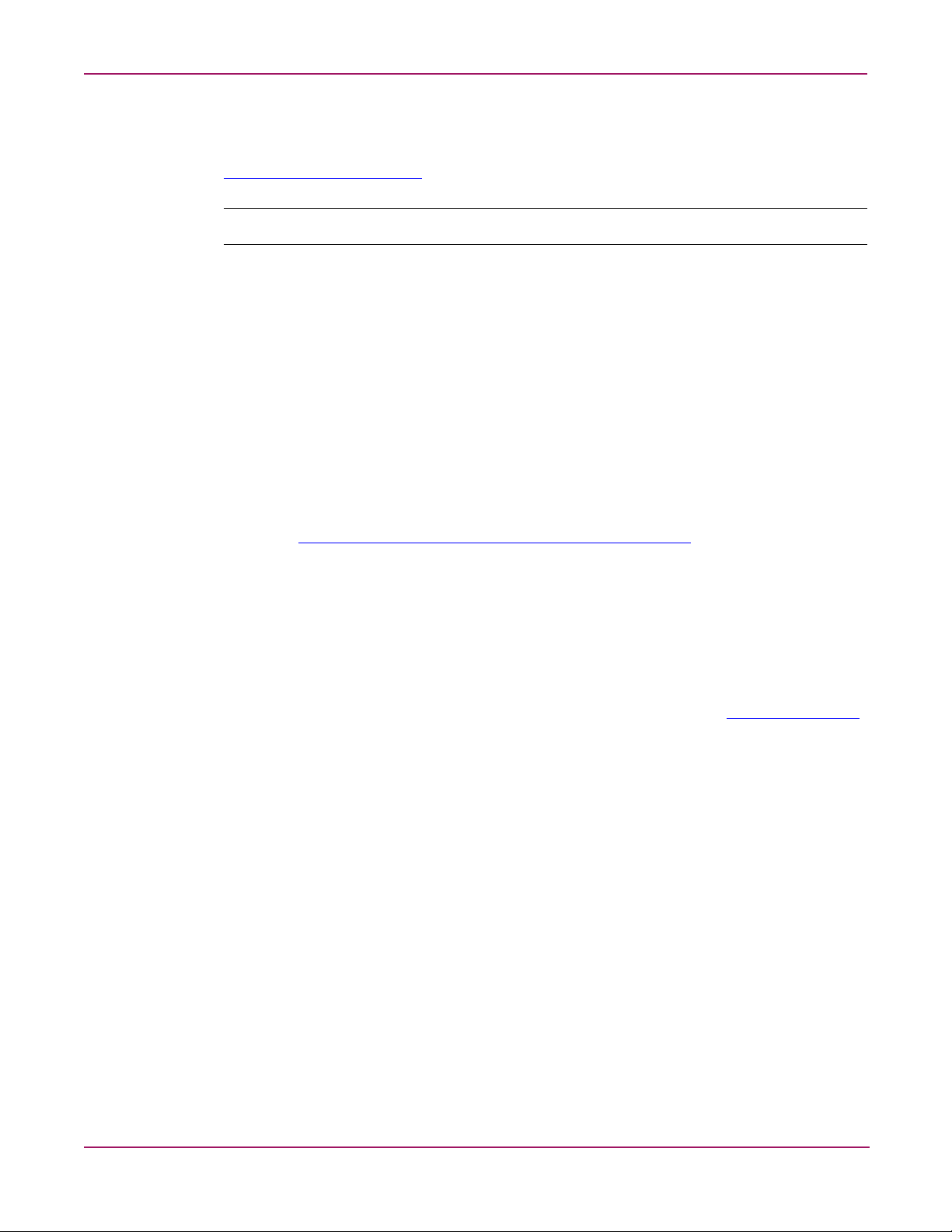
HP technical support
Telephone numbers for worldwide technical support are listed on the following HP web site:
http://www.hp.com/support/
Note: For continuous quality improvement, calls may be recorded or monitored.
Be sure to have the following information available before calling:
■ Technical support registration number (if applicable)
■ Product serial numbers
■ Product model names and numbers
■ Applicable error messages
■ Operating system type and revision level
■ Detailed, specific questions
HP storage web site
About this Guide
. From this web site, select the country of origin.
The HP web site has the latest information on this product, as well as the latest drivers. Access
storage at:
select the appropriate product or solution.
HP authorized reseller
For the name of your nearest HP Authorized Reseller:
■ In the United States, call 1-800-282-6672
■ In Canada, call 1-800-863-6594
■ Elsewhere, see the HP web site for locations and telephone numbers:
http://www.hp.com/country/us/eng/prodserv/stora g e.html
. From this web site,
http://www.hp.com
.
11HP StorageWorks 2/8q Fibre Channel Switch Installation Guide
Page 12
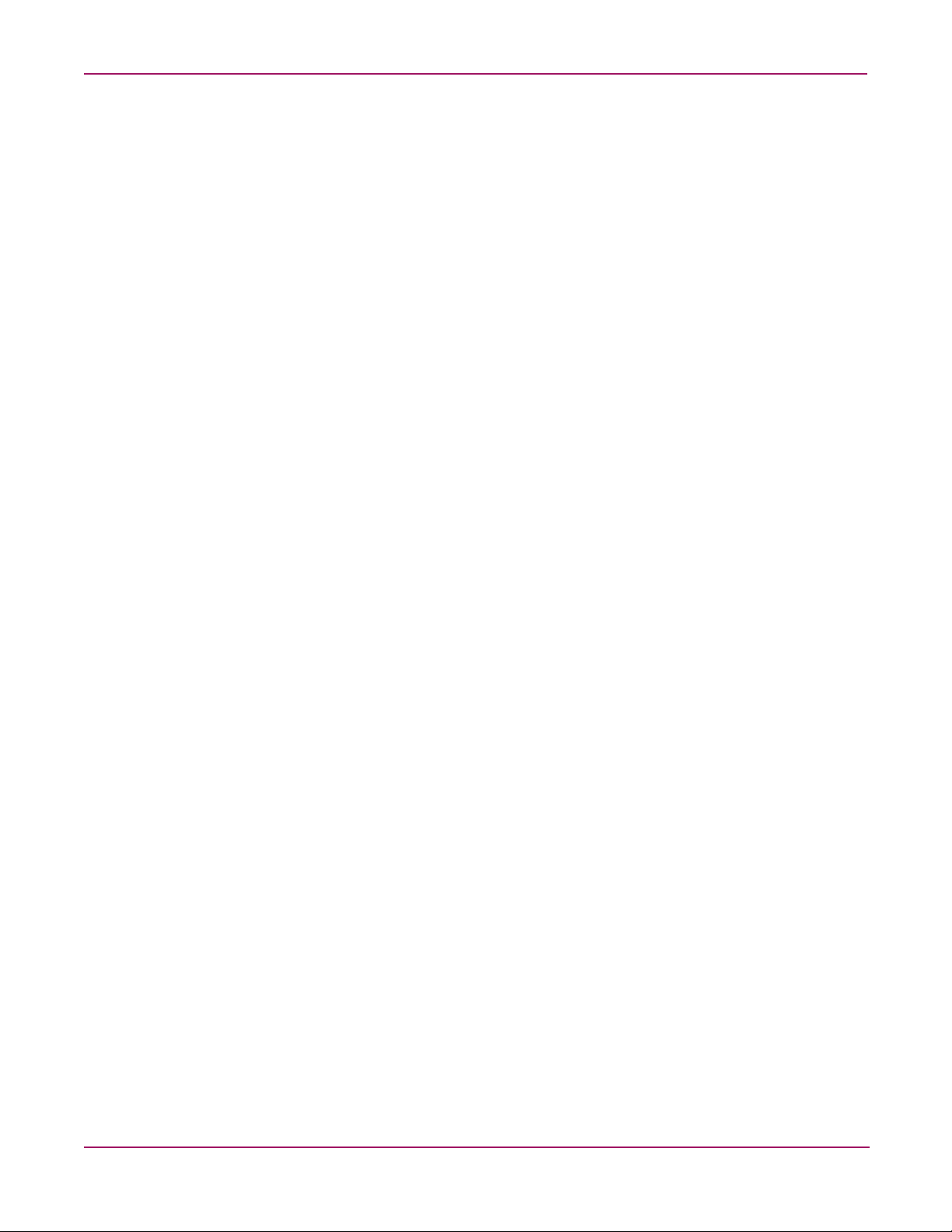
About this Guide
12 HP StorageWorks 2/8q Fibre Channel Switch Installation Guide
Page 13
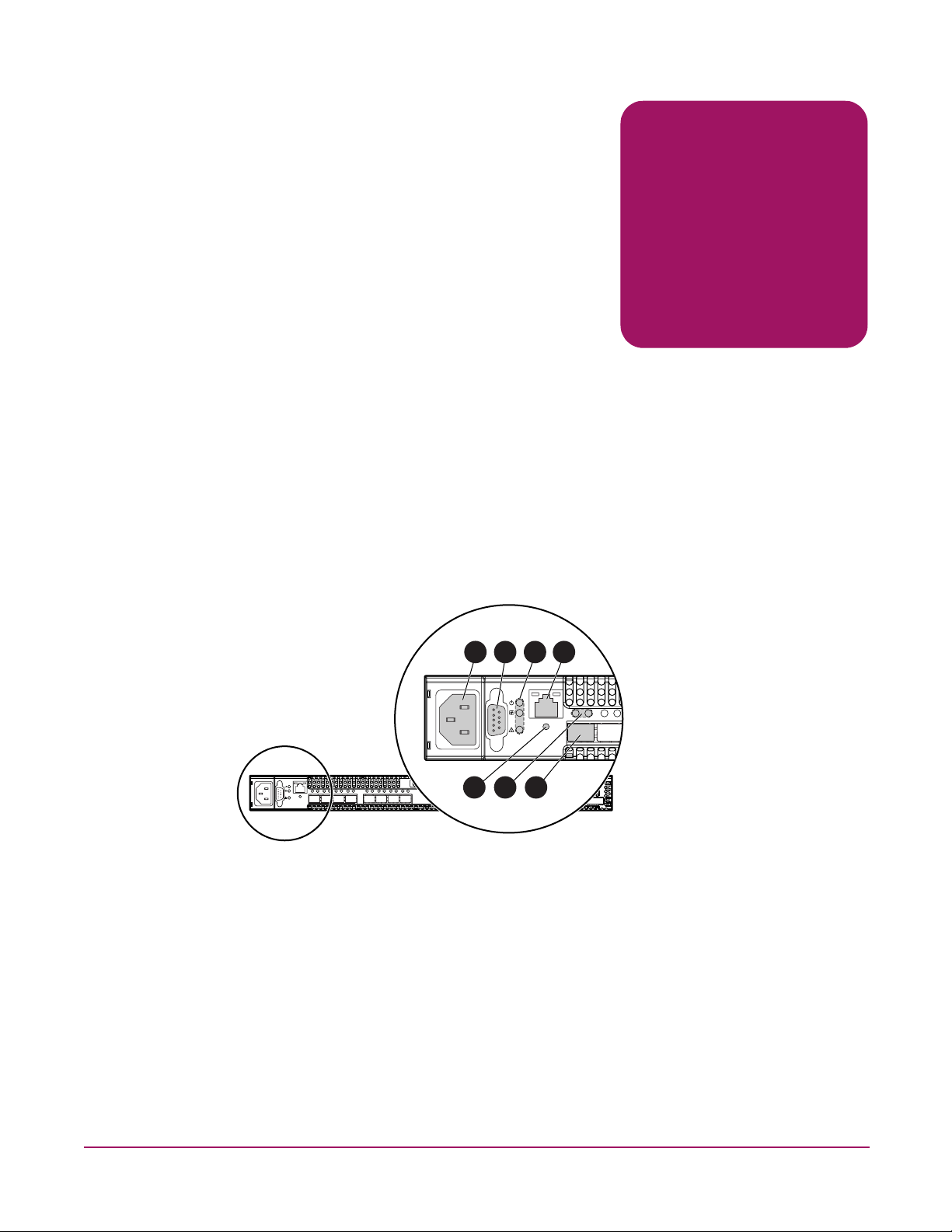
Introduction
This chapter describes switch features, including the LEDs, user controls, and connections. An
overview of the switch management tools is also provided.
Included sections:
■ Switch chassis features, page 13
■ Switch management, page 19
Switch chassis features
1
1 2 3 4
5 6 7
1 Power supply, page 14
2 Serial port, page 14
3 Chassis LEDs, page 14
4 Ethernet port, page 15
5 Maintenance button, page 16
6,7 Fibre Channel ports and LEDs, page 17
Figure 1: Chassis features
13HP StorageWorks 2/8q Fibre Channel Switch Installation Guide
Page 14

Introduction
Power supply
Serial port
The power supply converts standard 110 or 230 VAC to DC voltages for the various switch
circuits. Four internal fans provide cooling. The switch monitors internal air temperature, and
therefore does not monitor or report fan operational status. Air flows into the switch from the
bezel side and is exhausted from the port side of the switch.
To apply power to the switch, plug the power cord into the switch AC receptacle, and then into
a 110 or 230 VAC power source.
Note: The power supply and fans are not field replaceable units.
The switch is equipped with an RS-232 serial port, to access the Command Line Interface for
advanced configuration tasks and maintenance purposes. (Figure 1)
The serial port connector requires a null-modem female/female DB9 cable, using the pin
configuration and connection information as detailed in “Cable pin configurations” on
page 64.
Chassis LEDs
The chassis LEDs (Figure 2) provide status information about switch operation.
1
2
3
1 Input Power LED (green)
2 Heartbeat LED (green)
3 System Fault LED (amber)
Figure 2: Chassis LEDs
Input Power LED (green)
The Input Power LED indicates the voltage status at the switch logic circuitry. During normal
operation, this LED illuminates to indicate that the switch logic circuitry is receiving the
proper DC voltages. When the switch is in maintenance mode, this LED is extinguished.
14 HP StorageWorks 2/8q Fibre Channel Switch Installation Guide
Page 15
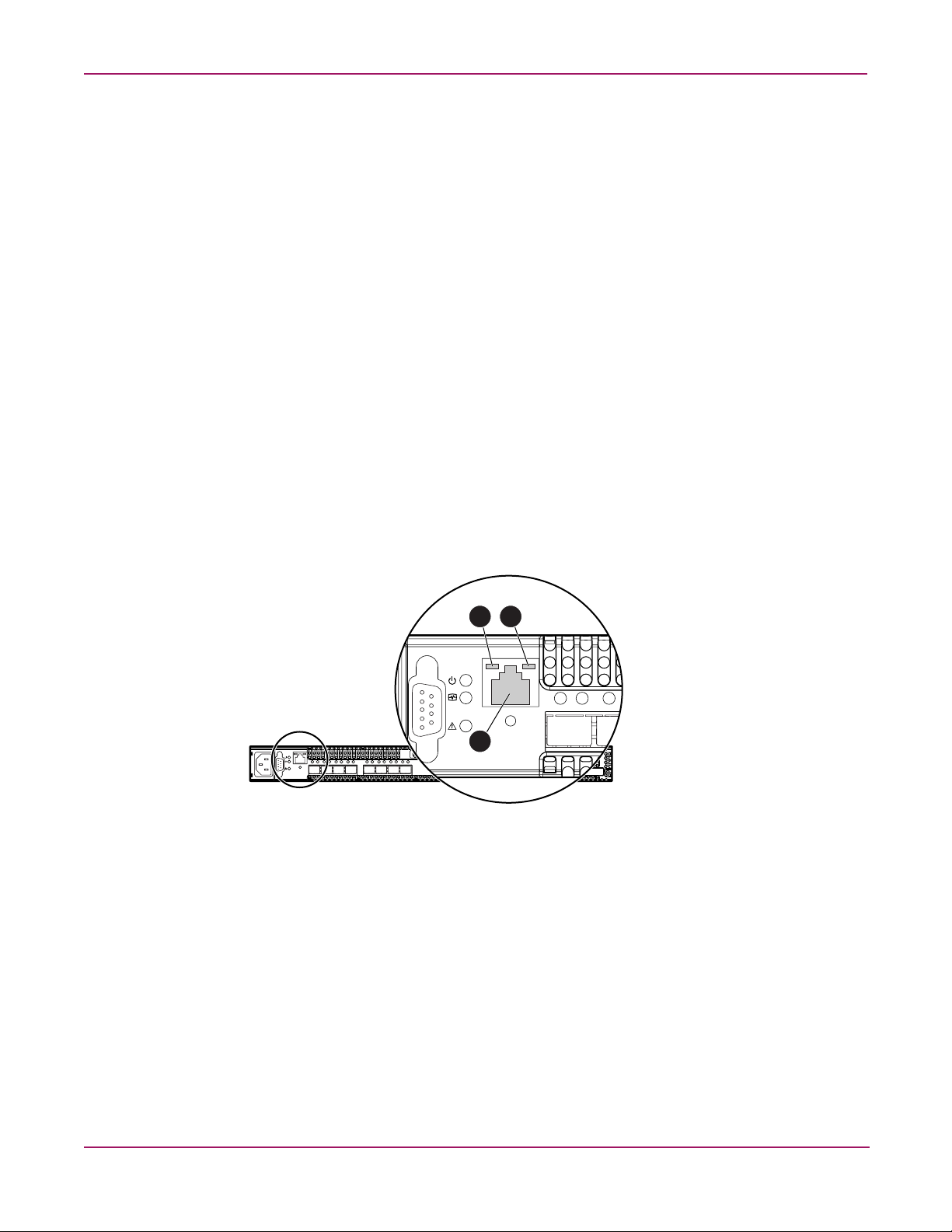
Heartbeat LED (green)
The Heartbeat LED indicates the status of the internal switch processor and the results of the
Power On Self Test (POST).
Following a normal power-up, the Heartbeat LED blinks about once per second to indicate
that the switch passed the POST and that the internal switch processor is running. In
maintenance mode, the Heartbeat LED illuminates continuously. The Heartbeat LED also
shows a blink code for POST errors and the over temperature condition. See “Heartbeat LED
blink patterns” on page 42 for more information.
System Fault LED (solid amber)
The System Fault LED illuminates to indicate an over temperature condition or a POST error
and the Heartbeat LED shows a blink code that defines the condition. See “Heartbeat LED
blink patterns” on page 42 for more information.
Ethernet port
The Ethernet port (Figure 3) is an RJ-45 connector that provides a connection to a
management workstation through a 10/100 Base-T Ethernet cable. The workstation can be a
Windows® or a Linux® workstation that is used for advanced configuration and management
tasks. You can manage the switch over the Ethernet connection using Switch Manager, the
Command Line Interface (CLI), or SNMP. The switch through which the fabric is managed is
called the fabric management switch.
Introduction
132
1 Link Status LED (green)
2 Activity LED (green)
3 Ethernet port
Figure 3: Ethernet port and LEDs
The Ethernet port has two LEDs that provide activity and status information. (Figure 3)
■ The Activity LED illuminates when data is being transmitted or received.
■ The Link Status LED illuminates continuously when an Ethernet connection has been
established.
15HP StorageWorks 2/8q Fibre Channel Switch Installation Guide
Page 16
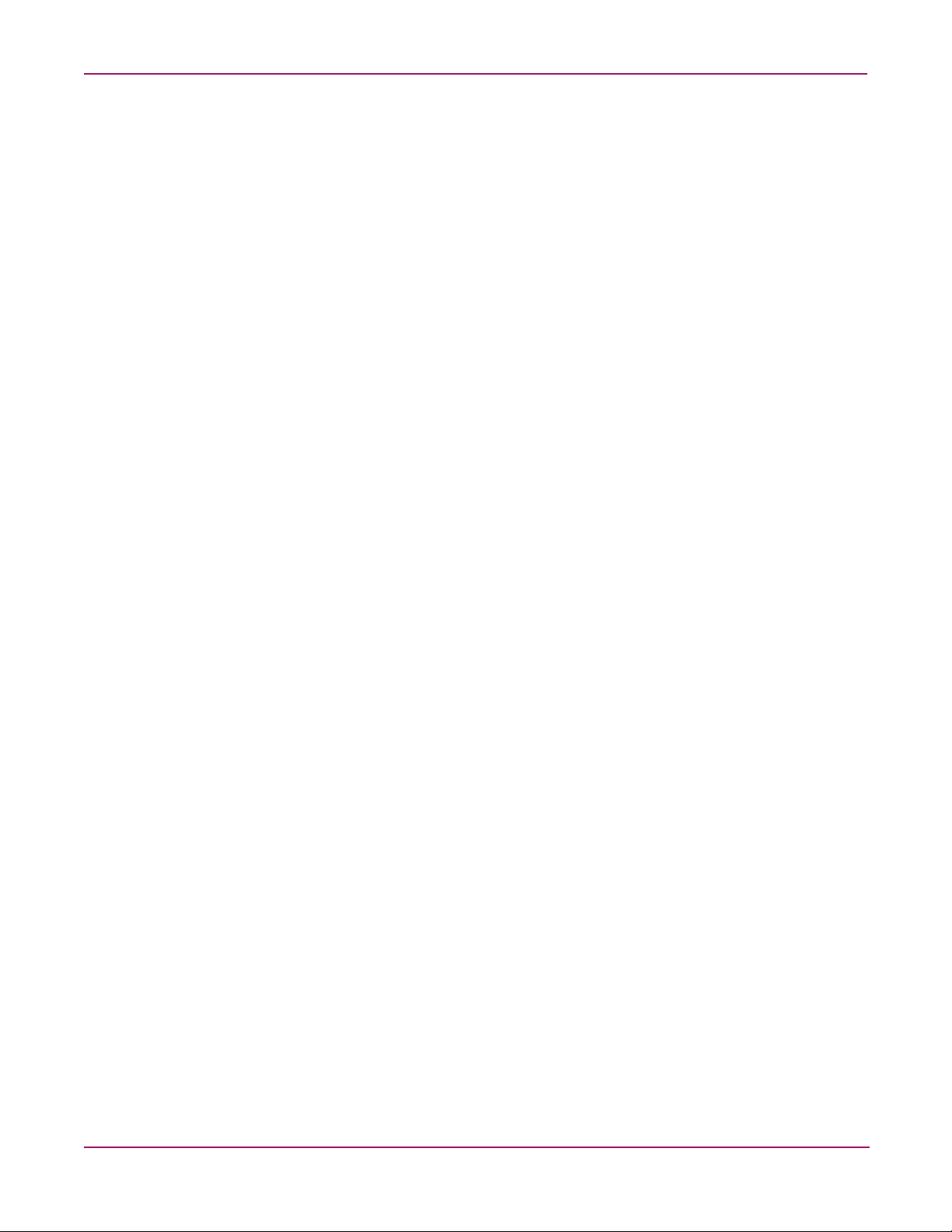
Introduction
Maintenance button
The Maintenance button is a dual-function momentary switch on the front panel. (Figure 1)
Its purpose is to reset the switch or place the switch in maintenance mode. See “Maintenance
mode options” on page 47 for more information.
Resetting the switch
Use a pointed tool, such as an opened paper clip, to momentarily press and release (less than 2
seconds) the Maintenance button.
The switch responds as follows:
■ All chassis LEDs illuminate, and then the System Fault LED extinguishes, leaving only
the Input Power LED and Heartbeat LED illuminated.
■ After approximately 1 minute, the power-on self test (POST) begins, extinguishing the
Heartbeat LED.
■ When the POST is complete, the Input Power LED is illuminated and the Heartbeat LED
flashes once per second.
Placing the switch in maintenance mode
1. Isolate the switch from the fabric.
2. Press and hold the Maintenance button with a pointed tool until the Heartbeat LED alone
is illuminated (between 2–7 seconds).
3. After approximately 1 minute, the POST begins illuminating all chassis LEDs.
4. When the POST is complete, the chassis LEDs extinguish, leaving only the Heartbeat
LED illuminated. The Heartbeat LED illuminates continuously while the switch is in
maintenance mode.
Exiting maintenance mode
To exit maintenance mode and return to normal operation, momentarily press and release the
Maintenance button to reset the switch.
16 HP StorageWorks 2/8q Fibre Channel Switch Installation Guide
Page 17
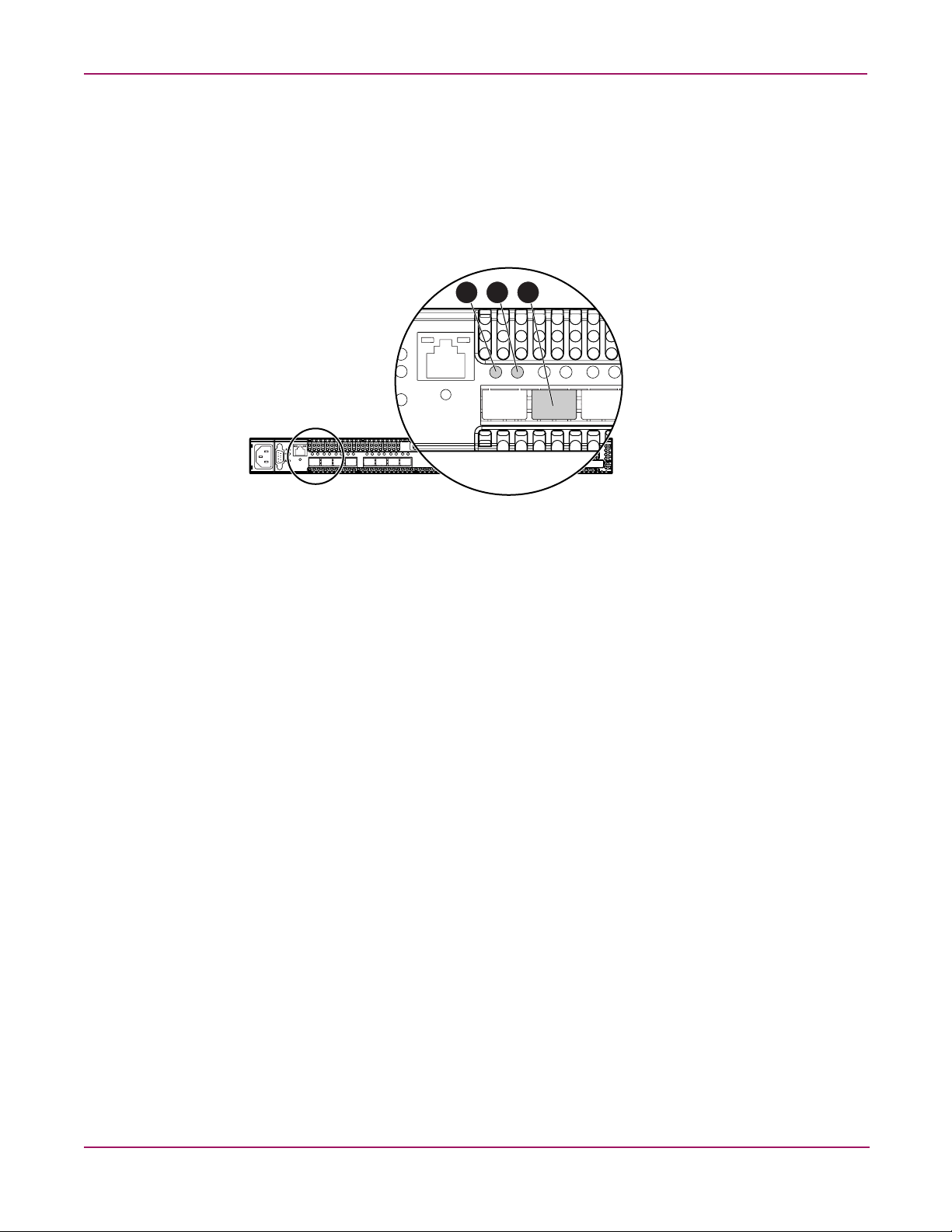
Fibre Channel ports and LEDs
The switch has eight Fibre Channel ports, numbered 0–7. (Figure 4)
Each Fibre Channel port is served by a 2 Gbps Small Form-Factor Pluggable (SFP) optical
transceiver. SFPs are hot-pluggable. User ports self-discover both the port type and
transmission speed of the connected devices. The Fibre Channel port LEDs are located above
their respective ports and provide port log-in and activity status information.
Introduction
1 2 3
1 Port Logged-in LED (green)
2 Port Activity LED (green)
3 Fibre Channel port
Figure 4: Fibre Channel port and LED locations
Port Logged-in LED (green)
The Logged-in LED indicates the logged-in or initialization status of the connected devices.
After successful completion of the POST, the switch extinguishes all Logged-in LEDs.
Following a successful loop initialization or port login, the switch illuminates the
corresponding logged-in LED. This shows that the port is properly connected and able to
communicate with its attached devices. The Logged-in LED remains illuminated as long as the
port is initialized or logged in. If the port connection is broken or an error occurs that disables
the port, the Logged-in LED flashes. See “Logged-In LED indications” on page 44 for more
information.
Port Activity LED (green)
The Activity LED indicates that data is passing through the port. Each frame that the port
transmits or receives causes this LED to illuminate for 50 milliseconds. This makes it possible
to observe the transmission of a single frame. When extending credits, the Activity LED for a
donor port will reflect the traffic of the recipient port. See “Distance” on page 24 for more
information about extended credits and donor ports.
17HP StorageWorks 2/8q Fibre Channel Switch Installation Guide
Page 18
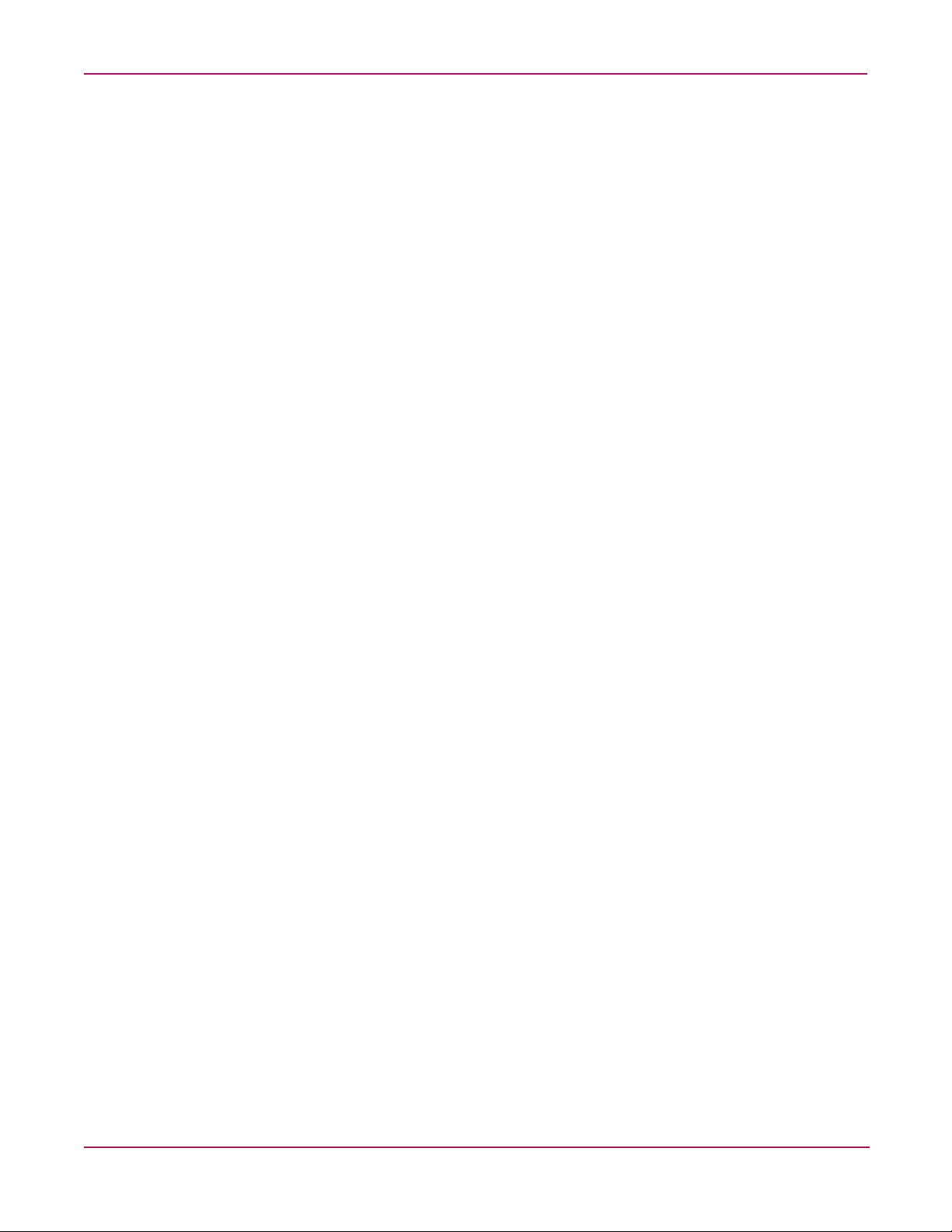
Introduction
SFP transceivers
Port types
The switch supports SFP optical transceivers for the Fibre Channel ports. A transceiver
converts electrical signals to and from optical laser signals to transmit and receive data.
Duplex fiber optic cables plug into the transceivers, which then connect to the devices. A Fibre
Channel port is capable of transmitting at 1 Gbps or 2 Gbps; however, the transceiver must be
capable of 2 Gbps for the port to deliver at that rate.
SFP transceivers are hot pluggable. This means that you can remove or install a transceiver
while the switch is operating, without harming the switch or the transceiver. However,
communication with the connected device is interrupted. See “Install SFP transceivers” on
page 34 for information.
The switch supports generic ports (G_Port, GL_Port) and fabric ports (F_Port, FL_Port).
Switches come from the factory with all Fibre Channel ports configured as GL_Ports.
Ports function as follows:
■ A GL_Port self-configures as an FL_Port when connected to a public loop device, and as
an F_Port when connected to a single public device.
■ A G_Port self-configures as an F_Port when connected to a single public device.
■ An FL_Port supports a loop of up to 126 public devices. An FL_Port can also configure
itself during the fabric login process as an F_Port when connected to a single public device
(N_Port).
■ An F_Port supports a single public device. If the device is a single device on a loop, the
GL_Port will attempt to configure first as an F_Port, then if that fails, as an FL_Port.
18 HP StorageWorks 2/8q Fibre Channel Switch Installation Guide
Page 19
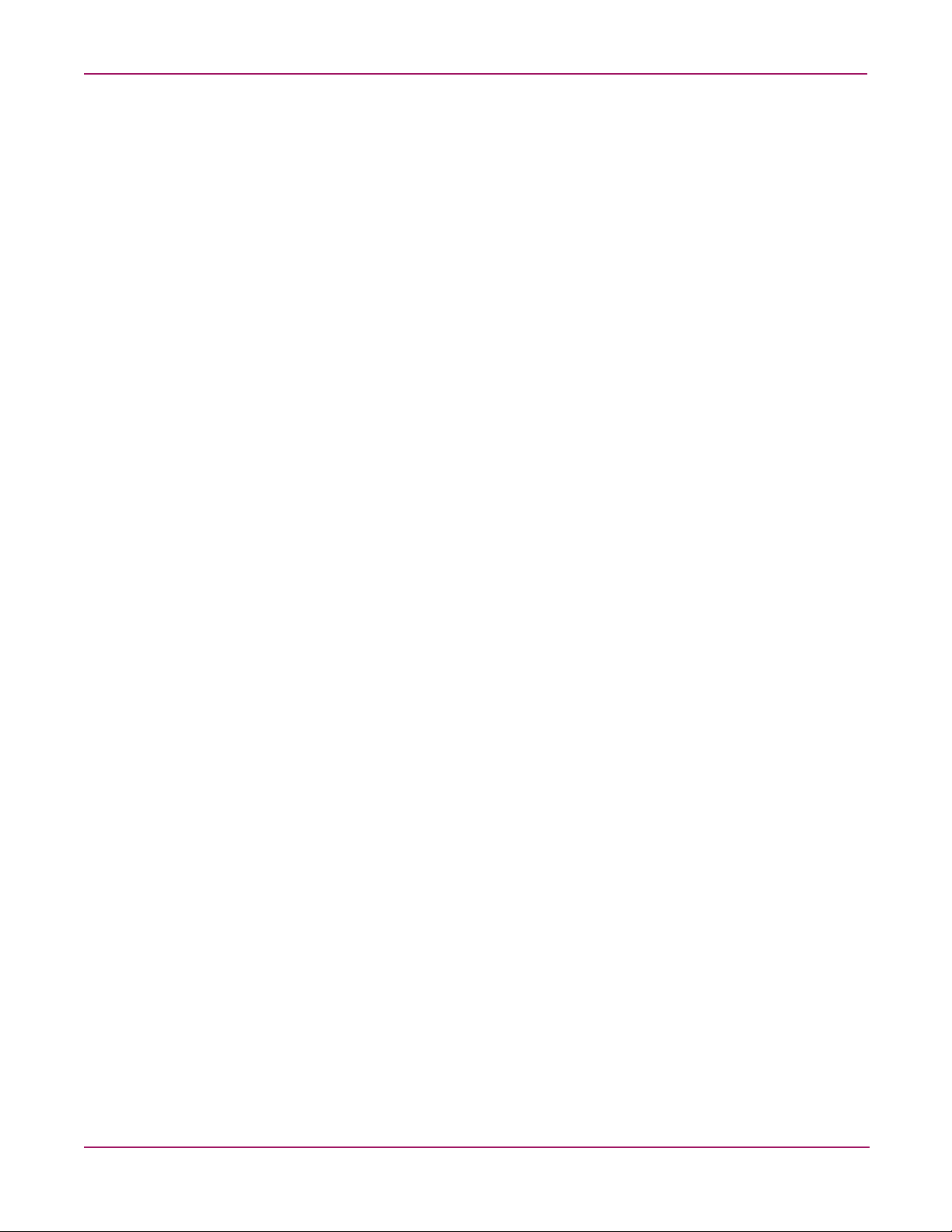
Switch management
Fabrics are managed with following tools:
■ Switch Manager user interface
■ Command Line Interface
■ File Transfer Protocol
■ Simple Network Management Protocol
Switch Manager user interface
Switch Manager is a workstation-based Java® application that provides a graphical user
interface for fabric management. This application runs on a Windows or Linux workstation. A
management workstation connects to the fabric through the Ethernet port of one or more
switches and can provide in-band management for all other switches in the fabric. See
“Management System Requirements” on page 63 for connection information and to the HP
StorageWorks 2/8q Fibre Channel Switch Management User Guide for information about
Switch Manager.
Command Line Interface
Introduction
The CLI provides monitoring and configuration functions by which the administrator can
manage the fabric and its switches, and can be accessed over an Ethernet connection or a serial
connection. See “Management System Requirements” on page 63 for connection information
and refer to the HP StorageWorks 2/8q Fibre Channel Switch Management User Guide for
information about the CLI.
File Transfer Protocol
FTP provides the command line interface for exchanging files between the switch and the
management workstation. These files include firmware image files, configuration files, and
log files.
Simple Network Management Protocol
SNMP provides monitoring and trap functions for the fabric. This switch supports SNMP
versions 1 and 2, the Fibre Alliance Management Information Base (FA-MIB) version 4.0, and
the Fabric Element Management Information Base (FE-MIB) RFC 2837. Traps can be
formatted using SNMP version 1 or 2. Refer to the HP StorageWorks 2/8q Fibre Channel
Switch SNMP Reference Guide for more information.
19HP StorageWorks 2/8q Fibre Channel Switch Installation Guide
Page 20
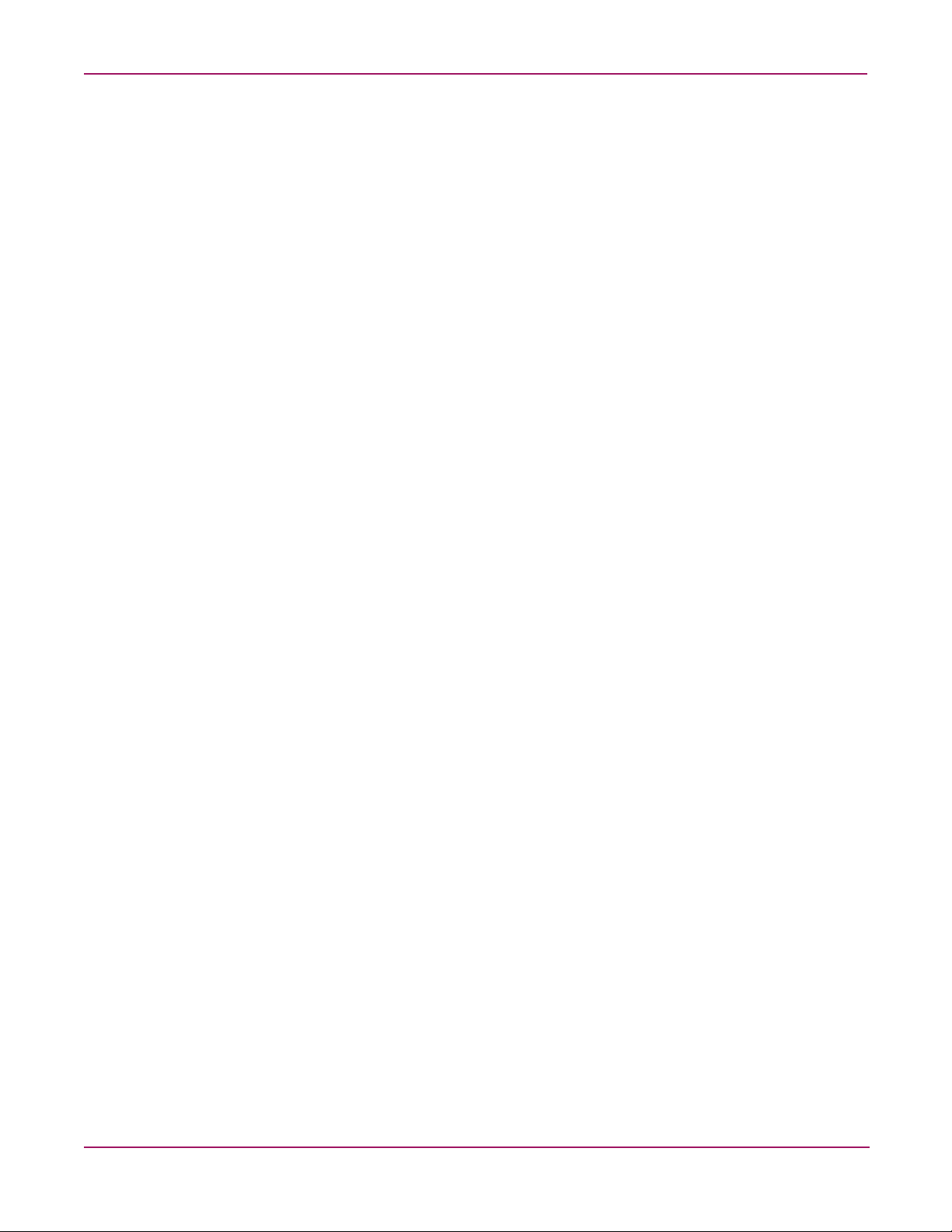
Introduction
20 HP StorageWorks 2/8q Fibre Channel Switch Installation Guide
Page 21
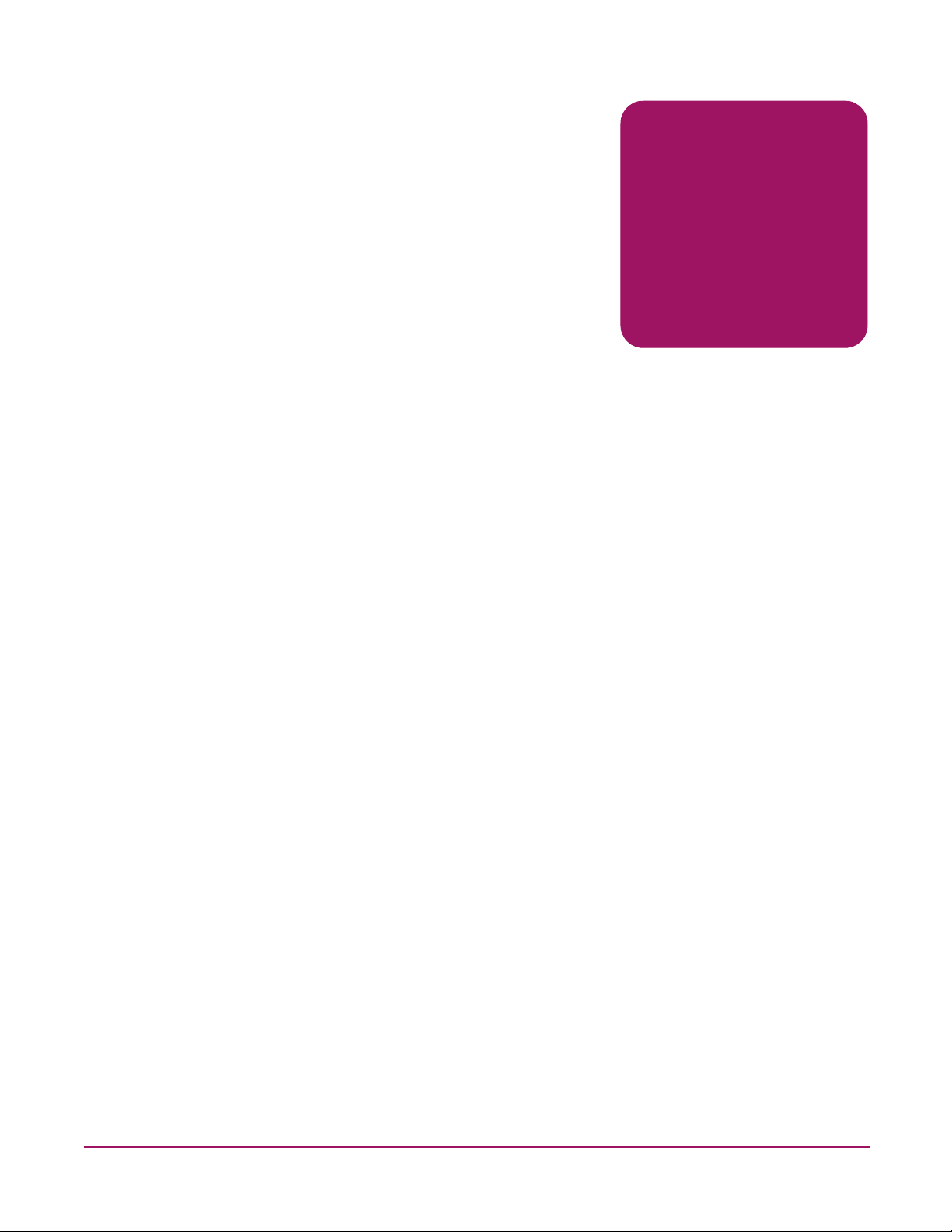
Planning
2
Consider the following when planning a fabric:
■ Devices, page 22
■ Device access, page 22
■ Performance, page 24
■ Fabric security, page 25
■ Fabric management, page 25
21HP StorageWorks 2/8q Fibre Channel Switch Installation Guide
Page 22

Planning
Devices
Device access
When planning a fabric, consider the number of public devices and the anticipated demand.
This determines the number of ports that are needed and in turn the number of switches.
Consider how many and what types of switches are needed.
Consider the distribution of targets and initiators. An F_Port supports a single public device.
An FL_Port can support up to 126 public devices in an arbitrated loop.
Consider device access needs within the fabric. Access is controlled by the use of zones and
zone sets.
Some zoning strategies include:
■ Grouping devices by operating system.
■ Separating devices that have no need to communicate with other devices in the fabric or
have classified data.
■ Separating devices into department, administrative, or other functional group.
■ Reserving a path and its bandwidth from one port to another.
A zone is a named group of devices that can communicate with each other. Membership in a
zone can be defined by domain ID and switch port number, port Fibre Channel address, or by
device worldwide name (WWN). Devices can communicate only with devices within the same
zone. A zone can be a member of more than one zone set. Several zone sets can be defined for
a fabric, but only one zone set can be active at one time. The active zone set determines the
current fabric zoning.
A zoning database is maintained on each switch consisting of all inactive zone sets, the active
zone set, all zones, aliases, and their membership. Refer to the HP StorageWorks 2/8q Fibre
Channel Switch Management User Guide for more information about zoning.
The two types of zones are:
■ Hard zones (Access Control Lists)
■ Soft zones
Table 2: Zoning database limits
Zoning item Description Limit
MaxZoneSets Maximum number of zone sets.
MaxZones Maximum number of zones.
MaxAliases Maximum number of aliases.
MaxTotalMembers Maximum number of zone and alias members
that can be stored in the switch’s zoning
database.
256
256
256
2000
22 HP StorageWorks 2/8q Fibre Channel Switch Installation Guide
Page 23

Table 2: Zoning database limits (Continued)
Zoning item Description Limit
MaxZonesInZoneSets Maximum number of zones that are
MaxMembersPerZone Maximum number of members in a zone that
MaxMembersPerAlias Maximum number of members in all zones
Hard zones (Access Control Lists)
Access Control List (ACL) zoning divides the fabric for purposes of controlling discovery and
inbound traffic. ACL zoning is a type of hard zoning that is hardware enforced. This type of
zoning is useful for controlling access to certain devices without totally isolating them from
the fabric. Members can communicate with each other and transmit outside the ACL zone, but
cannot receive inbound traffic from outside the zone. The following rules apply to ACL zones:
■ The ACL zone boundary is secure against inbound traffic.
Planning
1000
components of zone sets, excluding the
orphan zone set, which can be stored in the
switch zoning database. Each instance of a
zone in a zone set counts toward this
maximum.
2000
can be stored in the switch zoning database.
2000
and aliases.
Soft zones
■ ACL zones can overlap; that is, a port can be a member of more than one ACL zone.
■ ACL zone boundaries supersede soft zone boundaries.
■ Membership can be defined only by domain ID and port ID. A switch port can be a
member of multiple ACL zones whose combined membership does not exceed 128.
Soft zoning divides the fabric for purposes of controlling device discovery. Devices in the
same soft zone automatically discover and communicate freely with all other members of the
same zone. The soft zone boundary is not secure; traffic across soft zones can occur if
addressed correctly. The following rules apply to soft zones:
■ Soft zone boundaries yield to ACL zone boundaries.
■ Soft zones can overlap; that is, a port can be a member of more than one soft zone.
■ Membership can be defined by Fibre Channel address, domain ID and port number, or
worldwide name.
■ Soft zoning supports FL_Ports and F_Ports.
23HP StorageWorks 2/8q Fibre Channel Switch Installation Guide
Page 24

Planning
Performance
Distance
The switch supports class 2 and class 3 Fibre Channel service at transmission rates of 2 Gbps,
with a maximum frame size of 2148 bytes.
Related performance characteristics include:
■ Distance
■ Bandwidth
■ Latency
Consider the physical distribution of devices and switches in the fabric. See “Specifications”
on page 59 for more information about cable types and transceivers.
Each Fibre Channel port is supported by a data buffer with a 16 credit capacity; that is, 16
maximum sized frames. For fiber optic cables, this enables full bandwidth over a distance of
13 kilometers at 2 Gbps (1.2 credits/Km). Beyond this distance, however, there is some loss of
efficiency because the transmitting port must wait for an acknowledgement before sending the
next frame.
Longer distances can be spanned at full bandwidth by extending credits to the ports. Each port
can donate 15 credits to a pool from which a recipient port can borrow. The recipient port also
loses a credit in the process. For example, you can configure a recipient port to borrow 15
credits from one donor port for a total of 30 credits (15+15=30). This supports communication
over approximately 25 Km at 2 Gbps (30÷1.2).
Bandwidth
Latency
Bandwidth is a measure of the volume of data that can be transmitted at a given transmission
rate. The Fibre Channel ports transmit and receive at a rate of 2 Gbps, for a maximum
bandwidth of 200 MB.
Latency is a measure of how fast a frame travels from one port to another. Factors that affect
latency include transmission rate and the source/destination port relationship. 2 Gbps to
2 Gbps transmissions have a latency factor < 0.4
µsec.
24 HP StorageWorks 2/8q Fibre Channel Switch Installation Guide
Page 25

Fabric security
Fabric security consists of the following:
■ User account security
■ Simple Network Management Protocol security
User account security
User account security consists of account names, passwords, expiration dates, and authority
levels. If an account has Admin authority, all management tasks can be performed by that
account in both Switch Manager and the CLI. Without Admin authority, only monitoring tasks
are available. The default account name, Admin, is the only account that can create or change
account names and passwords. Account names and passwords are required when connecting to
a switch. Consider your management needs and determine the number of user accounts, their
authority needs, and expiration dates.
Simple Network Management Protocol security
SNMP is the protocol governing network management and monitoring of network devices,
and is enabled by default. SNMP security consists of a read community string and a write
community string, which are the passwords that control read and write access to the switch.
The read community string ("public") and write community string ("private") are set at the
factory to these well-known defaults and should be changed. If the read and write community
strings have not been changed from their defaults, you risk unwanted access to the switch.
Planning
Fabric management
Switch Manager and the CLI execute on a management workstation that provides for the
advanced configuration, control, and maintenance of the fabric. Supported platforms include
Windows and Linux. Consider how many fabrics will be managed, how many management
workstations are needed, and whether the fabrics will be managed with the CLI or Switch
Manager.
A switch supports a combined maximum of 19 logins reserved as follows:
■ 4 logins or sessions for internal applications such as management server and SNMP
■ 9 high priority Telnet sessions
■ 6 logins or sessions for Switch Manager logins and Telnet logins. Additional logins are
refused.
See “Management System Requirements” on page 63 for connection information and refer to
the HP StorageWorks 2/8q Fibre Channel Switch Management User Guide for information
about using these management tools.
25HP StorageWorks 2/8q Fibre Channel Switch Installation Guide
Page 26

Planning
26 HP StorageWorks 2/8q Fibre Channel Switch Installation Guide
Page 27

Installing
This section describes how to install and initially configure the 2/8q FC Switch. It also
describes how to backup and update switch firmware.
Topics include:
■ Site requirements, page 27
■ Installing and initially configuring the switch, page 28
■ Backing up the switch configuration, page 37
■ Powering down the switch, page 37
■ Updating switch firmware, page 38
Site requirements
Consider factors that affect the climate in your facility, such as equipment heat dissipation and
ventilation. The switch requires the following operating conditions (See “Specifications” on
page 59 for a detailed list):
3
Table 3: Environmental requirements
Item Requirement
Power requirements 1 Amp at 120 VAC or 0.5 Amp at 240 VAC
Operating temperature range 5
Operating relative humidity 15%-80%, non-condensing
°-40°C (41°-104°F)
27HP StorageWorks 2/8q Fibre Channel Switch Installation Guide
Page 28

Installing
Installing and initially configuring the switch
Installing a 2/8q FC Switch involves the following steps, each of which is discussed in the
following sections:
■ Unpack the switch and verify carton contents, page 28
■ Mount the switch, page 29
■ Install SFP transceivers, page 34
■ Connect the cables, page 35
■ Configure the switch, page 36
Unpack the switch and verify carton contents
The 2/8q FC Switch is shipped with the components shown in Figure 5.
1
3
4
2
7
6
5
1 2/8q FC Switch
2 2/8q FC Switch Quick Start Installation Instructions (printed)
3 Power cable (approved for use in the United States)
4 Mounting adapter brackets
5 Screws for the mounting adapter brackets (6)
6 Rubber feet (4)
7 Small Form Factor Pluggable (SFP) transceivers (4)
Figure 5: Switch carton contents
28 HP StorageWorks 2/8q Fibre Channel Switch Installation Guide
Page 29

Mount the switch
The 2/8q FC Switch can be placed on a stable flat surface or mounted in a 19” EIA rack. When
placing the switch on a flat surface, attach the provided adhesive rubber feet to the bottom of
the switch and then place the switch on work surface.
When mounting the switch in a rack, do the following:
Installing
WARNING: Mount devices in the rack so that the weight is distributed evenly. An
unevenly loaded rack can become unstable, possibly resulting in equipment damage or
personal injury.
Caution: If the switch is mounted in a closed or multi-unit rack assembly, make sure that
the operating temperature inside the rack enclosure does not exceed the maximum rated
ambient temperature. See “Environmental” on page 61.
■ Do not restrict chassis air flow. Allow 16 cm (6.5 in) minimum clearance at the front
and rear of the switch or rack for service access and ventilation.
■ Multiple rack-mounted units connected to the AC supply circuit may overload that
circuit or overload the AC supply wiring. Consider the power source capacity and the
total power usage of all switches on the circuit. See “Electrical” on page 61.
■ Reliable grounding in the rack must be maintained.
1. Obtain the 2U rack template and the 2U rail kit from the SAN Kit carton.
2. Obtain the switch mounting adapter brackets and screws from the 2/8q FC Switch carton.
3. Use the template as a guide to mark the location for the rails in the rack.
a. Hold the template up to the rack, and when the template is level, push the template
tabs into the rack holes to hold the template in place. (Figure 6)
b. Use a pencil to mark the locations of the rail pins on the rack.
Figure 6: Using the rack template
Note: If the holes in the rack are round instead of square, remove the standard pins from the rails
and replace them with the round-hole pins provided with the rail kit.
29HP StorageWorks 2/8q Fibre Channel Switch Installation Guide
Page 30

Installing
Note: The rails and the switch are installed from the rear of the rack. To ensure proper airflow
through the device, the port-side of the switch must face the rear of the rack.
4. Install the rails in the rack.
a. Identify the left (L) and right (R) rails by markings stamped into the rails.
b. From the rear of the rack, insert the right rail into the inside right rear of the rack, until
the pins extend through the holes marked in step 3 and the scissor-type locking latch
engages. (Figure 7)
c. Extend the other end of the rail toward the inside front of the rack until the pins extend
through the marked holes and the locking latch engages. (Figure 7)
Figure 7: Attaching the right rail to the rack - rear view
30 HP StorageWorks 2/8q Fibre Channel Switch Installation Guide
Page 31

d. Remove the locking nut on the rail retaining bracket and move the bracket to the
farthest position inside the rail. (Figure 8)
2
1
Figure 8: Moving the rail retaining bracket on the right rail - rear view
e. Repeat step a through step d for the other rail.
5. Fasten the mounting adapter brackets to the sides of the switch. (Figure 9)
a. Place the switch on a stable work surface, and then position the switch and the
brackets so that the port-side of the switch faces the flanges of the brackets.
b. Determine which mounting set-back on the brackets to use. The brackets can be
mounted so that the switch is flush with the rear of the rack, or set back approximately
three inches.
Installing
c. Use four of the provided screws to attach the brackets to the switch.
Figure 9: Attaching the mounting adapter brackets to the switch
31HP StorageWorks 2/8q Fibre Channel Switch Installation Guide
Page 32

Installing
6. From the rear of the rack, place the switch assembly onto the rails, and slide the assembly
back until the flanges of the mounting adapter brackets are flush with the rear uprights of
the rack. (Figure 10)
Figure 10: Placing the switch on the rails - rear view
7. Secure the switch to the back of the rack by inserting and tightening the 2 remaining
provided screws through the bracket flanges. (Figure 11)
Figure 11: Securing the switch flanges to the rear of the rack
32 HP StorageWorks 2/8q Fibre Channel Switch Installation Guide
Page 33

Installing
8. From the front of the rack, secure the switch by sliding the rail retaining brackets on the
rails toward the switch until they engage the mounting adapter brackets, and then tighten
the rail bracket thumbscrews to secure the device. (Figure 12)
2
1
Figure 12: Securing the rail retaining brackets to the switch - front view
33HP StorageWorks 2/8q Fibre Channel Switch Installation Guide
Page 34

Installing
Install SFP transceivers
The switch has been validated with transceivers that support a variety of interconnection
media. To install a transceiver, insert the transceiver into the port and gently push in on the
SFP until the it snaps in place. To remove a transceiver, gently press the transceiver into the
port to release the tension, and then pull out on the release tab to remove the transceiver from
the chassis.
Note: The transceiver fits only one way in the port. If the transceiver does not install under gentle
pressure, pull it out of the port, turn it over, and re-insert it.
Figure 13: Installing an SFP transceiver
34 HP StorageWorks 2/8q Fibre Channel Switch Installation Guide
Page 35

Connect the cables
■ Connect Fibre Channel devices to the switch
■ Connect power to the switch
Connect Fibre Channel devices to the switch
Connect cables to the SFP transceivers and their corresponding devices, and then apply power
to the devices. LC-type duplex fiber optic cable connectors are designed for use with the SFP
transceivers. Duplex cable connectors are keyed to ensure proper orientation.
GL_Ports self configure as FL_Ports when connected to loop of public devices or F_Ports
when connected to a single device. G_Ports self configure as F_Ports when connected to
single public devices.
Connect power to the switch
WARNING: This product is supplied with a 3-wire power cable and plug. Use this power
cable in conjunction with a properly grounded outlet to avoid electrical shock. An electrical
outlet that is incorrectly wired could place hazardous voltage on metal parts of the switch
chassis.
■ A different power cable than the one supplied may be required in some countries.
■ For 125 Volt electrical service, the cable must be rated at 10 Amps and be approved
by UL and CSA.
■ For 250 Volt electrical service, the cable must be rated at 10 Amps, meet the
requirements of H05VV-F, and be approved by VDE, SEMKO, and DEMKO.
Installing
1. Connect the power cord to the AC power port on the switch chassis and to a grounded AC
outlet or uninterruptible power supply.
2. Verify that the chassis LEDs illuminate, followed by all port Logged-in LEDs.
3. After a few moments, verify that the chassis System Fault LED is extinguished while the
Input Power LED and Heartbeat LED remain illuminated.
4. Wait approximately one minute for the POST to complete, and the following LED pattern
to begin:
— The Input Power LED remains illuminated indicating that the switch logic circuitry is
receiving DC voltage. If not, contact your authorized maintenance provider.
— The Heartbeat LED indicates the results of the POST. The POST tests the condition of
firmware, memories, data-paths, and switch logic circuitry. If the Heartbeat LED
blinks steadily about once per second, the POST was successful, and you can continue
with the installation process. Any other blink pattern indicates that an error has
occurred. See “Heartbeat LED blink patterns” on page 42 for more information about
error blink patterns.
35HP StorageWorks 2/8q Fibre Channel Switch Installation Guide
Page 36

Installing
Configure the switch
Note: Advanced switch configuration and monitoring tasks are executed using the Switch
Manager application or the Command Line Interface, using a workstation connected to the switch.
See “Management System Requirements” on page 63 for information about connecting the
workstation, and the
details about the interfaces.
The switch is initially configured during the set up and installation of the MSA1000 Small
Business SAN, using the Small Business SAN Software CD.
If Switch Manager is not installed on your system, do the following:
Installing Switch Manager on Windows® systems
1. Close all programs currently running, and then insert the Small Business SAN Software
CD into the server or management workstation CD-ROM drive.
The CD automatically starts, and displays the HP Small Business SAN Wizard.
2. In the Welcome window, click Next, and then follow the onscreen instructions.
HP StorageWorks 2/8q Fibre Channel Switch Management User Guide
for
Note: Switch Manager is installed and placed in the following system folder:
C:\Program Files\HP\HP_StorageWorks_Switch_Manager.
Installing Switch Manager on Linux® systems
1. Close all programs currently running, and then insert the Small Business SAN Software
CD into the server or management workstation CD-ROM drive.
The CD auto-mounts, and executes an installation script.
If the CD does not auto-mount, mount the CD and execute the HP Small Business Linux
Wizard script from the
2. Follow the onscreen instructions to complete the installation.
/linux directory. (install_smb.sh)
36 HP StorageWorks 2/8q Fibre Channel Switch Installation Guide
Page 37

Backing up the switch configuration
Backing up and restoring a configuration is useful to protect your work or to use as a template
in configuring other switches. The CLI
switch, named
configdata. This file can be used to restore a switch configuration only from
the command line interface; it cannot be used to restore a switch using Switch Manager.
configdata file contains all of the switch configuration information including:
The
■ All named switch configurations, including the default configuration. This includes port,
switch, port threshold alarm, and zoning configuration components.
■ All SNMP and network information defined with the Set Setup command.
■ The zoning database included all zone sets, zones, and aliases.
Use FTP to download the configdata file to your workstation for safe keeping and to
upload the file back to the switch for the restore function.
See “Management System Requirements” on page 63 for information about connecting a
workstation to the switch and refer to “Backing up a switch configuration” in the HP
StorageWorks 2/8q Fibre Channel Switch Management User Guide, for procedural details.
Powering down the switch
Installing
Config Backup command creates a file on the
Simply unplugging the switch from the power source does not allow the switch to complete
executing tasks and could lead to flash memory corruption.
To initiate an orderly shut down, access the CLI and execute the
Shutdown command. Then,
power down the switch by unplugging the power cord.
See“Management System Requirements” on page 63 for information about connecting a
workstation to the switch and refer to the HP StorageWorks 2/8q Fibre Channel Switch
Management User Guide for information about the CLI.
37HP StorageWorks 2/8q Fibre Channel Switch Installation Guide
Page 38

Installing
Updating switch firmware
The switch comes with firmware installed. You can upgrade the firmware from the
management workstation as new firmware becomes available. Firmware updates are availabe
on the MSA1000 web site at
See“Management System Requirements” on page 63 for information about connecting a
workstation to the switch and refer to the HP StorageWorks 2/8q Fibre Channel Switch
Management User Guide for detailed information about Switch Manager and the CLI.
Note: You can load and activate new firmware on an operating switch without disrupting data
traffic or having to re-initialize attached devices. If you attempt to perform a non-disruptive
activation without satisfying the following conditions, the switch will perform a disruptive activation:
■ No changes are being made to switches in the fabric including powering up, powering down,
and changing the switch configuration.
■ No port in the fabric is in the diagnostic state.
■ No zoning changes are being made in the fabric.
■ No changes are being made to attached devices including powering up, powering down,
disconnecting, connecting, and HBA configuration changes.
Ports that are stable when the non-disruptive activation begins, but then change states, are reset.
When the non-disruptive activation is complete, Switch Manager sessions reconnect automatically.
However, Telnet sessions must be restarted manually.
www.hp.com/go/msa1000
.
Using Switch Manager to install firmware
1. Select a switch in the topology display and double-click to open the Faceplate display.
Open the Switch menu and select Load Firmware.
2. In the Firmware Upload window, click Select to browse and select the firmware file to be
uploaded.
3. Click Start to begin the firmware load process. A warning message is displayed.
4. Click OK or Cancel.
■ If conditions exist for performing a non-disruptive firmware activation (outlined in the
previous note), Switch Manager performs a hot reset, to activate the firmware without
disrupting data traffic. During a non-disruptive activation, all Logged-in LEDs are
extinguished for several seconds.
■ If conditions do not exist for a non-disruptive activation, Switch Manager prompts for
a hard reset, and then performs a disruptive activation.
Using the CLI to install firmware
1. Enter the following command to download the firmware from a remote host to the switch,
install the firmware, and reset the switch to activate the firmware:
(admin) #> firmware install
Warning: Installing new firware requires a switch reset. Continuing with
this action will terminate all management sessions, including any Telnet
sessions. When the firmware activation is complete, you may log in to the
switch again.
Do you want to continue? [y/n]: y
Press 'q' and the ENTER key to abort this command.
38 HP StorageWorks 2/8q Fibre Channel Switch Installation Guide
Page 39

Installing
2. Enter your account name on the remote host and the IP address of the remote host. When
prompted for the source file name, enter the path for the firmware image file. When
prompted to install the new firmware, enter Yes to continue or No to cancel. This is the
last opportunity to cancel.
User Account : johndoe
IP Address : 10.20.20.200
Source Filename : 4.0.3.xx_mpc
About to install image. Do you want to continue? [y/n] y
Connected to 10.20.20.200 (10.20.20.200).
220 localhost.localdomain server (Version wu-2.6.1-18) ready.
3. The switch attempts a non-disruptive activation if possible; otherwise a disruptive
activation is performed. When prompted to install the new firmware, enter Yes to
continue or No to cancel. This is the last opportunity to cancel.
About to install image. Do you want to continue? [y/n] y
Connected to 10.20.20.200 (10.20.20.200).
220 localhost.localdomain server (Version wu-2.6.1-18) ready.
4. Enter the password for your account name.
331 Password required for johndoe.
Password:******
230 User johndoe logged in.
The firmware is downloaded from the remote host to the switch, is installed, and is
activated.
39HP StorageWorks 2/8q Fibre Channel Switch Installation Guide
Page 40

Installing
40 HP StorageWorks 2/8q Fibre Channel Switch Installation Guide
Page 41

Troubleshooting
Diagnostic information about the switch is available through the chassis LEDs and the port
LEDs. Diagnostic information is also available through the Switch Manager and CLI event
logs and error displays.
This section describes the following diagnostics and tasks:
■ POST diagnostics, page 42
■ Chassis diagnostics, page 46
■ Maintenance mode options, page 47
4
41HP StorageWorks 2/8q Fibre Channel Switch Installation Guide
Page 42

Troubleshooting
POST diagnostics
The switch performs a series of tests as part of its power-up procedure. The POST diagnostic
program performs checksum tests on the boot firmware in PROM and the switch firmware in
flash memory, internal data loopback tests on all ports, and access and integrity tests on the
ASIC.
During the POST, the switch logs any errors encountered. Some POST errors are critical,
others are not. The switch uses the Heartbeat LED and the Logged-In LED to indicate switch
and port status. A critical error disables the switch so that it does not operate. A non-critical
error allows the switch to operate, but disables the ports that have errors. Whether the problem
is critical or not, contact your HP Authorized Maintenance Provider.
If there are no errors, the Heartbeat LED blinks at a steady rate of once per second. If a critical
error occurs, the Heartbeat LED shows an error blink pattern and the System Fault LED will
illuminate. If there are non-critical errors, the switch disables the failed ports and flashes the
associated Logged-In LEDs.
Heartbeat LED blink patterns
The Heartbeat LED indicates the operational status of the switch. When the POST completes
with no errors, the Heartbeat LED blinks at a steady rate of once per second. When the switch
is in maintenance mode, the Heartbeat LED illuminates continuously. See “Maintenance mode
options” on page 47 for more information about maintenance mode. All other blink patterns
indicate critical errors.
The Heartbeat LED shows an error blink pattern for the following conditions:
Blinking pattern Description
1 blink Normal operation
2 blinks Internal firmware failure
3 blinks System error
4 blinks Configuration file system error
5 blinks Over temperature
Figure 14: Heartbeat LED location and blinking patterns
42 HP StorageWorks 2/8q Fibre Channel Switch Installation Guide
Page 43

Internal firmware failure blink pattern
An internal firmware failure blink pattern is 2 blinks followed by a two second pause. The
2-blink error pattern indicates that the firmware has failed, and that the switch must be reset.
Momentarily press and release the Maintenance button to reset the switch.
System error blink pattern
A system error blink pattern is 3 blinks followed by a two second pause. The 3-blink error
pattern indicates that a POST failure or a system error has left the switch inoperable. If a
system error occurs, contact your HP Authorized Maintenance provider. Momentarily press
and release the Maintenance button to reset the switch.
Configuration file system error blink pattern
A configuration file system error blink pattern is 4 blinks followed by a two second pause. The
4-blink error pattern indicates that a configuration file system error has occurred, and that the
configuration file must be recreated. See “Maintenance mode options” on page 47 for more
information. To recreate the configuration file:
Note: Recreating the configuration file deletes all switch configuration settings.
Troubleshooting
1. Place the switch in maintenance mode. Press and hold the Maintenance button for 2–7
seconds. See “Maintenance mode options” on page 47 for more information.
2. Establish a Telnet session using the default IP address 10.0.0.1, or the user assigned IP
address of the switch. (See“Management System Requirements” on page 63 for
information about connecting a workstation to the switch.)
telnet 10.0.0.1
3. Enter the account name (prom) and password (prom), and then press Enter.
switch login: prom
Password:xxxx
4. The following menu is displayed. Enter "6" (Remake Filesystem), and then press Enter to
recreate the configuration file.
0) Exit
1) Image Unpack
2) Reset Network Config
3) Reset User Accounts to Default
4) Copy Log Files
5) Remove Switch Config
6) Remake Filesystem
7) Reset Switch
8) Show Firmware Versions
9) Set Active Image
10) Update Boot Loader
Option: 6
5. When the recreate process is complete, select option 7 to reset the switch and exit
maintenance mode.
Note: If a previously saved configuration file is available for the switch, you can restore the settings
in that configuration file to the switch. Refer to “Restoring a switch configuration” in the
StorageWorks 2/8q Fibre Channel Switch Management User Guide
for instructions.
HP
43HP StorageWorks 2/8q Fibre Channel Switch Installation Guide
Page 44

Troubleshooting
Over temperature blink pattern
An over temperature blink pattern is 5 blinks followed by a two second pause. The 5-blink
error pattern indicates that the air temperature inside the switch has exceeded the failure
temperature threshold (70° C) and all ports are down.
If the Heartbeat LED shows the over temperature blink pattern:
1. Inspect the chassis fans and vents. Are the intake and exhaust vents clear? Are the fans
operating and producing air flow?
— Yes - Continue.
— No - Remove any debris from fan intake and exhaust if necessary. If the condition
remains, continue.
2. Consider the ambient air temperature near the switch and clearance around the switch.
Make necessary corrections. If the condition remains, unplug the switch from the AC
power source, and contact your HP Authorized Maintenance Provider.
3. Open a command line window and log on to the switch. Enter the Shutdown command,
then power down the switch. Contact your HP Authorized Maintenance Provider.
Logged-In LED indications
Port diagnostics are indicated by the Logged-in LED for each port and consists of the
following patterns:
Blinking pattern Description
Solid illumination, not blinking Logged in
Blinking once per second Logging in
Blinking twice per second Port Error blinking pattern—the port is down, offline, or
excessive port errors exist
Figure 15: Logged-In LED location and blinking patterns
See the following sections for information about identifying the cause of the error, and refer to
the HP StorageWorks 2/8q Fibre Channel Switch Management User Guide for information
about correcting the error condition.
44 HP StorageWorks 2/8q Fibre Channel Switch Installation Guide
Page 45

Port Error blinking pattern
The switch can monitor a set of port errors and generates alarms based on user-defined sample
windows and thresholds. Port errors include the following:
■ CRC errors
■ Decode errors
■ Login / Logout errors
■ Loss-of-signal errors
Port threshold alarm monitoring is disabled by default. Refer to the HP StorageWorks 2/8q
Fibre Channel Switch Management User Guide for information about managing port
threshold alarms.
If the count for any of these errors exceeds the rising trigger for three consecutive sample
windows, the switch generates an alarm and disables the affected port, changing its
operational state to “down.”
Port errors can be caused by the following:
■ Triggers are too low or the sample window is too small
■ Faulty Fibre Channel port cable
■ Faulty SFP
Troubleshooting
■ Faulty port
■ Faulty storage device, HBA, or server
Review the event browser to determine if excessive port errors are responsible for disabling
the port. Look for a message that mentions one of the monitored error types indicating that the
port has been disabled, then do the following:
1. Examine the alarm configuration for the associated error using the CLI
Threshold
command or the Switch Manager application.
Show Config
Are the thresholds and sample window correct?
— Yes - Continue.
— No - Correct the alarm configuration. If the condition remains, continue.
2. Reset the port, then perform an external port loopback test to validate the port and the SFP.
Does the port pass the test?
— Yes - Continue.
— No - Reseat or replace the SFP and repeat the test. If the port does not pass the test,
contact your HP Authorized Service Provider. Otherwise continue.
3. Replace the Fibre Channel port cable.
Is the problem corrected?
—Yes - Complete.
— No - Continue.
4. Inspect the device (server or storage) to which the affected port is connected and confirm
that the device is working properly. Make repairs and corrections as needed. If the
condition remains, contact your HP Authorized Service Provider.
45HP StorageWorks 2/8q Fibre Channel Switch Installation Guide
Page 46

Troubleshooting
Chassis diagnostics
Chassis diagnostics are indicated by the chassis LEDs, as shown in Figure 16.
Item Description
1 Input Power LED (green)
2 Heartbeat LED (green)
3 System Fault LED (amber)
1
2
3
Figure 16: Chassis LEDs
Input Power LED is extinguished
The Input Power LED illuminates to indicate that the switch logic circuitry is receiving proper
voltages. If the Input Power LED is extinguished:
1. Inspect the power cords and connectors. Is the cord unplugged? Is the cord or connector
damaged?
— Yes - Make necessary corrections or repairs. If the condition remains, continue.
— No - Continue.
2. Inspect the AC power source. Is the power source delivering the proper voltage?
— Yes - Continue.
— No - Make necessary repairs. If the condition remains, contact your HP Authorized
Maintenance Provider.
System Fault LED is illuminated
The System Fault LED illuminates to indicate that the switch logic circuitry is overheating or
that a POST error has occurred. The System Fault LED is accompanied by a Heartbeat LED
error blink code. If the System Fault LED illuminates, Identify the Heartbeat LED error blink
pattern and take the necessary actions. See “Heartbeat LED blink patterns” on page 42.
46 HP StorageWorks 2/8q Fibre Channel Switch Installation Guide
Page 47

Maintenance mode options
If a switch becomes inoperable or unmanageable because the firmware is corrupt, the IP
address is lost, the switch configuration is corrupt, or the password is forgotten, you can
recover the switch using the switch Maintenance button.
Maintenance options include:
■ Unpack a firmware image file
■ Restore the network configuration parameters to the default values
■ Remove all user accounts and restore the Admin account name password to the default
■ Copy the log file
■ Restore factory defaults for all but user accounts and zoning
■ Restore all switch configuration parameters to the factory default values
■ Reset the switch
■ Display firmware versions stored on the switch
■ Select the firmware image to activate
■ Update the system boot loader
To access the Maintenance menu:
Troubleshooting
1. Place the switch in maintenance mode by pressing and holding the Maintenance button
with a pointed tool for 2–7 seconds, until the Heartbeat LED alone is illuminated.
2. Allow one minute for the switch to complete its tests. When the switch is in maintenance
mode, the Heartbeat LED illuminates continuously. All other chassis LEDs are
extinguished.
3. Establish a Telnet session with the switch using the maintenance mode IP address of
10.0.0.1.
Note: For information about connecting a workstation to the switch, see “Management System
Requirements” on page 63.
4. Enter the maintenance mode account name and password (prom, prom), and then press
Enter.
login: prom
password:xxxx
5. The maintenance menu displays several recovery options. To select a switch recovery
option, press the corresponding number (displayed in option: field) on the keyboard, and
then press Enter.
0) Exit
1) Image Unpack
2) Reset Network Config
3) Reset User Accounts to Default
4) Copy Log Files
5) Remove Switch Config
6) Remake Filesystem
7) Reset Switch
8) Show Firmware Versions
9) Set Active Image
10) Update Boot Loader
Option:
47HP StorageWorks 2/8q Fibre Channel Switch Installation Guide
Page 48

Troubleshooting
These options and their use are described in the following subsections.
Maintenance menu – Exit
This option closes the current login session. To log in again, enter the maintenance mode
account name and password (prom, prom). To return to normal operation, momentarily press
and release the Maintenance button or power cycle the switch.
Maintenance menu – Image Unpack
This option unpacks and installs new firmware when the current firmware becomes corrupt.
Before using this option, you must load the new firmware image file onto the switch. The steps
to install new firmware using this option are as follows:
1. Place the switch in maintenance mode. See the procedure for maintenance mode in
“Maintenance mode options” on page 47.
2. Use FTP to load a new firmware image file onto the switch. See“Using the CLI to install
firmware” on page 38. Do not unpack the firmware image file with the Image command.
3. Select option 1 from the maintenance menu. When prompted for a file name prompt, enter
the firmware image file name.
Image filename: filename
Unpacking ’filename’, please wait...
Unpackage successful.
4. Select option 7 to reset the switch and exit maintenance mode.
Maintenance menu – Reset Network Config
This option resets the network properties to the factory default values and saves them on the
switch. Refer to the HP StorageWorks 2/8q Fibre Channel Switch Management User Guide
for default network configuration values.
Maintenance menu – Reset User Accounts to Default
This option restores the password for the Admin account name to the default (password)
and removes all other user accounts from the switch.
Maintenance menu – Copy Log Files
This option copies all log file buffers to a file on the switch named logfile. You can use FTP to
download this file to the management workstation. You must download the logfile before
resetting the switch.
Maintenance menu – Remove Switch Config
This option restores the switch configuration parameters to the factory defaults and deletes all
other configurations from the switch. User account and zoning information is retained. Refer
to the HP StorageWorks 2/8q Fibre Channel Switch Management User Guide for the default
values.
48 HP StorageWorks 2/8q Fibre Channel Switch Installation Guide
Page 49

Maintenance menu – Remake Filesystem
In the event of sudden loss of power, it is possible that the switch configuration may become
corrupt. The file system on which the configuration is stored must be re-created. This option
resets the switch to the factory default values including user accounts and zoning. Refer to the
HP StorageWorks 2/8q Fibre Channel Switch Management User Guide for the factory default
values.
Note: If you choose the Remake Filesystem option, you lose all changes made to the fabric
configuration that involve that switch, such as password and zoning changes. You must then
reconfigure the portions of the fabric that involve the switch.
Maintenance menu – Reset Switch
This option closes the Telnet session, exits maintenance mode and reboots the switch using the
current switch configuration. All unpacked firmware image files that reside on the switch are
deleted.
Maintenance menu – Show Firmware Versions
Troubleshooting
This option displays the image numbers and firmware versions that are stored on the switch.
Maintenance menu – Set Active Image
This option specifies the firmware version to be used when the switch returns to normal
operation. A message reminds you of the pending firmware version and gives you an
opportunity to change it by selecting the other image number.
Maintenance menu – Update Boot Loader
This option updates the system boot loader. This is the program that loads the Linux kernel
into memory. Use this option only at the direction of your HP Authorized Maintenance
Provider.
49HP StorageWorks 2/8q Fibre Channel Switch Installation Guide
Page 50

Troubleshooting
50 HP StorageWorks 2/8q Fibre Channel Switch Installation Guide
Page 51

Regulatory Compliance Notices
Federal Communications Commission Notice
Part 15 of the Federal Communications Commission (FCC) Rules and Regulations has
established Radio Frequency (RF) emission limits to provide an interference-free radio
frequency spectrum. Many electronic devices, including computers, generate RF energy
incidental to their intended function and are, therefore, covered by these rules. These rules
place computers and related peripheral devices into two classes, A and B, depending upon
their intended installation. Class A devices are those that may reasonably be expected to be
installed in a business or commercial environment. Class B devices are those that may
reasonably be expected to be installed in a residential environment (personal computers, for
example). The FCC requires devices in both classes to bear a label indicating the interference
potential of the device as well as additional operating instructions for the user.
The rating label on the device shows which class (A or B) the equipment falls into. Class B
devices have an FCC logo or FCC ID on the label. Class A devices do not have an FCC logo
or FCC ID on the label. Once the class of the device is determined, refer to the following
corresponding statement.
A
Class A equipment
This equipment has been tested and found to comply with the limits for a Class A digital
device, pursuant to Part 15 of the FCC Rules. These limits are designed to provide reasonable
protection against harmful interference when the equipment is operated in a commercial
environment. This equipment generates, uses, and can radiate radio frequency energy and, if
not installed and used in accordance with the instructions, may cause harmful interference to
radio communications. Operation of this equipment in a residential area is likely to cause
harmful interference, in which case the user will be required to correct the interference at
personal expense.
Class B equipment
This equipment has been tested and found to comply with the limits for a Class B digital
device, pursuant to Part 15 of the FCC Rules. These limits are designed to provide reasonable
protection against harmful interference in a residential installation. This equipment generates,
uses, and can radiate radio frequency energy and, if not installed and used in accordance with
the instructions, may cause harmful interference to radio communications. However, there is
no guarantee that interference will not occur in a particular installation. If this equipment does
cause harmful interference to radio or television reception, which can be determined by
turning the equipment off and on, the user is encouraged to try to correct the interference by
one or more of the following measures:
51HP StorageWorks 2/8q Fibre Channel Switch Installation Guide
Page 52

Regulatory Compliance Notices
■ Reorient or relocate the receiving antenna.
■ Increase the separation between the equipment and receiver.
■ Connect the equipment into an outlet on a circuit different from that to which the receiver
is connected.
■ Consult the dealer or an experienced radio or television technician for help.
Modifications
The FCC requires the user to be notified that any changes or modifications made to this device
that are not expressly approved by Hewlett-Packard Company may void the user's authority to
operate the equipment.
Cables
Connections to this device must be made with shielded cables with metallic RFI/EMI
connector hoods in order to maintain compliance with FCC Rules and Regulations.
Declaration of conformity for products marked with the FCC logo - United States only
This device complies with Part 15 of the FCC Rules. Operation is subject to the following two
conditions: (1) this device may not cause harmful interference, and (2) this device must accept
any interference received, including interference that may cause undesired operation.
For questions regarding your product, contact:
Hewlett-Packard Company
P. O. Box 692000, Mail Stop 530113
Houston, Texas 77269-2000
Or, call
1-800- 652-6672
For questions regarding this FCC declaration, contact:
Hewlett-Packard Company
P. O. Box 692000, Mail Stop 510101
Houston, Texas 77269-2000
Or, call
(281) 514-3333
To identify this product, refer to the Part, Series, or Model number found on the product.
52 HP StorageWorks 2/8q Fibre Channel Switch Installation Guide
Page 53

Canadian Notice (Avis Canadien)
Class A equipment
This Class A digital apparatus meets all requirements of the Canadian Interference-Causing
Equipment Regulations.
Cet appareil numérique de la classe A respecte toutes les exigences du Règlement sur le
matériel brouilleur du Canada.
Class B equipment
This Class B digital apparatus meets all requirements of the Canadian Interference-Causing
Equipment Regulations.
Cet appareil numérique de la classe B respecte toutes les exigences du Règlement sur le
matériel brouilleur du Canada.
European Union Notice
Regulatory Compliance Notices
BSMI Notice
Products bearing the CE marking comply with the EMC Directive (89/336/EEC) and the Low
Voltage Directive (73/23/EEC) issued by the Commission of the European Community and if
this product has telecommunication functionality, the R&TTE Directive (1999/5/EC).
Compliance with these directives implies conformity to the following European Norms (in
parentheses are the equivalent international standards and regulations):
■ EN 55022 (CISPR 22) - Electromagnetic Interference
■ EN55024 (IEC61000-4-2, 3, 4, 5, 6, 8, 11) - Electromagnetic Immunity
■ EN61000-3-2 (IEC61000-3-2) - Power Line Harmonics
■ EN61000-3-3 (IEC61000-3-3) - Power Line Flicker
■ EN 60950 (IEC 60950) - Product Safety
53HP StorageWorks 2/8q Fibre Channel Switch Installation Guide
Page 54

Regulatory Compliance Notices
Japanese Notice
Japanese Power Cord Notice
Korean notices
Class A equipment
54 HP StorageWorks 2/8q Fibre Channel Switch Installation Guide
Page 55

Laser compliance
The SFP Module contains a laser diode of either gallium aluminum arsenide (GaALAs)
emitting in the wavelength range of 770-860 nm, or indium gallium arsenide phosphide
(InGaAsP) emitting in the wavelength range of 1270-1355 nm. All HP systems equipped with
a laser device comply with safety standards, including International Electrotechnical
Commission (IEC) 825. With specific regard to the laser, the equipment complies with laser
product performance standards set by government agencies as a Class 1 laser product. The
product does not emit hazardous laser radiation.
The Center for Devices and Radiological Health (CDRH) of the U.S. Food and Drug
Administration implemented regulations for laser products on August 2, 1976. These
regulations apply to laser products manufactured from August 1, 1976. Compliance is
mandatory for products marketed in the United States. This device is classified as a Class 1
laser product as defined by IEC 825.
Regulatory Compliance Notices
WARNING: Use of controls or adjustments or performance of procedures other than those
specified herein or in the laser product’s installation guide may result in hazardous
radiation exposure. To reduce the risk of exposure to hazardous radiation:
■ Do not try to open the unit enclosure. There are no user-serviceable components inside.
■ Do not operate controls, make adjustments, or perform procedures to the laser device
other than those specified herein.
■ Allow only HP Authorized Service technicians to repair the unit.
This indicates that the product is classified as a
CLASS 1 LASER PRODUCT.
55HP StorageWorks 2/8q Fibre Channel Switch Installation Guide
Page 56

Regulatory Compliance Notices
Battery replacement notice
Your device is provided with a Lithium Manganese Dioxide, a Nickel-Metal Hydride, or a
Vanadium Pentoxide, batteries. There is a danger of explosion and risk of personal injury if
the array is incorrectly replaced or mistreated. Replace only with the HP spare designated for
this product. For more information about battery replacement or proper disposal, contact your
HP Authorized Reseller or your HP Authorized Service Provider.
WARNING: Your Accelerator Array contains Lithium Manganese Dioxide, Nickel-Metal
Hydride, or Vanadium Pentoxide batteries. There is risk of fire and burns if the battery
pack is not handled properly. To reduce the risk of personal injury:
■ Do not attempt to recharge the battery.
■ Do not expose to temperatures higher than 60° C (140° F).
■ Do not disassemble, crush, puncture, short external contacts, or dispose of in fire or
water.
■ Replace only with HP spare designated for this product.
Caution: Batteries, battery packs, and accumulators should not be disposed of together
with the general household waste. In order to forward them to recycling or proper
disposal, please use the public collection system or return them to HP, your authorized HP
Partners, or their agents.
56 HP StorageWorks 2/8q Fibre Channel Switch Installation Guide
Page 57

Electrostatic Discharge
To prevent damage to the system, be aware of the precautions you need to follow when setting
up the system or handling parts. A discharge of static electricity from a finger or other
conductor may damage system boards or other static-sensitive devices. This type of damage
may reduce the life expectancy of the device.
Prevention methods
■ Avoid hand contact by transporting and storing products in static-safe containers.
■ Keep electrostatic-sensitive parts in their containers until they arrive at static-free
workstations.
■ Place parts on a grounded surface before removing them from their containers.
■ Avoid touching pins, leads, or circuitry.
■ Always make sure you are properly grounded when touching a static-sensitive component
or assembly.
B
Grounding methods
There are several methods for grounding. Use one or more of the following methods when
handling or installing electrostatic-sensitive parts:
■ Use a wrist strap connected by a ground cord to a grounded workstation or computer
chassis. Wrist straps are flexible straps with a minimum of 1 megohm ± 10 percent
resistance in the ground cords. To provide proper ground, wear the strap snug against the
skin.
■ Use heel straps, toe straps, or boot straps at standing workstations. Wear the straps on both
feet when standing on conductive floors or dissipating floor mats.
■ Use conductive field service tools.
■ Use a portable field service kit with a folding static-dissipating work mat.
If you do not have any of the equipment suggested for proper grounding, either have an HP
Authorized Reseller install the part or discharge any potential static by touching a piece of
sheet metal immediately before touching the component or the device.
Note: For more information on static electricity, or assistance with product installation, contact your
HP Authorized Reseller.
57HP StorageWorks 2/8q Fibre Channel Switch Installation Guide
Page 58

Electrostatic Discharge
58 HP StorageWorks 2/8q Fibre Channel Switch Installation Guide
Page 59

Specifications
This appendix contains the specifications for the 2/8q FC Switch. See “Introduction” on
page 13 for the location of all connections, switches, controls, and components.
Fabric specifications
Table 4: Fabric specifications
Fibre Channel protocols FC-PH Rev. 4.3
Fibre Channel classes of service Classes 2 and 3
Modes of operation Fibre Channel Classes 2 and 3, connectionless
Port types G_Port, GL_Port
Port characteristics All ports are auto-discovering and self-configuring
Number of Fibre Channel ports (8) 2 Gbps FC ports
Buffer credits 16 buffer credits per port, ASIC embedded memory
Media type SFP optical transceiver, hot-pluggable
Fabric port speed 2.125 Gbps
Maximum frame size 2148 bytes (2112 byte payload)
C
Item Description
FC-PH-2
FC-PH-3
FC-AL Rev 4.6
FC-AL-2 Rev 7.0
FC-FLA
FC-GS
FC-GS-2
FC-GS-3
FC-FG
FC-Tape
FC-VI
FC-SW-2
Fibre Channel Element MIB RFC 2837
Fibre Alliance MIB Version 4.0
F_Port, FL_Port
59HP StorageWorks 2/8q Fibre Channel Switch Installation Guide
Page 60

Specifications
Table 4: Fabric specifications (Continued)
Item Description
System processor 200 MHz Motorola® 8245 PowerPc®
Fabric latency (intra-switch)
2 Gbps to 2 Gbps < 0.4 µsec
Bandwidth
Point-to-point
2.125 Gbps, Full Duplex
Aggregate (single switch)
Maintainability
Table 5: Maintainability options
Diagnostics Power-On Self Test (POST) tests all functional
User Interface LED indicators
Fabric management
Table 6: Fabric management options and requirements
Management methods ■ Switch Manager Graphical User Interface
Maintenance connection RS-232 connector; null modem F/F DB9 cable
Ethernet connection RJ-45 connector; 10/100 BASE-T cable
Switch agent Allows a network management station to obtain
16 Gbps, full duplex
Item Description
components except SFP transceivers. Port tests
include online, internal, and external tests.
Item Description
■ Command Line Interface (CLI)
■ Simple Management Network Protocol (SNMP)
■ File Transfer Protocol (FTP)
configuration values, traffic information, and failure
data pertaining to the Fibre Channels using SNMP
through the Ethernet interface.
60 HP StorageWorks 2/8q Fibre Channel Switch Installation Guide
Page 61

Dimensions
Electrical
Table 7: 2/8q FC Switch chassis dimensions
Item Dimension
Width
Height
Depth
Weight
Table 8: Electrical requirements
Item Requirement
Operating voltage 90 to 240 VAC; 50 to 60 Hz
Power source loading (maximum) 0.5 A at 120 VAC
Heat Output (maximum) 50 watts
Circuit Protection Internally fused
17 inches (432 mm), 19-inch rack mount
1.70 inches (43.2 mm) (1U)
12.0 inches (305 mm)
9 lbs (4.08 Kg)
0.25 A at 240 VAC
Specifications
Environmental
Table 9: Environmental requirements
Item Requirement
Temperature
Operating
Non-operating
Humidity
Operating
Non-operating
Altitude
Operating
Non-operating
Vibration
Operating
Non-operating
Shock
Operating
Non-operating
Air flow Bezel side to port side
5° - 40°C (41 - 104°F)
-40° - 70°C (-4 - 158°F)
15% - 80%, non-condensing
25% - 90%, non-condensing
0 - 3048m (0 - 10,000 feet)
0 - 15,240m (0 - 50,000 feet)
IEC 68-2
5-500 Hz, random, 0.21 G rms, 10 minutes
5-500 Hz, random, 2.09 G rms, 10 minutes
IEC 68-2
4 g, 11ms, 20 repetitions
30g, 292 ips, 3 repetitions, 3 axis
61HP StorageWorks 2/8q Fibre Channel Switch Installation Guide
Page 62

Specifications
Regulatory certifications
Table 10: Regulatory certifications
Safety Standards UL60950:2000
Emissions Standards FCC Part 15B Class A
Voltage Fluctuations EN 61000-3-3
Harmonics EN 61000-3-2
Immunity EN 55024:1998
Marking FCC Part 15
Item Description
CSA 22.2 No. 60950-00 (Canada)
EN60950:2000 (EC)
CB Scheme-IEC 60950:1999
ICES-03 Issue 3
VCCI Class A ITE
CISPR 22, Class A
EN 55022, Class A
UL
(United States)
US
TUV
(United States)
US
cUL (Canada)
cTUV (Canada)
TUV Europe (Germany)
VCCI
CE
62 HP StorageWorks 2/8q Fibre Channel Switch Installation Guide
Page 63

Management System Requirements
Advanced configuration and monitoring tasks are performed through the Switch Manager
application or the Command Line Interface (CLI).
This section includes the following infomation about connecting to these user interfaces:
■ Management system requirements, page 63
■ Cable pin configurations, page 64
■ Establishing an Ethernet or serial connection, page 65
Management system requirements
The requirements for the server and any other workstations are described in Table 11:
Table 11: Workstation requirements
Item Requirement
Operating system Microsoft Windows® 2000/2003 Standard and Enterprise
Memory 256 MB, minimum
Disk space 150 MB, per installation
Processor 300 MHz or faster
Hardware CD-ROM drive, RS-232 serial port, RJ-45 Ethernet port
Internet browser Windows: Microsoft® Internet Explorer®, version 5.5 or
D
Editions (32-bit)
Red Hat Linux® Enterprise Advanced Server 2.1
Enterprise Linux 3.0 (32-bit)
SuSe Linux SLES 8 (32-bit)
greater
Linux: Netscape Navigator, version 6.2 or greater or
Mozilla , version 1.0.2 or greater with Personal Security
Manager
63HP StorageWorks 2/8q Fibre Channel Switch Installation Guide
Page 64

Management System Requirements
Cable pin configurations
Switch Manager and the CLI are used for advanced configuration tasks, and are accessed
through an Ethernet or serial connection from a workstation to the switch.
Use one of the following connection methods.
See Tabl e 12 for illustrations of the pin configurations.
Indirect Ethernet cable
This connection method requires a 10/100 Base-T straight cable to the switch RJ-45 Ethernet
port through an Ethernet switch or a hub.
With this type of connection, you can access Switch Manager or the Command Line Interface.
Direct Ethernet cross-over cable
This connection method requires a 10/100 Base-T cross-over cable from the management
workstation to the switch RJ-45 Ethernet port.
With this type of connection, you can access Switch Manager or the Command Line Interface.
Serial cable
This connection method requires a null modem F/F DB9 cable.
With this type of connection, you can access the Command Line Interface.
Table 12: Ethernet and serial Cable Pin Configurations
Indirect Ethernet connection
straight cable
1
8
8
7
6
5
4
3
2
1
8
7
6
5
4
3
2
1
Direct Ethernet connection
cross-over cable
8
7
6
5
4
3
2
1
Serial connection
null modem cable
1
8
8
7
6
5
4
3
2
1
51
69
9
8
7
6
5
4
3
2
1
9
8
7
6
5
4
3
2
1
64 HP StorageWorks 2/8q Fibre Channel Switch Installation Guide
Page 65

Establishing an Ethernet or serial connection
To access Switch Manager or the CLI, connect the management workstation to the switch in
one of three ways, as previously described in “Cable pin configurations” on page 64.
Note: Ethernet or serial cable connections are not used when initially configuring the switch.
Ethernet connection information
The default IP address of a new switch is 10.0.0.1. Use the Switch Manager Configuration
Wizard to set the IP address of a new switch without re-configuring the management
workstation.
To establish an Ethernet connection:
1. Connect a 10/100 Base-T straight cable indirectly over an Ethernet network or a 10/100
Base-T cross-over cable from an RJ-45 port on the management workstation directly to
the RJ-45 Ethernet port. See “Cable pin configurations” on page 64 for information about
the cables.
2. Open a command line window.
3. Open a Telnet session by entering the following command with the switch IP address
(Default IP address: 10.0.0.1):
telnet 10.0.0.1
4. Log in to the switch. The default account name and password are (admin, password).
switch login: admin
password: ********
Management System Requirements
65HP StorageWorks 2/8q Fibre Channel Switch Installation Guide
Page 66

Management System Requirements
Serial connection information
1. Connect a null modem F/F DB9 cable from a COM port on the management workstation
to the RS-232 serial port on the switch.
2. Configure the connection according to your platform:
For Windows environments:
d. Open the HyperTerminal application on a Windows platform. Select
Start>Programs>Accessories>HyperTerminal>HyperTerminal.
e. Enter a name for the switch connection, choose an icon in the Connection Description
window, and then click OK.
f. Select the COM port in the Connect To window and click OK.
g. Enter the following COM Port settings in the COM Properties window and click OK:
— Bits per second: 9600
—Data Bits: 8
— Parity: None
— Stop Bits: 1
— Flow Control: None
For Linux environments:
a. Set up minicom to use the serial port. Create or modify the /etc/minirc.dfl file with the
following content:
pr portdev/ttyS0
pu minit
pu mreset
pu mhangup
pr portdev/ttyS0 specifies port 0 on the workstation. Choose "pr" setting to
match the workstation port to which you connected the switch.
b. Verify that all users have permission to run minicom. Review the
/etc/minicom.users file and confirm that the line "ALL" exists or that there
are specific user entries.
c. Enter the following command at the Linux prompt:
minicom
3. Log in to the switch.
If fabric security is disabled, account names and passwords are not enforced. Refer to the
Set Setup command in the CLI portion of the HP StorageWorks 2/8q FC Switch
Management User Guide for information about setting fabric security. The default
account name and password are (admin, password).
switch login: admin
password: ********
66 HP StorageWorks 2/8q Fibre Channel Switch Installation Guide
Page 67

Index
A
Access Control List zone 23
access, of devices 22
account name 25
maintenance mode 47
Activity LED 15, 17
air flow 14, 61
altitude 61
audience, target 7
authorized reseller, HP 11
B
backing up switch configuration 37
bandwidth 24, 60
battery replacement notice 56
BSMI notice 53
buffer credit 24, 59
C
cable
10/100 Base-T 64
10/100 Base-T crossover 64
null modem F/F DB9 64
cabling 35
Canadian notice 53
chassis
air flow 61
diagnostics 46
LED locations 13
LEDs 14
marking 62
shock 61
vibration 61
classes of service 59
configuration
backing up 37
file 43
file system error 16, 43, 44
remove 48
Index
Index
restore default 48
conventions
document 8
equipment symbols 9
text symbols 8
credits 24, 59
critical error 42
D
device
cabling 35
description 22
diagnostics 42, 46, 60
dimensions 61
distance 24
document
conventions 8
related documentation 7
E
electrostatic discharge 57
emissions standards 62
environmental
conditions 27
specifications 61
equipment symbols 9
Ethernet
Activity LED 15
connection information 65
direct connection 64
indirect connection 64
Link Status LED 15
port 15
port location 13
European Union notice 53
F
F_Port 18
fabric 59
67HP StorageWorks 2/8q Fibre Channel Switch Installation Guide
Page 68

Index
management 25, 60
management of switch 15
management workstation 63
point-to-point bandwidth 60
port 18
ports 18
services 25
fabric security 25
factory defaults 48
fan 14
FCC notice 51
features, of switch 13
Fibre Channel
LED locations 13
port location 13
ports 17
protocols 59
firmware
display versions 49
failure 43
image 49
install with CLI 38
install with Switch Manager 38
non-disruptive activation 38
pending 49
unpack image 48
updating 38
FL_Port 18
flash memory 16
frame size 59
G
G_Port 18
generic ports 18
getting help 11
GL_Port 18
grounding methods 57
H
harmonics 62
Heartbeat LED 15, 42
heat output 61
help, obtaining 10
HP
authorized reseller 11
storage web site 11
technical support 11
humidity 27, 61
HyperTerminal application 66
I
immunity 62
inband management 25
Input Power LED 46
installation 28
internal firmware failure 43
J
Japanese notice 54
K
Korean notices 54
L
laser compliance notice 55
latency 24, 60
LED
Activity 17
chassis 14
Ethernet Activity 15
Ethernet Link Status 15
Heartbeat 15, 42
Input Power 14, 46
Logged-In 17, 44
System Fault 15, 46
Link Status LED 15
log
copy 48
Logged-In LED 17, 44
login limit 25
M
maintainability 60
maintenance
exit 48
interface 60
menu 47
mode 16, 42, 47
Maintenance button 16, 47
location of 13
management workstation 15, 64, 65
marking 62
media type 59
memory
flash 16
minicom 66
N
name server
zone 23
non-critical error 42
non-disruptive activation 38
null modem F/F DB9 cable 64
O
over temperature 44
68 HP StorageWorks 2/8q Fibre Channel Switch Installation Guide
Page 69

Index
P
password 25
file reset 48
maintenance mode 47
restore default 48
pending firmware 49
performance 24
planning 21
port
buffer credits 24
characteristics 59
diagnostics 44
Ethernet 15
fabric 18
Fibre Channel 17
generic 18
LEDs 17
number of 59
serial 14
speed 59
types 18, 59
power
down switch 37
requirements 27
source loading 61
Power On Self Test
description 35, 42
power supply 14
location of 13
powering down the switch 37
R
rack mount 29
rack stability, warning 10
recovering a switch 47
regulatory certifications 62
related documentation 7
remake filesystem 49
RS-232 port 14
rubber feet 29
S
safety standards 62
security
fabric 25
fabric services 25
user account 25
serial connection 66
serial port 14, 64
location of 13
shock 61
Simple Network Management Protocol
description 19
security 25
site requirements 27
small form-factor pluggable 18
soft zone 23
specifications 59
surface mount 29
switch
installation 28
management 19
power down 37
recovery 47
reset 16, 49
specifications 59
Switch Manager 19
Switch Manager installation
Linux 36
Windows 36
symbols in text 8
symbols on equipment 9
system
error 43
processor 60
System Fault LED 15, 46
T
table mount 29
technical support, HP 11
temperature 61
error 44
operating range 27
text symbols 8
transceiver 18
transmission rate 24
U
updating switch firmware 38
user
interface 60
user account security 25
V
vibration 61
voltage
fluctuations 62
operating 61
W
warning
rack stability 10
symbols on equipment 9
web sites
HP storage 11
workstation 63, 64, 65
69HP StorageWorks 2/8q Fibre Channel Switch Installation Guide
Page 70

Index
worldwide name 22
Z
zone
access control list 23
definition 22
name server 23
zone set 22
zoning
database 22
limits 22
70 HP StorageWorks 2/8q Fibre Channel Switch Installation Guide
