Page 1
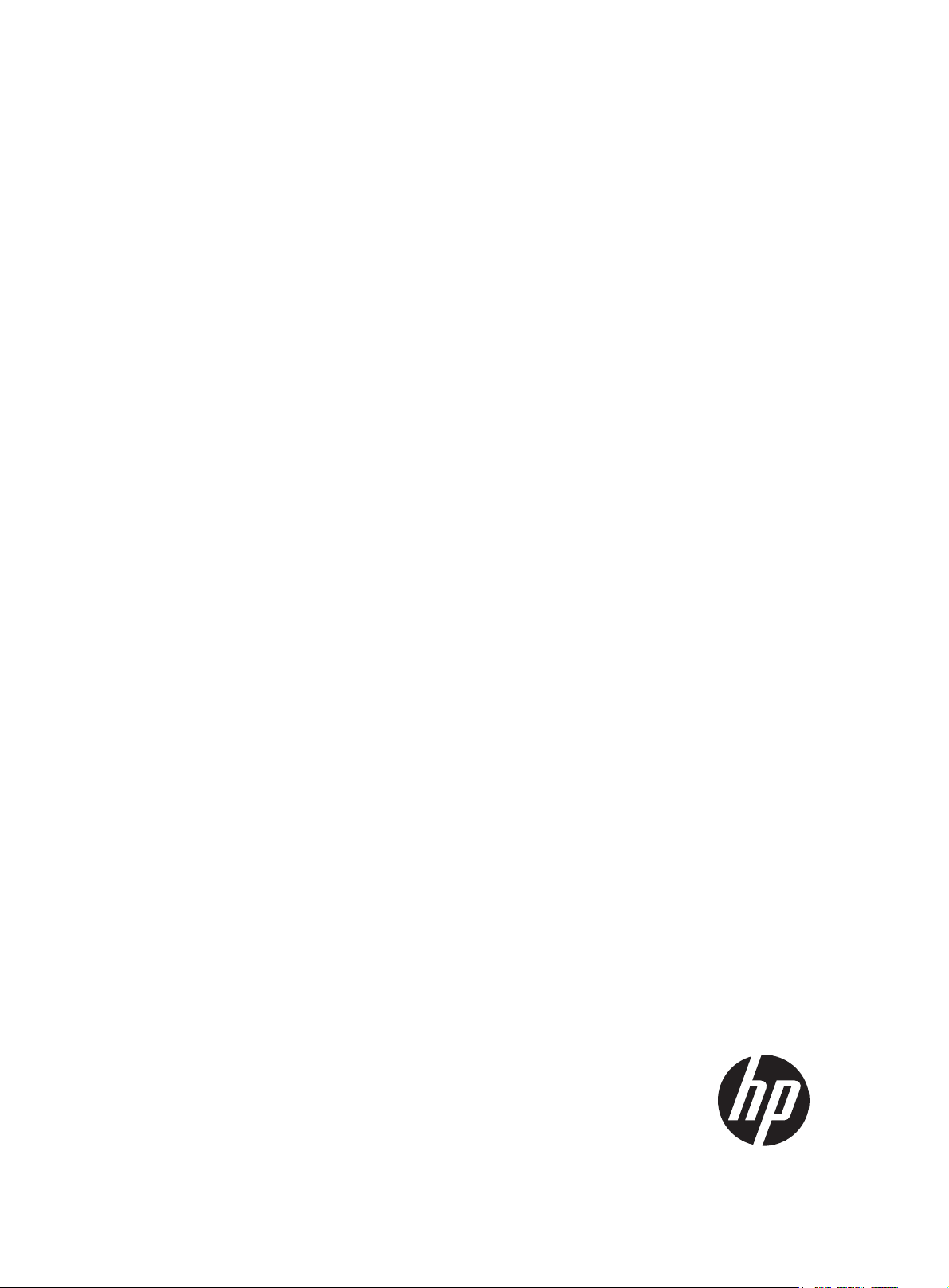
HP A7500 Switch Series
IRF
Configuration Guide
Part number: 5998-1865
Software version: Release 6626 and later
Document version: 6W101-20111130
Page 2

Legal and notice information
© Copyright 2011 Hewlett-Packard Development Company, L.P.
No part of this documentation may be reproduced or transmitted in any form or by any means without
prior written consent of Hewlett-Packard Development Company, L.P.
The information contained herein is subject to change without notice.
HEWLETT-PACKARD COMPANY MAKES NO WARRANTY OF ANY KIND WITH REGARD TO THIS
MATERIAL, INCLUDING, BUT NOT LIMITED TO, THE IMPLIED WARRANTIES OF MERCHANTABILITY
AND FITNESS FOR A PARTICULAR PURPOSE. Hewlett-Packard shall not be liable for errors contained
herein or for incidental or consequential damages in connection with the furnishing, performance, or
use of this material.
The only warranties for HP products and services are set forth in the express warranty statements
accompanying such products and services. Nothing herein should be construed as constituting an
additional warranty. HP shall not be liable for technical or editorial errors or omissions contained
herein.
Page 3
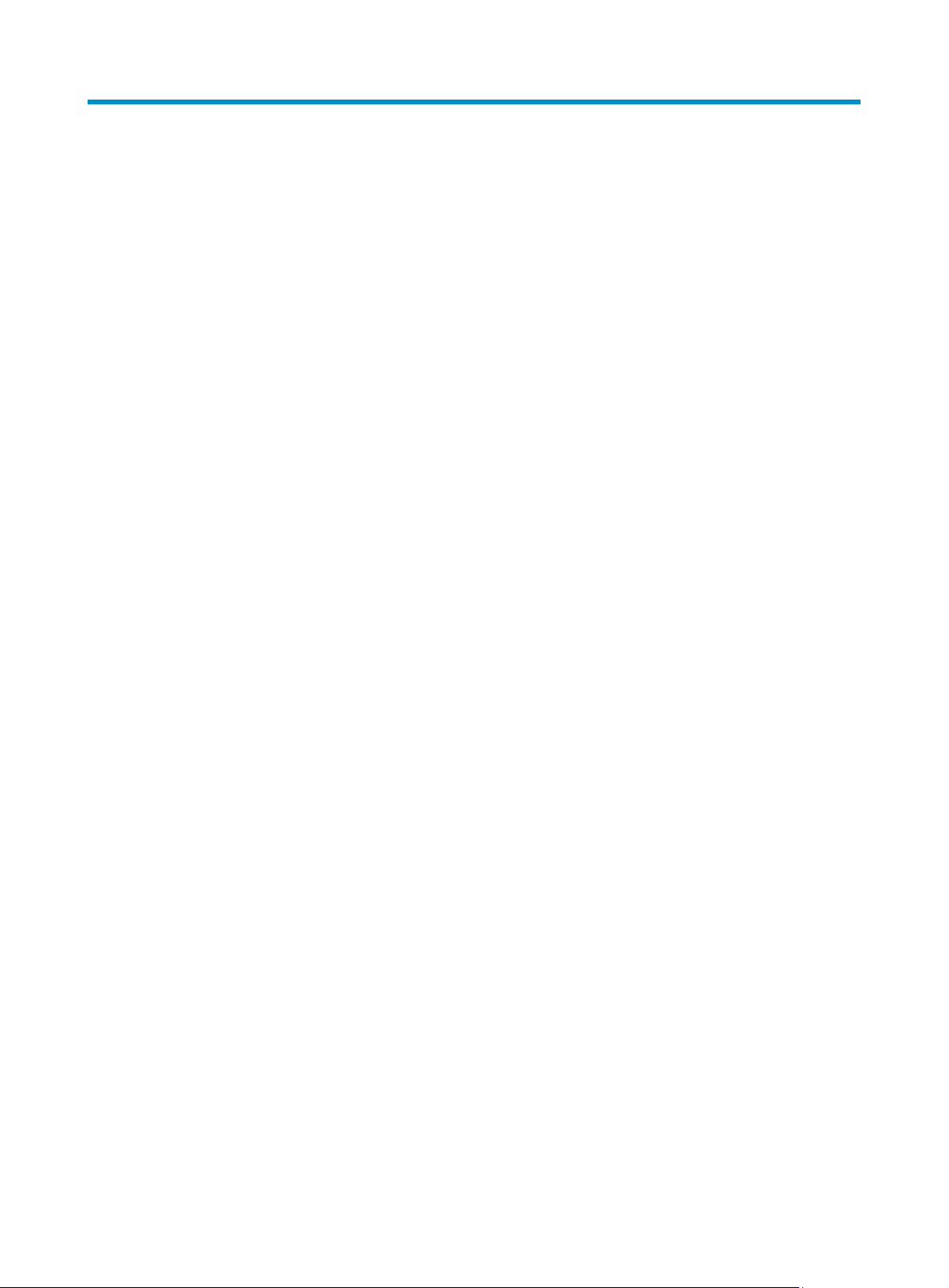
Contents
Hardware compatibility ···················································································································································· 1
Switch model compatibility ····································································································································· 1
Card compatibility ···················································································································································· 1
Hardware compatibility for an IRF fabric with three or four members ······························································· 1
IRF overview ······································································································································································· 1
Benefits ······································································································································································ 1
Application scenario ················································································································································ 2
Basic concepts ··································································································································································· 3
Establishment, operation, and maintenance of an IRF fabric ······················································································· 6
Connecting the IRF member switches ····················································································································· 7
Topology collection ·················································································································································· 8
Master election ························································································································································· 9
IRF fabric management and maintenance ············································································································· 9
IRF fabric configuration task list ···································································································································· 10
Pre-configuring an IRF member switch in standalone mode ······················································································ 15
Setting a member ID for the switch······················································································································ 15
Specifying a priority for the switch ······················································································································ 15
Binding physical ports to IRF ports ······················································································································ 16
Saving configuration to the startup configuration file ································································································ 17
Switching operating mode ············································································································································ 17
IRF modes ······························································································································································· 17
Configuration file auto-conversion ······················································································································· 17
Switching the operating mode to IRF mode········································································································ 17
Accessing an IRF fabric ················································································································································· 18
Accessing the active MPU of an IRF fabric ········································································································· 18
Accessing a standby MPU of an IRF fabric ········································································································ 18
Configuring IRF member switches in IRF mode ··········································································································· 19
Specifying an IRF domain ID for an IRF fabric ··································································································· 19
Modifying a member ID for a switch ·················································································································· 20
Specifying a priority for a member switch ········································································································· 21
Configuring IRF ports ············································································································································ 21
Enabling auto reboot for IRF fabric merge ········································································································· 22
Configuring a description for a member switch ································································································ 23
Configuring load sharing criteria for IRF links ··································································································· 23
Specifying the preservation time of bridge MAC address ················································································ 24
Enabling automatic system software updating ··································································································· 25
Setting the IRF link down report delay ················································································································ 26
Configuring MAD detection ································································································································· 26
IRF configuration fast recovery ····································································································································· 32
Configuration prerequisites ·································································································································· 32
Configuration procedures ····································································································································· 33
Displaying and maintaining an IRF fabric ··················································································································· 33
IRF fabric configuration examples ································································································································ 34
LACP MAD detection-enabled IRF configuration example (with two member switches) ······························· 34
BFD MAD detection-enabled IRF configuration example (with two member switches) ·································· 38
LACP MAD detection-enabled IRF configuration example (with four member switches) ······························· 42
BFD MAD detection-enabled IRF configuration example (with four member switches) ································· 48
Switching the operating mode of IRF member switches from IRF to standalone ············································ 53
i
Page 4

Index ··········································································································································································· 56
ii
Page 5

IRF configuration
g
NOTE:
Switches running Release 6635 or a later release support establishing an IRF fabric with up to four
members. Switches running a release prior to Release 6635 support establishin
two members.
Hardware compatibility
Switch model compatibility
• Among the A7500 Switch Series, these models support IRF: A7503, A7506, A7506-V, and A7510.
Only switches of the same models can form an IRF.
• The A7510 model supports establishing an IRF fabric with up to two members.
• Two A7510 switches can form an IRF fabric only when they use no LSQ1SRP1CB MPU.
an IRF fabric with up to
Card compatibility
The MPUs in the same IRF member switch must be of the same model. It is a good practice to use the
same model of MPUs in all IRF member switches.
Hardware compatibility for an IRF fabric with three or four members
The following cards cannot be used in an IRF fabric with three or four members:
• SA cards
• LSQ1SRP1CB MPUs
IRF overview
The HP Intelligent Resilient Framework (IRF) technology creates a large IRF fabric from multiple switches
to provide data center class availability and scalability. IRF virtualization technology offers processing
power, interaction, unified management, and uninterrupted maintenance of multiple switches.
Benefits
IRF delivers the following benefits:
• Simplified topology and streamlined management. An IRF fabric appears as one node on the
network. You can log in at any member switch to manage all members in the IRF fabric.
• High availability and reliability. One member switch works as the master to manage and maintain
the entire IRF fabric, and all other member switches process services and provide backup. If the
master fails, all other member switches elect a new master among them to prevent service
1
Page 6

interruption. You can perform link aggregation not only for IRF links but also for physical links
between the IRF fabric and its upper or lower layer devices for link redundancy.
• Network scalability and resiliency. You can increase ports, network bandwidth, and processing
capability of an IRF fabric simply by adding member switches. Each member switch has its own
CPU and can independently process and forward protocol packets.
Application scenario
Figure 1 shows an IRF fabric that comprises two switches, which appear as a single node to the upper
and lower layer devices.
Figure 1 IRF application scenario
IP network
IRF
Master
IP network
IRF link
Slave
Equal to
2
Page 7
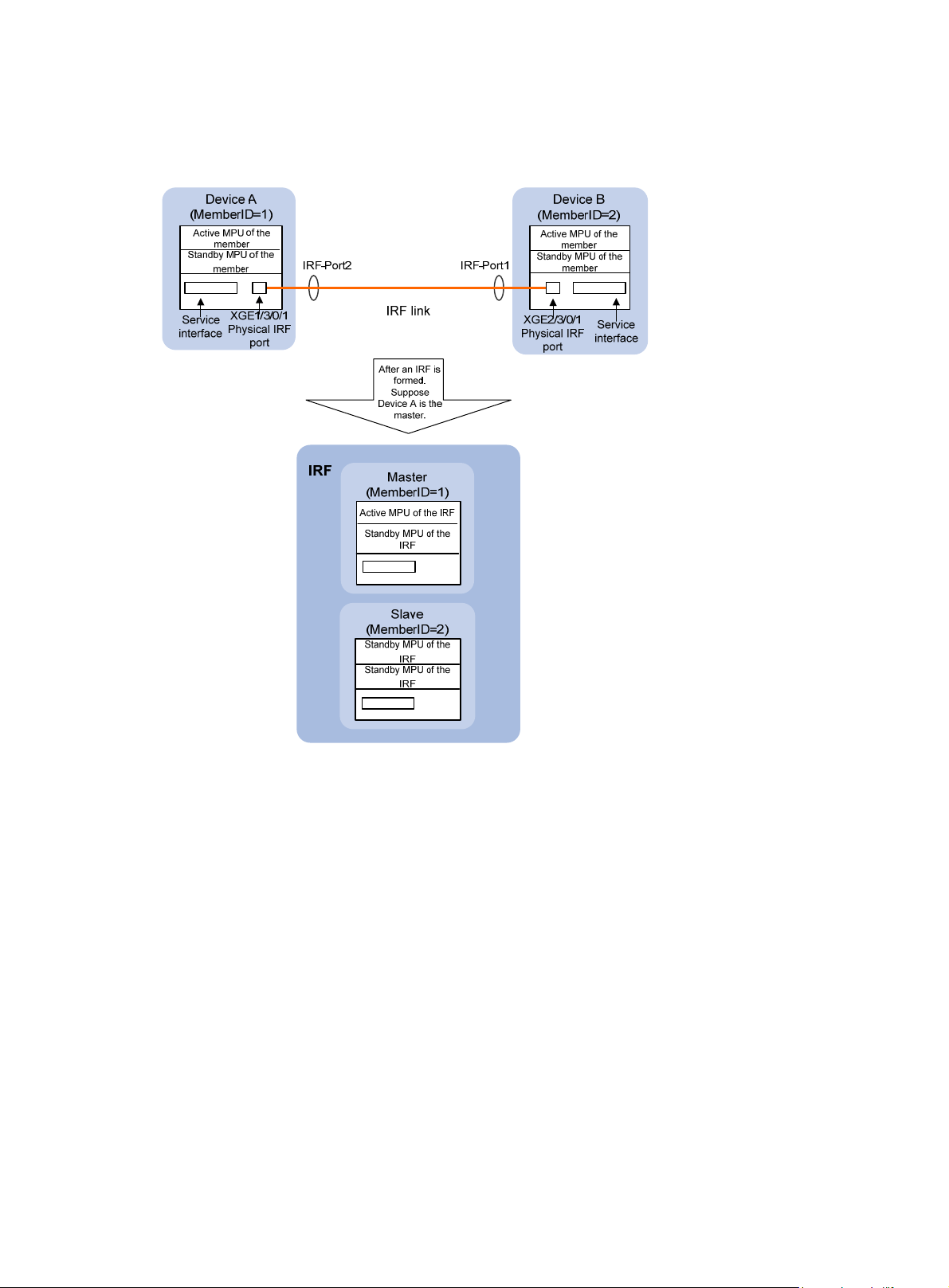
Basic concepts
Figure 2 IRF implementation schematic diagram (with two member switches)
Device A and Device B in Figure 2 form an IRF fabric, which has four MPUs (one active and three standby)
and two interface cards. The IRF fabric manages both the physical and software resources of Device A
and Device B.
An IRF fabric with four member switches is larger in scale: it has eight MPUs (one active and seven
standby) and four interface cards, as shown in Figure 3.
3
Page 8

Figure 3 IRF implementation schematic diagram (with four member switches)
Device A
(MemberID=1)
Active MPU of the
member
Standby MPU of the
member
Service
interface
Physical IRF
Device C
(MemberID=3)
Active MPU of the
member
Standby MPU of the
member
Service
interface
Physical IRF
IRF
IRF-Port1
IRF-Port2
port
IRF-Port1
IRF-Port2 IRF-Port1
port
IRF link
After an IRF
is formed.
Suppose
Device A is
the master
Master
(MemberID=1)
Active MPU of the IRF
Standby MPU of the IRF
(MemberID=2)
Standby MPU of the IRF
Standby MPU of the IRF
IRF-Port2
IRF-Port1
IRF-Port2
Slave
Device B
(MemberID=2)
Active MPU of the
member
Standby MPU of the
member
Physical IRF
port
Device D
(MemberID=4)
Active MPU of the
member
Standby MPU of the
member
Physical IRF
port
Service
interface
Service
interface
CAUTION:
In an IRF fabric, each slave switch must have at least one MPU to work normally.
This section uses Figure 2 to explain the concepts that you might encounter when working with IRF.
Operating mode
A switch can operate in one of the following two modes:
• Standalone mode—The switch cannot form an IRF fabric with other switches.
• IRF mode—The switch can connect with other switches to form an IRF fabric.
You can change the operating mode of a switch at the command line interface (CLI).
Slave
(MemberID=3)
Standby MPU of the IRF
Standby MPU of the IRF Standby MPU of the IRF
Slave
(MemberID=4)
Standby MPU of the IRF
4
Page 9
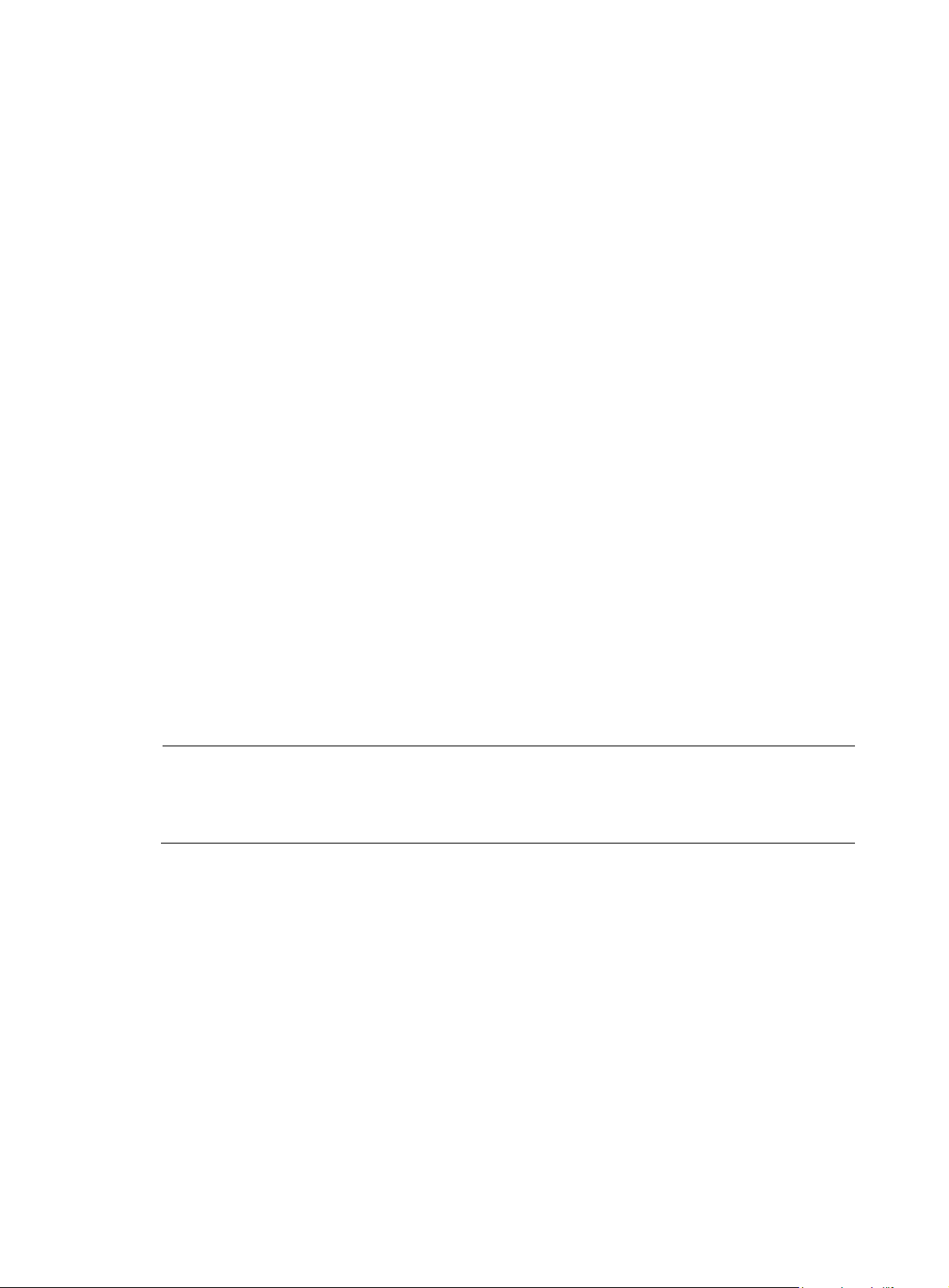
IRF member switch roles
IRF uses two member switch roles: master and slave.
When switches form an IRF fabric, they elect a master to manage the IRF fabric, and all other switches
back up the master. When the master switch fails, the other switches automatically elect a new master
from among them to avoid service interruption. For more information about master election, see “Master
electi
on.”
Active MPU of a member switch
Each switch has one active MPU for device supervision.
After a switch joins an IRF fabric, its active MPU has the following responsibilities:
• Manages the local switch, for example, synchronizing configuration between the active MPU and
the standby MPU, processing protocol packets, and creating and maintaining route entries.
• Handles IRF related events, such as role election and topology collection.
Standby MPUs of a member switch
A switch can optionally have a standby MPU as the backup of its active MPU.
Active MPU of an IRF fabric
The active MPU of an IRF fabric is the active MPU of the master switch and manages the entire IRF fabric.
Standby MPUs of an IRF fabric
A standby MPU of an IRF fabric is a backup for the active MPU of the IRF fabric. An MPU of a member
switch is a standby MPU of the IRF fabric unless it is the active MPU of the IRF fabric.
IRF port
An IRF port is a logical interface for the internal connection between IRF member switches. Each IRF
member switch has two IRF ports: IRF-port 1 and IRF-port 2. An IRF port is activated when you bind a
physical port to it.
NOTE:
In standalone mode, the IRF ports are named IRF-port 1 and IRF-port 2. In IRF mode, the IRF ports are
named IRF-port
and IRF-port 2 are used.
Physical IRF port
Physical IRF ports are physical ports bound to an IRF port. You can configure a 10 GE optical port as a
physical IRF port.
By default, a 10 GE optical port functions as a common service port and forwards data traffic. When
bound to an IRF port, it acts as an IRF physical port and forwards packets among member switches.
Packets that can be forwarded include IRF-related negotiation packets, and data packets that need to be
forwarded cross-switches.
IRF partition
n
/1 and IRF-port n/2, where n is the member ID of the switch. In this manual, IRF-port 1
IRF partition occurs when an IRF fabric splits into two or more IRF fabrics because of IRF link failures, as
shown in Figure 4. T
he partitioned IRF fabrics operate with the same IP address and cause routing and
forwarding problems on the network.
5
Page 10

Figure 4 IRF partition
IRF merge
IRF merge occurs when two partitioned IRF fabrics re-unite or when you configure and connect two
independent IRF fabrics to be one IRF fabric, as shown in Figure 5.
Figure 5 IRF merge
Member priority
Member priority determines the role of a member switch duri ng the role election process. A member with
a higher priority is more likely to be a master.
The priority of a switch defaults to 1. You can modify the priority at the CLI.
Establishment, operation, and maintenance of an IRF fabric
IRF fabric management involves these stages: Connecting the IRF member switches, IRF topology
An IRF fabric typically adopts daisy chain connection or ring connection, as shown in Figure 7.
• A daisy chain connection is mainly used in a network where member switches are distributedly
located.
• A rin g co nne ction is more re liab le t han the dai sy chain connection. In a daisy chained IRF fabric, the
failure of one link can cause the IRF fabric to partition into two independent IRF fabrics; where the
failure of a link in a ring connection result in a daisy chain connection, not affecting IRF services.
6
Page 11
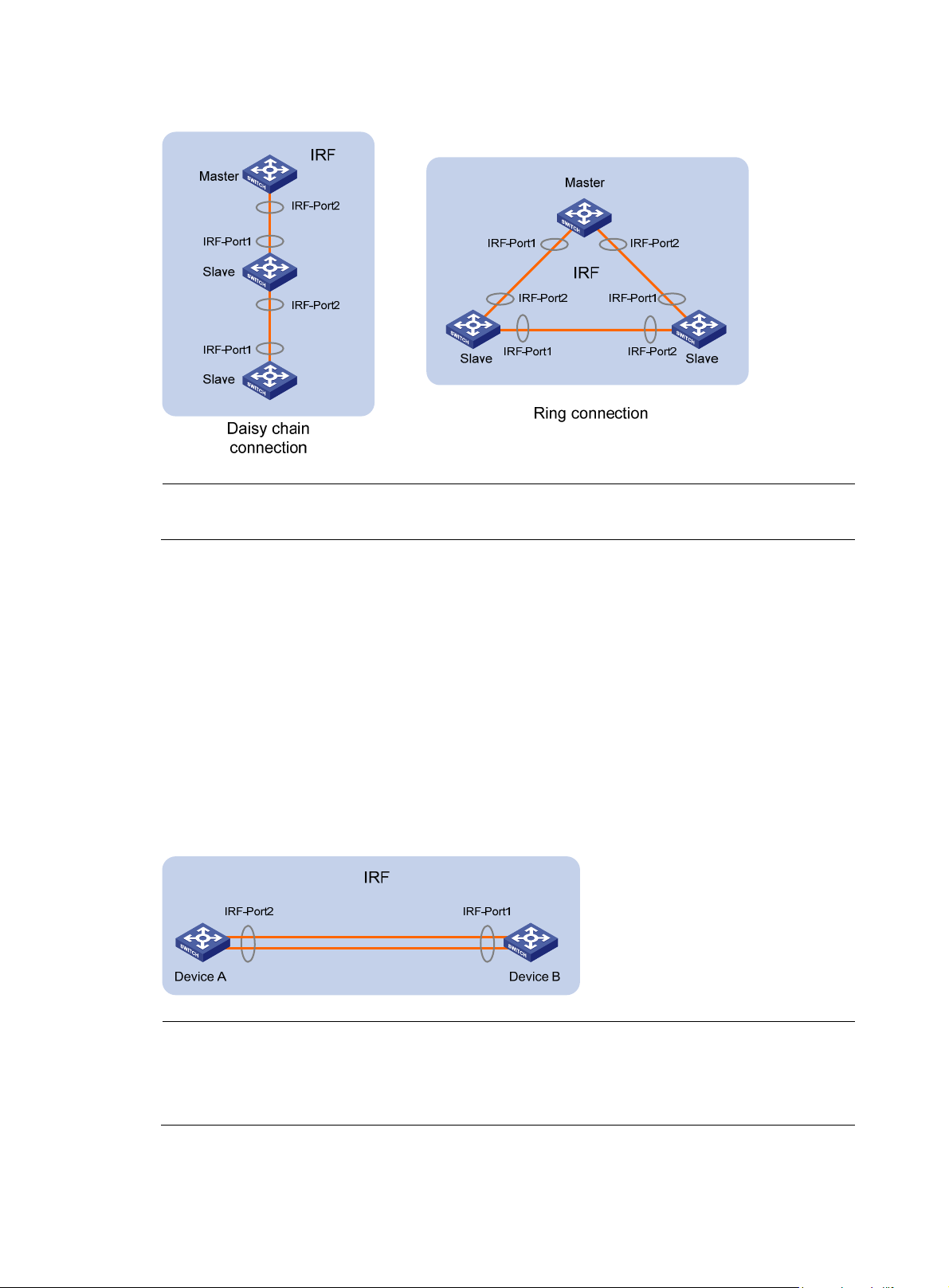
Figure 6 IRF connections
NOTE:
The ring connection is supported only when the IRF fabric has three or four member switches.
Topology collection, Master election, and IRF fabric management and maintenance.
Connecting the IRF member switches
Connection medium
To establish an IRF fabric, physically connect the physical IRF ports of member switches.
The switches use 10 GE optical ports as physical IRF ports. You can connect physical IRF ports with fibers.
Connection requirements
As shown in Figure 7, connect the physical ports bound to IRF-Port1 on one switch to the physical ports
bound to the IRF-Port2 on its neighbor switch.
Figure 7 IRF fabric physical connection
NOTE:
• An IRF port can be bound to a maximum of 8 physical ports to increase the bandwidth and reliability of
the IRF port.
• The links between two IRF members must be fibers, and no intermediate devices are allowed.
7
Page 12
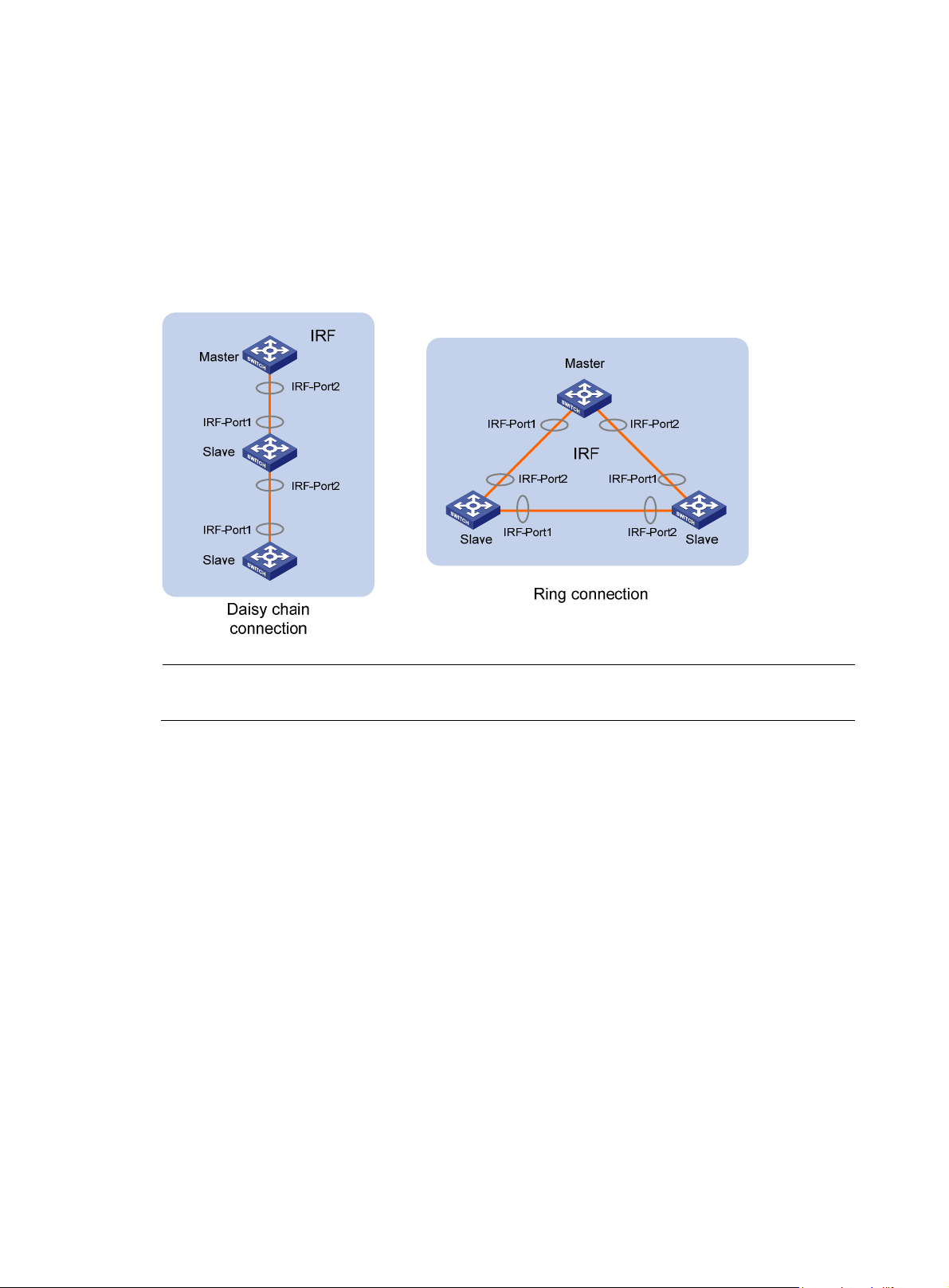
IRF topology
An IRF fabric typically adopts daisy chain connection or ring connection, as shown in Figure 7.
• A daisy chain connection is mainly used in a network where member switches are distributedly
• A rin g co nne ction is more re liab le t han the dai sy chain connection. In a daisy chained IRF fabric, the
Figure 8 IRF connections
located.
failure of one link can cause the IRF fabric to partition into two independent IRF fabrics; where the
failure of a link in a ring connection result in a daisy chain connection, not affecting IRF services.
NOTE:
The ring connection is supported only when the IRF fabric has three or four member switches.
Topology collection
Each member exchanges IRF hello packets with neighbors to collect the topology data, including IRF port
connection states, member IDs, priorities, and bridge MAC addresses.
Each member is managed by its active MPU, which records its known topology information locally. At the
startup of a member switch, the active MPU of the member switch records topology information of the
member switch. When an IRF port of the member switch is up, the active MPU of the switch performs the
following operations:
1. Periodically sends its known topology information from this port.
2. When receiving the topology information from the directly connected neighbor, it updates the
local topology information.
3. If a standby MPU is available on the member switch, the active MPU synchronizes its recorded
topology information to the standby MPU to ensure consistent topology information on both
boards.
After all member switches have obtained topology information (known as topology convergence), the IRF
fabric enters the role election stage.
8
Page 13

Master election
r
Master election is held each time the topology changes, for example, when the IRF fabric is established,
a new member switch is plugged in, the master switch fails or is removed, or the partitioned IRF fabrics
merge.
The master is elected based on the following rules in descending order:
• The current master, even if a new member has a higher priority. (When an IRF fabric is being formed,
all member switches consider themselves as the master, and this rule is skipped)
• The switch with higher priority.
• The switch with the longest system up-time. (The member switches exchange system up-time in the
IRF hello packets.)
• The switch with the lowest bridge MAC address.
The IRF fabric is formed on election of the master.
NOTE:
• During an IRF merge, the switches of the IRF fabric that fails the master election must reboot to re -join the
IRF fabric that wins the election. The reboot can be automatically performed or must be manually
performed depends on the switch model.
• After a master election, all slave member switches initialize and reboot with the configuration on the
master, and their original configuration, even if has been saved, will be lost.
IRF fabric management and maintenance
After the IRF fabric is established, you can access the master from any member switch to manage all the
resources of the member switches.
Member ID
An IRF fabric uses member IDs to uniquely identify and manage its members. Member IDs are used in
interface numbering and file management:
• In interface numbering—Assume an interface on the switch that operates in standalone mode was
named GigabitEthernet 3/0/1. After the switch joined an IRF fabric, it receives a member ID of 2,
and the name of the interface changes to GigabitEthernet 2/3/0/1.
• In file management—When the switch operates in standalone mode, the path of a file is, for
example, slot1#flash:/. After the switch joins an IRF fabric, the path changes to
chassisA#slot1#flash:/, where A indicates the member ID of the switch in the fabric.
To guarantee the operation of the IRF fabric, you must assign each member switch a unique member ID.
NOTE:
If the active MPU and standby MPU of a member switch keep different member IDs of the switch, the
member ID kept by the active MPU is applied when the switch starts up. If the switch with the member ID
of 2 has only one active MPU, after you plug in a standby MPU that keeps a member ID of 3, the membe
ID of the switch is still 2 and the member ID kept on the standby MPU is synchronized to 2.
IRF fabric topology maintenance
As soon as a member switch is down or an IRF link is down, its neighbor switches broadcast the leaving
of the switch to other members. When a member switch receives the leave message, it looks up its IRF
9
Page 14
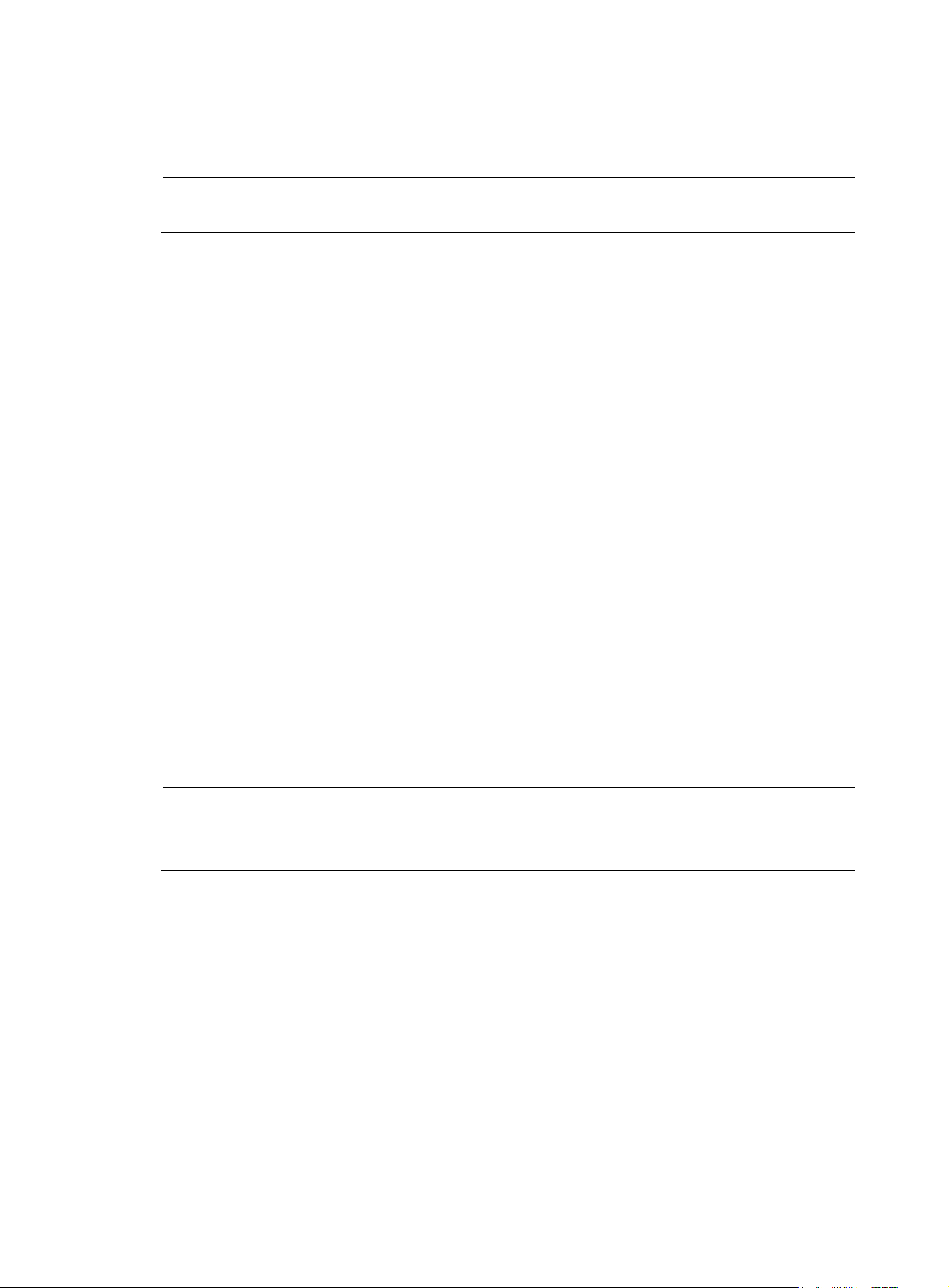
topology database to determine whether the leaving switch is the master. If yes, the member switch starts
A
a master election and updates its IRF topology database. If the leaving switch is not a master, the member
switch directly updates its IRF topology database.
NOTE:
n IRF port goes down only when all its physical IRF ports are down.
IRF multi-active detection
An IRF link failure causes an IRF fabric to split in two IRF fabrics operating with the same Layer 3
configurations, such as the same IP address. To avoid IP address collision and network problems, IRF
uses multi-active detection (MAD) mechanisms to detect the presence of multiple identical IRF fabrics and
handle collisions. MAD provides the following functions:
1. Detection
MAD detects active IRF fabrics with the same Layer 3 global configuration by extending the Link
Aggregation Control Protocol (LACP) or the Bidirectional Forwarding Detection (BFD) protocol. For more
information, see “Configuring MAD detection.”
2. Collision handling
If multiple identical active IRF fabrics are detected, only the IRF fabric that has the lowest master ID can
operate in active state and forward traffic normally. MAD sets all other IRF fabrics in recovery (disabled)
state and shuts down all physical ports but the console and physical IRF ports and other ports you have
specified with the mad exclude interface command.
3. Failure recovery
An IRF link failure triggers IRF fabric partition and causes multi-active collision. In this case, repair the
failed IRF link to make the collided IRF fabrics merge into one and recover the failure. If the IRF fabric in
recovery state fails before the failure is recovered, repair both the failed IRF fabric and the failed IRF link,
and then the collided IRF fabrics can merge into one and the failure is recovered. If the IRF fabric in the
active state fails before the failure is recovered, enable the IRF fabric in recovery state at the CLI to make
it take over the active IRF fabric and protect the services from being affected. Then, recover the MAD
failure.
NOTE:
• For information about LACP, see
• For information about BFD, see
Layer 2 — LAN Switching Configuration Guide
High Availability Configuration Guide
IRF fabric configuration task list
IRF port, member ID, and member priority are three key elements for an IRF fabric. Configure them in one
of the following methods:
• Pre-configure the three parameters when the switch operates in standalone mode. These
configurations do not affect the operation of the switch and take effect after the switch switches to
IRF mode. Adopt this method to configure the IRF fabric before establishing it. To enable switches
operating in standalone mode to form an IRF fabric, you must pre-configure their member IDs and
switch their operating modes. If you configure the priority for a switch as the greatest value when the
switch operates in standalone mode, this switch can win the role election and become the master
after an IRF fabric is formed for the first time. If you configure IRF ports for member switches that
operate in standalone mode, they can directly form an IRF fabric with other switches after their
.
.
10
Page 15

operating mode is switched to IRF. Pre-configurations enable member switches to reboot only once
to establish an IRF fabric.
• Re-configure the three parameters when the switch operates in IRF mode. Adopt this method when
you change the current configuration. For example, change the member ID of a switch to a specified
value (note that the modification of the member ID may make some member ID-related
configurations invalid); modify the priority of a member switch to make it being elected as the
master in the next role election; modify the binding between an IRF port and physical IRF ports (such
as deleting a binding or adding a new binding), and the configuration of IRF ports may affect the
operation of the switch (for example, causing IRF fabric partition, or IRF fabric merge).
Although you can configure the three parameters in either of the two ways, they have different effects. HP
recommends this IRF fabric establishment procedure:
1. Plan the network, and decide the master switch, IRF member IDs, and physical IRF ports.
2. Pre-configure the switches in standalone mode, including their IRF ports, member IDs, and member
priorities.
3. Save the configurations to the startup configuration file on each member switches.
4. Connect physical IRF ports and ensure that they are interoperable.
5. Switch the operating mode of the switches to IRF. The switches reboot to form an IRF fabric.
6. Log in to the IRF fabric.
7. Configure and manage the IRF fabric, for example, change an IRF port binding when the physical
IRF port in the binding fails).
Complete the following tasks to configure an IRF fabric:
Task
Pre-configuring
an IRF member
Setting a member ID for the switch
Specifying a priority for the switch
11
Page 16

Task
switch in
standalone
mode
Binding physical ports to IRF ports
Saving configuration to the startup configuration file
Connecting cables and make sure that the physical IRF ports are interconnected.
Switching operating mode
Accessing an
IRF fabric
Configuring
IRF member
switches in IRF
mode
Accessing the active MPU of an IRF fabric
Accessing a standby MPU of an IRF fabric
Specifying an IRF domain ID for an IRF fabric
Modifying a member ID for a switch
Specifying a priority for a member switch
Configuring IRF ports
Enabling auto reboot for IRF fabric merge
12
Page 17

Task
Configuring a description for a member switch
Configuring load sharing criteria for IRF links
13
Page 18
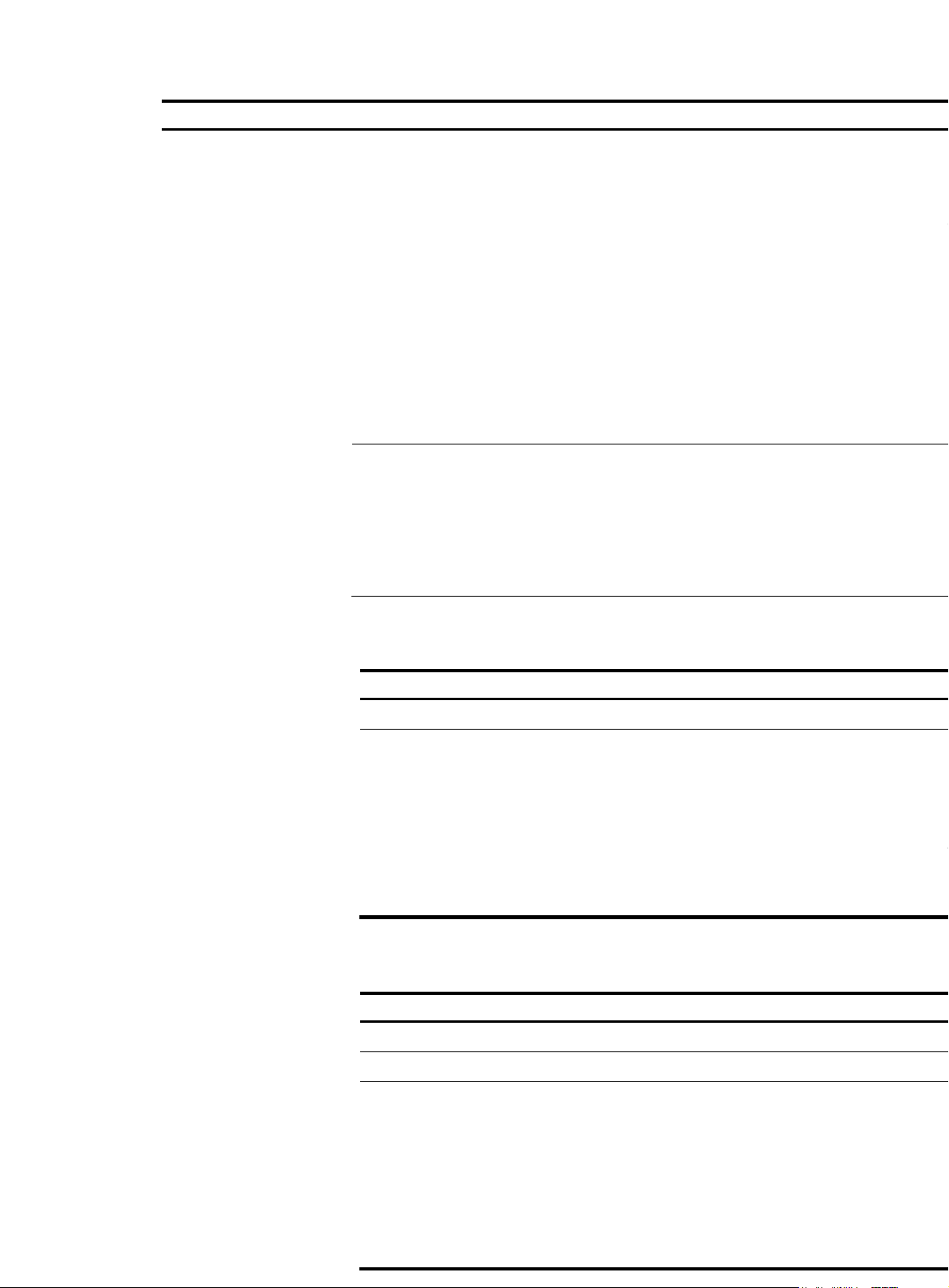
Task
c
e
3
g
e
g
r
f
e
g
o
l
e
A
e
d
n
o
a
C
n
Configuring load sharing criteria for IRF links
When an IRF port is bound with two or more physical IRF ports, there are multiple IRF links among IRF fabri
Determine how traffic is load-shared among members by configuring load sharing crite
The criteria can be information carried in packets, such as IP addresses, MAC addr
combination of them. The criteria can also be packet types, such as Layer 2 and Layer
Configure global (in system view) or port-specific (in IRF port view) load sharing criteria
• If you confi
ure the load sharing criteria in system view, the configuration is effectiv
all IRF ports.
• If you confi
ure load sharing criteria in IRF port view, the configuration is effective fo
IRF port.
• An IRF port preferentially uses the port-specific load sharing criteria. If no port-speci
criteria is available, it uses the global load sharing criteria.
NOTE:
The load sharing criterion or criteria you configured in the same view overwrite the old on
If you configure a load sharing criterion not supported by the switch, you will be prompted
does not support the criterion.
Before configuring the load sharing criteria, bind IRF ports to correspondin
load sharing criterion configuration fails.
Configuring global load sharing criteria
Follow these steps to configure the global IRF link load sharing criteria:
To do…
Enter system view system-view —
Configure the global IRF link load
sharing criteria
physical IRF p
Use the command… Remarks
Optional
By default, the g
irf-port load-sharing mode
{ destination-ip | destination-mac |
ingress-port | source-ip |
source-mac } *
load sharing crit
or destination M
for Layer 2 pack
destination IP ad
Layer 3 packets,
destination port
Layer 4 packets.
Configuring port-specific load sharing criteria
Follow these steps to configure the port-specific load sharing criteria:
To do…
Enter system view system-view —
Enter IRF port view irf-port member-id/port-number —
Configure the port-specific load
sharing criteria
14
Use the command… Remarks
irf-port load-sharing mode
{ destination-ip | destination-mac |
ingress-port | source-ip |
source-mac } *
Optional
By default, the p
sharing criteria
destination MA
Layer 2 packets,
destination IP ad
Layer 3 packets,
destination port
Layer 4 packets.
Page 19
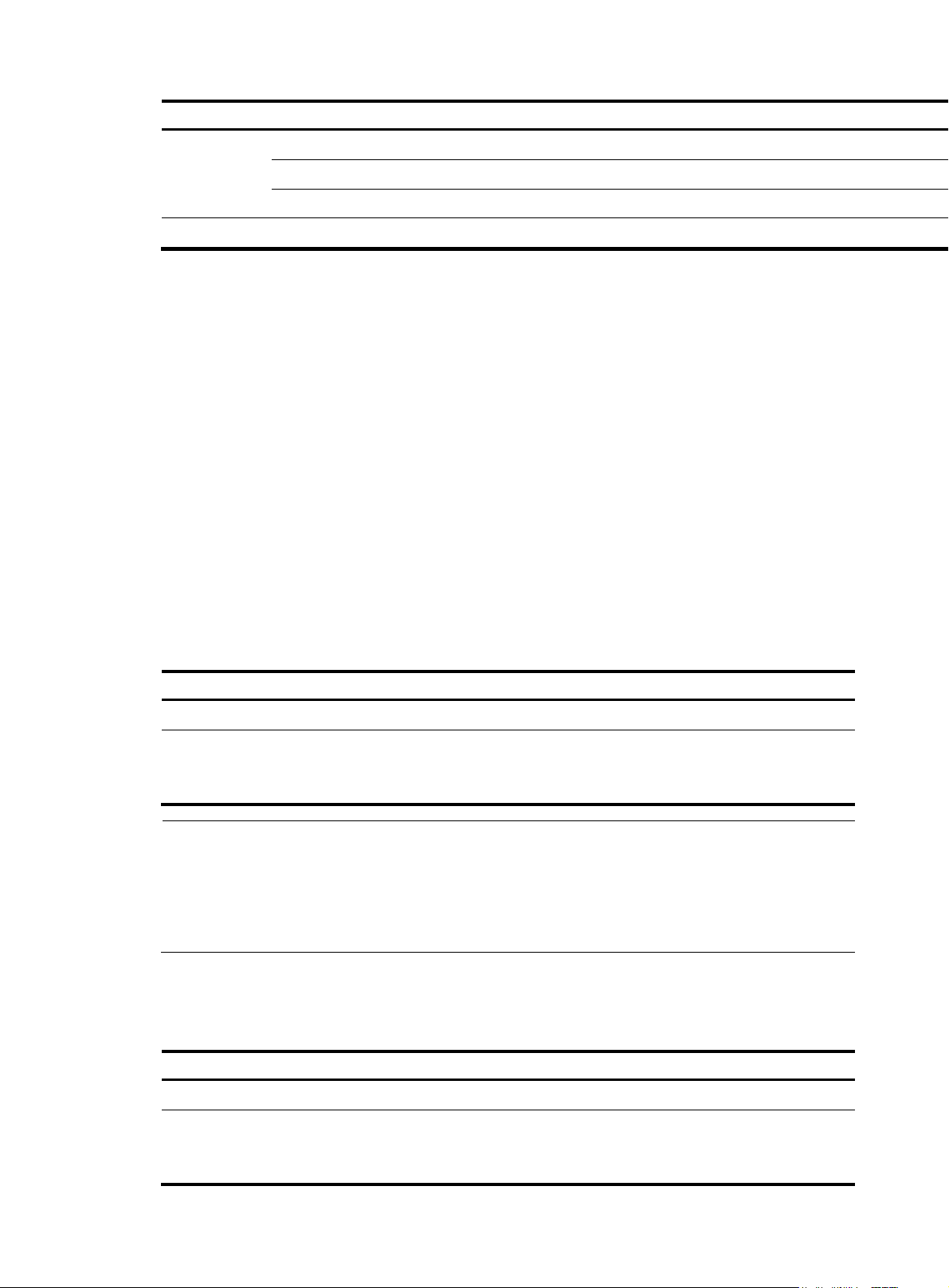
Task
Enabling automatic system software updating
Setting the IRF link down report delay
Configuring MAD detection
IRF configuration fast recovery
Pre-configuring an IRF member switch in standalone mode
You can configure the IRF ports, member ID, and member priority for the switch when it is operating in
standalone mode. These configurations take effect when the operating mode of the switch changes to
IRF.
Setting a member ID for the switch
• A switch by default operates in standalone mode without an IRF member ID. You must assign it an
IRF member ID before you can set it in IRF mode. You can execute the display irf configuration
command and check the MemberID field. If the switch has no IRF member ID, the field displays two
hyphens (--).
• To avoid member ID collision with other members when the switch is added into an IRF fabric, plan
the member ID of this device when it operates in standalone mode.
Follow these steps to set a member ID for the switch:
To do… Use the command…
Enter system view system-view —
Set a member ID for the switch
when it operates in standalone
mode
NOTE:
• The member ID of an A7510 switch can only be 1 or 3.
• The member ID of a switch installed with an LSQ1SRP1CB card can only be 1 or 2.
• For an A7506 or A7506-V switch using the member ID 4, if it runs a release prior to Release 6635, the
last two slots cannot be used; if it runs Release 6635 or later, the last slot cannot be used.
irf member member-id
Specifying a priority for the switch
Follow these steps to specify a priority for the switch:
To do… Use the
command…
Remarks
Required
By default, no member ID is set
for the switch.
Remarks
Enter system view system-view —
Specify a priority for the switch
when it operates in standalone
mode
irf priority priority
15
Optional
The priority of the switch defaults
to 1.
Page 20

g
g
g
g
g
r
Binding physical ports to IRF ports
NOTE:
The A7500 switch uses 10 GE optical ports, which are on the main processing unit (MPU), or on SC, SD,
or EB card, as physical IRF ports to perform IRF connection. For more information about LPUs providin
GE optical ports, see
To establish IRF connection, you must assign the physical ports that connect IRF member switches to IRF
ports. An IRF port can be bound to either one or multiple physical IRF ports.
Follow these steps to bind physical ports to IRF ports:
To do… Use the command…
Enter system view system-view —
Create an IRF port and enter IRF
port view when the switch is
operating in standalone mode
Bind a physical IRF port to the IRF
port
HP A7500 Switch Series Installation Guide
irf-port port-number
port group interface interface-type
interface-number [ mode { enhanced |
normal } ]
10
.
Remarks
Required
By default, no IRF port is created
on the switch.
If the IRF port has been created,
this command enters IRF port
view.
Required
By default, no physical ports are
bound to any IRF port.
CAUTION:
• A physical IRF port can be bound to an IRF port only when it operates in Layer 2 (bridge) mode. For
more information about port link mode, see
Layer 2 — LAN Switching Configuration Guide.
• To realize IRF link redundancy and load sharing and increase the bandwidth and reliability of IRF links,
bind one IRF port to multiple physical IRF ports by repeatedly executing the port group interface
command. The maximum number of physical IRF ports that can be bound to an IRF port is eight. When
the upper limit is reached, the execution of this command fails.
• The switch allows you to bind multiple physical IRF ports on different LPUs to one IRF port.
• The mode keyword in the port group command specifies the workin
mode of a physical IRF port. By
default, the working mode of a physical IRF port is normal. An SC card does not support configuration
of the working mode of physical IRF ports as enhanced.
• Physical IRF ports that connect two member switches of an IRF fabric must be confi
ured to work in the
same mode.
• To use the MPLS L2VPN or virtual private LAN service (VPLS) function in an IRF fabric, confi
ure the 10
GE optical ports on the SD or EB card as the physical IRF port, and configure the working mode of
physical IRF ports as enhanced.
• In standalone mode, binding a physical port to an IRF port does not affect the current confi
uration of
the port. However, when the operating mode changes to IRF mode, the default configuration of the
physical IRF port restores, and you can only execute the shutdown, default, description, and
flow-interval commands on the physical port. For more information about these commands, see
2 — LAN Switching Command Reference.
Laye
16
Page 21

Saving configuration to the startup configuration file
Follow these steps to save the current configuration to the startup configuration file:
To do… Use the command…
Save the current configuration to
the startup configuration file
save [ safely ] [ force ]
Switching operating mode
IRF modes
A switch works in either standalone or IRF mode.
• A standalone switch does not belong to any IRF fabric. To assign a standalone switch to an IRF
fabric, you must switch the operating mode to IRF mode before adding it to an IRF fabric.
• An IRF mode switch can itself form an IRF fabric or form an IRF fabric with other IRF mode switches.
To save management costs and system resources, set a switch in IRF mode only when you are
creating a multi-member IRF fabric.
By default, a switch is operating in standalone mode. The switch reboots when its operating mode
changes to IRF mode.
Configuration file auto-conversion
Remarks
Required
Available in any view.
When you change the operating mode of the switch from standalone to IRF, you can use the
configuration file auto-conversion function to convert the startup configuration file to prevent some slot- or
interface-related configurations from becoming invalid. For example, this function can convert the slot
slot-number parameter set in standalone mode to the chassis chassis-number slot slot-number parameter
in IRF mode, and add the chassis ID in an interface number.
Switching the operating mode to IRF mode
Follow these steps to switch the operating mode of a switch to IRF mode:
To do… Use the command…
Enter system view system-view —
Switch the operating mode to IRF
mode
chassis convert mode irf
Remarks
Required
The default operating mode is
standalone mode.
17
Page 22

NOTE:
t
• When you switch the operating mode, the switch automatically reboots to make the change effective.
• If the member ID of the switch is not set, you must first set the member ID for the switch, and then execute
the chassis convert mode irf command. To display the member ID of the switch, use the display irf
configuration command. If the MemberID field is displayed as —, the member ID of the switch is not se
yet.
• To switch the operating mode of the switch to standalone mode, use the undo chassis convert mode irf
command.
Accessing an IRF fabric
Accessing the active MPU of an IRF fabric
Access an IRF fabric in one of the following ways:
• Local login—Log in through the console port of a member switch.
• Remote login—Remotely log in at a Layer 3 interface on any member switch through Telnet or
SNMP.
When you log in to an IRF fabric, you are placed at the CLI of its active MPU, regardless of at which
member switch you are logged in. The active MPU of the IRF fabric is the configuration and control center
of the IRF fabric. You make configuration for the IRF fabric on the active MPU, and the IRF fabric
synchronizes the configurations to all standby MPUs in the IRF fabric.
Accessing a standby MPU of an IRF fabric
You can log in to the CLI of a standby MPU of the IRF fabric to display its configurations and debug the
standby MPU. When you switch from the active MPU’s CLI to the standby MPU’s CLI, you are placed in
the user view of the standby MPU and the command prompt changes to
<Sysname-Slave#member-ID/slot-number>, for example, <Sysname-Slave#1/0>. You can perform the
following commands at the CLI of the standby MPU of an IRF fabric:
• display
• quit
• return
• system-view
• debugging
• terminal debugging
• terminal logging
• terminal monitor
• terminal trapping
To return to the CLI of the active MPU of the IRF fabric, use the quit command.
Follow these steps to log in to the CLI of a standby MPU in the IRF fabric:
To do… Use the command…
Remarks
Enter system view system-view —
18
Page 23

To do… Use the command…
A
Log in to a standby MPU of an IRF
fabric
NOTE:
n IRF fabric allows at most 16 virtual type terminal (VTY) users to log in at the same time. The number of
supported console users equals the total number of MPUs in the fabric.
irf switch-to chassis chassis-number
slot slot-number
Remarks
Required
By default, you are placed at the
CLI of the active MPU of the IRF
fabric when you log in to the IRF
fabric.
Available in user view
Configuring IRF member switches in IRF mode
Specifying an IRF domain ID for an IRF fabric
Introduction to IRF domains
IRF uses IRF domain IDs to uniquely identify IRF fabrics. IRF domain IDs prevent IRF fabrics from interfering
with one another.
See Figure 9,
IRF fabrics have LACP MAD detection links between them. When a member switch in one IRF fabric
receives an extended LACP packet for MAD detection, it looks at the domain ID in the packet to see
whether the packet is from the local IRF fabric or from a different IRF fabric. Then, the switch can handle
the packet correctly.
Switch A and Switch B form IRF fabric 1, and Switch C and Switch D form IRF fabric 2. The
19
Page 24

Figure 9 A network that comprises two IRF domains
Core network
Switch A
Switch C
IRF 1 (domain 10)
IRF link
IRF 2 (domain 20)
IRF link
Access network
Assigning a domain ID to an IRF fabric
Follow these steps to assign a domain ID to an IRF fabric:
To do… Use the command…
Switch B
Switch D
Remarks
Enter system view system-view —
Assign a domain ID to the IRF
fabric
irf domain domain-id
Modifying a member ID for a switch
An IRF fabric uses member IDs to uniquely identify its members. A lot of information and configurations
relate to member IDs, such as port (physical or logical) numbers, configurations on ports, and member
priorities.
After you change the member ID of a switch:
• If you do not reboot the switch, the original member ID still takes effect and all physical resources
are identified by the original member ID. In the configuration file, only the IRF port numbers,
configurations on IRF ports, and priority of the switch change with the member ID, other
configurations do not change.
• If you save the current configuration and reboot the switch, the new member ID takes effect and all
physical resources are identified by the new member ID. In the configuration file, only the IRF port
numbers, configurations on IRF ports, and priority of the switch still take effect, other configurations
(such as configuration for physical IRF ports, value of the chassis keyword which adopts the original
member ID) no longer take effect and you need to configure them again.
By default, the domain ID of an
IRF fabric is 0.
20
Page 25

Follow these steps to modify a member ID for a member switch:
To do… Use the command…
Enter system view system-view —
Modify a member ID for a
member switch
CAUTION:
irf member member-id renumber
new-member-id
• Member ID changes take effect at the reboot of the switch.
• Change member IDs for the switches in an IRF fabric with caution. The change might cause
configuration change and even data loss.
• Different switch models and cards have different requirements for member IDs. See “Setting a member
for the switch.”
ID
Specifying a priority for a member switch
Follow these steps to specify a priority for a member switch:
To do… Use the command…
Remarks
Optional
The switch has no default ID in
standalone mode. After it
switches to the IRF mode, it uses
the member ID pre-configured in
standalone mode by default.
Remarks
Enter system view system-view —
Specify a priority for a member of
an IRF fabric
Configuring IRF ports
After an IRF fabric is formed, you can add physical ports used to connect member switches.
Follow these steps to configure IRF ports:
To do… Use the command…
Enter system view system-view —
Enter physical IRF port view
Shut down the port shutdown Required
Return to system view quit —
Create an IRF port and enter IRF
port view
Optional
irf member member-id priority priority
The priority of a member defaults
to 1.
Remarks
interface interface-type
interface-number
irf-port member-id/port-number —
—
21
Page 26

To do… Use the command…
g
g
Bind a physical port to the IRF
port
Return to system view quit —
port group interface interface-type
interface-number [ mode { enhanced |
normal } ]
Remarks
Required
By default, no physical ports are
bound to any IRF port.
Repeat this step to assign
multiple physical ports to the IRF
port for link redundancy.
Enter physical IRF port view
Bring up the port undo shutdown Required
Connect the physical IRF ports on
two IRF member switches
The system will prompts you that
an IRF fabric merge will happen.
You need to reboot one of switch
that has failed in the election, and
it will join the IRF fabric as a slave
switch.
interface interface-type
interface-number
— —
reboot Required
—
NOTE:
• The maximum number of physical IRF ports that can be bound to an IRF port is eight. When the upper
limit is reached, the execution of this command fails.
• The switch allows you to bind multiple physical IRF ports on different LPUs to one IRF port.
• The mode keyword in the port group command specifies the workin
mode of a physical IRF port. By
default, the working mode of a physical IRF port is normal. An SC card does not support configuration
of the working mode of physical IRF ports as enhanced.
• Physical IRF ports that connect two member switches of an IRF fabric must be confi
ured to work in the
same mode.
• To use the MPLS L2VPN or VPLS function in an IRF fabric, configure the 10 GE optical ports on the SD
or EB card as the physical IRF port, and configure the working mode of physical IRF ports as enhanced.
• Before you create or remove an IRF port binding, always shut down the physical IRF port. After you are
finished, perform the undo shutdown command to bring up the port. If the system prevents you from
shutting down a port for avoiding anomalies, follow the system instructions to disable its peer port.
• On an Ethernet port functioning as a physical IRF port, you can execute only the shutdown, default,
description, and flow-interval commands. For more information about these commands, see
— LAN Switching Command Reference
.
Enabling auto reboot for IRF fabric merge
When merging two IRF fabrics, you must reboot the member switches in the IRF fabric that has been
defeated in the master election. The auto reboot function enables the IRF fabric to automatically reboot
all its member switches to complete the merge.
This function can work only when it is enabled on both IRF fabrics that are merging.
Follow these steps to enable auto reboot for IRF fabric merge:
22
Layer 2
Page 27

To do… Use the command…
g
Enter system view system-view —
Remarks
Enable auto reboot for IRF fabric
merge
irf auto-merge enable
Optional
Disabled by default.
NOTE:
The auto reboot function does not take effect on the IRF fabric merge caused by binding an IRF port with
a physical IRF port in IRF mode. You must manually reboot the switches that have been defeated in the
master selection to complete the merge.
Configuring a description for a member switch
You can configure a description for a member switch to identify its physical location, or for any other
management purpose.
Follow these steps to configure a description for a member switch:
To do… Use the command…
Enter system view system-view —
Configure the description of a
member
irf member member-id description text
Remarks
Optional
Not configured by default.
Configuring load sharing criteria for IRF links
When an IRF port is bound with two or more physical IRF ports, there are multiple IRF links among IRF
fabrics.
Determine how traffic is load-shared among members by configuring load sharing criteria for IRF links.
The criteria can be information carried in packets, such as IP addresses, MAC addresses, and any
combination of them. The criteria can also be packet types, such as Layer 2 and Layer 3.
Configure global (in system view) or port-specific (in IRF port view) load sharing criteria for IRF links:
• If you configure the load sharing criteria in system view, the configuration is effective for IRF links on
all IRF ports.
• If you configure load sharing criteria in IRF port view, the configuration is effective for IRF links on this
IRF port.
• An IRF port preferentially uses the port-specific load sharing criteria. If no port-specific load sharing
criteria is available, it uses the global load sharing criteria.
NOTE:
The load sharing criterion or criteria you configured in the same view overwrite the old ones, if any.
If you configure a load sharing criterion not supported by the switch, you will be prompted that the switch
does not support the criterion.
Before configuring the load sharing criteria, bind IRF ports to correspondin
load sharing criterion configuration fails.
physical IRF ports. Otherwise,
23
Page 28

Configuring global load sharing criteria
Follow these steps to configure the global IRF link load sharing criteria:
To do… Use the command…
Enter system view system-view —
irf-port load-sharing mode
Configure the global IRF link load
sharing criteria
{ destination-ip | destination-mac |
ingress-port | source-ip |
source-mac } *
Configuring port-specific load sharing criteria
Follow these steps to configure the port-specific load sharing criteria:
To do… Use the command…
Enter system view system-view —
Enter IRF port view irf-port member-id/port-number —
irf-port load-sharing mode
Configure the port-specific load
sharing criteria
{ destination-ip | destination-mac |
ingress-port | source-ip |
source-mac } *
Remarks
Optional
By default, the global IRF link
load sharing criteria are source
or destination MAC addresses
for Layer 2 packets, source or
destination IP addresses for
Layer 3 packets, and source or
destination port numbers for
Layer 4 packets.
Remarks
Optional
By default, the port-specific load
sharing criteria are source or
destination MAC addresses for
Layer 2 packets, source or
destination IP addresses for
Layer 3 packets, and source or
destination port numbers for
Layer 4 packets.
Specifying the preservation time of bridge MAC address
An IRF fabric uses the bridge MAC address of the master switch as its bridge MAC address. This bridge
MAC address is used by Layer 2 protocols, MSTP and LACP, for example, to identify the IRF fabric. It is
also used for generating an MAC address for a Layer 3 interface. This bridge MAC address must be
unique on the switched LAN for proper communication.
To avoid duplicate bridge MAC addresses, an IRF fabric can automatically change its bridge MAC
address after its master leaves, but the change can cause temporary service interruption. Depending on
your network condition, you can enable the IRF fabric to preserve or change its bridge MAC address
after the master leaves. Available options include:
• irf mac-address persistent timer—Preserves the bridge MAC address for 6 minutes after the master
leaves. If the master does not come back when the timer expires, the IRF fabric uses the bridge MAC
address of the newly elected master as its bridge MAC address. This option avoids unnecessary
switch of bridge MAC address due to a switch reboot or transient link failure.
• irf mac-address persistent always—Keeps the bridge MAC address even after the master leaves.
• undo irf mac-address persistent—Uses the bridge MAC address of the newly elected master to
replace the original one as soon as the master leaves.
24
Page 29

Follow these steps to specify the preservation time of the bridge MAC address of an IRF fabric:
y
To do… Use the command…
Enter system view system-view —
Enable the IRF fabric to preserve
its bridge MAC address
permanently even after the master
leaves
Enable the IRF fabric to preserve
its bridge MAC address for six
minutes after the master leaves
Enable the IRF fabric to change its
bridge MAC address as soon as
the master leaves
CAUTION:
irf mac-address persistent always
irf mac-address persistent timer
undo irf mac-address persistent
Remarks
Optional
By default, the IRF fabric
preserves its bridge MAC
address permanently even after
the master leaves.
• Bridge MAC address change can cause transient traffic interruption.
• If two IRF fabrics have the same bridge MAC address, they cannot be merged into one IRF fabric.
Enabling automatic system software updating
• When you add a switch to the IRF fabric, the automatic system software updating function
compares the software versions of the switch and the IRF master. If the versions are different, the
switch automatically downloads the system software image from the master, sets the downloaded
file as the system software image for the next reboot, and automatically reboots with the new system
software to re-join the IRF fabric.
• If this function is disabled, you must manually ensure that the joining switch uses the same system
software as the master switch. If not, the switch cannot join the IRF fabric.
Follow these steps to enable an IRF fabric to automatically synchronize system software of the master to
the switch you are adding to the IRF fabric:
To do… Use the command…
Enter system view system-view —
Enable an IRF fabric to
automatically synchronize system
software of the master to the
switch you are adding to the IRF
fabric
CAUTION:
irf auto-update enable
Remarks
Optional
Disabled by default.
• Make sure that the switch you are adding to the IRF fabric is compatible with the software version
running on the master switch. If not, the automatic system software upgrading function cannot correctl
work.
• Check that the switch has efficient space for the new system software.
• Changing the operating mode from IRF to standalone can cause the loss of the irf auto-update enable
command configuration, even if you have saved the configuration.
25
Page 30

Setting the IRF link down report delay
You can avoid link flapping causing frequent IRF splits and merges during a short time by configuring the
IRF ports to delay reporting link down events. An IRF port thus works as follows:
• If the IRF link changes from up to down, the port does not immediately report the change to the IRF
fabric. If the IRF link state is still down when the delay time is reached, the port reports the change
to the IRF fabric.
• If the IRF link changes from down to up, the link layer immediately reports the event to the IRF fabric.
Follow these steps to set the IRF link down report delay:
To do… Use the command…
Enter system view system-view —
Set the IRF link down report delay irf link-delay interval
Configuring MAD detection
You have the following MAD mechanisms for detecting multi-active collisions in different network
scenarios:
• LACP MAD
• BFD MAD
These MAD detection mechanisms operate independently, and you can configure all of them for an IRF
fabric.
Configuring LACP MAD
1. LACP MAD detection mechanism
Remarks
Optional
The function is disabled by default.
The recommended value range (in
milliseconds) is 200 to 500. The greater the
interval, the slower the service recovery.
With LACP MAD, an IRF member switch sends extended LACP data units (LACPDUs) with a type length
value (TLV) that conveys the domain ID and active ID of the IRF fabric for detecting an IRF split. The
domain ID uniquely identifies an IRF fabric in the network, and the active ID is identical to the member
ID of the master switch in the IRF fabric.
An IRF member switch compares the domain ID and the active ID in each received extended LACPDU
with its domain ID and active ID:
• If the domain IDs are different, the extended LACPDU is from a different IRF fabric, and the switch
does not continue to process the extended LACPDU with the MAD mechanism.
• If the domain IDs are the same, the switch compares the active IDs:
{ If the active IDs are different, the IRF fabric has split.
{ If the active IDs are the same, the IRF fabric is operating normally.
2. Network requirements
Every IRF member switch has a link with an intermediate switch, and all these links form a dynamic link
aggregation group, as shown in Figure 10.
26
Page 31

The intermediate switch must be an HP switch capable of handling extended LACPDUs that carry the
Active ID field. For more information about LACP and the support of the switch for extended LACPDUs,
see Layer 2—LAN Switching Configuration Guide.
CAUTION:
If the intermediate switch is in an IRF fabric, you must assign this fabric a different domain ID than the
LACP MAD-enabled IRF fabric to avoid false detection of IRF partition.
Figure 10 Network diagram
3. Configuring LACP MAD detection
Configure LACP MAD detection by following these steps:
• Create an aggregate interface (also required on the intermediate switch)
• Configure the aggregation group to work in dynamic aggregation mode (also required on the
intermediate switch)
• Enable LACP MAD detection on the dynamic aggregate interface
• Add member ports to the aggregation group.(also required on the intermediate switch)
Follow these steps to configure LACP MAD detection:
To do… Use the command…
Enter system view system-view —
27
Remarks
Page 32

To do… Use the command…
Assign a domain ID to the IRF
fabric
Irf domain domain-id
Remarks
Required if the intermediate
device is an IRF fabric.
By default, the domain ID of an
IRF fabric is 0.
Create an
aggregate
interface and
enter
aggregate
interface view
Configure the aggregation group
to work in dynamic aggregation
mode
Enable LACP MAD detection mad enable
Return to system view quit —
Enter Ethernet interface view
Enter Layer 2
aggregate
interface view
Enter Layer 3
aggregate
interface view
interface bridge-aggregation
interface-number
interface route-aggregation
interface-number
link-aggregation mode dynamic
interface interface-type
interface-number
Required
Use either command.
Required
By default, the aggregation
group works in static
aggregation mode.
Required
Disabled by default.
Even though this command can
be configured on both static and
dynamic aggregate interfaces, it
takes effect only on dynamic
aggregate interfaces. This is
because this detection approach
depends on LACP.
—
Assign the current Ethernet
interface to the specified
aggregation group
Configuring BFD MAD
1. BFD MAD detection mechanism
BFD MAD is implemented with the BFD protocol. To configure BFD MAD detection, configure a MAD IP
address on a BFD-enabled Layer 3 interface for each member switch. This MAD address identifies the
member during BFD MAD detection. The MAD IP addresses assigned to the member switches must
belong to the same network segment.
• When the IRF fabric is operating normally, only the MAD IP address of the master is effective and
the BFD session is down.
• When the IRF fabric partitions, the MAD IP addresses of the masters in different IRF fabrics become
effective to activate the BFD sessions to detect for multi-active IRF fabric collision.
2. Network requirements
BFD MAD detection can work with or without intermediate switches. In a BFD MAD network without an
intermediate switch, connect all IRF member switches with dedicated BFD MAD links in the full mesh
topology, as shown in Figure 11. T
port link-aggregation group number Required
he interfaces connected by BFD MAD links must belong to the same
28
Page 33

VLAN. In VLAN interface view, assign different IP addresses on the same network segment for different
A
member switches.
CAUTION:
Layer 3 interface used for BFD MAD must be dedicated. Do not configure any other services on them.
Otherwise, both the configured services and the BFD MAD detection function can be affected.
Figure 11 Network diagram
3. Configuring BFD MAD detection
Perform the following tasks to configure BFD MAD detection:
• Create a VLAN dedicated to BFD MAD detection. This is also required on the intermediate switch,
if it exists.
• Select the physical IRF ports for BFD MAD detection (at least one on each member switch) and add
them into the detection-dedicated VLAN. This is also required on the intermediate switch, if it exists.
• Create VLAN interfaces for the detection-dedicated VLAN, enable BFD MAD detection on these
interfaces, and then assign MAD IP addresses for them.
Follow these steps to configure BFD MAD:
To do… Use the command…
Enter system view system-view —
Create a new VLAN dedicated to
BFD MAD detection
Return to system view quit —
vlan vlan-id
Remarks
Required
The default VLAN on the switch
is VLAN 1.
29
Page 34

To do… Use the command…
y
Remarks
Enter Ethernet interface view
Access port port access vlan vlan-id Required
Assign the port
to the BFD
MAD VLAN
dedicated to
BFD MAD
detection
Return to system view quit —
Enter VLAN interface view
Enable BFD MAD mad bfd enable
Configure a MAD IP address for
the VLAN interface on the
specified member
Trunk port port trunk permit vlan vlan-id
Hybrid port
interface interface-type
interface-number
port hybrid vlan vlan-id { tagged |
untagged }
interface vlan-interface
interface-number
mad ip address ip-address { mask |
mask-length } member member-id
NOTE:
—
You can select one approach
according to the port type.
BFD MAD detection has no
requirement for the link type of
the detection port.
The default link type of a port is
access.
—
Required
Disabled by default.
Required
By default, no MAD IP address is
configured for any interface.
• A VLAN interface enabled with BFD MAD detection and the interfaces in the BFD MAD VLAN do not
support any Layer 2 and Layer 3 protocol applications, including ARP and LACP.
• You cannot enable BFD MAD detection on VLAN-interface 1.
• Do not bind a BFD MAD enabled Layer 3 interface to any VPN instance. The MAD function is mutuall
exclusive with VPN.
• Do not enable the spanning tree function on any port in a BFD MAD VLAN. The MAD function is
mutually exclusive with the spanning tree function.
• To avoid anomalies, do not assign a BFD MAD enabled interface any other IP address, such as a
common IP address configured with the ip address command or a VRRP virtual IP address, than the
MAD IP address.
• Do not assign a used IP address as the MAD IP address for the switch.
Excluding a port from the shut down action upon detection of multi-active collision
By default, all service ports of an IRF fabric except the console and physical IRF ports shut down when the
IRF fabric transits to recovery state upon detection of a multi-active collision. You can exclude a service
port from the shut down action for management or other special purposes. For example, you can exclude
a port from the shut down action, so you can telnet to the port for managing the switch. For another
example, you can exclude a VLAN interface and its Layer 2 Ethernet interface from the shut down action,
so you can log in through the VLAN interface.
Follow these steps to configure a port not to shut down when the IRF fabric transits to recovery state:
To do… Use the command…
Enter system view system-view —
30
Remarks
Page 35

To do… Use the command…
Remarks
Configure a service port not to
shut down when the IRF fabric
transits to recovery state
Manually recovering an IRF fabric
An IRF link failure causes an IRF fabric to divide into two IRF fabrics and multi-active collision occurs.
When the system detects the collision, it holds a role election between the two collided IRF fabrics. The
IRF fabric whose master’s member ID is smaller prevails and operates normally. The state of the other IRF
fabric transitions to recovery state and temporarily cannot forward data packets, as shown in Figure 12.
In this c
1. Repair the IRF link. Then, IRF fabric 1 prompts you that an IRF fabric merge will happen and you
2. Log in to the IRF fabric in recovery state and reboot it (execute the reboot command in user view).
After the switch reboots, the IRF fabric is recovered.
Figure 12 Recover IRF member switches (approach I)
ase, recover the IRF fabric by following these steps:
need to reboot the switch.
mad exclude interface interface-type
interface-number
Required
When an IRF fabric transits to
recovery state, all its service
ports are shut down by default.
As shown in Figure 13, if the IRF fabric in active state fails due to exceptions (a member switch fails or link
failure occurs, for example) before the IRF link is recovered, enable IRF fabric 2 (in recovery state) to
change the state of IRF fabric 2 from recovery to active, and repair the IRF links. Then, the two IRF fabrics
merge when the IRF link failure is recovered. The following are the operation steps:
3. Execute the mad restore command on IRF fabric 2 (in recovery state) to change its state from
recovery to active.
4. Repair IRF fabric 1 and IRF links, and then reboot IRF fabric 1.
After the reboot, IRF fabric 1 and IRF fabric 2 merge and the IRF fabric recovers.
31
Page 36

Figure 13 Recover IRF member switches (approach II)
Follow these steps to manually recover an IRF fabric in recovery state:
To do… Use the command…
Enter system view system-view —
Recover an IRF fabric in recovery
state
NOTE:
For a switch that transitioned to recovery state due to the multi-active collision, if you need to bring up one
of its port that are already shut down, HP recommends that you execute the mad restore command to
recover the switch and make it operate in the active state instead of executing the undo shutdown
command to perform a manual recovery.
mad restore Required
IRF configuration fast recovery
If a member switch has only one MPU and that board is corrupted, use the following fast recover function
to avoid complicated IRF configuration.
Remarks
Configuration prerequisites
• HP reco mmend s tha t you pe rform t he fast recover y ope ration wh en th e switch op erates i n IR F mod e.
• Save the IRF configuration file on all MPUs of the IRF fabric. Assume the name of the configuration
file is a.cfg.
32
Page 37

Configuration procedures
• Scenario I: Member switch 1 has one MPU, and it is corrupted. Member switch 2 has two MPUs.
1. Modify the member ID of the standby MPU on member switch 2 to make it consistent with that of
member switch 1.
2. Unplug the corrupted MPU on member switch 1, and insert the standby MPU of member switch 2
into member switch 1.
3. Configure IRF ports on member switch 1, and connect member switch 1 to member switch 2
through physical IRF ports.
The fast recovery is completed.
• Scenario II: Both member switches have only one MPU, and the MPU on member switch 1 is
corrupted.
4. Insert another MPU into member switch 2 and use it as the standby MPU of member switch 2.
5. Copy the configuration file a.cfg on the active MPU of member switch 2 to the standby MPU, and
set the file as the startup configuration file.
6. Modify the member ID of the standby MPU on member switch 2 to make it consistent with that of
member switch 1.
7. Unplug the corrupted MPU on member switch 1, and insert the standby MPU of member switch 2
into member switch 1.
8. Configure IRF ports on member switch 1, and connect member switch 1 to member switch 2
through physical IRF ports.
The fast recovery is completed.
Follow the step below to modify the member ID of the standby MPU:
To do… Use the command…
Enter system view system-view —
In IRF mode:
set irf chassis chassis-number slot
Change the member ID of the
standby MPU
slot-number member-id member-id
In standalone mode:
set irf slot slot-number member-id
member-id
Remarks
This command is only
applicable to the fast
recovery of the IRF. Using
this command in other cases
may cause unknown errors.
Use it with caution.
Displaying and maintaining an IRF fabric
To do… Use the command… Remarks
Display information about the IRF
fabric
Display topology information
about the IRF fabric
display irf [ | { begin | exclude |
include } regular-expression ]
display irf topology [ | { begin |
exclude | include }
regular-expression ]
Available in any view
Available in any view
Display all members’
configurations that take effect after
device reboots
display irf configuration [ | { begin
| exclude | include }
regular-expression ]
33
Available in any view
Page 38

To do… Use the command… Remarks
display irf-port load-sharing mode
Display the load sharing criteria
for IRF links
[ irf-port
[ member-id/port-number ] ] [ |
{ begin | exclude | include }
regular-expression ]
Available in any view
Display the master/slave
switchover states of a members of
an IRF fabric
Display configuration information
about MAD detection
display switchover state [ chassis
chassis-number slot slot-number ]
[ | { begin | exclude | include }
regular-expression ]
display mad [ verbose ] [ | { begin
| exclude | include }
regular-expression ]
Available in any view
Available in any view
IRF fabric configuration examples
LACP MAD detection-enabled IRF configuration example (with two member switches)
Network requirements
The number of PCs on the enterprise network (see Figure 14) is outgrowing the number of ports available
on the access switches. To address business growth, increase the number of ports at the access layer
while protecting the present investments of the customer and ensuring ease of management and
maintenance.
Figure 14 Network diagram
GE4/0/1 GE4/0/2
GE1/4/0/2
XGE1/3/0/1
Device A Device B
(IRF-port1/2)
Configuration considerations
• To increase the number of access ports, you must add extra devices. In this example, Device B is
added.
Device C
IP network
IRF
GE2/4/0/2
XGE2/3/0/1
(IRF-port2/1)
34
Page 39

• To address the requirements for high availability, ease of management and maintenance, use IRF2
technology to create an IRF fabric with Device A and Device B at the access layer.
• To offset the risk of IRF fabric partition, configure MAD to detect multi-active collisions. In this
example, LACP MAD is adopted because the number of access devices tends to be large. In
addition, for the purpose of LACP MAD, an intermediate switch that support extended LACPDUs
must be used.
• To reduce system reboots involved to create the IRF fabric, pre-configure the IRF ports, member ID,
member priority on each device in standalone mode and change their operating mode to IRF after
saving the configuration. The devices can thus form an IRF fabric.
Configuration procedure
1. Configure Device A
# Set the member ID of Device A to 1, create IRF port 2, and bind it to physical port Ten-GigabitEthernet
3/0/1.
<Sysname> system-view
[Sysname] irf member 1
Info: Member ID change will take effect after the switch reboots and operates in IRF mode.
[Sysname] interface ten-gigabitethernet 3/0/1
[Sysname-Ten-GigabitEthernet3/0/1] shutdown
[Sysname-Ten-GigabitEthernet3/0/1] quit
[Sysname] irf-port 2
[Sysname-irf-port2] port group interface ten-gigabitethernet 3/0/1
[Sysname-irf-port2] quit
[Sysname] interface ten-gigabitethernet 3/0/1
[Sysname-Ten-GigabitEthernet3/0/1] undo shutdown
[Sysname-Ten-GigabitEthernet3/0/1] quit
# Save the current configuration to the startup configuration file.
[Sysname] quit
<Sysname> save
# Change the operating mode of the device to IRF.
<Sysname> system-view
[Sysname] chassis convert mode irf
The device will switch to IRF mode and reboot. You are recommended to save the current
running configuration and specify the configuration file for the next startup. Continue?
[Y/N]:y
Do you want to convert the content of the next startup configuration file
flash:/startup.cfg to make it available in IRF mode? [Y/N]:y
Please wait...
Saving the converted configuration file to the main board succeeded.
Slot 1:
Saving the converted configuration file succeeded.
Now rebooting, please wait...
The device operates in IRF mode after reboot.
2. Configure Device B
# Set the member ID of Device B to 2, create IRF port 1, and bind it to physical port Ten-GigabitEthernet
3/0/1.
<Sysname> system-view
35
Page 40

[Sysname] irf member 2
Info: Member ID change will take effect after the switch reboots and operates in IRF mode.
[Sysname] interface ten-gigabitethernet 3/0/1
[Sysname-Ten-GigabitEthernet3/0/1] shutdown
[Sysname-Ten-GigabitEthernet3/0/1] quit
[Sysname] irf-port 1
[Sysname-irf-port1] port group interface ten-gigabitethernet 3/0/1
[Sysname-irf-port1] quit
[Sysname] interface ten-gigabitethernet 3/0/1
[Sysname-Ten-GigabitEthernet3/0/1] undo shutdown
[Sysname-Ten-GigabitEthernet3/0/1] quit
# Save the current configuration to the startup configuration file.
[Sysname] quit
<Sysname> save
# Connect the two devices as shown in Figure 14.
# Switch the operating mode of the device to IRF.
<Sysname> system-view
[Sysname] chassis convert mode irf
The device will switch to IRF mode and reboot. You are recommended to save the current
running configuration and specify the configuration file for the next startup. Continue?
[Y/N]:y
Do you want to convert the content of the next startup configuration file
flash:/startup.cfg to make it available in IRF mode? [Y/N]:y
Please wait...
Saving the converted configuration file to the main board succeeded.
Slot 1:
Saving the converted configuration file succeeded.
Now rebooting, please wait...
Device B and Device A form an IRF fabric after Device B reboots.
3. Configure LACP MAD
# Create a dynamic aggregate interface and enable LACP MAD.
<Sysname> system-view
[Sysname] interface bridge-aggregation 2
[Sysname-Bridge-Aggregation2] link-aggregation mode dynamic
[Sysname-Bridge-Aggregation2] mad enable
[Sysname-Bridge-Aggregation2] quit
# Assign ports GigabitEthernet 1/4/0/2 and GigabitEthernet 2/4/0/2 to the aggregate interface for
LACP MAD detection.
[Sysname] interface gigabitethernet 1/4/0/2
[Sysname-GigabitEthernet1/4/0/2] port link-aggregation group 2
[Sysname-GigabitEthernet1/4/0/2] quit
[Sysname] interface gigabitethernet 2/4/0/2
[Sysname-GigabitEthernet2/4/0/2] port link-aggregation group 2
4. Configure Device C as the intermediate switch
Device C needs to act as the intermediate switch to forward and process extended LACPDUs exchanged
between Device A and Device B for MAD detection.
36
Page 41

CAUTION:
If the intermediate switch is in an IRF fabric, you must assign this fabric a different domain ID than the
LACP MAD-enabled IRF fabric.
# Create a dynamic aggregate interface.
<Sysname> system-view
[Sysname] interface bridge-aggregation 2
[Sysname-Bridge-Aggregation2] link-aggregation mode dynamic
[Sysname-Bridge-Aggregation2] quit
# Assign ports GigabitEthernet 4/0/1 and GigabitEthernet 4/0/2 to the dynamic aggregate interface.
[Sysname] interface gigabitethernet 4/0/1
[Sysname-GigabitEthernet4/0/1] port link-aggregation group 2
[Sysname-GigabitEthernet4/0/1] quit
[Sysname] interface gigabitethernet 4/0/2
[Sysname-GigabitEthernet4/0/2] port link-aggregation group 2
5. When the IRF links fail, the system outputs error messages for detecting an IRF link and card failure.
#May 7 09:13:42:388 2010 HP STM/4/LINK STATUS CHANGE:
Trap 1.3.6.1.4.1.2011.10.2.91.6.0.1: Physical index of the member is 2, member ID is 1.
Link status of the IRF port with port index 1 and member ID 1 turned to 2.
#May 7 09:13:42:720 2010 HP DEVM/1/BOARD STATE CHANGES TO FAILURE:
Because the member ID of Device B is 2, when the MAD mechanism detects errors, the state of Device
B changes to recovery and all ports on Device B except for the reserved ones are shut down.
# If the master fails, log in to the console port of Device B and use the mad restore command to recover
Device B to active state and bring up disabled ports on the device.
<Sysname> system-view
[Sysname] mad restore
This command will restore the device from multi-active conflict state. Continue? [Y/N]:y
Restoring from multi-active conflict state, please wait...
[Sysname]
#May 7 09:23:16:050 2010 HP IFNET/4/INTERFACE UPDOWN:
Trap 1.3.6.1.6.3.1.1.5.4: Interface 277872640 is Up, ifAdminStatus is 1, ifOperStatus
is 1
%May 7 09:23:16:069 2010 HP IFNET/3/LINK_UPDOWN: GigabitEthernet2/3/0/2 link status is
UP.
#May 7 09:23:16:302 2010 HP LAGG/1/AggPortRecoverActive:
Trap 1.3.6.1.4.1.2011.5.25.25.2.4: Aggregation Group 1: port member 277872640 becomes
ACTIVE!
%May 7 09:23:16:322 2010 HP LAGG/5/LAGG_ACTIVE: Member port GigabitEthernet2/3/0/1 of
aggregation group BAGG1 becomes ACTIVE.
%May 7 09:23:16:370 2010 HP IFNET/3/LINK_UPDOWN: Bridge-Aggregation2 link status is UP.
%May 7 09:23:16:381 2010 HP IFNET/3/LINK_UPDOWN: Vlan-interface1 link status is UP.
%May 7 09:23:16:391 2010 HP IFNET/5/LINEPROTO_UPDOWN: Line protocol on the interface
Vlan-interface1 is UP.
The output information shows that Device B is restored. You can repair Device A and the IRF links.
# When Device A and IRF links are recovered, reboot Device A. Device B prompts that the IRF port is up
and a new card is inserted.
%May 7 09:30:12:122 2010 HP STM/6/STM_LINK_STATUS_UP:
37
Page 42

IRF port 2 is up.
#May 7 09:30:36:566 2010 HP DEVM/1/BOARD INSERTED:
# Execute the display irf command. You can see that the IRF fabric is recovered, Device B is the master
and Device A is the slave.
<Sysname> display irf
Switch Slot Role Priority CPU-Mac Description
1 1 Slave 1 00e0-fc0f-8c02 ---- *+2 1 Master 1 00e0-fc0f-8c20 -----
--------------------------------------------------
* indicates the device is the master.
+ indicates the device through which the user logs in.
The Bridge MAC of the IRF is: 0023-895f-954f
Auto upgrade : yes
Mac persistent : no
Domain ID : 30
Auto merge : no
BFD MAD detection-enabled IRF configuration example (with two member switches)
Network requirements
The network as shown in Figure 15 is outgrowing the forwarding capability of the existing core switch,
Device A. To address business growth, scale up the network to extend its forwarding capability while
protecting the present investments of the customer and ensuring ease of management and maintenance.
38
Page 43

Figure 15 Network diagram
Device A
Configuration considerations
• Device A is located at the distribution layer of the network. To improve the forwarding capability at
this layer, you must add extra devices. In this example, Device B is added.
• To address the requirements for high availability, scalability, and ease of management and
maintenance, use IRF2 technology to create an IRF fabric with Device A and Device B at the
distribution layer. The access devices are each connected to the distribution layer with dual links.
XGE1/3/0/1
(IRF-port1/2)
GE1/4/0/1
IRF
BFD MAD link
……
XGE2/3/0/1
(IRF-port2/1)
GE2/4/0/1
Device B
• To offset the risk of IRF fabric partition, configure MAD to detect multi-active collisions. In this
example, BFD MAD is adopted because the number of member switches in the IRF fabric is small.
• Specify priorities for member switches to make sure that Device A is elected as the master of the IRF
fabric.
• When IRF links fail, first repair IRF links and then reboot the device in recovery state to make it
re-join the IRF fabric.
Configuration procedure
1. Configure Device A
# Set the member ID of Device A to 1, create IRF port 2, and bind it to physical port Ten-GigabitEthernet
3/0/1.
<Sysname> system-view
[Sysname] irf member 1
Info: Member ID change will take effect after the switch reboots and operates in IRF mode.
[Sysname] interface ten-gigabitethernet 3/0/1
[Sysname-Ten-GigabitEthernet3/0/1] shutdown
[Sysname-Ten-GigabitEthernet3/0/1] quit
[Sysname] irf-port 2
[Sysname-irf-port2] port group interface ten-gigabitethernet 3/0/1
39
Page 44

[Sysname-irf-port2] quit
[Sysname] interface ten-gigabitethernet 3/0/1
[Sysname-Ten-GigabitEthernet3/0/1] undo shutdown
[Sysname-Ten-GigabitEthernet3/0/1] quit
# Specify the priority of Device A as 10 to make sure that it is elected as the master when the IRF fabric
is established, and save the configuration.
[DeviceA] irf priority 10
# Save the current configuration to the startup configuration file.
[Sysname] quit
<Sysname> save
# Change the operating mode of the device to IRF.
<Sysname> system-view
[Sysname] chassis convert mode irf
The device will switch to IRF mode and reboot. You are recommended to save the current
running configuration and specify the configuration file for the next startup. Continue?
[Y/N]:y
Do you want to convert the content of the next startup configuration file
flash:/startup.cfg to make it available in IRF mode? [Y/N]:y
Please wait...
Saving the converted configuration file to the main board succeeded.
Slot 1:
Saving the converted configuration file succeeded.
Now rebooting, please wait...
The device operates in IRF mode after reboot.
2. Configure Device B
# Set the member ID of Device B to 2, create IRF port 1, and bind it to physical port Ten-GigabitEthernet
3/0/1.
<Sysname> system-view
[Sysname] irf member 2
Info: Member ID change will take effect after the switch reboots and operates in IRF
mode.
[Sysname] interface ten-gigabitethernet 3/0/1
[Sysname-Ten-GigabitEthernet3/0/1] shutdown
[Sysname-Ten-GigabitEthernet3/0/1] quit
[Sysname] irf-port 1
[Sysname-irf-port1] port group interface ten-gigabitethernet 3/0/1
[Sysname-irf-port1] quit
[Sysname] interface ten-gigabitethernet 3/0/1
[Sysname-Ten-GigabitEthernet3/0/1] undo shutdown
[Sysname-Ten-GigabitEthernet3/0/1] quit
# Save the current configuration to the startup configuration file.
[Sysname] quit
<Sysname> save
# Connect the two devices as shown in Figure 15.
# Switch the operating mode of the device to IRF.
<Sysname> system-view
40
Page 45

[Sysname] chassis convert mode irf
The device will switch to IRF mode and reboot. You are recommended to save the current
running configuration and specify the configuration file for the next startup. Continue?
[Y/N]:y
Do you want to convert the content of the next startup configuration file
flash:/startup.cfg to make it available in IRF mode? [Y/N]:y
Please wait...
Saving the converted configuration file to the main board succeeded.
Slot 1:
Saving the converted configuration file succeeded.
Now rebooting, please wait...
Device B and Device A form an IRF after Device B reboots.
3. Configure BFD MAD
# Create VLAN 3, and add port GigabitEthernet 1/4/0/1 (located on Device A) and port
GigabitEthernet 2/4/0/1 (located on Device B) to VLAN 3.
<Sysname> system-view
[Sysname] vlan 3
[Sysname-vlan3] port gigabitethernet 1/4/0/1 gigabitethernet 2/4/0/1
[Sysname-vlan3] quit
# Create VLAN-interface 3 and configure a MAD IP address for the interface.
[Sysname] interface vlan-interface 3
[Sysname-Vlan-interface3] mad bfd enable
[Sysname-Vlan-interface3] mad ip address 192.168.2.1 24 member 1
[Sysname-Vlan-interface3] mad ip address 192.168.2.2 24 member 2
[Sysname-Vlan-interface3] quit
# Disable the spanning tree function on ports GigabitEthernet 1/4/0/1 and GigabitEthernet 2/4/0/1.
[Sysname] interface gigabitethernet 1/4/0/1
[Sysname-gigabitethernet-1/4/0/1] undo stp enable
[Sysname-gigabitethernet-1/4/0/1] quit
[Sysname] interface gigabitethernet 2/4/0/1
[Sysname-gigabitethernet-2/4/0/1] undo stp enable
4. When the IRF links fail, the system outputs error messages for detecting multi-active devices and
prompts you to repair the links.
%May 6 15:10:05:477 2010 HP MAD/1/MAD_COLLISION_DETECTED: Multi-active devices
detected, please fix it.
Because the member ID of Device B is 2, when the MAD mechanism detects errors, the state of Device
B changes to recovery and all ports on Device B except for the reserved ones are shut down.
# Repair IRF links. Then, you are prompted that an IRF fabric merge will happen and you need to reboot
the IRF fabric.
%May 6 15:12:52:935 2010 HP STM/6/STM_LINK_STATUS_UP:
IRF port 1 is up.
%May 6 15:13:02:828 2010 HP STM/4/STM_MERGE_NEED_REBOOT:
IRF merge occurs and the IRF system needs a reboot.
# Log in to the console port of Device B and reboot the device.
<Sysname> reboot
41
Page 46

Start to check configuration with next startup configuration file, please wait.
.........DONE!
This command will reboot the device. Continue? [Y/N]:y
#May 6 15:31:09:724 2010 HP DEVM/1/REBOOT:
Reboot device by command.
%May 6 15:31:09:734 2010 HP DEVM/5/SYSTEM_REBOOT: System is rebooting now.
# After device reboot, Device B re-joins the IRF fabric. You can use the display irf command to view the
topology information about the IRF fabric.
<Sysname> display irf topology
Topology Info
------------------------------------------------------------------------ IRF-Port1 IRF-Port2
Switch Link neighbor Link neighbor Belong To
2 DOWN -- UP 1 00e0-fc0f-8c02
1 UP 2 DIS -- 00e0-fc0f-8c02
LACP MAD detection-enabled IRF configuration example (with four member switches)
Network requirements
The number of PCs on the enterprise network (see Figure 16) is outgrowing the number of ports available
on the access switches. To address business growth, increase the number of ports at the access layer
while protecting the present investments of the customer and ensuring ease of management and
maintenance.
Figure 16 Network diagram
Device E
GE4/0/1
GE1/4/0/2
Device A
XGE1/3/0/2
(IRF-port1/1)
XGE3/2/0/2
(IRF-port3/2)
Device C Device D
XGE1/3/0/1
(IRF-port1/2)
GE3/3/0/1
XGE3/2/0/1
(IRF-port3/1)
GE4/0/2
GE4/0/3
IRF
GE4/0/4
XGE2/3/0/2
(IRF-port2/1)
GE4/3/0/1
XGE4/2/0/2
(IRF-port4/2)
IP network
GE2/4/0/1
Device B
XGE2/3/0/1
(IRF-port2/2)
XGE4/2/0/1
(IRF-port4/1)
42
Page 47

Configuration considerations
• To increase the number of access ports, you must add extra devices. In this example, Device B,
Device C, and Device D are added.
• To address the requirements for high availability, scalability, and ease of management and
maintenance, use IRF2 technology to create an IRF fabric with Device A, Device B, Device C, and
Device D at the access layer.
• To offset the risk of IRF fabric partition, configure MAD to detect multi-active collisions. In this
example, LACP MAD is adopted because the number of access devices tends to be large. In
addition, for the purpose of LACP MAD, an intermediate switch that support extended LACPDUs
must be used.
• To reduce system reboots involved to create the IRF fabric, pre-configure the IRF ports, member ID,
and member priority on each device in standalone mode, and change their operating mode to IRF
after saving the configuration. The devices can thus form an IRF fabric.
Configuration procedure
1. Configure Device A
# Set the member ID of Device A to 1, create IRF ports 1 and 2, and bind them to physical ports
Ten-GigabitEthernet 3/0/2 and Ten-GigabitEthernet 3/0/1 respectively.
<Sysname> system-view
[Sysname] irf member 1
Info: Member ID change will take effect after the switch reboots and operates in IRF mode.
[Sysname] irf-port 1
[Sysname-irf-port1] port group interface ten-gigabitethernet 3/0/2
[Sysname-irf-port1] quit
[Sysname] irf-port 2
[Sysname-irf-port2] port group interface ten-gigabitethernet 3/0/1
[Sysname-irf-port2] quit
# Save the current configuration to the startup configuration file.
[Sysname] quit
<Sysname> save
# Change the operating mode of the device to IRF.
<Sysname> system-view
[Sysname] chassis convert mode irf
The device will switch to IRF mode and reboot. You are recommended to save the current
running configuration and specify the configuration file for the next startup. Continue?
[Y/N]:y
Do you want to convert the content of the next startup configuration file
flash:/startup.cfg to make it available in IRF mode? [Y/N]:y
Please wait...
Saving the converted configuration file to the main board succeeded.
Slot 1:
Saving the converted configuration file succeeded.
Now rebooting, please wait...
The device operates in IRF mode after reboot.
2. Configure Device B
43
Page 48

# Set the member ID of Device B to 2, create IRF ports 1 and 2, and bind them to physical ports
Ten-GigabitEthernet 3/0/2 and Ten-GigabitEthernet 3/0/1 respectively.
<Sysname> system-view
[Sysname] irf member 2
Info: Member ID change will take effect after the switch reboots and operates in IRF mode.
[Sysname] irf-port 1
[Sysname-irf-port1] port group interface ten-gigabitethernet 3/0/2
[Sysname-irf-port1] quit
[Sysname] irf-port 2
[Sysname-irf-port2] port group interface ten-gigabitethernet 3/0/1
[Sysname-irf-port2] quit
# Save the current configuration to the startup configuration file.
[Sysname] quit
<Sysname> save
# Connect Device B to Device A as shown in Figure 16.
# Switch the operating mode of Device B to IRF.
<Sysname> system-view
[Sysname] chassis convert mode irf
The device will switch to IRF mode and reboot. You are recommended to save the current
running configuration and specify the configuration file for the next startup. Continue?
[Y/N]:y
Do you want to convert the content of the next startup configuration file
flash:/startup.cfg to make it available in IRF mode? [Y/N]:y
Please wait...
Saving the converted configuration file to the main board succeeded.
Slot 1:
Saving the converted configuration file succeeded.
Now rebooting, please wait...
Device B and Device A form an IRF fabric after Device B reboots.
3. Configure Device C
# Set the member ID of Device C to 3, create IRF ports 1 and 2, and bind them to physical ports
Ten-GigabitEthernet 2/0/1 and Ten-GigabitEthernet 2/0/2 respectively.
<Sysname> system-view
[Sysname] irf member 3
Info: Member ID change will take effect after the switch reboots and operates in IRF mode.
[Sysname] irf-port 1
[Sysname-irf-port1] port group interface ten-gigabitethernet 2/0/1
[Sysname-irf-port1] quit
[Sysname] irf-port 2
[Sysname-irf-port2] port group interface ten-gigabitethernet 2/0/2
[Sysname-irf-port2] quit
# Save the current configuration to the startup configuration file.
[Sysname] quit
<Sysname> save
# Connect Device C to Device A as shown in Figure 16.
# Switch the operating mode of Device C to IRF.
44
Page 49

<Sysname> system-view
[Sysname] chassis convert mode irf
The device will switch to IRF mode and reboot. You are recommended to save the current
running configuration and specify the configuration file for the next startup. Continue?
[Y/N]:y
Do you want to convert the content of the next startup configuration file
flash:/startup.cfg to make it available in IRF mode? [Y/N]:y
Please wait...
Saving the converted configuration file to the main board succeeded.
Slot 1:
Saving the converted configuration file succeeded.
Now rebooting, please wait...
Device C joins the IRF fabric after reboot.
4. Configure Device D
# Set the member ID of Device D to 4, create IRF ports 1 and 2, and bind them to physical ports
Ten-GigabitEthernet 2/0/1 and Ten-GigabitEthernet 2/0/2 respectively.
<Sysname> system-view
[Sysname] irf member 4
Info: Member ID change will take effect after the switch reboots and operates in IRF mode.
[Sysname] irf-port 1
[Sysname-irf-port1] port group interface ten-gigabitethernet 2/0/1
[Sysname-irf-port1] quit
[Sysname] irf-port 2
[Sysname-irf-port2] port group interface ten-gigabitethernet 2/0/2
[Sysname-irf-port2] quit
# Save the current configuration to the startup configuration file.
[Sysname] quit
<Sysname> save
# Connect Device D to Device B and Device C as shown in Figure 16.
# Switch the operating mode of Device D to IRF.
<Sysname> system-view
[Sysname] chassis convert mode irf
The device will switch to IRF mode and reboot. You are recommended to save the current
running configuration and specify the configuration file for the next startup. Continue?
[Y/N]:y
Do you want to convert the content of the next startup configuration file
flash:/startup.cfg to make it available in IRF mode? [Y/N]:y
Please wait...
Saving the converted configuration file to the main board succeeded.
Slot 1:
Saving the converted configuration file succeeded.
Now rebooting, please wait...
Device D joins the IRF fabric after reboot. Now, the IRF fabric has four member switches.
5. Configure LACP MAD
# Create a dynamic aggregate interface and enable LACP MAD.
<Sysname> system-view
45
Page 50

[Sysname] interface bridge-aggregation 2
[Sysname-Bridge-Aggregation2] link-aggregation mode dynamic
[Sysname-Bridge-Aggregation2] mad enable
[Sysname-Bridge-Aggregation2] quit
# Assign ports GigabitEthernet 1/4/0/2, GigabitEthernet 2/4/0/2, GigabitEthernet 3/3/0/1, and
GigabitEthernet 4/3/0/1 to the aggregate interface for LACP MAD detection.
[Sysname] interface gigabitethernet 1/4/0/2
[Sysname-GigabitEthernet1/4/0/2] port link-aggregation group 2
[Sysname-GigabitEthernet1/4/0/2] quit
[Sysname] interface gigabitethernet 2/4/0/1
[Sysname-GigabitEthernet2/4/0/1] port link-aggregation group 2
[Sysname-GigabitEthernet2/4/0/1] quit
[Sysname] interface gigabitethernet 3/3/0/1
[Sysname-GigabitEthernet3/3/0/1] port link-aggregation group 2
[Sysname-GigabitEthernet3/3/0/1] quit
[Sysname] interface gigabitethernet 4/3/0/1
[Sysname-GigabitEthernet4/3/0/1] port link-aggregation group 2
[Sysname-GigabitEthernet4/3/0/1] quit
6. Configure Device E as the intermediate switch
Device E needs to act as the intermediate switch to forward and process extended LACPDUs exchanged
between the member switches for MAD detection.
CAUTION:
If the intermediate switch is in an IRF fabric, you must assign this fabric a different domain ID than the
LACP MAD-enabled IRF fabric.
# Create a dynamic aggregate interface.
<Sysname> system-view
[Sysname] interface bridge-aggregation 2
[Sysname-Bridge-Aggregation2] link-aggregation mode dynamic
[Sysname-Bridge-Aggregation2] quit
# Assign ports GigabitEthernet 4/0/1, GigabitEthernet 4/0/2, GigabitEthernet 4/0/3, and
GigabitEthernet 4/0/4 to the aggregate interface for LACP MAD detection.
[Sysname] interface gigabitethernet 4/0/1
[Sysname-GigabitEthernet4/0/1] port link-aggregation group 2
[Sysname-GigabitEthernet4/0/1] quit
[Sysname] interface gigabitethernet 4/0/2
[Sysname-GigabitEthernet4/0/2] port link-aggregation group 2
[Sysname-GigabitEthernet4/0/2] quit
[Sysname] interface gigabitethernet 4/0/3
[Sysname-GigabitEthernet4/0/3] port link-aggregation group 2
[Sysname-GigabitEthernet4/0/3] quit
[Sysname] interface gigabitethernet 4/0/4
[Sysname-GigabitEthernet4/0/4] port link-aggregation group 2
[Sysname-GigabitEthernet4/0/4] quit
7. Troubleshoot the IRF when the MAD mechanism detects errors
46
Page 51

Because the member switches are connected with a ring connection, when a single IRF link fails, the
connection turns into a daisy chain connection and the IRF fabric is not partitioned. When both the IRF
link between Device A and Device C and the IRF link between Device B and Device D go down, however,
the IRF fabric will break into two IRF fabrics: one (IRF 1) with Device A and Device C, and one (IRF 2) with
Device B and Device D. In addition, IRF link status error and card failure messages will be displayed. The
following takes IRF 1 for example:
#May 7 09:13:42:388 2010 HP STM/4/LINK STATUS CHANGE:
#May 7 09:13:42:720 2010 HP DEVM/1/BOARD STATE CHANGES TO FAILURE:
Because the master member ID of IRF 2 is bigger, when the MAD mechanism detects errors, the state of
IRF 2 changes to recovery and all ports on the member devices except for the reserved ones are shut
down.
# If IRF 1 also fails, log in to the console port of Device B or Device D and use the mad restore command
to restore IRF 2 to active state and bring up the disabled ports on the member devices.
<Sysname> system-view
[Sysname] mad restore
This command will restore the device from multi-active conflict state. Continue? [Y/N]:y
Restoring from multi-active conflict state, please wait...
[Sysname]
#May 7 09:23:16:050 2010 HP IFNET/4/INTERFACE UPDOWN:
Trap 1.3.6.1.6.3.1.1.5.4<linkUp>: Interface 277872640 is Up, ifAdminStatus is 1,
ifOperStatus is 1
%May 7 09:23:16:069 2010 HP IFNET/3/LINK_UPDOWN: GigabitEthernet2/3/0/2 link status is
UP.
#May 7 09:23:16:302 2010 HP LAGG/1/AggPortRecoverActive:
Trap 1.3.6.1.4.1.2011.5.25.25.2.4<hwAggPortActiveNotification>: Aggregation Group 2:
port member 277872640 becomes ACTIVE!
%May 7 09:23:16:322 2010 HP LAGG/5/LAGG_ACTIVE: Member port GigabitEthernet2/4/0/1 of
aggregation group BAGG2 becomes ACTIVE.
%May 7 09:23:16:370 2010 HP IFNET/3/LINK_UPDOWN: Bridge-Aggregation2 link status is UP.
%May 7 09:23:16:381 2010 HP IFNET/3/LINK_UPDOWN: Vlan-interface1 link status is UP.
%May 7 09:23:16:391 2010 HP IFNET/5/LINEPROTO_UPDOWN: Line protocol on the interface
Vlan-interface1 is UP.
The output information shows that IRF 2 is recovered. You can repair IRF 1 and the IRF links.
# When IRF 1 and the IRF links recover, reboot IRF 1. IRF 2 prompts that the IRF port is up and a new card
is inserted, which means that the two IRF fabrics has emerged.
%May 7 09:30:12:122 2010 HP STM/6/STM_LINK_STATUS_UP:
#May 7 09:30:36:566 2010 HP DEVM/1/BOARD INSERTED:
# Execute the display irf command. You can see that the IRF fabric is recovered, and Device B is the
master.
<Sysname> display irf
Switch Slot Role Priority CPU-Mac Description
1 1 Slave 1 00e0-fc0f-8c02 ---- *+2 1 Master 1 00e0-fc0f-8c20 ---- 3 1 Slave 1 00e0-fc00-5801 ---- 4 1 Slave 1 00e0-fc00-3583 -----
------------------------------------------------- * indicates the device is the master.
+ indicates the device through which the user logs in.
47
Page 52

The Bridge MAC of the IRF is: 0023-895f-954f
Auto upgrade : yes
Mac persistent : no
Domain ID : 0
Auto merge : no
BFD MAD detection-enabled IRF configuration example (with four member switches)
Network requirements
The network as shown in Figure 17 is outgrowing the forwarding capability of the existing core switch,
Device A. To address business growth, scale up the network to extend its forwarding capability while
protecting the present investments of the customer and ensuring ease of management and maintenance.
Figure 17 Network diagram
Device A
XGE1/3/0/2
(IRF-port1/2)
XGE3/2/0/1
(IRF-port3/1)
Device C Device D
IRF link
BFD link
Data link
Configuration considerations
GE1/0/1
GE1/2/0/1 GE2/3/0/1
XGE1/3/0/1
(IRF-port1/1)
GE3/3/0/1 GE4/3/0/1
XGE3/2/0/2
(IRF-port3/2)
GE1/0/2
GE1/0/3 GE1/0/4
XGE2/2/0/2
(IRF-port2/2)
XGE4/2/0/1
(IRF-port4/1)
IRF
Device B
XGE2/2/0/1
(IRF-port2/1)
XGE4/2/0/2
(IRF-port4/2)
• Device A is located at the distribution layer of the network. To improve the forwarding capability at
this layer, you must add three devices. In this example, Device B, Device C, and Device D are
added.
• To address the requirements for high availability, scalability, and ease of management and
maintenance, use IRF2 technology to create an IRF fabric with four member switches at the
distribution layer.
48
Page 53

• To offset the risk of IRF fabric partition, configure MAD to detect multi-active collisions. In this
example, BFD MAD is adopted.
• Specify priorities for member switches to make sure that Device A is elected as the master of the IRF
fabric.
• When IRF links fail, first repair IRF links and then reboot the device in recovery state to make it re-join
the IRF fabric.
Configuration procedure
1. Configure Device A
# Set the member ID of Device A to 1, create IRF ports 1 and 2, and bind them to physical ports
Ten-GigabitEthernet 3/0/1 and Ten-GigabitEthernet 3/0/2 respectively.
<Sysname> system-view
[Sysname] irf member 1
Info: Member ID change will take effect after the switch reboots and operates in IRF mode.
[Sysname] irf-port 1
[Sysname-irf-port1] port group interface ten-gigabitethernet 3/0/1
[Sysname-irf-port1] quit
[Sysname] irf-port 2
[Sysname-irf-port2] port group interface ten-gigabitethernet 3/0/2
[Sysname-irf-port2] quit
# Specify the priority of Device A as 10 to make sure that it is elected as the master when the IRF fabric
is established.
[DeviceA] irf priority 10
# Save the current configuration to the startup configuration file.
[Sysname] quit
<Sysname> save
# Change the operating mode of Device A to IRF.
<Sysname> system-view
[Sysname] chassis convert mode irf
The device will switch to IRF mode and reboot. You are recommended to save the current
running configuration and specify the configuration file for the next startup. Continue?
[Y/N]:y
Do you want to convert the content of the next startup configuration file
flash:/startup.cfg to make it available in IRF mode? [Y/N]:y
Please wait...
Saving the converted configuration file to the main board succeeded.
Slot 1:
Saving the converted configuration file succeeded.
Now rebooting, please wait...
Device A operates in IRF mode after reboot.
2. Configure Device B
# Set the member ID of Device B to 2, create IRF ports 1 and 2, and bind them to physical ports
Ten-GigabitEthernet 2/0/1 and Ten-GigabitEthernet 2/0/2.
<Sysname> system-view
[Sysname] irf member 2
Info: Member ID change will take effect after the switch reboots and operates in IRF mode.
49
Page 54

[Sysname] irf-port 1
[Sysname-irf-port1] port group interface ten-gigabitethernet 2/0/1
[Sysname-irf-port1] quit
[Sysname] irf-port 2
[Sysname-irf-port2] port group interface ten-gigabitethernet 2/0/2
# Save the current configuration to the startup configuration file.
[Sysname] quit
<Sysname> save
# Connect Device B to Device A as shown in Figure 17.
# Switch the operating mode of Device B to IRF.
<Sysname> system-view
[Sysname] chassis convert mode irf
The device will switch to IRF mode and reboot. You are recommended to save the current
running configuration and specify the configuration file for the next startup. Continue?
[Y/N]:y
Do you want to convert the content of the next startup configuration file
flash:/startup.cfg to make it available in IRF mode? [Y/N]:y
Please wait...
Saving the converted configuration file to the main board succeeded.
Slot 1:
Saving the converted configuration file succeeded.
Now rebooting, please wait...
Device B and Device A form an IRF fabric after Device B reboots.
3. Configure Device C
# Set the member ID of Device C to 3, create IRF ports 1 and 2, and bind them to physical ports
Ten-GigabitEthernet 2/0/1 and Ten-GigabitEthernet 2/0/2 respectively.
<Sysname> system-view
[Sysname] irf member 3
Info: Member ID change will take effect after the switch reboots and operates in IRF mode.
[Sysname] irf-port 1
[Sysname-irf-port1] port group interface ten-gigabitethernet 2/0/1
[Sysname-irf-port1] quit
[Sysname] irf-port 2
[Sysname-irf-port2] port group interface ten-gigabitethernet 2/0/2
# Save the current configuration to the startup configuration file.
[Sysname] quit
<Sysname> save
# Connect Device C to Device A as shown in Figure 17.
# Switch the operating mode of Device C to IRF.
<Sysname> system-view
[Sysname] chassis convert mode irf
The device will switch to IRF mode and reboot. You are recommended to save the current
running configuration and specify the configuration file for the next startup. Continue?
[Y/N]:y
Do you want to convert the content of the next startup configuration file
flash:/startup.cfg to make it available in IRF mode? [Y/N]:y
50
Page 55

Please wait...
Saving the converted configuration file to the main board succeeded.
Slot 1:
Saving the converted configuration file succeeded.
Now rebooting, please wait...
Device C joins the IRF fabric after reboot.
4. Configure Device D
# Set the member ID of Device D to 4, create IRF ports 1 and 2, and bind them to physical ports
Ten-GigabitEthernet 2/0/1 and Ten-GigabitEthernet 2/0/2 respectively.
<Sysname> system-view
[Sysname] irf member 4
Info: Member ID change will take effect after the switch reboots and operates in IRF mode.
[Sysname] irf-port 1
[Sysname-irf-port1] port group interface ten-gigabitethernet 2/0/1
[Sysname-irf-port1] quit
[Sysname] irf-port 2
[Sysname-irf-port2] port group interface ten-gigabitethernet 2/0/2
# Save the current configuration to the startup configuration file.
[Sysname] quit
<Sysname> save
# Connect Device D to Device B and Device C as shown in Figure 17.
# Switch the operating mode of Device D to IRF.
<Sysname> system-view
[Sysname] chassis convert mode irf
The device will switch to IRF mode and reboot. You are recommended to save the current
running configuration and specify the configuration file for the next startup. Continue?
[Y/N]:y
Do you want to convert the content of the next startup configuration file
flash:/startup.cfg to make it available in IRF mode? [Y/N]:y
Please wait...
Saving the converted configuration file to the main board succeeded.
Slot 1:
Saving the converted configuration file succeeded.
Now rebooting, please wait...
Device D joins the IRF fabric after reboot. Now, the IRF fabric has four member switches.
5. Configure BFD MAD
# Create VLAN 3, and add ports GigabitEthernet 1/2/0/1, GigabitEthernet 2/3/0/1, GigabitEthernet
3/3/0/1, and GigabitEthernet 4/3/0/1 to VLAN 3.
<Sysname> system-view
[Sysname] vlan 3
[Sysname-vlan3] port gigabitethernet 1/2/0/1 gigabitethernet 2/3/0/1 gigabitethernet
3/3/0/1 gigabitethernet 4/3/0/1
[Sysname-vlan3] quit
# Create VLAN-interface 3 and configure a MAD IP address for the interface.
[Sysname] interface vlan-interface 3
[Sysname-Vlan-interface3] mad bfd enable
51
Page 56

[Sysname-Vlan-interface3] mad ip address 192.168.2.1 24 member 1
[Sysname-Vlan-interface3] mad ip address 192.168.2.2 24 member 2
[Sysname-Vlan-interface3] mad ip address 192.168.2.3 24 member 3
[Sysname-Vlan-interface3] mad ip address 192.168.2.4 24 member 4
[Sysname-Vlan-interface3] quit
# Disable the spanning tree function on ports GigabitEthernet 1/2/0/1, GigabitEthernet 2/3/0/1,
GigabitEthernet 3/3/0/1, and GigabitEthernet 4/3/0/1.
[Sysname] interface gigabitethernet 1/2/0/1
[Sysname-gigabitethernet-1/2/0/1] undo stp enable
[Sysname-gigabitethernet-1/2/0/1] quit
[Sysname] interface gigabitethernet 2/3/0/1
[Sysname-gigabitethernet-2/3/0/1] undo stp enable
[Sysname-gigabitethernet-2/3/0/1] quit
[Sysname] interface gigabitethernet 3/3/0/1
[Sysname-gigabitethernet-3/3/0/1] undo stp enable
[Sysname-gigabitethernet-3/3/0/1] quit
[Sysname] interface gigabitethernet 4/3/0/1
[Sysname-gigabitethernet-4/3/0/1] undo stp enable
[Sysname-gigabitethernet-4/3/0/1] quit
6. Configure Device E as the intermediate switch
To make Device E act as the intermediate switch to transparently forwards BFD protocol packets
exchanged between the member switches for MAD detection, add all ports for BFD MAD on Device E to
one VLAN dedicated for BFD MAD. (Details not shown)
7. Troubleshoot the IRF when the MAD mechanism detects errors
Because the member switches are connected with a ring connection, when a single IRF link fails, the
connection turns into a daisy chain connection and the IRF is not partitioned. When both the IRF link
between Device A and Device C and the IRF link between Device B and Device D go down, however, the
IRF fabric will break into two IRF fabrics: one (IRF 1) with Device A and Device C, and one (IRF 2) with
Device B and Device D. In addition, IRF link status error and card failure messages will be displayed. The
following takes IRF 1 for example:
%May 6 15:10:05:477 2010 HP MAD/1/MAD_COLLISION_DETECTED: Multi-active devices
detected, please fix it.
Because the master member ID of IRF 2 is bigger, when the MAD mechanism detects errors, the state of
IRF 2 changes to recovery and all ports on the member devices except for the reserved ones are shut
down.
# Fix the IRF link. When the IRF link recovers, an IRF merge occurs, and you must reboot the IRF fabric.
%May 6 15:12:52:935 2010 HP STM/6/STM_LINK_STATUS_UP:
IRF port 1 is up.
%May 6 15:13:02:828 2010 HP STM/4/STM_MERGE_NEED_REBOOT:
IRF merge occurs and the IRF system needs a reboot.
# Log in to the console port of Device B or Device D and reboot IRF 2.
<Sysname> reboot
Start to check configuration with next startup configuration file, please wait.
.........DONE!
This command will reboot the device. Continue? [Y/N]:y
#May 6 15:31:09:724 2010 HP DEVM/1/REBOOT:
52
Page 57

Reboot device by command.
%May 6 15:31:09:734 2010 HP DEVM/5/SYSTEM_REBOOT: System is rebooting now.
# After IRF 2 starts up, it re-joins IRF 1. You can use the display irf topology command to view the
topology information of the IRF fabric.
<Sysname> display irf topology
Topology Info
------------------------------------------------------------------------ IRF-Port1 IRF-Port2
Switch Link neighbor Link neighbor Belong To
1 UP 3 UP 2 00e0-fc0f-8c0f
2 UP 1 UP 4 00e0-fc0f-8c0f
3 UP 4 UP 1 00e0-fc0f-8c0f
4 UP 2 UP 3 00e0-fc0f-8c0f
Switching the operating mode of IRF member switches from IRF to standalone
Network requirements
As shown in Figure 18, Device A and Device B are member switches of an IRF fabric.
Switch the operating mode of Device A and Device B from IRF to standalone.
Figure 18 An IRF fabric
GE4/0/1 GE4/0/2
GE1/4/0/2
XGE1/3/0/1
Device A Device B
(IRF-port1/2)
Configuration considerations
• Disconnect IRF connections. Unplug cables for the IRF connections or shut down all physical IRF
ports on the master at the CLI. This example uses the latter method.
Device C
IP network
IRF
GE2/4/0/2
XGE2/3/0/1
(IRF-port2/1)
• After the IRF fabric is partitioned, switch the operating mode of the two member switches from IRF
to standalone.
Configuration procedure
1. Identify the master.
<IRF> display irf
53
Page 58

Switch Slot Role Priority CPU-Mac Description
*+1 0 Master 1 00e0-fc0a-15e0 DeviceA
1 1 Slave 1 00e0-fc0f-8c02 DeviceA
2 0 Slave 1 00e0-fc0f-15e1 DeviceB
2 1 Slave 1 00e0-fc0f-15e2 DeviceB
--------------------------------------------------
* indicates the device is the master.
+ indicates the device through which the user logs in.
The Bridge MAC of the IRF is: 000f-e26a-58ed
Auto upgrade : no
Mac persistent : always
Domain ID : 0
The output shows that Device A is the master.
2. Disconnect IRF connections: disable the physical IRF port Ten-Gigabitethernet 1/3/0/1 on the
master at the CLI. (In this example, there is only one IRF physical link.)
<IRF> system-view
[IRF] interface ten-gigabitethernet 1/3/0/1
[IRF-Ten-Gigabitethernet1/3/0/1] shutdown
[IRF-Ten-Gigabitethernet1/3/0/1] quit
3. Save the current configuration to the startup configuration file.
[IRF] save
The current configuration will be written to the device. Are you sure? [Y/N]:y
Please input the file name(*.cfg)[flash:/startup.cfg]
(To leave the existing filename unchanged, press the enter key):
flash:/startup.cfg exists, overwrite? [Y/N]:y
Validating file. Please wait.....................................
The current configuration is saved to the active main board successfully.
Configuration is saved to device successfully.
4. Switch the operating mode of Device A from IRF to standalone.
[IRF] undo chassis convert mode
The device will switch to stand-alone mode and reboot. You are recommended to save the
current running configuration and specify the configuration file for the next startup.
Continue? [Y/N]:y
Do you want to convert the content of the next startup configuration file flash:/vrpcfg.cfg
to make it available in stand-alone mode? [Y/N]:y
Please wait.............
Saving the converted configuration file to main board succeeded.
Chassis 1 Slot 1:
Saving the converted configuration file succeeded.
Now rebooting, please wait...
Device A automatically reboots to complete the operating mode switch.
5. Log in to Device B and switch the operating mode of Device B from IRF to standalone.
<IRF> system-view
[IRF] undo chassis convert mode
54
Page 59

The device will switch to stand-alone mode and reboot. You are recommended to save the
g
current running configuration and specify the configuration file for the next startup.
Continue? [Y/N]:y
Do you want to convert the content of the next startup configuration file flash:/vrpcfg.cfg
to make it available in stand-alone mode? [Y/N]:y
Please wait.............
Saving the converted configuration file to main board succeeded.
Chassis 2 Slot 1:
Saving the converted configuration file succeeded.
Now rebooting, please wait...
Device B automatically reboots to complete the operating mode switch.
NOTE:
If you have created a VLAN interface and configured an IP address for the interface on the IRF fabric, and
both Device A and Device B have member ports of this VLAN, IP address collision occurs after the
operating mode of Device A and Device B switches to standalone. To remove the collision, lo
device and modify the IP address of this VLAN interface.
in to one
55
Page 60

Index
A B C D E I P S
A
Accessing an IRF fabric,18
B
Ba
sic concepts,3
C
C
onfiguring IRF member switches in IRF mode,19
D
Displa
ying and maintaining an IRF fabric,33
E
E
stablishment, operation, and maintenance of an IRF
fabric,6
I
I
RF configuration fast recovery,32
I
RF fabric configuration examples,34
RF fabric configuration task list,10
I
overview,1
IRF
P
e-configuring an IRF member switch in standalone
Pr
mode,15
S
S
aving configuration to the startup configuration
file,17
S
witching operating mode,17
56
Page 61

Support and other resources
Contacting HP
For worldwide technical support information, see the HP support website:
http://www.hp.com/support
Before contacting HP, collect the following information:
• Product model names and numbers
• Technical support registration number (if applicable)
• Product serial numbers
• Error messages
• Operating system type and revision level
• Detailed questions
Subscription service
HP recommends that you register your product at the Subscriber's Choice for Business website:
http://www.hp.com/go/wwalerts
After registering, you will receive email notification of product enhancements, new driver versions,
firmware updates, and other product resources.
Related information
Documents
To find related documents, browse to the Manuals page of the HP Business Support Center website:
http://www.hp.com/support/manuals
• For related documentation, navigate to the Networking section, and select a networking category.
• For a complete list of acronyms and their definitions, see HP A-Series Acronyms.
Websites
• HP.com http://www.hp.com
• HP Networking http://www.hp.com/go/networking
• HP manuals http://www.hp.com/support/manuals
• HP download drivers and software http://www.hp.com/support/downloads
• HP software depot http://www.software.hp.com
• HP Education http://www.hp.com/learn
