Page 1

H
HP 9000
Series 700, 800
A3715A CD-ROM Drive
User’s Guide
Page 2

Page 3

Print History
© 1997, Hewlett-Packard Company. All rights reserved.
Edition 1, May, 1997
This document contains proprietary information, which is protected by copyright. No part of this
document may be photocopied, reproduced or translated into another language without the prior
written consent of Hewlett-Packard Company . The information contained in this document is subject to
change without notice.
Hewlett-Packard Company makes no warranty of any kind with regard to this material, including, but
not limited to, the implied warranties of merchantability and fitness for a particular purpose. HewlettPackard shall not be liable for errors contained herein or for incidental or consequential damages in
connection with the furnishing, performance or use of this material.
Safety Considerations
The product and related documentation must be reviewed for familiarization with safety markings and
instructions before installation and operation.
D
i
g
i
t
a
l
L
i
n
e
a
r
T
a
p
e
D
r
i
v
e
Safety Symbols
Instruction Manual Symbol. If the product is marked with this symbol, refer to the
manual to protect the product against damage.
WARNING A WARNING denotes a hazard that can cause personal injury.
Caution A Caution denotes a hazard that can damage equipment.
Do not proceed beyond a WARNING or Caution notice until you have understood
the hazardous conditions and have taken appropriate steps.
Grounding
The computer in which this product is installed is a sa fety C lass I product and has a protective earth ing
terminal. There must be an uninterruptible safety earth ground from the main power source to the
product’s input wiring terminals, power cord or supplied power cord set. Whenever it is likely that the
protection has been impaired, disconnect the power cord until the ground has been restored.
Servicing
Any servicing, adjustment, maintenance or repair must be performed only by authorized servicetrained personnel.
Warranty
If you have any questions about the warranty for this product, contact your dealer or your local
Hewlett-Packard sales representative.
iii
Page 4

Regulatory Statements
FCC Radio Frequency Interference Statement (USA)
Caution This equipment generates, uses, and can radiate radio frequency energ y. If it
is not installed and used in accordance with the instruction manual, it may
cause interference to radio communications. It has been tested and found to
comply with the limits for a Class A computing device pursuant to Part 15 of
FCC rules, which are designed to provide reasonable protection against
interference when operated in a commercial environment. Operation of this
equipment in a residential area is likely to cause interference, in which case
the user at his own expense will be required to take whatever measures may
be required to correct the interference. If this equipment causes interference
to radio reception (which can be determined by turning the eq uipment of f and
on) try these measures: Re-orient the receiving antenna. Relocate the
computer with respect to the receiver. Move the computer equipment away
from the receiver. Plug the computer and the receiver into different branch
circuits. Consult your dealer or an experienced technician for additional
suggestions.
VCCI Class 1 (Japan)
iv
Page 5
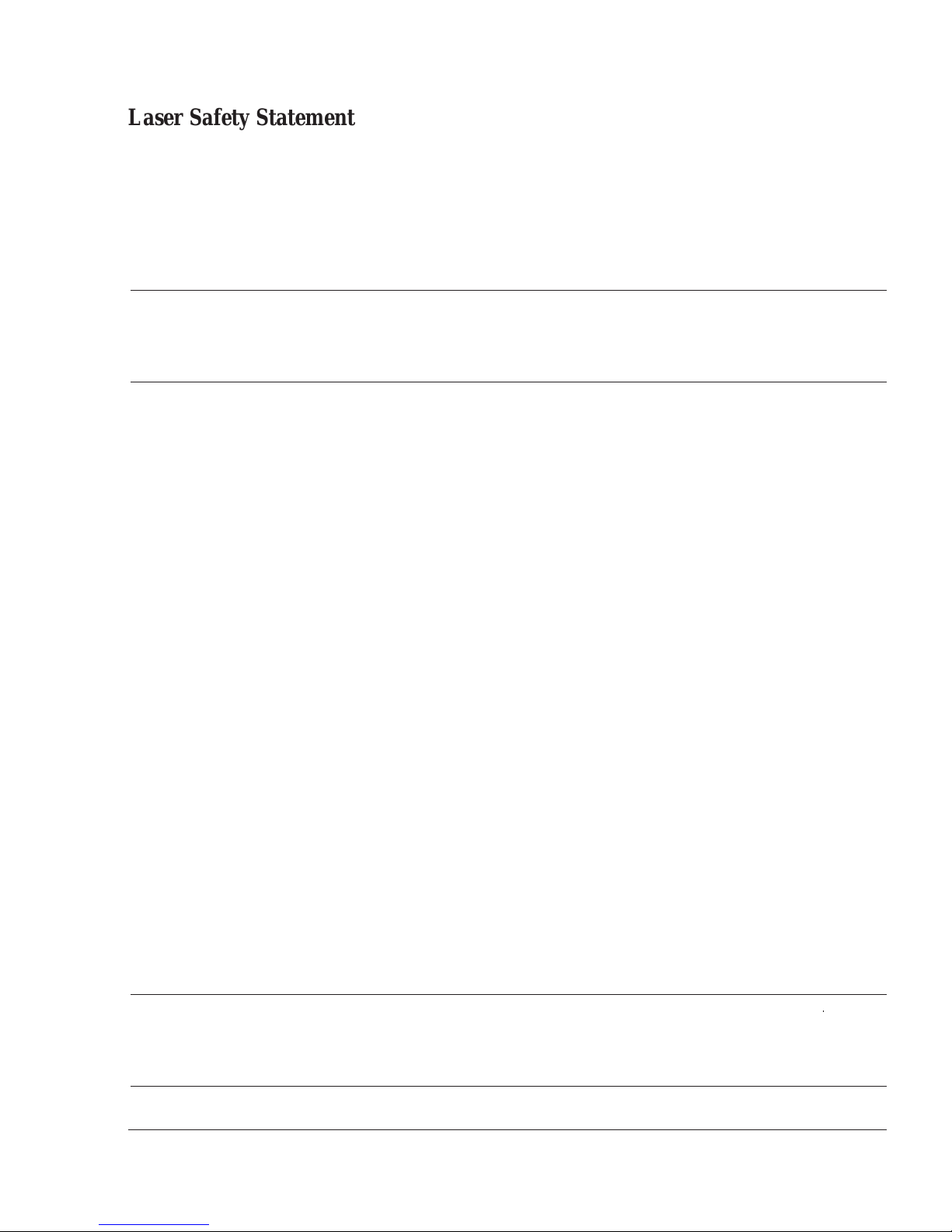
Laser Safety Statement (USA)
This CD-ROM mass storage system contains a laser system and is classified as a Class 1 Laser Product
under a US Department of Health and Human Services (DHHS) Radiation Performance standard
according to the Radiation Control for Health and Safety Act of 1968.
To ensure proper use of this product, please read this instruction manual carefully and retain for future
reference. Should the unit ever require maintenance, contact an authorized service location.
WARNING: Use of controls, adjustments or performance procedures other than
those specified herein may result in hazardous radiation exposure. To
prevent direct exposure to laser beam, do not try to open the enclosure.
Laser Safety Statement (Finland)
LASERTURVALLISUUS
D
i
g
i
t
a
l
L
i
n
e
a
r
T
a
p
e
D
r
i
v
e
LUOKAN 1 LASERLAITE
KLASS 1 LASER APPARAT
HP3000 Series 9xx - ja HP 9000 Model 8xx -tietokoneisiin voidaan asentaa lisvärusteena
laitteensisäinen CD-ROM-lukulaite (9164-0393), joka on laserlaite.
Kyseinen CD-ROM-lukulaite on käyttäjän kannalta turvallinen luokan 1 laserlaite. Normaalissa
käytössä lukulaitteen soujakotelo estää laseräteen pääsyn laiteen ulkopuolelle. Laitteen
turvallisuusluokka on määritetty standardin EN 60825 (1991) mukaisesti.
Tiedot CD-ROM-lukulaitteessa käytettävän laserdiodin säteilyominaisuuksista:
Aallonpituus 790 nm
Teho 0,145 mW
Luokan 1 laser
Laser Safety Statement (Germany)
VORSICHT
Dieses Geraet ist ein Laser Klasse 1 nach IEC 825. Beachten Sie die Bedienungsanleitung und
verwahren Sie diese für spaeteren Gebrauch.
Geraet nicht oeffnen. Lassen Sie Instandhaltungsarbeiten durch Vertragswerkstaetten durchfuehren.
VORSICHT Fuehren Sie Einstellungen und Pruefungen entsprechend den hier
beschriebenen Anleitungen durch, um Gefaehrdungen durch den
Laserstrahl zu vermeiden.
v
Page 6

IEC Statement (Worldwide)
Note This is a Class A product. In a domestic en vironment, this product ma y cau se
radio interference, in which case the user may be required to take adequate
measures.
Herstellerbescheinigung (Germany)
Diese Information steht im Zusammenhang mit den Anforderungen der Maschinenlärm information
sverordnung vom 18 Januar 1991.
• Schalldruckpegel Lp ≤ 70 dB(A)
• Am Arbeitsplatz
• Normaler Betrieb
•
Nach ISO 7779:1988/EN 27779:1991 (Typprüfung
)
EMC Statement (Canada)
This Class A digital apparatus meets all requirements of the Canadian Interference-Causing Equipment
Regulations.
Cet appareil numérique de la Classe A respecte toutes les exigences du Réglement sur le matériel
brouelleur du Canada.
vi
Page 7

Declaration of Conformity
DECLARATION OF CONFORMITY
According to ISO/IEC Guide 22 and EN 45014
Manufacturer's Name:
Hewlett-Packard Company
D
i
g
i
t
a
l
L
i
n
e
a
r
T
a
p
e
D
r
i
v
e
Manufacturer's Address:
8000 Foothills Boulevard
Roseville, CA 95747
USA
Declares, that the product
Product Name:
Model Number(s):
Product Options:
Fast CD-ROM Drive
A3715A
All
Conforms to the following Product Specifications:
Safety
: IEC 950:1991 + A1, A2, A3 / EN 60950:1992 + A1, A2, A3
IEC 825-1:1993 / EN 60825-1:1994, Laser Class 1
EMC
: CISPR 22:1993 / EN 55022:1994 - Class A
EN 50082-1:1992, Generic Immunity, including:
IEC 801-2:1991 / prEN 55024-2:1992, 4 kV CD, 8 kV AD
IEC 801-3:1984 / prEN 55024-3:1991, 3 V/m, 27-500 Mhz
IEC 801-4:1988 / prEN 55024-4:1992, 0.5 kV Signal Lines
1
1 kV Power Lines
Supplementary Information
:
The product herewith complies with the requirements of the EMC Directive
89/336/EEC and carries the CE marking accordingly.
1 The Product was tested in a typical configuration with a Hewlett-Packard computer system.
Roseville, February 17, 1997
Dan Blount, Quality Manager
European Contact: Your local Hewlett-Packard Sales and Service Office or Hewlett-Packard GmbH,
Department TRE, Herrenberger Straße 130, D-71034 Böblingen (FAX: + 49-7031-14-3143)
vii
Page 8

In This Book
This book is the user manual for the A3715A CD-ROM Drive. It contains two chapters and an index.
Chapter 1, Operation, describes how to operate the CD-ROM drive, including using its front panel
and loading and unloading CD-ROMs.
Chapter 2, Service, contains information about diagnosing CD-ROM drive problems and obtaining
service for the drive. It also lists CD-ROM drive specifications.
Index
Tabs on the edges of pages show the chapter titles and assist in the quick location of information.
viii
Page 9

Contents
Print History ........................................................................................................iii
Safety Considerations ..........................................................................................iii
Regulatory Statements .......................................................... ........ ....... ............... iv
In This Book ................................... ........ ....................................... ....................viii
1. Operation ............................................................................................................1-1
Features ............................................................................................................. 1-2
Front panel ........................................................................................................1-3
Operating the CD-ROM drive ............................................... ........ ....................1-4
Power On ....................................................................................................1-4
Drive Status LED .......................................................................................1-4
Loading CDs (horizontal mount) ......................................................................1-5
Loading CDs (vertical mount) ..........................................................................1-6
Unloading CDs ..................................................................................................1-7
Emergency ejection of a CD .............................................................................1-8
Handling and storing compact disks (CDs) ......................................................1-9
Compact Disk Do’s ....................................................................................1-9
Compact Disk Don’ts .................................................................................1-9
2. Service .................................................................................................................2-1
Maintaining the CD-ROM Drive ......................................................................2-2
Environmental limits ..................................................................................2-2
Preventive maintenance ..............................................................................2-2
Troubleshooting ................................................................................................ 2-3
If the drive has a problem which cannot be solved ....................................2-3
Preparing for a service call .........................................................................2-4
Reshipment Guidelines ..............................................................................2-4
Specifications .................................................................................................... 2-5
Setting the SCSI ID ...........................................................................................2-6
ix
Page 10

x
Page 11

Chapter 1
O
p
e
r
a
t
i
o
n
Operation
This chapter describes the features and operations of the CD-ROM drive, including the following:
Features
Front panel
Operating the CD-ROM drive
¡
Power up sequence
¡
Drive status LED
¡
Loading CDs into the CD-ROM drive
¡
Unloading CDs from the CD-ROM drive
¡
Emergency ejection of a CD
Handling and storing compact disks (CDs)
Operation 1-1
Page 12

Features
The A3715A CD-ROM drive is a read-only storage device that uses compact disks. Some features
include:
Up to 600 MB (megabytes) of read-only storage capacity
115 msec access time
5.75” width, 1.63” height form factor
Excellent performance and reliability
Built-in self-test diagnostic routine
1-2 A3715A CD-ROM Drive User’s Guide
Page 13

Front panel
The CD-ROM drive front panel has the following components:
1
O
p
e
r
a
t
i
o
n
6
5
4
2
Figure 1-1. Front Panel
1 Headphone jack Use this jack to connect miniature stereo headphones to listen to
an audio CD.
2 Volume control knob Use this knob to adjust the volume level of an audio signal.
3 Drive Status LED When this LED is lit, it indicates self-test, system activity or a
drive problem.
4 Eject button Press this button to eject a CD. The CD ejects within 5 seconds.
This button does not work if the power is off or if the software
application has disabled ejecting a CD.
5 Emergency eject access
hole
6 Drive door The drive door slides out so a CD can be placed on the CD tray.
Insert a paper clip in this hole to cause the CD tray to slide out.
See the section, “Emergency ejection of a CD,” in this chapter.
3
Operation 1-3
Page 14

Operating the CD-ROM drive
Once the system is powered on, normal CD-ROM drive operation consists of loading and unloading
CDs. It is also important to be aware of the meanings of the Drive Status LED.
Power On
The CD-ROM drive is powered on when the host system is powered on.
Wait 15 seconds for the drive to complete its self-test. The Drive Status LED stays on during the
self-test.
Check the Drive Status LED to verify the drive passed the self-test. If the Drive Status LED turns
off, the drive passed.
When the self-test is over, CD-ROM drive operations can begin.
Drive Status LED
The CD-ROM drive’s Drive Status LED indicates when the drive is busy , not busy or has a problem.
Drive Status
LED
ON Reading or transferring data None
ON, with no
CD in drive
ON Reading or transferring data None
FLASHING
every 3.2 s
OFF Normal state, with no CD activity None
Drive fault Contact your HP service provider
CD may be dirty Clean CD
Normal state, with no CD in drive None
No power to the drive Check the drive’s power cable
SCSI cable not connected Check the drive’s SCSI cable
Probable Cause Action
1-4 A3715A CD-ROM Drive User’s Guide
Page 15

Loading CDs (horizontal mount)
1. Press the Eject button. The CD tray will
slide out of the drive.
2. Hold the CD by the center (with your
index or middle finger) and the edge
(with your thumb).
3. Place the CD in the CD tray. The printing on the CD should face up.
4. Gently push the CD tray back into the
CD-ROM drive. After a gentle push, the
tray will enter the CD-ROM drive by
itself.
O
p
e
r
a
t
i
o
n
The Drive Status LED will light while the drive reads the CD. The LED will then turn off. The CD is
now ready for use.
Note Always keep the CD tray closed except when inserting or ejecting a CD. This
prevents dust from entering the CD-ROM drive.
Operation 1-5
Page 16

Loading CDs (vertical mount)
1. Press the Eject button. The CD tray will
slide out of the drive.
2. Snap the bottom retaining tabs of the CD
tray (A and B) in toward the center of
the CD tray. The bottom retaining tabs
prevent the CD from slipping out.
3. Hold the CD by the center (with your
index or middle finger) and the edge
(with your thumb).
4. Place the CD in the CD tray so it is held
by the bottom retaining tabs. The printing on the CD should face to the right.
5. Gently push the CD tray back into the
CD-ROM drive. After a gentle push, the
tray will enter the CD-ROM drive by
itself.
The Drive Status LED will light while the drive reads the CD. The LED will then turn off. The CD is
now ready for use.
Note Always keep the CD tray closed except when inserting or eje cting a CD. This
prevents dust from entering the CD-ROM drive.
1-6 A3715A CD-ROM Drive User’s Guide
Page 17

Unloading CDs
1. Wait for CD-ROM drive activity to stop.
2. Press the Eject button. The CD-ROM drive CD tray wil l slide out.
3. Remove the CD from the CD tray and place it in its box or sleeve. Store the CD in a safe place.
Note Some application software can be configured to preven t unloading a CD until
you exit the program. If the CD will not eject, check your software.
O
p
e
r
a
t
i
o
n
Operation 1-7
Page 18

Emergency ejection of a CD
If a CD does not eject after pressing the CD-ROM drive Eject button, follow this procedure to force it
to eject.
Figure 1-2. Emergency ejection of a CD
1. Switch off power to the CD-ROM drive.
2. Find a paper clip or similar object that will fit into the emergency eject access hole.
3. Gently push the tip of the paper clip into the emergency eject access hole until the CD-ROM
drive’s tray slides out.
4. Remove the CD and gently push the CD tray back into the CD-ROM drive.
5. Restore power to the CD-ROM drive.
1-8 A3715A CD-ROM Drive User’s Guide
Page 19

Handling and storing compact disks (CDs)
Compact Disk Do’s
Do store the CD in its protective case or sleeve.
Do store the CD at temperatures between +10° to +60° C (+14° F to +140° F).
Do allow the CD to stabilize after moving it from one temperature extreme to anothe r before using.
Do wipe a dirty CD with a clean, soft cloth. Wipe in straight line, starting from the inside edges to
the outside edges in a non-circular motion.
Do replace damaged CDs.
Compact Disk Don’ts
Don’t touch the underside (unprinted surface) of the CD with your fingers.
Don’t scratch the reflective top surface of the CD.
Don’t drop the CD.
Don’t expose the CD to dirt, moisture or high humidity.
Don’t use cleaning solutions to clean the CD.
O
p
e
r
a
t
i
o
n
Operation 1-9
Page 20

1-10 A3715A CD-ROM Drive User’s Guide
Page 21

Chapter 2
S
e
r
v
i
c
e
Service
This chapter describes service and troubleshooting procedures for the CD-ROM drive, including the
following:
Maintaining the CD-ROM drive
Troubleshooting
Preparing for a service call
Reshipment guidelines
Specifications
Service 2-1
Page 22

Maintaining the CD-ROM Drive
Your CD-ROM drive is designed to give you years of trouble-free service. The drive should produce
consistent results with minimal errors.
Environmental limits
Operate the drive within the environmental limits listed on Table 2-1, “Specifications,” on page 2-5.
Preventive maintenance
The CD-ROM drive does not require scheduled cleaning or other preventive maintenance.
Always keep CD tray closed except when inserting or ejecting a CD. This prevents dust from entering
the CD-ROM drive.
If a CD has dirt or smears on its read area (the underside of the disk), disk access time will be degraded.
An indicator of this condition is when the Drive Status LED blinks slowly (at a rate of 3.2 seconds).
Keep CDs free of dirt or grease.
2-2 A3715A CD-ROM Drive User’s Guide
Page 23

Troubleshooting
The first indication of a problem with the CD-ROM drive will probably be in the form of a message
from the application using the CD-ROM drive. If a problem occurs, check the Drive Status LED.
Drive Status
LED
ON Reading or transferring data None
ON, with no
CD in drive
FLASHING
every 1.6 s
FLASHING
every 3.2 s
OFF Normal state, with no CD
Probable Cause Action
Drive fault Contact you Hewlett-Packard
service provider
Normal read activity for
audio CD
CD may be dirty Clean CD
activity
Normal state, with no CD in
drive
No power to the drive Check the drive’s power cable
SCSI cable not connected Check the drive’s SCSI cable
None
None
None
S
e
r
v
i
c
e
If the drive has a problem which cannot be solved
If the drive has a problem which cannot be solved, contact the Hewlett-Packard service provider. See
the following sections for information about preparing for a service call and repackaging the drive for
shipment.
WARNING Do NO T disassemble the CD-ROM drive for any reason. There are no
user-serviceable parts inside the drive.
When disassembled, the CD-ROM drive becomes a Class 1 laser
mechanism. When the CD-ROM drive is disassembled, blindness can
result from exposure to the invisible laser beam and hazardous invisible
laser radiation. Service must be performed only by trained individuals.
Attempting to disassemble the CD-ROM drive, will void the warranty
and may damage the drive.
Service 2-3
Page 24

Preparing for a service call
If the CD-ROM drive requires service, there are several things you can do to help the Hewlett-Pac kard
service provider identify and solve a problem quickly. Do the following before calling for assistance:
1. Locate and record the CD-ROM drive’s serial number. It is on the bottom of the unit.
2. Record any error messages displayed by the operating system or the software application
which was running when the trouble occurred.
3. Record any details about the operation which was being performed when the problem
occurred. Record the condition of the Drive Status LED. Is it off, flashing or lit steadily?
4. Contact the Hewlett-Packard service provider for assistance in solving the problem.
Reshipment Guidelines
If it is necessary to send the drive to a repair facility, follow these repackaging instructions:
1. Contact the Hewlett-Packard service provider to coordinate the return.
2. Attach a tag to the drive to identify the owner and indicate the reason for the return. Include
the drive’s part number and serial number.
3. Repack the drive in its original shipping container and packing material. If the original
container and packing material are not available, order a replacement container and packing
material from the Hewlett-Packard service provider.
Hewlett-Packard reserves the right to reject a warranty claim for a product that was improperly
repacked before shipment.
2-4 A3715A CD-ROM Drive User’s Guide
Page 25

Specifications
Table 2-1. Specifications
General Features Supported Systems HP 9000 Series 800 systems, HP-UX 9.04, 10.x
Connector 50-pin single-ended SCSI
Performance Access time115 ms (typ)
Rotation2400-6360 rpm
Burst (SCSI interface)5 MBytes/sec (Async)
10 MBytes/sec (Sync)
Electrical Power Requirements Source Voltage +5 V and +12 V ± 5%
Maximum @ 5 volts = .75 amps
Physical Depth
Width
Height
Weight
Environmental Temperature +5° to +40° C (+41° to +104° F), operating
Relative Humidity 8% to 80% operating
Condensation In all conditions there must be no condensation
Electromagnetic
Compatibility
USA FCC Class A
Europe CISPR 22 / EN 55022 - Class A
193 mm(7.72 in)
146 mm(5.75 in)
41.5 mm(1.63 in)
0.9 kg(1.98 lbs)]
-40° to +70° C (-40° to +158° F), non-operating
5% to 95% non-operating, noncondensing
EN 60825-1
-ESD:IEC 801-2/pr EN 55024-2 (3kV CD, 8kV AD)
-RI:IEC 801-3/pr EN 55024-3 (3 V/m, 27-500 Mhz)
-FT:IEC 801-4/pr EN 55024-4 (0.5 kV SL, 1 kV P L)
S
e
r
v
i
c
e
Laser Safety USA 21 CFR, Chapter 1, Subchapter J - Class 1
Europe IEC 825/EN 60825 - Class 1
Service 2-5
Page 26

Setting the SCSI ID
If the CD-ROM drive requires a different SCSI ID setting, set the jumpers according to the chart below.
In all cases, parity is set .
PIN 1
ID = 0
ID = 1
ID = 2
ID = 3
ID = 4
ID = 5
ID = 6
The pinsets have the following functions:
Pinset Function
1-2
3-4 SCSI ID 2
5-6 SCSI ID 4
7-8 Parity (PRTY)
9-10 Terminator Power (TERM ON/OFF
11-12 Media eject prevention (PRV/ALW
13-14 Audio playback (TEST)
SCSI ID 1
15-16 Power
2-6 A3715A CD-ROM Drive User’s Guide
Page 27

Index
C
CDs
emergency ejection of .... 1-8
handling .... 1-9
loading
horizontal mount .... 1-5
vertical mount .... 1-6
storage .... 1-9
unloading
vertical mount .... 1-7
D
disassembly .... 2-3
drive door .... 1-3
drive problems .... 2-3
drive status LED .... 1-3, 1-4
E
eject button .... 1-3
ejection of a CD .... 1-8
emergency eject access hole .... 1-3
F
print history .... iii
R
regulatory statements .... iv–vii
reshipment guidelines .... 2-4
S
safety considerations .... iii
safety symbols .... iii
SCSI ID .... 2-6
self-test .... 1-4
service .... 2-1
service call, preparing for .... 2-4
servicing .... iii
specifications .... 2-5
storing CDs .... 1-9
T
troubleshooting .... 2-3
U
unloading CDs
vertical mount .... 1-7
features .... 1-2
front panel .... 1-3
G
grounding .... iii
H
handling CDs .... 1-9
headphone jack .... 1-3
L
loading CDs
horizontal mount .... 1-5
vertical mount .... 1-6
M
maintaining the CD-ROM drive .... 2-2
O
operation .... 1-1
P
power on .... 1-4
V
volume control .... 1-3
W
warranty .... iii
Index-1
Page 28

Index-2 A3715A CD-ROM Drive User’s Guide
Page 29

Reader Comment Sheet
A3715A CD-ROM Drive User’s Manual
We welcome your evaluation of this manual. Your comments and suggestions help us improve our publications. Remove this page and mail or FAX it to 916-785-2875. Use and attach additional pages if necessary.
Agree Disagree N/A
The manual is well organized.
The information is technically accurate.
Information is easy to find.
Step-by-step procedures are easy to perform.
There are enough examples and pictures.
The examples and pictures are useful.
Comment: ____________________________________________________________________________
____________________________________________________________________________________
____________________________________________________________________________________
____________________________________________________________________________________
____________________________________________________________________________________
Name:
Title:
Company:
Address: Zip:
City & State: Country:
___ Check here if you would like a reply.
Phone:
Fax:
E-mail:
Hewlett-Packard has the right to use submitted suggestions without obligation, with all such ideas becoming property of Hewlett-Packard.
ESSD/SIL Learning Products A3715-96001 E0597
Page 30

C
BUSINESS REPLY MAIL
FIRST CLASS MAIL PERMIT NO. 256 ROSEVILLE, CA
POSTAGE WILL BE PAID BY ADDRESSEE
Attention: Learning Products (MS5601)
Hewlett-Packard Company
Enterprise Storage Solutions Division
8000 Foothills Boulevard
Roseville, CA 95747-9987
NO POSTAGE
NECESSARY
IF MAILED
IN THE
UNITED STATES
b9574799875b
Fold Here
Tape
Please do not staple
Tape
Page 31

Page 32

H
Manual Part Number
A3715-90001 E0597
Copyright © 1997
Hewlett-Packard Company
Printed in U.S.A.
*PA3715-96001*
A3715-96001
For internal use only
