Page 1
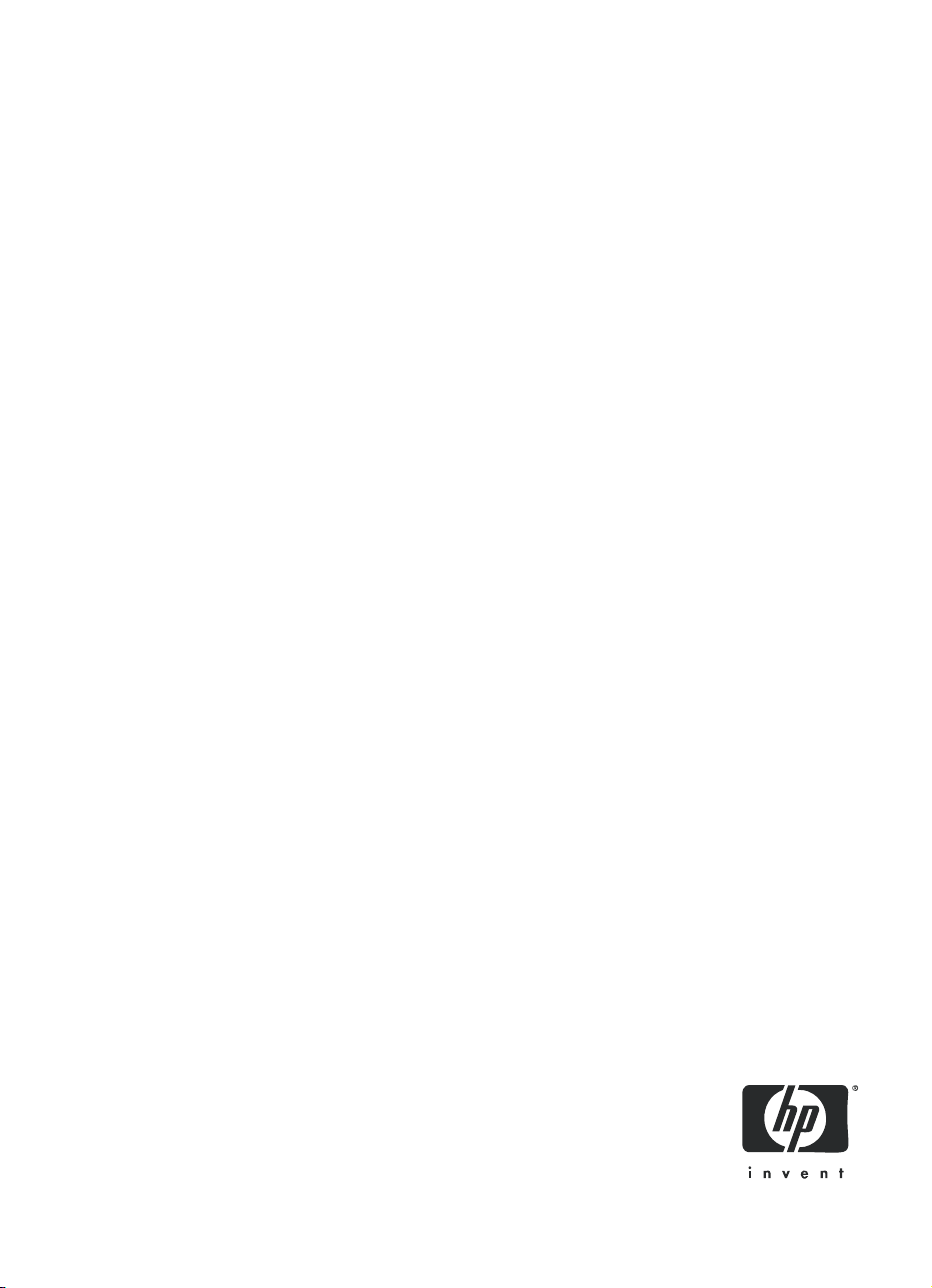
HP A10 Printing Mailbox
User Guide
Part number: Q6030-90003
Second edition: 10/2007
Page 2
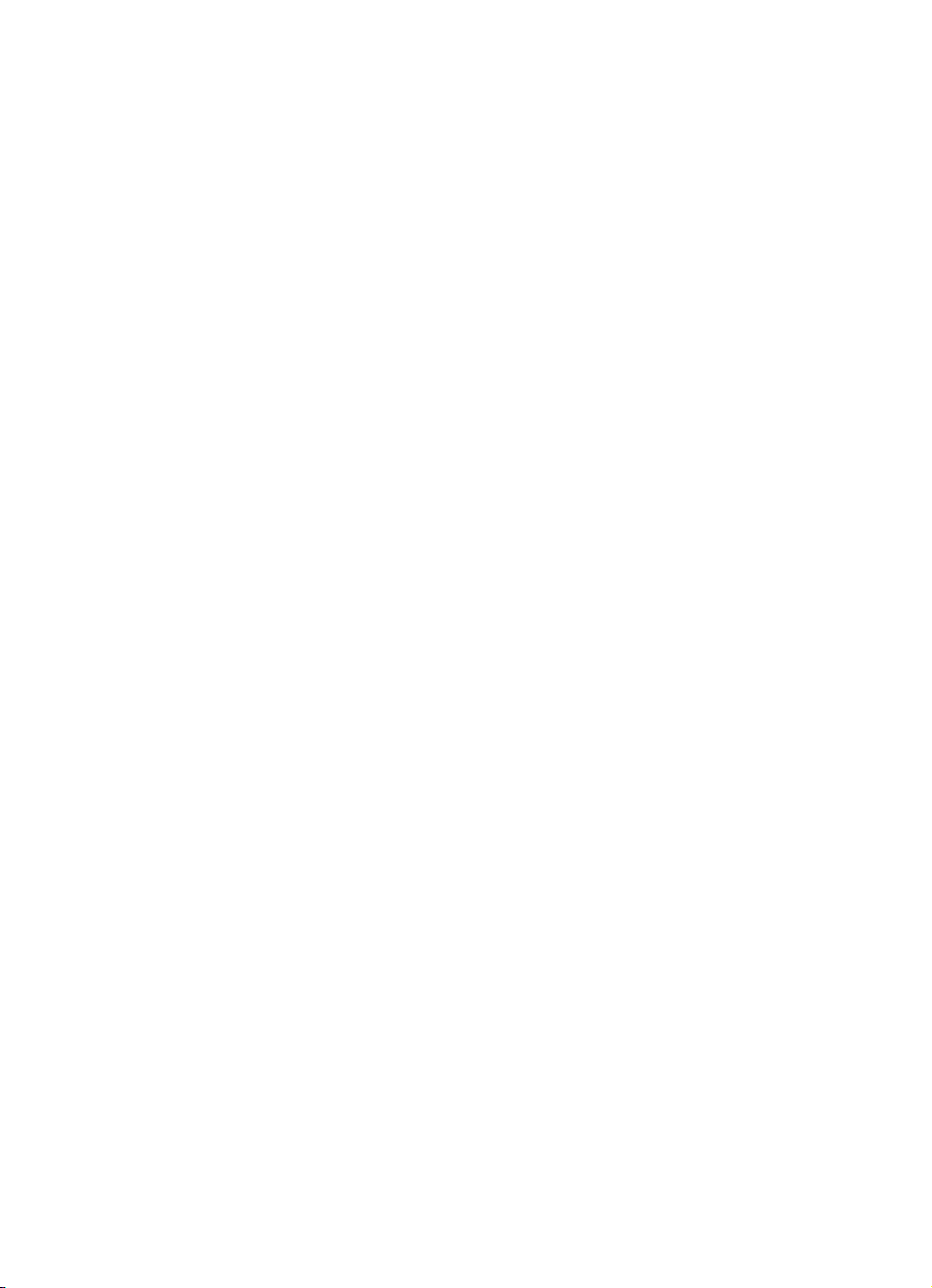
© Copyright 2007 Hewlett-Packard Development
Company, L.P.
The information contained herein is subject to
change without notice.
Reproduction, adaptation or translation without
prior written permission is prohibited, except as
allowed under copyright laws.
SM
Presto
is a service mark of Presto Services Inc.
Publication number: Q6030-90003
Notice
The only warranties for HP products and services
are set forth in the express warranty statements
accompanying such products and services.
Nothing herein should be construed as
constituting an additional warranty. HP shall not
be liable for technical or editorial errors or
omissions contained herein.
The Hewlett-Packard Company shall not be liable
for incidental or consequential damages in
connection with, or arising out of the furnishing,
performance, or use of this document and the
program material which it describes.
Note: Regulatory information can be found in the
appendix.
Presto Service is required and purchased
separately at www.presto.com or call
800-919-3199.
Safety information
WARNING! To prevent fire or shock hazard, do
not expose this product to rain or any type of
moisture.
Always follow basic safety precautions when
using this product to reduce risk of injury from fire
or electric shock.
WARNING! Potential shock hazard
1. Read and understand all instructions in this
User Guide.
2. Use only a grounded electrical outlet when
connecting the device to a power source. If you
do not know whether the outlet is grounded,
check with a qualified electrician.
3. Observe all warnings and instructions marked
on the product.
4. Unplug this product from wall outlets before
cleaning.
5. Do not install or use this product near water or
when you are wet.
6. Install the product securely on a stable surface.
7. Install the product in a protected location
where no one can step on or trip over the power
cord, and where the power cord will not be
damaged.
8. No operator-serviceable parts inside. Refer
servicing to qualified service personnel.
9. Use in a well-ventilated area.
Page 3
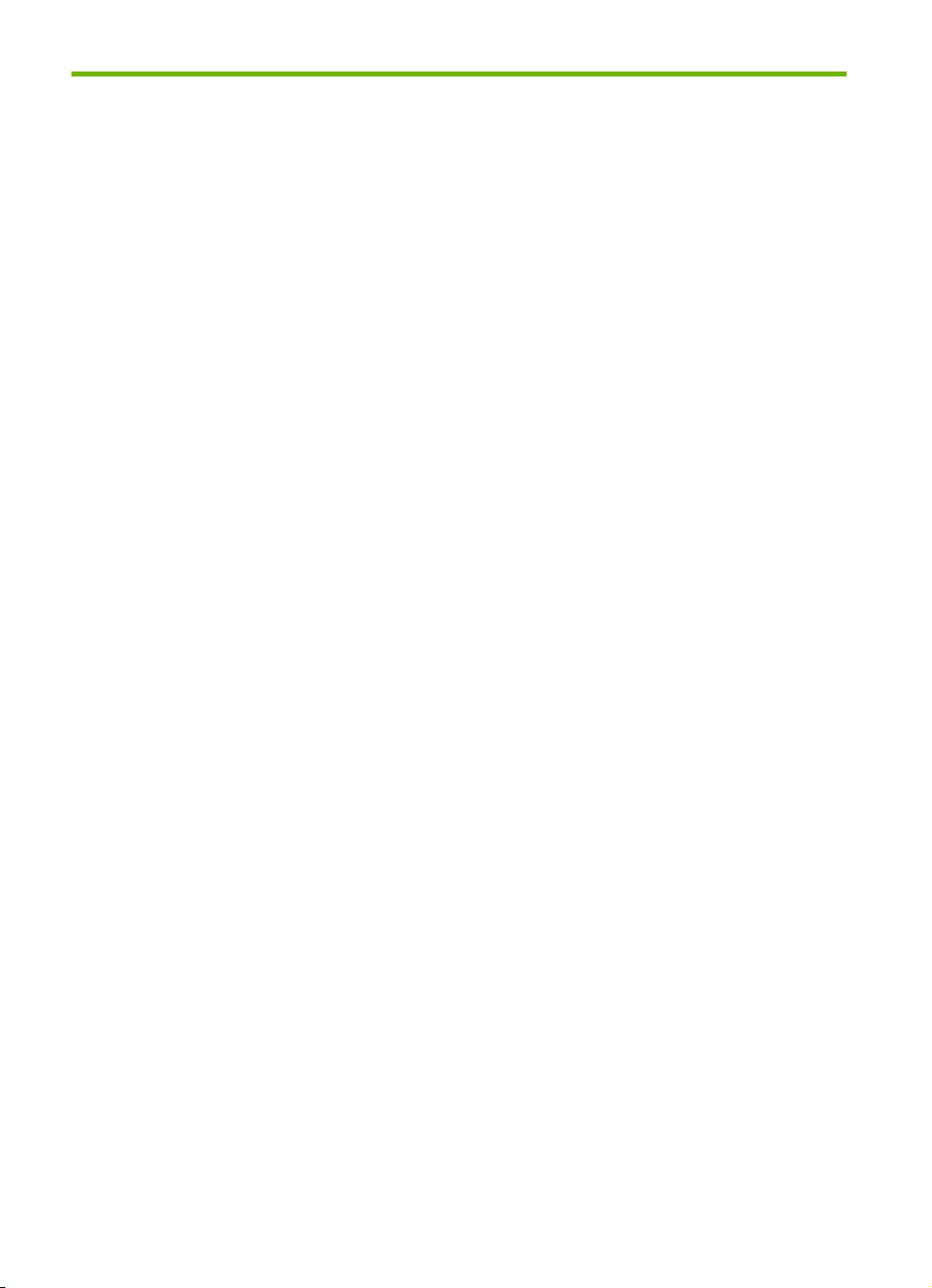
Contents
Stay Connected with PrestoSM! . . . . . . . . . . . . . . . . . . . . 4
Setup. . . . . . . . . . . . . . . . . . . . . . . . . . . . . . . . . . . . . . 5
Using the HP A10 Printing Mailbox . . . . . . . . . . . . . . . . 13
Stopping the Printing Mailbox. . . . . . . . . . . . . . . . . . . . . . . . . . . 13
Loading Paper . . . . . . . . . . . . . . . . . . . . . . . . . . . . . . . . . . . . . 14
Removing and Replacing the Print Cartridge. . . . . . . . . . . . . . . . . 16
What Should I Do... . . . . . . . . . . . . . . . . . . . . . . . . . . 19
Printing Mailbox is Not Ready . . . . . . . . . . . . . . . . . . . . . . . . . . 19
Lights are Blinking . . . . . . . . . . . . . . . . . . . . . . . . . . . . . . . . . . . 20
Ink light is blinking . . . . . . . . . . . . . . . . . . . . . . . . . . . . . . . . 20
Paper light is blinking . . . . . . . . . . . . . . . . . . . . . . . . . . . . . . 21
Ink and Paper lights are blinking . . . . . . . . . . . . . . . . . . . . . . . 22
Page is Blank . . . . . . . . . . . . . . . . . . . . . . . . . . . . . . . . . . . . . . 22
Print Cartridge is Low on Ink . . . . . . . . . . . . . . . . . . . . . . . . . . . . 22
Printing Mailbox is Out of Paper . . . . . . . . . . . . . . . . . . . . . . . . . 22
Paper is Jammed . . . . . . . . . . . . . . . . . . . . . . . . . . . . . . . . . . . . 22
Carriage is Stalled . . . . . . . . . . . . . . . . . . . . . . . . . . . . . . . . . . 23
Care and Maintenance . . . . . . . . . . . . . . . . . . . . . . . . . . . . . . . 24
Cleaning the exterior . . . . . . . . . . . . . . . . . . . . . . . . . . . . . . . 24
Cleaning the print cartridge contacts . . . . . . . . . . . . . . . . . . . . 24
Service and Support . . . . . . . . . . . . . . . . . . . . . . . . . . . . . . . . . 26
Appendix. . . . . . . . . . . . . . . . . . . . . . . . . . . . . . . . . . 27
Specifications . . . . . . . . . . . . . . . . . . . . . . . . . . . . . . . . . . . . . . 27
Regulatory Notices . . . . . . . . . . . . . . . . . . . . . . . . . . . . . . . . . . 28
3
Page 4
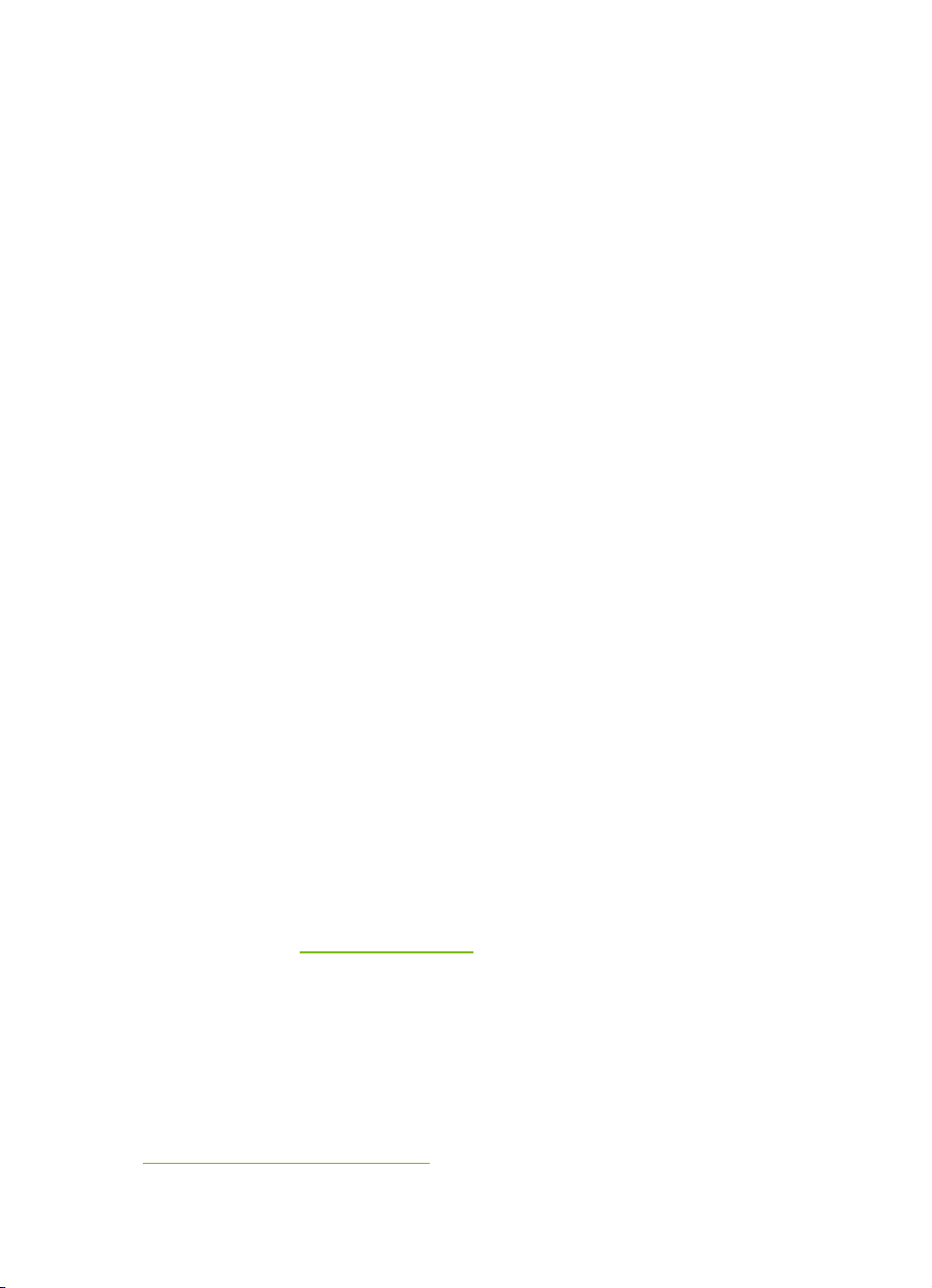
Stay Connected with Presto
Presto is a new and easy way to receive email and photos from friends
and family, without a computer or Internet connection.
With the easy-to-use PrestoSM Service, you get:
Easy to enjoy email - Presto Mail
Email and digital photos from friends and family are delivered to
your HP Printing Mailbox and printed on your desired schedule.
Protection from spam
Presto Mail is only delivered from people you have selected,
called Presto Friends. There's no spam, no ads, no junk mail.
SM
!
Presto Styles
Presto Mail comes in a wide variety of designs. Enjoy birthday,
seasonal, everyday greetings and even beautiful calendars from
your Presto Friends.
Presto Newsstand
Presto offers a selection of ad-free publications that feature a
range of topics: puzzles, recipes, home and garden, and more.
Presto Bulletins
Simple alerts let you know when ink is running low*. And a
Presto Tune announces the arrival of new messages.
To start receiving deliveries from Presto, you must activate your service.
The fastest way to do so is on the Internet at www.presto.com. If you
do not have access to the Internet, a family member or friend can set
it up for you at www.presto.com
free at 800-919-3199.
Once your service is activated, you're ready to set up your HP Printing
Mailbox. See the setup instructions on the following pages.
SM
SM
SM
. In addition, you can call Presto toll
Presto - you're connected!
* Using genuine HP supplies ensures availability of this feature.
Stay Connected with PrestoSM!4
Page 5
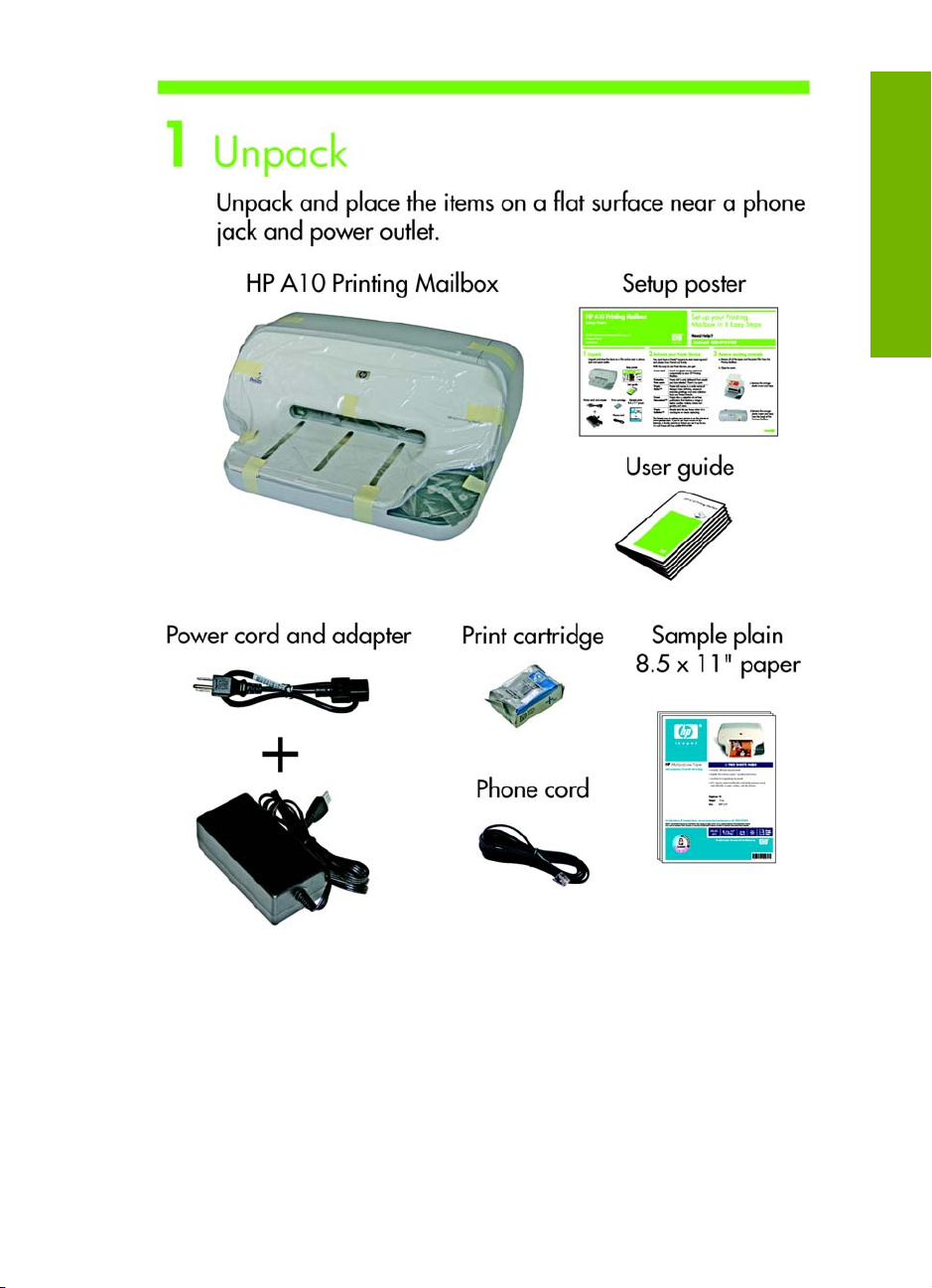
Setup
Setup
5
Page 6

Setup6
Page 7
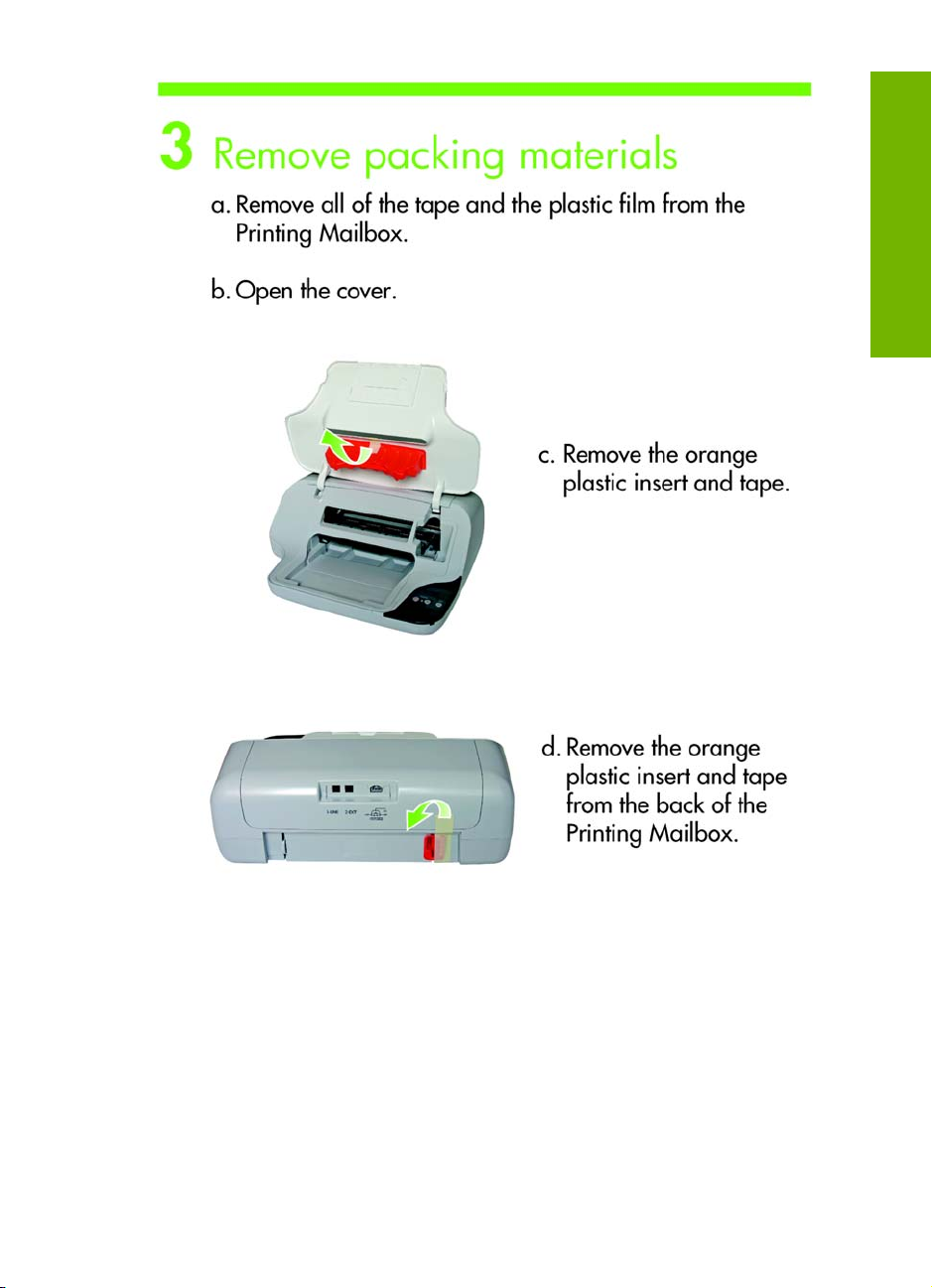
Setup
7
Page 8
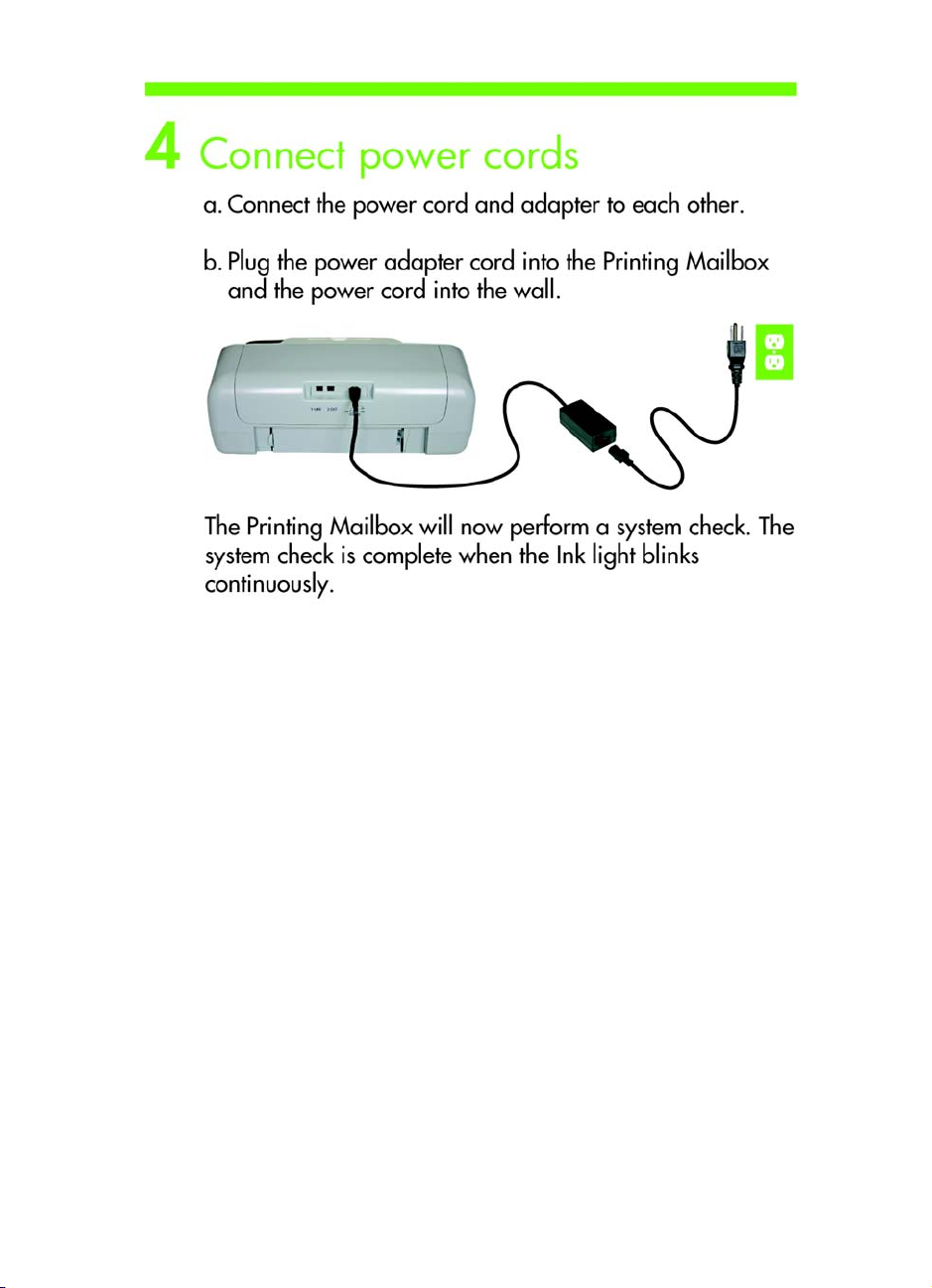
Setup8
Page 9
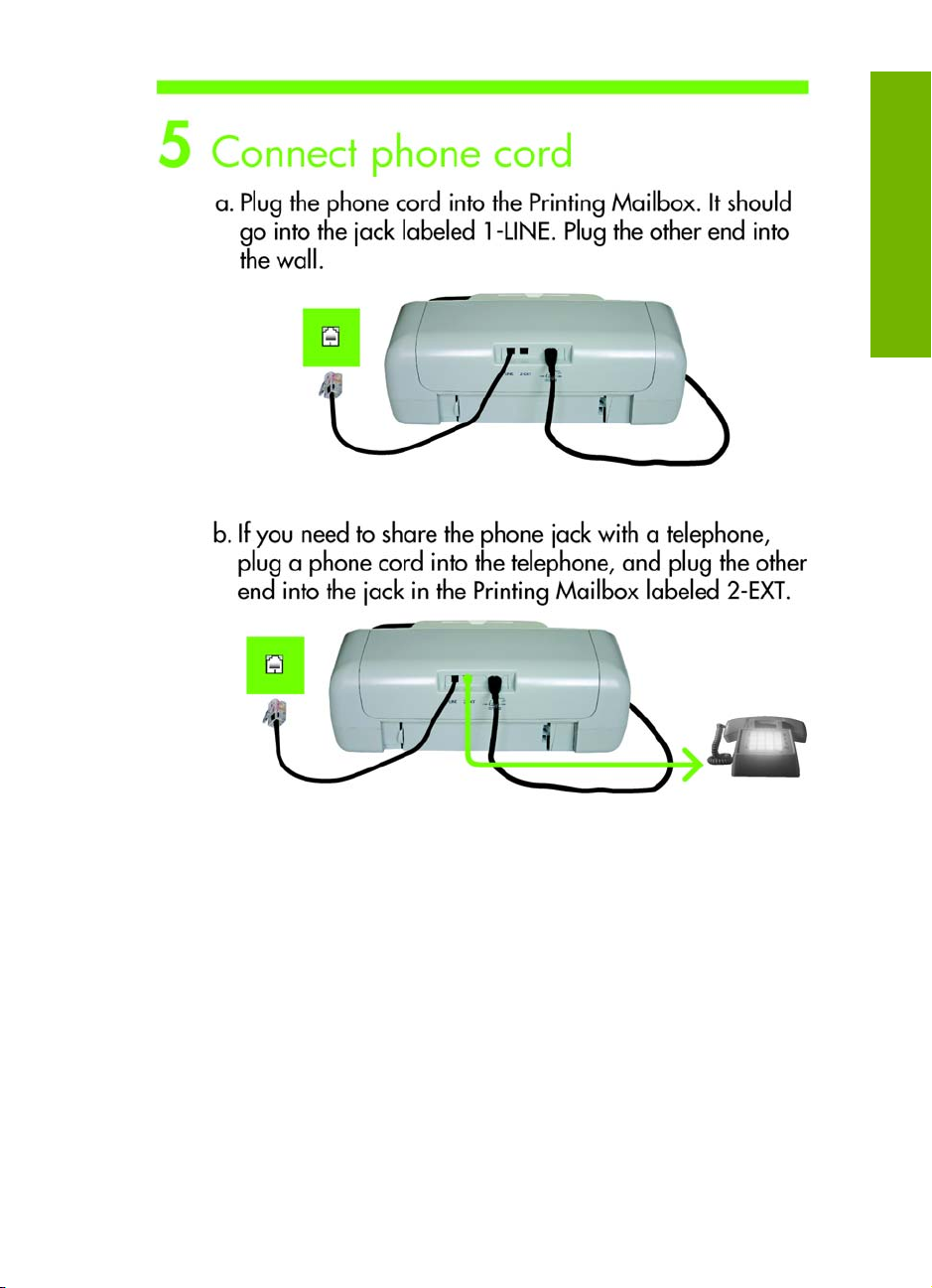
Setup
9
Page 10

Setup10
Page 11

Setup
11
Page 12

Reminder: You must have a Presto account to receive messages.
If you haven't set up your account yet, you should do so now at
www.pres t o.com or by calling Presto toll free at 800-919-3199.
Setup12
Page 13

Using the HP A10 Printing Mailbox
Once you have activated your Presto Service and set up your Printing
Mailbox, it will connect to the Presto Service and print your messages
automatically.
Whenever your Printing Mailbox receives and prints a message, it
plays a musical tune to alert you. You can change the volume of the
tune using the Volume buttons (+ and –) at the front of the Printing
Mailbox.
NOTE: You need to have your Printing Mailbox plugged in to the
phone line and power to receive your messages.
Stopping the Printing Mailbox
When you press the Stop button, the Printing Mailbox stops whatever
it is doing.
• If it is printing, it will stop printing and the page it was printing
will be lost.
• If it is connected to the Presto Service via your phone line, it will
release the connection so that you can make or receive phone
calls.
Using the HP A10 Printing
Mailbox
Stopping the Printing Mailbox 13
Page 14

Loading Paper
The Paper light blinks when the Printing Mailbox is out of paper.
Use only plain paper (8.5 x 11”) in the HP A10 Printing Mailbox. Do
not use any other type of paper such as cards, envelopes, photo
paper, or transparencies.
To load paper:
1. Open the top cover. Push the cover gently until it stays up.
2. Tap a stack of paper (up to 50 pages) on a flat surface to align
the edges.
Using the HP A10 Printing Mailbox14
Page 15

3. Insert the stack into the tray and slide it forward until it stops.
4. Close the top cover.
NOTE: If the Paper light continues to blink, check that the
top cover is closed properly.
5. Pull out the paper tray extender and then flip it open.
Using the HP A10 Printing
Mailbox
Loading Paper 15
Page 16

Removing and Replacing the Print Cartridge
The Ink light turns on when the estimated ink level of the print cartridge
*
is getting low
install when print quality is no longer acceptable.
Replace the print cartridge using the instructions below.
Use either the HP 95 Tri-color Inkjet Print Cartridge (part number
C8766W) or the HP 97 Tri-color Inkjet Print Cartridge (C9363W) in
the HP A10 Printing Mailbox.
. HP recommends you have a replacement available to
NOTE: The Printing Mailbox must be connected to power before you
can replace the print cartridge. Check that the Ready light at the right
corner of the Printing Mailbox is lit before changing the print
cartridge.
* Using genuine HP supplies ensures availability of this feature.
Using the HP A10 Printing Mailbox16
Page 17

To remove the old print cartridge:
1. Open the top cover. Push the cover gently until it stays up.
Wait for the print cartridge to move to the right side of the
Printing Mailbox.
2. Lightly press down on the print cartridge to release it ( ), then
remove it from the cartridge slot ( ).
If you are replacing the print cartridge, please recycle it.
To install the print cartridge:
Using the HP A10 Printing
Mailbox
1. Remove the new print cartridge from the pouch.
2. Pull the pink tab to remove the tape from the new print cartridge.
CAUTION: Do not
touch the coppercolored area on
the cartridge.
Removing and Replacing the Print Cartridge 17
Page 18

3. Place the new print cartridge in the empty slot. Push the top part
of the cartridge forward until it clicks into place.
4. Close the top cover.
Using the HP A10 Printing Mailbox18
Page 19

What Should I Do...
This chapter provides tips and answers to frequently asked questions
about using the HP A10 Printing Mailbox.
Printing Mailbox is Not Ready
When the Printing Mailbox is ready, the Ready light at the front corner
will be lit.
• If the Ready light is not on, check that the power cords are firmly
connected.
• If Ready light is on and the Printing Mailbox is unable to connect
to the Presto Service, it will print a message “No phone line
connected”. Check the phone cord and make sure it is firmly
connected.
Printing Mailbox is Not Ready 19
What Should I Do...
Page 20

Lights are Blinking
The lights on the Printing Mailbox blink when a problem occurs and
requires your attention.
Check the lights on the Printing Mailbox, and see the following
sections for the action to take.
• Ink light is blinking
• Paper light is blinking
• Ink and Paper lights are blinking
Ink light is blinking
You may have one of the following problems:
Problem Solution
No print cartridge is installed in
the Printing Mailbox.
The print cartridge is not
installed correctly.
An incorrect print cartridge is
installed.
What Should I Do...20
Install an HP 95 or HP 97 tri-color print
cartridge.
Remove and reinstall the print cartridge.
Remove the print cartridge and install an
HP 95 or HP 97 tri-color print cartridge.
Page 21

Problem Solution
There is a problem with the
print cartridge.
• Remove and reinstall the print
cartridge.
• If the Ink light continues to blink,
manually clean the print cartridge and
reinstall the print cartridge.
• If the Ink light continues to blink, the
print cartridge is faulty and must be
replaced.
• If the Ink light continues to blink after
replacing the print cartridge, contact
technical support (see page 26).
For instructions on removing and/or installing print cartridges, see
“Removing and Replacing the Print Cartridge” on page 16. For
instructions on cleaning the print cartridge, see “Cleaning the print
cartridge contacts” on page 24.
CAUTION: Be sure to use only HP 95 Tri-color Inkjet Print Cartridge
(part number C8766W) or the HP 97 Tri-color Inkjet Print Cartridge
(C9363W) in the HP A10 Printing Mailbox.
NOTE: If you install a used print cartridge, the Low on Ink warning
feature will not be available because the ink level is unknown.
Paper light is blinking
You may have one of the following problems:
Problem Solution
The Printing Mailbox is out of
paper.
Incorrect type or size of paper
is loaded in the Printing
Mailbox.
Paper may be jammed in the
Printing Mailbox.
If the Paper light continues to blink after you have tried the above
solutions, check that the top cover is closed properly.
Follow the steps in “Loading Paper” on
page 14 to load paper.
Use only plain, 8.5 x 11” paper in the
Printing Mailbox. Do not use any other
type of paper such as cards, envelopes,
photo paper, or transparencies.
See “Paper is Jammed” on page 22 for
instructions on clearing the jam.
Lights are Blinking 21
What Should I Do...
Page 22

Ink and Paper lights are blinking
The carriage that holds the print cartridge may be stalled. See
“Carriage is Stalled” on page 23 for instructions.
Page is Blank
If blank paper comes out of the Printing Mailbox after you have
changed the print cartridge, you may have forgotten to remove the
plastic tape (with the pink tab) from the print cartridge.
Follow the steps in “Removing and Replacing the Print Cartridge” on
page 16 to remove and check the print cartridge.
Print Cartridge is Low on Ink
The Ink light turns on when the estimated ink level of the print cartridge
*
is getting low
HP recommends you have a replacement available to install when
print quality is no longer acceptable.
To install a new print cartridge, follow the steps in “Removing and
Replacing the Print Cartridge” on page 16.
.
Printing Mailbox is Out of Paper
The Paper light blinks when the Printing Mailbox is out of paper.
Follow the steps in “Loading Paper” on page 14.
Paper is Jammed
If paper is jammed in the Printing Mailbox, always remove the paper
from the back of the Printing Mailbox.
CAUTION: Trying to clear a paper jam from the front of the HP A10
Printing Mailbox can damage the print mechanism. Always access
and clear paper jams through the rear panel.
* Using genuine HP supplies ensures availability of this feature.
What Should I Do...22
Page 23

1. Press the tab on the left side of the rear panel to release the
panel. Pull the panel away from the Printing Mailbox.
2. Gently pull the paper out of the rollers.
CAUTION: If the paper tears when you are removing it,
check for torn pieces of paper that might still remain inside
the Printing Mailbox. If you do not remove all the pieces of
paper, more paper jams are likely to occur.
3. Replace the rear panel. Gently push it forward until it clicks into
place.
4. If the Paper light continues to blink, open the top cover and then
close it.
Carriage is Stalled
If both the Ink and Paper lights on the Printing Mailbox are blinking
and you do not find any paper jam in the Printing Mailbox, the
carriage may be stalled.
1. Open the top cover and then close it.
2. If the lights still blink, unplug the power cord from the power
outlet and then plug it in again.
3. If the lights still blink, contact HP Customer Support at
866-331-9600.
What Should I Do...
Carriage is Stalled 23
Page 24

Care and Maintenance
The HP A10 Printing Mailbox requires very little maintenance. When
needed, clean only the outside of the Printing Mailbox.
Cleaning the exterior
1. Unplug the power cord from the outlet.
2. Gently wipe the outside of the Printing Mailbox with a soft cloth
that has been lightly moistened with water.
CAUTION: Do not use any type of cleaning solution. Household
cleaners and detergents may damage the finish. Do not clean the
interior of the Printing Mailbox. Keep all fluids away from the interior.
Cleaning the print cartridge contacts
You may need to clean the print cartridge contacts if the Printing
Mailbox does not print even though there is ink in the print cartridge.
Before cleaning the print cartridge contacts, remove the cartridge and
check that you have removed the tape from the print cartridge
contacts. Then reinstall the print cartridge.
You will need the following items:
• Dry foam rubber swabs, lint-free cloth, or any soft material that
will not come apart or leave fibers.
TIP: Coffee filters are lint-free and work well for cleaning
print cartridges.
• Distilled, filtered, or bottled water (tap water might contain
contaminants that can damage the print cartridges).
What Should I Do...24
Page 25

Follow these steps to clean the contacts:
1. Open the top cover.
2. Lightly press down on the print cartridge to release it ( ), then
remove it from the cartridge slot ( ).
3. Holding the print cartridge by its sides, inspect the print
cartridge contacts for ink and debris buildup.
4. Dip a clean foam rubber swab or lint-free cloth into distilled
water, and squeeze any excess water from it.
5. Clean only the copper-colored contacts.
copper-colored contacts
ink nozzles
(do not clean)
CAUTION: Do not use any cleaners or alcohol to clean the
print cartridge contacts. These can damage the print
cartridge or the HP A10 Printing Mailbox.
6. Allow the print cartridge to dry for approximately ten minutes
before putting it back into the print cartridge slot.
Care and Maintenance 25
What Should I Do...
Page 26

Service and Support
Presto Service
• For customer support, call toll free 800-919-3199.
• If you have Internet access, you can also send an email message
to support@presto.com
.
• Go to www.presto.com
for more information on the Presto
service.
HP A10 Printing Mailbox
• For technical support, call 866-331-9600.
• If you have Internet access,you can go to www.hp.com/support
for more information on the Printing Mailbox.
What Should I Do...26
Page 27

Appendix
Specifications
Paper Tray Letter-size (8.5 x 11 inches)
Input Capacity 50 sheets letter
Output Capacity 25 sheets letter
Paper Type Plain paper 16 to 24 lb.
Paper Size Letter 8.5 x 11 inches
Print Cartridges 1 HP Tri-color cartridge
Print Quality 600 x 600 dpi
Print Speed (Maximum) Up to 10 pages per minute
Power Standard AC/DC power outlet
Phone Connection Standard telephone connection
Operating Temperature 5º to 40º C (41º to 104º F)
– HP 95 (C8766W) or HP 97 (C9363W)
Recommended Operating
Temperature
Non-operating (Storage)
Temperature
Humidity 15% to 85% RH non-condensing
15º to 32º C (59º to 90º F)
-40º to 60º C (-40º to 140ºF)
Specifications 27
Appendix
Page 28

Regulatory Notices
The HP Printing Mailbox meets product requirements from regulatory agencies in
your country/region.
This section contains the following topics:
• Regulatory model identification number on page 28
• Notice to users of the U.S. telephone network: FCC requirements on page 28
• FCC statement on page 29
• Declaration of conformity on page 30
Regulatory model identification number
For regulatory identification purposes, your product is assigned a Regulatory Model
Number. The Regulatory Model Number for your product is SNPRG-0601.
This regulatory number should not be confused with the marketing name (HP A10
Printing Mailbox) or product number (Q6030A).
Notice to users of the U.S. telephone network: FCC requirements
This equipment complies with Part 68 of the FCC rules and the requirements
adopted by the ACTA. On the bottom of this equipment is a label that contains,
among other information, a product identifier in the format US:AAAEQ##TXXXX. If
requested, this number must be provided to the telephone company.
The HP A10 Printing Mailbox is provided with a RJ11C connector for connecting
this product to the telephone network. An additional RJ11C connector is provided
for connecting an additional device to the telephone network from the HP A10
Printing Mailbox.
A plug and jack used to connect this equipment to the premises wiring and
telephone network must comply with the applicable FCC Part 68 rules and
requirements adopted by the ACTA. A compliant telephone cord and modular plug
is provided with this product. It is designed to be connected to a compatible
modular jack that is also compliant. See installation instructions for details.
The REN is used to determine the number of devices that may be connected to a
telephone line. Excessive RENs on a telephone line may result in the devices not
ringing in response to an incoming call. In most but not all areas, the sum of RENs
should not exceed five (5.0). To be certain of the number of devices that may be
connected to a line, as determined by the total RENs, contact the local telephone
company. For products approved after July 23, 2001, the REN for this product is
part of the product identifier that has the format US:AAAEQ##TXXXX. The digits
represented by ## are the REN without a decimal point (e.g., 03 is a REN of 0.3).
For earlier products, the REN is separately shown on the label.
If the HP A10 Printing Mailbox causes harm to the telephone network, the telephone
company will notify you in advance that temporary discontinuance of service may
be required. But if advance notice isn't practical, the telephone company will notify
the customer as soon as possible. Also, you will be advised of your right to file a
complaint with the FCC if you believe it is necessary.
The telephone company may make changes in its facilities, equipment, operations
or procedures that could affect the operation of the equipment. If this happens the
telephone company will provide advance notice in order for you to make necessary
modifications to maintain uninterrupted service.
Appendix28
Page 29

There are no customer serviceable parts inside the A 10 Printing Mailbox. If trouble
is experienced with the HP A10 Printing Mailbox, for repair or warranty
information, please contact Hewlett-Packard technical support by calling 866-331-
9600. If you have Internet access, you can go to www.hp.com/support for
more information on the Printing Mailbox.
If the equipment is causing harm to the telephone network, the telephone company
may request that you disconnect the equipment until the problem is resolved.
Connection to party line service is subject to state tariffs. Contact the state public
utility commission, public service commission or corporation commission for
information.
If your home has specially wired alarm equipment connected to the telephone line,
ensure the installation of A10 Printing Mailbox does not disable your alarm
equipment. If you have questions about what will disable alarm equipment, consult
your telephone company or a qualified installer.
HP recommends the use of a Surge Suppressor when connecting the HP A10
Printing Mailbox to AC power. Use of a Surge Suppressor will help protect the HP
A10 Printing Mailbox and the telephone network from abnormal surges on the AC
powerline.
FCC statement
This equipment has been tested and found to comply with the limits for a Class B
digital device, pursuant to part 15 of the FCC Rules. Operation is subject to the
following two conditions: (1) this device may not cause harmful interference, and (2)
this device must accept any interference received, including interference that may
cause undesired operation. Class B limits are designed to provide reasonable
protection against harmful interference in a residential installation. This equipment
generates, uses, and can radiate radio frequency energy, and, if not installed and
used in accordance with the instructions, may cause harmful interference to radio
communications. However, there is no guarantee that interference will not occur in
a particular installation. If this equipment does cause harmful interference to radio
or television reception, which can be determined by turning the equipment off and
on, the user is encouraged to try to correct the interference by one or more of the
following measures:
• Reorient the receiving antenna.
• Increase the separation between the equipment and the receiver.
• Connect the equipment into an outlet on a circuit different from that to which
the receiver is connected.
• Consult the dealer or an experienced radio/TV technician for help.
CAUTION: Pursuant to Part 15.21 of the FCC Rules, any changes or modifications
to this equipment not expressly approved by the Hewlett-Packard Company may
cause harmful interference and void the FCC authorization to operate this
equipment.
Regulatory Notices 29
Appendix
Page 30

Declaration of conformity
Appendix30
