Page 1
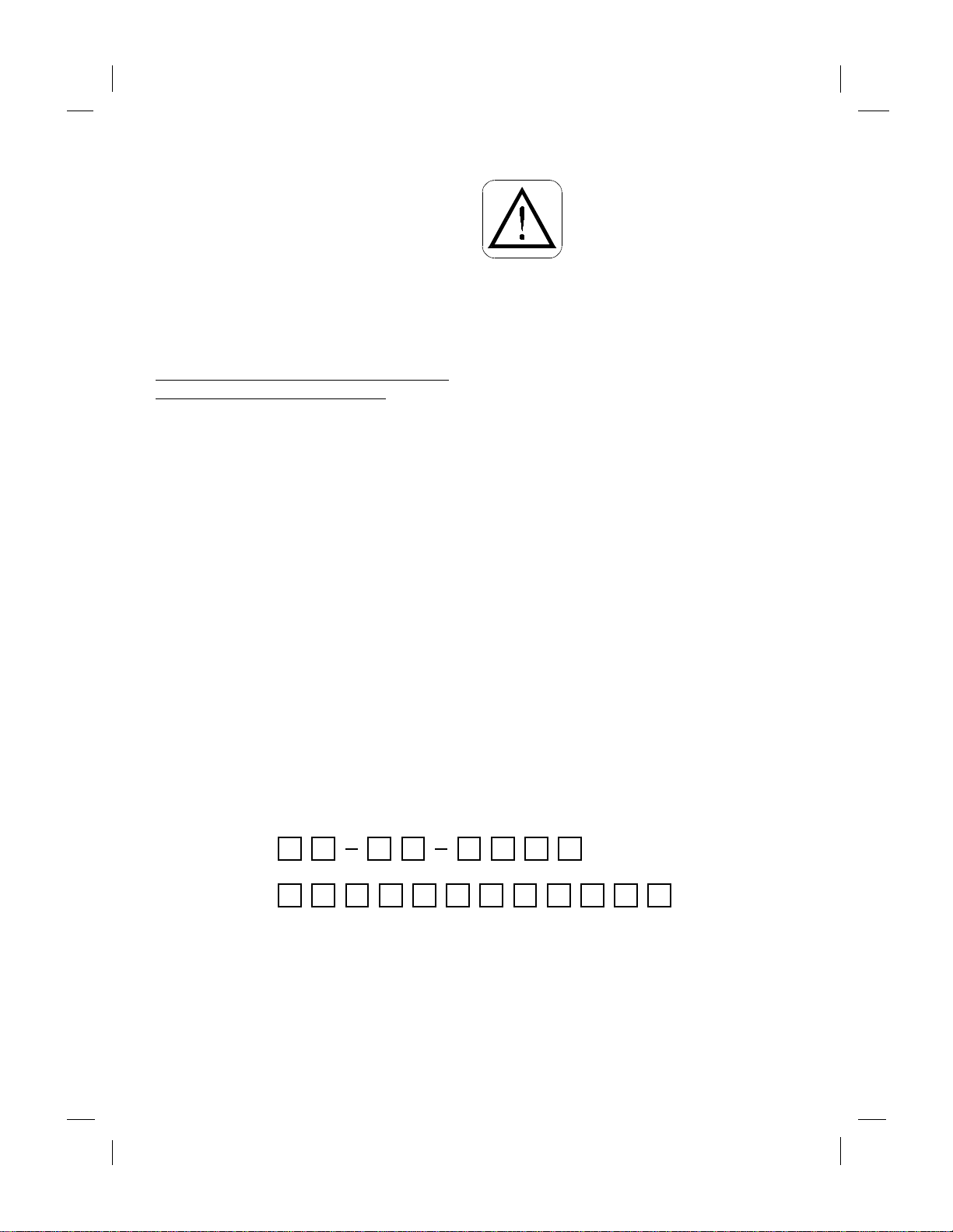
6/23/99 10:50 am Catapult (UG) US
.........................................................................................................................................................
© Copyright Hewlett-Packard Company, 1999
All rights are re served. No part of the document may be
photoco pied, reproduced, or transla ted to another
languag e without the prior written consent of Hewl ettPackard Company.
Publication number: C4647-90001
Second Edition, July 1999
Printed in Singapore
This product is approved for use only in the
country in which it was purchased.
laws may prohibit the us e of this produc t outside the
country of purchase. I t is strictly forbidden by law in
virtually eve ry country to co nnect nonapproved
telecom muni cati ons equipm ent (f ax mach ines) to pub lic
telephone networks.
Local country
Notice
The info rmat ion co nt ained in t his do cum ent i s s ubjec t to
change without notice.
Hewlett-Packard shall not be liable for errors contained
herein or for consequential damages in connection with
the furn ishing, performance, or use of this material.
Gover nmenta l reg ulation s rega rding co mmunica tion can
be found in Chapter 5.
Safety In fo rmation
Always follow basi c safety
precautio ns when usi ng this product to
reduce risk of injury from fire or
electric shock.
1. Read and unde rstand all instruction s in the
Setup Sheet
.
Quick
WARNI NG: Potential Shock Hazard
2. Use only a grounded electrical outlet when
connect ing the HP Fax to a power sourc e. If you
don’t know whether the outlet is gr ounded, check
with a qualified electrician.
3. Telephone lines can de velop hazar dous volta ges. To
av oid electrical shock, do not touch the contacts on
the end of t h e cord, or any of the sockets on the
HP Fax. Repl ace damaged cords immediately .
4. Never install telephone wi ring during a lightning
storm.
5. Observ e al l w arn in gs an d inst ru cti on s mar ke d on th e
product.
6. Unplug this product from wall outlets and telephone
jacks be fore cleaning.
7. Do not install or use this pro duc t near wat er or when
you are wet .
8. Install the product securely on a stable surface.
9. Install the product in a protected location where no
one can step on or trip over the line cord, and where
the line cord will not be damaged.
10. If the product does not operate normally, see
Tro ubleshooting.
11. No ope rato r -ser vi cea ble p ar ts i nsi de . Ref er serv ic ing
to qualified serv ice personnel .
Complete the following infor mation. You’ll need it if you contact your dealer or Hewlett-P ackard Company:
Dat e of Pu rchase:
Serial Number:
(Located on the back of the machine.)
.......................................................................................................................................................
HP Company Confidential
Page 2
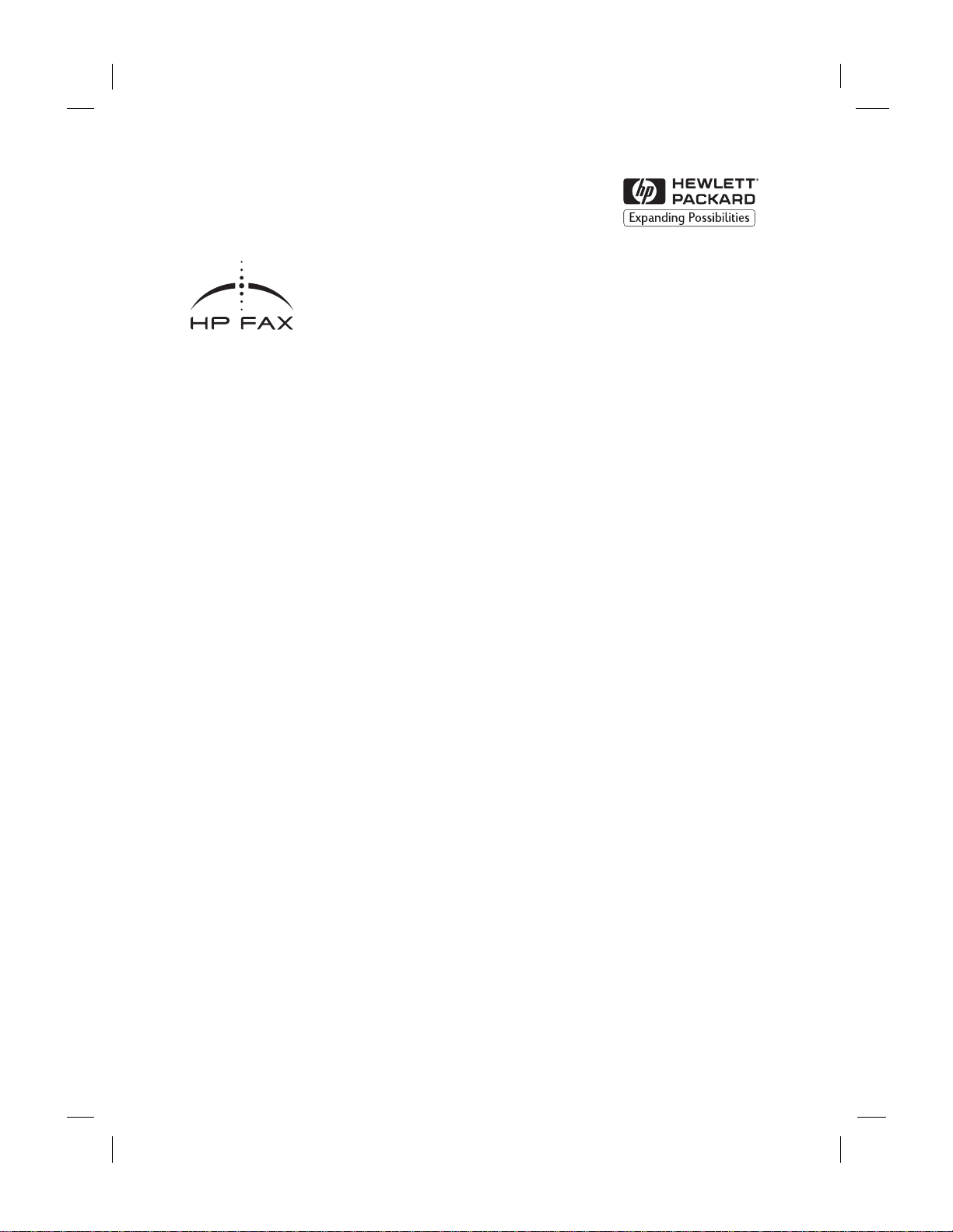
6/23/99 10:50 am Catapult (UG)
...........
...................................................................................................
HP Fax Series 900
User’s Guide
HP Company Confident ial
Page 3
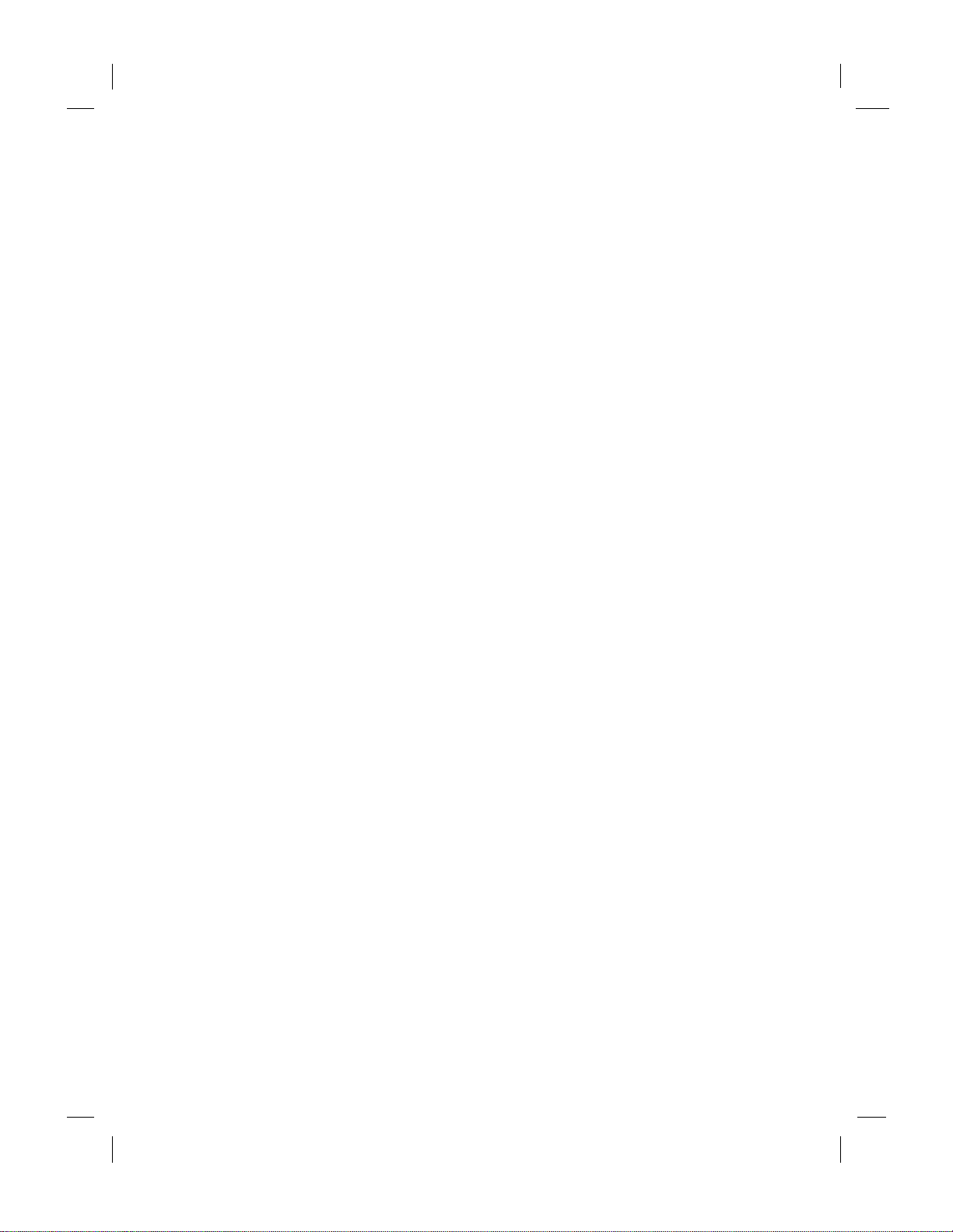
11/13/98 1:56 am Catapult (UG)
Table of Contents
Using Your HP Fax
Loading Blank Paper - - - - - - - - - - - - - - - - - - - - - - - - - - - - - - - - - - - - 1
Sending Fax e s - - - - - - - - - - - - - - - - - - - - - - - - - - - - - - - - - - - - - - - - -2
Receiv i ng F axes - - - - - - - - - - - - - - - - - - - - - - - - - - - - - - - - - - - - - - - - 3
Choosing automatic versus manual fax receiving - - - - - - - - - - - - - - - - - - -3
Making Copi es - - - - - - - - - - - - - - - - - - - - - - - - - - - - - - - - - - - - - - - - - 4
Set Up to Receive Faxes
Do you have a dedicated phone line that will receive calls only
for your HP Fax? - - - - - - - - - - - - - - - - - - - - - - - - - - - - - - - - - - - - - - - 5
Do you have dist i n ct i ve ringing? - - - - - - - - - - - - - - - - - - - - - - - - - - - - - 6
Are you using the same phone number to receiv e voice calls and faxes? 7
Do you have an answering machine or other device that takes
messages for you when you cann ot ans wer the phone? - - - - - - - - - - - - 7
Answering Machine or PC Modem - - - - - - - - - - - - - - - - - - - - - - - - - - - 8
Using t he Menu to Customize your HP Fax
Printi ng a Ma p of the Menus - - - - - - - - - - - - - - - - - - - - - - - - - - - - - - - 11
Using the Menus - - - - - - - - - - - - - - - - - - - - - - - - - - - - - - - - - - - - - - - 11
Entering Text - - - - - - - - - - - - - - - - - - - - - - - - - - - - - - - - - - - - - - - - - - - -12
Fax Reso lution - - - - - - - - - - - - - - - - - - - - - - - - - - - - - - - - - - - - - - - - 12
Fax/Copy Contrast - - - - - - - - - - - - - - - - - - - - - - - - - - - - - - - - - - - - - - 12
Print Report - - - - - - - - - - - - - - - - - - - - - - - - - - - - - - - - - - - - - - - - - - 13
Speed Dial Setup and Use - - - - - - - - - - - - - - - - - - - - - - - - - - - - - - - - 14
Using Speed Dials to Send a Fax - - - - - - - - - - - - - - - - - - - - - - - - - - - - - 14
Deleting a Speed Dial Entry - - - - - - - - - - - - - - - - - - - - - - - - - - - - - - - - - 14
Prin tin g a Lis t o f S p eed D ia l C o de s - - - - - - - - - - - - - - - - - - - - - - - - - - - - 15
Creating a Group Speed Dial List - - - - - - - - - - - - - - - - - - - - - - - - - - - - - - 15
Copy Setup - - - - - - - - - - - - - - - - - - - - - - - - - - - - - - - - - - - - - - - - - - - 16
Reduce to Fit - - - - - - - - - - - - - - - - - - - - - - - - - - - - - - - - - - - - - - - - - - - - 16
Fax Funct i ons - - - - - - - - - - - - - - - - - - - - - - - - - - - - - - - - - - - - - - - - - 17
Send Fax Later - - - - - - - - - - - - - - - - - - - - - - - - - - - - - - - - - - - - - - - - - - 17
Fax Forwarding - - - - - - - - - - - - - - - - - - - - - - - - - - - - - - - - - - - - - - - - - - 18
Poll to Receive - - - - - - - - - - - - - - - - - - - - - - - - - - - - - - - - - - - - - - - - - - - 18
Basic Fax Setup - - - - - - - - - - - - - - - - - - - - - - - - - - - - - - - - - - - - - - - 18
Fax Header - - - - - - - - - - - - - - - - - - - - - - - - - - - - - - - - - - - - - - - - - - - - - 18
Rings to Answer - - - - - - - - - - - - - - - - - - - - - - - - - - - - - - - - - - - - - - - - - - 19
Paper Size - - - - - - - - - - - - - - - - - - - - - - - - - - - - - - - - - - - - - - - - - - - - - -19
Dial Mode - - - - - - - - - - - - - - - - - - - - - - - - - - - - - - - - - - - - - - - - - - - - - - 19
HP Company Confident ial
Page 4
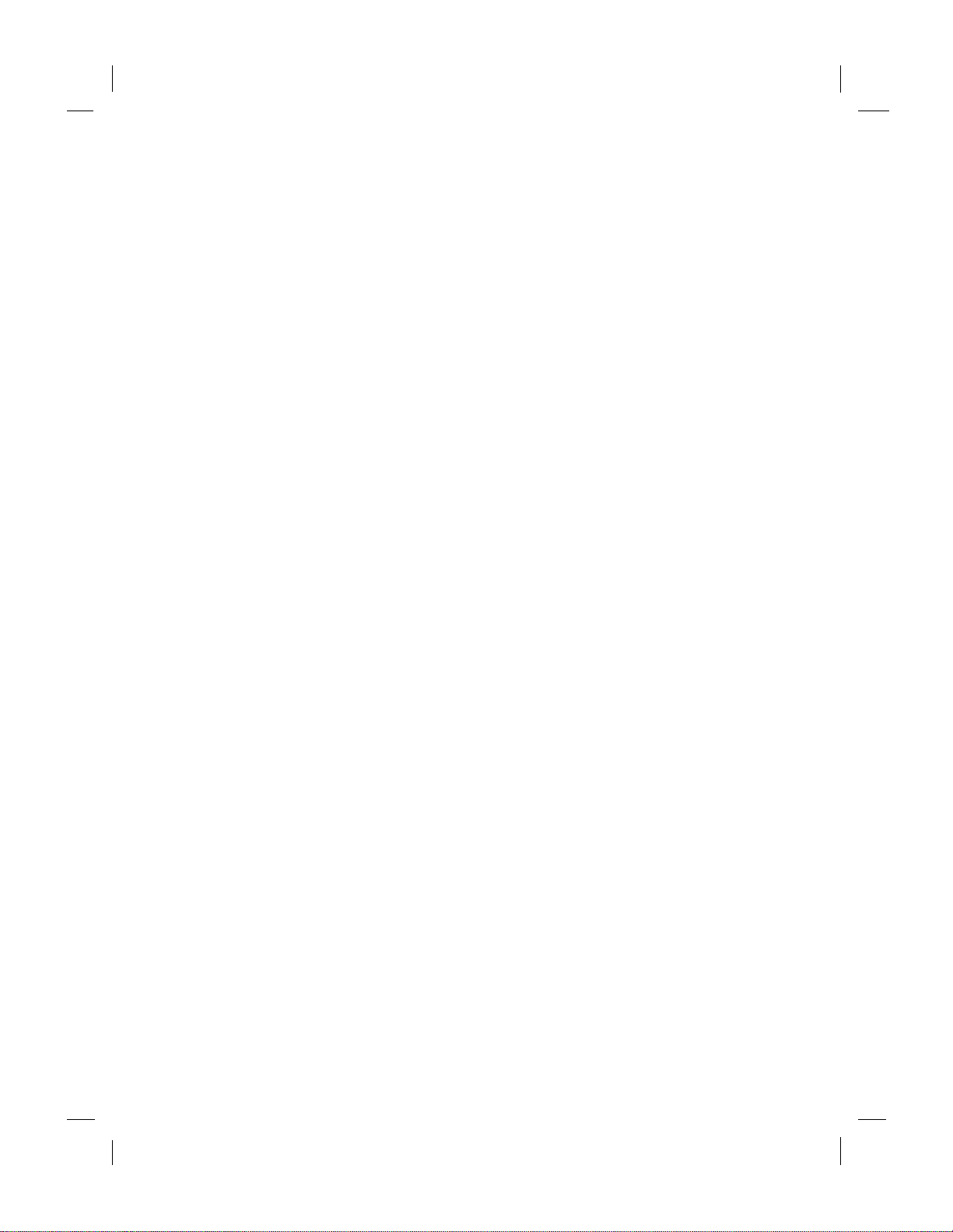
11/13/98 1:56 am Catapult (UG)
US
.........................................................................................................................................................
Advanced Fax Setup - - - - - - - - - - - - - - - - - - - - - - - - - - - - - - - - - - - - 20
Automatic Reports Setu p - - - - - - - - - - - - - - - - - - - - - - - - - - - - - - - - - - - 20
Busy Redi a l - - - - - - - - - - - - - - - - - - - - - - - - - - - - - - - - - - - - - - - - - - - - -20
No Answer Redial - - - - - - - - - - - - - - - - - - - - - - - - - - - - - - - - - - - - - - - - 20
Answ e r R in g Pa t t e rn - - - - - - - - - - - - - - - - - - - - - - - - - - - - - - - - - - - - - - - 21
Automatic Reduction - - - - - - - - - - - - - - - - - - - - - - - - - - - - - - - - - - - - - -21
Erro r C o rr e ct io n M o de - - - - - - - - - - - - - - - - - - - - - - - - - - - - - - - - - - - - -21
Silent Detect - - - - - - - - - - - - - - - - - - - - - - - - - - - - - - - - - - - - - - - - - - - - 22
Country and Language - - - - - - - - - - - - - - - - - - - - - - - - - - - - - - - - - - - - -22
Maintenance - - - - - - - - - - - - - - - - - - - - - - - - - - - - - - - - - - - - - - - - - - 22
Prin t F ax e s in Me m o r y - - - - - - - - - - - - - - - - - - - - - - - - - - - - - - - - - - - - -22
Maintenance and Troubleshooting
Maintenance - - - - - - - - - - - - - - - - - - - - - - - - - - - - - - - - - - - - - - - - - - 23
Cleaning the HP Fax - - - - - - - - - - - - - - - - - - - - - - - - - - - - - - - - - - - - - - 23
Troubleshooting - - - - - - - - - - - - - - - - - - - - - - - - - - - - - - - - - - - - - - - 26
Comm o n p ro b le m s - - - - - - - - - - - - - - - - - - - - - - - - - - - - - - - - - - - - - - - - 26
Error messages - - - - - - - - - - - - - - - - - - - - - - - - - - - - - - - - - - - - - - - - - - 27
Support and Specifica tions
Gettin g Assistance - - - - - - - - - - - - - - - - - - - - - - - - - - - - - - - - - - - - - - 29
Sources of Informati on and Help - - - - - - - - - - - - - - - - - - - - - - - - - - - - - - 30
Paper Types a nd Sizes - - - - - - - - - - - - - - - - - - - - - - - - - - - - - - - - - - 32
Ordering Information - - - - - - - - - - - - - - - - - - - - - - - - - - - - - - - - - - - - 32
Obtaining a Material Safet y Data Sheet - - - - - - - - - - - - - - - - - - - - - - - - - 33
Product Spec i fications - - - - - - - - - - - - - - - - - - - - - - - - - - - - - - - - - - - 33
Regulat ory Informa tion - - - - - - - - - - - - - - - - - - - - - - - - - - - - - - - - - - - 36
Hewlett-Packard Lim ited Warrant y S tat ement - - - - - - - - - - - - - - - - - - 40
.......................................................................................................................................................
HP Company Confidential
Page 5
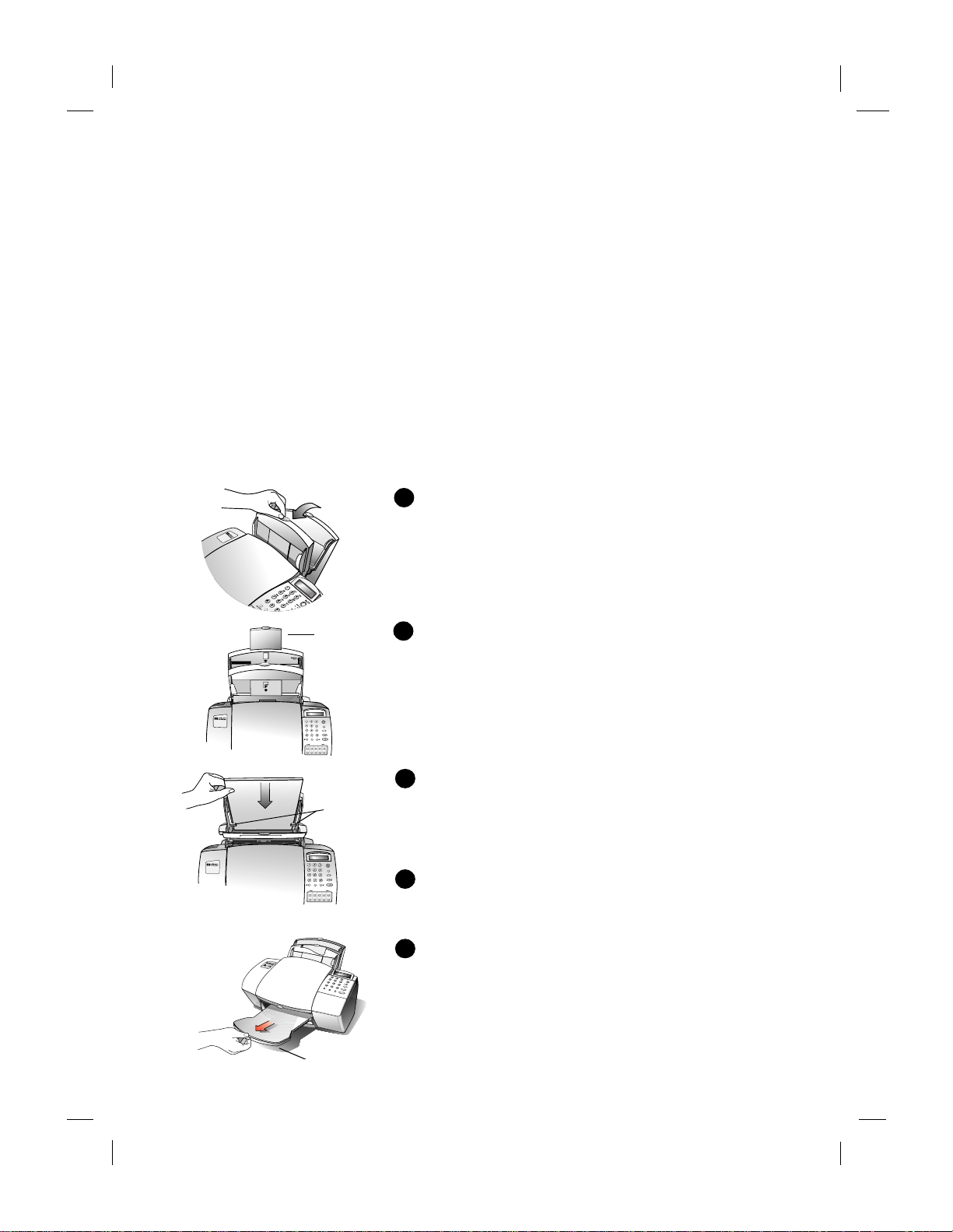
11/13/98 1:57 am Catapult (US)
Using Your HP Fax
............................................................................................................
1
Loading Blank Paper
1
Pull the Front T ray all the way forward until it
snaps into the upright position.
Tip!
Pulling the tray forward ensur es proper paper
feeding.
Paper
extension
ABC DEF
On/Off
GHI
JKL
MNO
Answer Mode
PQRS
TUV
WXYZ
Copy
Symbols
Stop
Space
Start
Menu
Redial/
Speed Dial
Pause
One-Touch Speed Dials
12345
678910
Stack
guides
2
Pull up the Paper Extension at the back of the
HP Fax to support the paper.
3
Place a ½-inch stack of paper, print side forward,
behind the stack guides on the Rear T r ay as shown.
If necessary, pi nch and slide the left paper guide to
fit the paper.
ABC DEF
On/Off
GHI
JKL
MNO
Answer Mode
PQRS
TUV
WXYZ
Copy
Symbols
Stop
Space
Start
Menu
Redial/
Speed Dial
Pause
One-Touch Speed Dials
12345
678910
Model 920
O
ffic
eJet
4
Push the Front Tray back until it rests against the
Rear Tray.
5
Extend the Output Tray at the front of the HP Fax.
.........................................................................................................................................
HP Company Confidential
Page 6
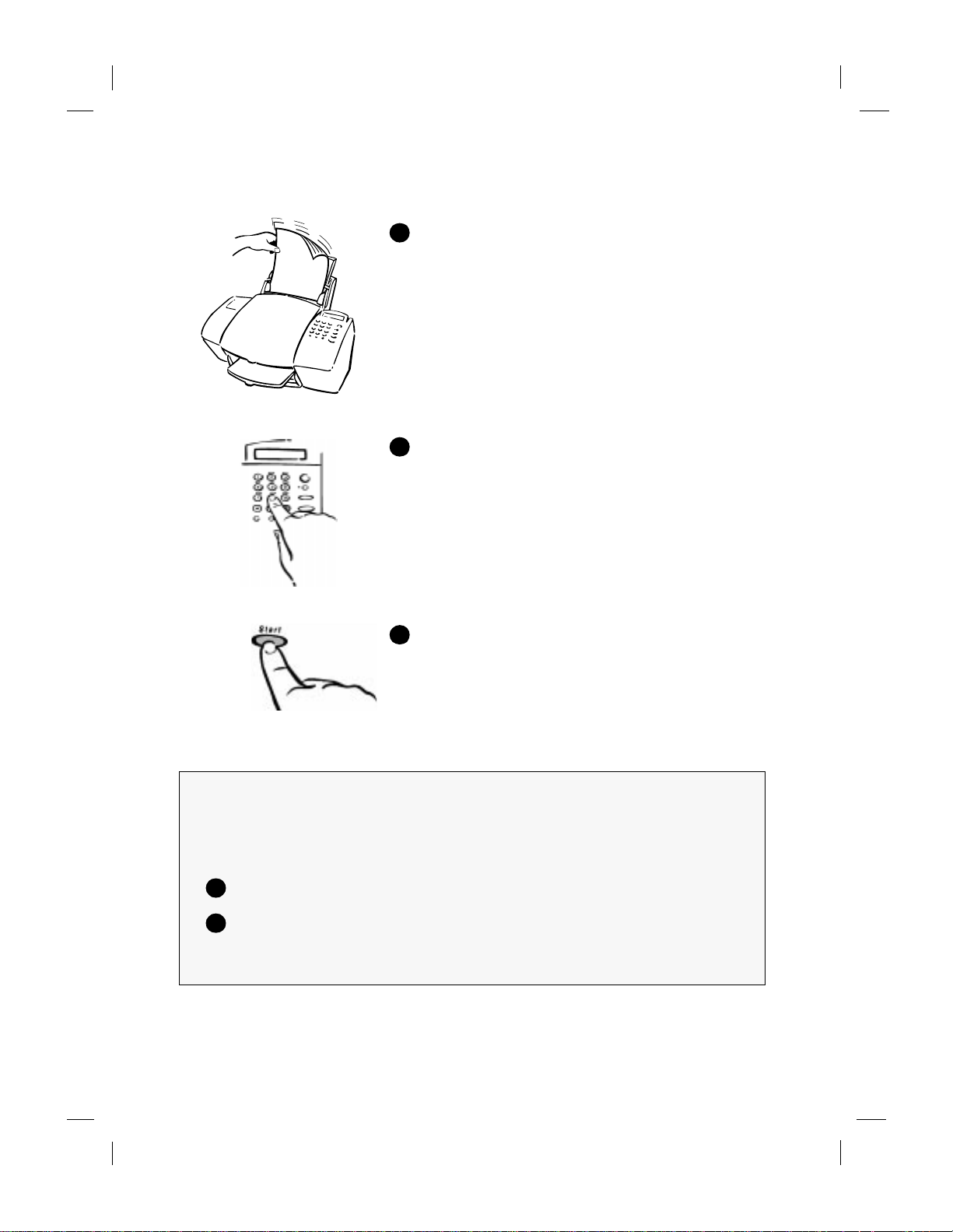
11/13/98 1:58 am Catapult (US)
Sending Fax es
1
Load your document (up to 20 pages) in the front
tray—top down with the printed side facing away
from you. If necessary, adjust the document guides
on the tray for the width of your document.
Note:
your original befor e faxing. You can purchase scan/
copy slee ves to prot ect fragile or dam aged original s
during faxing.
2
Dial the fax number.
Note:
dialing the number from a phone. For example,
enter 1 and the area code for long-distance calls.
Tip!
For Speed Dialing infor mation, refer to “Speed
Dial Setup and Use” on page 14.
3
Press
To cancel a fax in progress, pres s
Always remo ve staple s and paper cli ps f rom
Enter all the numbers you would if you were
Start
to begin faxing.
Stop
.
Sending a Fax Using a Calling Card (Monitor Dialing)
You can also dial the fax machine as you would a regular phone. Use this method
when you need to hear a second dial tone (as when using a calling card), or if the
normal dialing method does not work.
1
Press Start.
2
When you hear the dial tone, dial using the keypad or speed dialing.
Your document will send automatically when the receiving fax answers.
.........................................................................................................................................
2
HP Company Confidential
Page 7
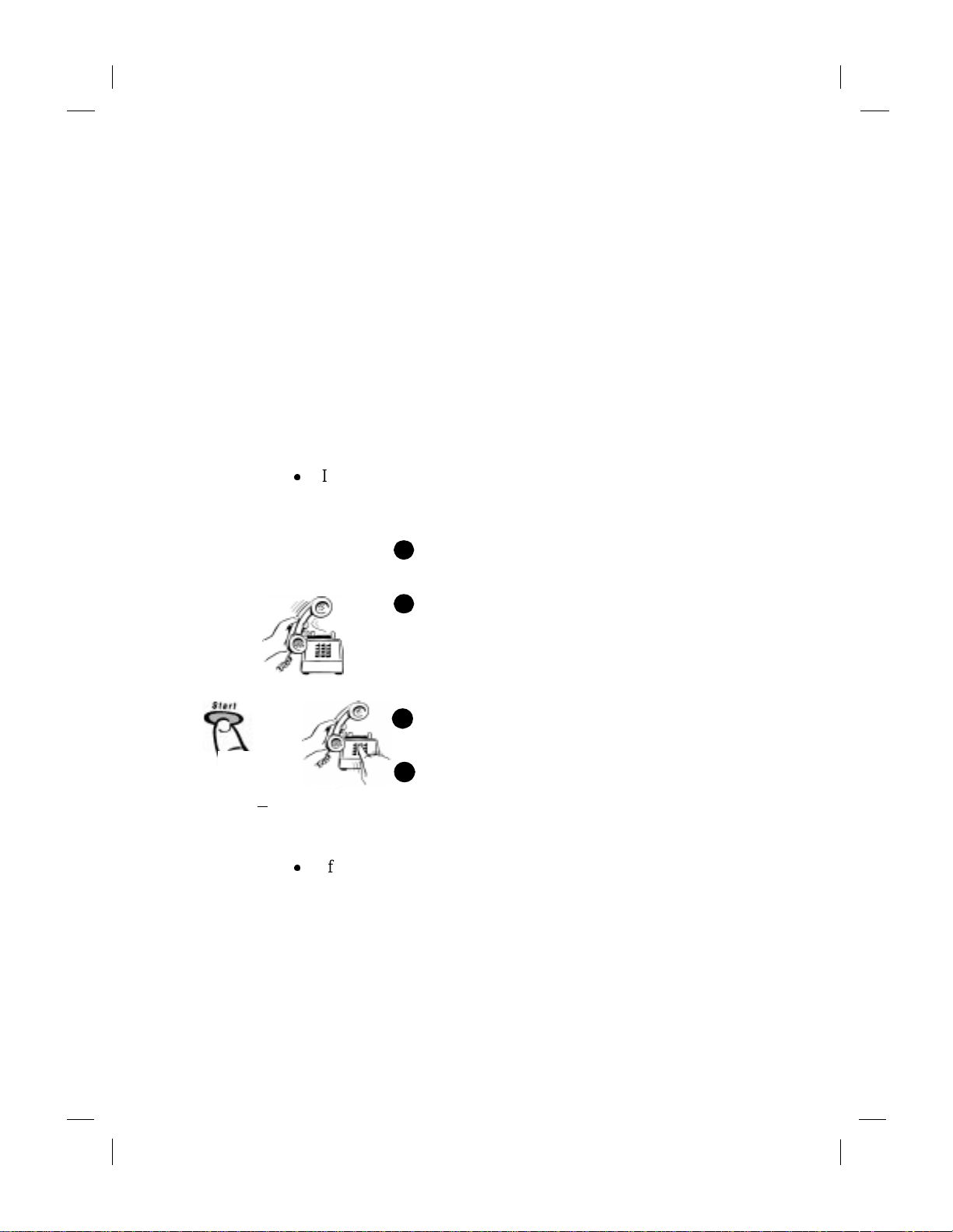
11/13/98 1:58 am Catapult (US)
Receiving Faxes
Depending on how you set up your HP Fax, you will either receive
faxes automati cally or you will need to receive faxes manually.
If you change your office equipment setup, be sure t o update your fa x
settings (such as Rings to Answer) or you may not receive faxes
properly.
Read Chapter 2 to set up your HP Fax for receiving faxes.
Choosing automatic versus manual fax
receiving
Press the
automatic and manual answering.
z
Answer Mode
Manual
If
automatically answer incom ing calls. You must answer fax calls
manually using these steps.
shows in the display, your HP Fax will not
button on the front panel to switch between
Press
Start
1
Make sure there are no documents in the front tray,
or they may be faxed afte r the next steps.
2
When the HP Fax rings, pick up the handset of a
telephone that’s on the same telephone line as the
HP Fax.
If you hear fax tones...
If you answered a phone plugged into the HP Fax,
3a
Start
press
If you answere d an extension phone (one that’s not
3b
or
123
Dial
from an
extension phone
z
Auto
If
answer ever y call you receive at your fax number. If you have an
answering machine, PC voice mail, or distinctive ring service,
refer to Chapter 2 to learn about receiving faxes.
Tip!
receiv er until the HP Fax answers. The HP Fax “listens” to all
calls to check for fax tones and will break in and receive the fax.
When you hear the HP Fax connect, just hang up the phone.
shows in the display, your HP Fax will automatically
If you answer the phone and hear fax tones, simply hold the
connected directly to the HP Fax), dial
Now you can hang up the phone or stay on the line
to talk after the fax finishes.
.
123
.
Note:
refer to page 19.
.........................................................................................................................................
T o ch ange the number of rings befor e the HP Fax answers,
HP Company Confidential
3
Page 8
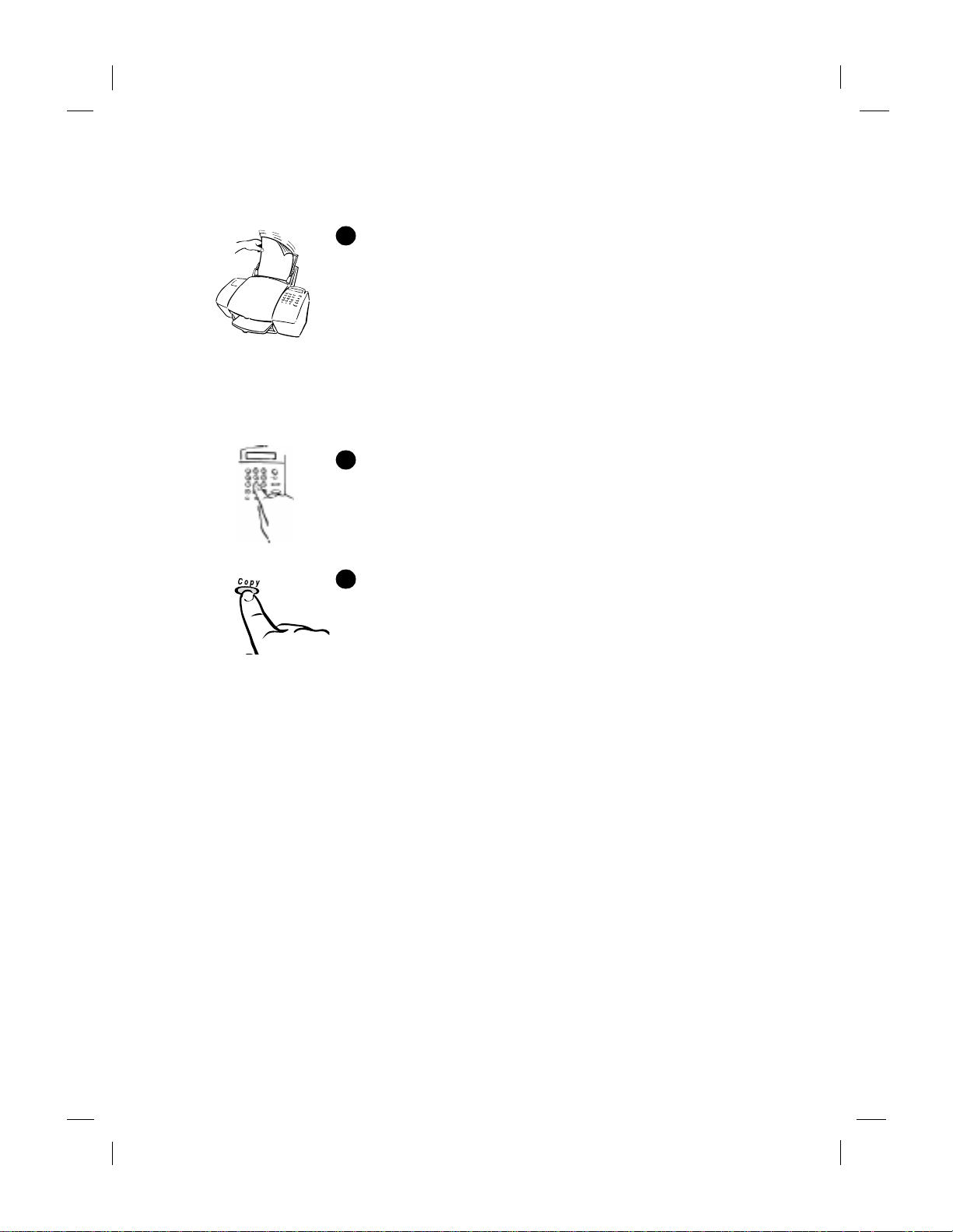
11/13/98 1:58 am Catapult (US)
Making Copies
1
Load your document (up to 20 pages) in the front tray
with the printed side away from you. If necessary, adjust
the document guides for the width of your document.
Note:
original before copying. You can purchase scan/copy
sleeves to pr otect fragile or damaged originals during
copying.
Tip!
T o change copy resolution and reduction settings see
page 16. (For example,
only .
Always remov e staples and paper clips from your
Photo
resolution has 256 shades of gray.)
Text
resolution i s black and white
2
3
Press
Press
Note:
Copy
, then enter the number of copies you want.
Copy
again to begin copy ing.
To stop copying at any time, press
Stop
.
.........................................................................................................................................
4
HP Company Confidential
Page 9
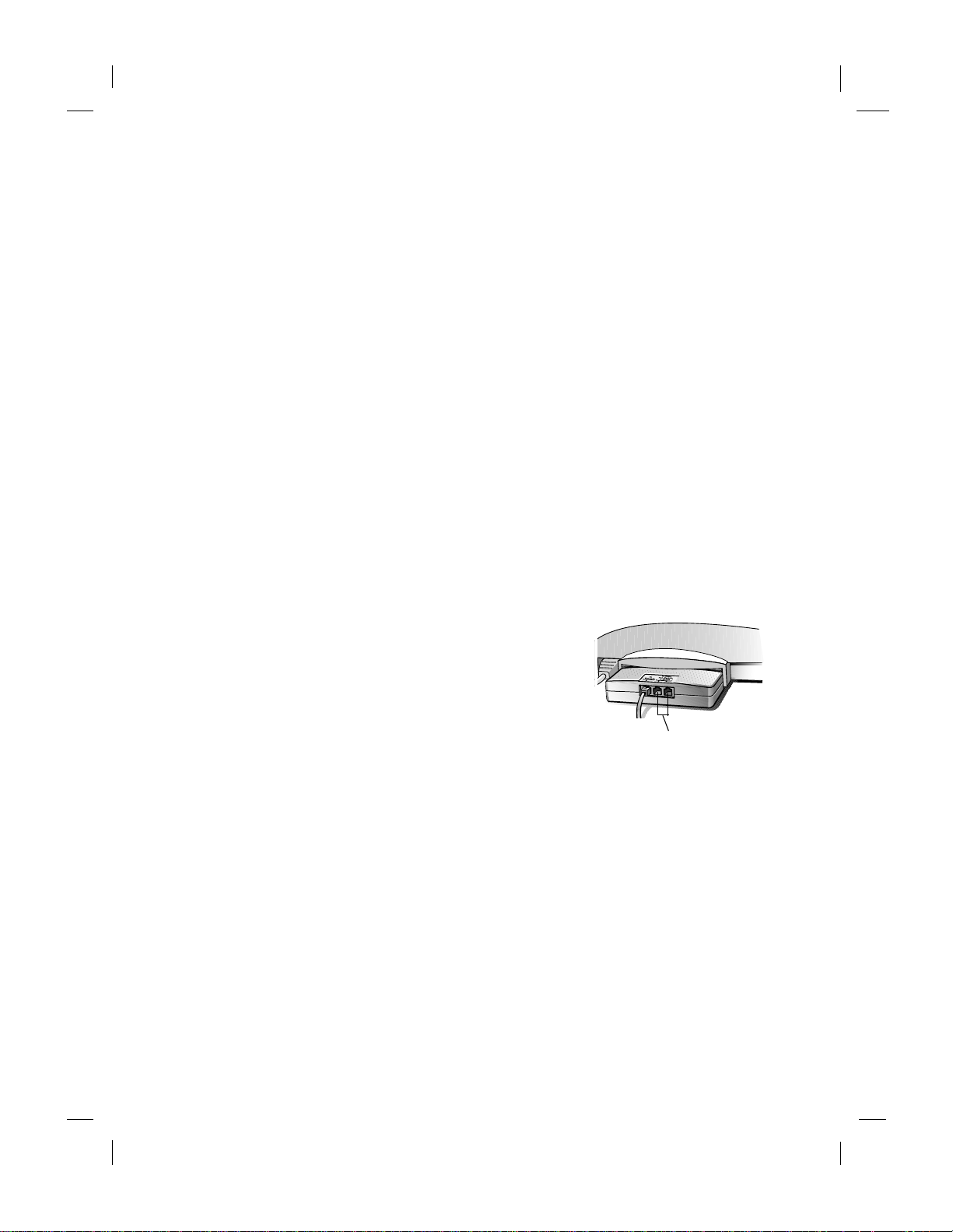
11/13/98 2:00 am Catapult (US)
To Phone, Ans.
Machine or Modem
Set Up to Receiv e F ax es
............................................................................................................
2
Your phone line(s), answering machine, modem, and/or voice mail
will determine whether you can receive faxes automatically or must
receiv e them manually. Answer these questions to dete rmine ho w yo u
can receive faxes with your HP Fax.
Do you have a dedicated phone line that will
receive calls only for your HP Fax?
Yes:
1. W e recommend that you plug a phone
into one of the jacks marked
Ans. Machine or Modem
connector on the back of your HP Fax.
2. Press
Your HP Fax is now ready for use.
No:
Continue reading.
Answer Mode
in the display.
until
To Phone,
on the fax
Auto
appears
.........................................................................................................................................
HP Company Confidential
Page 10
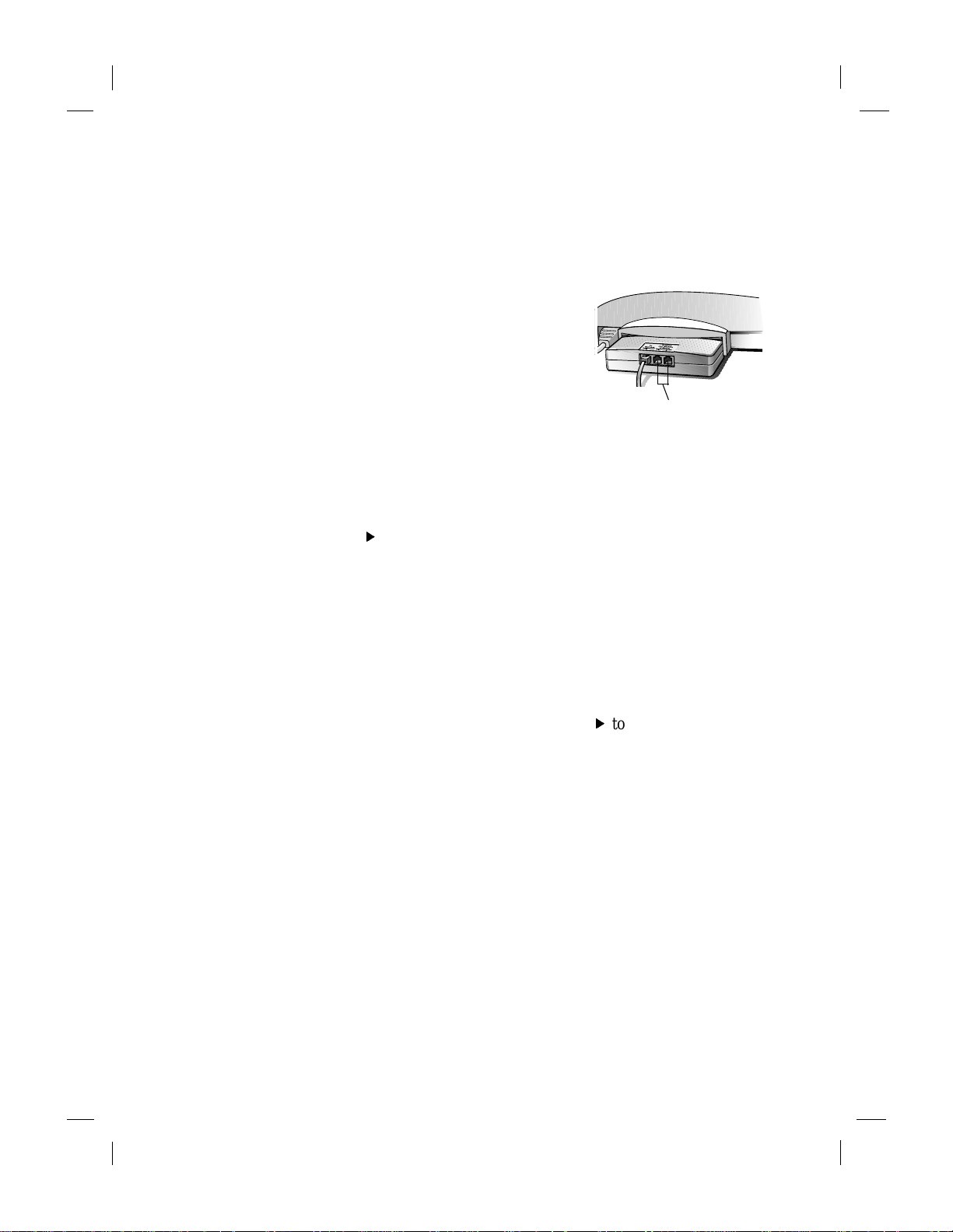
11/13/98 2:00 am Catapult (US)
To Phone, Ans.
Machine or Modem
Do you have distinctive ringing?
This is a feature offered by some phone c ompanies that allo ws you to
have several phone numbers on the same line. Each number has a
specific ring pat tern.
Yes:
1. W e recommend that you plug a phone
into one of the jacks marked
Ans. Machine or Modem
connector on the back of your HP Fax.
on the fax
To Phone,
2. Press
3. Press
Tip!
4. If you have an answering machine on this phone line (on any
5. To set the number of rings on your HP Fax, press
6. If you have a modem on this phone line, turn off the setting in the
Answer Mode
in the display.
Menu
, then 8 (Advanced Fax
Setup), then
the fax number.
It’ s a good idea to put your HP Fax on the Double or Triple ring
number.
Press f to scroll through these options:
Double Rings, Triple Rings, Double & Triple
the phone company establishe d for this number is displayed,
Start
press
phone number), set it to answer after 4 or more rings. You want
the HP Fax to answer
your HP Fax will not receive your fax calls.
Fax Setup),
rings that is
if you set your answering machine to answer in 4 rings, set the
HP Fax to answer in 2 rings. When the number of rings you want
is displayed, press
modem’ s software that automatically receives faxes to your PC;
otherwise, your HPFax will not receive faxes properly.
5
(Answer Ring Pattern) to select the ring pattern for
.
3
(Rings to Answ er). Press
fewer
than the number you set in step 4. For example,
until
before
Start
Auto
appears
All Rings, Single Ring
. When the ring pattern
the answering machine. If you don’t ,
Menu, 7
f
to select a number of
f
.
,
(Basic
Your HP Fax is now ready for use.
No:
Continue reading.
.........................................................................................................................................
6
HP Company Confidential
Page 11
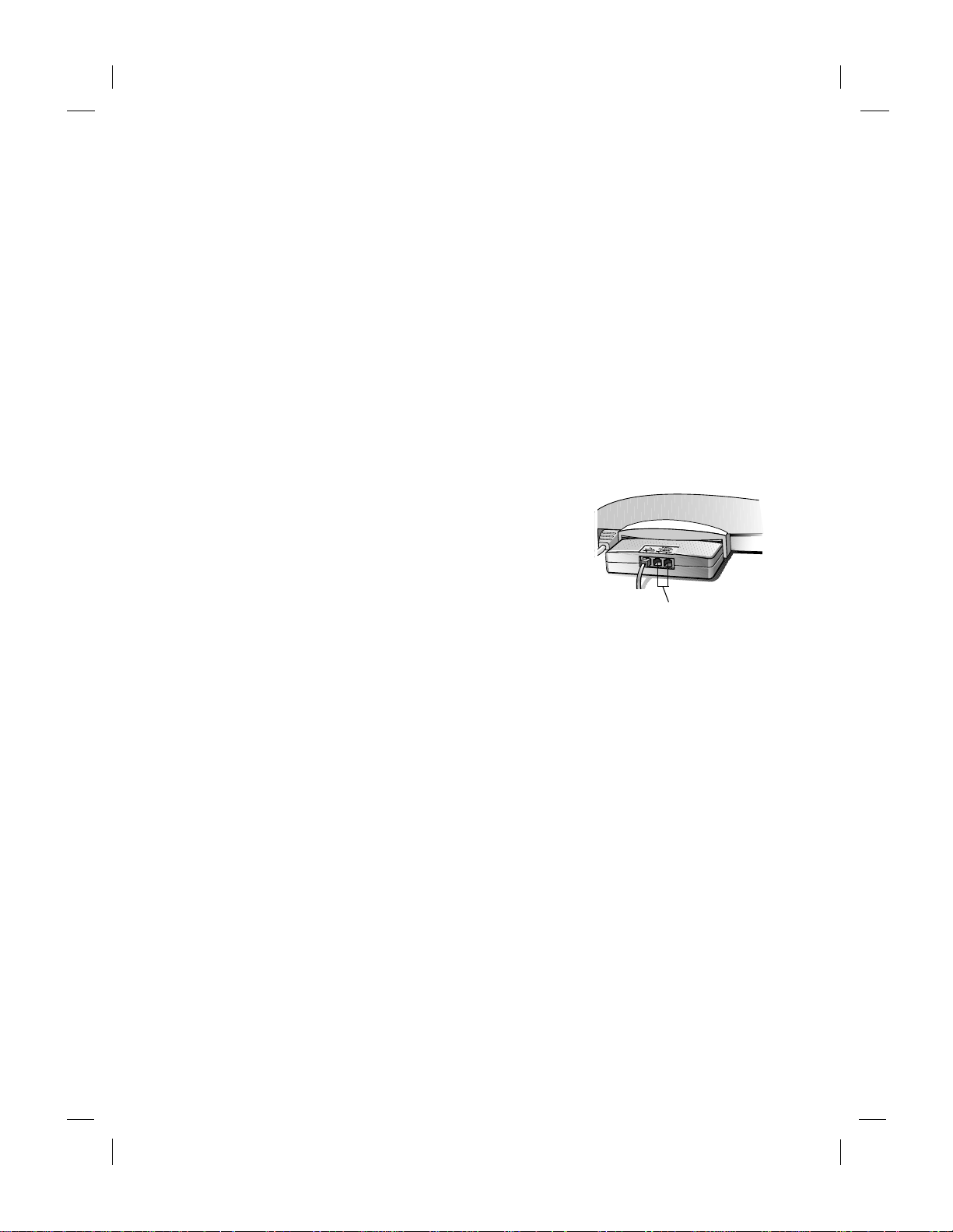
11/13/98 2:00 am Catapult (US)
To Phone, Ans.
Machine or Modem
Are you using the same phone number to receive
voice calls and faxes?
No:
Follow the “ded icated phone line” instructions on page 5.
Yes:
Continue reading.
Do you have an answering machine or other
device that takes messages for you when you
cannot answer the phone?
No:
1. W e recommend that you plug a phone
into one of the jacks marked
Ans. Machine or Modem
connector on the back of your HP Fax.
on the fax
To Phone,
2. Press
3a. If you select
3b. If you select
Answer Mode
Manual
To recei ve faxes:
The HP Fax will “listen” to all phone calls. If you pick up the
phone and hear fax tones, simply stay on the line until you hear
the HP Fax connect, then hang up.
To recei ve faxes:
When you answer a phone and hear fax tones,
press
press
.
Start
if you answered a phone plugged into the HP Fax, or
123
if you picked up another phone.
Auto
...
Manual
and select
...
Auto
or
.........................................................................................................................................
7
HP Company Confidential
Page 12
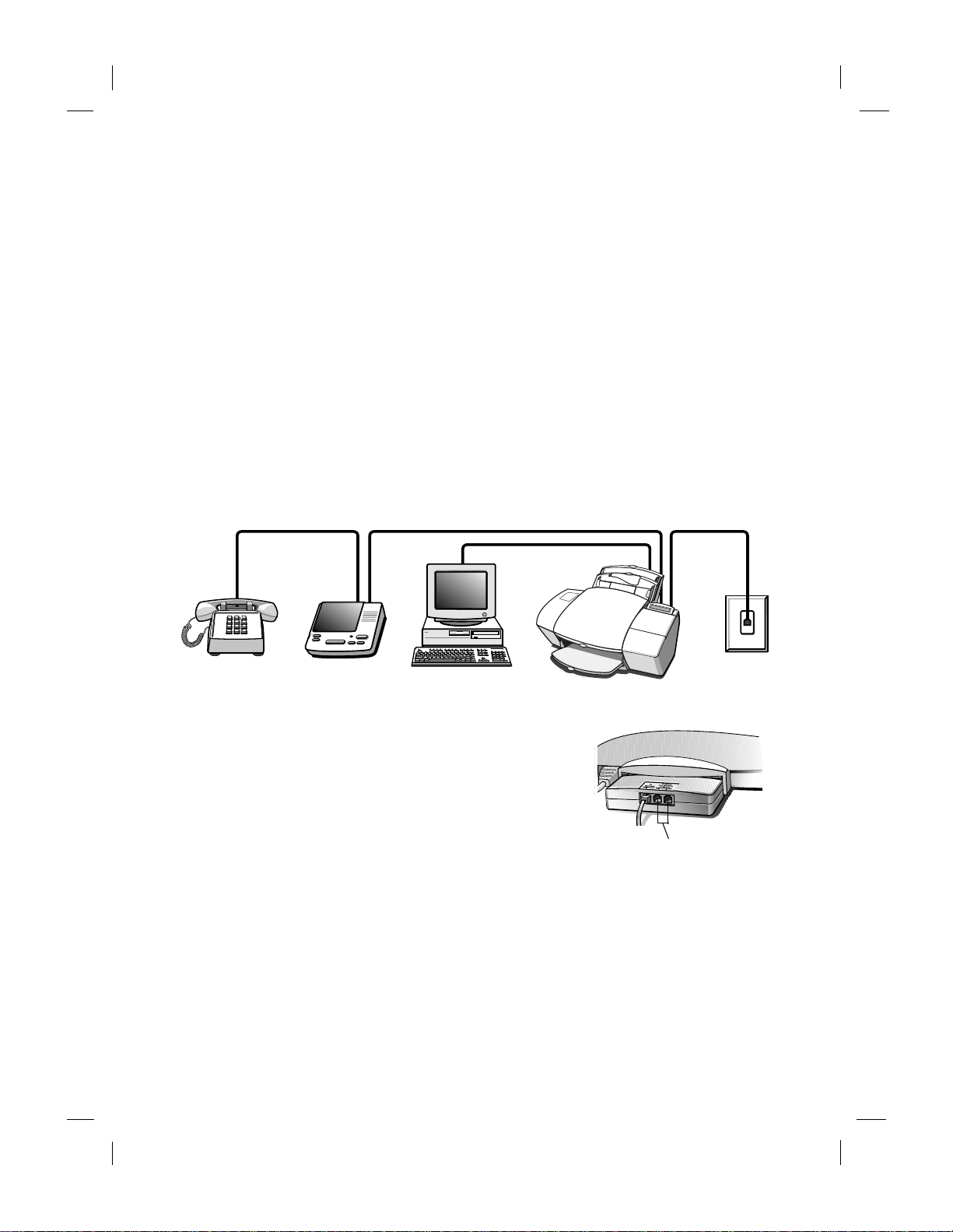
11/13/98 2:00 am Catapult (US)
To Phone, Ans.
Machine or Modem
Yes:
What kind of phone answering device do you have?
Voice mail from the phone company
You dial a phone number and press buttons on your pho ne in order to
hear your phone messages on your telephone.
You can receive faxes manuall y (follow the directions under step 2 on
page 7). You cannot receive faxes automatically unless you subscribe
to a distinctiv e ring service. Refer to page 6 for distinct ive ringing
information and setup instructions.
Answeri ng m a ch in e or PC m o dem
You press buttons on a separate machine to hear your phone
messages. Or, you receive phone messages on your computer and use
software to listen to them. Follow the directions for “Answering
Machine or PC Modem” on page 8.
Answering Machine or PC Modem
1. W e recommend that you plug a phone
into one of the jacks marked
Ans. Machine or Modem
connector on the back of your HP Fax.
2. You
3.
.........................................................................................................................................
8
must
plug your a nswering machi ne
or modem into the r emaining connector.
If you do not plug the answering
machine or modem into the back of
your HP Fax, the fax will be unable to receive faxes properly.
Important:
plug the ans weri ng mach in e int o the H P Fax and turn off the
voice call answ erin g featu re in the mo dem s o ftwar e. (Your
telephone can be plugged into the back of the answering
machine.)
You must also turn off the feature in the modem software that
allows it to receive faxe s.
If you h ave both an answering machine and a modem,
HP Company Confidential
To Phone,
on the fax
Page 13
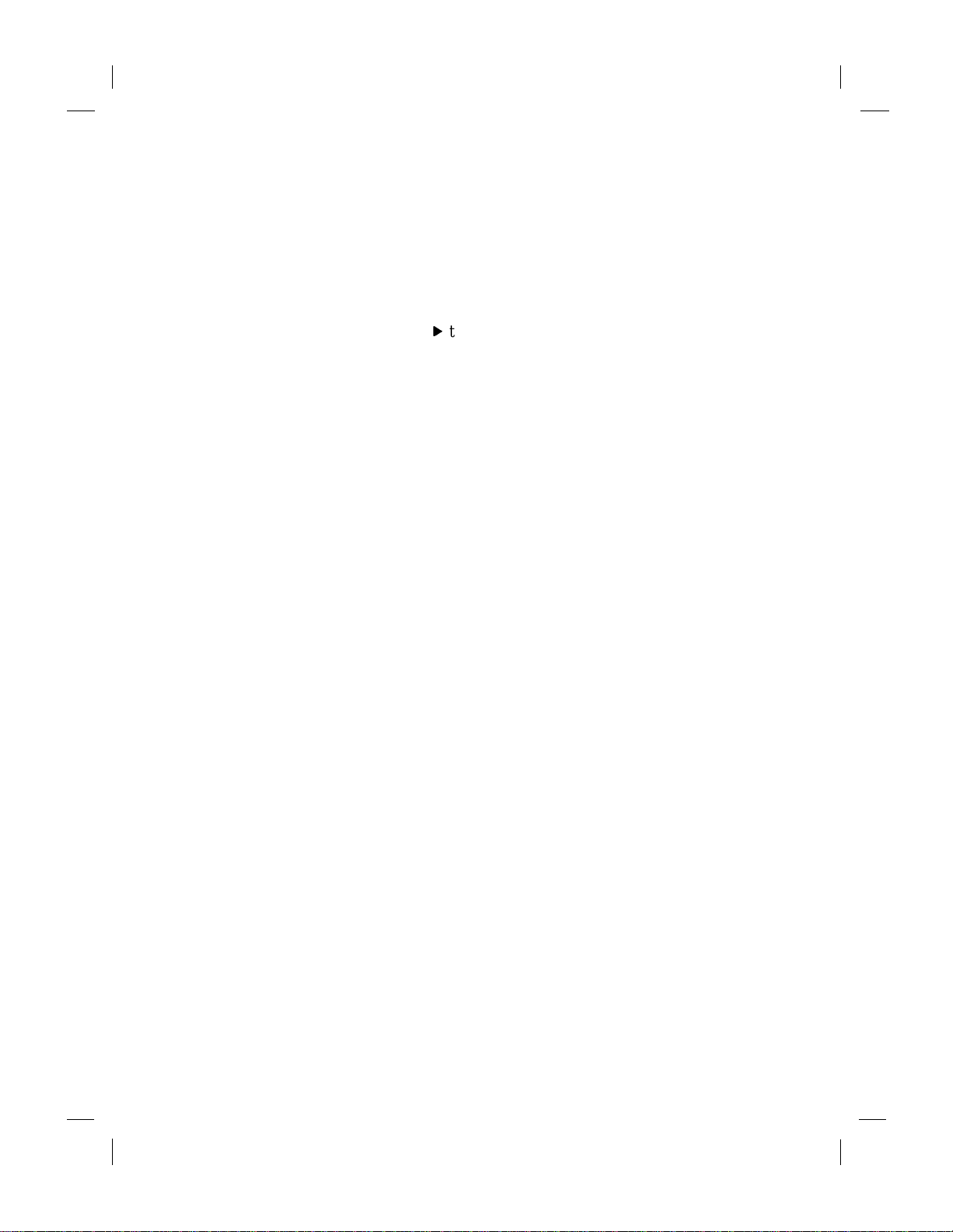
11/13/98 2:00 am Catapult (US)
4. Make sure the greeting on your answering machine or modem
software is longer than 10 and shorter than 30 seconds.
5. Press
Answer Mode
until
Auto
appears in the display.
6. Set the number of rings to answer on your answering machine or
your voice modem software to 4 or
7. You must set the HP Fax to answer in
answering machine. Press
Answer). Press
f
to select a number of rings that is
f
Menu, 7
fewer
rings.
more
rings than your
(Basic Fax Setup), 3 (Rings to
greater
than
the number you set in step 6. For example, if you set your
answer i ng ma chine to answer i n 4 ri n gs , se t t he HP Fax to a n swe r
in 5 or 6 rings. When the number of rings you want is displayed,
Start
press
.
Your answering machine or modem will answer the call after the
number of rings you s et. The HP Fax will “liste n” during the greeti ng.
If the HP Fax detects fax tones, it will cut of f the answering machine
or voice modem and receive the fax.
If you answer the phone first, stay on the line until the HP Fax has
answered the phone.
Your HP Fax is ready for use.
.........................................................................................................................................
HP Company Confidential
9
Page 14
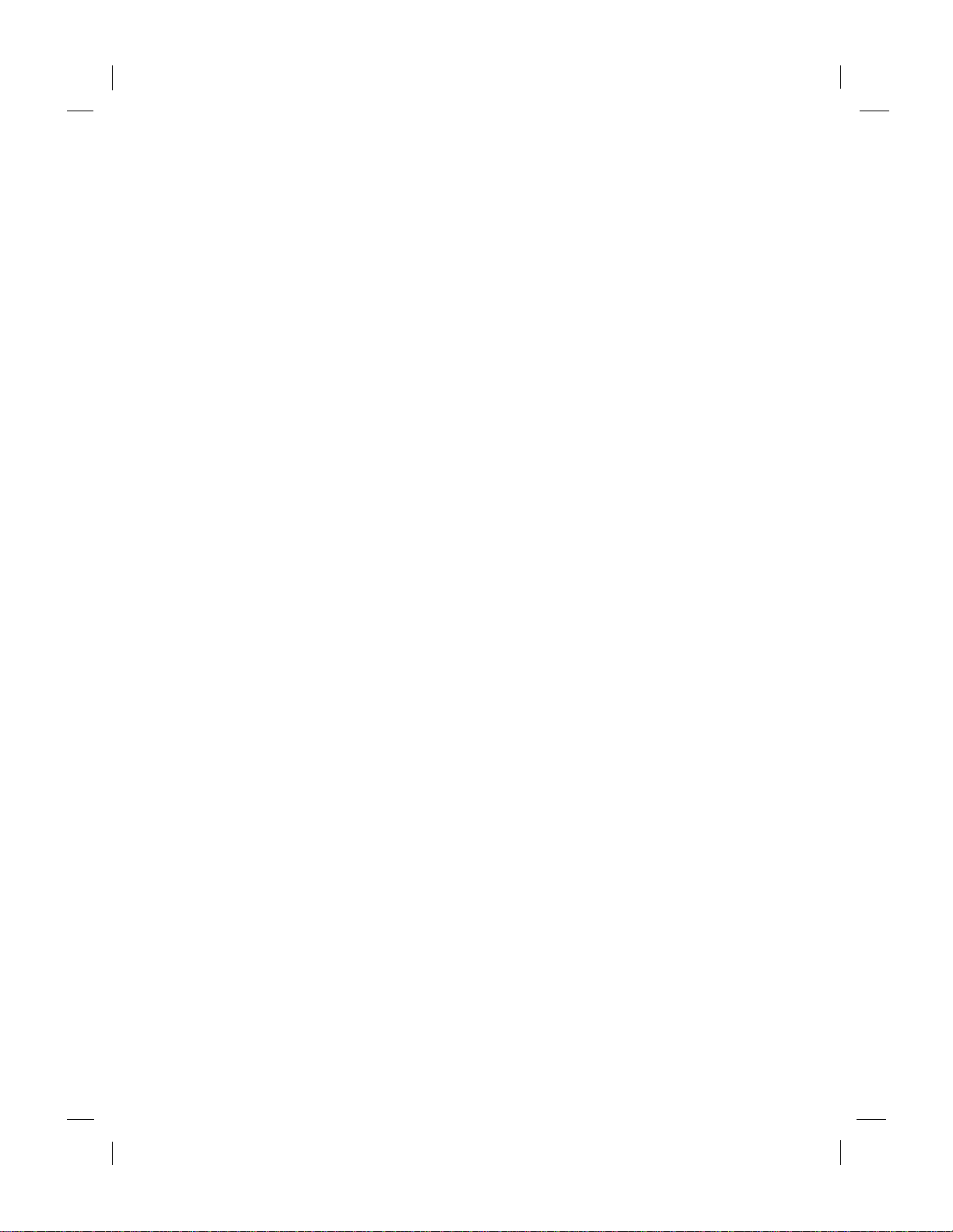
11/13/98 2:00 am Catapult (US)
.........................................................................................................................................
10
HP Company Confidential
Page 15
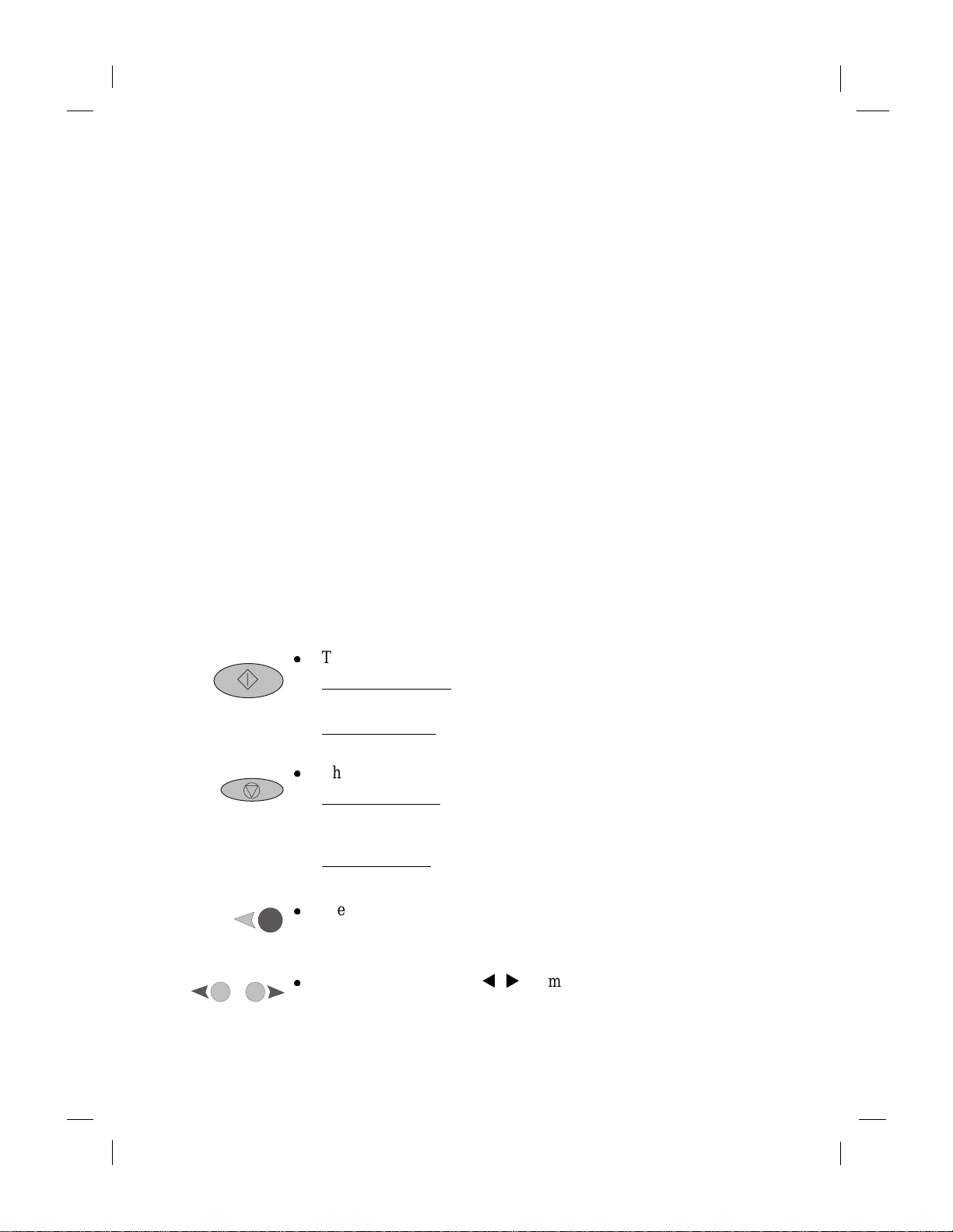
11/13/98 1:52 am Catapult (US)
Using the Menu to
Customize your HP Fax
..............................................................................................................
3
The HP Fax uses a menu system that allows you to control how your
copies and faxes look.
Printing a Map of the Menus
To see a listing of all the menu items and their current settings, press
Menu
, then 3, then 4. The current setting is marked with a n
asterisk (*).
Start
Stop
Menu
Menu Speed Dial
Using the Menus
z
z
z
z
Start
The
Saves informat ion:
press
Begins an action
of your report displayed, press
The
Cancel s an e nt r y:
without saving. To get to the date and time display from anywhere in the menu system, press
Stops an action:
being printed.
Press
display. Select a choice by pressing
by entering its number on the keyp ad.
Use the arrow buttons (
The curren t sett ing w ill be shown by an as teri s k (*). Press
when your choice is displayed.
button has two functions:
Acts as an Enter key. Enter information and
Start.
: For example, printing a report. With the name
Start
to print it.
Stop
button has two functions:
Cancels changes you made in a menu and exit s
Stop
.
For example, press
Menu
to enter the menu. The choices will scroll across the
WX
) to move through menu choices.
Stop
to cancel a report that’s
Start
whil e it is displayed or
Start
.........................................................................................................................................
HP Company Confidential
Page 16

11/13/98 1:52 am Catapult (US)
Entering Text
Press the keypad numbers corresponding to the letters you need.
Speed Dial
Menu
ABC
2
When the correct let ter appears, press X once, then press the number
corresponding to the next letter in the word. Again, press multiple
times until the correct lette r appears.
To insert a space, press X twice.
To erase a character, press W.
These letters
correspond to
this number.
To get this character: a b c A B C 2
Press the 2 button
this m a ny ti m e s :
1234567
First
press
Menu
First
press
Menu
Symbols
*
then
press
1
then
press
2
T o enter a symbol , such as a hyphen or pa renthesi s, press th e
Symbols
button multiple times to scroll through a list of symbols.
F ax Re so lut i on
Affects the transm ission speed and quality of your faxed documents.
Menu
Press
, then 1.
Fax Resolution has four settin gs:
Standard:
Fine:
300 DPI:
Photo:
The first three settings are black and white only.
For text if transmission speed is more important than quality
Good all-around quality and tran smission speed for text
Best quality for text, but slower transmission speed
Best quality for photos/graphics; slowest transmission speed
Photo
supports the
gray scale. Remember, the HP Fax will only fax at the highest
resolution supported by the receiving fax machine.
Fax/Copy Contrast
Change this setting if you want your cop y or fax to be darker or
lighter than your original .
Menu
Press
, then 2.
.........................................................................................................................................
12
HP Company Confidential
Page 17

11/13/98 1:52 am Catapult (US)
First
then
press
Menu
Print Report
press
Prints five reports and allows you to choose which reports you want
3
printed automatically.
Menu
Press
Press
and press
, then 3.
Start
when the report you want is displayed, or enter i ts number
Start
.
Last Transaction:
Fax Log:
Speed Dial List:
Menu Settings:
Shows details of your last fax sent or received.
Lists your last 30 faxes se nt and rece ived.
Lists your speed dial/group spe ed dial numbers
(also in Speed Dial Setup,
Menu, 4, 4
Prints a map of the menu system and your
current settings.
Self Test Report:
Helps diagnose print cartridge problems.
Automatic Reports
Setup:
(also in Adva nced Fax Setup,
Menu, 8, 2
Automatic Reports Setup
Allows you to select which fa x reports you want printed
automatically. You have six options:
Every Error:
Send Error:
Receive Error:
Every Fax:
Send Only:
Off:
Reports ever y time there is any kind of fax error.
Reports ever y time there is a fax transmission error.
Reports every time there is an error receiving a fax.
Reports ever y time a fax is sent or received.
Reports ever y time a fax is sent.
Does not print fax reports automatically.
).
)
.........................................................................................................................................
13
HP Company Confidential
Page 18

11/13/98 1:52 am Catapult (US)
Speed Dial Setup and Use
Allows you to create individual speed dials and group speed dial lists.
Also allows maintenanc e of the speed dial numbers and codes.
First
then
press
press
Setting Up Individual Speed Dials
Assign Speed Dial codes to frequently used fax numbers to quickly
then
press
Menu
4
dial those numbers u sing the
code.
1
Press
Menu
, then 4, then 1.
The first unused speed dial code appears on the display. Press
select it (or press W or X to move to a diffe rent unused code, and
Start
press
).
Enter the fax number you want to assign to that code, and press
Then enter the person’s (or company’s) name, and press
“Entering Text” on page 12.
Speed Dial
button and a one - or two-di git
Start
to
Start
Start
. See
.
Speed Dial
First
press
Menu
then
press
The display will ask if you want to enter anothe r. If
repeat the pro ce ss. If
To wait for a dial tone in a number: Press
To enter a 3-second pause: Press Redial/Pause
To simulate the Flash Key: Press
No,
Special Speed Dial Functions
press
2
to return to the date and time screen.
*
(Symbols) 5 times (enters a
*(
Symbols) 6 times (enters an
Using Speed Dials to Send a Fax
To dial a speed dial number, press
digit speed dial code and press
One-Touch Speed Dials
The first 10 speed dial numbers will a lso be assigned to the OneT ouch Speed Dials buttons at the bottom of the front panel. Use a
pencil or felt-tip pen to label each button.
Simply press the button to dial the speed dial number.
then
press
Deleting a Speed Dial Entry
Deletes an indivi dual or group speed dial entry.
4
3
Menu
Press
, then 4, then 3.
The first assigned spe ed dial code will appear on the display. Press
Start
to delete it, or press W or X to scroll to an entry you want to
delete. With the code you want to delete displayed, pres s
Speed Dial
Start
.
, then dial the 1- or 2-
Yes,
press
Start
W)
R)
1
, and
.
.........................................................................................................................................
14
HP Company Confidential
Page 19

11/13/98 1:52 am Catapult (US)
First
then
press
press
Printing a List of Speed Dial Codes
Prints your list of speed dial codes and numbers (also in Print
then
press
First
press
Menu
Menu
4
Reports,
Press
4
then
press
Creating a Group Speed Dial List
Allows you to create a “distr ibution list” of individual speed dial
4
codes so that you can send a fax to all of them at once.
Menu, 3, 3
Menu
, then 4, then 4.
).
then
press
Note:
2
be entered as an individua l speed dial.
Press
In order to use a number in a group speed dial, it must already
Menu
, then 4, then 2.
Entering a Speed Dial Group
z
For your first spe ed dial group:
The first unused speed dial c ode appears.
z
For all subsequent speed dial groups:
At the
1=New 2=Edit
code appears.
Start. Add 1 of 20
Press
Your first indiv idual spee d dial cod e appears. If you w ant that number
in your group, press
and press
Start
.
T o add anothe r number to t he list, pr ess
previous paragr aph. If not, press
Start
Press
. See “Entering Text” on page 12.
If you want to add another group, press
prompt, enter 1. The first unused speed dial
appears:
Start
or press X to scroll to the number you want
1
and repeat the proces s in t he
2
, and enter a name for the group.
1,
or press 2 to finish.
.........................................................................................................................................
15
HP Company Confidential
Page 20

11/13/98 1:52 am Catapult (US)
First
then
press
press
Editing a Speed Dial Group
Allows you to add and delete numbers to your group speed dial list.
4
then
press
Menu
2
Menu
Press
At the
code appears. Press
, then 4, then 2.
1=New 2=Edit
prompt, press 2, and your first group speed dial
Start
to edit it or press W or X to scroll to the
group you want to edit and press
The first speed dial code in that group appears. For each number in
1
the group, press
to delete it, or 2 to keep it.
Then you’ll be asked if you want to add another number to the group.
No
, press 2 to edit the group name, or press
If
If Yes
, press 1 and the first assigned speed dial code appears. If you
want to add it to the group, press
the number you want to add and press
Start
.
Start
to save it as is.
Start
(or press W or X to scroll to
Start.)
First
press
then
press
First
press
then
press
Menu
Menu
Copy Setup
then
press
Copy Resolution
Adjusts the resolution of your copies.
5
1
then
press
5
2
Menu
Press
, then 5, then 1.
Has two settings:
Text:
Best for text and line drawings; copies in black and white
Photo:
Best for photos and color graphics; copies in shades of gray
Reduce to Fit
Reduces your copies.
Menu
Press
Has six settings:
Actual-100%:
Full page-95%:
Ltr to A4-93%:
A4 to Ltr-89%:
Lgl to Ltr-74%:
Minimum-50%:
, then 5, then 2.
Copies at actual size
Reduces full page original to fit within the print
margins
Reduces letter-size original to fit A4-size width
Reduces A4-size original to fit letter-size length
Reduces legal-size original to letter-size
Reduces an original to half size
.........................................................................................................................................
16
HP Company Confidential
Page 21

11/13/98 1:52 am Catapult (US)
Fax Functions
First
then
press
press
Print Cover Page
Prints a cover page that you can then fill out and use for your faxes.
6
then
press
First
press
then
press
First
press
then
press
Menu
Menu
Menu
1
then
press
6
2
then
press
6
3
Menu
Press
, then 6, then 1.
Scan and Send
Scans all the pages into memory before starting to send the fax. This
allows you to ensure that al l pages are scanned properly, and you do
not have to wait around f or the fax to send all the pages.
Menu
Press
, then 6, then 2.
Send Fax Later
Allows you to schedule a fax to be sent later; for example, when the
phone rates are lower.
Menu
Press
Enter the time you want the fax to be sent. Enter the rec ipient’s fax
number, or press the
and press
then 6 then 3.
One Touch
Start
.
button, or enter
Speed Dial
number
z
Press 1 to store the fax in memory to send it later. Load the fax in
the front tray and press
Note:
If the fax is too large for the memory, you will be
Start
.
prompted to either send fewe r pages at a time or leave the fax in
the tray to be sent later.
Or.. .
z
Press 2 to send the fax later from the front tray. You may remove
the document to send other faxes, but be sure the document is
loaded prior to its scheduled send time.
To cancel a scheduled fax:
Menu
Press
, then 6, then 3 and follow the prompts.
.........................................................................................................................................
17
HP Company Confidential
Page 22

11/13/98 1:52 am Catapult (US)
First
then
press
press
Fax Forwarding
If you are going to be away from your fax machine, you can enter the
6
number of another machine. The HP Fax will receive your faxes and
resend them to that number.
4
Press
Menu
, then 6, then 4.
then
press
Menu
To cancel fax forwarding:
Menu
, then 6, then 4 and follow the prompts.
First
press
Press
then
press
Poll to Receive
Calls another fa x machine and “asks” it for the fax it has waiting.
6
then
press
Menu
5
Menu
Press
, then 6, then 5.
The other machine must be set to do polling and have a waiting fax.
First
press
then
press
First
press
then
press
Menu
Menu
Basic Fax Setup
then
press
Date & Time
Sets the date and time.
7
1
then
press
7
2
Menu
Press
, then 7, then 1.
Use a leading zero for single digit entries (01); use only the last two
digits for the year (00). When finished, the date and time will appear
on the display.
Fax Header
Enters your fax numb er and name so it can be printed on all outgoing
faxes. In some locations this is a legal requirement.
Menu
Press
Enter your fax number and name. See “Entering Text” on page 12.
, then 7, then 2.
.........................................................................................................................................
18
HP Company Confidential
Page 23

11/13/98 1:53 am Catapult (US)
First
then
press
press
Rings to An swer
Sets the number of rings on which you would like the HP Fax to
7
answer the phone.
Press
3
Menu
, then 7, then 3.
then
press
Menu
Press the number of the rings on which you would l ike the HP Fax to
Start
answer and press
.
First
press
then
press
First
press
then
press
Menu
Menu
Note:
If you connect an answering machine, set it to an swer before
the HP Fax or you won’t receive voice messages (unless you have
Distinctive Ringing where you should set the HP Fax to answer
before the answering machine). Refer to Chapter 2 for information on
how the HP Fax interacts with the answering machine.
then
press
Paper Size
Sets the paper size for printing f ax es.
7
Menu
Press
Press W or X multiple times to view pap er size choices. With your
4
choice displayed, press
then
press
Dial Mode
, then 7, then 4.
Start
.
Set whether you want the HP Fax to use tone or pulse dialing.
7
Menu
Press
5
Press W or X to toggle between tone and pulse mode. With the
, then
correct dial mode displayed, press
Tip!
Most phones use tone dialing. Change this setting only if you know
yours is pulse.
,
7
then 5.
Start
.
.........................................................................................................................................
19
HP Company Confidential
Page 24

11/13/98 1:53 am Catapult (US)
Advanced Fax Setup
First
then
press
press
Ring and Beep Volume
Allows you to adjust the v olume of the HP Fax’s rings and beeps.
8
then
press
First
press
then
press
Menu
Menu
1
then
press
8
2
Menu
Press
, then 8, then 1.
The HP Fax provides four options: Soft, Medium, Loud, and Off.
Automatic Reports Setup
Allows you to select which fa x reports you want printed
automat ical l y (sam e as
Menu
Press
, then 8, then 2.
You have six options:
Menu, 3, 6
).
First
press
then
press
First
press
then
press
Menu
Menu
Every Error:
Send Error:
Receive Error:
Every Fax:
Send Only:
Off:
then
press
Busy Redial
Reports ever y time there is any kind of fax error.
Reports ever y time there is a fax transmission error.
Reports every time there is an error receiving a fax.
Reports ever y time a fax is sent or received.
Reports ever y time a fax is sent.
Does not print fax reports automatically.
The HP Fax automatically redials at intervals after a busy signal. You
8
can turn this setting off .
Menu
Press
3
Note:
HP Fax keypad, press the
then
press
No An swer Redial
, then 8, then 3.
To immediately redial the last fax number you entered on the
Redial/Pause
button.
Sets the HP Fax to automatica lly redial at interv als if the recei ving fax
8
does not answer.
Menu
Press
4
, then 8, then 4.
.........................................................................................................................................
20
HP Company Confidential
Page 25

11/13/98 1:53 am Catapult (US)
First
then
press
press
Answer Ring Pattern
The Answer Ring Pattern setting ap plies only if your phone line has
8
more than one number , each wi th it s o wn distinct i ve ring pa ttern. This
is a service provided by your telephone company (see page 6).
5
Important:
feature on the HP Fax
should be set to
Press
If you do not have this service, the Distincti ve Ring
will not work
Menu
, then 8, then 5.
All Rings.
then
press
Menu
Have your telephone company assign one ring pattern to voice calls
and another to fax calls. Then use the Answer Ring Pattern setting to
set your HP Fax to automatically answer the fax call pattern.
and the Answer Ring Pattern
First
press
then
press
First
press
then
press
Menu
Menu
Note:
If you have an answering machine on this line for receiving
voice calls (using one of the other distinctive ring patterns), set it to
answer after 3 or more rings (and your HP Fax after 1 or 2 rings, see
page 19) or your HP Fax will not receive fax calls.
then
press
Automatic Reduction
Determines what the HP Fax does if it receives a fax too large for the
8
paper size.
Menu
Press
6
On:
Off:
then
press
Error Correction Mode
, then 8, then 6.
Reduces the fax to f it the paper size setting in Basic Fax Setup.
Prints the fax at actual size on multiple sheets of paper.
Reduces data lost due to poor phone lines. On good quality phone
8
lines, ECM will have little to no effect. However, on poor quality
phone lines wit h static or l ine noise, ECM increa ses sending time a nd
possibly phone charges, but sends the data much more reliably.
7
Menu
Press
, then 8, then 7.
.........................................................................................................................................
21
HP Company Confidential
Page 26

11/13/98 1:53 am Catapult (US)
First
then
press
press
Silent Detect
The Silent Dete ct setting con tr ols w h ethe r you can au tom at ical l y
8
receive faxes from older-model fax machines that don’t emit a fax
signal.
8
Press
Menu
, then 8, then 8.
then
press
Menu
Important:
These silent models represen t less than 5% of fax machines in use.
Leave Silent Det ect
z
You expect to receive a fax from an older-model machine.
z
The HP Fax is set to
z
Your telephone answering machine is connected directl y to the
HP Fax.
off
unless all of the following are true:
Auto
.
First
press
then
press
First
press
then
press
First
press
then
press
Menu
Menu
Menu
Country and Language
then
press
This feature exists only in certain countries.
Use this setting if you entered the wrong number when identifying
8
your country or language in the initial setup.
Menu
Press
9
, then 8, then 9.
When prompted, enter the number corresponding to your country
and/or language.
Maintenance
then
press
Clean Print Cartridge
Cleaning the print cartridge s may solve some print problems but
9
should be done only when necessary.
Menu
Press
1
This procedure prints a page so ha ve blank paper in the fax machine.
then
press
Print Faxes in Memory
You may need to print a fax stored in memory; for example, if your
9
print cartridge runs out of ink whil e printing a fax.
Press
2
This option prints all fax es in memory; press
faxes you don’ t need.
, then 9, then 1.
Menu
, then 9, then 2.
Stop
to cancel printing
.........................................................................................................................................
22
HP Company Confidential
Page 27

11/13/98 3:08 pm Catapult (US)
Maintenance and
..............................................................................................................
Troubleshooting
4
Maintenance
T o keep your HP Fax working at its best, regularly perform the maintenance described below.
Important:
HP Fax.
Cleaning the HP Fax
Keep your HP Fax clean to ensure that it delivers the best quality service.
●
Keep fluids away from the inter ior o f the H P Fax.
●
Do not use compressed air to clean the interior.
Cleaning the exterior
●
Use a soft cl oth moistened with water to wipe dust, smudges, and
stains off of the exterior case.
Unprinted fa xes in memory will be lost if you unplug the
Cleaning the scanner glass
If you notice v ertical streaks or lines in your copies, the scanner gla ss
may need to be cleaned.
Caution:
●
●
.........................................................................................................................................
Before you do this, unplug the HP Fax.
The scanner glass is very delicate. Use extreme caution when
cleaning the glass to av oid scratches.
HP Company Confidential
Page 28

11/13/98 3:08 pm Catapult (US)
Scanner
cover
Scanner glass:
●
Open t he to p co ver and rem ov e the
scanner cove r. Look inside for a glass strip about
¾-inch (1.9 cm) wide and 9 inches (23 cm) long.
Apply mild glass cleaner to a soft, lint-free cloth,
squeeze out excess mois ture, and gently wipe the
scanner glass clean.
Scanner cover:
●
Look on the bottom of the scanner cove r that you r emoved. The wh ite section also
needs to be cleaned. Apply mild glass cleaner to a
soft, lint-free cloth and gently wipe this area clean.
Cleaning the print cartridge and surrounding areas
If your printing is smeared, it could be caus ed by a buildup of debris
on the print cartridge. To correct this problem, clean the print cartridge, cartridge holder, and the inside area of the HP Fax.
1
Make sure you have the following materials at hand:
●
Cotton swabs or any soft materia l that will not come apart or
leave fibers.
●
Distilled, filtered, or bottled water.
●
Scrap paper to set the print cartri dge on while you are working.
2
Remove the print cartridge:
●
Turn on the HP Fax and lift the top cover. The print cartridge
moves to the center.
●
With the print cartridge in the center, unplug the power cord.
●
Remove the print cartr idge and place it on its side on a scrap
piece of paper.
Caution:
●
Don’t leave the print cartridge outside the fax more than 30
minutes.
●
Keep the print cartr idge out of reach of children.
●
Be careful not to get ink on your hands or clothing.
3
Clean the pri nt car tridg e :
●
Dip a clean cotton swab into distil led water and squeeze out any
excess water.
●
Hold the print cartridge by the colored cap.
●
Clean the face and edges of t he print cart ridge. DO NO T wipe the
nozzle plate.
●
Hold the print cartridge up to the light to look for fibers on the
face and edges. If fibers remain, clean the cartridge again.
.........................................................................................................................................
24
HP Company Confidential
Page 29

11/13/98 3:08 pm Catapult (US)
4
Clean the print cartridge holder:
●
Locate the print cartridge holder inside the HP Fax in the center.
●
Using clean, moistened swabs, wipe the flat surface of the
underside of the arms on the bottom of the holder. Wipe from
back to front until thoroughly cl ean.
5
Clean the serv ice station:
●
Locate the service station inside the HP Fax to the far right.
●
Using a clean, moist ened swab, clean th e wiper a nd top sur fac e of
the cap. The cap is a blac k squ are with a w hite d ot; the cap h as a
wiper on its left.
Caution:
Use light force when cleaning the print car tridge cap to
avoid unseating it.
6
Clean the left carriage station:
●
Locate the black plastic containe r on the far left bottom inside the
HP Fax.
●
Clean the rim of the black plastic container with a clean,
moistened swab.
7
Test the HP Fax:
●
Reinstall the print cart ridge, and close the top cover.
●
Reconnect the power cord .
●
Print a self test page. (Press
●
Examine the printout for ink streaking. If necessary, repeat the
Menu, 3
, then 5, see page 13.)
procedure until the self test pa ge is cle ar and sharp. (See also
page 22.)
Cleaning the paper rollers
If you see spots or stains on your printouts , cl ean the paper rollers:
1
Unplug your HP Fax.
2
Open the top cover.
3
Remove the scan ner cover (toward the b ack o f the ma ch i ne) to
expose the paper rollers.
4
Carefully inspect the paper rollers for ink or grease.
5
With a rag dipped ligh tly in isopropyl alcohol, clean the rollers.
6
Let the rollers dry.
.........................................................................................................................................
25
HP Company Confidential
Page 30

11/13/98 3:08 pm Catapult (US)
7
Replace the scanner cove r, and close the top cover.
8
Plug in the HP Fax.
Caution:
●
Do not pour isopropyl alcohol dire ctly onto the rollers.
●
Do not use soap and water to clean the rollers.
Troubleshooting
This section provide s solutions to the most common problems you
might experience while using your HP Fax.
Common problems
The HP Fax won’t pick up paper from the rear tray.
●
Use only paper that w orks wit h the HP Fax. See page 32 for a list.
●
Always load at least ten sheet s of paper in the rear tray.
●
Use a stack of plain paper with specialty paper on top.
●
Pull the front tray forward , reload the paper and push the front
tray back into position.
●
Make sure the paper guides are not too tight against the paper.
Printout s have hori zo nt al st reaks .
●
Print a self te st pa ge (p age 13) to make sure your pri nt cart ridge is
working properly. It may be low on ink, have clogged nozzles, or
need cleaning.
Printou ts have ve r tica l streaks.
●
Clean the scan ner glass and cover (page 23).
Low-on-ink message didn’t come on.
●
The low-on-ink message only works with the Large Black Print
Cartridge (HP 51629A), which contains 40 ml of ink. Your
HP Fax came with t he Inkje t Pri nt Cartrid ge (HP 51629G), which
contains 20 ml of ink.
HP Fax doesn ’t answer the phone.
●
If you have an answering machine, make sure it has a greeting on
it. If the greeting has been erased, the connection won’t be long
enough for the HP Fax to detect the fax tones and answer.
.........................................................................................................................................
26
HP Company Confidential
Page 31

11/13/98 3:08 pm Catapult (US)
Scanner
cover
Error messages
You might see one of the following error messages on the front panel
display.
●
Clear document jam, then press START
Problem:
Either your docu ment jammed, or the HP Fax loaded more
than one sheet at a time, or you loaded a document longer than the 14inch (35.6-cm) maximum.
Solution:
and press
Note:
●
Clear paper jam, then press START, or, Cle ar paper jam
Problem:
Remove the document from the front tray, then reload it
Start
to clear the message. Restart your job.
If the document is jammed, lift the cover and clear the jam.
Either the paper jammed, or the HP Fax loaded more than
one sheet at a time, or you loaded paper longer than the 14-inch (35.6cm) maximum.
Solution:
clear the paper path. Then re load t he pa per , and pr ess
Remove the paper from the rear tray, open the cover, and
Start
to clear the
message and reset the HP Fax.
●
Replace scanner cover
Problem:
Either you removed the scanner cover from inside the
HP Fax and didn’t replace it, or you replaced the scanner cover incorrectly.
Solution:
Open the HP Fax’s top cover. Either
replace th e scan n er cover and clo se the cover,
or remove the scann er cover, replace it, then
close the cover.
●
Low on ink
Problem:
Solution:
Your print cartridge is low on ink.
Replace the print cartri d ge.
.........................................................................................................................................
27
HP Company Confidential
Page 32

11/13/98 3:08 pm Catapult (US)
.........................................................................................................................................
28
HP Company Confidential
Page 33

2/3/99 2:00 pm Catapult (US)
Support and
Specifications
..............................................................................................................
5
This chapter provide s information on ge tting assi stanc e, and orderi ng supplies and accessories. It also provides other technical information and a
Limited Warranty statement.
Getting Assistance
Follow these three steps if you encounter a problem:
1
2
3
fastest
The
“Maintenance and T roubleshooting” chapter.
Make sure you are operating your HP Fax in the correct
envir onment. The HP Fax is not supported and will not receive
faxes with:
If you’r e unable to resolve the problem after reviewi ng the
“Maintenance and T roubleshooting” chapter, contact your dealer
or the HP Custo m er Ca re Cen t er for furt her as si stan c e.
Important:
before you contact HP or your dealer:
Caution:
the print cartridge
way to solve most problems is through the
Roll-over phone systems (such as automatic answering
systems), voice mail, call waiting, and some other advanced
features provided by your phone company on the phone line
used by your fax.
Be sure to have the following information at hand
Product name, model number (printed on the keypad), and
serial number (label on the back or bottom of the produc t) .
A description of the problem, including any error messages.
Purchase date and proof of purchase. (Ref er to the “Hewlett-
Packard Limited Warranty Statement,” on page 40.)
To avoid printing problems and ink spillage, remove
before
repackaging and shipping the HP Fax.
.........................................................................................................................................
HP Company Confidential
Page 34

2/3/99 2:00 pm Catapult (US)
Sources of Information and Help
HP Customer Care Centers
Call your HP Customer Care Center for technical help with setup and
operation, or information about repair or the exchange program.
North and Latin America
Argentina 541781-4061/69
Brazil 55 11 709-1444
Canada (English) (208) 323-2551
(French) (905) 206-4383
Europe, Middle East, and Africa
Africa +41 22/780 71 11
Austria 0660 6386
Belgium (Dutch) 02 626 8806
(French) 02 626 8807
Czech Republic 42 (2) 471 7321
Denmark 3929 4099
English (non-UK) +44 171 512 52 02
Finland 0203 47 288
France 01 43 62 34 34
Germany 0180 52 58 143
Hungary 36 (1) 252 4505
Ireland 01 662 5525
Mexico (D .F.) 326 46 00
(Monterey) 378 42 40
(Guadalajara) 669 95 00
United States (208) 323-2551
Venezuela 58 2 239 5664
Italy 02 264 10350
Middle East +41 22/780 71 11
Netherlands 020 606 8751
Norway 22 11 6299
Poland 48 22 37 50 65
Portugal 01 441 7199
Russia 7095 923 50 01
Spain 902 321 123
Sweden 08 619 2170
Switzerland 0848 80 11 11
Turkey 90 1 224 59 25
United Kingdom 0171 512 52 02
Asia Pacif ic
Australia +64 (0) 3 9282 8000
China +86 (0) 10 6505 3888
Hong Kong 800 96 7729
India +91 (0) 11 682 6035
Indonesia +62 (0) 21 350 3408
Japan +81 (0) 3 3335 8333
Korea +82 (0) 2 3270 0700
Malaysia +60 (0) 3 295 2566
New Zealand +64 (0) 9 356 6640
0800 445 543
Philippines +63 2 867 3551
Singapore +65 (0) 272 5300
Taiwan +886 (0) 2 717 0055
Thailand +66 (0) 2 661 4011
.........................................................................................................................................
30
HP Company Confidential
Page 35

2/3/99 2:00 pm Catapult (US)
HP First
Call HP First for troubleshooting tip s and detailed product support, all
sent by fax. For more information about HP fax-back support see:
http://www.hp.com/cpso-support/guide/ psd/hp1stinfo.html
North and Latin America
Outside the U.S. and Canada (208) 344-4809
U.S. and Canada (800) 333 1917
Europe, Middle East, and Africa
Austria Phone 0660-8218
Belgium (Dutch) 0800 1 1906
(French) 0800 1 7043
Denmark 800-10453
European Int’l +31 20 681 5792
Finland 9800-13134
France 0800-905900
Germany 0800 1810061
Italy 1678-59020
Asia Pacif ic
Australia +61 (0)3 9272 2627
China +86 (0)10 6505 5280
Hong Kong +85 (0)2 2506 2422
India +91 (0)11 682 6031
Indonesia +62 (0)21 352 2044
Japan +81 (0)3 3335 8622
Netherlands 0800-0222420
Norway 800-11319
Portugal 0800 831342
Spain 900-993123
Sweden 020-795743
Switz erland (French) 0800-551526
(German) 0800-551527
United Kingdom 0800-960271
Korea +82 (0)2 769 0543
Malaysia +60 (0)3 298 2478
New Zealand +64 (0)9 356 6642
Philippines +65 275 7251
Singapore +65 275 7251
Thailand +66 (0) 2 661 3511
.........................................................................................................................................
31
HP Company Confidential
Page 36

2/3/99 2:00 pm Catapult (US)
Paper Types and Sizes
The HP Fax can use any of the following paper types. Refer to
“Ordering Information” on page 32 to order paper.
T ypes of P aper Sizes of Paper Capacity
Plain Paper (20 to 30 lb) U.S. letter = 8.5 x 11 in
HP Premium InkJet Paper
HP Bright White Paper
HP Premium Heavyweight
InkJet Paper
Loading tip:
Most papers have a side that’s been conditioned for
U.S. legal = 8.5 x 14 in
A4 = 210 x 297 mm
U.S. letter = 8.5 x 11 in
A4 = 210 x 297 mm
U.S. letter = 8.5 x 11 in 100 sheets
150 sheets
of 20 lb
100 sheets
150 sheets
printing. The so-called “print side ” is usually indicate d on the paper’s
packaging.
Always load with the print side facing you
.
Orderi ng Info rma tion
To order the HP suppl i es an d acces s ori es liste d below, contact your
nearest HP dealer.
Supply/Accessory
Large Black Inkjet Print Cartridge (40 ml)
Black Inkjet Print Cartridge (20 ml)
Media
HP Premium Inkjet Paper (U.S. letter)
HP Premium Inkjet Paper (A4)
HP Premium Heavyweight Inkjet Paper (U.S. letter)
HP Bright White Inkjet Paper (U.S. letter)
HP Bright White Inkjet Paper (A4)
HP Reorder
Number
51629A
51629G
51634Y
51634Z
C1852A
C1824A
C1825A
Note:
You can buy scan/copy sleeves at your local office products
store.
.........................................................................................................................................
32
HP Company Confidential
Page 37

2/3/99 2:00 pm Catapult (US)
Obtaining a Material Safety Data Sheet
To obtain the current Material Safety Data Sheet for the print
cartridges (HP Par t Numbers 51629A and 51629G), mail a request to
this address:
Hewlett- Packard
Direct Marketing Organization, Bldg. 51LSE
P.O. Box 58059
Santa Clara, CA 95051-8059 USA
Product Specifications
The specifications are subject to change without notice.
Overall specificati ons
Dimensions:
Without tray installed: 17.0w x 11.25d x 8.15h (in.); 430w x 285d x 207h (mm)
Weight:
Power Supply:
Power Consumption:
Operating Environment:
Allowable temp./humidity range: 5°C (41°F) to 40°C (104°F); 15-80% rel. humidity noncondensing
Maximum noise level generated: Sound Power, LwAd = 5.8 B(A); Sound Pressure, LpAm = 50 dB(A)
Reliability:
With tray installed: 17.0w x 14.15d x 10.15h (in.); 430w x 359d x 258h (mm)
15 lb (6.80 kg)
100-240 V, grounded
30 watts maximum at 1.5 amps
o
Te mperature range for best print quality: 15
50,000 pages life (printer); 20,000 pages life (scanner); 830 printed pages/month maximum
C (59oF) to 35oC (95oF)
Faxing specifications
Compatibility:
Transmission Speed:
Modem Speed:
Fax Image Memory (ITU-T Test Image #1):
Fax Resolution
Standard = 203 x 98 dpi
Fine = 203 x 196 dpi
Paper Sizes (Faxes Sent)*
* Maximum Width = 8.5 in (216 mm)
Maximum Length = 14 in (355 mm)
Paper/Media Types (Faxes Sent):
Paper Weight (Faxes Sent):
Paper Margins (Faxes Sent)
Top margin = 2.0 mm
Bottom margin = 11.0 mm
Front (Document) Tray Capacity:
ITU Group 3 fax / s t andard Error Correct ion Mode (ECM)
6 seconds/page (ITU-T Test Image #1)
14400, 12000, 9600, 7200, 4800, 2400, 300 bps
65 pages
300 dpi = 300 x 300 dpi
Photo = 300 dpi grayscale
A4 = 210 x 297 mm
U.S. letter = 8.5 x 11 in
U.S. legal = 8.5 x 14 in
Plain paper; HP Scan/Copy Sleeves
20 to 24 lb (75 to 90 g/m
20 sheets of 20 lb (75 g/m
2
)
Left/Right margins:
U.S. letter = 8.0 mm (each)
A4 = 8.0 mm (each)
2
) bond paper
.........................................................................................................................................
33
HP Company Confidential
Page 38

2/3/99 2:00 pm Catapult (US)
Automa t ic Fa x /Tele phone Answeri ng Mac hine (TAM) Switching:
Speed Dial Numbers:
Automat ic Fax For warding:
100
Yes
Copying specifications
Copy Speed:
Copy Resolution:
Multip le Co pie s :
Copy Reduction:
Paper Sizes (Rear Tray)*
U.S. letter = 8.5 x 11 in
U.S. legal = 8.5 x 14 in
A4 = 210 x 297 mm
* Plain paper only 20 to 32 lb (75 to 90 g/m2)
Paper Margins (Copying)
Top margin = 2.0 mm
Bottom margin = 11.0 mm
Paper/Media T ype s (F r ont T r ay):
Paper Weight (Fro nt Tray):
1 mpp
300 dpi: 8 bit grayscale (256 levels of gray)
up to 99 copies
50-100%
Plain paper, HP Scan/Copy Sleeves
20 to 24 lb (75 to 90 g/m
(Front Tray)**
U.S. letter = 8.5 x 11 in
U.S. legal = 8.5 x 14 in
A4 = 210 x 297 mm
** Maximum Width = 8.5 in (216 mm)
Maximum Length = 14 in (355 mm)
Left/Right margins:
U.S. letter = 8.0 mm (each)
A4 = 8.0 mm (each)
2
)
Yes
.........................................................................................................................................
34
HP Company Confidential
Page 39

2/3/99 2:00 pm Catapult (US)
Declar at ion of Conformit y
According to ISO/IEC Guide 22 and EN 45014
Manufacturer’s Name:
Manufacturer’s Address:
declares that the product
Product Name:
Model Number:
Produc t O p ti on s:
confo rm s to th e fo llowing pro du c t sp ec ification s :
Safety :
EMC:
1 The product was tested in a typical con figuratio n w ith H ewlett-Packard Personal Computer Systems.
2 This Device complies with Part 15 of the FCC Rules. Operation is subject to the following two conditions:
(1) this device may not cause harmful interference, and (2) thi s device must accept any inter f e r ence
received, includin g interfe re nce that m ay cau s e und esi re d ope ra tion.
IEC 950:1991+ A 1+ A 2+A3 / EN 60950:1992+ A 1+ A 2+ A 3
IEC 825-1:1993 / EN 60825-1:1994 Class 1 (Laser/LED)
CISPR 22:1993+ A 1 / EN 55022:1994 Class B
EN 50082-1:1992
IEC 801-2:1991 / prEN 55024-2:1992 - 4 kV CD, 8kV AD
IEC 801-3:1984 / prEN 55024-3: 1991 - 3V/m
IEC 801-4:1988 / prEN 55024-4:1992 - 0.5 kV Signal Lines
IEC 1000-3-2:1995 / EN61000- 3-2:1995
IEC 1000-3-3:1994 / EN61000- 3-3:1995
FCC Title 47 CFR, Part 15 Class B
AS / NZS 3548:199 2 / CISPR 22:1993 Class B
Hewlett-Packard Company
16399 West Bernardo Driv e
San Diego, CA 92127-1899, USA
HP Fax Serie s 900
Fax/Copier
C4647A
Fax 910 and F ax 920
1
1.0 kV Power Lines
2
/ ICES-00 3, Issue 2
1
Supplementary Information:
The product herewith complies with the requirements of the following Directives and carries the
CE-marking accordingly:
• the EMC directive 89/336/EEC
• the Low Voltage Directive 73/23/EEC
For Compliance Informa ti on ONLY
Australia: Product Regulations Manager, Hewlett-Packard Australia Ltd., 31-41 Joseph Street,
Blackburn, Victoria 3130, Australia
Europe: Your local HP sales and service office or Hewlett-Packard Gmbh, Department HQ-
TRE / Standards Europe, Herrenberger Straße 130, D-71034 Böblingen (FAX: +497031-14-3143)
USA: Product Regulations Manager, Hewlett-Packard Company, San Diego Division,
16399 West Bernardo Drive, San Diego, CA, 92127-1899 (Ph: 619-487-4100)
.........................................................................................................................................
35
HP Company Confidential
Page 40

2/3/99 2:00 pm Catapult (US)
Regulatory In formation
The follo win g s ect ions des cribe th e pr oduct re qui rem ents f ro m th e Feder al Communi ca tions Commi ssi on
(FCC, U.S. only) .
Notice to Users of the U.S. Telephone Network: FCC
Requirements
This equipm ent compl i es with FCC rul es, P ar t 68. On t hi s equip ment is a la bel that cont ains , amon g other
information, the FCC Registra tion Number an d R inger Equi valent Number (REN) for this equipment. If
requested, provide this information to your telephone company.
An FCC compliant telephone cord and modular plug is provided with this equipmen t. This equipment is
designed to be connected to the telephone n etwork or premises wiring using a compatible modular jack
which is Part 68 compliant . This equipment connects to the telephone netw ork through the following
standard network interface jack: USOC RJ-11C.
The REN is useful to determine the quantity of devices you may connect to your telephone line and still
have al l of those de vices ring when your number is called. Too many devices on one line may result in
failure to ring in response to an incomi ng call. In most , but not all, areas the sum of the RENs of all
devic es should not exceed five (5). To be certain of the number of devices you may co nnect to your line,
as determined by the REN, you should call your local telephone company to determine the maximum
REN for your calling area.
If this equipment causes harm to the telephone network, your telephone company may discontinue your
service temporarily. If possible, they will notify you in adv a nce. If advance n otice is no t p ractical, you
will be notified as soo n as possible. You will al so be advised of your right to file a complaint with the
FCC. Your telephone company may make changes in its fa cilities, equipment, operations, or procedures
that could affect the proper operation of your equipment. If they do, you will be given advance notice so
you will have the opportunity to maintain uninterrupted service.
If you expe rience trouble with this equipment, please cont act the manuf acturer, or look elsewhere in this
manual, fo r w arranty or repair informa tion. Your telephone co m pany may ask you to disconnect this
equipment from the net wor k unt il th e proble m has bee n cor rect ed or until you are sure that the equipmen t
is not malfunctioning.
This equipment may not be us ed on coin service provid ed by the telephone company . Connection to part y
lines is subject to state tariffs. Contact your state's public utility commission, public service commis sion,
or corporation commission for more information.
This equip me n t includes automatic di aling capability. When programming and/or making test calls to
emergency numbers:
• Remain on the line and exp lain to the dis p atcher the reason for th e call.
• Perform such activities i n the off-peak hours, such as earl y morning or late evening.
NOTICE:
The FCC hearing aid c ompatibil ity rules for telep hones are not applicable to this equipment.
The Telephone Consumer Protec tion Act of 1991 makes it unlawful for any person to use a comput er or
other electronic device, including fax ma chines, to send any message unless such message clearly
contains in a margin at the top or bottom of each transm itted pag e or on the first page of transmission, the
date and time it is sent and an identification of the business, other entity, or other individual sending the
message and t h e telephone nu mb er of the sendin g machine or such business , other entity, or individual.
(The telepho ne numb er pr o vi ded ma y not be a 90 0 numbe r or an y other numbe r fo r whi ch c harg es ex ceed
local or long-distance transmission charges.) In order to program this information into y ou r fax machine,
you should co mp lete the steps described in the software.
Electromagn etic or Radio Fre que ncy Inte rfere nc e: FCC
Requirements
This equipment generates and uses radio frequency energy and may cause interference to radio and
television recep tion. Your facsimile complies wi th the specification s of Part 15 of the Federal
Communications Commission rules for a Cl ass B digital device. Th ese specifications provide reas onable
protection ag ai ns t su c h in terfere nc e in reside n tia l in stallati o n. However, there is no guarantee th a t
interference will not occur in a particular inst allation. If the facsimile does cause interference to radio or
televi si on rece pt ion , whic h can be d eterm ine d b y tu rn ing th e f ac simil e of f a nd on , yo u can t ry t o eli mina te
.........................................................................................................................................
36
HP Company Confidential
Page 41

2/3/99 2:00 pm Catapult (US)
the interference problem by doing o ne o r more of the following.
• Reorient the receiving antenna.
• Reorient the position of the facsimile with respect to the receiver.
• Move th e facsimi le away from the re ce iver.
• Plug the facsimile into a different outlet so that the facsimile and the receiver are on different branch
circuits.
If necess ary, consult an authorized HP service agency or an experienced radio/television technician for
additional suggestions. You may find the following booklet, prepare d by the Federal Com m unications
Commission, to be helpful: “How to Identify and Resolve Radio/TV Interference Problems.” This
booklet is available from the US Government Printing Office, Washington DC 20402, Stock No. 004000-00345- 4.
Caution:
Changes or modifications not expressly approv ed by Hewlett-Packard for
compliance could void the user's authority to use the equipment.
Notice to Users of the Canadian Telephone Network
The Industry Canada label identifies certified equipment . This certification means that the eq uipment
meets certain telecommunications network protective, operational and safety requirements as prescribed
in the appropriate Terminal Equipment Technical Requirements document(s). The Department does not
guarantee the equipment will operate to the user's satisfaction.
Before installing this equipment, users should ensure that it is permissible to be connected to the facilities
of the loca l telecommunications company. The equipment must also be installed usi ng an acceptable
method of connection. The customer should be aware that comp liance wit h the above conditions may not
prev ent degrada tion of service in some situations.
Repairs to certified equipment shou ld be coordinated by a representative designat ed by the supplier. Any
repairs or alterations made by the user to this equipment, or equipment malfunct ions, may give the
telecommu nication s company cau se to request the user to disconnect the eq uipment.
Users shoul d ensure for their own pr otection that the electrical ground co nnections of the power utility,
telephone lines and internal metallic water pipe system, if present, are connected together. This
precaution may be particularly important in rural areas.
Caution:
Users should not at tempt to make such connec tions themselv es , but should conta ct
the appropriate electric inspection authority, or electrician, as appropriate.
Notice:
The Ringer Equivalence Number (REN) assigned to each t erminal device provides an
indication of the max im um number of terminals allowed to be connected to a tel ephone
interface . The termination on an interface may consist of an y com bination of devices subject
only to the req uireme nt tha t t he sum of t he Rin ger E qui v ale nce Num bers o f all t he dev ices does
not exceed 5.
The REN for this product is 0.4A, based on FCC Part 68 test results.
.........................................................................................................................................
37
HP Company Confidential
Page 42
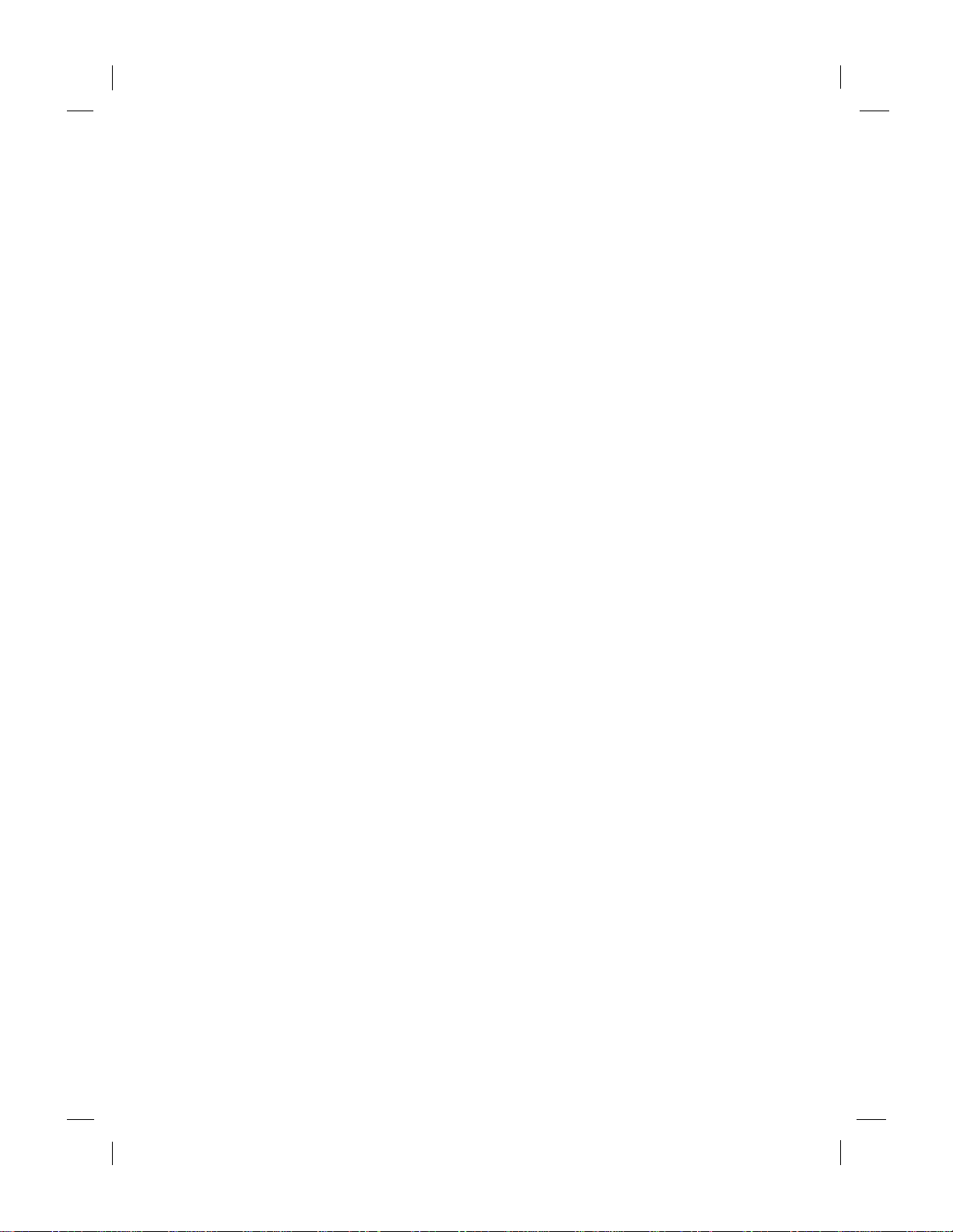
2/3/99 2:00 pm Catapult (US)
Notice to users of the United Kingdom Telephone Network
1. This equipment has been appro v ed t o [Counc il Deci sion 98 /4 82/EC — “CTR 2 1"] fo r pa n-E uropea n
single terminal connection to the Public Switched Telephone Network (PSTN). However, due to differences between the individual PSTNs provided in different countries, the approval does not, of
itself, give an unconditiona l assurance of successful op eration on e very PSTN termination point.
Network Compatibility Declaration.
Both the physical Line Interface model and the internal soft switch settings determine the PSTN
compatibility of this product. The internal settings have been set for compatibility with the UK
PSTN.
In the ev ent of probl em s, you should con tact your equipment supplier in the first instance.”
2. This equipment has been approved for use of the following facilities:
•
Storage of telephone numbers for retrieval by a predetermined code. (If problems occur, verify
stored numb er.)
•
Automatic Call initiation.
•
Operati on in the presence or absence of Initial or Secondary Proceed Indication.
•
Autom a ti c D ia lin g Fac ilities.
•
Automatic Storage of Last Number Dialed.
•
Automatic Repeat Attempt Facilities.
•
Auto Clear from the call originating end.
•
Series Connection F acility.
•
Call Progress Monitor.
•
Auto Answer.
•
Modem.
•
PC Fax capability.
Any oth er us age will in v a li da te the ap pro v al of the equi pm ent if as a re sul t , it the n cea se s to co nfo rm
to the standards against which approval was granted.
3. The connection to t he telecommunication system s must be unplugged before the earth is discon-
nected. The connection t o the telecommunication systems must not be hardwired.
4. The equipment may be us ed on telecommunication systems employing loop disconnect or MF sig-
nalling.
5. This equipment is not suitable as an extension to a payphone or for use on shared s ervice lines.
6. This equipment is suitable for connection only to direct exchange lines in the PSTN directly or via a
compatibl e PABX. Any cases of difficulty should be referred in the first instance to the supplier of
the equipment.
It cannot be guaranteed t hat the equipment will operate under all possible conditions of connection
to compati ble PABX. Any cases of di fficulty should be refe rr ed in th e f irs t in stanc e to the suppli er of
the equipment.
7. Ringer Equivalence Num ber (REN) = 1. The REN is a customer guide indicating approximately the
maximum number of items of equipment that sh ould be connected simultaneously to the line.
The sum of RENs of the individual items should not exceed four (4). The REN value of a BT telephone is assum ed to be 1 unless otherwise marked.
8. While operation may be possible initially, changes to or modernization of the network taki ng place
in the normal course of event s ma y result in the equipment being connected to a network service
with which it was not designed to be compatible. Failure of the equipment to work under these circumstances may not be the responsibility of the network operator.
In the unlikely event of such problems occurring, the user should conta ct the supplier or maintain er
of the equipment.
9. Interconnection directly, or by way of other equipment, of ports m arked “SAFET Y WARNING, see
instructions for use ” w ith ports mark ed or not so marked may produce hazardous conditions on the
network and that advice should be obtained from a competent enginee r before such a co nnection is
made.
.........................................................................................................................................
38
HP Company Confidential
Page 43

2/3/99 2:00 pm Catapult (US)
This equipment is not intended for use in applications where callers may be considered “naive.” A caller
with no special knowl edge of the characteri stics of the auto-answering syst ems or with no special
equipment to assist the transfer of information across the establi shed connection is consi d ered to be
“naive.”
Generally callers are unlikely to be “nai ve” in the following cases:
(1) If the equipment gives an answer tone.
(2) If the telephone number is not made public.
(3) It is nec es sary to dia l an acces s numbe r, usua lly 9, followed by a pa u se to allow co nn ection to the
outside line, an example would be: 9 - 123456
WARNING
To prev ent fire or shock hazard,
do not expose this product to rain
or any type o f m oisture.
CAUTION
CONNECT ONLY EQUIPMENT
COMPLYING WITH EN41003
TO THIS FAX.
.........................................................................................................................................
39
HP Company Confidential
Page 44

2/3/99 2:00 pm Catapult (US)
Hewlett-Packard Limited Warranty Statement
Print Cartridges 90 days
HP Fax Product 1 year
A. Extent of Limited Warranty
1. Hewlett -Packa rd (HP) w arra nt s to t he end-us er cus tomer tha t the HP pr od uct s spec if ied a bove wi ll be
free fro m defec ts in mat eri al and wor kmanshi p for the dur ation s pecif ied abov e, whi ch durat ion be gins
on the date of purc hase by th e custom er.
2. For soft w are products, H P ’s limited warranty applies only to a fa ilure to execu te programming in-
structions. HP does not wa rrant that the operation of any product will be uninterrupted or error free.
3. HP’s limite d w arranty cove rs only those defects which arise as a result of norm al use of the product,
and does not cover any other problems, incl uding those whi ch arise as a result of:
a. Improper maintenance or modification;
b. Software, me dia, parts, or supplies not provided or sup ported by HP; or
c. Operation outside the product’s specifications.
4. For HP Fa x pro ducts , the u se of a no n- HP i nk cart ri dge or a r efil led in k c artr idg e doe s not aff ect eit he r
the warra nty to the cus tomer or any HP suppor t contrac t with the cus tomer. However, if printe r fail ure
or damage is attributab le to the use of a no n-H P or refilled ink cartri dge, HP will charge its standard
time and materials charges to service the printer for the particular failure or damage.
5. If HP recei ves, during the applicab le warranty pe riod, notice of a defect in any product which is cov-
ered by HP’s warranty, HP shall either repair or replace the defective product, at HP’s option.
6. If HP is unable to repair or replace, as applicable, a defecti ve product which is covered by HP ’s war-
ranty, HP shall, within a reasonable time after being notified of the defect, refund the purchase pric e
for the product.
7. HP shall have no obligatio n to repair, replace , or refu nd until th e customer returns the defec tive prod-
uct to HP.
8. Any replac em ent product may be either new or li ke-new, provi ded that it has functionality at least
equal to that of the produ ct being repla ced.
9. HP products may cont ain rema nufactur ed parts, compo nents , or material s equiva lent to new in perfo r-
mance.
10. HP’s limited warrant y is valid in any countr y where th e covered HP product is distri buted by HP. Con-
tracts for additional warrant y services, such as on-site service, are avai lable from any authorized HP
servic e facility in countries where the product is distributed by HP or by an au thorized importer.
B. Support of Products
1. Technical support will be provided dur ing the warranty period thro ugh the respective HP call c enters
for a product used in the country where HP has obtain ed regulato ry telecom approval for the product
(where th e product is cer tified for use). Information on the countries for wh ich HP has obtained reg-
ulatory telecom app roval can be obtained from each specific product mod el User’s Guide.
2. If a product needing support is used in a country for which HP has not obtained re gulatory telecom
approval but in which it is le gal to purch ase the pro duct, HP will provide support as indicated above,
but will not pr ovide s uppo rt for pr obl ems t hat may ari se in usi ng t he non-a ppr ove d count ry ’s telec om
network.
3. If a product needing support is being used in a country f or which HP has not obtained regulatory tele-
com approval and in which it is illegal to purchase the pro duct, HP will not honor the warrant y and
will not provide support for the product.
.........................................................................................................................................
40
HP Company Confidential
Page 45

2/3/99 2:00 pm Catapult (US)
C. Limitations of Warranty
1. TO THE EXTENT ALLOWED BY LOCAL LAW, NEITHER HP NOR ITS THIRD PARTY SUP-
PLIERS MAKE ANY OTHER WARRANTY OR CONDITION OF ANY KIND, WHETHER EX-
PRESS OR IMPLIED, WITH RESPECT TO THE HP PRODUCTS, AND SPECIFICALLY
DISCLAIM THE IMPLIED WARRANTIES OR CONDITIONS OF MERCHANTABILITY, SAT-
ISFACTORY QUALITY, AND FITNESS FOR A PARTICULAR PURPOSE.
D. L imitation s of Li ab ility
1. To the ext ent allowed by local law, the remedies pro vided in this Warranty Statement are the custom-
er’s sole and exclusive remedies.
2. TO THE EXTENT ALLOWED BY LOCAL LAW, EXCEPT FOR THE OBLI GATIONS SPECIFI-
CALLY SET FORTH IN THIS WARRANTY STATEMENT, IN NO EVENT SHALL HP OR ITS
THIRD PARTY SUPPLIERS BE LIABLE FOR DIRECT, INDIRECT, SPECIAL, INCIDENTAL,
OR CONSEQUENTIAL DAMAGES, WHETHER BASED ON CONTRACT, TORT, OR ANY
OTHER LEGAL THEORY AND WHETHER ADVISED OF THE POSSIBILITY OF SUCH DAM-
AGES.
E. Local Law
1. This Warra nty Statement gives the customer specif ic legal rights. The custom er may also have other
rights wh ich vary from sta te to state in the United States, from provi nce to province in Canada, and
from country to countr y elsewhere in the world.
2. To the extent that this Warranty Statement is inconsistent with local law, this Warranty Statement shall
be deemed modified to be consistent with such lo cal law. Under such local law, certai n disclaimers
and limitations of this Warranty Statement may not appl y to the customer. For examp le, some states
in the United States, as we ll as some governments outsi de the United St ates (including provinces in
Canada), ma y:
a. Preclude the disclaimers and limitations in this Warranty Statement from limiting the statutory
rights of a consumer (e.g. the United Kingdom);
b.Otherwise restrict the ability of a manufacturer to enforce such disclaimers or limitations; or
c. Grant the customer additional warranty rights, specify the duration of implied warranties which the
manufacturer cannot disclaim, or not allow limitations on the du ration of impl ied warranties.
3. FOR CONSUMER TRANSACTIONS IN AUSTRALIA AND NEW ZEALAND, THE TERMS IN
THIS WARRANTY STATEMENT, EXCEPT TO THE EXTENT LAWFULLY PERMITTED, DO
NOT EXCLUDE, RESTRICT, OR MODIFY, AND ARE IN ADDITION TO, THE MANDATORY
STATUTORY RIGHTS APPLICABLE TO THE SALE OF THE HP PRODUCTS TO SUCH CUSTOMERS.
Hewlett-Packard Year 2000 Warranty
Subject t o all of the ter ms a nd limitations of the HP Limited Warranty Statement provided with thi s HP
Product, H P w arrants that this HP Product will be able to acc urately pro cess date dat a (including, but not
limited to , c alcul at ing, comp ari ng , and s equ enc ing) fr om, i nto, an d be twe en the twe ntiet h a nd t wen ty-f i rst
centuri es, and the years 1999 and 2000, including leap year calculations, when used in accordance with
the Produc t documentation provided by HP (including any instructions for installing patches or
upgrades), provided that all other p roducts (e. g., hardware, software, firmware) used in c ombination with
such HP Product(s) properly exchange date data with it. The duration of the Year 2000 warranty extend s
though January 31, 2001.
.........................................................................................................................................
41
HP Company Confidential
Page 46

11/13/98 2:04 am Catapult (UG)
text 16
Index
Copying
marg ins 34
Country and language 22
A
Accessories, ordering information 32
Answer Mode 3, 9
Auto 6, 7
Answer ring pattern 21
Answering machine 6, 8
Answer Mode 9
none 7
Answering settings
receiving faxes automatically 3
Arrow Buttons 11
Automatic forwarding 18
Automatic reduction 21
B
Bad phone lines 21
Busy redial 20
Buttons
Arrows 11
Start 11
C
Call waiting 29
Calling card
sending faxes with 2
Clean print cartridge 22
Cleaning
HP Fax 23
paper rollers 25
print cartridge 24
Contrast
setting 12
Copies
making 4
photo 16
reducing 16
resolution 4
setting resolution 16
D
Date and time 18
Declaration of Conformity 35
Dedicated phone line 5
Dial mode 19
Distinctive ringing 6, 21
Document tray 1
Double & triple rings 6
Double rings 6
E
Entering text 12
Error correction mode 21
F
Fax
reduction 21
Fax (receiving)
answering settings 3
settings 5–9
Fax (sending) 2
marg ins 33
Fax cover page 17
Fax forwarding 18
Fax header 18
how to enter 12
Fax log 13
Fax resolution 12
Fax/Copy contrast 12
FCC requirements 36
Front tray 1
H
Help
information to get before calling Support Center 29
HP Customer Support Center 30
HP Fax
HP Company Confident ial
Page 47

11/13/98 2:04 am Catapult (UG)
US
.........................................................................................................................................................
cleaning 23
doesn’t answer phone 26
HP Fax and
answering machine 6, 7
Answer Mode 9
connecting 8
cleaning 23
contrast 12
dedicated phone line 5
entering symbols 12
entering text 12
fax header 18
modem
connecting 8
settings 6
paper size 19
rings to answer 19
setting date and time 18
setting resolution 12
telephone subscribed services 8
voice mail 8
volume 20
HP papers
HP Bright White Paper 32
HP Premium Inkjet Paper 32
L
Language setting 22
Large print cartridge 26
Last transaction 13
Legal to letter 16
Loading paper 1
Low on Ink
no message 26
M
Maintenance
scheduled 24
Making copies 4
Margins
copying 34
faxing 33
Media size 19
Media types
ordering information 32
Menu button
Buttons
Menu 11
Menu map
printing 11
Menu settings
map of 13
Modem 8
settings 6
Monitor dialing 2
N
No answer redial 20
O
One-Touch Speed Dials 14
Ordering supplies and accessories 32
P
Paper
doesn’t feed right 26
loading blank 1, 32
Paper size 19
Paper sizes
supported 32
Paper tray 1
PC modem 8
Phone line
several numbers 6
Poll to receive 18
Polling 18
Poor quality phone lines 21
Print c a rt ri d g e
cleaning 24
ordering 32
Print cover page 17
Print faxes in memory 22
Print reports 13
Problem solving
check the environment 29
Problems
troubleshooting 26
Pulse dialing 19
.......................................................................................................................................................
HP Company Confidential
Page 48

11/13/98 2:04 am Catapult (UG)
US
.........................................................................................................................................................
R
Rear tray 1
Receiving faxes 5–9
Answer Mode 3
automatic 3
extension phone 3
manual 3
Redial
no answer 20
when busy 20
Reduce to fit 16
Reducing copies 16
Reports
setting up 13, 20
Ring and beep volume 20
Rings to answer 9, 19
S
Scan and send 17
Scheduling faxes 17
Self test 13
Send fax later 17
Sending faxes 2
calling card 2
monitor dialing 2
Sending faxes. See also Speed dialing
Setting date and time 18
Silent detect 22
Single ring 6
Speed dial
deleting 14
group
creating 15
editing 16
print list 13
printing list of 15
using 14
Speed dialing
codes
number of available codes 34
Speel dial
individual
creating 14
Start button 11
Static 21
Stop button 11
Streaking
on prints or copies 26
Supplies, ordering 32
T
Technical support
information sources 30
Telephone
FCC regulations 36
Tips
for loading paper 32
Tone dialing 19
Triple ring s 6
Troubleshooting
specific problems 26
streaking on prints or copies 26
V
Voice mail 8, 29
Voice modem 8
Volume, controlling 20
.......................................................................................................................................................
HP Company Confidential
Page 49

11/13/98 2:04 am Catapult (UG)
US
.........................................................................................................................................................
.......................................................................................................................................................
HP Company Confidential
