Page 1
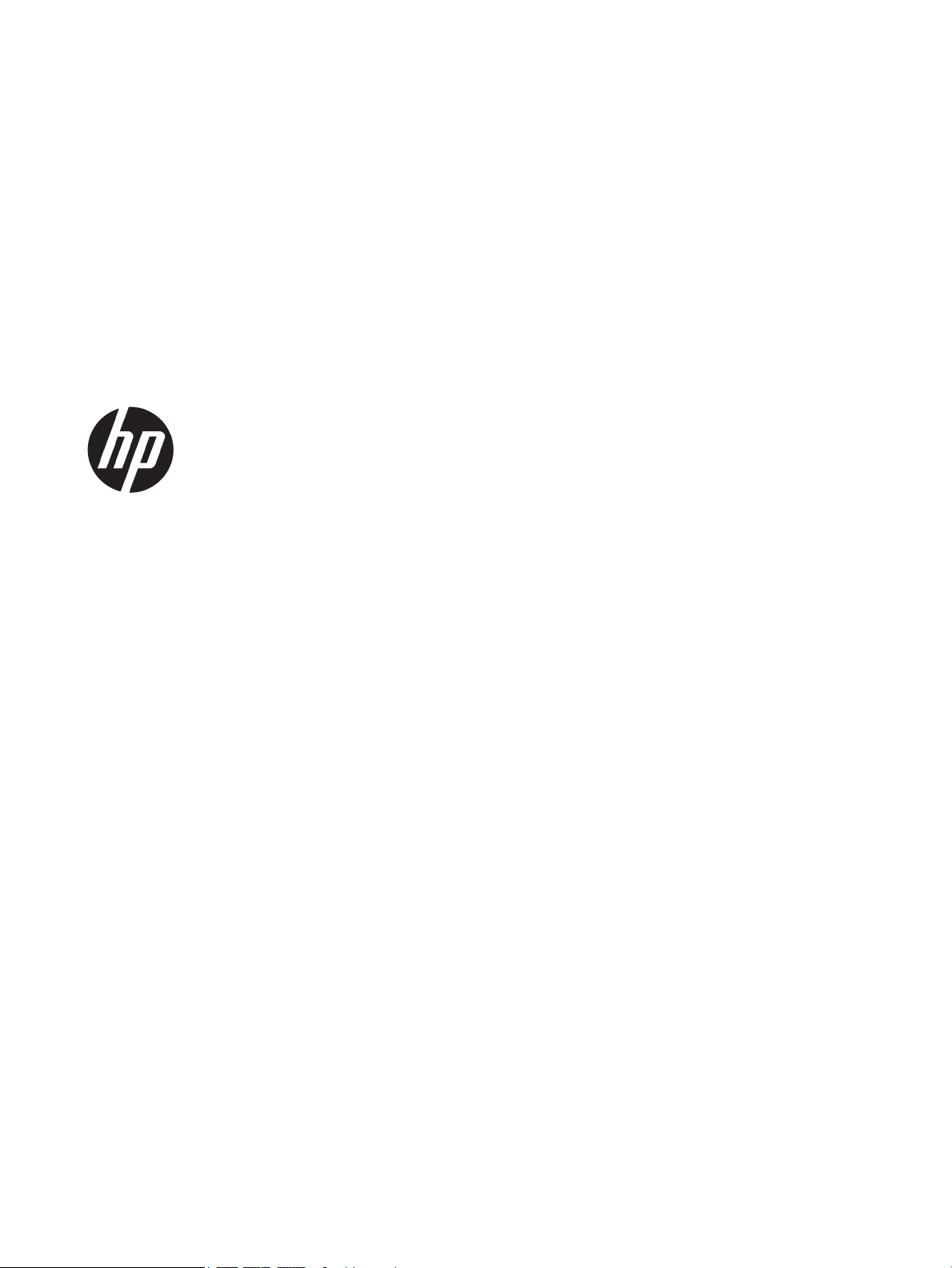
Hardware Reference Guide
Page 2
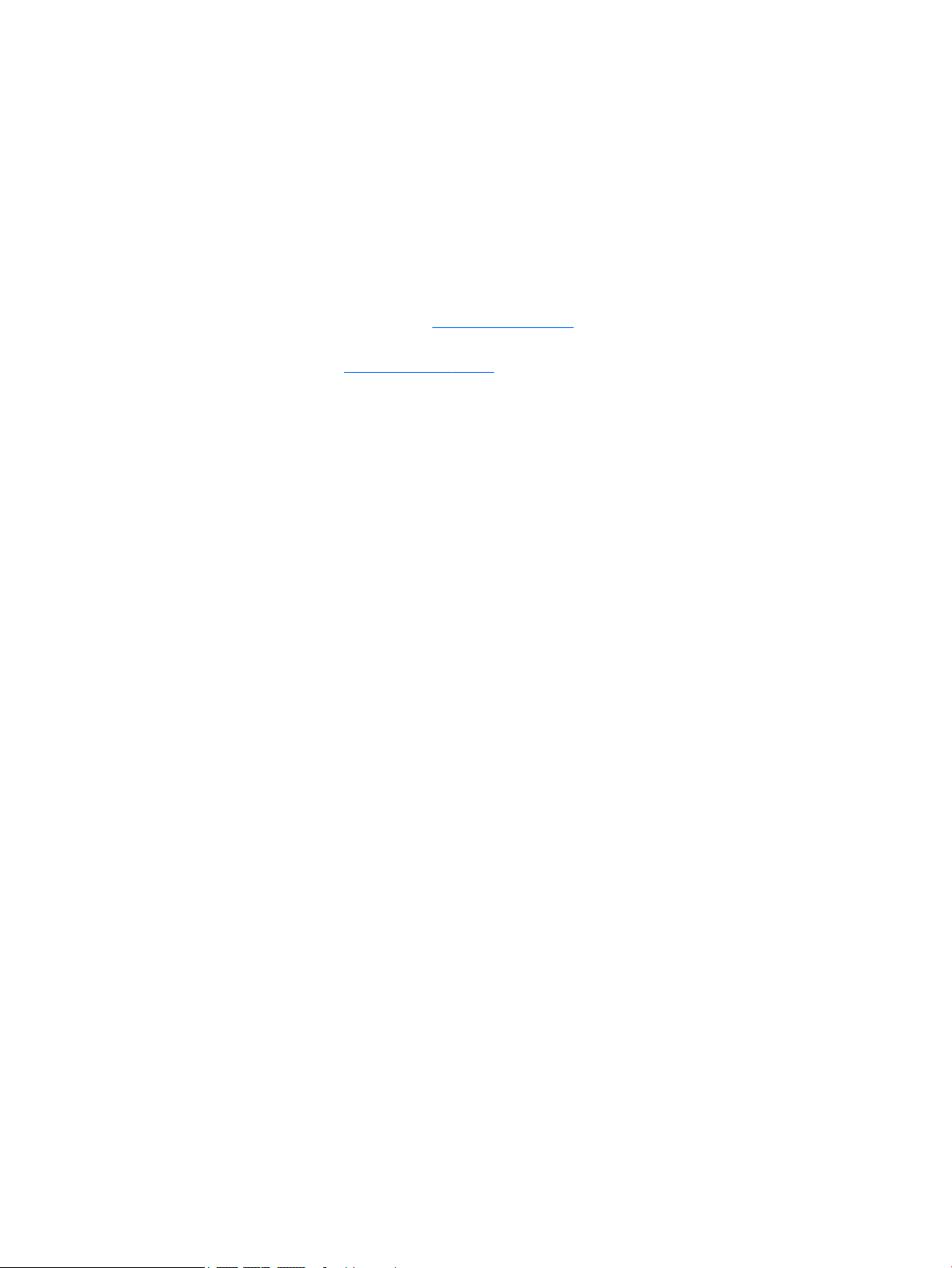
© Copyright 2018, 2019 HP Development
Company, L.P.
Windows is either a registered trademark or
trademark of Microsoft Corporation in the
United States and/or other countries.
The information contained herein is subject to
change without notice. The only warranties for
HP products and services are set forth in the
express warranty statements accompanying
such products and services. Nothing herein
should be construed as constituting an
additional warranty. HP shall not be liable for
technical or editorial errors or omissions
contained herein.
Third Edition: June 2019
First Edition: May 2018
Document Part Number: L18074-003
Product notice
This user guide describes features that are
common to most models. Some features may
not be available on your computer.
Not all features are available in all editions or
versions of Windows. Systems may require
upgraded and/or separately purchased
hardware, drivers, software or BIOS update to
take full advantage of Windows functionality.
Windows 10 is automatically updated, which is
always enabled. ISP fees may apply and
additional requirements may apply over time
for updates. See http://www.microsoft.com.
To access the latest user guides, go to
http://www.hp.com/support and follow the
instructions to nd your product. Then select
User Guides.
Software terms
By installing, copying, downloading, or
otherwise using any software product
preinstalled on this computer, you agree to be
bound by the terms of the HP End User License
Agreement (EULA). If you do not accept these
license terms, your sole remedy is to return the
entire unused product (hardware and software)
within 14 days for a full refund subject to the
refund policy of your seller.
For any further information or to request a full
refund of the price of the computer, please
contact your seller.
Page 3
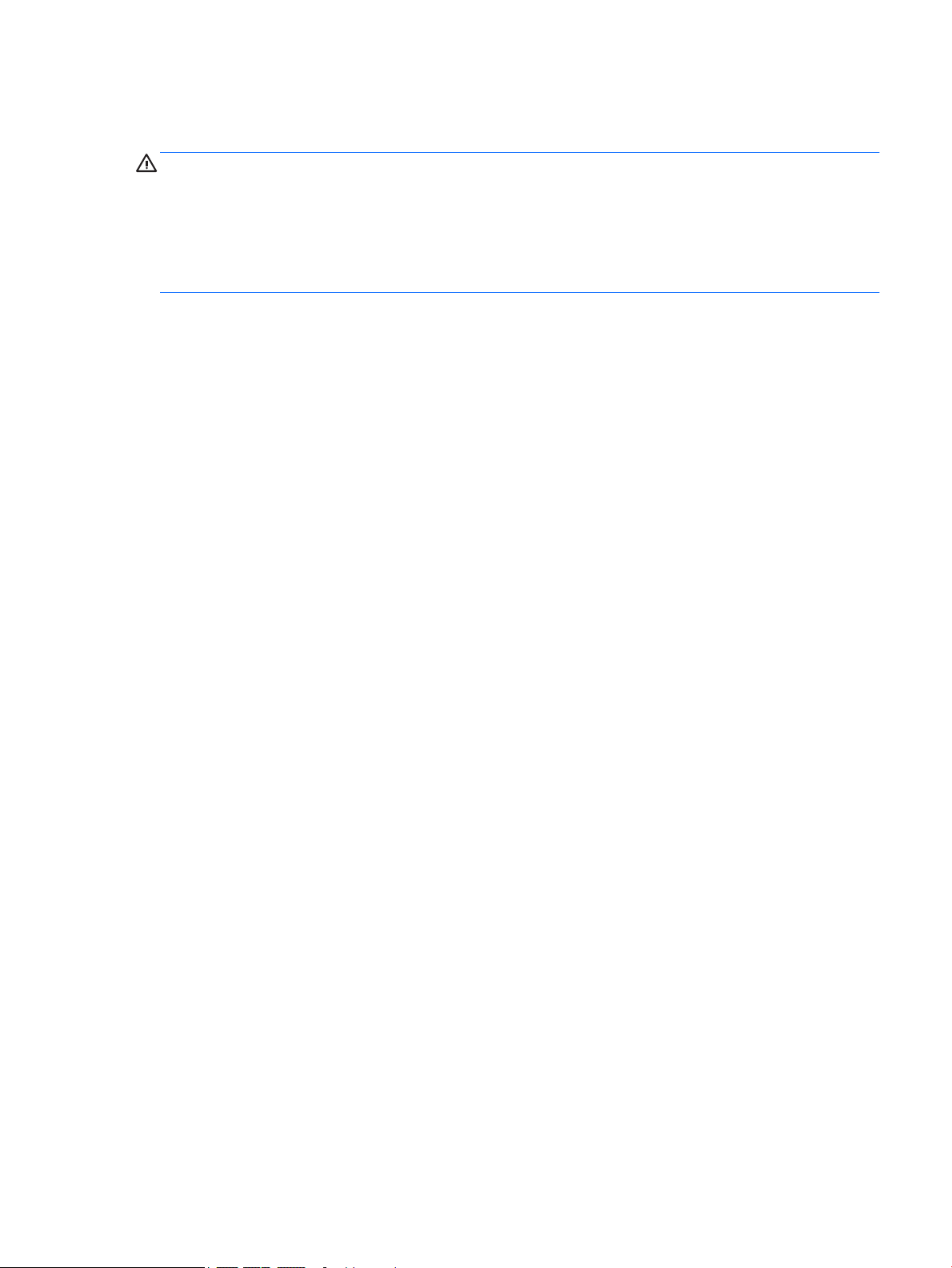
Safety warning notice
WARNING! To reduce the possibility of heat-related injuries or of overheating the computer, do not place the
computer directly on your lap or obstruct the computer air vents. Use the computer only on a hard, at
surface. Do not allow another hard surface, such as an adjoining optional printer, or a soft surface, such as
pillows or rugs or clothing, to block airow. Also, do not allow the AC adapter to come into contact with the
skin or a soft surface, such as pillows or rugs or clothing, during operation. The computer and the AC adapter
comply with the user-accessible surface temperature limits dened by the International Standard for Safety
of Information Technology Equipment (IEC 60950-1).
iii
Page 4
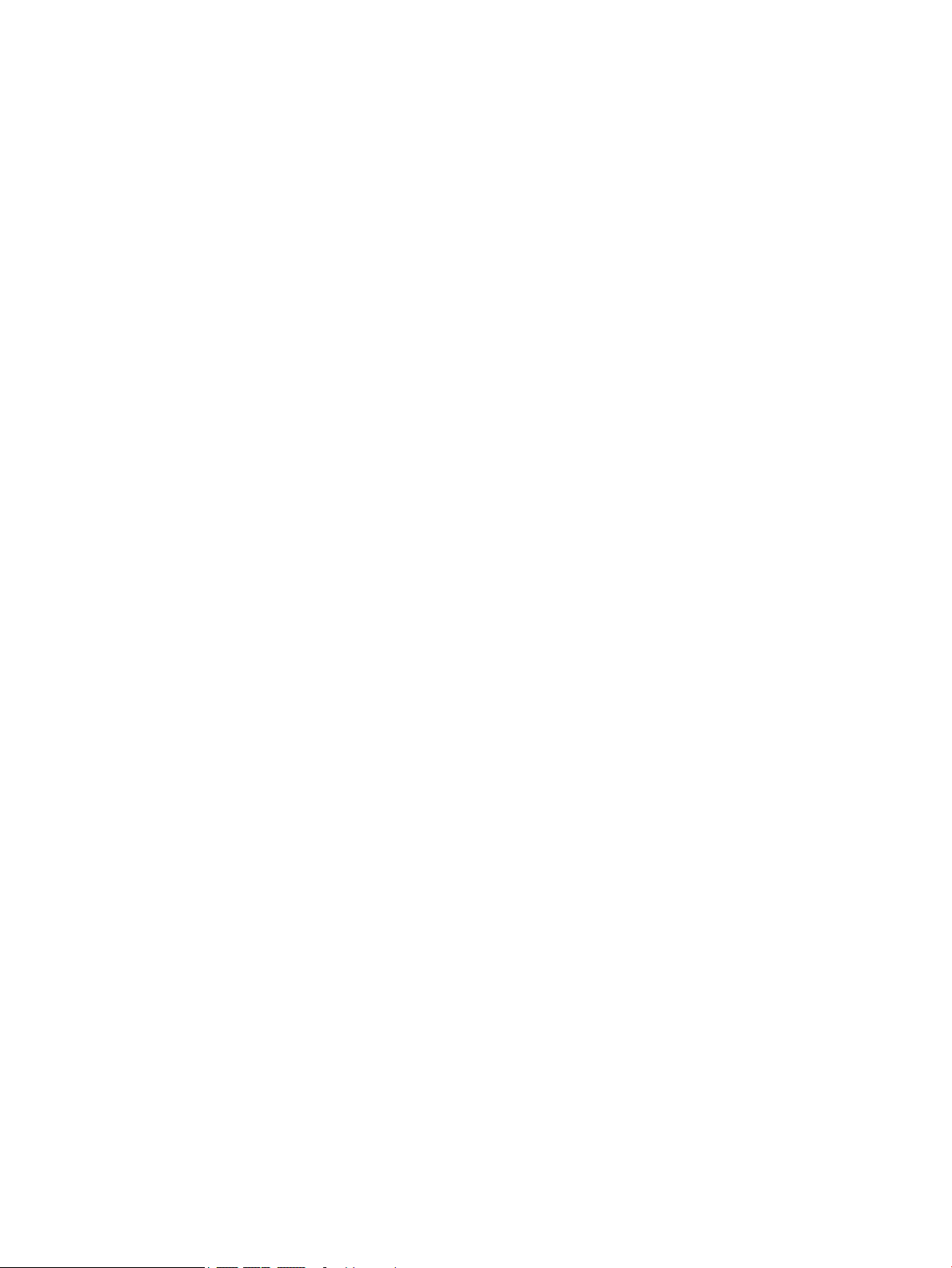
iv Safety warning notice
Page 5
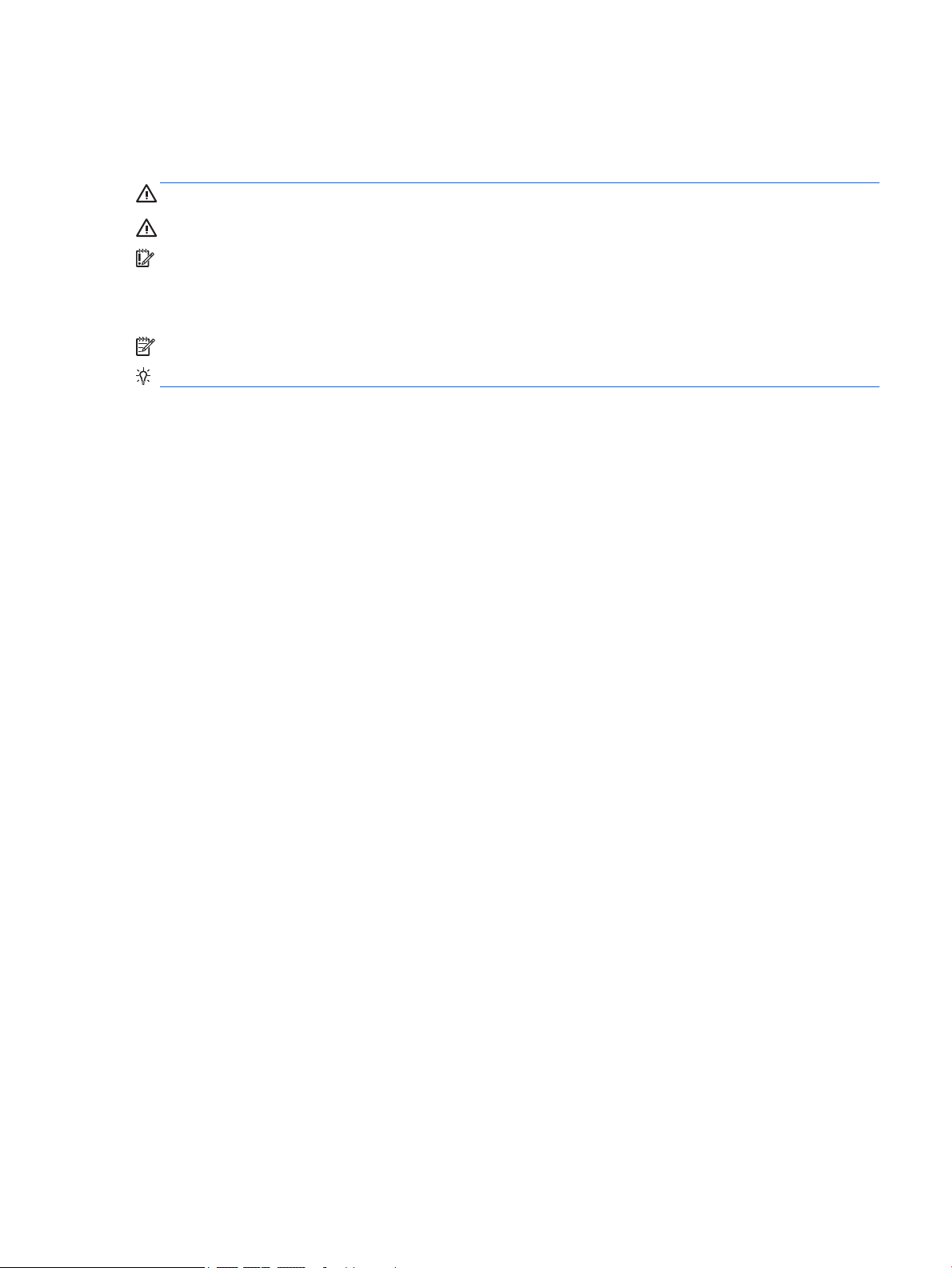
About This Guide
This guide provides basic information for upgrading the HP ProDesk Business PC.
WARNING! Indicates a hazardous situation that, if not avoided, could result in serious injury or death.
CAUTION: Indicates a hazardous situation that, if not avoided, could result in minor or moderate injury.
IMPORTANT: Indicates information considered important but not hazard-related (for example, messages
related to property damage). Warns the user that failure to follow a procedure exactly as described could
result in loss of data or in damage to hardware or software. Also contains essential information to explain a
concept or to complete a task.
NOTE: Contains additional information to emphasize or supplement important points of the main text.
TIP: Provides helpful hints for completing a task.
v
Page 6
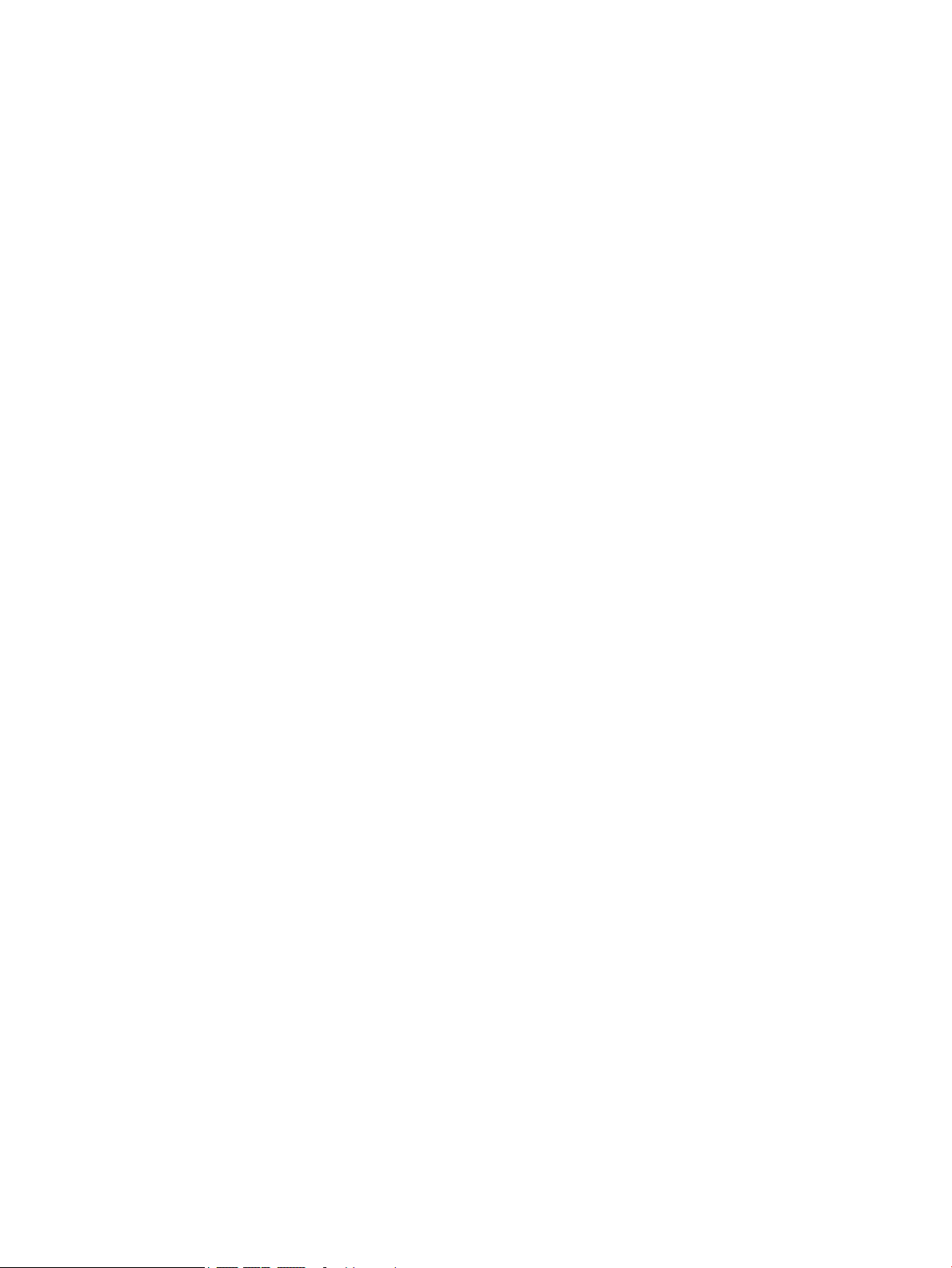
vi About This Guide
Page 7
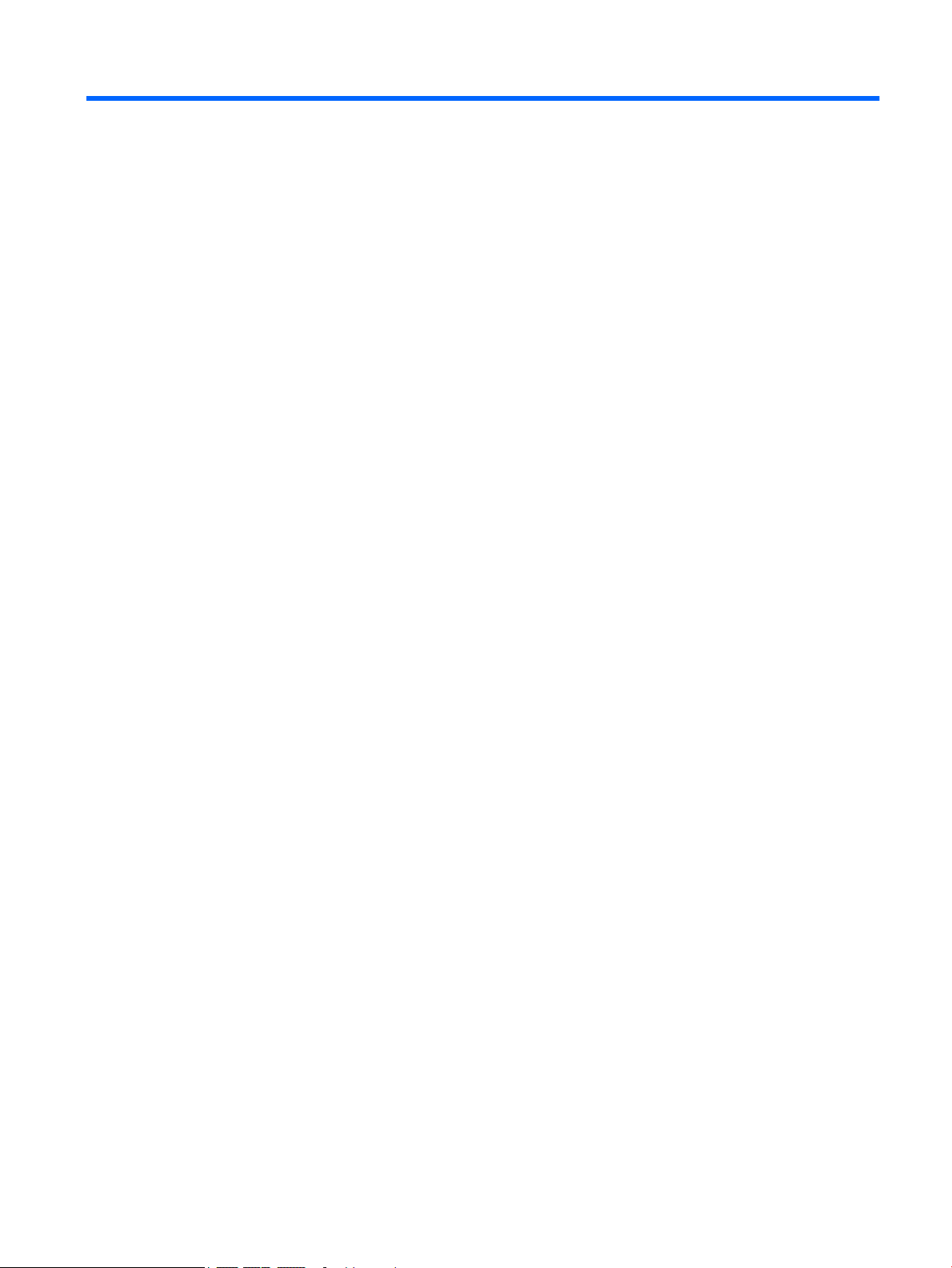
Table of contents
1 Product features ........................................................................................................................................... 1
Standard conguration features ........................................................................................................................... 1
Front panel components ....................................................................................................................................... 2
Rear panel components ......................................................................................................................................... 4
Serial number location .......................................................................................................................................... 5
2 Hardware upgrades ....................................................................................................................................... 6
Serviceability features ........................................................................................................................................... 6
Warnings and cautions .......................................................................................................................................... 6
Preparing for disassembly ..................................................................................................................................... 6
Removing the computer access panel ................................................................................................................... 8
Replacing the computer access panel ................................................................................................................... 9
Removing the front bezel .................................................................................................................................... 10
Removing an optical drive bezel blank ............................................................................................................... 11
Replacing the front bezel .................................................................................................................................... 12
System board connectors .................................................................................................................................... 13
Upgrading system memory ................................................................................................................................. 14
Installing a memory module ............................................................................................................. 14
Removing or installing an expansion card .......................................................................................................... 16
Drive positions ..................................................................................................................................................... 21
Removing and installing drives ........................................................................................................................... 22
Removing a 9.5 mm slim optical drive .............................................................................................. 22
Installing a 9.5 mm slim optical drive ............................................................................................... 24
Removing a 3.5-inch hard drive ........................................................................................................ 26
Installing a 3.5-inch hard drive ......................................................................................................... 27
Removing a 2.5-inch hard drive ........................................................................................................ 28
Installing a 2.5-inch hard drive ......................................................................................................... 29
Installing a security lock ...................................................................................................................................... 31
Security cable lock ............................................................................................................................. 31
Padlock .............................................................................................................................................. 32
HP Business PC Security Lock V2 ...................................................................................................... 32
Appendix A Battery replacement ..................................................................................................................... 38
Appendix B Electrostatic discharge .................................................................................................................. 42
Preventing electrostatic damage ........................................................................................................................ 42
vii
Page 8
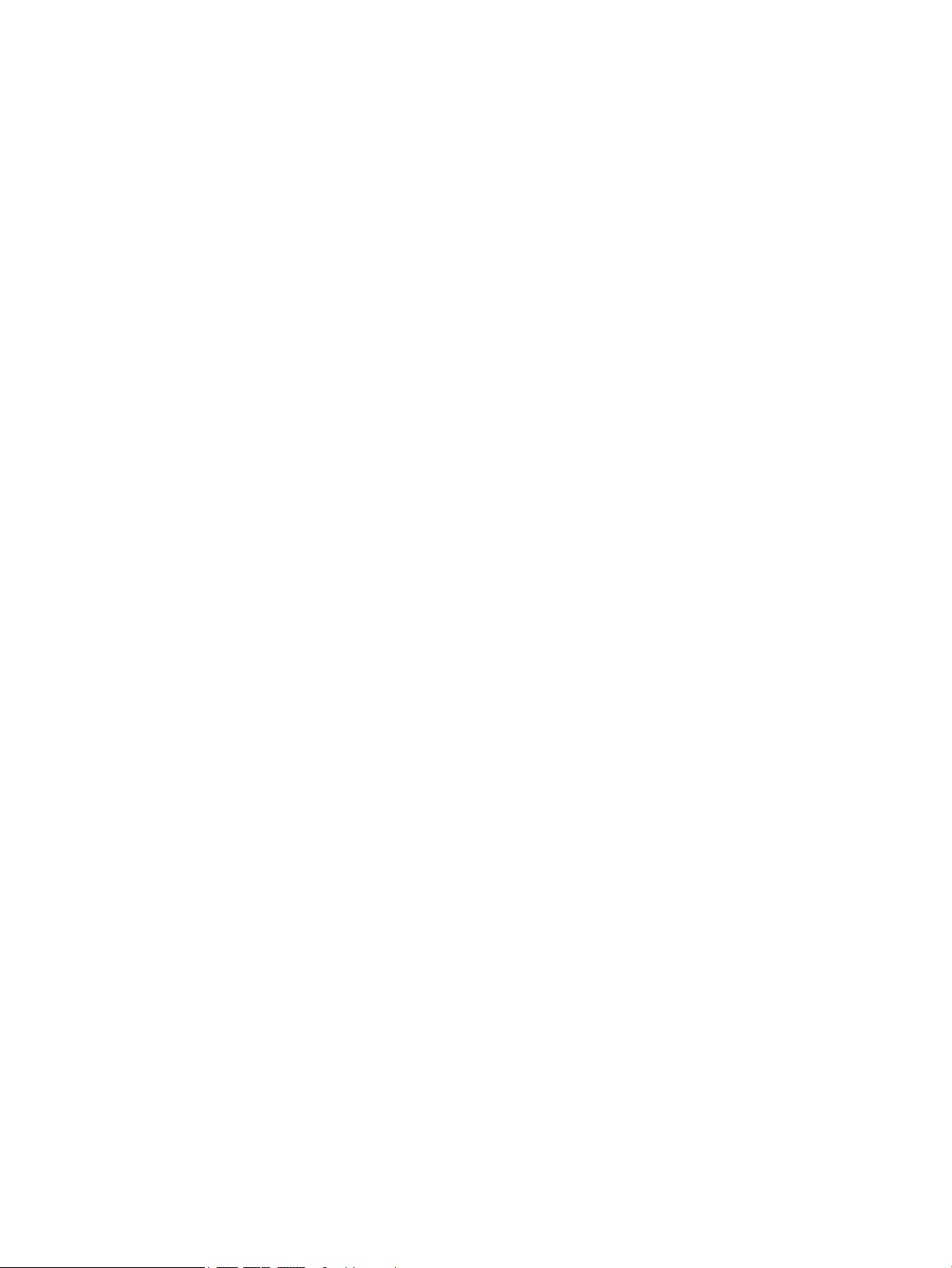
Grounding methods ............................................................................................................................................. 42
Appendix C Computer operating guidelines, routine care and shipping preparation ............................................. 43
Computer operating guidelines and routine care ............................................................................................... 43
Optical drive precautions ..................................................................................................................................... 44
Operation ........................................................................................................................................... 44
Cleaning ............................................................................................................................................. 44
Safety ................................................................................................................................................ 44
Shipping preparation ........................................................................................................................................... 44
Appendix D Accessibility ................................................................................................................................. 45
Supported assistive technologies ....................................................................................................................... 45
Contacting support .............................................................................................................................................. 45
Index ............................................................................................................................................................. 46
viii
Page 9
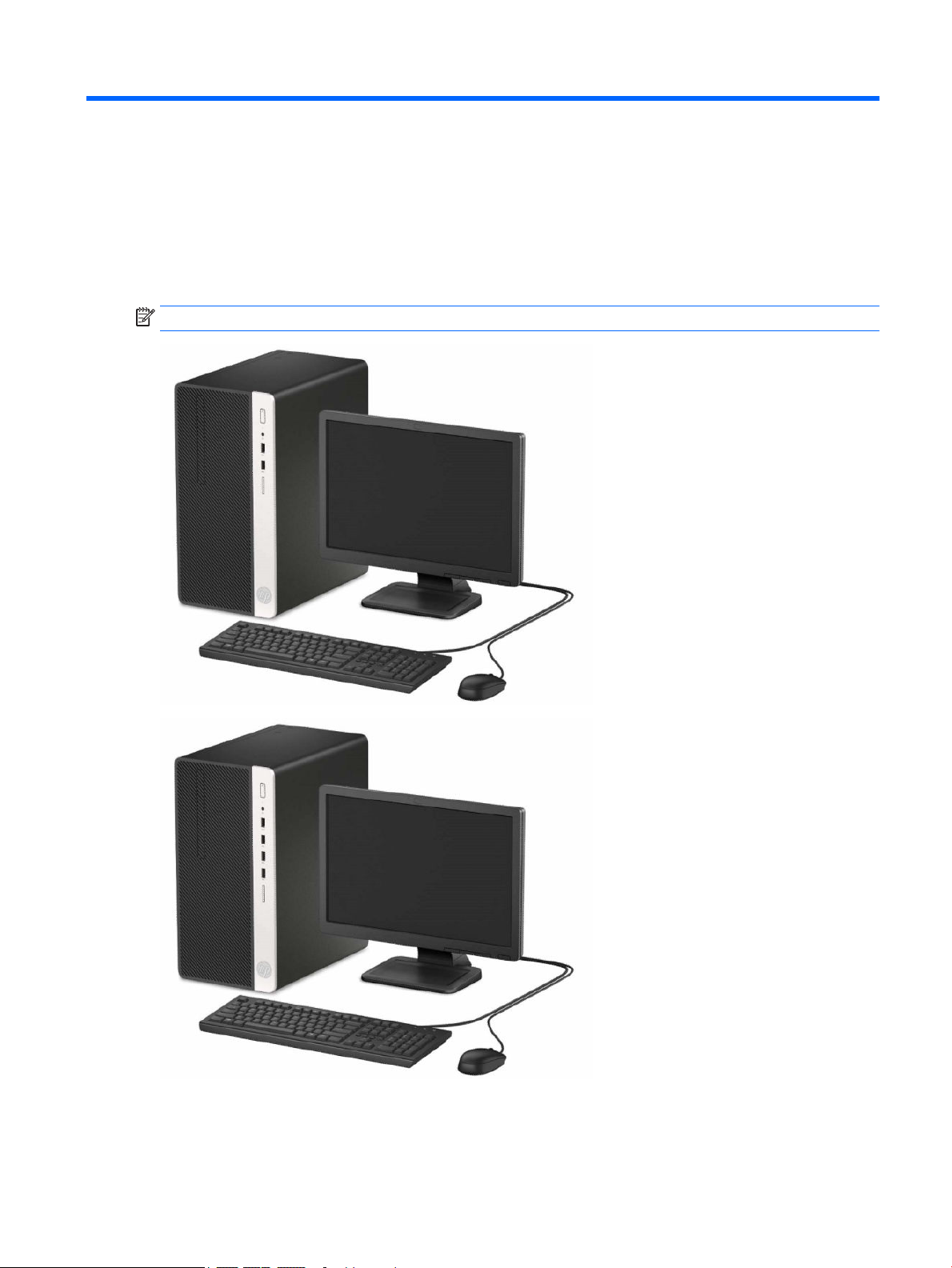
1 Product features
Standard conguration features
Features may vary depending on the model. For support assistance and to learn more about the hardware
and software installed on your computer model, run the HP Support Assistant utility.
NOTE: Refer to the illustration that most closely matches your computer.
Standard conguration features 1
Page 10

Front panel components
Drive conguration may vary by model. Some models have a bezel blank covering the slim optical drive bay.
NOTE: Refer to the illustration that most closely matches your computer.
Table 1-1 Front panel components
Component Component
1 Slim optical drive (optional) 4 Audio-out (headphone)/Audio-in (microphone) combo
jack*
2 Dual-state power button 5 USB SuperSpeed ports (2)**
3 Hard drive activity light 6 Memory card reader
* When a device is plugged into the combo jack, a dialog box is displayed. Select the type of device that is connected.
** This port connects a USB device, provides high-speed data transfer, and even when the computer is o, charges products
such as a cell phone, camera, activity tracker, or smartwatch.
2 Chapter 1 Product features
Page 11
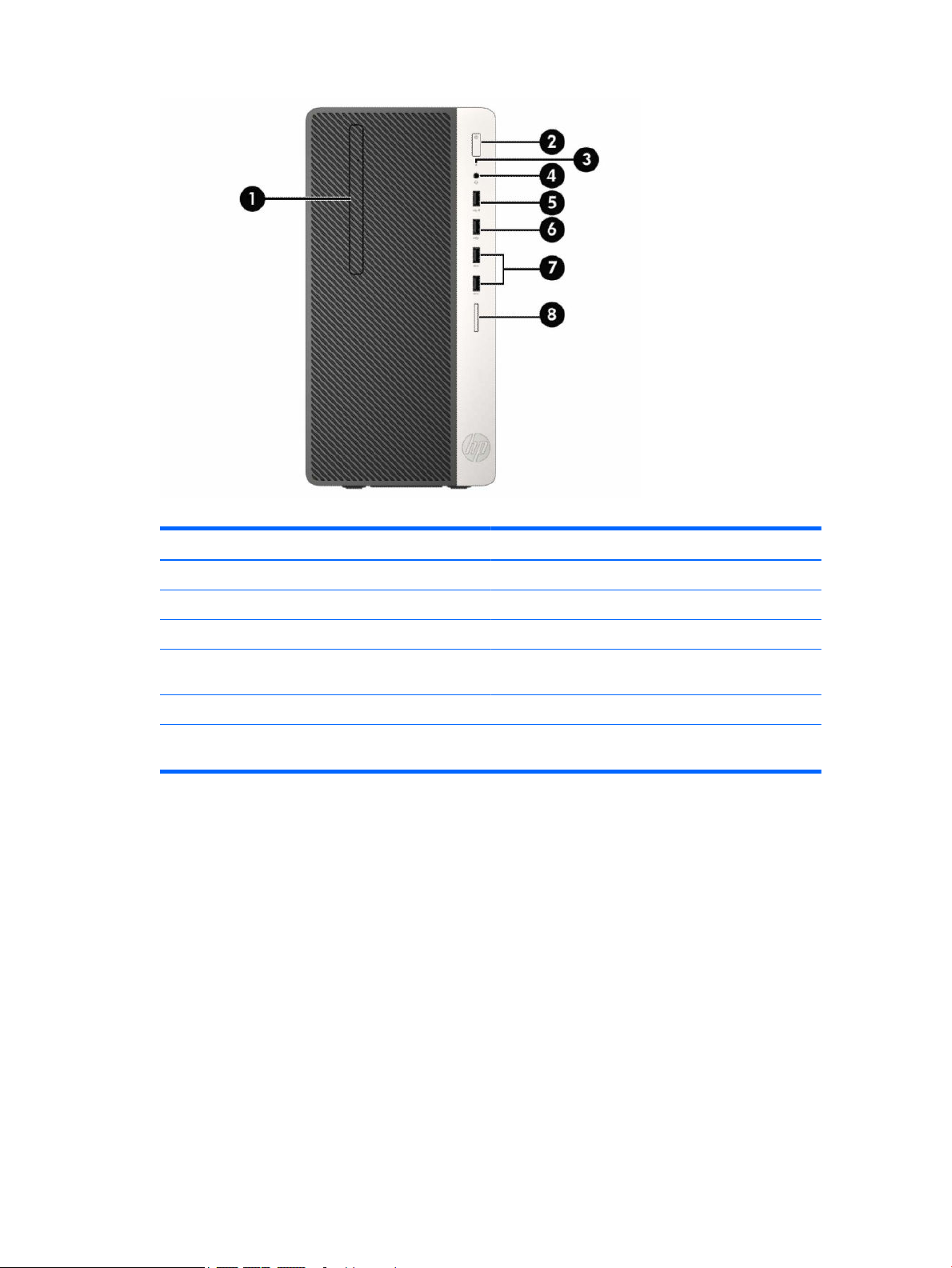
Table 1-2 Front panel components
Component Component
1 Slim optical drive (optional) 5 USB port with HP Sleep and Charge
2 Dual-state power button 6 USB port
3 Hard drive activity light 7 USB SuperSpeed ports (2)**
4 Audio-out (headphone)/Audio-in (microphone) combo
jack*
* When a device is plugged into the combo jack, a dialog box is displayed. Select the type of device that is connected.
** This port connects a USB device, provides high-speed data transfer, and even when the computer is o, charges products
such as a cell phone, camera, activity tracker, or smartwatch.
8 Memory card reader
Front panel components 3
Page 12
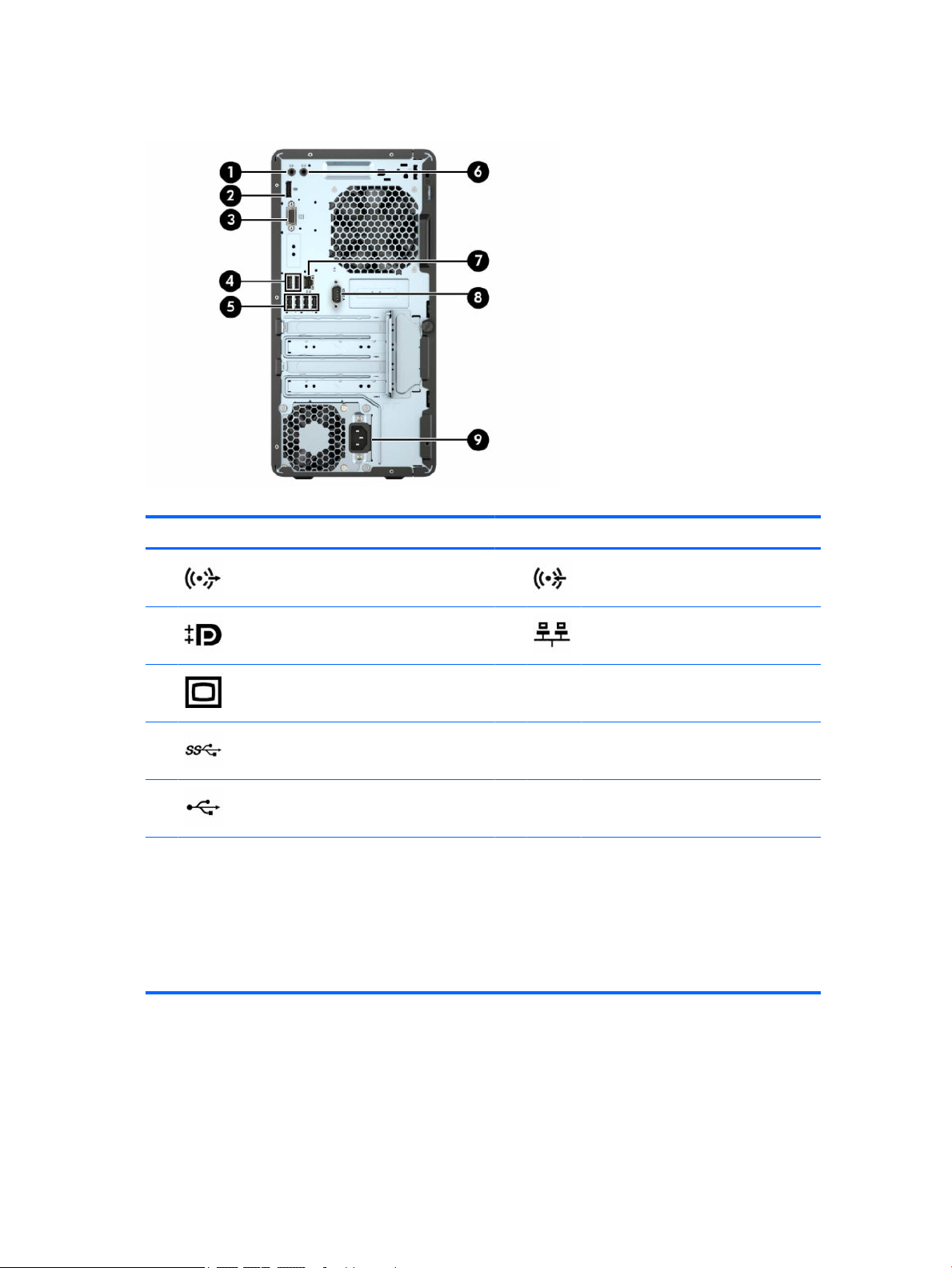
Rear panel components
Table 1-3 Rear panel components
Component Component
1 Audio-out jack for powered audio devices 6 Audio-in jack
2 DisplayPort monitor connector 7 RJ-45 (network) jack
3 VGA monitor connector 8 Serial port connector
4 USB SuperSpeed ports (2 or 4, depending on
product)
5 USB 2.0 ports (4)
NOTE: An optional second serial port and an optional parallel port are available from HP.
If using a USB keyboard, HP recommends connecting the keyboard to one of the USB 2.0 ports with the Wake from S4/S5
feature. The Wake from S4/S5 feature is also supported on the PS/2 connectors if enabled in BIOS F10 Setup.
When a graphics card is installed in one of the system board slots, the video connectors on the graphics card and the
integrated graphics on the system board may be used at the same time. However, for such a conguration, only the display
connected to the discrete graphics card will display POST messages.
The system board graphics can be disabled by changing settings in Computer Setup.
9 Power cord connector
4 Chapter 1 Product features
Page 13
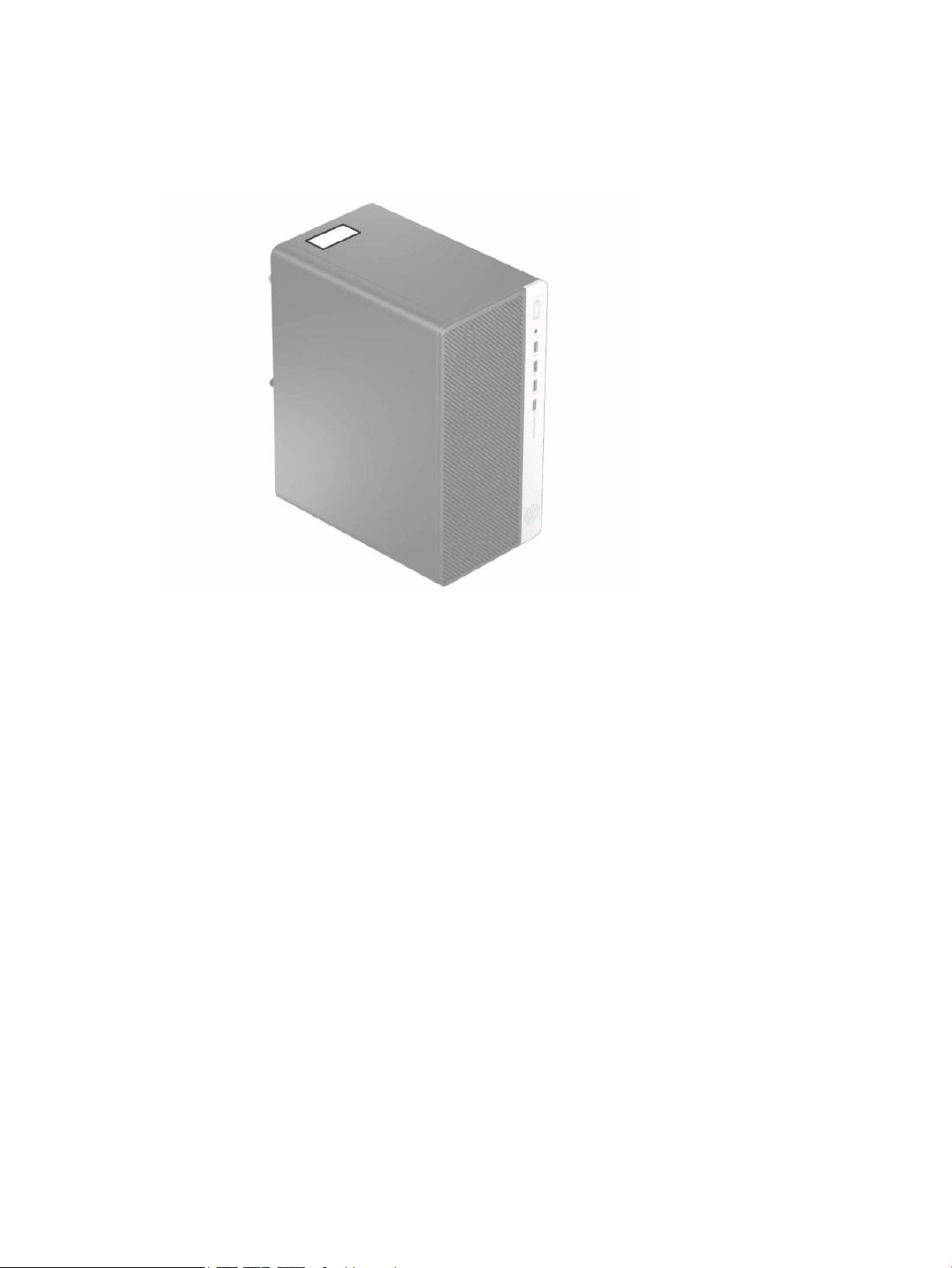
Serial number location
Each computer has a unique serial number and a product ID number that are located on the exterior of the
computer. Keep these numbers available for use when contacting support for assistance.
Serial number location 5
Page 14
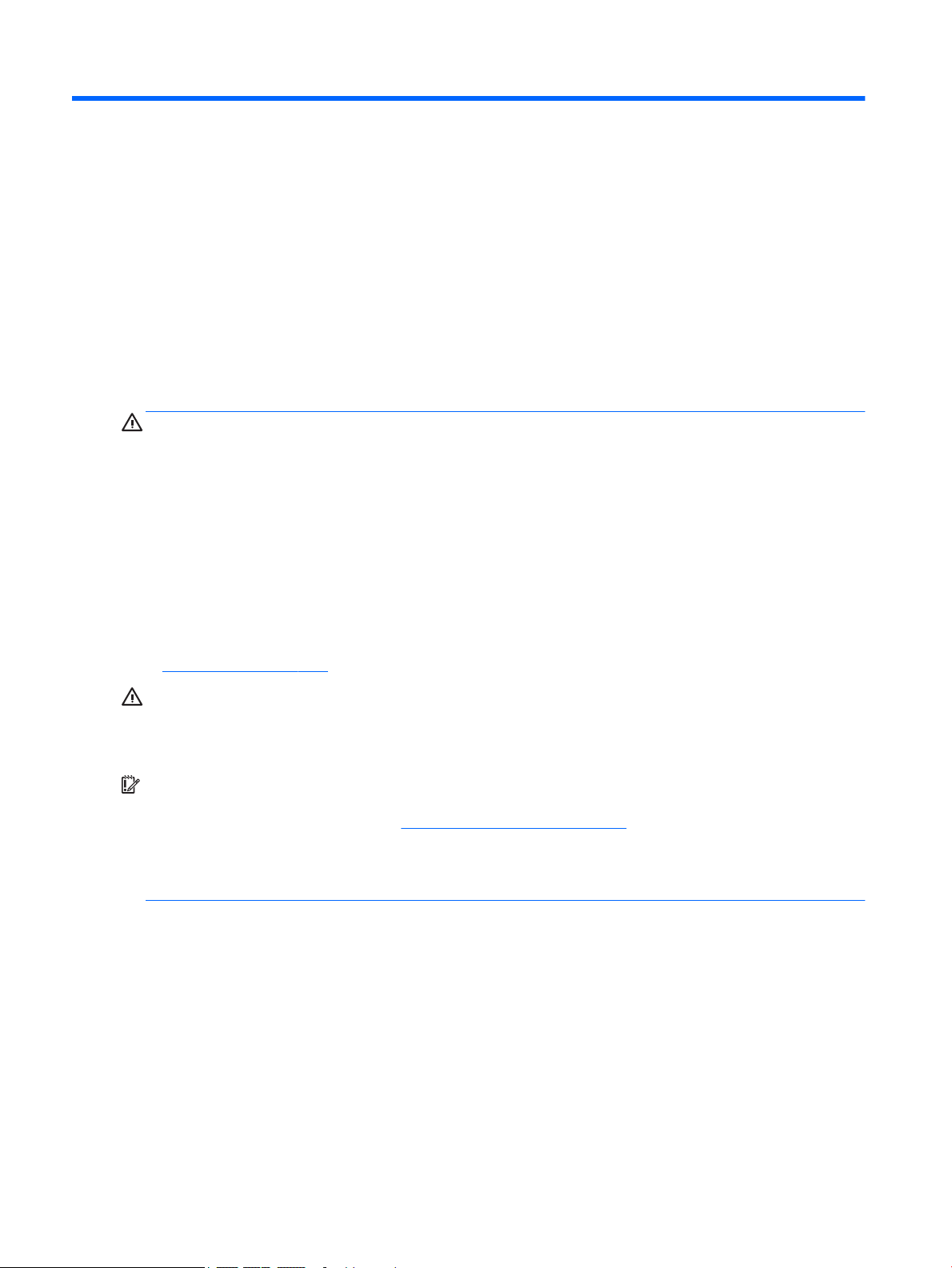
2 Hardware upgrades
Serviceability features
The computer includes features that make it easy to upgrade and service. A Torx T15 or at-bladed
screwdriver is needed for many of the installation procedures described in this chapter.
Warnings and cautions
Before performing upgrades be sure to carefully read all of the applicable instructions, cautions, and
warnings in this guide.
WARNING! To reduce the risk of personal injury from electrical shock, hot surfaces, or re:
Disconnect the power cord from the AC outlet and allow the internal system components to cool before you
touch them.
Do not plug telecommunications or telephone connectors into the network interface controller (NIC)
receptacles.
Do not disable the power cord grounding plug. The grounding plug is an important safety feature.
Plug the power cord into a grounded (earthed) outlet that is easily accessible at all times.
To reduce the risk of serious injury, read the Safety & Comfort Guide. It describes proper workstation setup,
and proper posture, health, and work habits for computer users. The
important electrical and mechanical safety information. The Safety & Comfort Guide is available on the Web
at http://www.hp.com/ergo.
WARNING! Energized and moving parts inside.
Disconnect power to the equipment before removing the enclosure.
Replace and secure the enclosure before re-energizing the equipment.
IMPORTANT: Static electricity can damage the electrical components of the computer or optional
equipment. Before beginning these procedures, ensure that you are discharged of static electricity by briey
touching a grounded metal object. See Electrostatic discharge on page 42 for more information.
When the computer is plugged into an AC power source, voltage is always applied to the system board. You
must disconnect the power cord from the power source before opening the computer to prevent damage to
internal components.
Preparing for disassembly
1. Remove/disengage any security devices that prohibit opening the computer.
2. Remove all removable media, such as compact discs or USB ash drives, from the computer.
3. Turn o the computer properly through the operating system, and then turn o any external devices.
4. Disconnect the power cord from the power outlet and disconnect any external devices.
Safety & Comfort Guide also provides
6 Chapter 2 Hardware upgrades
Page 15
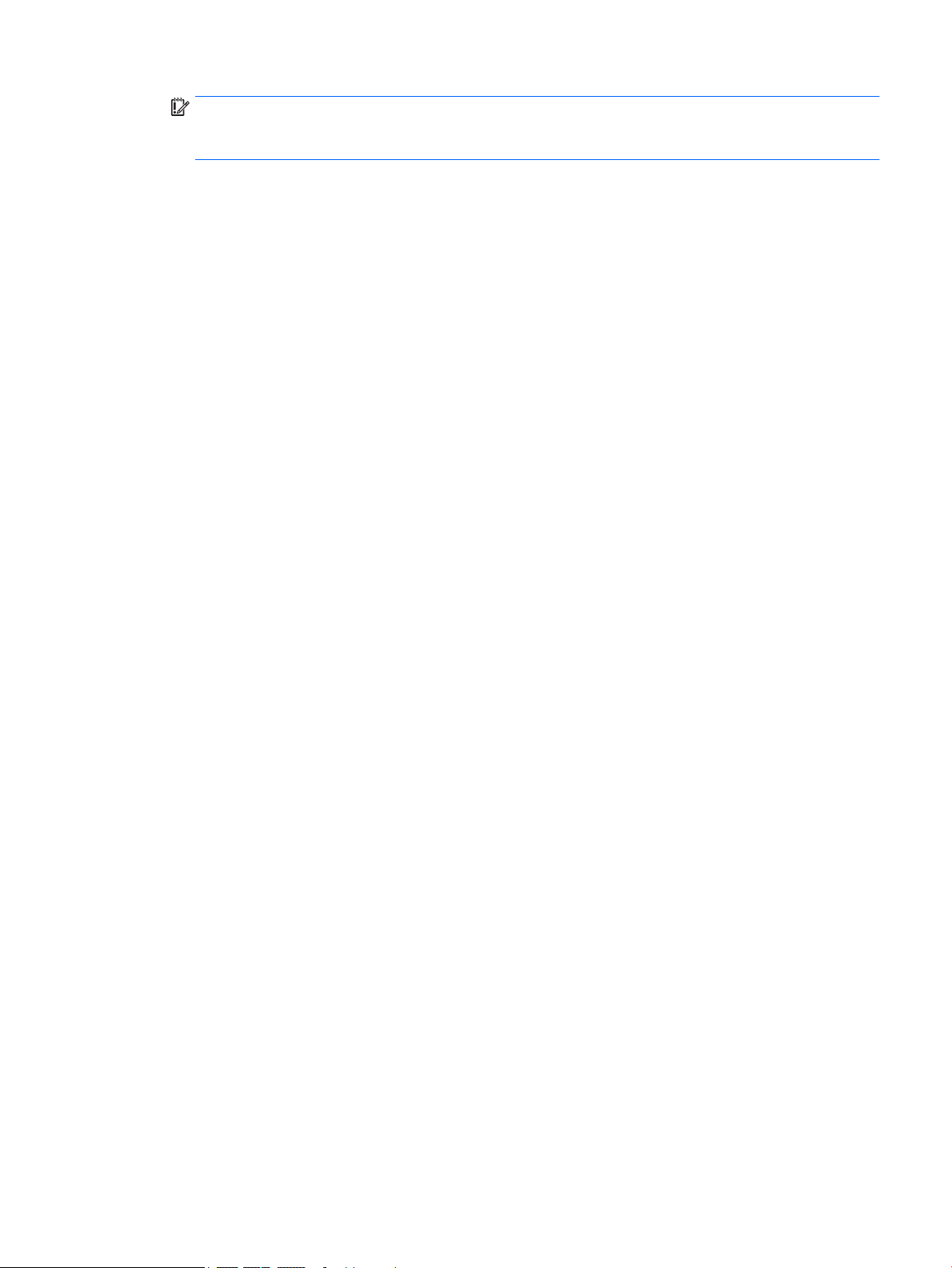
IMPORTANT: Regardless of the power-on state, voltage is always present on the system board as long
as the system is plugged into an active AC outlet. You must disconnect the power cord to avoid damage
to the internal components of the computer.
Preparing for disassembly 7
Page 16

Removing the computer access panel
1. Prepare the computer for disassembly. See Preparing for disassembly on page 6.
2. Loosen the thumbscrew (1) on the rear of the computer and then slide the panel back (2) and lift if o
the computer (3).
8 Chapter 2 Hardware upgrades
Page 17

Replacing the computer access panel
Place the panel on the computer (1), slide it forward (2), and then tighten the thumbscrew (3) to secure the
panel in place.
Replacing the computer access panel 9
Page 18

Removing the front bezel
1. Prepare the computer for disassembly. See Preparing for disassembly on page 6.
2. Remove the computer access panel. See Removing the computer access panel on page 8.
3. Lift up the three tabs on the side of the bezel (1), and then rotate the bezel o the chassis (2).
10 Chapter 2 Hardware upgrades
Page 19

Removing an optical drive bezel blank
On some models, there is a bezel blank covering the slim optical drive bay. Remove the bezel blank before
installing an optical drive. To remove the bezel blank:
1. Prepare the computer for disassembly. See Preparing for disassembly on page 6.
2. Remove the computer access panel and front bezel. See Removing the computer access panel on page 8
and Removing the front bezel on page 10.
3. To remove the bezel blank, press upward on the bottom tab (1), press downward on the top tab on the
side of the blank (2), rotate the blank
panel.
o the front of the bezel (3), and then remove from the front bezel
Removing an optical drive bezel blank 11
Page 20

Replacing the front bezel
Insert the three hooks on the bottom edge of the bezel into the rectangular holes on the chassis (1), and then
rotate the top side of the bezel onto the chassis (2) and snap it into place.
12 Chapter 2 Hardware upgrades
Page 21

System board connectors
Refer to the following illustration and table to identify the system board connectors for your model.
Table 2-1 System board connectors
No. System board connector System board label Color Component
1 PCI or PCI Express ×1 ×1PCIEXP3 Black Expansion card
2 PCI Express ×1 ×4PCIEXP White Expansion card
3 PCI Express ×16 ×16PCIEXP Black Expansion card
4 Battery BAT Black Battery
5 DIMM3 (Channel A) DIMM3 Black Memory module
6 DIMM1 (Channel B) DIMM1 Black Memory module
7 M.2 WLAN WLAN Black M.2 WLAN card
8 M.2 SSD SSD Black M.2 SSD storage card
9 SATA 3.0 SATA2 Light blue Any SATA device other than the primary
hard drive
10 SATA 3.0 SATA1 Light blue Primary hard drive
11 SATA 3.0 SATA0 Dark blue Any SATA device other than the primary
hard drive
System board connectors 13
Page 22

Upgrading system memory
The computer comes with double data rate 4 synchronous dynamic random access memory (DDR4-SDRAM)
dual inline memory modules (DIMMs).
The memory sockets on the system board are populated with at least one preinstalled memory module. To
achieve the maximum memory support, you can populate the system board with up to 32 GB of memory
congured in a high-performing dual-channel mode.
For proper system operation, the DIMMs must adhere to the following specications:
● Industry-standard 288-pin
● Unbuered non-ECC PC4-21300 DDR4-2666 MHz-compliant
● 1.2 volt DDR4-SDRAM memory modules
● CAS latency 15 DDR4 2133 MHz (15-15-15 timing)
● Mandatory JEDEC SPD information
The computer supports the following:
● 512 Mb, 1 Gb, 2 Gb, 4 Gb, and 8 Gb non-ECC memory technologies
● Single-sided and double-sided memory modules
● Memory modules constructed with ×8 and ×16 DDR devices; memory modules constructed with ×4
SDRAM are not supported
NOTE: The system does not operate properly if you install unsupported memory modules.
Installing a memory module
There are two memory sockets on the system board, with one socket per channel. The sockets are labeled
DIMM1 and DIMM3. Socket DIMM1 operates in memory channel B. Socket DIMM3 operates in memory channel
A.
The system will automatically operate in single-channel mode, dual-channel mode, or ex mode, depending
on how the DIMMs are installed.
NOTE: Single-channel and unbalanced dual-channel memory congurations will result in inferior graphics
performance.
● The system will operate in single-channel mode if the DIMM sockets are populated in one channel only.
● The system will operate in a higher-performing dual-channel mode if the total memory capacity of the
DIMMs in Channel A is equal to the total memory capacity of the DIMMs in Channel B. The technology and
device width can vary between the channels. For example, if Channel A is populated with two 1 GB
DIMMs and Channel B is populated with one 2 GB DIMM, the system will operate in dual-channel mode.
● The system will operate in ex mode if the total memory capacity of the DIMMs in Channel A is not equal
to the total memory capacity of the DIMMs in Channel B. In ex mode, the channel populated with the
least amount of memory describes the total amount of memory assigned to dual channel and the
remainder is assigned to single channel. For optimal speed, the channels should be balanced so that the
largest amount of memory is spread between the two channels. If one channel will have more memory
than the other, the larger amount should be assigned to Channel A. For example, if you are populating
the sockets with one 2 GB DIMM, and three 1 GB DIMMs, Channel A should be populated with the 2 GB
14 Chapter 2 Hardware upgrades
Page 23

DIMM and one 1 GB DIMM, and Channel B should be populated with the other two 1 GB DIMMs. With this
conguration, 4 GB will run as dual-channel and 1 GB will run as single-channel.
● In any mode, the maximum operational speed is determined by the slowest DIMM in the system.
IMPORTANT: You must disconnect the power cord and wait approximately 30 seconds for the power to drain
before adding or removing memory modules. Regardless of the power-on state, voltage is always supplied to
the memory modules as long as the computer is plugged into an active AC outlet. Adding or removing
memory modules while voltage is present may cause irreparable damage to the memory modules or system
board.
The memory module sockets have gold-plated metal contacts. When upgrading the memory, it is important
to use memory modules with gold-plated metal contacts to prevent corrosion and/or oxidation resulting from
having incompatible metals in contact with each other.
Static electricity can damage the electronic components of the computer or optional cards. Before beginning
these procedures, ensure that you are discharged of static electricity by
object. For more information, refer to Electrostatic discharge on page 42.
When handling a memory module, be careful not to touch any of the contacts. Doing so may damage the
module.
1. Prepare the computer for disassembly. See Preparing for disassembly on page 6.
IMPORTANT: You must disconnect the power cord and wait approximately 30 seconds for the power to
drain before adding or removing memory modules. Regardless of the power-on state, voltage is always
supplied to the memory modules as long as the computer is plugged into an active AC outlet. Adding or
removing memory modules while voltage is present may cause irreparable damage to the memory
modules or system board.
briey touching a grounded metal
2. Remove the computer access panel. See Removing the computer access panel on page 8.
WARNING! To reduce risk of personal injury from hot surfaces, allow the internal system components
to cool before you touch them.
Upgrading system memory 15
Page 24

3. Open both latches (1) of the memory module socket and insert the memory module into the socket (2).
Press the module down into the socket, ensuring that the module is fully inserted and properly seated.
Make sure the latches are in the closed position (3).
NOTE: A memory module can be installed in only one way. Match the notch on the module with the tab
on the memory socket.
Populate the black DIMM sockets before the white DIMM sockets.
For maximum performance, populate the sockets so that the memory capacity is spread as equally as
possible between Channel A and Channel B.
4. Repeat step 3 to install any additional modules.
5. Replace the computer access panel.
6. Reconnect the power cord and any external devices, and then turn on the computer. The computer
should automatically recognize the additional memory.
7. Lock any security devices that were disengaged when the access panel was removed.
Removing or installing an expansion card
The computer has three PCI Express ×1 expansion sockets and one PCI Express ×16 expansion socket.
NOTE: You can install a PCI Express ×1, ×8, or ×16 expansion card in the PCI Express ×16 socket.
For dual graphics card congurations, the rst (primary) card must be installed in the PCI Express ×16 socket.
To remove, replace, or add an expansion card:
1. Prepare the computer for disassembly. See Preparing for disassembly on page 6.
2. Remove the computer access panel. See Removing the computer access panel on page 8.
16 Chapter 2 Hardware upgrades
Page 25

3. Rotate the slot cover release latch to the open position.
4. Locate the correct vacant expansion socket on the system board and the corresponding expansion slot
on the back of the computer chassis.
5. Before installing an expansion card, remove the expansion slot cover or the existing expansion card.
NOTE: Before removing an installed expansion card, disconnect any cables that may be attached to
the expansion card.
a. If you are installing an expansion card in a vacant socket, you must slide one of the expansion slot
covers up and out of the chassis or use a at-bladed screwdriver to pry out one of the metal
shields on the rear panel that covers the expansion slot. Be sure to remove the appropriate shield
for the expansion card you are installing.
Removing or installing an expansion card 17
Page 26

b. If you are removing a PCI Express ×1 card, hold the card at each end and carefully rock it back and
forth until the connectors pull free from the socket. Lift the card (1) straight up then away from the
inside of the chassis (2) to remove it. Be sure not to scrape the card against other components.
18 Chapter 2 Hardware upgrades
Page 27

c. If you are removing a PCI Express ×16 card, pull the retention arm on the back of the expansion
socket away from the card and carefully rock the card back and forth until the connectors pull free
from the socket. Lift the card straight up then away from the inside of the chassis to remove it. Be
sure not to scrape the card against other components.
6. Store the removed card in anti-static packaging.
7. If you are not installing a new expansion card, install an expansion slot cover to close the open slot.
CAUTION: After removing an expansion card, you must replace it with a new card or expansion slot
cover for proper cooling of internal components during operation.
Removing or installing an expansion card 19
Page 28

8. To install a new expansion card, hold the card just above the expansion socket on the system board then
move the card toward the rear of the chassis (1) so that the bottom of the bracket on the card slides into
the small slot on the chassis. Press the card straight down into the expansion socket on the system
board (2).
NOTE: When installing an expansion card, press rmly on the card so that the whole connector seats
properly in the expansion card socket.
9. Rotate the slot cover retention latch back in place to secure the expansion card.
10. Connect external cables to the installed card, if needed. Connect internal cables to the system board, if
needed.
20 Chapter 2 Hardware upgrades
Page 29

11. Replace the computer access panel.
12. Reconnect the power cord and any external devices, and then turn on the computer.
13. Lock any security devices that were disengaged when the computer access panel was removed.
14. Recongure the computer, if necessary.
Drive positions
Table 2-2 Drive positions
Component
1 5.25-inch half-height hard drive bay
2 5.25-inch half-height hard drive bay
3 9.5 mm slim optical drive bay
4 3.5-inch internal hard drive bay
NOTE: The drive conguration on your computer may be dierent than the drive conguration shown above.
To verify the type and size of the storage devices installed in the computer, run Computer Setup.
Drive positions 21
Page 30

Removing and installing drives
When installing drives, follow these guidelines:
● The primary Serial ATA (SATA) hard drive must be connected to the dark blue primary SATA connector on
the system board labeled SATA0.
● Connect secondary hard drives and optical drives to one of the light blue SATA connectors on the system
board (labeled SATA1 and SATA2).
IMPORTANT: To prevent loss of work and damage to the computer or drive:
If you are inserting or removing a drive, shut down the operating system properly, turn o the computer, and
unplug the power cord. Do not remove a drive while the computer is on or in standby mode.
Before handling a drive, ensure that you are discharged of static electricity. While handling a drive, avoid
touching the connector. For more information about preventing electrostatic damage, refer to Electrostatic
discharge on page 42.
Handle a drive carefully; do not drop it.
Do not use excessive force when inserting a drive.
Avoid exposing a hard drive to liquids, temperature extremes, or products that have magnetic elds such as
monitors or speakers.
If a drive must be mailed, place the drive in a bubble-pack mailer or other protective packaging and label the
package “Fragile: Handle With Care.”
Removing a 9.5 mm slim optical drive
1. Prepare the computer for disassembly. See Preparing for disassembly on page 6.
2. Remove the computer access panel. See Removing the computer access panel on page 8.
22 Chapter 2 Hardware upgrades
Page 31

3. Disconnect the power cable (1) and data cable (2) from the rear of the optical drive.
IMPORTANT: When removing the cables, pull the tab or connector instead of the cable itself to avoid
damaging the cable.
4. Press the release lever on the back of the drive (1), and then slide the drive through the front bezel (2).
Removing and installing drives 23
Page 32

Installing a 9.5 mm slim optical drive
1. Prepare the computer for disassembly. See Preparing for disassembly on page 6.
2. Remove the computer access panel. See Removing the computer access panel on page 8.
3. If you are installing a slim optical drive in a bay covered by a bezel blank, remove the front bezel and
then remove the bezel blank. See Removing an optical drive bezel blank on page 11 for more
information.
4. Follow the instructions for removing the optical drive if one was installed. Refer to Removing a 9.5 mm
slim optical drive on page 22.
5. Align the small pin on the release latch with the small hole on the side of the drive and press the latch
rmly onto the drive.
24 Chapter 2 Hardware upgrades
Page 33

6. Slide the optical drive through the front bezel (1) all the way into the bay so that the green latch locks
onto the chassis frame (2).
7. Connect the power cable (1) and data cable (2) to the rear of the optical drive.
8. If installing a new drive, connect the opposite end of the data cable to one of the light blue SATA
connectors (labeled SATA1 and SATA2) on the system board.
9. Replace the front bezel if it was removed.
10. Replace the computer access panel.
Removing and installing drives 25
Page 34

11. Reconnect the power cord and any external devices, and then turn on the computer.
12. Lock any security devices that were disengaged when the access panel was removed.
Removing a 3.5-inch hard drive
NOTE: Before you remove the old hard drive, be sure to back up the data from the old hard drive so that you
can transfer the data to the new hard drive.
1. Prepare the computer for disassembly. See Preparing for disassembly on page 6.
2. Remove the computer access panel. See Removing the computer access panel on page 8.
3. Disconnect the power cable (1) and data cable (2) from the rear of the hard drive.
26 Chapter 2 Hardware upgrades
Page 35

4. Remove the mounting screws (1) and pull the drive up and out of the cage (2).
Installing a 3.5-inch hard drive
1. Prepare the computer for disassembly. See Preparing for disassembly on page 6.
2. Remove the computer access panel. See Removing the computer access panel on page 8.
3. Lower the drive into the cage and slide it into position (1), and then use the mounting screws that were
removed from the old drive to install the new one (2).
Removing and installing drives 27
Page 36

4. Connect the power cable (1) and data cable (2) to the rear of the hard drive.
5. If installing a new drive, connect the opposite end of the data cable to the appropriate system board
connector.
NOTE: You must connect the primary hard drive data cable to the dark blue connector labeled SATA0 to
avoid any hard drive performance problems. If you are adding a second hard drive, connect the data
cable to one of the light blue SATA connectors.
6. Replace the computer access panel.
7. Reconnect the power cord and any external devices, and then turn on the computer.
8. Lock any security devices that were disengaged when the access panel was removed.
Removing a 2.5-inch hard drive
NOTE: Before you remove the old hard drive, be sure to back up the data from the old hard drive so that you
can transfer the data to the new hard drive.
1. Prepare the computer for disassembly. See Preparing for disassembly on page 6.
2. Remove the computer access panel. See Removing the computer access panel on page 8.
28 Chapter 2 Hardware upgrades
Page 37

3. Disconnect the power cable (1) and data cable (2) from the rear of the hard drive.
4. Remove the three 6-32 mounting screws (1) and slide the drive out of the bay (2).
Installing a 2.5-inch hard drive
1. Prepare the computer for disassembly. See Preparing for disassembly on page 6.
2. Remove the computer access panel. See Removing the computer access panel on page 8.
Removing and installing drives 29
Page 38

3. Slide the drive into the drive bay (1) and install the three 6-32 mounting screws (2) to secure the drive in
place.
NOTE: When replacing a hard drive, use the three 6-32 mounting screws that were removed from the
old drive to install the new one.
4. Connect the power cable (1) and data cable (2) to the rear of the hard drive.
5. If installing a new drive, connect the opposite end of the data cable to the appropriate system board
connector.
30 Chapter 2 Hardware upgrades
Page 39

NOTE: You must connect the primary hard drive data cable to the dark blue connector labeled SATA0 to
avoid any hard drive performance problems. If you are adding a second hard drive, connect the data
cable to one of the light blue SATA connectors.
6. Replace the computer access panel.
7. Reconnect the power cord and any external devices, and then turn on the computer.
8. Lock any security devices that were disengaged when the access panel was removed.
Installing a security lock
The security locks displayed below and on the following page can be used to secure the computer.
Security cable lock
Installing a security lock 31
Page 40

Padlock
HP Business PC Security Lock V2
1. Attach the security cable fastener to a desktop using the appropriate screws for your environment
(screws not provided) (1), and then snap the cover onto the base of the cable fastener (2).
32 Chapter 2 Hardware upgrades
Page 41

2. Loop the security cable around a stationary object.
3. Slide the security cable through the security cable fastener.
Installing a security lock 33
Page 42

4. Pull the two scissor hands of the monitor lock apart and insert the lock into the security slot on the rear
of the monitor (1), close the scissor hands together to secure the lock in place (2), and then slide the
cable guide through the center of the monitor lock (3).
5. Slide the security cable through the security guide installed on the monitor.
34 Chapter 2 Hardware upgrades
Page 43

6. Attach the accessory cable fastener to a desktop using the appropriate screw for your environment
(screw not provided) (1), and then place the accessory cables into the base of the fastener (2).
7. Slide the security cable through the holes in the accessory cable fastener.
Installing a security lock 35
Page 44

8. Remove the thumbscrew from the rear of the chassis and screw the lock to the chassis in the
thumbscrew hole.
9. Insert the plug end of the security cable into the lock (1) and push the button (2) in to engage the lock.
Use the key provided to disengage the lock.
36 Chapter 2 Hardware upgrades
Page 45

10. When you have completed all steps, all of the devices at your workstation will be secured.
Installing a security lock 37
Page 46

A Battery replacement
The battery installed on the computer provides power to the real-time clock. When replacing the battery, use
a battery equivalent to the battery originally installed on the computer. The computer has a 3-volt lithium
coin cell battery installed.
WARNING! The computer contains an internal lithium manganese dioxide battery. There is a risk of re and
burns if the battery is not handled properly. To reduce the risk of personal injury:
Do not attempt to recharge the battery.
Do not expose to temperatures higher than 60°C (140°F).
Do not disassemble, crush, puncture, short external contacts, or dispose of in re or water.
Replace the battery only with the HP spare designated for this product.
IMPORTANT: Before replacing the battery, it is important to back up the computer CMOS settings. When the
battery is removed or replaced, the CMOS settings will be cleared.
Static electricity can damage the electronic components of the computer or optional equipment. Before
beginning these procedures, ensure that you are discharged of static electricity by briey touching a
grounded metal object.
NOTE: The lifetime of the lithium battery can be extended by plugging the computer into a live AC wall
socket. The lithium battery is only used when the computer is NOT connected to AC power.
HP encourages customers to recycle used electronic hardware, HP original print cartridges, and rechargeable
batteries. For more information about recycling programs, go to http://www.hp.com/recycle.
1. Prepare the computer for disassembly. See Preparing for disassembly on page 6.
2. Remove the computer access panel. See Removing the computer access panel on page 8.
3. Locate the battery and battery holder on the system board.
NOTE: On some computer models, it may be necessary to remove an internal component to gain
access to the battery.
4. Depending on the type of battery holder on the system board, complete the following instructions to
replace the battery.
Type 1
a. Lift the battery out of its holder.
38 Appendix A Battery replacement
Page 47

b. Slide the replacement battery into position, positive side up. The battery holder automatically
secures the battery in the proper position.
Type 2
a. To release the battery from its holder, squeeze the metal clamp (1) that extends above one edge of
the battery. When the battery (2) pops up, lift it out.
39
Page 48

b. To insert the new battery, slide one edge of the replacement battery under the lip of the holder (1)
with the positive side up. Push the other edge down until the clamp snaps over the other edge of
the battery (2).
Type 3
a. Pull back on the clip (1) that is holding the battery in place, and remove the battery (2).
b. Insert the new battery and position the clip back into place.
NOTE: After the battery has been replaced, use the following steps to complete this procedure.
5. Replace the computer access panel.
6. Reconnect the power cord and any external devices, and then turn on the computer.
40 Appendix A Battery replacement
Page 49

7. Reset the date and time, your passwords, and any special system setups using Computer Setup.
8. Lock any security devices that were disengaged when the computer access panel was removed.
41
Page 50

B Electrostatic discharge
A discharge of static electricity from a nger or other conductor may damage system boards or other staticsensitive devices. This type of damage may reduce the life expectancy of the device.
Preventing electrostatic damage
To prevent electrostatic damage, observe the following precautions:
● Avoid hand contact by transporting and storing products in static-safe containers.
● Keep electrostatic-sensitive parts in their containers until they arrive at static-free workstations.
● Place parts on a grounded surface before removing them from their containers.
● Avoid touching pins, leads, or circuitry.
● Always be properly grounded when touching a static-sensitive component or assembly.
Grounding methods
There are several methods for grounding. Use one or more of the following methods when handling or
installing electrostatic-sensitive parts:
● Use a wrist strap connected by a ground cord to a grounded workstation or computer chassis. Wrist
straps are exible straps with a minimum of 1 megohm +/- 10 percent resistance in the ground cords. To
provide proper ground, wear the strap snug against the skin.
● Use heelstraps, toestraps, or bootstraps at standing workstations. Wear the straps on both feet when
standing on conductive oors or dissipating oor mats.
● Use conductive eld service tools.
● Use a portable eld service kit with a folding static-dissipating work mat.
If you do not have any of the suggested equipment for proper grounding, contact an HP authorized dealer,
reseller, or service provider.
NOTE: For more information on static electricity, contact an HP authorized dealer, reseller, or service
provider.
42 Appendix B Electrostatic discharge
Page 51

C Computer operating guidelines, routine
care and shipping preparation
Computer operating guidelines and routine care
Follow these guidelines to properly set up and care for the computer and monitor:
● Keep the computer away from excessive moisture, direct sunlight, and extremes of heat and cold.
● Operate the computer on a sturdy, level surface. Leave a 10.2-cm (4-inch) clearance on all vented sides
of the computer and above the monitor to permit the required airow.
● Never restrict the airow into the computer by blocking any vents or air intakes. Do not place the
keyboard, with the keyboard feet down, directly against the front of the desktop unit as this also
restricts airow.
● Never operate the computer with the access panel or any of the expansion card slot covers removed.
● Do not stack computers on top of each other or place computers so near each other that they are subject
to each other’s re-circulated or preheated air.
● If the computer is to be operated within a separate enclosure, intake and exhaust ventilation must be
provided on the enclosure, and the same operating guidelines listed above will still apply.
● Keep liquids away from the computer and keyboard.
● Never cover the ventilation slots on the monitor with any type of material.
● Install or enable power management functions of the operating system or other software, including
sleep states.
● Turn o the computer before you do either of the following:
● Wipe the exterior of the computer with a soft, damp cloth as needed. Using cleaning products may
discolor or damage the nish.
● Occasionally clean the air vents on all vented sides of the computer. Lint, dust, and other foreign
matter can block the vents and limit the airow.
Computer operating guidelines and routine care 43
Page 52

Optical drive precautions
Be sure to observe the following guidelines while operating or cleaning the optical drive.
Operation
● Do not move the drive during operation. This may cause it to malfunction during reading.
● Avoid exposing the drive to sudden changes in temperature, as condensation may form inside the unit. If
the temperature suddenly changes while the drive is on, wait at least one hour before you turn o the
power. If you operate the unit immediately, it may malfunction while reading.
● Avoid placing the drive in a location that is subject to high humidity, extreme temperatures, mechanical
vibration, or direct sunlight.
Cleaning
● Clean the panel and controls with a soft, dry cloth or a soft cloth lightly moistened with a mild detergent
solution. Never spray cleaning uids directly on the unit.
● Avoid using any type of solvent, such as alcohol or benzene, which may damage the nish.
Safety
If any object or liquid falls into the drive, immediately unplug the computer and have it checked by an
authorized HP service provider.
Shipping preparation
Follow these suggestions when preparing to ship the computer:
1. Back up the hard drive les to an external storage device. Be sure that the backup media is not exposed
to electrical or magnetic impulses while stored or in transit.
NOTE: The hard drive locks automatically when the system power is turned o.
2. Remove and store all removable media.
3. Turn o the computer and external devices.
4. Disconnect the power cord from the electrical outlet, and then from the computer.
5. Disconnect the system components and external devices from their power sources, and then from the
computer.
NOTE: Ensure that all boards are seated properly and secured in the board slots before shipping the
computer.
6. Pack the system components and external devices in their original packing boxes or similar packaging
with suicient packing material to protect them.
44 Appendix C Computer operating guidelines, routine care and shipping preparation
Page 53

D Accessibility
HP designs, produces, and markets products and services that can be used by everyone, including people with
disabilities, either on a stand-alone basis or with appropriate assistive devices.
Supported assistive technologies
HP products support a wide variety of operating system assistive technologies and can be congured to work
with additional assistive technologies. Use the Search feature on your device to locate more information
about assistive features.
NOTE: For additional information about a particular assistive technology product, contact customer support
for that product.
Contacting support
We are constantly rening the accessibility of our products and services and welcome feedback from users. If
you have an issue with a product or would like to tell us about accessibility features that have helped you,
please contact us at (888) 259-5707, Monday through Friday, 6 a.m. to 9 p.m. Mountain Time. If you are deaf
or hard-of-hearing and use TRS/VRS/WebCapTel, contact us if you require technical support or have
accessibility questions by calling (877) 656-7058, Monday through Friday, 6 a.m. to 9 p.m. North American
Mountain Time.
NOTE: Support is in English only.
Supported assistive technologies 45
Page 54

Index
A
access panel
removal 8
replacement 9
accessibility 45
B
battery replacement 38
C
computer operating guidelines 43
D
drives
cable connections 22
installation 22
locations 21
E
electrostatic discharge, preventing
damage 42
expansion card
installation 16
removal 16
F
front bezel
blank removal 11
removal 10
replacement 12
front panel components 2
H
hard drive
2.5-inch installation 29
2.5-inch removal 28
3.5-inch installation 27
3.5-inch removal 26
computer access panel 9
drive cables 22
expansion card 16
memory 14
optical drive 24
L
locks
cable lock 31
HP Business PC Security Lock 32
padlock 32
M
memory
installation 14
socket population 14
O
optical drive
cleaning 44
installation 24
precautions 44
removal 22
P
product ID location 5
R
rear panel components 4
removing
2.5-inch hard drive 28
3.5-inch hard drive 26
battery 38
bezel blank 11
computer access panel 8
expansion card 16
front bezel 10
optical drive 22
shipping preparation 44
system board connectors 13
V
ventilation guidelines 43
I
installation guidelines 6
installing
2.5-inch hard drive 29
3.5-inch hard drive 27
battery 38
46 Index
S
security
cable lock 31
HP Business PC Security Lock 32
padlock 32
serial number location 5
