Page 1
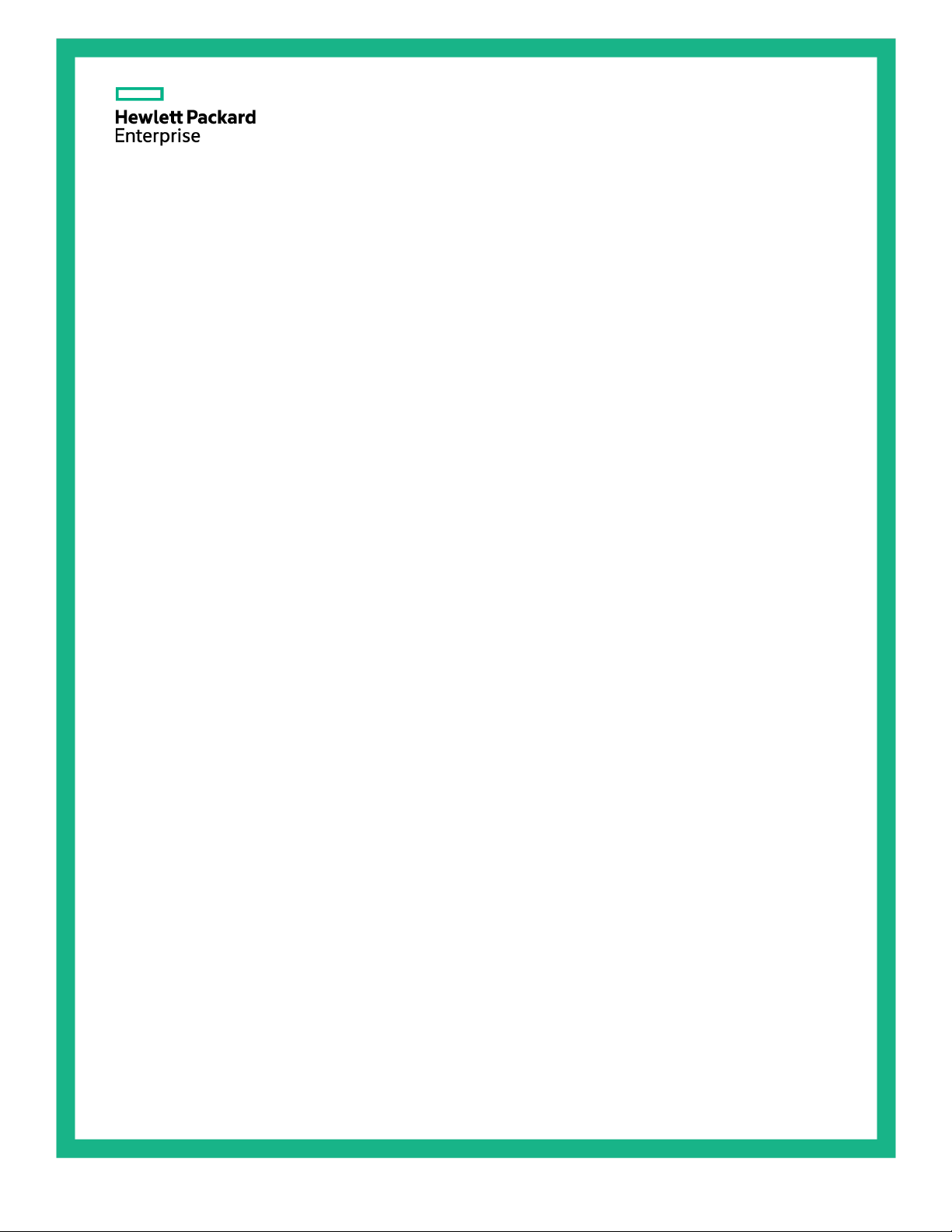
HPE ProLiant XL230a Gen9 Server
Abstract
This document is for the person who installs, administers, and troubleshoots servers and storage systems. Hewlett Packard Enterprise
Part Number: 752036-006
March 2016
Edition: 6
User Guide
assumes you are qualified in the servicing of computer equipment and trained in recognizing hazards in products with hazardous energy
levels.
Page 2
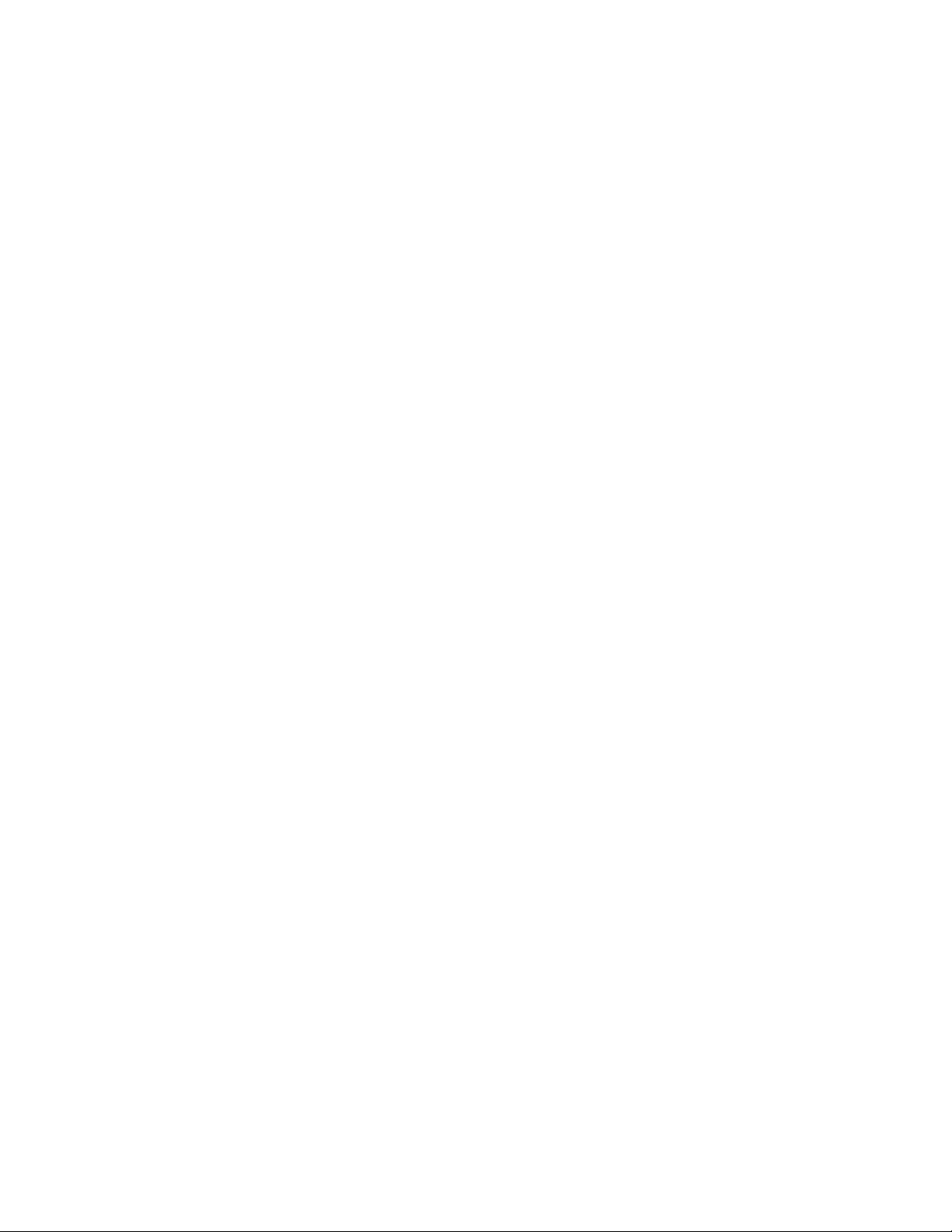
© Copyright 2014, 2016 Hewlett Packard Enterprise Development LP
The information contained herein is subject to change without notice. The only warranties for Hewlett Packard Enterprise products and services
are set forth in the express warranty statements accompanying such products and services. Nothing herein should be construed as constituting
an additional warranty. Hewlett Packard Enterprise shall not be liable for technical or editorial errors or omissions contained herein.
Links to third-party websites take you outside the Hewlett Packard Enterprise website. Hewlett Packard Enterprise has no control over and is not
responsible for information outside the Hewlett Packard Enterprise website.
Microsoft® and Windows® are either registered trademarks or trademarks of Microsoft Corporation in the United States and/or other countries.
Linux® is the registered trademark of Linus Torvalds in the U.S. and other countries.
Page 3
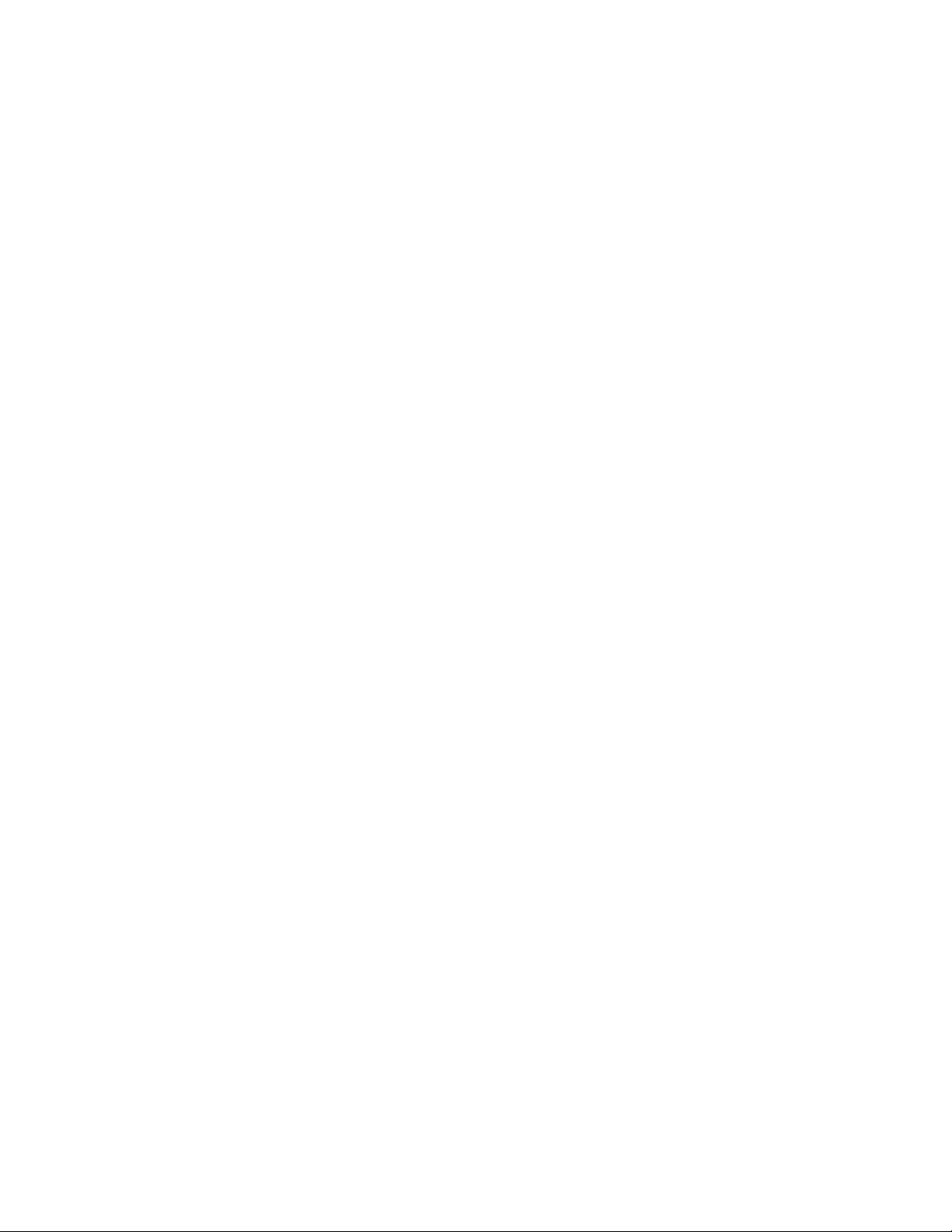
Contents
Component identification ....................................................................................................................... 6
Front panel components ........................................................................................................................................... 6
Front panel LEDs and buttons .................................................................................................................................. 7
Front panel LED power fault codes ............................................................................................................... 7
System board components ....................................................................................................................................... 8
DIMM slot locations ....................................................................................................................................... 9
System maintenance switch .......................................................................................................................... 9
Drive numbering ..................................................................................................................................................... 10
Hot-plug drive numbering (single 12G drive backplane) ............................................................................. 10
Hot-plug drive numbering (dual 6G drive backplanes) ................................................................................ 11
Non-hot-plug drive numbering ..................................................................................................................... 12
Hot-plug drive LED definitions ................................................................................................................................ 12
I/O module bay numbering ..................................................................................................................................... 13
I/O module slot definitions ........................................................................................................................... 14
Operations ........................................................................................................................................... 15
Power down the server ........................................................................................................................................... 15
Remove the drive blank .......................................................................................................................................... 15
Remove the hot-plug drive ..................................................................................................................................... 16
Remove a non-hot-plug drive ................................................................................................................................. 16
Remove the server ................................................................................................................................................. 16
Installing the service tray ........................................................................................................................................ 17
Install the server ..................................................................................................................................................... 18
Remove a server blank .......................................................................................................................................... 19
Install a server blank .............................................................................................................................................. 20
Remove the processor air baffle ............................................................................................................................ 20
Install the processor air baffle ................................................................................................................................ 21
Remove the PCIe riser board assembly ................................................................................................................. 22
Install the PCIe riser board assembly ..................................................................................................................... 22
Remove the drive cage assembly .......................................................................................................................... 23
Setup ................................................................................................................................................... 26
Setup overview ....................................................................................................................................................... 26
Installing the chassis into a rack ............................................................................................................................. 26
Installing hardware options ..................................................................................................................................... 26
Installing I/O modules and connecting them to the network ................................................................................... 26
Installing a server ................................................................................................................................................... 26
Powering up the chassis ........................................................................................................................................ 27
Installing the operating system ............................................................................................................................... 27
Installing the system software ................................................................................................................................ 27
Registering the server ............................................................................................................................................ 27
Hardware options installation ...............................................................................................................
Introduction ............................................................................................................................................................. 28
Drives ..................................................................................................................................................................... 28
Drive guidelines ........................................................................................................................................... 28
Installing a hot-plug drive............................................................................................................................. 28
Installing a non-hot-plug drive ..................................................................................................................... 29
I/O module riser options ......................................................................................................................................... 30
Dual FlexibleLOM riser options ................................................................................................................... 30
PCIe/FlexibleLOM riser options ................................................................................................................... 32
HPE Ethernet Dual 1Gb 1-port 364i Adapter option .................................................................................... 36
Memory options ...................................................................................................................................................... 38
SmartMemory .............................................................................................................................................. 39
Memory subsystem architecture.................................................................................................................. 39
Contents 3
28
Page 4
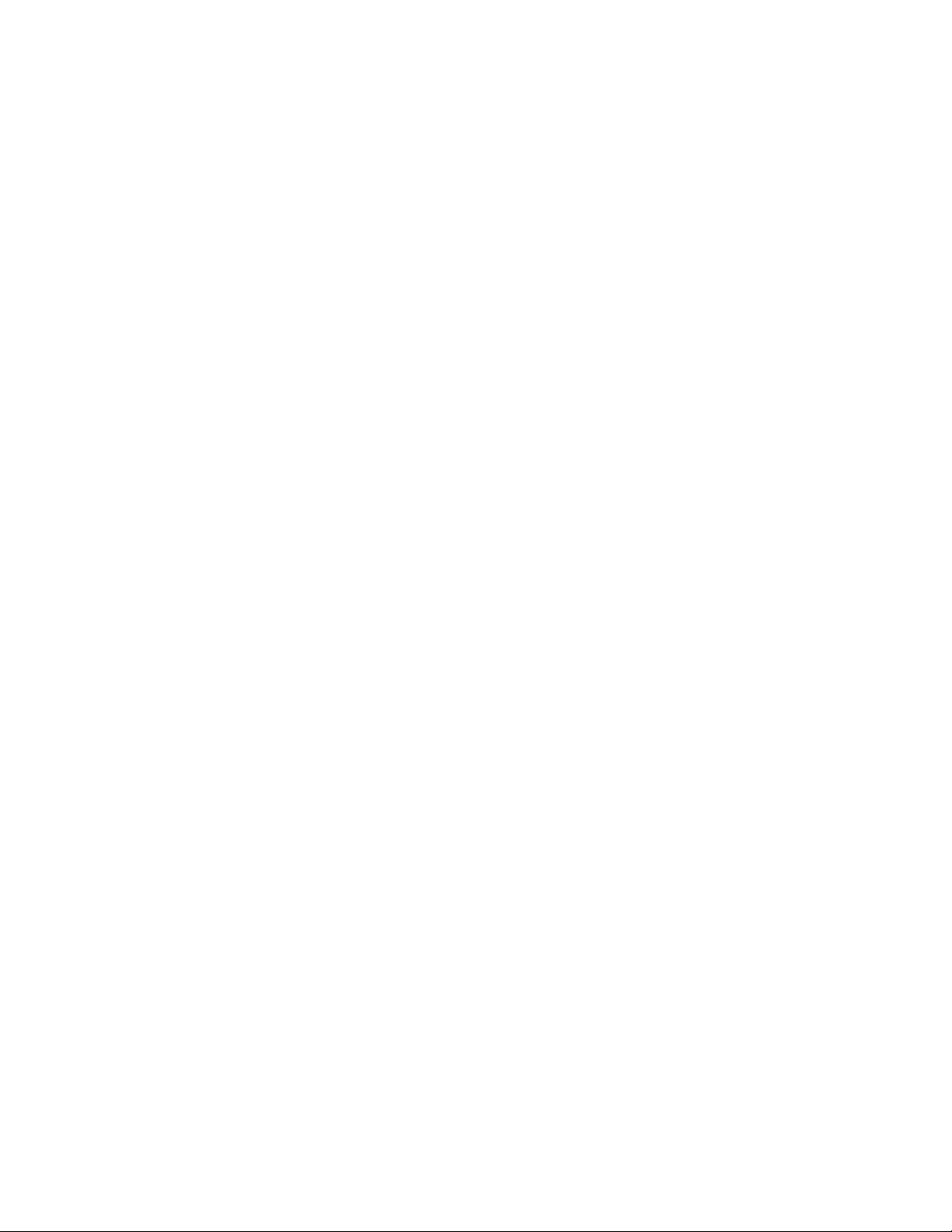
Single-, dual-, and quad-rank DIMMs .......................................................................................................... 39
DIMM identification ...................................................................................................................................... 40
Memory configurations ................................................................................................................................ 40
General DIMM slot population guidelines .................................................................................................... 41
Installing a DIMM ......................................................................................................................................... 42
PCIe expansion board options ............................................................................................................................... 43
Cache module ........................................................................................................................................................ 44
Processor option .................................................................................................................................................... 46
HP Trusted Platform Module option ....................................................................................................................... 50
Installing the Trusted Platform Module board .............................................................................................. 51
Retaining the recovery key/password.......................................................................................................... 52
Enabling the Trusted Platform Module ........................................................................................................ 53
Service tray ............................................................................................................................................................ 53
Cabling ................................................................................................................................................ 55
Internal server cabling ............................................................................................................................................ 55
Drive cabling ................................................................................................................................................ 55
HPE Smart Storage Battery cabling ............................................................................................................ 58
Front panel LED board assembly cabling.................................................................................................... 59
SUV cable connectors ............................................................................................................................................ 59
Software and configuration utilities ...................................................................................................... 60
Server mode ........................................................................................................................................................... 60
Product QuickSpecs ............................................................................................................................................... 60
HPE iLO ................................................................................................................................................................. 60
Active Health System .................................................................................................................................. 60
iLO RESTful API support ............................................................................................................................. 61
Integrated Management Log ....................................................................................................................... 61
HPE Insight Remote Support ...................................................................................................................... 61
Intelligent Provisioning ........................................................................................................................................... 62
Insight Diagnostics ...................................................................................................................................... 63
Erase Utility ................................................................................................................................................. 63
Scripting Toolkit for Windows and Linux ................................................................................................................ 63
Service Pack for ProLiant ....................................................................................................................................... 64
HP Smart Update Manager ......................................................................................................................... 64
UEFI System Utilities .............................................................................................................................................. 64
Using UEFI System Utilities......................................................................................................................... 65
Flexible boot control .................................................................................................................................... 65
Restoring and customizing configuration settings ....................................................................................... 66
Secure Boot configuration ........................................................................................................................... 66
Embedded UEFI shell.................................................................................................................................. 66
Embedded Diagnostics option ..................................................................................................................... 67
iLO RESTful API support for UEFI .............................................................................................................. 67
Re-entering the server serial number and product ID ................................................................................. 67
Utilities and features ............................................................................................................................................... 67
HPE Smart Storage Administrator ............................................................................................................... 67
Automatic Server Recovery ......................................................................................................................... 68
USB support ................................................................................................................................................ 68
Redundant ROM support............................................................................................................................. 69
Keeping the system current .................................................................................................................................... 69
Access to Hewlett Packard Enterprise Support Materials ........................................................................... 69
Updating firmware or System ROM ............................................................................................................. 69
Drivers ......................................................................................................................................................... 70
Software and firmware................................................................................................................................. 71
Operating System Version Support ............................................................................................................. 71
Version control............................................................................................................................................. 71
Operating systems and virtualization software support for ProLiant servers............................................... 72
HPE Technology Service Portfolio .............................................................................................................. 72
Change control and proactive notification ................................................................................................... 72
Troubleshooting ................................................................................................................................... 73
Troubleshooting resources ..................................................................................................................................... 73
Contents 4
Page 5
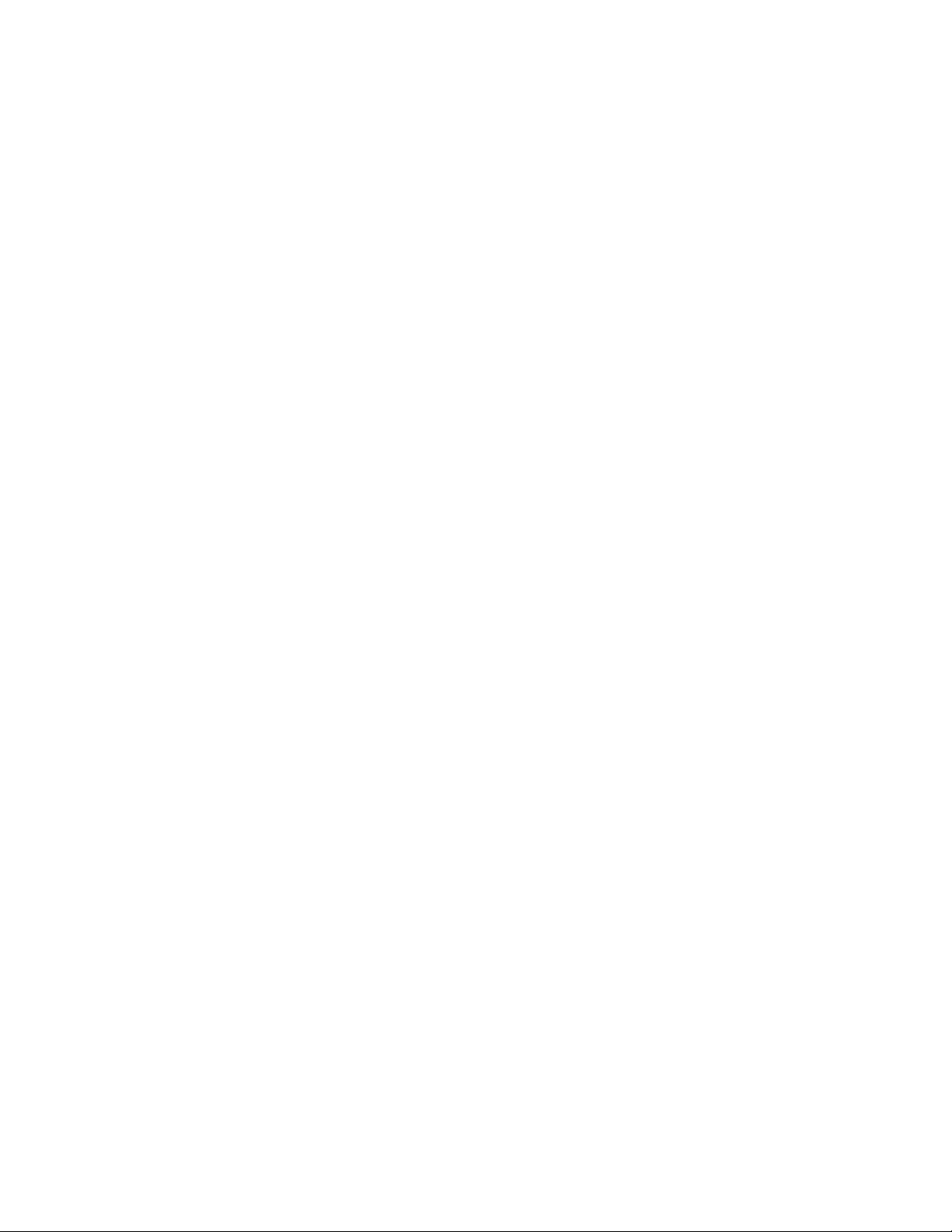
Battery replacement ............................................................................................................................. 74
Warranty and regulatory information .................................................................................................... 75
Warranty information .............................................................................................................................................. 75
Regulatory information ........................................................................................................................................... 75
Safety and regulatory compliance ............................................................................................................... 75
Belarus Kazakhstan Russia marking ........................................................................................................... 75
Turkey RoHS material content declaration .................................................................................................. 76
Ukraine RoHS material content declaration ................................................................................................ 76
Electrostatic discharge ......................................................................................................................... 77
Preventing electrostatic discharge ......................................................................................................................... 77
Grounding methods to prevent electrostatic discharge .......................................................................................... 77
Specifications ...................................................................................................................................... 78
Environmental specifications .................................................................................................................................. 78
Server specifications .............................................................................................................................................. 78
Support and other resources................................................................................................................ 79
Accessing Hewlett Packard Enterprise Support ..................................................................................................... 79
Information to collect ................................................................................................................................... 79
Accessing updates ................................................................................................................................................. 79
Websites ................................................................................................................................................................. 79
Customer Self Repair ............................................................................................................................................. 80
Remote support ...................................................................................................................................................... 87
Acronyms and abbreviations ................................................................................................................ 88
Documentation feedback ..................................................................................................................... 91
Index .................................................................................................................................................... 92
Contents 5
Page 6
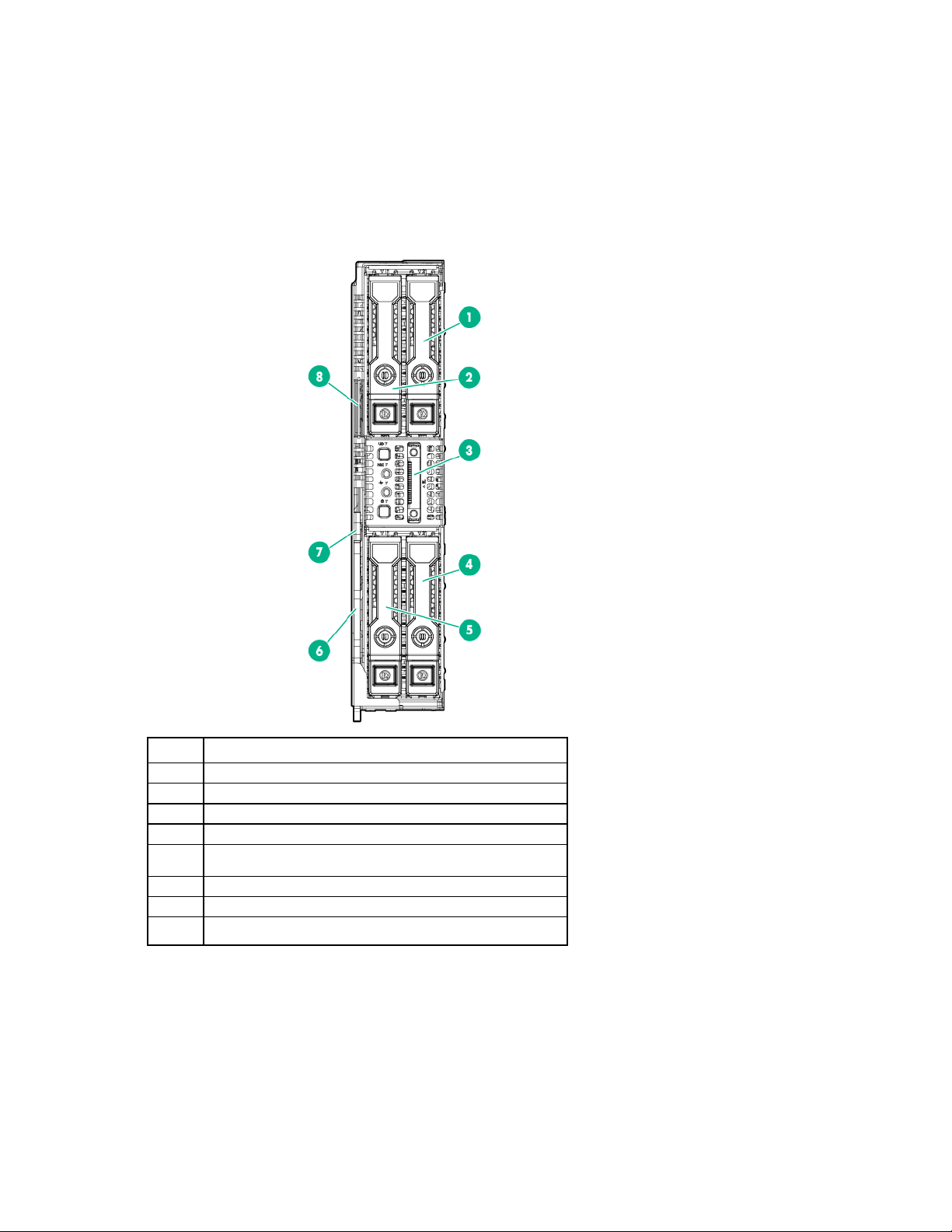
Component identification
1
Drive bay*
2
Drive bay*
3
SUV connector
4
Drive bay*
Drive bay*
6
Server tray release lever
7
Server tray release latch
Serial label pull tab
Front panel components
Item Description
5
8
*For more information about drive bay numbering, see "Drive numbering (on page 10)."
Component identification 6
Page 7
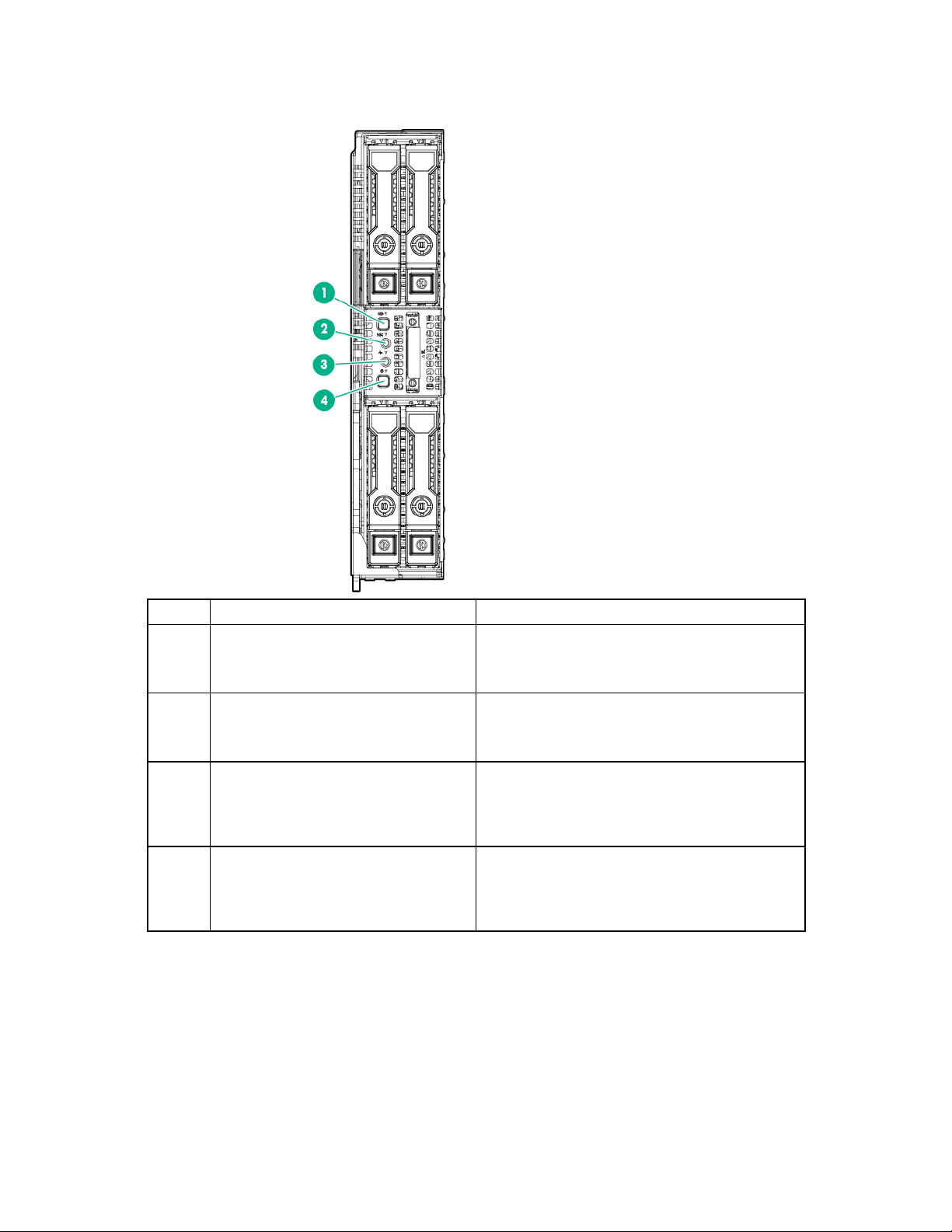
Front panel LEDs and buttons
UID button/LED*
Solid blue = Activated
NIC status LED*
Solid green = Link to network
Health LED*
Solid green = Normal
Power On/Standby button and system
Solid green = System on
Item Description Status
1
2
3
4
*When all four LEDs described in this table flash simultaneously, a power fault has occurred. For more information,
see "Front panel LED power fault codes (on page 7)."
**Facility power is not present, power cord is not attached, no power supplies are installed, power supply failure has
occurred, or the power button cable is disconnected.
power LED*
Flashing blue (1 Hz/cycle per sec) = Remote
management or firmware upgrade in progress
Off = Deactivated
Flashing green (1 Hz/cycle per sec) = Network
active
Off = No network activity
Flashing green (1 Hz/cycle per sec) = iLO is
rebooting
Flashing amber = System degraded
Flashing red (1 Hz/cycle per sec) = System critical
Flashing green (1 Hz/cycle per sec) = Performing
power on sequence
Solid amber = System in standby
Off = No power present**
Front panel LED power fault codes
The following table provides a list of power fault codes, and the subsystems that are affected. Not all
power faults are used by all servers.
Component identification 7
Page 8
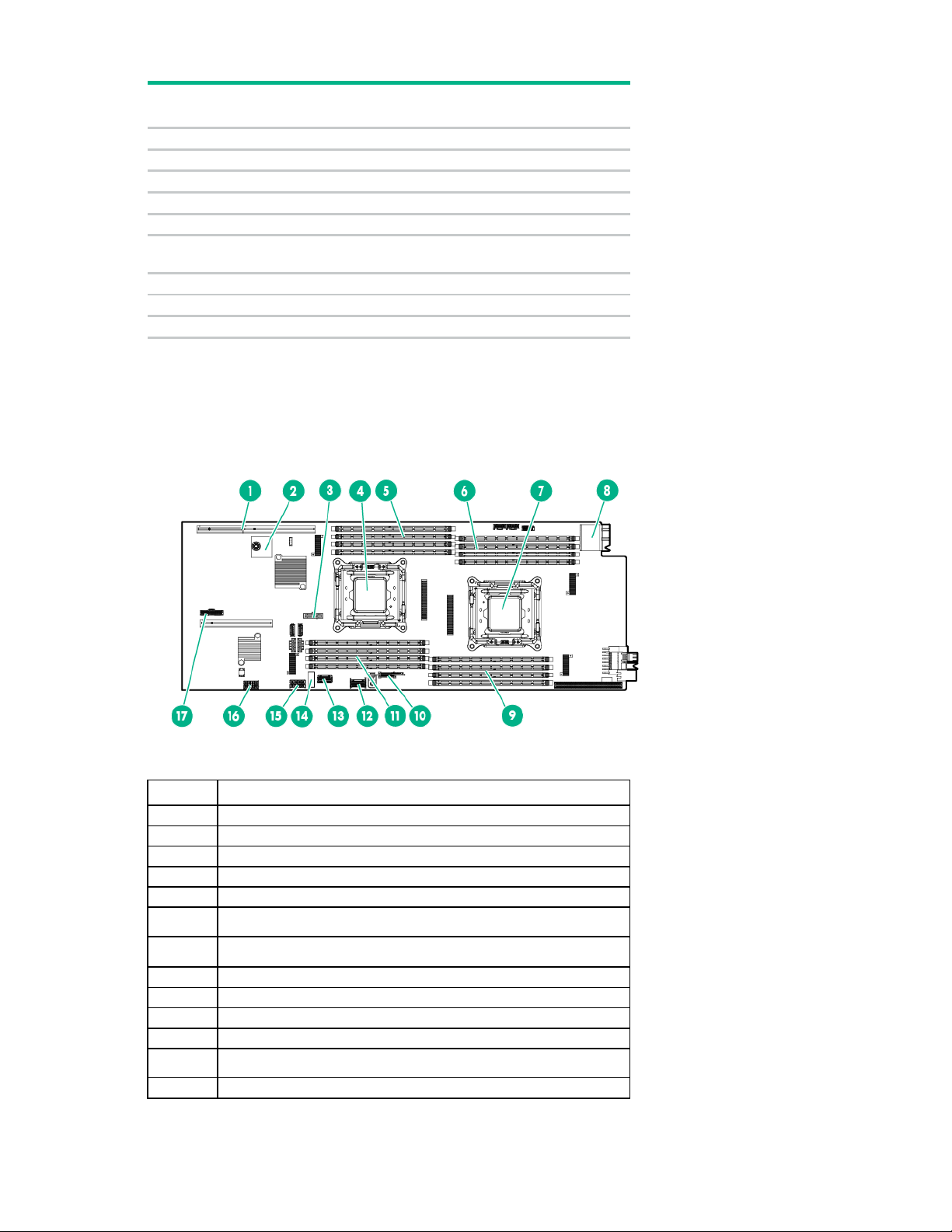
System board
1 flash
Processor
2 flashes
Memory
3 flashes
Riser board PCIe slots
4 flashes
FlexibleLOM
5 flashes
controller/Smart SAS HBA controller
6 flashes
System board PCIe slots
7 flashes
Power backplane or storage backplane
8 flashes
Power supply
9 flashes
Item
Description
1
PCIe riser board connector
2
TPM connector
3
System battery
4
Processor 2
5
Processor 2 DIMMs
Processor 1 DIMMs
Processor 1
8
Rear I/O connector
9
Processor 1 DIMMs
10
MicroSD card slot riser
11
Processor 2 DIMMs
SATA connector 1
13
SATA connector 2
Subsystem Front panel LED
behavior
Removable HPE Flexible Smart Array
For more information, see "Front panel LEDs and buttons (on page 7)."
System board components
6
7
12
Component identification 8
Page 9
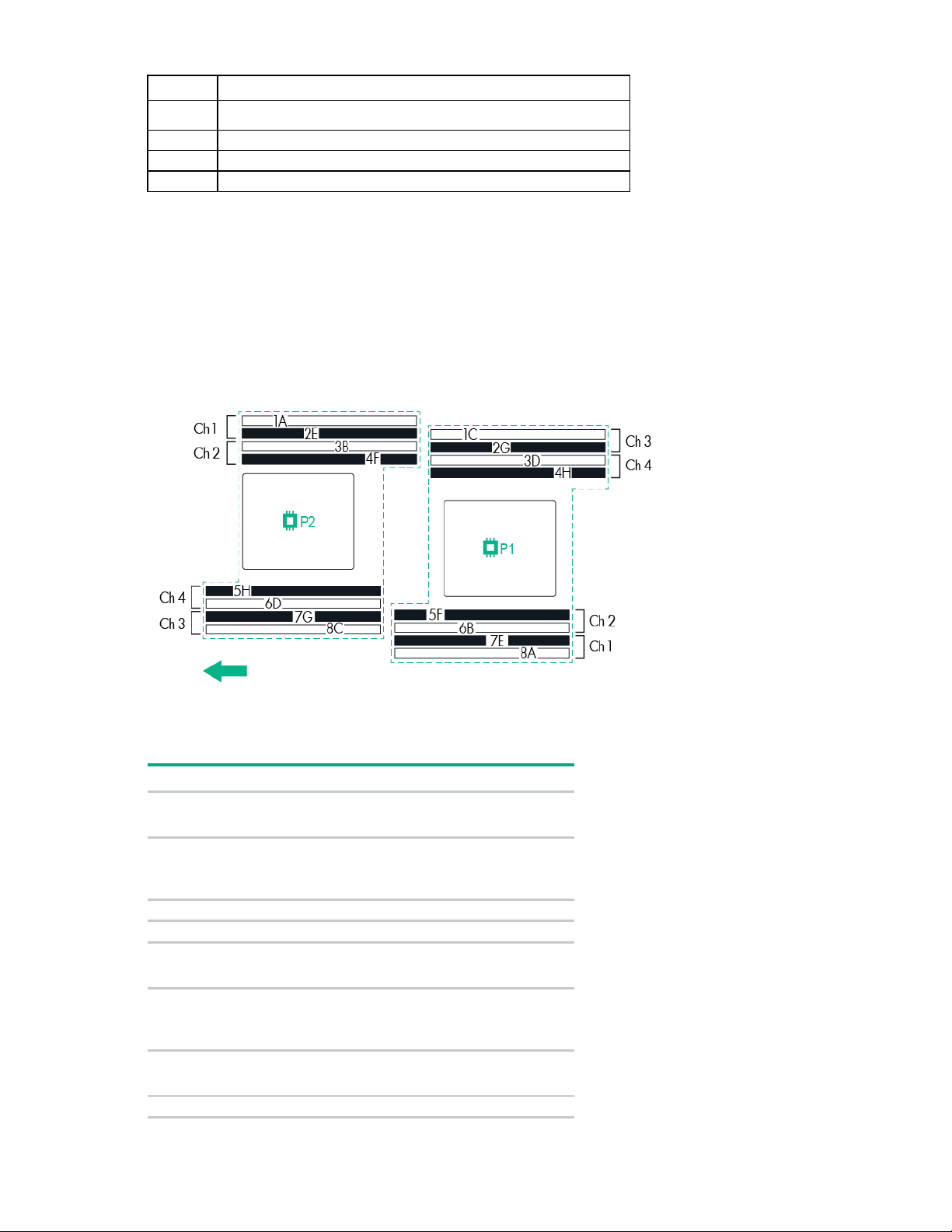
Item Description
System maintenance switch
15
Backplane power connector
16
Backplane power connector*
17
Front panel LED board cable connector
Position
Default
Function
Off
•
•
Off
•
•
S3
Off
Reserved
S4
Off
Reserved
Off
•
•
Off
•
•
Off
•
•
S8
—
Reserved
14
*This connector is required only on the 6-GB drive backplane configuration.
DIMM slot locations
DIMM slots are numbered sequentially (1 through 8) for each processor. The supported AMP modes use
the alpha assignments for population order, and the slot numbers designate the DIMM slot ID for spare
replacement.
The arrow indicates the front of the server.
System maintenance switch
S1
Off = iLO security is enabled.
On = iLO security is disabled.
S2
S5
Off = System configuration can be
changed.
On = System configuration is locked.
Off = Power-on password is enabled.
On = Power-on password is disabled.
S6
Off = No function.
On = ROM reads system configuration
as invalid.
S7
Off = Set default boot mode to UEFI.
On = Set default boot mode to legacy.
Component identification 9
Page 10

Position
Default
Function
S9
—
Reserved
S10
—
Reserved
S11
—
Reserved
S12
—
Reserved
1
Drive bay 1
You can access the redundant ROM by setting S1, S5, and S6 to On.
When the system maintenance switch position 6 is set to the On position, the system is prepared to erase
all system configuration settings from both CMOS and NVRAM.
CAUTION: Clearing CMOS, NVRAM, or both deletes configuration information. Be sure to
configure the server properly to prevent data loss.
Drive numbering
Depending on the server configuration, the drive bay numbering for the server varies. For more
information, see the section that represents your server configuration:
• Hot-plug drive numbering (single 12G drive backplane) (on page 10)
• Hot-plug drive numbering (dual 6G drive backplanes)
• Non-hot-plug drive numbering
Hot-plug drive numbering (single 12G drive backplane)
Item Description
Component identification 10
Page 11
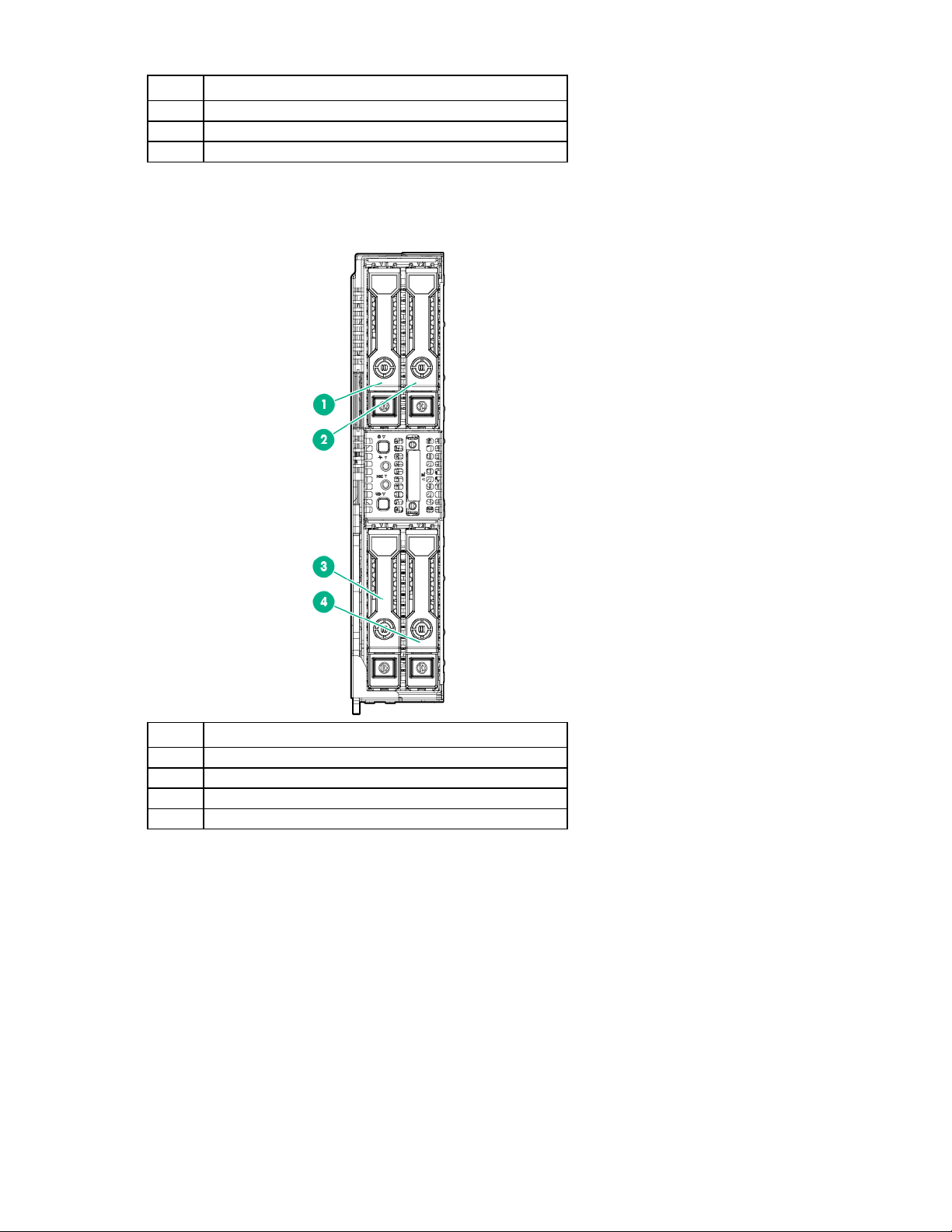
Item Description
2
Drive bay 2
3
Drive bay 3
4
Drive bay 4
1
Drive box 1, drive bay 1
2
Drive box 1, drive bay 2
3
Drive box 2, drive bay 1
4
Drive box 2, drive bay 2
Hot-plug drive numbering (dual 6G drive backplanes)
Item Description
Component identification 11
Page 12
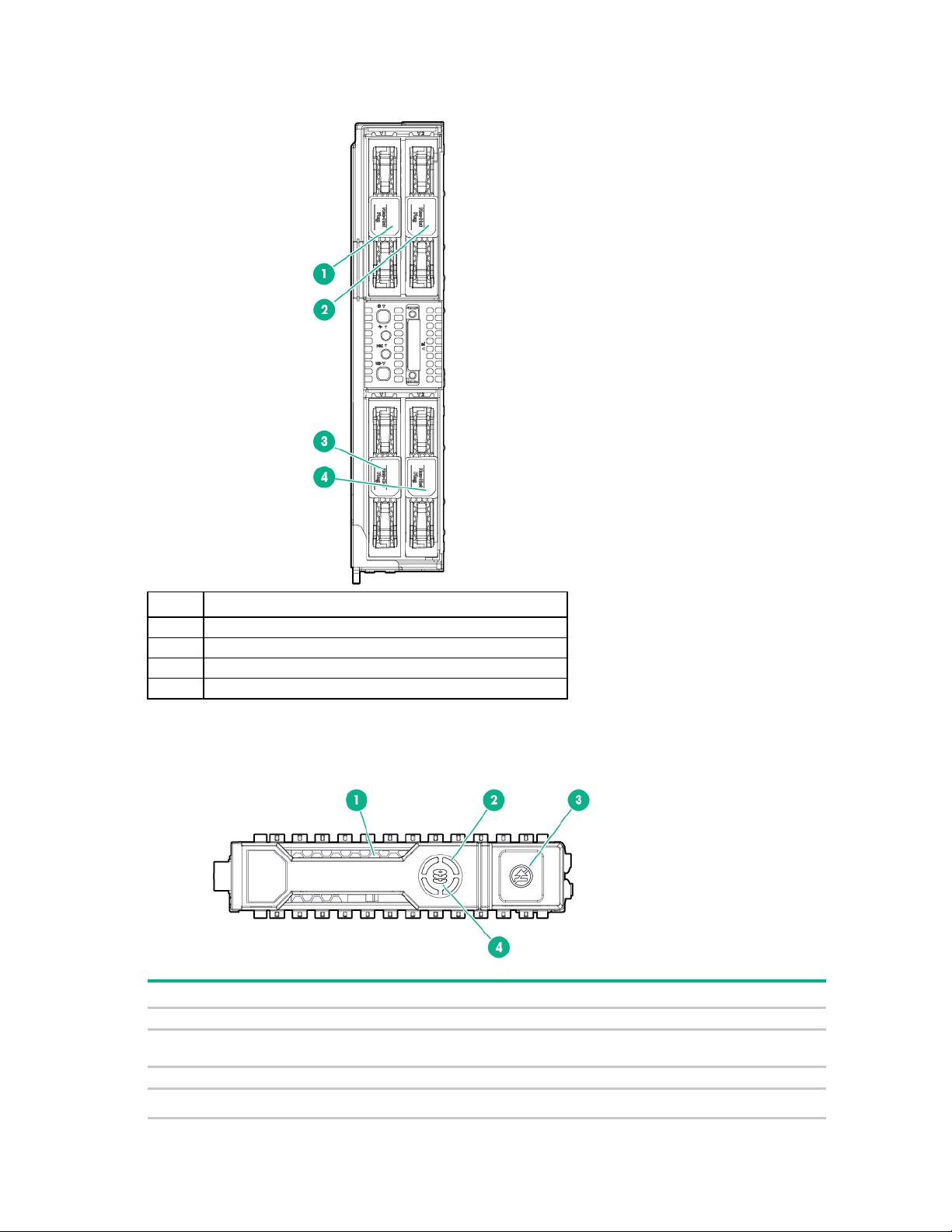
Non-hot-plug drive numbering
Item
Description
1
Drive bay 1
2
Drive bay 2
3
Drive bay 3
4
Drive bay 4
1
Locate
Solid blue
The drive is being identified by a host application.
Flashing blue
The drive carrier firmware is being updated or requires an
2
Activity ring
Rotating green
Drive activity.
Off
No drive activity.
Hot-plug drive LED definitions
Item LED Status Definition
update.
Component identification 12
Page 13
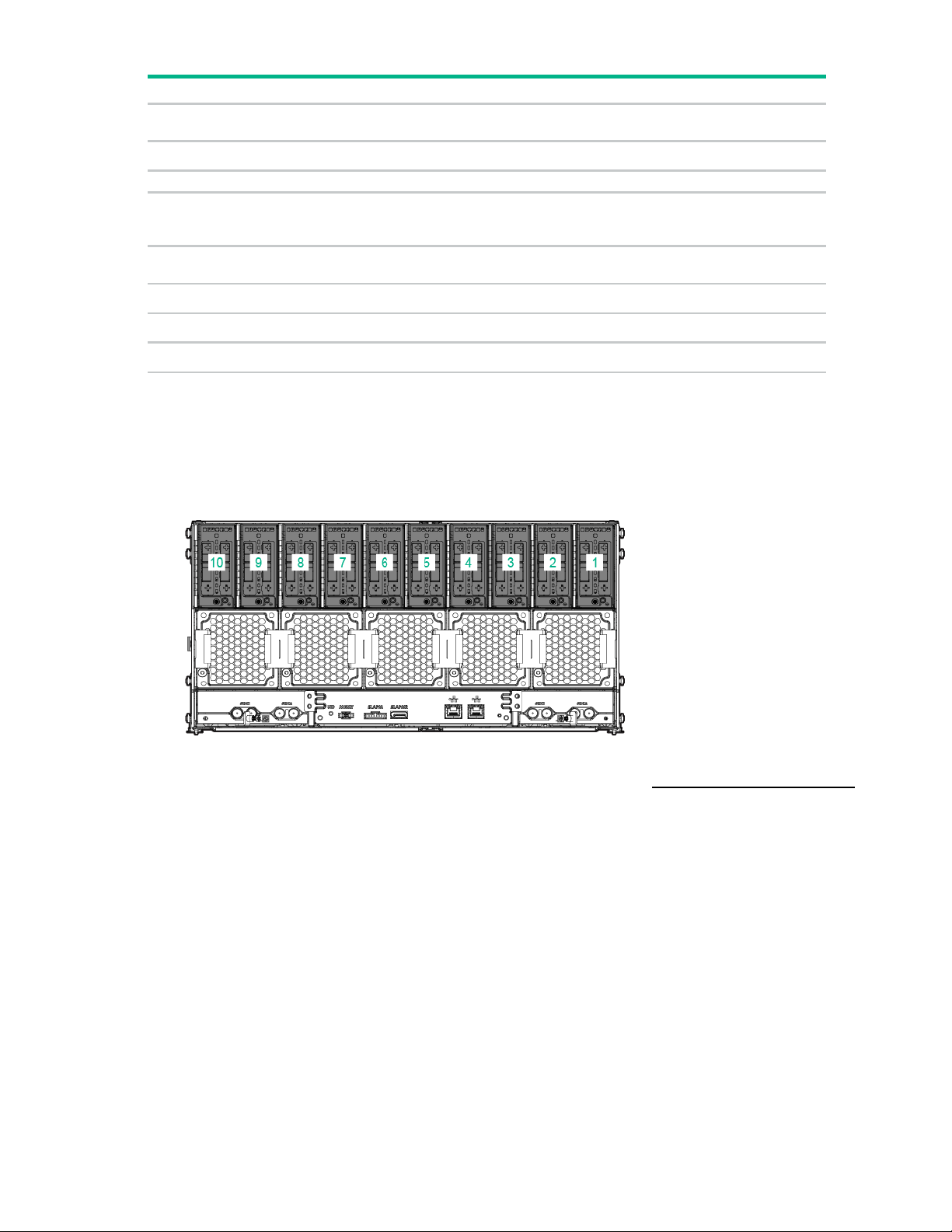
Item
LED
Status
Definition
Do not remove
Solid white
Do not remove the drive. Removing the drive causes one or
Off
Removing the drive does not cause a logical drive to fail.
4
Drive status
Solid green
The drive is a member of one or more logical drives.
Flashing green
The drive is rebuilding or performing a RAID migration, strip size
Flashing
The drive is a member of one or more logical drives and predicts
Flashing amber
The drive is not configured and predicts the drive will fail.
Solid amber
The drive has failed.
Off
The drive is not configured by a RAID controller.
3
more of the logical drives to fail.
amber/green
migration, capacity expansion, or logical drive extension, or is
erasing.
the drive will fail.
I/O module bay numbering
I/O modules are specific to each server and are installed in the rear of the chassis.
The chassis has ten I/O module bays located in the rear of the chassis.
For more information about product features, specifications, options, configurations, and compatibility,
see the product QuickSpecs on the Hewlett Packard Enterprise website (http://www.hpe.com/info/qs).
Component identification 13
Page 14
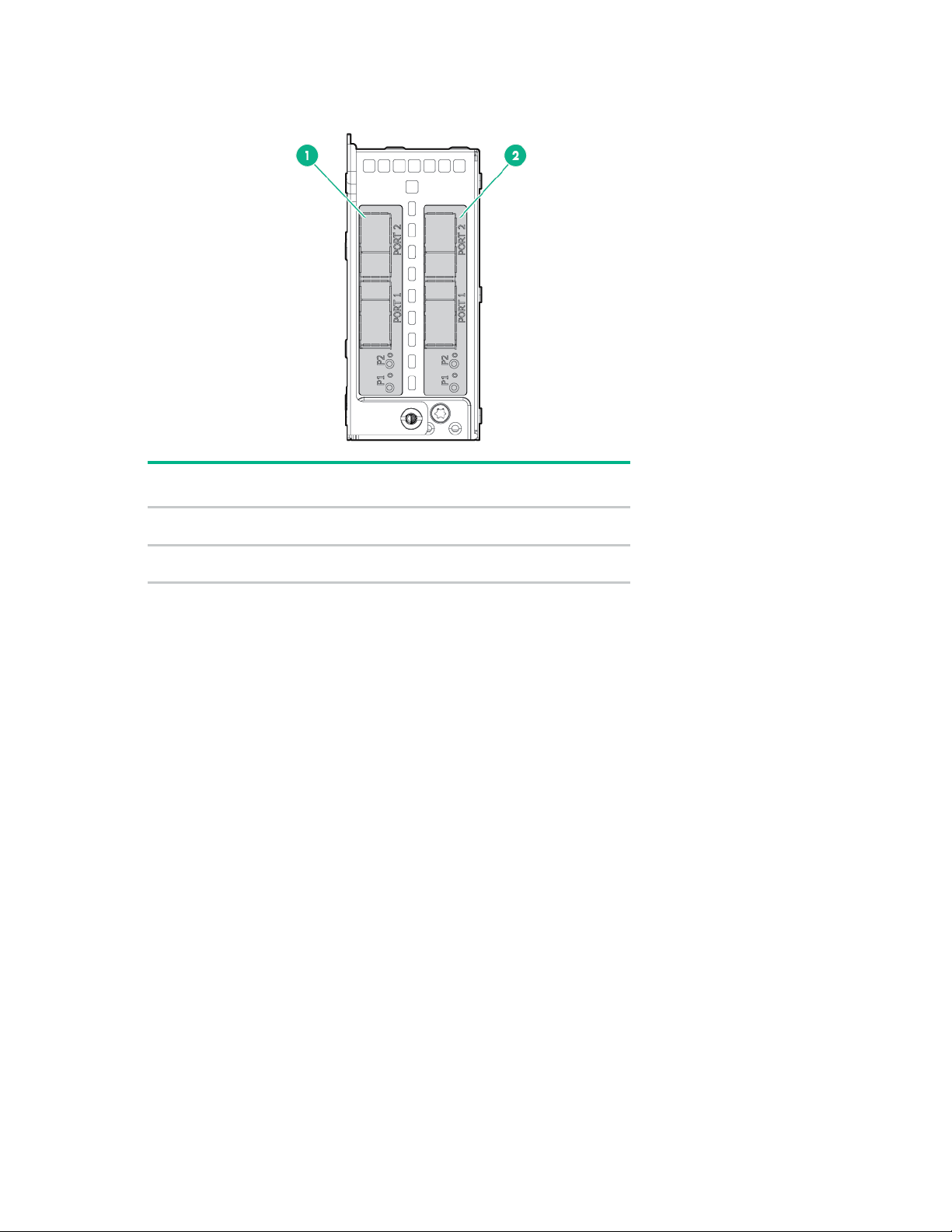
I/O module slot definitions
Dual FlexibleLOM I/O module
slot description
module slot description
FlexibleLOM 1 — PCIe3 x16 (16,
FlexibleLOM — PCIe3 x8 (8, 4,
FlexibleLOM 2 — PCIe3 x8 (8, 4,
PCIe LP — PCIe3 x16 (16, 8, 4,
Item
1
2
8, 4, 2, 1)
2, 1)
PCIe/FlexibleLOM I/O
2, 1)
2, 1)
Component identification 14
Page 15
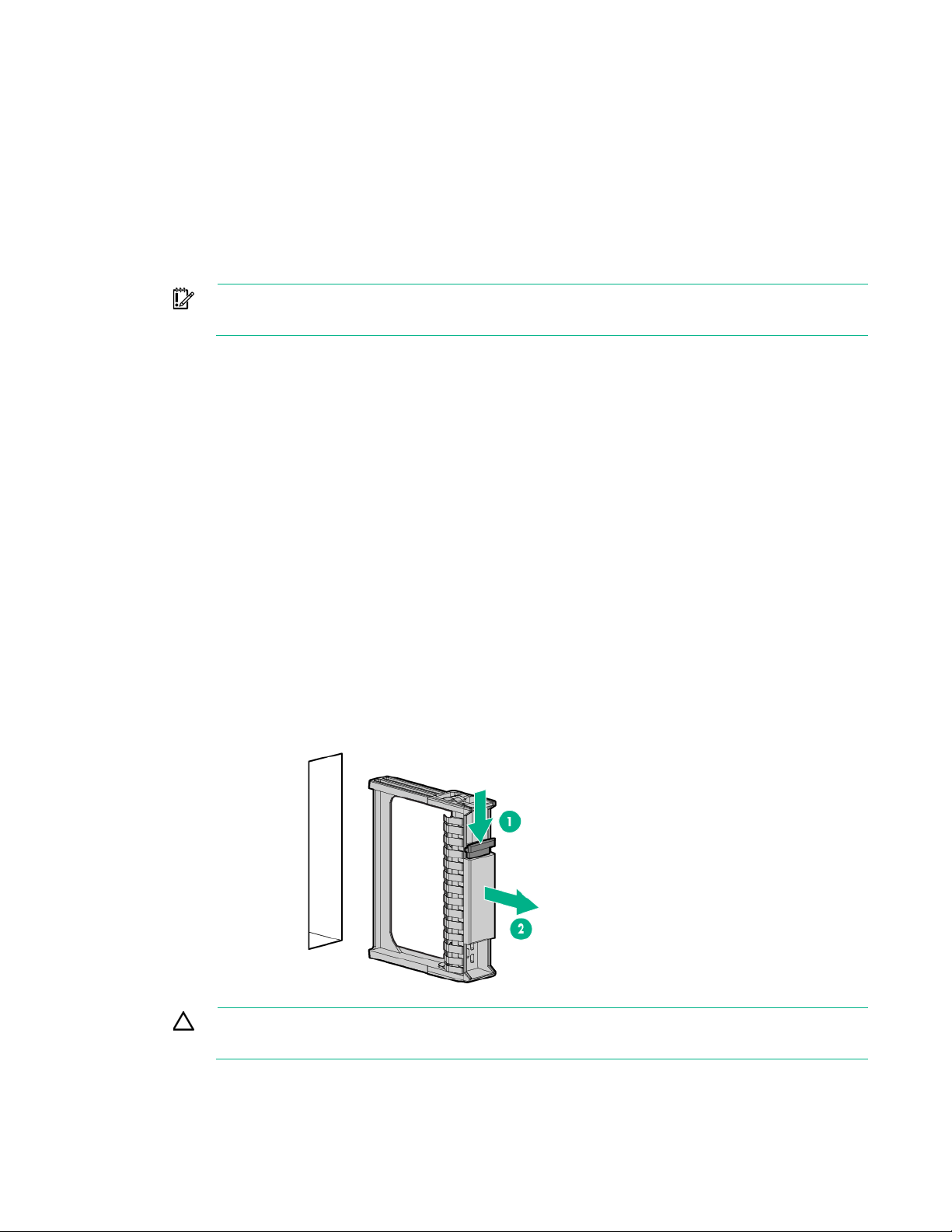
Operations
Power down the server
Before powering down the server for any upgrade or maintenance procedures, perform a backup of
critical server data and programs.
IMPORTANT: When the server is in standby mode, auxiliary power is still being provided to
the system.
To power down the server, use one of the following methods:
• Press and release the Power On/Standby button.
This method initiates a controlled shutdown of applications and the OS before the server enters
standby mode.
• Press and hold the Power On/Standby button for more than 4 seconds to force the server to enter
standby mode.
This method forces the server to enter standby mode without properly exiting applications and the
OS. If an application stops responding, you can use this method to force a shutdown.
• Use a virtual power button selection through iLO 4.
This method initiates a controlled remote shutdown of applications and the OS before the server
enters standby mode.
Before proceeding, verify that the server is in standby mode by observing that the system power LED is
amber.
Remove the drive blank
Remove the component as indicated.
CAUTION: To prevent improper cooling and thermal damage, do not operate the server
unless all bays are populated with either a component or a blank.
Operations 15
Page 16
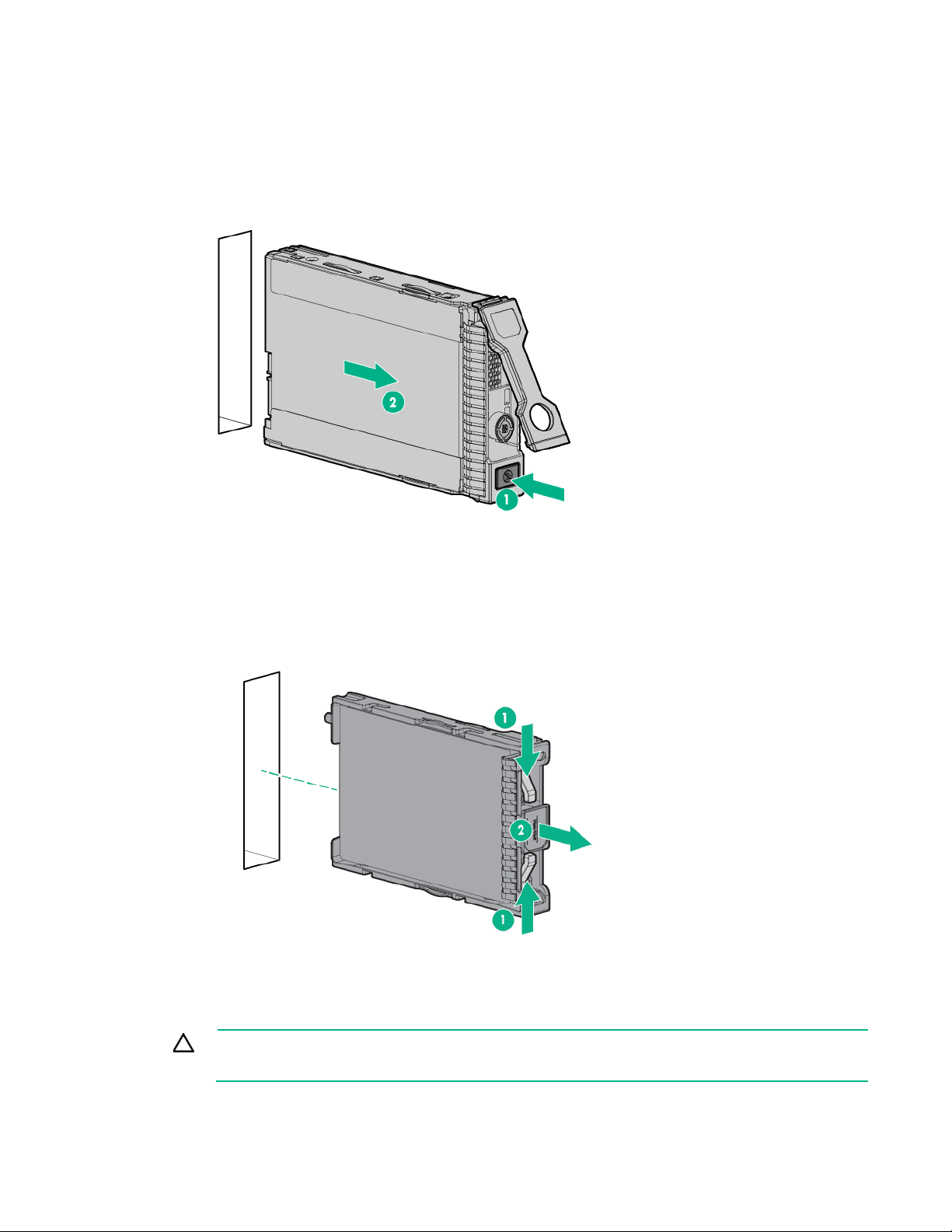
Remove the hot-plug drive
1. Determine the status of the drive from the drive LED definitions ("Hot-plug drive LED definitions" on
page 12).
2. Back up all data on the drive.
3. Remove the drive.
Remove a non-hot-plug drive
Remove the component as indicated.
Remove the server
CAUTION: To prevent improper cooling and thermal damage, operate servers only when the
open side of the server is enclosed by either another server, a divider, or the chassis wall.
Operations 16
Page 17
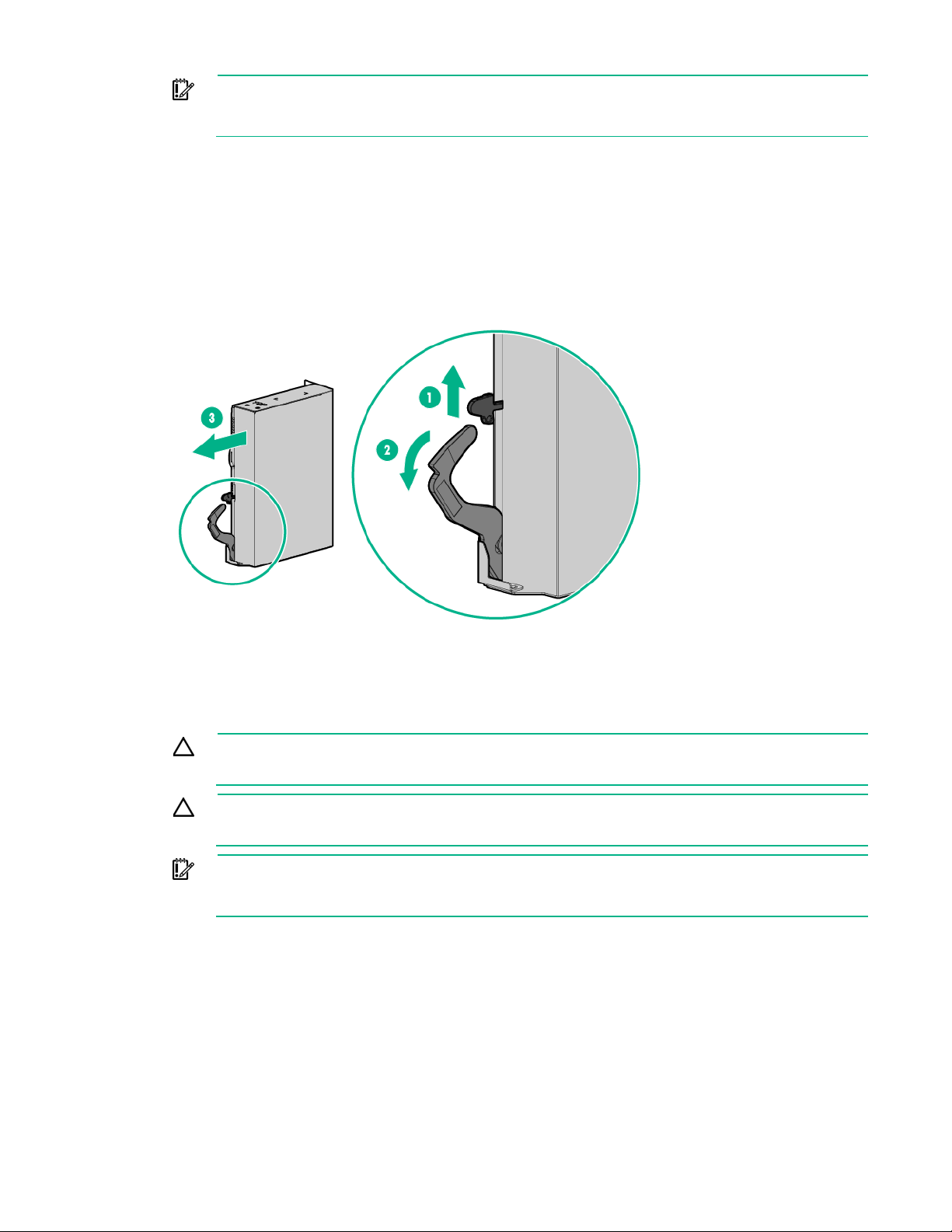
IMPORTANT: When removing a server from an even-numbered bay that remains
unoccupied by another server for an extended period of time, the performance of the server
installed in the bay to the immediate left may be impacted.
1. Power down the server (on page 15).
2. Disconnect all peripheral cables from the server.
3. Remove the server. If removing a server from an even-numbered bay, then do one of the following:
o Power down the associated odd-numbered server until the even-numbered server is installed
("Power down the server" on page 15).
o Install the service tray in the even-numbered bay until the server can be reinstalled ("Installing
the service tray" on page 17).
4. Place the server on a flat, level work surface.
Installing the service tray
CAUTION: To prevent improper cooling and thermal damage, operate servers only when the
open side of the server is enclosed by either another server, a divider, or the chassis wall.
CAUTION: To prevent improper cooling and thermal damage, do not operate the chassis
unless all bays are populated with a component or a blank.
IMPORTANT: To maintain proper airflow for odd-numbered servers, use the service tray
during even-numbered server servicing events only. This tray is not intended for use during
normal server operation.
Operations 17
Page 18
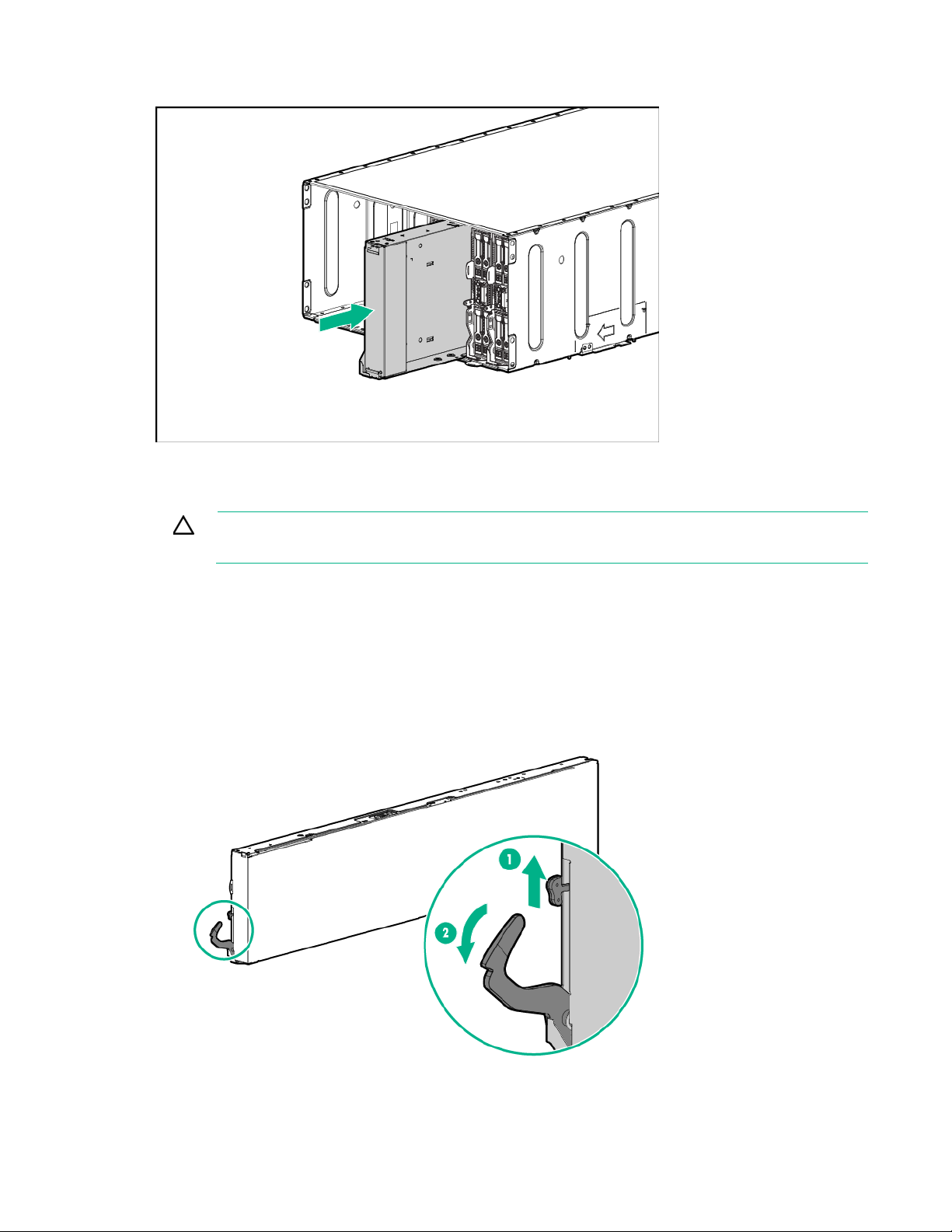
Install the component as indicated.
Install the server
CAUTION: To prevent improper cooling and thermal damage, operate servers only when the
open side of the server is enclosed by either another server, a divider, or the chassis wall.
When installing servers in the chassis, observe the following guidelines to ensure proper air flow:
• Always populate the enclosure from right to left, beginning with bay 10.
• Operate servers only when the open side of the server is enclosed by either another server, a
divider, or the chassis wall.
To install the component:
1. Prepare the server for installation.
Operations 18
Page 19
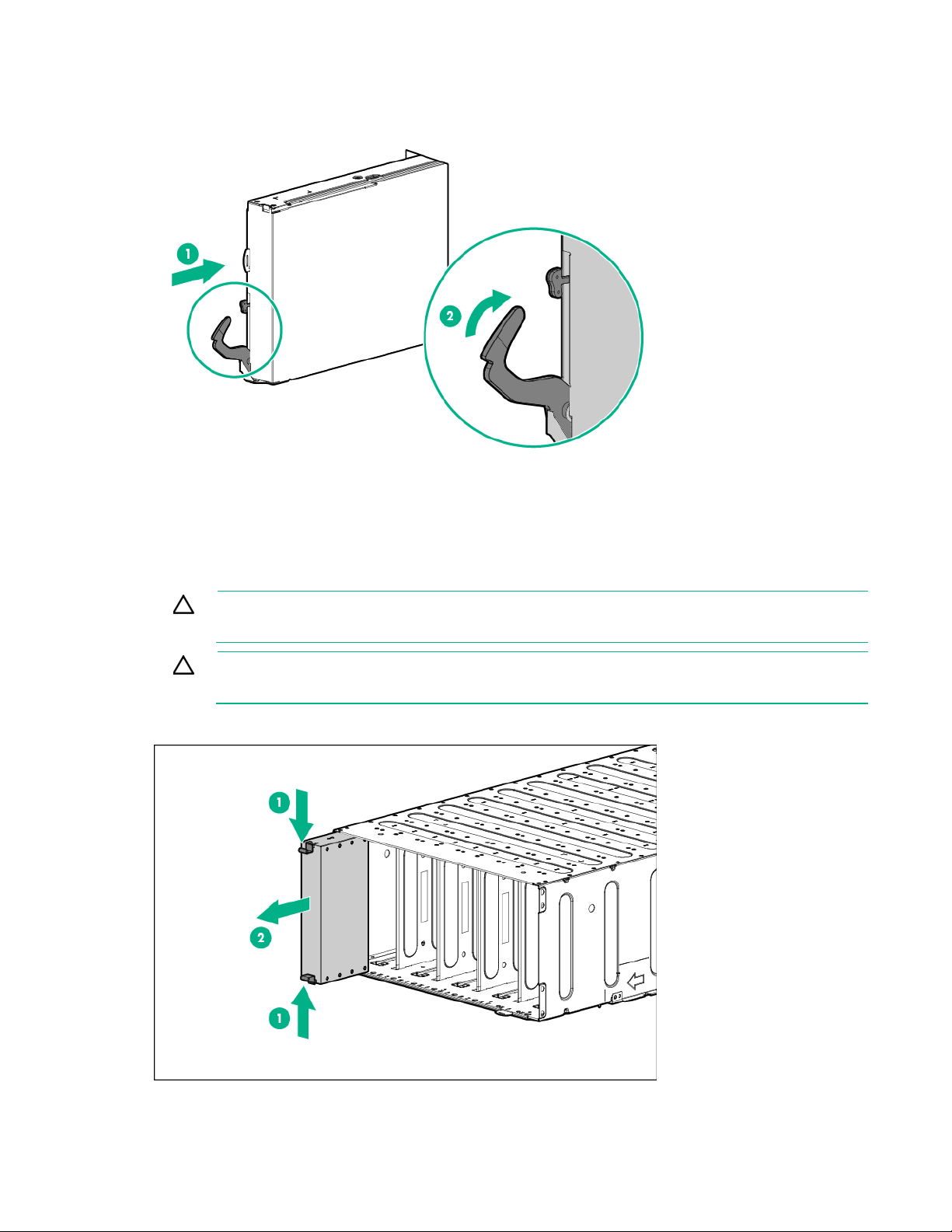
2.
Install the server. When seated properly, the server will be flush with the front of the chassis and the
release lever will close completely without resistance.
3. Press the Power On/Standby button.
The server exits standby mode and applies full power to the system. The system power LED
changes from amber to green.
Remove a server blank
CAUTION: To prevent improper cooling and thermal damage, operate servers only when the
open side of the server is enclosed by either another server, a divider, or the chassis wall.
CAUTION: To prevent improper cooling and thermal damage, do not operate the chassis
unless all bays are populated with a component or a blank.
Remove the component as indicated.
Operations 19
Page 20
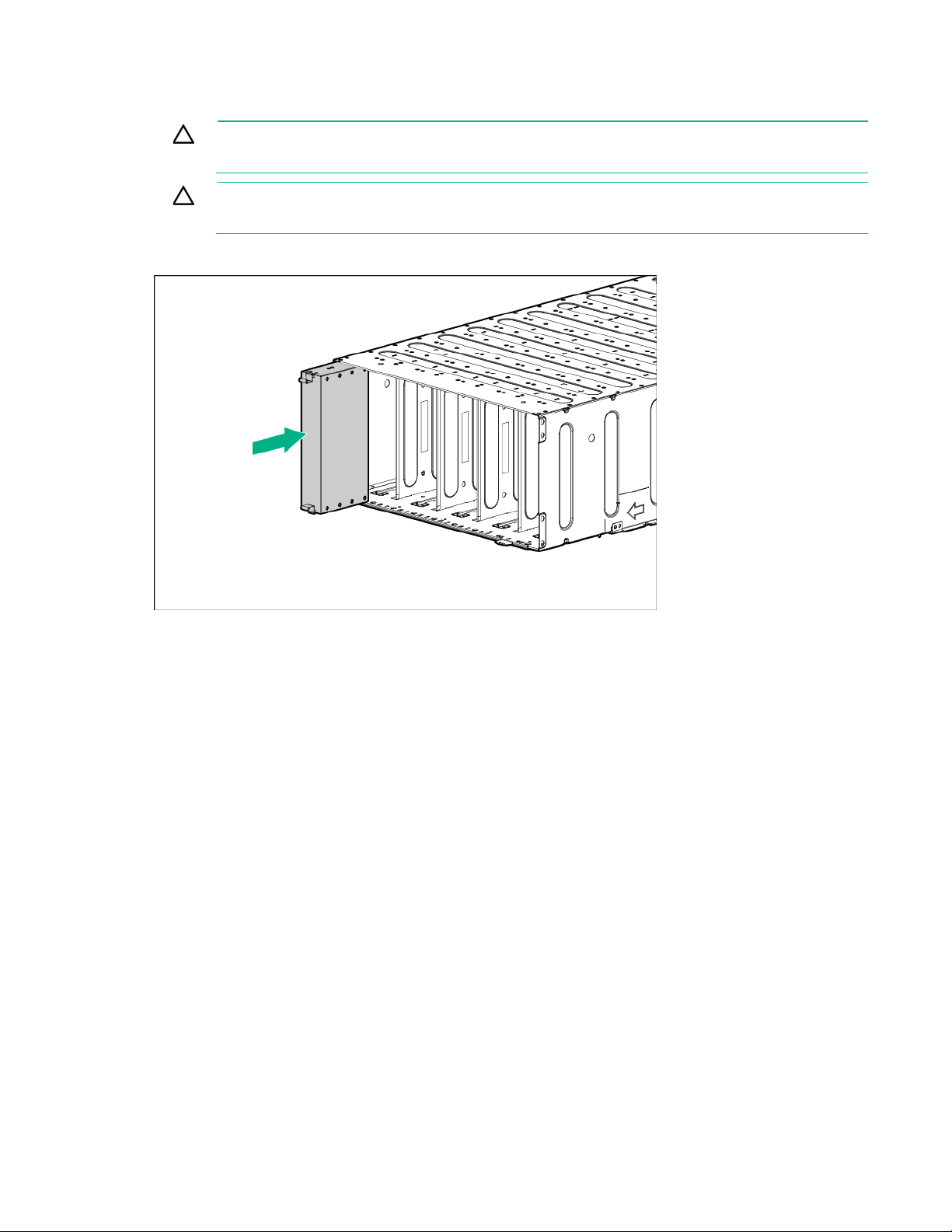
Install a server blank
CAUTION: To prevent improper cooling and thermal damage, operate servers only when the
open side of the server is enclosed by either another server, a divider, or the chassis wall.
CAUTION: To prevent improper cooling and thermal damage, do not operate the chassis
unless all bays are populated with a component or a blank.
Install the component as indicated.
Remove the processor air baffle
1. Power down the server (on page 15).
2. Disconnect all peripheral cables from the server.
3. Remove the server (on page 16).
4. Place the server on a flat, level work surface.
Operations 20
Page 21
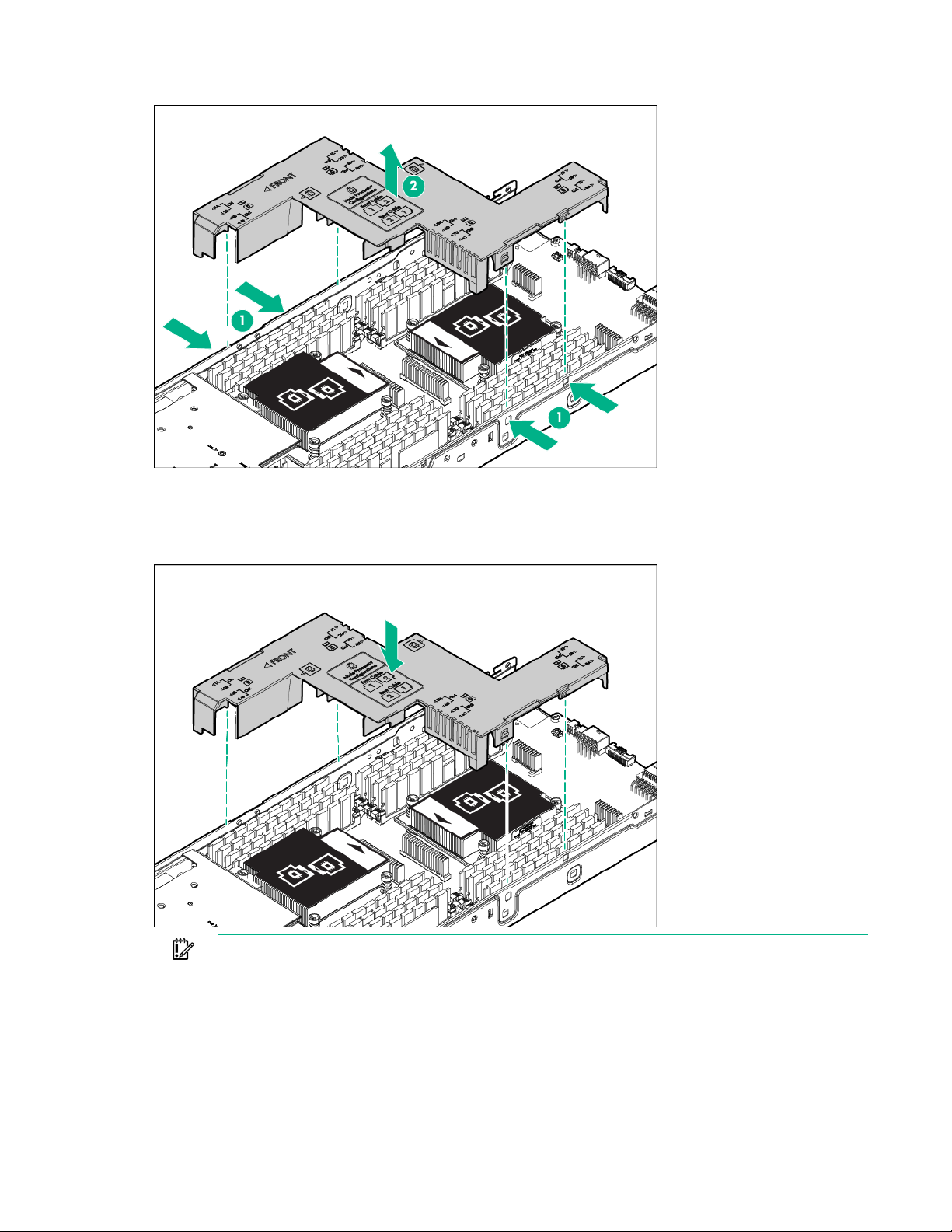
5.
Remove the processor air baffle.
Install the processor air baffle
1. Install the processor air baffle.
IMPORTANT: If the DIMM latches are not fully closed, the baffle will not sit properly.
2. Install the server into the chassis ("Install the server" on page 18).
3. Connect all peripheral cables to the server.
4. Press the Power On/Standby button.
The server exits standby mode and applies full power to the system. The system power LED
changes from amber to green.
Operations 21
Page 22
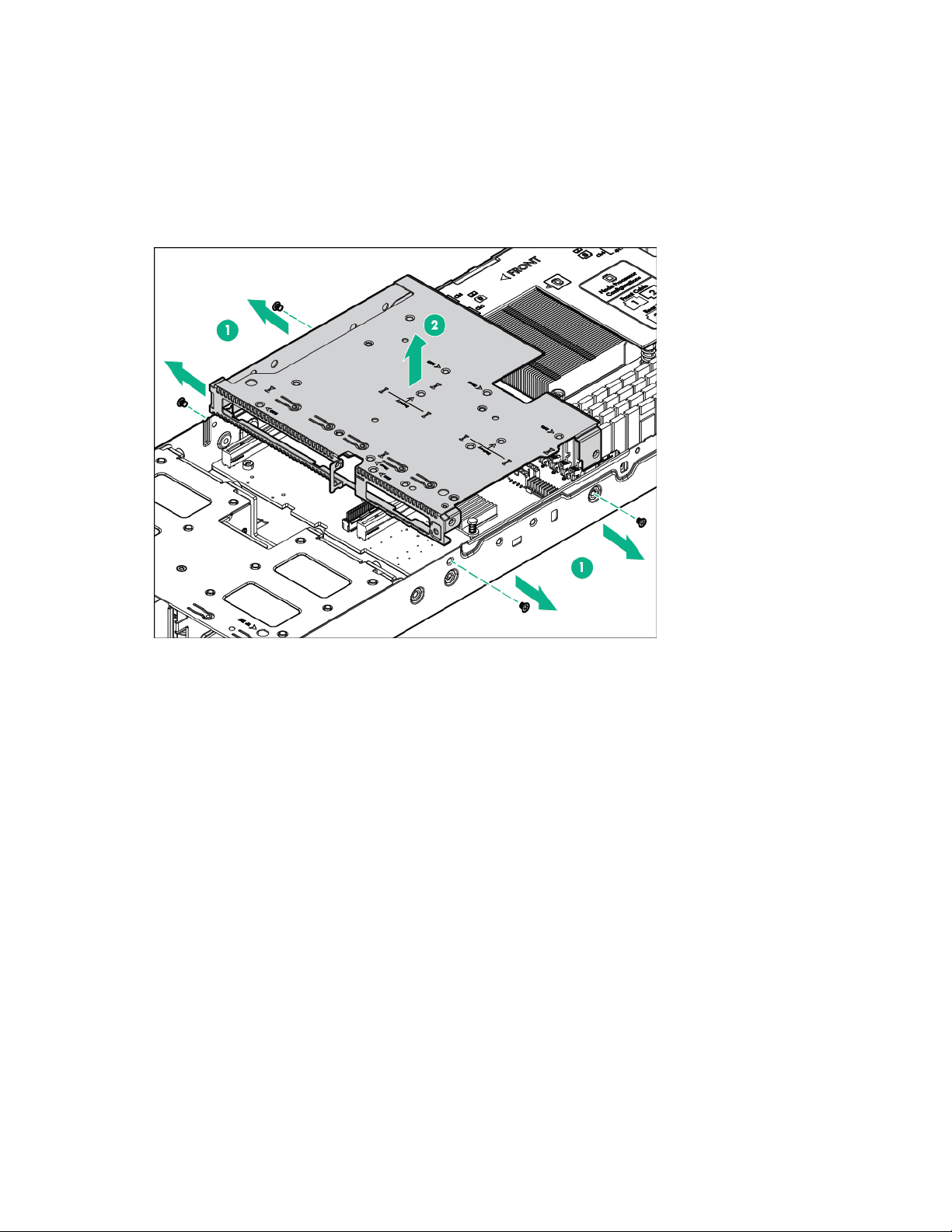
Remove the PCIe riser board assembly
1. Power down the server (on page 15).
2. Disconnect all peripheral cables from the server.
3. Remove the server (on page 16).
4. Place the server on a flat, level work surface.
5. Remove the PCIe riser board assembly.
6. Disconnect all cables connected to existing expansion boards.
Install the PCIe riser board assembly
1. Connect all cables to existing expansion boards.
2. Align the PCIe riser board with the corresponding connector on the system board, and then press
down the PCIe riser board assembly.
Operations 22
Page 23
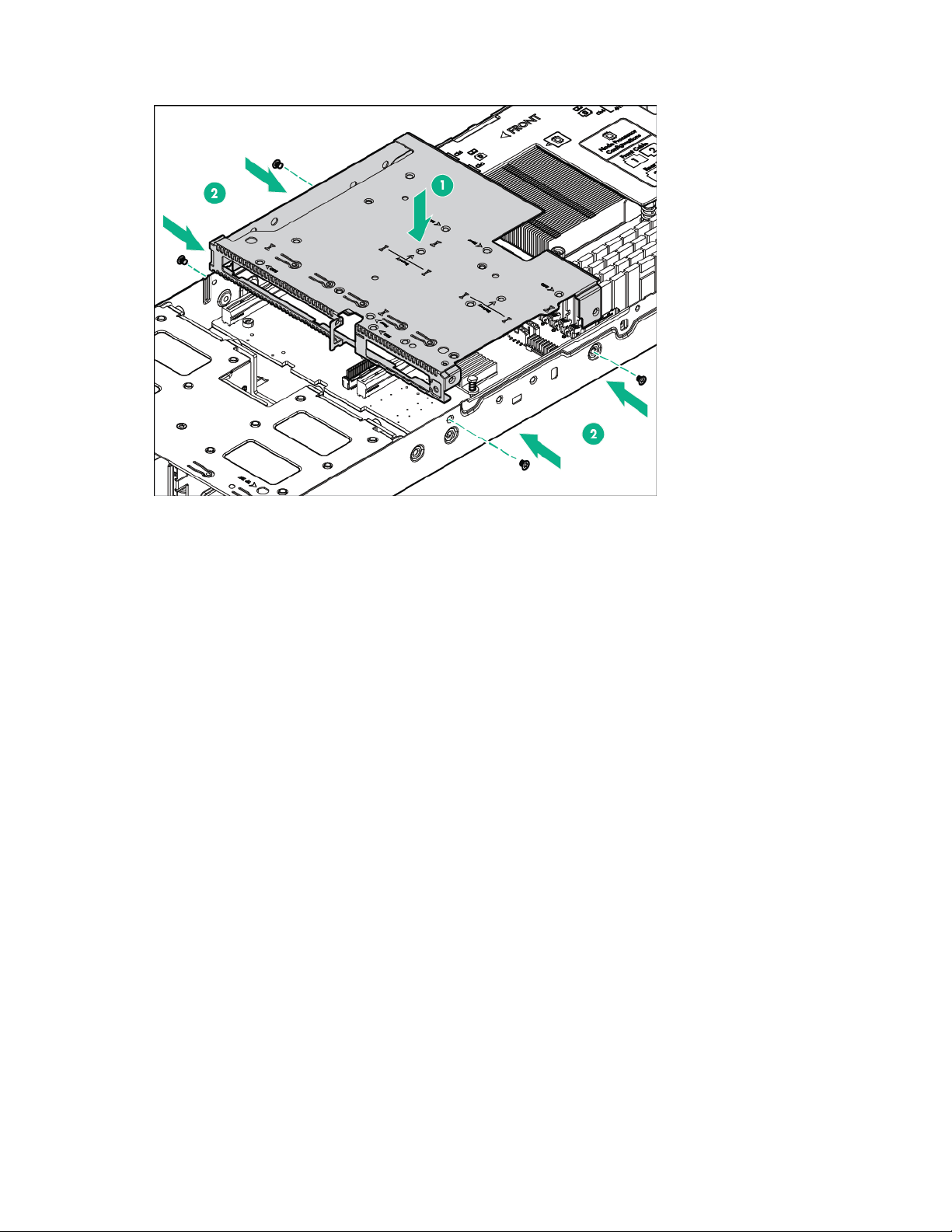
3.
Install the PCIe riser board assembly.
4. Install the server into the chassis ("Install the server" on page 18).
5. Connect all peripheral cables to the server.
6. Press the Power On/Standby button.
The server exits standby mode and applies full power to the system. The system power LED
changes from amber to green.
Remove the drive cage assembly
1. Back up all server data on the drive.
2. Power down the server (on page 15).
3. Disconnect all peripheral cables from the server.
4. Remove the server (on page 16).
5. Place the server on a flat, level work surface.
6. Remove the PCIe riser board assembly (on page 22).
7. Disconnect all cables from the drive cage backplane.
Operations 23
Page 24
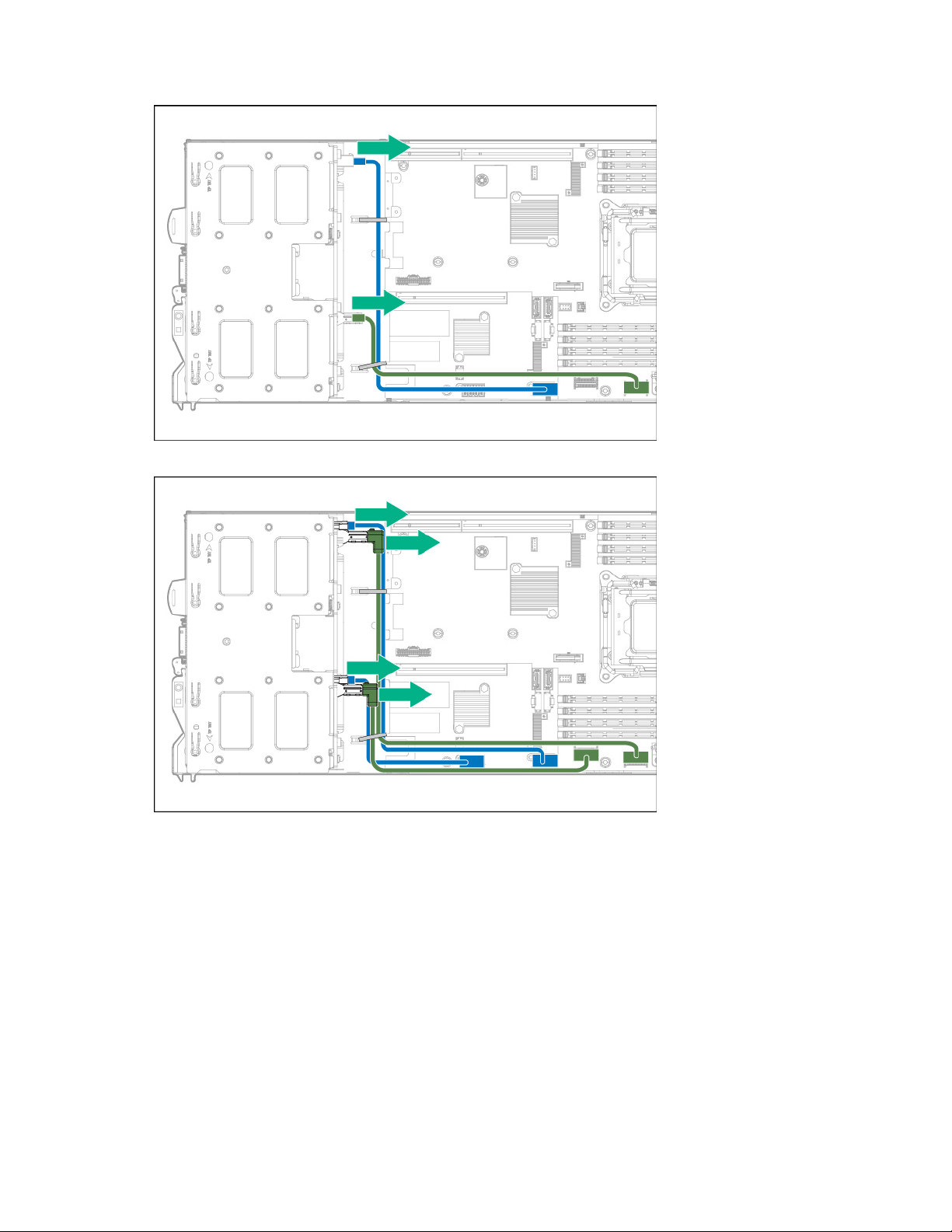
o
12 GB backplane
o 6 GB backplanes (one for each drive box)
Operations 24
Page 25
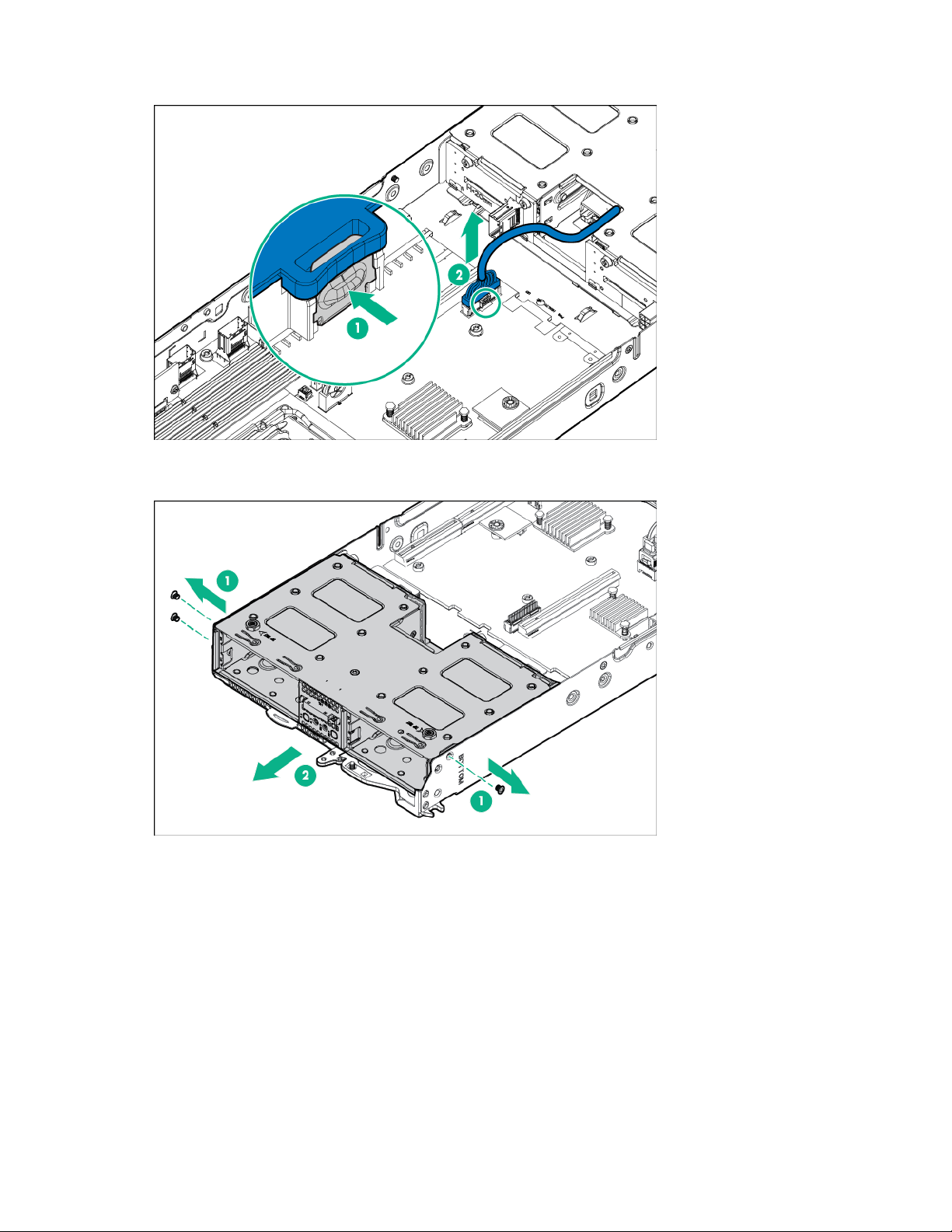
8.
Disconnect the front panel LED board assembly cables.
9. Remove all drives.
10. Remove the drive cage assembly.
Operations 25
Page 26
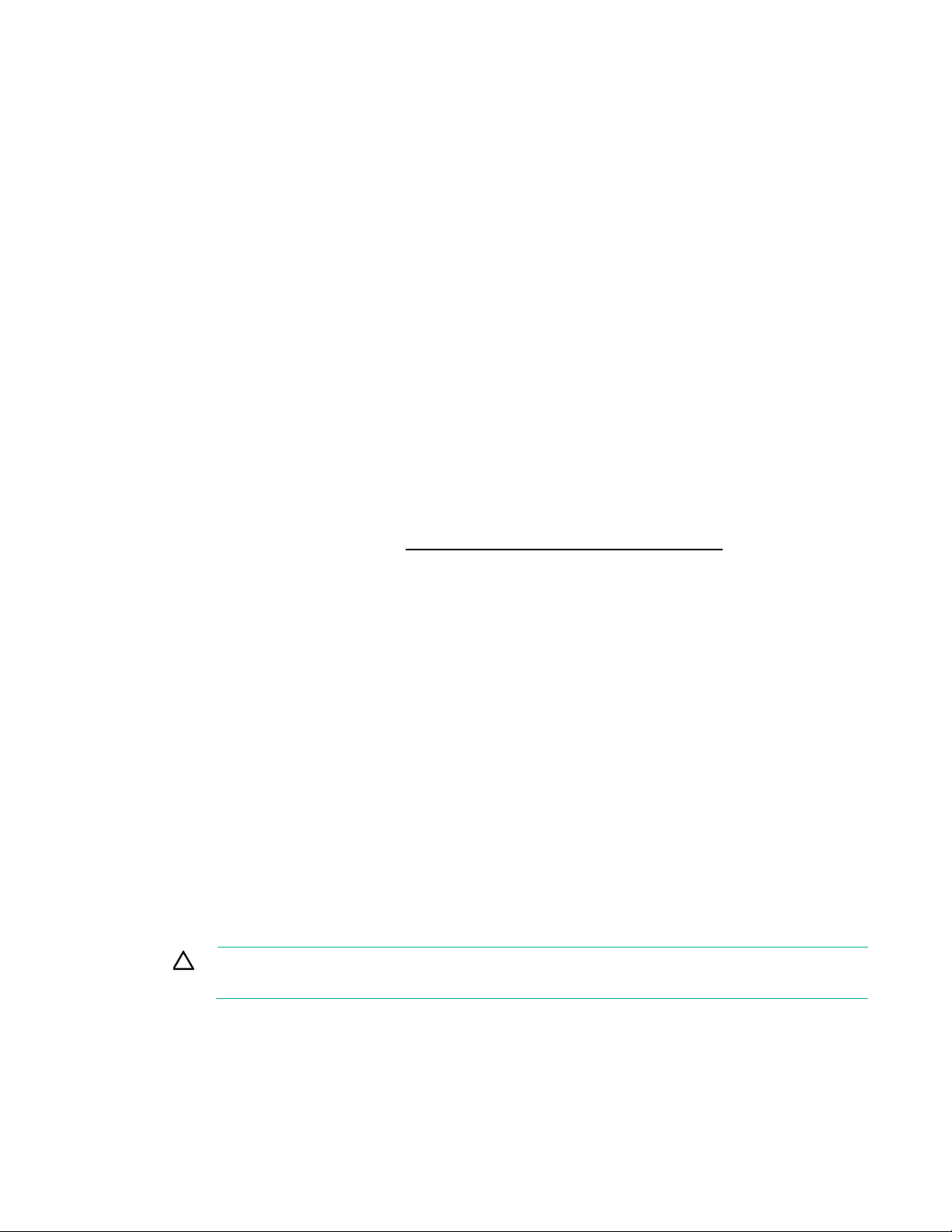
Setup
Setup overview
Installation of a server requires the following steps:
1. Install and configure the chassis ("Installing the chassis into a rack" on page 26).
2. Install any server options ("Installing hardware options" on page 26).
3. Install I/O modules and connect to the network ("Installing I/O modules and connecting them to the
network" on page 26).
4. Install a server ("Installing a server" on page 26).
5. Install an operating system ("Installing the operating system" on page 27).
6. Install system software ("Installing the system software" on page 27).
Installing the chassis into a rack
7. Register the product ("Registering the server" on page 27).
To install the chassis into a rack, see the HPE Apollo a6000 Chassis Setup and Installation Guide on the
Hewlett Packard Enterprise website (http://www.hpe.com/info/Apollo_6000/docs). For more
information, see the instructions included with the rail kit.
Installing hardware options
Before installing and initializing the server, install any hardware options. For options installation
information, see the documentation that ships with the option. For server-specific information, see
"Hardware options installation (on page 28)."
Installing I/O modules and connecting them to the network
I/O modules are installed in the rear of the chassis in the bay that corresponds to the server. Use a
network cable to connect the I/O module to the network.
For specific steps to install I/O modules, see "I/O module FlexibleLOM adapter options ("I/O module riser
options" on page 30)" or "HPE Ethernet Dual 1Gb 1-port 364i Adapter option (on page 36)."
Installing a server
CAUTION: To prevent improper cooling and thermal damage, operate servers only when the
open side of the server is enclosed by either another server, a divider, or the chassis wall.
When installing servers in the chassis, observe the following guidelines to ensure proper air flow:
• Always populate the enclosure from right to left, beginning with bay 10.
• Operate servers only when the open side of the server is enclosed by either another server, a
divider, or the chassis wall.
Setup 26
Page 27
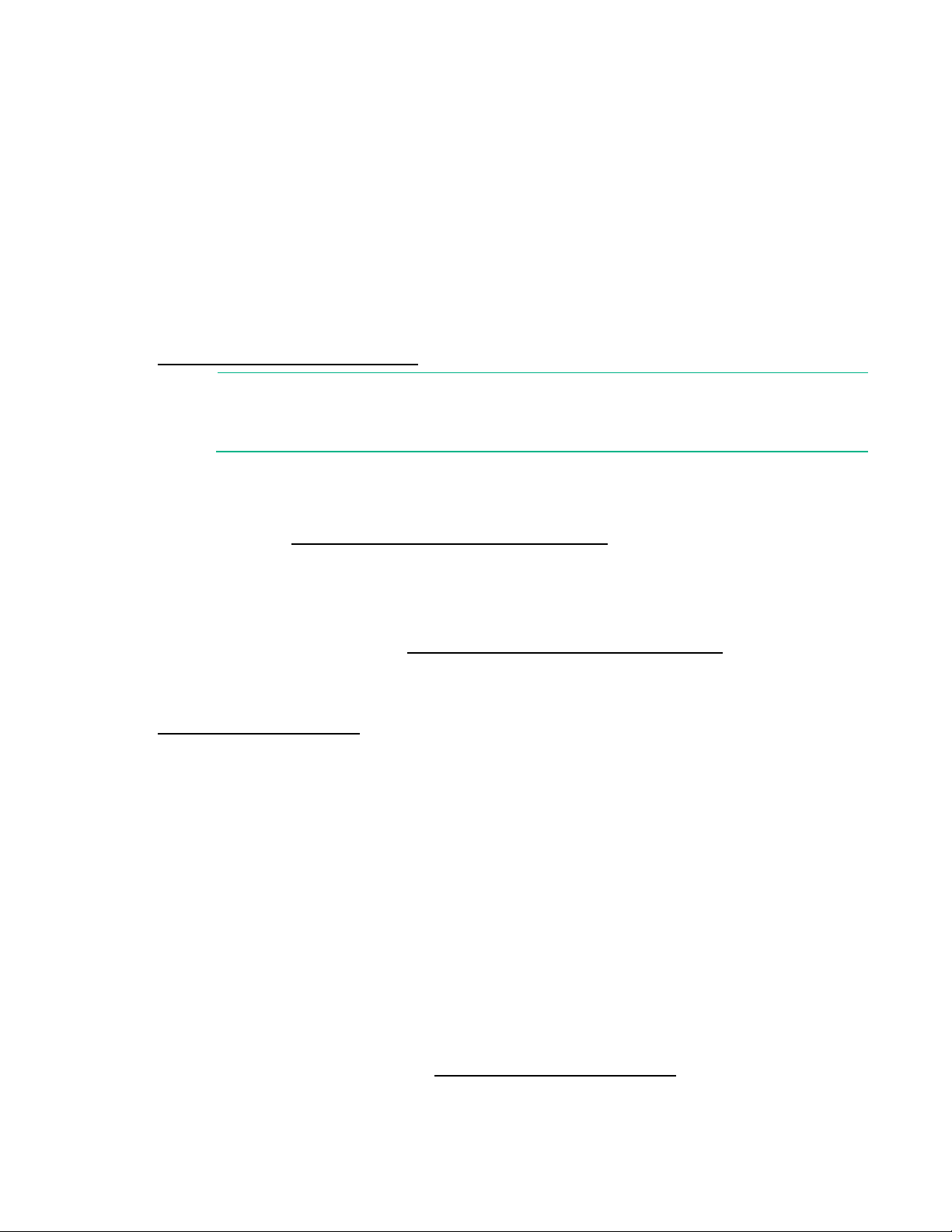
For more information about installing the server into the chassis, see "Install the server (on page 18)."
Powering up the chassis
Connect the AC or DC power cables, depending on the power configuration.
When the circuit breakers are powered, the chassis and HPE Advanced Power Manager have power. By
default, each installed component also powers up. Examine the Advanced Power Manager for any errors
which may prevent installed components from powering up.
Installing the operating system
To operate properly, the server must have a supported operating system installed. For the latest
information on operating system support, see the Hewlett Packard Enterprise website
(http://www.hpe.com/info/supportos).
IMPORTANT: HPE ProLiant XL servers do not support operating system installation with
Intelligent Provisioning, but do support the maintenance features. For more information, see
the Performing Maintenance section of the HPE Intelligent Provisioning User Guide and online
To install an operating system on the server, use one of the following methods:
• Manual installation—Insert the operating system CD into the USB-attached DVD-ROM drive (user
help.
provided) and reboot the node. You must download the Service Pack for ProLiant from the SPP
download site (http://www.hpe.com/servers/spp/download) and create SPP media so that you
can install the drivers.
• Remote deployment installation—Use Insight Control server provisioning for an automated solution
to remotely deploy an operating system.
For additional system software and firmware updates, download the Service Pack for ProLiant from the
Hewlett Packard Enterprise website (http://www.hpe.com/servers/spp/download). Software and
firmware should be updated before using the node for the first time, unless any installed software or
components require an older version.
For more information on using these installation methods, see the Hewlett Packard Enterprise website
(http://www.hpe.com/info/ilo).
Installing the system software
To access and configure Intelligent Provisioning on a single node:
1. Access Intelligent Provisioning by rebooting the server and pressing F10.
2. The first time you log into Intelligent Provisioning, follow the steps to set preferences and activate
Intelligent Provisioning.
3. From the Home screen, click Perform Maintenance, and then click Firmware Update.
4. Ensure the latest drivers are available for installation. Select Intelligent Provisioning Software
from the list of firmware, and click Update. If the check box is not selected, the latest drivers are
already installed.
Registering the server
To experience quicker service and more efficient support, register the product at the Hewlett Packard
Enterprise Product Registration website (http://www.hpe.com/info/register).
Setup 27
Page 28
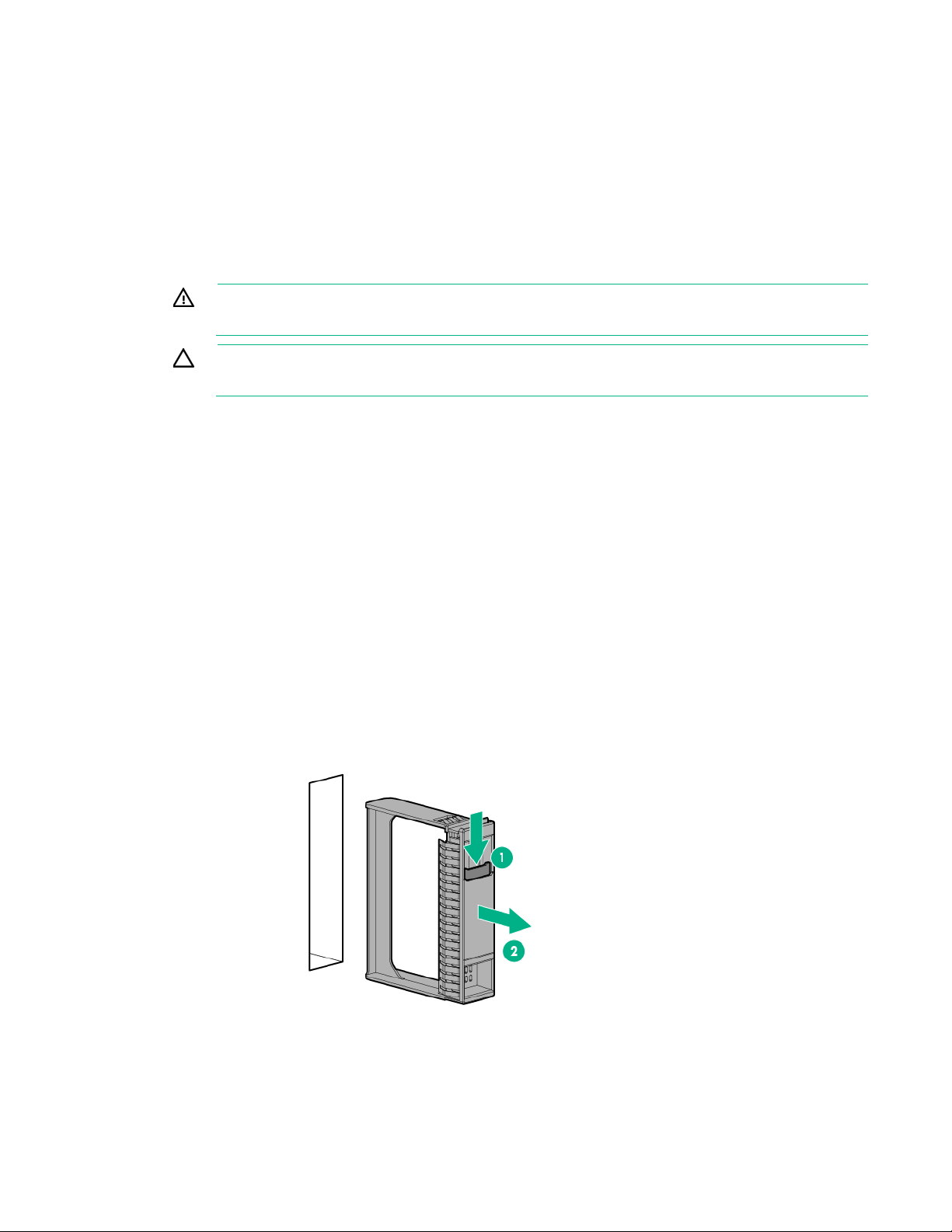
Hardware options installation
Introduction
If more than one option is being installed, read the installation instructions for all the hardware options and
identify similar steps to streamline the installation process.
WARNING: To reduce the risk of personal injury from hot surfaces, allow the drives and the
internal system components to cool before touching them.
CAUTION: To prevent damage to electrical components, properly ground the server before
beginning any installation procedure. Improper grounding can cause electrostatic discharge.
Drives
The server supports up to four SFF drives.
Drive guidelines
When adding drives to the server, observe the following general guidelines:
• The system automatically sets all device numbers.
• If only one drive is used, install it in the bay with the lowest device number.
• To provide the greatest storage space efficiency when drives are grouped together into the same
drive array, drives must be the same capacity.
Installing a hot-plug drive
1. Remove the drive blank.
Hardware options installation 28
Page 29
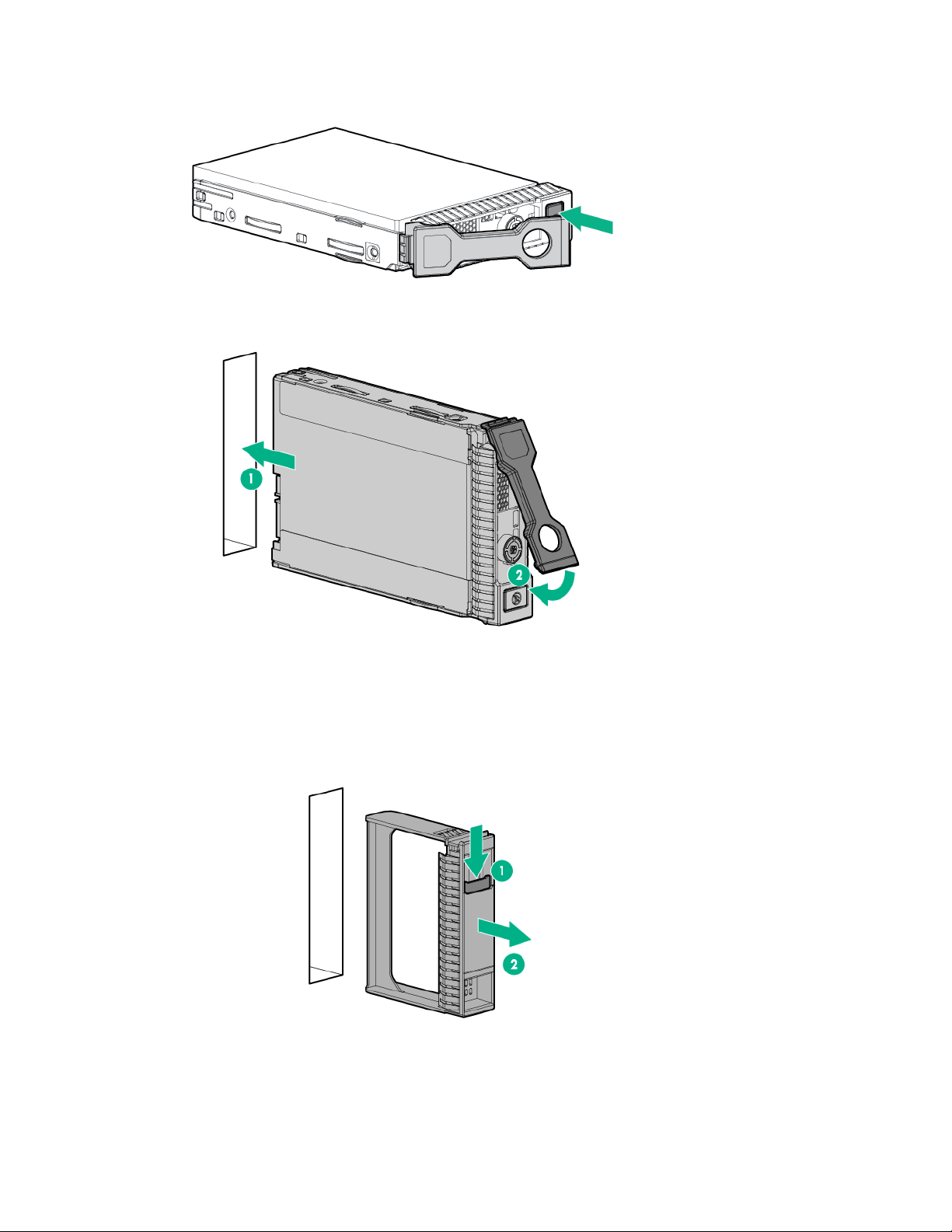
2.
Prepare the drive.
3. Install the drive.
4. Determine the status of the drive from the drive LED definitions ("Hot-plug drive LED definitions" on
page 12).
Installing a non-hot-plug drive
1. Remove the drive blank.
Hardware options installation 29
Page 30

2.
Install the non-hot-plug drive.
I/O module riser options
I/O modules are specific to each server and are installed in the rear of the chassis. This HPE ProLiant
XL230a Gen9 Server supports the following I/O module riser options:
• Dual FlexibleLOM riser options (on page 30) — The Dual FlexibleLOM riser supports up to two
FlexibleLOM options.
• PCIe/FlexibleLOM riser options (on page 32) — The PCIe/FlexibleLOM riser supports one PCIe
low-profile expansion board and one FlexibleLOM.
• HPE Ethernet Dual 1Gb 1-port 364i Adapter option (on page 36)
For more information about product features, specifications, options, configurations, and compatibility,
Dual FlexibleLOM riser options
see the product QuickSpecs on the Hewlett Packard Enterprise website (http://www.hpe.com/info/qs).
I/O modules are specific to each server and are installed in the rear of the chassis. For more information
about product features, specifications, options, configurations, and compatibility, see the product
QuickSpecs on the Hewlett Packard Enterprise website (http://www.hpe.com/info/qs).
To install the component:
1. Power down the server associated with the I/O module ("Power down the server" on page 15).
2. Remove the server associated with the I/O module ("Remove the server" on page 16).
Hardware options installation 30
Page 31

3.
Remove the I/O module.
4. Remove the support arm from the I/O module.
Hardware options installation 31
Page 32

5.
Using a T-10 Torx screwdriver, install the I/O module FlexibleLOM adapter and the support arm.
6. Install the I/O module.
7. Install the server into the chassis ("Install the server" on page 18).
8. Connect all peripheral cables to the server.
9. Press the Power On/Standby button.
The server exits standby mode and applies full power to the system. The system power LED
changes from amber to green.
PCIe/FlexibleLOM riser options
I/O modules are specific to each server and are installed in the rear of the chassis. For more information
about product features, specifications, options, configurations, and compatibility, see the product
QuickSpecs on the Hewlett Packard Enterprise website (http://www.hpe.com/info/qs).
To install the component:
1. Power down the server associated with the I/O module ("Power down the server" on page 15).
2. Remove the server associated with the I/O module ("Remove the server" on page 16).
Hardware options installation 32
Page 33

3.
Remove the PCIe/FlexibleLOM I/O module.
4. Remove the cover from the PCIe/FlexibleLOM I/O module.
CAUTION: For proper cooling, be sure each I/O module slot has either a blank or a board
installed.
5. Remove the PCIe slot cover from the slot where the option will be installed.
Hardware options installation 33
Page 34

o
Slot 1
o Slot 2
6. Perform the appropriate steps below according to the options you are installing:
Hardware options installation 34
Page 35

o
Install the FlexibleLOM adapter in the FlexibleLOM slot on the PCIe/FlexibleLOM riser. To locate
the correct slot for the FlexibleLOM, see "I/O module slot definitions (on page 14)."
o Install the PCIe expansion board option on the PCIe/FlexibleLOM riser. To locate the correct slot
for the PCIe expansion board option, see "I/O module slot definitions (on page 14)."
Hardware options installation 35
Page 36

7.
Install the cover on the PCIe/FlexibleLOM I/O module.
8. Install the I/O module.
9. Install the server into the chassis ("Install the server" on page 18).
10. Connect all peripheral cables to the server.
11. Press the Power On/Standby button.
The server exits standby mode and applies full power to the system. The system power LED
changes from amber to green.
HPE Ethernet Dual 1Gb 1-port 364i Adapter option
I/O modules are specific to each server and are installed in the rear of the chassis. For more information
about product features, specifications, options, configurations, and compatibility, see the product
QuickSpecs on the Hewlett Packard Enterprise website (http://www.hpe.com/info/qs).
To install the component:
1. Power down the server associated with the I/O module ("Power down the server" on page 15).
2. Remove the server associated with the I/O module ("Remove the server" on page 16).
Hardware options installation 36
Page 37

3.
Remove the I/O module.
4. Using a T-10 Torx screwdriver, install the HPE Ethernet Dual 1Gb 1-port 365i Adapter option.
Hardware options installation 37
Page 38

DIMM type
DIMM rank
DIMM capacity
Native speed (MT/s)
RDIMM
Single-rank
8 GB
2133
RDIMM
Dual-rank
16 GB
2133
LRDIMM
Quad-rank
32 GB
2133
5.
Install the I/O module.
6. Install the server into the chassis ("Install the server" on page 18).
7. Connect all peripheral cables to the server.
8. Press the Power On/Standby button.
The server exits standby mode and applies full power to the system. The system power LED
changes from amber to green.
Memory options
IMPORTANT: This server does not support mixing LRDIMMs or RDIMMs. Attempting to mix
any combination of these DIMMs can cause the server to halt during BIOS initialization.
The memory subsystem in this server can support LRDIMMs and RDIMMs:
• RDIMMs offer address parity protection.
• LRDIMMs support higher densities than single- and dual-rank RDIMMs, and higher speeds than
quad-rank RDIMMs. This support enables you to install more high capacity DIMMs, resulting in
higher system capacities and higher bandwidth.
All types are referred to as DIMMs when the information applies to all types. When specified as LRDIMM
or RDIMM, the information applies to that type only. All memory installed in the server must be the same
type.
The server supports the following DIMM speeds:
• Single- and dual-rank PC4-2133 (DDR4-2133) RDIMMs operating at up to 2133 MT/s
• Quad-rank PC4L-2133 (DDR4-2133) LRDIMMs operating at up to 2133 MT/s
Speed and capacity
Hardware options installation 38
Page 39

Depending on the processor model, the number of DIMMs installed, and whether LRDIMMs or RDIMMs
RDIMM
Single-rank (8 GB)
2133
2133
RDIMM
Dual-rank (16 GB)
2133
2133
LRDIMM
Quad-rank (32 GB)
2133
2133
A E 8 7 A E 1
B F 6 5 B F 3
C G 1 2 C G 8
D H 3 4 D H 6
are installed, the memory clock speed can be reduced to 1600 MT/s.
Populated DIMM speed (MT/s)
DIMM type DIMM rank 1 DIMM per channel 2 DIMMs per channel
SmartMemory
SmartMemory authenticates and unlocks certain features available only on Qualified memory and verifies
whether installed memory has passed Hewlett Packard Enterprise qualification and test processes.
Qualified memory is performance-tuned for ProLiant and BladeSystem servers and provides future
enhanced support through Active Health and manageability software.
Memory subsystem architecture
The memory subsystem in this server is divided into channels. Each processor supports four channels,
and each channel supports two DIMM slots, as shown in the following table.
Channel Processor 1 slot Processor 1 slot
number
1
2
3
4
For the location of the slot numbers, see "DIMM slot locations (on page 9)."
Processor 2 slot Processor 2 slot
number
2
4
7
5
This multi-channel architecture provides enhanced performance in Advanced ECC mode.
DIMM slots in this server are identified by number and by letter. Letters identify the population order. Slot
numbers indicate the DIMM slot ID for spare replacement.
Single-, dual-, and quad-rank DIMMs
To understand and configure memory protection modes properly, an understanding of single-, dual-, and
quad-rank DIMMs is helpful. Some DIMM configuration requirements are based on these classifications.
A single-rank DIMM has one set of memory chips that is accessed while writing to or reading from the
memory. A dual-rank DIMM is similar to having two single-rank DIMMs on the same module, with only one
rank accessible at a time. A quad-rank DIMM is, effectively, two dual-rank DIMMs on the same module.
Only one rank is accessible at a time. The server memory control subsystem selects the proper rank
within the DIMM when writing to or reading from the DIMM.
Dual- and quad-rank DIMMs provide the greatest capacity with the existing memory technology. For
example, if current DRAM technology supports 8-GB single-rank DIMMs, a dual-rank DIMM would be 16
GB, and a quad-rank DIMM would be 32 GB.
LRDIMMs are labeled as quad-rank DIMMs. There are four ranks of DRAM on the DIMM, but the
LRDIMM buffer creates an abstraction that allows the DIMM to appear as a dual-rank DIMM to the
Hardware options installation 39
Page 40

system. The LRDIMM buffer isolates the electrical loading of the DRAM from the system to allow for faster
Capacity
8 GB
Rank
1R = Single-rank
Data width on DRAM
x4 = 4-bit
Memory generation
DDR4
Maximum memory speed
2133 MT/s
CAS latency
P=15
DIMM type
R = RDIMM (registered)
operation. This allows higher memory operating speed compared to quad-rank RDIMMs.
DIMM identification
To determine DIMM characteristics, see the label attached to the DIMM and refer to the following
illustration and table.
Item Description Definition
1
2
3
4
5
6
7
For more information about product features, specifications, options, configurations, and compatibility,
see the product QuickSpecs on the Hewlett Packard Enterprise website (http://www.hpe.com/info/qs).
Memory configurations
16 GB
32 GB
64 GB
2R = Dual-rank
4R = Quad-rank
x8 = 8-bit
2400 MT/s
T=17
L = LRDIMM (load reduced)
To optimize server availability, the server supports the following AMP modes:
• Advanced ECC—Provides up to 4-bit error correction and enhanced performance over Lockstep
• Online spare memory—Provides protection against failing or degraded DIMMs. Certain memory is
Advanced Memory Protection options are configured in the BIOS/Platform Configuration (RBSU). If the
requested AMP mode is not supported by the installed DIMM configuration, the server boots in Advanced
mode. This mode is the default option for this server.
reserved as spare, and automatic failover to spare memory occurs when the system detects a DIMM
that is degrading. This allows DIMMs that have a higher probability of receiving an uncorrectable
memory error (which would result in system downtime) to be removed from operation.
Hardware options installation 40
Page 41

ECC mode. For more information, see the HPE UEFI System Utilities User Guide for HPE ProLiant Gen9
RDIMM
Single-rank (8 GB)
64 GB
128 GB
RDIMM
Dual-rank (16 GB)
128 GB
256 GB
Quad-rank (32 GB)
256 GB
512 GB
Servers on the Hewlett Packard Enterprise website (http://www.hpe.com/info/ProLiantUEFI/docs).
Maximum capacity
DIMM type DIMM rank One processor Two processors
LRDIMM
For the latest memory configuration information, see the QuickSpecs on the Hewlett Packard Enterprise
website (http://www.hpe.com/info/qs).
Advanced ECC memory configuration
Advanced ECC memory is the default memory protection mode for this server. Standard ECC can correct
single-bit memory errors and detect multi-bit memory errors. When multi-bit errors are detected using
Standard ECC, the error is signaled to the server and causes the server to halt.
Advanced ECC protects the server against some multi-bit memory errors. Advanced ECC can correct
both single-bit memory errors and 4-bit memory errors if all failed bits are on the same DRAM device on
the DIMM.
Advanced ECC provides additional protection over Standard ECC because it is possible to correct certain
memory errors that would otherwise be uncorrected and result in a server failure. Using HPE Advanced
Memory Error Detection technology, the server provides notification when a DIMM is degrading and has a
higher probability of uncorrectable memory error.
Online Spare memory configuration
Online spare memory provides protection against degraded DIMMs by reducing the likelihood of
uncorrected memory errors. This protection is available without any operating system support.
Online spare memory protection dedicates one rank of each memory channel for use as spare memory.
The remaining ranks are available for OS and application use. If correctable memory errors occur at a rate
higher than a specific threshold on any of the non-spare ranks, the server automatically copies the
memory contents of the degraded rank to the online spare rank. The server then deactivates the failing
rank and automatically switches over to the online spare rank.
General DIMM slot population guidelines
Observe the following guidelines for all AMP modes:
• Install DIMMs only if the corresponding processor is installed.
• When two processors are installed, balance the DIMMs across the two processors.
• White DIMM slots denote the first slot of a channel (Ch 1-A, Ch 2-B, Ch 3-C, Ch 4-D)
• Do not mix RDIMMs and LRDIMMs.
• When one processor is installed, install DIMMs in sequential alphabetic order: A, B, C, D, E, F, and
so forth.
• When two processors are installed, install the DIMMs in sequential alphabetic order balanced
between the two processors: P1-A, P2-A, P1-B, P2-B, P1-C, P2-C, and so forth.
• For DIMM spare replacement, install the DIMMs per slot number as instructed by the system
software.
For more information about server memory, see the Hewlett Packard Enterprise website
(http://www.hpe.com/info/memory).
Hardware options installation 41
Page 42

DIMM speeds are supported as indicated in the following table.
(per channel)
(MT/s)
1, 2
Single or dual
2133
1, 2
Quad
2133
Populated slots
Rank Speeds supported
Advanced ECC population guidelines
For Advanced ECC mode configurations, observe the following guidelines:
• Observe the general DIMM slot population guidelines (on page 41).
• DIMMs may be installed individually.
Online spare population guidelines
For Online Spare memory mode configurations, observe the following guidelines:
• Observe the general DIMM slot population guidelines (on page 41).
• Each channel must have a valid online spare configuration.
• Each channel can have a different valid online spare configuration.
• Each populated channel must have a spare rank. A single dual-rank DIMM is not a valid
configuration.
Population order
For memory configurations with a single processor or multiple processors, populate the DIMM slots in the
following order:
• LRDIMM: Sequentially in alphabetical order (A through H)
• RDIMM: Sequentially in alphabetical order (A through H)
After installing the DIMMs, use HPE UEFI System Utilities ("UEFI System Utilities" on page 64) to
Installing a DIMM
configure supported AMP modes.
CAUTION: To avoid damage to the hard drives, memory, and other system components, the
air baffle, drive blanks, and access panel must be installed when the server is powered up.
1. Power down the server (on page 15).
2. Disconnect all peripheral cables from the server.
3. Remove the server (on page 16).
4. Place the server on a flat, level work surface.
5. Remove the processor air baffle (on page 20).
6. Open the DIMM slot latches.
Hardware options installation 42
Page 43

7.
Install the DIMM.
IMPORTANT: If the DIMM latches are not fully closed, the baffle will not sit properly.
8. Install the processor air baffle (on page 21).
9. Install the server into the chassis ("Install the server" on page 18).
10. Connect all peripheral cables to the server.
11. Press the Power On/Standby button.
The server exits standby mode and applies full power to the system. The system power LED
changes from amber to green.
To configure the memory mode, use UEFI System Utilities (on page 64).
PCIe expansion board options
The server supports installation of options in the PCIe riser board assembly. For more information about
supported options, see the product QuickSpecs on the Hewlett Packard Enterprise website
(http://www.hpe.com/info/qs).
Some expansion board options may ship with a plastic baffle or scoop installed on the board. Always
remove this baffle before attempting to install either option on this server.
IMPORTANT: Remove the baffle or scoop from the controller before installing the controller
in the PCIe riser board assembly.
To install the component:
1. Power down the server (on page 15).
2. Disconnect all peripheral cables from the server.
3. Remove the server (on page 16).
4. Place the server on a flat, level work surface.
5. Remove the PCIe riser board assembly (on page 22).
IMPORTANT: Remove the baffle or scoop from the controller before installing the controller
in the PCIe riser board assembly.
Hardware options installation 43
Page 44

6.
Install the expansion board into the slot until it seats firmly.
7. Connect and route all drive cables. For more information, see "Drive cabling (on page 55)."
8. Install the PCIe riser board assembly (on page 22).
IMPORTANT: The server does not power up if the PCI riser board assembly is not seated
properly.
9. Install the server into the chassis ("Install the server" on page 18).
10. Connect all peripheral cables to the server.
11. Press the Power On/Standby button.
The server exits standby mode and applies full power to the system. The system power LED
changes from amber to green.
Cache module
A cache module is supported on the HPE Smart Array P440 Controller.
1. Power down the server (on page 15).
2. Disconnect all peripheral cables from the server.
3. Remove the server (on page 16).
4. Place the server on a flat, level work surface.
5. Remove the PCIe riser board assembly (on page 22).
IMPORTANT: Remove the baffle or scoop from the controller before installing the controller
in the PCIe riser board assembly.
Hardware options installation 44
Page 45

6.
Install the cache module on the controller.
7. Install the expansion board into the slot until it seats firmly.
Hardware options installation 45
Page 46

8.
Connect the cable to the cache module.
9. Connect the cache module cable to the PCIe riser board.
10. Connect and route all drive cables. For more information, see "Drive cabling (on page 55)."
11. Install the PCIe riser board assembly (on page 22).
IMPORTANT: The server does not power up if the PCI riser board assembly is not seated
properly.
12. Install the server into the chassis ("Install the server" on page 18).
13. Connect all peripheral cables to the server.
14. Press the Power On/Standby button.
The server exits standby mode and applies full power to the system. The system power LED
changes from amber to green.
Processor option
Hardware options installation 46
Page 47

CAUTION: To avoid damage to the processor and system board, only authorized personnel
should attempt to replace or install the processor in this server.
CAUTION: To prevent possible server malfunction and damage to the equipment,
multiprocessor configurations must contain processors with the same part number.
To remove the component:
1. Update the system ROM.
Locate and download the latest ROM version from the Hewlett Packard Enterprise website
(http://www.hpe.com/support). Follow the instructions on the website to update the system ROM.
2. Power down the server (on page 15).
3. Disconnect all peripheral cables from the server.
4. Remove the server (on page 16).
5. Place the server on a flat, level work surface.
6. Remove the processor air baffle (on page 20).
7. Remove the heatsink:
a. Loosen one pair of diagonally opposite screws halfway, and then loosen the other pair of screws.
b. Completely loosen all screws in the same sequence.
c. Remove the heatsink from the processor backplate.
WARNING: To reduce the risk of personal injury from hot surfaces, allow the heatsink to cool
before touching it.
WARNING: To reduce the risk of personal injury from hot surfaces, allow the drives and the
internal system components to cool before touching them.
Hardware options installation 47
Page 48

8.
Open each of the processor locking levers in the order indicated in the following illustration, and then
open the processor retaining bracket.
9. Remove the clear processor socket cover. Retain the processor socket cover for future use.
CAUTION: THE PINS ON THE SYSTEM BOARD ARE VERY FRAGILE AND EASILY
DAMAGED. To avoid damage to the system board, do not touch the processor or the
processor socket contacts.
Hardware options installation 48
Page 49

10.
Install the processor. Verify that the processor is fully seated in the processor retaining bracket by
visually inspecting the processor installation guides on either side of the processor. THE PINS ON
THE SYSTEM BOARD ARE VERY FRAGILE AND EASILY DAMAGED.
11. Close the processor retaining bracket. When the processor is installed properly inside the processor
retaining bracket, the processor retaining bracket clears the flange on the front of the socket.
CAUTION: Do not press down on the processor. Pressing down on the processor might
damage the processor socket and the system board. Press only in the area indicated on the
12. Press and hold the processor retaining bracket in place, and then close each processor locking
processor retaining bracket.
lever. Press only in the area indicated on the processor retaining bracket.
13. Clean the old thermal grease from the heatsink with the alcohol swab. Allow the alcohol to evaporate
before continuing.
Hardware options installation 49
Page 50

14.
Apply all the grease to the top of the processor in the following pattern to ensure even distribution.
15. Install the heatsink.
16. Install the processor air baffle (on page 21).
17. Install the server into the chassis ("Install the server" on page 18).
18. Connect all peripheral cables to the server.
19. Press the Power On/Standby button.
The server exits standby mode and applies full power to the system. The system power LED
changes from amber to green.
HP Trusted Platform Module option
For more information about product features, specifications, options, configurations, and compatibility,
see the product QuickSpecs on the Hewlett Packard Enterprise website (http://www.hpe.com/info/qs).
The TPM is not a customer-removable part.
Hardware options installation 50
Page 51

CAUTION: Any attempt to remove an installed TPM from the system board breaks or
disfigures the TPM security rivet. Upon locating a broken or disfigured rivet on an installed
TPM, administrators should consider the system compromised and take appropriate measures
to ensure the integrity of the system data.
If you suspect a TPM board failure, leave the TPM installed and remove the system board. Contact a
Hewlett Packard Enterprise authorized service provider for a replacement system board and TPM board.
CAUTION: Always observe the guidelines in this document. Failure to follow these
guidelines can cause hardware damage or halt data access.
When installing or replacing a TPM, observe the following guidelines:
• Do not remove an installed TPM. Once installed, the TPM becomes a permanent part of the system
board.
• When installing or replacing hardware, Hewlett Packard Enterprise service providers cannot enable
the TPM or the encryption technology. For security reasons, only the customer can enable these
features.
• When returning a system board for service replacement, do not remove the TPM from the system
board. When requested, Hewlett Packard Enterprise Service provides a TPM with the spare system
board.
• Any attempt to remove an installed TPM from the system board breaks or disfigures the TPM
security rivet. Upon locating a broken or disfigured rivet on an installed TPM, administrators should
consider the system compromised and take appropriate measures to ensure the integrity of the
system data.
• When using BitLocker, always retain the recovery key/password. The recovery key/password is
required to enter Recovery Mode after BitLocker detects a possible compromise of system integrity.
• Hewlett Packard Enterprise is not liable for blocked data access caused by improper TPM use. For
operating instructions, see the encryption technology feature documentation provided by the
Installing the Trusted Platform Module board
operating system.
WARNING: To reduce the risk of personal injury from hot surfaces, allow the drives and the
internal system components to cool before touching them.
1. Power down the server (on page 15).
2. Disconnect all peripheral cables from the server.
3. Remove the server (on page 16).
4. Place the server on a flat, level work surface.
5. Remove the PCIe riser board assembly (on page 22).
6. Locate the TPM connector ("System board components" on page 8).
CAUTION: Any attempt to remove an installed TPM from the system board breaks or
disfigures the TPM security rivet. Upon locating a broken or disfigured rivet on an installed
TPM, administrators should consider the system compromised and take appropriate measures
to ensure the integrity of the system data.
Hardware options installation 51
Page 52

7.
Install the TPM board. Press down on the connector to seat the board ("System board components"
on page 8).
8. Install the TPM security rivet by pressing the rivet firmly into the system board.
9. Install the PCI riser board assembly ("Install the PCIe riser board assembly" on page 22).
10. Install the server into the chassis ("Install the server" on page 18).
11. Connect all peripheral cables to the server.
12. Press the Power On/Standby button.
The server exits standby mode and applies full power to the system. The system power LED
changes from amber to green.
Retaining the recovery key/password
The recovery key/password is generated during BitLocker setup, and can be saved and printed after
BitLocker is enabled. When using BitLocker, always retain the recovery key/password. The recovery
key/password is required to enter Recovery Mode after BitLocker detects a possible compromise of
system integrity.
To help ensure maximum security, observe the following guidelines when retaining the recovery
key/password:
Hardware options installation 52
Page 53

• Always store the recovery key/password in multiple locations.
system board, replacing a hard drive, or modifying OS application TPM settings.
• Always store copies of the recovery key/password away from the server.
• Do not save the recovery key/password on the encrypted hard drive.
Enabling the Trusted Platform Module
1. When prompted during the start-up sequence, access RBSU by pressing the F9 key.
2. From the Main Menu, select Server Security.
3. From the Server Security Menu, select Trusted Platform Module.
4. From the Trusted Platform Module Menu, select TPM Functionality.
5. Select Enable, and then press the Enter key to modify the TPM Functionality setting.
6. Press the Esc key to exit the current menu, or press the F10 key to exit RBSU.
7. Reboot the server.
8. Enable the TPM in the OS. For OS-specific instructions, see the OS documentation.
CAUTION: When a TPM is installed and enabled on the server, data access is locked if you
fail to follow the proper procedures for updating the system or option firmware, replacing the
For more information on firmware updates and hardware procedures, see the HP Trusted Platform
Module Best Practices White Paper on the Hewlett Packard Enterprise website
(http://www.hpe.com/support/hpesc).
For more information on adjusting TPM usage in BitLocker™, see the Microsoft website
(http://technet.microsoft.com/en-us/library/cc732774.aspx).
Service tray
CAUTION: To prevent improper cooling and thermal damage, operate servers only when the
open side of the server is enclosed by either another server, a divider, or the chassis wall.
CAUTION: To prevent improper cooling and thermal damage, do not operate the chassis
unless all bays are populated with a component or a blank.
IMPORTANT: To maintain proper airflow for odd-numbered servers, use the service tray
during even-numbered server servicing events only. This tray is not intended for use during
normal server operation.
Hardware options installation 53
Page 54

Install the component as indicated.
Hardware options installation 54
Page 55

Cabling
Internal server cabling
This section provides guidelines that help you make informed decisions about cabling the server and
hardware options to optimize performance.
CAUTION: When routing cables, always be sure that the cables are not in a position where
they can be pinched or crimped.
Drive cabling
Review the drive cabling depending on the drive backplane and the controller installed in the server. All
blue cables represent the drive power cables and the green cables are Mini-SAS data cables.
• 12-GB backplane configuration (four drives) with the embedded controller
Cabling 55
Page 56

• 6-GB backplanes (one two-drive backplane per drive box) with the embedded controller
• 12-GB backplane with the HPE Smart Array P440 Controller
Cabling 56
Page 57

• 12-GB backplane with the HPE H240 Smart Host Bus Adapter
• 6-GB backplanes with the HPE H240 Smart Host Bus Adapter
Cabling 57
Page 58

• Non-hot plug-drives with the embedded controller
HPE Smart Storage Battery cabling
Cabling 58
Page 59

Front panel LED board assembly cabling
Serial
For trained personnel to connect a null modem serial
2
USB*
For connecting up to two USB devices
3
Video
For connecting a video monitor
SUV cable connectors
CAUTION: Before disconnecting the SUV cable from the connector, always squeeze the
release buttons on the sides of the connector. Failure to do so can result in damage to the
equipment.
Item Connector Description
1
*The USB connectors on the SUV cable do not support devices that require greater than a 500mA power source.
cable and perform advanced diagnostic procedures
Cabling 59
Page 60

Software and configuration utilities
Online and Offline
Online and Offline
RESTful API support for iLO ("iLO RESTful API support" on page 61)
Online and Offline
Integrated Management Log (on page 61)
Online and Offline
Online
HPE Insight Online ("Insight Online" on page 62)
Online
Intelligent Provisioning (on page 62)
Offline
HPE Insight Diagnostics ("Insight Diagnostics" on page 63)
Online and Offline
Erase Utility (on page 63)
Offline
Online
Service Pack for ProLiant (on page 64)
Online and Offline
HP Smart Update Manager (on page 64)
Online and Offline
HPE UEFI System Utilities ("UEFI System Utilities" on page 64)
Offline
HPE Smart Storage Administrator (on page 67)
Online and Offline
Offline
Server mode
The software and configuration utilities presented in this section operate in online mode, offline mode, or
in both modes.
Software or configuration utility Server mode
HPE iLO (on page 60)
Active Health System (on page 60)
HPE Insight Remote Support (on page 61)
Scripting Toolkit for Windows and Linux (on page 63)
FWUPDATE utility (on page 70)
Product QuickSpecs
For more information about product features, specifications, options, configurations, and compatibility,
see the product QuickSpecs on the Hewlett Packard Enterprise website (http://www.hpe.com/info/qs).
HPE iLO
iLO is a remote server management processor embedded on the system boards of HPE ProLiant and
Synergy servers. iLO enables the monitoring and controlling of servers from remote locations. HPE iLO
management is a powerful tool that provides multiple ways to configure, update, monitor, and repair
servers remotely. iLO (Standard) comes preconfigured on HPE servers without an additional cost or
license.
Features that enhance server administrator productivity are licensed. For more information, see the iLO 4
documentation on the Hewlett Packard Enterprise website (http://www.hpe.com/info/ilo-docs).
Active Health System
The Active Health System monitors and records changes in the server hardware and system
configuration.
Software and configuration utilities 60
Page 61

The Active Health System provides:
• Continuous health monitoring of over 1600 system parameters
• Logging of all configuration changes
• Consolidated health and service alerts with precise time stamps
• Agentless monitoring that does not affect application performance
The Agentless Management Service is available in the SPP, which can be downloaded from the Hewlett
Packard Enterprise website (http://www.hpe.com/servers/spp/download). The Active Health System
log can be downloaded manually from iLO 4 or Intelligent Provisioning and sent to Hewlett Packard
Enterprise.
For more information, see the following documents:
• iLO User Guide on the Hewlett Packard Enterprise website (http://www.hpe.com/info/ilo/docs)
• Intelligent Provisioning User Guide on the Hewlett Packard Enterprise website
(http://www.hpe.com/info/intelligentprovisioning/docs)
iLO RESTful API support
HPE iLO 4 firmware version 2.00 and later includes the iLO RESTful API. The iLO RESTful API is a
management interface that server management tools can use to perform configuration, inventory, and
monitoring of the ProLiant server via iLO. The iLO RESTful API uses basic HTTPS operations (GET, PUT,
POST, DELETE, and PATCH) to submit or return JSON-formatted data with iLO web server.
HPE iLO 4 2.30 and later is Redfish 1.0-conformant while remaining backward compatible with the
existing iLO RESTful API.
HPE iLO 4 supports the iLO RESTful API with ProLiant Gen8 and later servers. For more information
about the iLO RESTful API, see the Hewlett Packard Enterprise website
(http://www.hpe.com/info/restfulinterface/docs).
Integrated Management Log
The IML records hundreds of events and stores them in an easy-to-view form. The IML timestamps each
event with 1-minute granularity.
You can view recorded events in the IML in several ways, including the following:
• From within HPE SIM
• From within the UEFI System Utilities (on page 64)
• From within the Embedded UEFI shell (on page 66)
• From within operating system-specific IML viewers:
o For Windows: IML Viewer
o For Linux: IML Viewer Application
• From within the iLO web interface
• From within Insight Diagnostics (on page 63)
HPE Insight Remote Support
Hewlett Packard Enterprise strongly recommends that you register your device for remote support to
enable enhanced delivery of your Hewlett Packard Enterprise warranty, HPE support services, or Hewlett
Packard Enterprise contractual support agreement. Insight Remote Support supplements your monitoring
continuously to ensure maximum system availability by providing intelligent event diagnosis, and
Software and configuration utilities 61
Page 62

automatic, secure submission of hardware event notifications to Hewlett Packard Enterprise, which will
initiate a fast and accurate resolution, based on your product’s service level. Notifications can be sent to
your authorized Hewlett Packard Enterprise Channel Partner for onsite service, if configured and
available in your country.
For more information, see Insight Remote Support and Insight Online Setup Guide for ProLiant Servers
and BladeSystem c-Class Enclosures on the Hewlett Packard Enterprise website
(http://www.hpe.com/info/insightremotesupport/docs). Insight Remote Support is available as part of
Hewlett Packard Enterprise Warranty, HPE support services, or Hewlett Packard Enterprise contractual
support agreement.
HPE Insight Remote Support central connect
When you use the embedded Remote Support functionality with ProLiant Gen8 and later server models
and BladeSystem c-Class enclosures, you can register a server or chassis to communicate to Hewlett
Packard Enterprise through an Insight Remote Support centralized Hosting Device in your local
environment. All configuration and service event information is routed through the Hosting Device. This
information can be viewed by using the local Insight Remote Support user interface or the web-based
view in Insight Online.
For more information, see Insight Remote Support Release Notes on the Hewlett Packard Enterprise
website (http://www.hpe.com/info/insightremotesupport/docs).
HPE Insight Online direct connect
When you use the embedded Remote Support functionality with ProLiant Gen8 and later server models
and BladeSystem c-Class enclosures, you can register a server or chassis to communicate directly to
Insight Online without the need to set up an Insight Remote Support centralized Hosting Device in your
local environment. Insight Online will be your primary interface for remote support information.
For more information, see the product documentation on the Hewlett Packard Enterprise website
(http://www.hpe.com/info/insightremotesupport/docs).
Insight Online
HPE Insight Online is a capability of the Support Center portal. Combined with Insight Remote Support
central connect or Insight Online direct connect, it automatically aggregates device health, asset, and
support information with contract and warranty information, and then secures it in a single, personalized
dashboard that is viewable from anywhere at any time. The dashboard organizes your IT and service data
to help you understand and respond to that information more quickly. With specific authorization from you,
an authorized Channel Partner can also view your IT environment remotely using Insight Online.
For more information about using Insight Online, see Insight Online User’s Guide on the Hewlett Packard
Enterprise website (http://www.hpe.com/info/enterprise/docs).
Intelligent Provisioning
Intelligent Provisioning is a single-server deployment tool embedded in ProLiant Gen8 and later servers.
Intelligent Provisioning simplifies ProLiant server setup and provides a reliable and consistent way to
deploy ProLiant server configurations. This server does not support operating system installations but
does support maintenance-related tasks using the Perform Maintenance window.
For more information about Intelligent Provisioning software and recovery media downloads, see the
Hewlett Packard Enterprise website (http://www.hpe.com/servers/intelligentprovisioning). For
consolidated drive and firmware update packages, see the Smart Update: Server Firmware and Driver
Updates page on the Hewlett Packard Enterprise website (http://www.hpe.com/info/SmartUpdate).
Software and configuration utilities 62
Page 63

Insight Diagnostics
The Insight Diagnostics is a proactive server management tool, available in both offline and online
versions. The tool provides diagnostics and troubleshooting capabilities to assist IT administrators who
verify server installations, troubleshoot problems, and perform repair validation.
The Insight Diagnostics Offline Edition performs various in-depth system and component testing while the
OS is not running. To run this utility, boot the server using Intelligent Provisioning (on page 62).
The Insight Diagnostics Online Edition is a web-based application that captures system configuration and
other related data needed for effective server management. Available in Microsoft Windows and Linux
versions, the utility helps to ensure proper system operation.
For more information or to download the utility, see the Hewlett Packard Enterprise website
(http://www.hpe.com/info/InsightDiagnostics). The Insight Diagnostics Online Edition is also available
Insight Diagnostics survey functionality
in the SPP ("Service Pack for ProLiant" on page 64).
Insight Diagnostics (on page 63) provides survey functionality that gathers critical hardware and software
information on ProLiant servers.
This functionality supports operating systems that the server supports. For operating systems supported
by the server, see the Hewlett Packard Enterprise website (http://www.hpe.com/info/supportos).
If a significant change occurs between data-gathering intervals, the survey function marks the previous
information and overwrites the survey data files to reflect the latest changes.
Survey functionality is installed with every Intelligent Provisioning-assisted Insight Diagnostics
Erase Utility
installation, or it can be installed through the SPP ("Service Pack for ProLiant" on page 64).
CAUTION: Perform a backup before running the Erase Utility. The utility completes the
following:
• Sets the system to its original factory state
• Deletes the current hardware configuration information, including array setup and disk
• Erases all connected hard drives completely.
Before using this utility, see the instructions in the Intelligent Provisioning User Guide.
Use the Erase Utility to erase drives and Active Health System logs, and to reset UEFI System Utilities
settings. Run the Erase Utility if you must erase the system for the following reasons:
• You want to install a new operating system on a server with an existing operating system.
• You encounter an error when completing the steps of a factory-installed operating system
installation.
To access the Erase Utility, click the Perform Maintenance icon from the Intelligent Provisioning home
screen, and then select Erase.
partitioning
For more information about the Erase Utility, see the Intelligent Provisioning User Guide on the Hewlett
Packard Enterprise website (http://www.hpe.com/info/intelligentprovisioning/docs).
Scripting Toolkit for Windows and Linux
The STK for Windows and Linux is a server deployment product that delivers an unattended automated
installation for high-volume server deployments. The STK is designed to support ProLiant servers. The
Software and configuration utilities 63
Page 64

toolkit includes a modular set of utilities and important documentation that describes how to apply these
tools to build an automated server deployment process.
The STK provides a flexible way to create standard server configuration scripts. These scripts are used to
automate many of the manual steps in the server configuration process. This automated server
configuration process cuts time from each deployment, making it possible to scale rapid, high-volume
server deployments.
For more information or to download the STK, see the Hewlett Packard Enterprise website
(http://www.hpe.com/servers/proliant/stk).
Service Pack for ProLiant
The SPP is a comprehensive systems software (drivers and firmware) solution delivered as a single
package with major server releases. This solution uses HP SUM as the deployment tool and is tested on
all supported ProLiant servers including ProLiant Gen8 and later servers.
SPP can be used in an online mode on a Windows or Linux hosted operating system, or in an offline mode
where the server is booted to an operating system included on the ISO file so that the server can be
updated automatically with no user interaction or updated in interactive mode.
For more information or to download SPP, see one of the following pages on the Hewlett Packard
Enterprise website:
• Service Pack for ProLiant download page (http://www.hpe.com/servers/spp/download)
• Smart Update: Server Firmware and Driver Updates page
(http://www.hpe.com/info/SmartUpdate)
HP Smart Update Manager
HP SUM is a product used to install and update firmware, drivers, and systems software on ProLiant
servers. The HP SUM provides a GUI and a command-line scriptable interface for deployment of systems
software for single or one-to-many ProLiant servers and network-based targets, such as iLOs, OAs, and
VC Ethernet and Fibre Channel modules.
For more information about HP SUM, see the product page on the Hewlett Packard Enterprise website
(http://www.hpe.com/servers/hpsum).
To download HP SUM, see the Hewlett Packard Enterprise website
(http://www.hpe.com/servers/hpsum/download).
To access the HP Smart Update Manager User Guide, see the HP SUM Information Library
(http://www.hpe.com/info/hpsum/documentation).
UEFI System Utilities
The UEFI System Utilities is embedded in the system ROM. The UEFI System Utilities enable you to
perform a wide range of configuration activities, including:
• Configuring system devices and installed options
• Enabling and disabling system features
• Displaying system information
• Selecting the primary boot controller
• Configuring memory options
• Selecting a language
Software and configuration utilities 64
Page 65

• Launching other preboot environments such as the Embedded UEFI Shell and Intelligent
Access System Utilities
F9 during server POST
Navigate menus
Up and Down arrows
Select items
Enter
Save selections
F10
option*
F1
Provisioning
For more information, see the UEFI System Utilities user guide for your product on the Hewlett Packard
Enterprise website (http://www.hpe.com/info/UEFI/docs).
To access mobile-ready online help for the UEFI System Utilities and UEFI Shell, scan the QR code at the
bottom of the screen. For on-screen help, press the F1 key.
Using UEFI System Utilities
To use the System Utilities, use the following keys.
Action Key
Access Help for a highlighted configuration
*Scan the QR code on the screen to access online help for the UEFI System Utilities and UEFI Shell.
Default configuration settings are applied to the server at one of the following times:
• Upon the first system power-up
• After defaults have been restored
Default configuration settings are sufficient for typical server operations; however, you can modify
configuration settings as needed. The system prompts you for access to the UEFI System Utilities each
time the system is powered up.
Flexible boot control
This feature enables you to do the following:
• Add Boot Options:
o Browse all FAT16 and FAT32 file systems.
o To add a new UEFI boot option, select an X64 UEFI application with an .EFI extension. For
example, adding an OS boot loader or other UEFI application as a new UEFI boot option.
The new boot option is appended to the boot-order list. When you select a file, you are prompted
to enter the boot option description. This description, and any optional data to be passed to an
.EFI application, is then displayed in the boot menu.
• Boot to System Utilities
After pre-POST, the boot options screen appears. During this time, you can access the UEFI System
Utilities by pressing the F9 key.
• Choose between supported modes:
o Legacy BIOS Boot Mode
o UEFI Boot Mode
IMPORTANT: If the default boot mode settings are different than the user-defined settings,
the system may not boot the OS installation if the defaults are restored. To avoid this issue, use
the User Defined Defaults feature in UEFI System Utilities to override the factory default
settings.
Software and configuration utilities 65
Page 66

For more information, see the UEFI System Utilities user guide for your product on the Hewlett Packard
Enterprise website (http://www.hpe.com/info/UEFI/docs).
Restoring and customizing configuration settings
You can reset all configuration settings to the factory default settings, or you can restore and use the
system default configuration settings.
You can also configure default settings as necessary, and then save the configuration as the custom
default configuration. When the system loads the default settings, it uses the custom default settings
instead of the factory defaults.
Secure Boot configuration
Secure Boot is integrated in the UEFI specification on which the Hewlett Packard Enterprise
implementation of UEFI is based. Secure Boot is implemented in the BIOS and does not require special
hardware. Secure Boot ensures that each component launched during the boot process is digitally
signed. Secure Boot also ensures that the signature is validated against a set of trusted certificates
embedded in the UEFI BIOS. Secure Boot validates the software identity of the following components in
the boot process:
• UEFI drivers loaded from PCIe cards
• UEFI drivers loaded from mass storage devices
• Preboot UEFI shell applications
• OS UEFI boot loaders
Once enabled, only firmware components and operating systems with boot loaders that have an
appropriate digital signature can execute during the boot process. Only operating systems that support
Secure Boot and have an EFI boot loader signed with one of the authorized keys can boot. For more
information about supported operating systems, see the UEFI System Utilities and Shell release notes for
your server on the Hewlett Packard Enterprise website (http://www.hpe.com/info/UEFI/docs).
A physically present user can customize the certificates embedded in the UEFI BIOS by adding or
removing their own certificates.
When Secure Boot is enabled, the System Maintenance Switch does not restore all manufacturing
defaults when set to the ON position. For security reasons, the following are not restored to defaults when
the System Maintenance Switch is in the ON position:
• Secure Boot is not disabled and remains enabled.
• The Boot Mode remains in UEFI Boot Mode even if the default boot mode is Legacy Boot Mode.
• The Secure Boot Database is not restored to its default state.
• iSCSI Software Initiator configuration settings are not restored to defaults.
Embedded UEFI shell
The system BIOS in all ProLiant Gen9 servers includes an Embedded UEFI Shell in the ROM. The UEFI
Shell environment provides an API, a command-line prompt, and a set of CLIs that allow scripting, file
manipulation, and system information. These features enhance the capabilities of the UEFI System
Utilities.
For more information, see the following documents:
• UEFI Shell User Guide for HPE ProLiant Gen9 Servers on the Hewlett Packard Enterprise website
(http://www.hpe.com/info/UEFI/docs)
• UEFI Shell Specification on the UEFI website (http://www.uefi.org/specifications)
Software and configuration utilities 66
Page 67

Embedded Diagnostics option
The system BIOS in all ProLiant Gen9 servers includes an Embedded Diagnostics option in the ROM.
The Embedded Diagnostics option can run comprehensive diagnostics of the server hardware, including
processors, memory, drives, and other server components.
For more information on the Embedded Diagnostics option, see the UEFI System Utilities user guide for
your server on the Hewlett Packard Enterprise website (http://www.hpe.com/info/UEFI/docs).
iLO RESTful API support for UEFI
The ProLiant Gen9 servers include support for a UEFI-compliant System BIOS, along with UEFI System
Utilities and Embedded UEFI Shell preboot environments. ProLiant Gen9 servers also support
configuring the UEFI BIOS settings using the iLO RESTful API, a management interface that server
management tools can use to perform configuration, inventory, and monitoring of a ProLiant server. The
iLO RESTful API uses basic HTTPS operations (GET, PUT, POST, DELETE, and PATCH) to submit or
return JSON-formatted data with iLO web server.
For more information about the iLO RESTful API and the RESTful Interface Tool, see the Hewlett Packard
Enterprise website (http://www.hpe.com/info/restfulinterface/docs).
Re-entering the server serial number and product ID
After you replace the system board, you must re-enter the server serial number and the product ID:
1. During the server startup sequence, press the F9 key to access UEFI System Utilities.
2. Select System Configuration > BIOS/Platform Configuration (RBSU) > Advanced Options >
Advanced System ROM Options > Serial Number, and then press the Enter key.
3. Enter the serial number and press the Enter key.
The following message appears:
The serial number should only be modified by qualified service personnel.
This value should always match the serial number located on the chassis.
4. To clear the warning, press the Enter key.
5. Enter the serial number and press the Enter key.
6. Select Product ID.
The following warning appears:
Warning: The Product ID should ONLY be modified by qualified service
personnel. This value should always match the Product ID located on the
chassis.
7. Enter the product ID and press the Enter key.
8. To confirm exiting System Utilities, press the F10 key.
The server automatically reboots.
Utilities and features
HPE Smart Storage Administrator
The HPE SSA is a configuration and management tool for HPE Smart Array controllers. Starting with HPE
ProLiant Gen8 servers, HPE SSA replaces ACU with an enhanced GUI and additional configuration
features.
Software and configuration utilities 67
Page 68

The HPE SSA exists in three interface formats: the HPE SSA GUI, the HPE SSA CLI, and HPE SSA
Scripting. Although all formats provide support for configuration tasks, some of the advanced tasks are
available in only one format.
Some HPE SSA features include the following:
• Supports online array capacity expansion, logical drive extension, assignment of online spares, and
RAID or stripe size migration
• Provides diagnostic and SmartSSD Wear Gauge functionality on the Diagnostics tab
• For supported controllers, provides access to additional features.
For more information about HPE SSA, see the Hewlett Packard Enterprise website
(http://www.hpe.com/servers/ssa).
Automatic Server Recovery
ASR is a feature that causes the system to restart when a catastrophic operating system error occurs,
such as a blue screen, ABEND, or panic. A system fail-safe timer, the ASR timer, starts when the System
Management driver, also known as the Health Driver, is loaded. When the operating system is functioning
properly, the system periodically resets the timer. However, when the operating system fails, the timer
expires and restarts the server.
ASR increases server availability by restarting the server within a specified time after a system hang. You
can disable ASR from the System Management Homepage or through UEFI System Utilities.
USB support
This server includes only USB 2.0 ports.
Hewlett Packard Enterprise servers support both USB 2.0 ports and USB 3.0 ports. Both port types
support installing all types of USB devices (USB 1.0, USB 2.0, and USB 3.0), but might run at lower
speeds in specific situations:
• USB 3.0 capable devices operate at USB 2.0 speeds when installed in a USB 2.0 port.
• In UEFI Boot Mode, Hewlett Packard Enterprise provides legacy USB support in the preboot
environment before the operating system loading for USB 1.0, USB 2.0, and USB 3.0 speeds.
• In Legacy BIOS Boot Mode, Hewlett Packard Enterprise provides legacy USB support in the preboot
environment before the operating system loading for USB 1.0 and USB 2.0 speeds. USB 3.0 ports
can be used with all devices in Legacy BIOS Boot Mode but are not available at USB 3.0 speeds in
the preboot environment. Standard USB support (USB support from within the operating system) is
provided by the OS through the appropriate USB device drivers. Support for USB 3.0 varies by
operating system.
For maximum compatibility of USB 3.0 devices with all operating systems, Hewlett Packard Enterprise
provides a configuration setting for USB 3.0 Mode. Auto is the default setting. This setting impacts USB
3.0 devices when connected to USB 3.0 ports in the following manner:
• Auto (default)—If configured in Auto Mode, USB 3.0 capable devices operate at USB 2.0 speeds in
the preboot environment and during boot. When a USB 3.0 capable OS USB driver loads, USB 3.0
devices transition to USB 3.0 speeds. This mode is compatible with operating systems that do not
support USB 3.0 while allowing USB 3.0 devices to operate at USB 3.0 speeds with state-of-the-art
operating systems.
• Enabled—If Enabled, USB 3.0 capable devices operate at USB 3.0 speeds at all times (including
the preboot environment) when in UEFI Boot Mode. Do not use this mode with operating systems
that do not support USB 3.0. If operating in Legacy Boot BIOS Mode, the USB 3.0 ports cannot
function in the preboot environment and are not bootable.
Software and configuration utilities 68
Page 69

• Disabled—If configured for Disabled, USB 3.0 capable devices function at USB 2.0 speeds at all
times.
The pre-OS behavior and default operation of the USB ports is configurable in the UEFI System Utilities.
For more information, see the UEFI System Utilities user guide for your product on the Hewlett Packard
Enterprise website (http://www.hpe.com/info/UEFI/docs).
External USB functionality
Hewlett Packard Enterprise provides external USB support to enable local connection of USB devices for
server administration, configuration, and diagnostic procedures.
For additional security, external USB functionality can be disabled through USB options in UEFI System
Utilities.
Redundant ROM support
The server enables you to upgrade or configure the ROM safely with redundant ROM support. The server
has a single ROM that acts as two separate ROM images. In the standard implementation, one side of the
ROM contains the current ROM program version, while the other side of the ROM contains a backup
version.
NOTE: The server ships with the same version programmed on each side of the ROM.
Safety and security benefits
When you flash the system ROM, the flashing mechanism writes over the backup ROM and saves the
current ROM as a backup, enabling you to switch easily to the alternate ROM version if the new ROM
becomes corrupted for any reason. This feature protects the existing ROM version, even if you
experience a power failure while flashing the ROM.
Keeping the system current
Access to Hewlett Packard Enterprise Support Materials
Access to some updates for ProLiant Servers may require product entitlement when accessed through
the Hewlett Packard Enterprise Support Center support portal. Hewlett Packard Enterprise recommends
that you have an HP Passport set up with relevant entitlements. For more information, see the Hewlett
Updating firmware or System ROM
Packard Enterprise website (http://www.hpe.com/support/AccessToSupportMaterials).
Multiple methods exist to update the firmware or System ROM:
• Service Pack for ProLiant (on page 64)
• FWUPDATE utility (on page 70)
• FWUpdate command from within the Embedded UEFI shell
• Firmware Update application in UEFI System Utilities ("Firmware Update application in the UEFI
System Utilities" on page 70)
• Online Flash components (on page 70)
Product entitlement is required to perform updates. For more information, see "Accessing updates
("Accessing Hewlett Packard Enterprise Support" on page 79)."
Software and configuration utilities 69
Page 70

FWUPDATE utility
The FWUPDATE utility enables you to upgrade the system firmware (BIOS).
To use the utility to upgrade the firmware:
1. Download the FWUPDATE flash component from the Hewlett Packard Enterprise Support Center
website (http://www.hpe.com/support/hpesc).
2. Save the FWUPDATE flash components to a USB key.
3. Set the boot order so that the USB key will boot first using one of the following options:
o Configure the boot order so that the USB key is the first bootable device.
o Press the F11 key (Boot Menu) when prompted during system boot to access the One-Time
Boot Menu. This menu allows you to select the boot device for a specific boot and does not
modify the boot order configuration settings.
4. Insert the USB key into an available USB port.
5. Boot the system.
The FWUPDATE utility checks the system and provides a choice (if more than one exists) of
available firmware revisions.
To download the flash components, see the Hewlett Packard Enterprise Support Center website
(http://www.hpe.com/support/hpesc).
For more information about One-Time Boot Menu, see the UEFI System Utilities user guide for your
product on the Hewlett Packard Enterprise website (http://www.hpe.com/info/UEFI/docs).
Firmware Update application in the UEFI System Utilities
For systems configured in either boot mode, update the firmware:
1. Access the System ROM Flash Binary component for your server from the Hewlett Packard
Enterprise Support Center website (http://www.hpe.com/support/hpesc). When searching for the
component, always select Cross operating system to locate the binary file.
2. Copy the binary file to a USB media or iLO virtual media.
3. Attach the media to the server.
4. During POST, press F9 to enter System Utilities.
5. Select Embedded Applications → Firmware Update → System ROM → Select Firmware File.
6. Select the device containing the flash file.
7. Select the flash file. This step may take a few moments to complete.
8. Select Start firmware update and allow the process to complete.
9. Reboot the server. A reboot is required after the firmware update for the updates to take effect and
for hardware stability to be maintained.
Online Flash components
This component provides updated system firmware that can be installed directly on supported operating
systems. Additionally, when used in conjunction with SUM ("HP Smart Update Manager" on page 64), this
Smart Component allows the user to update firmware on remote servers from a central location. This
remote deployment capability eliminates the need for the user to be physically present at the server to
perform a firmware update.
Drivers
IMPORTANT: Always perform a backup before installing or updating device drivers.
Software and configuration utilities 70
Page 71

The server includes new hardware that may not have driver support on all OS installation media.
If you are installing an Intelligent Provisioning-supported OS, use Intelligent Provisioning (on page 62)
and its Configure and Install feature to install the OS and latest supported drivers.
If you do not use Intelligent Provisioning to install an OS, drivers for some of the new hardware are
required. These drivers, as well as other option drivers, ROM images, and value-add software can be
downloaded as part of an SPP.
If you are installing drivers from SPP, be sure that you are using the latest SPP version that your server
supports. To verify that your server is using the latest supported version and for more information about
SPP, see the Hewlett Packard Enterprise website (http://www.hpe.com/servers/spp/download).
To locate the drivers for a particular server, go to the Hewlett Packard Enterprise Support Center website
(http://www.hpe.com/support/hpesc). Under Select your HPE product, enter the product name or
number and click Go.
Software and firmware
Update software and firmware before using the server for the first time, unless any installed software or
components require an older version.
For system software and firmware updates, use one of the following sources:
• Download the SPP ("Service Pack for ProLiant" on page 64) from the Hewlett Packard Enterprise
website (http://www.hpe.com/servers/spp/download).
• Download individual drivers, firmware, or other systems software components from the server
product page in the Hewlett Packard Enterprise Support Center website
(http://www.hpe.com/support/hpesc).
Operating System Version Support
For information about specific versions of a supported operating system, refer to the operating system
support matrix (http://www.hpe.com/info/ossupport).
Version control
The VCRM and VCA are web-enabled Insight Management Agents tools that SIM uses to schedule
software update tasks to the entire enterprise.
• VCRM manages the repository for SPP. Administrators can do the following:
o View the SPP contents
o Configure VCRM to update the repository automatically with internet downloads of the latest
software and firmware from Hewlett Packard Enterprise
• VCA compares installed software versions on the node with updates available in the VCRM
managed repository. Administrators configure VCA to point to a repository managed by VCRM.
For more information about version control tools, see the following documents on the Hewlett Packard
Enterprise website (http://www.hpe.com/info/enterprise/docs):
• Systems Insight Manager User Guide
• Version Control Agent User Guide
• Version Control Repository Manager User Guide
To locate the documents, do the following:
1. Select Insight Management from the available options in Products and Solutions.
2. Select Version Control from the available options in Models / Subcategories.
Software and configuration utilities 71
Page 72

3.
Locate and download the latest document.
Operating systems and virtualization software support for ProLiant servers
For information about specific versions of a supported operating system, see the Hewlett Packard
Enterprise website (http://www.hpe.com/info/ossupport).
HPE Technology Service Portfolio
HPE Technology Services deliver confidence, reduces risk and helps customers realize agility and
stability. We help customers succeed through Hybrid IT by simplifying and enriching the on-premise
experience, informed by public cloud qualities and attributes. HPE Support Services enables you to
choose the right service level, length of coverage and response time to fit your business needs. Connect
to HPE to help prevent problems and solve issues faster. By connecting, you will receive 24x7 monitoring,
prefailure alerts, automatic call logging, and automatic parts dispatch. To learn more about getting
connected, see the Hewlett Packard Enterprise website (http://www.hpe.com/services/getconnected).
For more information about support services, see the Hewlett Packard Enterprise website
(http://www.hpe.com/services/support).
Utilize our consulting expertise in the following areas:
• Private or hybrid cloud computing
• Big data and mobility requirements
• Improving data center infrastructure
• Better use of server, storage, and networking technology
For more information, see the Hewlett Packard Enterprise website
(http://www.hpe.com/services/consulting).
Change control and proactive notification
Hewlett Packard Enterprise offers Change Control and Proactive Notification to notify customers 30 to
60 days in advance of the following:
• Upcoming hardware and software changes
• Bulletins
• Patches
Let us know what Hewlett Packard Enterprise commercial products you own and we will send you the
latest updates to keep your business running smoothly.
For more information, see the Hewlett Packard Enterprise website (http://www.hpe.com/info/pcn).
Software and configuration utilities 72
Page 73

Troubleshooting
Troubleshooting resources
The HPE ProLiant Gen9 Troubleshooting Guide, Volume I: Troubleshooting provides procedures for
resolving common problems and comprehensive courses of action for fault isolation and identification,
issue resolution, and software maintenance on ProLiant servers and server blades. To view the guide,
select a language:
• English (http://www.hpe.com/support/Gen9_TSG_en)
• French (http://www.hpe.com/support/Gen9_TSG_fr)
• Spanish (http://www.hpe.com/support/Gen9_TSG_es)
• German (http://www.hpe.com/support/Gen9_TSG_de)
• Japanese (http://www.hpe.com/support/Gen9_TSG_ja)
• Simplified Chinese (http://www.hpe.com/support/Gen9_TSG_zh_cn)
The HPE ProLiant Gen9 Troubleshooting Guide, Volume II: Error Messages provides a list of error
messages and information to assist with interpreting and resolving error messages on ProLiant servers
and server blades. To view the guide, select a language:
• English (http://www.hpe.com/support/Gen9_EMG_en)
• French (http://www.hpe.com/support/Gen9_EMG_fr)
• Spanish (http://www.hpe.com/support/Gen9_EMG_es)
• German (http://www.hpe.com/support/Gen9_EMG_de)
• Japanese (http://www.hpe.com/support/Gen9_EMG_ja)
• Simplified Chinese (http://www.hpe.com/support/Gen9_EMG_zh_cn)
Troubleshooting 73
Page 74

Battery replacement
If the server no longer automatically displays the correct date and time, then replace the battery that
provides power to the real-time clock. Under normal use, battery life is 5 to 10 years.
WARNING: The computer contains an internal lithium manganese dioxide, a vanadium
pentoxide, or an alkaline battery pack. A risk of fire and burns exists if the battery pack is not
properly handled. To reduce the risk of personal injury:
• Do not attempt to recharge the battery.
• Do not expose the battery to temperatures higher than 60°C (140°F).
• Do not disassemble, crush, puncture, short external contacts, or dispose of in fire or water.
To remove the component:
1. Power down the server (on page 15).
2. Disconnect all peripheral cables from the server.
3. Remove the server (on page 16).
4. Place the server on a flat, level work surface.
5. Disconnect all cables connected to existing expansion boards.
6. Remove the PCI riser board assembly ("Remove the PCIe riser board assembly" on page 22).
7. Identify the battery location ("System board components" on page 8).
8. Remove the battery.
• Replace only with the spare designated for this product.
IMPORTANT: Replacing the system board battery resets the system ROM to its default
configuration. After replacing the battery, reconfigure the system through UEFI System
Utilities.
To replace the component, reverse the removal procedure.
For more information about battery replacement or proper disposal, contact an authorized reseller or an
authorized service provider.
Battery replacement 74
Page 75

Warranty and regulatory information
Warranty information
HPE ProLiant and x86 Servers and Options
(http://www.hpe.com/support/ProLiantServers-Warranties)
HPE Enterprise Servers (http://www.hpe.com/support/EnterpriseServers-Warranties)
HPE Storage Products (http://www.hpe.com/support/Storage-Warranties)
HPE Networking Products (http://www.hpe.com/support/Networking-Warranties)
Regulatory information
Safety and regulatory compliance
For important safety, environmental, and regulatory information, see Safety and Compliance Information
for Server, Storage, Power, Networking, and Rack Products, available at the Hewlett Packard Enterprise
Belarus Kazakhstan Russia marking
website (http://www.hpe.com/support/Safety-Compliance-EnterpriseProducts).
Manufacturer and Local Representative Information
Manufacturer information:
Hewlett Packard Enterprise Company, 3000 Hanover Street, Palo Alto, CA 94304 U.S.
Local representative information Russian:
• Russia:
• Belarus:
• Kazakhstan:
Warranty and regulatory information 75
Page 76

Local representative information Kazakh:
• Russia:
• Belarus:
• Kazakhstan:
Manufacturing date:
The manufacturing date is defined by the serial number.
CCSYWWZZZZ (serial number format for this product)
Valid date formats include:
• YWW, where Y indicates the year counting from within each new decade, with 2000 as the starting
point; for example, 238: 2 for 2002 and 38 for the week of September 9. In addition, 2010 is indicated
by 0, 2011 by 1, 2012 by 2, 2013 by 3, and so forth.
• YYWW, where YY indicates the year, using a base year of 2000; for example, 0238: 02 for 2002 and
38 for the week of September 9.
Turkey RoHS material content declaration
Ukraine RoHS material content declaration
Warranty and regulatory information 76
Page 77

Electrostatic discharge
Preventing electrostatic discharge
To prevent damaging the system, be aware of the precautions you must follow when setting up the
system or handling parts. A discharge of static electricity from a finger or other conductor may damage
system boards or other static-sensitive devices. This type of damage may reduce the life expectancy of
the device.
To prevent electrostatic damage:
• Avoid hand contact by transporting and storing products in static-safe containers.
• Keep electrostatic-sensitive parts in their containers until they arrive at static-free workstations.
• Place parts on a grounded surface before removing them from their containers.
• Avoid touching pins, leads, or circuitry.
• Always be properly grounded when touching a static-sensitive component or assembly.
Grounding methods to prevent electrostatic discharge
Several methods are used for grounding. Use one or more of the following methods when handling or
installing electrostatic-sensitive parts:
• Use a wrist strap connected by a ground cord to a grounded workstation or computer chassis. Wrist
straps are flexible straps with a minimum of 1 megohm ±10 percent resistance in the ground cords.
To provide proper ground, wear the strap snug against the skin.
• Use heel straps, toe straps, or boot straps at standing workstations. Wear the straps on both feet
when standing on conductive floors or dissipating floor mats.
• Use conductive field service tools.
• Use a portable field service kit with a folding static-dissipating work mat.
If you do not have any of the suggested equipment for proper grounding, have an authorized reseller
install the part.
For more information on static electricity or assistance with product installation, contact an authorized
reseller.
Electrostatic discharge 77
Page 78

Specifications
Temperature range*
—
Operating
10°C to 35°C (50°F to 95°F)
Shipping
-40°C to 70°C (-40°F to 158°F)
Maximum wet bulb temperature
28°C (82.4°F)
(noncondensing)**
—
Operating
10% to 90%
Nonoperating
5% to 95%
21.15 cm (8.33 in)
Depth
70.79 cm (27.87 in)
Width
4.33 cm (1.70 in)
processors, four hard drives)
6.80 kg (15.00 lb)
Environmental specifications
Specification Value
Relative humidity
* All temperature ratings shown are for sea level. An altitude derating of 1°C per 300 m (1.8°F per 1,000 ft) to 3,048 m
(10,000 ft) is applicable. No direct sunlight is allowed.
** Storage maximum humidity of 95% is based on a maximum temperature of 45°C (113°F). Altitude maximum for
storage corresponds to a pressure minimum of 70 kPa.
Server specifications
Specification Value
Height
Weight (maximum: two
Specifications 78
Page 79

Support and other resources
Accessing Hewlett Packard Enterprise Support
• For live assistance, go to the Contact Hewlett Packard Enterprise Worldwide website
(http://www.hpe.com/assistance).
• To access documentation and support services, go to the Hewlett Packard Enterprise Support
Information to collect
Center website (http://www.hpe.com/support/hpesc).
• Technical support registration number (if applicable)
• Product name, model or version, and serial number
• Operating system name and version
• Firmware version
• Error messages
• Product-specific reports and logs
• Add-on products or components
• Third-party products or components
Accessing updates
• Some software products provide a mechanism for accessing software updates through the product
interface. Review your product documentation to identify the recommended software update
method.
• To download product updates, go to either of the following:
o Hewlett Packard Enterprise Support Center Get connected with updates page
(http://www.hpe.com/support/e-updates)
o Software Depot website (http://www.hpe.com/support/softwaredepot)
• To view and update your entitlements, and to link your contracts and warranties with your profile, go
to the Hewlett Packard Enterprise Support Center More Information on Access to Support Materials
page (http://www.hpe.com/support/AccessToSupportMaterials).
IMPORTANT: Access to some updates might require product entitlement when accessed
through the Hewlett Packard Enterprise Support Center. You must have an HP Passport set up
with relevant entitlements.
Websites
• Hewlett Packard Enterprise Information Library (http://www.hpe.com/info/enterprise/docs)
• Hewlett Packard Enterprise Support Center (http://www.hpe.com/support/hpesc)
• Contact Hewlett Packard Enterprise Worldwide (http://www.hpe.com/assistance)
Support and other resources 79
Page 80

• Subscription Service/Support Alerts (http://www.hpe.com/support/e-updates)
• Software Depot (http://www.hpe.com/support/softwaredepot)
• Customer Self Repair (http://www.hpe.com/support/selfrepair)
• Insight Remote Support (http://www.hpe.com/info/insightremotesupport/docs)
• Serviceguard Solutions for HP-UX (http://www.hpe.com/info/hpux-serviceguard-docs)
• Single Point of Connectivity Knowledge (SPOCK) Storage compatibility matrix
(http://www.hpe.com/storage/spock)
• Storage white papers and analyst reports (http://www.hpe.com/storage/whitepapers)
Customer Self Repair
Hewlett Packard Enterprise products are designed with many Customer Self Repair (CSR) parts to
minimize repair time and allow for greater flexibility in performing defective parts replacement. If during
the diagnosis period Hewlett Packard Enterprise (or Hewlett Packard Enterprise service providers or
service partners) identifies that the repair can be accomplished by the use of a CSR part, Hewlett Packard
Enterprise will ship that part directly to you for replacement. There are two categories of CSR parts:
• Mandatory—Parts for which customer self repair is mandatory. If you request Hewlett Packard
Enterprise to replace these parts, you will be charged for the travel and labor costs of this service.
• Optional—Parts for which customer self repair is optional. These parts are also designed for
customer self repair. If, however, you require that Hewlett Packard Enterprise replace them for you,
there may or may not be additional charges, depending on the type of warranty service designated
for your product.
NOTE: Some Hewlett Packard Enterprise parts are not designed for customer self repair. In order to
satisfy the customer warranty, Hewlett Packard Enterprise requires that an authorized service provider
replace the part. These parts are identified as "No" in the Illustrated Parts Catalog.
Based on availability and where geography permits, CSR parts will be shipped for next business day
delivery. Same day or four-hour delivery may be offered at an additional charge where geography
permits. If assistance is required, you can call the Hewlett Packard Enterprise Support Center and a
technician will help you over the telephone. Hewlett Packard Enterprise specifies in the materials shipped
with a replacement CSR part whether a defective part must be returned to Hewlett Packard Enterprise. In
cases where it is required to return the defective part to Hewlett Packard Enterprise, you must ship the
defective part back to Hewlett Packard Enterprise within a defined period of time, normally five (5)
business days. The defective part must be returned with the associated documentation in the provided
shipping material. Failure to return the defective part may result in Hewlett Packard Enterprise billing you
for the replacement. With a customer self repair, Hewlett Packard Enterprise will pay all shipping and part
return costs and determine the courier/carrier to be used.
For more information about the Hewlett Packard Enterprise CSR program, contact your local service
provider. For the North American program, go to the Hewlett Packard Enterprise CSR website
(http://www.hpe.com/support/selfrepair).
Réparation par le client (CSR)
Les produits Hewlett Packard Enterprise comportent de nombreuses pièces CSR (Customer Self Repair
= réparation par le client) afin de minimiser les délais de réparation et faciliter le remplacement des pièces
défectueuses. Si pendant la période de diagnostic, Hewlett Packard Enterprise (ou ses partenaires ou
mainteneurs agréés) détermine que la réparation peut être effectuée à l'aide d'une pièce CSR, Hewlett
Packard Enterprise vous l'envoie directement. Il existe deux catégories de pièces CSR :
Support and other resources 80
Page 81

• Obligatoire—Pièces pour lesquelles la réparation par le client est obligatoire. Si vous demandez à
Hewlett Packard Enterprise de remplacer ces pièces, les coûts de déplacement et main d'œuvre du
service vous seront facturés.
• Facultatif—Pièces pour lesquelles la réparation par le client est facultative. Ces pièces sont
également conçues pour permettre au client d'effectuer lui-même la réparation. Toutefois, si vous
demandez à Hewlett Packard Enterprise de remplacer ces pièces, l'intervention peut ou non vous
être facturée, selon le type de garantie applicable à votre produit.
REMARQUE: Certaines pièces Hewlett Packard Enterprise ne sont pas conçues pour permettre au
client d'effectuer lui-même la réparation. Pour que la garantie puisse s'appliquer, Hewlett Packard
Enterprise exige que le remplacement de la pièce soit effectué par un Mainteneur Agréé. Ces pièces sont
identifiées par la mention "Non" dans le Catalogue illustré.
Les pièces CSR sont livrées le jour ouvré suivant, dans la limite des stocks disponibles et selon votre
situation géographique. Si votre situation géographique le permet et que vous demandez une livraison le
jour même ou dans les 4 heures, celle-ci vous sera facturée. Pour toute assistance, appelez le Centre
d’assistance Hewlett Packard Enterprise pour qu’un technicien vous aide au téléphone. Dans les
documents envoyés avec la pièce de rechange CSR, Hewlett Packard Enterprise précise s'il est
nécessaire de lui retourner la pièce défectueuse. Si c'est le cas, vous devez le faire dans le délai indiqué,
généralement cinq (5) jours ouvrés. La pièce et sa documentation doivent être retournées dans
l'emballage fourni. Si vous ne retournez pas la pièce défectueuse, Hewlett Packard Enterprise se réserve
le droit de vous facturer les coûts de remplacement. Dans le cas d'une pièce CSR, Hewlett Packard
Enterprise supporte l'ensemble des frais d'expédition et de retour, et détermine la société de courses ou
le transporteur à utiliser.
Pour plus d'informations sur le programme CSR de Hewlett Packard Enterprise, contactez votre
Mainteneur Agrée local. Pour plus d'informations sur ce programme en Amérique du Nord, consultez le
site Web Hewlett Packard Enterprise (http://www.hpe.com/support/selfrepair).
Riparazione da parte del cliente
Per abbreviare i tempi di riparazione e garantire una maggiore flessibilità nella sostituzione di parti
difettose, i prodotti Hewlett Packard Enterprise sono realizzati con numerosi componenti che possono
essere riparati direttamente dal cliente (CSR, Customer Self Repair). Se in fase di diagnostica Hewlett
Packard Enterprise (o un centro di servizi o di assistenza Hewlett Packard Enterprise) identifica il guasto
come riparabile mediante un ricambio CSR, Hewlett Packard Enterprise lo spedirà direttamente al cliente
per la sostituzione. Vi sono due categorie di parti CSR:
• Obbligatorie—Parti che devono essere necessariamente riparate dal cliente. Se il cliente ne affida
la riparazione ad Hewlett Packard Enterprise, deve sostenere le spese di spedizione e di
manodopera per il servizio.
• Opzionali—Parti la cui riparazione da parte del cliente è facoltativa. Si tratta comunque di
componenti progettati per questo scopo. Se tuttavia il cliente ne richiede la sostituzione ad Hewlett
Packard Enterprise, potrebbe dover sostenere spese addizionali a seconda del tipo di garanzia
previsto per il prodotto.
NOTA: alcuni componenti Hewlett Packard Enterprise non sono progettati per la riparazione da parte
del cliente. Per rispettare la garanzia, Hewlett Packard Enterprise richiede che queste parti siano
sostituite da un centro di assistenza autorizzato. Tali parti sono identificate da un "No" nel Catalogo
illustrato dei componenti.
In base alla disponibilità e alla località geografica, le parti CSR vengono spedite con consegna entro il
giorno lavorativo seguente. La consegna nel giorno stesso o entro quattro ore è offerta con un
supplemento di costo solo in alcune zone. In caso di necessità si può richiedere l'assistenza telefonica di
un addetto del centro di supporto tecnico Hewlett Packard Enterprise. Nel materiale fornito con una parte
di ricambio CSR, Hewlett Packard Enterprise specifica se il cliente deve restituire dei component. Qualora
sia richiesta la resa ad Hewlett Packard Enterprise del componente difettoso, lo si deve spedire ad
Hewlett Packard Enterprise entro un determinato periodo di tempo, generalmente cinque (5) giorni
lavorativi. Il componente difettoso deve essere restituito con la documentazione associata nell'imballo di
Support and other resources 81
Page 82

spedizione fornito. La mancata restituzione del componente può comportare la fatturazione del ricambio
da parte di Hewlett Packard Enterprise. Nel caso di riparazione da parte del cliente, Hewlett Packard
Enterprise sostiene tutte le spese di spedizione e resa e sceglie il corriere/vettore da utilizzare.
Per ulteriori informazioni sul programma CSR di Hewlett Packard Enterprise, contattare il centro di
assistenza di zona. Per il programma in Nord America fare riferimento al sito Web
(http://www.hpe.com/support/selfrepair).
Customer Self Repair
Hewlett Packard Enterprise Produkte enthalten viele CSR-Teile (Customer Self Repair), um
Reparaturzeiten zu minimieren und höhere Flexibilität beim Austausch defekter Bauteile zu ermöglichen.
Wenn Hewlett Packard Enterprise (oder ein Hewlett Packard Enterprise Servicepartner) bei der Diagnose
feststellt, dass das Produkt mithilfe eines CSR-Teils repariert werden kann, sendet Ihnen Hewlett
Packard Enterprise dieses Bauteil zum Austausch direkt zu. CSR-Teile werden in zwei Kategorien
unterteilt:
• Zwingend—Teile, für die das Customer Self Repair-Verfahren zwingend vorgegeben ist. Wenn Sie
den Austausch dieser Teile von Hewlett Packard Enterprise vornehmen lassen, werden Ihnen die
Anfahrt- und Arbeitskosten für diesen Service berechnet.
• Optional—Teile, für die das Customer Self Repair-Verfahren optional ist. Diese Teile sind auch für
Customer Self Repair ausgelegt. Wenn Sie jedoch den Austausch dieser Teile von Hewlett Packard
Enterprise vornehmen lassen möchten, können bei diesem Service je nach den für Ihr Produkt
vorgesehenen Garantiebedingungen zusätzliche Kosten anfallen.
HINWEIS: Einige Hewlett Packard Enterprise Teile sind nicht für Customer Self Repair ausgelegt. Um
den Garantieanspruch des Kunden zu erfüllen, muss das Teil von einem Hewlett Packard Enterprise
Servicepartner ersetzt werden. Im illustrierten Teilekatalog sind diese Teile mit „No“ bzw. „Nein“
gekennzeichnet.
CSR-Teile werden abhängig von der Verfügbarkeit und vom Lieferziel am folgenden Geschäftstag
geliefert. Für bestimmte Standorte ist eine Lieferung am selben Tag oder innerhalb von vier Stunden
gegen einen Aufpreis verfügbar. Wenn Sie Hilfe benötigen, können Sie das Hewlett Packard Enterprise
Support Center anrufen und sich von einem Mitarbeiter per Telefon helfen lassen. Den Materialien von
Hewlett Packard Enterprise, die mit einem CSR-Ersatzteil geliefert werden, können Sie entnehmen, ob
das defekte Teil an Hewlett Packard Enterprise zurückgeschickt werden muss. Wenn es erforderlich ist,
das defekte Teil an Hewlett Packard Enterprise zurückzuschicken, müssen Sie dies innerhalb eines
vorgegebenen Zeitraums tun, in der Regel innerhalb von fünf (5) Geschäftstagen. Das defekte Teil muss
mit der zugehörigen Dokumentation in der Verpackung zurückgeschickt werden, die im Lieferumfang
enthalten ist. Wenn Sie das defekte Teil nicht zurückschicken, kann Hewlett Packard Enterprise Ihnen
das Ersatzteil in Rechnung stellen. Im Falle von Customer Self Repair kommt Hewlett Packard Enterprise
für alle Kosten für die Lieferung und Rücksendung auf und bestimmt den Kurier-/Frachtdienst.
Weitere Informationen über das Hewlett Packard Enterprise Customer Self Repair Programm erhalten
Sie von Ihrem Servicepartner vor Ort. Informationen über das CSR-Programm in Nordamerika finden Sie
auf der Hewlett Packard Enterprise Website unter (http://www.hpe.com/support/selfrepair).
Reparaciones del propio cliente
Los productos de Hewlett Packard Enterprise incluyen muchos componentes que el propio usuario puede
reemplazar (Customer Self Repair, CSR) para minimizar el tiempo de reparación y ofrecer una mayor
flexibilidad a la hora de realizar sustituciones de componentes defectuosos. Si, durante la fase de
diagnóstico, Hewlett Packard Enterprise (o los proveedores o socios de servicio de Hewlett Packard
Enterprise) identifica que una reparación puede llevarse a cabo mediante el uso de un componente CSR,
Hewlett Packard Enterprise le enviará dicho componente directamente para que realice su sustitución.
Los componentes CSR se clasifican en dos categorías:
Support and other resources 82
Page 83

• Obligatorio—componentes cuya reparación por parte del usuario es obligatoria. Si solicita a
Hewlett Packard Enterprise que realice la sustitución de estos componentes, tendrá que hacerse
cargo de los gastos de desplazamiento y de mano de obra de dicho servicio.
• Opcional—componentes cuya reparación por parte del usuario es opcional. Estos componentes
también están diseñados para que puedan ser reparados por el usuario. Sin embargo, si precisa
que Hewlett Packard Enterprise realice su sustitución, puede o no conllevar costes adicionales,
dependiendo del tipo de servicio de garantía correspondiente al producto.
NOTA: Algunos componentes de Hewlett Packard Enterprise no están diseñados para que puedan ser
reparados por el usuario. Para que el usuario haga valer su garantía, Hewlett Packard Enterprise pone
como condición que un proveedor de servicios autorizado realice la sustitución de estos componentes.
Dichos componentes se identifican con la palabra "No" en el catálogo ilustrado de componentes.
Según la disponibilidad y la situación geográfica, los componentes CSR se enviarán para que lleguen a
su destino al siguiente día laborable. Si la situación geográfica lo permite, se puede solicitar la entrega en
el mismo día o en cuatro horas con un coste adicional. Si precisa asistencia técnica, puede llamar al
Centro de asistencia técnica de Hewlett Packard Enterprise y recibirá ayuda telefónica por parte de un
técnico. Con el envío de materiales para la sustitución de componentes CSR, Hewlett Packard Enterprise
especificará si los componentes defectuosos deberán devolverse a Hewlett Packard Enterprise. En
aquellos casos en los que sea necesario devolver algún componente a Hewlett Packard Enterprise,
deberá hacerlo en el periodo de tiempo especificado, normalmente cinco días laborables. Los
componentes defectuosos deberán devolverse con toda la documentación relacionada y con el embalaje
de envío. Si no enviara el componente defectuoso requerido, Hewlett Packard Enterprise podrá cobrarle
por el de sustitución. En el caso de todas sustituciones que lleve a cabo el cliente, Hewlett Packard
Enterprise se hará cargo de todos los gastos de envío y devolución de componentes y escogerá la
empresa de transporte que se utilice para dicho servicio.
Para obtener más información acerca del programa de Reparaciones del propio cliente de Hewlett
Packard Enterprise, póngase en contacto con su proveedor de servicios local. Si está interesado en el
programa para Norteamérica, visite la página web de Hewlett Packard Enterprise CSR
(http://www.hpe.com/support/selfrepair).
Customer Self Repair
Veel onderdelen in Hewlett Packard Enterprise producten zijn door de klant zelf te repareren, waardoor
de reparatieduur tot een minimum beperkt kan blijven en de flexibiliteit in het vervangen van defecte
onderdelen groter is. Deze onderdelen worden CSR-onderdelen (Customer Self Repair) genoemd. Als
Hewlett Packard Enterprise (of een Hewlett Packard Enterprise Service Partner) bij de diagnose vaststelt
dat de reparatie kan worden uitgevoerd met een CSR-onderdeel, verzendt Hewlett Packard Enterprise
dat onderdeel rechtstreeks naar u, zodat u het defecte onderdeel daarmee kunt vervangen. Er zijn twee
categorieën CSR-onderdelen:
• Verplicht—Onderdelen waarvoor reparatie door de klant verplicht is. Als u Hewlett Packard
Enterprise verzoekt deze onderdelen voor u te vervangen, worden u voor deze service reiskosten en
arbeidsloon in rekening gebracht.
• Optioneel—Onderdelen waarvoor reparatie door de klant optioneel is. Ook deze onderdelen zijn
ontworpen voor reparatie door de klant. Als u echter Hewlett Packard Enterprise verzoekt deze
onderdelen voor u te vervangen, kunnen daarvoor extra kosten in rekening worden gebracht,
afhankelijk van het type garantieservice voor het product.
OPMERKING: Sommige Hewlett Packard Enterprise onderdelen zijn niet ontwikkeld voor reparatie door
de klant. In verband met de garantievoorwaarden moet het onderdeel door een geautoriseerde Service
Partner worden vervangen. Deze onderdelen worden in de geïllustreerde onderdelencatalogus
aangemerkt met "Nee".
Afhankelijk van de leverbaarheid en de locatie worden CSR-onderdelen verzonden voor levering op de
eerstvolgende werkdag. Levering op dezelfde dag of binnen vier uur kan tegen meerkosten worden
aangeboden, indien dit mogelijk is gezien de locatie. Indien assistentie is gewenst, belt u het Hewlett
Packard Enterprise Support Center om via de telefoon ondersteuning van een technicus te ontvangen.
Support and other resources 83
Page 84

Hewlett Packard Enterprise vermeldt in de documentatie bij het vervangende CSR-onderdeel of het
defecte onderdeel aan Hewlett Packard Enterprise moet worden geretourneerd. Als het defecte
onderdeel aan Hewlett Packard Enterprise moet worden teruggezonden, moet u het defecte onderdeel
binnen een bepaalde periode, gewoonlijk vijf (5) werkdagen, retourneren aan Hewlett Packard Enterprise.
Het defecte onderdeel moet met de bijbehorende documentatie worden geretourneerd in het
meegeleverde verpakkingsmateriaal. Als u het defecte onderdeel niet terugzendt, kan Hewlett Packard
Enterprise u voor het vervangende onderdeel kosten in rekening brengen. Bij reparatie door de klant
betaalt Hewlett Packard Enterprise alle verzendkosten voor het vervangende en geretourneerde
onderdeel en kiest Hewlett Packard Enterprise zelf welke koerier/transportonderneming hiervoor wordt
gebruikt.
Neem contact op met een Service Partner voor meer informatie over het Customer Self Repair
programma van Hewlett Packard Enterprise. Informatie over Service Partners vindt u op de Hewlett
Packard Enterprise website (http://www.hpe.com/support/selfrepair).
Reparo feito pelo cliente
Os produtos da Hewlett Packard Enterprise são projetados com muitas peças para reparo feito pelo
cliente (CSR) de modo a minimizar o tempo de reparo e permitir maior flexibilidade na substituição de
peças com defeito. Se, durante o período de diagnóstico, a Hewlett Packard Enterprise (ou
fornecedores/parceiros da Hewlett Packard Enterprise) concluir que o reparo pode ser efetuado pelo uso
de uma peça CSR, a Hewlett Packard Enterprise enviará a peça diretamente ao cliente. Há duas
categorias de peças CSR:
• Obrigatória—Peças cujo reparo feito pelo cliente é obrigatório. Se desejar que a Hewlett Packard
Enterprise substitua essas peças, serão cobradas as despesas de transporte e mão-de-obra do
serviço.
• Opcional—Peças cujo reparo feito pelo cliente é opcional. Essas peças também são projetadas
para o reparo feito pelo cliente. No entanto, se desejar que a Hewlett Packard Enterprise as
substitua, pode haver ou não a cobrança de taxa adicional, dependendo do tipo de serviço de
garantia destinado ao produto.
OBSERVAÇÃO: Algumas peças da Hewlett Packard Enterprise não são projetadas para o reparo feito
pelo cliente. A fim de cumprir a garantia do cliente, a Hewlett Packard Enterprise exige que um técnico
autorizado substitua a peça. Essas peças estão identificadas com a marca "No" (Não), no catálogo de
peças ilustrado.
Conforme a disponibilidade e o local geográfico, as peças CSR serão enviadas no primeiro dia útil após o
pedido. Onde as condições geográficas permitirem, a entrega no mesmo dia ou em quatro horas pode
ser feita mediante uma taxa adicional. Se precisar de auxílio, entre em contato com o Centro de suporte
técnico da Hewlett Packard Enterprise para que um técnico o ajude por telefone. A Hewlett Packard
Enterprise especifica nos materiais fornecidos com a peça CSR de reposição se a peça com defeito deve
ser devolvida à Hewlett Packard Enterprise. Nos casos em que isso for necessário, é preciso enviar a
peça com defeito à Hewlett Packard Enterprise, você deverá enviar a peça com defeito de volta para a
Hewlett Packard Enterprise dentro do período de tempo definido, normalmente em 5 (cinco) dias úteis. A
peça com defeito deve ser enviada com a documentação correspondente no material de transporte
fornecido. Caso não o faça, a Hewlett Packard Enterprise poderá cobrar a reposição. Para as peças de
reparo feito pelo cliente, a Hewlett Packard Enterprise paga todas as despesas de transporte e de
devolução da peça e determina a transportadora/serviço postal a ser utilizado.
Para obter mais informações sobre o programa de reparo feito pelo cliente da Hewlett Packard
Enterprise, entre em contato com o fornecedor de serviços local. Para o programa norte-americano, visite
o site da Hewlett Packard Enterprise (http://www.hpe.com/support/selfrepair).
Support and other resources 84
Page 85

Support and other resources 85
Page 86

Support and other resources 86
Page 87

Remote support
Remote support is available with supported devices as part of your warranty or contractual support
agreement. It provides intelligent event diagnosis, and automatic, secure submission of hardware event
notifications to Hewlett Packard Enterprise, which will initiate a fast and accurate resolution based on your
product’s service level. Hewlett Packard Enterprise strongly recommends that you register your device for
remote support.
For more information and device support details, go to the Insight Remote Support website
(http://www.hpe.com/info/insightremotesupport/docs).
Support and other resources 87
Page 88

Acronyms and abbreviations
ABEND
abnormal end
ACU
Array Configuration Utility
AMP
Advanced Memory Protection
API
application program interface
ASR
Automatic Server Recovery
CAS
column address strobe
CSR
Customer Self Repair
FLR
FlexibleLOM for rack servers
HBA
host bus adapter
HP SUM
HP Smart Update Manager
HPE SIM
HPE Systems Insight Manager
HPE SSA
HPE Smart Storage Administrator
iLO
Integrated Lights-Out
Acronyms and abbreviations 88
Page 89

IML
Integrated Management Log
ISO
International Organization for Standardization
LOM
Lights-Out Management
LRDIMM
load reduced dual in-line memory module
NAND
Not AND
NVRAM
nonvolatile memory
PCIe
Peripheral Component Interconnect Express
POST
Power-On Self-Test
RBSU
ROM-Based Setup Utility
RDIMM
registered dual in-line memory module
REST
representational state transfer
RoHS
Restriction of Hazardous Substances
SAS
serial attached SCSI
SATA
serial ATA
SD
Secure Digital
Acronyms and abbreviations 89
Page 90

SFF
small form factor
SPP
Service Pack for ProLiant
SSD
solid-state drive
SUV
serial, USB, video
TPM
Trusted Platform Module
UEFI
Unified Extensible Firmware Interface
UID
unit identification
USB
universal serial bus
VCA
Version Control Agent
VCRM
Version Control Repository Manager
Acronyms and abbreviations 90
Page 91

Documentation feedback
Hewlett Packard Enterprise is committed to providing documentation that meets your needs. To help us
improve the documentation, send any errors, suggestions, or comments to Documentation Feedback
(mailto:docsfeedback@hpe.com). When submitting your feedback, include the document title, part
number, edition, and publication date located on the front cover of the document. For online help content,
include the product name, product version, help edition, and publication date located on the legal notices
page.
Documentation feedback 91
Page 92

Index
A
Active Health System 60
ACU (Array Configuration Utility) 67
adapter, installing 36
Advanced ECC memory 41, 42
Advanced ECC population guidelines 42
Advanced ECC support 41
air baffle, installing 21
air baffle, removing 20
Array Configuration Utility (ACU) 67
ASR (Automatic Server Recovery) 68
authorized reseller 77, 79
Automatic Server Recovery (ASR) 68
compliance 75
components 6
components, front panel 6, 7, 12
components, identification 6
components, system board 9
configuration of system 60
configuration settings 66
connecting to the network 26
connectors 6
contacting Hewlett Packard Enterprise 79
controller components 6
CSR (customer self repair) 80
customer self repair (CSR) 80
D
B
Basic Input/Output System (BIOS) 60
battery 74
battery replacement notice 75
battery warranty 75
bay numbering, I/O module 13
before you contact Hewlett Packard Enterprise 79
Belarus Kazakhstan Russia marking 75
BIOS (Basic Input/Output System) 60
BIOS upgrade 60
boot configurations 66
boot options 64, 65, 67
BSMI notice 75
button, UID 7
buttons 6
buttons, front panel 6, 7
C
Cable guard 55
cable routing diagrams 55, 59
cable, routing 59
cable, SUV 59
cables 55
cables, overview 55
cabling 55, 59
cabling, server 55, 59
Canadian notice 75
Care Pack 72, 79
cautions 77
central connect 62
Change Control 64, 65, 72
change control and proactive notification 72
chassis, install in rack 26
CMOS 9
Declaration of Conformity 75, 76
default settings 41
definitions 12
diagnosing problems 73
diagnostic tools 60, 63, 65, 67, 68
diagnostics utility 63
dimensions and weight 78
DIMM identification
DIMM installation guidelines 39, 40, 41
DIMM numbering 9
DIMM population guidelines 41, 42
DIMM slot locations 9
DIMM slots 41
DIMMs 9, 39, 40
DIMMs, dual-rank 39
DIMMs, single- and dual-rank 39
direct connect 62
disposal, battery 75
documentation 91
documentation feedback 91
downloading files 79
drive bays 6, 28
drive blank 15
drive cabling 55
drive guidelines 28
drive LEDs 12
drive numbering 28
drive, installing 28
driver installation procedures 70
drivers 70
drives 12
drives, determining status of 12
drives, installing 28
40
Index 92
Page 93

E
electrical 77
electrostatic discharge 77
embedded diagnostics, UEFI 67
embedded UEFI diagnostics 67
embedded UEFI shell 66
enabling the Trusted Platform Module 53
enabling, Trusted Platform Module (TPM) 53
environmental requirements 78
Erase Utility 60, 63
error messages 73
EuroAsian Economic Commission 75
European Union notice 75
external USB functionality 69
F
features 6, 67
Federal Communications Commission (FCC)
notice 75
firmware 69, 71
firmware update 64, 69, 70, 71
firmware, updating 64, 69, 71
firmware, upgrading 71
flexible boot control 65
FlexibleLOM adapter 30, 32
front panel buttons 7
front panel components 6, 7, 12
front panel display cable 59
front panel LED board assembly cabling 59
front panel LED power fault codes 7
front panel LEDs 7
G
grounding methods 77
grounding requirements 77
H
HPE SIM (HPE Systems Insight Manager) 61
HPE Smart Storage Administrator (HPE SSA) 67
HPE SmartMemory 39
HPE SSA (HPE Smart Storage Administrator) 60,
67
HPE Systems Insight Manager (SIM) 61
humidity 78
I
I/O module 13, 14
I/O module bay numbering 13
I/O module slot definitions 14
I/O module, installing 26, 30, 32, 36
identifying components 6
iLO 60, 61
iLO (Integrated Lights-Out) 60, 61
iLO 4 (Integrated Lights-Out 4) 60, 61
IML (Integrated Management Log) 60, 61
Insight Diagnostics 61, 63, 69
Insight Diagnostics survey functionality
Insight Online direct connect 62
installation, chassis 26
installation, server options 28
installing a drive 28
installing hardware 28
installing I/O modules 26
installing operating system 27
installing server blade options 28
installing server options 26, 28
installing software 27
installing the chassis 26
installing the processor air baffle 21
installing the server 18, 26
installing the server into the rack 18
Integrated Lights-Out (iLO) 61
Integrated Management Log (IML) 61
Intelligent Provisioning 27, 60, 62, 63, 64, 65
internal cables 55
63
hardware installation 28
hardware options 28
hardware options installation 28
health driver 68
help resources 79
Hewlett Packard Enterprise contact information 79
Hewlett Packard Enterprise Technical Support 72,
79, 87
Hewlett Packard Enterprise website 79
Hewlett Packard Enterprise, contacting 79
hot-plug drive, installing 28
HP Trusted Platform Module option 50, 53
HPE Insight Online 60, 61, 62
HPE Insight Online direct connect 62
HPE Insight Remote Support software 61, 62, 72
HPE Management Packs 1.2 for MOM 2005,
troubleshooting 73
HPE ProLiant Gen9 power fault codes 7
J
Japanese notice 75
L
LED indicators 7
LED, health 7
LED, NIC 7
LED, power 7
LED, system power 7
LED, UID 7
LEDs 12
LEDs, drive 12
LEDs, front panel 12
LEDs, power fault 7
LEDs, troubleshooting 73
limited warranty 75
load protection guarantee 75
Index 93
Page 94

M
maintenance guidelines 69
memory 38, 39, 40, 41, 42
memory configurations 40, 41
memory module population guidelines 42
memory options 38
memory subsystem architecture 39
memory, Advanced ECC 41
memory, configuration requirements 40, 42
memory, configuring 40, 41
memory, lockstep 42
memory, online spare 41, 42
modes 60
modifications, FCC notice 75
N
NIC activity LED 7
non-hot-plug drives, installing 29
non-hot-plug drives, removing 16
notification actions 72
O
online spare memory 41, 42
online spare population guidelines 41, 42
operating system crash 68
operating system version support 71, 72
operating systems 71, 72
operating systems supported 63, 71, 72
operations 15
options installation 28
P
passwords 52
PCI riser board assembly 22
PCI riser board assembly, removal 22
phone numbers 79
population guidelines, Advanced ECC 42
population order, memory 42
POST error messages 73
power fault 7
power protection specifications 78
powering down 15
powering up 27
powering up the chassis 27
preparation procedures 15
proactive notification 72
problem diagnosis 73
processor 46
processor air baffle 21
processor option 46
Product ID 67
PXE (preboot execution environment) 64
Q
QuickSpecs 40, 50, 60
R
RAID configuration 67
recovering a lost password 52
recovery key 52
redundant ROM 69
re-entering the server serial number 67
registering the product 27
registering the server 27
regulatory compliance information 75
regulatory compliance notices 75, 76
regulatory information 75
remove a server 16
remove the drive cage assembly 23
removing the processor air baffle 20
removing the server 16
requirements, environmental 78
resources
RESTful API 61, 67
retaining the recovery key/password 52
RoHS 76
ROM redundancy 69
79
S
safety considerations 75, 77
safety information 69, 75
SAS drives 12
scripted installation 63
scripting toolkit 60, 63
secure boot configuration 66
security 69
serial connector 59
serial label pull tab 6
serial number 67
series number 75
server components 6
server features and options 28
Server mode 60
server options, installing 28
server release latch 6
server release lever 6
server setup 26, 27, 69
server specifications 78
server tray blank, installation 20
server, installation 26
server, removal 16
servers, setup and configuration 26
Service Pack for ProLiant 60, 63, 64
service tray 17, 53
setup 26
single-processor Lockstep population order 42
slot definitions 14
Smart Storage Battery cabling 58
Smart Update Manager 60, 64
Index 94
Page 95

Smart Update Manager overview 60, 64
software 27, 60, 71, 72
software upgrades 71
specifications 78
specifications, environmental 78
specifications, server 78
SPP 64
static electricity 77
support 79
support and other resources 79
supported operating systems 71, 72
supported servers 73
supported targets 73
SUV cable 59
SUV connector 6, 59
system battery 74
system board battery 74
system board components 8, 9
system components 6
System Erase Utility 63
system maintenance switch 9
system, keeping current 69
T
Taiwan battery recycling notice 75
technical support 72, 79
telephone numbers 79
temperature requirements 78
TPM (Trusted Platform Module) 50, 52, 53
troubleshooting 73
troubleshooting resources 73
troubleshooting, firmware upgrade utility 73
Trusted Platform Module (TPM) 50, 52, 53
Turkey RoHS material content declaration 76
weight 78
U
UEFI System Utilities 64, 65
UEFI, boot mode 65
UEFI, server profile 66
UID button 6
UID LED 6
Ukraine RoHS material content declaration 76
updating the system ROM 69, 70
USB connector 59
utilities 60, 64, 65, 67
utilities, deployment 60, 63
V
video connector 59
Virtualization option 72
W
warranty 75
warranty information 75
website, Hewlett Packard Enterprise 79
Index 95
