Page 1
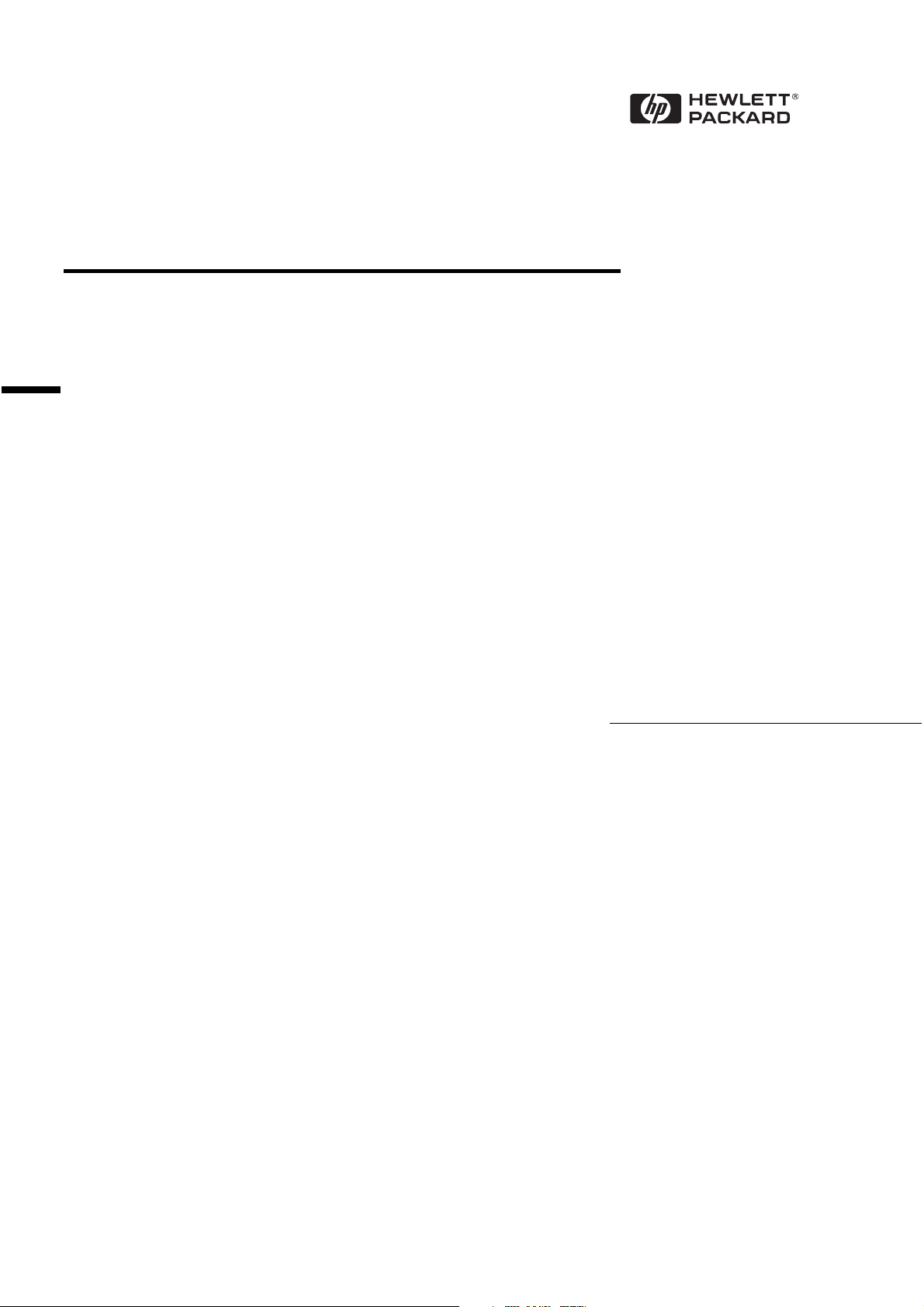
Turbo16/4 Token Ring Network ISA Adapter
72H3482
Installation Guide
Page 2
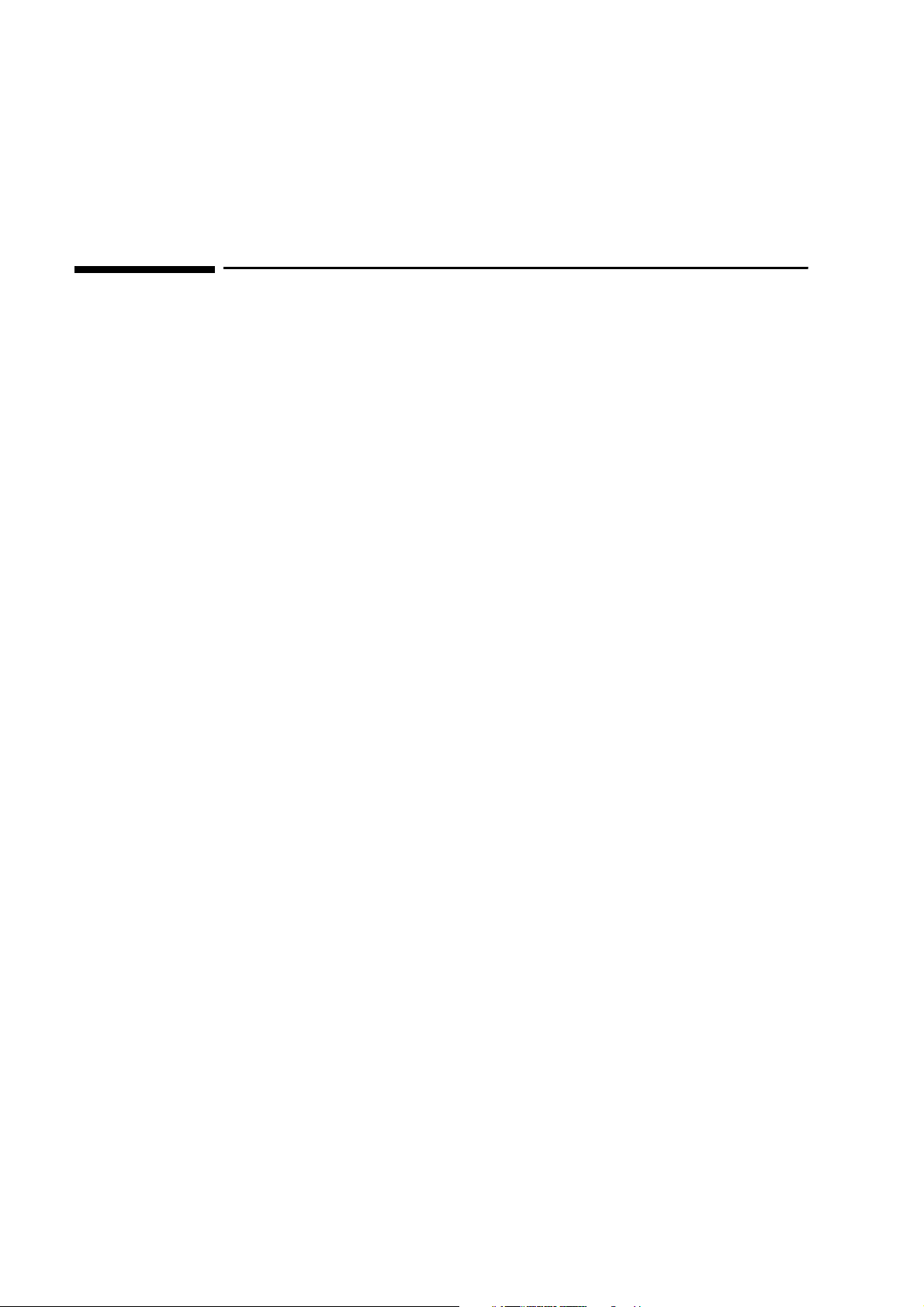
Notice
The information contained in this document is subject to change without notice.
Hewlett-Packard makes no warranty of any kind with regard to this material,
including, but not limited to, the implied warranties of merchantability and
fitness for a particular purpose.
Hewlett-Packard shall not be liable for errors contained herein or for incidental
or consequential damages in connection with the furnishing, performance, or use
of this material.
Hewlett-Packard assumes no responsibility for the use or reliability of its
software on equipment that is not furnished by Hewlett-Packard.
This document contains proprietary information that is protected by copyright.
All rights are reserved. No part of this document may be photocopied,
reproduced, or translated to another language without the prior written consent
of Hewlett-Packard Company.
Microsoft®, Windows® and MS-DOS® are registered trademarks of Microsoft
Corporation.
TM
MMX
Pentium® is a registered trademark of Intel Corporation.
is a trademark of Intel Corporation.
Hewlett-Packard France
Commercial Desktop Computing Division
38053 Grenoble Cedex 9
France
©1998 Hewlett Packard Company
Page 3
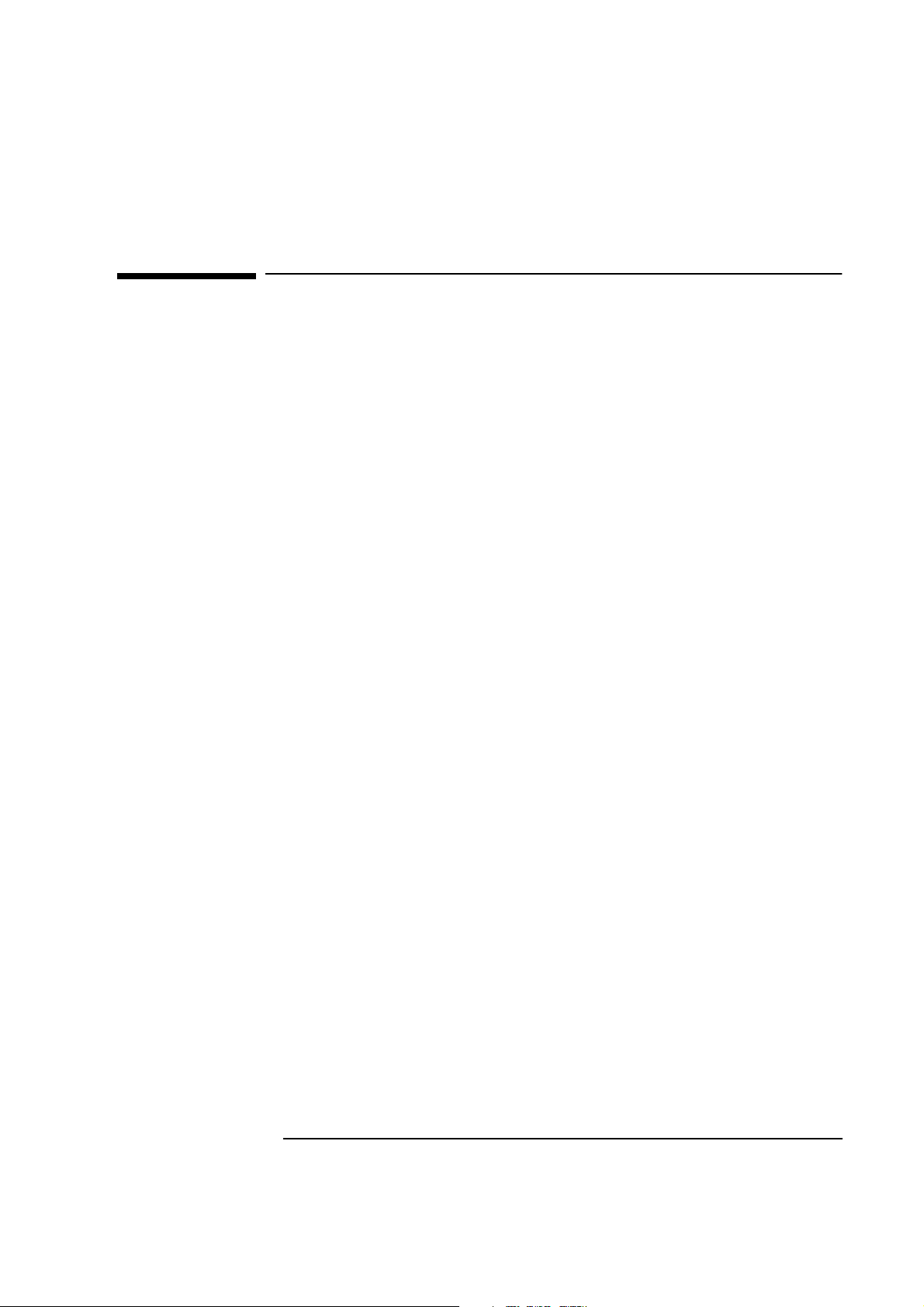
1 Connecting to a Netware 3.12 Server
1 Connecting to a Netware 3.12 Server
Windows for Workgroups
Windows for
Workgroups
Requirements
• HP Vectra VL8 with Windows for Workgroups 3.11 installed.
• IBM Auto 16/4 TR adapter and drivers diskettes ver 2.20
Driver Name: IBMTOK.DOS Size: 18KB Date: 6/13/96]
• Microsoft Windows for Workgroups 3.11 media.
• Novell Netware 3.12 server that supports Net BEUI, NWLink IPX/SPX,
and NWLink NetBIOS transfer protocols.
Device Configuration
• Interrupt 3
• I/O Address A20-A23
• R0M Address C8000-C9FFF
• Token Ring Rate 16
Procedure
1 With the Vectra VL8 turned off install the IBM Auto 16/4 TR adapter card
into an ISA slot.
2 Connect network cable media to the Auto 16/4 TR adapter card.
3 Power on the machine.to a DOS prompt.
4 Insert the IBM Turbo 16/4 LANAID disk 1 and type “A:\INSTALL”.
5 At the LANAID installation screen enter the following:
❒ C:
❒ \lanaid
6 When the LANAID v2.20 for Turbo 16/4 Token-Ring ISA screen comes up,
chose “Software Installation”.
7 At the Software Installation screen, select:
❒ DOS with Windows v3.1x
❒ Custom Install selected LAN Client drivers
Page 4
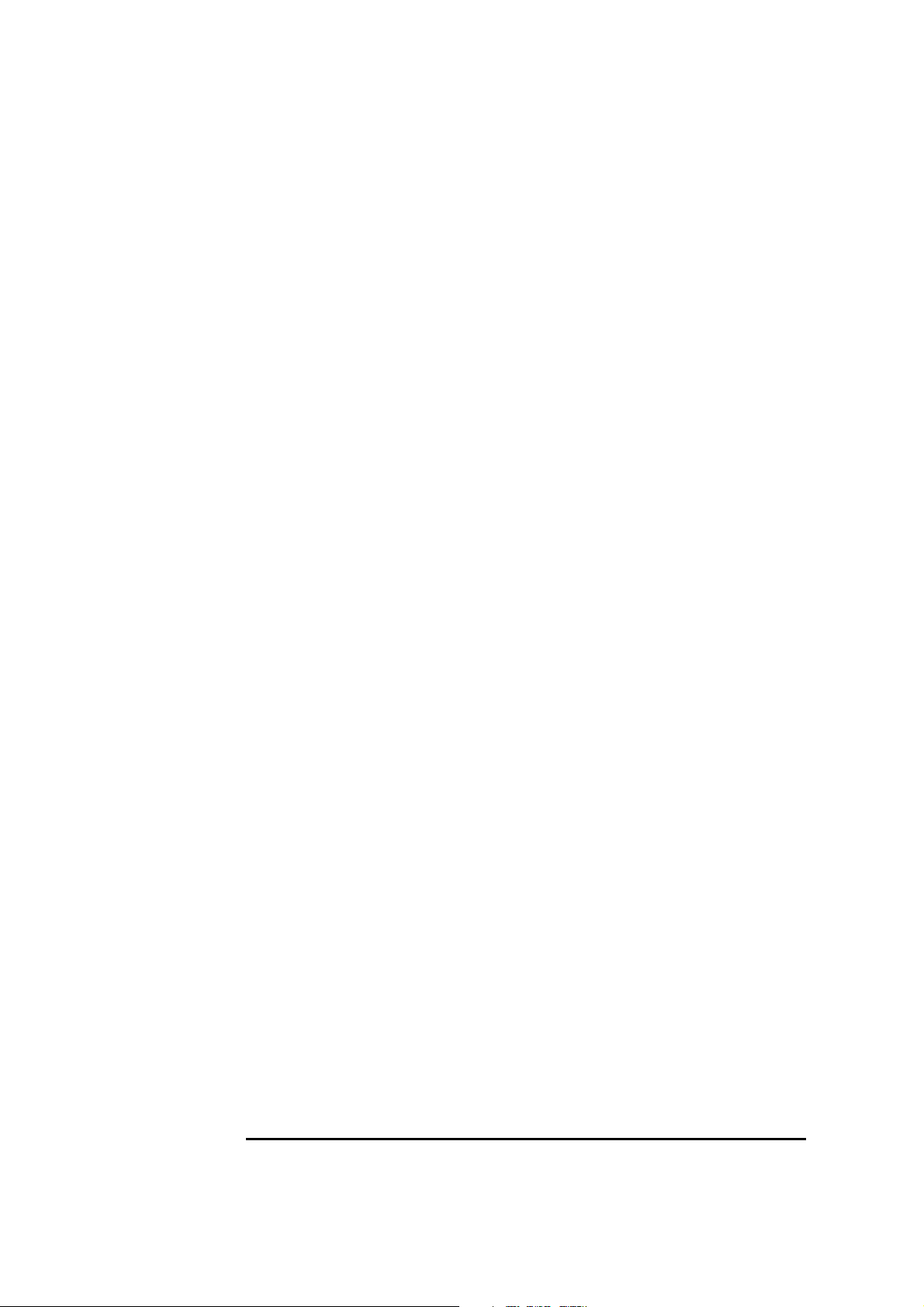
1 Connecting to a Netware 3.12 Server
Windows for Workgroups
❒ NetWare Client-32
❒ NetBIOS
❒ IEEE 802.2
8 Select the Continue button.
9 At the “IBM LAN Client Configuration” screen, use the defaults and select
the Install button.
10 Insert disks 2 – 4 when prompted.
11 When you have received notification that the installation has completed,
select “OK”.
12 At the “Installation Log” screen, select “Close”.
13 When the LANAID v2.20 for Turbo 16/4 Token-Ring ISA screen comes up,
chose “Adapter Configuration”.
14 Check the adapter settings and verify the data listed under device
configuration.
15 After exiting the utility, remove diskette from drive and press
<CRTL><ALT><DEL> to restart the machine.
16 After Windows loads, open the “NetWare User Applications” folder, and
double-click the “NetWare User Tools” icon.
17 Verify that a NetWare server has been mapped to your “F:” drive.
Page 5
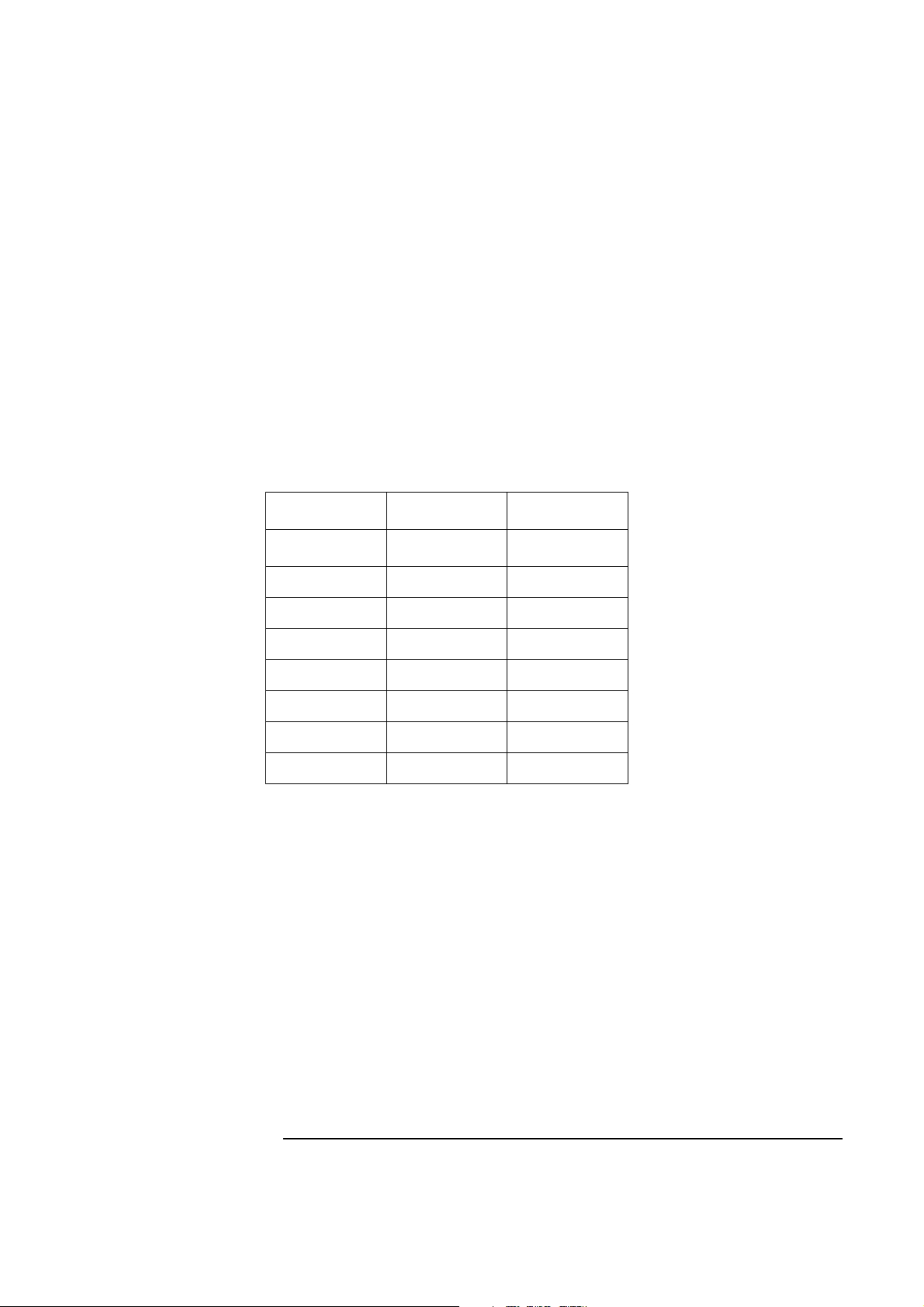
Windows 95 SR2 Requirements
• HP Vectra with Windows 95 SR2 installed.
• IBM Auto 16/4 TR adapter and drivers diskettes ver 2.1
Driver Name: NETIBM4.INF Size: 30KB Date: 1/30/98
• Microsoft Windows 95 SR2 media.
• Novell Netware 3.12 server that supports Net BEUI, NWLink IPX/SPX,
and NWLink NetBIOS transfer protocols.
Device Configuration
Adapter Mode Auto16 Compatible -
1 Connecting to a Netware 3.12 Server
Windows 95 SR2
Vectra VL8 Vectra VE7/VE8
Configuration Automatic -
Interrupt 10 3
I/O Address A20 EFC-EFF
RAM Address D8000-D9FFF -
RAM Size 16 Kb -
ROM Address - C8000-C9FFF
Token Ring Rate - 16
Procedure
1 With the HP Vectra turned off install the IBM Auto 16/4 TR adapter card
into an ISA slot.
2 Insert the IBM TR drivers disk 1 of 4 and power on the machine.
3 After the machine boots, select option 2 “IBM Auto 16/4 Token-Ring ISA
Configuration using LANAID” and hit enter.
4 When prompted, press any key to continue with the LANAID setup
program.
5 Type “/VIEW” and verify the settings as listed above under the heading
“Device Configuration.”
6 Make any changes, exit LANAID, and remove the drivers diskette.
Page 6
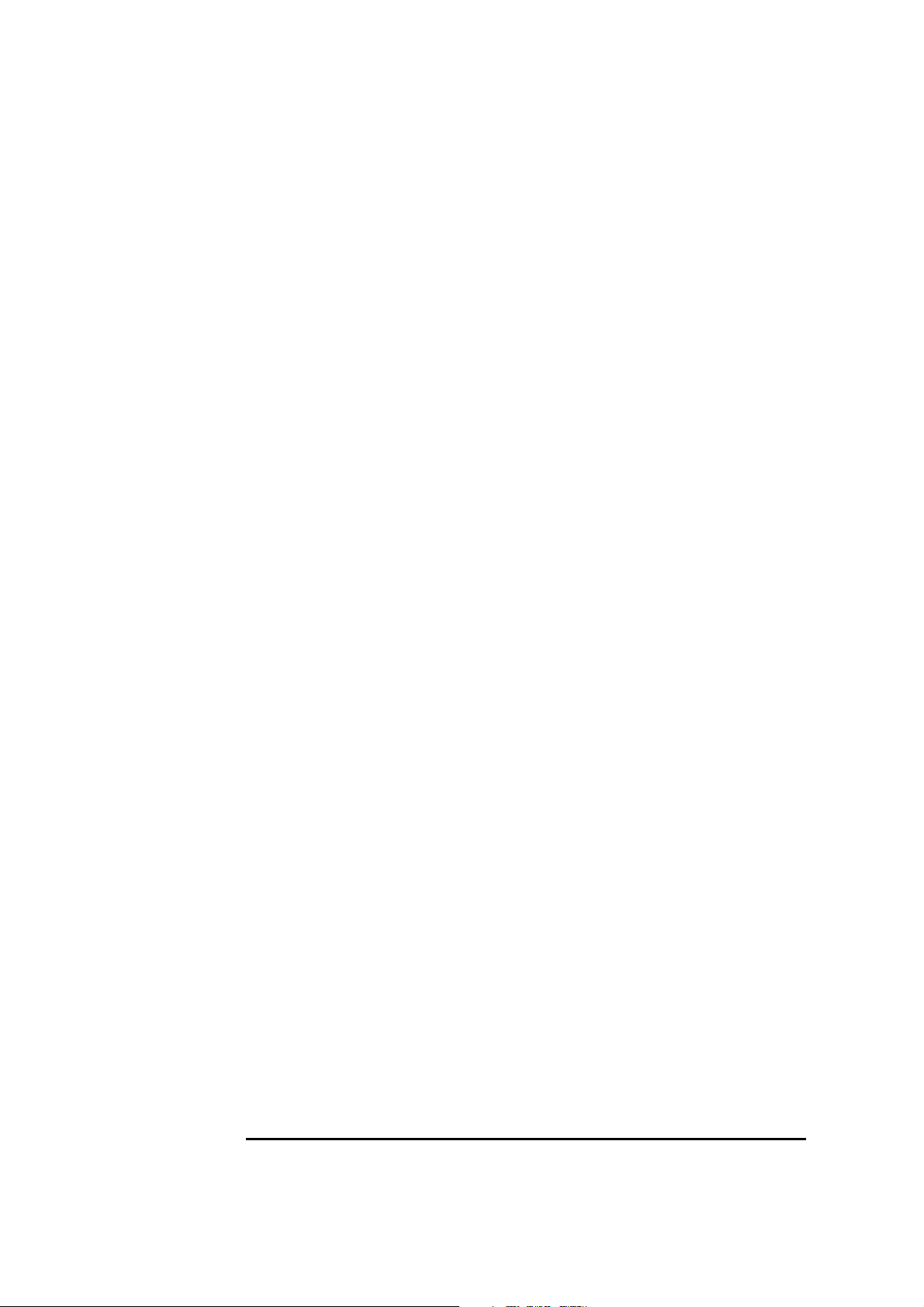
1 Connecting to a Netware 3.12 Server
Windows 95 SR2
7 Reboot the machine and allow it to boot to Windows 95.
8 Windows 95 SR2 should automatically recognize the IBM Auto 16/4 TR
adapter card.
If you are using a Vectra VL8, go directly to step 9.
If you are using a Vectra VE7/VE8, follow the instructions below to
complete the installation.
a Click on "Next" to provide the driver, then click on "Other Locations."
b Insert the IBM Turbo 16/4 Token-Ring ISA Adapter diskette 2 of 4, set
the path to "A:\WIN95\" and click "OK." (For HP preloaded hard disk
drives, set the path to C:\MASTERS\LAN\TRBO164\Disk2\Win95\)
c With IBM Turbo 16/4 Token-Ring ISA Adapter listed in the device wiz-
ard, click on "Finish."
d Click on "OK" in order to provide Computer and Workgroup names.
e At the "Network" dialogue box, click on the "Identification" folder.
f Enter your "Computer Name," "Workgroup," and "Computer Descrip-
tion" and click on "Close." (If you do not have a Computer name, Workgroup name and Computer description, contact your network
administrator)
g When prompted for the file "IBMTOK.DOS", set the path to "A:\DOS\"
and hit enter.
h Remove the IBM Turbo 16/4 Token-Ring ISA Adapter diskette and
click on "YES" to complete installation and restart the machine.
9 Click on “Next”, and then click on “Finish.”
10 When Windows 95 has loaded, click on “Start” then “Settings” and open
the “Control Panel.”
11 Double-Click the “Network” icon and click on “Add.”
12 Select to add an “Adapter”, click on “Add” and then click on “Have Disk.”
13 In the “Install From Disk” window, insert the IBM TR drivers disk 2 of 4,
set the path to “A:\” and click on “OK.”
(For HP preloaded hard disk drives, set the path to
“C:\Masters\LAN\TRBO164\”)
14 Select the “IBM Turbo 16/4 Token-Ring ISA Adapter” and click on “OK.”
15 Click on the “Identification” folder enter your “Computer Name”,
Page 7
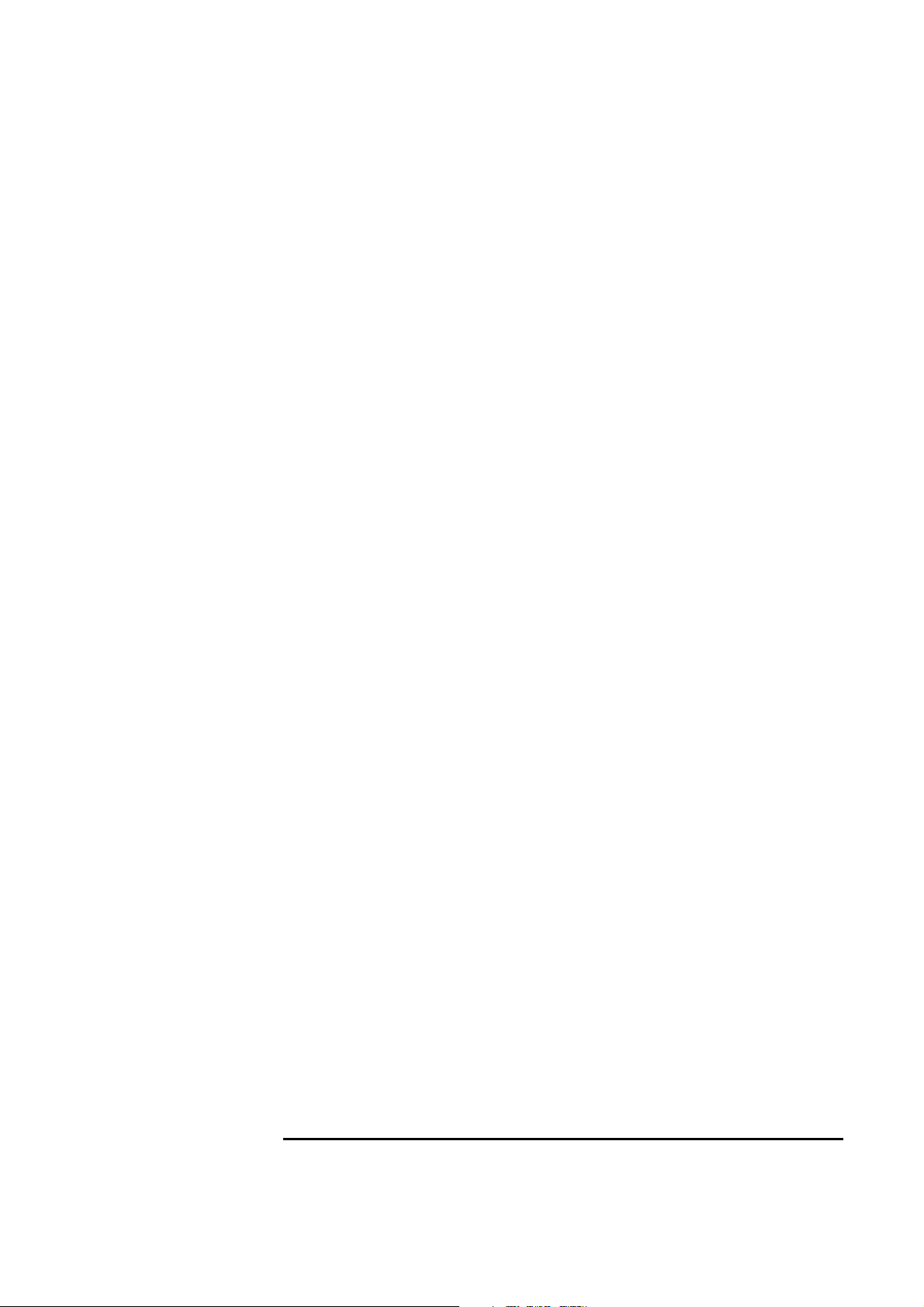
1 Connecting to a Netware 3.12 Server
Windows 95 SR2
“Workgroup”, and “Computer Description” and click on “OK.”
(If you do not have a Computer name, Workgroup name and Computer
description, contact your network administrator)
16 When prompted for your Windows 95 CD-ROM, click on “OK.”
17 Set the path to your Windows 95 files and click on “OK.”
(If you have an HP pre-loaded HDD, set the path statement
C:\MASTERS\WIN95\SYSTEM\CABS\”).
18 Click on “YES” to complete installation and restart the machine.
Page 8
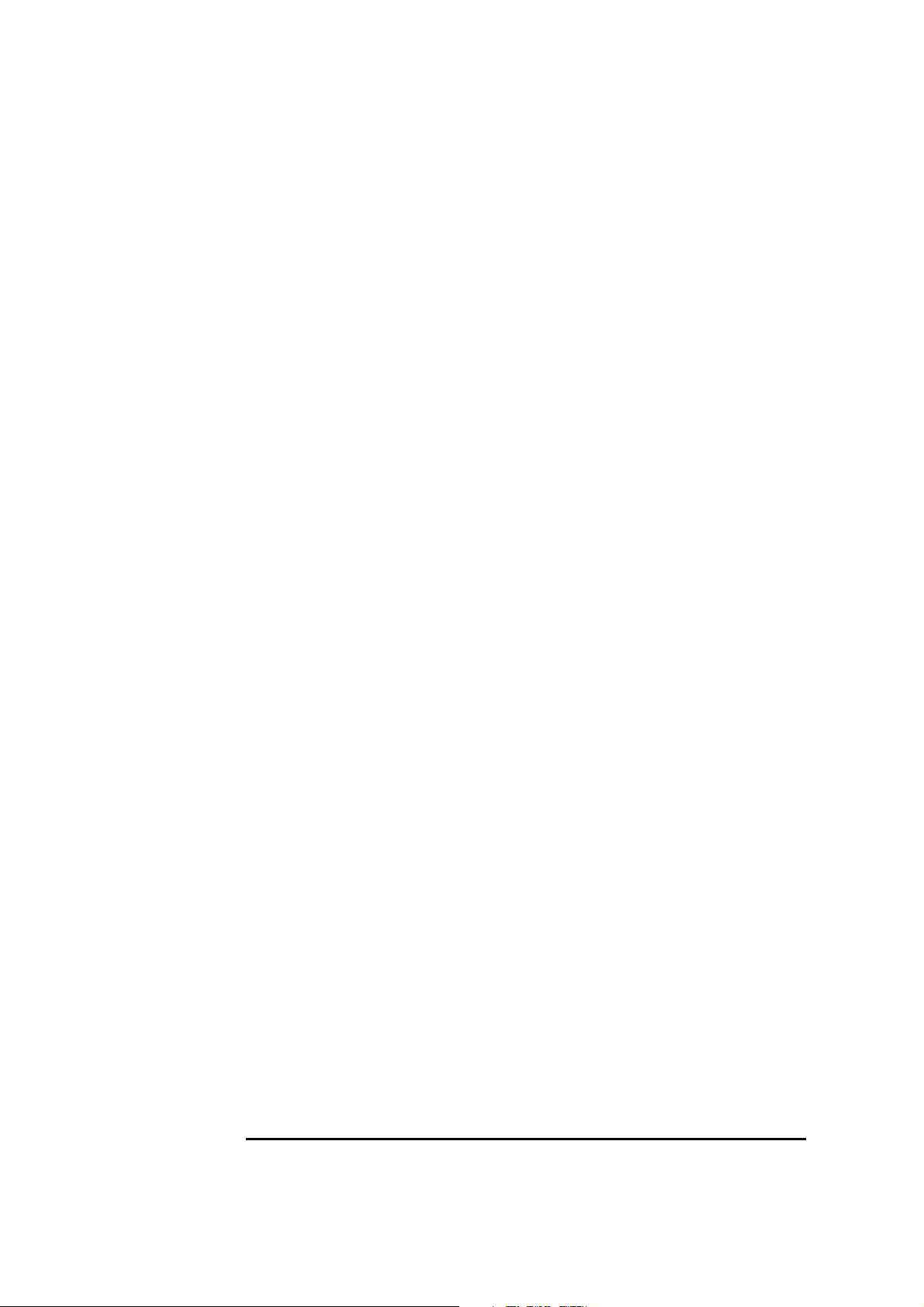
1 Connecting to a Netware 3.12 Server
Windows 95 SR2
Page 9
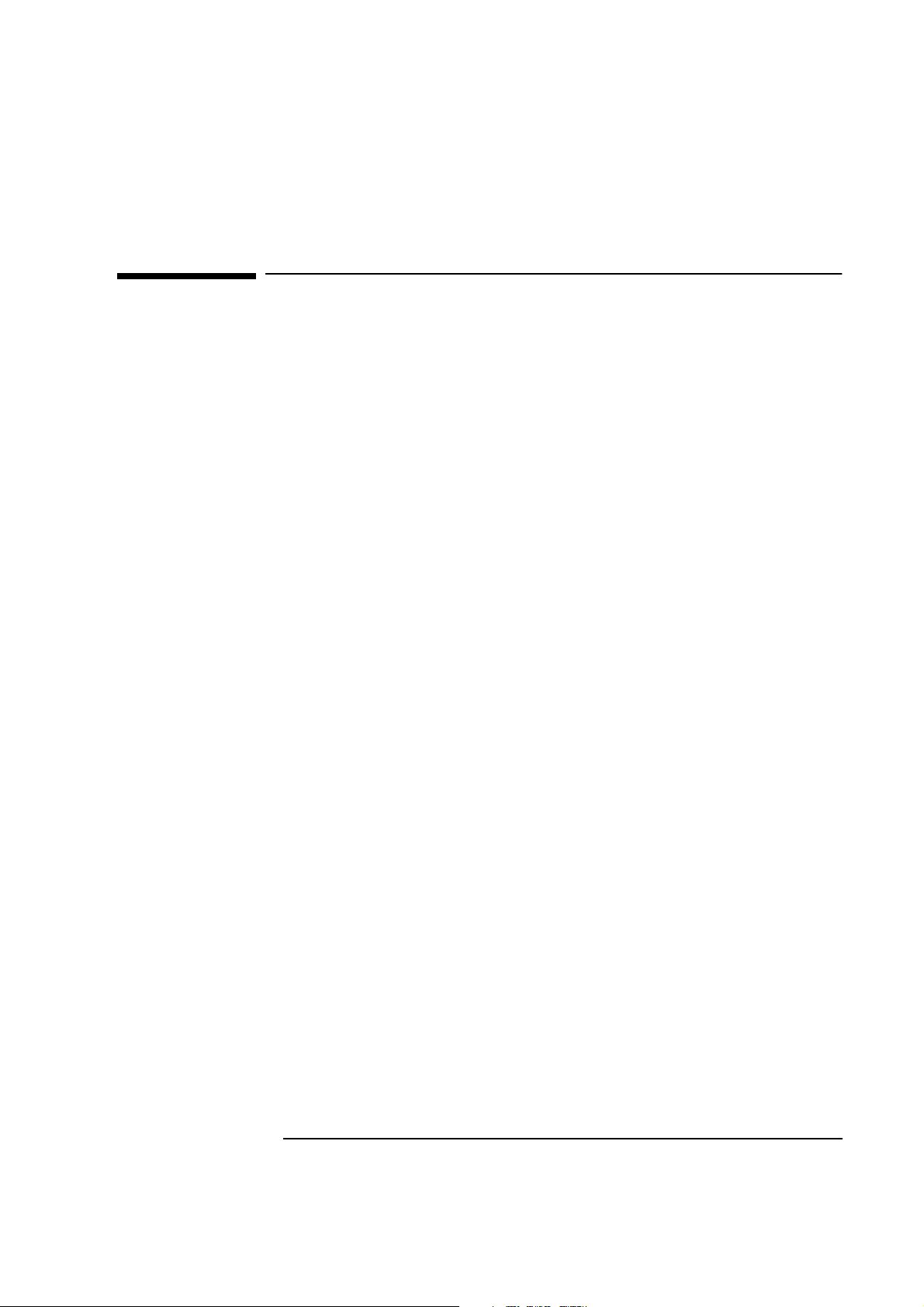
2 Connecting to a Netware 4.11 Server
2 Connecting to a Netware 4.11 Server
Windows for Workgroups
Windows for
Workgroups
Requirements
• HP Vectra VL8 with Windows for Workgroups 3.11 installed.
• IBM Auto 16/4 TR adapter and drivers diskettes ver 2.20
Driver Name: IBMTOK.DOS Size: 18KB Date: 6/13/96
• Microsoft Windows for Workgroups 3.11 media.
• Novell Netware 4.1 server that supports Net BEUI, NWLink IPX/SPX, and
NWLink NetBIOS transfer protocols.
Device Configuration
• Interrupt 3
• I/O Address A20-A23
• R0M Address C8000-C9FFF
• Token Ring Rate 16
Procedure
1 With the Vectra VL8 turned off install the IBM Auto 16/4 TR adapter card
into an ISA slot.
2 Connect network cable media to the Auto 16/4 TR adapter card.
3 power on the machine.to a DOS prompt.
4 Insert the IBM Turbo 16/4 LANAID disk 1 and type “A:\INSTALL”.
5 At the LANAID installation screen enter the following:
❒ C:
❒ \lanaid
6 When the LANAID v2.20 for Turbo 16/4 Token-Ring ISA screen comes up,
chose “Software Installation”.
7 At the Software Installation screen, select:
❒ DOS with Windows v3.1x
❒ Custom Install selected LAN Client drivers
Page 10
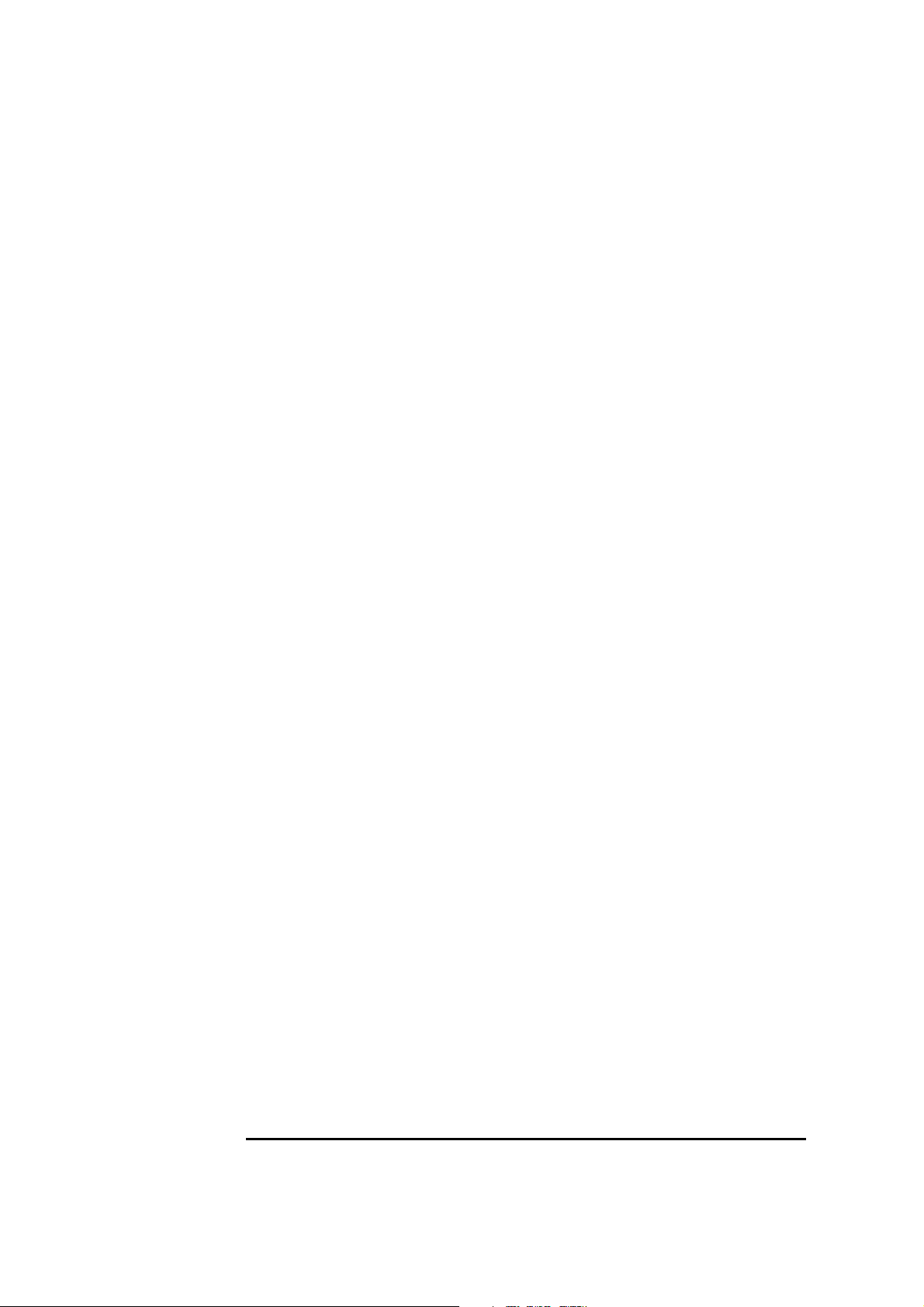
2 Connecting to a Netware 4.11 Server
Windows for Workgroups
❒ NetWare Client-32
❒ NetBIOS
❒ IEEE 802.2
8 Select the Continue button.
9 At the “IBM LAN Client Configuration” screen, use the defaults and select
the Install button.
10 Insert disks 2 – 4 when prompted.
11 When you have received notification that the installation has completed,
select “OK”.
12 At the “Installation Log” screen, select “Close”.
13 When the LANAID v2.20 for Turbo 16/4 Token-Ring ISA screen comes up,
chose “Adapter Configuration”.
14 Check the adapter settings and verify the data listed under device
configuration.
15 After exiting the utility, remove diskette from drive and press
<CRTL><ALT><DEL> to restart the machine.
16 After Windows loads, open the “NetWare User Applications” folder, and
double-click the “NetWare User Tools” icon.
17 Verify that a NetWare server has been mapped to your “F:” drive.
Page 11
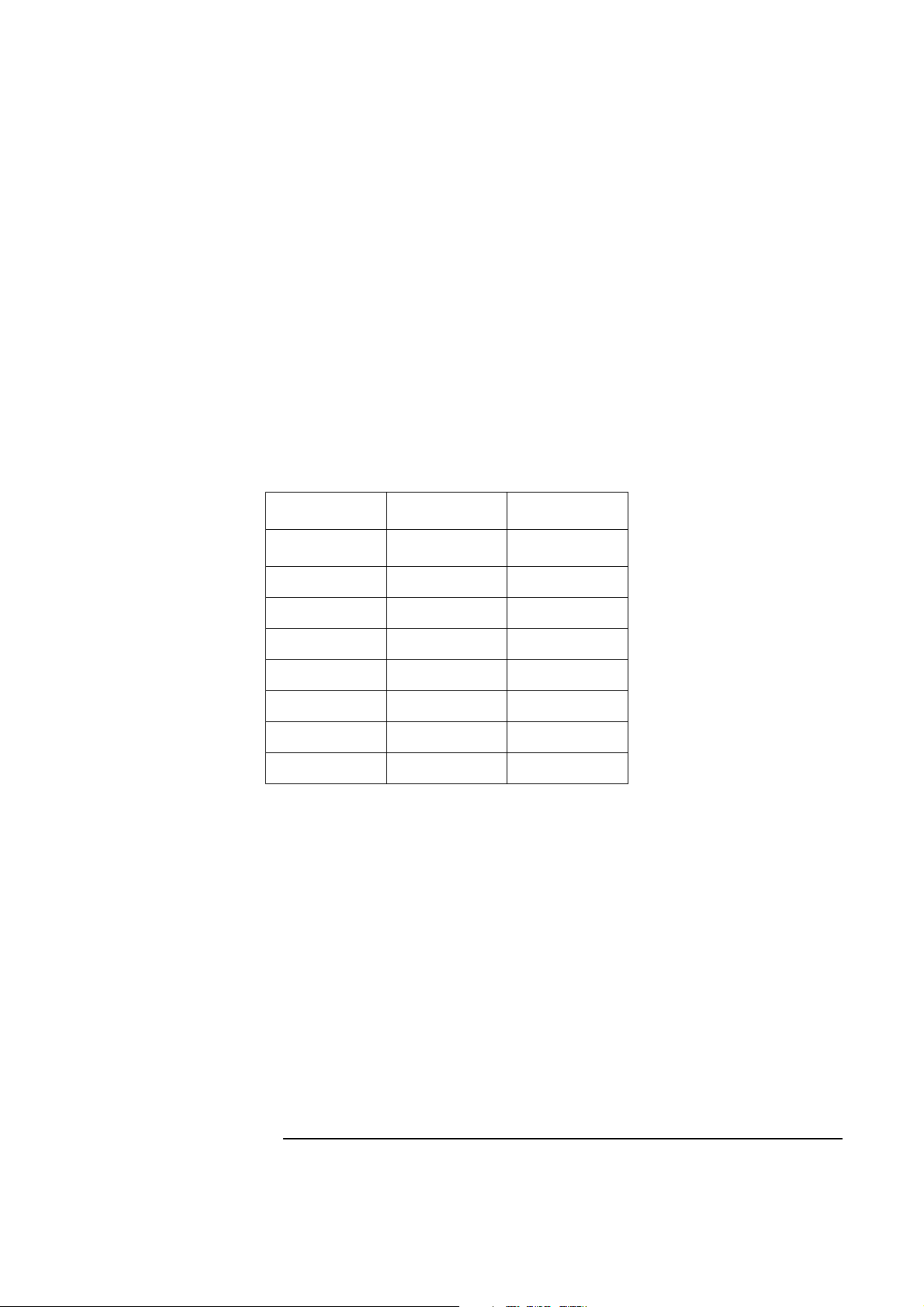
Windows 95 SR2 Requirements
• HP Vectra with Windows 95 SR2 installed.
• IBM Auto 16/4 TR adapter and drivers diskettes ver 2.1
Driver Name: NETIBM4.INF Size: 30KB Date: 1/30/98
• Microsoft Windows 95 SR2 media.
• Novell Netware 4.1 server that supports Net BEUI, NWLink IPX/SPX, and
NWLink NetBIOS transfer protocols.
Device Configuration
Interrupt 10 3
2 Connecting to a Netware 4.11 Server
Windows 95 SR2
Vectra VL8 Vectra VE7/VE8
I/O Address A20 EFC-EFF
Adapter Mode Auto16 Compatible -
Configuration Automatic -
RAM Address D8000-D9FFF -
RAM Size 16 Kb -
ROM Address - C8000-C9FFF
Token Ring Rate - 16
Procedure
1 With the HP Vectra turned off install the IBM Auto 16/4 TR adapter card
into an ISA slot.
2 Insert the IBM TR drivers disk 1 of 4 and power on the machine.
3 After the machine boots, select option 2 “IBM Auto 16/4 Token-Ring ISA
Configuration using LANAID” and hit enter.
4 When prompted, press any key to continue with the LANAID setup
program.
5 Type “/VIEW” and verify the settings as listed above under the heading
“Device Configuration.”
6 Make any changes, exit LANAID, and remove the drivers diskette.
Page 12
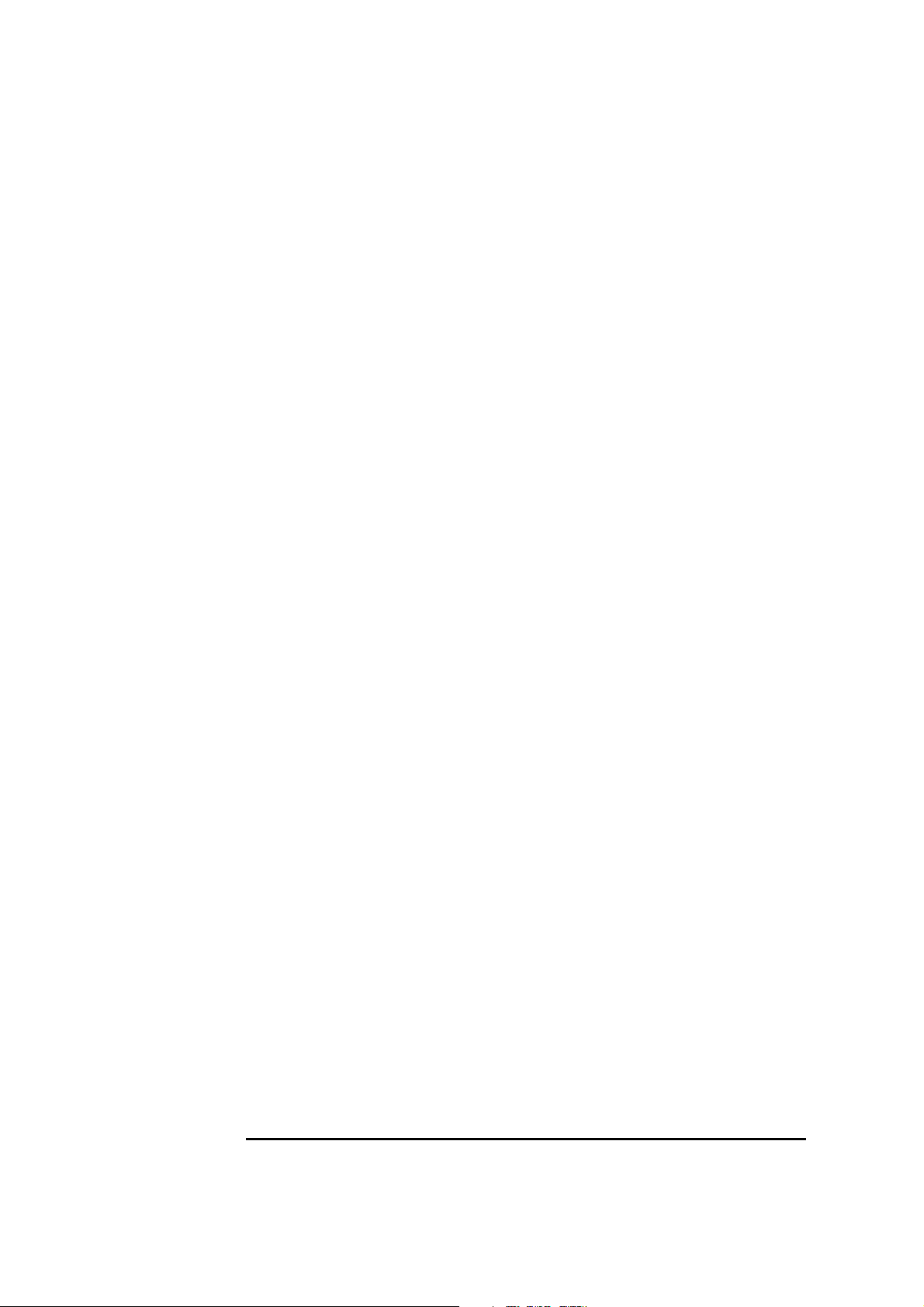
2 Connecting to a Netware 4.11 Server
Windows 95 SR2
7 Reboot the machine and allow it to boot to Windows 95.
8 Windows 95 SR2 should automatically recognize the IBM Auto 16/4 TR
adapter card.
If you are using a Vectra VE7/VE8, follow the instructions below to
complete the procedure.
If you are using a Vectra VL8, go directly to step 9.
a Click on "Next" to provide the driver, then click on "Other Locations."
b Insert the IBM Turbo 16/4 Token-Ring ISA Adapter diskette 2 of 4, set
the path to "A:\WIN95\" and click "OK." (For HP preloaded hard disk
drives, set the path to C:\MASTERS\LAN\TRBO164\Disk2\Win95\)
c With IBM Turbo 16/4 Token-Ring ISA Adapter listed in the device wiz-
ard, click on "Finish."
d Click on "OK" in order to provide Computer and Workgroup names.
e At the "Network" dialogue box, click on the "Identification" folder.
f Enter your "Computer Name," "Workgroup," and "Computer Descrip-
tion" and click on "Close." (If you do not have a Computer name, Workgroup name and Computer description, contact your network
administrator)
g When prompted for the file "IBMTOK.DOS", set the path to "A:\DOS\"
and hit enter.
h Remove the IBM Turbo 16/4 Token-Ring ISA Adapter diskette and
click on "YES" to complete installation and restart the machine.
9 Click on “Next”, and then click on “Finish.”
10 When Windows 95 has loaded, click on “Start” then “Settings” and open
the “Control Panel.”
11 Double-Click the “Network” icon and click on “Add.”
12 Select to add an “Adapter”, click on “Add” and then click on “Have Disk.”
13 In the “Install From Disk” window, insert the IBM TR drivers disk 2 of 4,
set the path to “A:\” and click on “OK.”
(For HP preloaded hard disk drives, set the path to
“C:\Masters\LAN\TRBO164\”)
14 Select the “IBM Turbo 16/4 Token-Ring ISA Adapter” and click on “OK.”
15 Click on the “Identification” folder enter your “Computer Name”,
Page 13
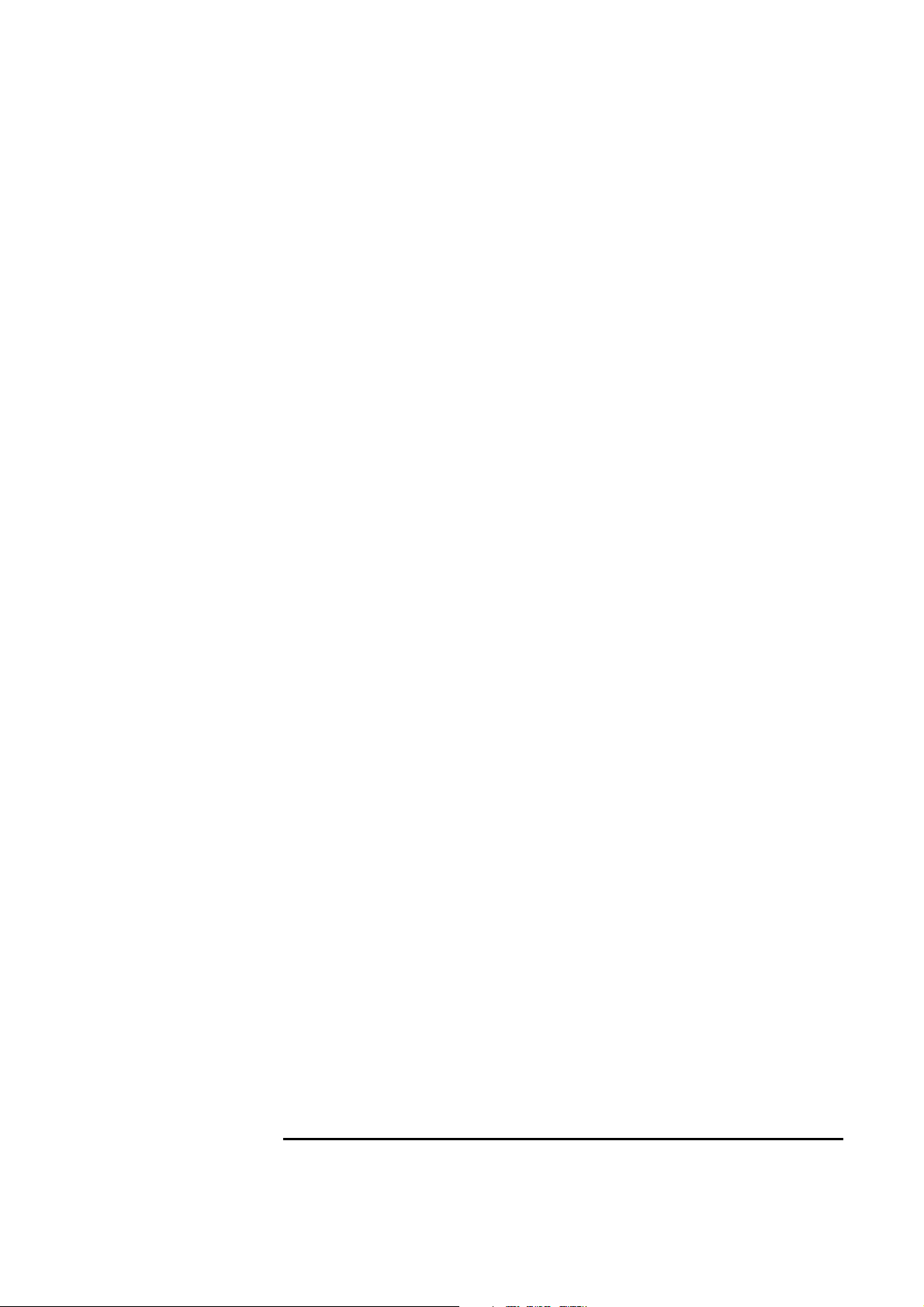
2 Connecting to a Netware 4.11 Server
Windows 95 SR2
“Workgroup”, and “Computer Description” and click on “OK.”
(If you do not have a Computer name, Workgroup name and Computer
description, contact your network administrator)
16 When prompted for your Windows 95 CD-ROM, click on “OK.”
17 Set the path to your Windows 95 files and click on “OK.”
(If you have an HP pre-loaded HDD, set the path statement
C:\MASTERS\WIN95\SYSTEM\CABS\”).
18 Click on “YES” to complete installation and restart the machine.
Page 14

2 Connecting to a Netware 4.11 Server
Windows 95 SR2
Page 15

3 Connecting to a Windows NT 3.51 Server
3 Connecting to a Windows NT 3.51 Server
Windows for Workgroups
Windows for
Workgroups
Requirements
• HP Vectra with Windows for Workgroups 3.11 installed.
• IBM Auto 16/4 TR adapter and drivers diskettes ver 2.20
Driver Name: IBMTOK5.386 Size: 46K Date: 9/28/96
• Microsoft Windows for Workgroups 3.11 media.
• Microsoft Windows NT 3.51 server that supports Net BEUI, NWLink IPX/
SPX, and NWLink NetBIOS transfer protocols.
Device Configuration
Vectra VL8 VE7/VE8
PnP Support BIOS BIOS
Adapter Mode ISA16 Compatible -
Configuration AUTOMATIC -
I/O Address A20 EFC-EFF
Interrupt 10 3
RAM Address D8000-DBFFF -
ROM Address - C8000-C9FFF
Token Ring Rate - 16
Procedure
1 With the HP Vectra turned off install the IBM Auto 16/4 TR adapter card
into an ISA slot.
2 Insert the IBM TR drivers disk 1 of 4 and power on the machine.
3 After the machine boots, select option 1 “IBM Auto 16/4 Token-Ring ISA
Configuration using LANAID” and hit enter.
4 When prompted, press any key to continue with the LANAID setup
program.
Page 16

3 Connecting to a Windows NT 3.51 Server
Windows for Workgroups
5 Type “/VIEW” and verify the settings as listed above under the heading
“Device Configuration.”
6 Make any changes, exit LANAID, and remove the drivers diskette.
7 Reboot the machine to Windows, open the “NETWORK” folder, and
double-click the “NETWORK SETUP” icon.
8 Select “Networks” and choose “Install Microsoft Windows Network:” and
click on “OK.”
9 Click on “Drivers” and then on “Add Adapter.”
10 With “Unlisted or Updated Network Adapter” listed, click on “OK.”
If you are using a Vectra VL8, go directly to step 11.
If you are using a Vectra VE7/VE8, follow the instructions below to
complete the installation.
a Insert the IBM Turbo 16/4 Token-Ring drivers disk 2 of 4, set the path
to "A:\" and hit enter. (If you have an HP pre-loaded HDD, set the path
to C:\Drivers\Auto164\Disk2\)
b Select "IBM Turbo 16/4 Token-Ring ISA Adapter, NDIS2/3/ODI" and
click on "OK."
c Accept the default "Network Drivers" and click on "Close."
• IBM Token-Ring Network Adapter, NDIS/3/ODI
• Microsoft NetBEUI
• IPX/SPX Compatible Transport with NetBIOS
d At the "Network Setup" dialog box, click "OK."
e Set your User Name, Workgroup, and Computer Name and click "OK."
(If you do not have the required information, contact your network administrator)
f When prompted for the file "IBMTOK5.386" insert the IBM Auto 16/4
drivers disk 2, set the path to "A:\WFW\", and click on "OK." (If you
have an HP pre-loaded HDD, set the path to C:\Drivers\Auto164\Disk2\WFW\"
g At the "Windows Setup" message prompt, click on "OK" then restart
the computer.
11 Set the “Install Driver” path to “A:\”, insert the IBM TR drivers disk 2 of 4
and click on “OK.”
Page 17

3 Connecting to a Windows NT 3.51 Server
Windows for Workgroups
12 Select “IBM Turbo 16/4 Token-Ring ISA Adapter, NDIS2 only” and click
on “OK.”
13 Accept the default “Network Drivers” and click on “Close.”
❒ IBM Token-Ring ISA Adapter, NDIS2 only [NDIS2]
❒ Microsoft NetBEUI
❒ IPX/SPX Compatible Transport with NetBIOS
14 At the “Network Setup” dialog box, click “OK.”
15 Set your User Name, Workgroup, and Computer Name and click “OK.”
(If you do not have the required information, contact your network
administrator)
16 At the “Network Setup” dialogue box, click on “OK” to continue.
17 Agree to Restart the Computer to complete the installation.
Page 18

Windows 95 SR2 Requirements
• HP Vectra with Windows 95 SR2 installed.
• IBM Auto 16/4 TR adapter and drivers diskettes ver 2.1
Driver Name: NETIBM4.INF Size: 30KB Date: 1/30/98
• Microsoft Windows 95 SR2 media.
• Microsoft Windows NT 3.51 server that supports Net BEUI, NWLink IPX/
SPX, and NWLink NetBIOS transfer protocols.
Device Configuration
• Adapter Mode Auto16 Compatible
• Configuration Automatic
• Interrupt 10
3 Connecting to a Windows NT Server 3.51
Windows 95 SR2
• I/O Address A20
• RAM Address D8000-D9FFF
• RAM Size 16 Kb
Procedure
1 With the HP Vectra turned off install the IBM Auto 16/4 TR adapter card
into an ISA slot.
2 Insert the IBM TR drivers disk 1 of 4 and power on the machine.
3 After the machine boots, select option 2 “IBM Auto 16/4 Token-Ring ISA
Configuration using LANAID” and hit enter.
4 When prompted, press any key to continue with the LANAID setup
program.
5 Type “/VIEW” and verify the settings as listed above under the heading
“Device Configuration.”
6 Make any changes, exit LANAID, and remove the drivers diskette.
7 Reboot the machine and allow it to boot to Windows 95.
8 Windows 95 SR2 should automatically recognize the IBM Auto 16/4 TR
adapter card.
9 Click on “Next”, and then click on “Finish.”
Page 19

3 Connecting to a Windows NT Server 3.51
Windows 95 SR2
10 When Windows 95 has loaded, click on “Start” then “Settings” and open
the “Control Panel.”
11 Double-Click the “Network” icon and click on “Add.”
12 Select to add an “Adapter”, click on “Add” and then click on “Have Disk.”
13 In the “Install From Disk” window, insert the IBM TR drivers disk 2 of 4,
set the path to “A:\” and click on “OK.”
(For HP preloaded hard disk drives, set the path to
“C:\Masters\LAN\TRBO164\”)
14 Select the “IBM Turbo 16/4 Token-Ring ISA Adapter” and click on “OK.”
15 Click on the “Identification” folder enter your “Computer Name”,
“Workgroup”, and “Computer Description” and click on “OK.”
(If you do not have a Computer name, Workgroup name and Computer
description, contact your network administrator)
16 When prompted for your Windows 95 CD-ROM, click on “OK.”
17 Set the path to your Windows 95 files and click on “OK.”
(If you have an HP pre-loaded HDD, set the path statement
C:\MASTERS\WIN95\SYSTEM\CABS\”).
18 Click on “YES” to complete installation and restart the machine.
Page 20

3 Connecting to a Windows NT Server 3.51
Windows NT Workstation Version3.51
Windows NT
Workstation
Version3.51
Requirements
• HP Vectra with Windows NT Workstation 3.51 installed.
• IBM Turbo 16/4 TR adapter and drivers diskettes ver 2.1
Driver Name: IBMTOK5.SYS Size: 51KB Date: 9/28/96
• DOS and MS-Windows NT workstation 3.51 media.
• Microsoft NT 3.51 server that supports Net BEUI, TCP/IP, NWLink IPX/
SPX, and NWLink NetBIOS transfer protocols.
Device Configuration
• Interrupt 3
• I/O Address EFC-EFF
• R0M Address C8000-C9FFF
• Token Ring Rate 16
Procedure
1 With the HP Vectra turned off install the IBM Turbo 16/4 TR adapter card
into an ISA slot.
2 Insert the IBM TR drivers disk 1 of 4 and power on the machine.
3 After the machine boots, select option 2 “IBM Turbo 16/4 Token-Ring ISA
Configuration Using LANAIDC” and hit enter.
4 When prompted, press any key to continue with the LANAID setup
program.
5 Type “/VIEW” to check the adapter settings and verify the data listed
under device configuration.
6 Remove the IBM TR drivers disk 1 of 4, power on the machine, and boot
to Windows NT 3.51.
7 After windows loads, log onto the machine with administrator privileges.
(If you do not have the required information, contact your network
administrator)
8 Open the “Main” program group, double-click on the “Control Panel” icon.
9 Select the “Network” icon in the “Control Panel” program group.
Page 21

3 Connecting to a Windows NT Server 3.51
Windows NT Workstation Version3.51
10 Click on “YES” in the “Network Settings” dialog box, and NT Networking
will be installed on your computer.
11 Insert the Windows NT Workstation CD.
12 In “Windows NT Setup”, set the path to your NT files and click on the
“Continue” button.
(If you have an HP preloaded HDD, set path to “C:\I386”)
13 Click on the “Do Not Detect” button from the “Network Adapter Card
Detection” dialog box, and click on “Continue” in the second “Network
Adapter Card Detection” dialog box.
14 From the “Drop Down List,” scroll down and select “<Other> Requires
disk from manufacturer”, then click on “Continue“.
15 Set path to “A:\NT\” in the “Insert Disk” dialog box, and then insert the
IBM 16/4 drivers disk 2 of 4.
(If you have an HP preloaded HDD, set path to
“C:\Masters\LanDrv\Turbo164\disk2\NT\)
16 Click “OK” at the “Install Driver” dialog box.
17 Select “IBM Turbo 16/4 Token-Ring ISA Adapter” in the “Select OEM
Option” dialog box, and click “OK.”
18 Select the applicable I/O address and click on “OK.”
19 Approve the default Bus Location and hit enter.
20 Choose the applicable protocols by clicking the check boxes in the
“Windows NT Setup” dialog box and click “Continue”.
(If you do not have the required information, contact your network
administrator.)
21 Check the boxes to add additional TCP/IP components, and click on the
“Continue” button.
22 Click “OK” for the review of network settings in the “Network Settings”
dialog box.
23 If applicable, approve the default settings in the “NWLink IPX/SPX
Protocol Configuration.”
24 Set your IP address information in the “TCP/IP Configuration” dialog
box, and click “OK.”
(If you do not have the required TCP/IP Settings, contact your network
administrator.)
Page 22

3 Connecting to a Windows NT Server 3.51
Windows NT Workstation Version3.51
25 At the “Domain/Workgroup Settings” dialog box, click on “OK” to accept
the default “Workgroup” as your workgroup name.
(If you do not have the required information, contact your network
administrator.)
26 To complete the installation, remove the floppy disk , and click on
“Restart Computer” button in the “Windows NT Workstation Networking
Setup” dialog box.
Page 23

3 Connecting to a Windows NT Server 3.51
Windows NT Workstation Version3.51
Page 24

3 Connecting to a Windows NT Server 3.51
Windows NT Workstation Version 4.0
Windows NT
Workstation
Version 4.0
Requirements
• HP Vectra VL8 with Windows NT Workstation 4.0 installed.
• IBM Turbo 16/4 TR adapter and drivers diskettes ver 2.1
Driver Name: IBMTOK5.SYS Size: 51KB Date: 9/28/96
• DOS and MS-Windows NT workstation 3.51/4.0 media.
• Microsoft NT 3.51 server that supports Net BEUI, TCP/IP, NWLink IPX/
SPX, and NWLink NetBIOS transfer protocols.
Device Configuration
• Interrupt 3
• I/O Address A20-A23
• ROM Address CC000-CDFFF
• Token Ring Rate 16
Procedure
1 With the HP Vectra VL8 turned off install the IBM Turbo 16/4 TR adapter
card into an ISA slot.
2 Insert the IBM TR drivers disk 1 of 4 and power on the machine.
3 After the machine boots, select option 2 “IBM Turbo 16/4 Token-Ring ISA
Configuration Using LANAIDC” and hit enter.
4 When prompted, press any key to continue with the LANAID setup
program.
5 Type “/VIEW” to check the adapter settings and verify the data listed
under device configuration.
6 Remove the IBM TR drivers disk 1 of 4, power on the machine, and boot
to Windows NT 4.0.
7 After windows loads, log onto the machine with administrator privileges.
(If you do not have the required information, contact your network
administrator)
8 Right-click on the Network Neighborhood icon and select “Properties”.
9 Click on “YES” in the “Network Configuration” dialog box, and NT
Networking will be installed on your computer.
Page 25

3 Connecting to a Windows NT Server 3.51
Windows NT Workstation Version 4.0
10 In the Network Setup Wizard dialog box, make sure that “Wired to the
Network” is checked and click on “Next”.
11 Click on “Select from list” and click on “Have Disk” and set path to “A:\NT”
(If you have a preloaded HDD, set path to
“C:\Masters\LanDrv\Turbo164\DISK2\NT”)
12 In the “Select OEM Option” dialog box, make sure that “IBM Shared RAM Token
Ring Adapter” is highlighted and click on “OK” and then click on “Next”.
13 Select all applicable protocols and click on “Next” (If you do not have the
required information, contact your network administrator.).
14 Select all required network services and click on “Next”(If you do not have
the required information, contact your network administrator.).
15 Click on “Next” to start component installation.
16 Insert the Windows NT Workstation CD.
17 In “Windows NT Setup”, set the path to your NT files and click on the
“Continue” button. (If you have an HP preloaded HDD, set path to
“C:\I386”)
18 Setup will ask for your driver files location again. Enter “A:\NT” ”(If you
have a preloaded HDD, set path to
“C:\Masters\LanDrv\Turbo164\DISK2\NT”)
19 Select “IBM Turbo 16/4 Token-Ring ISA Adapter” and click on “OK”.
20 Select the applicable I/O address and click on “OK.”
21 Approve the default Bus Location and hit enter.
22 Click on “Yes” or “No” for DHCP server setup ”(If you do not have the
required information, contact your network administrator.).
23 Set your IP address information in the “TCP/IP Properties” dialog box,
and click “OK.”
24 Click on “Next” to accept the default network binding settings.
25 Click on “Next” to start NT networking.
26 At the “Domain/Workgroup Settings” dialog box, click on “OK” to accept
the default “Workgroup” as your workgroup name. (If you do not have the
required information, contact your network administrator.)
27 To complete the installation, remove the floppy disk, and click on “Finish”
button in the “Network Setup Wizard” dialog box.
Page 26

4 Connecting to a Windows NT 4.0 Server
4 Connecting to a Windows NT 4.0 Server
Windows for Workgroups
Windows for
Workgroups
Requirements
• HP Vectra with Windows for Workgroups 3.11 installed.
• IBM Auto 16/4 TR adapter and drivers diskettes ver 2.1
Driver Name: IBMTOK5.386 Size: 46K Date: 9/28/96
• Microsoft Windows for Workgroups 3.11 media.
• Microsoft Windows NT 4.0 server that supports Net BEUI, NWLink IPX/
SPX, and NWLink NetBIOS transfer protocols.
Device Configuration
Vectra VL8 Vectra VE7/VE8
Interrupt 10 3
I/O Address A20 EFC-EFF
Adapter Mode Auto16 Compatible -
Adapter
Configuration
RAM Address D8000-D9FFF -
Automatic -
RAM Size 16 KB -
ROM Address - C8000-C9FFF
Token Ring Rate - 16
Procedure
1 With the HP Vectra turned off install the IBM Auto 16/4 TR adapter card
into an ISA slot.
2 Insert the IBM TR drivers disk 1 of 4 and power on the machine.
3 After the machine boots, select option “IBM Auto 16/4 Token-Ring ISA
Configuration using LANAID” and hit enter.
4 When prompted, press any key to continue with the LANAID setup
program.
Page 27

4 Connecting to a Windows NT 4.0 Server
Windows for Workgroups
5 Type “/VIEW” and verify the settings as listed above under the heading
“Device Configuration.”
6 Make any changes, exit LANAID, and remove the drivers diskette.
7 Reboot the machine to Windows, open the “NETWORK” folder, and
double-click the “NETWORK SETUP” icon.
8 Select “Networks” and choose “Install Microsoft Windows Network:” and
click on “OK.”
9 Click on “Drivers” and then on “Add Adapter.”
10 With “Unlisted or Updated Network Adapter” listed, click on “OK.”
If you are using a Vectra VL8, go directly to step 11.
If you are using a VE7/VE8, follow the instructions below to complete the
installation.
a Insert the IBM Turbo 16/4 Token-Ring drivers disk 2 of 4, set the path
to "A:\" and hit enter. (If you have an HP pre-loaded HDD, set the path
to C:\Drivers\Auto164\Disk2\)
b Select "IBM Turbo 16/4 Token-Ring ISA Adapter, NDIS2/3/ODI" and
click on "OK."
c Accept the default "Network Drivers" and click on "Close."
• IBM Token-Ring Network Adapter, NDIS/3/ODI
• Microsoft NetBEUI
• IPX/SPX Compatible Transport with NetBIOS
d At the "Network Setup" dialog box, click "OK."
e Set your User Name, Workgroup, and Computer Name and click "OK."
(If you do not have the required information, contact your network administrator)
f When prompted for the file "IBMTOK5.386" insert the IBM Auto 16/4
drivers disk 2, set the path to "A:\WFW\", and click on "OK." (If you
have an HP pre-loaded HDD, set the path to C:\Drivers\Auto164\Disk2\WFW\"
g At the "Windows Setup" message prompt, click on "OK" then restart
11 Set the “Install Driver” path to “A:\WFW\”, insert the IBM TR drivers disk
2 of 4 and click on “OK.”
12 Select “IBM Turbo 16/4 Token-Ring ISA Adapter, NDIS2 only” and click
Page 28

4 Connecting to a Windows NT 4.0 Server
Windows for Workgroups
on “OK.”
13 Accept the default “Network Drivers” and click on “Close.”
• IBM Token-Ring ISA Adapter, NDIS2 only [NDIS2]
• Microsoft NetBEUI
• IPX/SPX Compatible Transport with NetBIOS
14 At the “Network Setup” dialog box, click “OK.”
15 Set your User Name, Workgroup, and Computer Name and click “OK.”
(If you do not have the required information, contact your network
administrator)
16 When prompted for the file “LT2.MSG”, insert the IBM TR drivers disk 2
of 4, set the path to “A:\” and click on “OK.”
(If you have an HP pre-loaded HDD, set the path to
C:\Drivers\Auto164\Disk2\WFW\”)
17 At the “Network Setup” dialogue box, click on “OK” to continue.
18 Agree to Restart the Computer to complete the installation.
Page 29

4 Connecting to a Windows NT 4.0 Server
Windows for Workgroups
Page 30

Windows 95 SR2 Requirements
• HP Vectra with Windows 95 SR2 installed.
• IBM Auto 16/4 TR adapter and drivers diskettes ver 2.1
Driver Name: NETIBM4.INF Size: 30KB Date: 1/30/98
• Microsoft Windows 95 SR2 media.
• Microsoft Windows NT 4.0 server that supports Net BEUI, NWLink IPX/
SPX, and NWLink NetBIOS transfer protocols.
Device Configuration
Interrupt 10 3
4 Connecting to a Windows NT Server 4.0
Windows 95 SR2
Vectra VL8 Vectra VE7/VE8
I/O Address A20 EFC-EFF
Adapter Mode Auto16 Compatible -
Configuration Automatic -
RAM Address D8000-D9FFF -
RAM Size 16Kb
ROM Address - C8000-C9FFF
Token Ring Rate - 16
Procedure
1 With the HP Vectra turned off install the IBM Auto 16/4 TR adapter card
into an ISA slot.
2 Insert the IBM TR drivers disk 1 of 4 and power on the machine.
3 After the machine boots, select option 2 “IBM Auto 16/4 Token-Ring ISA
Configuration using LANAID” and hit enter.
4 When prompted, press any key to continue with the LANAID setup
program.
5 Type “/VIEW” and verify the settings as listed above under the heading
“Device Configuration.”
6 Make any changes, exit LANAID, and remove the drivers diskette.
Page 31

4 Connecting to a Windows NT Server 4.0
Windows 95 SR2
7 Reboot the machine and allow it to boot to Windows 95.
8 Windows 95 SR2 should automatically recognize the IBM Auto 16/4 TR
adapter card.
If you are using a Vectra VL8, go directly to step 9.
If you are using a Vectra VE7/VE8, follow the instructions below to
complete the installation.
a Click on "Next", on "Other Locations", and insert the IBM TR drivers
disk 2 of 4.
b Set the path to "A:\WIN95\" and hit enter. (If you have an HP pre-load-
ed HDD, set the path to C:\Drivers\Auto164\Disk2\Win95\)
c With the "IBM Turbo 16/4 Token-Ring ISA Adapter" listed, click on
"Finish."
d Click "OK" in order to provide Computer and Workgroup names.
e Enter your "Computer Name," "Workgroup," and "Computer Descrip-
tion" and click on the "Configuration" folder. (If you do not have a Computer name, Workgroup name and Computer description, contact your
network administrator)
f Click on "Close" to complete the installation.
g When prompted for the file "IBMTOK.DOS", set the path to
"A:\WIN95\" and hit enter. (If you have an HP pre-loaded HDD, set the
path to C:\Drivers\Auto164\Disk2\Win95\)
h Click on "YES" to complete installation and restart the machine.
9 Click on “Next”, and then click on “Finish.”
10 When Windows 95 has loaded, click on “Start” then “Settings” and open
the “Control Panel.”
11 Double-Click the “Network” icon and click on “Add.”
12 Select to add an “Adapter”, click on “Add” and then click on “Have Disk.”
13 In the “Install From Disk” window, insert the IBM TR drivers disk 2 of 4,
set the path to “A:\” and click on “OK.”
(For HP preloaded hard disk drives, set the path to
“C:\Masters\LAN\TRBO164\”)
14 Select the “IBM Turbo 16/4 Token-Ring ISA Adapter” and click on “OK.”
15 Click on the “Identification” folder enter your “Computer Name”,
Page 32

4 Connecting to a Windows NT Server 4.0
Windows 95 SR2
“Workgroup”, and “Computer Description” and click on “OK.”
(If you do not have a Computer name, Workgroup name and Computer
description, contact your network administrator)
16 When prompted for your Windows 95 CD-ROM, click on “OK.”
17 Set the path to your Windows 95 files and click on “OK.”
(If you have an HP pre-loaded HDD, set the path statement
C:\MASTERS\WIN95\SYSTEM\CABS\”).
18 Click on “YES” to complete installation and restart the machine.
Page 33

4 Connecting to a Windows NT Server 4.0
Windows NT Workstation Version3.51
Windows NT
Workstation
Version3.51
Requirements
• HP Vectra VL8 with Windows NT Workstation 3.51 installed.
• IBM Turbo 16/4 TR adapter and drivers diskettes ver 2.1
Driver Name: IBMTOK5.SYS Size: 51KB Date: 9/28/96
• DOS and MS-Windows NT workstation 3.51 media.
• Microsoft NT 4.0 server that supports Net BEUI, TCP/IP, NWLink IPX/
SPX, and NWLink NetBIOS transfer protocols.
Device Configuration
• Interrupt 3
• I/O Address EFC-EFF
• R0M Address C8000-C9FFF
• Token Ring Rate 16
Procedure
1 With the HP Vectra VL8 turned off install the IBM Turbo 16/4 TR adapter
card into an ISA slot.
2 Insert the IBM TR drivers disk 1 of 4 and power on the machine.
3 After the machine boots, select option 2 “IBM Turbo 16/4 Token-Ring ISA
Configuration Using LANAIDC” and hit enter.
4 When prompted, press any key to continue with the LANAID setup
program.
5 Type “/VIEW” to check the adapter settings and verify the data listed
under device configuration.
6 Remove the IBM TR drivers disk 1 of 4, power on the machine, and boot
to Windows NT 3.51.
7 After windows loads, log onto the machine with administrator privileges.
(If you do not have the required information, contact your network
administrator)
8 Open the “Main” program group, double-click on the “Control Panel” icon.
9 Select the “Network” icon in the “Control Panel” program group.
Page 34

4 Connecting to a Windows NT Server 4.0
Windows NT Workstation Version3.51
10 Click on “YES” in the “Network Settings” dialog box, and NT Networking
will be installed on your computer.
11 Insert the Windows NT Workstation CD.
12 In “Windows NT Setup”, set the path to your NT files and click on the “Continue”
button. (If you have an HP preloaded HDD, set path to “C:\I386”)
13 Click on the “Do Not Detect” button from the “Network Adapter Card
Detection” dialog box, and click on “Continue” in the second “Network
Adapter Card Detection” dialog box.
14 From the “Drop Down List,” scroll down and select “<Other> Requires
disk from manufacturer”, then click on “Continue“.
15 Set path to “A:\NT\” in the “Insert Disk” dialog box, and then insert the
IBM 16/4 drivers disk 2 of 4.
(If you have an HP preloaded HDD, set path to
“C:\Masters\LanDrv\Turbo164\disk2\NT\)
16 Click “OK” at the “Install Driver” dialog box.
17 Select “IBM Turbo 16/4 Token-Ring ISA Adapter” in the “Select OEM
Option” dialog box, and click “OK.”
18 Select the applicable I/O address and click on “OK.”
19 Approve the default Bus Location and hit enter.
20 Choose the applicable protocols by clicking the check boxes in the
“Windows NT Setup” dialog box and click “Continue”.
(If you do not have the required information, contact your network
administrator.)
21 Check the boxes to add additional TCP/IP components, and click on the
“Continue” button.
22 Click “OK” for the review of network settings in the “Network Settings” dialog
box.
23 If applicable, approve the default settings in the “NWLink IPX/SPX
Protocol Configuration.”
24 Set your IP address information in the “TCP/IP Configuration” dialog
box, and click “OK.”
(If you do not have the required TCP/IP Settings, contact your network
administrator.)
Page 35

4 Connecting to a Windows NT Server 4.0
Windows NT Workstation Version3.51
25 At the “Domain/Workgroup Settings” dialog box, click on “OK” to accept
the default “Workgroup” as your workgroup name.
(If you do not have the required information, contact your network
administrator.)
26 To complete the installation, remove the floppy disk , and click on
“Restart Computer” button in the “Windows NT Workstation Networking
Setup” dialog box.
Page 36

4 Connecting to a Windows NT Server 4.0
Windows NT Workstation Version 4.0
Windows NT
Workstation
Version 4.0
Requirements
• HP Vectra VL8 with Windows NT Workstation 4.0 installed.
• IBM Turbo 16/4 TR adapter and drivers diskettes ver 2.1
Driver Name: IBMTOK5.SYS Size: 51KB Date: 9/28/96
• DOS and MS-Windows NT workstation 4.0 media.
• Microsoft NT 4.0 server that supports Net BEUI, TCP/IP, NWLink IPX/
SPX, and NWLink NetBIOS transfer protocols.
Device Configuration
• Interrupt 3
• I/O Address A20-A23
• ROM Address CC000-CDFFF
• Token Ring Rate 16
Procedure
1 With the HP Vectra VL8 turned off install the IBM Turbo 16/4 TR adapter
card into an ISA slot.
2 Insert the IBM TR drivers disk 1 of 4 and power on the machine.
3 After the machine boots, select option 2 “IBM Turbo 16/4 Token-Ring ISA
Configuration Using LANAIDC” and hit enter.
4 When prompted, press any key to continue with the LANAID setup
program.
5 Type “/VIEW” to check the adapter settings and verify the data listed
under device configuration.
6 Remove the IBM TR drivers disk 1 of 4, power on the machine, and boot
to Windows NT 4.0.
7 After windows loads, log onto the machine with administrator privileges.
(If you do not have the required information, contact your network
administrator)
8 Right-click on the Network Neighborhood icon and select “Properties”.
9 Click on “YES” in the “Network Configuration” dialog box, and NT
Networking will be installed on your computer.
Page 37

4 Connecting to a Windows NT Server 4.0
Windows NT Workstation Version 4.0
10 In the Network Setup Wizard dialog box, make sure that “Wired to the
Network” is checked and click on “Next”.
11 Click on “Select from list” and click on “Have Disk” and set path to “A:\NT”
(If you have a preloaded HDD, set path to
“C:\Masters\LanDrv\Turbo164\DISK2\NT”)
12 In the “Select OEM Option” dialog box, make sure that “IBM Shared RAM
Token Ring Adapter” is highlighted and click on “OK” and then click on
“Next”.
13 Select all applicable protocols and click on “Next”
(If you do not have the required information, contact your network
administrator.).
14 Select all required network services and click on “Next”
(If you do not have the required information, contact your network
administrator.).
15 Click on “Next” to start component installation.
16 Insert the Windows NT Workstation CD.
17 In “Windows NT Setup”, set the path to your NT files and click on the
“Continue” button.
(If you have an HP preloaded HDD, set path to “C:\I386”)
18 Setup will ask for your driver files location again. Enter “A:\NT” ”
(If you have a preloaded HDD, set path to
“C:\Masters\LanDrv\Turbo164\DISK2\NT”)
19 Select “IBM Turbo 16/4 Token-Ring ISA Adapter” and click on “OK”.
20 Select the applicable I/O address and click on “OK.”
21 Approve the default Bus Location and hit enter.
22 Click on “Yes” or “No” for DHCP server setup ”
(If you do not have the required information, contact your network
administrator.).
23 Set your IP address information in the “TCP/IP Properties” dialog box,
and click “OK.”
24 Click on “Next” to accept the default network binding settings.
25 Click on “Next” to start NT networking.
Page 38

4 Connecting to a Windows NT Server 4.0
Windows NT Workstation Version 4.0
26 At the “Domain/Workgroup Settings” dialog box, click on “OK” to accept
the default “Workgroup” as your workgroup name.
(If you do not have the required information, contact your network
administrator.)
27 To complete the installation, remove the floppy disk, and click on “Finish”
button in the “Network Setup Wizard” dialog box.
Page 39

4 Connecting to a Windows NT Server 4.0
Windows NT Workstation Version 4.0
Page 40

Page 41

Version Number IBM Turbo 16/4 Rev.1
