HP 5SI Service Manual [EN]
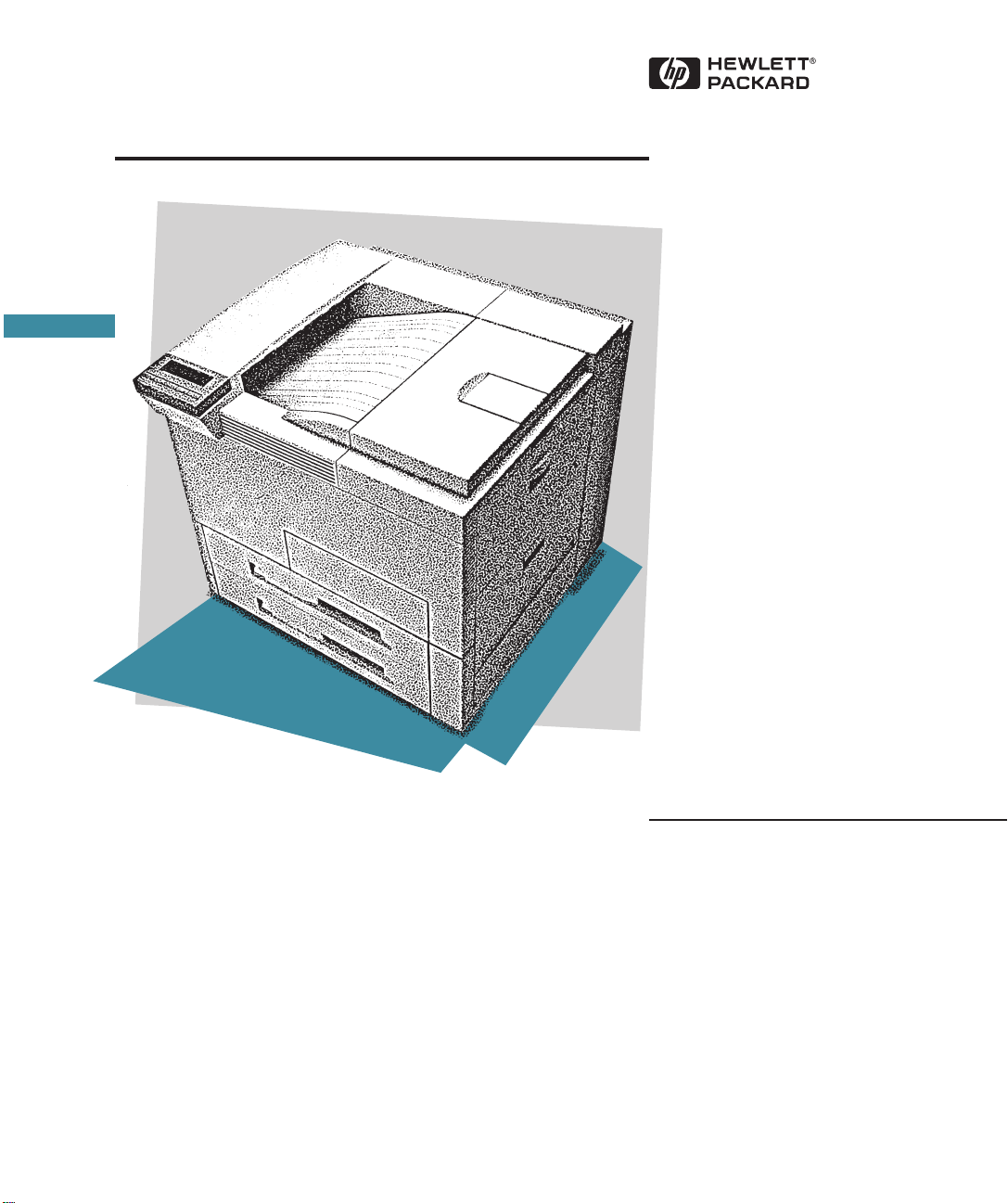
HP LaserJet 5Si and 5Si MX
Printer User's Guide
English
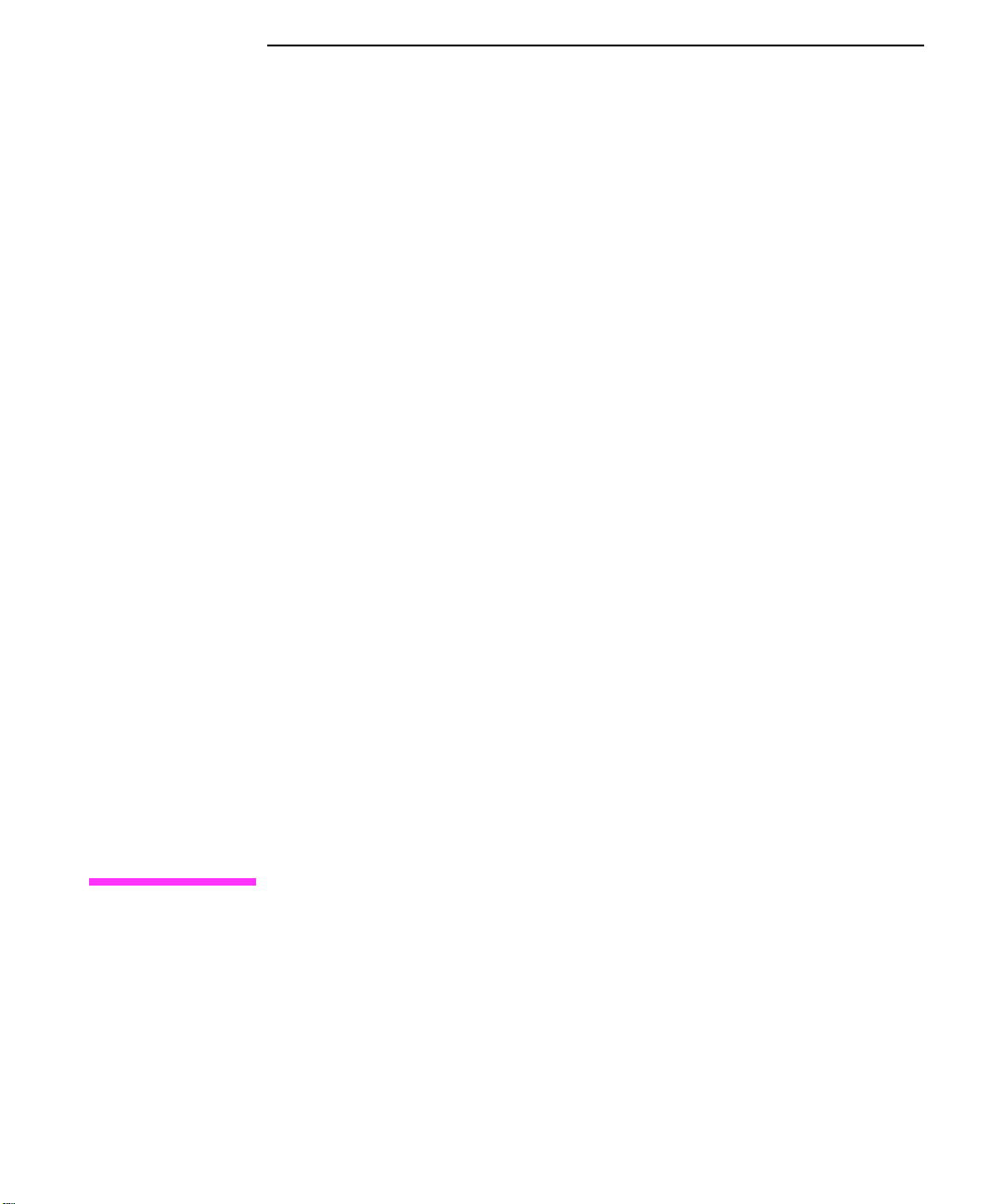
HP LaserJet 5Si
and 5Si MX Printers
User’s Guide
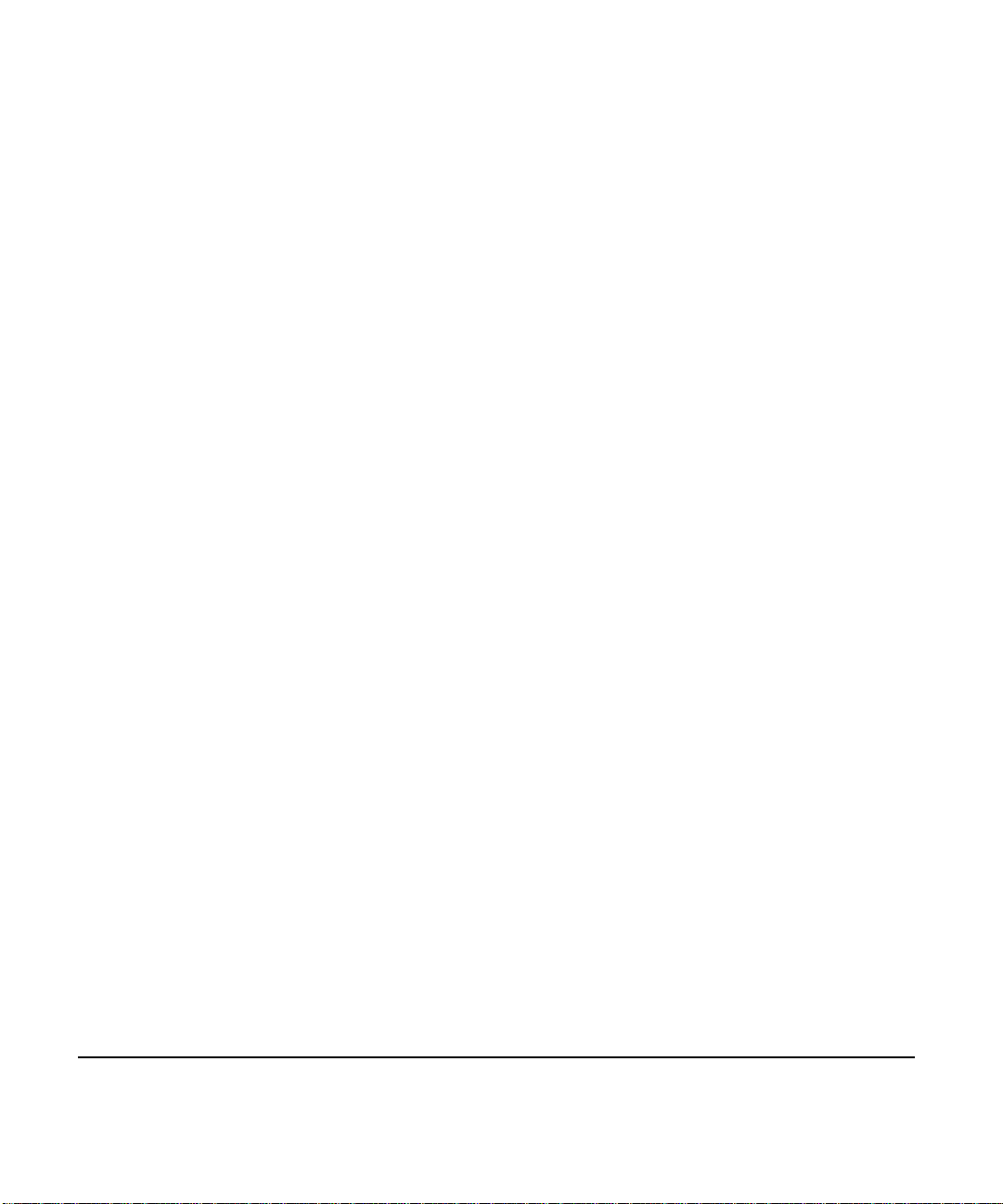
© Copyright HewlettPackard Company 1995
All Rights Reserved.
Reproduction, adaptation, or
translation without prior
written permission is
prohibited, except as allowed
under the copyright laws.
Publication number
C3166-90901
First edition, October 1995
Second edition, January 1996
Warran ty
The information contained in
this document is subject to
change without notice.
Hewlett-Packard makes no
warranty of any kind with
regard to this material,
including, but not limited
to, the implied warranties
of merchantability and
fitness for a particular
purpose.
Hewlett-Packard shall not be
liable for errors contained
herein or for incidental or
consequential damage in
connection with the
furnishing, performance, or
use of this material.
Trademark Cr edits
Adobe, PostScript
PostScript II
PostScript Logo
,
, and the
are
trademarks of Adobe Systems
Incorporated which may be
registered in certain
jurisdictions.
New Roman,
Arial, Times
Monotype
and
are registered trademarks of
the Monotype Corporation.
Bi-Tronics
, PCL5 , and
REt are trademarks of
Hewlett-Packard Company.
Helvetica
and
Univers
are
trademarks of Linotype AG
and/or its subsidiaries in the
U.S. and other countries.
Macintosh
computer is a
product of Apple Comput er,
Micr o soft®
Inc.
is a U.S.
registered trademark of
Microsoft Corporation;
Windows and LAN
Manager are trademarks of
Microsoft Corporation.
Novell is a trademark of
Novell, Incorporated.
TrueType
is a trademark of
Apple Computer, Inc.
WordPerfect
is a registered
trademark of WordPerfect
Corporation.
Hewlett-Packard Company
11311 Chinden Boulevard
Boise, Idaho 83714
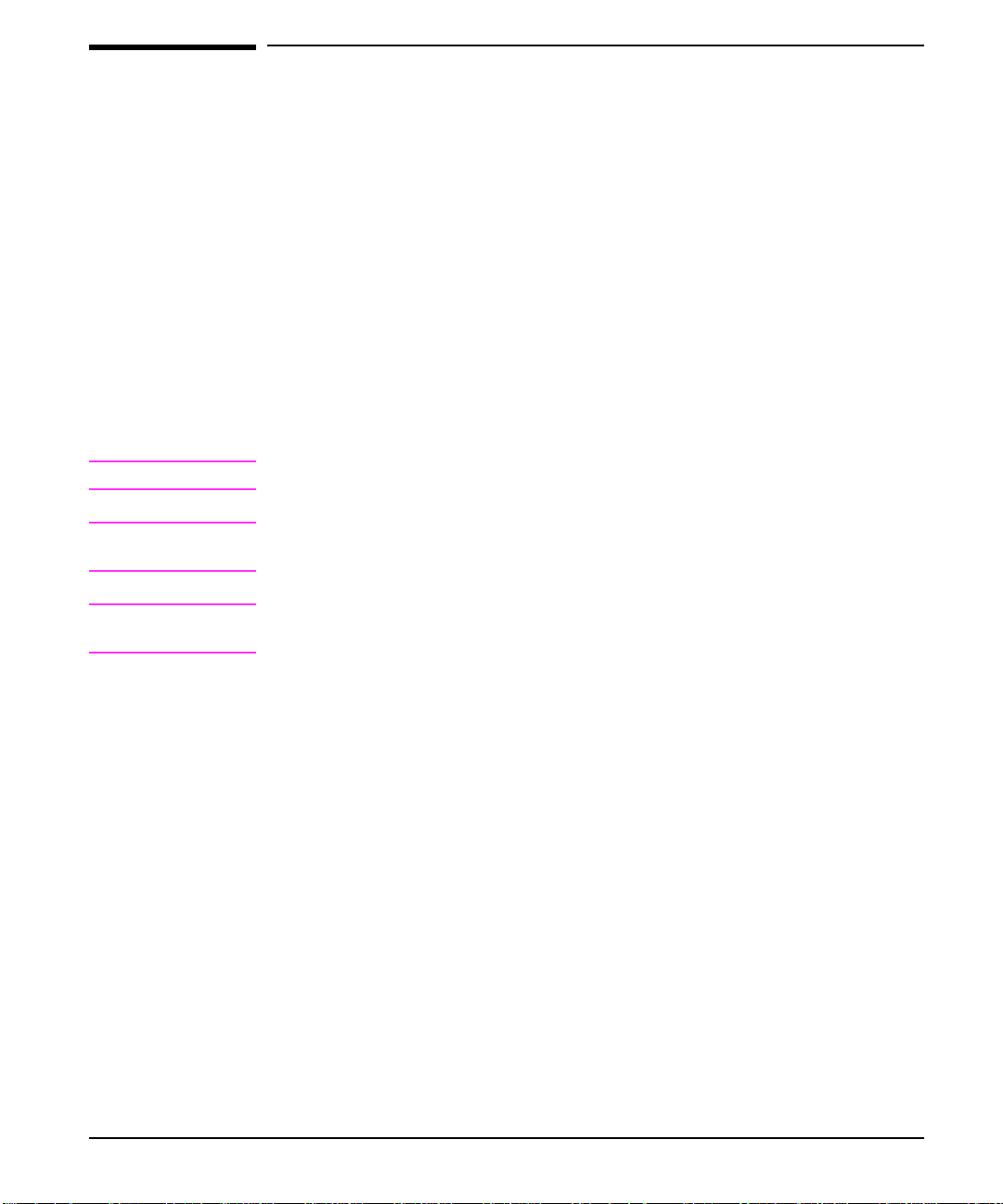
Conventions
This manual uses the following conventions:
are used for emphasis or to refer to another document.
Italics
COMPUTER FONT indicates text visible on a computer screen.
DISPLAY FONT indicates text visible on the printer control panel display.
Note
CAUTION
WARNING
The cursive letter
(one). The character
letter O.
[Key Face] indicates keys (such as [On]Line] ) on the printer control panel.
[Key Face] indicates keys (such as [Insert] ) on your computer keyboard.
Notes contain important information about a topic in the text.
Caution messages appear before procedures which, if not observed, could result in
loss of data or in damage to equipmen t.
Warning messages alert you to a speci fic p rocedure or practice which, if not
followed correctly, could cause serious personal injury.
l is used in examples to distinguish the letter l from the numeral
0 is used in examples to distinguish the numeral 0 from the
1
iii

Supplementary Documents
The technical reference guides listed below are designed for programmers. The
Paper Specification Guide
documents are available in English only.
You can order these documents through HP Direct Distribution or by contacting
your authorized HP dealer. (See Appendix E for a list of HP sales and service
offices.) Th er e is a c harge for some documents.
Documentation Available for the HP LaserJet 5Si and 5Si MX Printers
Title Part Number
is useful for purchasing agents and paper buyers. These
PCL/PJL Technical Reference Package
The
•
PCL 5 Printer Language Technical Reference Manual
Explains the PCL 5 printer language for experienced users and programmers.
•
Printer Job Language Technical Reference Manual
Explains HP’s Printer Job Language (PJL) for experienced users and
programmers.
•
PCL/PJL Technical Quick Reference Guide
•
PCL Comparison Guide
Describes the different implementation of commands and extensions across the
printer family supporting PJL and PCL 5.
HP LaserJet Printer Family Paper Specification Guide
HP JetDirect Print Server Software Installation Guide
contains the following documents: 5010-3997
The following related documents provide further information about the PostScript
printer language:
•• The PostScript Language Reference Manual
•• PostScript Language Supplements
(Adobe)
(Adobe)
Also check the README files that come with the software.
5002-1801
J2552-90051
iv
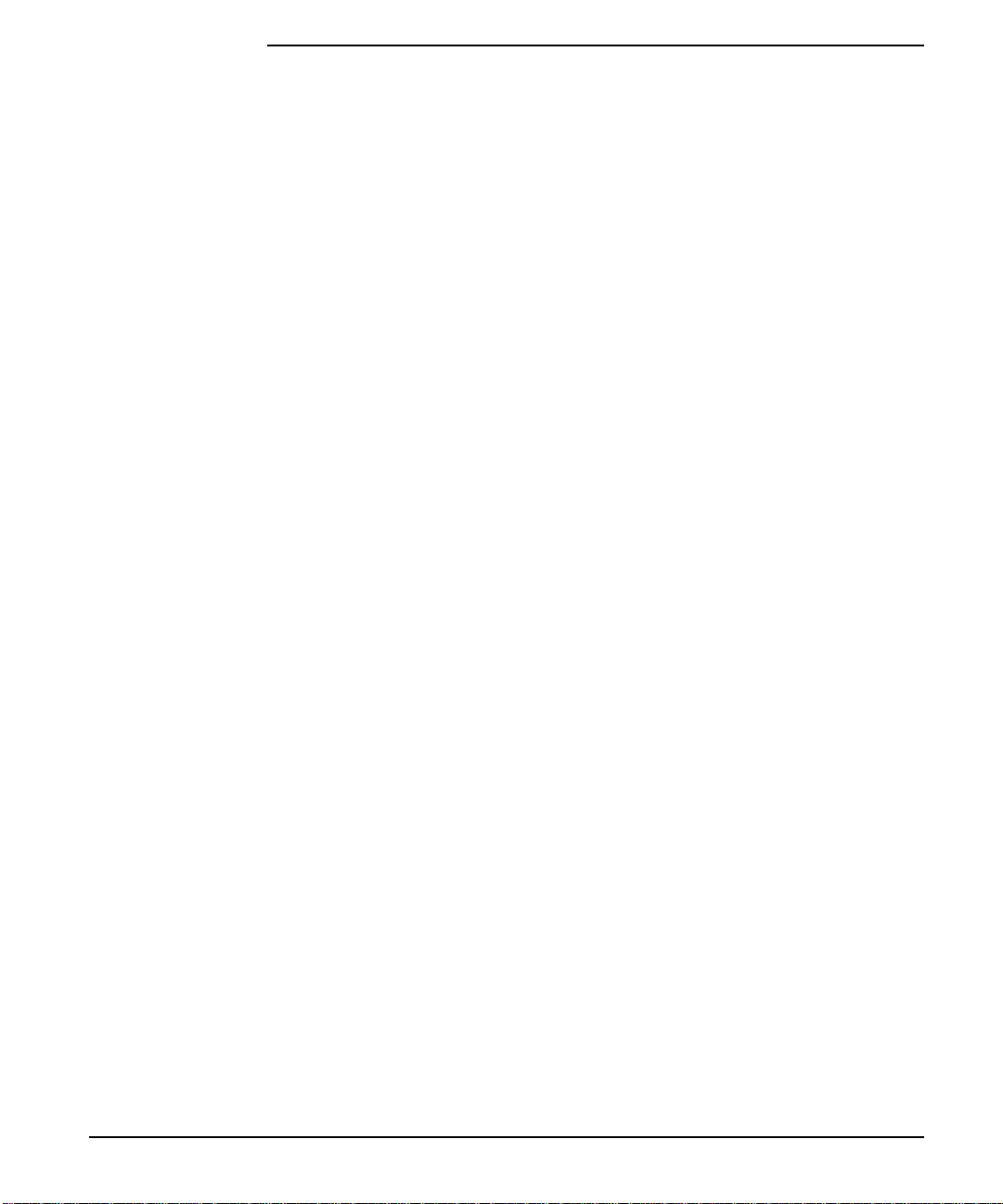
Contents
About Your Pri nter
1
Standard Features of the HP LaserJet 5Si/5Si MX Printer . . . . . . . . . . . 1-2
Paper Handling . . . . . . . . . . . . . . . . . . . . . . . . . . . . . . . 1-2
Memory Management . . . . . . . . . . . . . . . . . . . . . . . . . . . . 1-3
Software and Printer Drivers . . . . . . . . . . . . . . . . . . . . . . . . 1-3
Input/Output . . . . . . . . . . . . . . . . . . . . . . . . . . . . . . . . . 1-3
Energy Efficiency . . . . . . . . . . . . . . . . . . . . . . . . . . . . . . 1-4
EconoMode . . . . . . . . . . . . . . . . . . . . . . . . . . . . . . . . . 1-4
Printer Fonts . . . . . . . . . . . . . . . . . . . . . . . . . . . . . . . . . 1-4
Special Features of the HP LaserJet 5Si MX Printer . . . . . . . . . . . . . . 1-6
Additional Memory . . . . . . . . . . . . . . . . . . . . . . . . . . . . . 1-6
Networking Capabilities . . . . . . . . . . . . . . . . . . . . . . . . . . 1-6
PostScript . . . . . . . . . . . . . . . . . . . . . . . . . . . . . . . . . . 1-7
Printer Parts . . . . . . . . . . . . . . . . . . . . . . . . . . . . . . . . . . . 1-8
Accessories and Options . . . . . . . . . . . . . . . . . . . . . . . . . . . . 1-10
The Optional Printer Hard Disk . . . . . . . . . . . . . . . . . . . . . . . . 1-11
Memory and Memory Management
2
Storing Print Data . . . . . . . . . . . . . . . . . . . . . . . . . . . . . . . 2-2
Saving Resources in PCL or PostScript Printers . . . . . . . . . . . . . . 2-2
Determining Memory Requirements . . . . . . . . . . . . . . . . . . . . . . 2-3
Improving Performance with I/O Buffering . . . . . . . . . . . . . . . . 2-4
Software and Printer Drivers
3
Printer Drivers . . . . . . . . . . . . . . . . . . . . . . . . . . . . . . . . . 3-1
Software for the HP LaserJet 5Si/5Si MX Printer . . . . . . . . . . . . . . . 3-2
Additional Software for the HP LaserJet 5Si MX Printer . . . . . . . . . . . 3-3
Microsoft Windows Applications . . . . . . . . . . . . . . . . . . . . . . . . 3-4
Windows PCL Printer Driver . . . . . . . . . . . . . . . . . . . . . . . . 3-4
HP FontSmart . . . . . . . . . . . . . . . . . . . . . . . . . . . . . . . . 3-4
Windows PostScript Printer Driver . . . . . . . . . . . . . . . . . . . . . 3-5
Macintosh Applications . . . . . . . . . . . . . . . . . . . . . . . . . . . . . 3-6
HP LaserJet Printer Driver . . . . . . . . . . . . . . . . . . . . . . . . . 3-6
Bitmapped Screen Fonts . . . . . . . . . . . . . . . . . . . . . . . . . . 3-6
HP LaserJet Utility . . . . . . . . . . . . . . . . . . . . . . . . . . . . . 3-6
Networking Software . . . . . . . . . . . . . . . . . . . . . . . . . . . . . . 3-7
Novell NetWare Software . . . . . . . . . . . . . . . . . . . . . . . . . . 3-7
Microsoft LAN Manager and IBM LAN Server . . . . . . . . . . . . . . 3-7
Optional Printer Software . . . . . . . . . . . . . . . . . . . . . . . . . . . 3-8
OS/2 Applications . . . . . . . . . . . . . . . . . . . . . . . . . . . . . . 3-8
Networking Software . . . . . . . . . . . . . . . . . . . . . . . . . . . . 3-8
DOS Symbol Sets Utility . . . . . . . . . . . . . . . . . . . . . . . . . . . . 3-9
Contents-1
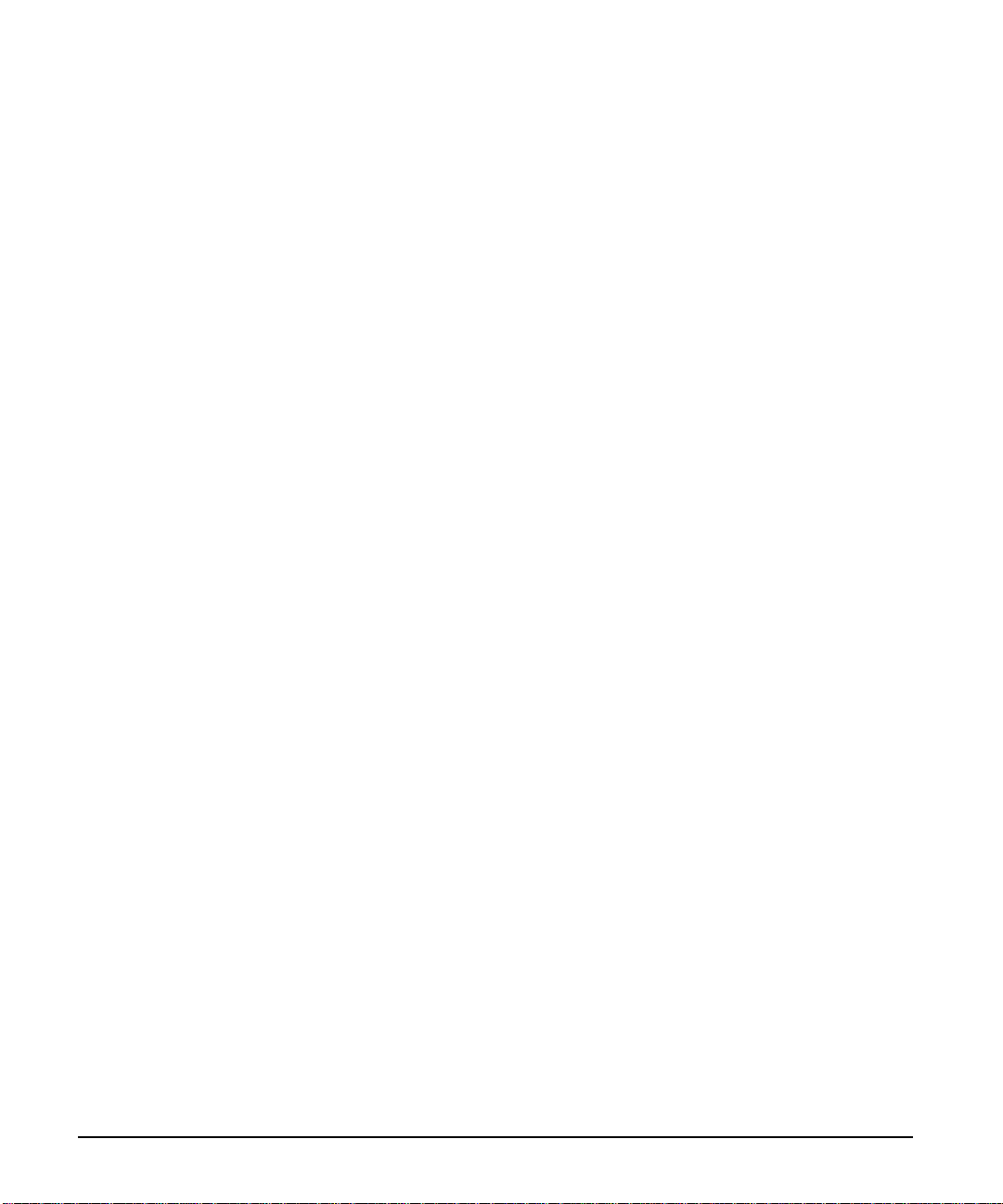
Printing the Symbol Sets . . . . . . . . . . . . . . . . . . . . . . . . . . . 3-9
Printer Control Panel
4
Control Panel Layout . . . . . . . . . . . . . . . . . . . . . . . . . . . . . . 4-2
Indicator Lights . . . . . . . . . . . . . . . . . . . . . . . . . . . . . . . . 4-2
Control Panel Keys . . . . . . . . . . . . . . . . . . . . . . . . . . . . . . 4-3
Control Panel Displ ay . . . . . . . . . . . . . . . . . . . . . . . . . . . . . 4-4
Settings and Defaults . . . . . . . . . . . . . . . . . . . . . . . . . . . . . 4-5
Control Panel Menus . . . . . . . . . . . . . . . . . . . . . . . . . . . . . . . 4-7
Selecting a Menu Item . . . . . . . . . . . . . . . . . . . . . . . . . . . . 4-7
Tray Menu . . . . . . . . . . . . . . . . . . . . . . . . . . . . . . . . . . . 4-8
JobControl Menu . . . . . . . . . . . . . . . . . . . . . . . . . . . . . . . 4-9
Test Menu . . . . . . . . . . . . . . . . . . . . . . . . . . . . . . . . . . 4-10
Configuration Menu . . . . . . . . . . . . . . . . . . . . . . . . . . . . 4-24
Print Quality Menu . . . . . . . . . . . . . . . . . . . . . . . . . . . . . 4-26
PostScript Menu . . . . . . . . . . . . . . . . . . . . . . . . . . . . . . 4-27
Input/Output (IO) Menu . . . . . . . . . . . . . . . . . . . . . . . . . . 4-28
Print Tasks
5
Print Source and Media Options . . . . . . . . . . . . . . . . . . . . . . . . . 5-2
Media Selection Guidelines . . . . . . . . . . . . . . . . . . . . . . . . . 5-4
Media Use Guidelines . . . . . . . . . . . . . . . . . . . . . . . . . . . . 5-6
Paper T rays 1, 2, and 3 . . . . . . . . . . . . . . . . . . . . . . . . . . . . . . 5-8
Loading Media Into T ray 1 . . . . . . . . . . . . . . . . . . . . . . . . . . 5-9
Loading Paper into Tr ay 2 or Tray 3 . . . . . . . . . . . . . . . . . . . . 5-11
Optional 2000-Sheet Input Tray (Tray 4) . . . . . . . . . . . . . . . . . . . 5-13
Loading Paper into T ray 4 . . . . . . . . . . . . . . . . . . . . . . . . . 5-14
Envelopes in T ray 1 . . . . . . . . . . . . . . . . . . . . . . . . . . . . . . 5-16
Loading Envelopes into Tray 1 . . . . . . . . . . . . . . . . . . . . . . . 5-17
Printing Envelopes from Your Software Application . . . . . . . . . . . . 5-18
Optional Envelope Feeder . . . . . . . . . . . . . . . . . . . . . . . . . . . 5-19
Printing from the Optional Envelope Feeder . . . . . . . . . . . . . . . . 5-19
Changing Paper Type and Size from the Control Panel . . . . . . . . . . . . 5-21
Paper Output Bins . . . . . . . . . . . . . . . . . . . . . . . . . . . . . . . 5-22
Selecting the Left Output Bin . . . . . . . . . . . . . . . . . . . . . . . . 5-23
Adjusting the Paper Stop . . . . . . . . . . . . . . . . . . . . . . . . . . 5-24
Optional Multi-Bin Mailbox . . . . . . . . . . . . . . . . . . . . . . . . . . 5-25
Printing to the Multi-Bin Mailbox . . . . . . . . . . . . . . . . . . . . . 5-26
Different First Page . . . . . . . . . . . . . . . . . . . . . . . . . . . . . . 5-27
Custom-Size Paper in Tray 1 . . . . . . . . . . . . . . . . . . . . . . . . . . 5-28
Printing on the Smallest-Sized Paper . . . . . . . . . . . . . . . . . . . . 5-28
Printing Tabloid Bleeds . . . . . . . . . . . . . . . . . . . . . . . . . . . 5-29
Two-Sided Printing with the Optional Duplex Unit . . . . . . . . . . . . . . 5-30
Binding Options . . . . . . . . . . . . . . . . . . . . . . . . . . . . . . . 5-31
Selecting Two-Sided Printing from the Control Panel . . . . . . . . . . . 5-31
Stopping a Print Request . . . . . . . . . . . . . . . . . . . . . . . . . . . 5-32
Contents-2
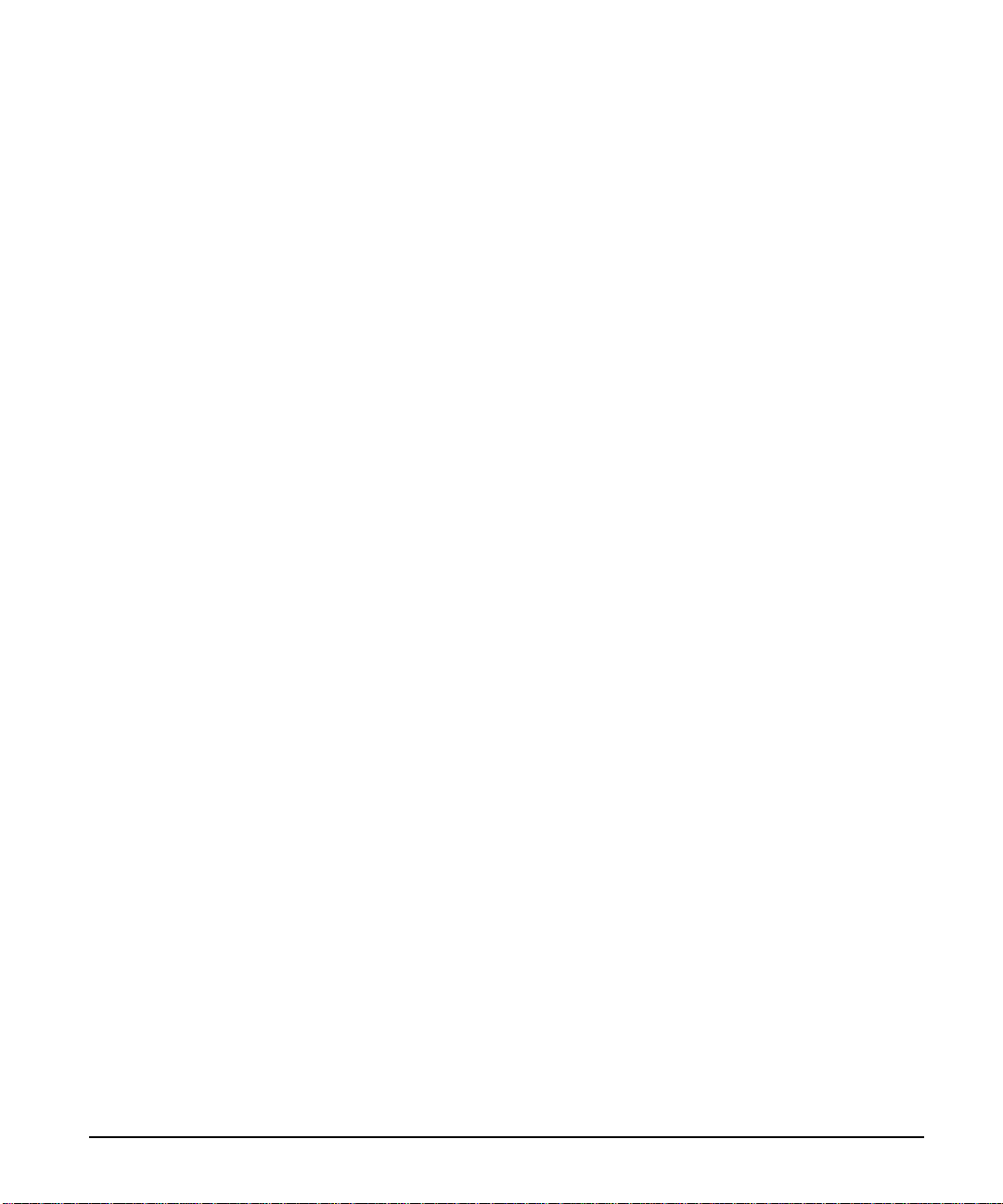
Print Quality
6
Print Resolution . . . . . . . . . . . . . . . . . . . . . . . . . . . . . . . . 6-2
Changing the Print Resolution Setting from the
Control Panel . . . . . . . . . . . . . . . . . . . . . . . . . . . . . . . 6-2
Print Density . . . . . . . . . . . . . . . . . . . . . . . . . . . . . . . . . . 6-3
Adjusting Print Density from the Control Panel . . . . . . . . . . . . . . 6-3
Resolution . . . . . . . . . . . . . . . . . . . . . . . . . . . . . . . . . . . 6-4
Activating REt from the Control Panel . . . . . . . . . . . . . . . . . . . 6-4
Print Quality Solutions . . . . . . . . . . . . . . . . . . . . . . . . . . . . . 6-5
EconoMode . . . . . . . . . . . . . . . . . . . . . . . . . . . . . . . . . . . 6-9
T urning on EconoMode . . . . . . . . . . . . . . . . . . . . . . . . . . . 6-10
Maintenance and Tr oubleshooting
7
Cleaning Tasks . . . . . . . . . . . . . . . . . . . . . . . . . . . . . . . . . 7-1
Cleaning the Printer . . . . . . . . . . . . . . . . . . . . . . . . . . . . . 7-2
Toner Cartridge . . . . . . . . . . . . . . . . . . . . . . . . . . . . . . . . . 7-3
Extending Toner Cartridge Life . . . . . . . . . . . . . . . . . . . . . . . 7-3
Storing and Installing the Toner Cartridge . . . . . . . . . . . . . . . . . 7-3
HP Policy on Use of Non-HP Toner Cartridges . . . . . . . . . . . . . . . 7-3
Redistributing Toner in the Cartridge . . . . . . . . . . . . . . . . . . . . 7-4
Clearing the TONER LOW Message . . . . . . . . . . . . . . . . . . . . 7-5
T roubleshooting Check List . . . . . . . . . . . . . . . . . . . . . . . . . . 7-6
Printer Response Problems . . . . . . . . . . . . . . . . . . . . . . . . . 7-6
Software, Computer, and Printer Interface Problems . . . . . . . . . . . . 7-8
Problems with Accessories . . . . . . . . . . . . . . . . . . . . . . . . . 7-14
Paper Jams . . . . . . . . . . . . . . . . . . . . . . . . . . . . . . . . . . . 7-19
Repeated Paper Jams . . . . . . . . . . . . . . . . . . . . . . . . . . . . 7-31
Printer Messages . . . . . . . . . . . . . . . . . . . . . . . . . . . . . . . . 7-32
Calling for Help . . . . . . . . . . . . . . . . . . . . . . . . . . . . . . . . 7-39
Specifications
A
Location Requirements . . . . . . . . . . . . . . . . . . . . . . . . . . . . . A-1
Printer Specifications . . . . . . . . . . . . . . . . . . . . . . . . . . . . A-2
Regulatory Statements . . . . . . . . . . . . . . . . . . . . . . . . . . . . . A-3
FCC Regulations . . . . . . . . . . . . . . . . . . . . . . . . . . . . . . A-3
Canadian DOC Regulations . . . . . . . . . . . . . . . . . . . . . . . . . A-3
VCCI Statement (Japan) . . . . . . . . . . . . . . . . . . . . . . . . . . A-4
Safety Information . . . . . . . . . . . . . . . . . . . . . . . . . . . . . . . A-5
Laser Safety . . . . . . . . . . . . . . . . . . . . . . . . . . . . . . . . . A-5
Material Safety Data Sheet (MSDS) . . . . . . . . . . . . . . . . . . . . A-5
Laser Statement for Finland . . . . . . . . . . . . . . . . . . . . . . . . . A-6
PCL Printer Commands (Escape Sequences)
B
PCL Printer Command Syntax . . . . . . . . . . . . . . . . . . . . . . . . . B-1
Escape Character . . . . . . . . . . . . . . . . . . . . . . . . . . . . . . B-2
Setup Strings . . . . . . . . . . . . . . . . . . . . . . . . . . . . . . . . B-3
PCL Font Selection . . . . . . . . . . . . . . . . . . . . . . . . . . . . . . . B-3
Contents-3
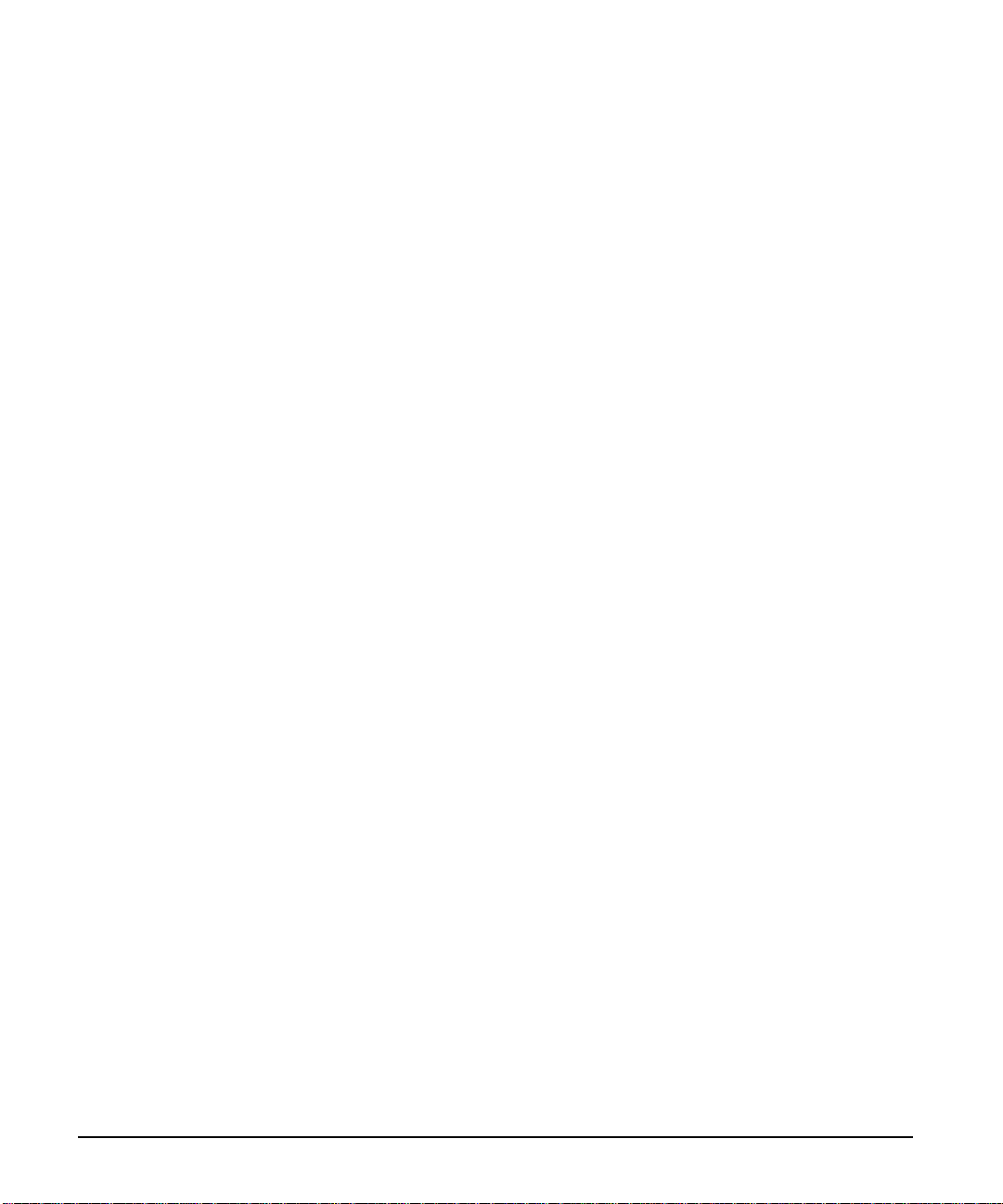
Memory and Personality SIMM Installation
C
Installing a SIMM Board . . . . . . . . . . . . . . . . . . . . . . . . . . . C-2
Testing a SIMM Board . . . . . . . . . . . . . . . . . . . . . . . . . . . . . C-4
Verifying a Memory SIMM . . . . . . . . . . . . . . . . . . . . . . . . . C-4
Verifying a PostScript SIMM . . . . . . . . . . . . . . . . . . . . . . . . C-5
Warranty and Software License
D
HP Maintenance Agreements . . . . . . . . . . . . . . . . . . . . . . . . . D-1
On-Site Service Agreements . . . . . . . . . . . . . . . . . . . . . . . . D-1
Warranty . . . . . . . . . . . . . . . . . . . . . . . . . . . . . . . . . . . . D-2
One-Year On-Site Li mited Warranty . . . . . . . . . . . . . . . . . . . . D-2
Exclusions . . . . . . . . . . . . . . . . . . . . . . . . . . . . . . . . . . D-2
Warranty Limitations . . . . . . . . . . . . . . . . . . . . . . . . . . . . D-3
Service During the Warranty Period . . . . . . . . . . . . . . . . . . . . D-3
Service After the Warranty Period . . . . . . . . . . . . . . . . . . . . . D-3
Repacking Guidelines . . . . . . . . . . . . . . . . . . . . . . . . . . . . . D-4
HP Software Product License . . . . . . . . . . . . . . . . . . . . . . . . . D-5
HP Sales and Customer Service
E
HP Sales and Service Offices . . . . . . . . . . . . . . . . . . . . . . . . . . E-1
Index
Contents-4
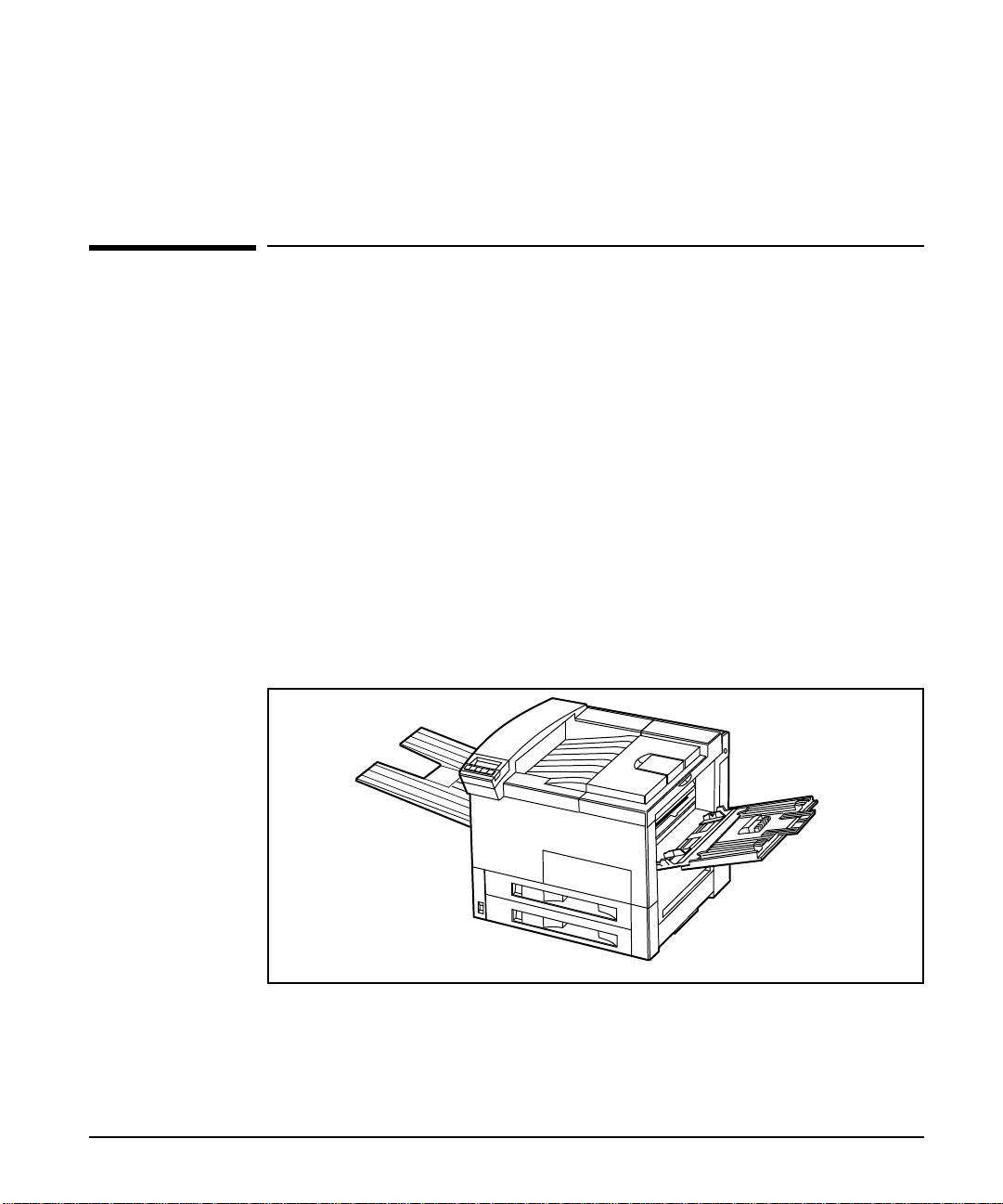
About Your Printer
This chapter introduces the features of the HP LaserJet 5Si/5Si MX printer , shown
in Figure 1-1. Printer features include:
Paper handling
••
Memory management
••
Software and printer drivers
••
Input/Output (I/O) buffering
••
Energy efficiency
••
EconoMode
••
Printer fonts
••
The HP LaserJet 5Si MX printer comes with additional features, such as PostScript
and networking capabilities.
1
Figure 1-1
Printer parts, accessories, and op tion s are also intr oduc e d in this c ha p te r. Each of
these topics is explained in more detail in the following chapters of this manual.
HP LaserJet 5Si/5Si MX Printer
About Your Printer 1-1
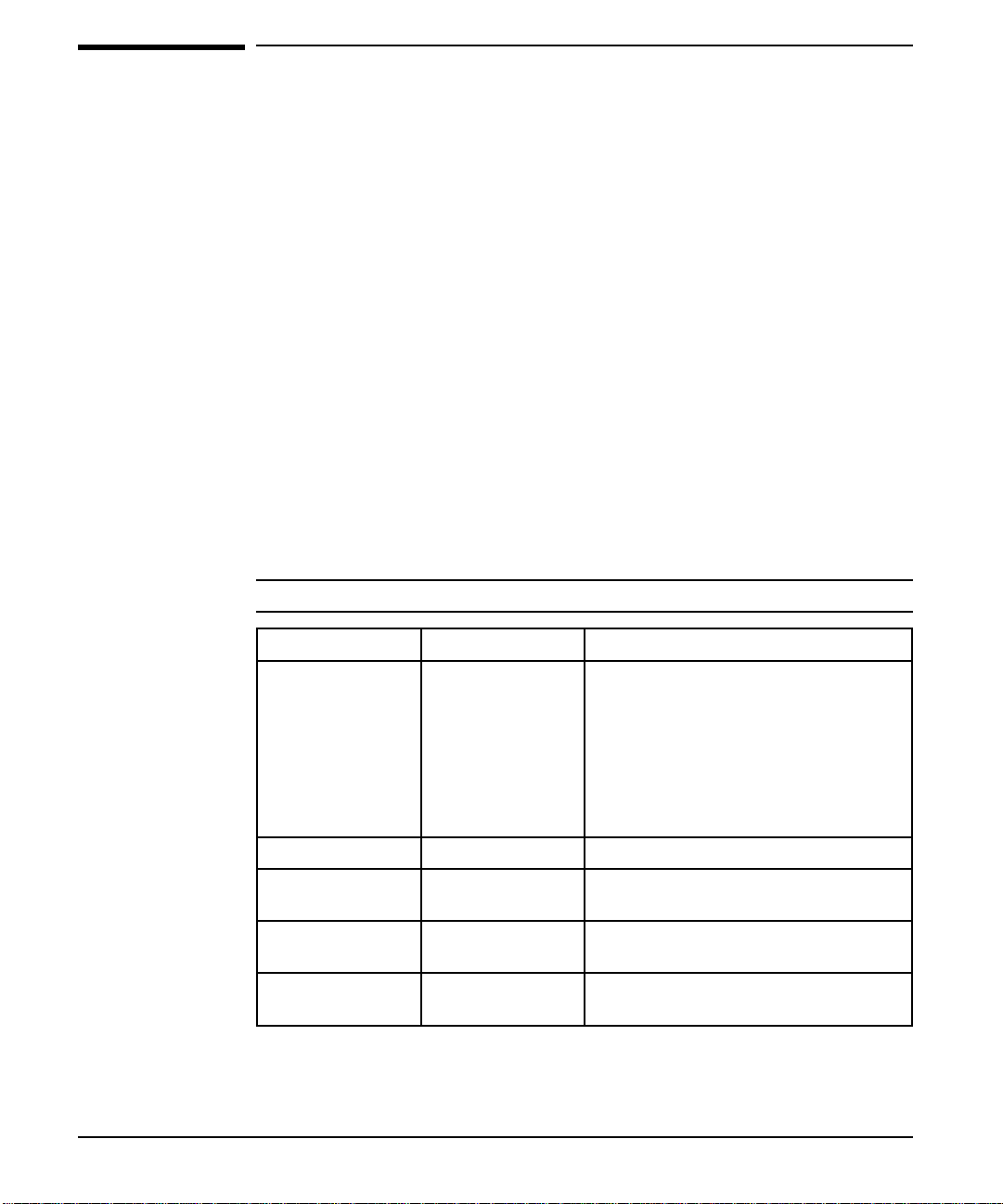
Standard Features of the HP LaserJet 5Si/5Si MX
Printer
The HP LaserJet 5Si/5Si MX printer provides 24-ppm (page-per-minute) printing of
Letter or ISO A4 paper at true 600-dpi (dots-per-inch) resolution. Your printer
handles a wide variety of paper weights and sizes, including wide format paper
11 x 17 in (279 x 432 mm).
Paper Ha ndling
Three input paper trays and two output bins handle a variety of print media. Table
1-1 identifies each tray and bin with the specific capacity and the media each
supports.
Tray 1 is the multi-purpose tray. Use it for loading all media types and sizes.
Trays 2 and 3 are equipped with sensors that automatically detect the size of paper
you have loaded. A level sensor detects the amount of paper in the tray.
Optional paper handling acc essories are available thr ough yo ur HP dealer. They are
described later in this chapter.
Table 1-1 Paper Handling
1-2 About Your Printer
Tray or Bin Capacity Media
Tray 1
(multi-purpose)
T ray 2 up to 500 sheets Letter, ISO A4, Legal, JIS B4
T ray 3 up to 500 sheets Lette r, ISO A4 , Le gal, JIS B4, I SO A3 ,
Top Output Bin
(face-down)
Left Output Bin
(face-up)
up to 100 sheets Paper: Letter, ISO A4, Executive,
Legal, 11 x 17 in (279 x 432 mm), ISO
A3, JIS B5, JIS B4, Maximum
Minimum 3.9 x 7.5 in (99 x 191 mm),
transparencies, labels
Envelopes: Commercial #10, C5, DL,
Monarch, B5
11 x 17 in (279 x 432 mm)
up to 500 sheets all supported sizes
up to 100 sheets all supported sizes
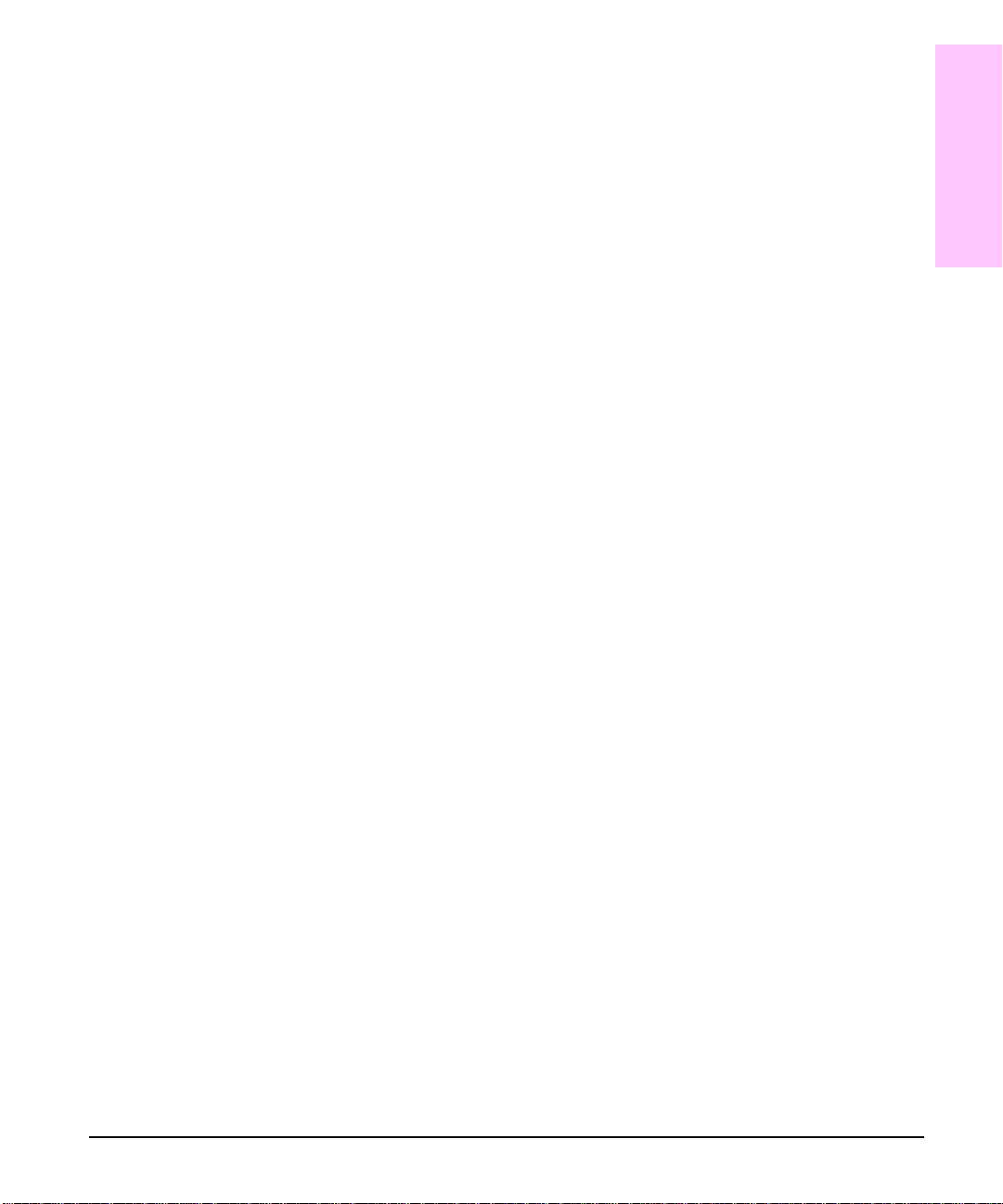
Memory Management
The HP LaserJet 5Si printer comes with 4 MBytes of memory and can be expanded
to 132 MBytes. The printer has four single inline memory module (SIMM) slots for
additional memory or printer features. An optional 420-MByte Printer Hard Disk is
available for storing downloaded fonts.
For more information about memory management, see Chapter 2, “Memory and
Memory Management.”
HP Memory Enhancement Technology
Memory Enhancement technology (MEt), a standard Hewlett-Packard printer
feature, allows most documents to print using the printer’s standard amount of
memory. MEt automatically compresses data to print complex pages.
Software and Printer Drivers
Your printer comes with a software package that contains the HP LaserJet 5Si and
5Si MX Printing System for Microsoft Windows 3.1. This system includes 45
T rueType screen fonts.
In order to use your printer you must install a printer driver. For more information
about software and printer drivers, see Chapter 3, “Software and Printer Drivers.”
1
Printer
About Your
Input/Output
The standard built-in Bi-Tronics parallel interface allows high-speed two-way
communication between the printer and your computer. Your printer also comes
with two Modular Input/Output (MIO) slots designed to support optional MIO
cards.
Automatic I/O switching between all installed I/O ports allows you to connect
multiple computers or even multiple networks to the printer simultaneously. If serial
connection is required, contact an authorized HP dealer for information about an
optional serial MIO card or serial-to-parallel converter.
About Your Printer 1-3
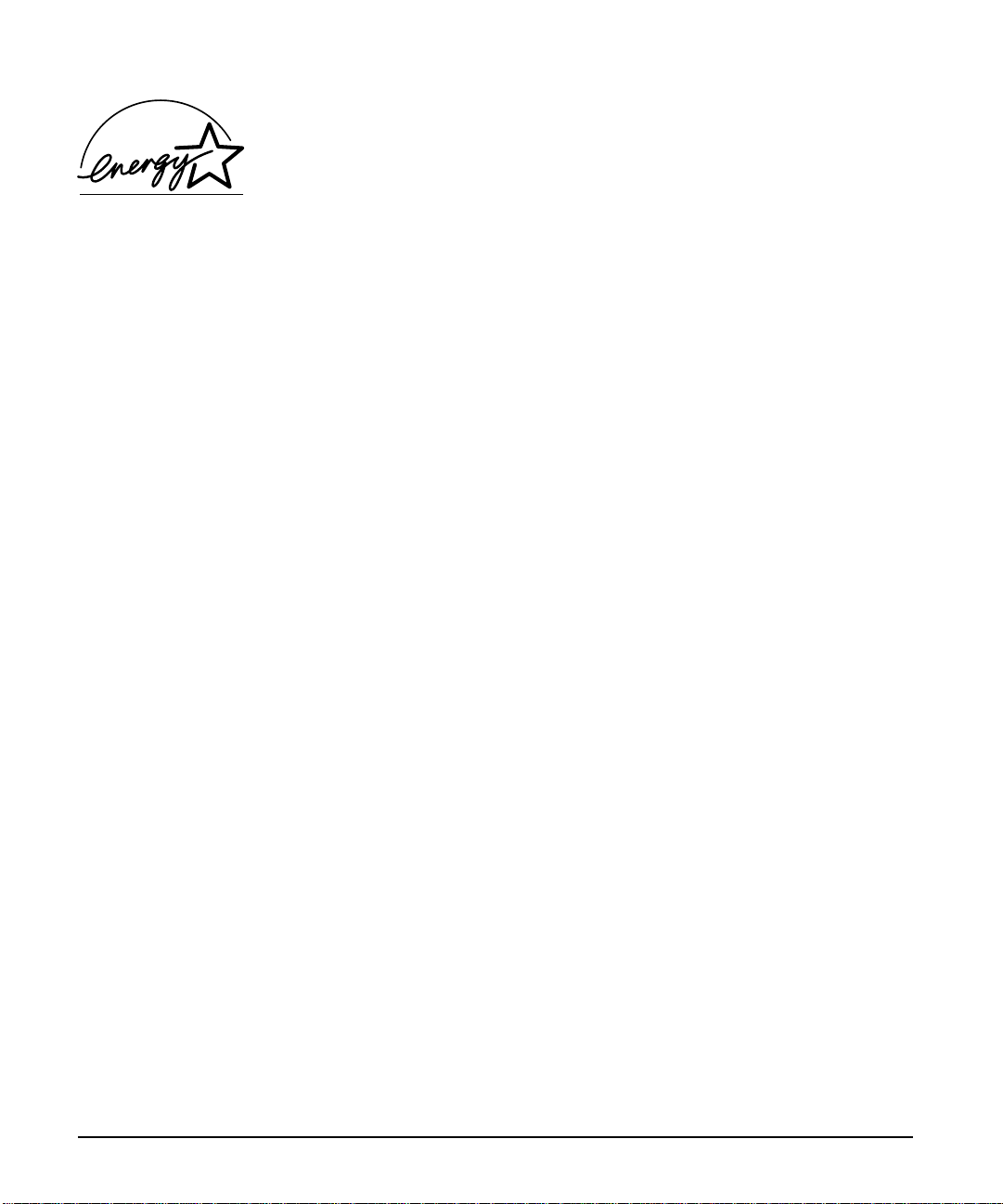
Energy Efficiency
The HP LaserJet 5Si/5S i MX pri nte r Po we r Save fe atu re conse rv es el e ctricity by
substantially reducing power consumption when idle for a user-specified length of
time. As an EPA Energy Star partner, Hewlett-Packard has determined that this
product meets the Energy Star guidelines for energy efficiency.
You may change the
located in the
POWER SAVE DELAY from the default of 1 hour . This item is
CONFIGURATION MENU on the printer’s control panel.
EconoMode
EconoMode reduces the amount of toner applied to the printed page and is ideal for
printing document drafts. When EconoMode is on, the print on the page appears
significantly lighter but is still readable. (EconoMode has no effect on the speed of
the printer or the amount of energy the printer uses—it only conserves toner.)
Printer Fonts
The HP LaserJet 5Si/5Si MX printer comes with 35 scalable fonts, as well as 10
T rueType fonts. You can scale TrueType fonts within the printer. You also receive
matching TrueType screen fonts for true WYSIWYG, short for “what you see is
what you get.” These internal printer fonts are part of the PCL language. Printer
PCL font samples appear in Figure 1-2.
1-4 About Your Printer
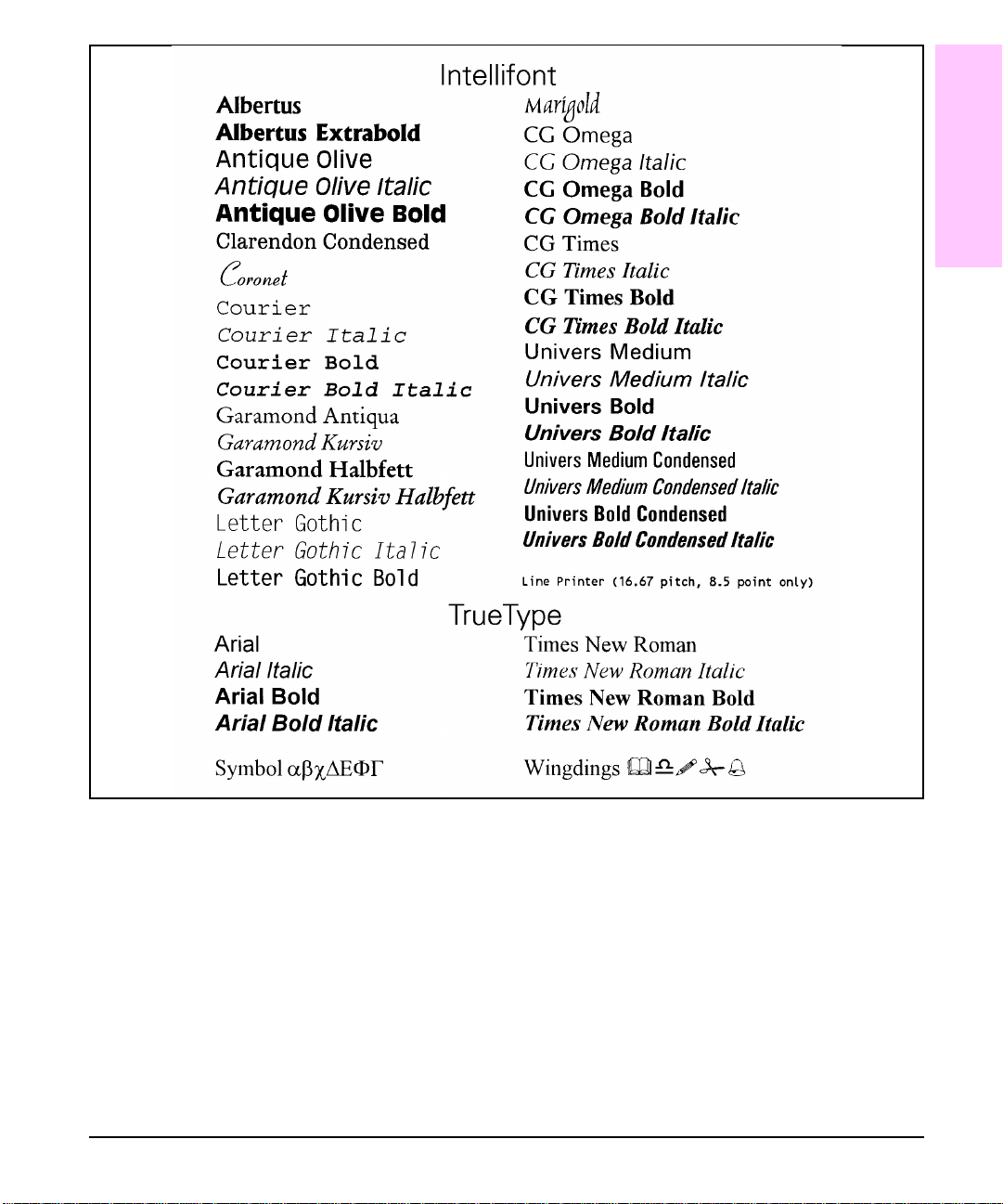
1
Printer
About Your
Figure 1-2 PCL Fonts
About Your Printer 1-5
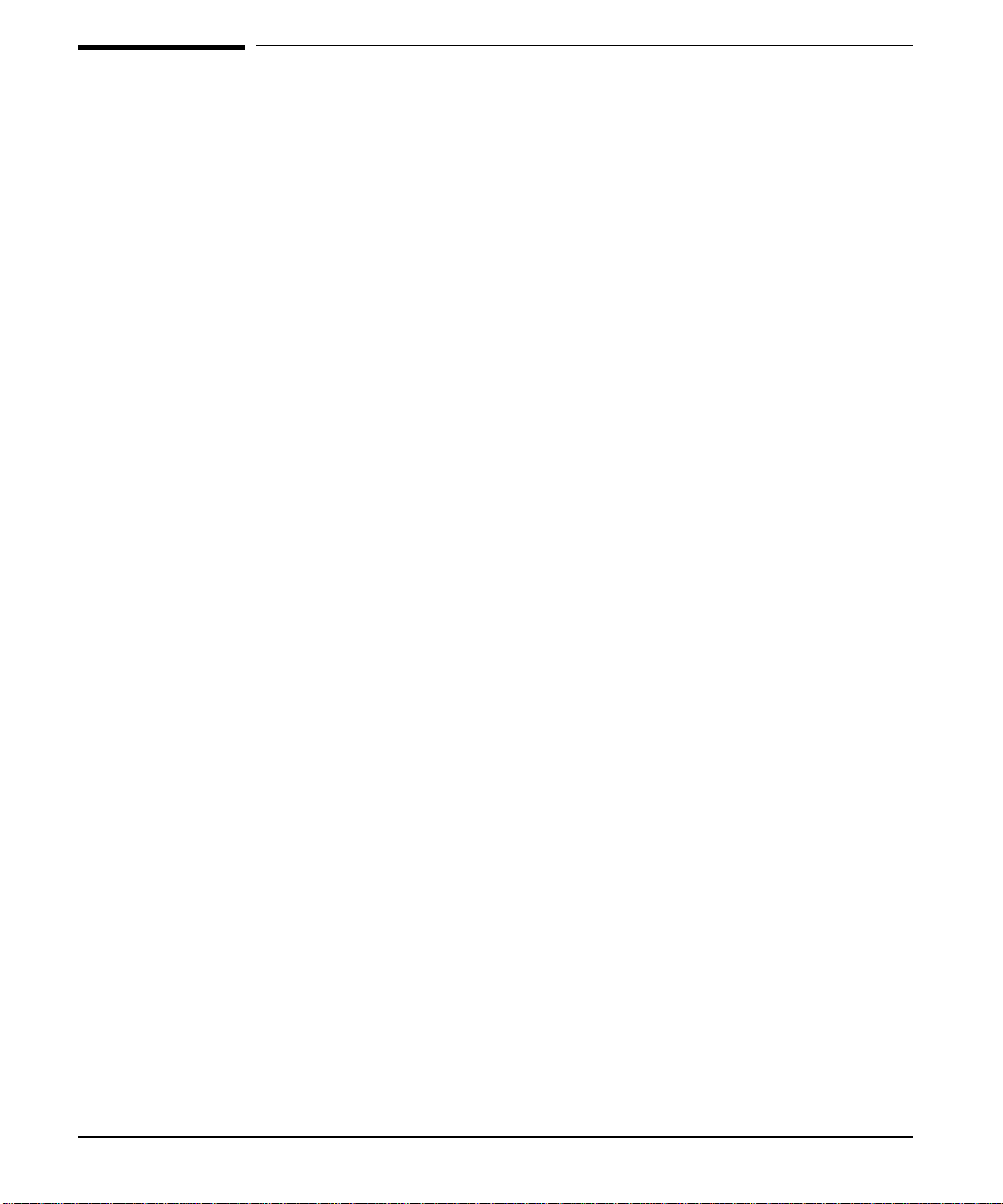
Special Features of the HP LaserJet 5Si MX
Printer
The HP LaserJet 5Si MX printer is configured with additional memory,
Hewlett-Packards PCL 5 language, Adobe’s PostScript Level 2 language, and an HP
JetDirect print server that allows you to connect your printer to Ethernet or
LocalTalk networks.
Additional Memory
The HP LaserJet 5Si MX printer contains 12 MBytes of installed memory. By
adding optional SIMMs with 2, 4, 8, 16, or 32 MBytes, you can increase memory to
a total of 76 MBytes.
Networking Capabilities
The HP LaserJet 5Si MX printer’s factory-installed HP JetDirect Print Server lets
you connect your printer directly to your local area network (LAN). The HP
JetDirect automatically switches among networked protocols, so a single printer can
serve many networks at once or be moved to a new network with no additional
hardware investment.
The HP JetDirect Print Server supports the following network operating systems:
1-6 About Your Printer
Novell NetWare 286 v. 2.15c and beyond; 386 v. 3.11, 3.12, 4.0, 4.01
••
Microsoft LAN Manager for OS/2, v. 2.1
••
IBM LAN Server for OS/2, v. 3.0
••
Microsoft Windows for Work gro u ps, v. 3. 1 , 3.1 1
••
Apple EtherTalk
••
Apple LocalTalk
••
Microsoft Windows NT, v . 1 .0
••
Microsoft Window s 95
••
HP-UX v. 8.0, 9.0, 10
••
SunOS v. 4.1.1, 4.1.2, 4.1.3
••
SCO UNIX V/386 v. 3.2.2, 3.2.4
••
Solaris v. 2.1, 2.2, 2.3, 2.4
••
IBM/AIX v. 3.2.5
••
Clients can be DOS, Windows, OS/2, Macintosh, or UNIX. Refer to the HP
JetDirect documentation to identify the clients most likely to work with the printer
driver.
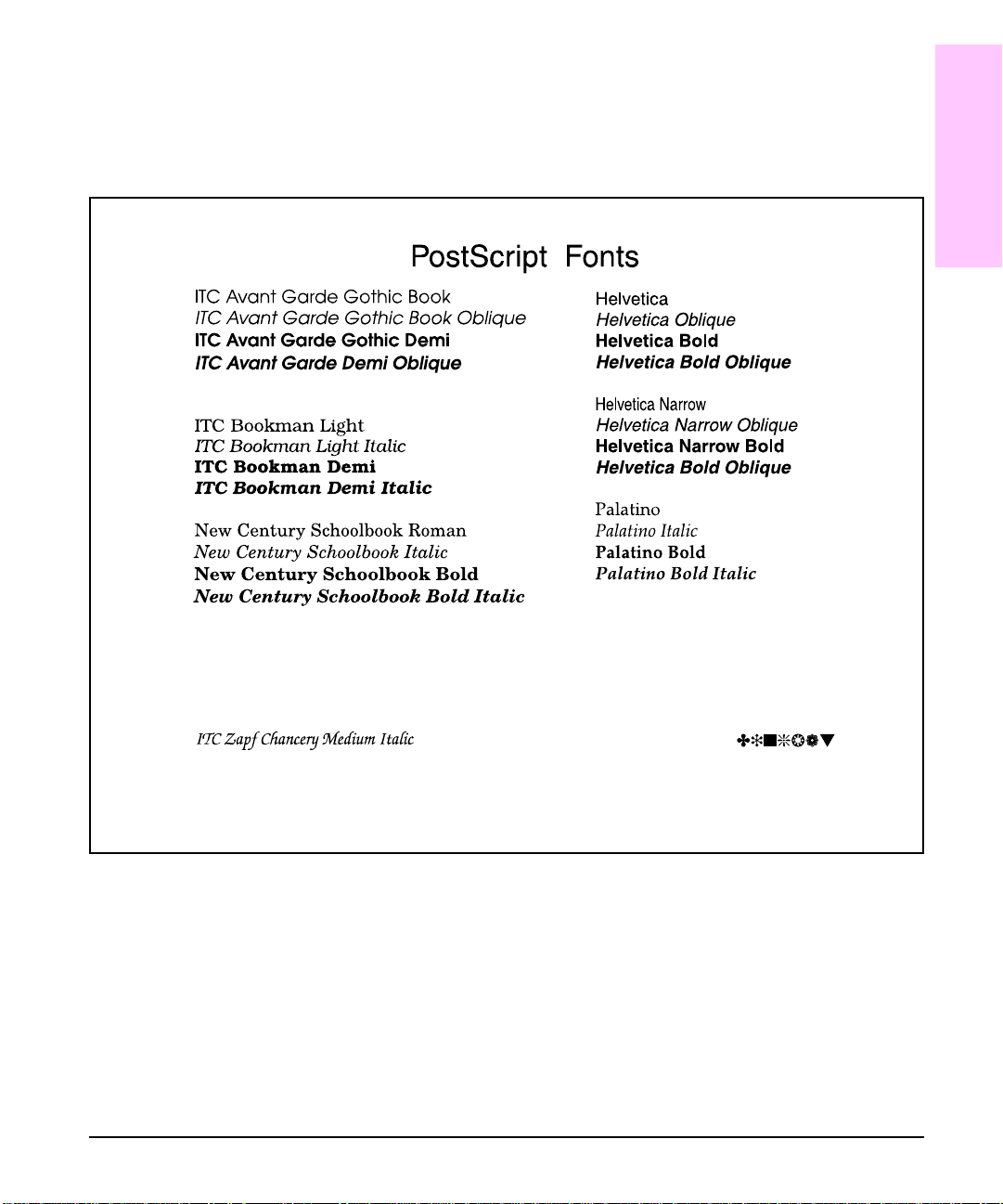
PostScript
The HP LaserJet 5Si MX printer is configured with Adobe’ s PostScript Level 2
language and includes 35 scalable PostScript fonts. Adobe’s PostScript Level 2 is
compatible with earlier versions of the language. PostScript font samples are shown
in Figure 1-3.
1
Printer
About Your
Courier
Courier Oblique
Courier Bold
Courier Bold Oblique
Figure 1-3 PostScript Fonts
Times Roman
Times Italic
Times Bold
Times Bold Italic
Symbol Σψµβολ
ITC Zapf Dingbats
About Your Printer 1-7
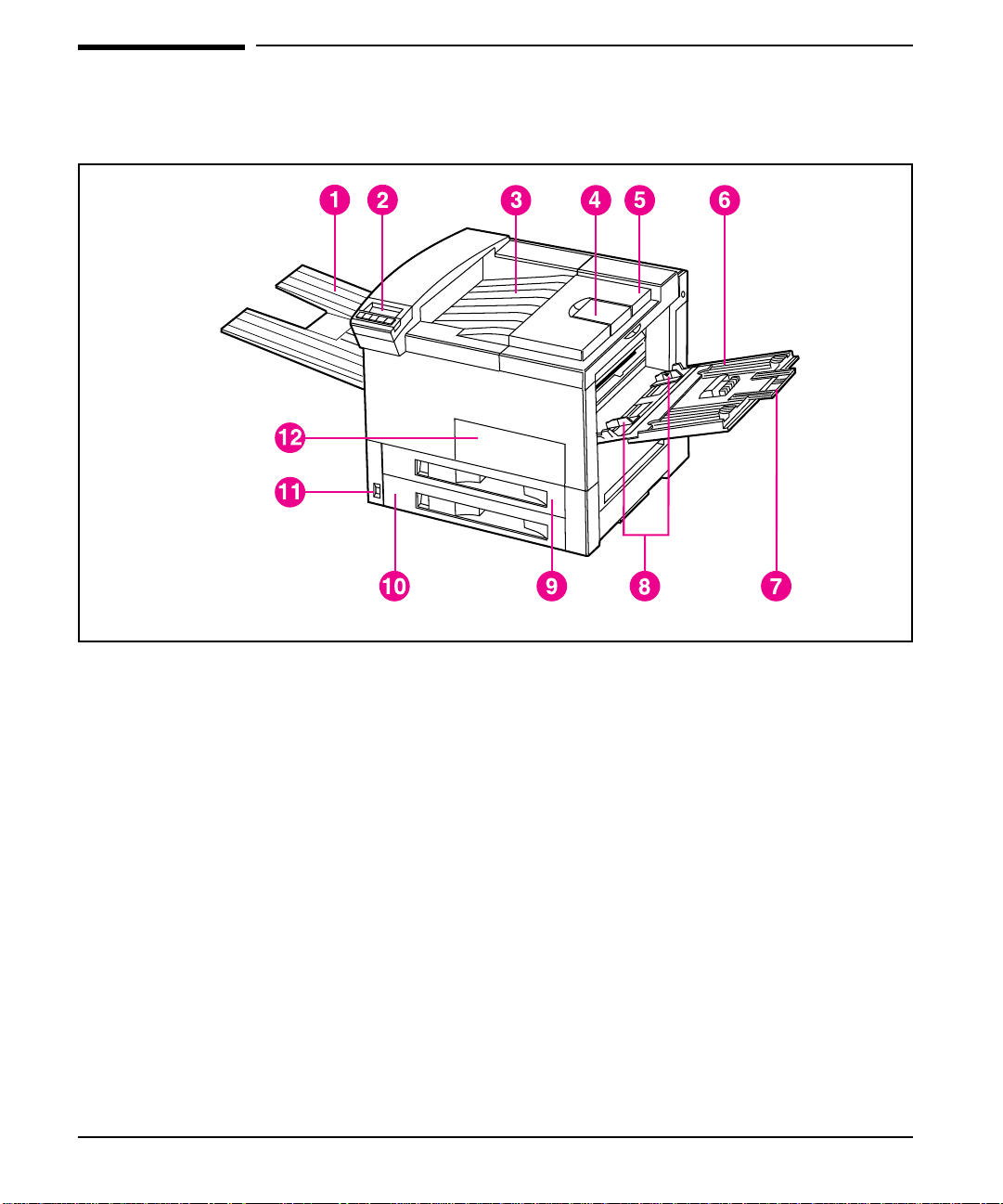
Printer Parts
Figures 1-4 and 1-5 show the locations and names of key printer parts.
Figure 1-4 Key Printer Parts: Front View
1. Left Output Bin 7. Tray 1 extensions
2. Control panel 8. Tray 1 paper width guides
3. Top Output Bin 9. Tray 2
4. Adjustable paper stop 10. Tray 3
5. Top cover 11. On/Off switch
6. Tray 1 (multi-purpose) 12. Front door
1-8 About Your Printer
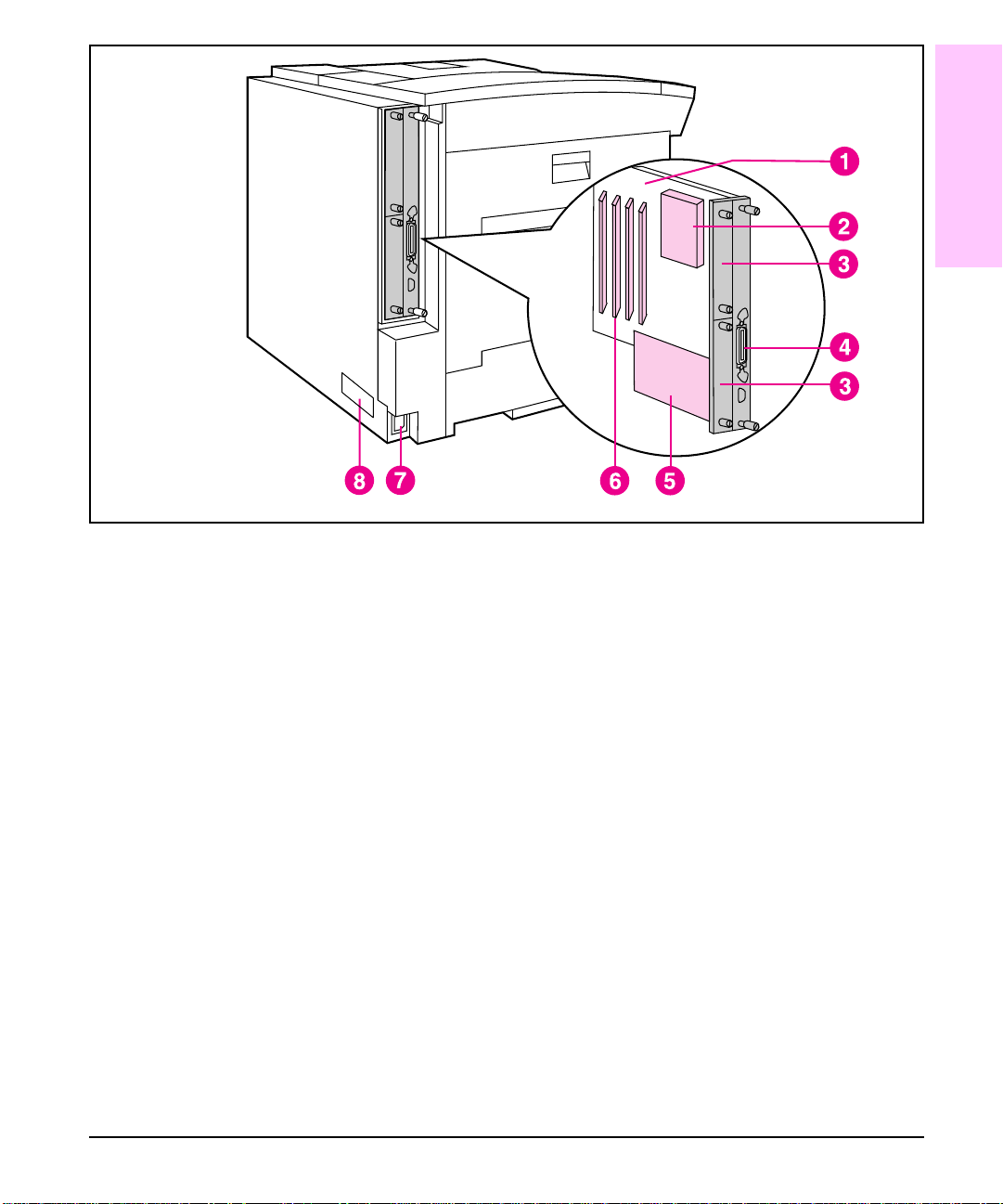
Figure 1-5 Key Printer Parts: Rear View
1. Printed Circuit Assembly (formatter board)
2. Optional Printer Hard Disk location
1
Printer
About Your
3. HP JetDirect Print Server location (optional on HP LaserJet 5Si printers)
4. Bi-Tronics parallel port
5. External Paper Handling Controller Board location
6. SIMM slots
7. Power outlet
8. Serial number
About Your Printer 1-9
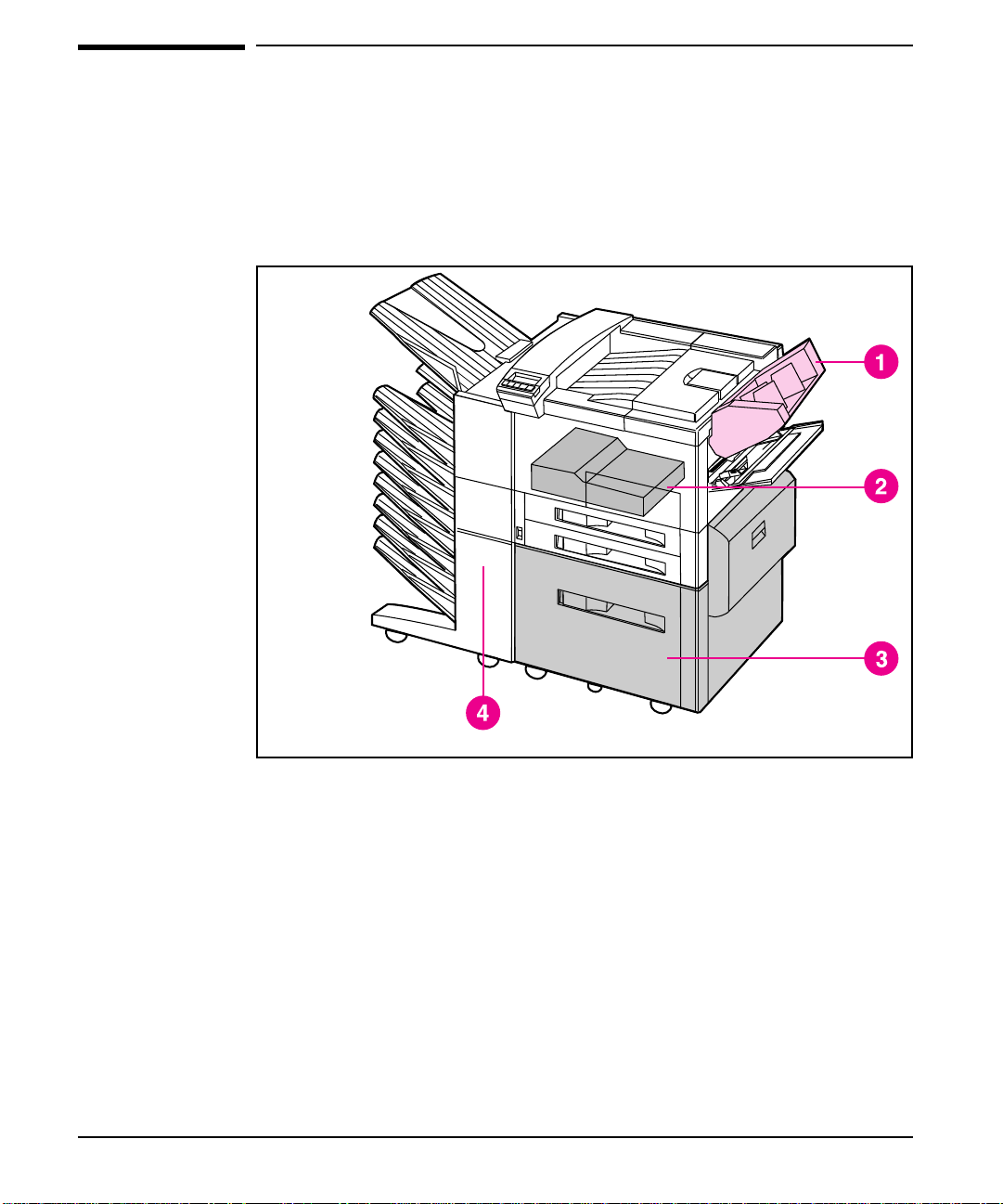
Figure 1-6
Accessories and Options
As your printing and networking needs grow, you can increase your printer’s
capabilities by adding acc essorie s an d opti on s. Fig ure 1-6 shows the pa p er hand lin g
options available. These options are described in Table 1-2, along with other
available options. Ordering information can be found in Appendix E, “HP Sales and
Customer Service.” Look for information about using the accesso rie s in Ch apte r 5,
“Print Tasks.”
Paper Handling Accessories and Options
1. Envelope Feeder
2. Duplex Unit
3. 2000-Sheet Input Tray (Tray 4)
4. Multi-Bin Mailbox (works in mailbox, job separation, or stacking mode)
1-10 About Your Printer
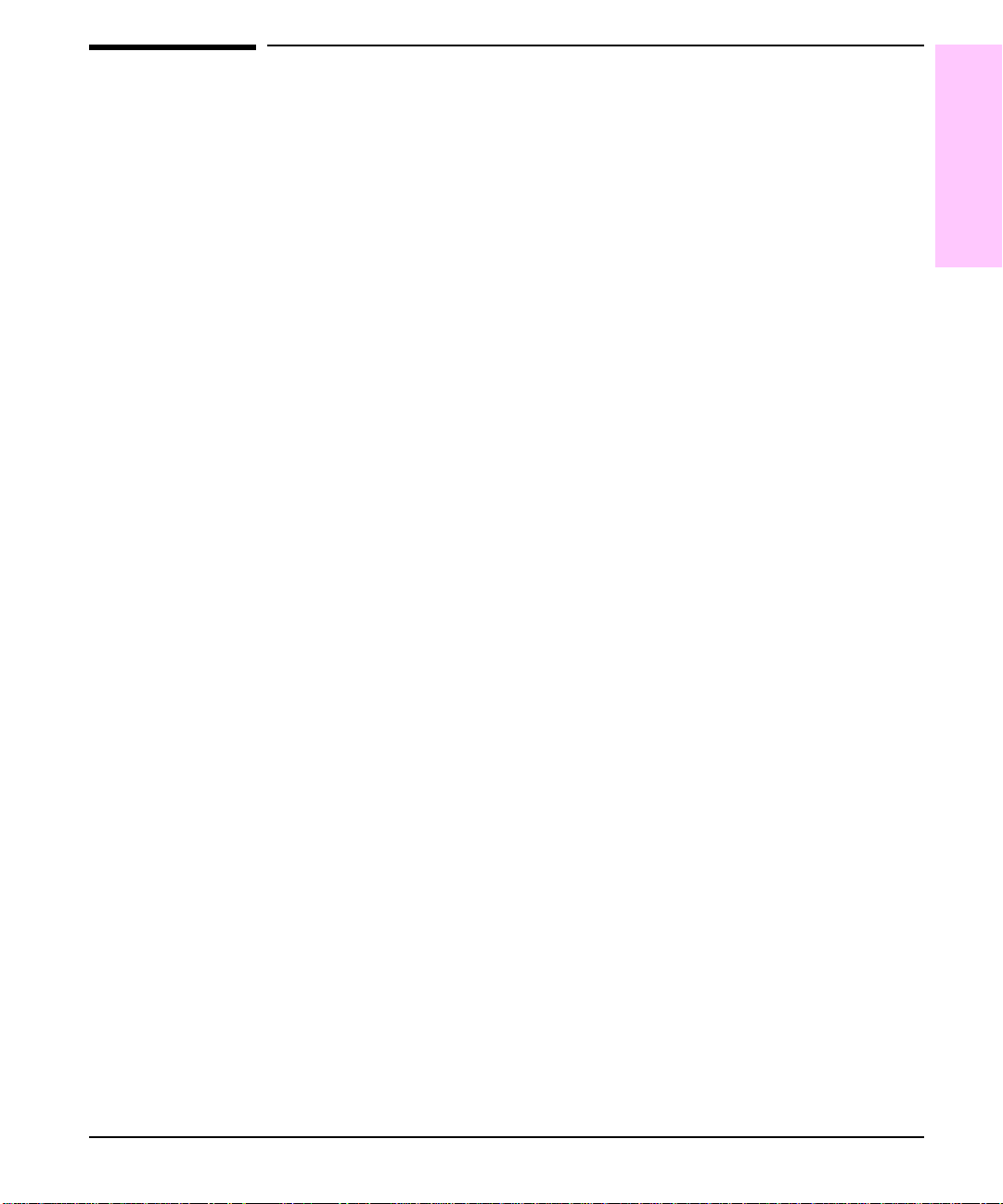
The Optional Printer Hard Disk
The Printer Hard Disk accessory ca n b e used to p erman e ntly store d own load e d
fonts and forms in the printer. Unlike the standard printer memory, permanently
downloaded items remain in the printer even when the printer is powered off.
Fonts downloaded to the hard disk are av a ila ble to all u sers of t he prin te r.
Macintosh users can use the HP LaserJet Utility, and Windows users can use the HP
printer driver to download fonts. The Printer Hard Disk can also be write-protected
through software for additional security. Refer to the online help associated with
your HP software for more information.
1
Printer
About Your
If you are a PostScript language programmer , refer to Adobe’s
Reference Manual
disk. For the Macintosh environment, refer to the HP LaserJet Utility Guide online
help included with the HP LaserJet Utility software. For the Windows environment,
refer to your HP Windows driver online help.
for information about downloading forms and patterns to the
PostScript Language
About Your Printer 1-11
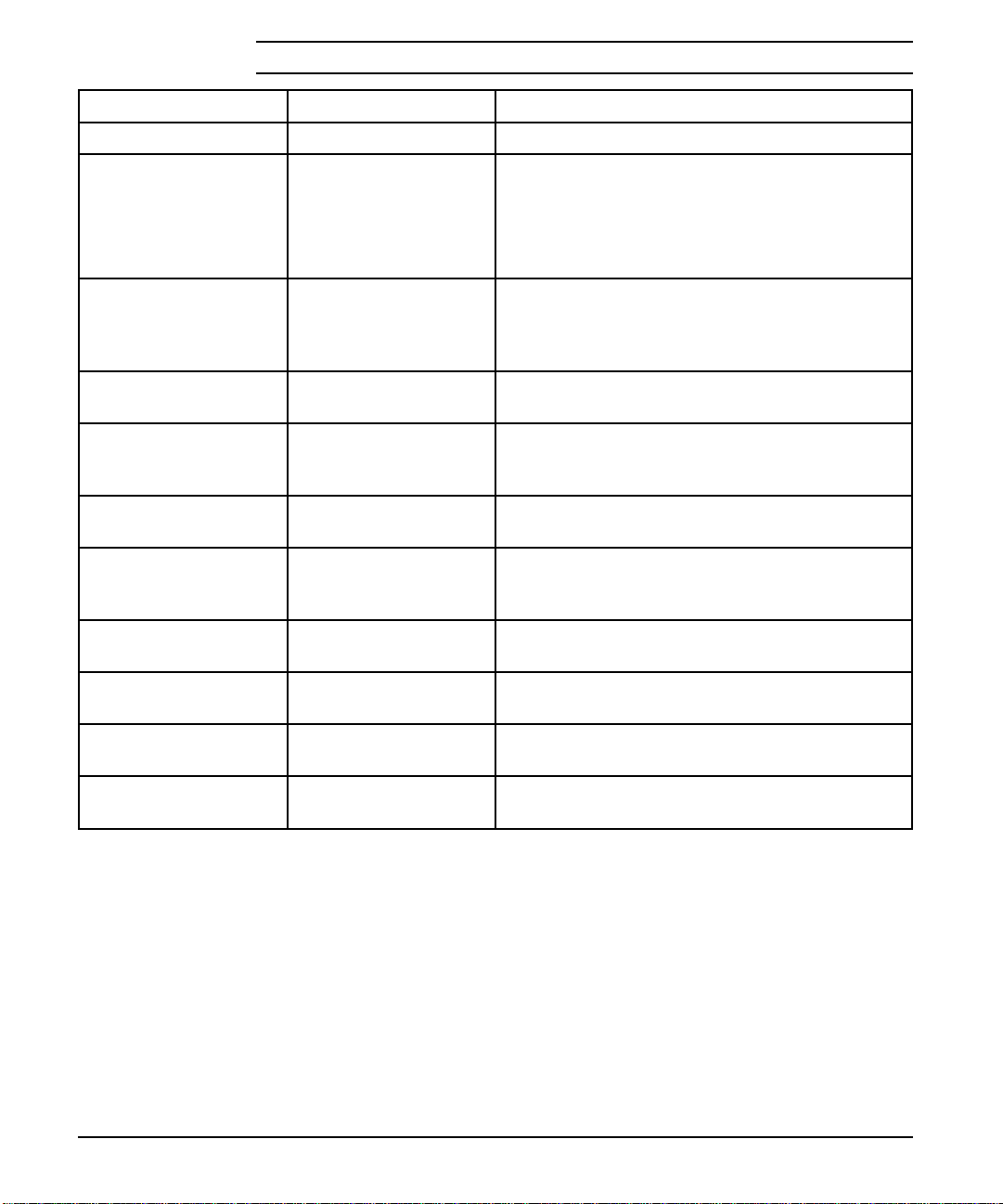
Table 1-2 Accessories and Options
Option Part Number Description
Toner Cartridge C3909A Replacement toner cartridge
Memory upgrades 2 MByte—C3131A
4 MByte—C3132A
8 MByte—C3133A
16 MByte—C3146A
Adobe’s PostScript
Level 2 printer language
Duplex Unit C3762A Provides the printer with two-sided printing
Envelope Feeder C3765A Attaches to printer above Tray 1; holds up to
2000-Sheet Input T ray
(Tray 4)
Multi-Bin Mailbox C3764A Features eight bins holding 250 sheets of paper
500-Sheet Input Tray 2 C2930A Holds 500 sheets; adjustable for Letter, Legal,
500-Sheet Input Tray 3 C2931A Holds 500 sheets; adjustable for Letter, Legal,
C3169A Add Adobe’s PostScript Level 2 language by
C3763A Adjustable for Letter, Legal, 11x17, ISO A4,
Upgrade to a total of 132 MBytes of memory in
the HP LaserJet 5Si or to 76 MBytes in the HP
LaserJet 5Si MX.
Third-party 32-MByte memory SIMMs are also
available.
installing this SIMM in your printer. (Additional
memory is recommended.) It is standard in the
HP LaserJet 5Si MX printer.
capability.
100 envelopes. Supports Commercial #10, C5,
DL, Monarch, ISO B5.
ISO A3, JIS B4.
each. Supports all paper sizes. Envelopes must
be sent to the Left Output Bin (face-up).
ISO A4.
11 in x 17 in, ISO A4, ISO A3, JIS B4.
HP parallel printer cable
(2 meter)
HP parallel printer cable
(3 meter)
1-12 About Your Printer
C2950A HP-recommended IEEE-1284 Cable, with A and
B connectors
C2951A HP-recommended IEEE-1284 Cable, with A and
B connectors
Continued on the next page.
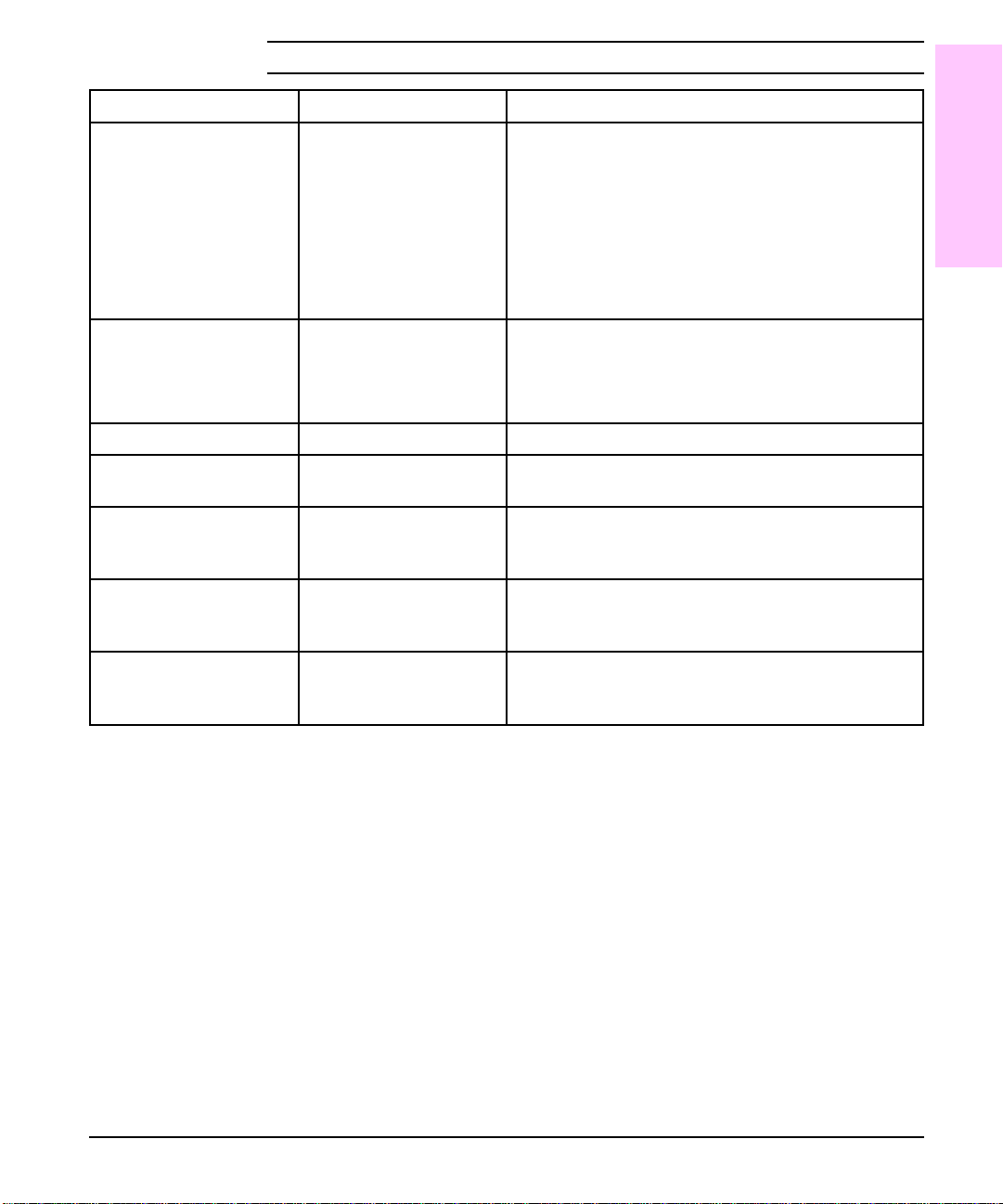
Table 1-2 Accessories and Options,
Option Part Number Description
continued
1
Printer
About Your
Modular I/O and
Network Cards
UNIX Interface Software J2374B HP JetDirect interface software for HP-UX
Printer Hard Disk C2965A 420-MByte disk drive for both PCL and PostScript
Printer Stand C2975A Stand 16.42 in (417 mm) tall for the HP LaserJet
110V Maintenance Kit C3971A Maintenance kit that contains replacement rollers
220V Maintenance Kit C3972A Maintenance kit that contains replacement rollers
External
Paper-Handling
Controller Board
J2550A HP JetDirect Multi-pr otoc ol Netw ork Car d with
Ethernet/IEEE802.3 10Base-T
J2552A HP JetDirect Multi-pr otoc ol Netw ork Car d with
LocalTalk, DIN-8 and Ethernet/IEEE802.3
10Base-T, BNC (standard in HP LaserJet 5Si MX
printers)
J2555A HP JetDirect Multi-pr otoc ol Netw ork Car d with
Token Ring (DB9 and RJ45)
systems
J2375B HP JetDirect interface software for SunOS and
Solaris UNIX systems
5Si/5Si MX printers
and fuser for 110V printers. May be purchased
through an HP authorized dealer.
and fuser for 220V printers. May be purchased
through an HP authorized dealer.
C3768-60001 Controller board for optional paper handling input
and output devices. Not needed for the Envelope
Feeder or Duplex Unit.
About Your Printer 1-13
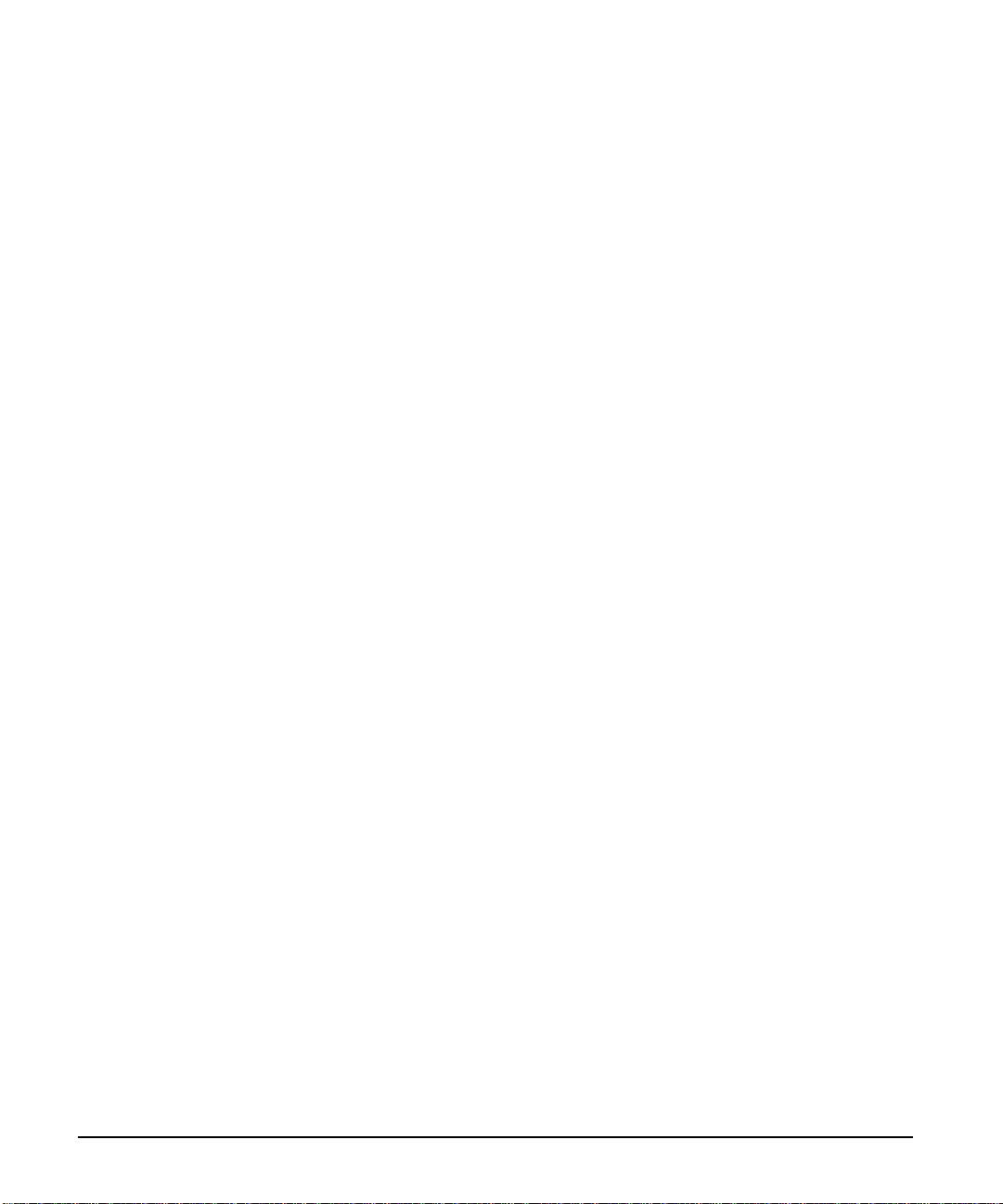
1-14 About Your Printer
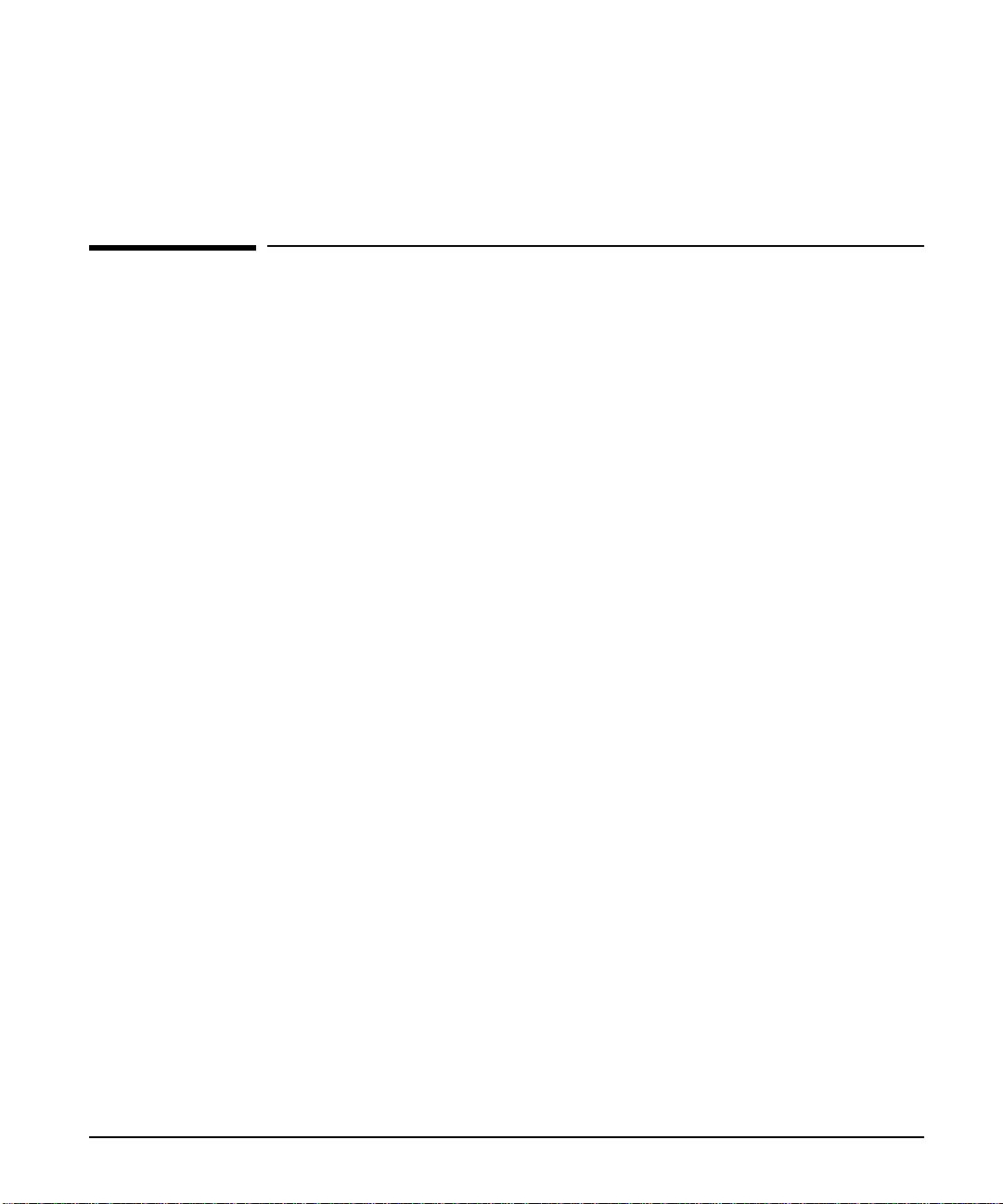
Memory and Memory Management
The HP LaserJet 5Si printer comes with 4 MBytes of memory and can be expanded
to 132 MBytes. The printer has four single inline memory module (SIMM) slots for
additional memory. Memory is added in increments of 2, 4, 8, 16, or 32 MBytes.
(Note that 32-MByte SIMMs are
providers.) The SIMM slots can also hold optional languages (such as PostScript),
fonts, and other SIMM-based products.
The HP LaserJet 5Si MX comes with 4 MBytes of internal memory and a
pre-installed 8-MByte memory SIMM for a total of 12 MBytes. You can add up to
64 MBytes of additional memory for a total of 76 MBytes.
Memory Enhancement technology (MEt), a standard HP LaserJet printer feature,
allows most documents to print using the printer’s standard amount of memory.
MEt automatically compresses data to print complex pages.
available from HP; contact third-party
not
2
Memory and Memory Management 2-1
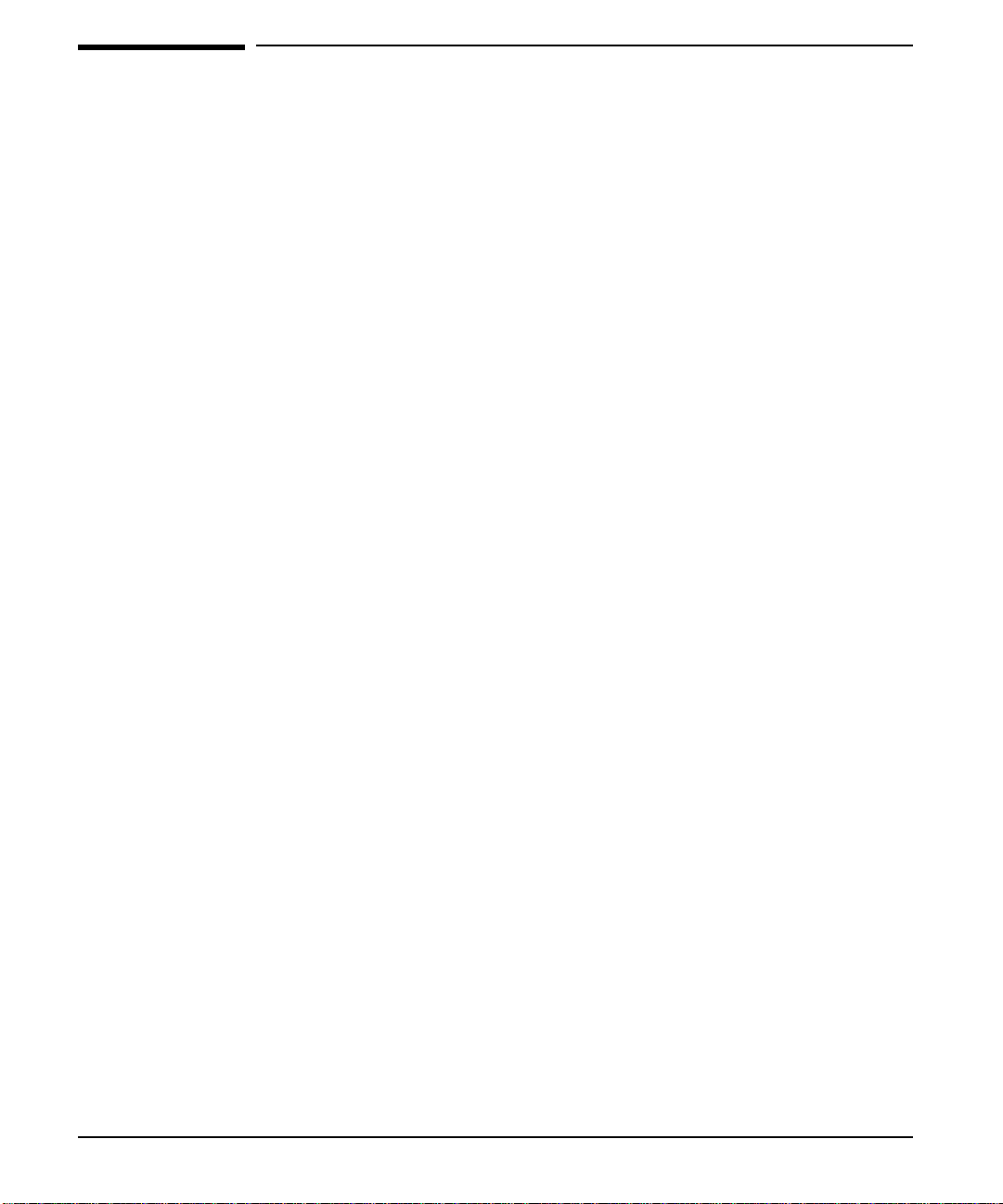
Storing Print Data
The printer memory receives, holds, and processes data from incoming print jobs. It
manages downloaded resources, including PCL language, soft fonts, symbol sets,
macros, and patterns. When the PostScript option is installed, the printer also stores
PostScript fonts, forms, patterns, a nd dic tiona rie s.
If you download a large number of fonts, the addition of the optional 420-MByte
Printer Hard Disk optimizes the functionality of your printer.
When two or more personalities are installed, the printer reserves a portion of
memory for each personality’s resources. This fe atu re is ca lle d Re sourc e Sa v in g. It
enables the printer to keep downloaded resources (such as fonts, forms, and macros)
in memory under most conditions.
Saving Resources in PCL or PostScript Printers
In a PCL-only printer, available memory is automatically allocated to keep
downloaded resources in memory. When you add memory to the printer, more
memory automatically becomes available for Resource Saving. You need not change
the amount of memory available for Resource Saving in a PCL-only printer.
When only the PCL personality is inst all ed, the printer uses all available memory to
maintain downloaded resources. When the PostScript option is installed, Resource
Saving automatically becomes available when at least 12 MBytes of memory is
installed. By default, the printer allocates resources to each printer personality,
based on the amount of memory each personality needs. Most users do not need to
customize the Resource Saving configuration, but you can change the amount of
memory allocated to each printer personality.
See Chapter 4, “Printer Control Panel,” to learn how to configure memory for your
printer.
2-2 Memory and Memory Management
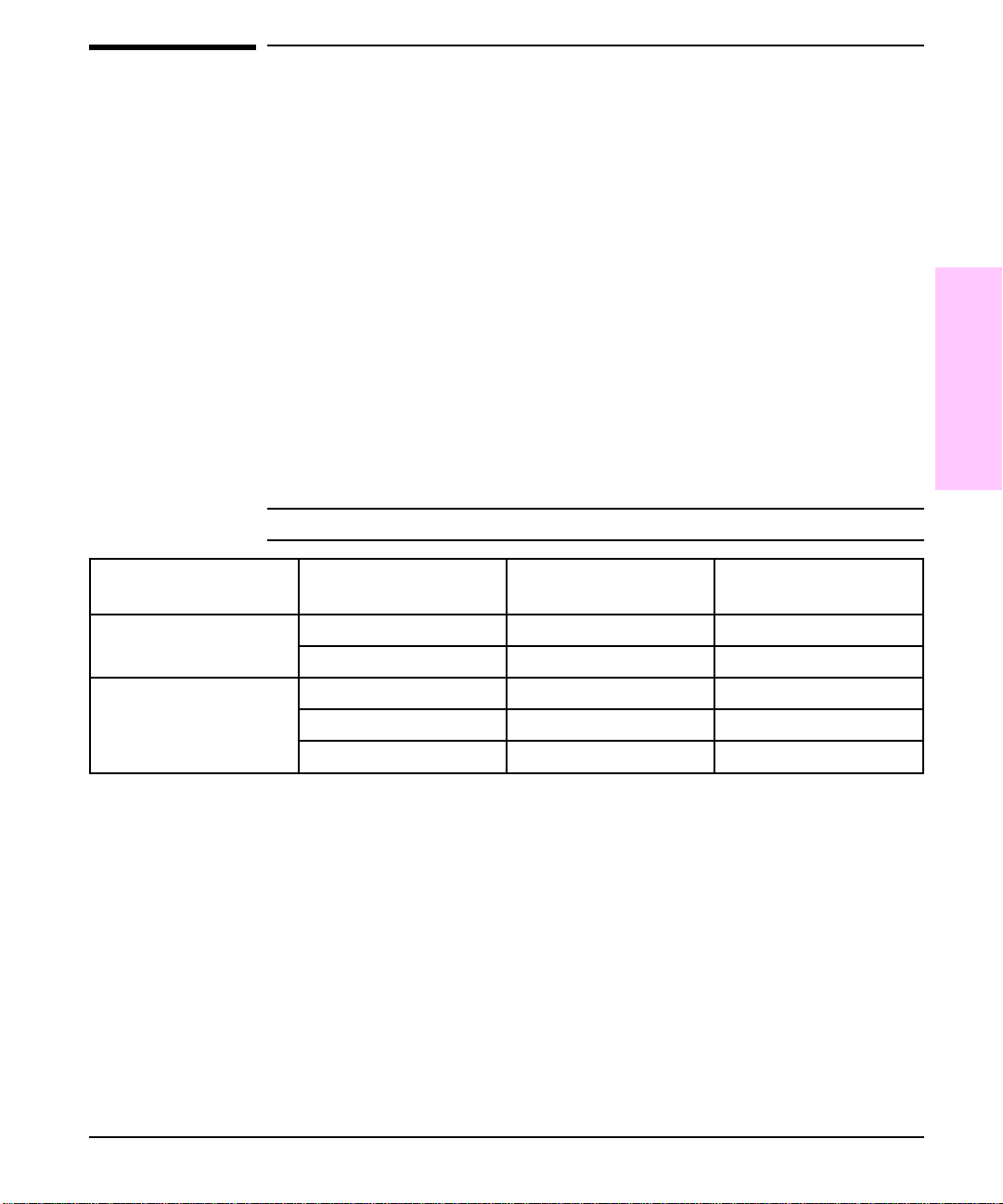
Determining Memory Require ments
The amount of memory you need depends on the types of documents you print.
With the PCL printer language, your HP LaserJet 5Si printer can print most text and
graphics at 300 or 600 dpi without additional memory.
Add memory to your printer if you:
Commonly print complex graphics.
••
Use many downloaded fonts.
••
Print complex documents.
••
Use advanced functions (such as I/O Buffering and Resource Saving).
••
For the HP LaserJet 5Si printer, you can add up to 128 MBytes of memory for a
total of 132 MBytes. If you have the HP LaserJet 5Si MX printer, you can add up to
64 MBytes of additional memory for a total of 76 MBytes.
Table 2-1 presents the amount of memory required for the most common print jobs
performed with the HP LaserJet 5Si/5Si MX printer using 600-dpi printing.
Table 2-1 Minimum Memory Requirements
2
Management
Memory
PCL Minimum
Print Job Paper Size
single-sided printing Letter, A4, Legal 4 MBytes 9 MBytes
11 in x 17 in, A3 4 MBytes 12 MBytes
two-sided printing Letter, A4 4 MBytes 12 MBytes
Legal 4 MBytes 14 MBytes
11 in x 17 in, A3 10 MBytes 22 MBytes
Memory Requirements
PostScript Minimum
Memory Requirements
Memory and Memory Management 2-3
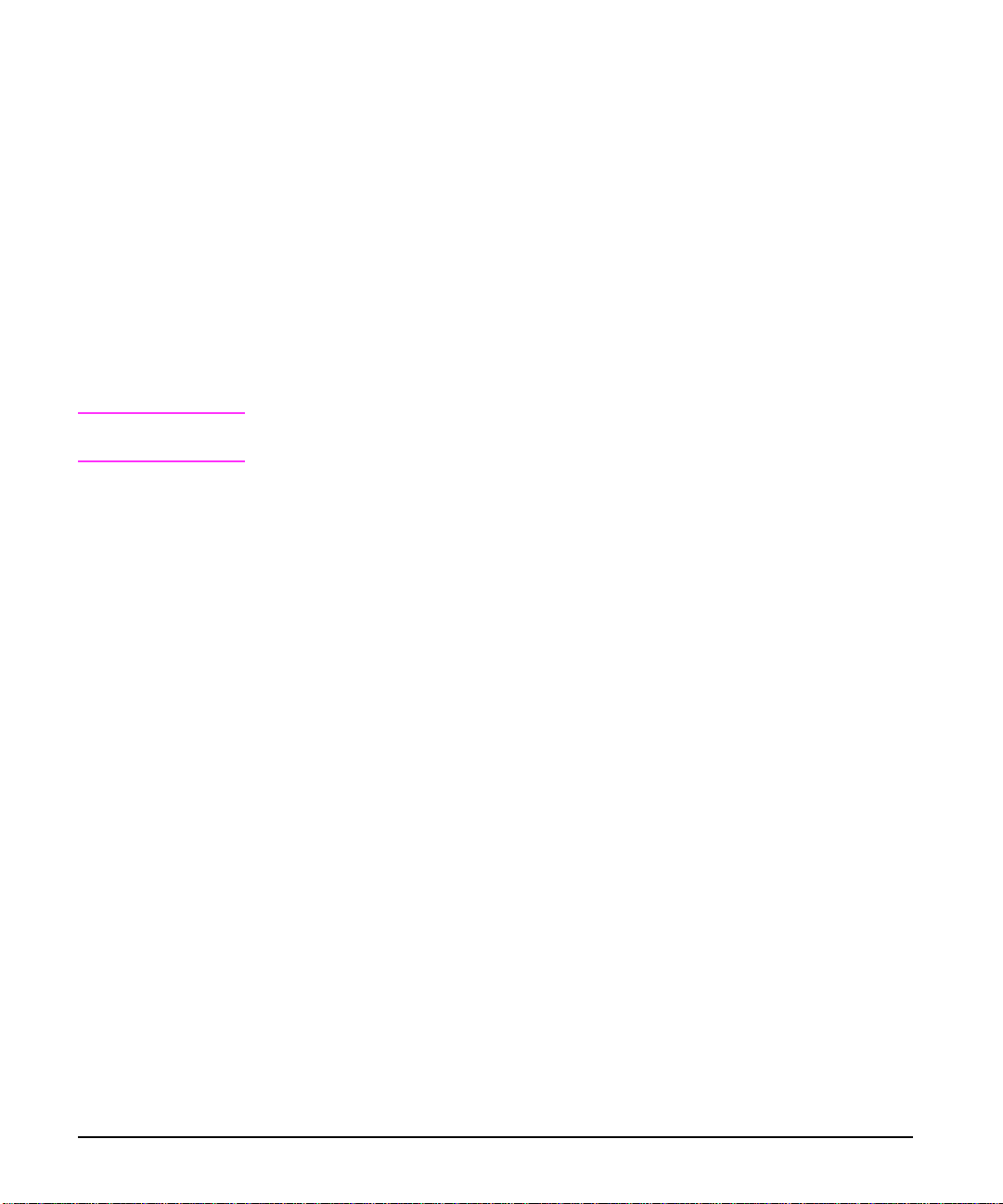
Improving Performance with I/O Buffering
When you select a Print command from your software application, the software
sends your request to the printer. To help you get back to work more quickly, the
printer reserves a portion of its memory to hold the file or page to be printed in an
I/O buffer until it is the next to be printed.
For each MByte of memory you add to your printer, 10 KBytes is automatically
reserved to hold print jobs in prog re ss. The more memo ry re serve d , howe ve r, the
greater the number of files or pages that can be stored.
In most cases, it is to your advantage to let the printer automatically reserve
memory for I/O buffering. However, you may change the amount of the I/O buffer
by increments of 100 KBytes up to a maximum of 10,000 KBytes.
See Chapter 4 to learn how to change the I/O buffer.
Note
When you change the I/O buffer setting, all downloaded resources are deleted,
unless they are stored on the op tio nal P rint er Ha rd Disk.
2-4 Memory and Memory Management
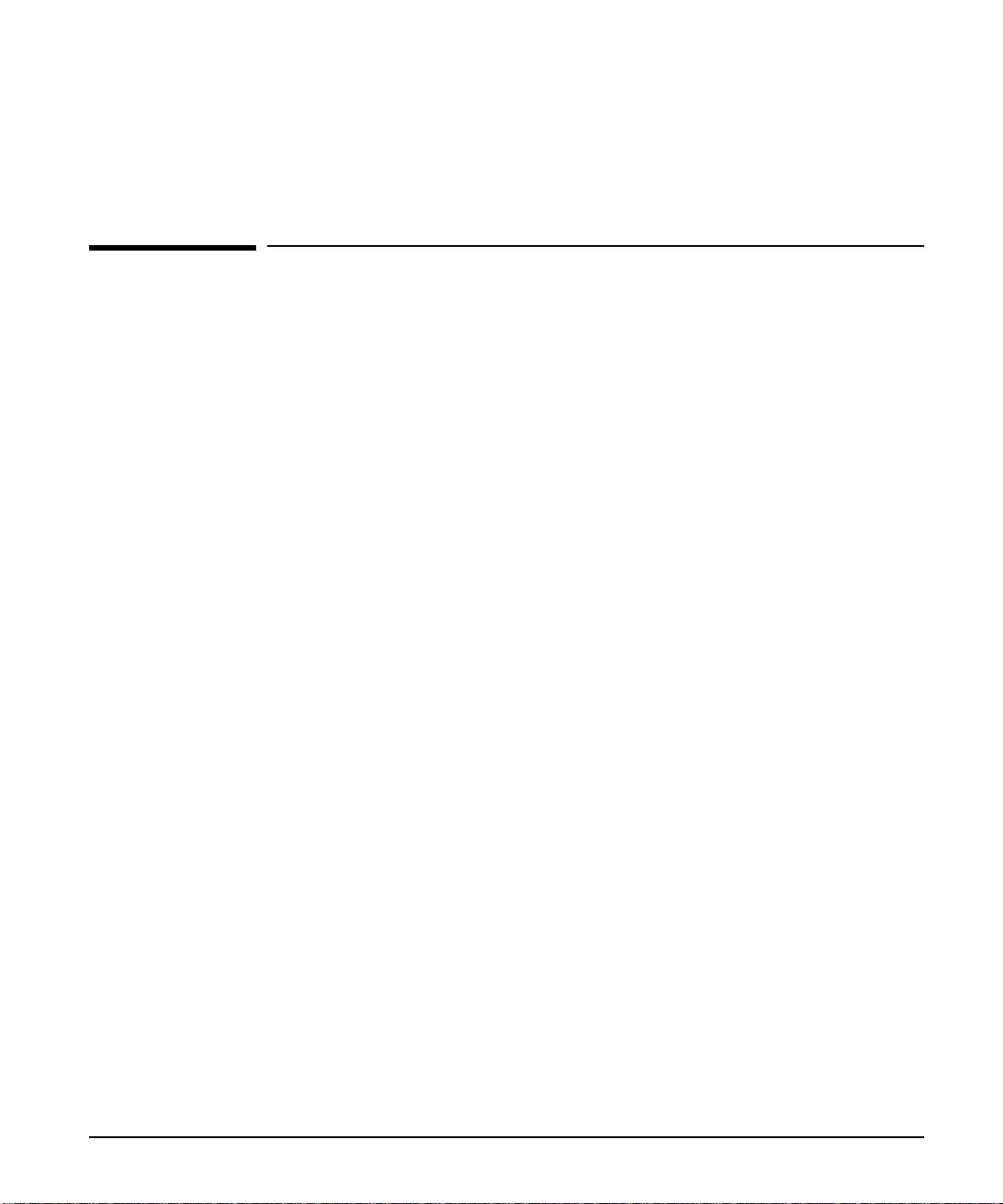
Software and Printer Drivers
Printer Drivers
This chapter discusses the software that comes wi th your prin te r. It tells you which
software you need to install for your computing environment, and it also describes
the special features of each driver or utility.
A printer driver is a software program that enables your software applications to
access your printer’s features. For example, when yo u print a do c umen t, the
application sets up your job with formatting commands such as page breaks, font
selections, paper tray selections, and number of copies. The printer driver takes
these commands, translates them into a printer language (such as Hewlett-Packard’ s
Printer Control Language (PCL) or PostScript) and then sends the job to the printer .
A printer driver must be installed on your computer for each software application
you are using. For example, you install the W indows PCL driver when you use
applications under Windows 3.1. If you have the HP LaserJet 5Si MX printer , or
you have purchased the optional PostScript upgrade for the HP LaserJet 5Si printer,
you must also install a PostScript driver.
3
Some applications allow you to access the printer driver through the Print, Print
Setup, or Page Setup commands. Print job settings selected through your
application always override settings made through the printer driver. Printer settings
made in the application or printer driver always override the corresponding setting
made on the printer control panel.
In some environments the printer can send status information back to the computer.
This is called bi-directional since information is sent to and from the printer. In
non-bidirectional
accessories installed in your prin te r. For example, if you have installed the Duplex
Unit or Envelope Feeder, you must enable these accessories in the printer driver.
environments you need to identify for your printer driver the
Software and Printer Drivers 3-1
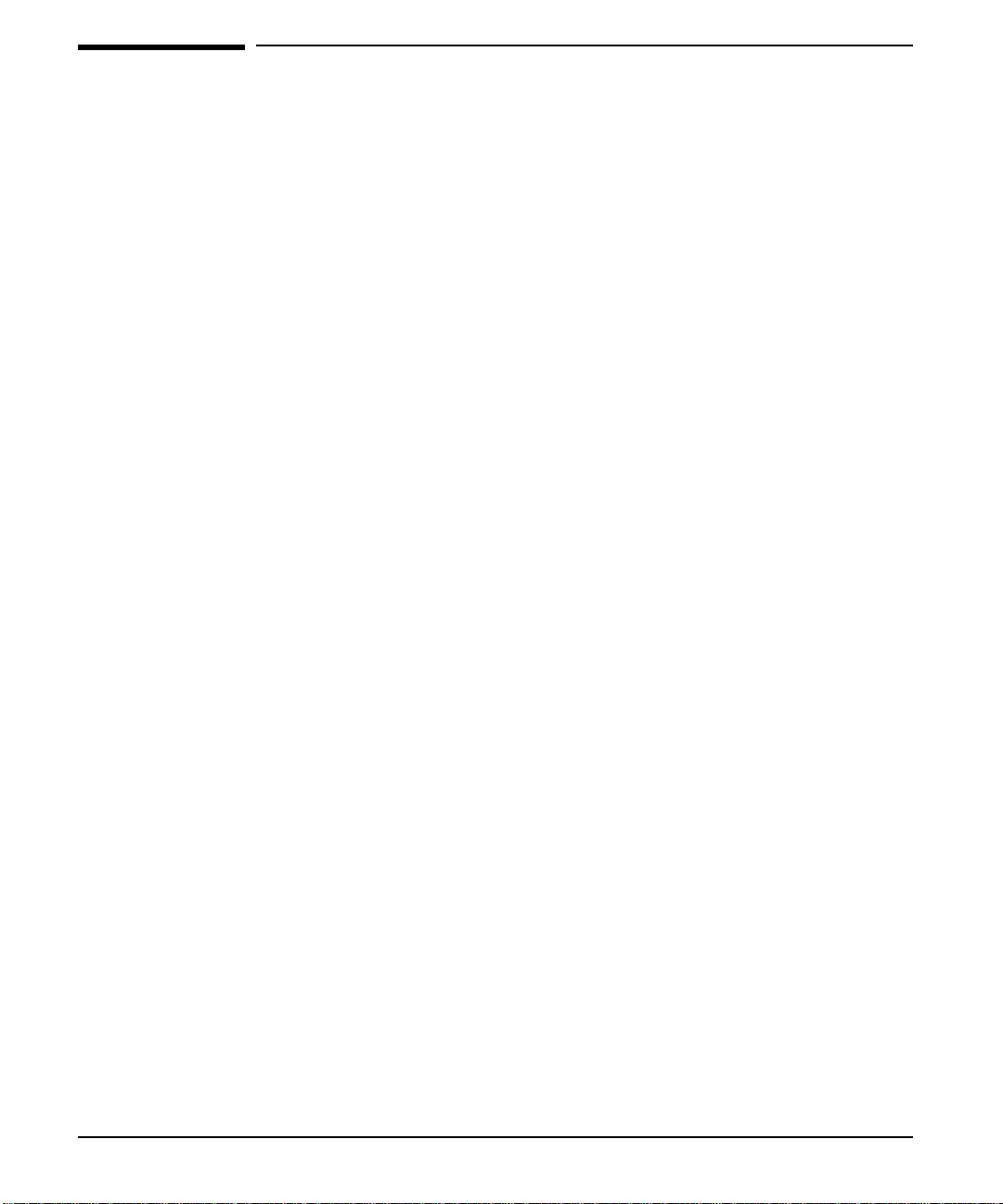
Software for the HP LaserJet 5Si/5Si MX Printer
The HP LaserJet 5Si and 5Si MX printers come with the following Microsoft
Windows applications:
PCL printer driver for applications running under Microsoft Windows 3.1 or 3.11
••
HP FontSmart utility for screen fonts
••
The printers also come with Novell NetWare network software:
HP JetAdmin and JetPrint printer management software for Novell NetWare
••
networks
The software for Microsoft Windows applications and utilities for Novell NetWare
networks are on the
Windows 3.1
DOS Applications
Install the software by following the procedures listed on the disk labels. Software
application notes are ava ila bl e by callin g HP First. See Chapter 7, "Calling for
Help," for the HP First phone number.
set of disks. The software for DOS a pplic at ion s i s o n the
HP LaserJet 5Si and 5Si MX Printing System for Microsoft
Drivers for
disk.
3-2 Software and Printer Drivers
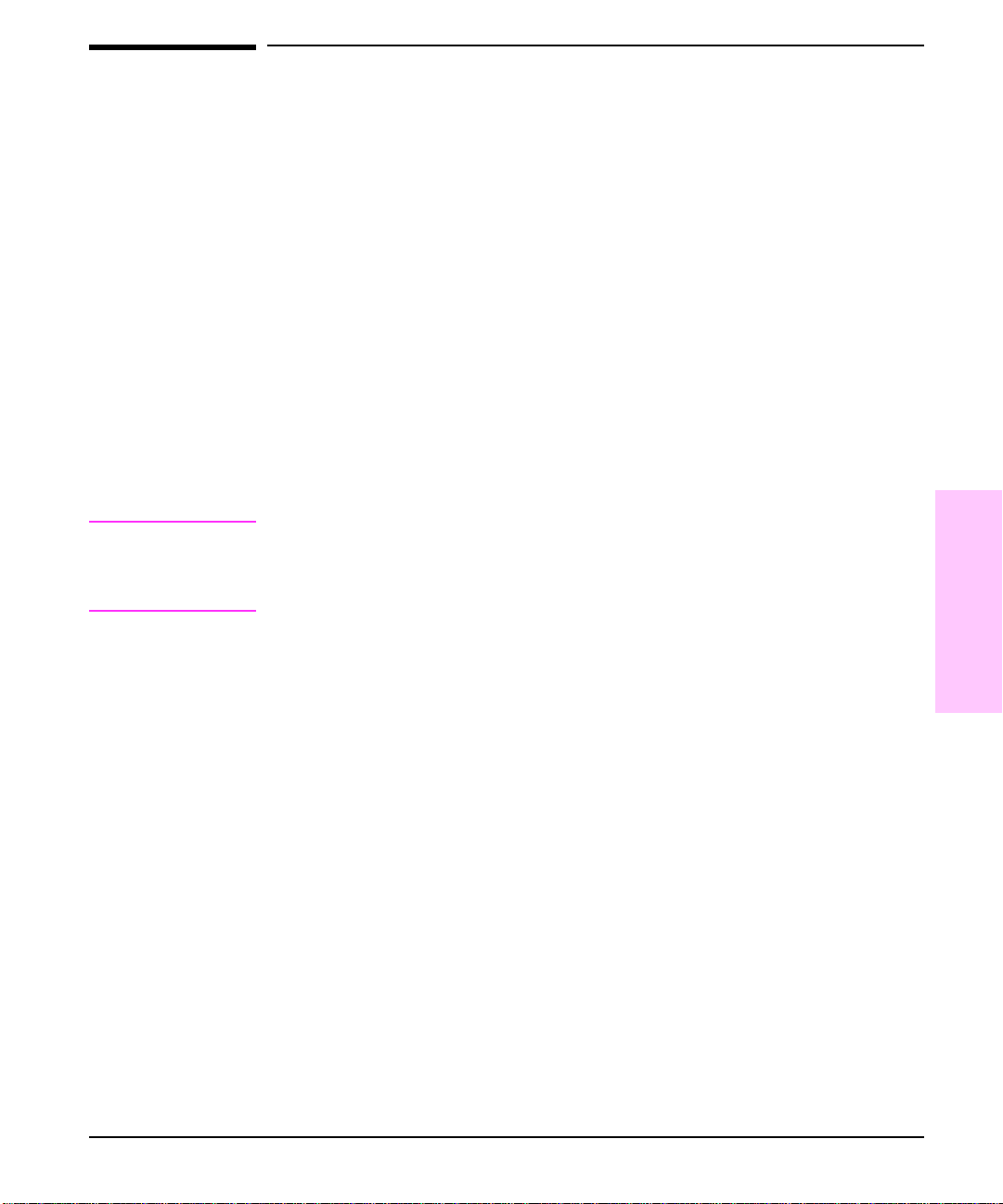
Additional Software for the HP LaserJet 5Si MX
Printer
The HP LaserJet 5Si MX printer comes with the following additional software:
Microsoft Windows PostScript printer driver for applications running under
••
Microsoft Windows 3.1 or 3.11
Macintosh Adobe PostScript Level 2 driver and HP LaserJet Utility for
••
administrator access to printer features
HP JetAdmin and JetPrint utilities for Novell NetWare networks
••
HP Symbol Set utility for printing supported symbol sets in DOS
••
The software for Microsoft Windows applications using PostScript is on the
Windows 3.1 PostScript Driver
is on the
Install the software by following the procedures listed on the disk labels. Software
application notes are available by calling HP First. See Chapter 7, "Calling for
Help," for the HP FIRST phone number.
Printing Software for the Macintosh
disk. The software for Apple Macintosh applications
disk.
Note
If a driver is not yet available for your software application, you can use an older
HP LaserJet printer driver (such as the HP LaserJet 4Si or 4V printer driver) until a
newer driver becomes available. However, you may not be able to access all of the
advanced features of your new printer.
See Chapter 1, “About Your Printer,” for optional accessory information.
3
Printer Drivers
Software and
Software and Printer Drivers 3-3
