Page 1
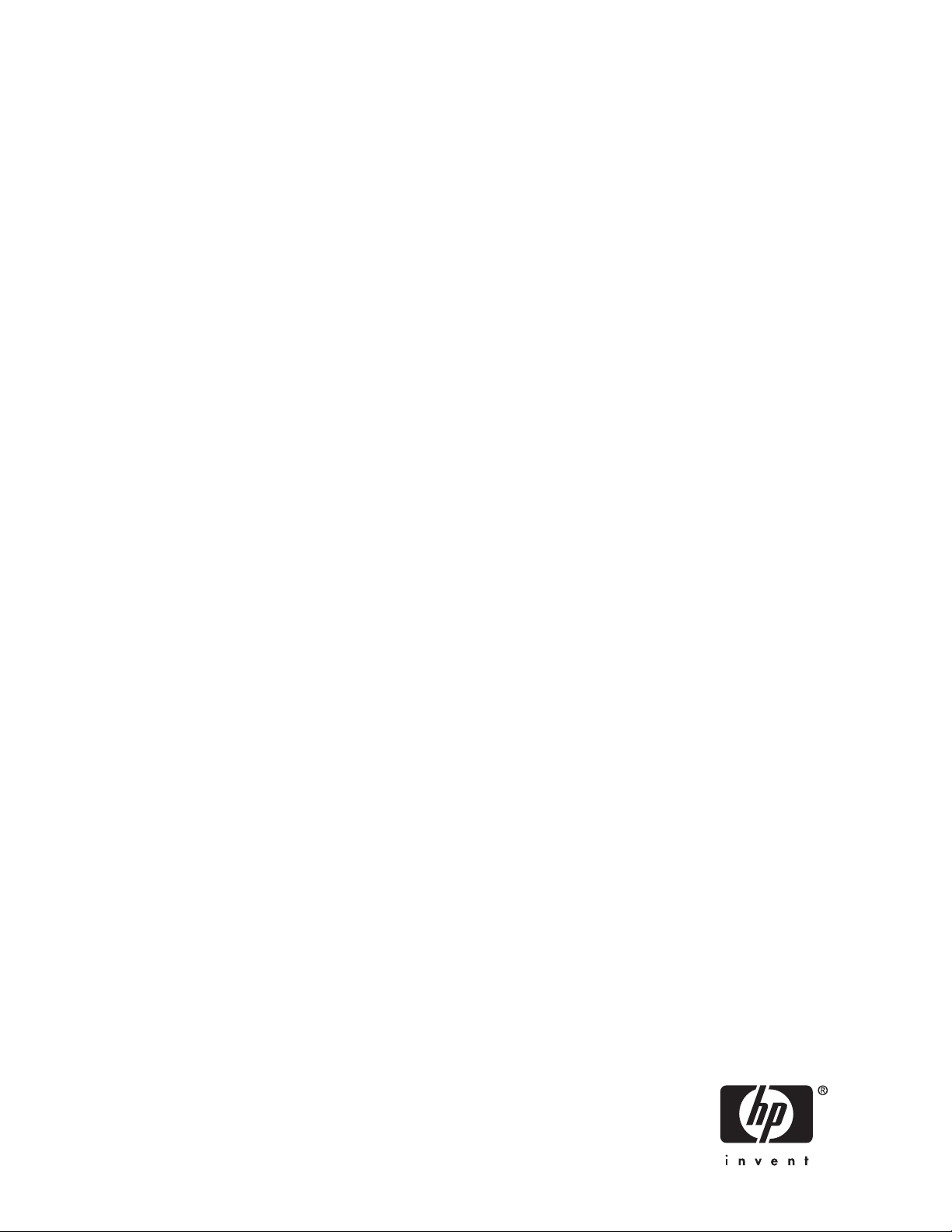
Brocade 8Gb SAN Switch for
nl
HP BladeSystem c-Class
user guide
*5697-7483*
Par t number: 5697-7483
irst edition: July 2008
F
Page 2
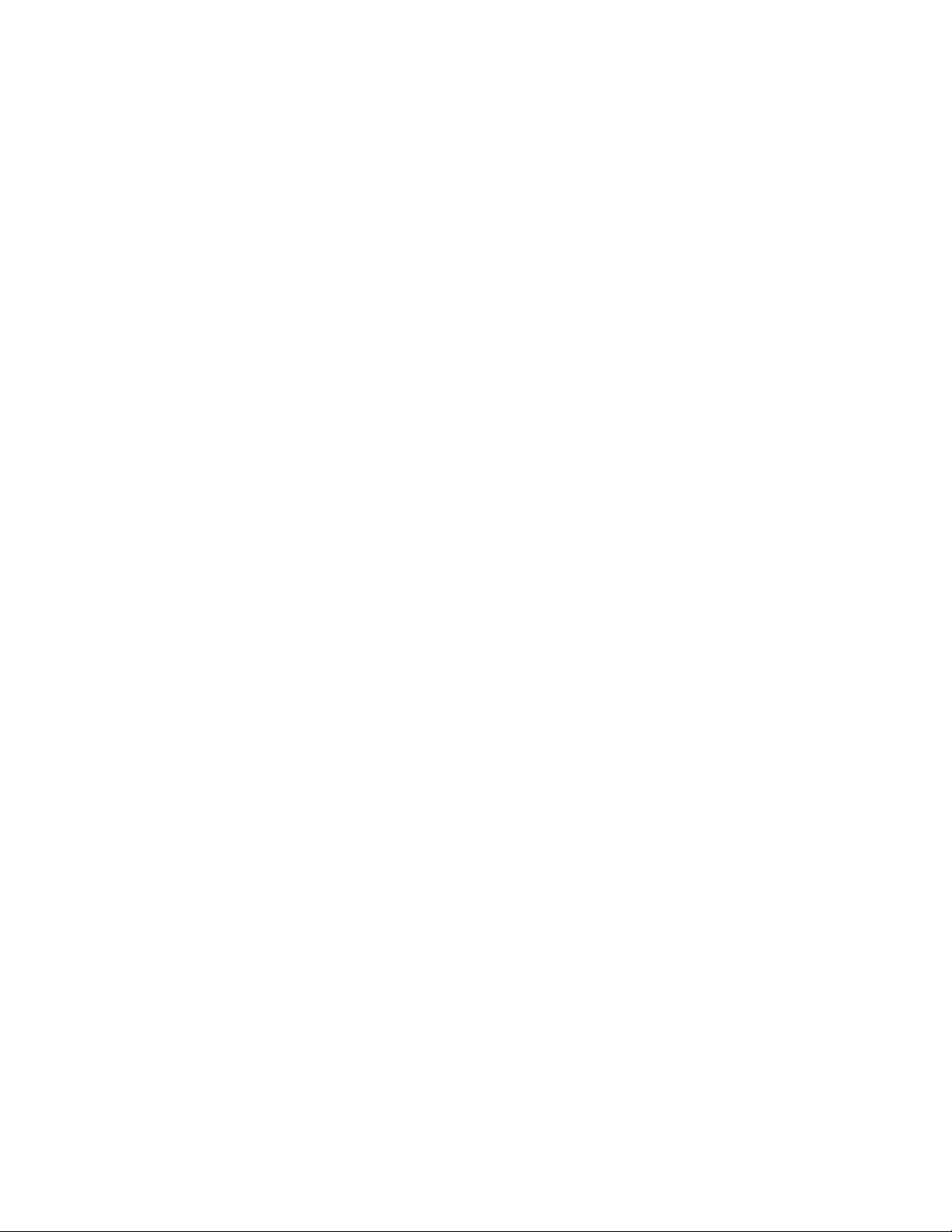
Legal and notice information
© Copyright 2008 Hewlett-Packard Development Company, L.P.
© Copyright 2008 Brocade Communications Systems, Incorporated
The information contained herein is subject to change without notice. The only warranties for HP products and services are set forth
in the express warranty statements accompanying such products and services. Nothing herein should be construed as constituting
an additional warranty. HP shall not be liable for technical or editorial errors or omissions contained herein.
Microsoft, Windows, and Windows XP are U.S. registered trademarks of Microsoft Corporation.
UNIX is a registered trademark of The Open Group.
Page 3
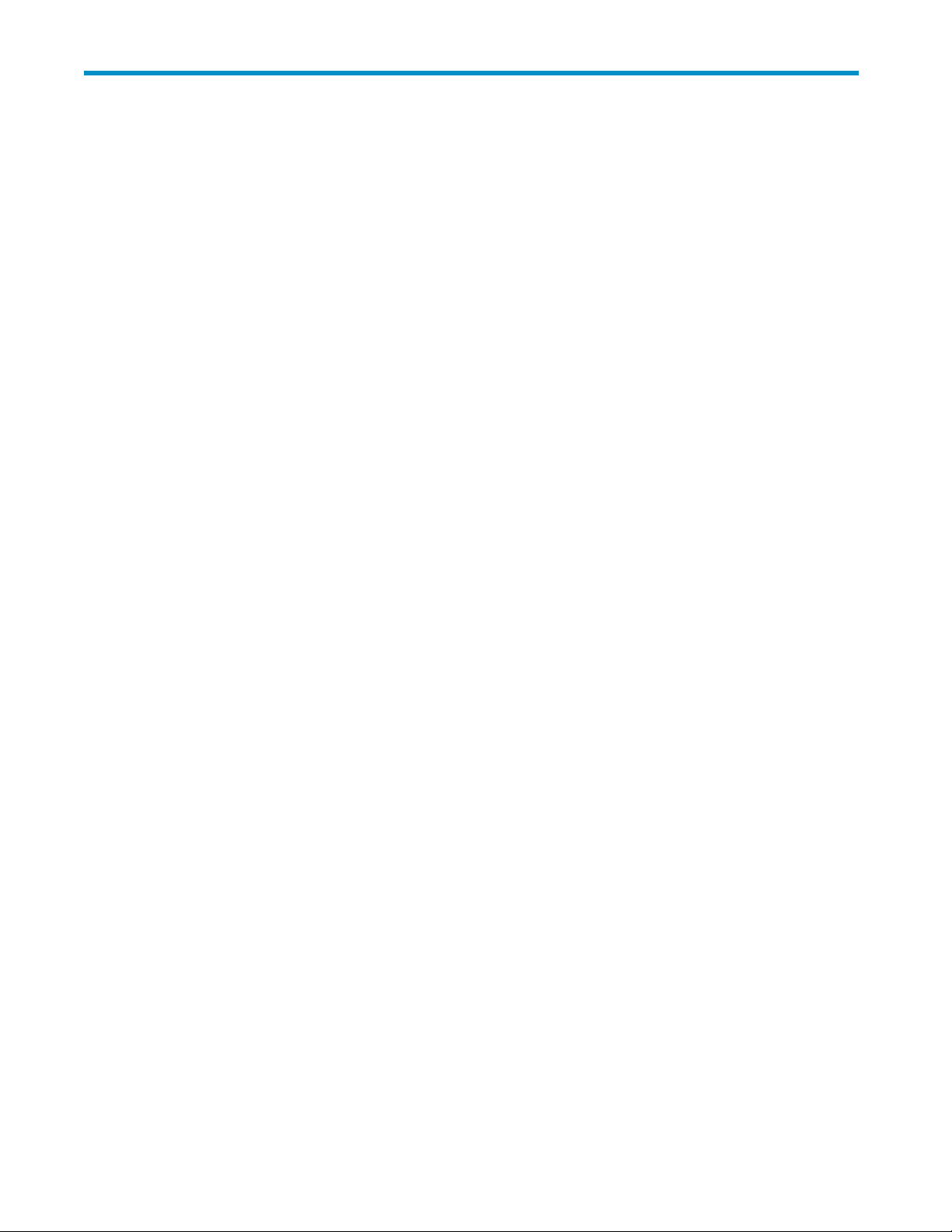
Contents
Aboutthisguide .......................... 9
Intendedaudience...................................... 9
SANSwitchrelateddocumentation............................... 9
HPBladeSystemc-Classrelateddocumentation.......................... 9
BeforeyoucontactHPTechnicalSupport ............................ 9
HPcontactinformation................................... 10
Documentconventionsandsymbols ............................. 10
Subscriptionservice ..................................... 11
OtherHPwebsites...................................... 11
Documentationfeedback ................................... 11
1Overview ............................ 13
8GbSANSwitchfeatures.................................. 13
Component identification................................ 14
Portsideofthe8GbSANSwitch........................... 14
Internalportssummary................................. 15
8GbSANSwitchredundancy.............................. 15
8GbSANSwitchlicensing ............................... 15
ISLtrunkinggroups..................................... 16
Supportedoptionalsoftware................................. 16
AdditionalsoftwarefeaturesinHPBladeSystemc-ClassPowerPack+models............ 16
SupportedSFPtransceiveroptions .............................. 17
2Setup ............................. 19
Shippingcartoncontents .................................. 19
Installationandsafetyconsiderations............................. 20
Installingmultipleswitches ............................... 20
Electricalconsiderations ................................ 20
Environmentalconsiderations .............................. 20
Installthe8GbSANSwitch................................. 20
OA power verification ................................. 22
CheckLEDs...................................... 22
Set the switch Ethernet IP address . . . . . . . . . . . . . . . . . . . . . . . . . . . . . . 23
UsingEnclosureBayIPAddressing(EBIPA) ........................ 23
UsingexternalDHCP.................................. 24
SettingtheIPaddressmanually ............................. 24
Configurethe8GbSANSwitch ............................... 25
Items required for configuration ............................. 25
ConnecttotheCommandLineInterface.......................... 25
Settingthedateandtime................................ 26
Verifyinginstalledlicenses ............................... 26
ModifyingtheFCdomainID(optional) .......................... 27
Disablingandenablingaswitch............................. 27
Disablingandenablingaport.............................. 28
UsingDynamicPortsOnDemand(DPOD)......................... 28
DPODcommands ................................... 28
Verifying the configuration ............................... 29
Backing up the configuration .............................. 30
Brocade 8Gb SAN Switch for HP BladeSystem c-Class
3
Page 4
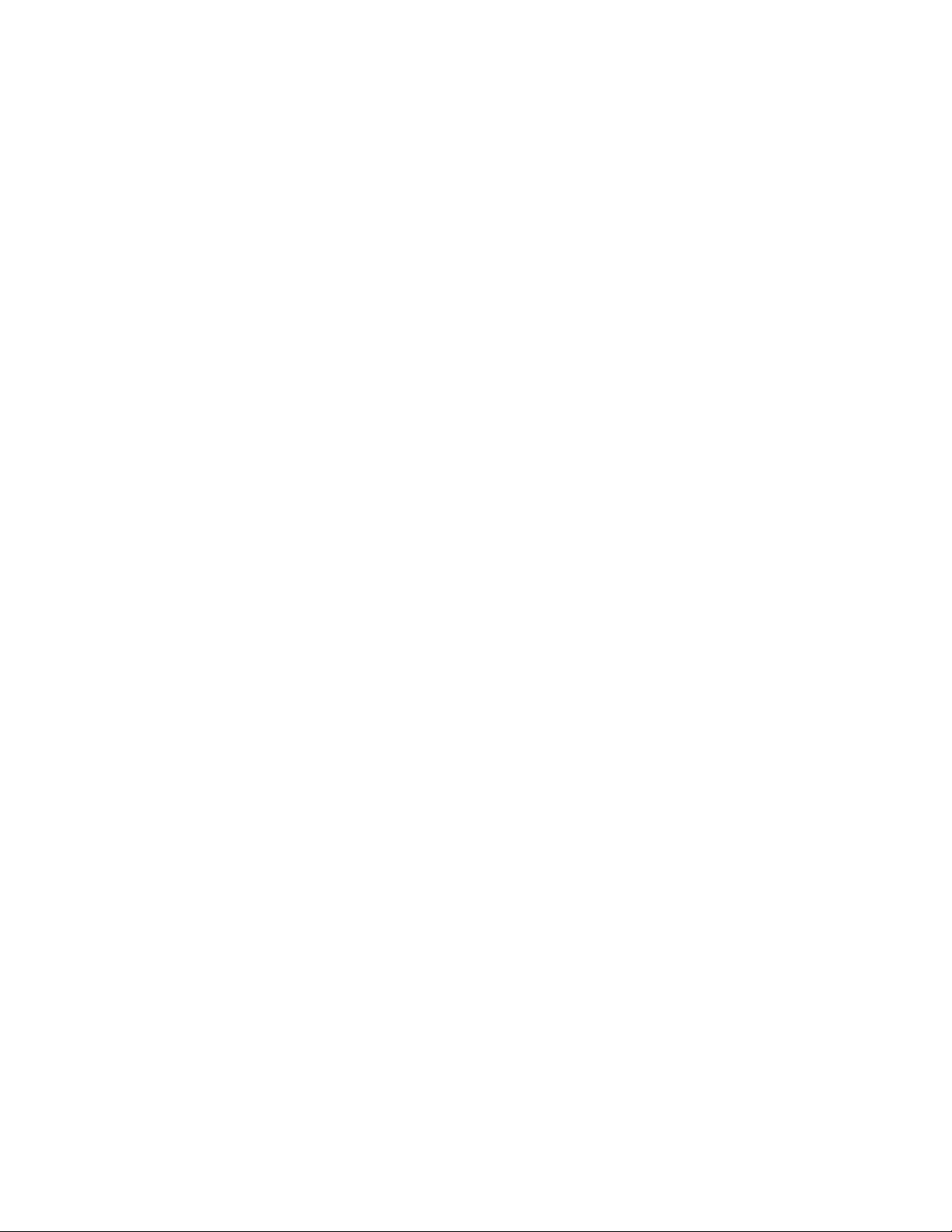
3Managingthe8GbSANSwitch................... 31
Managementfeatures ................................... 31
Maintainingthe8GbSANSwitch .............................. 32
Installingdustcoversinemptyports ........................... 32
ReplacinganSFPtransceiver .............................. 32
Diagnostictests .................................... 33
Poweringonandoff .................................... 33
InterpretingLEDactivity................................... 34
LEDindicators..................................... 34
LEDpatterns ....................................... 34
ModulestatusLEDpatterns ............................... 35
PortlinkstatusLEDpatterns ............................... 35
POST and boot specifications ................................ 36
POST ........................................ 36
Boot......................................... 36
InterpretingPOSTresults ................................ 36
Firmwareupdate...................................... 37
Abouttheresetbutton ................................... 37
Rebootingtheswitch.................................. 38
Replacingafaulty8GbSANSwitch ............................. 38
ARegulatorycomplianceandsafety.................. 41
Regulatorycompliance................................... 41
FederalCommunicationsCommissionnoticeforClassAequipment.............. 41
Modifications................................... 41
Cables...................................... 41
Regulatory compliance identificationnumbers ....................... 41
Laserdevicecompliance ................................ 41
Certification and classificationinformation....................... 42
Laserproductlabel................................. 42
Internationalnoticesandstatements ............................. 42
Canadiannotice(avisCanadien) ............................ 42
ClassAequipment................................. 42
Europeanunionregulatorynotice ............................ 43
BSMInotice...................................... 43
Japanesenotice.................................... 43
Koreannotice..................................... 44
Safety .......................................... 44
Batteryreplacementnotice ............................... 44
Taiwanbatteryrecyclingnotice ............................. 44
Powercords...................................... 45
Japanesepowercordstatement ............................. 45
B Electrostatic discharge...................... 47
Howtopreventelectrostaticdischarge ............................ 47
Groundingmethods .................................... 47
CSANSwitchtechnicalspecifications ................ 49
General specifications ................................... 49
Weightandphysicaldimensions............................... 50
Environmentalrequirements................................. 50
SupportedSFPs ...................................... 51
SupportedHBAs...................................... 51
Glossary............................. 53
4
Page 5
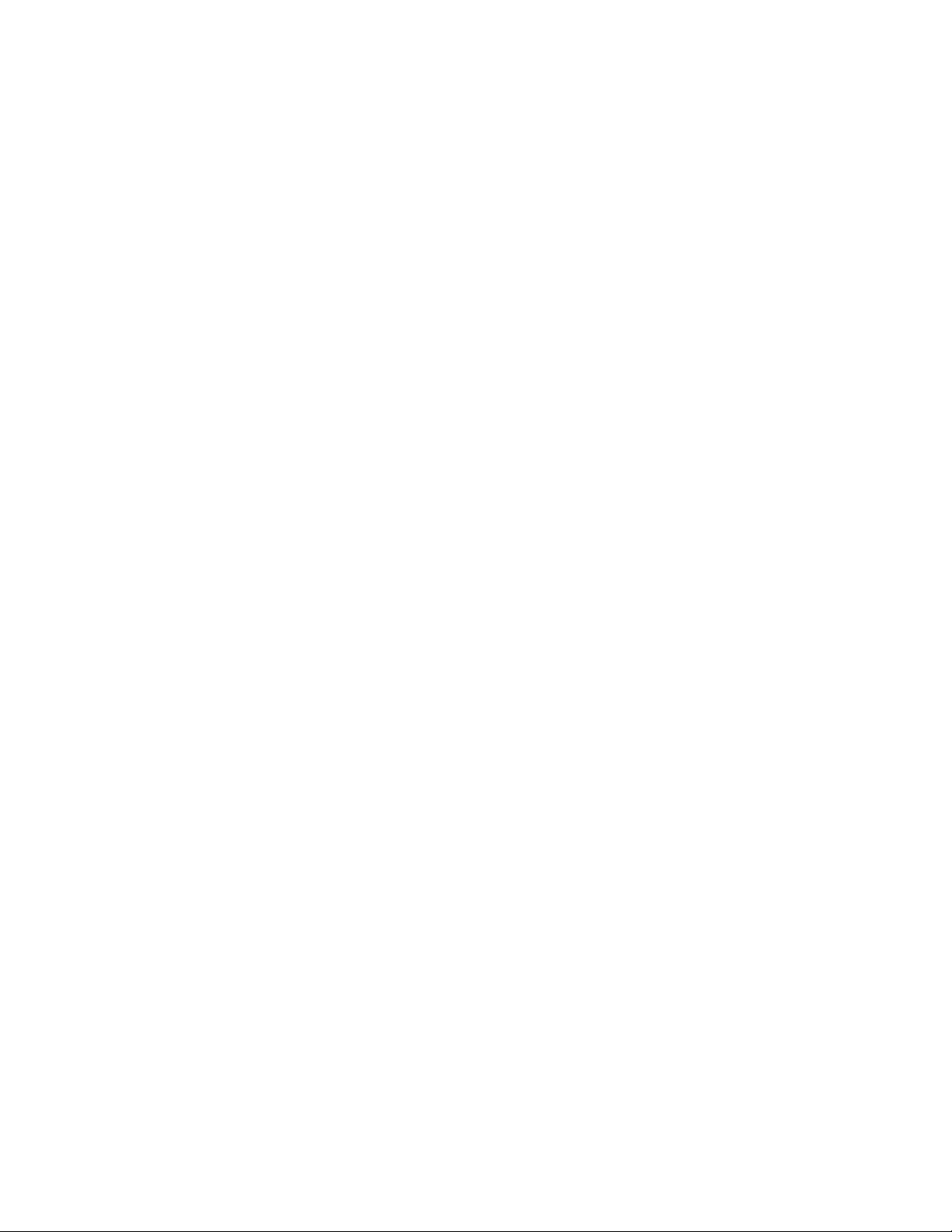
Index ............................... 61
Brocade 8Gb SAN Switch for HP BladeSystem c-Class
5
Page 6
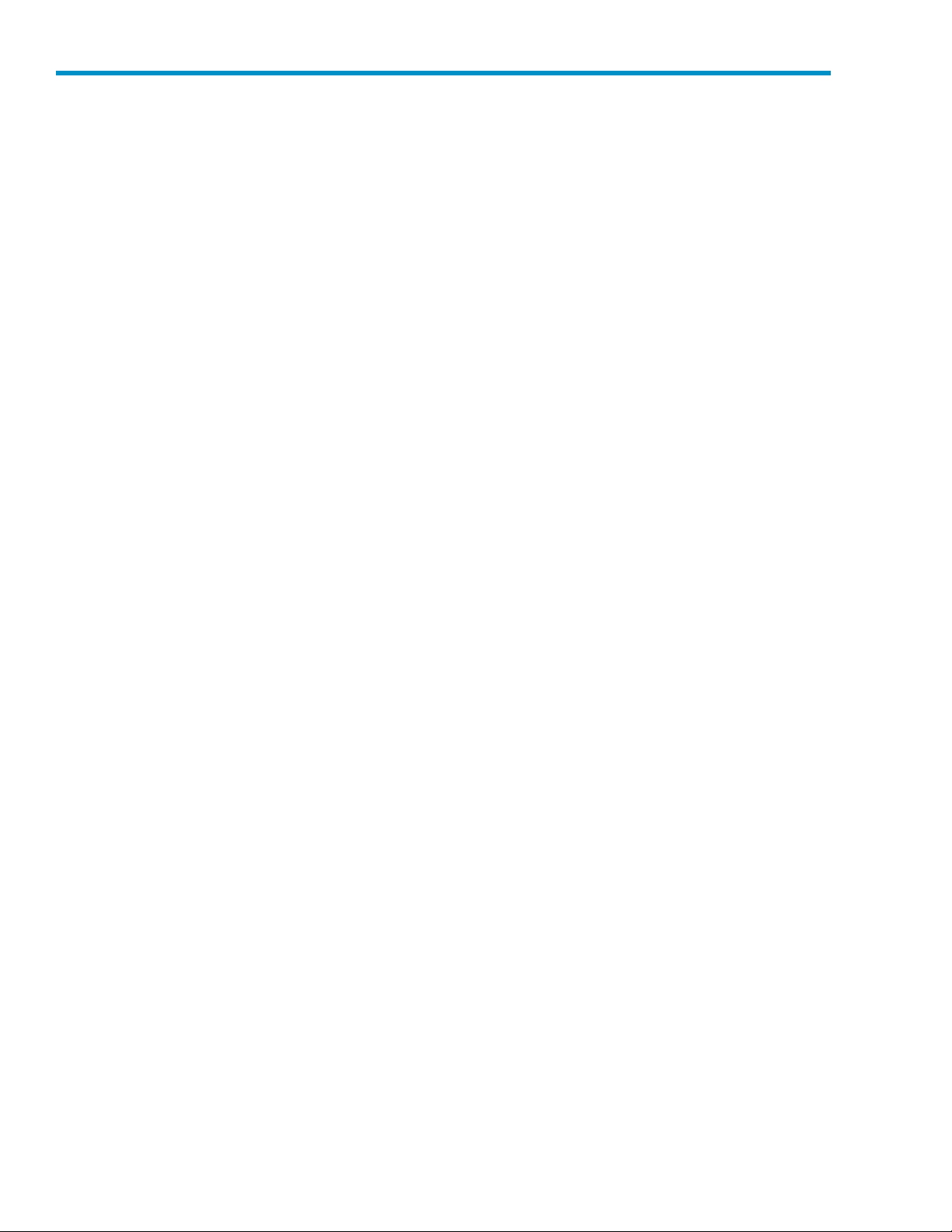
Figures
1
2
3 Cartoncontents ................................ 19
4
5
6
7
8
9
10
Brocade8GbSANSwitchcomponents ...................... 14
8GbSANSwitchexternalports.......................... 14
Releasing th
InstallingtheBrocade8GbSANSwitchintoaninterconnectbay ........... 22
Verifyingpower-onLEDs............................. 23
InstallinganSFP ................................ 33
IdentifyingLEDs ................................ 34
LocatingtheResetbutton............................. 38
Class1laserproductlabel............................ 42
einstallationhandle ......................... 21
6
Page 7
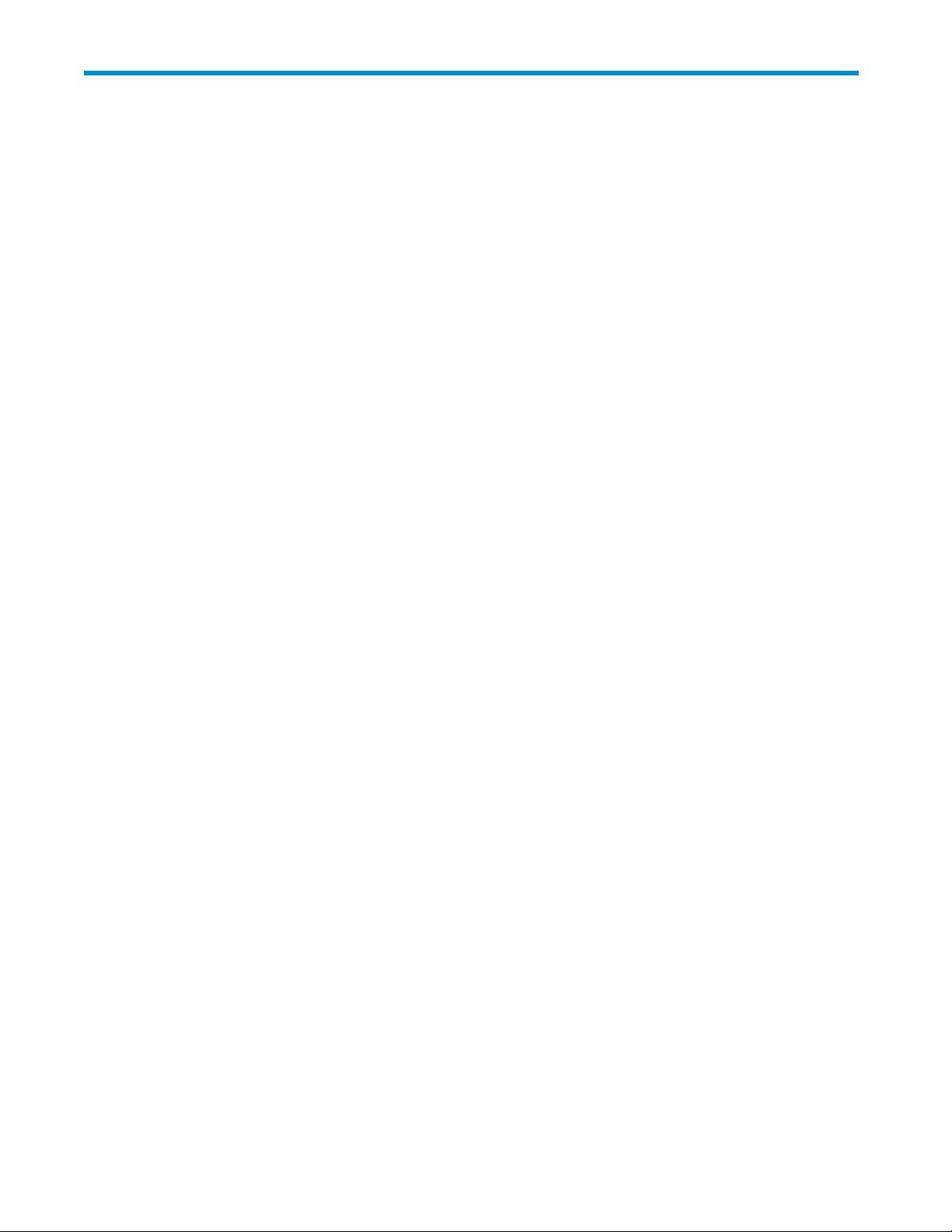
Tables
1
2
3
Documentconventions.............................. 10
Brocade8GbSANSwitchcomponents ...................... 21
Identifying8GbSANSwitchexternalports..................... 14
4
Optional soft
5
OptionalLongWave4GbSFPs.......................... 17
6
HP 8Gb Short W
7
HP4GbShortWaveB-SeriesFCSFP1Pack,ordernumberAJ715A .......... 17
8
Brocade8GbSANSwitchcomponents ...................... 19
9
Releasemechanismcomponents ......................... 21
10Power-onLEDs ................................. 23
11
8GbSANSwitchmanagementfeatures ...................... 31
12
Connectingwithamanagementstation ...................... 32
13 SFPcomponents ................................ 33
14
FrontpanelLEDindicatorsduringnormaloperation ................. 34
15
ModuleStatusLEDpatternsduringnormaloperation................. 35
16
17
18
19
20
nkstatusLEDpatterns............................ 35
Port li
Locatingtheresetbutton............................. 38
General specifications.............................. 49
8GbSANSwitchphysicaldimensions....................... 50
ronmentalrequirements ........................... 50
Envi
warekits.............................. 16
aveB-SeriesFCSFP+1Pack,ordernumberAJ716A ......... 17
Brocade 8Gb SAN Switch for HP BladeSystem c-Class
7
Page 8
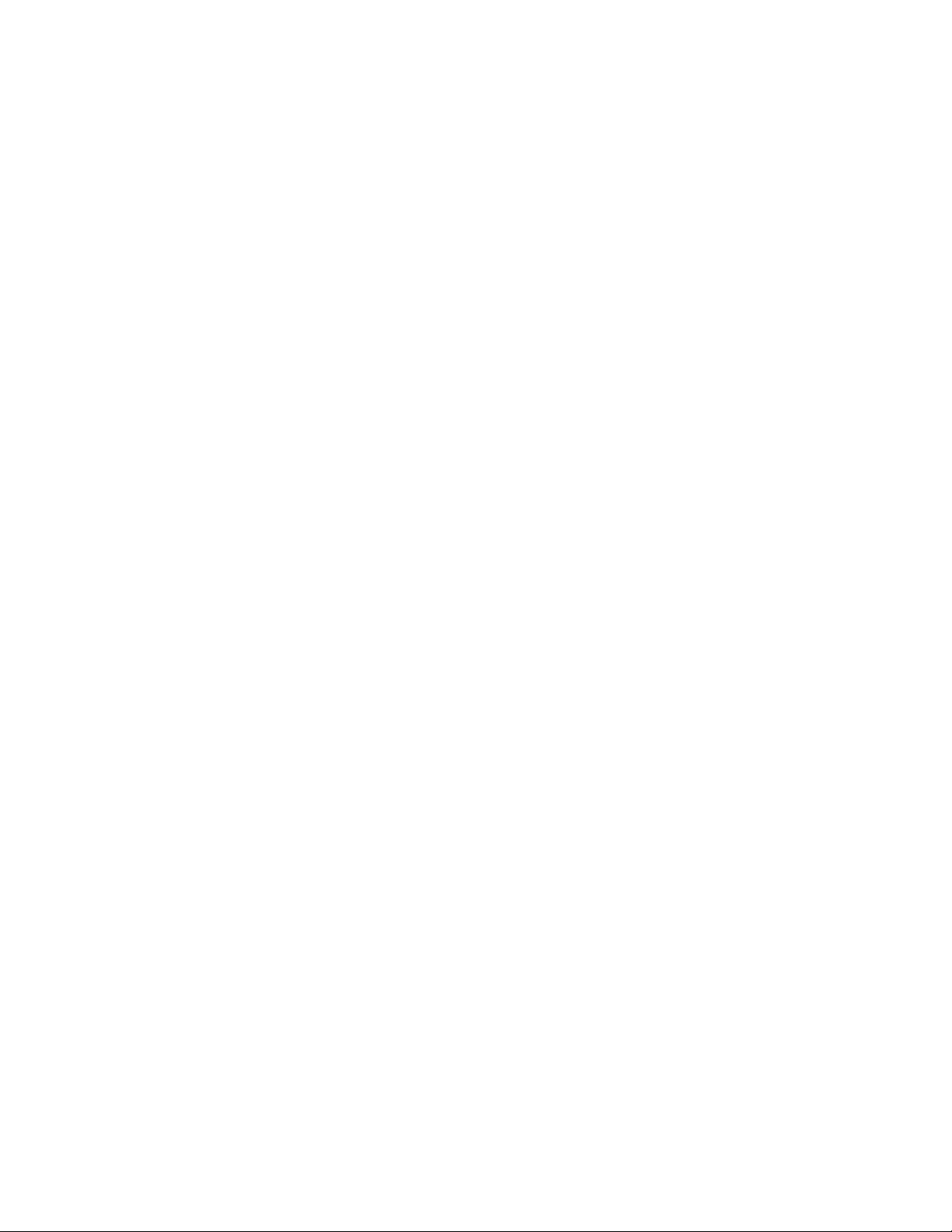
8
Page 9
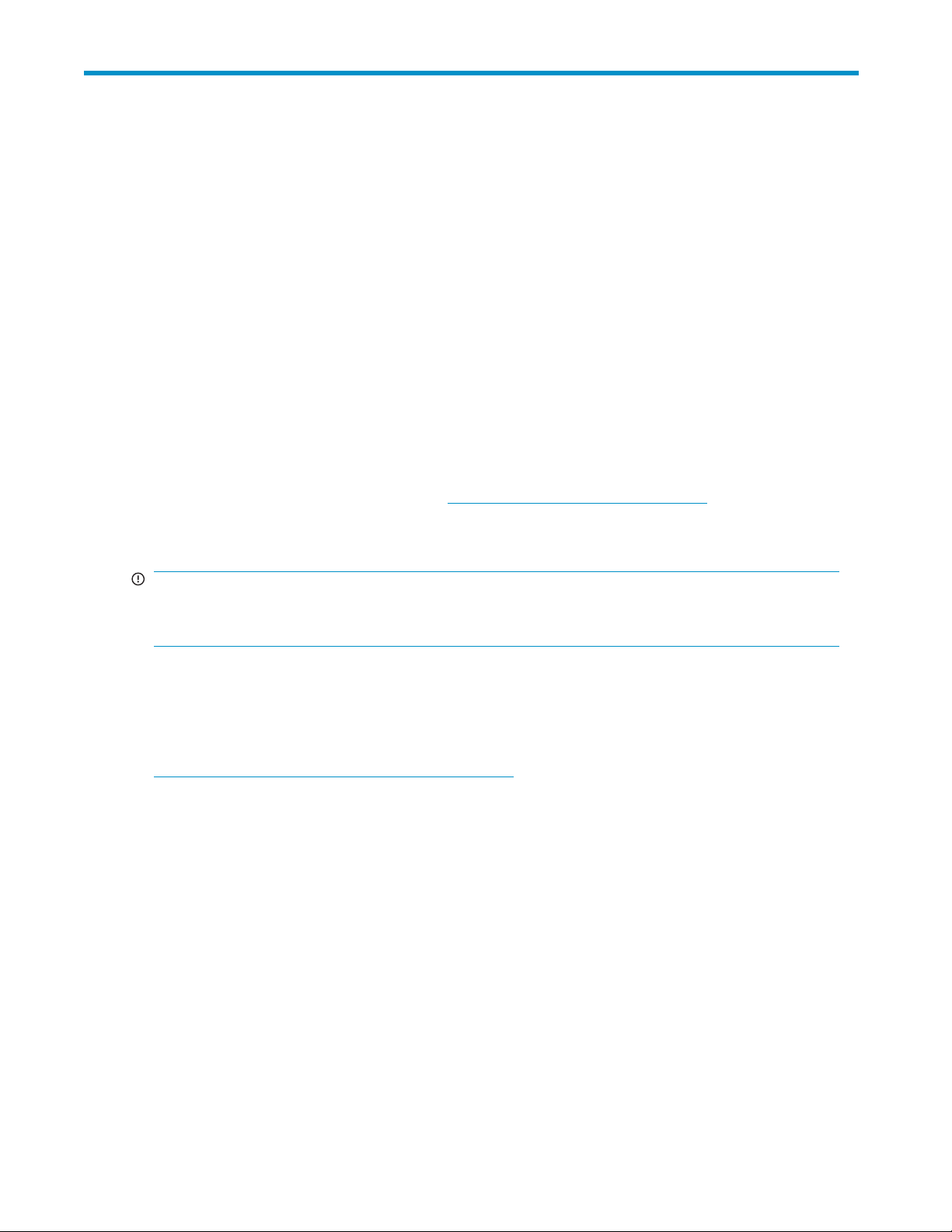
About this guide
This guide provides information about setting up and configuring the Brocade 8Gb SAN Switch for HP
BladeSystem c-Class. Throughout this guide the short product name is used, 8Gb SAN Switch.
Intended audience
This guide is intended for system administrators and technicians with knowledge of:
• Configuration
• Customer host environments, such as Microsoft Windows or Linux
• Command Line Interface (CLI) commands
• Advanced Web
supported web browser
SAN Switch related documentation
SAN Switch-related documents and other SAN infrastructure documentation, including white pap ers and
best practices documents, are available at: h
Scroll to the storage section of the web page and select Storage Networking for HP Storage Works
products.
aspects of customer Storage Area Network (SAN) fabric
Tools graphical user interface (GUI) for configuring the switches through a
ttp://www.hp.com/support/manuals
IMPORTANT:
For late-breaking, supplemental information, access the latest version of the
release notes
for the 8Gb SAN Switch.
HP BladeSystem c-Class related documentation
HP BladeSystem c -Class enclosure user documentation, including white papers and best practices
documents, are available at:
h
ttp://www.hp.com/go/bladesystem/documentation
Before you contact HP Technical Support
BesuretohavethefollowinginformationavailablebeforeyoucallHP:
• Technical support registration number (if applicable)
• Product serial number
• Product model name and number
• Applicable error messages
• Third-party hardware or software
• Operating system t ype and revision level
For continuous quality improvement, calls may be recorded or monitored.
HP StorageWorks Fabric OS
Brocade 8Gb SAN Switch for HP BladeSystem c-Class
9
Page 10
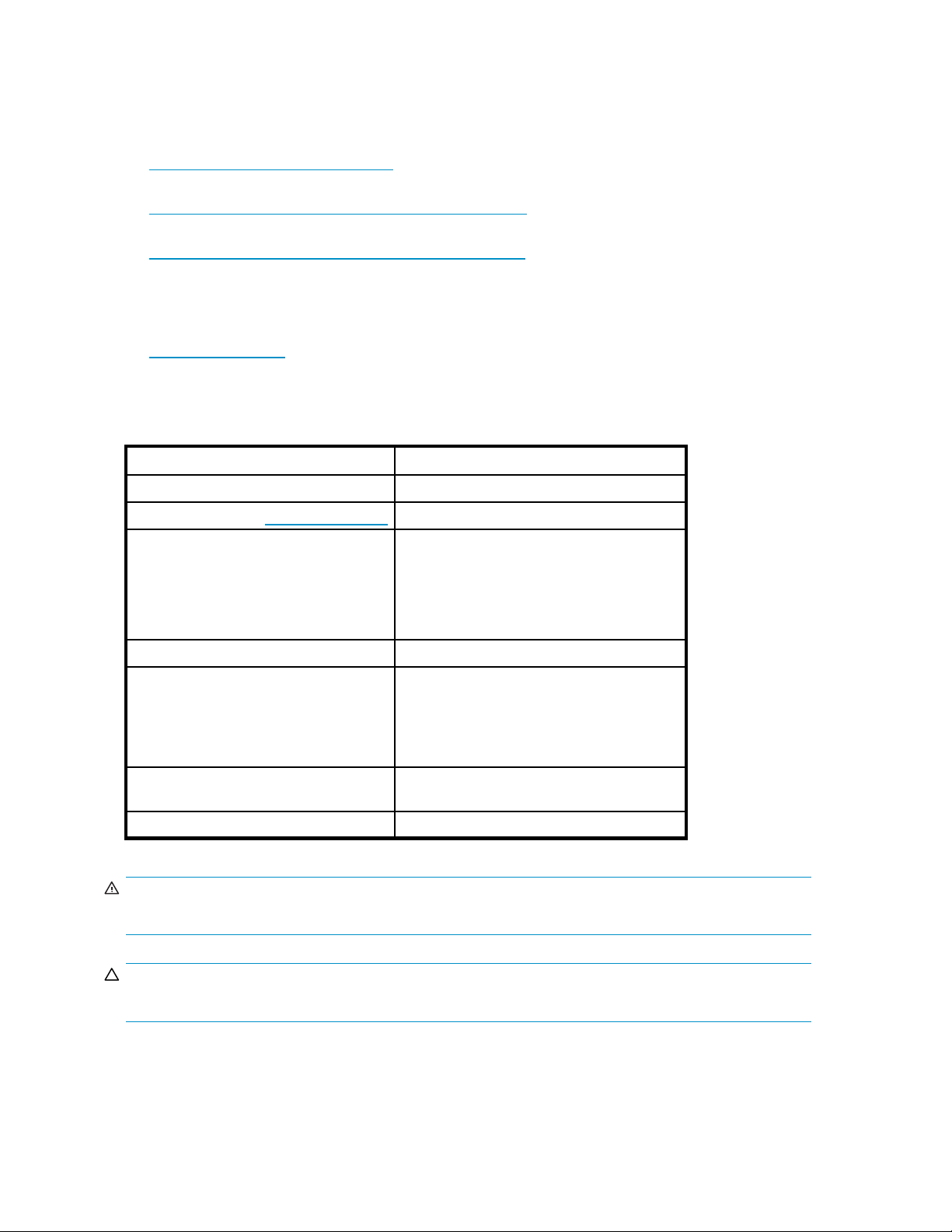
HP contact information
For the name of th
• In the United States, see the HP US service loc ator web page:
nl
http://www.hp.com/service_locator
• In other locations, see the Contact HP worldwide (in English) web page:
nl
http://welcom
• In the United States, for contact options see the Contact HP United States web page:
nl
http://welcome.hp.com/country/us/en/contact_us.html
• Call 1-800-HP-INVENT (1-800-474-6836). This service is available 24 hours a day, 7 days a
week. For continuous quality improvement, calls may be recorded or monitored.
• If you have purchased a Care Pack (service upgrade), call 1-800-633-3600. For more information
about Care Packs, refer to the HP website:
nl
http://www.h
e nearest HP authorized reseller:
e.hp.com/country/us/en/wwco ntact.html
p.com
Document conventions and symbols
Table 1 Document conventions
Convention
Blue text: Table 1
Blue, underlined text: http://www.hp.com
Bold text
xt
Italic te
Monospace text
Monospace, italic text
Monospace, bold text
Element
Cross-reference links and e-mail addresses
website addresses
• Keys that are pressed
• Text typed into a GUI element, such as a
box
• GUI elements that are clicked or selected,
such as menu and list items, buttons, tabs,
or check boxes
Text emph
• File and directory names
• System output
• Code
• Commands, their arguments, and
• Code variables
• Command variables
Emphasized monospace text
asis
argument values
WARNING!
Indicates that failure to follow directions could result in bodily harm or death.
CAUTION:
Indicates that failure to follow directions could result in damage to equipment or data.
10
About t his guide
Page 11
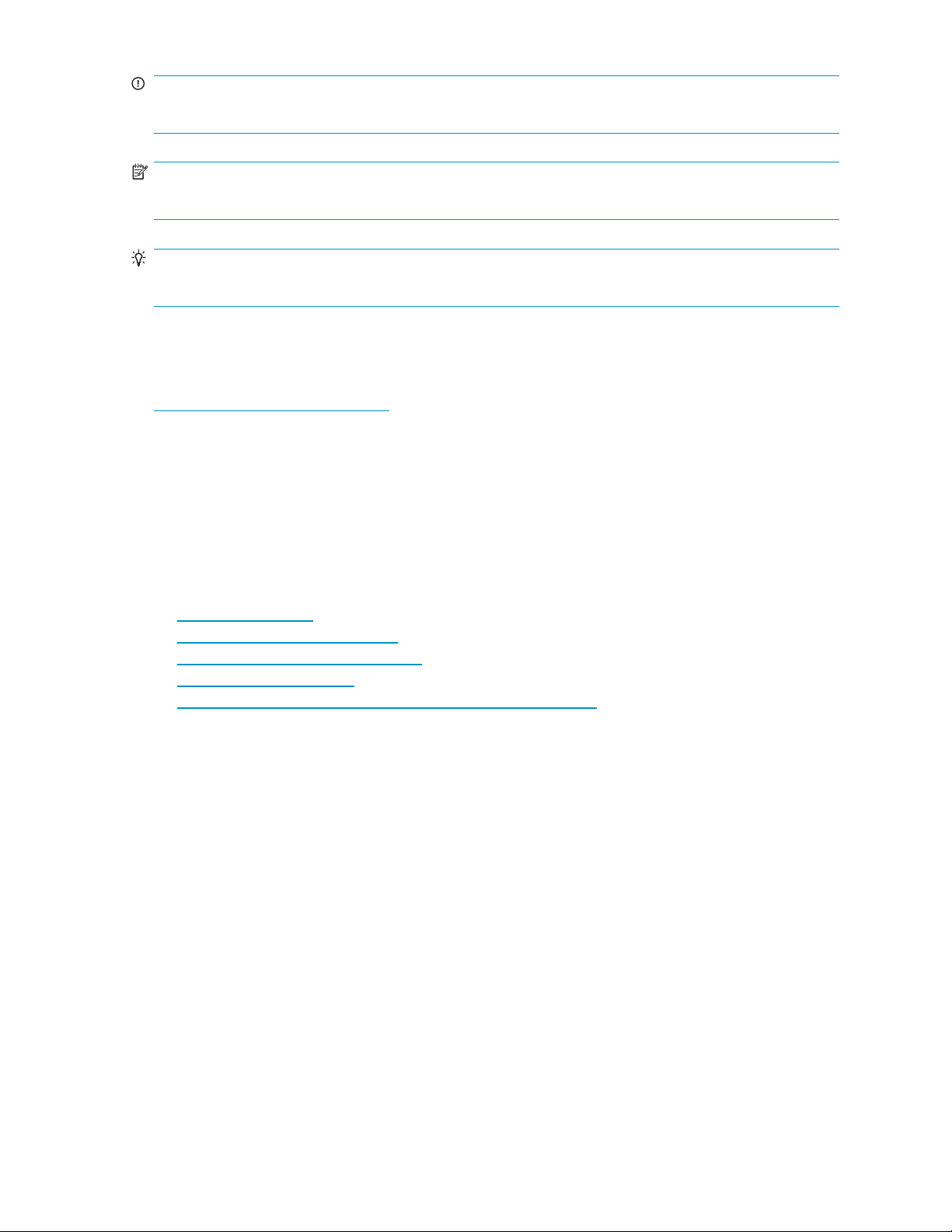
IMPORTANT:
Provides clarifying information or specific instructions.
NOTE:
Provides additional information.
TIP:
Provides helpfu
l h ints and shortcuts.
Subscription service
HP strongly recommends that customers register online using the Subscriber's choice website:
h
ttp://www.hp.com/go/e-updates.
Subscribing to this service provides you with e-mail updates on the latest product enhancements, n ewest
driver versions, and firmware documentation updates as well as instant access to numerous other product
resources.
After subscribing, locate your products by selecting Business support and then Storage under Product
Category.
Other HP websites
For additional information, see the following HP websites:
ttp://www.hp.com
•h
•http://www.hp.com/go/storage
•http://www.hp.com/service_locator
•http://www.docs.hp.com
•http://welcome.hp.com/country/us/en/prodserv/servers.html
Documentation feedback
HP welcomes your feedback.
To make comments and suggestions about product documentation, please send a message to
storagedocsFeedback@hp.com. All submissions become the property of HP.
Brocade 8Gb SAN Switch for HP BladeSystem c-Class
11
Page 12
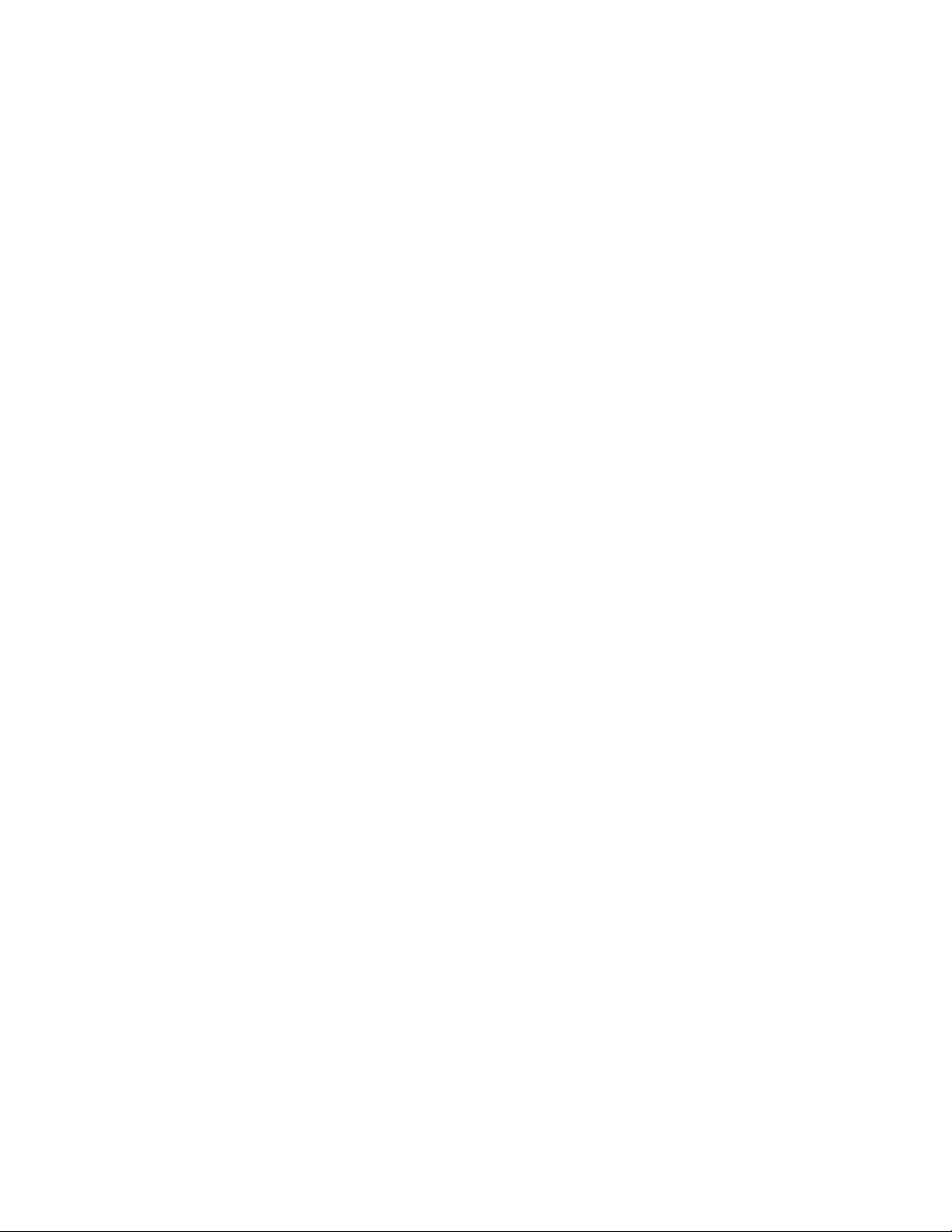
12
About this guide
Page 13
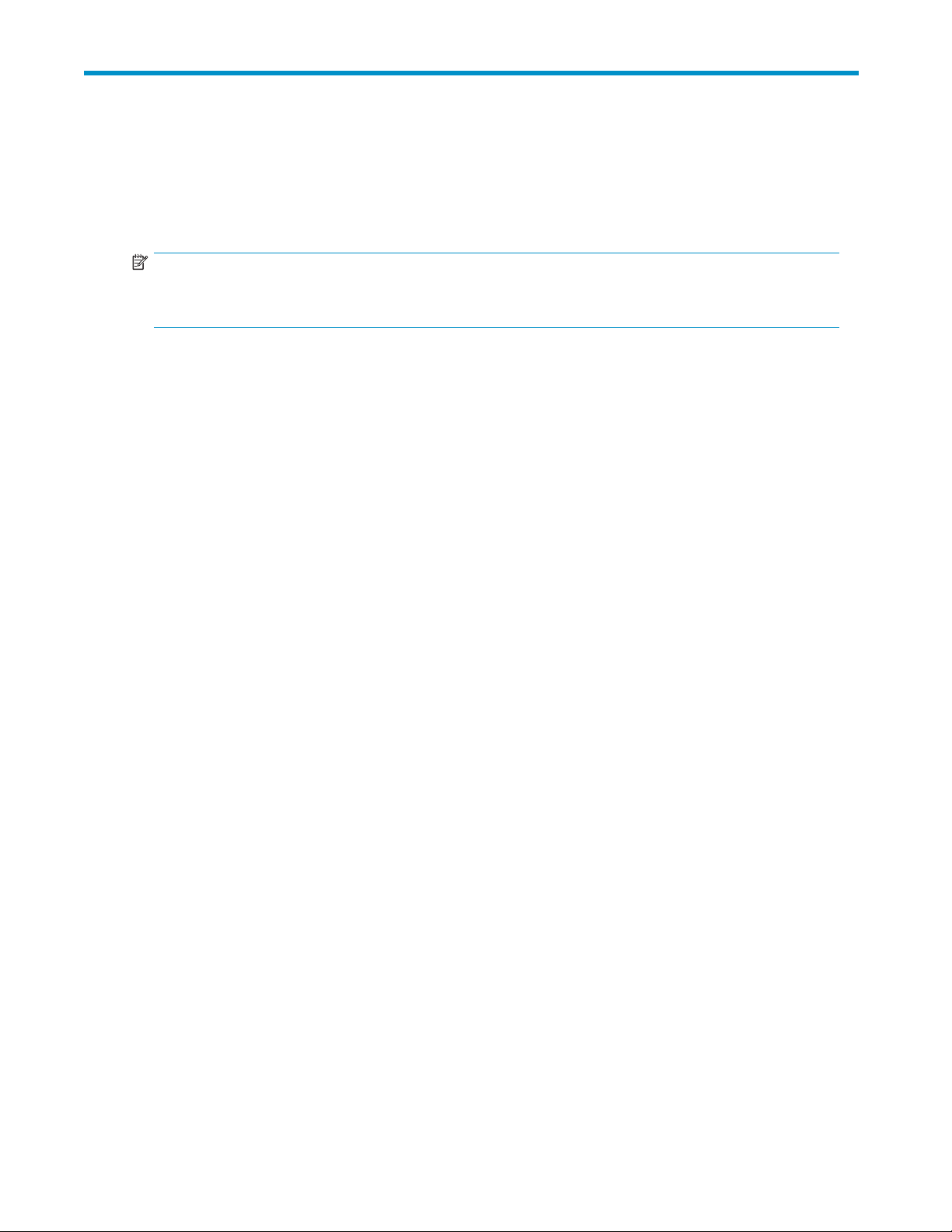
1Overview
The Brocade 8Gb SAN Switch for HP BladeSystem c-Class (referred to in the rest of this manual as the
8Gb SAN Switch) is a Fibre Channel (FC) switch that supports link speeds of up to 8 Gbps. The 8Gb
SAN Switch can operate in a fabric containing multiple switches or as the only switch in a fabric.
NOTE:
In this document, the Brocade 8Gb SAN Switch refers to those Brocade FC switch modules compatible
with the HP BladeSystem c-Class enclosure only.
This chapter provides the following information:
•
8Gb SAN Switch features, page 13
•
ISL trunking groups, page 16
•
Supported optional software,page16
•
Additional software features in HP BladeSystem c-Class Power Pack+ models,page16
• Supported SFP transceiver options,page17
8Gb SAN Switch features
The 8Gb SAN Switch provides the following features:
• Fully integrated, embedded FC SAN d esign that connects directly to the HP BladeSystem c-Class
enclosure midplane
• Dynamic Ports on Demand (DPOD), which automatically detects port connections, assigns port
licenses, and enables ports
• Easy-to-manage HP Storage Essentials Systems Insight Manager support
• Full compatibility with HP StorageWorks B-Series switches and Brocade fabrics
• Sixteen internal 1/2/4/8 Gbps auto-sensing Small Form-factor Pluggable (SFPs) with the
following characteristics:
• Independent automatic negotiation to the highest common speed for each server FC port
connected to the switch
•Universalself-configuring ports, which are capable of becoming F_Ports (fabric enabled)
• Eight external 1/2/4/8 Gbps FC SFP ports, with the following characteristics:
• Automatic negotiation to the highest common speed of all devices connected to the port
• Port-interface-compatible SFP transceivers, both short-wavelength (SWL) and long wavelength
(LWL)
•Universalself-configuring ports, which are capable of becoming F_Ports, FL_Ports (fabric
loop enabled), or E_Ports (expansion ports)
• Heterogeneous support for mixed storage fabrics
• Power supplied a nd controlled by the BladeSystem enclosure
• Identification to HP chassis management with HP specified SEEPROMs
• Hot-swap capability
• Compatibility with redundant and dual redundant switch configurations in c-Class BladeSystem
• Hot code activation
• Real-time clock
• SFP port m onitoring
Brocade 8Gb SAN Switch for HP BladeSystem c-Class
13
Page 14
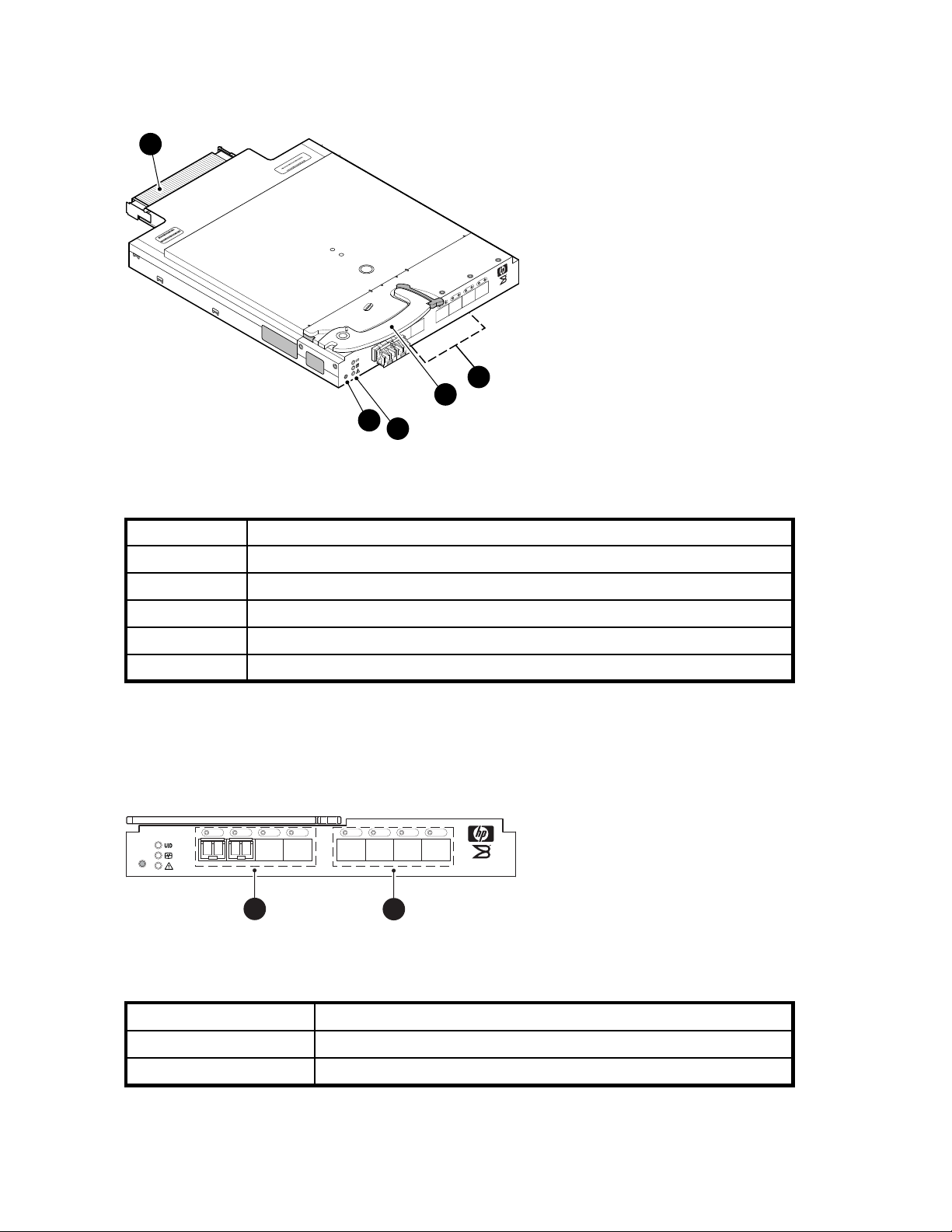
Component ident
Figure 1 and Table 2 identify the physical components of the 8Gb SAN Switch.
ification
1
.C
v
e
R
1
1
-0
021
074
0
00
-100
4
0
80
H
W
scale: 3/8" = 1"
6
2:D
:A
5
E:3
:1
0:05
MAC 00 05 1E 35 A2 D6
10:00:0
N
W
W
0
23
22
21
20
19
17 18
!
Reset
2
3
5
Figure 1 Bro
4
cade 8Gb SAN Switch components
25070a
Table 2 Brocade 8Gb SAN Switch components
Item
1
2
Description
Midplane connector
Eight external SFP ports
BRO
4Gb SAN Swi
E
D
A
C
tch
3
4
5
Installation handle
Unit ID (UID), Health, and Status LEDs
Reset button
Port side of the 8Gb SAN Switch
Figure 2 and Table 3 identify 8Gb SAN Switch external ports (ports 17 through 20, and ports 21
through 0).
nl
!
Reset
1
Figure 2 8Gb SAN Switch external ports
Table 3 Identifying 8Gb SAN Switch external ports
Item number
1
21 22 23 017 18 19 20
BROCADE
scale: .667" = 1"
2
8Gb SAN Switch
26476a
Description
Left bank—ports 17, 18, 19, 20
14
2
Right bank—ports 21, 22, 23, 0
Overview
Page 15
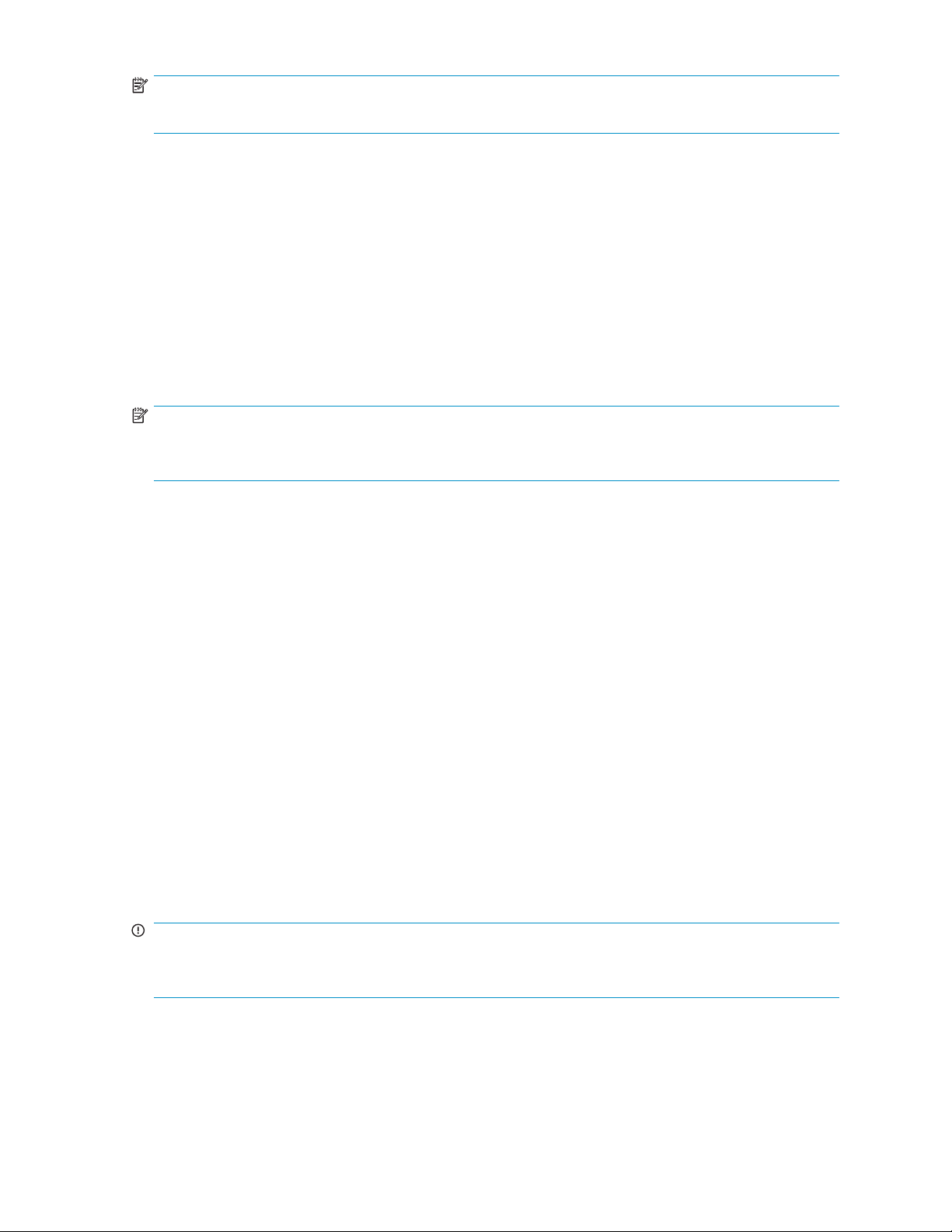
NOTE:
Refer to Interpreting LED activity, page 34 for complete information on 8Gb SAN Switch LEDs.
Internal ports s ummary
Sixteen logical internal ports (numbered 1 through 16) connect sequentially to server bays 1 through 16
with the enclosure midplane. Ser ver bay 1 is connected to Switch Port 1, Server bay 2 is connected to
Switch port 2, and so forth.
8Gb SAN Switch redundancy
The HP BladeSystem c-Class was engineered as a no-single-point-of-failure bladed solution. Attributes that
contribute to switch redundancy include:
• Redundant power and cooling
• Redundant HP Onboard Administrator (OA) to ensure management access to the switch
NOTE:
The HP Onboard Administrator is the enclosure management module used to support and manage the HP
BladeSystem c-Class and a l l managed devices used in the enclosure.
8Gb SAN Switch licensing
The 8Gb SAN Switch integrates one of three license options that complement existing HP product lines.
Some 8Gb SAN Switch models ship with licenses that place limits on the number of domains that can be
used. Mod els and their specificlicensesareasfollows:
• Brocade 8/12 SAN Switch for HP BladeSystem c-Class, base, integrating 12 active ports (in any
combination of internal/external ports) and two short-wavelength SFPs. Software components
include a Full Fabric license, the Advanced Web Tools GUI and Zoning software
• Brocade 8/24 SAN Switch for HP BladeSystem c-Class, base, integrating 24 active ports (16
internal and 8 external) and four short-wavelength SFPs. Software components include a Full
Fabric license, Advanced Web Tools GUI, and Zoning software
• Brocade 8/24 Gb SAN Switch for HP BladeSystem c-Class, Power Pack, integrating 24 active
ports (16 internal and 8 external) and four short-wavelength SFPs. Software components include
a Full Fabric license, Advanced Web Tools GUI, and Zoning software plus these additional
software featur es:
• Fabric Watch
•ISLTrunking
• Advanced Performance Monitoring (APM)
•ExtendedFabric
IMPORTANT:
Upgrade the 8Gb SAN Switch by purchasing optional licenses; access the latest version of the
StorageWorks Fabric OS administrator guide
HP
to learn how to add a license.
Brocade 8Gb SAN Switch for HP BladeSystem c-Class
15
Page 16
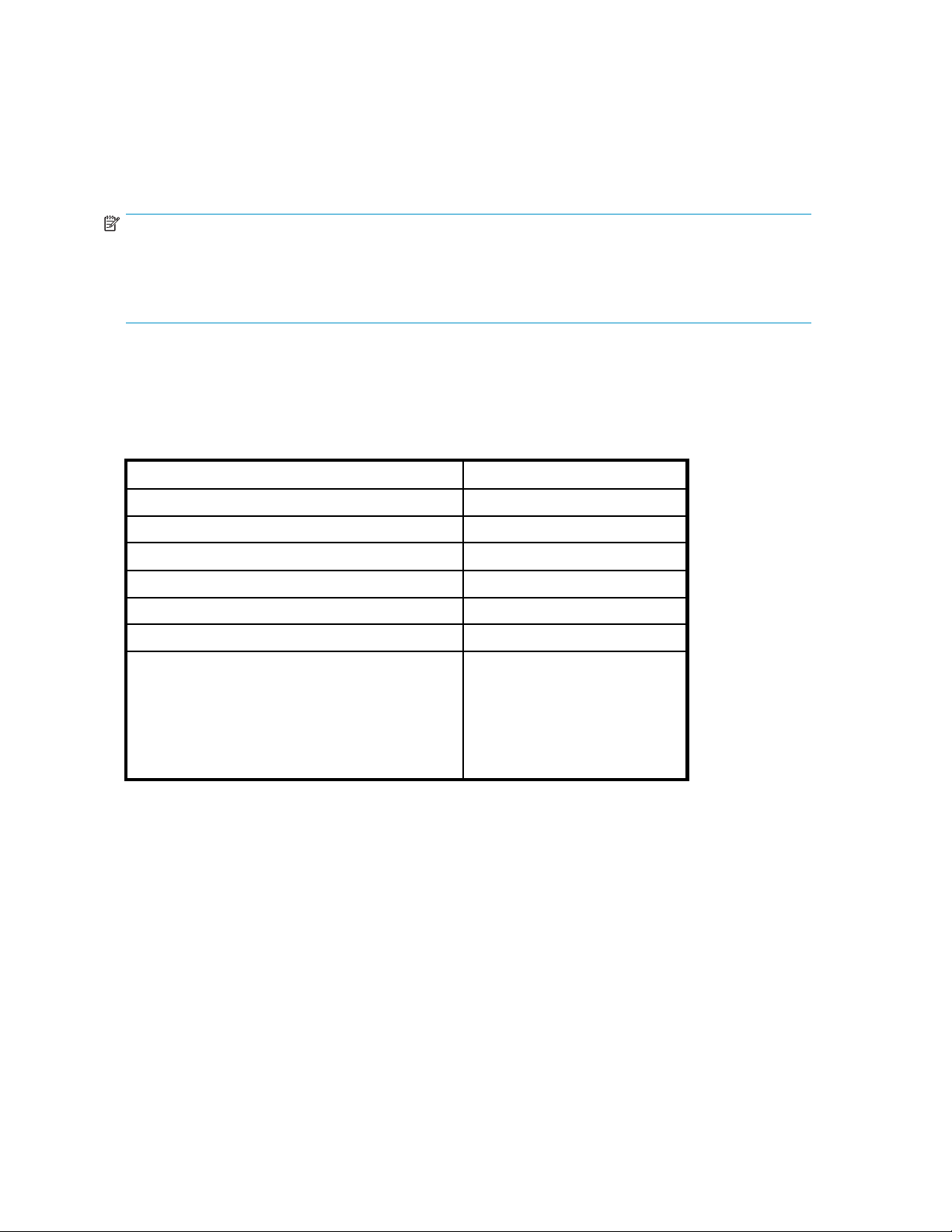
ISL trunking gr
oups
If your 8Gb SAN S
witch is licensed for interswitch link (ISL) trunking, use the trunking groups available on
the switch.
The FC ports are numbered from left to right, and are part of the same ISL trunking group. The trunking
group consists of the ports shown in Figure 2.
NOTE:
ISL Trunking i
switches. ISL
Pack+ model,
trunking, re
s optional software that allows you to create trunking groups of ISLs between adjacent
trunking is available on the Brocade 8Gb SAN Switch for HP BladeSystem c-Class Power
or by purchasing the optional license described in ??? . For more information about
fer to the latest version of the
Supported optional software
Table 4 lists the optional software kits and licenses, which ca n be activated by purchasing the
corresponding license key.
Table 4 Optional soft ware kits
Option
Fabric Watch
Extended Fabrics
Advanced Performance Monitoring (APM)
HP StorageWorks Fabric OS administrator guide
Part number
324504-B2
324505-B21
324507-B21
1
.
HP B-series 8-24 Port ISL Trunking LTU
HP B-series 8-24 Pt Adaptive Network LTU
HP B-series 8-24 Power Pack+ Upgrade
Fabric Manager
T5527A
T5524A
T5521A
T4269A,
nl
HP StorageWorks Enterprise
Edition v5 Fabric Manager
Software
nl
T4270A,
nl
Fabric Manager , v5.x Base Edition
(10 domai n s)
Additional software features in HP BladeSystem c-Class Power
Pack+ models
If you purchased the 8Gb SAN Switch for HP BladeSystem c-Class Power Pack+, it includes the following
optional software:
• ISL Trunking
• Fabric Watch
• Advanced Performance Monitoring
• Extended Fabrics
For information on any of these features, refer to the latest version of the HP StorageWorks Fabric OS
administrator guide.
16 O ver view
Page 17
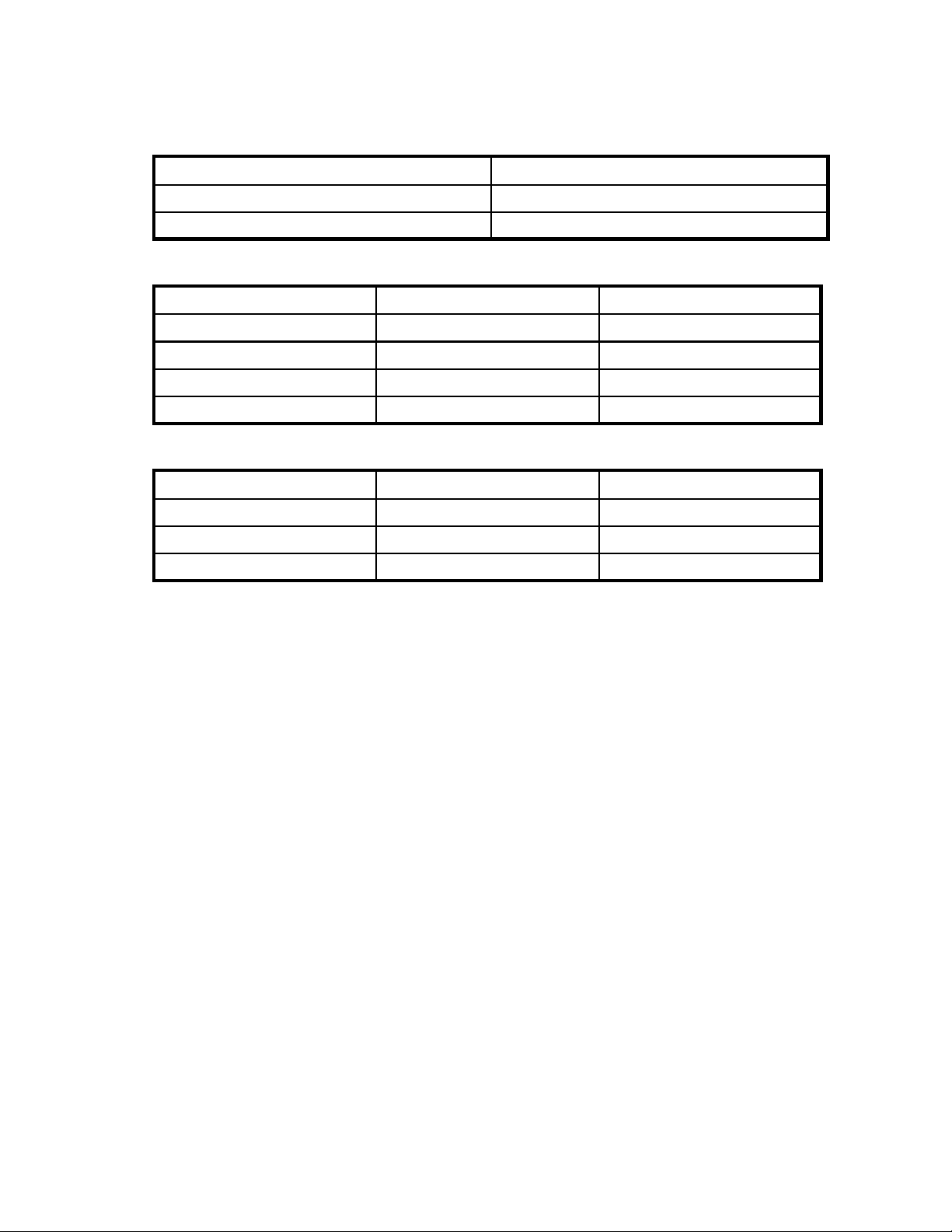
Supported SFP tr
Table 5 through Table 7 lists the only supported SFPs.
Table 5 Optional Long Wave 4Gb SFPs
ansceiver options
Option
HP4GbLongWaveB-SeriesFCSFP1Pack-10km
HP 4Gb Long Wave B-Series FC SFP 1 Pack - 30km
Part number
AK870A
AN211A
Table 6 HP 8Gb Short Wave B-Series FC SFP+ 1 Pack, order number AJ716A
Distance
8Gb performan
4Gb performance
2Gb performance
1Gb performan
ce
ce
Table 7 HP 4Gb S
Distance
4Gb performance
2Gb performa
1Gb performance
nce
hort Wave B-Series FC SFP 1 Pack, order number AJ715A
OM2 Cable OM3 Cable
50 meters 150 meters
150 m e t e r s 270 me t e r s
300 meters 500 meters
500 meters 860 meters
OM2 Cable OM3 Cable
150 m e t e r s 270 me t e r s
300 meters 500 meters
500 meters 860 meters
Brocade 8Gb SAN Switch for HP BladeSystem c-Class
17
Page 18
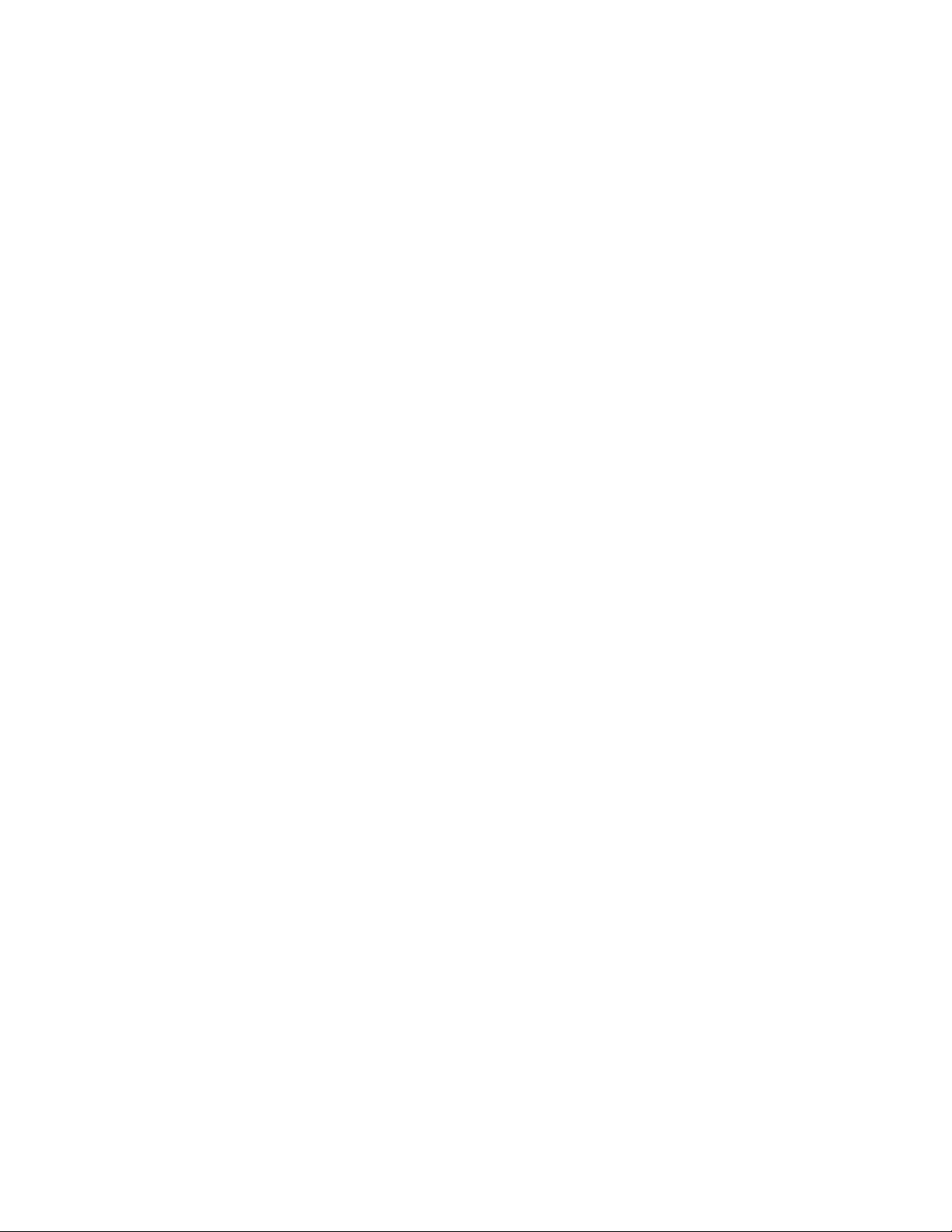
18 O ver view
Page 19
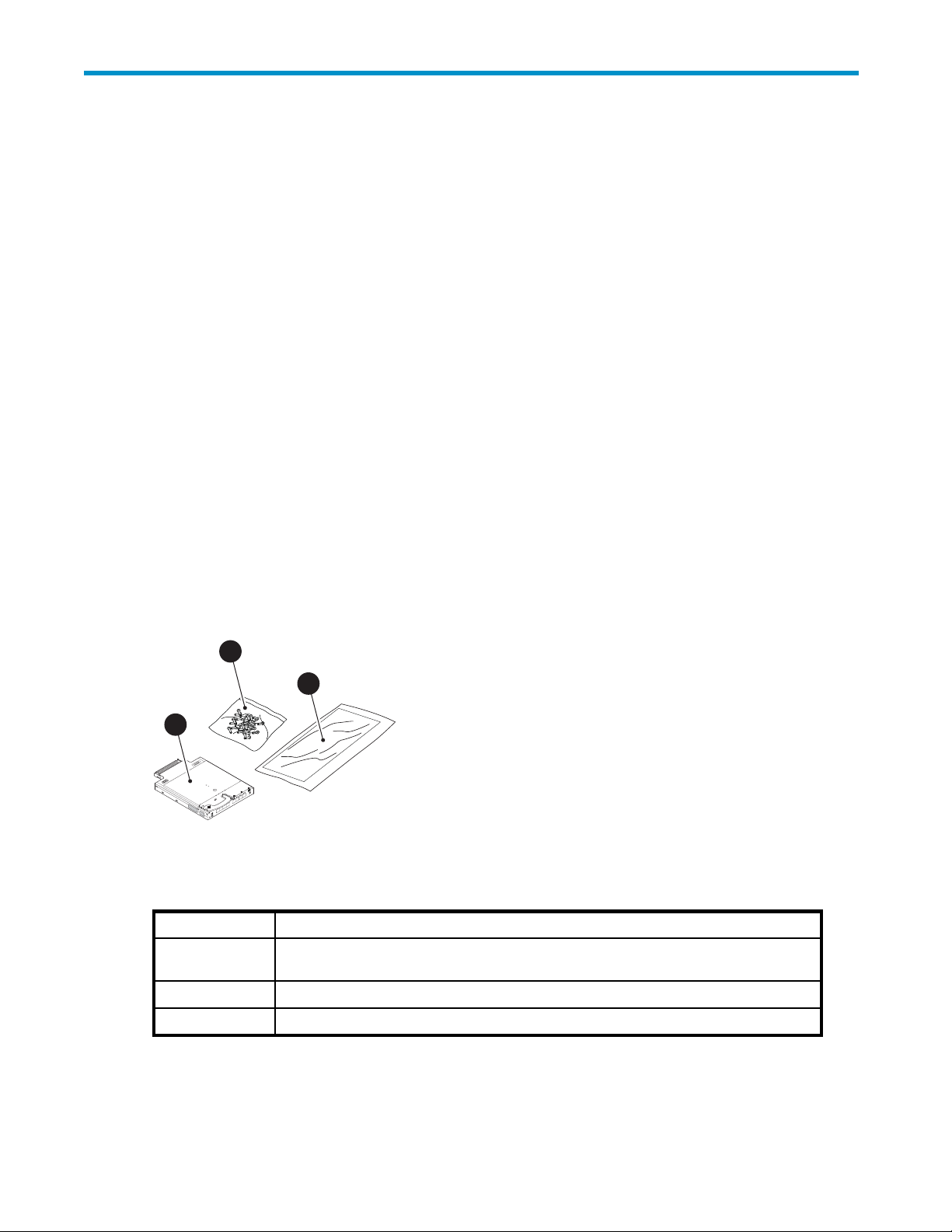
2 Setup
This chapter provides the following information:
•
Shipping carton contents, page 19
•
Installation and safety considerations, page 20
•
Install the 8Gb SAN Switch, page 20
•
Set the IP address, page 23
•
Configure the 4Gb SAN Switch,page25
Shipping ca
Figure 3 and
• Brocade 8Gb SAN Switch for HP BladeSystem c-Class installation instructions
• SFP dust covers (must be inserted in ports where Small Form-factor Pluggable (SFP) optical
transceiv
• Four Short Wavelengh (SWL) 8Gb SFPs, (in styrofoam packing)
• One Brocade 8Gb SAN Switch; models include:
• Brocade 8/
• Brocade 8/24 SAN Switch for HP BladeSystem c-Class with sixteen internal and eight external
active ports
• Brocade 8
eightexternalactiveports
1
C
.
v
e
R
1
1
0
1
4
2
7
0
0
0
0
0
0
0
1
4
0
0
8
H
W
scale: 3/8" = 1"
6
D
2
A
6
D
5
:
2
3
A
:
E
5
1
3
:
E
5
1
:
0
5
0
0
:
0
0
0
:
0
C
0
:
A
0
1
M
N
W
W
17
!
t
e
s
e
R
rton contents
Table 8 identify the 8Gb SAN Switch shipping carton contents:
ers are not installed)
12 SAN Switch for HP BladeSystem c-Class with twelve active por ts
/24 SAN Switch Power Pack+ for HP BladeSystem c-Class with sixteen internal and
2
3
0
h
c
t
i
w
S
N
A
23
S
b
22
21
20
19
18
26480a
Figure 3 Carton contents
Table 5 identifies 8Gb SAN Switch components.
Table 8
Item
1
2
3
Brocade 8Gb SAN Switch components
Description
Brocade 8Gb SAN Switch, ships with four Short Wavelengh (SWL) 8Gb SFPs, (in
oam packing)
styrof
Dust covers for empty SFP ports
Brocade 8Gb SAN Switch for HP BladeSystem c-Class installation instructions
Brocade 8Gb SAN Switch for HP BladeSystem c-Class
19
Page 20

Installation an
d safety considerations
The 8Gb SAN Swit
the appropriate BladeSystem Enclosure Setup and Installation G uide for specific enclosure requirements.
ch installs in the I/O bays in the rear of the HP BladeSystem c-Class enclosure. Refer to
Installing multiple switches
If you do not have a DHCP server connected to the OA, install and configure one 8Gb SAN Switch at a
time. This is required so that Ethernet IP address conflicts do not occur with duplicate default Ethernet IP
addresses.
IMPORTANT:
DHCP is enabled by default on this switch. In cases where DHCP is available, IP address conflicts will not
occur, simplifying multiple switch installations. See Using external DHCP,page24.
Each switch must be assigned a unique Ethernet IP address during configuration. Once the default
Ethernet IP address on the 8Gb SAN Switch has been changed, you may install additional 8Gb SAN
Switches in the enclosure.
See the appropriate H P BladeSystem Enclosure Setup and Installation G uide for help identifying your
specific enclosure setup, available connections, and power requirements.
Electrical considerations
The 8Gb SAN Switch requires 35 watts, provided by the enclosure. No other power requirement or
provision exists.
Environmental considerations
Ensure proper cooling and ventilation by verifying the following:
• Theairventsontheenclosurearenotblockedorrestricted.
• The ambient air temperature at the front of the enclosure does not exceed 35°C (95°F) while the
switch is operating.
IMPORTANT:
The dust covers that ship with your 8Gb SAN Switch
not installed, to help contain air flow in the BladeSystem chassis.
Install the 8Gb SAN Switch
Install the Brocade 8Gb SAN Switch into the enclosure:
1. Locate the appropriate interconnect bay in the rear of the enclosure as specified in the appropriate
HP BladeSystem Enclosure Setup and Installation G uide provided with your enclosure.
IMPORTANT:
Populate all enclosure I/O bays with the appropriate component (for example a switch,
Pass-Thru, or one of the blank panels provided with the enclosure).
must
be inserted into any ports where SFPs are
20 Setup
Page 21

2. Remove the slot cover (if installed) .
CAUTION:
Properly ground yourself before handling the switch.
3. Press the handle latch to release the installation handle. See Figure 4.
1
scale: 2/3" = 1"
20
19
18
17
!
Reset
3
23
22
21
2
26475a
Figure 4 Releasing the installation handle
Table 9 Release mechanism components
Item
1
2
3
Description
Installation handle in latched position
Handle latch
Installation handle (released)
NOTE:
The Brocade 8Gb SAN Switch is a hot-pluggable device. The enclosure power may be on
or off during installation.
4. Align the
enclosur
Brocade 8Gb SAN Switch with the appropriate interconnect bay according to your
e’s specificconfiguration. Push the switch firmly into the interconnect bay. See Figure 5.
Brocade 8Gb SAN Switch for HP BladeSystem c-Class
21
Page 22

Figure 5 Installing the Brocade 8Gb SAN Switch into an interconnec t bay
5. Press the installation handle into the latch to lock the Brocade 8Gb SAN Switch in place.
CAUTION:
All panels and doors should be in place and securely fastened while the unit is in operation, for proper
cooling and for EMI emissions control.
OA power verification
As defined earlier, the HP BladeSystem Onboard Administrator (OA) is the enclosure management
processor that manages the devices contained within the enclosure. The OA provides a single point from
which to perform basic management tasks on switches or server blades installed in the enclosure.
20
21
22
23
0
26481a
Check L
IMPORTANT:
HP recommends reading the appropriate
Onboard Administrator User Guide
. Reading these guides in sequence will promote an overall understanding
HP BladeSystem Enclosure User Guide
and the
HP BladeSystem
of your specificenclosuremodel.
Once the switch is installed in the interconnect bay, the OA verifies that the switch type matches the
mezzanine cards present on the servers. If there is no mismatch, the OA powers up the switch.
If the switch does not power up, check the enclosure and switch status with the OA web interface. Refer to
the HP BladeSystem Onboard Administrator User Guide.
EDs
See Figure 6 to locate power-on LEDs. Verify that the LEDs match the indicators described in Table 10.
22 Setup
Page 23

1
4
2
3
17 18 19 20
!
Reset
Figure 6 Verifying power-on LEDs
Table 10 Power-on LEDs
Item
1UIDLED
2
3
4
Set the sw
To set the Ethernet IP address:
1. Verify that the enclosure is powered on.
2. Verify th
3. Choose one of the following methods to set the Ethernet IP address:
• Using Enclosure Bay IP Addressing (EBIPA)
• Using ex
• Setting the IP address manually
scale: 1" = 1"
Description
Health ID LED Steady green light
Module status LED Steady green light
Por t status LED
itch Ethernet IP address
at the switch is installed.
ternal DHCP
26477a
Indicators
Off
Steady green light
Using Enclosure Bay IP Addressing (EBIPA)
To set the Ethernet IP address using EBIPA:
1. Open a web browser and connect to the active OA.
2. Enable EBI PA for the corresponding interconnect bay.
3. Click Apply to restart the switch.
4. Verify the IP address using a Telnet or SSH login to the switch, or by selecting the switch in the OA
GUI Rack Overview window.
Brocade 8Gb SAN Switch for HP BladeSystem c-Class
23
Page 24

NOTE:
Refer to the
HP BladeSystem Onboard Administrator user gu ide
Using external DHCP
To set the Ethernet IP address using external DHCP:
1. Connect to the active OA with a web browser.
2. Document the DHCP-assigned address by selecting the switch from the OA GUI Rack Overview
window.
3. Verify the IP address using a Telnet or SSH login to the switch, or select the switch in the OA GUI
Rack Overview window.
Setting the IP address manually
To set the IP address manually:
NOTE:
As an alternate method to using a null modem cable, use Telnet or SSH to access the IP address of the
Onboard Administrator, resuming at step 9 below.
1. Obtain the following items to set the IP address with a serial connection:
• Computer w
or TERM in a UNIX environment)
• Null modem serial cable
2. Replace th
by your network administrator. By default, the IP address is set to 10.77.77.77 for switches with
revision levels earlier than 0C.
3. Verify th
4. Identify the active OA in the BladeSystem.
5. Connect a null modem serial cable from your computer to the serial p ort of the active OA.
6. Configur
In a Windows environment, enter:
•Bitsper
•Databits—8
•Parity—None
•Stopbi
• Flow control—None
In a UNIX environment, enter: tip /dev/ttyb –9600
7. Log in t
8. Press Enter to display the switch console.
at the enclosure is powered on.
e the terminal application as follows:
otheOA.
ith a terminal application (such as HyperTerminal in a Windows environment
e default IP address (if present) and related information with the information provided
second—9600
ts—1
for additional information on EBIPA.
24
Setup
Page 25

9. Identify the interconnect bay number where the switch is installed. At the OA command line, enter:
connect interconnect x
Where x is the interconnect bay slot where the switch is installed.
a. User: admin
b. Password: password
NOTE:
Enter entries as shown, because commands are case sensitive.
10. Or, follow the onscreen prompts to change your password now.
11 . The OA will then connect its serial line to the Switch in the specified interconnect bay. A prompt
displays indicating that the escape character for returning to the OA is Ctrl __ (underscore).
12. At the command line, enter: ipaddrset.
13 . Enter the remaining IP addressing information, as prompted.
14. Optionally, enter ipaddrshow at the command prompt to verify that the IP address is set correctly.
15 . Record the IP addressing information, and store it i n a safe place.
16 . Enter Exit,andpressEnter to log out of the serial console.
17 . Disconnect the serial cable. For additional assistance with operating the Onboard Administrator
CLI, refer to the Onboard Administrator Command Line Interface user guide foryourspecific
enclosure, available at h
ttp://www.hp.com.
Configure the 8Gb SAN Switch
The8GbSANSwitchmustbeconfigured to ensure correct operation within a network and fabric. For
instructions about configuring the switch to operate in a fabric containing switches from other vendors,
refer to the HP StorageWorks SAN Design reference guide:
ttp://h18000.www1.hp.com/products/storageworks/san/documentation.html.
h
For more information about the CLI, refer to the latest version of the Fabric OS command reference guide.
Items required for configuration
The following items are required for configuring and connecting the 8Gb SAN Switch for use in a
network and fabric:
• 8GbSANSwitchinstalledintheenclosure
• IP address and corresponding subnet mask and gateway address recorded during the
Set the IP add ress, page 23 procedure
• Ethernet cable
• SFP transceivers and compatible optical cables, as required
• Access to an FTP server for backing up the switch configuration (optional)
Connect to the Command Line Interface
Make an Ethernet connection and log in to the 8Gb SAN Switch:
Brocade 8Gb SAN Switch for HP BladeSystem c-Class
25
Page 26

1. Connect the workstation to the Ethernet network containing the OA. If the OA is not on a network,
connect directly to the OA/iLO Ethernet port on the active OA.
IMPORTANT:
Verify that the switch is not being reconfigured from any other connections during the remaining steps.
2. Open a Telnet connection using the IP address set earlier. The login prompt displays when the Telnet
connection locates the switch in the network.
3. Enter the user name, using the administrative account admin.
4. Enter the password. The default password is password.
NOTE:
You c an run up to t wo simultaneous admin sessions and four user sessions.
If you have not changed the system passwords from the default, you are prompted to change them.
Enter the new
system passwords, or press Ctrl-c to skip the password prompts.
5. Verify that the login was successful. If successful, the prompt displays the switch name and user ID to
which you are connected.
Setting the date and time
The date and time are used for logging events. 8G b SAN Switch operation does not depend on the date
and time; a switch with an incorrect date and time value will function properly.
To set the date and time using the CLI:
1. Ifyouhavenotalreadydoneso,connecttotheswitchandloginasadmin as described in
Connect to the Command Line Interface, page 25.
2. Issue the date command using the following syntax:
date mmddHHMMyy”
where:
• mm is the month; valid values are 01 through 12.
• dd is the date; valid values are 01 through 31.
• HH is the hour; valid values are 00 through 23.
• MM is minutes; valid values a re 00 through 59.
• yy is the year; valid values are 00 through 99 (values greater than 69 are interpreted as
1970–1999, and values less than 70 are interpreted as 2000–2069).
For example:
switch:admin> date
nl
FriJan2917:01:48UTC2000
nl
admin> date 0227123003
switch:
nl
Thu Feb 27 12:30:00 UTC 2003
nl
switch:admin>
For detail
Fabric OS
s about changing time zones, see the tsTimeZone comm and in the latest version of the
command reference guide.
Verifying installed licenses
To determine the type of licensing included with your 8Gb SAN Switch, enter licenseshow at the
command prompt, as in the following example:
26 Setup
Page 27

nl
switch:admin> licenseshow
nl
nl
XXXnnXXnXnnXXX:
nl
nl
Fabric Watch license
nl
nl
Release v5.0 license
nl
nl
XXXnnXXnXnnXXX:
nl
nl
Zoning license
nl
nl
XXXnnXXnXnnXXX:
nl
nl
Web license
nl
nl
XXXnnXXnXnnXXX:
nl
nl
Full Fabric
NOTE:
For more information about t
he CLI, refer to the latest version of the
Modifying the FC domain ID (optional)
If desired, you can modif y the FC domain ID. The default FC domain ID is domain 1. If the 8Gb SAN
Switch is not powered on until after it is connected to the fabric, and the default FC domain ID is already in
use, the d om ain ID for the new switch is automatically reset to a unique value. If the switch is connected to
the fabric after is has been powered on and the default domain ID is already in use, the fabric segments.
Fabric OS command reference guide
.
Enter fabricshow to determine the domain IDs that are currently in use. The maximum number of
domains with which the 8Gb SAN Switch communicates is determined by this switch's fabric license.
To modify the domain ID:
1. Enter switchdisable to disable the switch.
2. Enter configure, and then enter a new value.
Or press Enter to accept each default value.
3. At the Fabric parameters prompt, enter Y and press Enter:
Fabric parameters (yes, y, no, n): [no] y
4. Enter a unique domain ID. For example:
Domain: (1..239) [1] 3
5. Complete the remaining prompts, or press Ctrl+D to accept the remaining default settings.
6. Enter switchenable to re-enable the switch.
7. Enter fabricshow to confirm any changes made to the domain ID.
8. Optionally, verify switch policy settings, and specify any custom status policies that need to change:
a. Enter switchstatuspolicyshow to verify the current policy settings. If desir ed, enter
switchstatuspolicyset at the prompt to change switch policy settings. This command sets
the policy parameters that determine the overall switch status.
b. Customize the status policies as desired.
9. To deactivate the alarm for a par ticular condition, enter 0 at the prompt for that condition.
Disabling and enabling a switch
By default, the switch is enabled after power on and after the diagnostics and switch initialization routines
complete. You can disable and re-enable the switch as necessary.
To disable:
Brocade 8Gb SAN Switch for HP BladeSystem c-Class
27
Page 28

1. Ifyouhavenotalreadydoneso,connecttotheswitch,andloginasadmin,asdescribedin
Connect to the Command Line Interface.
2. Issue the switchDisable command.
All Fibre Channel ports on the switch are taken offline. If the switch was part of a fabric, the fabric
reconfigures.
To enable:
1. Ifyouhavenotalreadydoneso,connecttotheswitchandloginasadmin as described in
Connect to the Command Line Interface, page 25.
2. Issue the switchEnable command.
All Fibre Channel ports that pass the Power-on Self Test (POST) are enabled. If the switch has
interswitch links (ISLs) to a fabric, it joins the fabric.
Disabling and enabling a port
To enable a port:
1. Connect to t
Connect to t
he switch and log in as admin as described in
he Command Line Interface, page 25.
2. Issue port
to enable.
To disable:
1. If you have
2. Issue por
enable portnumber where portnumber is the port number of the port you want
not already done so, connect to the switch and log in as admin as described in
Connect t
want to disable.
o the Command Line Interface,page25.
tdisable portnumber where portnumber is the port number of the port you
Using Dynamic Ports On Demand (DPOD)
DPOD functionality do es not require a predefined assignment of ports. Port assignment is determined by
the total number of ports in use as well as the number of purchased ports.
In summary, the DPOD feature simplifies port management by:
• Automatically detecting HBA connected server ports or cable d por ts
• Automatically enabling ports
• Automatically assigning port licenses
To initiate DPOD, use the licensePort command, as described in DPOD commands,page28.
IMPORTANT:
For the Brocade 8Gb SAN Switch, DPOD works only if the server blade is installed with an HBA present.
A server blade that does not have a functioning HBA will not be treated as an active link for the purpose
of in itial POD port assignment.
DPOD commands
Use the licensePort command to manage dynamic POD assignments with the following options:
• licensePort –reserve portnum reserves a future license assignment for a specific port, even if
the port is currently offline.
• licensePort –release portnum removes a license from a port.
• portCfgPersistentDisable blocks a specific port from future assignments.
• licensePort -show displays an overview of the POD license status and port assignments.
28 Setup
Page 29

nl
The following shows examples of the licensePort -show command for a Brocade 8/12 SAN
Switch and a Brocade 8/24 SAN Switch:
Example for Brocade 8/12 SAN Switch
swd77:admin> licenseport -show
24 ports are av
No POD licenses are installed
Dynamic POD method is in use
12 port assignments are provisioned for use in this switch:
12 port assig
*6 port assignments added if the 1st POD license is installed
*6 more assignments added if the 2nd POD license is installed
4 ports are a
4 ports are assigned to the base switch license
Ports assigned to the base switch license:
15, 16, 17, 1
Ports assigned to the first POD license:
None
Ports assigned to the second POD license:
None
Ports not assigned to a license:
0, 1, 2, 3, 4, 5, 6, 7, 8, 9, 10, 11, 12, 13, 14, 19
20, 21, 22,
ailable in this switch
nments are provisioned by the base switch license
ssigned to installed licenses:
8*
23
Example for Brocade 8/24 SAN Switch
cp081044
24 ports are available in this switch
24 port a
12 port assignments are provisioned by the base
12 port assignments are provisioned by a full POD license
11 ports
Ports a
Ports assigned to the full POD license:
Ports n
13 lic
ports
:admin> licenseport --show
Full POD license is installed
Dynamic POD method is in use
ssignments are provisioned for use in this switch:
are assigned to installed licenses:
11 ports are assigned to the base switch license
0 ports are assigned to the full POD license
ssigned to the base switch license:
1, 2, 3, 4, 5, 6, 7, 8, 17*, 18*, 19*
None
ot assigned to a license:
0, 9, 10, 11, 12, 13, 14, 15, 16, 20, 21, 22, 23
ense reservations are still available for use by unassigned
3 license assignments are held by offline ports (indicated by *)
NOTE:
The DPOD feature does not consider disabled ports as candidates for license assignments. You can
persistently disable an otherwise withble port to cause it not to come online and preserve a license
assignment for future use.
Verifying the configuration
After setting initial parameters, verify the configu ration as follows:
1. Check the LEDs to verify that all components are functional.
For information about LED patterns, refer to Interpreting LED activity, page 34 .
2. Enter switchshow to get information about the switch and port status.
Brocade 8Gb SAN Switch for HP BladeSystem c-Class
29
Page 30

3. Enter fabricshow to get general information about the fabric.
Backing up the configuration
To back up the switch configuration to an FTP server, enter configupload and follow the prompts.
The configupload command copies the switch configuration to the server, making it available for
downloading to a replacement switch, if necessary.
30 Setup
Page 31

3 Managing the 8Gb SAN Switch
This chapter provides the following information:
•
Management features,page31
•
Maintaining the 8Gb SAN Switch,page32
•
Powering on and off, page 33
•
Interpreting LED activity, page 34
•
LED patterns, page 34
•
POST and boot specifications,page36
•
Firmware update,page37
•
Abouttheresetbutton, page 37
• Replacing a faulty 8Gb SAN Switch
Managemen
The manag
topology
debugging.
When running IP over FC, these management tools must be run on both the Fibre Channel host and the
switch and must be supported by the Fibre Channel host driver. For a list of Fibre Channel hosts supported
by the 8G
Table 11 8Gb SAN Switch management features
Managem
CLI—Run up to two admin
sessions and four user sessions
simultaneously. For more
information, refer to the latest
version of the HP StorageWorks
Fabric OS administrator guide and
the Fabric OS command reference
guide.
Advanced Web Tools—For
information, refer to the latest
version of the Fabric OS Web
Tools administrator's guide.
Standard SNMP applications—For
information, refer to the latest
version of the Fabric OS MIB
reference guide.
Management Server—For more
information, refer to the latest
version of the HP StorageWorks
Fabric OS administrator guide and
the Fabric OS command reference
guide.
, port status, physical status, and other information used for performance analysis and system
b SAN Switch, contact your H P representative.
tfeatures
ement tools built into the 8Gb SAN Switch (listed in Table 11) can be used to monitor fabric
ent tool
Out-of-band support
Ethernet or serial connection
rnet connection
Ethe
Ethernet connection
Ethernet connection
In-band
IP over FC
IP over FC
IP over FC
SMI-S compliant management
program
support
Brocade 8Gb SAN Switch for HP BladeSystem c-Class
31
Page 32

You can connect a management station to one switch with Ethernet while managing other switches
connected to the first switch with FC. To do so, set the FC gateway address of each of the other switches
to be managed to the FC IP address of the first switch.
The gateway address of the first switch should be set to whatever the gateway address is for the subnet
on which the first switch resides. See Table 1 2.
Table 12 Connecting with a management station
Management
station
Ethernet
FCIP 1 92 .168.65.09 1 92 .168.65.10 1 92 .168.65.11 1 92 .168.65.12
G a t e w a y 19 2 .168 .1.10
1 92.168. 1.09 192.1 68. 1. 1 0
First switch Second switch Third switch
any, not self
Maintaining the 8Gb SAN Switch
The8GbSANSwitchdoesnotrequireanyregularphysicalmaintenance.
However, it
are met to he
Installing dust covers in empty ports
The dust covers included in the 8Gb SAN Switch shipping carton (see Figure 1) must be inserted in
ports where SFPs are not installed. Installing dust covers ensures proper air flow and helps reduce dust
contamination of the switch.
Replacing an SFP transceiver
In some cases, you might need to reinstall an SFP transceiver.
To remove
1. Press and hold the cable release.
2. Remove the cable from the transceiver.
3. Pull the
4. Graspthebail,andgentlybutfirmly pull the transceiver out of the port.
is critical that environmental conditions, described in Environmental requirements, page 50,
lp prevent switch failure due to heat stress or improper air flow.
an SFP transceiver:
bail (wire handle) to release the transceiver.
204.1.1.11 204.1.1.12
192.168. 1.10 192.168. 1.10
5. Repeat this procedure for the remaining ports as required.
To install a replacement SFP:
1. Make su
32
re that the bail is in the unlocked position.
Managing the 8Gb SAN Switch
Page 33

2. Orient the SFP with the appropriate port. See Figure 7 and Table 13.
.C
v
e
1 R
1
1
4-0
7
02
000
000
4
-1
0
0
8
H
W
scale: 3/8" = 1"
6
:D
2
5:A
:3
5 1E 35 A2 D6
5:1E
0:0
:0
C 00 0
:00
MA
10
N
W
W
0
ROCADE
B
23
b SAN Switch
22
21
20
19
18
17
!
Reset
2
1
26479a
Figure 7 Installing an SFP
Table 13 SFP components
Item
1
2SFP
3. Insert the SFP into the port until you hear a click.
4. Close the bail.
Diagnostic tests
In addition to POST, Fabric OS includes diagnostic tests to help troubleshoot the hardware and the
firmware including tests of internal connections and circuitry, fixed media, and the transceivers a nd
cables in use.
Initiate diagnostic tests with the comm a nd line, using a Telnet session or a terminal setup with a serial
connection to the switch. Some tests require the ports to be c onnected by external cables to allow
diagnostics to verify the serializer/deserializer interface, transceiver, and cable. For information on
available diagnostic tests, enter diagHelp.
All diagnostic tests are run at link speeds of 1 Gbps, 2 Gbps, 4 Gbps, and 8 Gbps.
CAUTION:
Diagnostic tests can temporarily lock the transmit and receive speed of the links during diagnostic testing.
For information about specific diagnostic tests, refer to the latest version of the HP StorageWorks Fabric
OS administrator guide, or enter help followed by the name of the diagnostic test.
Descriptio
bail
n
Powering on and off
8Gb SAN Switch power is provided by the enclosure. The 8Gb SAN Switch runs POST by default each
timepowertotheenclosureisturnedon. ThePOSTprocesscanlastaslongasthreeminutes.
To remove power from the switch, remove the 8Gb SAN Switch from the enclosure interconnect bay.
Brocade 8Gb SAN Switch for HP BladeSystem c-Class
33
Page 34

NOTE:
Each time the 8Gb SAN Switch is powered on, its settings are restored to the last saved configuration.
Interpreting LED activity
You can monitor switch activity and status by checking 8Gb SAN Switch LEDs.
There are three possible LED states: no light, a steady light, or a flashing light. The steady lights and
flashing lights can be green or amber.
The LEDs flash any of these colors during boot, POST, or other diagnostic tests. This is normal and
does not indicate a problem unless the LEDs do not indicate a healthy state after all boot processes
and diagnostic tests are complete. A healthy state is indicated by a steady green light. See Table
15 , page 35 for details about LED activity.
LED indicators
All 8Gb SAN Switch LEDs are located on the port side. See Figure 8 and Table 1 4.
1
4
2
3
Reset
Figure 8 Identifying LEDs
Table 14 Front panel LED indicators during normal operation
Item Number
1
2
3
4
LED patterns
17 18 19 20
!
scale: 1" = 1"
26477a
Description
Unit ID (UID) LED
Health ID LED Steady green light
Module status LED Steady green light
Port status LED
LED indicators
Steady blue light
Steady green light
Table 15 and Table 16 summarize LED color, and meaning, as well as any recommended user response.
34
Managing the 8Gb SAN Switch
Page 35

Module status LE
Dpatterns
The system and p
ower LED patterns are shown in Table 1 5.
Table 15 M odul e Status LED patterns during norm al operation
LED nam e
Module Status
Port link status LED patterns
Table 1 6 shows the LED color, meaning, and recommended action.
Table 16 Port link status LED pat terns
LED color
No light
Steady green
Flashing green (on 1
second,off1second)
Amber
Status of hardware
Switch is off, boot is not
complete, or boot failed.
Switch is on and
functioning.
One or both of the
following are true:
• One or more
environmental ranges
are exceeded.
• Error log contains
oneormoreport
diagnostic error
messages.
Boot-up state , one or
more ports offline.
Recommended action
Verify that switch is on
and completed booting.
No action required.
Check environmental
conditions, error log, Port
Status LEDs, transceivers,
cables, and loopback
plugs. Correct error
condition. Clear error
log. Rerun diagnostics to
verify fix.
Needs attention.
LED name
Por t Status
LED color
No light
Steady green
Slow-flashing
green (on 1
second, off 1
second)
Fast-flashing
green (on 1/2
second, off 1/2
second)
kering green
Flic
Steady amber
Slow-flashing
amber (on 1
second, off 1
second)
Status of hardware
No light or signal carrier
(transceiver or cable) detected.
Port is online (connected to
external device) but has no traffic.
Port is online but segmented,
indicating a loopback cable or
incompatible switch.
Port is in internal loopback
(diagnostic).
Port is online with traffic flowing
through port.
Port is receiving light or signal
carrier,butisnotyetonline.
Port is disabled as a result of
diagnostics or portDisable
command. If the LEDs for all
ports are slow-flashing amber,
the switch could be disabled.
Recommended action
Check transceiver and cable.
No action required.
Verify that the correct device
is connected to port and that
the switch and port settings are
correct.
No action required.
tion required.
No ac
No action required.
Enable the por t using the
portEnable command; If the
LEDs for all ports are slow-flashing
amber, enable the switch by
entering the switchEnable
command.
Brocade 8Gb SAN Switch for HP BladeSystem c-Class
35
Page 36

LED name
LED color
Status of hardware
Recommended action
Fast-flashing
amber (on 1/2
second, off 1/2
second)
Alternating
green and
amber
Por t is faul ty
Port is bypassed.
POST and boot specifications
POST is a system check that is performed each time the switch is powered on, rebooted, or reset. During
POST , the LEDs flash different colors. Any errors that o ccur during POST are listed in the error log.
The8GbSANSwitchperformsPOSTwhenitisturnedonorrebooted. TotalboottimewithPOSTis
approximately three minutes.
POST can be omitted for subsequent reboots by using the fastboot command. For more information
about this comm and, refer to the latest version of the Fabric OS command reference guide.Ifyoususpect
a problem with the switch, enable POST to obtain more information on any failure.
POST
The success/failure results of the diagnostic tests that run during POST can be monitored through the
error log or the command line interface.
Check the Port St
log, transceiv
.
loopback plug.
log. Rerun the
verify that the error condition is
fixed.
Check configuration of FC loop.
atus LEDs, error
er, and cable or
Clear the error
diagnostics to
POST includes the following steps:
• Prelimi
nary POST diagnostics are run.
• Operating system is initialized.
• Hardware is initialized.
• Diagno
stic tests are run on several functions, including circuitry, por t functionality, memor y,
statistics counters, and serialization.
Boot
Boot completes in approximately three minutes if POST is run. Boot includes the following tasks after
POST completes:
• Universal port configuration
• Links initialized
• Fabric is analyzed; if any ports are connected to other switches, the 8 Gb SAN Switch participates
in a fabric configuration
• The 8Gb SAN Switch obtains a domain ID and assigns por t addresses
• Unicast routing tables constructed
• Normal port operation enabled
Interpreting POST results
To determine whether POST completed successfully and whether any errors were detected:
1.
ify that the 8Gb SAN Switch LEDs indicate all components are healthy. See Table 16, page 35
Ver
description and interpretation of LED patterns. If one or more LEDs do not display a Health y state,
for
use the switchshow command to verify that the LEDs on the switch are not set to “beacon”.
36
Managing the 8Gb SAN Switch
Page 37

2. Verify that the 8Gb SAN Switch prompt appears on the terminal of a computer workstation
connected to the switch. If there i s no switch prompt when POST completes, press Enter.Iftheswitch
prompt still does not appear, try o p ening another Telnet session or another management tool. If this
is not successful, the 8Gb SAN Switch did not successfully complete POST; contact HP.
3. Review the switch system log for errors. Any errors detected during POST are written to the system
log, accessible through the errshow command.
For information about all referenced com m a nds and accessing the error log, refer to the latest version
of the HP StorageWorks Fabric OS administrator guide. For information about error messages, refer
to the Fabric OS system error messages reference manual.
Firmware update
To achieve best performance, HP recommends running the latest firmware release. Obtain the most
current Fabric OS firmware, configuration files, and M I B files that support this switch from the following
HP website:
h
ttp://www
.hp.com/go/8gbswitchforbladesystemc-class
To downloa
NOTE:
Web retrieval procedures may be subject to change.
1. Go to the Support section, located on the far right side of the web page. Click Software and Drivers.
2. Locate the Tasks for Brocade 8Gb SAN Switch for HP BladeSystem c-Class section.
3. Click Download drivers and software.
a. Select the applicable switch model.
b. Go to the Select Operating System section. Click Cross operating system (BIOS, Firmware,
c. Scroll down to the firmware section of the web page and locate the Firmware table.
d. Locate the latest firmware.
e. Click Download button>> inthelastcolumnandfollowthepromptsintheFileDownload
4. To download the code from an FTP server to the switch, connect an Ethernet cable from the FTP server
to the iLO RJ45 on the active OA.
5. Telnet to the switch, and issue firmwaredownload at the command line.
d firmware from the web to another computer (like a n FTP server):
Diagnostics, etc.)
dialog box.
About the reset button
The Brocade 8Gb SAN Switch integrates a Reset button, (Figure 9). The Reset button is a small, recessed
micro-switch tha t is accessed by inserting a pin (or object of similar size) in the small hole.
Use the Reset button to reboot the switch.
Brocade 8Gb SAN Switch for HP BladeSystem c-Class
37
Page 38

1
2
17 18 19 20
!
Reset
scale: 1" = 1"
Figure 9 Locating the Reset button
Table 17 Locating the reset button
Item
1
2
Description
Por t side of switch
Reset button
Rebooting the switch
Depress the Reset button for up to 5 seconds to reboot the switch.
Replacing a faulty 8Gb SAN Switch
To replace a faulty switch in the c-Class enclosure:
IMPORTANT:
For supplemental information on any of these steps, refer to the latest
and
administrator guide
website:
nl
http://www.hp.com/support/manuals
To access the guides, scroll to the storage sectionofthewebpage,andselectStorage Networking for
HP StorageWorks products.
Fabric OS Advanced Web Tools administrator guide
26478a
HP StorageWorks Fabric OS
,availableattheHP
In addition to these guides, refer to the Brocade 8Gb SAN Switch for HP c‐Class BladeSystem—Setup,
Configuration and Installation Procedures available on h
ttp://www.hp.com for initial installation
instructions of the new switch.
1. Create a backup of the existing configuration file.
NOTE:
It is critical to back up the switch configuration to a remote server on a regular basis. Repeat
foreachswitchinyourSANwheneverconfiguration changes occur. Configuration backups
canbedonewiththeCLI,integratedWebToolsGUI,ortheoptionalFabricManagerGUI.
2. Locate the faulty switch.
3. Disconnect all external Fibre Channel cables.
4. Remove t
he faulty 8Gb SAN Switch from the enclosure.
5. Insert the replacement switch into the enclosure.
6. Log in to the Onboard Administrator CLI.
38
Managing the 8Gb SAN Switch
Page 39

7. Connect to the switch console, enter :
connect interconnect <bay number>
8. Change the password when prompted by the switch.
9. To restore the configuration, you must disable the switch with the CLI, the integrated Web Tools GUI,
or the optional Fabric Manager GUI.
NOTE:
If using the CLI, enter switchDisable at the prompt. Refer to the
guide
for additional command information.
Fabric OS command reference
10. Continue with the switch configu ration. Enter the appropriate information when prompted. Make
sure that the data entered matches the settings on the faulty switch.
11 . Install the same Fabric OS version as the faulty switch using the CLI command firmwareDownload,
the integrated Web Tools GUI, or the optional Fabric Manager GUI.
12. Verify that the appropriate licenses are installed on the replacement switch.
13 . Save the switch configuration file after m aking your edits; enter:
configupload
14. Restore the switch configuration from the remote server using the backup configuration file from step 1.
15 . Enable the switch. Use the CLI command switchenable, the integrated Web Tools GUI or the
optional Fabric Manager GUI.
16 . Connect all external FC cables in the same port locations as before. To connect to the external
switch ports without connectivity to external devices, the external switch port must be disabled prior
to inserting the cable and then re‐enabled after inserting the cable to establish connectivity.
17 . Verify that the switch is joined to the fabric and all connected devices log in to the switch; enter:
switchshow
18. Save the configuration file.
IMPORTANT:
HP recommends upgrading all switches in the enclosure to the latest available firmware. Check
h
ttp://www.hp.com for updates.
Brocade 8Gb SAN Switch for HP BladeSystem c-Class
39
Page 40

40
Managing the 8Gb SAN Switch
Page 41

A Regula tory compliance and
safety
Regulatory compliance
Federal Communications Commission notice for Class A equipment
This equipment has been tested an d found to comply with the limits for a Class A digital device,
pursuant to Part 15 of the FCC Rules. These limits are designed to provide reasonable protection against
harmful interference when the equipment is operated in a commercial environment. This equipment
generates, uses and can radiate radio frequency energy and, if not installed and used in accordance
with the instruction manual, may cause harmful interference to radio communications. Operation of this
equipment
required to correct the interference at his own expense. The end user of this product should be aware
that any changes or modifications made to this equipment without the approval of Hewlett-Packard
could resu
authority to operate the equipment.
Modifications
TheFCCrequirestheusertobenotified that any changes or modifications made to this device that are not
expressly approved by Hewlett-Pa ckard Company my void the user's authority to operate the equipment.
in a residential area is likely to cause harmful interference, in which case the user will be
lt in the product not meeting the Class A limits, in which case the FCC could void the user's
Cables
Connecti
in order to maintain compliance with FCC Rules and Regulations.
ons to this device must be made with shielded cables with metallic R FI/EMI connector hoods
Regulatory compliance identification numbers
For the purpose of regulatory compliance certifications and identification, your product has been
assigned a unique Regulatory Model Number. The RMN can be found on the product nameplate label,
along with all required approval markings and information. When requesting compliance information for
this product, always refer to this RM N. The Regulatory Model N umber should not be confused with the
marketing name or model number of the product.
Laser device compliance
er optic transceiver contains a laser that is classified as a “Class 1 Laser Product” in accordance
The fib
with US FDA regulations and the IEC 60825-1. The p roduct does not emit hazardous laser radiation.
This laser product complies with 21 CFR 1040.10 and 1040.11 except for editions pursuant to Laser
Notice No. 50, dated May 27, 20 01; and with IEC 60825-1:1993/A2:2001.
Brocade 8Gb SAN Switch for HP BladeSystem c-Class
41
Page 42

WARNING!
Use of controls or adjustments or performance of procedures other than those specified herein or in
the laser product’s installation guide may result in hazardous radiation exposure. To reduce the risk
of exposure to hazardous radiation:
• Do not try to open the laser device enclosure. There are no user-serviceable components inside.
• Do not operate controls, make adjustments, or perform procedures to the laser device other than
those specified herein.
• Allow only HP authorized service technicians to repair the laser device.
Certification and classification information
This product contains a laser internal to the fiber optic (FO) transceiver for connection to the Fibre
Channel communications port.
In the USA, the FO transceiver is certified as a Class 1 laser product conforming to the requirements
contained in the Department of Health and Human Services (DHHS) regulation 21 CFR, Subchapter J. A
label on the plastic FO transceiver housing indicates the cer tifi cation.
Outside the USA, the FO transceiver is certified as a Class 1 laser product conforming to the requirements
contained in IEC 825–1:1993 and EN 60825–1:1994, including Amendment 11:1996 and Amendment
2:2001.
Laser product label
The optional label in Figure 10 or equivalent may be located on the surface of the HP supplied laser
device.
Figure 10 Class 1 laser product label
This optional label indicates that the product is classified as a CLASS 1 LASER PRODUCT. This label m ay
appear on the laser device installed in your product.
International notices and statements
Canadian notice (avis Canadien)
Class A equipment
This Class A Digital apparatus meets all requirements of the Canadian Interference-Causing Equipment
Regulations.
Cet appareil numérique de la classe A respecte toutes les exigences du Rè glem ent sur le matériel
brouilleur du Canada.
42
Regulatory compliance and safety
Page 43

European union regulatory notice
BSMI notice
Japanese notice
Brocade 8Gb SAN Switch for HP BladeSystem c-Class
43
Page 44

Korean notice
Safety
Battery replacement notice
Your switch is equipped with a lithium manganese dioxide, a vanadium pentoxide, or an alkaline internal
battery or battery pack. There is a danger of explosion and risk of personal injury if the battery is
incorrectly replaced or mistreated. Replacement is to be done by an HP authorized service provider using
the HP spare part designated for this product. For more information ab out battery replacement or proper
disposal, contact an HP authorized service provider.
WARNING!
Your switch contains an internal lithium manganese dioxide, a vanadium pentoxide, or an alkaline
battery pack. There is risk of fire and burns if the battery p ack is not properly h andled. To reduce the
risk of personal injury:
• Do not attempt to recharge the battery.
• Do not expose to temperatures higher than 60 ºC.
• Do not disassemble, crush, puncture, short external contacts, or dispose of in fire or water.
• Replace only with the HP spare part designated for thi s product.
Batteries, battery packs, and accumulators should not be disposed of together with the general household
waste. To forward them to recycling or proper disposal, please use the public collection system or return
them to HP, an authorized HP Partner, or their agents.
For more information about battery replacement or proper disposal, contact an HP authorized reseller or
service provider.
Taiwan bat tery recycling notice
The Taiwan EPA requires dry battery manufacturing or importing firms in accordance with Article 15
of the Waste Disposal Act to indicate the recovery marks on the batteries used in sales, giveaway, or
promotion. Contact a qualified Taiwanese recycler for proper battery disposal.
44
Regulatory compliance and safety
Page 45

Power cords
The power cord se
If the product is to be used in another country, purchase a power cord that is approved for use in
that country.
The power cord mu
electrical rat
current rating
2
mm
or 18 AWG, a
questions ab
NOTE:
Route power cords so that they will not be walked on and can not be pinched by items plac ed upon
or against them. Pay particular attention to the plug, electrical outlet, and the point where the cords
exit from the product.
t must meet the requirements for use in the country where the product was purchased.
st be rated for the product and for the voltage and current marked on the product
ings label. The voltage and current rating of the cord should be greater than the voltage and
marked on the product. In addition, the diameter of the wire must be a minimum of 1.00
nd the length of the cord must be between 1.8 m (6 ft) and 3.6 m (12 ft). If you have
out the type of power cord to use, contact an HP authorized service provider.
Japanese power cord statement
Brocade 8Gb SAN Switch for HP BladeSystem c-Class
45
Page 46

46
Regulatory compliance and safety
Page 47

B Electrostatic discharge
This appendix provides the following information:
•
How to prevent ele ctrostatic discharge, page 47
•
Grounding m ethods, page 47
How to prevent electrostatic discharge
To prevent damage to the system, you must follow certain precautions when setting up the system or
handling par ts. A discharge of static electricity from a finger or other conductor may damage system
boards or other static-sensitive devices. This type of damage may reduce the life expectancy of the device.
To prevent electrostatic damage, observe the following precautions:
• Avoid hand c
• Keep electrostatic-sensitive parts in their containers until they arrive at static-free workstations.
• Place parts on a grounded surface b efore removing them from their containers.
• Avoid touc
• Always make sure you are properly grounded when touching a static-sensitive component or
assembly.
ontact by transporting and storing products in static-safe containers.
hing pins, leads, or circuitry.
Grounding methods
There are several methods for grounding. Use one or m ore of the following methods when handling or
installing electrostatic-sensitive parts:
• Use a wrist strap connected by a ground cord to a grounded workstation or chassis. Wrist straps
are flexible straps with a minimum of 1 megohm ± 10 percent resistance in the ground cords. To
provide proper g round, wear the strap snug against the skin.
• Use heel straps, toe straps, or boot straps at standing workstations. Wear the straps on both feet
when standing on conductive floors or static-dissipating floor mats.
• Use conductive field service tools.
• Use a portable field service kit with a folding static-dissipating work mat.
If you do not have any of the suggested equipment for proper grounding, have an HP authorized
reseller install the part.
NOTE:
For more information on static electricity, or for assistance with product installation, c ontact your
HP authorized reseller.
Brocade 8Gb SAN Switch for HP BladeSystem c-Class
47
Page 48

48
Electrostatic discharge
Page 49

C SAN Switch technical
specifications
This appendix provides the following information:
•
General specifications,page49
•
Weight and physical dimensions, page 50
•
Environmental requirements,page50
• Supported SFPs, page 51
• Supported HBAs, page 51
General specifications
Table 1 8 lists general specifications for the 8Gb SAN Switch for HP BladeSystem c-Class.
Table 18 General s pec ifica tions
Specification
Configurable port t ypes
Media type
EMC emissions
s
Description
F_ Por t, FL_Port, and E_Port
Small Form
wave up to 500 m (1,640 ft.) and 1/2/4/8Gb long wave
up to 10 km
Note: 4Gb SFPs support 1/2/4 Gbps, and the 8Gb SFPs
support 2/4/8 Gbps.
An operating SAN Switch conforms to the emissions
requirements specified by the following regulations:
• FCC Rules and Regulations, Part 15 subpart B, Class A
• CSA C108.8 Class A
• VCCI Class A ITE
• CISPR 22 Class A
• EN55022 Class A
• AS/NZF 3548: 1995 Class A
• CNS13438 Class A
• ICES-003 Class A
• Korean EMC Requirements
• BSMI Standard CNS 13438
• EMC Directive 89/336/EEC
• EN5022 Level A
• EN50082-2/EN55024: 1998
-Factor Pluggable (SFP) laser. 1/2/4/8Gb short
Brocade 8Gb SAN Switch for HP BladeSystem c-Class
49
Page 50

Specification
EMC immunity
System architecture Nonblocking shared-memory switch
ANSI protocol FC-PH (FC Physical and Signalling Interface standard)
Description
• IEC 61000-4-2 S
• IEC 61000-4-3
• IEC 61000-4-4
• IEC 61000-4-5
• IEC 61000-4-
• IEC 61000-4-
• EN 61000-4-
• EN 61000-3-
• EN 61000-3
6 Conducted Emissions
11 Voltage Variations
12 Oscillatory Waves Immunity
2 Limits for Harmonic Current Emissions
-3 JEIDA
everity Level 3 for Electrostatic Discharge
Severity Level 3 for Radiated Fields
Severity Level 3 for Fast Transients
Severity Level 3 for Surge Voltage
Modes of operation
Maximum frame size
Port-to-port latency
FC Class 2, Class 3, and Class F
2112-byte
Less than 2 microseconds with no contention (destination
port is free)
Weight and physical dimensions
nl
Table 1 9 l
ists physical properties.
Table 19 8Gb SAN Switch physical dimensi ons
Dimension
Height
Width
Depth
Weight 1 .27 kg (2.8 lb)
Measurement
29.3 mm (1.15 in)
208 mm (8.19 in)
280mm(11.02in)
Environmental requirements
To ensure proper operation, the switch must not be subjected to environmental conditions beyond those
for which it was tested. The ranges specified in Table 20 list the acceptable environment for both
operating and nonoperating conditions.
Table 20 Environmental requirements
Condition Acceptable range during operation
Ambient
temperature
Humidity
Altitude
Shock 40 G, 2mS duration
Vibration
Airflow 47 cubic ft/minute
50
SAN Switch technical specifications
104°F/40 °C at sea level, derated 1 C
per 1000 ft above sea level
5% to 90% relative humidity,
non-condensing
0to10,000ft(3km)abovesealevel 0to40,000ft(12km)abovesealevel
0.5G,10–500Hz 2.0G,5–500Hz
Acceptable range during
non-operation
-40°Cto70°Cwithmaximumrateof
change of 20 C /hr
50%to80%relativehumidity,
non-condensing
14 0 G , 2 m S ,
None required
Page 51

Supported SFPs
Do not use unsup
ported SFPs. They may not fit correctly and may void your warranty. Any port with an
unsupported SFP will automatically be disabled by switch firmware, leaving the port non-operational. See
Supported SFP transceiver options, page 17 for a list of suppor ted SFPs.
For a complete list of supported devices, refer to the latest version of the HP StorageWorks SAN design
reference guide at the H P website:
nl
http://h18000.www1.hp.com/products/storageworks/san/documentation.html.
Supported HBAs
For a list of HBAs that have been tested and are known to work with the SAN switches, refer to the latest
version of the HP StorageWorks SAN design reference guide at the HP website:
nl
http://h18000.www1.hp.com/products/storageworks/san/documentation.html.
Brocade 8Gb SAN Switch for HP BladeSystem c-Class
51
Page 52

52
SAN Switch technical specifications
Page 53

Glossary
This glossary defines terms used in this guide or related to this product. It is not a comprehensive
glossary of computer terms.
AL_PA Arbitrated loop physical address. A unique 8-bit value assigned during loop
alias server A fabric software facility that supports multicast group management.
API Application programming interface. A defined protocol that allows applications
arbitrated loop A shared 100 Mb/s Fibre Channel transport structured as a loop. Supports up
AW_TOV Arbitration wait time-out value. The minimum time an arbitrating L_Port waits
backup FCS switch Backup fabric configuration server switch. The switch or switches assigned as
bandwidth The total transmission capacity of a cable, link, or system. Usually measured in
initialization to a port in an arbitrated loop. See also ???.
to interface with a set of services.
to 126 devices and one fabric attachment. See also ???, ???.
for a response before beg i nning loop initialization.
backup in case the primary FCS switch fails.
bits per second (b/s). May also refer to the range of transmission frequencies
available to a link or system.
broadcast The transmission of data from a single source to all devices in the fabric,
regardless of zoning.
buffer-to-buffer
flow control
CLI Command line interface. Interface that depends entirely on the use of
compact flash Flash (temporary) memory that is used in a manner similar to hard disk storage.
configuration The way a system is set up. May refer to hardware or software:
CRC Cyclic redundancy check. A check for transmission errors that is included
data word A t ype of transmission word that o ccurs within frames. The frame header, data
Management of the frame transmission rate in either a point-to-point topology or
an arbitrated loop. See also ???, ???, ???.
commands, such as through Telnet or SNMP, and does not involve a GUI.
It is connected to a bridging component that connects to the PCI bus of the
processor. Not visible within the processor's memory space.
• Hardware: The number, type, and arrangement of components that ma ke up
asystemornetwork.
• Software: The set of parameters that guide switch operation. May include
general system parameters, IP address information, domain ID, and other
information. Modifiable by any login with administrative privileges. May
also refer to a set of zones.
in every data frame.
field, and C RC all consist of data words.
defined zone
configuration
directory service See ???
Thesetofallzoneobjectsdefined in the fabric. M ay include multiple zone
configurations. See also ???, ???.
.
Brocade 8Gb SAN Switch for HP BladeSystem c-Class
53
Page 54

DLS Dynamic load sharing. Dynamic distribution of trafficoveravailablepaths.
Allows for recomputing of routes when an Fx_Port or E_Port changes status.
domain ID Unique identifier used in routing frames for all switches in a fabric. Usually
assignedbytheprincipalswitch,butcanbeassignedmanually.ThedomainID
for an HP switch can be any integer between 1 and 239. The default doma in ID
is usually 1.
E_D_TOV Error-detect time-out value. The minimum tim e a target waits for a sequence to
complete before initiating recovery. Can also be defined as the maximum time
allowed for a round-trip transmission before an error condition is declared.
E_Port Expansion port. A type of switch port that can be connected to an E_Port on
another switch to create an ISL. See also ???, ???.
EE_Credit End-to-end credit. The number of receive buffers allocated by a recipient port
to an originating port. Used by Class 1 and Class 2 services to manage the
exchange of frames across the fabric between source and destination.
EIA rack A storage rack that me ets the standards set by the Electronics Industry
Association (EIA).
enabled zone
configuration
end-to-end flow
The currently enabled configuration of zones. Only one configuration can be
enabled at a time. See also ???, ???.
A facility that governs flow of class 1 and class 2 frames between N_Ports.
control
error With respect to FC, a missing or corrupted frame, time-out, loss of
synchronization, or loss of signal (link error).
exchange The highest-level FC mechanism used for communication between N_Ports.
Composed of one or more related sequences; can work in one or both
directions.
F_Port Fabric port. A port that is able to transmit under fabric protocol and interface
over links. Can be used to connect an N_Port to a switch. See also ???.
fabric An FC network containing two or more switches in addition to h osts and
devices. May also be called a switched fabric.
fabric name Theuniqueidentifier assigned to a fabric and communicated during login and
port discovery.
FCIA Fibre Channel Industry Association. An international organization of FC industry
professionals. Among other things, provides oversight of ANSI and industry
standards.
FCP Fibre Channel Protocol. Mapping of protocols onto the FC standard protocols.
For example, SCSI F CP maps SCSI-3 onto FC.
FCS switch Fabric Configuration Server switch. One or more designated HP switches that
store and manage the configuration and security parameters for all switches
in the fabric.
Fibre Channel The primary protocol for building SANs to transmit data between servers,
switches, and storage devices. Unlike IP and Ethernet, Fibre Channel is
designed to support the needs of storage devices of all types. It is a high-speed,
serial, bidirectional, topology-independent protocol, and is a highly scalable
interconnection between computers, peripherals, and networks.
fill word
An IDLE or ARB ordered set that is transmitted during breaks between data
frames to keep the link active.
54
Glossary
Page 55

FLOGI The process by which an N_Port determines whether a fabric is present and, if
so, exchanges service parameters with it. See also ???.
FL_Port Fabric loop port. A port that is able to transmit under fabric protocol and has
arbitrated loop capabilities. Can also be used to connect an NL_Port to a
switch. See also ???.
frame The Fibre Channel structure used to transmit data between ports. Consists
of a start-of-frame delimiter, header
, optional headers, data payload, cyclic
redundancy check, and end-of-frame delimiter. There are two types of frames:
link control frames and data frames. See also ???.
FRU Field-replaceable unit. A component that can be replaced on site.
FS Fibre Channel Service. A service that is defined by FC standards and exists at a
well-known address. The Simple Name Server, for example, is an FC service.
FSP Fibre Channel Service Protocol. The common protocol for all fabric services; it is
transparent to the fabric type or topology.
FSPF Fabric shortest path first. HP routing protocol for FC switches.
Fx_Port A fabric port that can operate as an F_Port or FL_Port.
G_Port Generic port. A port that can operate as a n E_Port or F_Port. A port is defined
as a G_Port when it is not yet conne cted or has not yet assumed a specific
function in the fabric. See also ???, ???, ???.
hard address The AL_PA that an NL_Port attempts to acquire during loop initialization. See
also ???.
idle Continuous transmission of an ordered set over an FC link when no data is
being transmitted, to keep the link active and maintain bit, byte, and word
synchronization.
integrated fabric The fabric created by connecting multiple HP switches with multiple ISL cables,
and configuring the switches to handle trafficasaseamlessgroup.
ISL trunking The distribution of traffic over the combined bandwidth of multiple ISLs. A set
oftrunkedISLsiscalledatrunking group; the por ts in a trunking group a re
called trunking ports.
isolated E_Port An E_Port that is online b ut not operational due to overlapping domain IDs or
nonidentical parameters (such as E_D_TOVs). See also ???.
K28.5 A special 10-bit character that indicates the beginning of a transmission word
that per forms FC control and signaling functions. The first seven bits are the
common pattern.
kernel flash Flash (temporary) memory conne cted to the peripheral bus of the processor and
visible within the processor's memory space. Also called a user
flash.
L_Port Loop port. A node port (NL_Port) or fabric port (FL_Port) that has arbitrated loop
capabilities. An L_Port c an be in one of two modes:
• Fabric mode: Connected to a port that is not loop capable and is using
fabric protocol.
• Loop mode: In an arbitrated loop and using loop protocol. An L_Port in loop
mode can also be in participating mode or non-participating mode .
See also ???.
Brocade 8Gb SAN Switch for HP BladeSystem c-Class
55
Page 56

latency Thetimerequiredtotransmitaframefromthetimeitissentuntilitarrives.
Together, latency and bandwidth define the speed and capacity of a link or
system.
link With respect to FC, a physical connection between two ports, consisting of
both transmit and receive fibers.
link services A protocol for link-related actions.
LIP Loop initialization primitive. The signal that begins initialization in a loop. It
indicates either loop failure or the resetting of a node.
LM_TOV Loop master time -out value. The m inimum time that the loop master waits for a
loop initialization sequence to return.
loop failure Loss of signal within a loop for any period of time; loss of synchronization for
longer than the time-out value.
Loop_ID A hexadecimal value representing one of the 127 possible AL_PA values in an
arbitrated loop. See also ???.
loop initialization The logical procedure used by an L_Port to discover its environment. Can be
used to assign AL_PA addresses, detect loop failure, or reset a node. See also
???.
LPSM Loop port state machine. The logical entity tha
protocols and defines the behavior of L_Ports
t performs arbitrated loop
when they require access to an
arbitrated loop. See also ???.
LWL Long wavelength. A type of fiber optic cabling that is based on 1300 mm
lasers and supports link speeds up to 2 Gb/s. May also refer to the type of
transceiver. See also ???.
master port The port that determines the routing paths for all traffic flowing through a
trunking group. One of the ports in the first ISL in the trunking group is
designated as the master port for that group. See also ???.
MIB Management Information Base. An SNMP structure to help with device
management, providing configuration and device information. See a lso ???.
multicast The transmission of data from a single source to multiple specified N_Ports (as
opposed to all ports on the network).
N_Port Node port. A port on a node that can connect to an FC port or to another
N_Port in a point-to-point connection.
name server A term frequently used to indicate a Simple N a m e Server (SNS). See also ???.
NL_Port Node loop por t. A node port that has arbitrated loop capabilities. Used to
connect an equipment port to the fabric in a loop configuration through an
FL_Port. See also ???.
node An FC device that contains an N_Port or NL_Port.
non-participating
mode
A mode in which an L_Port in a loop is inactive and cannot arbitrate or send
frames, but can retransmit any received transmissions. This mode is entered if
there are more than 127 devices in a loop and an AL_PA cannot be acquired.
See also ???, ???.
Nx_Port AnodeportthatcanoperateasanN_PortorNL_Port.
Onboard
Administrator
(OA)
The HP BladeSystem Onboard Administrator (OA) is the enclosure management
processor, subsystem, and firmware base used to support the HP BladeSystem
c7000 or HP BladeSystem c3000 and all the managed devices contained
within the enclosure.
56
Glossary
Page 57

packet A set of information transmitted across a network.
participating
mode
A mode in which an L_Port in a loop has a valid AL_PA and can arbitrate, send
frames, and retransmit received transmissions.
path selection The selection of a transmission path through the fabric. HP switches use the FSPF
protocol for transmission path selection.
phantom address An AL_PA value assigned to a device that is not physically in the loop. Also
known as phantom AL_PA. See also ???, ???.
phantom device A device that is not physically in an arbitrated loop but is logically included
through the use of a phantom address. See also ???.
PLOGI Port login. The port-to-port login process by which initiators establish sessions
with targets. See also ???.
point-to-point An FC topology tha t employs direct links between e a ch pair of communicating
entities. See also ???.
port cage The metal casing extending out of the FC port on the switch and into which a
GBIC or SFP transceiver can be inserted.
Port_Name The unique identifier assigned to an FC port. It is com municated during login
and port discovery.
POST Power-on self-test. A series of diagnostic tests run by a switch after it is powered
on.
primary FC S
switch
Primary Fabric Configuration Server switch. The switch that actively ma nag es
the configuration and security parameters for all switches in the fabric.
private loop An arbitrated loop that does not include a participating FL_Port.
private NL_Port An NL_Port that communicates only with other private NL_Ports in the same
loop and does not log in to the fabric.
public device A device that supports arbitrated loop protocol, can interpret 8-bit addresses,
and can log in to the fabric. See also ???.
public loop An arbitrated loop that includes a participating FL_Port and may contain both
public and private NL_Ports. See also ???.
public NL_Port An NL_Port that logs in to the fabric, can function within a public or private
loop, and can communicate with private or public NL _Ports. See also ???.
quad A group of four adjacent por ts that share a common pool of frame buffers.
R_A_TOV Resource allocation time-out value. The maximum time a frame can be delayed
in the fabric and still be delivered.
RAID Redundant Array of Independent Disks. A collection of disk drives that appear
asasinglevolumetotheserverandare
fault tolerant through mirroring or
parity checking.
request rate The rate at which requests arrive at a servicing entity.
route With respect to a fabric, the communication path between two switches. May
also apply to the specific path taken by an individual frame from source to
destination.
routing The assignment of frames to specific switch ports according to frame destination.
RR_TOV Resource recovery time-out value. The minimum time a target device in a loop
waits after a LIP before logging out a SCSI initiator.
Brocade 8Gb SAN Switch for HP BladeSystem c-Class
57
Page 58

RSCN Registered state change notification. A switch function that allows notification of
fabric changes to be sent from the switch to the specified nodes.
SAN Storage area network. A network of systems and storage devices that
communicate using FC protocols.
SDRAM Synchronous dynamic random access memory. The main memory for a switch.
See also ???.
sequence A group of related frames transmitted in the same direction between two
N_ports.
service rate The rate at which a n entit y can service requests.
single mode The fiber optic cabling standard that corresponds to distances up to 10 km
between devices.
SNMP Simple Network Management Protocol. An Internet m anag em ent protocol that
uses either IP for network-level functions and UDP for transport functions, or
TCP/IP for both. SNMP can be made available over other protocols (such as
UDP/IP) because it does not rely on the underlying communication protocols.
See also ???, ???.
SNS Simple Name Server. A switch service that stores names, addresses, and
attributes for up to 15 minutes, and provides them as required to other devices in
thefabric. Mayalsobereferredtoasadirectory service.
switch Hardware that routes frames according to FC protocol and is controlled by
software.
switch port A port on a switch. Switch ports can be E_Ports, F_Ports, or FL_Ports.
SWL short-wavelength. A type of fiber optic cabling that is based on 850 mm lasers
and supports link speeds up to 2 Gb/s. May also refer to the type of transceiver.
tenancy The time span that begins when a port wins arbitration in a loop and ends when
the same port returns to the monitoring state. Also called loop tenancy.
throughput The rate of data flow achieved within a cable, link, or system. Usually measured
in bits per second (b/s) .
topology With respect to FC, the configuration of the FC network and the resulting
communication paths allowed. There are three possible topologies:
• Point-to-point: A direct link between two communication ports
• Switched fabric: Multiple N_Ports linked to a switch by F_Ports
• Arbitrated loop: Mu ltiple NL_Ports connected in a loop
transmission
A 10-bit character encoded according to the rules of the 8b/10b algorithm.
character
transmission word A group of transmission characters.
trap (SNMP) The message sent by an SNMP agent to inform the SNMP management station
of a critical error. See also ???.
U_Port Universal port. A switch port that can operate as a G_Port, E_Port, F_Port, or
FL_Port. A port is defined as a U_Port when it is not connected or has not yet
assumed a specificfunctioninthefabric. See also ???, ???, ???.
well-known
address
58
Glossary
With respect to FC, a logical address defined by the FC standards as assigned
to a specific function and stored on the switch.
Page 59

workstation A computer used to access and manage the fabric. May also be called a
management station or host.
WWN World wide name . An identifier that is unique worldwide. Each entity in a
fabric has a distinct WWN.
zone A set of devices and hosts attached to the same fabric and configured as
being in the same zone. Devices and hosts within the same zone have access
permissiontoothersinthezone,butarenotvisibletoanyoutsidethezone.
See also ???, ???.
zone configuration Aspecified set of zones. Enabling a configuration enab les a ll zones in that
configuration. See also ???, ?? ?.
Brocade 8Gb SAN Switch for HP BladeSystem c-Class
59
Page 60

60
Glossary
Page 61

Index
A
advanced web tools,31
advanced zoning,16
audience,9
B
boot,36
boot specifications,36
C
command line interface,31
conventions
document,10
text symbols,10
D
diagnostics,33
document
conventions,10
related documentation,9,9
documentation
providing feedback,11
E
EIA,20
environmental requirements,50
Ethernet connection,25
F
fabric license
base,15
full,15
Power Pack,15
fabric licenses,15
Fibre Channel
FC domain ID,27
G
general specifications,49
grounding method s ,47
H
HBAs, supported,51
help
obtaining,9
HP
storage website,11
Subscriber's choice website,11
technical support,9
I
IP address,20,25
ISL
trunking groups,16
L
LED
interpreting activity,34
location,34
patterns,34
LED patterns,35
licenseshow,26
long wavelength, see LWL,13
M
management station,32
P
port
configurable types,13
speed,13
port LED patterns,35
POST,36
POST results,36
POST specifications,36
Power Pack,15
R
related documentation,9,9
S
SAN Switch
configuration,25
installing,20
licensing,15
maintenance,32
management features,31
port diagram,14
power,33
SFP transceiver,25
removing,32
Brocade 8Gb SAN Switch for HP BladeSystem c-Class
61
Page 62

SFP transceivers
supported,51
shipping carton contents,19
SNMP applications,31
specifications
environmental requirements,50
general,49
physical,50
Subscriber's choice, HP,11
supported HBAs,51
supported sfp options,17
supported SFPs,51
symbols in text,10
T
technical support
HP,9
text symbols,10
transceiver, 13, 14, 25, 33, 35, 36
W
web tools,16
websites
HP documentation,11
HP storage,11
HP Subscriber's choice,11
62
