Page 1
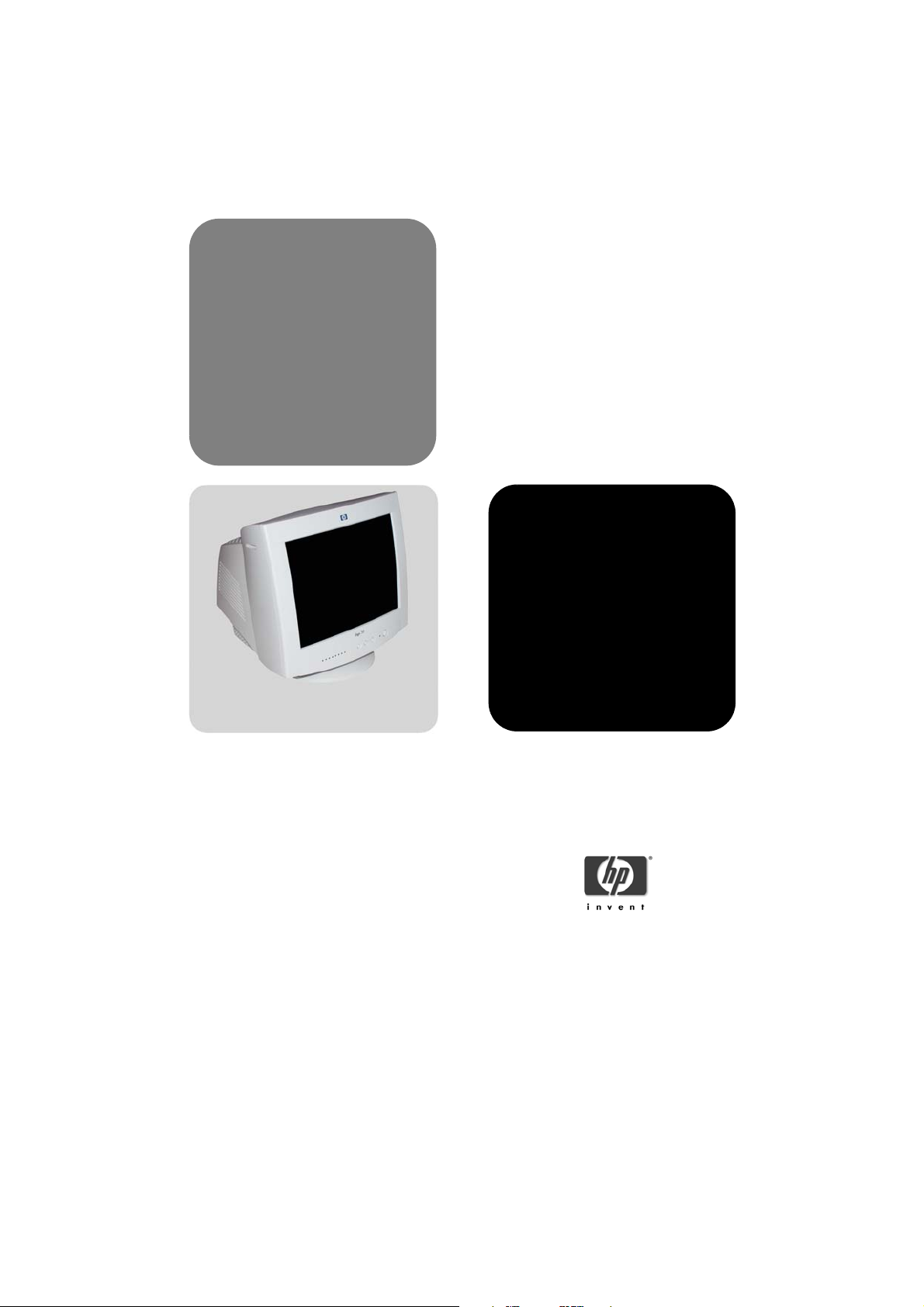
hp 56
p4795
www.hp.com/go/monitors
15-inch color monitor
13.8-inch viewable image
user’s guide
Page 2
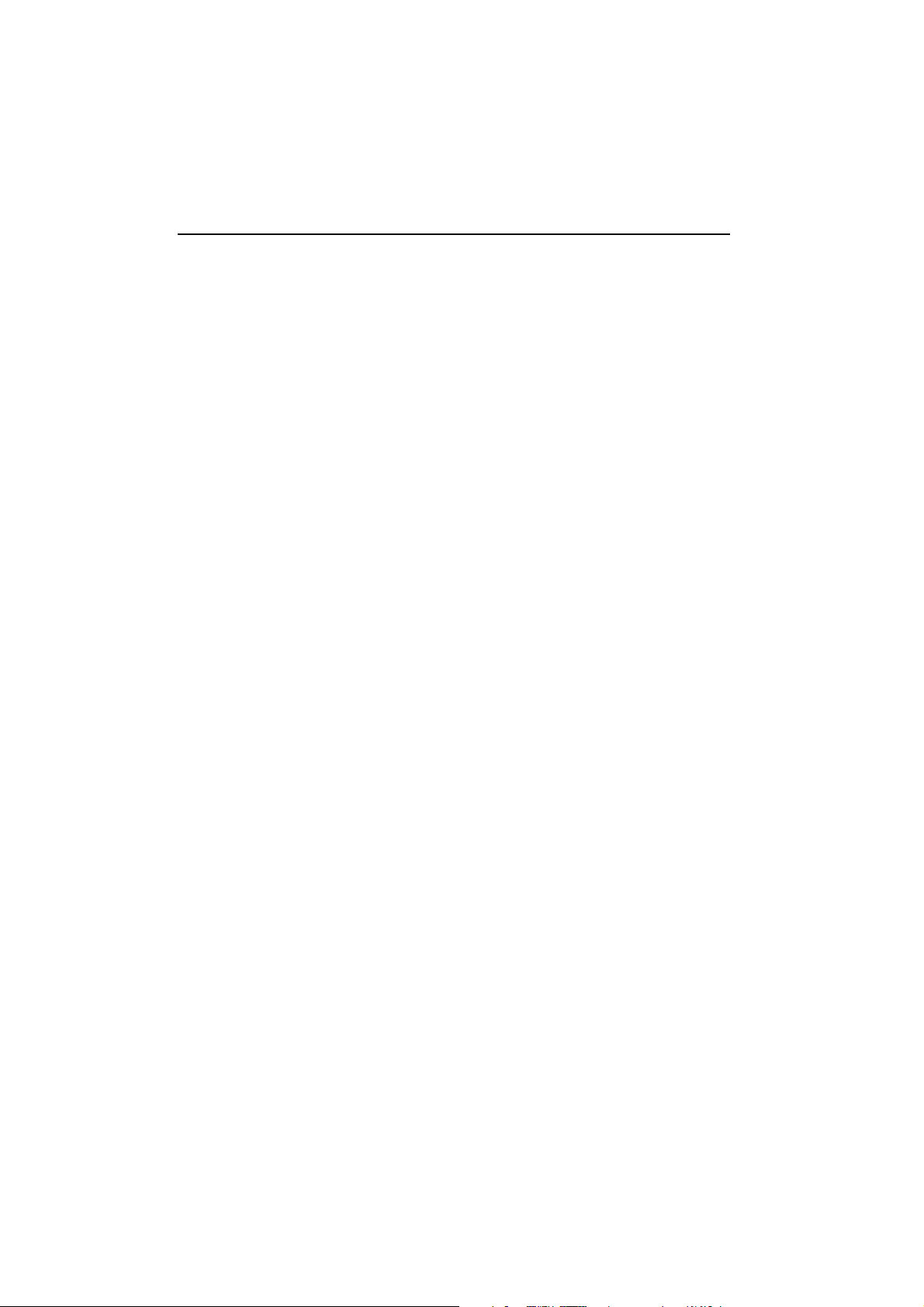
Notice
The information contained in this document is subject to change without notice.
Hewlett-Packard makes no warranty of any kind with regard to this material, including, but not limited to, the implied
warranties of merchantability and fitness for a particular purpose.
Hewlett-Packard shall not be liable for errors contained herein or for incidental or consequential damages in
connection with the furnishing, performance, or use of this material.
Hewlett-Packard assumes no responsibility for the use or reliability of its software on equipment that is not furnished
by Hewlett-Packard.
This document contains proprietary information that is protected by copyright. All rights are reserved. No part of this
document may be photocopied, reproduced, or translated to another language without the prior written consent of
Hewlett-Packard Company.
Hinweis
Änderungen vorbehalten.
Hewlett-Packard übernimmt keine Haftung für mittelbare oder unmittelbare Schäden im Zusammenhang mit der
Funktionsfähigkeit oder Verwendung dieses Geräts für einen bestimmten Zweck.
Hewlett-Packard haftet nicht für irgendwelche Fehler und mittelbare oder unmittelbare Schäden im Zusammenhang
mit der Lieferung, Funktionsfähigkeit oder Verwendung dieses Geräts.
Hewlett-Packard übernimmt keine Haftung für die Funktionsfähigkeit seiner Software auf Geräten anderer Hersteller.
Die in diesem Dokument beschriebenen Informationen sind geistiges Eigentum von Hewlett-Packard und
urheberrechtlich geschützt. Alle Rechte vorbehalten. Vervielfältigung, Bearbeitung oder Übersetzung dieser
Programme ist eben-falls nur nach vorheriger schriftlicher Genehmigung durch Hewlett-Packard gestattet.
Avertissement
Les informations contenues dans ce document peuvent être modifiées sans préavis.
Hewlett-Packard ne donne aucune garantie de quelque sorte que ce soit concernant cette documentation, notamment,
mais sans que cette liste soit exhaustive, aucune garantie implicite de valeur marchande ou d’adéquation à un usage
particulier.
Hewlett-Packard décline toute responsabilité pour toute erreur contenue dans cette documentation ou tout préjudice
direct ou indirect lié à la fourniture, la réalisation ou l’utilisation de ladite documentation.
Hewlett-Packard n’est pas responsable de l’utilisation ou de la fiabilité de ses logiciels sur des équipements non fournis
par Hewlett-Packard.
Les informations contenues dans ce document sont la propriété de Hewlett-Packard et sont protégées par les lois
relatives au copyright. Tous droits réservés. Aucune partie de ce document ne peut être photocopiée, reproduite ou
traduite dans une autre langue sans l’accord préalable et écrit de Hewlett-Packard Company.
Aviso
La información contenida en este documento está sujeta a modificación sin previo aviso.
Hewlett-Packard no ofrece garantía alguna con respecto a este material, incluyendo, aunque sin limitarse a, las
garantías implícitas de comerciabilidad e idoneidad para fines específicos.
Hewlett-Packard no se hace responsable de los errores que pueda contener este documento ni de los daños
accidentales o circunstanciales derivados del suministro, interpretación o uso de este material.
Hewlett-Packard no asume ninguna responsabilidad por el uso o fiabilidad de su software en equipos que no hayan
sido proporcionados por Hewlett-Packard.
Este documento contiene información propiedad de HP que se encuentra protegida por copyright. Reservados todos
los derechos. Se prohibe la copia, reproducción o traducción a otro idioma de cualquier parte de este documento sin
el consentimiento previo y por escrito de Hewlett-Packard Company.
Avviso
Le informazioni contenute in questo documento sono soggette a modifica senza preavviso.
Hewlett-Packard non rilascia garanzie di alcun tipo su questo materiale, incluse le garanzie implicite di commerciabilità
e idoneità a scopi particolari.
Hewlett-Packard declina ogni responsabilità di eventuali errori contenuti in questo documento e dei danni accidentali
o conseguenti alla fornitura, alle prestazioni o all’uso di questo materiale.
Hewlett-Packard non sarà inoltre ritenuta responsabile dell’affidabilità e dell’uso del proprio software su
apparecchiature di altra marca.
Questo documento contiene informazioni riservate protette da copyright. Tutti i diritti sono riservati. Nessuna parte
di questo documento può essere fotocopiata, riprodotta o tradotta in altra lingua senza consenso scritto di HewlettPackard Company.
Page 3

Hewlett−Packard France 38053 Grenoble Cedex 9 France © 2001 Hewlett−Packard Company.
Page 4

Page 5
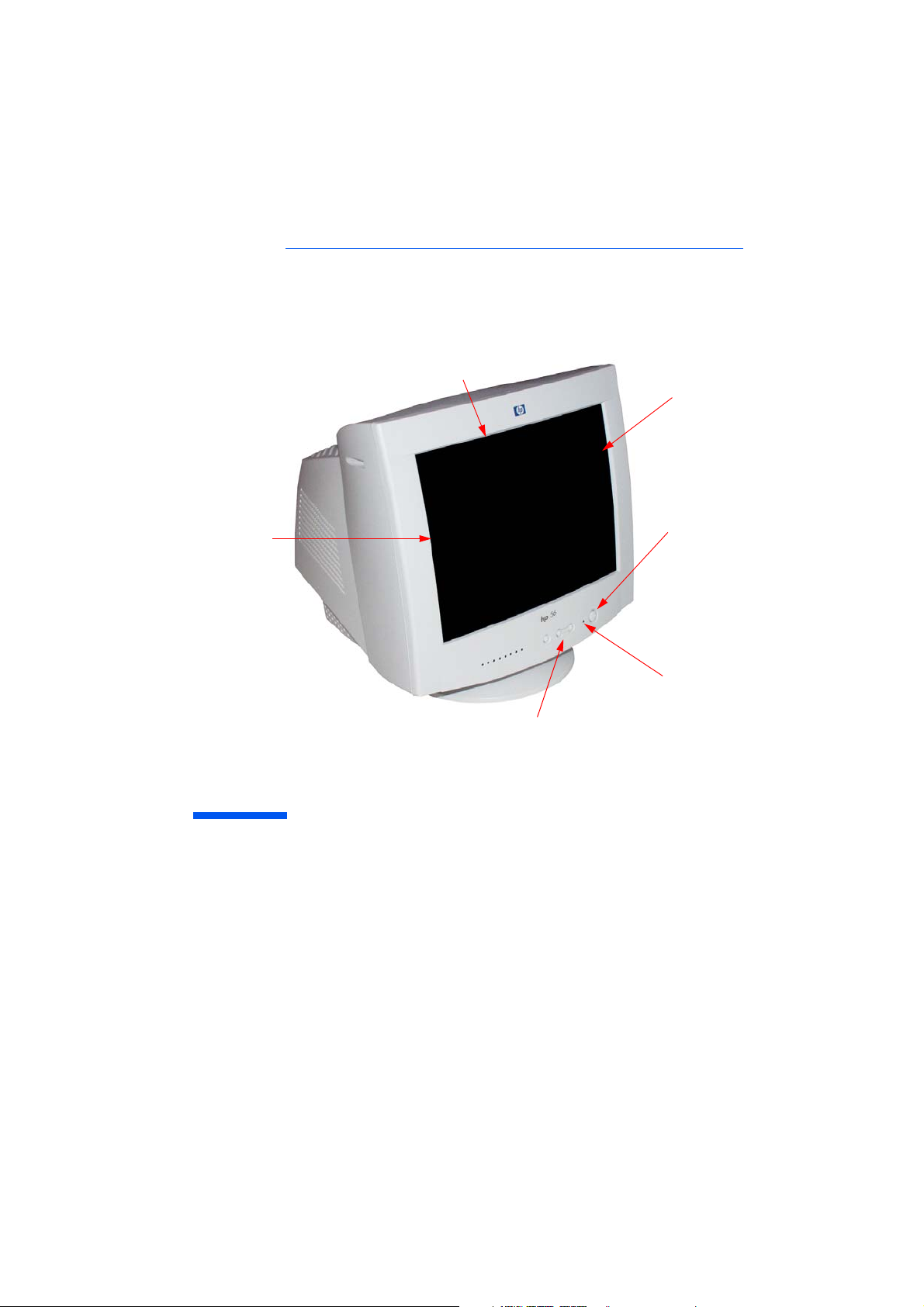
0.28 mm dot pitch for
excellent graphics
Anti-glare, anti-static
screen coating
Full scan
screen that
gives an
edge to
edge image
On/Off Switch
Status
Indicator
Image adjustment controls to operate
on-screen display menus
hp 56
p4795
15-inch Color Monitor
(13.8-inch Viewable Image)
User’s Guide
Page 6
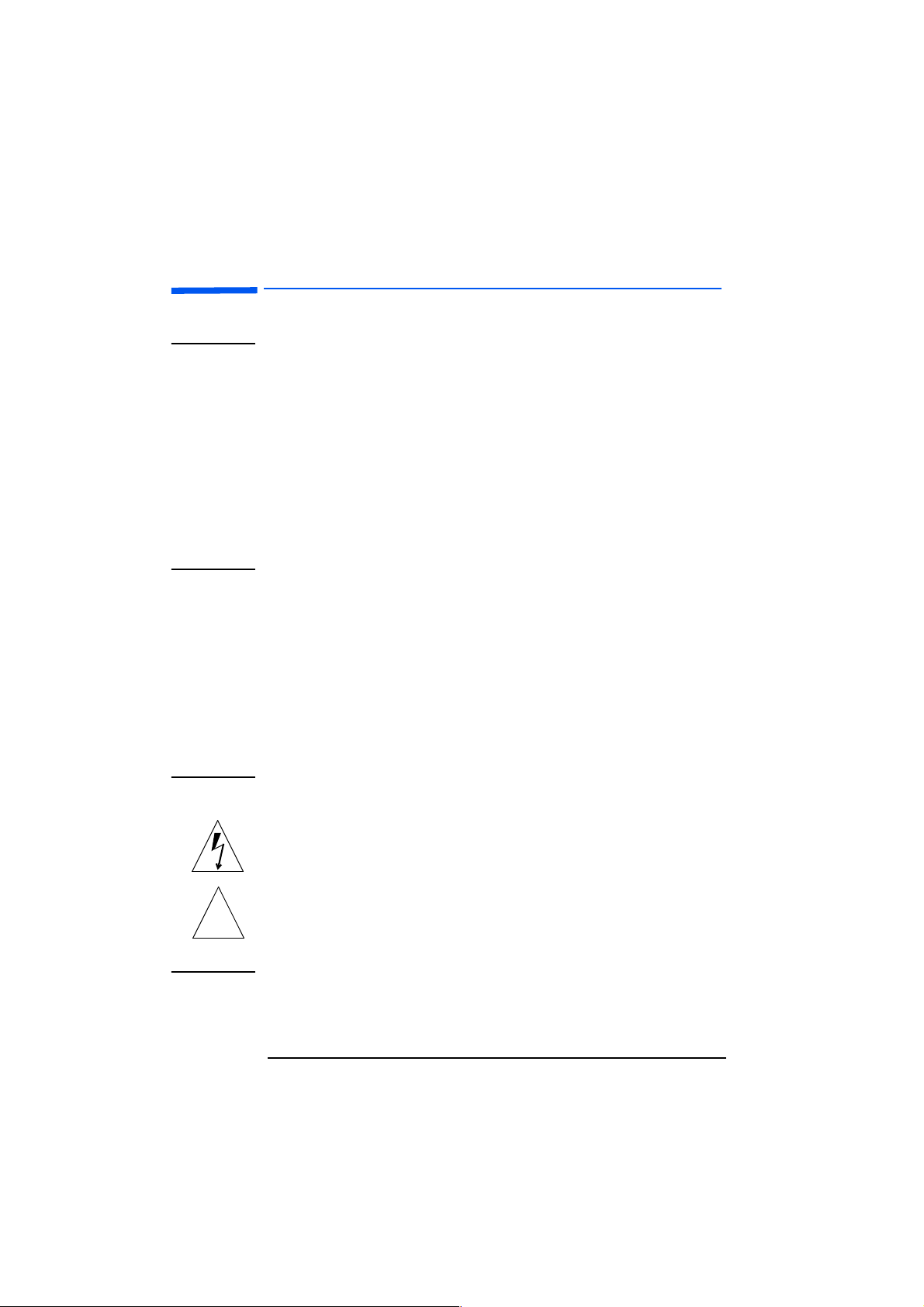
HP 15” Color Monitor User’s Guide
Important Safety Instructions
Important Safety Instructions
WARNING For your safety always connect equipment to a grounded wall outlet.
Working in
Comfort
CAUTION The monitor is quite heavy (the weight is shown in the technical
Always use a power cord with a properly grounded plug, such as the
one provided with the equipment, or one in compliance with your
national safety standards. This equipment can be disconnected from
the power by removing the power cord from the power outlet. This
means the equipment must be located close to an easily accessible
power outlet.
To avoid electrical shock, do not open the monitor's cover. There are
no user-serviceable parts inside. Only qualified service personnel
should service these parts.
Make sure your computer is powered off before connecting or
disconnecting a display peripheral.
Thank you for selecting HP monitor equipment.
To optimize your comfort and productivity, it's important that you
set up your work area correctly and use your HP equipment properly.
With that in mind, we have developed some setup and use
recommendations for you to follow based on established ergonomic
principles.
You can consult the online version of Working in Comfort preloaded
on the hard disk of HP computers, or visit HP's Working in Comfort
web site at:
http://www.hp.com/ergo/
specifications). We recommend you ask the assistance of a second
person when lifting or moving it.
The lightning flash with arrowhead symbol, situated within an
equilateral triangle, is intended to alert the user to the presence of
uninsulated "dangerous voltage" which may be of sufficient magnitude
to constitute a risk of electric shock.
The exclamation point within an equilateral triangle is intended to
alert the user to the presence of important operating and servicing
instructions in the literature accompanying the appliance.
2 EnglishEnglish
Page 7
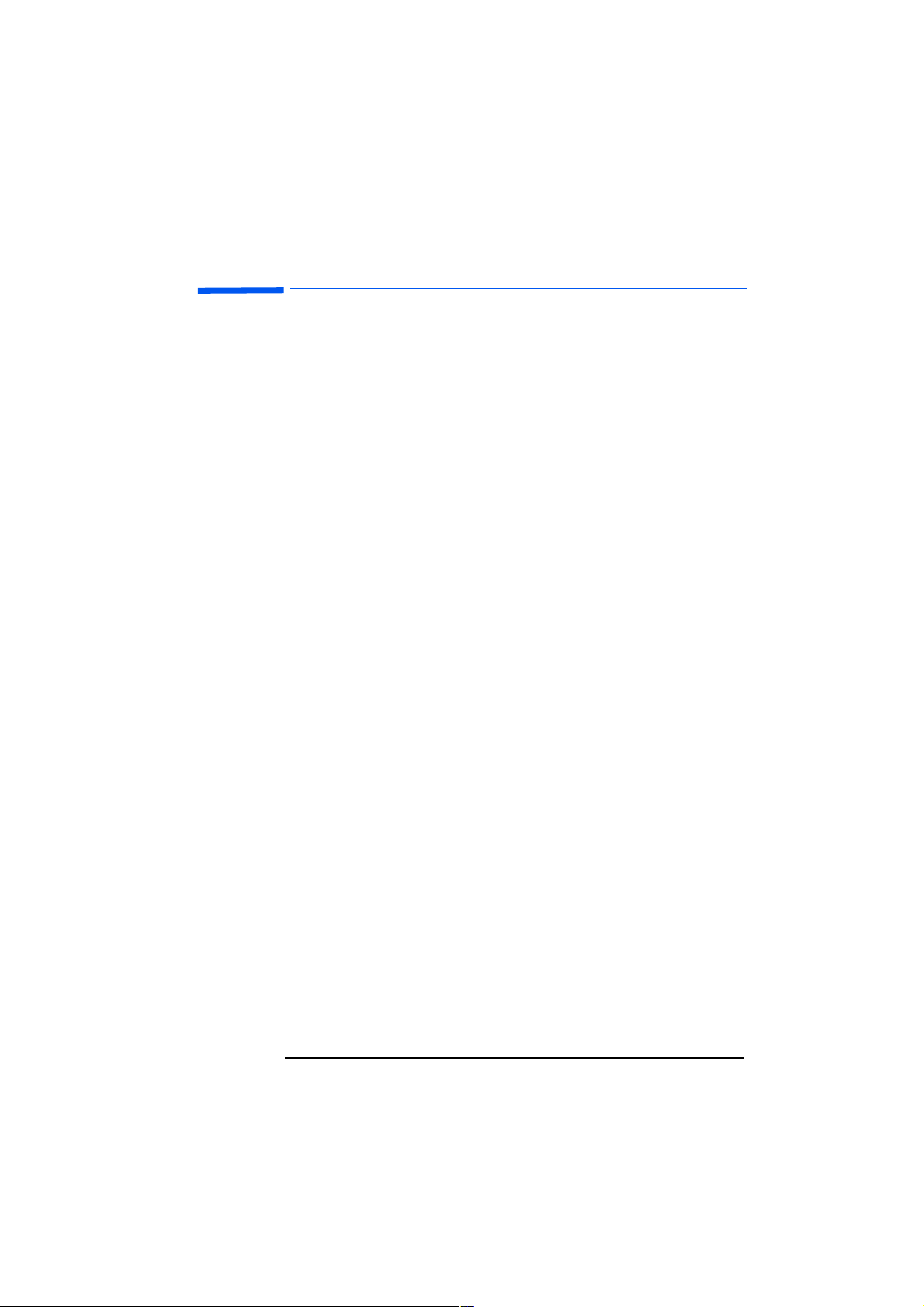
HP 15” Color Monitor User’s Guide
What Your New Monitor Offers
What Your New Monitor Offers
Your HP monitor is a 15-inch (13.8-inch viewable image), high
resolution, multi-synchronous color monitor. Multi-synchronous
means that the monitor supports a range of video modes. It is
optimized for use with all Hewlett-Packard computers.
Your HP color monitor has the following features:
A 15-inch flat square tube with a 13.8-inch viewable image.
0.28mm dot pitch for excellent graphics and anti-static and antiglare coating to minimize reflection.
Support for Ultra VGA 1024 x 768 at 60 Hz refresh rate.
Image adjustment using digital controls.
Monitor power management system (VESA1 standard) controlled
from suitably equipped HP computers to automatically reduce the
power consumption of the monitor. Complies with the Energy Star
Computers Program initiated by US EPA
HP has determined that this product meets the ENERGY STAR
guidelines for energy efficiency3.
Monitor Plug and Play capability (VESA DDC1/2B standard) that
enables the monitor to identify itself to suitably equipped HP
computers.
Compliance with ISO 9241-3, ISO 9241-3/-7/-8 ergonomic
standards.
Complies with MPRII guidelines for upper limits of electrostatic
and magnetic field emissions from the Swedish National Board for
Measurement and Testing.
Possibility to adapt the HP Multimedia Monitor Base (P1535A).
2
. As an ENERGY partner,
1. VESA is the Video Electronics Standards Association.
2. The USEPA is the United States Environmental Protection Agency.
3. ENERGY STAR is a US-registered service mark of the USEPA.
English(QJOLVK 3
Page 8

HP 15” Color Monitor User’s Guide
Setting Up Your Monitor
Setting Up Your Monitor
Attaching the Tilt and Swivel Base
Your display has a tilt and swivel base. To fit the swivel base:
Turn the monitor on its side (never on the screen). Identify the front
of the base.
Locate the slots in the underside of the monitor.
Slide the base towards the front of the monitor until the locking tab
on the base clicks into place.
1
2
3
Where to Place the Monitor
Place your monitor on a flat sturdy surface. To achieve best image
quality ensure the screen is facing east.
Ensure the operating site is free from excessive heat, moisture, dust
and sources of electromagnetic fields. Sources of electromagnetic fields
include transformers, motors, and other monitors. Avoid exposing the
monitor to direct sunlight.
4 EnglishEnglish
Page 9

HP 15” Color Monitor User’s Guide
Setting Up Your Monitor
Connecting the Cables
CAUTION Before you connect any cables, or install your HP monitor, refer to the
safety instructions at the beginning of this manual. Refer to the user
manual which accompanies your computer and video adapter to
ensure this equipment is correctly installed.
1
2
3
Before you connect any cables, refer to the safety instructions at
the beginning of this manual. Make sure your computer and
monitor are switched off.
Connect the video cable (it has a 15-pin plug) to the video outlet
on your computer. Tighten the thumbscrews on the plug.
Connect the power cord to the monitor.
Plug the power cord into the power outlet.
NOTE The location of your computer's video cable connector may be
different to the one shown. Refer to the manual that came with your
computer, if necessary.
English(QJOLVK 5
Page 10

HP 15” Color Monitor User’s Guide
Using Your Monitor
Using Your Monitor
On/Off button
LEDs
Adjustment buttons
Status Indicator
Press FUNC. to select the type of adjustment you require.
Use the Adjustment buttons or to make the required
adjustments. The LEDs indicate the adjustment control you have
selected.
Press and simultaneously to return to the factory preset
setting.
NOTE Your monitor is automatically demagnetized each time it is switched
On. This ensures color purity. To maintain color purity, we
recommend that each week you switch the monitor off for at least 30
minutes before switching it on again.
Use the table below to determine which menu item you require:
Menu Item Use to Adjust...
Contrast the contrast (image white level).
Brightness the brightness (image black level).
H-Size the horizontal size of the displayed image.
H-Center the horizontal position of the displayed image.
V-Size the vertical size of the displayed image.
V-Center the vertical position of the displayed image.
Pincushion the vertical edges if they appear to curl inwards or
outwards.
Trapezoid the vertical edges if they do not appear to be parallel.
Tilt and rotate the left and right edges of the image.
6 EnglishEnglish
Page 11

HP 15” Color Monitor User’s Guide
Setting the Amount of Displayed Information
Setting the Amount of Displayed Information
It is recommended that you use a resolution of 800 x 600 at 85 Hz.
This gives easy-to-read characters, a large amount of displayed
information and a flicker-free image.
You can make adjustments to the displayed image which are
automatically saved for the resolution you are using. For example, if
you adjust your monitor when working in SVGA, those settings are
saved for SVGA. If you then work in VGA and change the image
settings, they are saved for VGA. The next time you switch back to
SVGA your previous settings are used automatically.
To find out which resolutions are supported by your monitor, refer to
“What Video Modes are Supported” on page 8. To change the screen
resolution, please refer to the manual that came with your computer
or your operating system documentation.
Your monitor has a Plug and Play capability (VESA DDC1/2B
standard) which enables it to identify itself to suitably equipped HP
computers. This will automatically give you the best refresh rate for
the resolution that you have set. Also, by using the appropriate
software (when available) you can adjust the monitor settings
directly from your computer.
English(QJOLVK 7
Page 12

HP 15” Color Monitor User’s Guide
Supported Video Modes
Supported Video Modes
Your monitor supports the video modes shown in the table below.
Screen Resolution Image Refresh Rate
640 × 350 70 Hz
640 × 400 70 Hz
640 × 480 60, 75, 85 Hz
800 × 600 60, 75, 85 Hz
1024 × 768 60 Hz
CAUTION Selecting a video mode on your computer with a screen
resolution/image refresh rate combination higher than 1024
60 Hz can damage your monitor. Selecting a video mode not
supported by your monitor will cause your monitor screen to go
blank.
Minimizing Eye Strain
To avoid screen flicker and minimize eye strain, use the highest
supported image refresh rate for the chosen resolution. It is
recommended that you use a refresh rate of 85 Hz. The image refresh
rate is the number of times per second that the image is refreshed.
×
768 at
Minimizing Energy Consumption
If your computer supports VESA monitor power management
(available on many HP computers), you can minimize the power
consumed by the monitor. There are two power saving modes:
Suspend mode1 (uses less than 15W). In this mode, the monitor's
front panel indicator light is amber.
Active off mode2 (uses less than 8W). In this mode, the monitor's
front panel indicator light is amber.
To set these power saving modes, refer to the manual that came with
your computer. If your screen is not displaying an image, check the
front panel indicator light first as your monitor may be in a power
saving mode.
1. Suspend mode is activated when vertical sync is cut by the video controller.
2. Active off mode is activated when both vertical and horizontal sync are cut by the video
controller.
8 EnglishEnglish
Page 13

HP 15” Color Monitor User’s Guide
Troubleshooting
Before calling Hewlett-Packard check the following items
No picture and LED is off:
Check if monitor is switched ON.
Check if power cord is properly connected.
Check if electrical outlet is connected.
Test if monitor works on another computer previously set to
monitor’s supported resolution.
No picture and LED is on:
Check if monitor is not in power saving mode.
Adjust contrast and brightness using the adjustment buttons.
Check if computer is switched on.
Check if video cable has no bent pins.
Test if monitor works on another computer previously set to
monitor’s supported resolution.
Colors are not pure:
Shut down your monitor and switch it on after 30 minutes.
Picture is not centered.
Adjust picture using the adjustment buttons.
Picture is fuzzy:
Use the Recall function.
Reduce contrast using the adjustment buttons.
Troubleshooting
English(QJOLVK 9
Page 14

HP 15” Color Monitor User’s Guide
Technical Specifications
Technical Specifications
PICTURE TUBE
INPUT SIGNAL
INTERFACE
SCANNING FREQUENCY
MAX RESOLUTION
RECOMMENDED RESOLUTION
DISPLAY SIZE
WARM-UP TIME
PIXEL CLOCK
POWER SOURCE
OPERATING ENVIRONMENT
CABINET DIMENSIONS
WEIGHT
TILT/SWIVEL STAND
POWER MANAGEMENT
Size 15-inch flat square tube
13.8-inch viewable image (353mm)
Phosphorous Red, Green, Blue P22 (medium short
persistence)
Dot pitch 0.28mm (0,28mm)
Face Plate Anti-glare, anti-static, screen coating
Video 0.7V p p analog RGB
Synchronization TTL level separate synchronization
(negative/positive)
Input Connector 15-pin mini D-SUB
Horizontal 30 to 54 kHz
Vertical 50 to 120 Hz
1024 x 768 (60 Hz)
800 x 600 (85 Hz)
284 x 212 mm ±1mm maximum viewable size
30 minutes to reach optimum performance level
66 MHz
AC 100 to 240 V, 50 to 60Hz
Current 1.5 A (1,5A)
Temperature 0°C to 40°C
Humidity 10% RH through 80% RH (without
condensation)
362 (H) × 360(W) × 387(D) mm (including pedestal)
11.5Kg (11,5Kg)
Tilt Angle - 5° to +12.5° (12,5°)
Swivel Angle ±45
°
On Mode 75 W
Stand-by Mode 15 W
Suspend Mode 15 W
Off Mode 8 W
10 EnglishEnglish
Page 15

HP 15” Color Monitor User’s Guide
Care and Cleaning
Care and Cleaning
Do not place anything on top of the monitor. Doing so may block the
monitor vents and cause damage to the monitor due to overheating.
Do not let liquid get on or into the monitor. To maximize screen life
and prevent damage to the picture tube (such as burned phosphor
due to leaving the same image on the screen for a long time), it is
recommended that you:
Use the monitor power management system (on HP computers) or
a screen saver program.
Avoid setting contrast and brightness to their maximum levels for
prolonged periods.
If you do not have a power management system or a screen saver
program, switch the monitor off or reduce the brightness and
contrast to minimum levels when the monitor is not in use.
Your monitor has an anti-glare, anti-static screen coating. To prevent
damage to the monitor screen's coating, use a regular household
glass cleaner when cleaning the screen. To clean the screen:
Switch the monitor off and remove the power plug (pull the plug,
not the cable).
Wet a soft cotton cloth with the cleaning solution and gently wipe
the screen. Do not spray cleaner onto the screen because the
cleaner may drip inside the monitor.
Dry with a clean, soft cotton cloth. Do not use cleaning solutions
containing fluoride, acids, or alkalis.
Environmental Information
HP has a strong commitment toward the environment. Your HP
monitor has been designed to respect the environment as much as
possible.
HP can also take back your old monitor for recycling when it reaches
the end of its useful life. In fact, HP has a product take-back program
in several countries. The collected equipment is sent to one of HP's
recycling facilities in Europe or the USA. As many parts as possible
are reused. The remainder is recycled. Special care is taken for
batteries and other potentially toxic substances, which are reduced
to non-harmful components through a special chemical process. If
you require more details about HP's product take-back program,
contact your dealer or your nearest HP Sales Office.
English(QJOLVK 11
Page 16

HP 15” Color Monitor User’s Guide
Hardware Warranty
Hardware Warranty
HP General Hardware Warranty
GENERAL
This HP Monitor Hardware Warranty Statement gives you, the customer,
express warranty rights from HP, the manufacturer.
FOR CONSUMER TRANSACTIONS IN AUSTRALIA AND NEW ZEALAND:
THE WARRANTY TERMS CONTAINED IN THIS STATEMENT, EXCEPT TO
THE EXTENT LAWFULLY PERMITTED, DO NOT EXCLUDE, RESTRICT
OR MODIFY AND ARE IN ADDITION TO THE MANDATORY STATUTORY
RIGHTS APPLICABLE TO THE SALE OF THIS PRODUCT TO YOU.
THE LAWS OF YOUR COUNTRY MAY PROVIDE FOR DIFFERENT
WARRANTY RIGHTS. IF SO, YOUR AUTHORIZED HP DEALER OR HP
SALES AND SERVICE OFFICE CAN PROVIDE YOU WITH DETAILS.
WARRANTY REPAIR OR REPLACEMENT.
Model Warranty Period Service Provided
P4795 1 year Worldwide On-site service. C
Hewlett-Packard (HP) warrants this monitor hardware product, or accessory
against defects in materials and workmanship for the applicable warranty
period stated above, commencing from the date of delivery of the product to
the end-user customer.
HP does not warrant that the HP hardware will operate uninterrupted or
error free.
If, during the product warranty period, HP is unable, within a reasonable
time, to repair or replace your product to the condition as warranted, you
will be entitled to a refund (in the amount of the product purchase price)
upon prompt return of the product to your authorized HP dealer or other HP
designate. Unless otherwise stated or agreed upon in writing with HP, all
hardware components must be returned for refund with the entire system
process unit. HP software is covered by the HP Software Product Limited
Warranty located in your HP product manual. Unless otherwise stated, and
to the extent permitted by local law, hardware products may contain
remanufactured parts (equivalent to new in performance) or parts which
may have been subject to prior incidental use. HP may repair or replace
hardware products (i) with products which are equivalent in performance to
the products being repaired or replaced but which may have been subject to
prior use, or (ii) with products which may contain remanufactured parts
equivalent to new in performance or parts which may have been subject to
prior incidental use.
12 EnglishEnglish
Page 17

HP 15” Color Monitor User’s Guide
Hardware Warranty
PROOF OF PURCHASE AND WARRANTY PERIOD
In order to receive service or support for your hardware product for the
warranty period, proof of the original purchase date of the product may be
required in order to establish the delivery date of your product. If the
delivery date is not available, either the purchase date or the manufacturer's
date (located on the product) becomes the beginning of the warranty period.
LIMITATION OF WARRANTY
Warranty does not apply to defects resulting from: (a) improper or
inadequate maintenance or calibration; (b) software, interfacing, parts or
supplies not supplied by HP; (c) unauthorized repair, maintenance,
modification or misuse; (d) operation outside of the published operating
specifications for the product; (e) improper site preparation or maintenance;
or (f) such other exclusions as may be expressly set forth in this Warranty
Statement.
HP MAKES NO OTHER EXPRESS WARRANTY, WHETHER WRITTEN OR
ORAL, WITH RESPECT TO THIS PRODUCT.
TO THE EXTENT ALLOWED BY APPLICABLE LOCAL LAW, ANY IMPLIED
WARRANTY OF MERCHANTABILITY OR FITNESS FOR A PARTICULAR
PURPOSE IS LIMITED TO THE DURATION OF THE EXPRESS WARRANTY
SET FORTH ABOVE.
LIMITATION OF LIABILITY AND REMEDIES
TO THE EXTENT ALLOWED BY APPLICABLE LOCAL LAW, THE
REMEDIES IN THIS WARRANTY STATEMENT ARE YOUR SOLE AND
EXCLUSIVE REMEDIES. IN NO EVENT SHALL HP BE LIABLE FOR LOSS
OF DATA OR FOR DIRECT, INDIRECT, SPECIAL, INCIDENTAL, OR
CONSEQUENTIAL DAMAGE, WHETHER BASED ON WARRANTY
CONTRACT, TORT, OR ANY OTHER LEGAL THEORY.
The foregoing limitation of liability shall not apply in the event that any HP
product sold hereunder is determined by a court of competent jurisdiction to
be defective and to have directly caused bodily injury, death, or property
damage. To the extent allowed by applicable local law, HP's liability for
property damage does not exceed the greater of $50,000 or the purchase
price of the specific product that caused such damage.
English(QJOLVK 13
Page 18

HP 15” Color Monitor User’s Guide
Regulatory Information
Regulatory Information
DECLARATION OF CONFORMITY
According to ISO/IEC Guide 22 and CEN/CENELEC EN 45014
Manufacturer's Name:
Manufacturer's Address:
Declares, that the products:
Conform(s) to the following Product Specifications:
SAFETY
-International: IEC 60950:1991 + A1 + A2 +A3 +A4 /GB4943-1995
ELECTRO MAGNETIC COMPATIBILITY
Products bearing the CE marking
IEC 61000-3-2:1995 / EN 61000-3-2:1995 + A14
Those products comply with the requirements of the following Directives and carry the CE marking accordingly: EMC
Directives 89/336/EEC and Low Voltage Directive 73/23/EEC, both amended by the Directive 93/68/EEC.
1
This device complies with part 15 of the FCC rules. Operation is subject to the following two conditions:
(1) This device may not cause harmful interference, and
(2) This device must accept any interference received, including interference that may cause undesired
operation.
2
All products sold in the European Economic Area (EEA) bear the CE marking.
HEWLETT-PACKARD France
5, Avenue Raymond Chanas - EYBENS
38053 GRENOBLE CEDEX 09 -FRANCE
Product Name:
Model Number:
-Europe: EN 60950:1992 + A1 + A2 +A3 + A4 + A11
- CISPR22:1997 / EN 55022:1998 Class B
- CISPR24:1997 / EN 55024: 1998
- IEC 61000-3-3:1994 / EN 61000-3-3:1995
- GB9254-1998
- FCC Title 47 CFR, Part 15 class B
- ICES-003, Issue 3
- VCCI-B
-AS/NZ 3548:1995
HP 15-inch Color Monitor
P4795**
(* can be any alphanumeric character if applicable, add: Product Options)
1
2
accordingly:
Grenoble Didier Cabaret
June 2001 Quality Manager
For Compliance Information ONLY, contact:
USA contact: Hewlett-Packard Company, Corporate Product Regulations Manager, 3000 Hanover Street, Palo Alto,
CA 94304. (phone (+1)(650) 857-1501).
14 EnglishEnglish
Page 19

HP 15” Color Monitor User’s Guide
Regulatory Information
Notice for the USA: FCC Class B Statement
FEDERAL COMMUNICATIONS COMMISSION RADIO FREQUENCY INTERFERENCE
STATEMENT WARNING:
This equipment has been tested and found to comply with the limits for a Class B
digital device, pursuant to Part 15 of the FCC Rules. These limits are designed to
provide reasonable protection against harmful interference in a residential installation.
This equipment generates, uses, and can radiate radio frequency energy and, if not
installed and used in accordance with the instructions, may cause harmful interference
to radio communications. However, there is no guarantee that interference will not
occur in a particular installation. If this equipment does cause harmful interference to
radio or television reception, which can be determined by turning the equipment off
and on, the user is encouraged to correct the interference by one or more of the
following measures:
Reorient or relocate the receiving antenna.
Increase the distance between the equipment and the receiver.
Connect the equipment to an outlet on a different circuit to the one the receiver is
connected to.
Consult your dealer or an experienced radio/TV technician for help.
USA: use a UL listed SVT detachable power cord.
Hewlett-Packard’s system certification tests were conducted with HP-supported
peripheral devices and HP shielded cables, such as those you received with your
system. Cables used with this computer must be properly shielded to comply with the
requirements of the FCC.
Changes or modifications not expressly approved by Hewlett-Packard could void the user’s
authority to operate the equipment.
Notice for Canada
This Class "B" digital apparatus complies with all requirements of the Canadian
Interference-Causing Equipment Regulations (ICES.003).
Cet appareil numérique de la Classe B est conforme à toutes les exigences du
règlement sur le matériel brouilleur du Canada (NMB - 003).
X-Ray Radiation Notice
When operating, this product emits x-rays; however, it is well shielded and meets the
safety and health requirements of various countries, such as the Radiation Act of
Germany and the Radiation Control for Health and Safety Act of the United States.
Radiation emitted by this product is less than 0.1 mR/hr (1uSv/hr) at a distance of 10
centimeters from the surface of the cathode ray tube. The x-ray radiation primarily
depends on the characteristics of the cathode ray tube and its associated low voltage
and high voltage circuitry. Internal controls have been adjusted to ensure safe
operation. Only qualified personnel should perform any internal adjustments as
specified in the service manual for this product. Replace the cathode ray tube with an
identical CRT only.
Safety Warning for USA
If the power cord is not supplied with your monitor, select the proper power cord
according to your national electric specifications.
English(QJOLVK 15
Page 20

HP 15” Color Monitor User’s Guide
Regulatory Information
Notice for Japan
Notice for Germany
Hinweis für Deutschland: Geräuschemission
Lärmangabe nach Maschinenlärmverordnung - 3 GSGV
(Deutschland)
LpA < 70db am Arbeitsplattz normaler Betrieb nach EN27779:
11.92
Notice for Korea
16 EnglishEnglish
Page 21

Page 22

