Page 1
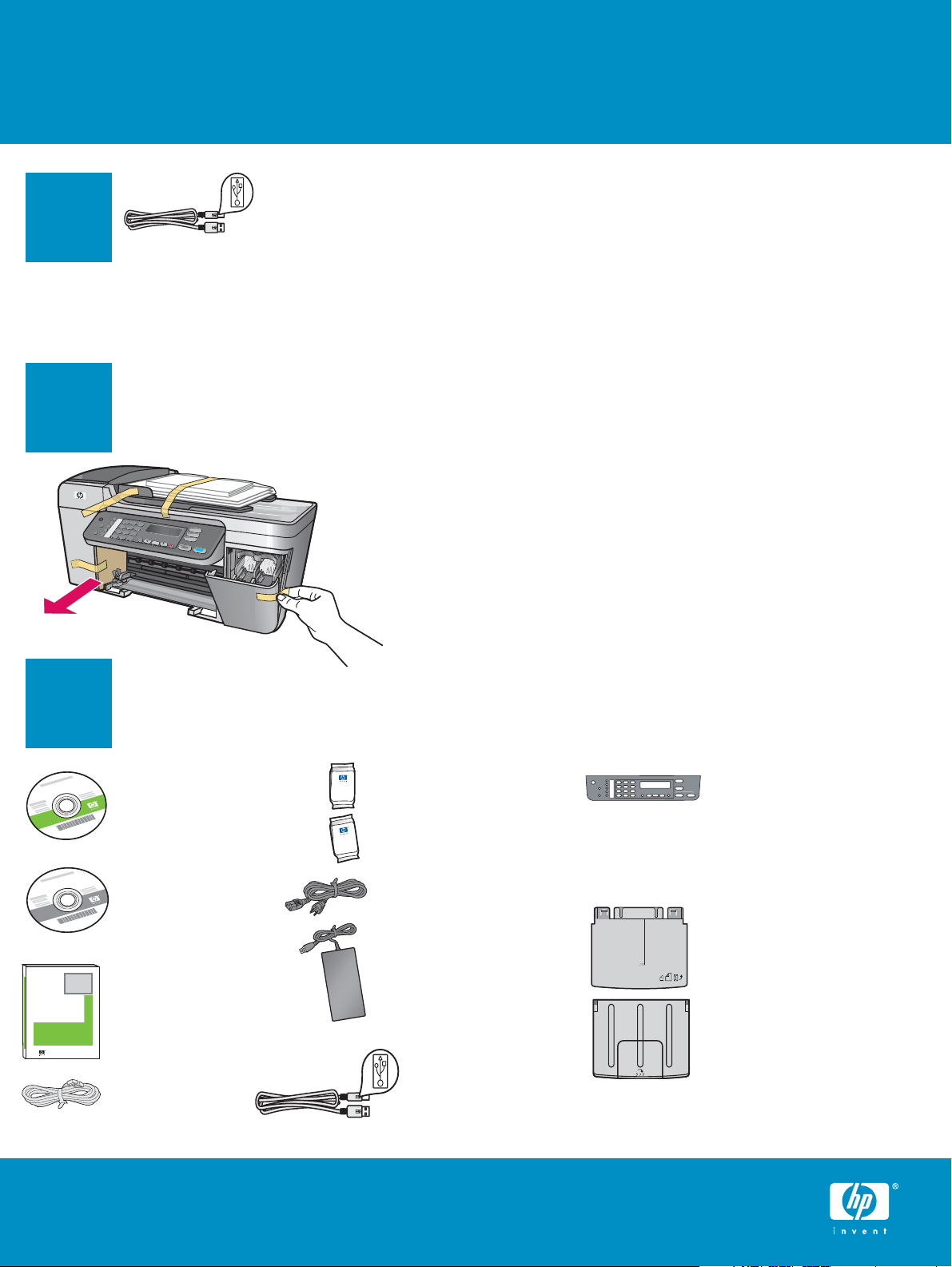
Start Here
Important: Do not connect the USB cable until
1
Follow the steps in order. If you have problems during setup, see Troubleshooting in the last section.
2
Remove cardboard and tape
Step 16 or software may not install properly.
Make sure to remove all tape and cardboard on the inside of
the device.
HP Photosmart 2600/2700 series all-in-one
HP Photosmart 2600/2700 series all-in-one
User Guide
User Guide
3
Locate components
Windows CD
Macintosh CD
User Guide
phone cord
print cartridges
power cord and
adapter
USB cable*
control panel
faceplate (may be
attached)
bottom paper tray
top (output) tray
*Purchased separately.
The contents of your box may differ.
HP Offi cejet 5600 All-in-One series Setup Guide
Page 2
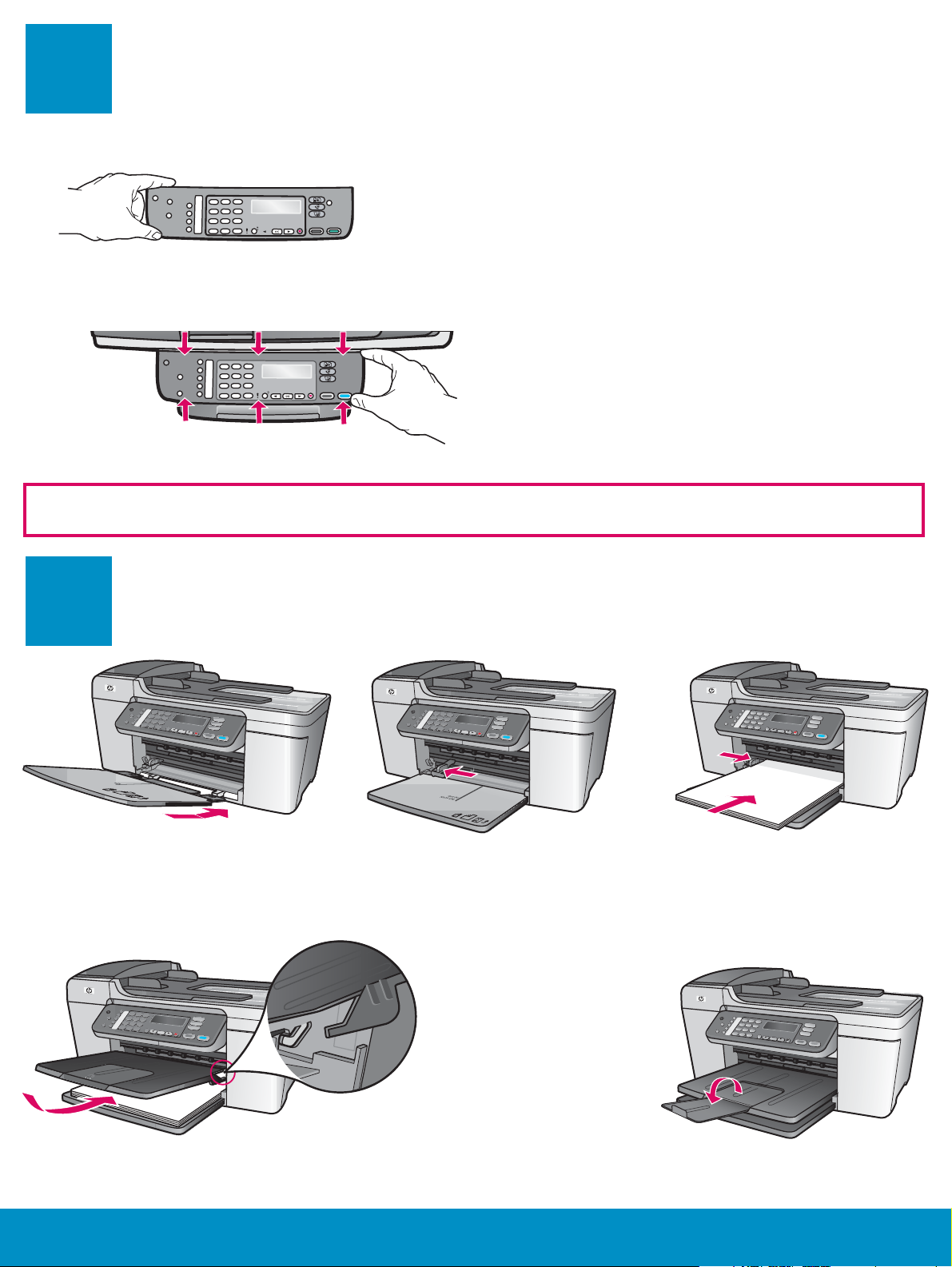
Attach the control panel faceplate (if not
1
Attach the control panel faceplate (if not
4
a
b
The control panel faceplate must be attached for the HP All-in-One to work!
attached)
attached)
1
2 3
a Align the control panel faceplate with the device.
b Moving from left to right, press down each of
the areas shown in graphic b until you securely
attach the faceplate.
c Make sure that all buttons are visible and that the
edges of the faceplate are even with the device.
5
a Insert the tabs of the bottom tray into
the device, and then lower until the
tray is fl at.
Attach trays and load paper
b Slide the paper adjuster over to
the left.
c Insert plain white paper.
d Attach the top (output) tray. Make sure you hook the top edge of
the tray into the light gray latches, and then lower.
2 • HP All-in-One
e Flip the paper tray extender.
Page 3
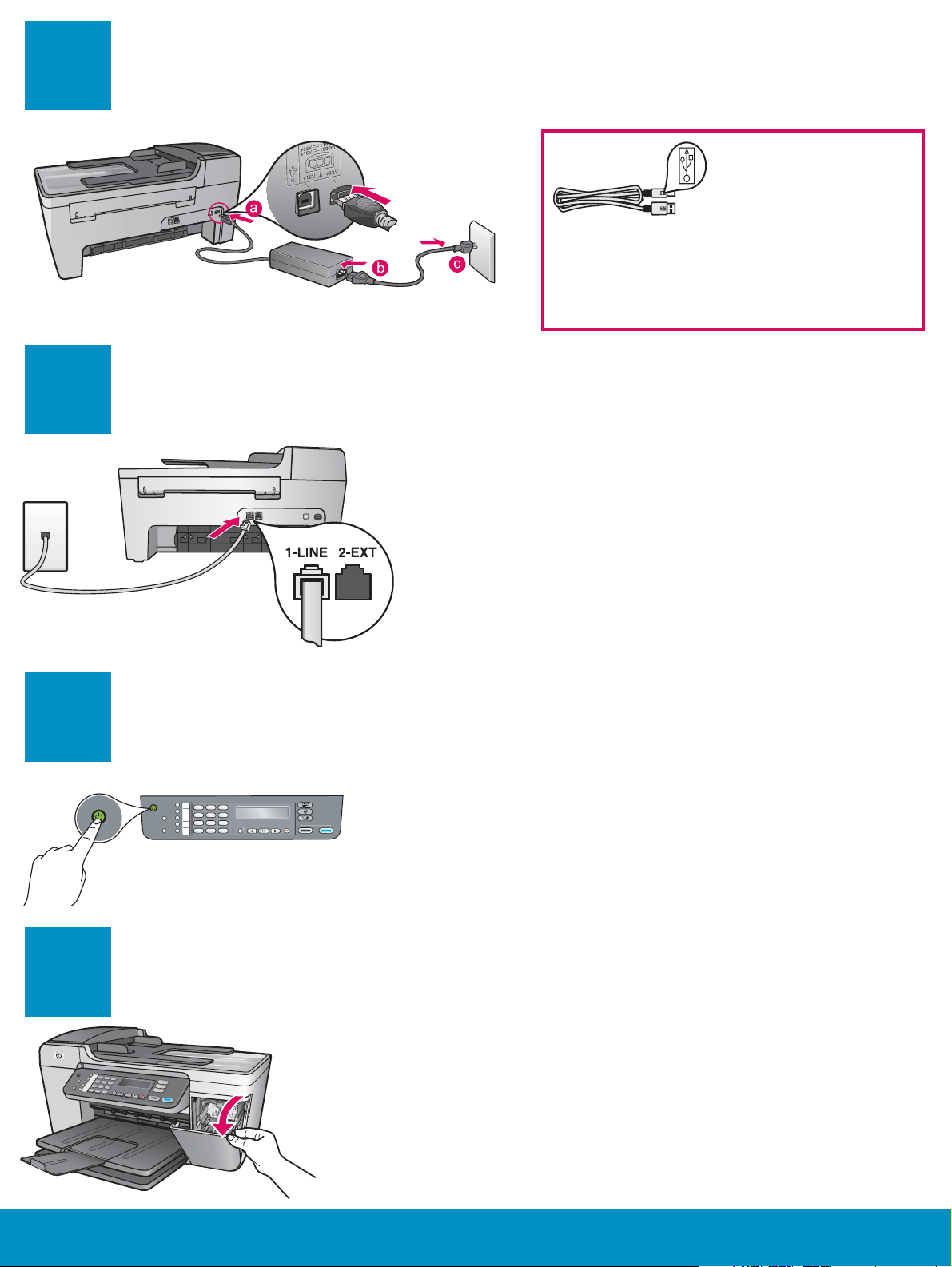
6
Connect the power cord and adapter
Important: Do NOT connect the USB cable
until Step 16 or software may not install
properly.
7
8
On
Connect the supplied phone cord
Connect one end of the supplied phone cord
to the phone port on the left (1-LINE) and the
other to a wall jack.
To connect an answering machine or use your
own phone cord, see the User Guide.
Press the On button and confi gure
a After you press the On button, the green light fl ashes, and then
becomes solid.
b Wait for the language prompt before continuing. Use the arrow
keys to select your language, press OK , and then confi rm. Use
the arrow keys to select your country/region, press OK , and then
confi rm.
9
Open the access door
Lower the access door. The print carriage moves to the right side. If
you have a carriage jam, see Troubleshooting on the last page.
HP All-in-One • 3
Page 4

10
Remove tape from both cartridges
Pull the pink tab to remove the tape from
both print cartridges.
Do not touch the copper-colored contacts
or retape the cartridges.
11
ab
12
Insert the tri-color print cartridge
Insert the black print cartridge
The device must be On before you can
insert the print cartridges.
a Slide the tri-color print cartridge into the
left slot as shown.
b Push the top part of the cartridge fi rmly
up and into the slot until it snaps into
place.
a
4 • HP All-in-One
b
a Slide the black print cartridge into the
right slot.
b Push the top part of the cartridge fi rmly
up and into the slot until it snaps into
place.
c Make sure both cartridges are secure.
Close the access door.
Page 5

13
Align the print cartridges
a
b
c
After you insert the cartridges, a message appears that the
device is ready for alignment.
a Press OK to print the alignment page.
b The alignment page prints. (This may take a few minutes.)
c Lift the lid. Place the top of the alignment page face
down in the left front corner of the scanner glass. Close
the lid.
d Press the OK button again to begin alignment.
After the On light stops blinking, a message appears on the
display to indicate alignment is complete.
If you have problems during alignment, make sure you
loaded plain white paper.
Recycle or discard the alignment page.
HP All-in-One • 5
Page 6

14
Turn on your computer
a Turn on your computer, login if necessary, and then wait for the desktop to
appear.
b Close any open programs.
15
Windows Users: Macintosh Users:
Note : If the startup screen does not appear after you
insert the CD, double-click My Computer , double-
click the CD-ROM icon, and then double-click
setup.exe .
Insert the correct CD
a Insert the green HP All-in-One
Windows CD.
b Follow the onscreen
instructions to install the
software.
c On the Connection Type
screen, make sure to select
directly to this computer .
Continue to the next page.
a Insert the gray HP All-in-
b Continue to the next page.
One Macintosh CD.
6 • HP All-in-One
Page 7

16
Connect the USB cable
Windows Users:
a Follow the onscreen instructions until you see the
prompt to connect the USB cable. (This may take
several minutes.)
Once the prompt appears, connect the USB cable
to the port on the back of the HP All-in-One, and
then to any USB port on your computer.
Macintosh Users:
a Connect the USB cable to the port on the
back of the HP All-in-One, and then to any
USB port on your computer.
b Double-click the HP All-in-One Installer
icon.
If you do not see this screen, see Troubleshooting
in the last section.
c Make sure you complete all screens,
including the Setup Assistant. After you
complete software installation, you are
fi nished.
b Follow the onscreen instructions. Complete the
Fax Setup Wizard and the Sign up now screens.
After you complete software installation, you are
fi nished.
HP All-in-One • 7
Page 8

Troubleshooting
Problem : The Carriage jam message appears on the display.
Action : Turn the device off. Check the tray area for cardboard and tape. Make sure
the print carriage can move freely. Press the ON button after you have removed all
packing materials.
Problem : The Remove and check print cartridges message appears after you insert
print cartridges.
Action : Remove print cartridges. Make sure you remove all tape from the copper
contacts. Re-insert the cartridges, and then close the access door.
Problem : (Windows only) You did not see the screen telling you when to connect the
USB cable.
*Q5610-90132*
*Q5610-90132*
Q5610-90132
Action : Remove, and then re-insert the HP All-in-One Windows CD. Refer to Step 15.
Problem : (Windows only) The Microsoft Add Hardware screen appears.
Action : Click Cancel . Unplug the USB cable, and then insert the HP All-in-One
Windows CD. Refer to Steps 15 and 16.
Problem : (Windows only) The Device Setup Has Failed To Complete screen appears.
Action : Verify that the control panel faceplate is fi rmly attached. Unplug the
device and plug it in again. Check all connections. Make sure the USB cable is
plugged into the computer. Do not plug the USB cable into a keyboard or nonpowered hub. Refer to Steps 4 and 16.
Problem : A copy of a photo does not look right.
Action : Make sure that you place the photo in the correct position on the glass. The
photo must be in the front left corner of the glass. The longer side of the photo must
be against the front edge of the device.
Refer to the User Guide for more information or go to www.hp.com/support.
Printed on 100% recycled paper.
© Copyright 2005 Hewlett-Packard Development Company, L.P. Printed in [].
