Page 1
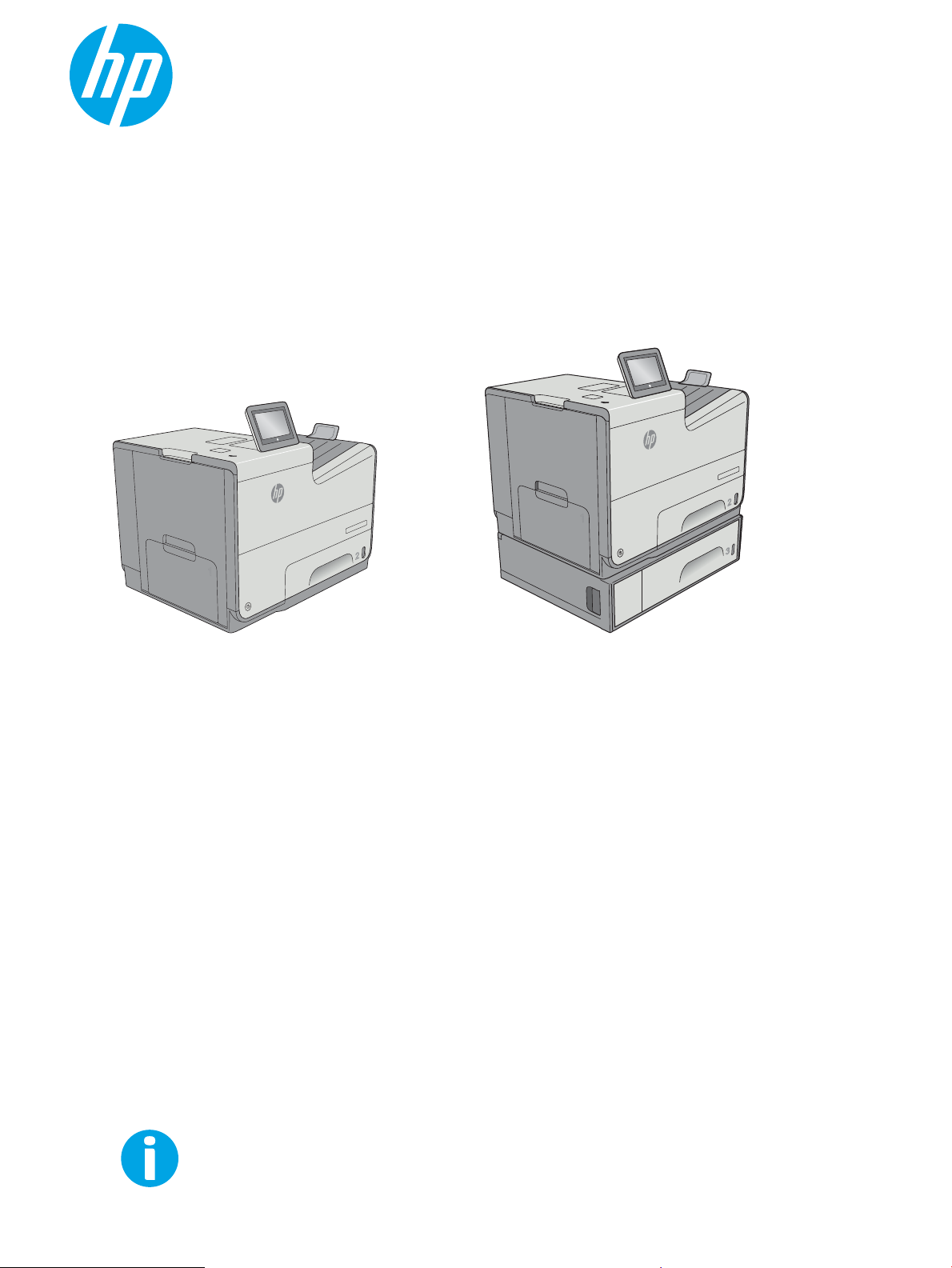
User Guide
PageWide Enterprise Color 556
www.hp.com/support/pagewidecolor556
556xh556dn
Off
i
c
e
j
e
t
En
t
erp
r
i
se
Co
l
o
r X556
O
ff
i
c
e
j
et E
n
t
erpri
s
e
Co
l
or
X5
56
Page 2
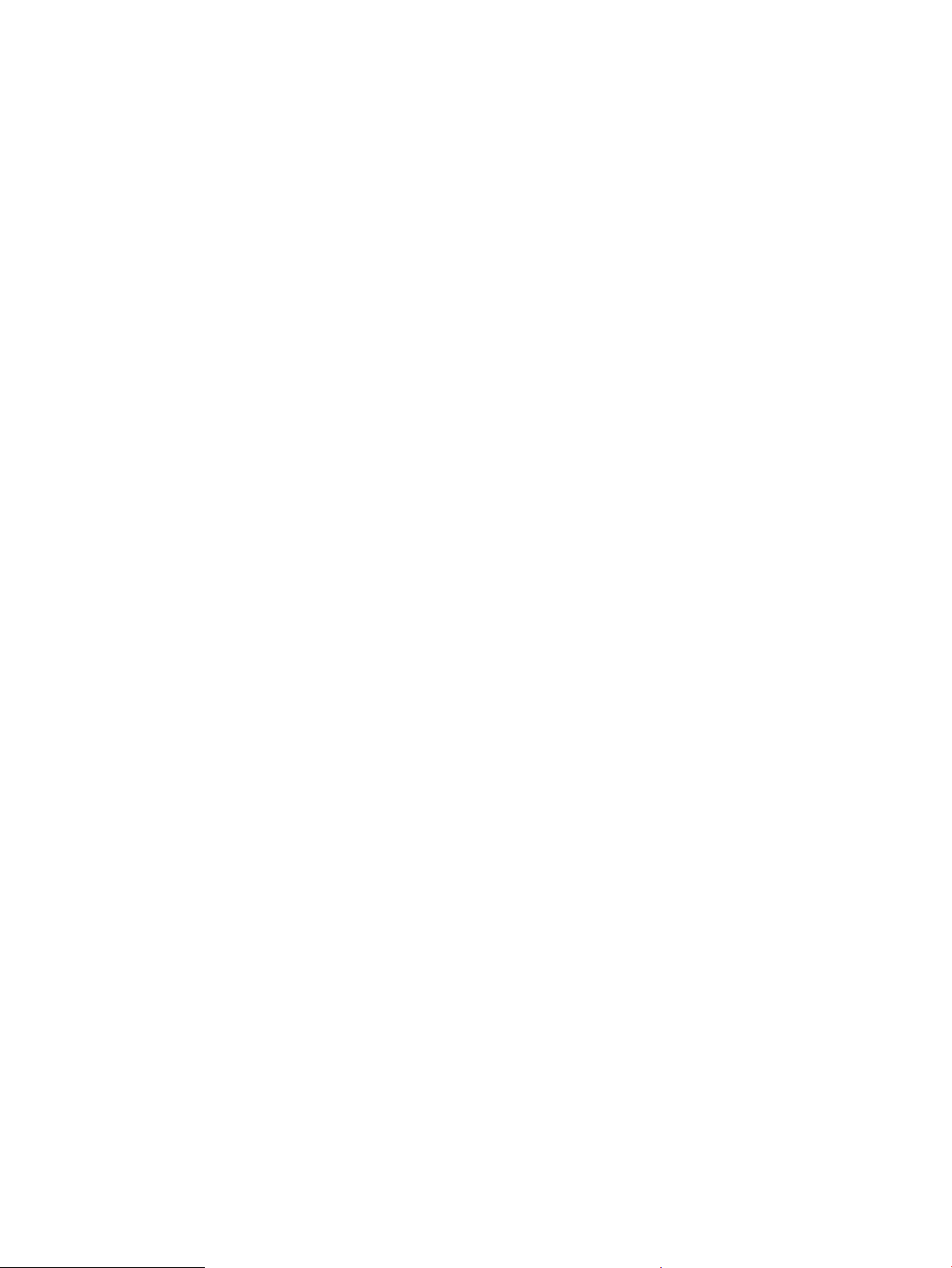
Page 3
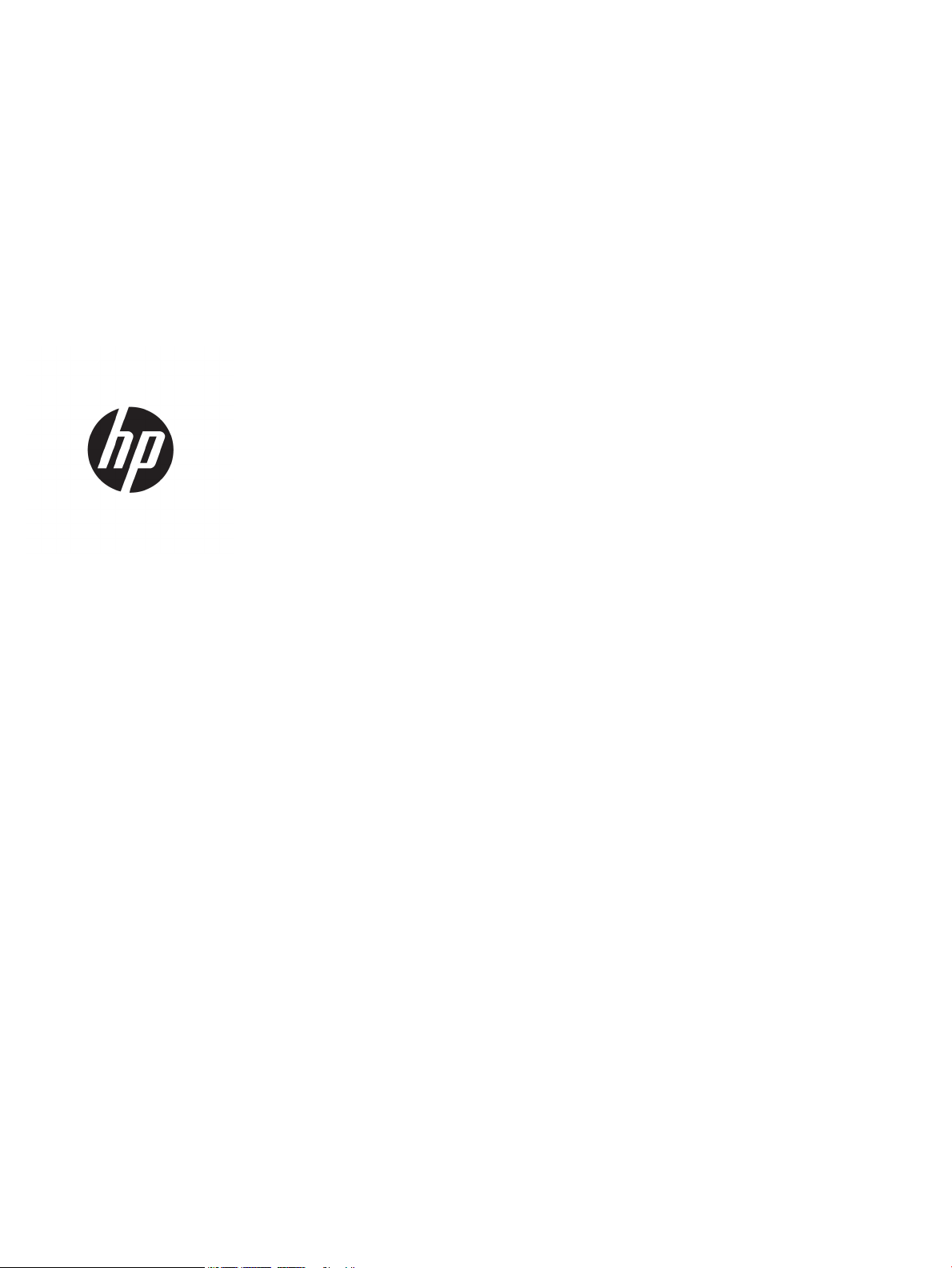
HP PageWide Enterprise Color 556
User Guide
Page 4
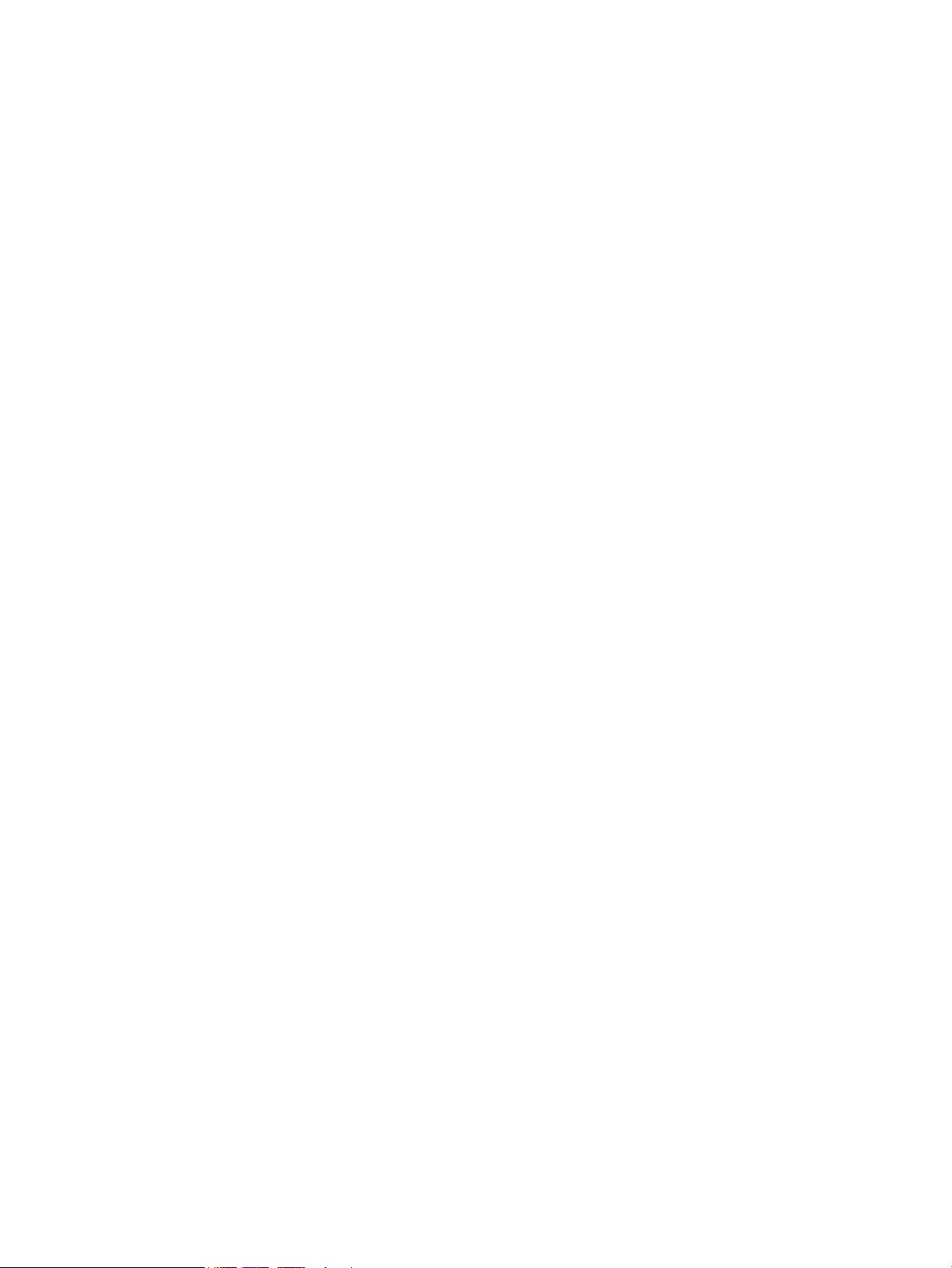
Copyright and License
Trademark Credits
© Copyright 2016 HP Development Company,
L.P.
Reproduction, adaptation, or translation
without prior written permission is prohibited,
except as allowed under the copyright laws.
The information contained herein is subject to
change without notice.
The only warranties for HP products and
services are set forth in the express warranty
statements accompanying such products and
services. Nothing herein should be construed
as constituting an additional warranty. HP shall
not be liable for technical or editorial errors or
omissions contained herein.
Edition 1, 5/2016
Adobe®, Adobe Photoshop®, Acrobat®, and
PostScript
®
are trademarks of Adobe Systems
Incorporated.
Apple and the Apple logo are trademarks of
Apple Computer, Inc., registered in the U.S. and
other countries. iPod is a trademark of Apple
Computer, Inc. iPod is for legal or rightholderauthorized copying only. Don't steal music.
Microsoft®, Windows®, Windows® XP, and
Windows Vista® are U.S. registered trademarks
of Microsoft Corporation.
UNIX® is a registered trademark of The Open
Group.
Page 5
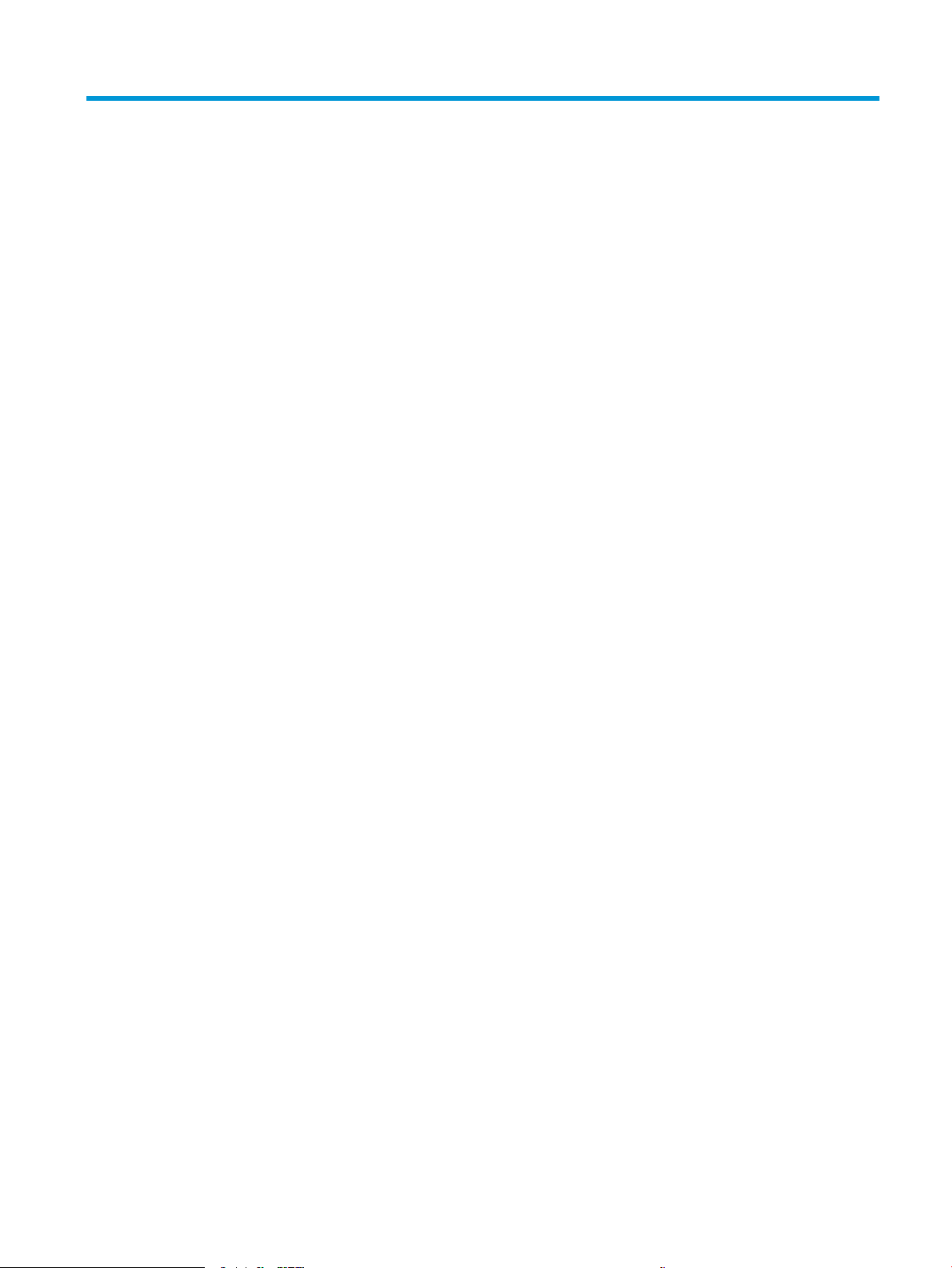
Table of contents
1 Printer overview ............................................................................................................................................ 1
Printer views .......................................................................................................................................................... 2
Printer front view ................................................................................................................................ 2
Printer back view ................................................................................................................................. 3
Interface ports ..................................................................................................................................... 4
Control-panel view .............................................................................................................................. 5
Printer specications ............................................................................................................................................. 7
Technical specications ....................................................................................................................... 7
Supported operating systems ............................................................................................................. 8
Mobile printing solutions .................................................................................................................. 10
Printer dimensions ............................................................................................................................ 11
Power consumption, electrical specications, and acoustic emissions ........................................... 15
Operating-environment range .......................................................................................................... 15
Printer hardware setup and software installation .............................................................................................. 16
2 Paper trays ................................................................................................................................................. 17
Load paper to Tray 1 (multi-purpose tray) .......................................................................................................... 18
Introduction ....................................................................................................................................... 18
Tray 1 paper orientation ................................................................................................................... 19
Use alternative letterhead mode ...................................................................................................... 22
Enable Alternative Letterhead Mode by using the printer control-panel menus .......... 22
Load paper to Tray 2 ............................................................................................................................................ 23
Introduction ....................................................................................................................................... 23
Tray 2 paper orientation ................................................................................................................... 24
Use alternative letterhead mode ...................................................................................................... 26
Enable Alternative Letterhead Mode by using the printer control-panel menus .......... 26
Load paper to Tray 3 ............................................................................................................................................ 27
Introduction ....................................................................................................................................... 27
Tray 3 paper orientation ................................................................................................................... 28
Use alternative letterhead mode ...................................................................................................... 30
Enable Alternative Letterhead Mode by using the printer control-panel menus .......... 30
Load paper to the 3 x 500-sheet paper feeder ................................................................................................... 31
ENWW iii
Page 6
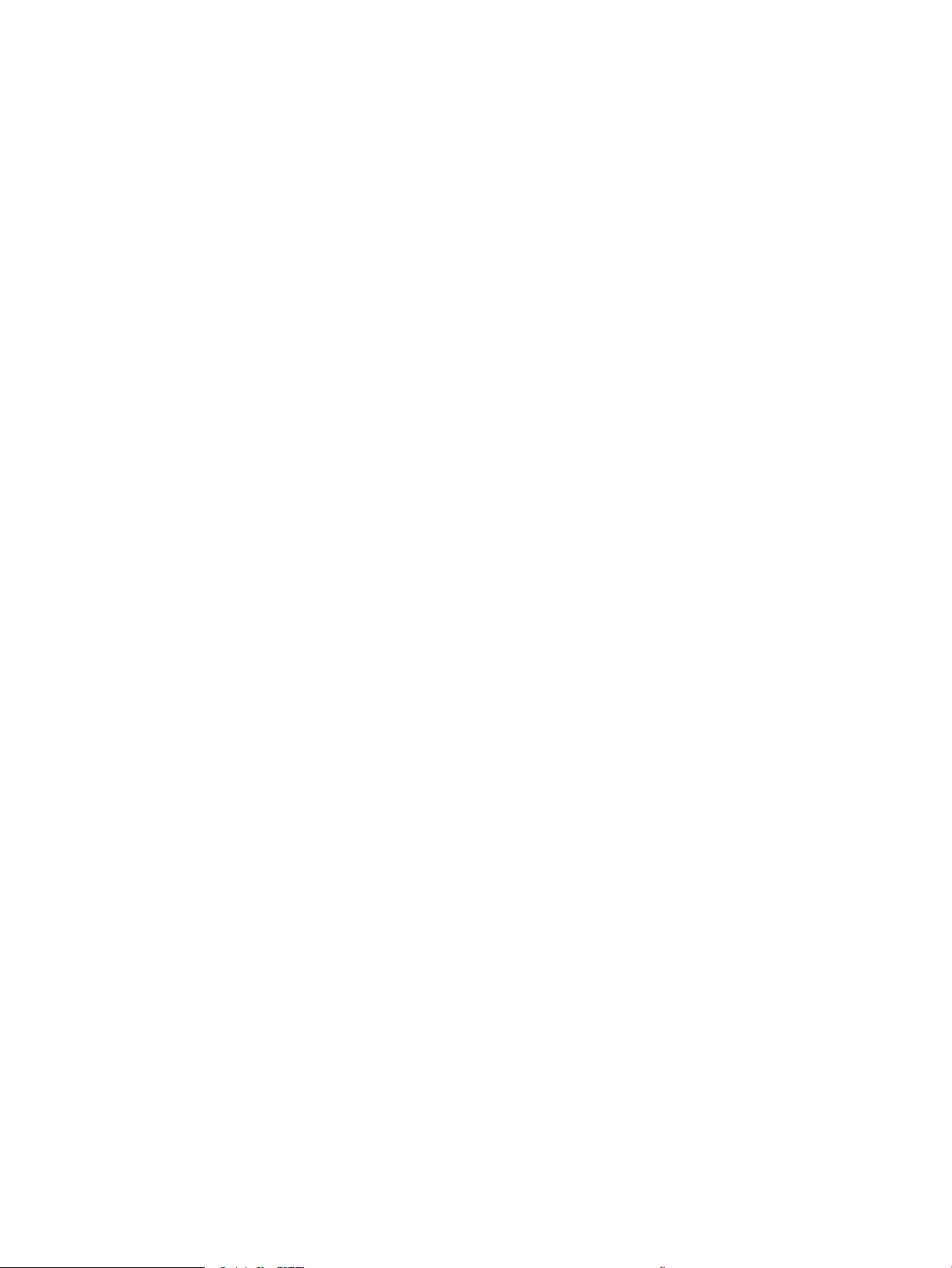
Introduction ....................................................................................................................................... 31
3 x 500-sheet tray paper orientation ............................................................................................... 32
Use alternative letterhead mode ...................................................................................................... 35
Enable Alternative Letterhead Mode by using the printer control-panel menus .......... 35
Load and print envelopes .................................................................................................................................... 36
Introduction ....................................................................................................................................... 36
Print envelopes .................................................................................................................................. 36
Envelope orientation ......................................................................................................................... 36
Load and print labels ........................................................................................................................................... 38
Introduction ....................................................................................................................................... 38
Manually feed labels ......................................................................................................................... 38
Label orientation ............................................................................................................................... 39
3 Supplies, accessories, and parts ................................................................................................................... 41
Order supplies, accessories, and parts ................................................................................................................ 42
Ordering ............................................................................................................................................. 42
Supplies and accessories .................................................................................................................. 42
Customer self-repair parts ................................................................................................................ 43
Replace the cartridges ......................................................................................................................................... 45
Introduction ....................................................................................................................................... 45
Cartridge information ........................................................................................................................ 45
Remove and replace the cartridge .................................................................................................... 47
Replace the ink-collection unit ............................................................................................................................ 50
Introduction ....................................................................................................................................... 50
Remove and replace the ink-collection unit ..................................................................................... 50
4 Print ........................................................................................................................................................... 53
Print tasks (Windows) .......................................................................................................................................... 54
How to print (Windows) ..................................................................................................................... 54
Automatically print on both sides (Windows) ................................................................................... 56
Manually print on both sides (Windows) ........................................................................................... 56
Print multiple pages per sheet (Windows) ........................................................................................ 57
Select the paper type (Windows) ...................................................................................................... 57
Additional print tasks ........................................................................................................................ 58
Print tasks (OS X) ................................................................................................................................................. 59
How to print (OS X) ............................................................................................................................ 59
Automatically print on both sides (OS X) .......................................................................................... 59
Manually print on both sides (OS X) .................................................................................................. 59
Print multiple pages per sheet (OS X) ............................................................................................... 60
Select the paper type (OS X) ............................................................................................................. 60
Additional print tasks ........................................................................................................................ 61
iv ENWW
Page 7
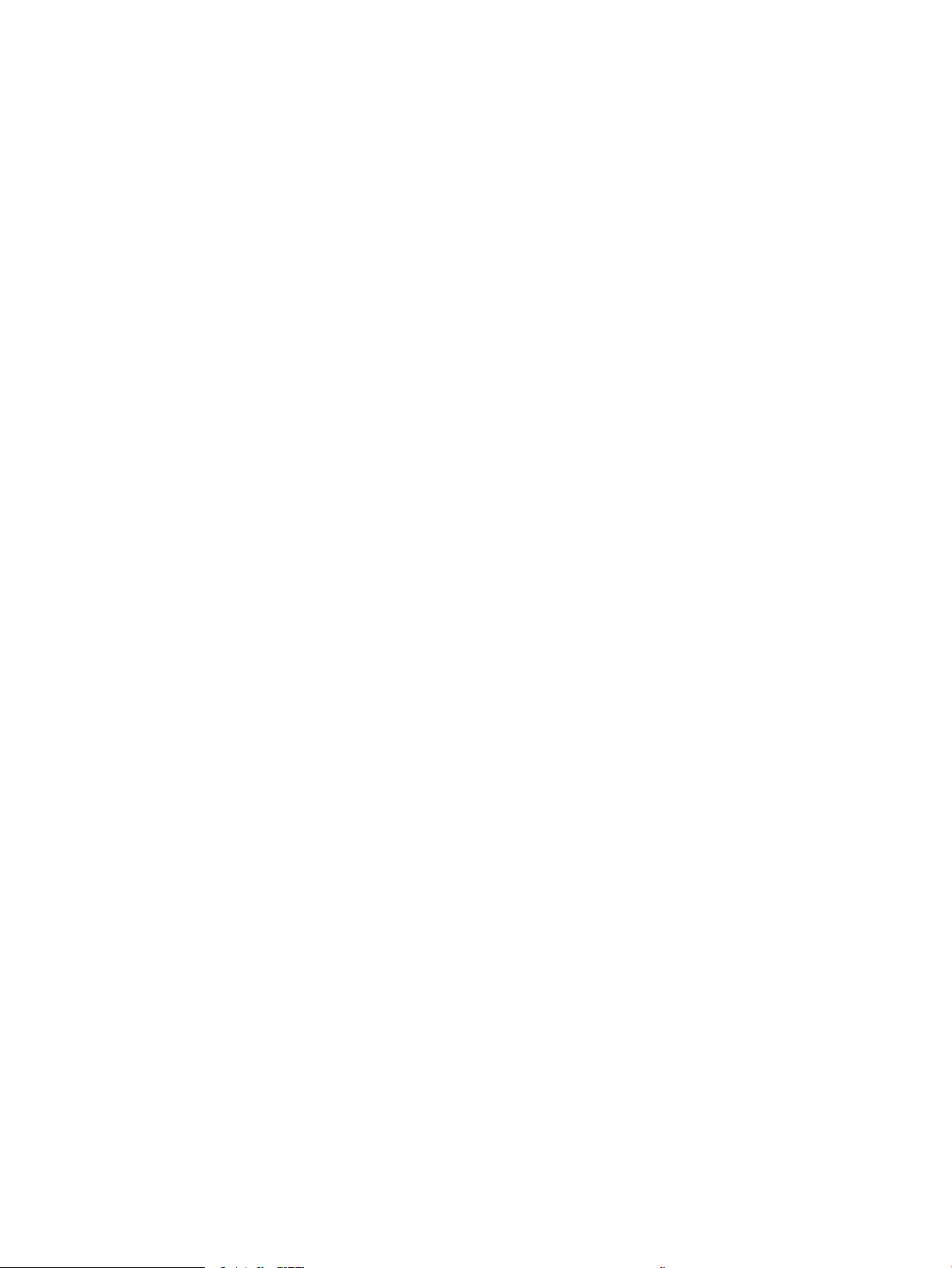
Store print jobs on the printer to print later or print privately ........................................................................... 62
Introduction ....................................................................................................................................... 62
Create a stored job (Windows) .......................................................................................................... 62
Create a stored job (OS X) .................................................................................................................. 64
Print a stored job ............................................................................................................................... 64
Delete a stored job ............................................................................................................................ 65
Information sent to printer for Job Accounting purposes ................................................................ 65
Mobile printing ..................................................................................................................................................... 66
Introduction ....................................................................................................................................... 66
Wireless Direct Print and NFC Printing .............................................................................................. 66
HP ePrint via email ............................................................................................................................ 67
HP ePrint software ............................................................................................................................ 68
AirPrint ............................................................................................................................................... 68
Google Cloud Print ............................................................................................................................. 68
Android embedded printing .............................................................................................................. 69
Print from the USB port ....................................................................................................................................... 70
Introduction ....................................................................................................................................... 70
Enable the USB port for printing ....................................................................................................... 70
Print USB documents ........................................................................................................................ 71
5 Manage the printer ...................................................................................................................................... 73
Advanced conguration with HP Embedded Web Server (EWS) ......................................................................... 74
Introduction ....................................................................................................................................... 74
How to access the HP Embedded Web Server (EWS) ........................................................................ 74
HP Embedded Web Server features .................................................................................................. 75
Information tab ............................................................................................................... 75
General tab ...................................................................................................................... 76
Print tab .......................................................................................................................... 77
Troubleshooting tab ....................................................................................................... 77
Security tab ..................................................................................................................... 78
HP Web Services tab ....................................................................................................... 78
Networking tab ............................................................................................................... 78
Other Links list ................................................................................................................ 80
Advanced conguration with HP Utility for OS X ................................................................................................ 81
Open HP Utility .................................................................................................................................. 81
HP Utility features ............................................................................................................................. 81
Congure IP network settings ............................................................................................................................. 83
Printer sharing disclaimer ................................................................................................................. 83
View or change network settings ..................................................................................................... 83
Rename the printer on a network ..................................................................................................... 83
Manually congure IPv4 TCP/IP parameters from the control panel ............................................... 84
ENWW v
Page 8
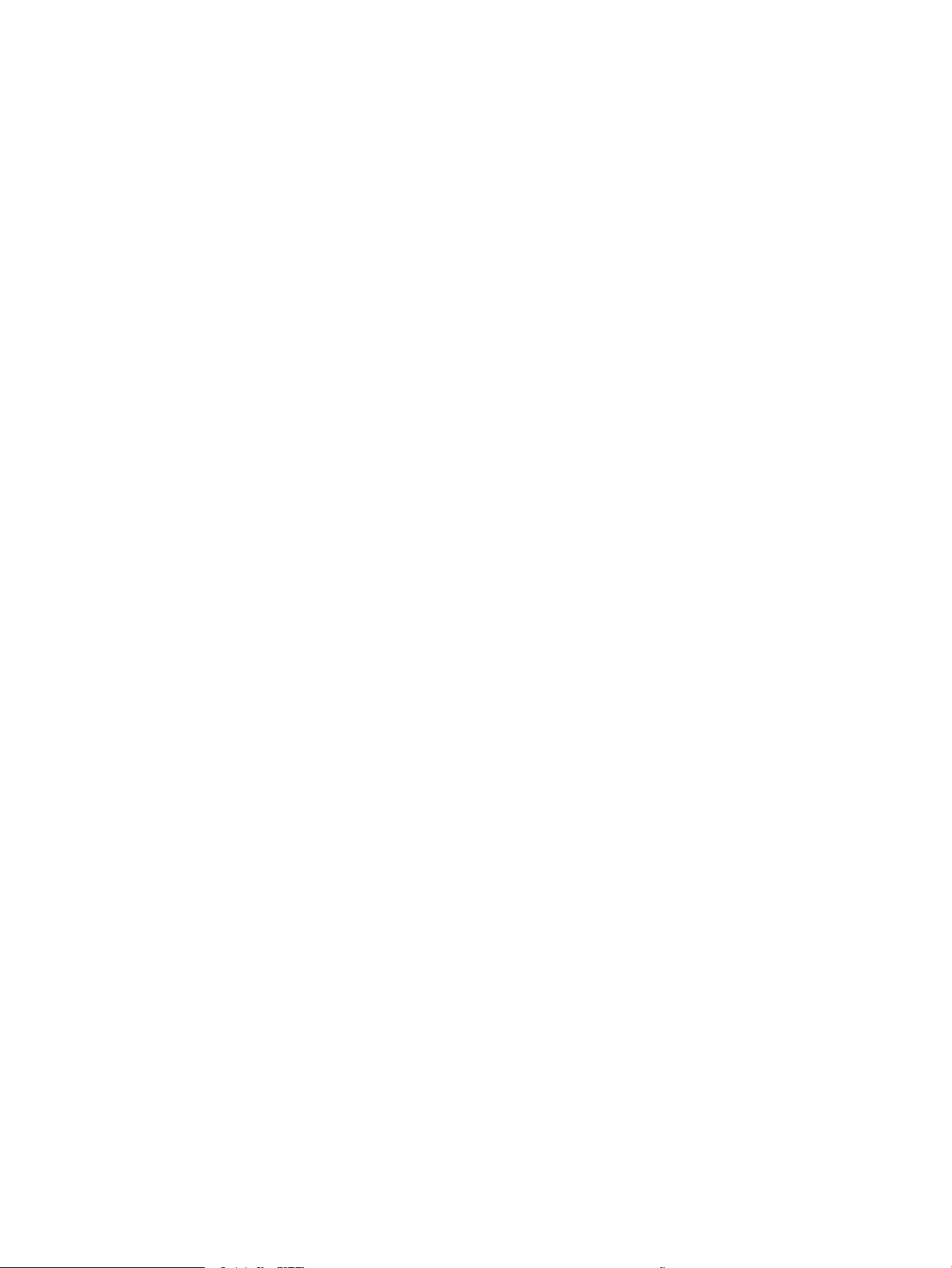
Manually congure IPv6 TCP/IP parameters from the control panel ............................................... 84
Link speed and duplex settings ........................................................................................................ 85
Printer security features ...................................................................................................................................... 87
Introduction ....................................................................................................................................... 87
Security statements .......................................................................................................................... 87
Assign an administrator password ................................................................................................... 87
IP Security .......................................................................................................................................... 88
Lock the formatter ............................................................................................................................ 88
Encryption support: HP High Performance Secure Hard Disks ........................................................ 88
Energy-conservation settings ............................................................................................................................. 89
Introduction ....................................................................................................................................... 89
Optimize speed or energy usage ...................................................................................................... 89
Set the sleep timer and congure the printer to use 1 watt or less of power ................................. 89
Set the sleep schedule ...................................................................................................................... 90
HP Web Jetadmin ................................................................................................................................................. 92
Software and rmware updates .......................................................................................................................... 93
6 Solve problems ............................................................................................................................................ 95
Customer support ................................................................................................................................................ 96
Control panel help system ................................................................................................................................... 97
Restore factory settings ...................................................................................................................................... 98
Introduction ....................................................................................................................................... 98
Method one: Restore factory settings from the printer control panel ............................................. 98
Method two: Restore factory settings from the HP Embedded Web Server (network-
connected printers only) ................................................................................................................... 98
A “Cartridge is low” or “Cartridge is very low” message displays on the printer control panel ......................... 99
Change the “Very Low” settings ....................................................................................................... 99
For products with fax capability ..................................................................................... 99
Order supplies ................................................................................................................................. 100
Printer does not pick up paper or misfeeds ...................................................................................................... 101
Introduction ..................................................................................................................................... 101
The printer does not pick up paper ................................................................................................. 101
The printer picks up multiple sheets of paper ................................................................................ 103
Clear paper jams ................................................................................................................................................ 107
Introduction ..................................................................................................................................... 107
Jam locations .................................................................................................................................. 107
Auto-navigation for clearing jams .................................................................................................. 108
Experiencing frequent or recurring paper jams? ............................................................................ 108
Clear jams in the left door ............................................................................................................... 109
Clear jams in Tray 1 (multipurpose tray) ........................................................................................ 110
Clear jams in Tray 2 ......................................................................................................................... 114
vi ENWW
Page 9
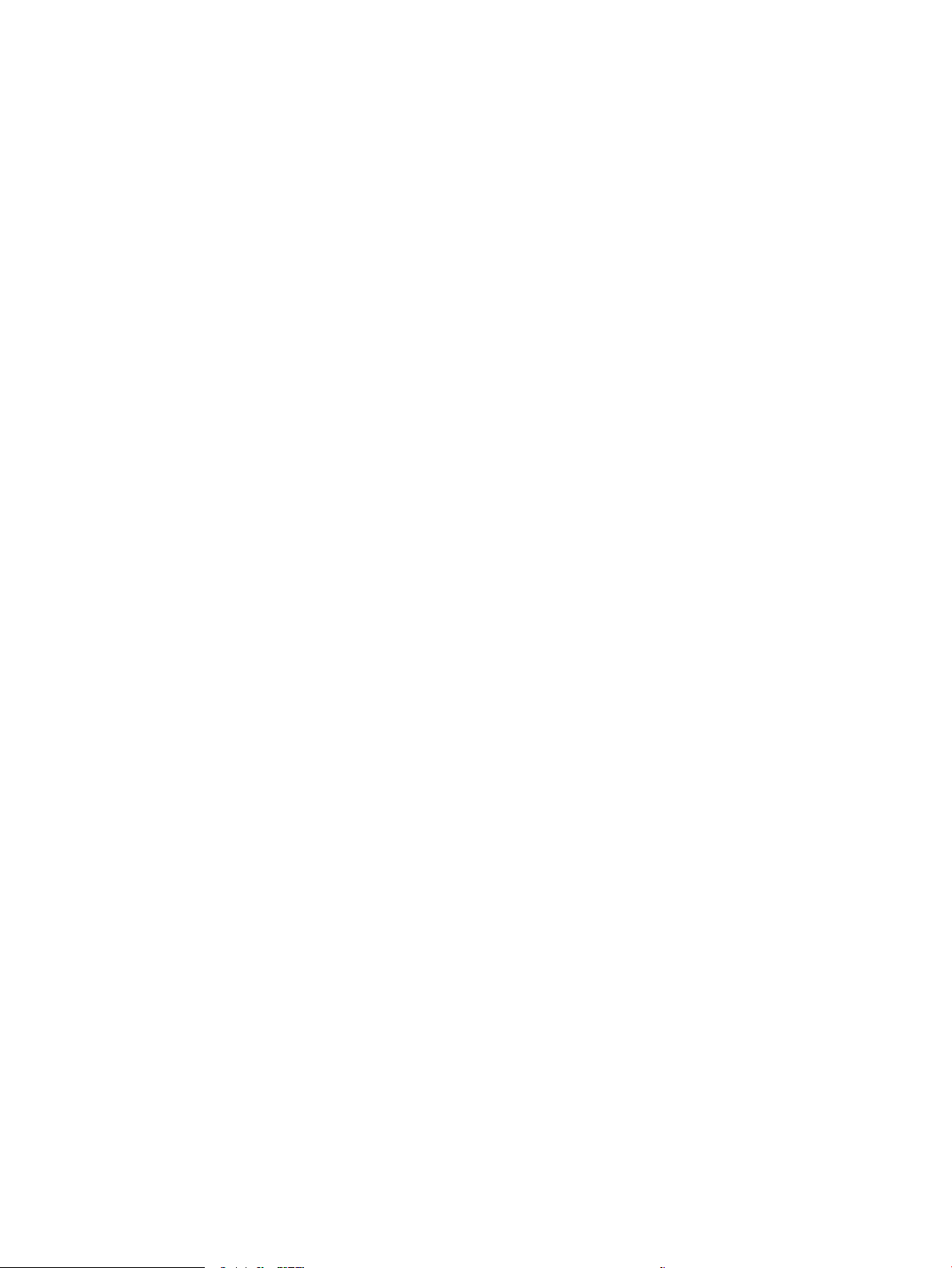
Clear jams in Tray 3 ......................................................................................................................... 116
Clear jams in the 3x500-sheet feeder ............................................................................................ 118
Clear jams in the ink-collection unit area ....................................................................................... 121
Clear jams in the output bin ............................................................................................................ 124
Improve print quality ......................................................................................................................................... 125
Introduction ..................................................................................................................................... 125
Print from a dierent software program ........................................................................................ 125
Check the paper-type setting for the print job ............................................................................... 125
Check the paper type setting (Windows) ..................................................................... 125
Check the paper type setting (OS X) ............................................................................. 126
Check cartridge status .................................................................................................................... 126
Clean the printer .............................................................................................................................. 127
Print a cleaning page .................................................................................................... 127
Visually inspect the cartridge ......................................................................................................... 127
Check paper and the printing environment .................................................................................... 127
Step one: Use paper that meets HP specications ...................................................... 127
Step two: Check the environment ................................................................................ 128
Step three: Set the individual tray alignment .............................................................. 128
Adjust color settings (Windows) ..................................................................................................... 128
Print and interpret the print quality page ...................................................................................... 130
Calibrate the printer to align the colors .......................................................................................... 130
Try a dierent print driver ............................................................................................................... 130
Solve wired network problems .......................................................................................................................... 132
Introduction ..................................................................................................................................... 132
Poor physical connection ................................................................................................................ 132
The computer is using the incorrect IP address for the printer ...................................................... 132
The computer is unable to communicate with the printer ............................................................. 132
The printer is using incorrect link and duplex settings for the network ........................................ 133
New software programs might be causing compatibility problems .............................................. 133
The computer or workstation might be set up incorrectly ............................................................. 133
The printer is disabled, or other network settings are incorrect ................................................... 133
Solve wireless network problems ..................................................................................................................... 134
Introduction ..................................................................................................................................... 134
Wireless connectivity checklist ....................................................................................................... 134
The printer does not print after the wireless conguration completes ......................................... 135
The printer does not print, and the computer has a third-party rewall installed ....................... 135
The wireless connection does not work after moving the wireless router or printer .................... 135
Cannot connect more computers to the wireless printer ............................................................... 135
The wireless printer loses communication when connected to a VPN .......................................... 136
The network does not appear in the wireless networks list .......................................................... 136
The wireless network is not functioning ........................................................................................ 136
ENWW vii
Page 10
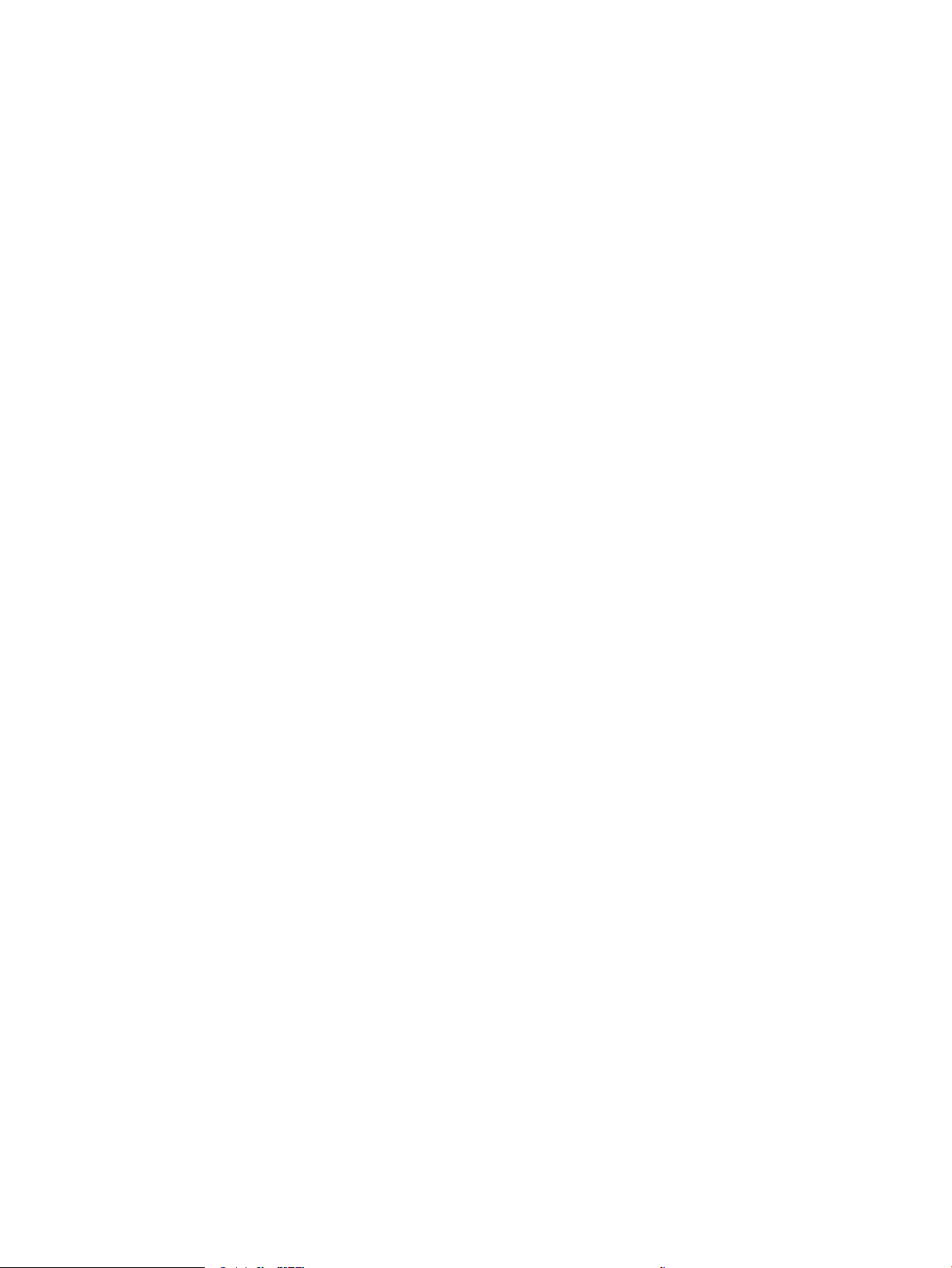
Perform a wireless network diagnostic test ................................................................................... 136
Reduce interference on a wireless network ................................................................................... 137
Index ........................................................................................................................................................... 139
viii ENWW
Page 11

1 Printer overview
●
Printer views
●
Printer specications
●
Printer hardware setup and software installation
For more information:
The following information is correct at the time of publication. For current information, see www.hp.com/
support/pagewidecolor556.
HP's all-inclusive help for the printer includes the following information:
●
Install and congure
●
Learn and use
●
Solve problems
●
Download software and rmware updates
●
Join support forums
●
Find warranty and regulatory information
ENWW 1
Page 12
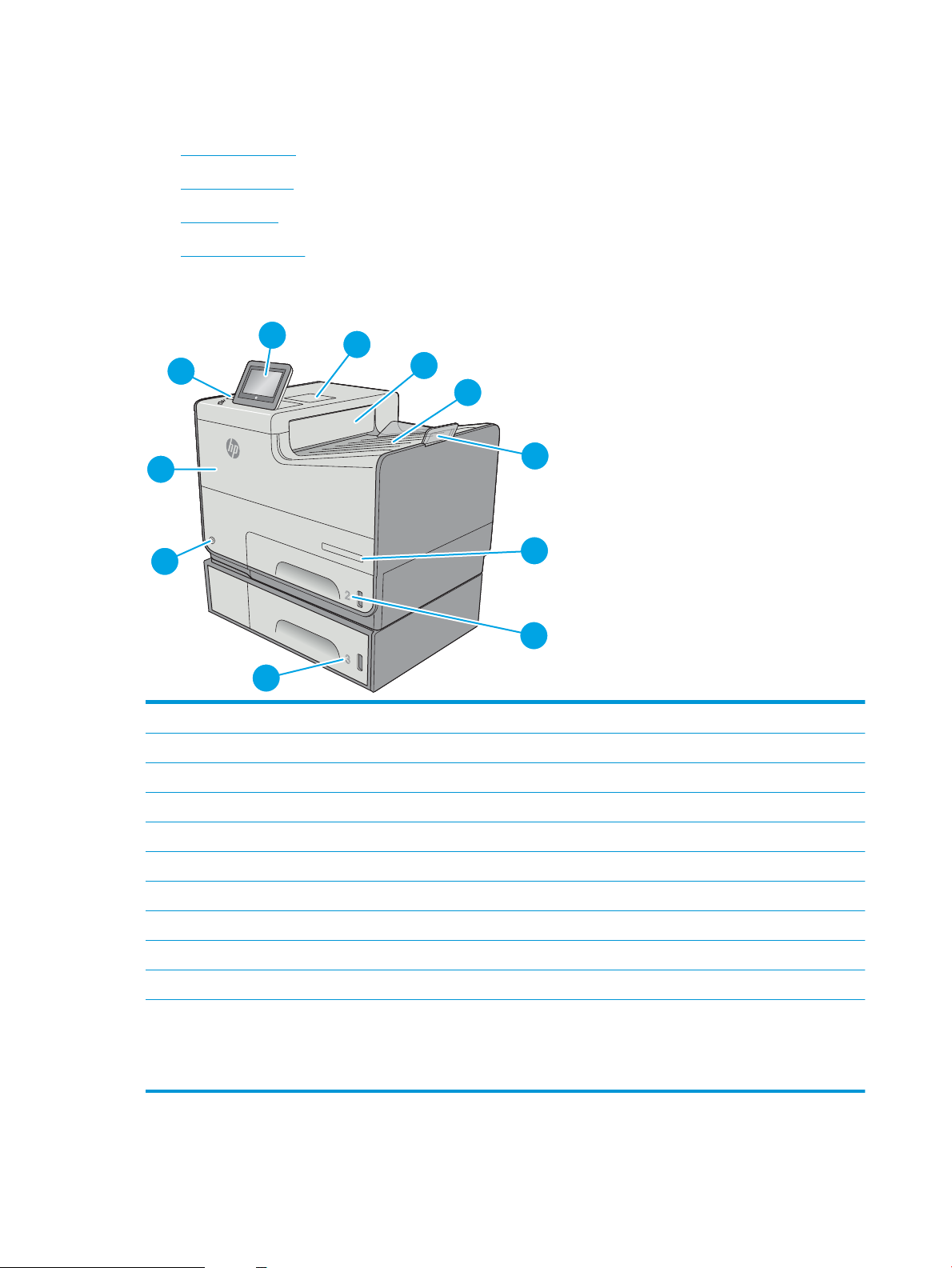
Printer views
O
ff
i
ce
jet
En
t
e
r
p
r
is
e
C
o
lo
r
X
55
6
5
6
7
4
3
2
1
9
8
10
11
●
Printer front view
●
Printer back view
●
Interface ports
●
Control-panel view
Printer front view
1 Control panel with color touchscreen display (tilts up for easier viewing)
2 Hardware integration pocket (for connecting accessory and third-party devices)
3 Output ejector ap
4 Output bin
5 Output bin extension
6 Model name
7 Tray 2
8 Tray 3 (included with the xh model, optional for the dn model)
9 On/o button
10 Cartridge door
11 Easy-access USB port (on the side of the control panel)
Insert a USB ash drive for printing or scanning without a computer or to update the printer rmware.
NOTE: An administrator must enable this port before use.
2 Chapter 1 Printer overview ENWW
Page 13
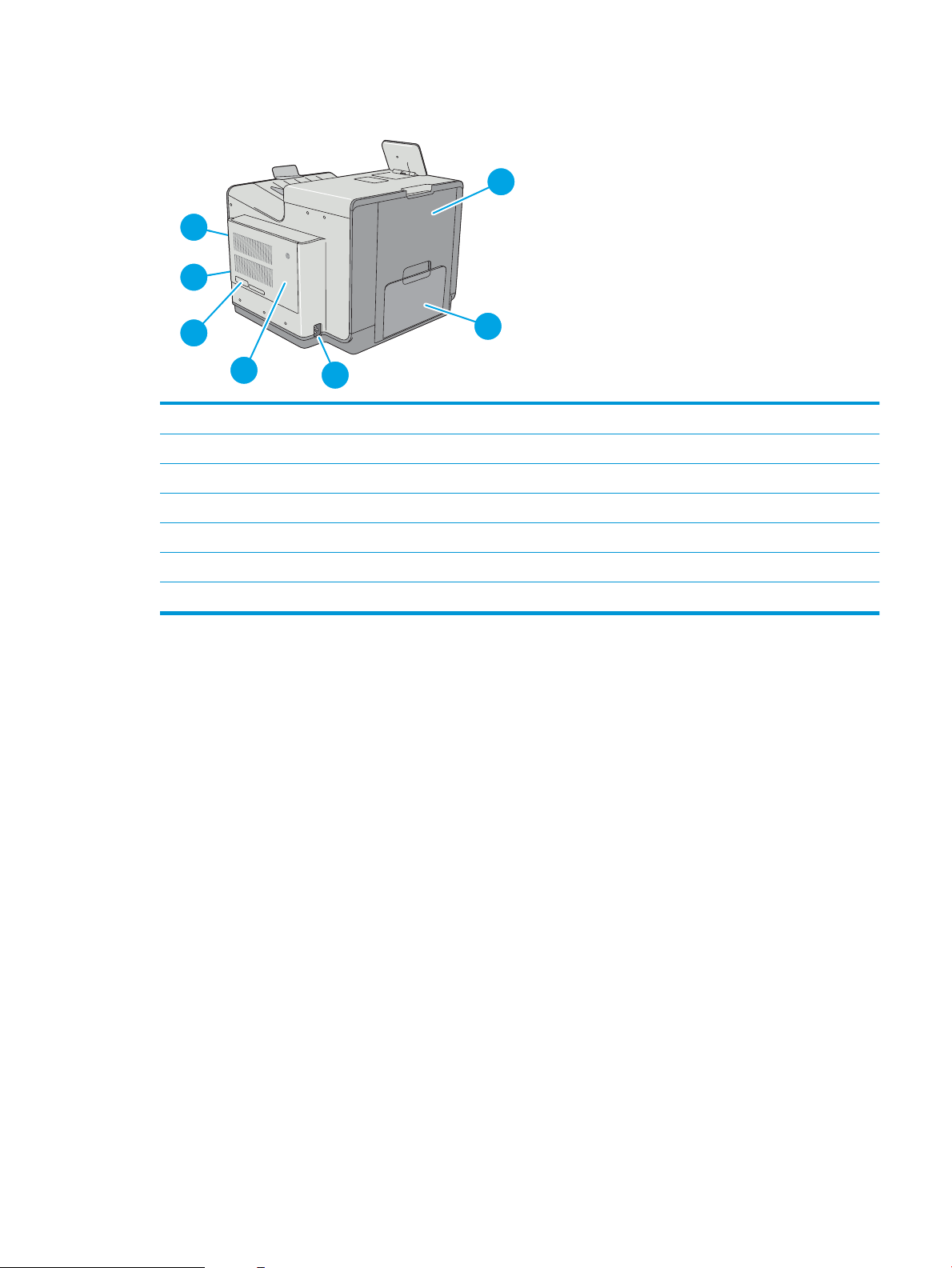
Printer back view
1
1
2
3
5
4
6
7
1 Left door (access to the ink-collection unit and for clearing jams)
2 Tray 1
3 Power connection
4 Formatter cover
5 Serial number and product number label
6 Formatter (contains the interface ports)
7 Slot for a cable-type security lock (on the rear cover of the printer)
ENWW Printer views 3
Page 14
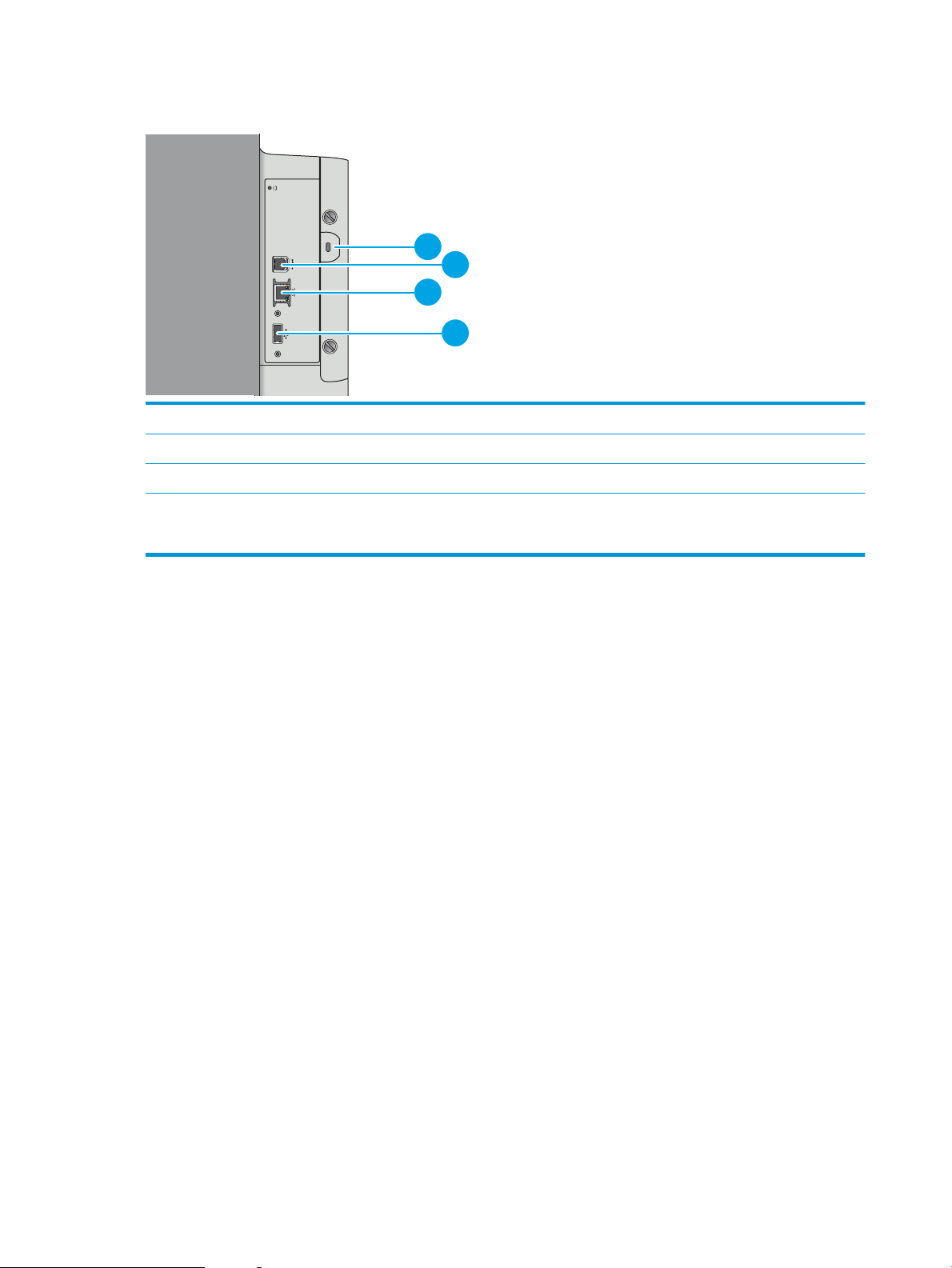
Interface ports
2
4
3
1
1 Slot for a cable-type security lock
2 Hi-Speed USB 2.0 printing port
3 Local area network (LAN) Ethernet (RJ-45) network port
4 USB port for connecting external USB devices (this port might be covered)
NOTE: For easy-access USB printing, use the USB port near the control panel.
4 Chapter 1 Printer overview ENWW
Page 15

Control-panel view
6
1
7 9
12
13
4
3
5
81011
2
NOTE: Tilt the control panel for easier viewing.
The Home screen provides access to the printer features and indicates the current status of the printer.
Return to the Home screen at any time by touching the Home button on the left side of the printer control
panel, or touch the Home button in the upper-left corner of most screens.
NOTE: The features that appear on the Home screen can vary, depending on the printer conguration.
1
Home button
2 Near-eld
communication icon (xh
models only)
3 Easy-access USB port Insert a USB ash drive for printing or scanning without a computer or to update the printer
4 Printer status The status line provides information about the overall printer status.
5 HP logo or Home button NOTE: An administrator must enable this port before use.
6
Stop button
7 Sign In or Sign Out
button
Touch the Home button to return to the printer Home screen at any time.
This icon indicates the printer includes integrated HP near-eld communication (NFC) and Wireless
Direct Print
rmware.
On any screen other than the Home screen, the HP logo changes to a Home button. Touch the Home
button to return to the Home screen.
Touch the Stop button to pause the current job. The Job Status screen opens and provides options to
cancel or continue the job.
Touch the Sign In button to access secured features.
Touch the Sign Out button to sign out of the printer. The printer restores all options to the default
settings.
NOTE: This button displays only if the administrator has congured the printer to require
permission for access to features.
ENWW Printer views 5
Page 16
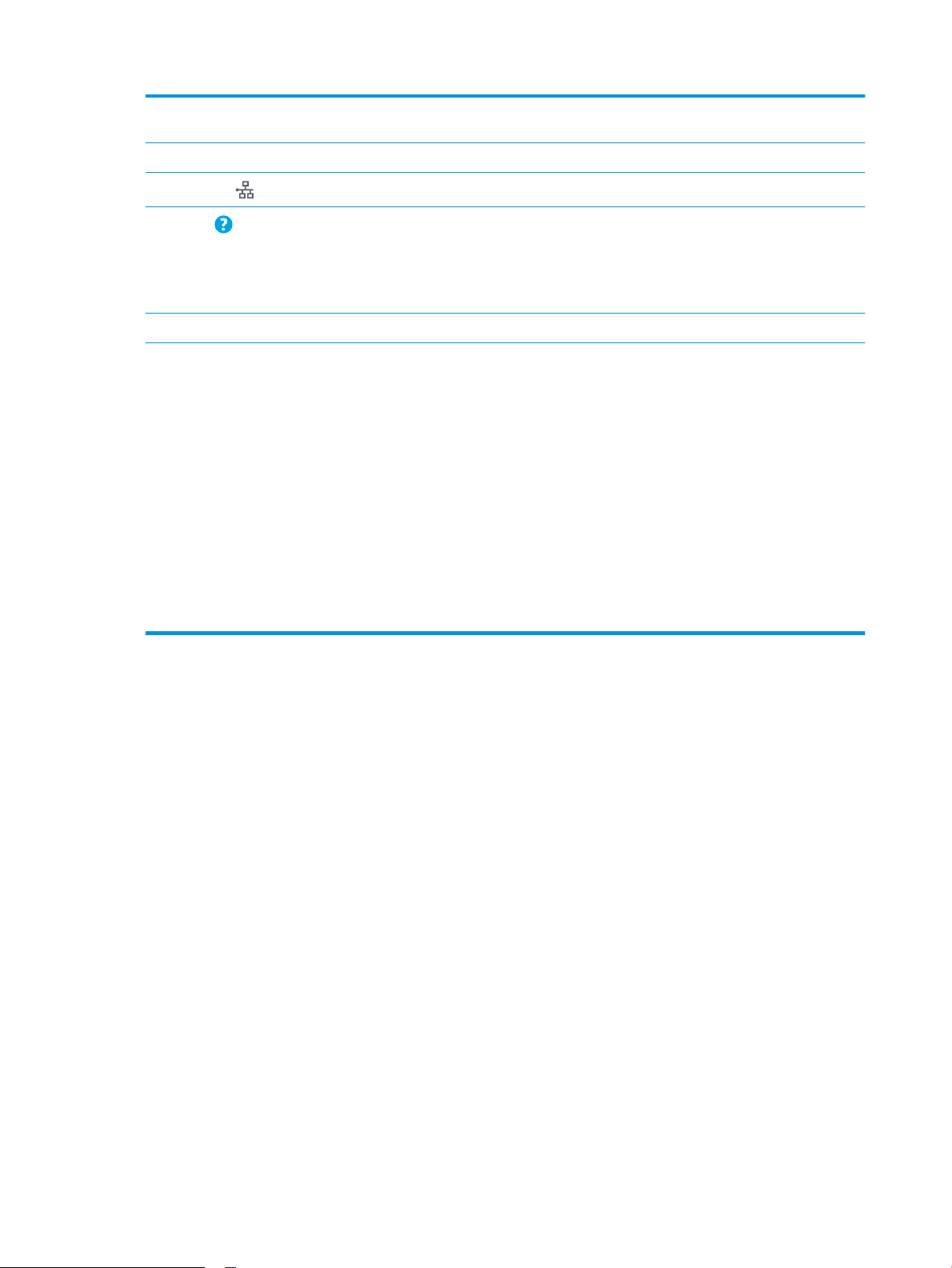
8 Language Selection
button
9 Sleep button Touch the Sleep button to put the printer into Sleep mode.
Touch the Language Selection button to select the language for the control-panel display.
10
Network button
11
Help button
12 Scroll bar Use the scroll bar to see the complete list of available features.
13 Features Depending on the printer conguration, the features that appear in this area can include any of the
Touch the Network button to nd information about the network connection.
Touch the Help button to open the embedded help system.
Insert a USB ash drive for printing or scanning without a computer or to update the printer
rmware.
NOTE: An administrator must enable this port before use.
following items:
●
Quick Sets
●
Retrieve from USB
●
Retrieve from Device Memory
●
Job Status
●
Supplies
●
Trays
●
Administration
●
Device Maintenance
6 Chapter 1 Printer overview ENWW
Page 17
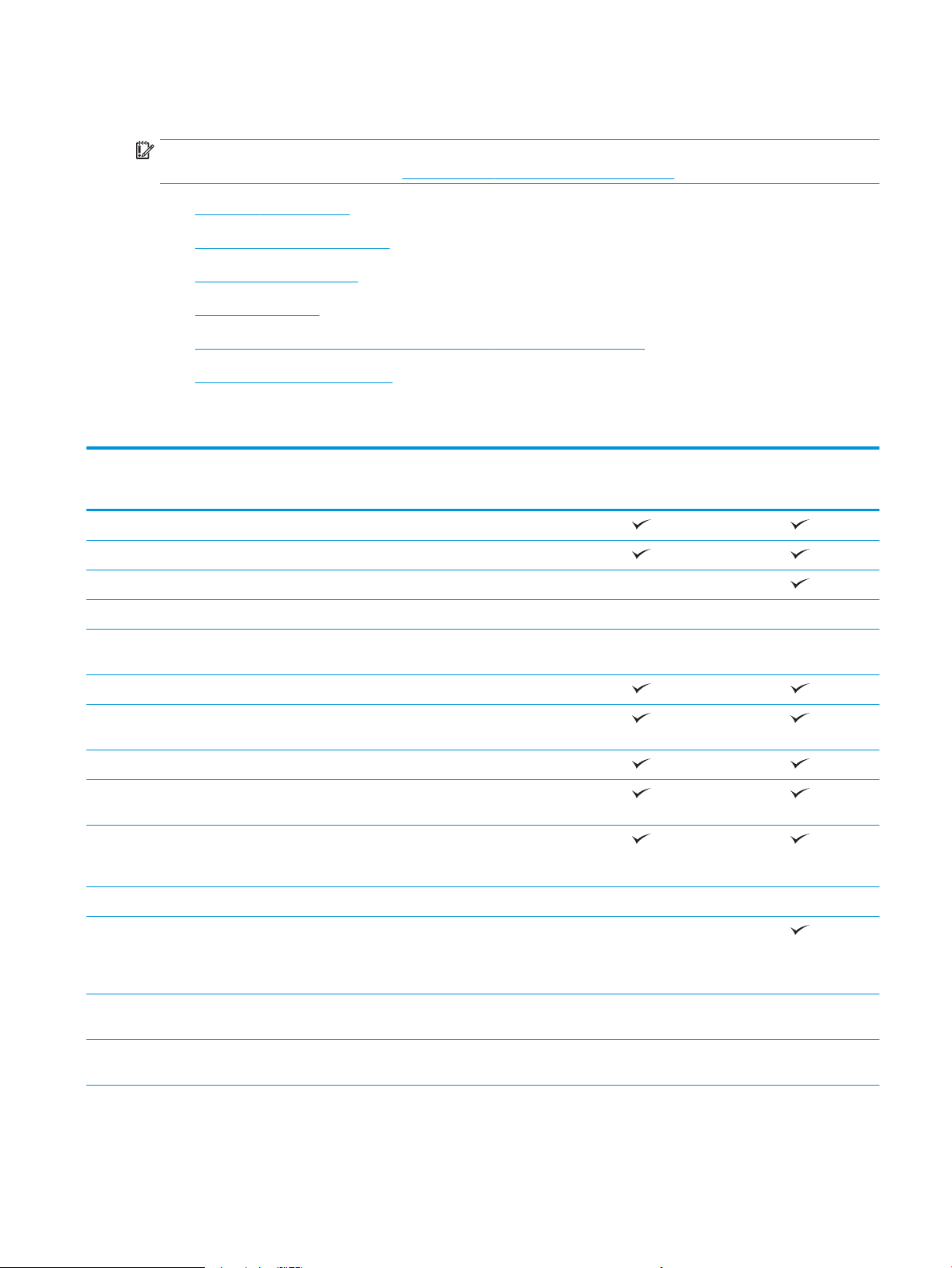
Printer specications
IMPORTANT: The following specications are correct at the time of publication, but they are subject to
change. For current information, see www.hp.com/support/pagewidecolor556.
●
Technical specications
●
Supported operating systems
●
Mobile printing solutions
●
Printer dimensions
●
Power consumption, electrical specications, and acoustic emissions
●
Operating-environment range
Technical specications
Model name
Product number
Paper handling Tray 1 (50-sheet capacity)
Tray 2 (500-sheet capacity)
Tray 3 (500-sheet capacity) Optional
Printer stand Optional Optional
3 x 500-sheet paper feeder and stand
Automatic duplex printing
Connectivity 10/100/1000 Ethernet LAN connection
Hi-Speed USB 2.0
Easy-access USB port for printing without
Hardware Integration Pocket for
HP Internal USB Ports Optional Optional
556dn
G1W46A
Optional Optional
(combined 1,500-sheet capacity)
with IPv4 and IPv6
a computer and upgrading the rmware
connecting accessory and third-party
devices
556xh
G1W47A
Integrated HP near-eld communication
(NFC) and Wireless Direct Print
functionality for printing from mobile
devices
HP Jetdirect 3000w NFC/Wireless
Accessory for printing from mobile devices
HP Jetdirect 2900nw Print Server
accessory for wireless connectivity
Optional
Optional Optional
Optional Optional
ENWW Printer specications 7
Page 18
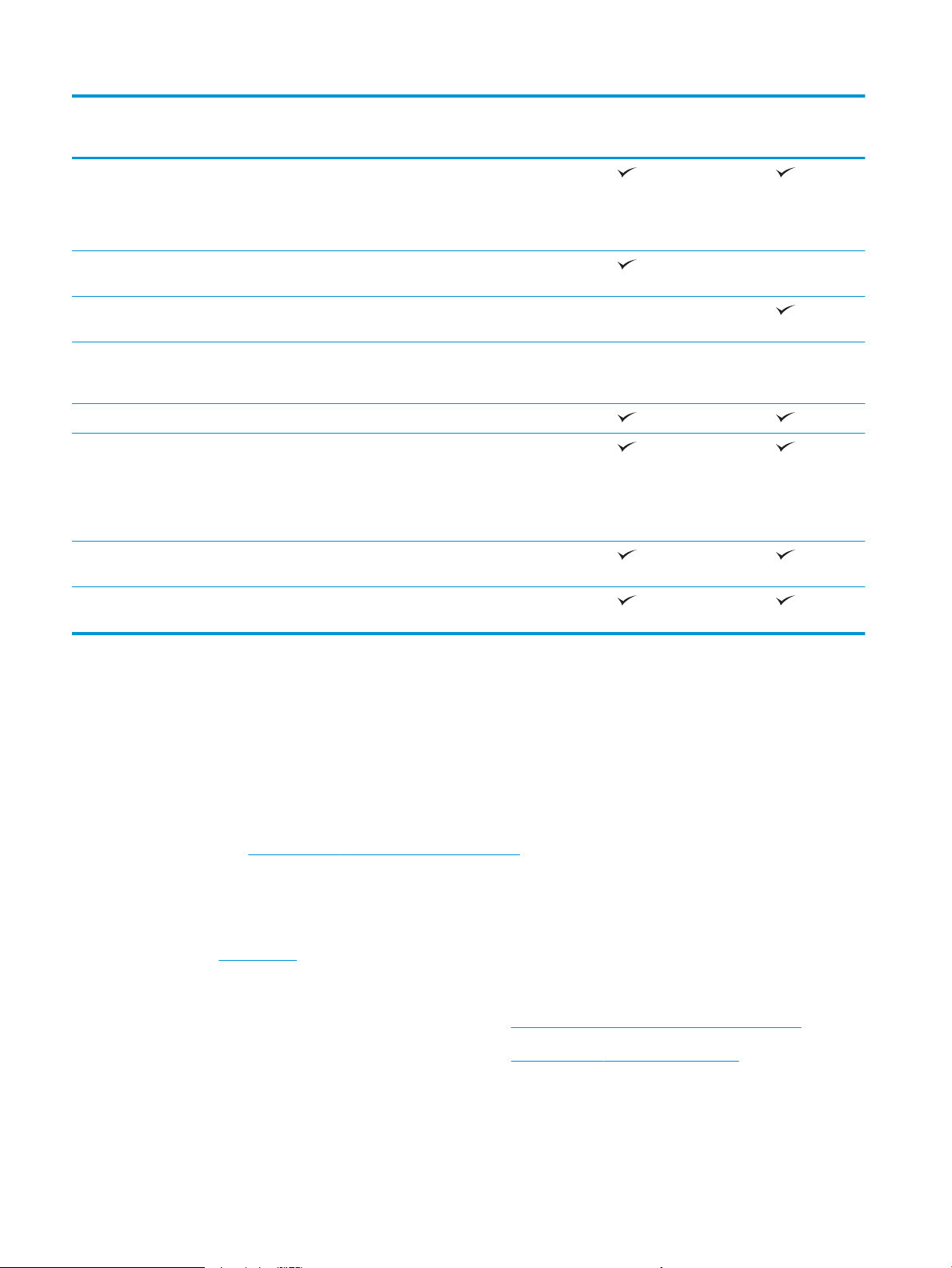
Model name
556dn
556xh
Product number
Memory 1.28 GB base memory
NOTE: The base memory is expandable
to 2.0 GB by adding a DIMM memory
module.
Mass storage 4 GB embedded Multi-Media Controller
(eMMC)
320 GB HP Secure High-Performance Hard
Disk
Security HP Trusted Platform Module for
encrypting all data that passes through
the printer
Control-panel display and keyboard Color touchscreen control panel
Print Prints 50 pages per minute (ppm) on A4
and 50 ppm on letter-size paper in
Professional mode.
Prints 75 ppm on A4 and 75 ppm on lettersize paper in General Oice mode
Easy-access USB printing (no computer
required)
Store jobs in the printer memory to print
later or print privately
G1W46A
Not supported
Optional Optional
G1W47A
Not supported
Supported operating systems
The following information applies to the Printer-Specic Windows PCL 6 and HP print drivers for OS X and to
the in-box software installation CD.
Windows: The HP Software Installer CD installs the “HP PCL.6” version 3 print driver, the “HP PCL 6” version 3
print driver, or the “HP PCL-6” version 4 print driver, depending on the Windows operating system, along with
optional software when using the full software installer. Download the "HP PCL.6" version 3 print driver, the
"HP PCL 6" version 3 print driver, and the "HP PCL-6" version 4 print driver from the printer-support Web site
for this printer: www.hp.com/support/pagewidecolor556.
OS X: Mac computers are supported with this printer. Download HP Easy Start either from 123.hp.com or from
the Print Support page, and then use HP Easy Start to install the HP print driver. HP Easy Start is not included
in the in-box CD.
1. Go to 123.hp.com.
2. Follow the steps provided to download the printer software.
Linux: For information and print drivers for Linux, go to hplipopensource.com/hplip-web/index.html.
UNIX: For information and print drivers for UNIX®, go to www.hp.com/go/unixmodelscripts.
8 Chapter 1 Printer overview ENWW
Page 19
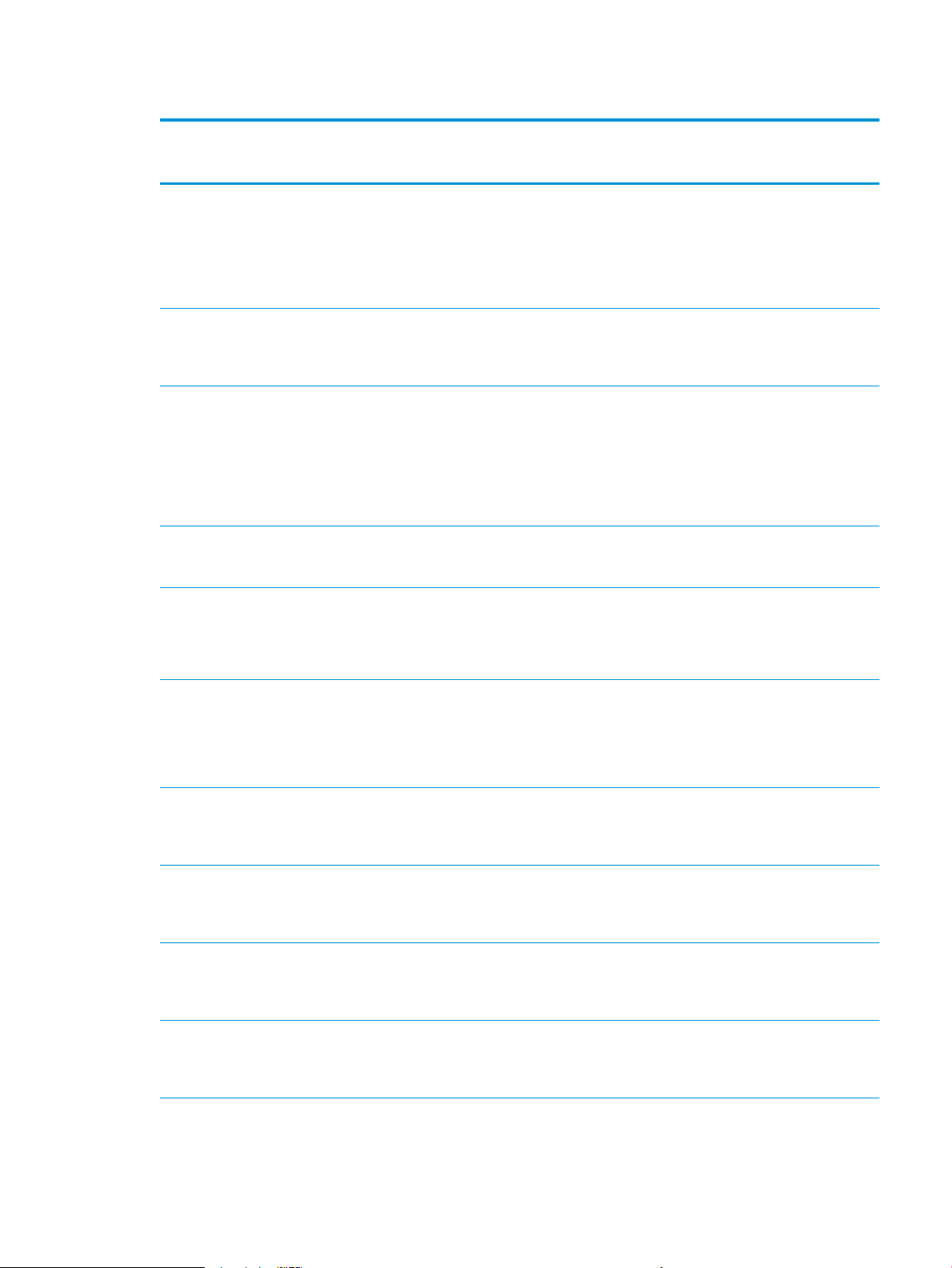
Table 1-1 Supported operating systems and print drivers
Operating system Print driver installed (from the software
installer CD for Windows, or the installer
on the Web for OS X)
Windows® XP SP3, 32-bit The “HP PCL.6” printer-specic print driver
is installed for this operating system as
part of the basic software installation. The
basic installer installs the driver only.
Windows Vista®, 32-bit The “HP PCL.6” printer-specic print driver
is installed for this operating system as
part of the basic software installation. The
basic installer installs the driver only.
Windows Server 2003 SP2, 32-bit The “HP PCL.6” printer-specic print driver
is installed for this operating system as
part of the basic software installation. The
basic installer installs the driver only.
Windows 7 SP1, 32-bit and 64-bit The “HP PCL 6” printer-specic print driver
is installed for this operating system as
part of the full software installation.
Notes
The full software installer is not supported
for this operating system.
Microsoft retired mainstream support for
Windows XP in April 2009. HP will continue
to provide best eort support for the
discontinued XP operating system.
The full software installer is not supported
for this operating system.
The full software installer is not supported
for this operating system.
Microsoft retired mainstream support for
Windows Server 2003 in July 2010. HP will
continue to provide best eort support for
the discontinued Server 2003 operating
system.
Windows 8, 32-bit and 64-bit The “HP PCL-6” printer-specic print driver
is installed for this operating system as
part of the basic software installation. The
basic installer installs the driver only.
Windows 8.1, 32-bit and 64-bit The “HP PCL-6” printer-specic print driver
is installed for this operating system as
part of the basic software installation. The
basic installer installs the driver only.
Windows 10, 32-bit and 64-bit The “HP PCL-6” printer-specic print driver
is installed for this operating system as
part of the basic software installation. The
basic installer installs the driver only.
Windows Server 2008 SP2, 32-bit The “HP PCL.6” printer-specic print driver
is installed for this operating system as
part of the basic software installation. The
basic installer installs the driver only.
Windows Server 2008 SP2, 64-bit The “HP PCL 6” printer-specic print driver
is installed for this operating system as
part of the basic software installation. The
basic installer installs the driver only.
Windows Server 2008 R2, SP 1, 64-bit The “HP PCL 6” printer-specic print driver
is installed for this operating system as
part of the basic software installation. The
basic installer installs the driver only.
The full software installer is not supported
for this operating system.
Windows 8 RT support is provided through
Microsoft IN OS Version 4, 32- bit driver.
The full software installer is not supported
for this operating system.
Windows 8.1 RT support is provided
through Microsoft IN OS Version 4, 32- bit
driver.
The full software installer is not supported
for this operating system.
The full software installer is not supported
for this operating system.
The full software installer is not supported
for this operating system.
The full software installer is not supported
for this operating system.
ENWW Printer specications 9
Page 20
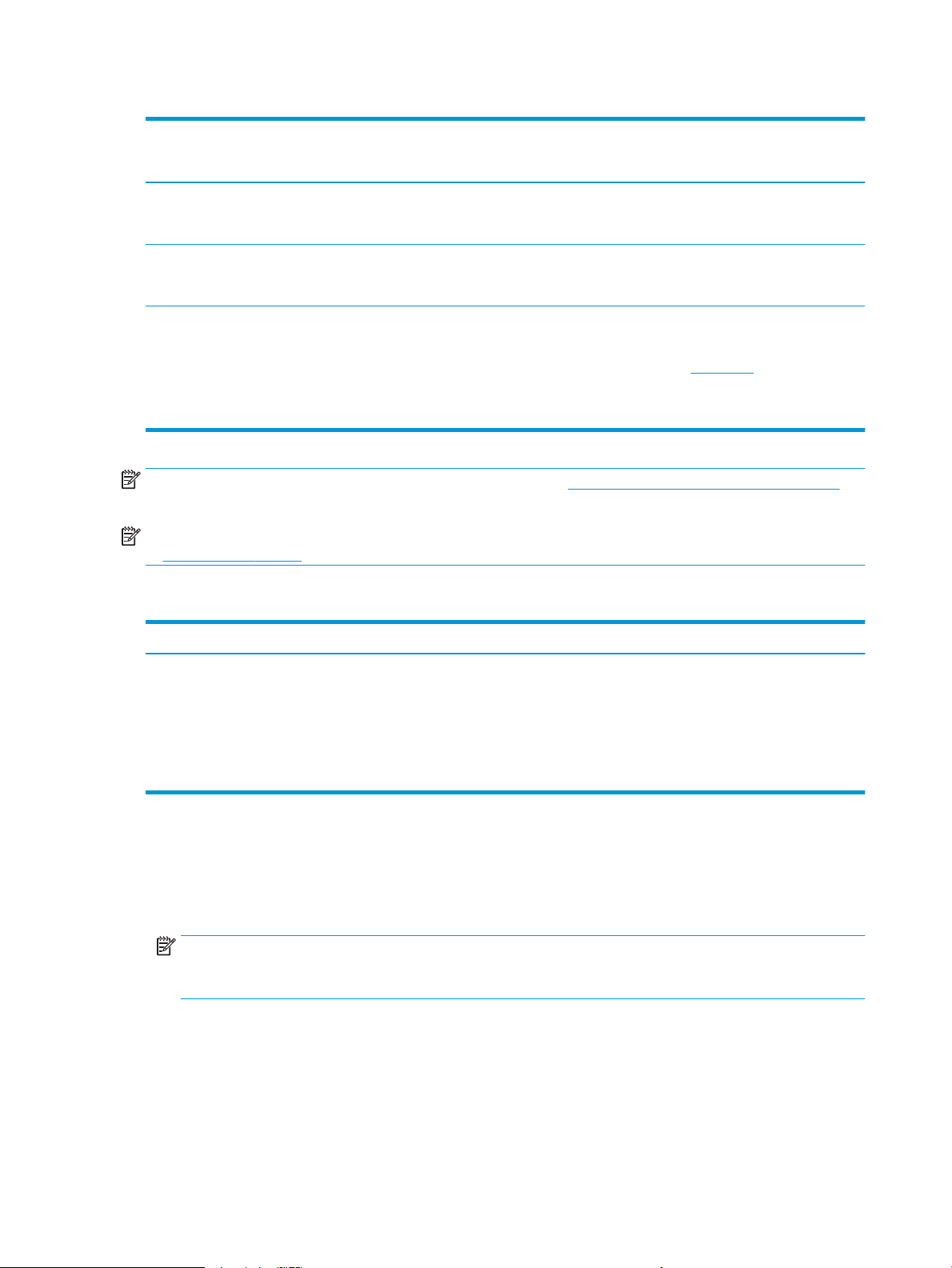
Table 1-1 Supported operating systems and print drivers (continued)
Operating system Print driver installed (from the software
installer CD for Windows, or the installer
on the Web for OS X)
Windows Server 2012, 64-bit The software installer does not support
Windows Server 2012 but the printer-
specic print drivers do support it.
Windows Server 2012 R2, 64-bit The software installer does not support
Windows Server 2012 but the printer-
specic print drivers do support it.
OS X 10.9 Mavericks, OS X 10.10 Yosemite,
OS X 10.11 El Capitan
The HP print driver is available for
download from HP Easy Start. The HP
installer software for OS X is not included
in the in-box CD.
Notes
Download the driver from the HP Web site,
and use the Windows Add Printer tool to
install it.
Download the driver from the HP Web site,
and use the Windows Add Printer tool to
install it.
For OS X, download the installer from HP
Easy Start.
1. Go to 123.hp.com.
2. Follow the steps provided to
download the printer software.
NOTE: For a current list of supported operating systems, go to www.hp.com/support/pagewidecolor556 for
HP's all-inclusive help for the printer.
NOTE: For details on client and server operating systems and for HP UPD driver support for this printer, go
to www.hp.com/go/upd. Under Additional information, click the links.
Table 1-2 Minimum system requirements
Windows OS X
●
CD-ROM drive, DVD drive, or an Internet connection
●
Dedicated USB 1.1 or 2.0 connection or a network
connection
●
400 MB of available hard-disk space
●
1 GB RAM (32-bit) or 2 GB RAM (64-bit)
Mobile printing solutions
The printer supports the following software for mobile printing:
●
HP ePrint software
NOTE: The HP ePrint Software supports the following operating systems: Windows 7 SP 1 (32-bit and
64-bit); Windows 8 (32-bit and 64-bit); Windows 8.1 (32-bit and 64-bit); Windows 10 (32-bit and 64-bit);
and OS X versions 10.9 Mavericks, 10.10 Yosemite, and 10.11 El Capitan.
●
HP ePrint via email (Requires HP Web Services to be enabled and the printer to be registered with HP
Connected)
●
Internet connection
●
1 GB of available hard-disk space
●
HP ePrint app (Available for Android, iOS, and Blackberry)
●
ePrint Enterprise app (Supported by all printers using ePrint Enterprise Server Software)
10 Chapter 1 Printer overview ENWW
Page 21
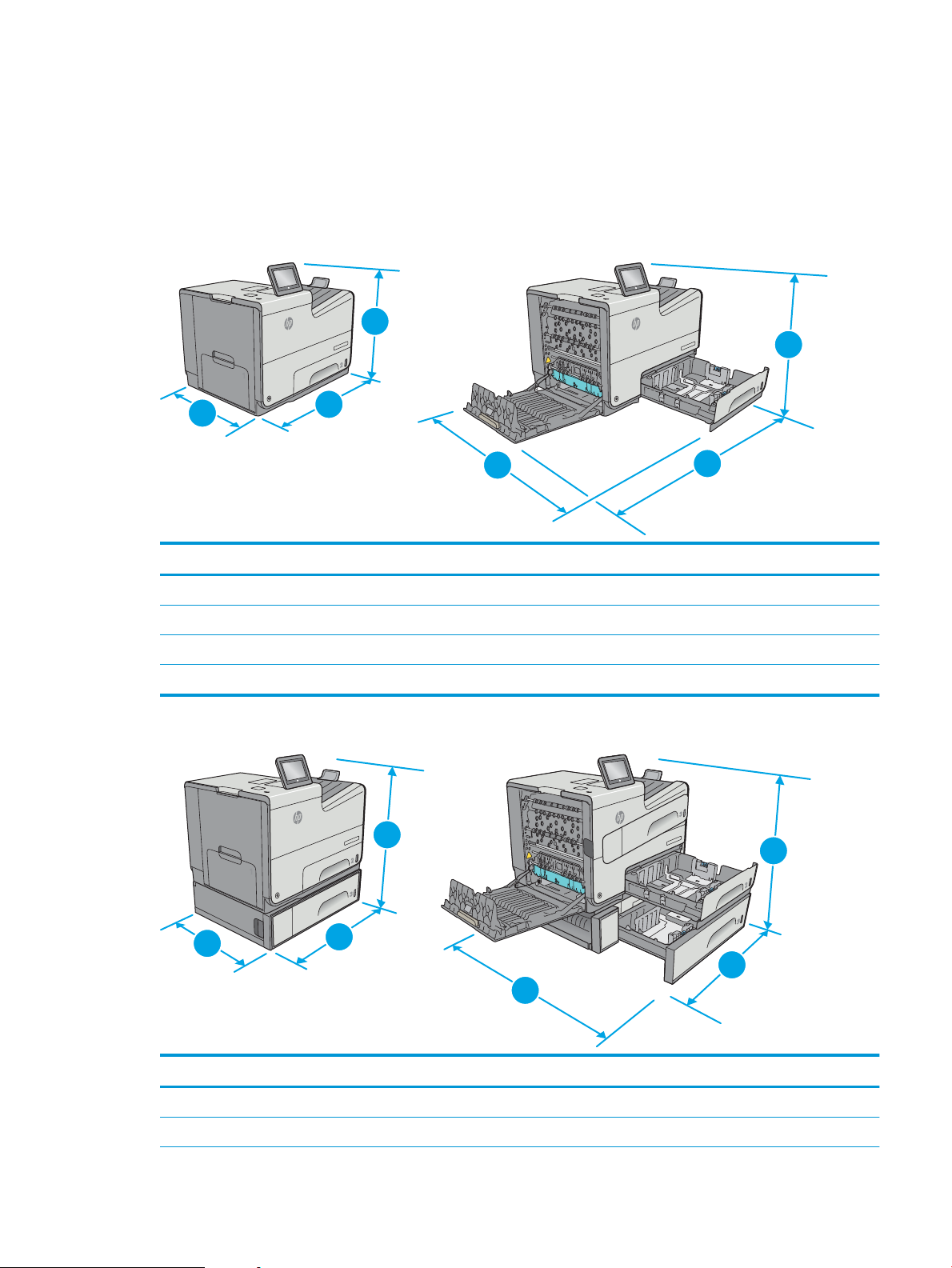
●
O
ff
i
c
e
je
t
Ente
rp
r
i
s
e
C
o
l
o
r
X
5
5
6
O
ff
i
ce
j
e
t
Ente
r
pr
is
e
C
ol
o
r
X
5
5
6
1
1
1
1
2
2
3
3
Off
ic
e
j
et
E
nt
e
r
pr
ise
C
o
l
o
r
X
556
Offic
e
jet
E
nte
r
pr
i
s
e
C
ol
o
r
X
55
6
Off
ic
e
j
et
E
nter
p
r
ise
C
o
l
o
r
X
556
1
3
2
1
3
2
Google Cloud Print
●
AirPrint
●
Android Printing
Printer dimensions
Figure 1-1 Dimensions for the dn model
Printer fully closed Printer fully opened
1. Height 457 mm (17.9 in) 457 mm (17.9 in)
2. Depth 463 mm (18.2 in) 745 mm (29.3 in)
3. Width 530 mm (20.8 in) 934 mm (36.7 in)
Weight 22.2 kg (48.9 lb)
Figure 1-2 Dimensions for the xh model
Printer fully closed Printer fully opened
1. Height 597 mm (23.5 in) 597 mm (23.5 in)
2. Depth 463 mm (18.2 in) 745 mm (29.3 in)
ENWW Printer specications 11
Page 22
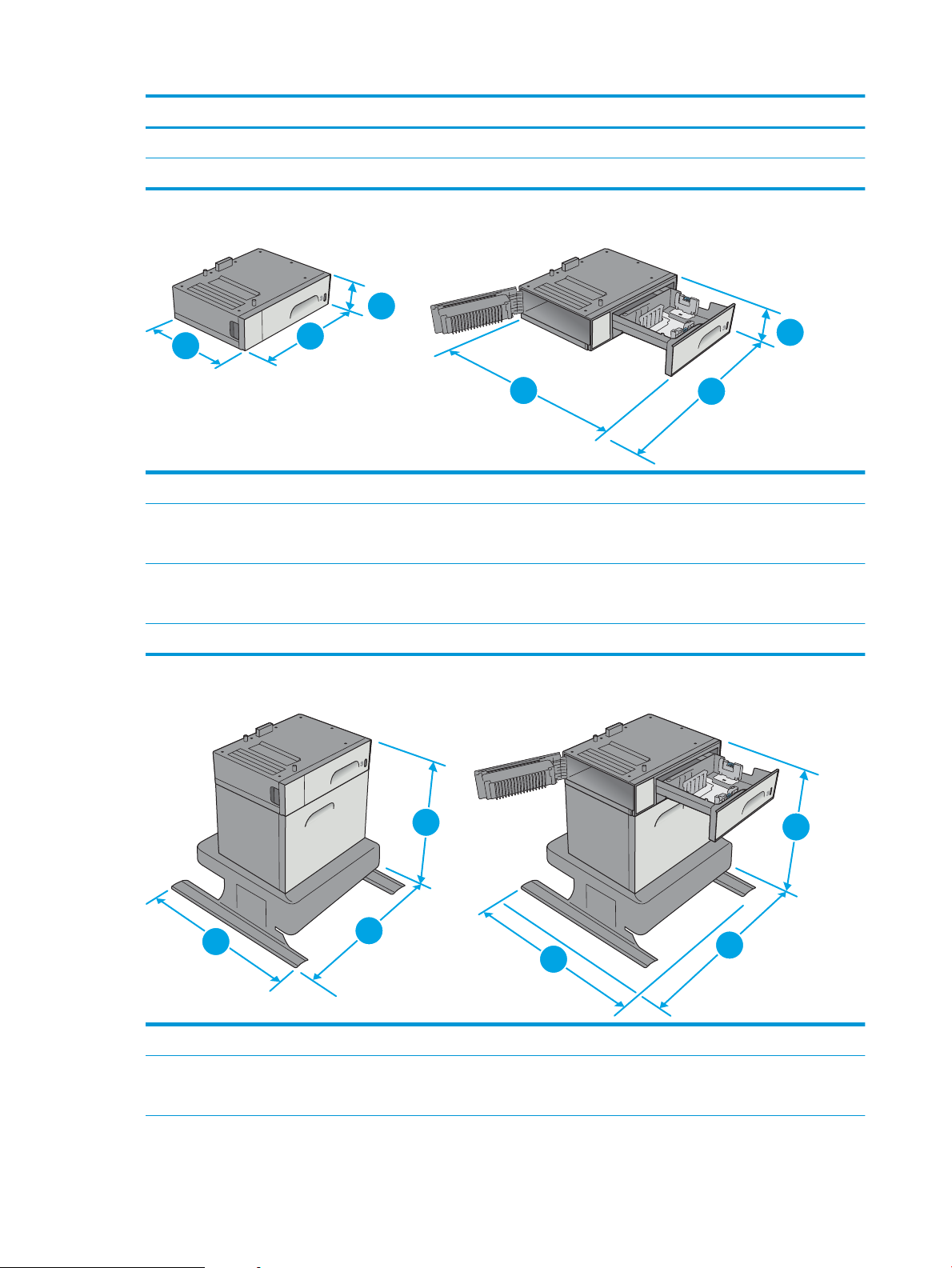
Printer fully closed Printer fully opened
2
1
2
3
3
1
2
3
1
2
1
3
3. Width 530 mm (20.8 in) 1038 mm (40.8 in)
Weight 34.1 kg (75.2 lb)
Figure 1-3 Dimensions for Tray 3
1. Height 138 mm (5.4 in)
2. Depth Tray closed: 396 mm (15.5 in)
Tray opened: 678 mm (26.6 in)
3. Width Lower-left door closed: 514 mm (20.2 in)
Lower-left door opened: 1038 mm (40.8 in)
Weight 5.4 kg (11.8 lb)
Figure 1-4 Dimensions for the printer stand
1. Height 640 mm (25.1 in)
2. Depth Tray closed: 669 mm (26.3 in)
12 Chapter 1 Printer overview ENWW
Tray opened: 810 mm (31.8 in)
Page 23
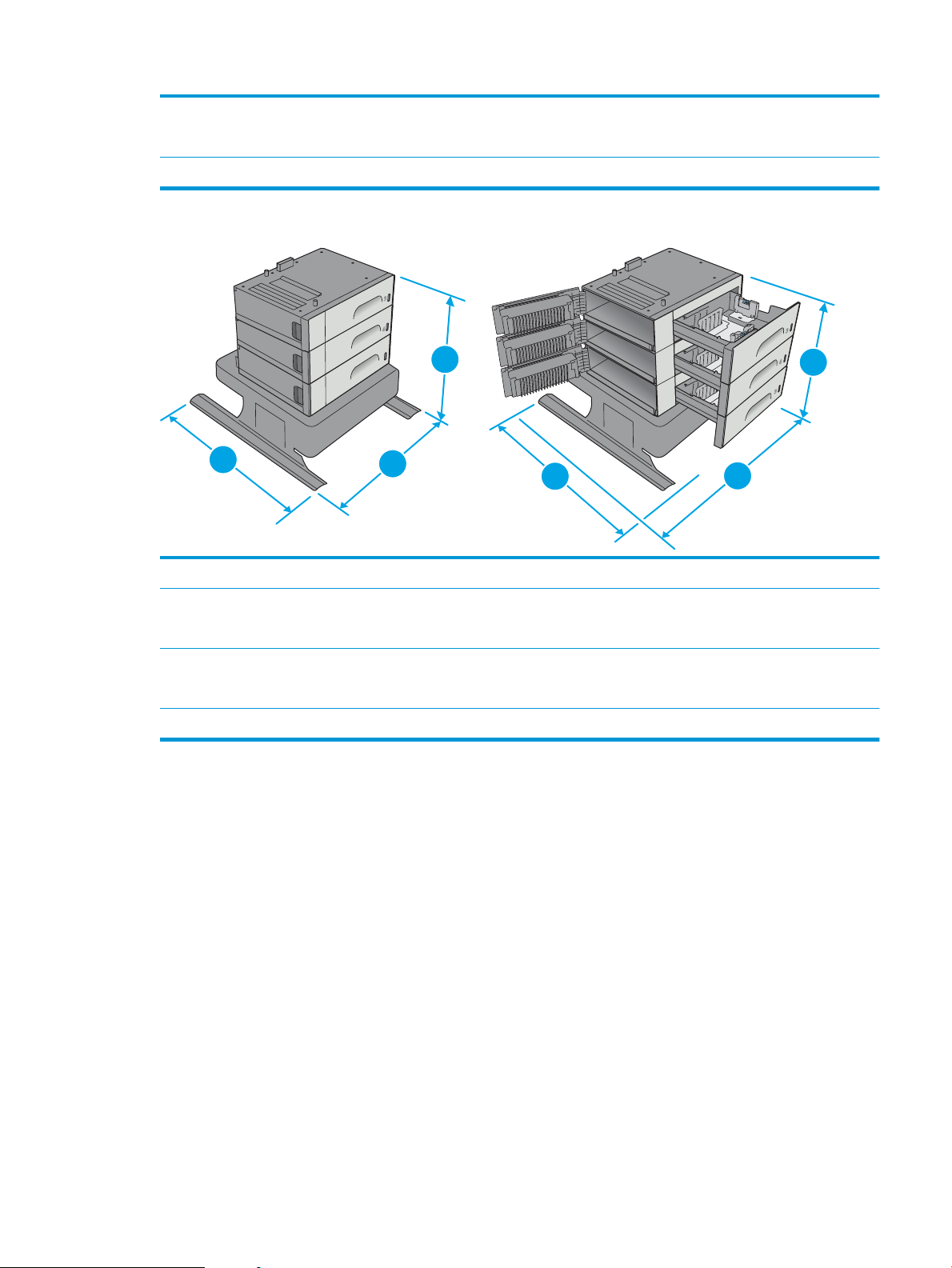
3. Width Lower-left door closed: 669 mm (26.3 in)
1
2
3
3
1
2
Lower-left door opened: 1040 mm (40.9 in)
Weight 31.2 kg (69 lb)
Figure 1-5 Dimensions for the 3 x 500-sheet paper feeder and stand
1. Height 642 mm (25.2 in)
2. Depth Tray closed: 669 mm (26.3 in)
Tray opened: 795 mm (31.2 in)
3. Width Lower-left door closed: 669 mm (26.3)
Lower-left door opened: 1040 mm (40.9 in)
Weight 35.8 kg (79 lb)
ENWW Printer specications 13
Page 24
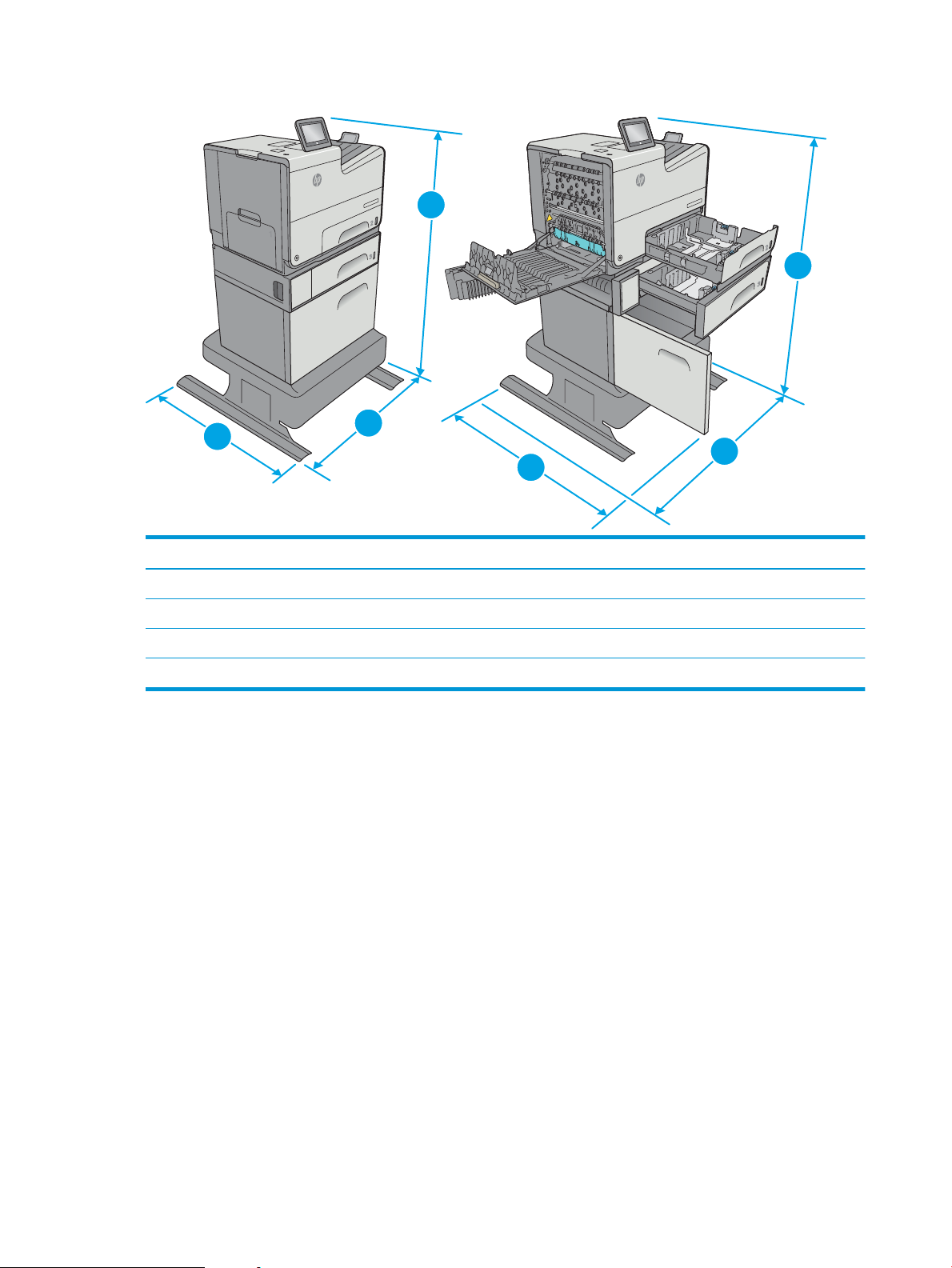
Figure 1-6 Dimensions for the xh model with the printer stand
Off
ic
eje
t
E
nte
r
pr
i
s
e
C
o
l
o
r
X
5
56
Offic
e
je
t
Ent
e
r
pr
is
e
C
o
l
o
r
X
5
5
6
Off
ic
eje
t
E
nte
r
pr
i
s
e
C
o
l
o
r
X
5
56
1
1
3
3
2
2
Off
ic
eje
t
E
nte
r
pr
i
s
e
C
o
l
o
r
X
5
56
Off
ic
eje
t
E
nte
r
pr
i
s
e
C
o
l
o
r
X
5
56
Printer and accessories fully closed Printer and accessories fully opened
1. Height 1297 mm (48.6 in) 1297 mm (48.6 in)
2. Depth 669 mm (26.3 in) 810 mm (31.8 in)
3. Width 669 mm (26.3 in) 1040 mm (40.9 in)
Weight 59.9 kg (132.2 lb)
14 Chapter 1 Printer overview ENWW
Page 25
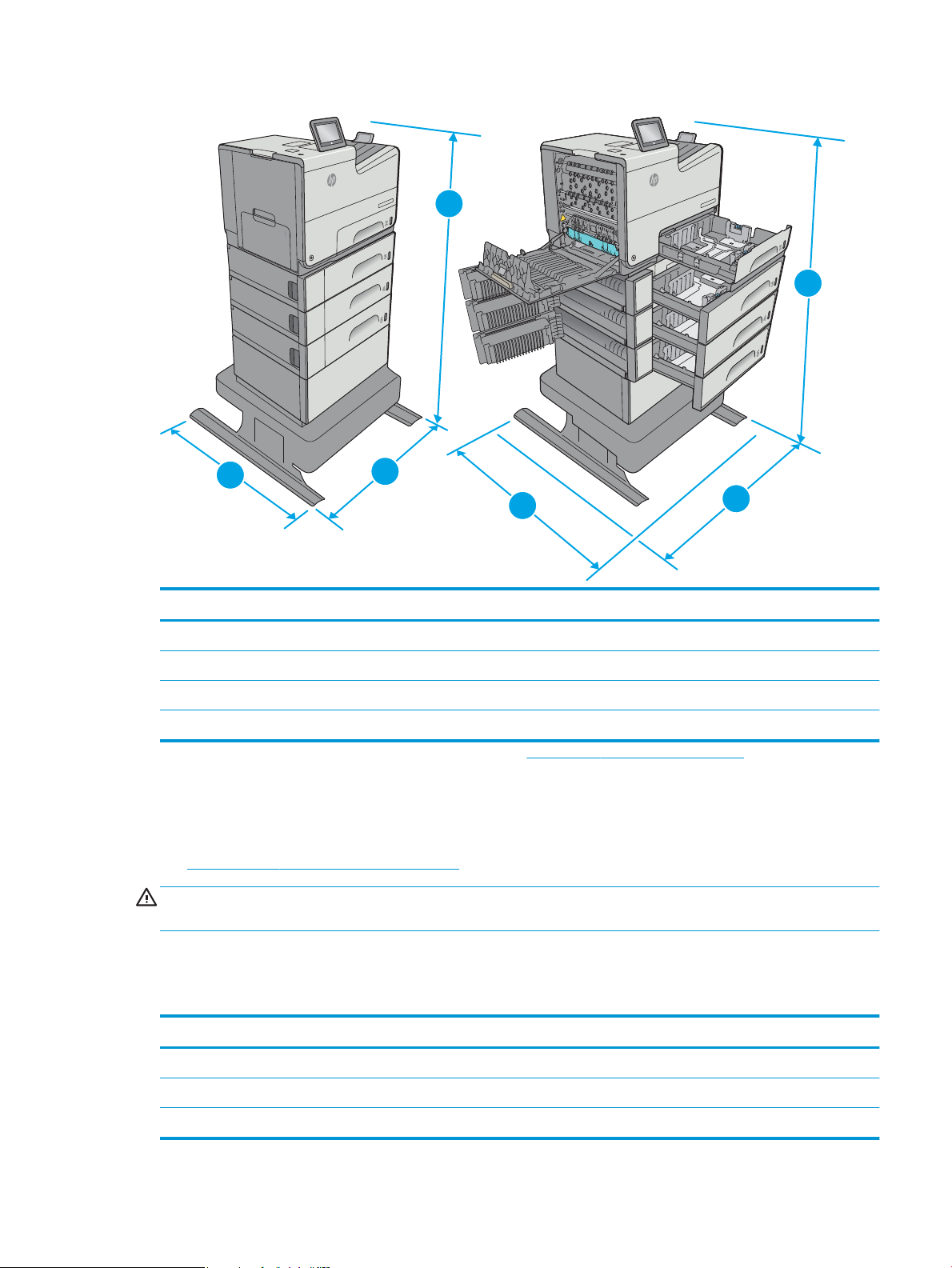
Figure 1-7 Dimensions for the dn model with the 3 x 500-sheet paper feeder and stand
1
2
3
Off
ic
eje
t
E
nte
r
pr
i
s
e
C
o
l
o
r
X
5
56
Offic
e
je
t
Ent
e
r
pr
is
e
C
o
l
o
r
X
5
5
6
Off
ic
eje
t
E
nte
r
pr
i
s
e
C
o
l
o
r
X
5
56
1
1
2
3
Off
ic
eje
t
E
nte
r
pr
i
s
e
C
o
l
o
r
X
5
56
Off
ic
eje
t
E
nte
r
pr
i
s
e
C
o
l
o
r
X
5
56
Printer and accessories fully closed Printer and accessories fully opened
1. Height 1099 mm (43.2 in) 1099 mm (43.2 in)
2. Depth 669 mm (26.3 in) 795 mm (31.2 in)
3. Width 669 mm (26.3 in) 1040 mm (40.9 in)
Weight 58 kg (127.9 lb)
1
These values are subject to change. For current information, go to www.hp.com/support/pagewidecolor556.
2
Do not extend more than one paper tray at a time.
Power consumption, electrical specications, and acoustic emissions
See www.hp.com/support/pagewidecolor556 for current information.
CAUTION: Power requirements are based on the country/region where the printer is sold. Do not convert
operating voltages. This will damage the printer and void the printer warranty.
Operating-environment range
1-3 Operating-environment specications
Table
Environment Recommended Allowed
Temperature 17° to 25°C (62.6° to 77°F) 15° to 30°C (59° to 86°F)
Relative humidity 30% to 70% relative humidity (RH) 10% to 80% (RH)
Altitude Not applicable 0 to 3048 m (0 to 10,000 ft)
ENWW Printer specications 15
Page 26
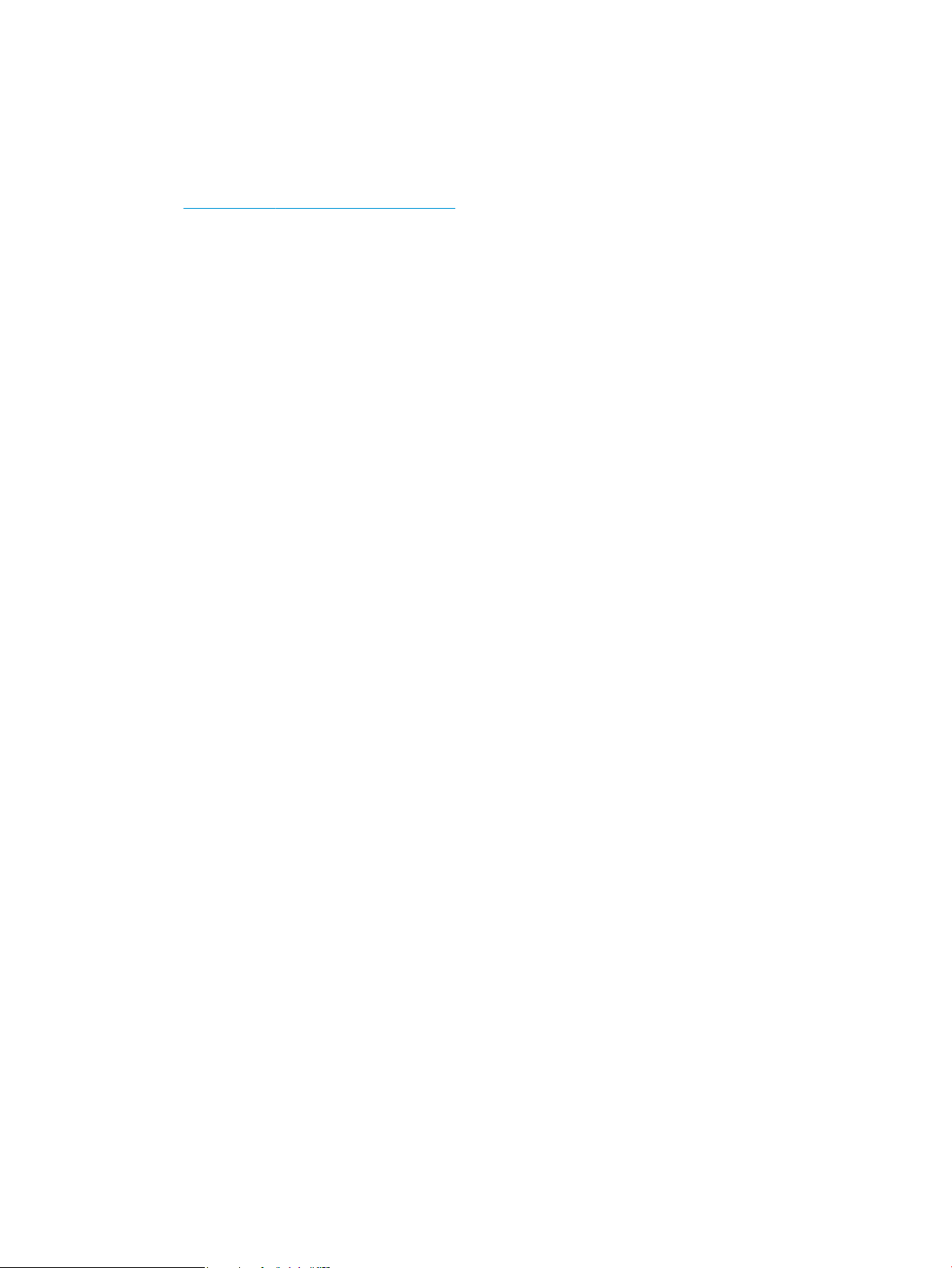
Printer hardware setup and software installation
For basic setup instructions, see the Hardware Installation Guide that came with the printer. For additional
instructions, go to HP support on the Web.
Go to www.hp.com/support/pagewidecolor556 for HP's all-inclusive help for the printer. Find the following
support:
●
Install and congure
●
Learn and use
●
Solve problems
●
Download software and rmware updates
●
Join support forums
●
Find warranty and regulatory information
16 Chapter 1 Printer overview ENWW
Page 27
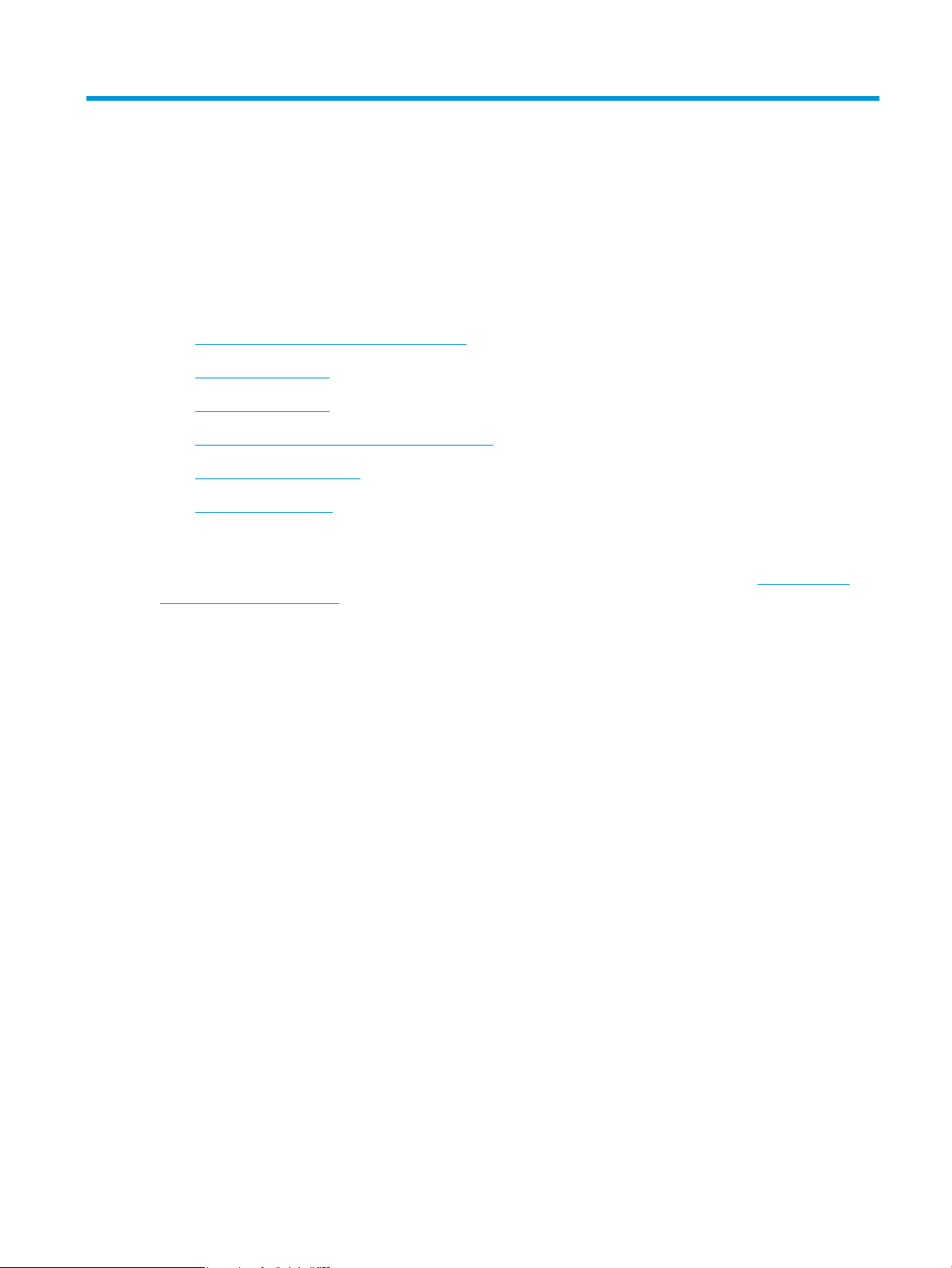
2 Paper trays
●
Load paper to Tray 1 (multi-purpose tray)
●
Load paper to Tray 2
●
Load paper to Tray 3
●
Load paper to the 3 x 500-sheet paper feeder
●
Load and print envelopes
●
Load and print labels
For more information:
The following information is correct at the time of publication. For current information, see www.hp.com/
support/pagewidecolor556.
HP's all-inclusive help for the printer includes the following information:
●
Install and congure
●
Learn and use
●
Solve problems
●
Download software and rmware updates
●
Join support forums
●
Find warranty and regulatory information
ENWW 17
Page 28
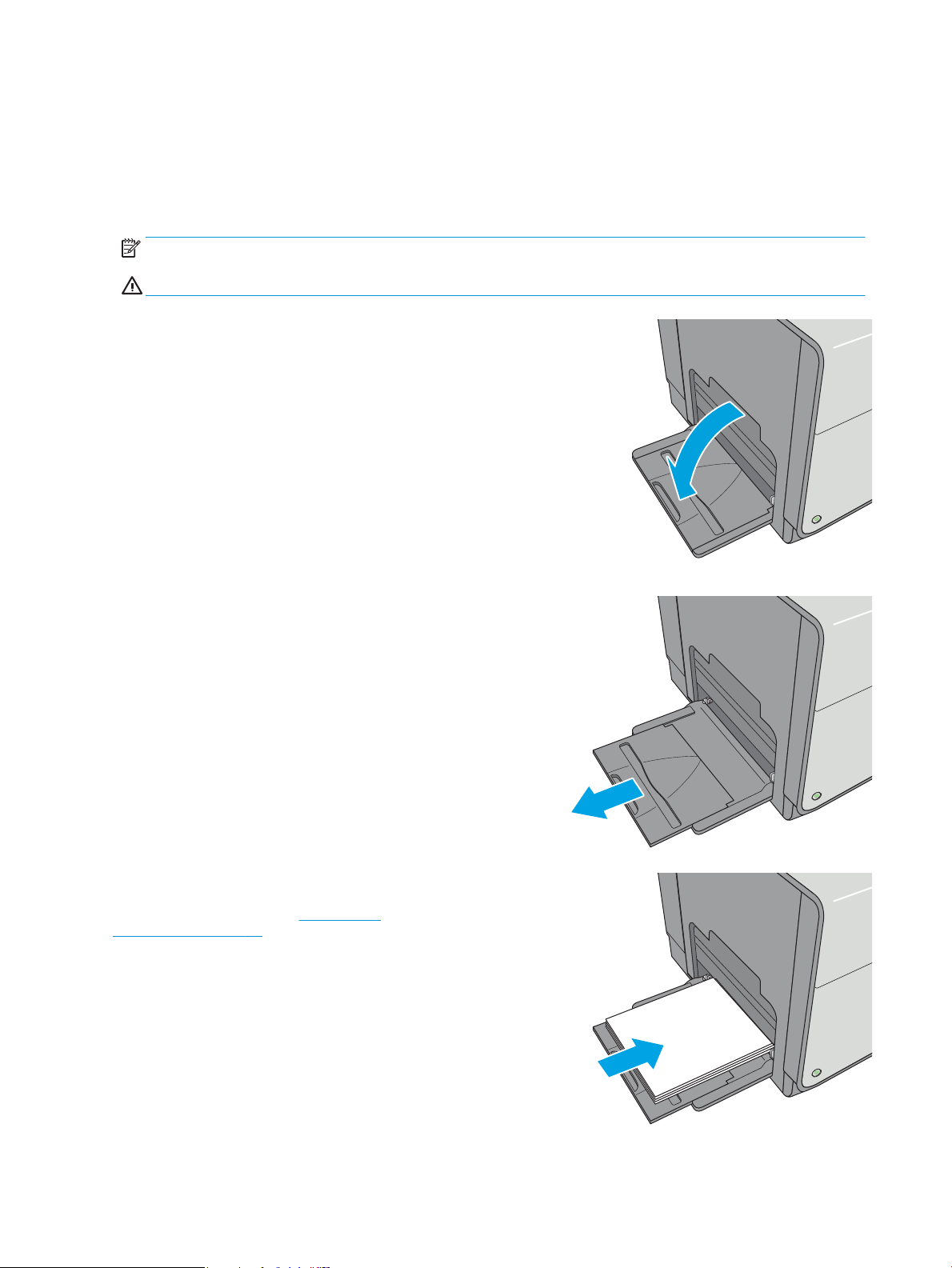
Load paper to Tray 1 (multi-purpose tray)
Introduction
The following information describes how to load paper into Tray 1. This tray holds up to 50 sheets of 75 g/m2
(20 lb) paper or 5 envelopes.
NOTE: Select the correct paper type in the print driver before printing.
CAUTION: To avoid jams, never add or remove paper from Tray 1 during printing.
1. Open Tray 1.
2. Pull out the tray extension to support the paper.
3. Spread the paper guides to the correct size, and
then load paper in the tray. For information about
how to orient the paper, see Tray 1 paper
orientation on page 19.
18 Chapter 2 Paper trays ENWW
Page 29
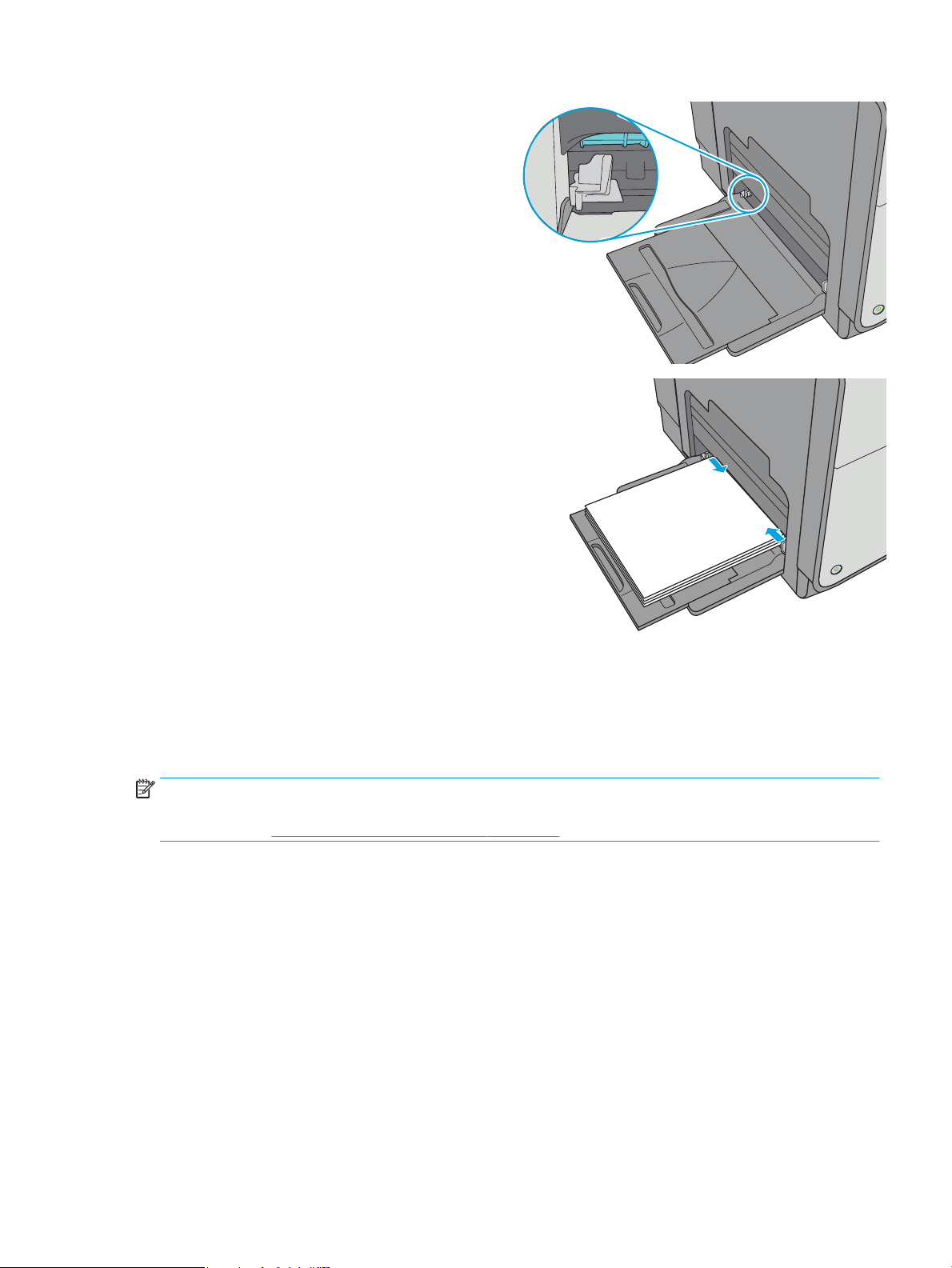
4. Make sure that the paper ts under the ll line on
the paper guides.
NOTE: The maximum stack height is 5 mm (0.2
in), or approximately 50 sheets of 75g paper.
5. Adjust the side guides so that they lightly touch
the paper stack, but do not bend it.
Tray 1 paper orientation
When using paper that requires a specic orientation, load it according to the information in the following
table.
NOTE: The Alternative Letterhead Mode settings aects the way to load letterhead or preprinted paper. This
setting is disabled by default. When using this mode, load paper as for automatic duplex printing. For more
information, see Use alternative letterhead mode on page 22
ENWW Load paper to Tray 1 (multi-purpose tray) 19
Page 30
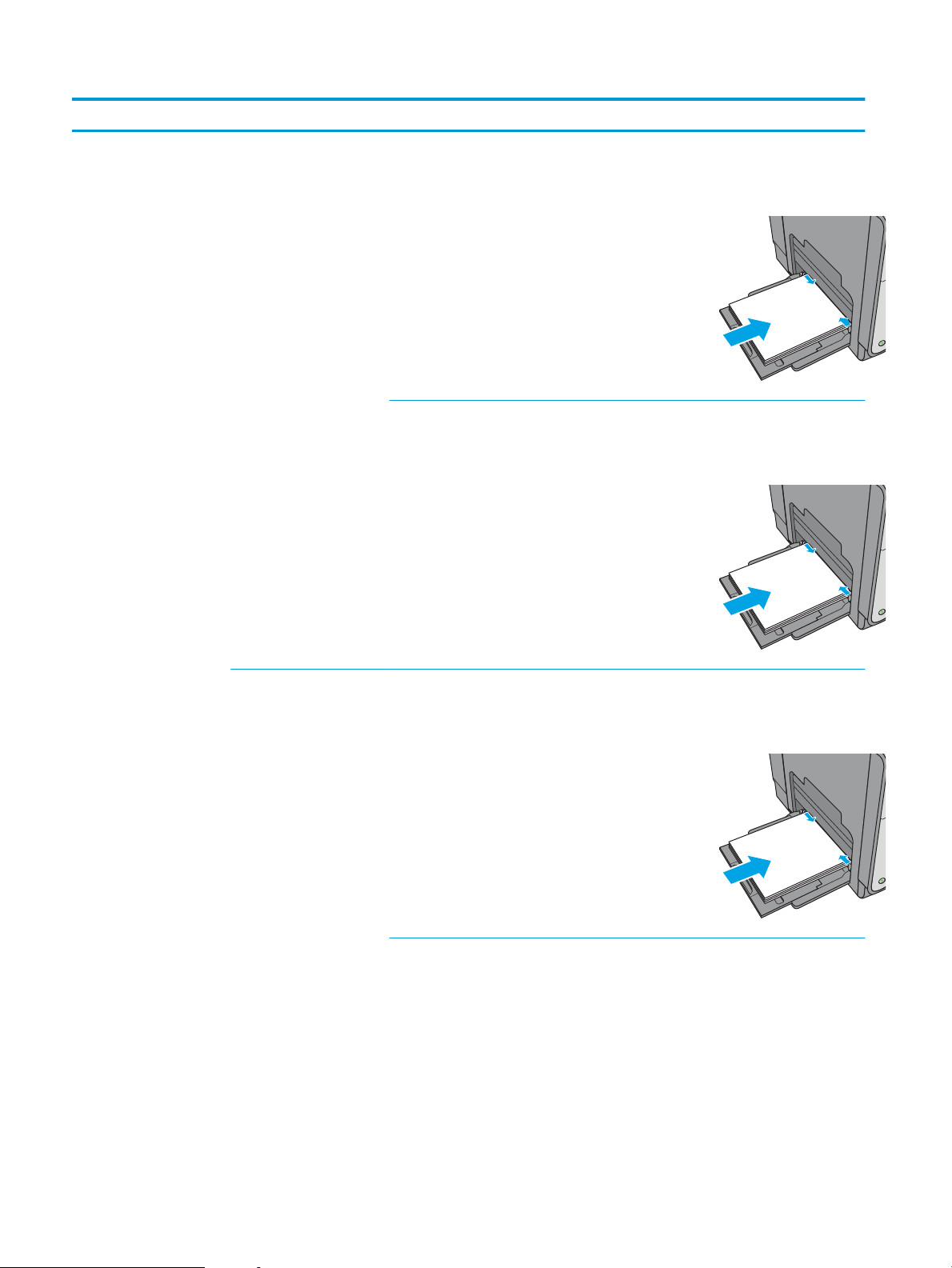
Paper type Image Orientation Duplex mode Paper size How to load paper
123
123
123
Letterhead or preprinted Portrait 1-sided printing Letter, Legal, Executive,
Statement, Ocio
(8.5 x 13), 3 x 5, 4 x 6, 5 x 7,
5 x 8, A4, A5, A6, RA4, B5
(JIS), B6 (JIS), L (90 x 130
mm), 10 x 15 cm, Ocio
(216 x 340), 16K
195 x 270 mm, 16K
184 x 260 mm, 16K
197 x 273 mm, Japanese
Postcard (Postcard (JIS)),
Double Japan Postcard
Rotated (Double Postcard
(JIS))
Automatic 2-sided printing
or with Alternative
Letterhead Mode enabled
Letter, Legal, Executive,
Ocio (8.5 x 13), A4, RA4,
B5 (JIS), Ocio (216 x 340)
Face-down
Top edge leading into the
printer
Face-up
Bottom edge leading into
the printer
Landscape 1-sided printing Letter, Legal, Executive,
Statement, Ocio
(8.5 x 13), 3 x 5, 4 x 6, 5 x 7,
5 x 8, A4, A5, A6, RA4, B5
(JIS), B6 (JIS), L (90 x 130
mm), 10 x 15 cm, Ocio
(216 x 340), 16K
195 x 270 mm, 16K
184 x 260 mm, 16K
197 x 273 mm, Japanese
Postcard (Postcard (JIS)),
Double Japan Postcard
Rotated (Double Postcard
(JIS))
Face-down
Top edge toward the back
of the printer
20 Chapter 2 Paper trays ENWW
Page 31

Paper type Image Orientation Duplex mode Paper size How to load paper
123
Automatic 2-sided printing
or with Alternative
Letterhead Mode enabled
Prepunched Portrait and landscape 1-sided printing Letter, Legal, Executive,
Letter, Legal, Executive,
Ocio (8.5 x 13), A4, RA4,
B5 (JIS), Ocio (216 x 340)
Statement, Ocio
(8.5 x 13), 3 x 5, 4 x 6, 5 x 7,
5 x 8, A4, A5, A6, RA4, B5
(JIS), B6 (JIS), L (90 x 130
mm), 10 x 15 cm, Ocio
(216 x 340), 16K
195 x 270 mm, 16K
184 x 260 mm, 16K
197 x 273 mm, Japanese
Postcard (Postcard (JIS)),
Double Japan Postcard
Rotated (Double Postcard
(JIS))
Face-up
Top edge toward the back
of the printer
Holes toward the back of
the printer
Automatic 2-sided printing
or with Alternative
Letterhead Mode enabled
Letter, Legal, Executive,
Ocio (8.5 x 13), A4, RA4,
B5 (JIS), Ocio (216 x 340)
Holes toward the back of
the printer
ENWW Load paper to Tray 1 (multi-purpose tray) 21
Page 32

Use alternative letterhead mode
Use the Alternative Letterhead Mode feature to load letterhead or preprinted paper into the tray the same
way for all jobs, whether printing to one side of the sheet of paper or to both sides. When using this mode,
load paper as for automatic duplex printing.
To use the feature, enable it by using the printer control-panel menus.
Enable Alternative Letterhead Mode by using the printer control-panel menus
1. Press the Home button on the product control panel.
2. Open the following menus:
●
Administration
●
Manage Trays
●
Alternative Letterhead Mode
3. Select Enabled, and then touch the Save button.
22 Chapter 2 Paper trays ENWW
Page 33

Load paper to Tray 2
Offic
ej
e
t
E
nt
erpr
is
e
Co
l
or X5
56
Introduction
The following information describes how to load paper in Tray 2. This tray holds up to 500 sheets of 75 g/m2
(20 lb) paper.
CAUTION: Do not extend more than one paper tray at a time.
1. Open the tray.
NOTE: Do not open this tray while it is in use.
2. Before loading paper, adjust the paper-width
guides by squeezing the adjustment latches and
sliding the guides to the size of the paper being
used. The edge of the tray guide should line up
exactly with the marking on the tray.
3. Adjust the paper-length guide by squeezing the
adjustment latch and sliding the guide to the size
of the paper being used.
ENWW Load paper to Tray 2 23
Page 34

4. Load paper into the tray. Check the paper to
Offic
ej
e
t
E
nt
erpr
is
e
Co
l
or X5
56
verify the guides lightly touch the stack, but do
not bend it. For information about how to orient
the paper, see Tray 2 paper orientation
on page 24.
NOTE: Do not adjust the paper guides tightly
against the paper stack. Adjust them to the
indentations or markings in the tray.
NOTE: To prevent jams, adjust the paper guides
to the correct size and do not overll the tray. Be
sure that the top of the stack is below the tray
full indicator.
5. Close the tray.
Tray 2 paper orientation
When using paper that requires a specic orientation, load it according to the information in the following
table.
NOTE: The Alternative Letterhead Mode settings aects the way to load letterhead or preprinted paper. This
setting is disabled by default. When using this mode, load paper as for automatic duplex printing. For more
information, see Use alternative letterhead mode on page 26
Paper type Image Orientation Duplex mode Paper size How to load
Letterhead or preprinted Portrait 1-sided printing Letter, Executive,
Statement, A4, A5, B5 (JIS),
16K 195 x 270 mm, 16K
184 x 260 mm, 16K
197 x 273 mm
Face-up
Top edge toward the right
24 Chapter 2 Paper trays ENWW
Page 35

Paper type Image Orientation Duplex mode Paper size How to load
123
123
123
Automatic 2-sided printing
or with Alternative
Letterhead Mode enabled
Landscape 1-sided printing Letter, Executive,
Letter, Executive, Ocio
(8.5 x 13), A4, B5 (JIS)
Statement, A4, A5, B5 (JIS),
16K 195 x 270 mm, 16K
184 x 260 mm, 16K
197 x 273 mm
Face-down
Top edge toward the left
Face-up
Top edge toward the back
of the printer
Automatic 2-sided printing
or with Alternative
Letterhead Mode enabled
Letter, Executive, Ocio
(8.5 x 13), A4, B5 (JIS)
Face-down
Top edge toward the back
of the printer
ENWW Load paper to Tray 2 25
Page 36

Paper type Image Orientation Duplex mode Paper size How to load
Prepunched Portrait and landscape 1-sided printing Letter, Executive,
Statement, A4, A5, B5 (JIS),
16K 195 x 270 mm, 16K
184 x 260 mm, 16K
197 x 273 mm
Automatic 2-sided printing
or with Alternative
Letterhead Mode enabled
Letter, Executive, Ocio
(8.5 x 13), A4, B5 (JIS)
Holes toward the back of
the printer
Holes toward the back of
the printer
Use alternative letterhead mode
Use the Alternative Letterhead Mode feature to load letterhead or preprinted paper into the tray the same
way for all jobs, whether printing to one side of the sheet of paper or to both sides. When using this mode,
load paper as for automatic duplex printing.
To use the feature, enable it by using the printer control-panel menus.
Enable Alternative Letterhead Mode by using the printer control-panel menus
1. Press the Home button on the product control panel.
2. Open the following menus:
●
Administration
●
Manage Trays
●
Alternative Letterhead Mode
3. Select Enabled, and then touch the Save button.
26 Chapter 2 Paper trays ENWW
Page 37

Load paper to Tray 3
Off
i
c
ej
e
t
E
nterprise
C
o
l
o
r
X5
5
6
2
Introduction
The following information describes how to load paper in Tray 3. These trays hold up to 500 sheets of 75
g/m2 (20 lb) paper.
CAUTION: Do not extend more than one paper tray at a time.
1. Open the tray.
NOTE: Do not open this tray while it is in use.
2. Before loading paper, adjust the paper-width
guides by squeezing the adjustment latches and
sliding the guides to the size of the paper being
used. The edge of the tray guide should line up
exactly with the marking on the tray.
3. Adjust the paper-length guide by squeezing the
adjustment latch and sliding the guide to the size
of the paper being used.
ENWW Load paper to Tray 3 27
Page 38
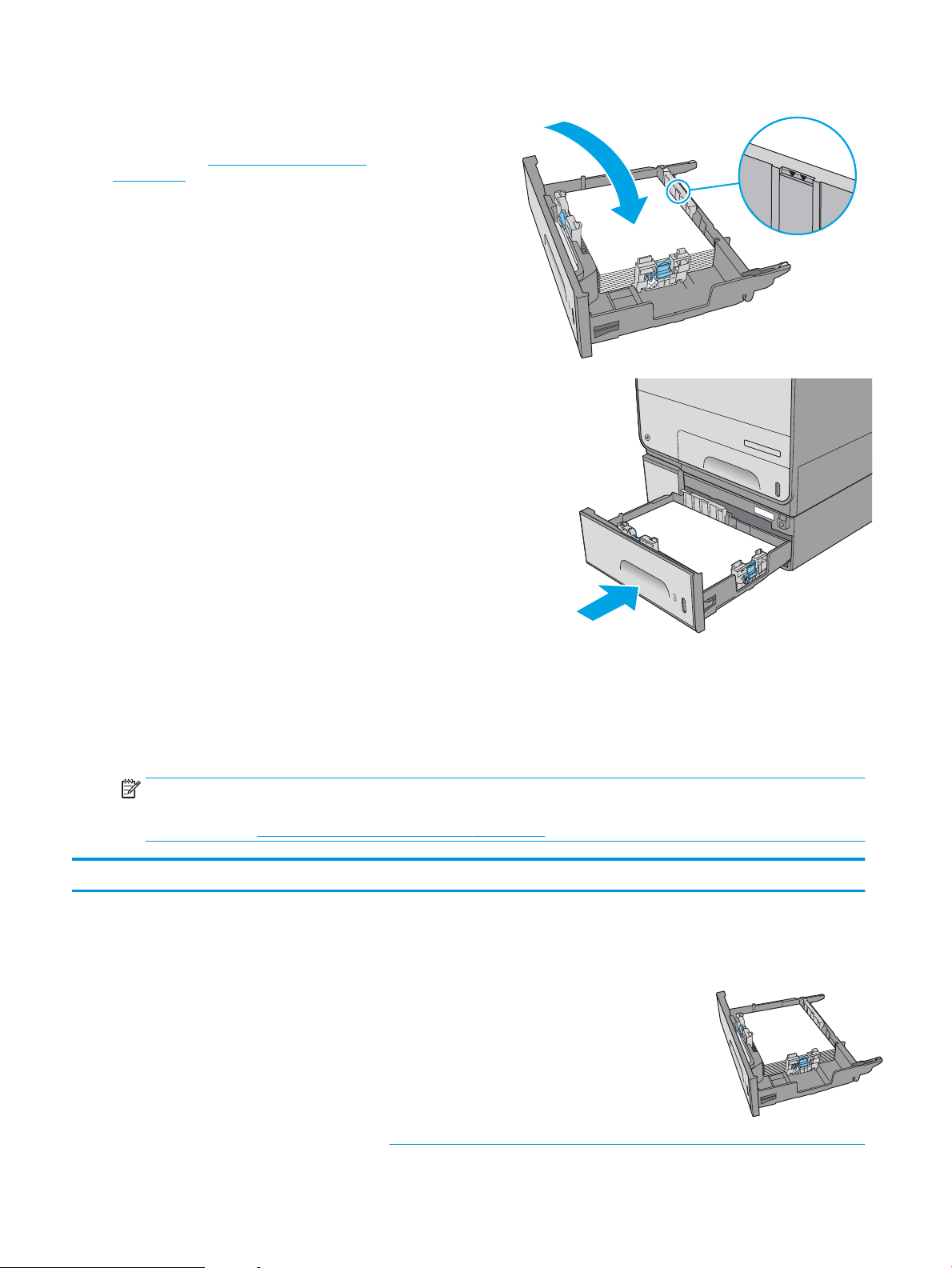
4. Load paper into the tray. Check the paper to
Off
i
c
ej
e
t
E
nterprise
C
o
l
o
r
X5
5
6
2
123
verify the guides lightly touch the stack, but do
not bend it. For information about how to orient
the paper, see Tray 3 paper orientation
on page 28.
NOTE: To prevent jams, adjust the paper guides
to the correct size and do not overll the tray. Be
sure that the top of the stack is below the tray
full indicator.
5. Close the tray.
Tray 3 paper orientation
When using paper that requires a specic orientation, load it according to the information in the following
table.
NOTE: The Alternative Letterhead Mode settings aects the way to load letterhead or preprinted paper. This
setting is disabled by default. When using this mode, load paper as for automatic duplex printing. For more
information, see Use alternative letterhead mode on page 30
Paper type Image Orientation Duplex mode Paper size How to load paper
Letterhead or preprinted Portrait 1-sided printing Letter, Legal, Executive,
Statement, Ocio
(8.5 x 13), A4, A5, RA4, B5
(JIS), Ocio (216 x 340),
16K 195 x 270 mm, 16K
184 x 260 mm, 16K
197 x 273 mm
Face-up
Top edge toward the right
28 Chapter 2 Paper trays ENWW
Page 39

Paper type Image Orientation Duplex mode Paper size How to load paper
123
123
123
Automatic 2-sided printing
or with Alternative
Letterhead Mode enabled
Landscape 1-sided printing Letter, Legal, Executive,
Letter, Legal, Executive,
Ocio (8.5 x 13), A4, RA4,
B5 (JIS), Ocio (216 x 340)
Statement, Ocio
(8.5 x 13), A4, A5, RA4, B5
(JIS), Ocio (216 x 340),
16K 195 x 270 mm, 16K
184 x 260 mm, 16K
197 x 273 mm
Face-down
Top edge toward the left
Face-up
Top edge toward the back
of the printer
Automatic 2-sided printing
or with Alternative
Letterhead Mode enabled
Letter, Legal, Executive,
Ocio (8.5 x 13), A4, RA4,
B5 (JIS), Ocio (216 x 340)
Face-down
Top edge toward the back
of the printer
ENWW Load paper to Tray 3 29
Page 40

Paper type Image Orientation Duplex mode Paper size How to load paper
Prepunched Portrait and landscape 1-sided printing Letter, Legal, Executive,
Statement, Ocio
(8.5 x 13), A4, A5, RA4, B5
(JIS), Ocio (216 x 340),
16K 195 x 270 mm, 16K
184 x 260 mm, 16K
197 x 273 mm
Automatic 2-sided printing
or with Alternative
Letterhead Mode enabled
Letter, Legal, Executive,
Ocio (8.5 x 13), A4, RA4,
B5 (JIS), Ocio (216 x 340)
Holes toward the back of
the printer
Holes toward the back of
the printer
Use alternative letterhead mode
Use the Alternative Letterhead Mode feature to load letterhead or preprinted paper into the tray the same
way for all jobs, whether printing to one side of the sheet of paper or to both sides. When using this mode,
load paper as for automatic duplex printing.
To use the feature, enable it by using the printer control-panel menus.
Enable Alternative Letterhead Mode by using the printer control-panel menus
1. Press the Home button on the product control panel.
2. Open the following menus:
●
Administration
●
Manage Trays
●
Alternative Letterhead Mode
3. Select Enabled, and then touch the Save button.
30 Chapter 2 Paper trays ENWW
Page 41
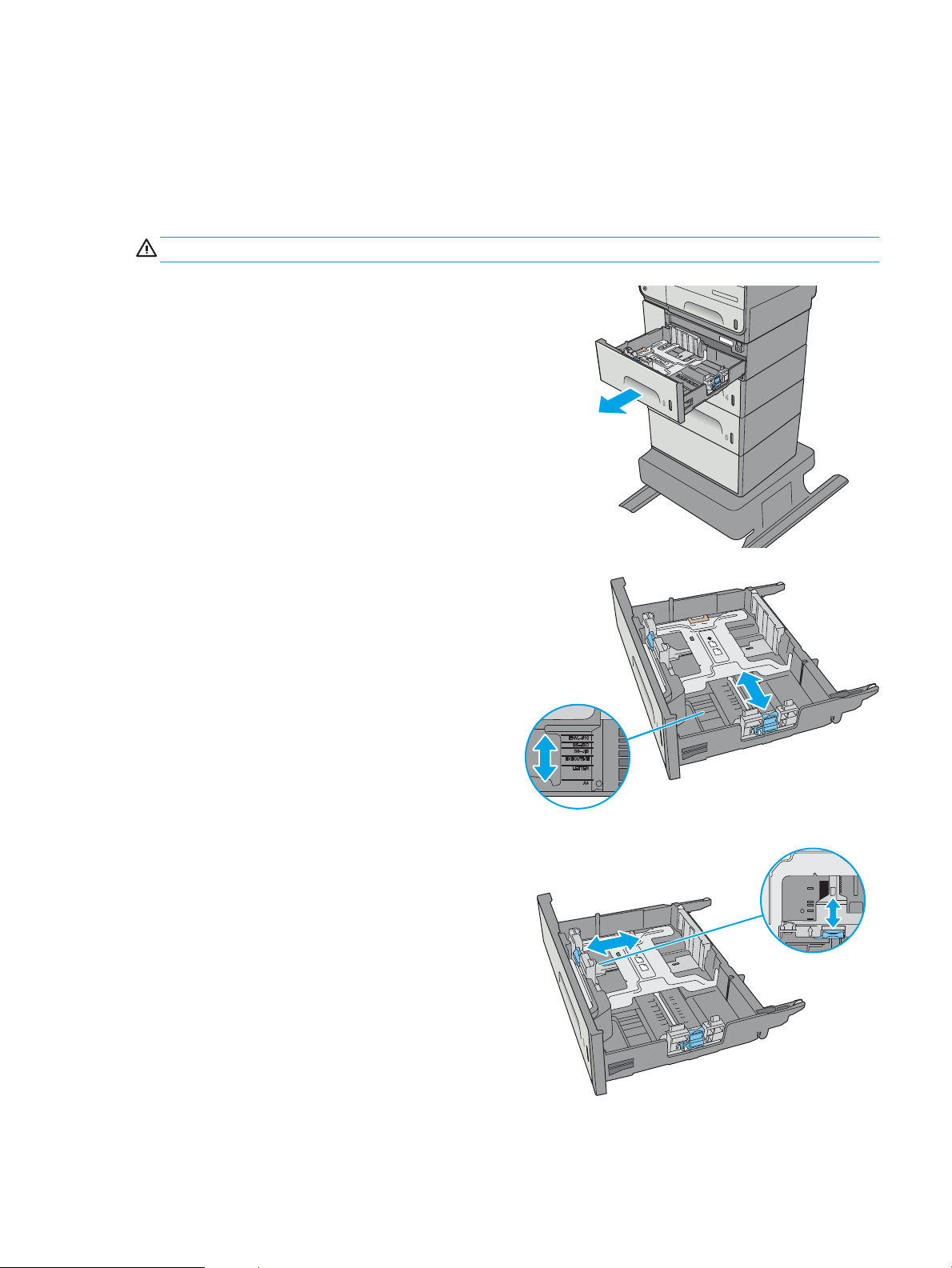
Load paper to the 3 x 500-sheet paper feeder
O
ffi
c
e
je
t
E
nt
e
rp
ri
s
e
C
olor
X
556
2
Introduction
The following information describes how to load paper in any of the trays in the 3 x 500-sheet paper feeder.
Each tray holds up to 500 sheets of 75 g/m2 (20 lb) paper.
CAUTION: Do not extend more than one paper tray at a time.
1. Open the tray.
NOTE: Do not open this tray while it is in use.
2. Before loading paper, adjust the paper-width
guides by squeezing the adjustment latches and
sliding the guides to the size of the paper being
used. The edge of the tray guide should line up
exactly with the marking on the tray.
3. Adjust the paper-length guide by squeezing the
adjustment latch and sliding the guide to the size
of the paper being used.
ENWW Load paper to the 3 x 500-sheet paper feeder 31
Page 42

4. Load paper into the tray. Check the paper to
O
ffi
c
e
j
e
t
E
nt
e
r
pris
e
C
o
l
o
r
X
5
56
2
verify the guides lightly touch the stack, but do
not bend it. For information about how to orient
the paper, see 3 x 500-sheet tray paper
orientation on page 32.
5. Close the tray.
3 x 500-sheet tray paper orientation
When using paper that requires a specic orientation, load it according to the information in the following
table.
NOTE: The Alternative Letterhead Mode settings aects the way to load letterhead or preprinted paper. This
setting is disabled by default. When using this mode, load paper as for automatic duplex printing. For more
information, see Use alternative letterhead mode on page 35
32 Chapter 2 Paper trays ENWW
Page 43

Paper type Image orientation Duplex mode Paper size How to load paper
123
123
123
Preprinted or letterhead Portrait 1-sided printing Letter, Legal, Executive,
Automatic 2-sided
printing or with
Alternative Letterhead
Mode enabled
Statement, Ocio
(8.5 x 13), A4, A5, RA4,
B5 (JIS), Ocio (216 x
340), 16K 195 x 270 mm,
16K 184 x 260 mm, 16K
197 x 273 mm
Letter, Legal, Executive,
Ocio (8.5 x 13), A4, RA4,
B5 (JIS), Ocio (216 x
340)
Face-up
Top edge toward the right
Face-down
Top edge toward the left
Landscape 1-sided printing Letter, Legal, Executive,
Statement, Ocio
(8.5 x 13), A4, A5, RA4,
B5 (JIS), Ocio (216 x
340), 16K 195 x 270 mm,
16K 184 x 260 mm, 16K
197 x 273 mm
Face-up
Top edge toward the back of the
printer
ENWW Load paper to the 3 x 500-sheet paper feeder 33
Page 44

(continued)
123
Paper type Image orientation Duplex mode Paper size How to load paper
Automatic 2-sided
printing or with
Alternative Letterhead
Mode enabled
Prepunched Portrait 1-sided printing Letter, Legal, Executive,
Letter, Legal, Executive,
Ocio (8.5 x 13), A4, RA4,
B5 (JIS), Ocio (216 x
340)
Statement, Ocio
(8.5 x 13), A4, A5, RA4,
B5 (JIS), Ocio (216 x
340), 16K 195 x 270 mm,
16K 184 x 260 mm, 16K
197 x 273 mm
Face-down
Top edge toward the back of the
printer
Holes toward the back of the printer
Automatic 2-sided
printing or with
Alternative Letterhead
Mode enabled
Letter, Legal, Executive,
Ocio (8.5 x 13), A4, RA4,
B5 (JIS), Ocio (216 x
340)
Holes toward the back of the printer
34 Chapter 2 Paper trays ENWW
Page 45

Use alternative letterhead mode
Use the Alternative Letterhead Mode feature to load letterhead or preprinted paper into the tray the same
way for all jobs, whether printing to one side of the sheet of paper or to both sides. When using this mode,
load paper as for automatic duplex printing.
To use the feature, enable it by using the printer control-panel menus.
Enable Alternative Letterhead Mode by using the printer control-panel menus
1. Press the Home button on the product control panel.
2. Open the following menus:
●
Administration
●
Manage Trays
●
Alternative Letterhead Mode
3. Select Enabled, and then touch the Save button.
ENWW Load paper to the 3 x 500-sheet paper feeder 35
Page 46

Load and print envelopes
Introduction
The following information describes how to print and load envelopes. Use only Tray 1 or Tray 2 to print on
envelopes. Tray 1 holds up to 5 envelopes. Tray 2 holds up to 30 envelopes.
To print envelopes using the manual feed option, follow these steps to select the correct settings in the print
driver, and then load the envelopes into the tray after sending the print job to the printer.
Print envelopes
1. From the software program, select the Print option.
2. Select the printer from the list of printers, and then click or tap the Properties or Preferences button to
open the print driver.
NOTE: The name of the button varies for dierent software programs.
NOTE: To access these features from a Windows 8 or 8.1 Start screen, select Devices, select Print, and
then select the printer.
3. Click or tap the Paper/Quality tab.
4. In the Paper size drop-down list, select the correct size for the envelopes.
5. In the Paper type drop-down list, select Envelope.
6. In the Paper source drop-down list, select Manual feed.
7. Click the OK button to close the Document Properties dialog box.
8. In the Print dialog box, click the OK button to print the job.
Envelope orientation
Tray Envelope size How to load
Tray 1 Envelope #9, Envelope #10, Envelope
Monarch, Envelope DL, Japanese Envelope
Chou #3, Japanese Envelope Chou #4
Face-down
Top edge toward the front of the printer
36 Chapter 2 Paper trays ENWW
Page 47

Tray Envelope size How to load
Envelope B5, Envelope C5, Envelope C6 Face-down
Top edge leading into the printer
Tray 2 Envelope #10, Envelope DL, Japanese
Envelope Chou #3
Envelope B5, Envelope C5 Face-up
Face-up
Top edge toward the right of the printer
Top edge toward the right of the printer
ENWW Load and print envelopes 37
Page 48

Load and print labels
Introduction
The following information describes how to print and load labels.
To print labels using the manual feed option, follow these steps to select the correct settings in the print
driver, and then load the labels into the tray after sending the print job to the printer. When using manual
feed, the printer waits to print the job until it detects the tray has been opened and closed.
Manually feed labels
1. From the software program, select the Print option.
2. Select the printer from the list of printers, and then click or tap the Properties or Preferences button to
open the print driver.
NOTE: The name of the button varies for dierent software programs.
NOTE: To access these features from a Windows 8 or 8.1 Start screen, select Devices, select Print, and
then select the printer.
3. Click or tap the Paper/Quality tab.
4. In the Paper size drop-down list, select the correct size for the sheets of labels.
5. In the Paper type drop-down list, select Labels.
6. In the Paper source drop-down list, select Manual feed.
NOTE: When using manual feed, the printer prints from the lowest-numbered tray that is congured
for the correct size of paper, so it is not necessary to specify a particular tray. For example, if Tray 2 is
congured for labels, the printer will print from Tray 2. If Tray 3 is installed and congured for labels, but
Tray 2 is not congured for labels, the printer will print from Tray 3.
7. Click the OK button to close the Document Properties dialog box.
8. In the Print dialog box, click the OK button to print the job.
9. Load sheets of labels face-up with the top of the sheet toward the right side of the printer.
38 Chapter 2 Paper trays ENWW
Page 49

Label orientation
Tray How to load
Tray 1 Face-down
Tray 2 Face-up
Top edge leading into the printer
Top edge toward the right of the printer
Tray 3 and the 3 x 500-sheet paper feeder trays Face-up
Top edge toward the right of the printer
ENWW Load and print labels 39
Page 50

40 Chapter 2 Paper trays ENWW
Page 51

3 Supplies, accessories, and parts
●
Order supplies, accessories, and parts
●
Replace the cartridges
●
Replace the ink-collection unit
For more information:
The following information is correct at the time of publication. For current information, see www.hp.com/
support/pagewidecolor556.
HP's all-inclusive help for the printer includes the following information:
●
Install and congure
●
Learn and use
●
Solve problems
●
Download software and rmware updates
●
Join support forums
●
Find warranty and regulatory information
ENWW 41
Page 52

Order supplies, accessories, and parts
Ordering
Order supplies and paper www.hp.com/go/suresupply
Order genuine HP parts or accessories www.hp.com/buy/parts
Order through service or support providers Contact an HP-authorized service or support provider.
Order using the HP Embedded Web Server (EWS) To access, in a supported Web browser on your computer, enter
the printer IP address or host name in the address/URL eld. The
EWS contains a link to the HP SureSupply Web site, which provides
options for purchasing Original HP supplies.
Supplies and accessories
Item Description Cartridge number Part number
Supplies
HP 981A Black Original PageWide
Cartridge
HP 981X High Yield Black Original
PageWide Cartridge
HP 981Y Extra High Yield Black
Original PageWide Cartridge
HP 981A Cyan Original PageWide
Cartridge
HP 981X High Yield Cyan Original
PageWide Cartridge
HP 981Y Extra High Yield Cyan Original
PageWide Cartridge
HP 981A Yellow Original PageWide
Cartridge
HP 981X High Yield Yellow Original
PageWide Cartridge
HP 981Y Extra High Yield Yellow
Original PageWide Cartridge
HP 981A Magenta Original PageWide
Cartridge
HP 981X High Yield Magenta Original
PageWide Cartridge
Standard-capacity replacement black
cartridge
High-capacity replacement black
cartridge
Extra high-capacity replacement black
cartridge
Standard-capacity replacement cyan
cartridge
High-capacity replacement cyan
cartridge
Extra high-capacity replacement cyan
cartridge
Standard-capacity replacement yellow
cartridge
High-capacity replacement yellow
cartridge
Extra high-capacity replacement
yellow cartridge
Standard-capacity replacement
magenta cartridge
High-capacity replacement magenta
cartridge
981A J3M71A
981X L0R12A
981Y L0R16A
981A J3M68A
981X L0R09A
981Y L0R13A
981A J3M70A
981X L0R11A
981Y L0R15A
981A J3M69A
981X L0R10A
HP 981Y Extra High Yield Magenta
Original PageWide Cartridge
Ink-Collection unit Replacement ink-collection unit Not applicable B5L09A
Accessories
HP PageWide Enterprise 500-sheet
Paper Tray
Extra high-capacity replacement
magenta cartridge
Optional Tray 3 (1 x 500-sheet paper
feeder)
981Y L0R14A
Not applicable G1W43A
42 Chapter 3 Supplies, accessories, and parts ENWW
Page 53

Item Description Cartridge number Part number
HP PageWide Enterprise Printer Stand Optional stand to support the printer
Includes installation instructions
HP PageWide Enterprise 3 x 500-sheet
Paper Feeder and Stand
Ink-Collection unit Replacement ink-collection unit Not applicable B5L09A
HP 1GB DDR3 x32 144Pin 800MHz SODIMM
HP Trusted Platform Module Automatically encrypts all data that
HP Jetdirect 2900nw Print Server USB wireless print server accessory Not applicable J8031A
HP Jetdirect 3000w NFC/Wireless
Accessory
HP Internal USB Ports Optional USB ports for connecting
Optional 3 x 500-sheet paper feeder
with a stand to support the printer
Includes installation instructions
Optional DIMM for expanding the
memory
passes through the printer
NFC and Wireless Direct Print
accessory for “touch” printing from
mobile devices
third-party devices
Not applicable G1W44A
Not applicable G1W45A
Not applicable E5K48
Not applicable F5S62A
Not applicable J8030A
Not applicable B5L28A
Customer self-repair parts
Customer Self-Repair (CSR) parts are available for HP PageWide printers to reduce repair time. More
information about the CSR program and benets can be found at www.hp.com/go/csr-support and
www.hp.com/go/csr-faq.
Genuine HP replacement parts can be ordered at www.hp.com/buy/parts or by contacting an HP-authorized
service or support provider. When ordering, one of the following will be needed: part number, serial number
(found on back of printer), product number, or printer name.
●
Parts listed as Mandatory self-replacement are to be installed by customers, unless you are willing to
pay HP service personnel to perform the repair. For these parts, on-site or return-to-depot support is
not provided under the HP printer warranty.
●
Parts listed as Optional self-replacement can be installed by HP service personnel at your request for no
additional charge during the printer warranty period.
Item Description Self-replacement options Part number
Ink-collection Unit Replacement ink-collection unit Mandatory B5L09
Left Door Assembly, Tray 1 Kit Replacement left door and Tray 1 Optional G1W46-67901
Tray 2 Assembly Kit Replacement Tray 2 Mandatory G1W46-67904
Tray 3 Assembly Kit Replacement Tray 3 Mandatory G1W46-67905
Tray 4 Assembly Kit Replacement Tray 4 Mandatory G1W46-67906
Tray 5 Assembly Kit Replacement Tray 5 Mandatory G1W46-67907
Printer stand kit Replacement printer stand Mandatory G1W44A
ENWW Order supplies, accessories, and parts 43
Page 54

Item Description Self-replacement options Part number
3 x 500-sheet Paper feeder and stand Replacement 3 x 500-sheet paper feeder
and stand
Flap-Eject Assembly Kit Replacement output ejector ap Mandatory G1W46-67902
Control-panel Assembly Kit Replacement touchscreen control panel Mandatory G1W46-67908
USB cover Replacement easy access USB cover Mandatory G1W46-40004
HIP2 cover Replacement HIP2 cover Mandatory G1W46-40008
HP Jetdirect 2900nw Print Server Replacement USB wireless print server
accessory
HP Jetdirect 3000w NFC/Wireless
Accessory
HP 1GB DDR3 x32 144Pin 800MHz SODIMM
HP Trusted Platform Module Replacement HP Trusted Platform Module Mandatory F5S62-61001
Internal USB Port kit Replacement internal USB port Mandatory B5L28-67902
320 GB Hard Disk Drive Kit Replacement hard-disk drive Optional G1W46-67903
FIPS HDD 140 Encrypted 500GB kit Replacement 500GB hard-disk drive Mandatory B5L29-67903
PCA- eMMC Kit Replacement eMMC kit Mandatory 5851-6436
Replacement Wireless Direct Print
accessory for “touch” printing from mobile
devices
Replacement memory DIMM Mandatory E5K48-67902
Mandatory G1W45A
Mandatory J8031-61001
Mandatory J8030-61001
44 Chapter 3 Supplies, accessories, and parts ENWW
Page 55

Replace the cartridges
●
Introduction
●
Cartridge information
●
Remove and replace the cartridge
Introduction
The following information provides details about the cartridges for the printer, and it includes instructions to
replace them.
Cartridge information
This printer indicates when the cartridge level is low and very low. The actual cartridge life remaining can
vary. Consider having a replacement cartridge available to install when print quality is no longer acceptable.
To purchase cartridges or check cartridge compatibility for the printer, go to HP SureSupply at
www.hp.com/go/suresupply. Scroll to the bottom of the page and verify that the country/region is correct.
The printer uses four colors and has a dierent cartridge for each color: yellow (Y), cyan (C), magenta (M), and
black (K).
Item Description Cartridge number Part number
Supplies
HP 981A Black Original PageWide
Cartridge
HP 981X High Yield Black Original
PageWide Cartridge
HP 981Y Extra High Yield Black
Original PageWide Cartridge
HP 981A Cyan Original PageWide
Cartridge
HP 981X High Yield Cyan Original
PageWide Cartridge
HP 981Y Extra High Yield Cyan Original
PageWide Cartridge
HP 981A Yellow Original PageWide
Cartridge
HP 981X High Yield Yellow Original
PageWide Cartridge
HP 981Y Extra High Yield Yellow
Original PageWide Cartridge
HP 981A Magenta Original PageWide
Cartridge
Standard-capacity replacement black
cartridge
High-capacity replacement black
cartridge
Extra high-capacity replacement black
cartridge
Standard-capacity replacement cyan
cartridge
High-capacity replacement cyan
cartridge
Extra high-capacity replacement cyan
cartridge
Standard-capacity replacement yellow
cartridge
High-capacity replacement yellow
cartridge
Extra high-capacity replacement
yellow cartridge
Standard-capacity replacement
magenta cartridge
981A J3M71A
981X L0R12A
981Y L0R16A
981A J3M68A
981X L0R09A
981Y L0R13A
981A J3M70A
981X L0R11A
981Y L0R15A
981A J3M69A
ENWW Replace the cartridges 45
Page 56

Item Description Cartridge number Part number
C
1
HP 981X High Yield Magenta Original
PageWide Cartridge
HP 981Y Extra High Yield Magenta
Original PageWide Cartridge
NOTE: High-yield cartridges contain more pigment than standard cartridges for increased page yield. For
more information, go to www.hp.com/go/learnaboutsupplies.
Do not remove the cartridge from its package until it is time to replace it.
CAUTION: To prevent damage to the cartridge do not touch the gold-colored metal contacts of the
cartridge.
The following illustration shows the cartridge components.
High-capacity replacement magenta
cartridge
Extra high-capacity replacement
magenta cartridge
981X L0R10A
981Y L0R14A
1 Metal connector. Do not touch. Fingerprints may cause supply error messages. Dust may also cause supply error
messages; do not leave cartridges outside the printer for prolonged periods of time.
NOTE: Information about recycling used cartridges is in the cartridge box.
46 Chapter 3 Supplies, accessories, and parts ENWW
Page 57

Remove and replace the cartridge
2
Y
M
C
K
2
Y
M
C
K
Y
M
C
K
Magenta
B
2
Y
M
C
K
Y
e
llow
Cyan
M
agent
a
Blac
k
Y
M
Yellow
Cy
a
n
M
ag
e
n
ta
B
lack
C
K
1. Open the cartridge door.
2. Push the old cartridge inward to unlock it.
3. Grasp the edge of the old cartridge and then pull
the cartridge straight out to remove it.
ENWW Replace the cartridges 47
Page 58

4. Remove the new cartridge from the packaging.
C
C
2
Y
M
C
K
Y
e
llow
C
y
an
M
agent
a
Blac
k
Y
M
Yellow
Cy
a
n
M
ag
e
n
ta
B
lack
C
K
5. Do not touch the gold-colored metal contacts of
the cartridge. Fingerprints on the contacts can
cause print-quality problems.
6. Insert the new cartridge into the product. Make
sure the cartridge is rmly in place.
48 Chapter 3 Supplies, accessories, and parts ENWW
Page 59

7. Close the cartridge door.
2
Y
M
C
K
8. Pack the used cartridge in the box that the new
cartridge came in. See the enclosed recycling
guide for information about recycling.
HP helps you recycle your Original HP cartridges
—it’s easy and free with the HP Planet Partners
program, available in more than 50 countries/
regions around the world1).
To nd information about how to recycle used HP
cartridges, please go to www.hp.com/recycle.
1)
Program availability varies. For more information, visit www.hp.com/recycle.
ENWW Replace the cartridges 49
Page 60

Replace the ink-collection unit
●
Introduction
●
Remove and replace the ink-collection unit
Introduction
The following information provides details about the ink-collection unit for the printer, and it includes
instructions to replace it.
The printer indicates when the ink-collection unit is nearly full and when it is completely full. When it is
completely full, printing stops until the ink-collection unit is replaced.
To purchase a ink-collection unit (part number B5L09A), go to the HP Parts Store at www.hp.com/buy/parts.
NOTE: The ink-collection unit is designed for a single use. Do not attempt to empty the ink-collection unit
and reuse it. Doing so could lead to pigment being spilled inside the printer, which could result in reduced print
quality. After use, return the ink-collection unit to HP’s Planet Partners program for recycling.
Remove and replace the ink-collection unit
1. Open the left door.
2. Remove the ink-collection unit by pulling it out
with both hands. Set the unit aside, upright, on a
piece of paper to prevent spills.
CAUTION: When pulling out the ink-collection
unit, avoid making direct contact with the black
cylinder to prevent pigment smear on skin or
clothes.
50 Chapter 3 Supplies, accessories, and parts ENWW
Page 61

3. Remove the new ink-collection unit from its
packaging.
4. Install the ink-collection unit.
5. Close the left door.
ENWW Replace the ink-collection unit 51
Page 62

52 Chapter 3 Supplies, accessories, and parts ENWW
Page 63
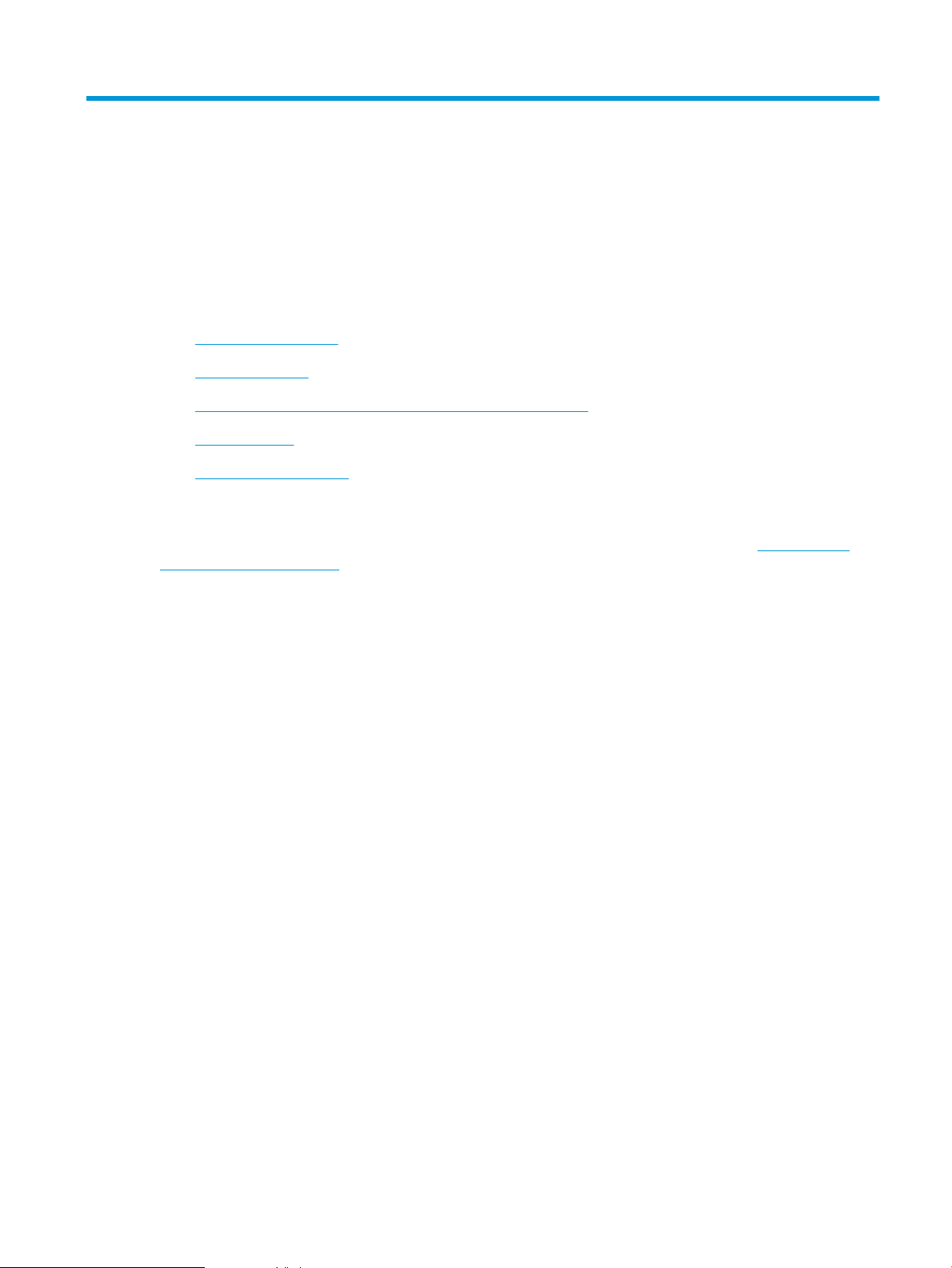
4 Print
●
Print tasks (Windows)
●
Print tasks (OS X)
●
Store print jobs on the printer to print later or print privately
●
Mobile printing
●
Print from the USB port
For more information:
The following information is correct at the time of publication. For current information, see www.hp.com/
support/pagewidecolor556.
HP's all-inclusive help for the printer includes the following information:
●
Install and congure
●
Learn and use
●
Solve problems
●
Download software and rmware updates
●
Join support forums
●
Find warranty and regulatory information
ENWW 53
Page 64

Print tasks (Windows)
How to print (Windows)
The following procedure describes the basic printing process for Windows.
1. From the software program, select the Print option.
2. Select the printer from the list of printers. To change settings, click or tap the Properties or Preferences
button to open the print driver.
NOTE: The name of the button varies for dierent software programs.
NOTE: To access these features from a Windows 8 or 8.1 Start screen app, select Devices, select Print,
and then select the printer.
NOTE: For more information, click the Help (?) button in the print driver.
NOTE: The print driver might look dierent than what is shown here, but the steps are the same.
54 Chapter 4 Print ENWW
Page 65
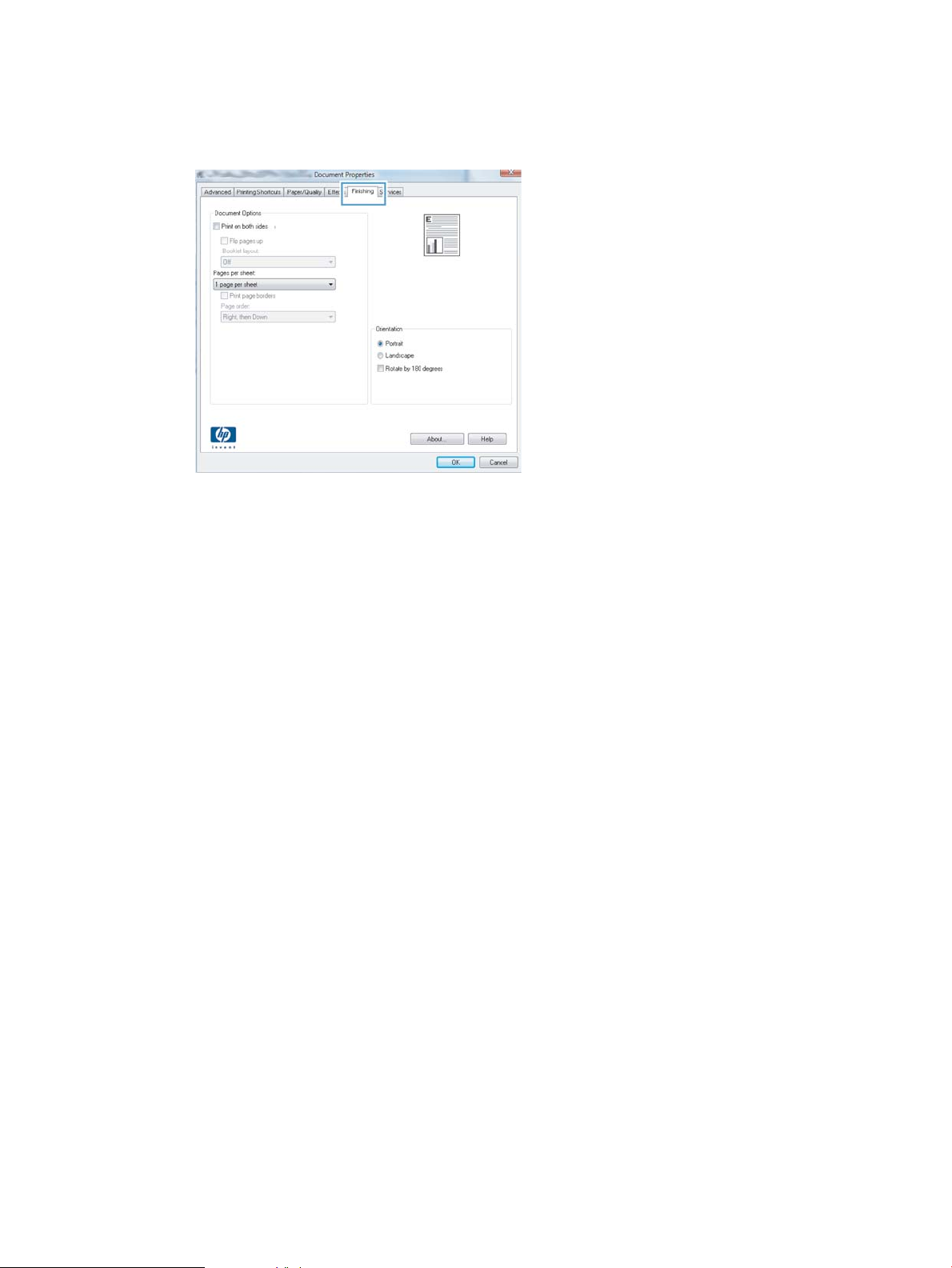
3. Click or tap the tabs in the print driver to congure the available options. For example, set the paper
orientation on the Finishing tab, and set the paper source, paper type, paper size, and quality settings
on the Paper/Quality tab.
4. Click or tap the OK button to return to the Print dialog box. Select the number of copies to print from
this screen.
5. Click or tap the OK button to print the job.
ENWW Print tasks (Windows) 55
Page 66
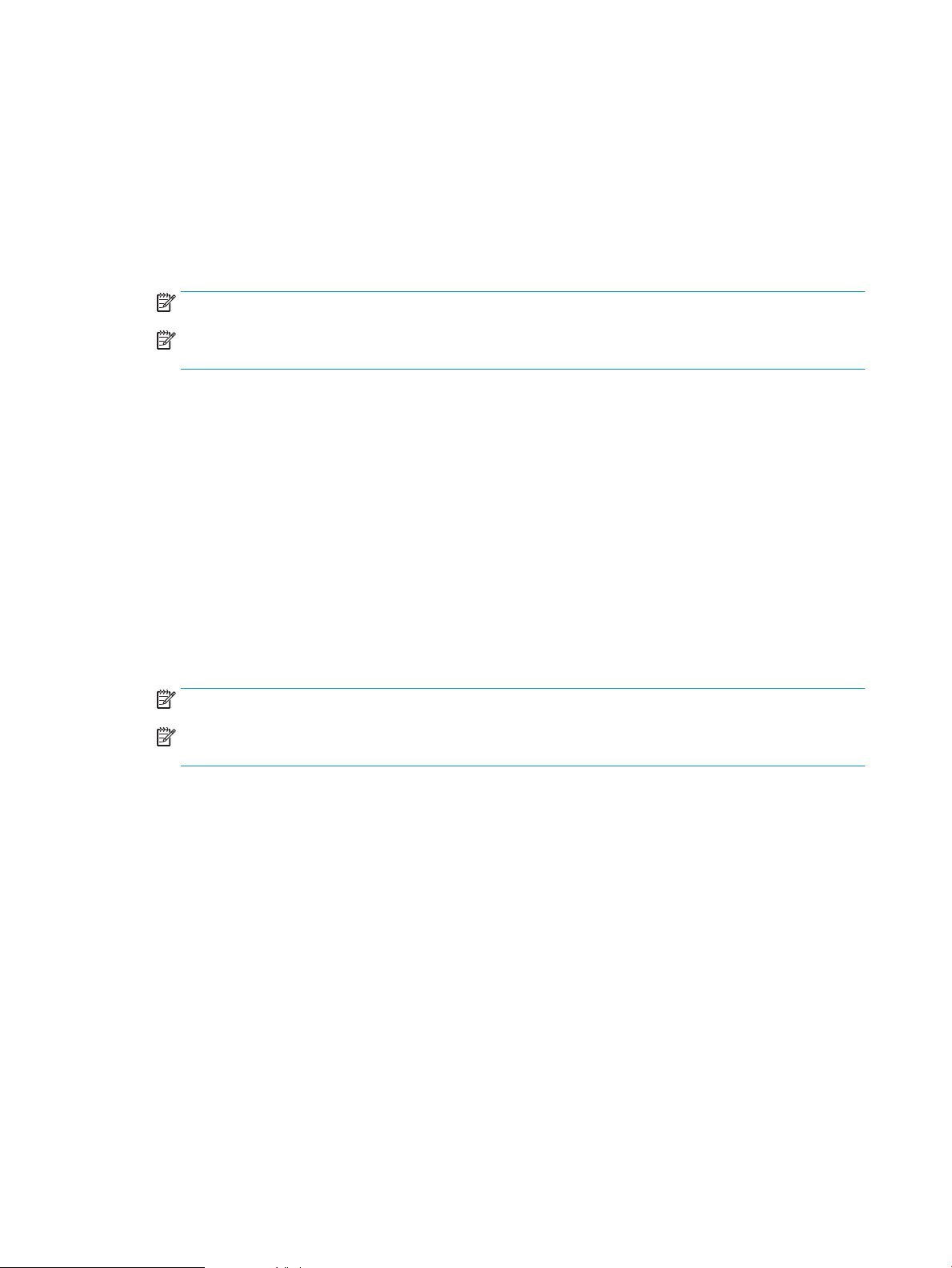
Automatically print on both sides (Windows)
Use this procedure for printers that have an automatic duplexer installed. If the printer does not have an
automatic duplexer installed, or to print on paper types that the duplexer does not support, print on both
sides manually.
1. From the software program, select the Print option.
2. Select the printer from the list of printers, and then click or tap the Properties or Preferences button to
open the print driver.
NOTE: The name of the button varies for dierent software programs.
NOTE: To access these features from a Windows 8 or 8.1 Start screen app, select Devices, select Print,
and then select the printer.
3. Click or tap the Finishing tab.
4. Select the Print on both sides check box. Click the OK button to close the Document Properties dialog
box.
5. In the Print dialog box, click the OK button to print the job.
Manually print on both sides (Windows)
Use this procedure for printers that do not have an automatic duplexer installed or to print on paper that the
duplexer does not support.
1. From the software program, select the Print option.
2. Select the printer from the list of printers, and then click or tap the Properties or Preferences button to
open the print driver.
NOTE: The name of the button varies for dierent software programs.
NOTE: To access these features from a Windows 8 or 8.1 Start screen app, select Devices, select Print,
and then select the printer.
3. Click or tap the Finishing tab.
4. Select the Print on both sides (manually) check box. Click the OK button to print the rst side of the job.
5. Retrieve the printed stack from the output bin, and place it in Tray 1.
6. If prompted, touch the appropriate control panel button to continue.
56 Chapter 4 Print ENWW
Page 67

Print multiple pages per sheet (Windows)
1. From the software program, select the Print option.
2. Select the printer from the list of printers, and then click or tap the Properties or Preferences button to
open the print driver.
NOTE: The name of the button varies for dierent software programs.
NOTE: To access these features from a Windows 8 or 8.1 Start screen app, select Devices, select Print,
and then select the printer.
3. Click or tap the Finishing tab.
4. Select the number of pages per sheet from the Pages per sheet drop-down list.
5. Select the correct Print page borders, Page order, and Orientation options. Click the OK button to close
the Document Properties dialog box.
6. In the Print dialog box, click the OK button to print the job.
Select the paper type (Windows)
1. From the software program, select the Print option.
2. Select the printer from the list of printers, and then click or tap the Properties or Preferences button to
open the print driver.
NOTE: The name of the button varies for dierent software programs.
NOTE: To access these features from a Windows 8 or 8.1 Start screen app, select Devices, select Print,
and then select the printer.
3. Click or tap the Paper/Quality tab.
4. From the Paper type drop-down list, click the More... option.
5. Expand the list of Type is: options.
6. Expand the category of paper types that best describes your paper.
7. Select the option for the type of paper you are using, and then click the OK button.
8. Click the OK button to close the Document Properties dialog box. In the Print dialog box, click the OK
button to print the job.
If the tray needs to be congured, a tray conguration message displays on the printer control panel.
9. Load the tray with the specied type and size of paper, and then close the tray.
10. Touch the OK button to accept the detected type and size, or touch the Modify button to choose a
dierent paper size or type.
11. Select the correct type and size, and then touch the OK button.
ENWW Print tasks (Windows) 57
Page 68

Additional print tasks
Go to www.hp.com/support/pagewidecolor556.
Instructions are available for performing specic print tasks, such as the following:
●
Create and use printing shortcuts or presets
●
Select the paper size, or use a custom paper size
●
Select the page orientation
●
Create a booklet
●
Scale a document to t a specic paper size
●
Print the rst or last pages of the document on dierent paper
●
Print watermarks on a document
58 Chapter 4 Print ENWW
Page 69

Print tasks (OS X)
How to print (OS X)
The following procedure describes the basic printing process for OS X.
1. Click the File menu, and then click the Print option.
2. Select the printer.
3. Click Show Details or Copies & Pages, and then select other menus to adjust the print settings.
NOTE: The name of the item varies for dierent software programs.
4. Click the Print button.
Automatically print on both sides (OS X)
NOTE: This information applies to printers that include an automatic duplexer.
NOTE: This feature is available if you install the HP print driver. It might not be available if you are using
AirPrint.
1. Click the File menu, and then click the Print option.
2. Select the printer.
3. Click Show Details or Copies & Pages, and then click the Layout menu.
NOTE: The name of the item varies for dierent software programs.
4. Select a binding option from the Two-Sided drop-down list.
5. Click the Print button.
Manually print on both sides (OS X)
NOTE: This feature is available if you install the HP print driver. It might not be available if you are using
AirPrint.
1. Click the File menu, and then click the Print option.
2. Select the printer.
3. Click Show Details or Copies & Pages, and then click the Manual Duplex menu.
NOTE: The name of the item varies for dierent software programs.
4. Click the Manual Duplex box, and select a binding option.
5. Click the Print button.
6. Go to the printer, and remove any blank paper that is in Tray 1.
ENWW Print tasks (OS X) 59
Page 70

7. Retrieve the printed stack from the output bin and place it with the printed-side facing down in the input
tray.
8. If prompted, touch the appropriate control panel button to continue.
Print multiple pages per sheet (OS X)
1. Click the File menu, and then click the Print option.
2. Select the printer.
3. Click Show Details or Copies & Pages, and then click the Layout menu.
NOTE: The name of the item varies for dierent software programs.
4. From the Pages per Sheet drop-down list, select the number of pages that you want to print on each
sheet.
5. In the Layout Direction area, select the order and placement of the pages on the sheet.
6. From the Borders menu, select the type of border to print around each page on the sheet.
7. Click the Print button.
Select the paper type (OS X)
1. Click the File menu, and then click the Print option.
2. Select the printer.
3. Click Show Details or Copies & Pages, and then click the Media & Quality menu or the Paper/Quality
menu.
NOTE: The name of the item varies for dierent software programs.
4. Select from the Media & Quality or Paper/Quality options.
NOTE: This list contains the master set of options available. Some options are not available on all
printers.
●
Media Type: Select the option for the type of paper for the print job.
●
Print Quality: Select the resolution level for the print job.
●
Edge-To-Edge Printing: Select this option to print close to the paper edges.
5. Click the Print button.
60 Chapter 4 Print ENWW
Page 71

Additional print tasks
Go to www.hp.com/support/pagewidecolor556.
Instructions are available for performing specic print tasks, such as the following:
●
Create and use printing shortcuts or presets
●
Select the paper size, or use a custom paper size
●
Select the page orientation
●
Create a booklet
●
Scale a document to t a specic paper size
●
Print the rst or last pages of the document on dierent paper
●
Print watermarks on a document
ENWW Print tasks (OS X) 61
Page 72

Store print jobs on the printer to print later or print privately
Introduction
The following information provides procedures for creating and printing documents that are stored on the
printer. These jobs can be printed at a later time or printed privately.
●
Create a stored job (Windows)
●
Create a stored job (OS X)
●
Print a stored job
●
Delete a stored job
●
Information sent to printer for Job Accounting purposes
Create a stored job (Windows)
Store jobs on the printer for private or delayed printing.
NOTE: The print driver might look dierent than what is shown here, but the steps are the same.
1. From the software program, select the Print option.
2. Select the printer from the list of printers, and then select Properties or Preferences (the name varies
for dierent software programs).
NOTE: The name of the button varies for dierent software programs.
NOTE: To access these features from a Windows 8 or 8.1 Start screen app, select Devices, select Print,
and then select the printer.
62 Chapter 4 Print ENWW
Page 73

3. Click the Job Storage tab.
4. Select a Job Storage Mode option.
●
Proof and Hold: Print and proof one copy of a job, and then print more copies.
●
Personal Job: The job does not print until you request it at the printer control panel. For this jobstorage mode, you can select one of the Make Job Private/Secure options. If you assign a personal
identication number (PIN) to the job, you must provide the required PIN at the control panel. If you
encrypt the job, you must provide the required password at the control panel. The print job is
deleted from memory after it prints and is lost if the printer loses power.
●
Quick Copy: Print the requested number of copies of a job and store a copy of the job in the printer
memory so you can print it again later.
●
Stored Job: Store a job on the printer and allow other users to print the job at any time. For this
job-storage mode, you can select one of the Make Job Private/Secure options. If you assign a
personal identication number (PIN) to the job, the person who prints the job must provide the
required PIN at the control panel. If you encrypt the job, the person who prints the job must provide
the required password at the control panel.
5. To use a custom user name or job name, click the Custom button, and then enter the user name or the
job name.
Select which option to use if another stored job already has that name:
●
Use Job Name + (1-99): Append a unique number to the end of the job name.
●
Replace Existing File: Overwrite the existing stored job with the new one.
6. Click the OK button to close the Document Properties dialog box. In the Print dialog box, click the OK
button to print the job.
7. For information about how to print the job, see the topic for "Print a stored job."
ENWW Store print jobs on the printer to print later or print privately 63
Page 74
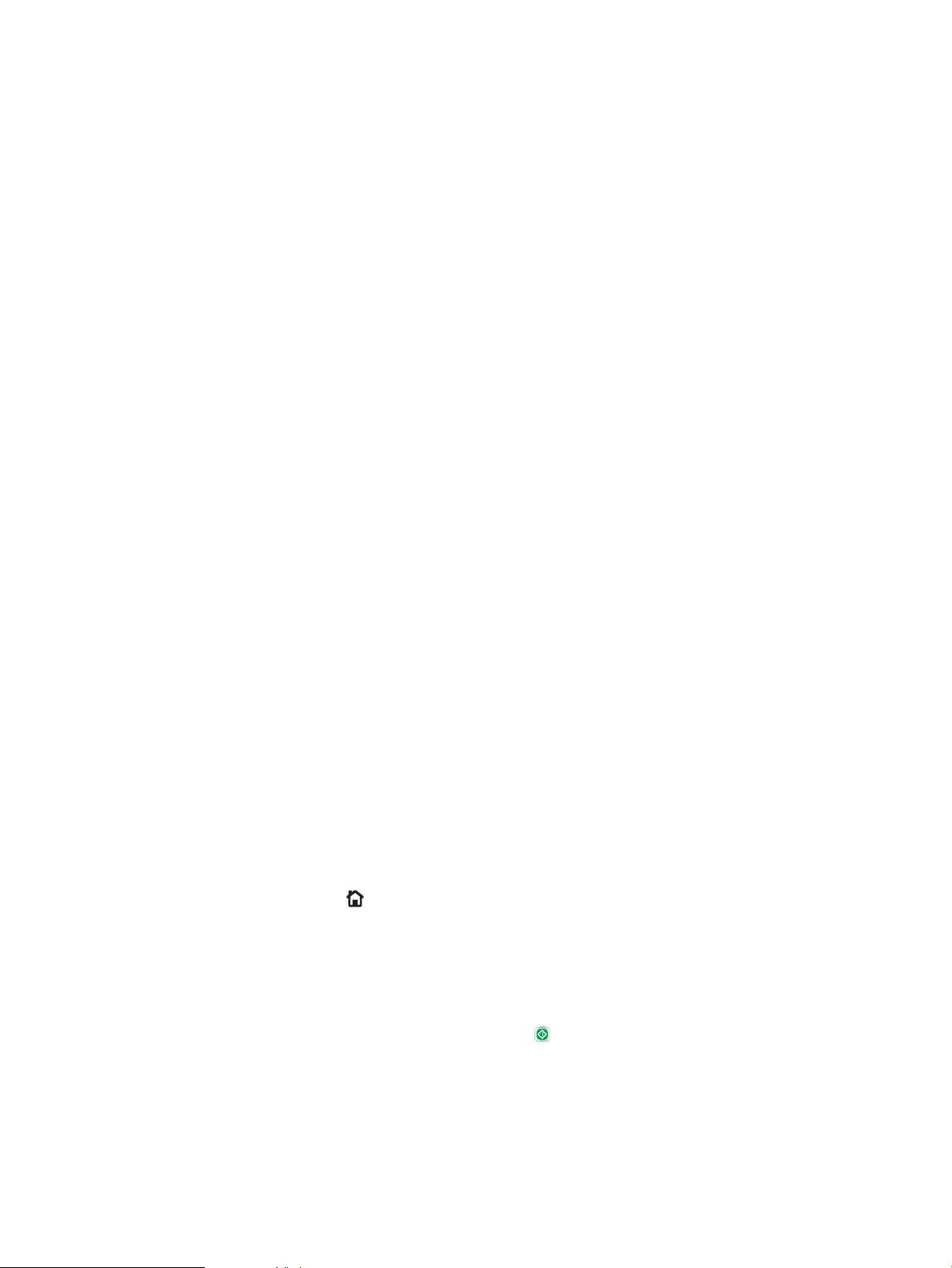
Create a stored job (OS X)
Store jobs on the printer for private or delayed printing.
1. Click the File menu, and then click the Print option.
2. In the Printer menu, select the printer.
3. By default, the print driver displays the Copies & Pages menu. Open the menus drop-down list, and then
click the Job Storage menu.
4. In the Mode drop-down list, select the type of stored job.
●
Proof and Hold: Print and proof one copy of a job, and then print more copies.
●
Personal Job: The job does not print until someone requests it at the printer control panel. If the
job has a personal identication number (PIN), provide the required PIN at the control panel. The
print job is deleted from memory after it prints and is lost if the printer loses power.
●
Quick Copy: Print the requested number of copies of a job and store a copy of the job in the printer
memory to print it again later.
●
Stored Job: Store a job on the printer and allow other users to print the job at any time. If the job
has a personal identication number (PIN), the person who prints the job must provide the
required PIN at the control panel.
5. To use a custom user name or job name, click the Custom button, and then enter the user name or the
job name.
Select which option to use if another stored job already has that name.
●
Use Job Name + (1-99): Append a unique number to the end of the job name.
●
Replace Existing File: Overwrite the existing stored job with the new one.
6. If you selected the Stored Job or Personal Job option in step 3, you can protect the job with a PIN. Type
a 4-digit number in the Use PIN to Print eld. When other people attempt to print this job, the printer
prompts them to enter this PIN number.
7. Click the Print button to process the job.
Print a stored job
Use the following procedure to print a job that is stored in the printer memory.
1. Touch or press the Home button on the printer control panel.
2. Select Retrieve from Device Memory.
3. Select the name of the folder where the job is stored.
4. Select the name of the job. If the job is private or encrypted, enter the PIN or password.
5. Adjust the number of copies, and then touch the Start button or press the OK button to print the job.
64 Chapter 4 Print ENWW
Page 75

Delete a stored job
When you send a stored job to the printer memory, the printer overwrites any previous jobs with the same
user and job name. If a job is not already stored under the same user and job name, and the printer needs
additional space, the printer might delete other stored jobs starting with the oldest. You can change the
number of jobs that the printer can store from the General Settings menu on the printer control panel.
Use this procedure to delete a job that is stored in the printer memory.
1. Touch or press the Home button on the printer control panel.
2. Select Retrieve from Device Memory.
3. Select the name of the folder where the job is stored.
4. Select the name of the job, and then select the Delete button.
5. If the job is private or encrypted, enter the PIN or the password, and then select the Delete button.
Information sent to printer for Job Accounting purposes
Printing jobs sent from drivers on the client (e.g., PC) may send personally identiable information to HP’s
Printing and Imaging devices. This information may include, but is not limited to, user name and client name
from which the job originated that may be used for job accounting purposes, as determined by the
Administrator of the printing device. This same information may also be stored with the job on the mass
storage device (e.g., disk drive) of the printing device when using the job storage feature.
ENWW Store print jobs on the printer to print later or print privately 65
Page 76

Mobile printing
Introduction
HP oers multiple mobile and ePrint solutions to enable easy printing to an HP printer from a laptop, tablet,
smartphone, or other mobile device. To see the full list and to determine the best choice, go to
www.hp.com/go/LaserJetMobilePrinting.
●
Wireless Direct Print and NFC Printing
●
HP ePrint via email
●
HP ePrint software
●
AirPrint
●
Google Cloud Print
●
Android embedded printing
Wireless Direct Print and NFC Printing
HP provides Wireless Direct Print and NFC (Near Field Communication) printing for printers with a supported
HP Jetdirect 3000w NFC/Wireless Accessory. This accessory is available as an option for HP Entperprise
printers that include a hardware-integration pocket (HIP2).
Wireless Direct Print and NFC printing enable Wi-Fi capable (mobile) devices to make a wireless network
connection directly to the printer without using a wireless router.
The printer does not need to be connected to the network for this mobile walk-up printing to work.
Use Wireless Direct Print to print wirelessly from the following devices:
●
iPhone, iPad, or iPod touch using Apple AirPrint or the HP ePrint app
●
Android mobile devices using the HP ePrint App or the Android embedded print solution
●
PC and Mac devices using the HP ePrint Software
For more information on wireless printing, go to www.hp.com/go/wirelessprinting.
NFC and Wireless Direct Print capabilities can be enabled or disabled from the printer control panel.
1. From the Home screen on the printer control panel, scroll to and select the Administration menu.
2. Open the following menus:
●
Network Settings
●
Wireless Menu
●
Wireless Direct
3. Select On to enable wireless printing.
NOTE: In environments where more than one model of the same printer is installed, it might be helpful to
provide each printer a more unique Wireless Direct Name for easier printer identication for HP Wireless
Direct printing. The Wireless Direct Name is also available on the How to Connect Page by touching the
Network button from the Home screen on the printer control panel.
66 Chapter 4 Print ENWW
Page 77

Follow this procedure to change the printer Wireless Direct Name:
1. From the Home screen on the printer control panel, scroll to and select the Administration menu.
2. Open the following menus:
●
Network Settings
●
Wireless Menu
●
Wireless Direct
●
Wireless Direct Name
3. Select the Wireless Direct Name area.
4. Use the keyboard to change the name.
5. Select OK.
HP ePrint via email
Use HP ePrint to print documents by sending them as an email attachment to the printer's email address from
any email enabled device.
To use HP ePrint, the printer must meet these requirements:
●
The printer must be connected to a wired or wireless network and have Internet access.
●
HP Web Services must be enabled on the printer, and the printer must be registered with HP Connected.
Follow this procedure to enable HP Web Services and register with HP Connected:
1. Open the HP Embedded Web Server (EWS):
a. From the Home screen on the printer control panel, touch the Network button to display the IP
address or host name.
b. Open a Web browser, and in the address line, type the IP address or host name exactly as it
displays on the printer control panel. Press the Enter key on the computer keyboard. The EWS
opens.
NOTE: If the Web browser displays a message indicating that accessing the website might not be
safe, select the option to continue to the website. Accessing this website will not harm the
computer.
2. Click the HP Web Services tab.
3. Select the option to enable Web Services.
NOTE: Enabling Web Services might take several minutes.
4. Go to www.hpconnected.com to create an HP ePrint account and complete the setup process.
ENWW Mobile printing 67
Page 78
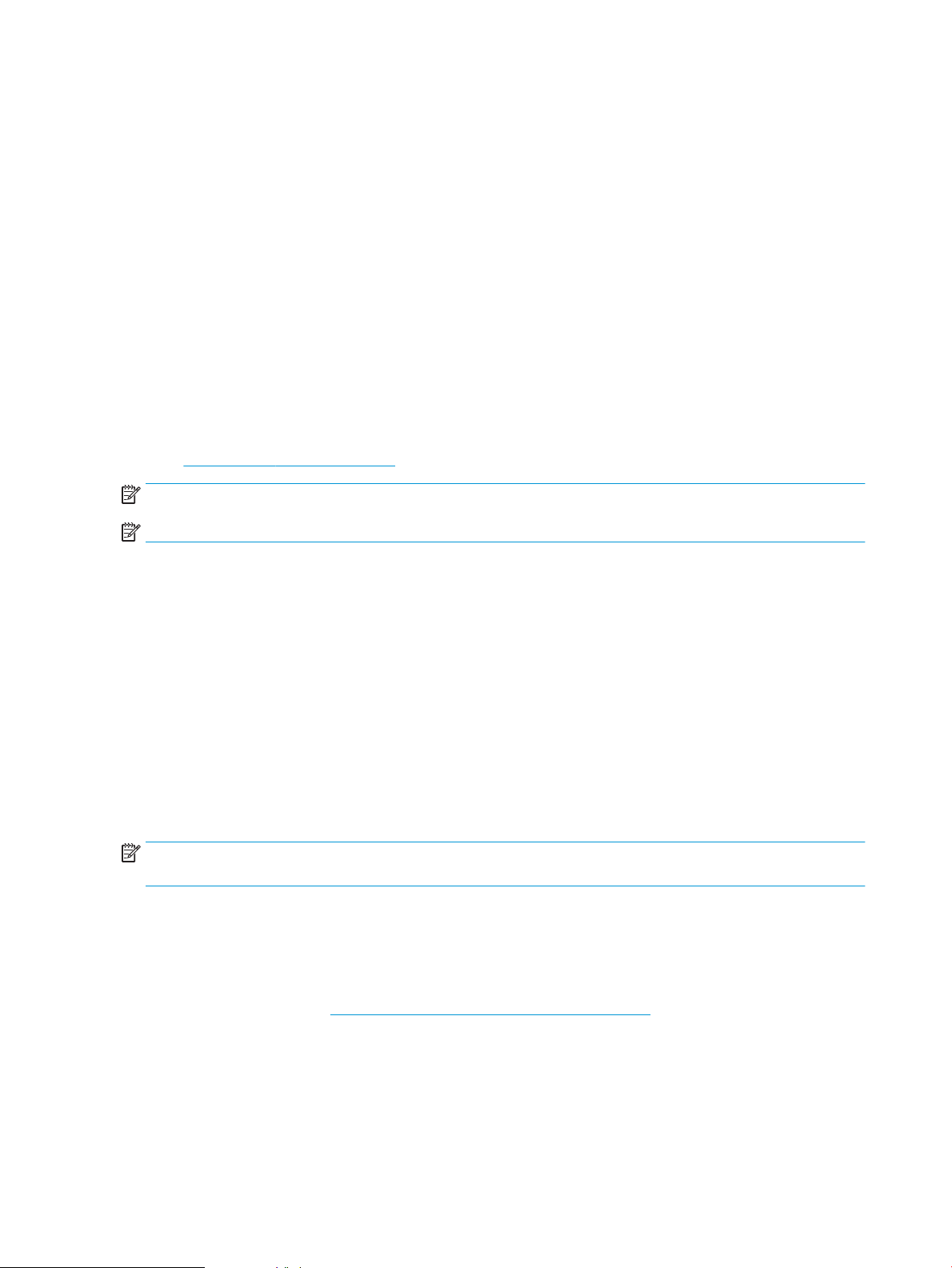
HP ePrint software
The HP ePrint software makes it easy to print from a Windows or Mac desktop or laptop computer to any HP
ePrint-capable printer. This software makes it easy to nd HP ePrint-enabled printers that are registered to
your HP Connected account. The target HP printer can be located in the oice or at locations across the globe.
●
Windows: After installing the software, open the Print option from within your application, and then
select HP ePrint from the installed printers list. Click the Properties button to congure print options.
●
OS X: After installing the software, select File, Print, and then select the arrow next to PDF (in the
bottom left of the driver screen). Select HP ePrint.
For Windows, the HP ePrint software supports TCP/IP printing to local printers on the network (LAN or WAN)
and that support UPD PostScript®.
Windows and OS X both support IPP printing to LAN or WAN network-connected printers that support ePCL.
Windows and Mac also both support printing PDF documents to public print locations and printing using HP
ePrint via email through the cloud.
Go to www.hp.com/go/eprintsoftware for drivers and information.
NOTE: The HP ePrint software is a PDF workow utility for Mac, and is not technically a print driver.
NOTE: HP ePrint Software does not support USB printing.
AirPrint
Direct printing using Apple’s AirPrint is supported for iOS 4.2 or later and from Mac computers running OS X
10.7 Lion and newer. Use AirPrint to print directly to the printer from an iPad, iPhone (3GS or later), or iPod
touch (third generation or later) in the following mobile applications:
●
Mail
●
Photos
●
Safari
●
iBooks
●
Select third-party applications
NOTE: Before using AirPrint with a USB connection, verify the version number. AirPrint versions 1.3 and
earlier do not support USB connections.
Google Cloud Print
Google Cloud Print is a mobile printing solution available to Gmail account users that allows you to print over
the web from anywhere, including your phone or tablet, to any printer.
For more information, go to www.google.com/cloudprint/learn/printers.html, and then select the HP link.
68 Chapter 4 Print ENWW
Page 79
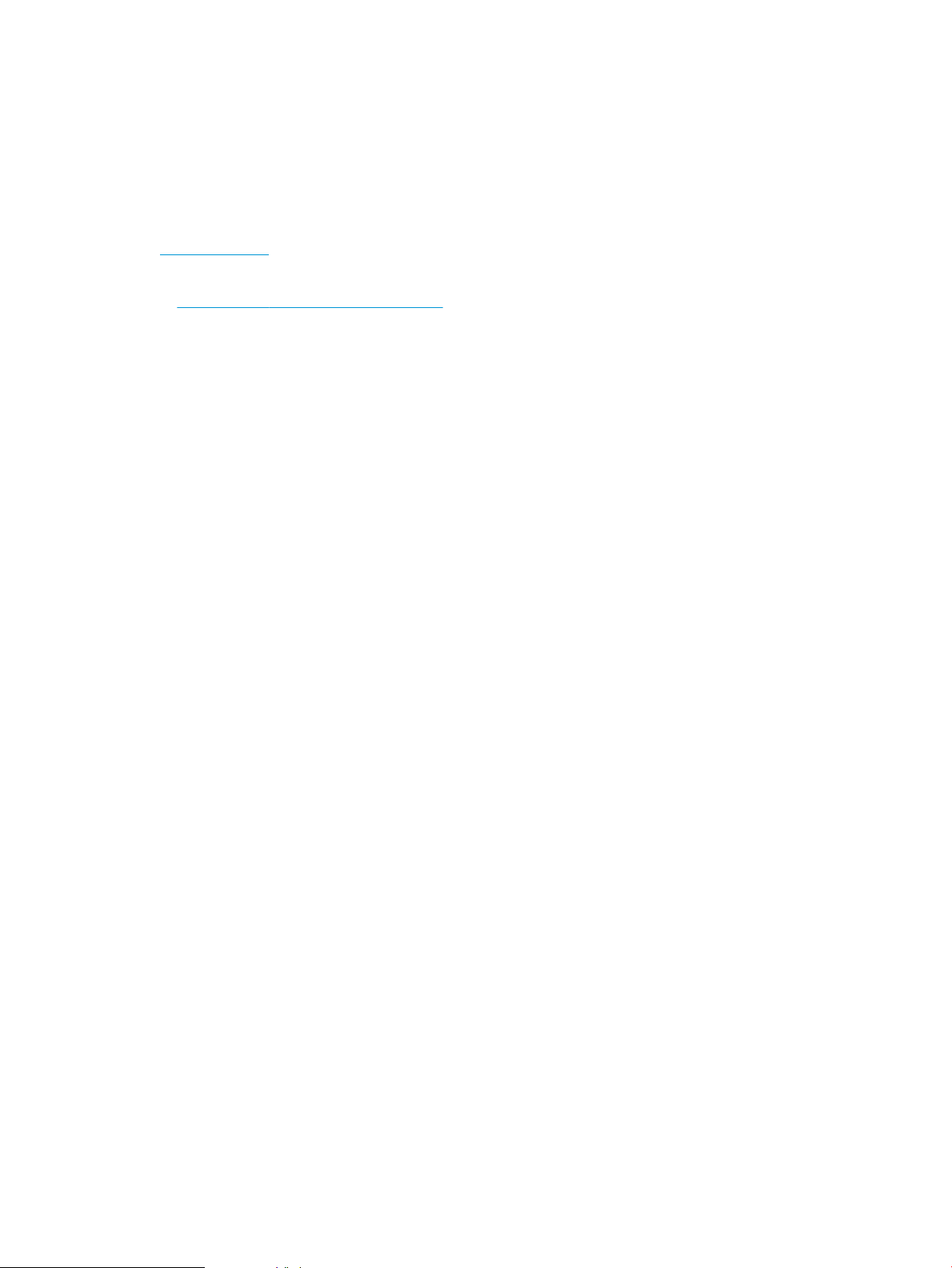
Android embedded printing
HP's print solution for Android and Kindle enables mobile devices to automatically nd and print to HP
printers that are on a network.
The printer must be connected to the same network (sub-net) as the Android device.
HP print solutions are embedded in some Android and Kindle devices and available for others at:
play.google.com.
For more information on how to use Android embedded printing and which Android devices are supported, go
www.hp.com/go/LaserJetMobilePrinting.
to
ENWW Mobile printing 69
Page 80

Print from the USB port
Introduction
This printer features easy-access USB printing, for quickly printing les without sending them from a
computer. The printer accepts standard USB ash drives in the USB port near the control panel. It supports
the following types of les:
●
.pdf
●
.prn
●
.pcl
●
.ps
●
.cht
Enable the USB port for printing
The USB port is disabled by default. Before using this feature, enable the USB port. Use one of the following
methods to enable the port:
Method one: Enable the USB port from the printer control-panel menus
1. Press the Home button on the printer control panel.
2. Open the following menus:
●
Administration
●
General Settings
●
Enable Retrieve from USB
3. Select the Enabled option, and then touch the Save button or press the OK button.
Method two: Enable the USB port from the HP Embedded Web server (network-connected printers only)
1. Open the HP Embedded Web Server (EWS):
a. From the Home screen on the printer control panel, touch the Network button to display the IP
address or host name.
b. Open a Web browser, and in the address line, type the IP address or host name exactly as it
displays on the printer control panel. Press the Enter key on the computer keyboard. The EWS
opens.
NOTE: If the Web browser displays a message indicating that accessing the website might not be
safe, select the option to continue to the website. Accessing this website will not harm the
computer.
2. Open the Print tab.
3. On the left side of the screen, click Retrieve from USB Setup.
70 Chapter 4 Print ENWW
Page 81

4. Select the Enable Retrieve from USB check box.
5. Click Apply.
Print USB documents
1. Insert the USB ash drive into the easy-access USB port.
NOTE: The port might be covered. For some printers, the cover ips open. For other printers, pull the
cover straight out to remove it.
2. The printer detects the USB ash drive. Touch or press the OK button to access the drive, or, if prompted,
select the Retrieve from USB option from the list of available applications. The Retrieve from USB screen
opens.
3. Select the name of the document to print.
NOTE: The document might be in a folder. Open folders as necessary.
4. To adjust the number of copies, select Copies, and then use the keypad to change the number of copies.
5. Touch the Start button or press the OK button to print the document.
ENWW Print from the USB port 71
Page 82

72 Chapter 4 Print ENWW
Page 83

5 Manage the printer
●
Advanced conguration with HP Embedded Web Server (EWS)
●
Advanced conguration with HP Utility for OS X
●
Congure IP network settings
●
Printer security features
●
Energy-conservation settings
●
HP Web Jetadmin
●
Software and rmware updates
For more information:
The following information is correct at the time of publication. For current information, see www.hp.com/
support/pagewidecolor556.
HP's all-inclusive help for the printer includes the following information:
●
Install and congure
●
Learn and use
●
Solve problems
●
Download software and rmware updates
●
Join support forums
●
Find warranty and regulatory information
ENWW 73
Page 84

Advanced conguration with HP Embedded Web Server (EWS)
●
Introduction
●
How to access the HP Embedded Web Server (EWS)
●
HP Embedded Web Server features
Introduction
Use the HP Embedded Web Server to manage printing functions from a computer instead of the printer
control panel.
●
View printer status information
●
Determine the remaining life for all supplies and order new ones
●
View and change tray congurations
●
View and change the printer control-panel menu conguration
●
View and print internal pages
●
Receive notication of printer and supplies events
●
View and change network conguration
The HP Embedded Web Server works when the printer is connected to an IP-based network. The HP
Embedded Web Server does not support IPX-based printer connections. Internet access is not needed to open
and use the HP Embedded Web Server.
When the printer is connected to the network, the HP Embedded Web Server is automatically available.
NOTE: The HP Embedded Web Server is not accessible beyond the network rewall.
How to access the HP Embedded Web Server (EWS)
1. From the Home screen on the printer control panel, touch the Network button to display the IP
address or host name.
2. Open a Web browser, and in the address line, type the IP address or host name exactly as it displays on
the printer control panel. Press the Enter key on the computer keyboard. The EWS opens.
NOTE: If the Web browser displays a message indicating that accessing the website might not be safe,
select the option to continue to the website. Accessing this website will not harm the computer.
To use the HP Embedded Web Server, the browser must meet the following requirements:
Windows® 7
●
Internet Explorer (version 8.x or greater)
●
Google Chrome (version 34.x or greater)
●
Firefox (version 20.x or greater)
74 Chapter 5 Manage the printer ENWW
Page 85

Windows® 8 or greater
●
Internet Explorer (version 9.x or greater)
●
Google Chrome (version 34.x or greater)
●
Firefox (version 20.x or greater)
OS X
●
Safari (version 5.x or greater)
●
Google Chrome (version 34.x or greater)
Linux
●
Google Chrome (version 34.x or greater)
●
Firefox (version 20.x or greater)
HP Embedded Web Server features
●
Information tab
●
General tab
●
Print tab
●
Troubleshooting tab
●
Security tab
●
HP Web Services tab
●
Networking tab
●
Other Links list
Information tab
Table
5-1 HP Embedded Web Server Information tab
Menu Description
Device Status Shows the printer status and shows the estimated life remaining of HP supplies. The
Job Log Shows a summary of all jobs the printer has processed.
Conguration Page Shows the information found on the conguration page.
Supplies Status Page Shows the status of the supplies for the printer.
Event Log Page Shows a list of all printer events and errors. Use the HP Instant Support link (in the
page also shows the type and size of paper set for each tray. To change the default
settings, click the Change Settings link.
Other Links area on all HP Embedded Web Server pages) to connect to a set of dynamic
Web pages that help solve problems. These pages also show additional services
available for the printer.
Usage Page Shows a summary of the number of pages the printer has printed, grouped by size, type,
and paper print path.
ENWW Advanced conguration with HP Embedded Web Server (EWS) 75
Page 86

Table 5-1 HP Embedded Web Server Information tab (continued)
Menu Description
Device Information Shows the printer network name, address, and model information. To customize these
Control Panel Snapshot Shows an image of the current screen on the control panel display.
Print Upload a print-ready le from the computer to print. The printer uses the default print
Printable Reports and Pages Lists the internal reports and pages for the printer. Select one or more items to print or
General tab
Table 5-2 HP Embedded Web Server General tab
Menu Description
Alerts Setup email alerts for various printer and supplies events.
Control Panel Administration Menu Shows the menu structure of the Administration menu on the control panel.
AutoSend Congure the printer to send automated emails regarding printer conguration and
entries, click the Device Information menu on the General tab.
settings to print the le.
view.
NOTE: Congure settings on this screen, or the HP Embedded Web Server provides
more advanced conguration options than are available through the Administration
menu.
supplies to specic email addresses.
Edit Other Links Add or customize a link to another Web site. This link displays in the Other Links area on
all HP Embedded Web Server pages.
Ordering Information Enter information about ordering replacement cartridges. This information displays on
the supplies status page.
Device Information Name the printer and assign an asset number to it. Enter the name of the primary
contact who will receive information about the printer.
Language Set the language in which to display the HP Embedded Web Server information.
Date and Time Set the date and time or synchronize with a network time server.
Energy Settings Set or edit a wake time, sleep time, and sleep delay for the printer. Set a dierent
schedule for each day of the week and for holidays.
Set which interactions with the printer cause it to wake from sleep mode.
Backup and Restore Create a backup le that contains printer and user data. If necessary, use this le to
restore data to the printer.
Restore Factory Settings Restore printer settings to the factory defaults.
Solution Installer Install third-party software programs that can enhance the printer functionality.
Firmware Upgrade Download and install printer rmware upgrade les.
Statistics Services Provides connection information about third-party job-statistics services.
76 Chapter 5 Manage the printer ENWW
Page 87

Print tab
Table 5-3 HP Embedded Web Server Print tab
Menu Description
Retrieve from USB Setup Enable or disable the Retrieve from USB menu on the control panel.
Manage Stored Jobs Enable or disable the ability to store jobs in the printer memory.
Congure job-storage options.
Adjust Paper Types Override the factory-default mode settings if print quality problems occur when using a
specic paper type.
Restrict Color
(Color printers only)
General Print Settings Congure settings for all print jobs.
Manage Trays Congure settings for paper trays.
Troubleshooting tab
Table 5-4 HP Embedded Web Server Troubleshooting tab
Menu Description
General Troubleshooting Select from a variety of reports and tests to help solve problems with the printer.
Online Help Obtain QR codes and Web links to solution pages for the printer.
Diagnostic Data
NOTE: This item is available only if an
administrator password is set from the
Security tab.
Calibration/Cleaning
(Color printers only)
Permit or restrict color printing.
Specify permissions for individual users or for jobs that are sent from specic software
programs.
Export printer information to a le that can be useful for detailed problem analysis.
Enable the automatic cleaning feature, create and print the cleaning page, and select an
option to calibrate the printer immediately.
Firmware Upgrade Download and install printer rmware upgrade les.
Restore Factory Settings Restore printer settings to factory defaults.
ENWW Advanced conguration with HP Embedded Web Server (EWS) 77
Page 88

Security tab
Table 5-5 HP Embedded Web Server Security tab
Menu Description
General Security Settings for general security, including the following:
Access Control Congure access to printer functions for specic individuals or groups, and select the
Protect Stored Data Congure and manage the internal hard drive for the printer.
Certicate Management Install and manage security certicates for access to the printer and the network.
Web Service Security Allow resources on this printer to be accessed by web pages from dierent domains. If no
●
Congure an administrator password to restrict access to certain features on the
printer.
●
Set PJL password for processing PJL commands.
●
Set le system access and rmware upgrade security.
●
Enable or disable the Host USB port on the control panel or the USB connectivity
port on the formatter for printing directly from a computer.
●
View the status of all security settings.
method individuals use to sign in to the printer.
Congure settings for jobs that are stored on the printer hard drive.
sites are added to the list, then all sites are trusted.
Self Test Verify that the security functions are running according to expected system parameters.
HP Web Services tab
Use the HP Web Services tab to congure and enable HP Web Services for this printer. It is necessary to
Enable HP Web Services to use the HP ePrint feature.
Table
5-6 HP Embedded Web Server HP Web Services tab
Menu Description
Web Services Setup Connect this printer to HP Connected on the Web by enabling HP Web Services.
Web Proxy Congure a proxy server if there are issues enabling HP Web Services or connecting the
HP-ePrint Debugging Enable features for solving problems with connecting to HP ePrint services.
Networking tab
Use the Networking tab to congure and secure network settings for the printer when it is connected to an
IP-based network. This tab does not display if the printer is connected to other types of networks.
printer to the Internet.
78 Chapter 5 Manage the printer ENWW
Page 89

Table 5-7 HP Embedded Web Server Networking tab
Menu Description
Wireless Direct Print Settings Congure Wireless Direct Print for printers that include embedded Wireless Direct Print
TCP/IP Settings Congure TCP/IP settings for IPv4 and IPv6 networks.
Network Settings Congure IPX/SPX, AppleTalk, DLC/LLC, and SNMP settings, depending on the print
Other Settings Congure general printing protocols and services supported by the print server. The
AirPrint Enable, set up, or disable network printing from Apple supported printers.
Select Language Change the language displayed by the HP Embedded Web Server. This page displays if
Settings View and restore current security settings to factory-default values.
Authorization Control conguration management and use of this printer, including the following:
and NFC printing or that have a wireless accessory installed.
NOTE: The conguration options available depend on the print server model.
NOTE: The conguration options available depend on the print server model.
server model.
available options depend on the print server model, but can include rmware update,
LPD queues, USB settings, support information, and refresh rate.
the Web pages support multiple languages. Optionally, select supported languages
through language-preference settings in the browser.
Congure security settings using the Security Conguration Wizard.
NOTE: Do not use the Security Conguration Wizard to congure security settings
using network-management applications, such as HP Web Jetadmin.
●
Set or change the administrator password to control access to conguration
parameters.
●
Request, install, and manage digital certicates on the HP Jetdirect print server.
●
Limit host access to this printer through an Access Control List (ACL) (for selected
print servers on IPv4 networks only).
Mgmt. Protocols Congure and manage security protocols for this printer, including the following:
●
Set the security management level for the HP Embedded Web Server, and control
traic over HTTP and HTTPS.
●
Congure the SNMP (Simple Network Management Protocol) operation. Enable or
disable the SNMP v1/v2c or SNMP v3 agents on the print server.
●
Control access through protocols that may not be secure, such as printing
protocols, print services, discovery protocols, name resolution services, and
conguration-management protocols.
802.1X Authentication
(For selected HP Jetdirect models only)
IPsec/Firewall
(For selected HP Jetdirect models only)
Congure 802.1X authentication settings on the Jetdirect print server as required for
client authentication on the network, and reset the 802.1X authentication settings to
factory-default values.
CAUTION: When changing the 802.1X authentication settings; the printer might lose its
connection. To reconnect, it might be necessary to reset the print server to a factorydefault state and reinstall the printer.
View or congure a Firewall policy or an IPsec/Firewall policy.
ENWW Advanced conguration with HP Embedded Web Server (EWS) 79
Page 90

Table 5-7 HP Embedded Web Server Networking tab (continued)
Menu Description
Announcement Agent
(For selected HP Jetdirect models only)
Network Statistics Display network statistics that are collected and stored on the HP Jetdirect print server.
Protocol Info View a list of network-conguration settings on the HP Jetdirect print server for each
Conguration Page View the HP Jetdirect conguration page, which contains status and conguration
Other Links list
NOTE: Congure which links display in the Other Links list by using the Edit Other Links menu on the
General tab. The following are the default links.
Table 5-8 HP Embedded Web Server Other Links list
Menu Description
Product Support Connect to the support site for the printer to search for help on various topics.
Shop for Supplies Connect to the HP SureSupply Web site for information on purchasing original HP
HP Instant Support Connect to the HP Web site to nd solutions to printer problems.
Enable or disable the HP Device Announcement Agent, set the conguration server, and
congure mutual authentication using certicates.
protocol.
information.
supplies, such as cartridges and paper.
80 Chapter 5 Manage the printer ENWW
Page 91

Advanced conguration with HP Utility for OS X
Use the HP Utility to check printer status or to view or change printer settings from the computer.
Use the HP Utility when the printer is connected with a USB cable or is connected to a TCP/IP-based network.
Open HP Utility
1. At the computer, open the System Preferences menu, and then click Print & Fax, Print & Scan, or
Printers & Scanners.
2. Select the printer in the list.
3. Click the Options & Supplies button.
4. Click the Utility tab.
5. Click the Open Printer Utility button.
HP Utility features
The HP Utility toolbar includes these items:
●
Devices: Click this button to show or hide Mac products found by the HP Utility.
●
All Settings: Click this button to return to the HP Utility main view.
●
HP Support: Click this button to open a browser and go to the HP support Web site.
●
Supplies: Click this button to open the HP SureSupply Web site.
●
Registration: Click this button to open the HP registration Web site.
●
Recycling: Click this button to open the HP Planet Partners Recycling Program Web site.
HP Utility consists of pages that are opened by clicking in the All Settings list. The following table describes
the tasks available with HP Utility.
Item Description
Supplies Status Shows the printer supplies status and provides links for ordering supplies online.
Device Information Shows information about the currently selected printer.
File Upload Transfers les from the computer to the printer.
Upload Fonts Transfers font les from the computer to the printer.
HP Connected Accesses the HP Connected Web site.
Update Firmware Transfers a rmware update le to the printer.
NOTE: This option is available only after opening the View menu and selecting the Show
Advanced Options item.
Commands Sends special characters or print commands to the printer after the print job.
NOTE: This option is available only after opening the View menu and selecting the Show
Advanced Options item.
ENWW Advanced conguration with HP Utility for OS X 81
Page 92

Item Description
Supplies Management Congures how the printer should behave when supplies are nearing the end of their estimated
life.
Trays Conguration Changes the default tray settings.
Output Devices Manages settings for optional output accessories.
Duplex Mode Turns on the automatic two-sided printing mode.
E-mail Alerts Congures automatic email alerts for certain printer conditions, such as when supplies need to
be replaced, trays are empty, doors are open, or a paper jam has occurred.
Resolution Sets the default print resolution.
Protect Direct Ports Disables printing over USB or parallel ports.
Stored Jobs Manages print jobs that are stored on the printer hard disk.
Network Settings Congures the network settings, such as the IPv4 and IPv6 settings.
Additional Settings Provides access to the HP Embedded Web Server.
82 Chapter 5 Manage the printer ENWW
Page 93
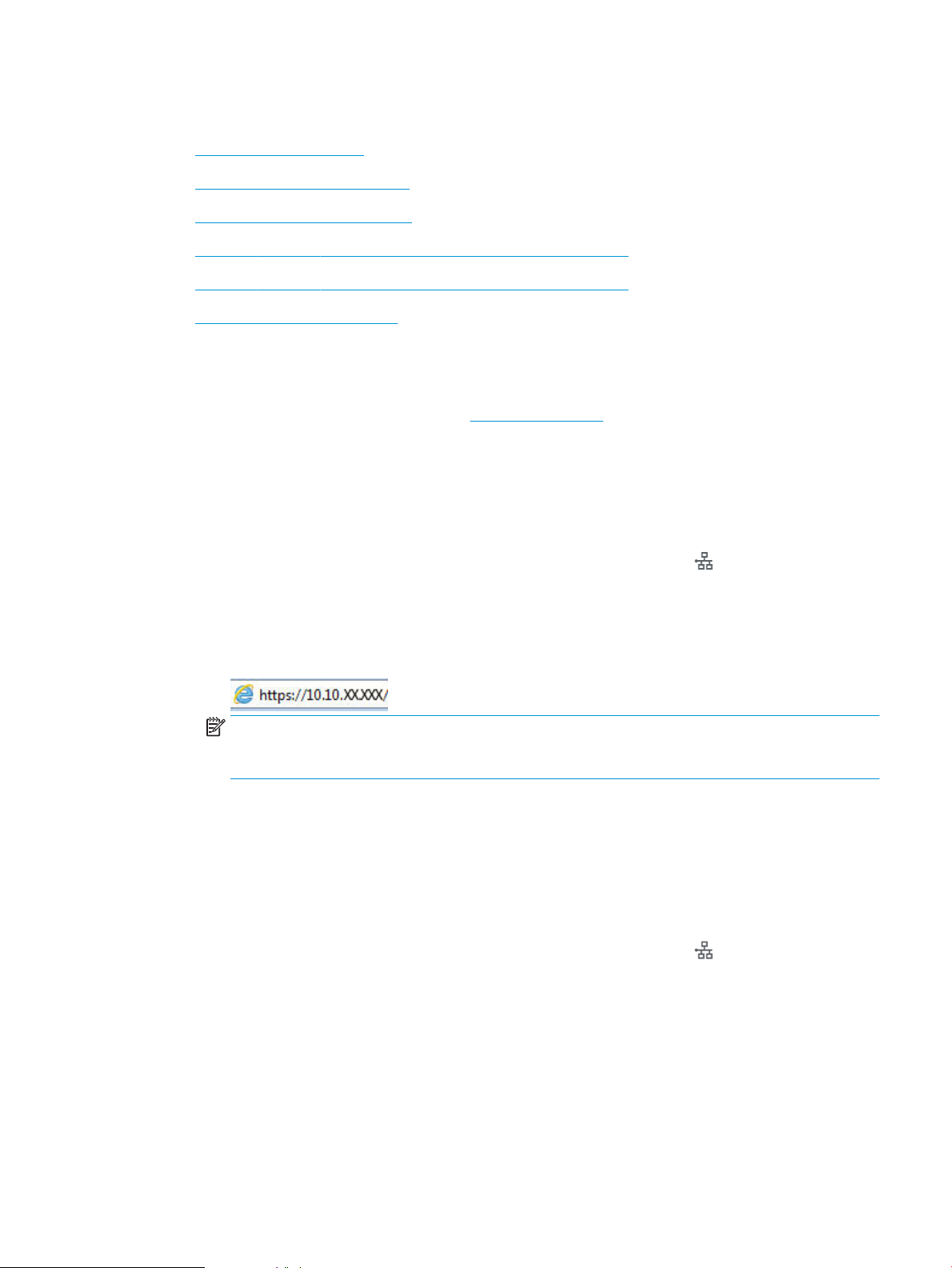
Congure IP network settings
●
Printer sharing disclaimer
●
View or change network settings
●
Rename the printer on a network
●
Manually congure IPv4 TCP/IP parameters from the control panel
●
Manually congure IPv6 TCP/IP parameters from the control panel
●
Link speed and duplex settings
Printer sharing disclaimer
HP does not support peer-to-peer networking, as the feature is a function of Microsoft operating systems and
not of the HP printer drivers. Go to Microsoft at www.microsoft.com.
View or change network settings
Use the HP Embedded Web Server to view or change IP conguration settings.
1. Open the HP Embedded Web Server (EWS):
a. From the Home screen on the printer control panel, touch the Network button to display the IP
address or host name.
b. Open a Web browser, and in the address line, type the IP address or host name exactly as it
displays on the printer control panel. Press the Enter key on the computer keyboard. The EWS
opens.
NOTE: If the Web browser displays a message indicating that accessing the website might not be
safe, select the option to continue to the website. Accessing this website will not harm the
computer.
2. Click the Networking tab to obtain network information. Change settings as needed.
Rename the printer on a network
To rename the printer on a network so that it can be uniquely identied, use the HP Embedded Web Server.
1. Open the HP Embedded Web Server (EWS):
a. From the Home screen on the printer control panel, touch the Network button to display the IP
address or host name.
ENWW Congure IP network settings 83
Page 94

b. Open a Web browser, and in the address line, type the IP address or host name exactly as it
displays on the printer control panel. Press the Enter key on the computer keyboard. The EWS
opens.
NOTE: If the Web browser displays a message indicating that accessing the website might not be
safe, select the option to continue to the website. Accessing this website will not harm the
computer.
2. Open the General tab.
3. On the Device Information page, the default printer name is in the Device Name eld. You can change
this name to uniquely identify this printer.
NOTE: Completing the other elds on this page is optional.
4. Click the Apply button to save the changes.
Manually congure IPv4 TCP/IP parameters from the control panel
Use the control-panel Administration menus to manually set an IPv4 address, subnet mask, and default
gateway.
1. From the Home screen on the printer control panel, scroll to and touch the Administration button.
2. Open the following menus:
●
Network Settings
●
Jetdirect Menu
●
TCP/IP
●
IPV 4 Settings
●
Cong Method
3. Select the Manual option, and then touch the Save button.
4. Open the Manual Settings menu.
5. Touch the IP Address, Subnet Mask, or Default Gateway option.
6. Touch the rst eld to open a keypad. Enter the correct digits for the eld, and then touch the OK button.
7. Repeat the process for each eld, and then touch the Save button.
Manually congure IPv6 TCP/IP parameters from the control panel
Use the control-panel Administration menus to manually set an IPv6 address.
1. From the Home screen on the printer control panel, scroll to and touch the Administration button.
2. To enable manual conguration, open the following menus:
●
Network Settings
●
Jetdirect Menu
84 Chapter 5 Manage the printer ENWW
Page 95
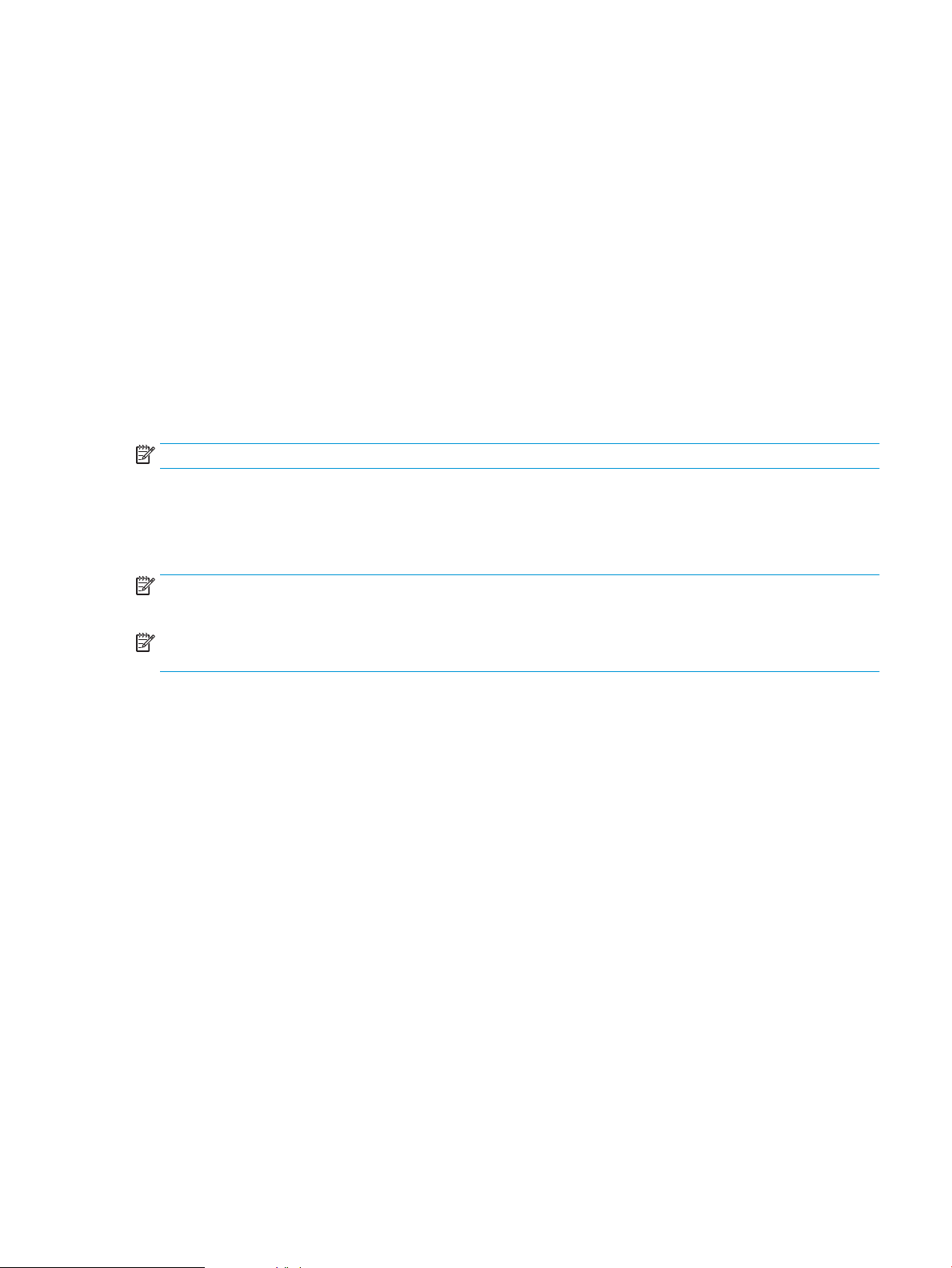
●
TCP/IP
●
IPV 6 Settings
●
Address
●
Manual Settings
●
Enable
3. Select the On option, and then touch the Save button.
4. To congure the address, touch the Address button and then touch the eld to open a keypad.
5. Use the keypad to enter the address, and then touch the OK button.
6. Touch the Save button.
Link speed and duplex settings
NOTE: This information applies only to Ethernet networks. It does not apply to wireless networks.
The link speed and communication mode of the print server must match the network hub. For most
situations, leave the printer in automatic mode. Incorrect changes to the link speed and duplex settings might
prevent the printer from communicating with other network devices. To make changes, use the printer
control panel.
NOTE: The printer setting must match the setting for the network device (a network hub, switch, gateway,
router, or computer).
NOTE: Making changes to these settings causes the printer to turn o and then on. Make changes only
when the printer is idle.
1. From the Home screen on the printer control panel, scroll to and touch the Administration button.
2. Open the following menus:
●
Network Settings
●
Jetdirect Menu
●
Link Speed
3. Select one of the following options:
●
Auto: The print server automatically congures itself for the highest link speed and communication
mode allowed on the network.
●
10T Half: 10 megabytes per second (Mbps), half-duplex operation
●
10T Full: 10 Mbps, full-duplex operation
●
10T Auto: 10 Mbps, automatic-duplex operation
●
100TX Half: 100 Mbps, half-duplex operation
●
100TX Full: 100 Mbps, full-duplex operation
ENWW Congure IP network settings 85
Page 96

●
100TX Auto: 100 Mbps, automatic-duplex operation
●
1000T Full: 1000 Mbps, full-duplex operation
4. Touch the Save button. The printer turns o and then on.
86 Chapter 5 Manage the printer ENWW
Page 97

Printer security features
Introduction
The printer includes several security features to restrict who has access to conguration settings, to secure
data, and to prevent access to valuable hardware components.
●
Security statements
●
Assign an administrator password
●
IP Security
●
Lock the formatter
●
Encryption support: HP High Performance Secure Hard Disks
Security statements
The printer supports security standards and recommended protocols that help you keep the printer secure,
protect critical information on your network, and simplify the way you monitor and maintain the printer.
Assign an administrator password
Assign an administrator password for access to the printer and the HP Embedded Web Server so that
unauthorized users cannot change the printer settings.
1. Open the HP Embedded Web Server (EWS):
a. From the Home screen on the printer control panel, touch the Network button to display the IP
address or host name.
b. Open a Web browser, and in the address line, type the IP address or host name exactly as it
displays on the printer control panel. Press the Enter key on the computer keyboard. The EWS
opens.
NOTE: If the Web browser displays a message indicating that accessing the website might not be
safe, select the option to continue to the website. Accessing this website will not harm the
computer.
2. Click the Security tab.
3. Open the General Security menu.
4. In the area labeled Set the Local Administrator Password, enter the name to associate with the
password in the Username eld.
5. Enter the password in the New Password eld, and then enter it again in the Verify Password eld.
NOTE: To change an existing password, rst enter the existing password in the Old Password eld.
6. Click the Apply button.
NOTE: Make note of the password and store it in a safe place.
ENWW Printer security features 87
Page 98

Some features on the printer control panel can be secured so that unauthorized people cannot use them.
When a feature is secured, the printer prompts you to sign in before you can use it. You can also sign in
without waiting for a prompt by selecting Sign In from the printer control panel.
Typically, the credentials for signing in to the printer are the same as for signing in to the network. Consult the
network administrator for this printer if you have questions about which credentials to use.
1. From the Home screen on the printer control panel, select Sign In.
2. Follow the prompts to enter the credentials.
NOTE: To maintain security for the printer, select Sign Out when you have nished using the printer.
IP Security
IP Security (IPsec) is a set of protocols that control IP-based network traic to and from the printer. IPsec
provides host-to-host authentication, data integrity, and encryption of network communications.
For printers that are connected to the network and have an HP Jetdirect print server, you can congure IPsec
by using the Networking tab in the HP Embedded Web Server.
Lock the formatter
The formatter has a slot that you can use to attach a security cable. Locking the formatter prevents someone
from removing valuable components from it.
Encryption support: HP High Performance Secure Hard Disks
The hard disk provides hardware-based encryption so you can securely store sensitive data without impacting
printer performance. This hard disk uses the latest Advanced Encryption Standard (AES) and has versatile
time-saving features and robust functionality.
Use the Security menu in the HP Embedded Web Server to congure the disk.
88 Chapter 5 Manage the printer ENWW
Page 99
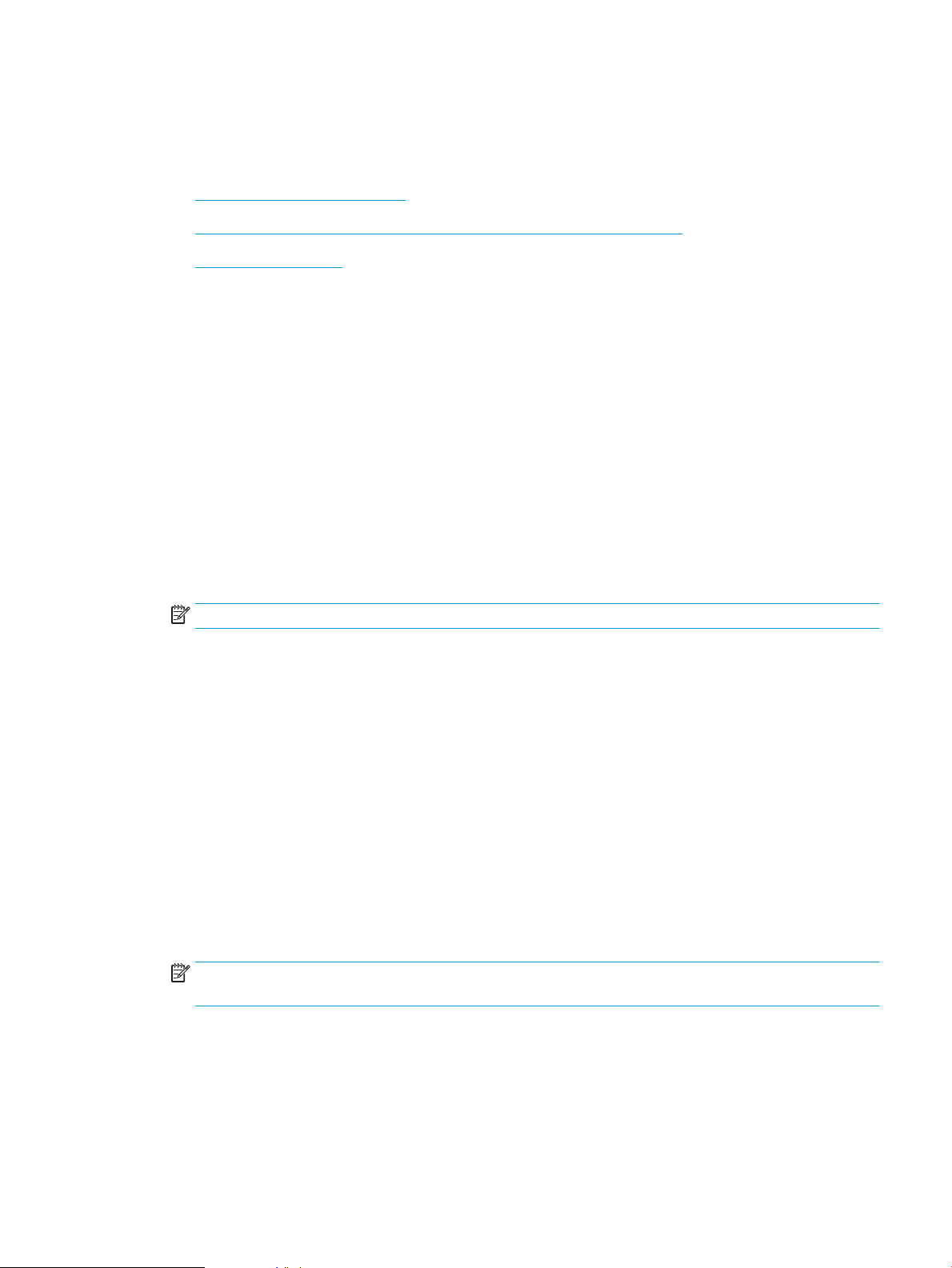
Energy-conservation settings
Introduction
●
Optimize speed or energy usage
●
Set the sleep timer and congure the printer to use 1 watt or less of power
●
Set the sleep schedule
Optimize speed or energy usage
By default the product stays warm between jobs to optimize speed and print the rst page of jobs faster. To
conserve energy, set the product to cool between jobs. The product has four incremental settings to optimize
for speed or energy usage.
1. From the Home screen on the product control panel, scroll to and touch the Administration button.
2. Open the following menus:
●
General Settings
●
Energy Settings
●
Optimum Speed/Energy Usage
3. Select the option that you want to use, and then touch the Save button.
NOTE: The default setting is Faster rst page.
Set the sleep timer and congure the printer to use 1 watt or less of power
The printer has several options for the energy-saving sleep timer feature. The time delay to enter the Sleep/
Auto O state is adjustable, and the power usage during the Sleep/Auto O state varies according to selection
for the wake option.
1. From the Home screen on the printer control panel, scroll to and touch the Administration button.
2. Open the following menus:
●
General Settings
●
Energy Settings
●
Sleep Timer Settings
3. Select Sleep /Auto O After, enter the appropriate time period, and then touch the Save button.
NOTE: The sleep-mode default time is 0 minutes. The printer enters sleep mode immediately after
each job completes.
4. Select one of the Wake/Auto On to These Events options.
ENWW Energy-conservation settings 89
Page 100
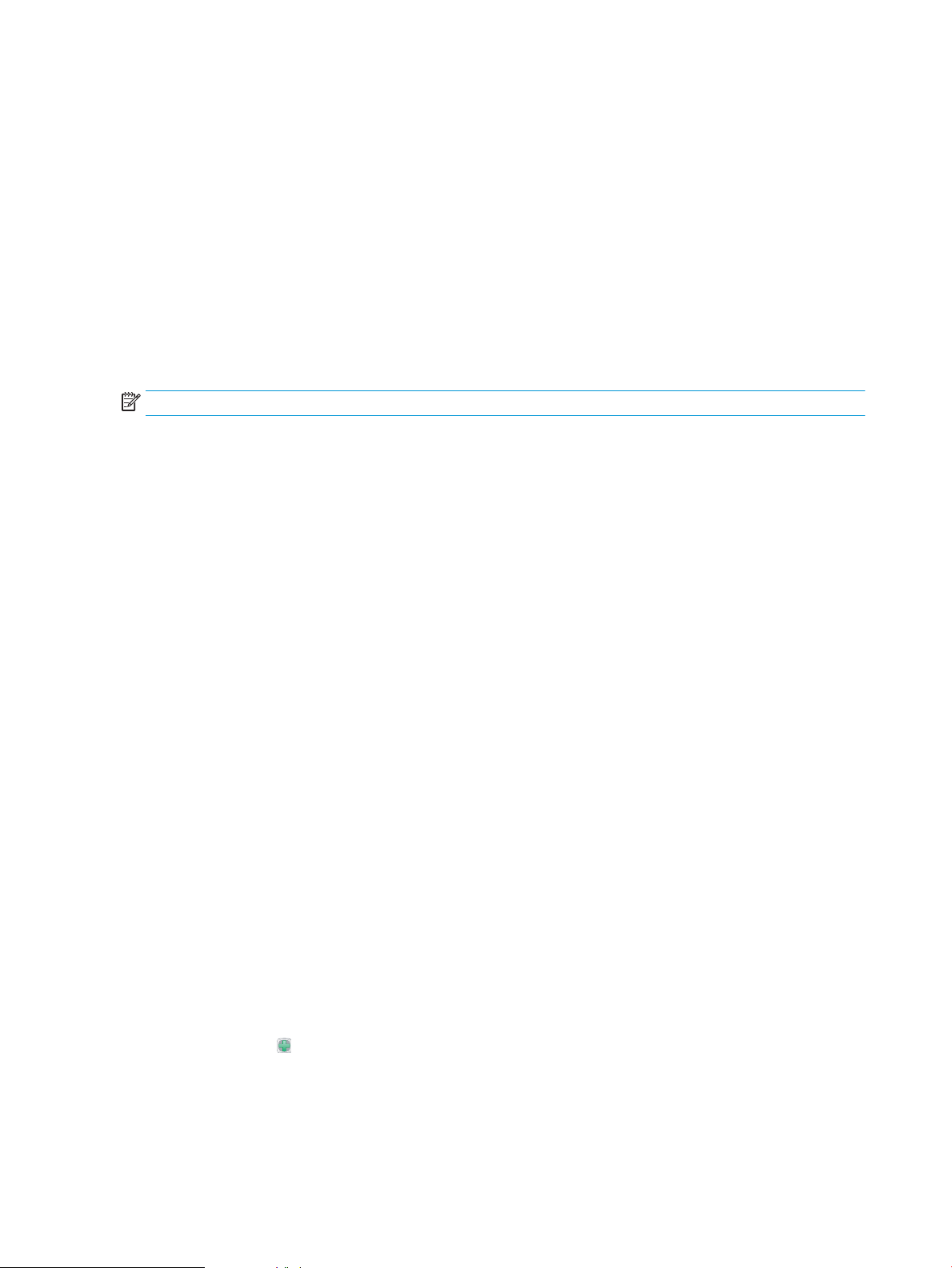
●
All events: The printer wakes when it receives any print job (through the USB port, network port, or
wireless connection), or when someone presses a button on the control panel, or opens any door
or tray.
●
Network port: The printer wakes when it receives a print job sent through the network port, or
when someone presses a button on the control panel, or opens any door or tray. With this setting,
the printer uses 1 watt or less of power while in the Sleep/Auto O state.
●
Power button only: The printer wakes only when someone presses the power button. With this
setting, the printer uses 1 watt or less of power while in the Sleep/Auto O state.
Set the sleep schedule
Use the Sleep Schedule feature to congure the printer to automatically wake or go into Sleep/Auto O mode
at specic times on specic days of the week.
NOTE: Congure the date and time settings before setting the Sleep Schedule feature.
1. From the Home screen on the printer control panel, scroll to and touch the Administration button.
2. Open the following menus:
●
General Settings
●
Date/Time Settings
3. Open the Date/Time Format menu and congure the following settings:
●
Date Format
●
Time Format
4. Touch the Save button.
5. Open the Date/Time menu and congure the following settings:
●
Date/Time
●
Time Zone
If you are in an area that uses daylight savings time, select the Adjust for Daylight Savings box.
6. Touch the Save button.
7. Touch the back-arrow button to return to the Administration screen.
8. Open the following menus:
●
General Settings
●
Energy Settings
●
Sleep Schedule
9. Touch the Add button, and then select the type of event to schedule: Wake or Sleep.
10. Congure the following settings:
90 Chapter 5 Manage the printer ENWW
