Page 1
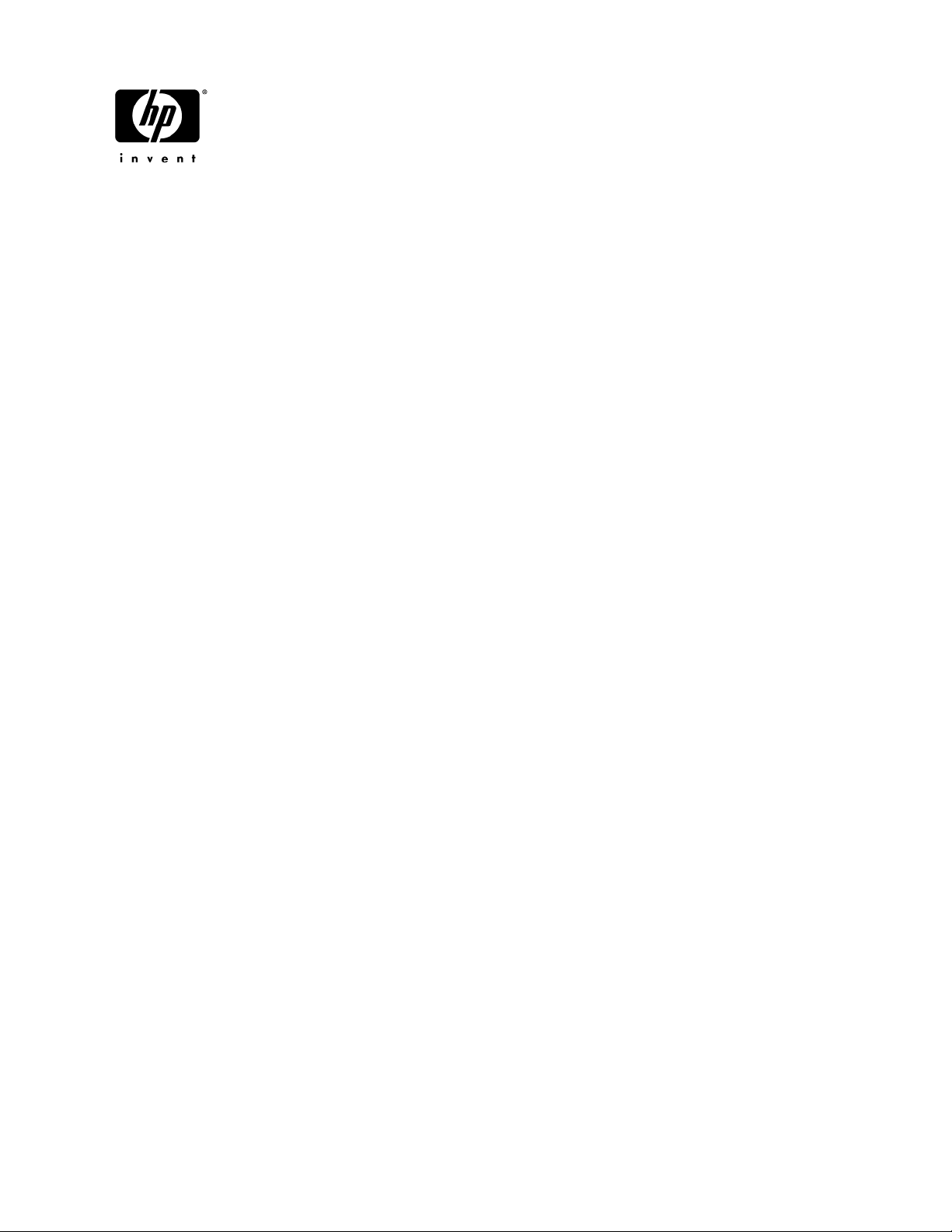
HP Pavilion dv3 Entertainment PC
Maintenance and Service Guide
Document Part Number: 512424-001
April 2009
This guide is a troubleshooting reference used for maintaining and servicing the computer. It provides
comprehensive information on identifying computer features, components, and spare parts; troubleshooting
computer problems; and performing computer disassembly procedures.
Page 2
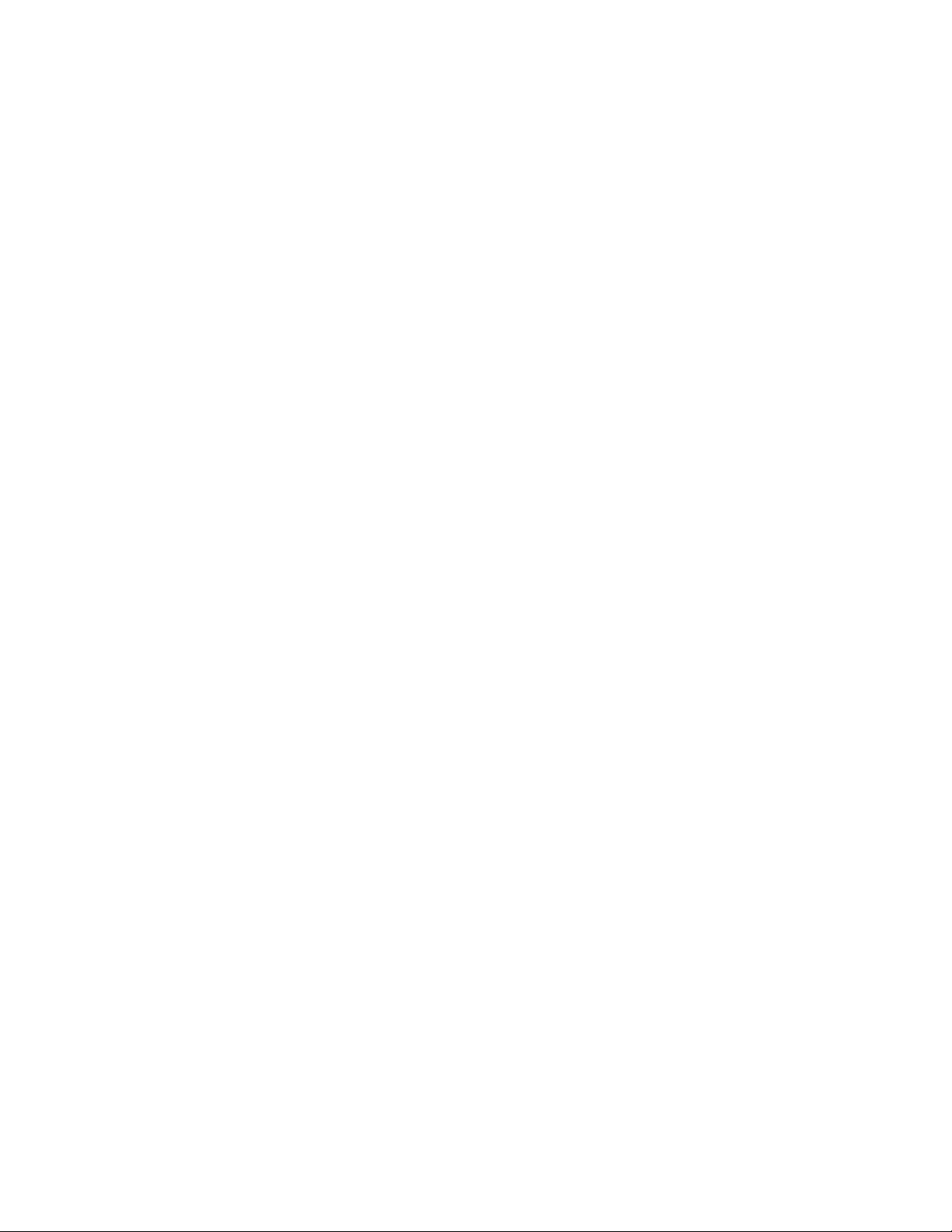
© Copyright 2009 Hewlett-Packard Development Company, L.P.
Bluetooth is a trademark owned by its proprietor and used by Hewlett-Packard Company under license. Intel, Core, Celeron, and
Pentium are trademarks of Intel Corporation in the U.S. and other countries. Microsoft, Windows, and Windows Vista are U.S.
registered trademarks of Microsoft Corporation. SD Logo is a trademark of its proprietor.
The information contained herein is subject to change without notice. The only warranties for HP products and services are set forth in
the express warranty statements accompanying such products and services. Nothing herein should be construed as constituting an
additional warranty. HP shall not be liable for technical or editorial errors or omissions contained herein.
First Edition: April 2009
Document Part Number: 512424-001
Page 3
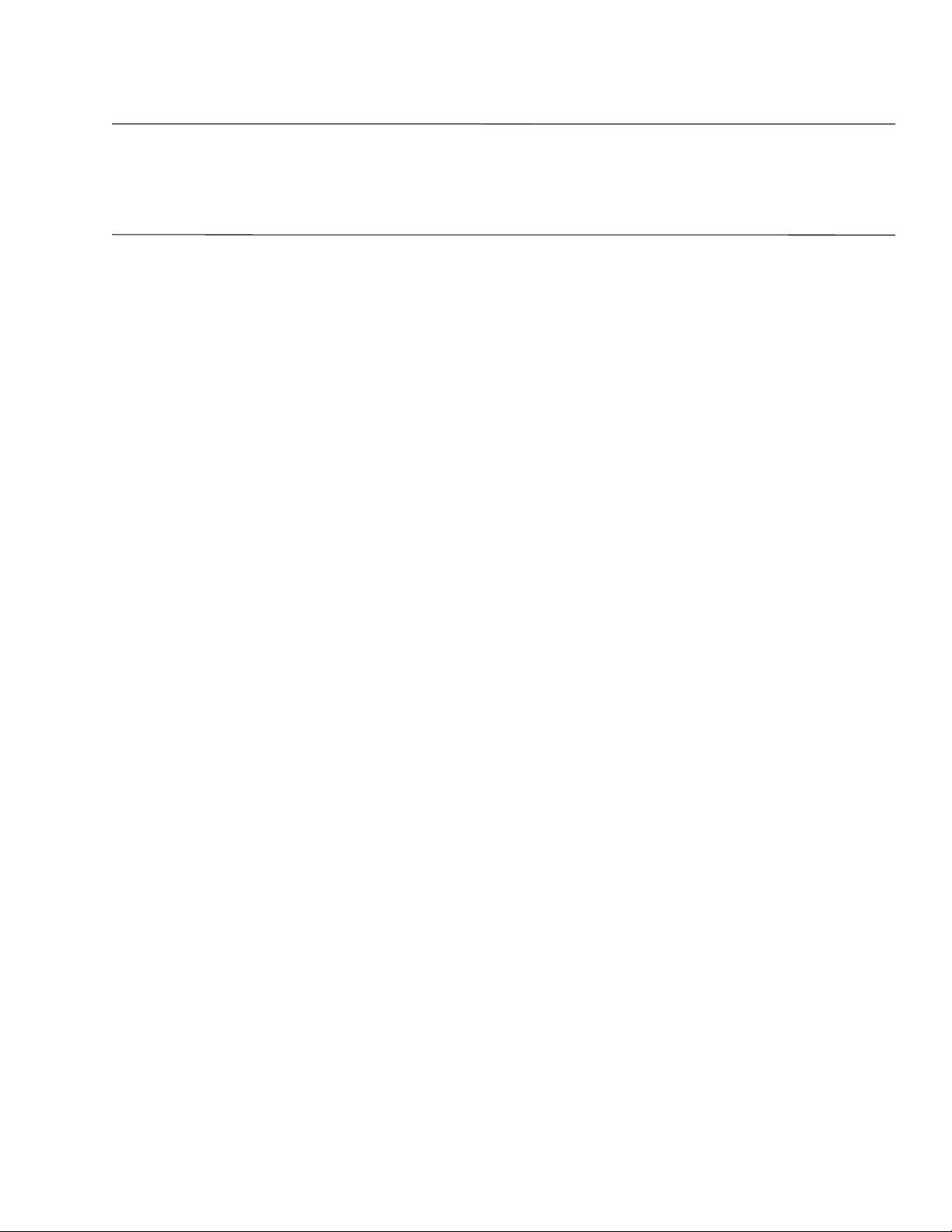
Safety warning notice
WARNING: To reduce the possibility of heat-related injuries or of overheating the computer, do not place the computer directly
Å
on your lap or obstruct the computer air vents. Use the computer only on a hard, flat surface. Do not allow another hard surface,
such as an adjoining optional printer, or a soft surface, such as pillows or rugs or clothing, to block airflow. Also, do not allow
the AC adapter to contact the skin or a soft surface, such as pillows or rugs or clothing, during operation. The computer and the
AC adapter comply with the user-accessible surface temperature limits defined by the International Standard for Safety of
Information Technology Equipment (IEC 60950).
Page 4
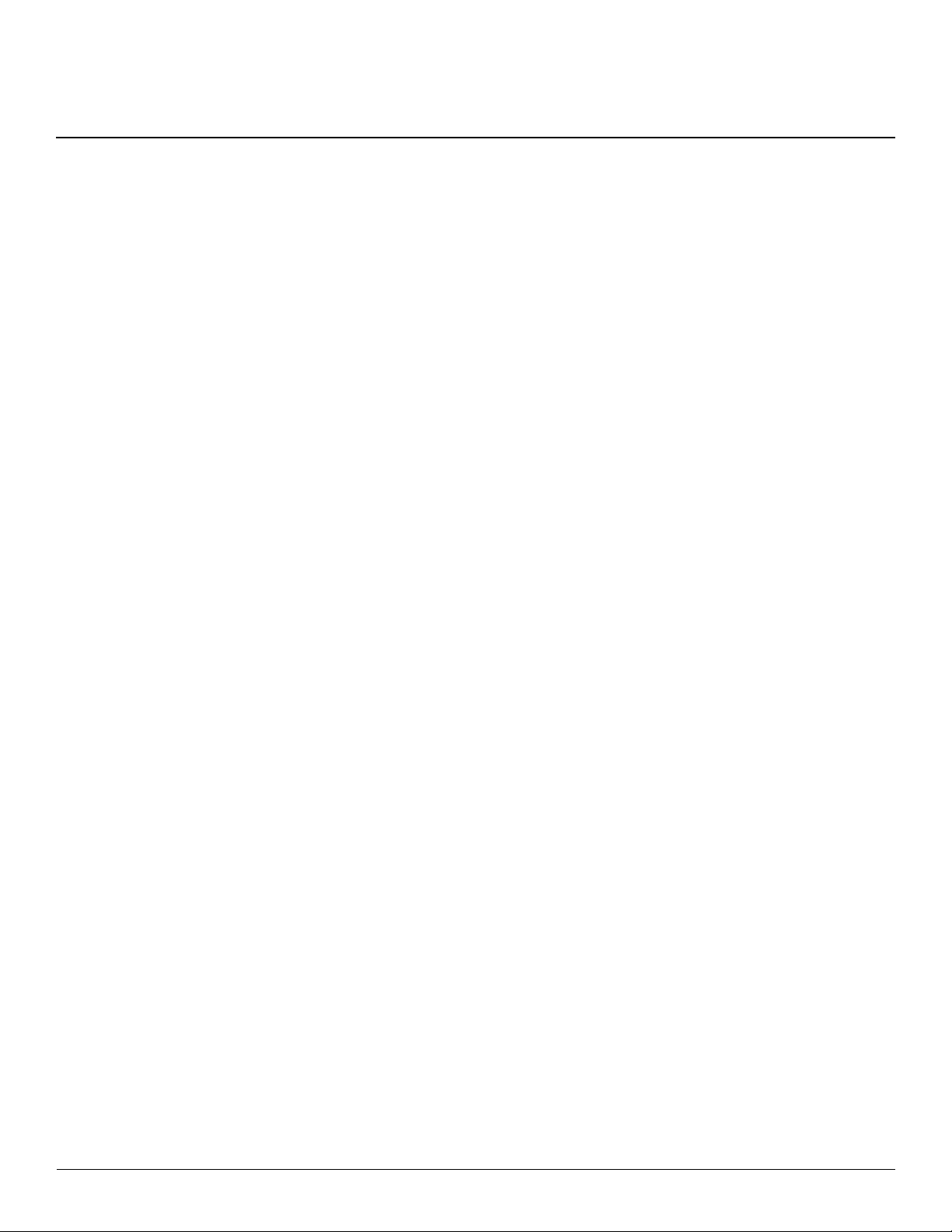
Contents
1 Product description
2 External component identification
Top components . . . . . . . . . . . . . . . . . . . . . . . . . . . . . . . . . . . . . . . . . . . . . . . . . . . . . . . . . . . . . . . . . . . . . . 2–1
Display components . . . . . . . . . . . . . . . . . . . . . . . . . . . . . . . . . . . . . . . . . . . . . . . . . . . . . . . . . . . . . . . 2–1
Buttons and fingerprint reader (select models only). . . . . . . . . . . . . . . . . . . . . . . . . . . . . . . . . . . . . . . 2–2
Keys . . . . . . . . . . . . . . . . . . . . . . . . . . . . . . . . . . . . . . . . . . . . . . . . . . . . . . . . . . . . . . . . . . . . . . . . . . . 2–3
Lights . . . . . . . . . . . . . . . . . . . . . . . . . . . . . . . . . . . . . . . . . . . . . . . . . . . . . . . . . . . . . . . . . . . . . . . . . . 2–4
Pointing devices . . . . . . . . . . . . . . . . . . . . . . . . . . . . . . . . . . . . . . . . . . . . . . . . . . . . . . . . . . . . . . . . . . 2–5
Front components. . . . . . . . . . . . . . . . . . . . . . . . . . . . . . . . . . . . . . . . . . . . . . . . . . . . . . . . . . . . . . . . . . . . . 2–6
Right-side components. . . . . . . . . . . . . . . . . . . . . . . . . . . . . . . . . . . . . . . . . . . . . . . . . . . . . . . . . . . . . . . . . 2–7
Left-side components . . . . . . . . . . . . . . . . . . . . . . . . . . . . . . . . . . . . . . . . . . . . . . . . . . . . . . . . . . . . . . . . . . 2–8
Bottom components . . . . . . . . . . . . . . . . . . . . . . . . . . . . . . . . . . . . . . . . . . . . . . . . . . . . . . . . . . . . . . . . . . . 2–9
3 Illustrated parts catalog
Serial number location . . . . . . . . . . . . . . . . . . . . . . . . . . . . . . . . . . . . . . . . . . . . . . . . . . . . . . . . . . . . . . . . . 3–1
Computer major components . . . . . . . . . . . . . . . . . . . . . . . . . . . . . . . . . . . . . . . . . . . . . . . . . . . . . . . . . . . . 3–2
AntiGlare display assembly subcomponents . . . . . . . . . . . . . . . . . . . . . . . . . . . . . . . . . . . . . . . . . . . . . . . 3–10
BrightView display assembly subcomponents. . . . . . . . . . . . . . . . . . . . . . . . . . . . . . . . . . . . . . . . . . . . . . 3–11
Plastics Kit . . . . . . . . . . . . . . . . . . . . . . . . . . . . . . . . . . . . . . . . . . . . . . . . . . . . . . . . . . . . . . . . . . . . . . . . . 3–12
Mass storage devices . . . . . . . . . . . . . . . . . . . . . . . . . . . . . . . . . . . . . . . . . . . . . . . . . . . . . . . . . . . . . . . . . 3–13
Miscellaneous parts . . . . . . . . . . . . . . . . . . . . . . . . . . . . . . . . . . . . . . . . . . . . . . . . . . . . . . . . . . . . . . . . . . 3–14
Sequential part number listing . . . . . . . . . . . . . . . . . . . . . . . . . . . . . . . . . . . . . . . . . . . . . . . . . . . . . . . . . . 3–15
4 Removal and replacement procedures
Preliminary replacement requirements . . . . . . . . . . . . . . . . . . . . . . . . . . . . . . . . . . . . . . . . . . . . . . . . . . . . 4–1
Tools required . . . . . . . . . . . . . . . . . . . . . . . . . . . . . . . . . . . . . . . . . . . . . . . . . . . . . . . . . . . . . . . . . . . . 4–1
Service considerations. . . . . . . . . . . . . . . . . . . . . . . . . . . . . . . . . . . . . . . . . . . . . . . . . . . . . . . . . . . . . . 4–1
Plastic parts . . . . . . . . . . . . . . . . . . . . . . . . . . . . . . . . . . . . . . . . . . . . . . . . . . . . . . . . . . . . . . . . . . . . . . 4–1
Grounding guidelines . . . . . . . . . . . . . . . . . . . . . . . . . . . . . . . . . . . . . . . . . . . . . . . . . . . . . . . . . . . . . . 4–2
Component replacement procedures . . . . . . . . . . . . . . . . . . . . . . . . . . . . . . . . . . . . . . . . . . . . . . . . . . . . . . 4–5
Serial number . . . . . . . . . . . . . . . . . . . . . . . . . . . . . . . . . . . . . . . . . . . . . . . . . . . . . . . . . . . . . . . . . . . . 4–5
Computer feet . . . . . . . . . . . . . . . . . . . . . . . . . . . . . . . . . . . . . . . . . . . . . . . . . . . . . . . . . . . . . . . . . . . . 4–6
Battery. . . . . . . . . . . . . . . . . . . . . . . . . . . . . . . . . . . . . . . . . . . . . . . . . . . . . . . . . . . . . . . . . . . . . . . . . . 4–6
Hard drive . . . . . . . . . . . . . . . . . . . . . . . . . . . . . . . . . . . . . . . . . . . . . . . . . . . . . . . . . . . . . . . . . . . . . . . 4–8
Memory module . . . . . . . . . . . . . . . . . . . . . . . . . . . . . . . . . . . . . . . . . . . . . . . . . . . . . . . . . . . . . . . . . 4–10
WLAN module . . . . . . . . . . . . . . . . . . . . . . . . . . . . . . . . . . . . . . . . . . . . . . . . . . . . . . . . . . . . . . . . . . 4–11
WWAN module . . . . . . . . . . . . . . . . . . . . . . . . . . . . . . . . . . . . . . . . . . . . . . . . . . . . . . . . . . . . . . . . . 4–15
SIM slot board. . . . . . . . . . . . . . . . . . . . . . . . . . . . . . . . . . . . . . . . . . . . . . . . . . . . . . . . . . . . . . . . . . . 4–16
RTC battery. . . . . . . . . . . . . . . . . . . . . . . . . . . . . . . . . . . . . . . . . . . . . . . . . . . . . . . . . . . . . . . . . . . . . 4–18
Optical drive . . . . . . . . . . . . . . . . . . . . . . . . . . . . . . . . . . . . . . . . . . . . . . . . . . . . . . . . . . . . . . . . . . . . 4–19
Keyboard. . . . . . . . . . . . . . . . . . . . . . . . . . . . . . . . . . . . . . . . . . . . . . . . . . . . . . . . . . . . . . . . . . . . . . . 4–21
Maintenance and Service Guide iv
Page 5
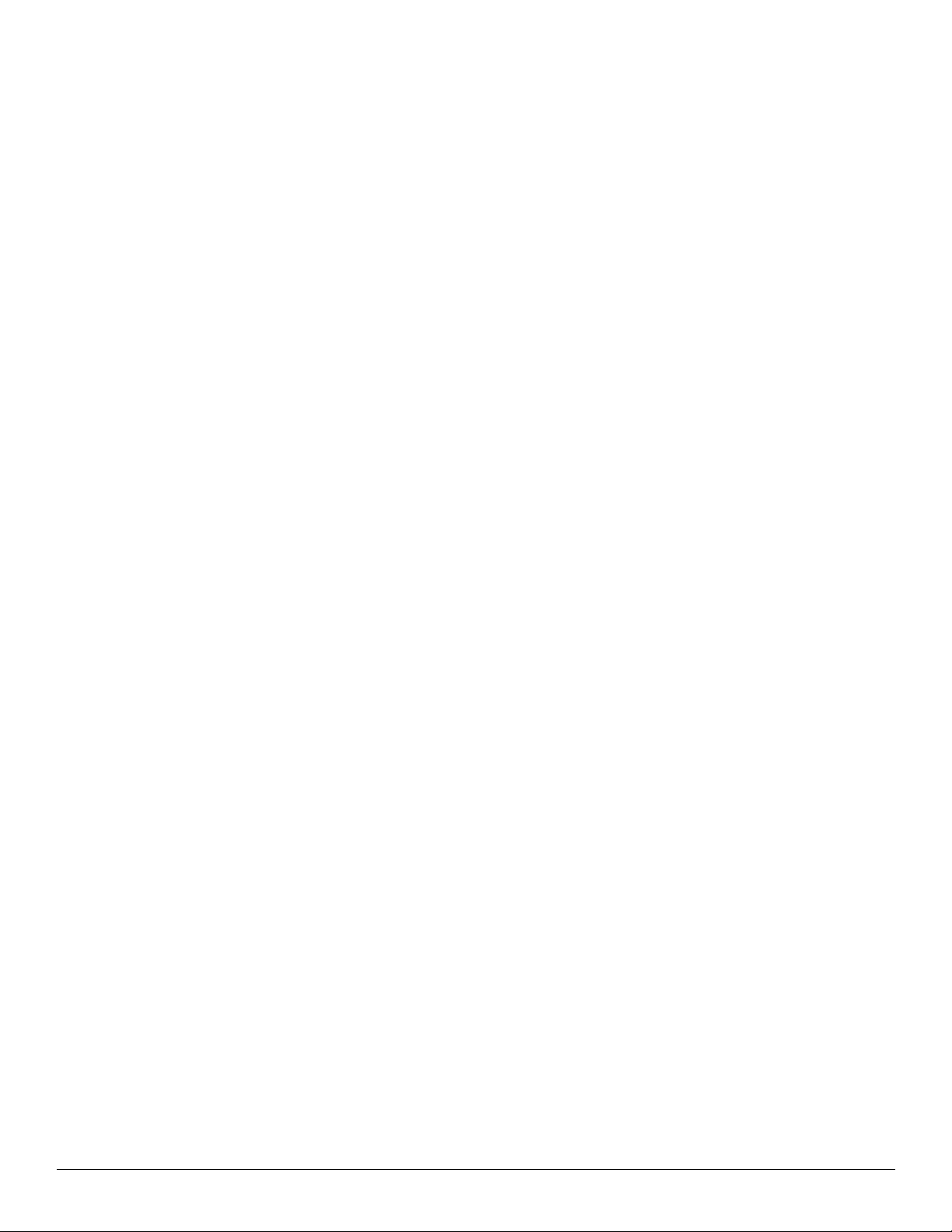
Switch cover . . . . . . . . . . . . . . . . . . . . . . . . . . . . . . . . . . . . . . . . . . . . . . . . . . . . . . . . . . . . . . . . . . . . 4–25
Speaker assembly . . . . . . . . . . . . . . . . . . . . . . . . . . . . . . . . . . . . . . . . . . . . . . . . . . . . . . . . . . . . . . . . 4–27
Display assembly . . . . . . . . . . . . . . . . . . . . . . . . . . . . . . . . . . . . . . . . . . . . . . . . . . . . . . . . . . . . . . . . 4–28
Top cover . . . . . . . . . . . . . . . . . . . . . . . . . . . . . . . . . . . . . . . . . . . . . . . . . . . . . . . . . . . . . . . . . . . . . . 4–37
Fingerprint reader board . . . . . . . . . . . . . . . . . . . . . . . . . . . . . . . . . . . . . . . . . . . . . . . . . . . . . . . . . . . 4–41
LED board. . . . . . . . . . . . . . . . . . . . . . . . . . . . . . . . . . . . . . . . . . . . . . . . . . . . . . . . . . . . . . . . . . . . . . 4–42
Bluetooth module . . . . . . . . . . . . . . . . . . . . . . . . . . . . . . . . . . . . . . . . . . . . . . . . . . . . . . . . . . . . . . . . 4–43
Audio board. . . . . . . . . . . . . . . . . . . . . . . . . . . . . . . . . . . . . . . . . . . . . . . . . . . . . . . . . . . . . . . . . . . . . 4–44
USB board. . . . . . . . . . . . . . . . . . . . . . . . . . . . . . . . . . . . . . . . . . . . . . . . . . . . . . . . . . . . . . . . . . . . . . 4–45
Power connector and cable . . . . . . . . . . . . . . . . . . . . . . . . . . . . . . . . . . . . . . . . . . . . . . . . . . . . . . . . . 4–46
System board. . . . . . . . . . . . . . . . . . . . . . . . . . . . . . . . . . . . . . . . . . . . . . . . . . . . . . . . . . . . . . . . . . . . 4–47
Fan/heat sink assembly . . . . . . . . . . . . . . . . . . . . . . . . . . . . . . . . . . . . . . . . . . . . . . . . . . . . . . . . . . . . 4–50
Processor . . . . . . . . . . . . . . . . . . . . . . . . . . . . . . . . . . . . . . . . . . . . . . . . . . . . . . . . . . . . . . . . . . . . . . . 4–55
5 Setup Utility
Starting the Setup Utility . . . . . . . . . . . . . . . . . . . . . . . . . . . . . . . . . . . . . . . . . . . . . . . . . . . . . . . . . . . . . . . 5–1
Using the Setup Utility. . . . . . . . . . . . . . . . . . . . . . . . . . . . . . . . . . . . . . . . . . . . . . . . . . . . . . . . . . . . . . . . . 5–1
Changing the language of the Setup Utility . . . . . . . . . . . . . . . . . . . . . . . . . . . . . . . . . . . . . . . . . . . . . 5–1
Navigating and selecting in the Setup Utility . . . . . . . . . . . . . . . . . . . . . . . . . . . . . . . . . . . . . . . . . . . . 5–2
Displaying system information . . . . . . . . . . . . . . . . . . . . . . . . . . . . . . . . . . . . . . . . . . . . . . . . . . . . . . . 5–2
Restoring default settings in the Setup Utility . . . . . . . . . . . . . . . . . . . . . . . . . . . . . . . . . . . . . . . . . . . 5–2
Exiting the Setup Utility . . . . . . . . . . . . . . . . . . . . . . . . . . . . . . . . . . . . . . . . . . . . . . . . . . . . . . . . . . . . 5–3
Setup Utility menus . . . . . . . . . . . . . . . . . . . . . . . . . . . . . . . . . . . . . . . . . . . . . . . . . . . . . . . . . . . . . . . . . . . 5–3
Main menu . . . . . . . . . . . . . . . . . . . . . . . . . . . . . . . . . . . . . . . . . . . . . . . . . . . . . . . . . . . . . . . . . . . . . . 5–3
Security menu . . . . . . . . . . . . . . . . . . . . . . . . . . . . . . . . . . . . . . . . . . . . . . . . . . . . . . . . . . . . . . . . . . . . 5–3
System Configuration menu . . . . . . . . . . . . . . . . . . . . . . . . . . . . . . . . . . . . . . . . . . . . . . . . . . . . . . . . . 5–4
Diagnostics menu . . . . . . . . . . . . . . . . . . . . . . . . . . . . . . . . . . . . . . . . . . . . . . . . . . . . . . . . . . . . . . . . . 5–4
6 Specifications
Computer specifications. . . . . . . . . . . . . . . . . . . . . . . . . . . . . . . . . . . . . . . . . . . . . . . . . . . . . . . . . . . . . . . . 6–1
13.4-inch display specifications . . . . . . . . . . . . . . . . . . . . . . . . . . . . . . . . . . . . . . . . . . . . . . . . . . . . . . . . . . 6–2
13.3-inch display specifications . . . . . . . . . . . . . . . . . . . . . . . . . . . . . . . . . . . . . . . . . . . . . . . . . . . . . . . . . . 6–3
Hard drive specifications . . . . . . . . . . . . . . . . . . . . . . . . . . . . . . . . . . . . . . . . . . . . . . . . . . . . . . . . . . . . . . . 6–4
Blu-ray ROM DVD±R/RW SuperMulti DL Drive specifications. . . . . . . . . . . . . . . . . . . . . . . . . . . . . . . . 6–5
DVD±RW and CD-RW SuperMulti Double-Layer Drive specifications . . . . . . . . . . . . . . . . . . . . . . . . . . 6–6
System DMA specifications. . . . . . . . . . . . . . . . . . . . . . . . . . . . . . . . . . . . . . . . . . . . . . . . . . . . . . . . . . . . . 6–7
System memory map specifications. . . . . . . . . . . . . . . . . . . . . . . . . . . . . . . . . . . . . . . . . . . . . . . . . . . . . . . 6–8
System interrupt specifications . . . . . . . . . . . . . . . . . . . . . . . . . . . . . . . . . . . . . . . . . . . . . . . . . . . . . . . . . . 6–8
System I/O address specifications . . . . . . . . . . . . . . . . . . . . . . . . . . . . . . . . . . . . . . . . . . . . . . . . . . . . . . . . 6–9
7 Screw listing
Phillips PM2.0×6.0 captive screw . . . . . . . . . . . . . . . . . . . . . . . . . . . . . . . . . . . . . . . . . . . . . . . . . . . . . . . . 7–1
Phillips PM3.0×4.0 screw . . . . . . . . . . . . . . . . . . . . . . . . . . . . . . . . . . . . . . . . . . . . . . . . . . . . . . . . . . . . . . 7–2
Phillips PM2.0×4.0 screw . . . . . . . . . . . . . . . . . . . . . . . . . . . . . . . . . . . . . . . . . . . . . . . . . . . . . . . . . . . . . . 7–3
Phillips PM2.5×3.0 screw . . . . . . . . . . . . . . . . . . . . . . . . . . . . . . . . . . . . . . . . . . . . . . . . . . . . . . . . . . . . . . 7–5
Phillips PM2.0×8.0 screw . . . . . . . . . . . . . . . . . . . . . . . . . . . . . . . . . . . . . . . . . . . . . . . . . . . . . . . . . . . . . . 7–7
Phillips PM2.0×3.0 screw . . . . . . . . . . . . . . . . . . . . . . . . . . . . . . . . . . . . . . . . . . . . . . . . . . . . . . . . . . . . . . 7–8
Phillips PM2.5×6.0 screw . . . . . . . . . . . . . . . . . . . . . . . . . . . . . . . . . . . . . . . . . . . . . . . . . . . . . . . . . . . . . 7–13
Phillips PM2.5×4.0 screw . . . . . . . . . . . . . . . . . . . . . . . . . . . . . . . . . . . . . . . . . . . . . . . . . . . . . . . . . . . . . 7–15
Phillips PM2.0×6.0 screw . . . . . . . . . . . . . . . . . . . . . . . . . . . . . . . . . . . . . . . . . . . . . . . . . . . . . . . . . . . . . 7–16
Phillips PM2.0×7.0 captive screw . . . . . . . . . . . . . . . . . . . . . . . . . . . . . . . . . . . . . . . . . . . . . . . . . . . . . . . 7–17
v Maintenance and Service Guide
Page 6
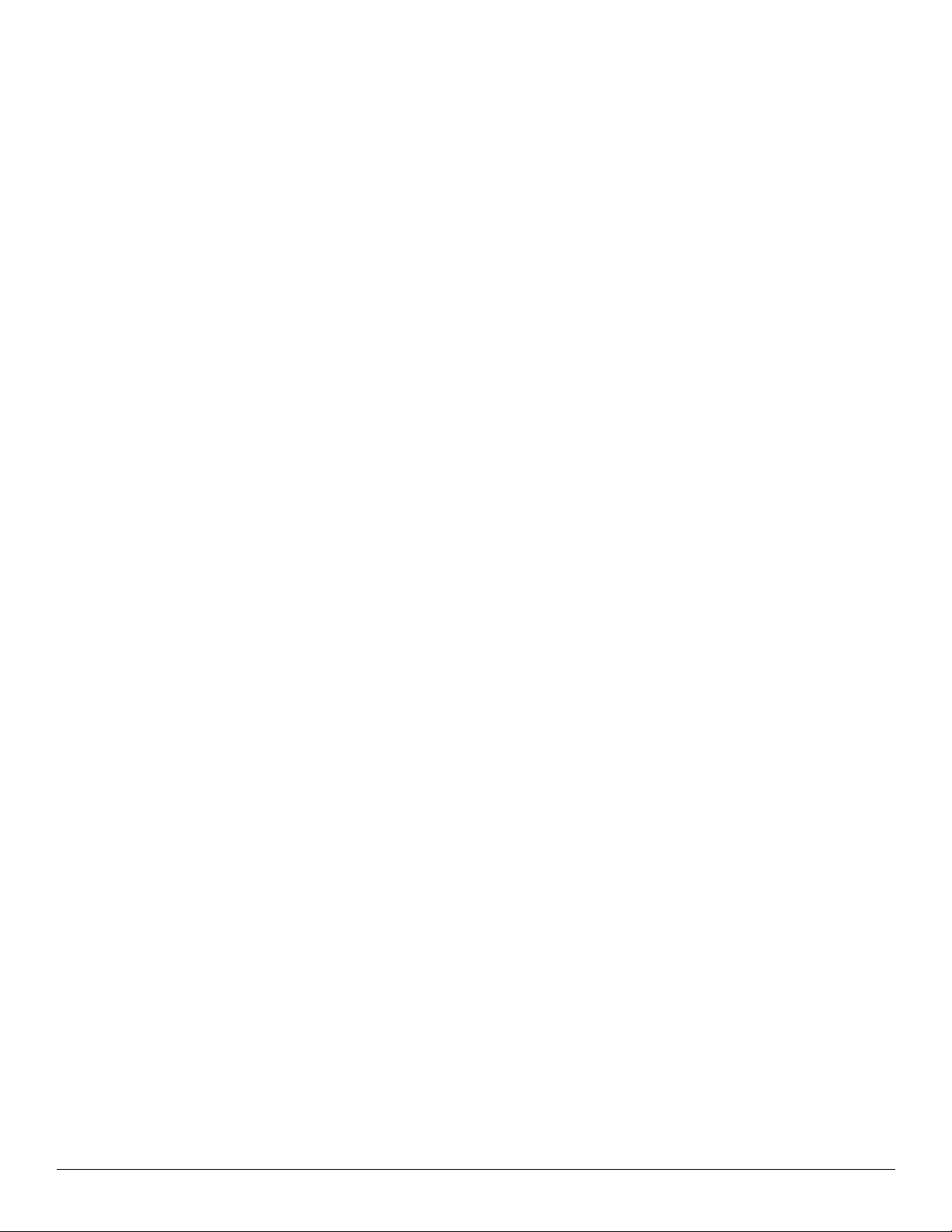
8 Backup and recovery
Overview . . . . . . . . . . . . . . . . . . . . . . . . . . . . . . . . . . . . . . . . . . . . . . . . . . . . . . . . . . . . . . . . . . . . . . . . . . . 8–1
Creating recovery discs . . . . . . . . . . . . . . . . . . . . . . . . . . . . . . . . . . . . . . . . . . . . . . . . . . . . . . . . . . . . . . . . 8–1
Backing up your information . . . . . . . . . . . . . . . . . . . . . . . . . . . . . . . . . . . . . . . . . . . . . . . . . . . . . . . . . . . . 8–2
When to back up . . . . . . . . . . . . . . . . . . . . . . . . . . . . . . . . . . . . . . . . . . . . . . . . . . . . . . . . . . . . . . . . . . 8–2
Backup suggestions. . . . . . . . . . . . . . . . . . . . . . . . . . . . . . . . . . . . . . . . . . . . . . . . . . . . . . . . . . . . . . . . 8–2
Using system restore points . . . . . . . . . . . . . . . . . . . . . . . . . . . . . . . . . . . . . . . . . . . . . . . . . . . . . . . . . 8–3
Performing a recovery . . . . . . . . . . . . . . . . . . . . . . . . . . . . . . . . . . . . . . . . . . . . . . . . . . . . . . . . . . . . . . . . . 8–4
9 Connector pin assignments
Audio-in (microphone). . . . . . . . . . . . . . . . . . . . . . . . . . . . . . . . . . . . . . . . . . . . . . . . . . . . . . . . . . . . . . . . . 9–1
Audio-out (headphone) . . . . . . . . . . . . . . . . . . . . . . . . . . . . . . . . . . . . . . . . . . . . . . . . . . . . . . . . . . . . . . . . 9–1
External monitor. . . . . . . . . . . . . . . . . . . . . . . . . . . . . . . . . . . . . . . . . . . . . . . . . . . . . . . . . . . . . . . . . . . . . . 9–2
HDMI . . . . . . . . . . . . . . . . . . . . . . . . . . . . . . . . . . . . . . . . . . . . . . . . . . . . . . . . . . . . . . . . . . . . . . . . . . . . . . 9–3
RJ-45 (network) . . . . . . . . . . . . . . . . . . . . . . . . . . . . . . . . . . . . . . . . . . . . . . . . . . . . . . . . . . . . . . . . . . . . . . 9–4
Universal Serial Bus. . . . . . . . . . . . . . . . . . . . . . . . . . . . . . . . . . . . . . . . . . . . . . . . . . . . . . . . . . . . . . . . . . . 9–4
10Power cord set requirements
Requirements for all countries and regions . . . . . . . . . . . . . . . . . . . . . . . . . . . . . . . . . . . . . . . . . . . . . . . . 10–1
Requirements for specific countries and regions . . . . . . . . . . . . . . . . . . . . . . . . . . . . . . . . . . . . . . . . . . . . 10–2
11Recycling
Battery . . . . . . . . . . . . . . . . . . . . . . . . . . . . . . . . . . . . . . . . . . . . . . . . . . . . . . . . . . . . . . . . . . . . . . . . . . . . 11–1
Display . . . . . . . . . . . . . . . . . . . . . . . . . . . . . . . . . . . . . . . . . . . . . . . . . . . . . . . . . . . . . . . . . . . . . . . . . . . . 11–1
Index
Maintenance and Service Guide vi
Page 7

1
Product description
Discrete graphics
Category Description
Product Name HP Pavilion dv3 Entertainment PC 99
subsystem memory
UMA graphics
subsystem memory
Processors Intel® Core™2 Duo processors:
■ T9900 3.06-GHz processor, 6-MB L2 cache,
1066-MHz front side bus (FSB)
■ T9800 2.93-GHz processor, 6-MB L2 cache,
1066-MHz front side bus (FSB)
■ T9600 2.80-GHz processor, 6-MB L2 cache,
1066-MHz FSB
■ T9550 2.66-GHz processor, 6-MB L2 cache,
1066-MHz FSB
■ P8800 2.66-GHz processor, 3-MB L2 cache,
1066-MHz FSB
■ P8700 2.53-GHz processor, 3-MB L2 cache,
1066-MHz FSB
■ P8600 2.40-GHz processor, 3-MB L2 cache,
1066-MHz FSB
■ P7550 2.26-GHz processor, 3-MB L2 cache,
1066-MHz FSB
■ P7450 2.13-GHz processor, 3-MB L2 cache,
1066-MHz FSB
■ P7350 2.00-GHz processor, 3-MB L2 cache,
1066-MHz FSB
■ T6600 2.20-GHz processor, 6-MB L2 cache,
1066-MHz FSB
■ T6500 2.10-GHz processor, 6-MB L2 cache,
1066-MHz FSB
■ T6400 2.00-GHz processor, 6-MB L2 cache,
1066-MHz FSB
99
Intel Pentium® processors:
■ T4300 2.10-GHz processor, 1-MB L2 cache,
800-MHz FSB
■ T4200 2.00-GHz processor, 1-MB L2 cache,
800-MHz FSB
■ T3000 1.80-GHz processor, 1-MB L2 cache,
800-MHz FSB
Intel Celeron® T1600 1.66-GHz processor,
1-MB L2 cache, 667-MHz FSB
Chipset Intel PM45 9
Intel GM45 9
Southbridge: ICH9m 99
Maintenance and Service Guide 1–1
99
9
Continued
Page 8
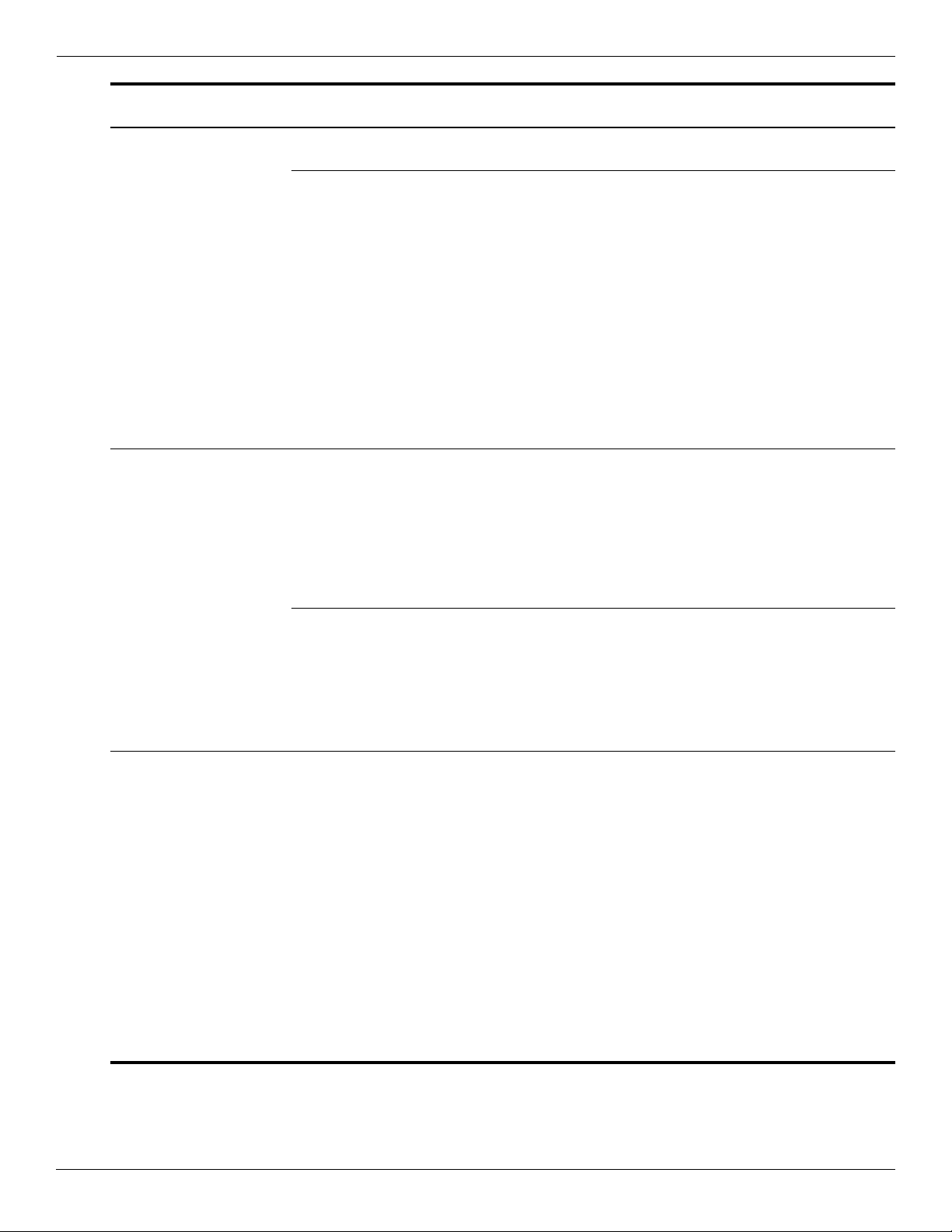
Product description
Category Description
Graphics nVidia GeForce G 105M with 512 MB of
dedicated video memory
Mobile Intel GMA 4500 MHD universal memory
architecture (UMA, integrated) with shared
video memory:
■ Up to 157 MB when system memory
≥ 1024 MB
■ Up to 669 MB when system memory
≥ 2048 MB
■ Up to 1181 MB when system memory
≥ 3072 MB
■ Up to 1181 MB when system memory
≥ 4096 MB on computer models with 32-bit
operating systems
■ Up to 1631 MB when system memory
≥ 4096 MB on computer models with 64-bit
operating systems
Panel ■ 13.4-inch, flush glass AntiGlare
(1366 × 768), high-definition (HD), LED
display assembly
■ 16:9 wide aspect ratio
■ Typical brightness: 200 nits
■ Lighted logo on display enclosure
■ All display assemblies include
2 WLAN antennas
Discrete graphics
subsystem memory
9
99
UMA graphics
subsystem memory
9
■ 13.4-inch, BrightView (1366 × 768),
high-definition (HD), LED display assembly
■ 16:9 wide aspect ratio
■ Typical brightness: 200 nits
■ Lighted logo on display enclosure
■ All display assemblies include
2 WLAN antennas
Memory 2 customer-accessible/upgradable memory
module slots
Supports dual-channel memory
Supports up to 8 GB of system RAM
PC2-6400, 800-MHz, DDR2
Supports the following configurations:
■ 8192-MB total system memory
(4096 × 2, dual-channel)
■ 4096-MB total system memory
(2048 × 2, dual-channel)
■ 3072-MB total system memory
(2048 + 1024)
■ 2048-MB total system memory
(1024 × 2, dual-channel)
■ 2048-MB total system memory (2048 × 1)
■ 1024-MB total system memory (1024 × 1)
99
99
Continued
1–2 Maintenance and Service Guide
Page 9
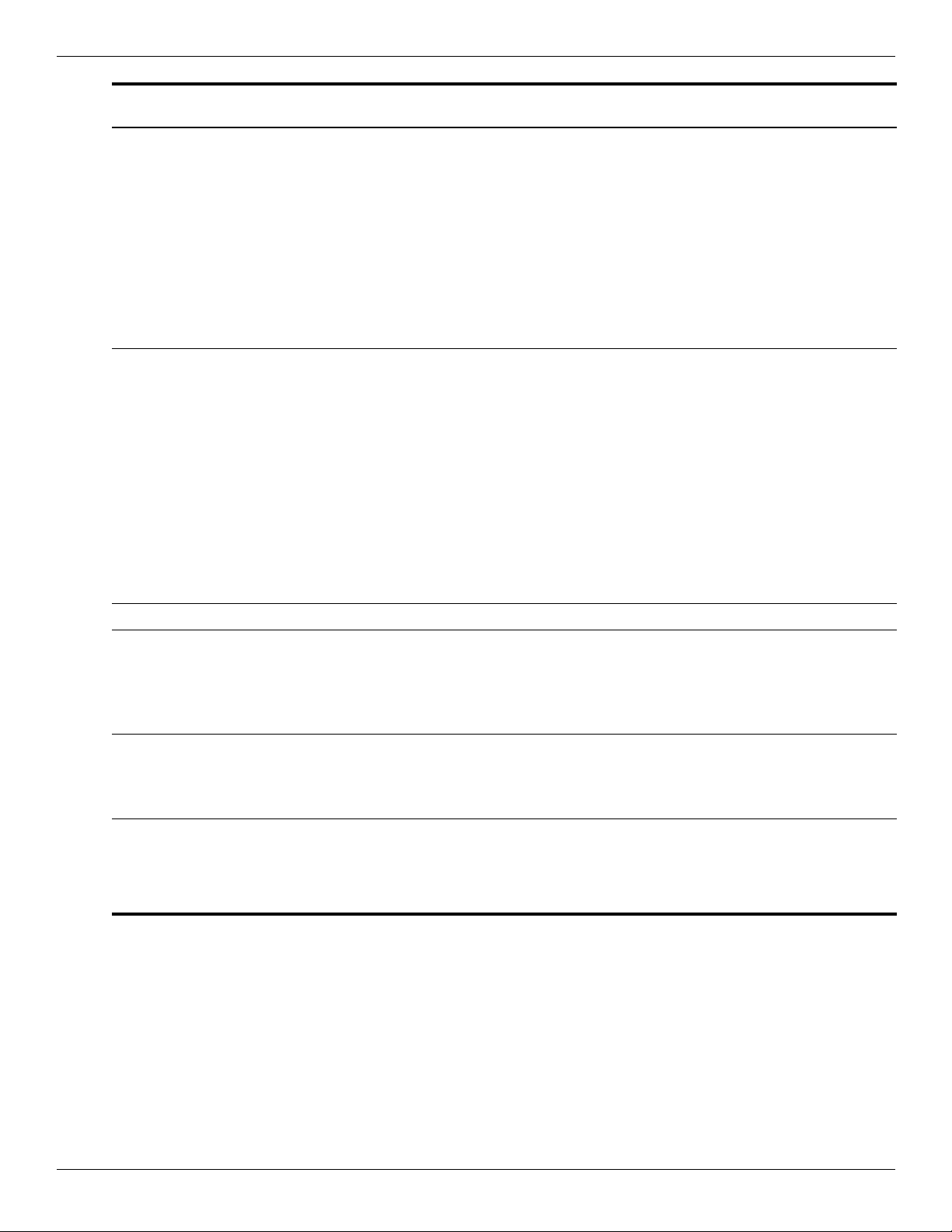
Product description
Category Description
Hard drives Supports 9.50-mm, 6.35-cm (2.50-inch)
hard drives
Supports HP ProtectSmart
Hard Drive Protection
Customer-accessible
Serial ATA
Supports the following hard drives:
■ 500-GB, 7200- and 5400-rpm
■ 320-GB, 7200- and 5400-rpm
■ 250-GB, 7200- and 5400-rpm
■ 160-GB, 5400-rpm
Optical drives 12.7-mm tray load
Serial ATA (SATA)
Fixed (removal of 1 screw required)
Customer-accessible
Parallel ATA
Supports no-optical-drive option
Supports the following drives:
■ Blu-ray ROM DVD±R/RW SuperMulti DL
Drive with LightScribe
■ Blu-ray ROM DVD±R/RW SuperMulti DL
Drive
■ DVD±RW and CD-RW SuperMulti
Double-Layer Drive with LightScribe
Discrete graphics
subsystem memory
99
99
UMA graphics
subsystem memory
Microphone 2 omni-directional, digital microphones 99
Audio High-definition audio
SRS logo requirement
Integrated subwoofer
Supports Microsoft® premium requirements
2 Altec Lansing Pavilion-branded speakers
Webcam VGA camera
Fixed (no tilt)
Activity LED
640 × 480 by 24 frames per second
Ethernet Intel Realtek 8111C 10/100/1000 network
interface card (NIC)
Intel Realtek 8102E 10/100 NIC 9
Ethernet cable included 99
99
99
9
Continued
Maintenance and Service Guide 1–3
Page 10
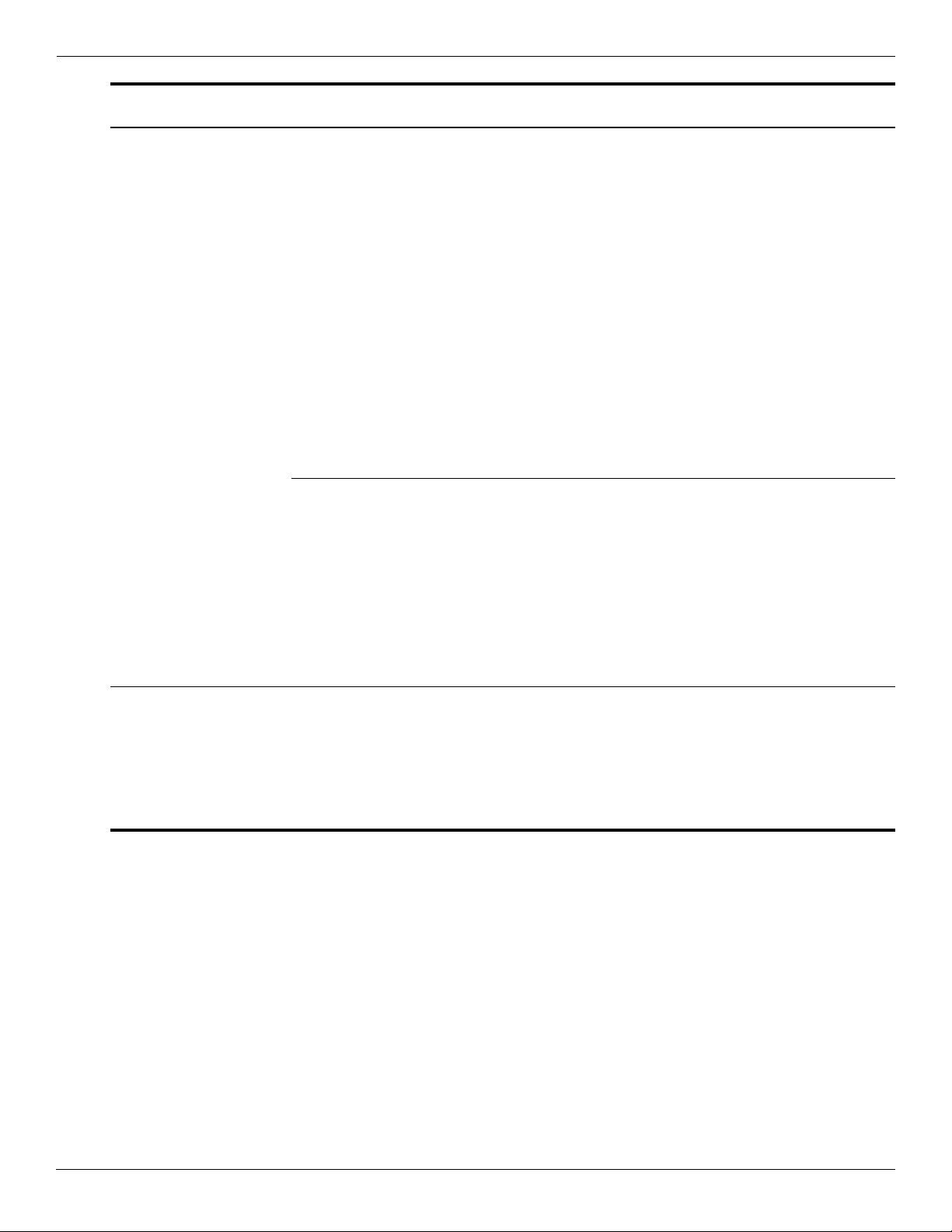
Product description
Category Description
Wireless Integrated WLAN options by way of
wireless module
2 wireless antennas built into display assembly
Supports no-WLAN option
Support for the following WLAN formats:
■ Broadcom 4322AGN 802.11a/b/g/n
WLAN module
■ Broadcom 4322AGN 802.11a/b/g/n
WLAN module with Bluetooth
■ Atheros 9285G 802.11a/b/g/n
■ Atheros 9285G 802.11a/b/g/n with Bluetooth
■ Intel WiFi Link 5100 802.11a/b/g/n
■ Intel WiFi Link 5100 802.11a/b/g/n
with Bluetooth
■ Broadcom 4312G 802.11a/b/g
WLAN module
■ Broadcom 4312G 802.11a/b/g
WLAN module with Bluetooth
Integrated WWAN options by way of
wireless module
2 wireless antennas built into display assembly
Supports no-WLAN option
5-band antenna support:
2100/1800/1900/800/900
SIM card option for UMTS module
Mini Card slot with USB support
Supports High-Speed Packet Access (HSPA),
Evolution Data Optimized (EVDO)
WWAN module
Discrete graphics
subsystem memory
99
99
UMA graphics
subsystem memory
External media cards One ExpressCard slot, supporting optional
ExpressCard/34 cards
Digital Media Slot supporting Memory
Stick (MS), Memory Stick Pro (MSP),
MultiMediaCard (MMC), Secure Digital (SD)
Memory Card, and xD-Picture Card (XD).
Adapter (not included) provides support for
mini versions of SD, MMC, and MS Duo
99
Continued
1–4 Maintenance and Service Guide
Page 11
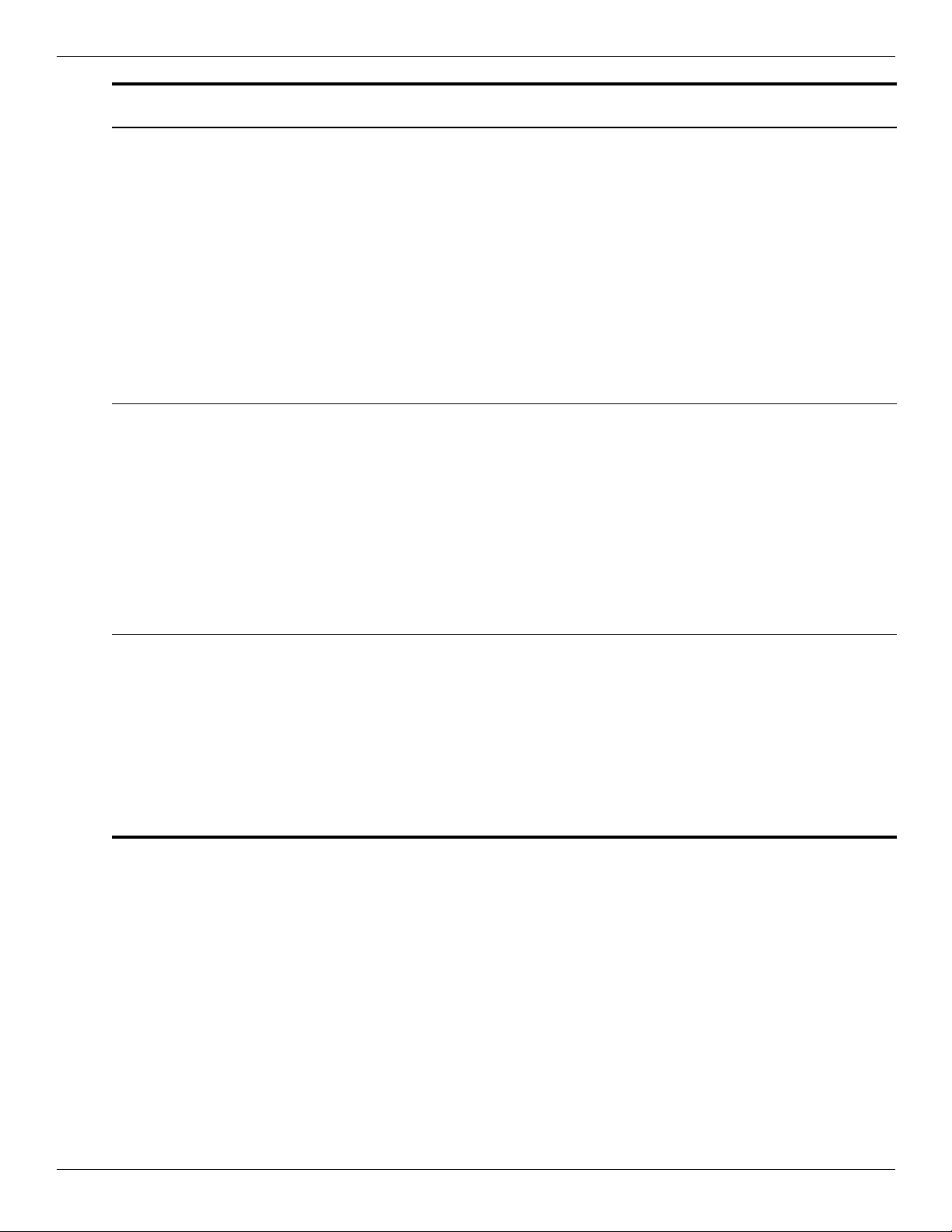
Product description
Category Description
Ports Audio-in (mono microphone)
Audio-out (stereo headphone)
Consumer infrared
eSATA
HDMI v. 1.3b supporting 1080p with HDCP key
HP Smart Adapter power
Multi-pin AC power
RJ-45 (Ethernet, includes link and
activity lights)
USB v. 2.0 (3)
VGA (Dsub 15-pin) supporting:
■ 1920 × 1200 external resolution at 60 GHz
■ 1600 × 1200 external resolution at 75 GHz
hot plug/unplug with auto-detect
Keyboard/pointing
devices
Power requirements 90-W HP Smart Adapter with localized cable
13-inch keyboard
Available in:
■ Black with painted finish
■ White with molded finish (Canada, Denmark,
Finland, Japan, Norway, South Korea,
and Thailand)
Backlight keyboard (Africa, Europe,
Latin America, the Middle East, and
North America)
TouchPad with 2 TouchPad buttons
Supports 2-way scroll
Taps enabled as default
plug support (3-wire plug with ground pin,
supports 3-pin DC connector)
Discrete graphics
subsystem memory
99
99
9
UMA graphics
subsystem memory
65-W HP Smart Adapter with localized cable
plug support (3-wire plug with ground pin,
supports 3-pin DC connector)
Battery options:
9-cell, 2.55-Ah (83-Wh) Li-ion battery
6-cell, 2.55-Ah (55-Wh) Li-ion battery
6-cell, 2.20-Ah (47-Wh) Li-ion battery
9
99
Continued
Maintenance and Service Guide 1–5
Page 12
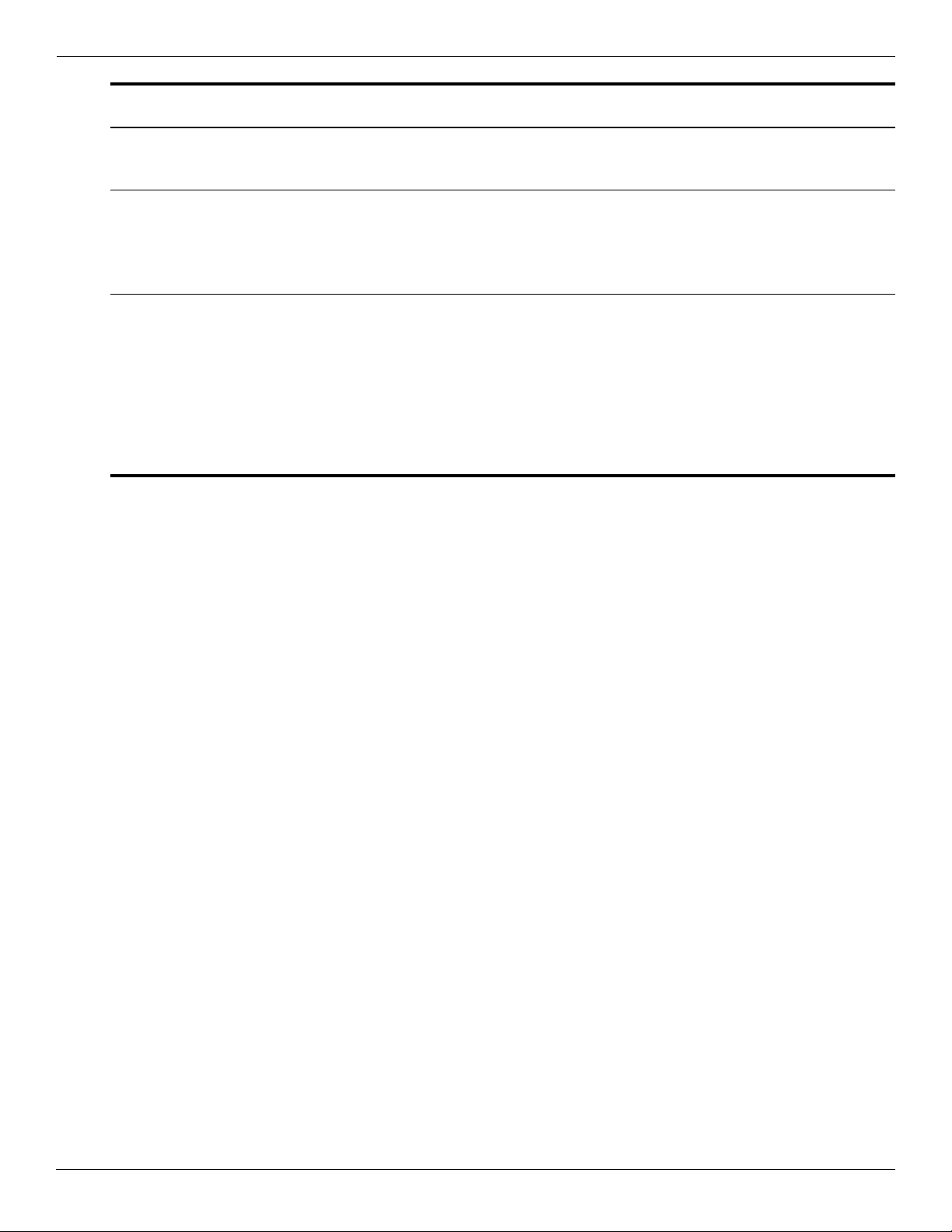
Product description
Category Description
Security Security cable slot
Fingerprint reader with Digital Persona
software support
Operating system Preinstalled:
Windows Vista® Business (32 bit)
Windows Vista Home Basic (32 bit)
Windows Vista Premium (64 and 32 bit)
Windows Vista Ultimate (64 bit)
Serviceability End-user replaceable parts:
AC adapter
Battery (system)
Hard drive
Memory modules
RTC battery
Optical drive
WLAN module
WWAN module
Discrete graphics
subsystem memory
99
99
99
UMA graphics
subsystem memory
1–6 Maintenance and Service Guide
Page 13
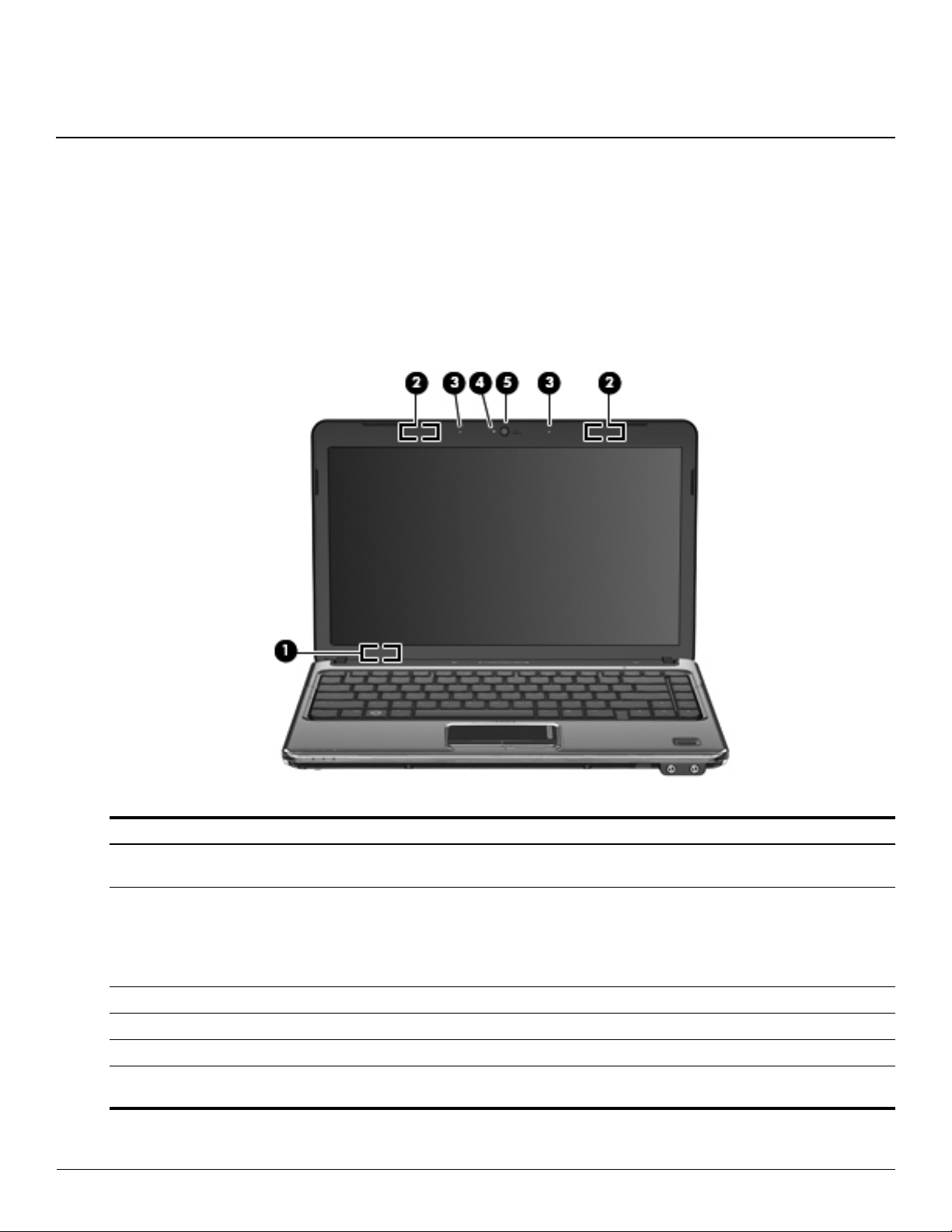
Top components
Display components
2
External component identification
Item Component Description
(1) Internal display switch Turns off the display and initiates Sleep if the display is closed while the power
is on.
(2) Wireless antennas On select computer models, at least 2 antennas send and receive signals
from one or more wireless devices. These antennas are not visible from the
outside of the computer.
For optimal transmission, keep the areas immediately around the
✎
antennas free from obstructions.
(3) Internal microphones (2) Record sound.
(4) Webcam light On: The webcam is in use.
(5) Webcam Records audio and video and captures still photographs.
To see wireless regulatory notices, refer to the section of the
✎
to your country or region. These notices are located in Help and Support.
Maintenance and Service Guide 2–1
Regulatory, Safety and Environmental Notices
that applies
Page 14
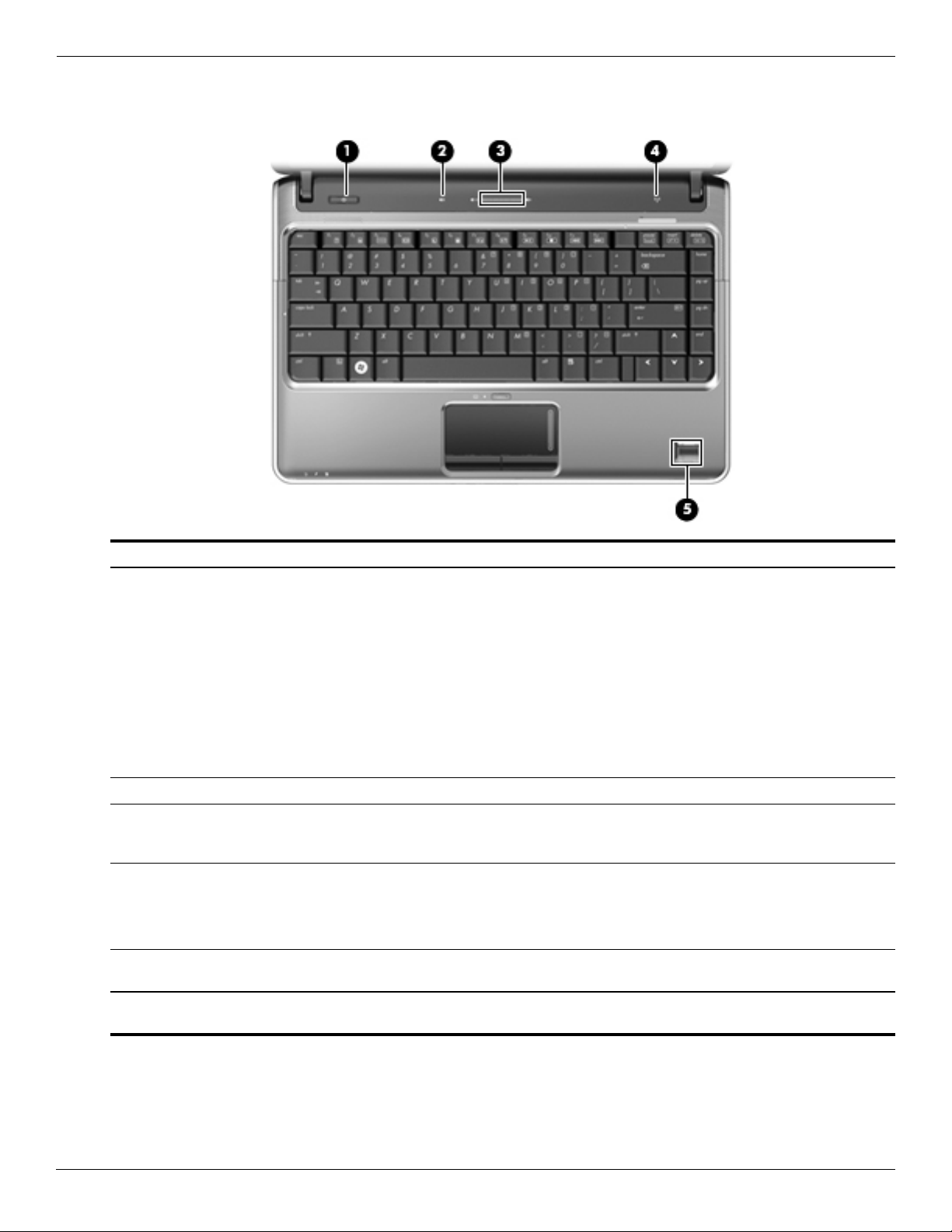
External component identification
Buttons and fingerprint reader (select models only)
Item Component Description
(1) Power button* ■ When the computer is off, press the button to turn on the computer.
■ When the computer is on, press the button briefly to initiate Sleep.
■ When the computer is in the Sleep state, press the button briefly to
exit Sleep.
■ When the computer is in Hibernation, press the button briefly to
exit Hibernation.
If the computer has stopped responding and Windows® shutdown
procedures are ineffective, press and hold the power button for at least
5 seconds to turn off the computer.
To learn more about your power settings, select Start > Control Panel >
System and Maintenance > Power Options.
(2) Volume mute button Mutes and restores speaker sound.
(3) Volume scroll zone To decrease the volume, slide your finger to the left on the scroll zone or tap
the minus sign. To increase the volume, slide your finger to the right on the
scroll zone or tap the plus sign.
(4) Wireless button Turns the wireless feature on or off but does not create a wireless
connection.
To establish a wireless connection, a wireless network must already be
✎
set up.
(5) Fingerprint reader (select
models only)
*This table describes factory settings. For information about changing factory settings, refer to the user guides located in
Help and Support.
Allows a fingerprint logon to Windows, instead of a password logon.
2–2 Maintenance and Service Guide
Page 15
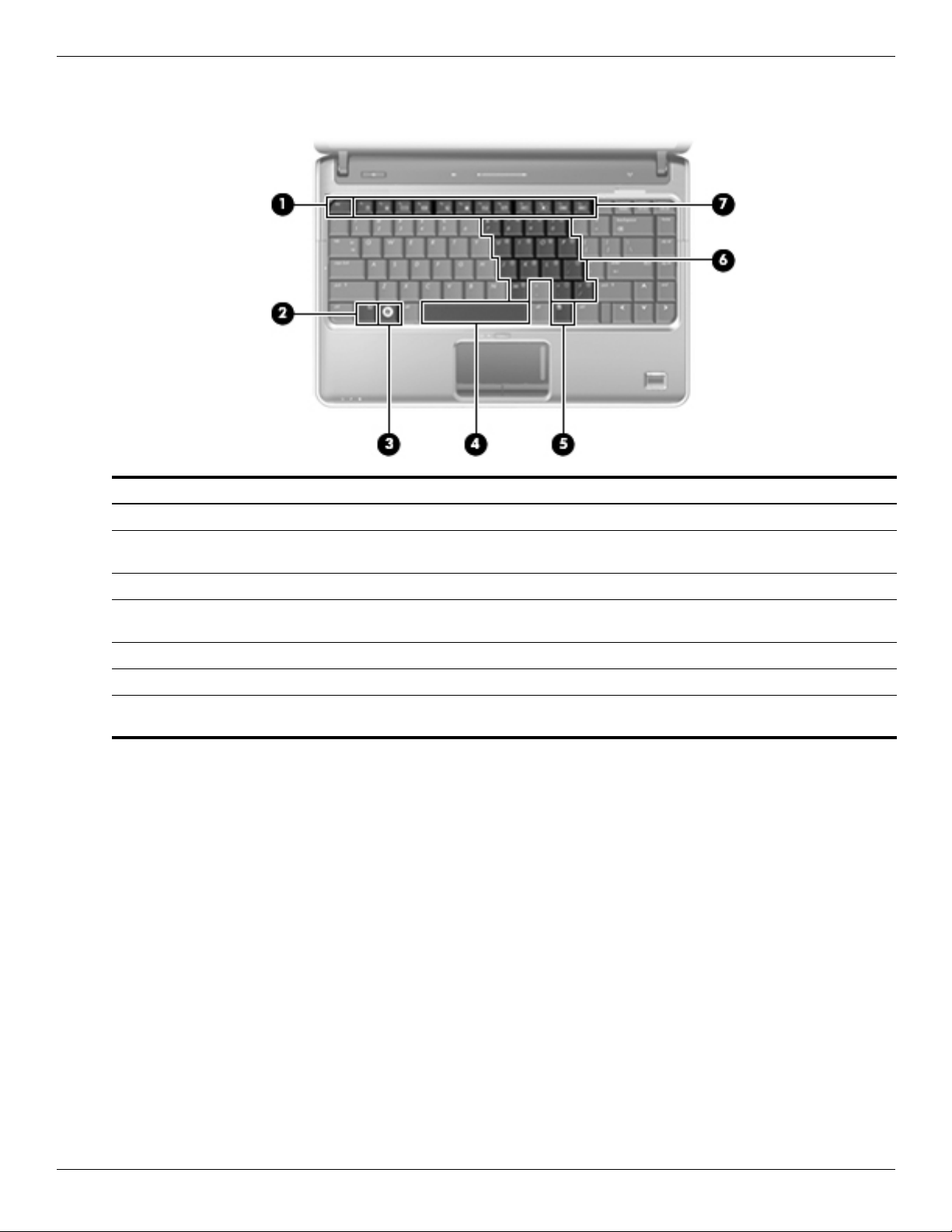
Keys
External component identification
Item Component Description
(1) esc key Displays system information when pressed in combination with the fn key.
(2) fn key Executes frequently used system functions when pressed in combination with
a function key or the esc key.
(3) Windows logo key Displays the Windows Start menu.
(4) Spacebar Turns the keyboard lights on and off when pressed in combination with the fn
key (select models only).
(5) Windows applications key Displays a shortcut menu for items beneath the pointer.
(6) Embedded numeric keypad keys Can be used like the keys on an external numeric keypad.
(7) Function keys Execute frequently used system functions when pressed in combination with
the fn key.
Maintenance and Service Guide 2–3
Page 16
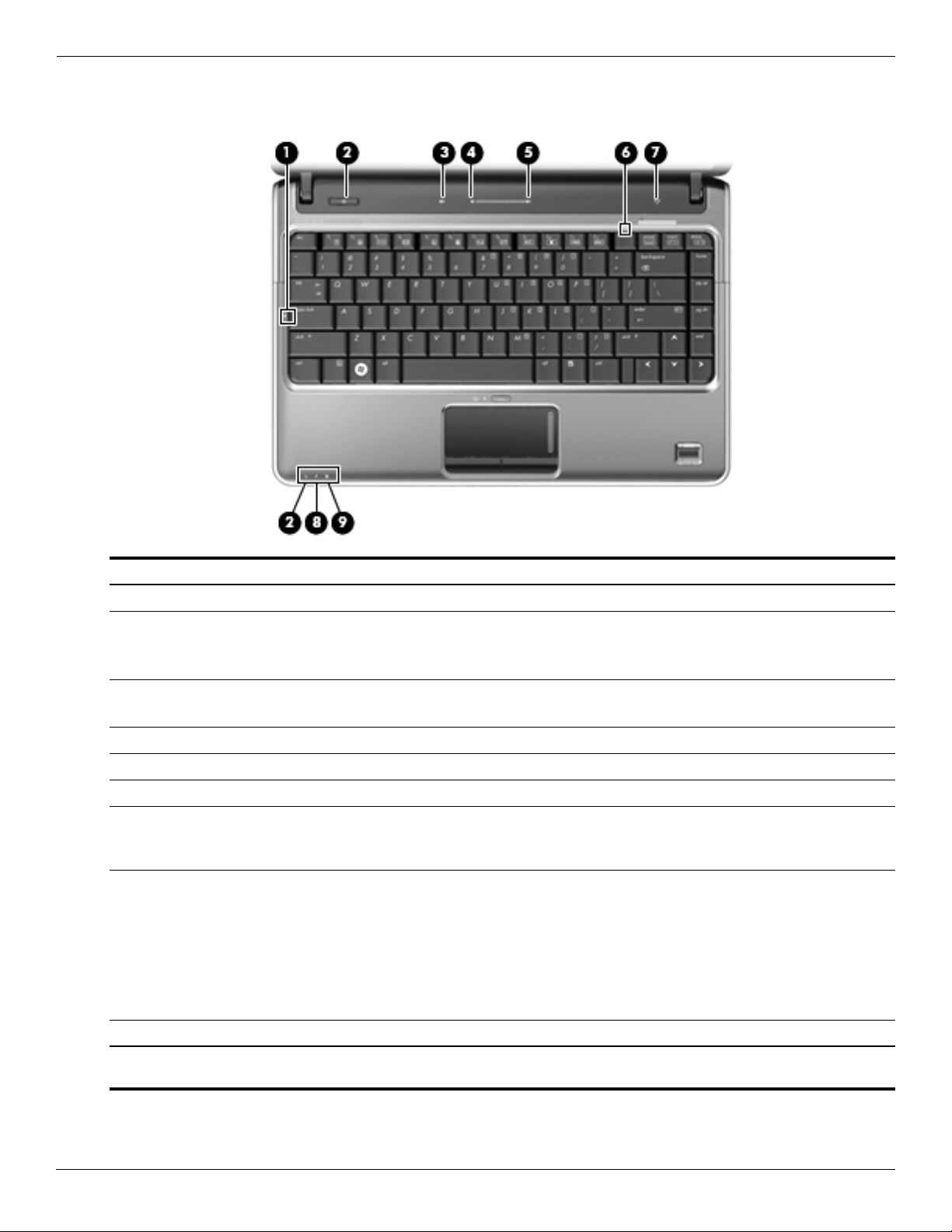
External component identification
Lights
Item Component Description
(1) Caps lock light On: Caps lock is on.
(2) Power lights (2)* ■ On: The computer is on.
■ Blinking: The computer is in the Sleep state.
■ Off: The computer is off or in Hibernation.
(3) Volume mute light ■ White: Computer sound is on.
■ Amber: Computer sound is off.
(4) Volume down light On: The volume scroll zone is being used to decrease speaker volume.
(5) Volume up light On: The volume scroll zone is being used to increase speaker volume.
(6) Num lock light On: Num lock is on or the embedded numeric keypad is enabled.
(7) Wireless light ■ On: An integrated wireless device, such as a wireless local area network
(WLAN) device and/or a Bluetooth® device, is on.
■ Off: All wireless devices are off.
(8) Battery light ■ On: A battery is charging.
■ Blinking: A battery that is the only available power source has reached a
low battery level. When the battery reaches a critical low-battery level, the
battery light begins blinking more rapidly.
■ Off: If the computer is plugged into an external power source, the light is
turned off when all batteries in the computer are fully charged. If the
computer is not plugged into an external power source, the light stays off
until the battery reaches a low battery level.
(9) Drive light Blinking: The hard drive or optical drive is being accessed.
*The 2 power lights display the same information. The light on the power button is visible only when the computer is open. The
power light on the front of the computer is visible whether the computer is open or closed.
2–4 Maintenance and Service Guide
Page 17
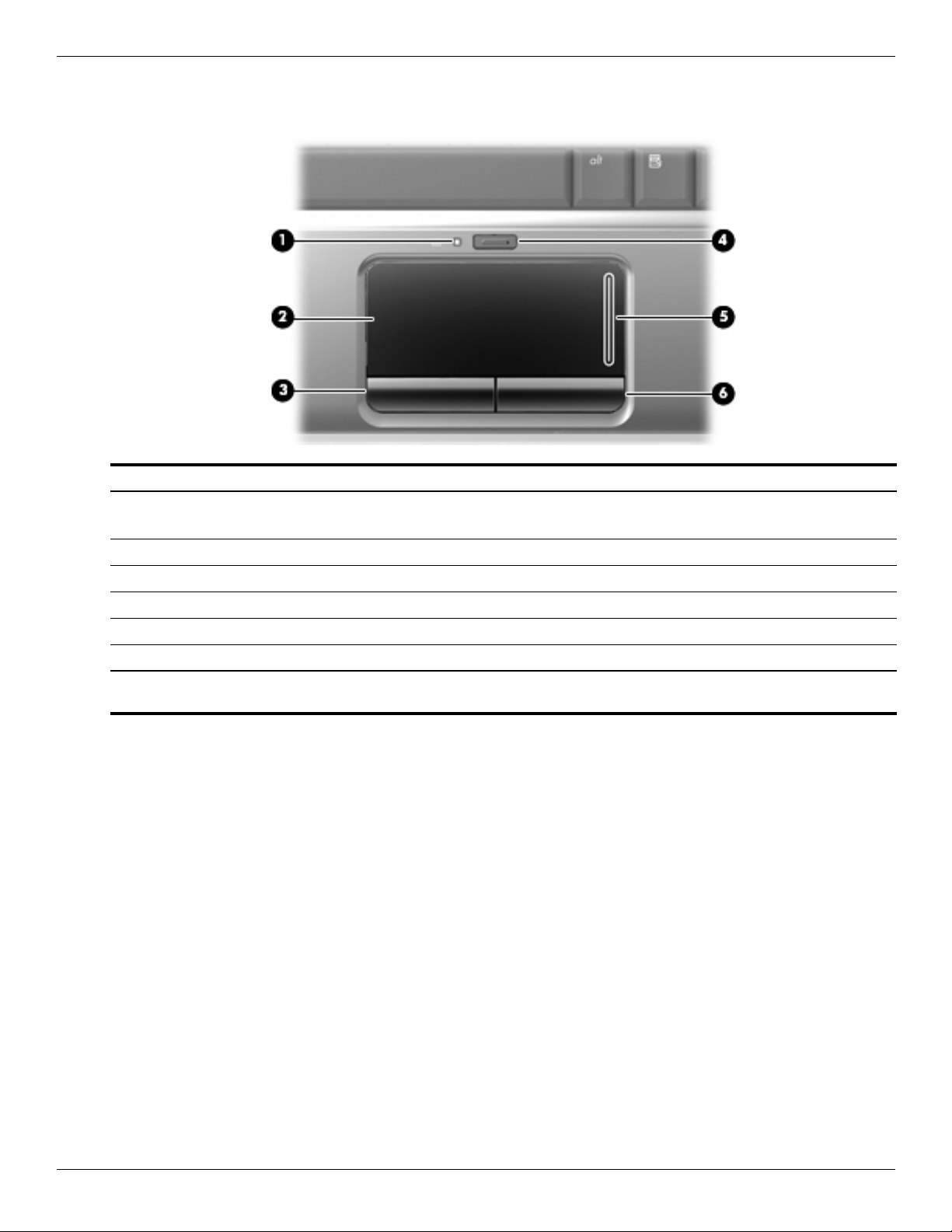
Pointing devices
Item Component Description
External component identification
(1) TouchPad light ■ White: TouchPad is enabled.
■ Amber: TouchPad is disabled.
(2) TouchPad* Moves the pointer and selects or activates items on the screen.
(3) Left TouchPad button* Functions like the left button on an external mouse.
(4) TouchPad on/off button Enables/disables the TouchPad.
(5) TouchPad scroll zone Scrolls up or down.
(6) Right TouchPad button* Functions like the right button on an external mouse.
*This table describes factory settings. To view or change pointing device references, select Start > Control Panel > Hardware
and Sound > Mouse.
Maintenance and Service Guide 2–5
Page 18
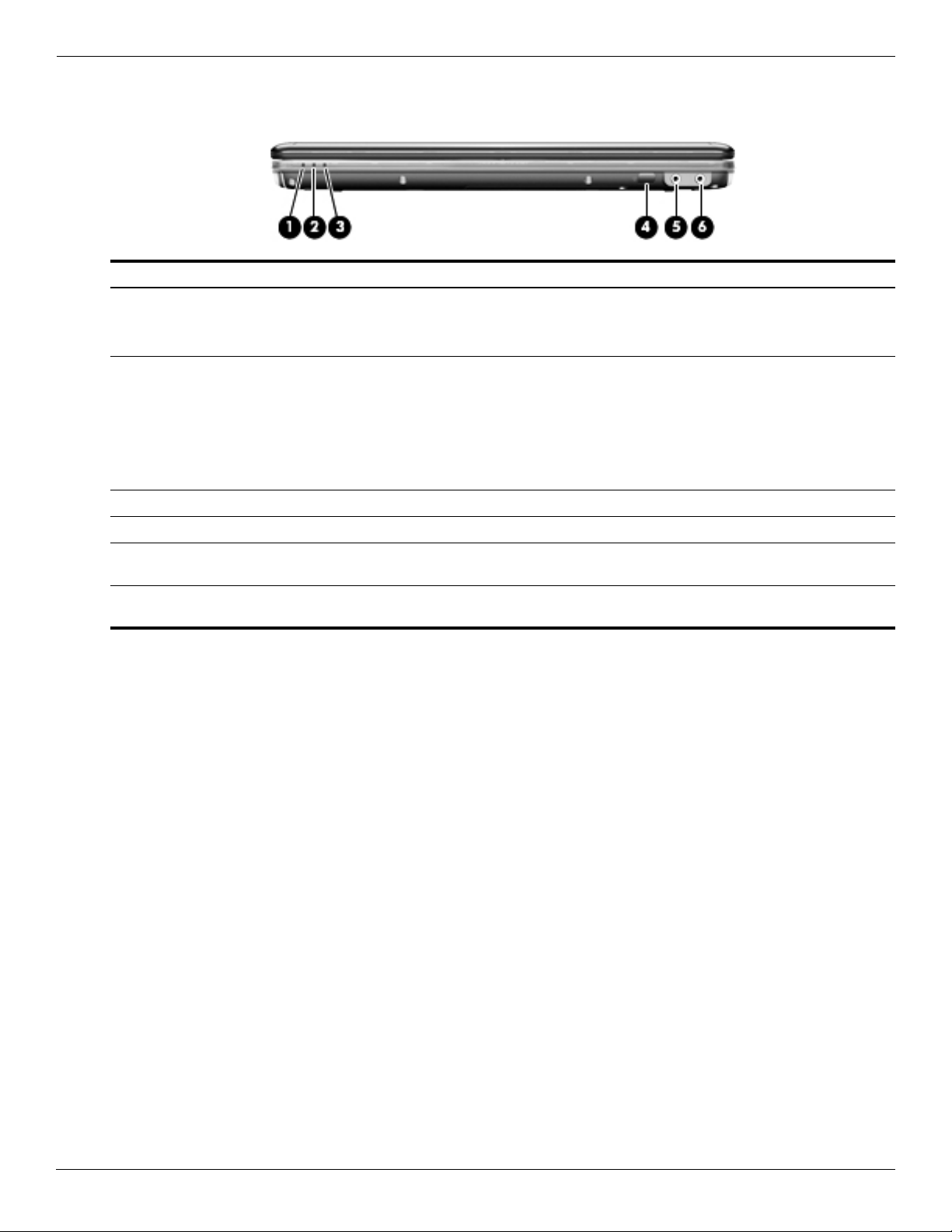
External component identification
Front components
Item Component Description
(1) Power light ■ On: The computer is on.
(2) Battery light ■ On: A battery is charging.
(3) Drive light Blinking: The hard drive or optical drive is being accessed.
■ Blinking: The computer is in the Sleep state.
■ Off: The computer is off or in Hibernation.
■ Blinking: A battery that is the only available power source has reached a
low battery level or a critical battery level.
■ Off: If the computer is plugged into an external power source, the light is
turned off when all batteries in the computer are fully charged. If the
computer is not plugged into an external power source, the light stays off
until the battery reaches a low battery level.
(4) Consumer infrared lens Receives a signal from the remote control (provided with select models only).
(5) Audio-in (microphone) jack Connects an optional computer headset microphone, stereo array
microphone, or monaural microphone.
(6) Audio-out (headphone) jack Produces sound when connected to optional powered stereo speakers,
headphones, ear buds, a headset, or television audio.
2–6 Maintenance and Service Guide
Page 19
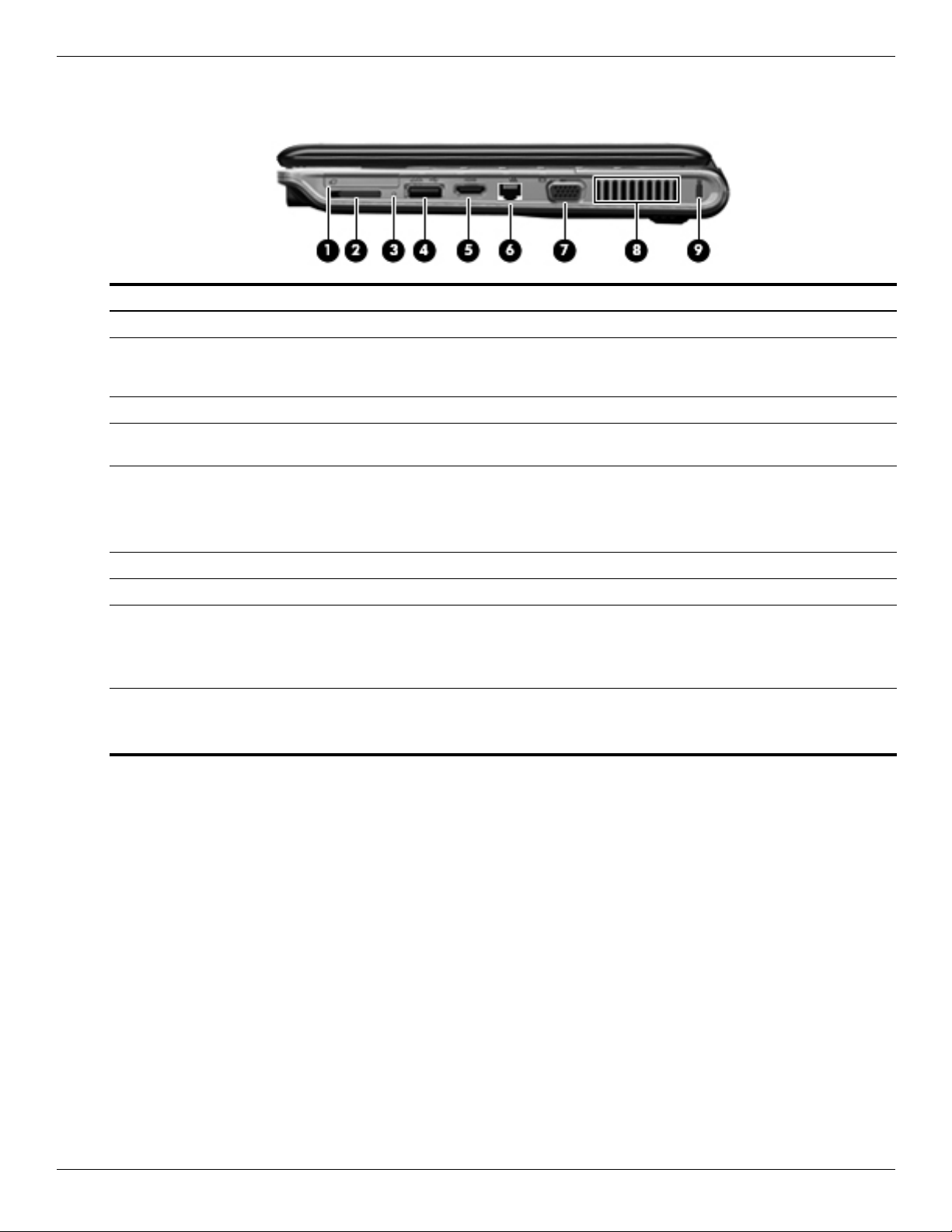
Right-side components
Item Component Description
(1) ExpressCard slot Supports an optional ExpressCard/34 module.
(2) Digital Media Slot Supports the following optional digital card formats: Secure Digital (SD)
(3) Digital Media Slot light Blinking: The media card is being accessed.
(4) eSATA/USB port Connects a high-performance eSATA component, such as an eSATA external
(5) HDMI port Connects an optional video or audio device, such as a high-definition
External component identification
Memory Card, Secure Digital Input/Output (SD I/O), MultiMediaCard (MMC),
Memory Stick (MS), Memory Stick Pro (MSP), xD-Picture Card (XD).
hard drive, or connects an optional USB device.
television, or any compatible digital or audio component.
Depending on your computer model, the computer may include an
✎
HDMI port or a USB port at this location.
(6) RJ-45 (network) jack Connects a network cable.
(7) External monitor port Connects an external VGA monitor or projector.
(8) Vent Enables airflow to cool internal components.
The computer fan starts up automatically to cool internal components
✎
and prevent overheating. It is normal for the internal fan to cycle on and
off during routine operation.
(9) Security cable slot Attaches an optional security cable to the computer.
The security cable is designed to act as a deterrent, but it may not
✎
prevent the computer from being mishandled or stolen.
Maintenance and Service Guide 2–7
Page 20
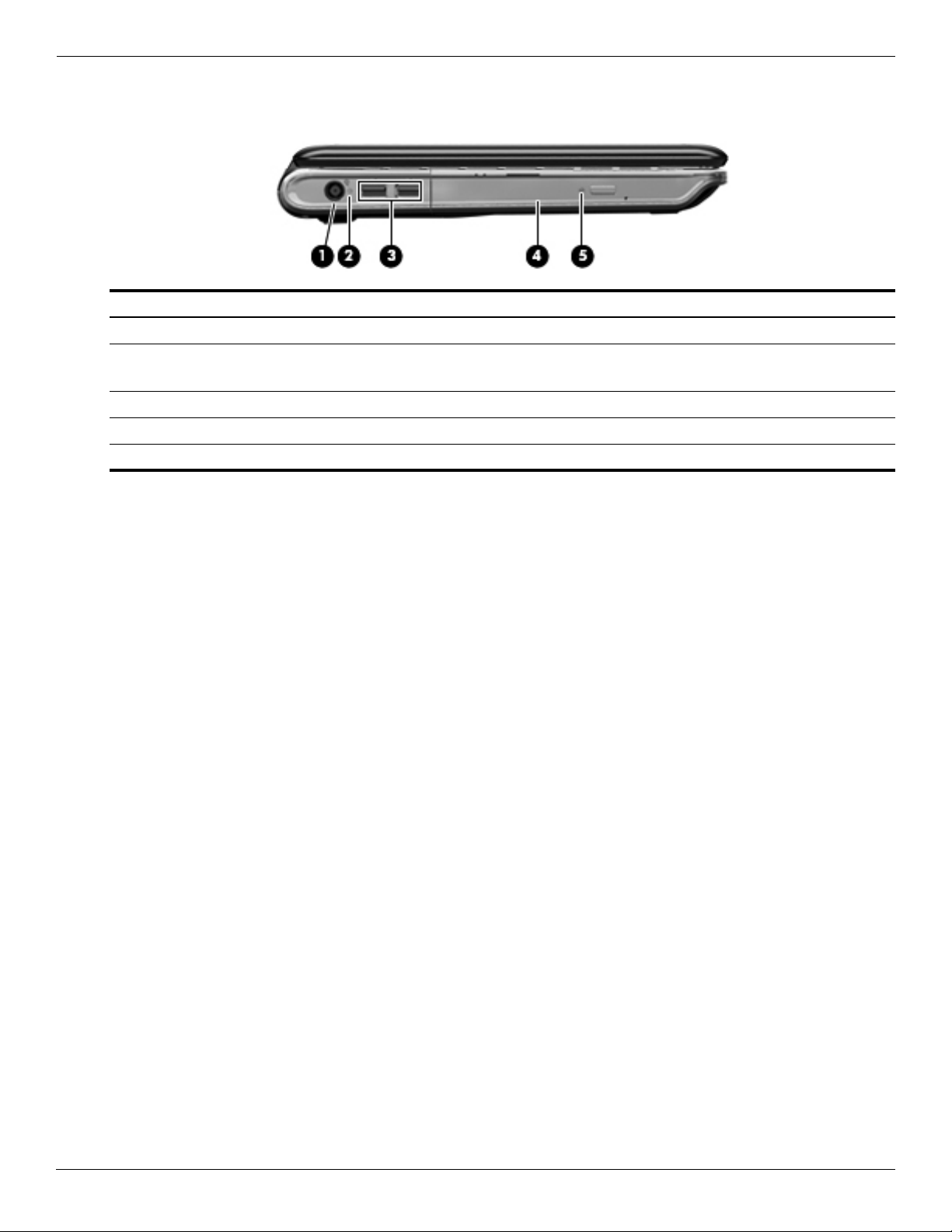
External component identification
Left-side components
Item Component Description
(1) Power connector Connects an AC adapter.
(2) AC adapter light ■ On: The computer is connected to external power.
(3) USB ports (2) Connect optional USB devices.
(4) Optical drive Reads optical discs and, on select models, also writes to optical discs.
(5) Optical drive light Blinking: The drive is being accessed.
■ Off: The computer is not connected to external power.
2–8 Maintenance and Service Guide
Page 21
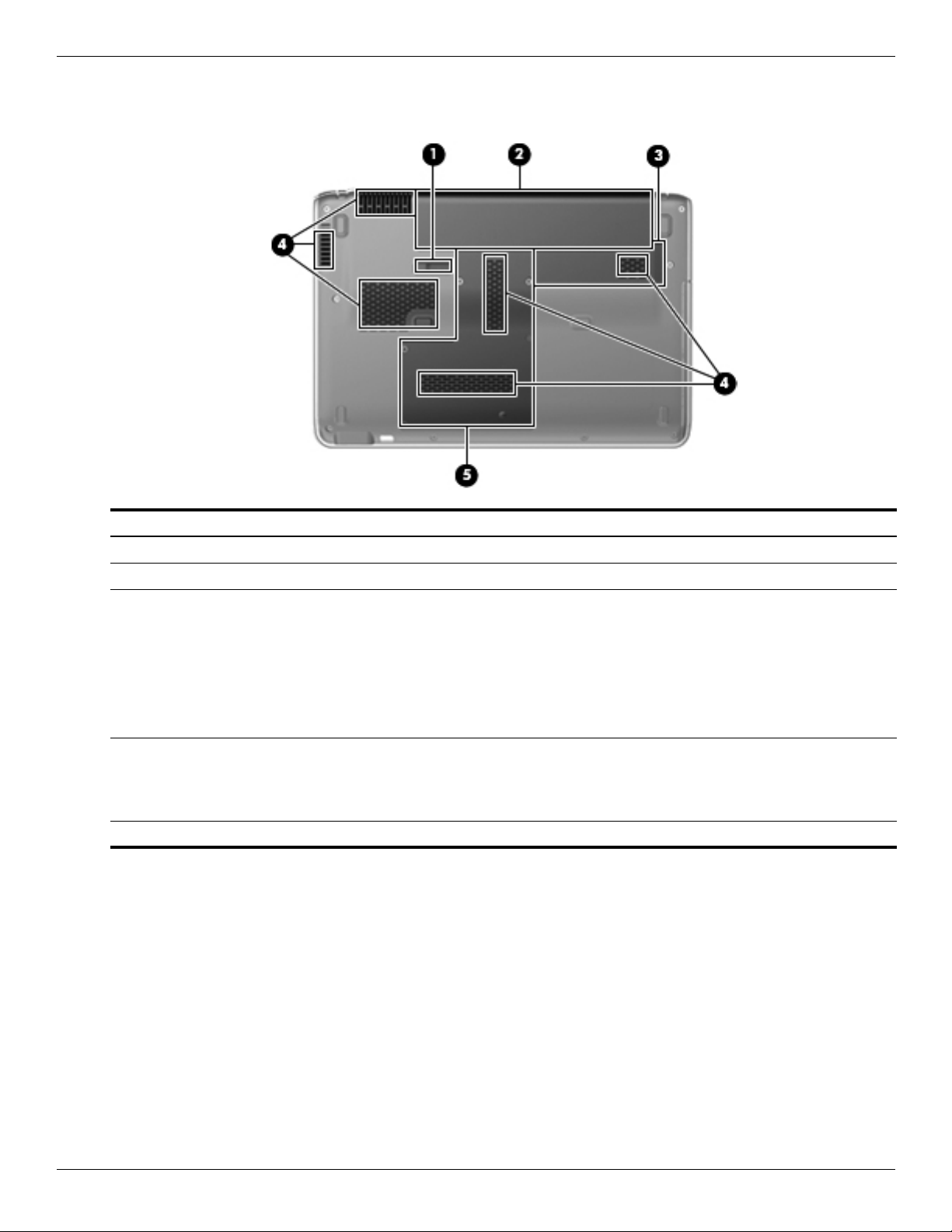
Bottom components
External component identification
Item Component Description
(1) Battery release latch Releases the battery from the battery bay.
(2) Battery bay Holds the battery.
(3) Wireless module compartment Holds a wireless LAN module, wireless WAN module (select models only),
and the RTC battery.
To prevent an unresponsive system, replace the wireless module only
✎
with a wireless module authorized for use in the computer by the
governmental agency that regulates wireless devices in your country or
region. If you replace the module and then receive a warning message,
remove the module to restore computer functionality, and then contact
technical support through Help and Support.
(4) Vents (6) Enable airflow to cool internal components.
The computer fan starts up automatically to cool internal components
✎
and prevent overheating. It is normal for the internal fan to cycle on and
off during routine operation.
(5) Hard drive bay Holds the hard drive and the memory module slots.
Maintenance and Service Guide 2–9
Page 22
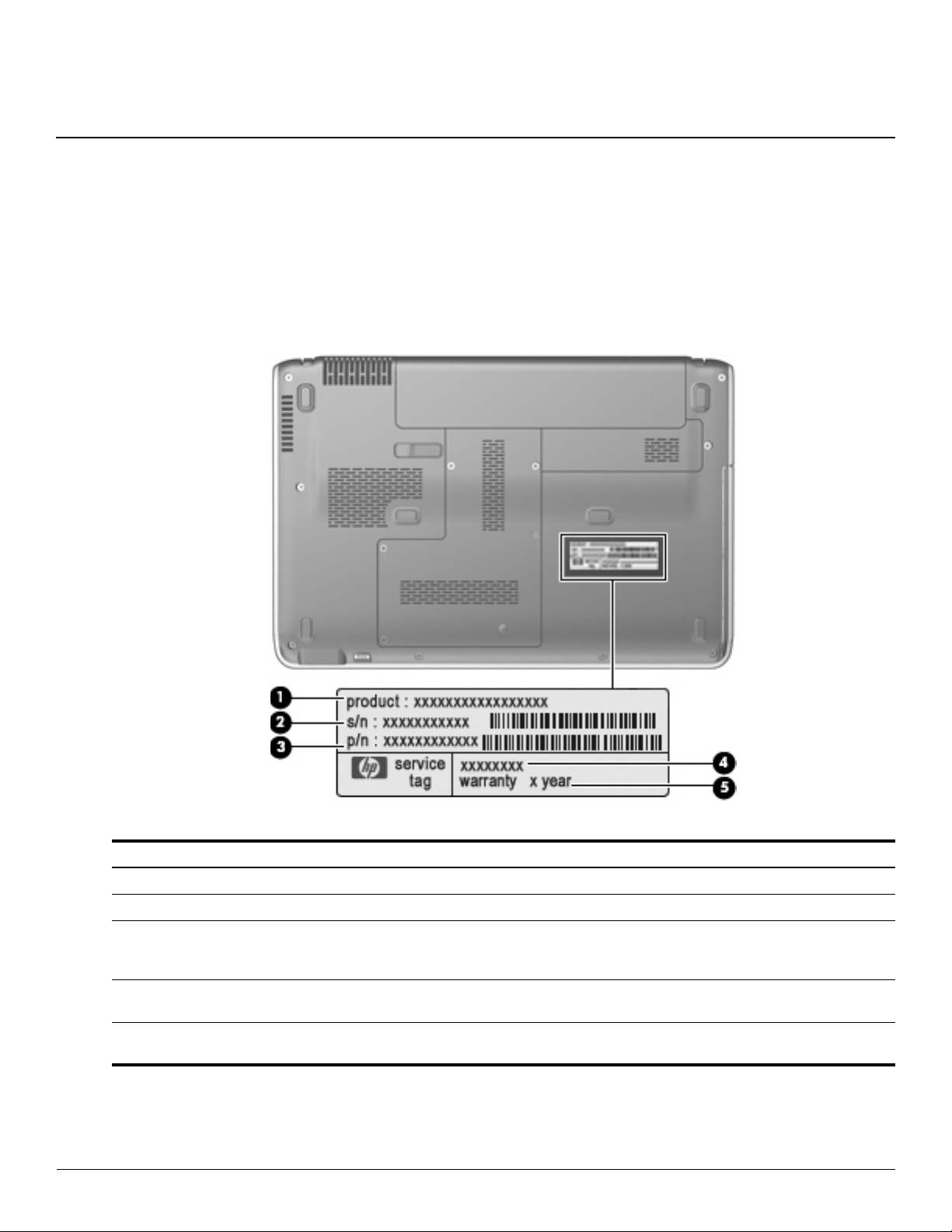
Serial number location
When ordering parts or requesting information, provide the computer serial number and model number located on
the bottom of the computer.
3
Illustrated parts catalog
Item Component Description
1 Product name This is the product name affixed to the front of your computer.
2 Serial number (s/n) This is an alphanumeric identifier that is unique to each product.
3 Part number/Product number (p/n) This number provides specific information about the product’s
hardware components. The part number helps a service
technician to determine what components and parts are needed.
4 Model description This is the alphanumeric identifier you use to locate documents,
drivers, and support for your computer.
5 Warranty period This number describes the duration (in years) of the warranty
period for this computer.
Maintenance and Service Guide 3–1
Page 23
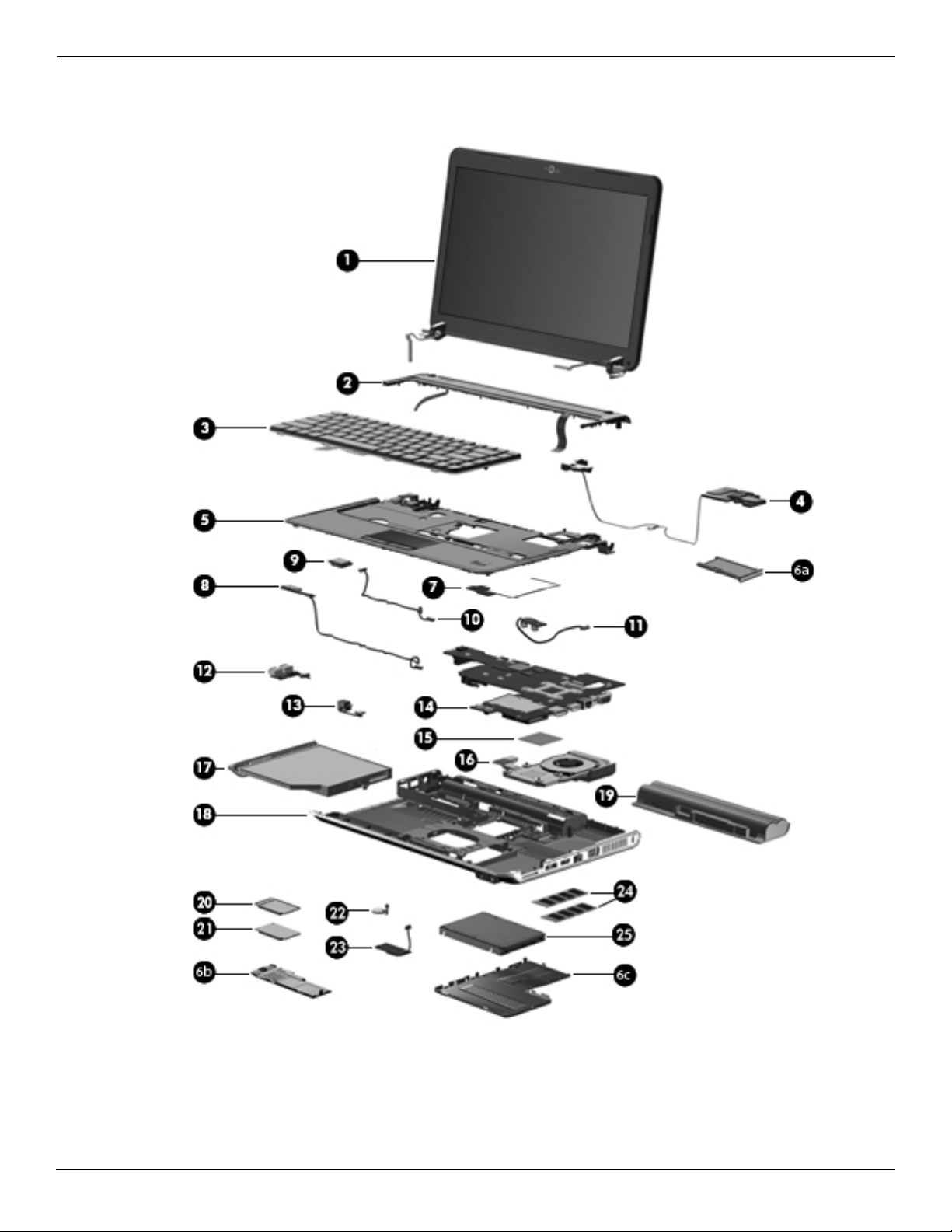
Illustrated parts catalog
Computer major components
3–2 Maintenance and Service Guide
Page 24
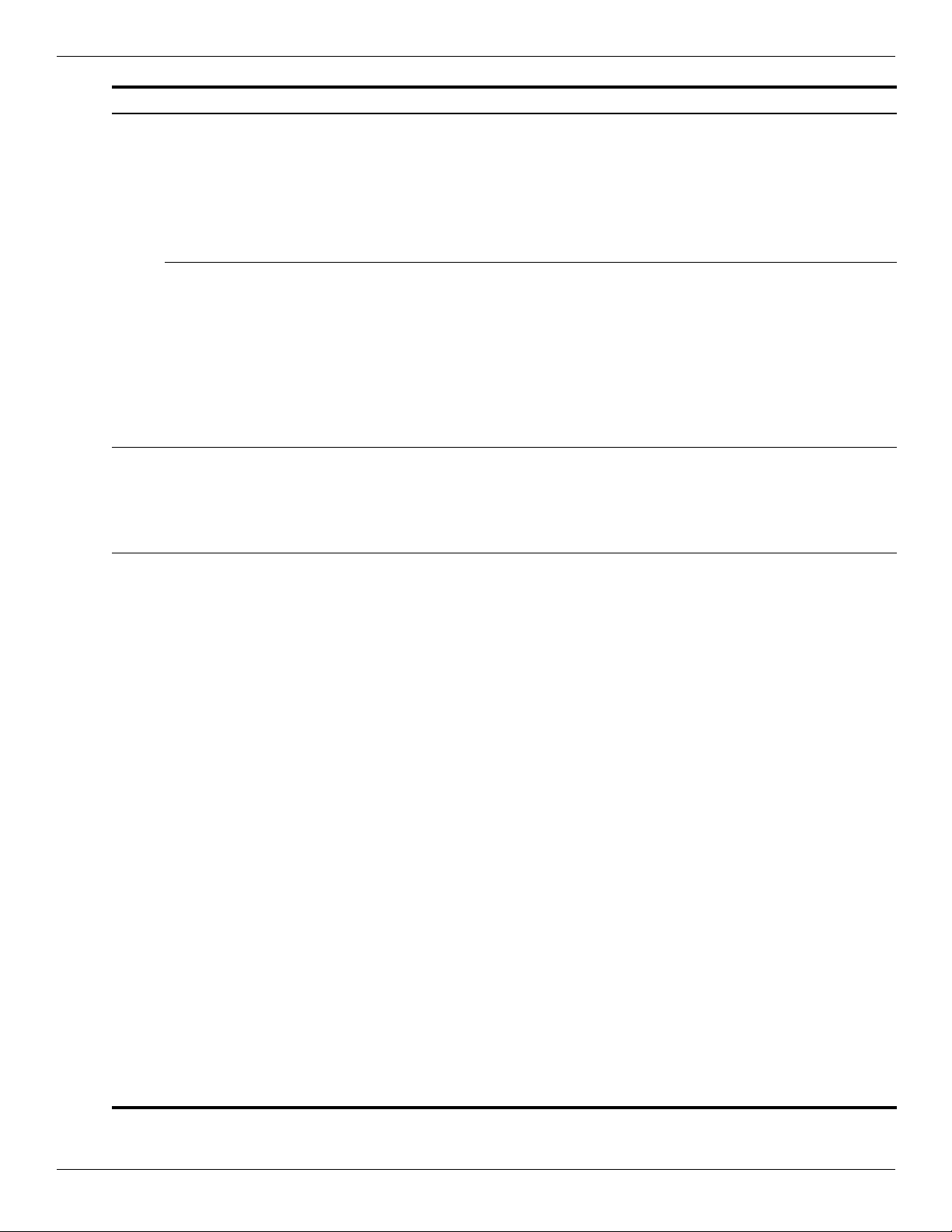
Illustrated parts catalog
Item Description Spare Part Number
(1) Display assemblies (include 2 WLAN antenna transceivers and cables, 2 WWAN antenna transceivers and cables,
webcam, microphone, nameplate, and logo):
AntiGlare display assemblies:
■ 13.4-inch display assembly for use only with computer models with black trim 530785-001
■ 13.4-inch display assembly for use only with computer models with blue trim 538657-001
■ 13.4-inch display assembly for use only with computer models with white trim 530787-001
BrightView display assemblies:
■ 13.4-inch display assembly for use only with computer models with black trim 531787-001
■ 13.4-inch display assembly for use only with computer models with blue trim 538659-001
■ 13.4-inch display assembly for use only with computer models with white trim 531793-001
■ 13.3-inch display assembly for use only with computer models with black trim 531786-001
■ 13.3-inch display assembly for use only with computer models with blue trim 538658-001
■ 13.3-inch display assembly in for use only with computer models with white trim 531792-001
(2) Switch cover (includes power button board and cable):
Switch cover for use only with computer models with black trim 531817-001
Switch cover for use only with computer models with blue trim 538662-001
Switch cover for use only with computer models with white trim 531818-001
(3) Keyboards (include keyboard cable):
Keyboard with backlight (includes backlight cable; available only in black trim):
■ For use in Belgium 530646-A41
■ For use in the Czech Republic 530646-221
■ For use in Denmark, Finland, and Norway 530646-DH1
■ For use in Europe, the Middle East, and Africa 530646-B31
■ For use in France 530646-051
■ For use in French Canada 530646-121
■ For use in Germany 530646-041
■ For use in Greece 530646-DJ1
■ For use in Israel 530646-BB1
■ For use in Italy 530646-061
■ For use in Latin America 530646-161
■ For use in Portugal 530646-131
■ For use in Russia 530646-251
■ For use in Saudi Arabia 530646-171
■ For use in Spain 530646-071
■ For use in Switzerland 530646-BG1
■ For use in Turkey 530646-141
■ For use in the United Kingdom 530646-031
■ For use in the United States 530646-001
Continued
Maintenance and Service Guide 3–3
Page 25
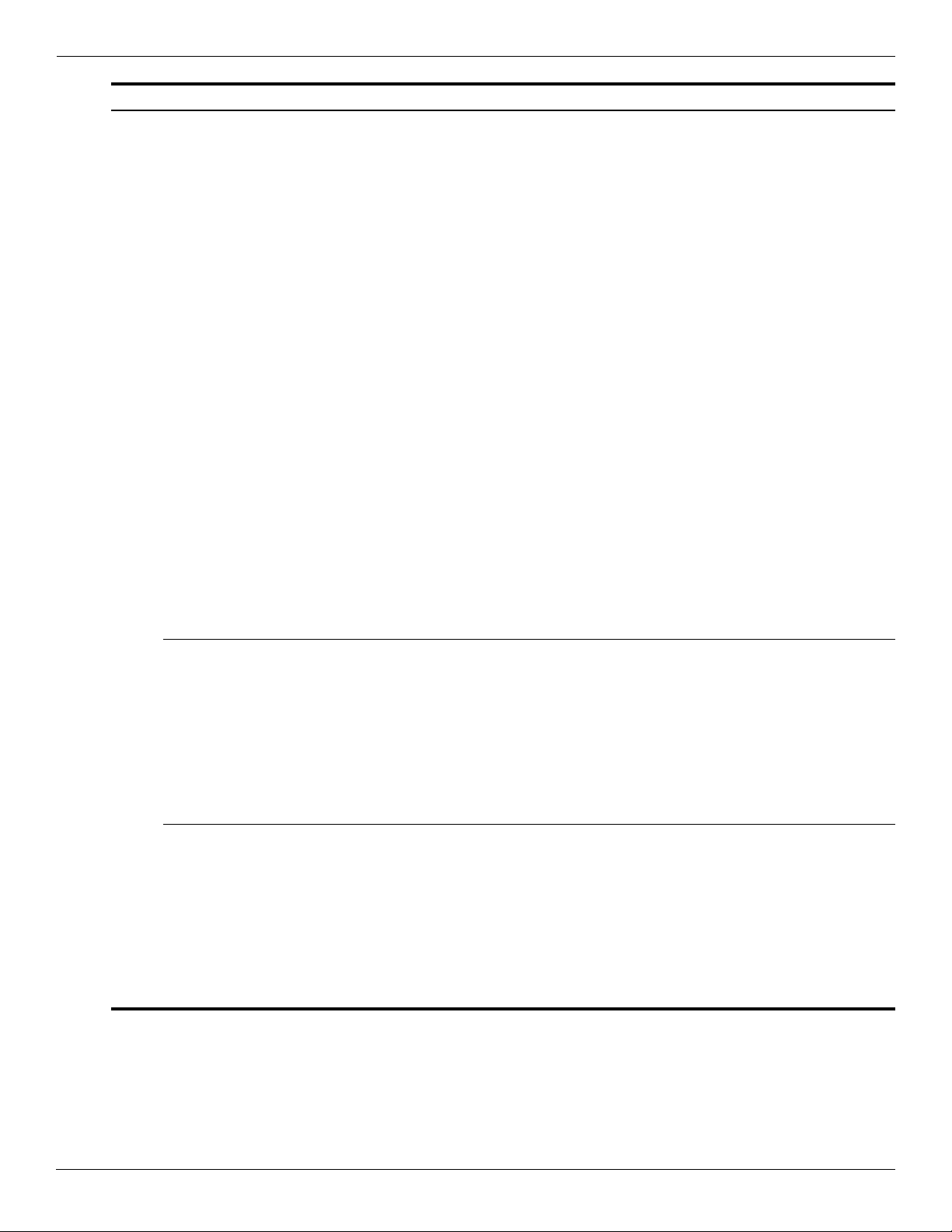
Illustrated parts catalog
Item Description Spare Part Number
Keyboards
Keyboards without backlight with molded finish for use only with computer models with black trim:
■ For use in Belgium 530643-A41
■ For use in Brazil 530643-201
■ For use in the Czech Republic 530643-221
■ For use in Europe, the Middle East, and Africa 530643-B31
■ For use in France 530643-051
■ For use in French Canada 530643-121
■ For use in Germany 530643-041
■ For use in Greece 530643-DJ1
■ For use in Israel 530643-BB1
■ For use in Italy 530643-061
■ For use in Latin America 530643-161
■ For use in Russia 530643-251
■ For use in Spain 530643-071
■ For use in Switzerland 530643-BG1
■ For use in Taiwan 530643-AB1
■ For use in Turkey 530643-141
(Continued):
■ For use in the United Kingdom 530643-031
■ For use in the United States 530643-001
Keyboards without backlight with painted finish for use only with computer models with black trim:
■ For use in Denmark, Finland, and Norway 530644-DH1
■ For use in French Canada 530644-121
■ For use in Japan 530644-291
■ For use in Saudi Arabia 530644-171
■ For use in South Korea 530644-AD1
■ For use in Thailand 530644-281
Keyboards without backlight with molded finish for use only with computer models with blue trim:
■ For use in French Canada 538665-121
■ For use in Japan 538665-291
■ For use in South Korea 538665-AD1
■ For use in Taiwan 538665-AB1
■ For use in Thailand 538665-281
■ For use in the United States 538665-001
Continued
3–4 Maintenance and Service Guide
Page 26
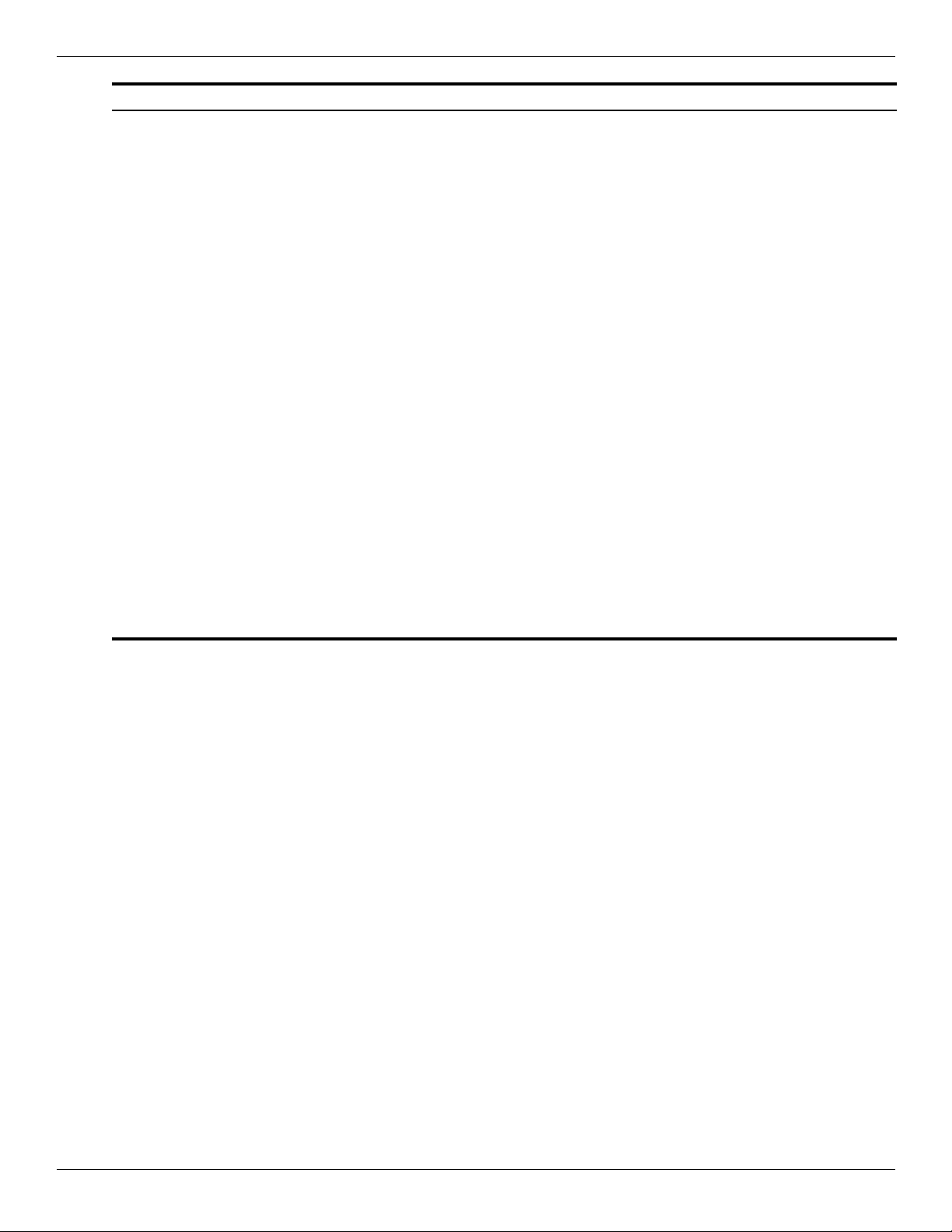
Illustrated parts catalog
Item Description Spare Part Number
Keyboards
Keyboards without backlight with molded finish for use only with computer models with white trim:
■ For use in Belgium 539044-A41
■ For use in Brazil 539044-201
■ For use in the Czech Republic 539044-221
■ For use in Europe, the Middle East, and Africa 539044-DH1
■ For use in France 539044-051
■ For use in Germany 539044-041
■ For use in Greece 539044-DJ1
■ For use in Israel 539044-BB1
■ For use in Italy 539044-061
■ For use in Latin America 539044-161
■ For use in Portugal 539044-131
■ For use in Russia 539044-251
■ For use in Spain 539044-071
■ For use in Switzerland 539044-BG1
■ For use in Taiwan 539044-AB1
■ For use in Turkey 539044-141
(Continued):
■ For use in the United Kingdom 539044-031
■ For use in the United States 539044-001
Continued
Maintenance and Service Guide 3–5
Page 27
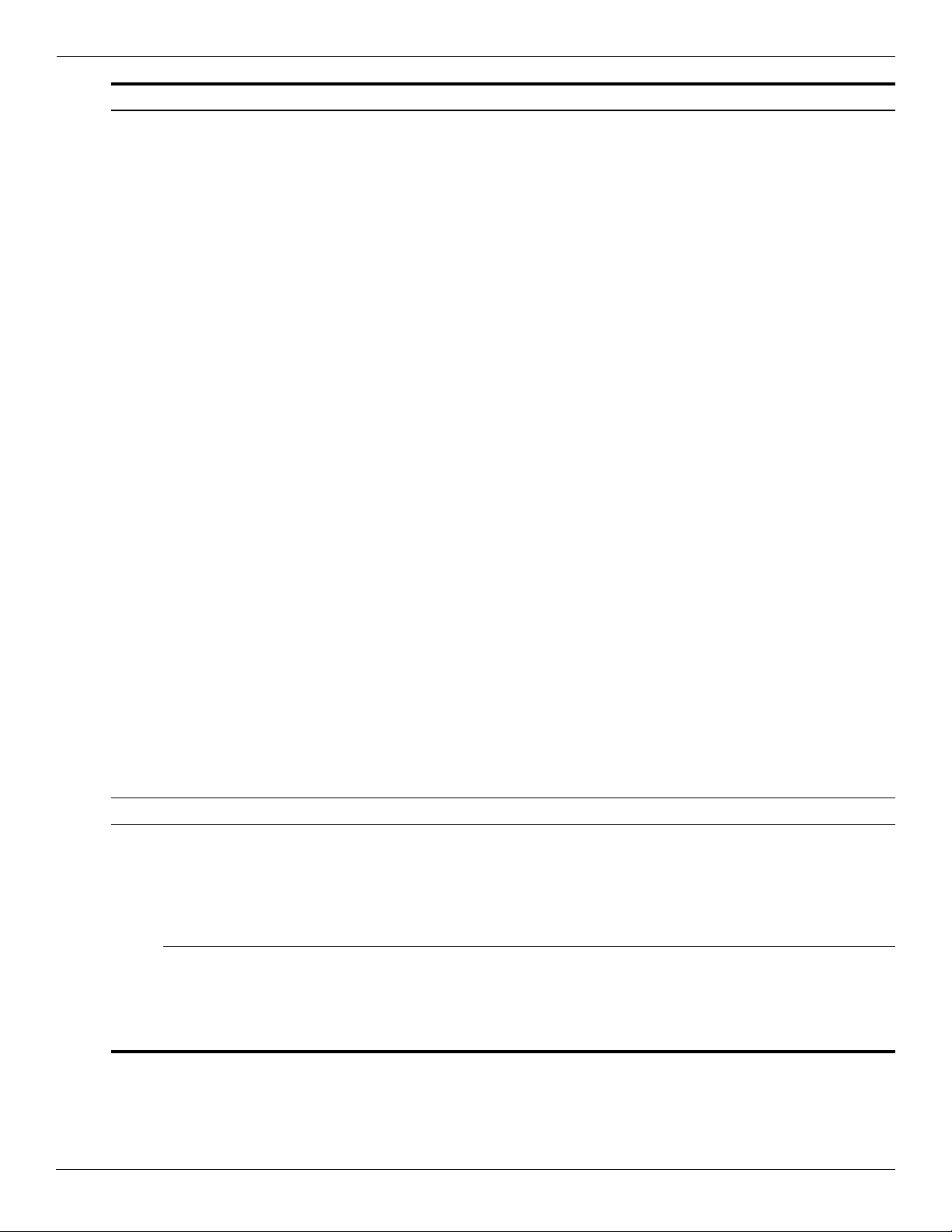
Illustrated parts catalog
Item Description Spare Part Number
Keyboards
Keyboards without backlight with painted finish for use only with computer models with white trim:
■ For use in Belgium 530645-A41
■ For use in Brazil 530645-201
■ For use in the Czech Republic 530645-221
■ For use in Denmark, Finland, and Norway 530645-DH1
■ For use in Europe, the Middle East, and Africa 530645-B31
■ For use in France 530645-051
■ For use in French Canada 530645-121
■ For use in Germany 530645-041
■ For use in Greece 530645-DJ1
■ For use in Israel 530645-BB1
■ For use in Italy 530645-061
■ For use in Japan 530645-291
■ For use in Latin America 530645-161
■ For use in Portugal 530645-131
■ For use in Russia 530645-251
■ For use in Saudi Arabia 530645-171
(Continued):
■ For use in South Korea 530645-AD1
■ For use in Spain 530645-071
■ For use in Switzerland 530645-BG1
■ For use in Taiwan 530645-AB1
■ For use in Thailand 530645-281
■ For use in Turkey 530645-141
■ For use in the United Kingdom 530645-031
■ For use in the United States 530645-001
(4) Speaker assembly (includes speaker assembly cable) 531816-001
(5) Top covers (include TouchPad on/off board and cable, TouchPad button board and cable, and TouchPad board
and cable):
Top covers with fingerprint reader board (include fingerprint reader board cable):
For use only with computer models with black trim 531820-001
For use only with computer models with white trim 531822-001
Top covers without fingerprint reader board:
For use only with computer models with black trim 531821-001
For use only with computer models with blue trim 538663-001
For use only with computer models with white trim 531823-001
Continued
3–6 Maintenance and Service Guide
Page 28
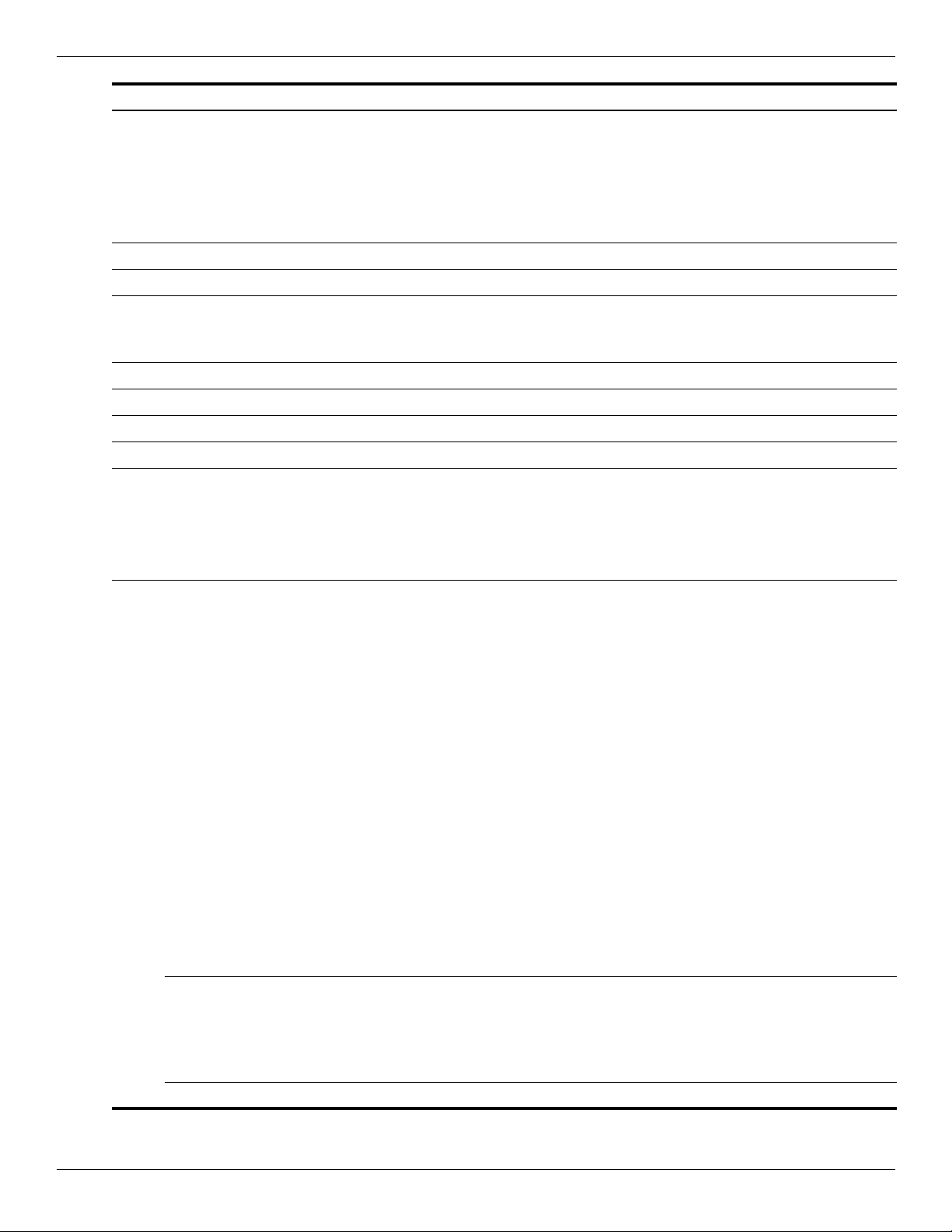
Illustrated parts catalog
Item Description Spare Part Number
Plastics Kit, includes: 531808-001
(6a) ExpressCard slot bezel
(6b) Wireless module compartment cover
(6c) Hard drive cover
See “Plastics Kit” on page 12 for more Plastics Kit spare part information.
✎
(7) Fingerprint reader board (includes cable) 531828-001
(8) LED board (includes cable) 531826-001
(9) Bluetooth module
The Bluetooth module spare part kit does not include a Bluetooth module cable. The
✎
Bluetooth module cable is available using spare part number 531811-001.
(10) Bluetooth module cable 531811-001
(11) Audio board (includes cable) 531812-001
(12) USB board (includes cable) 531809-001
(13) Power connector and cable 531810-001
(14) System board (includes replacement thermal material):
■ For use only with computer models equipped with graphics subsystems with
discrete memory
483113-001
530780-001
■ For use only with computer models equipped with graphics subsystems with
UMA memory
(15) Processors (include replacement thermal material):
Intel Core 2 Duo processors:
■ T9900 3.06-GHz processor (6-MB L2 cache, 1066-MHz FSB) 570434-001
■ T9800 2.93-GHz processor (6-MB L2 cache, 1066-MHz FSB) 507951-001
■ T9600 2.80-GHz processor (6-MB L2 cache, 1066-MHz FSB) 507952-001
■ T9550 2.66-GHz processor (6-MB L2 cache, 1066-MHz FSB) 507953-001
■ P8800 2.66-GHz processor (3-MB L2 cache, 1066-MHz FSB) 570036-001
■ P8700 2.53-GHz processor (3-MB L2 cache, 1066-MHz FSB) 507960-001
■ P8600 2.40-GHz processor (3-MB L2 cache, 1066-MHz FSB) 507963-001
■ P7550 2.26-GHz processor (3-MB L2 cache, 1066-MHz FSB) 573076-001
■ T6600 2.20-GHz processor (6-MB L2 cache, 1066-MHz FSB) 513593-001
■ P7450 2.13-GHz processor (3-MB L2 cache, 1066-MHz FSB) 507965-001
■ T6500 2.10-GHz processor (6-MB L2 cache, 1066-MHz FSB) 572928-001
■ T6400 2.06-GHz processor (6-MB L2 cache, 1066-MHz FSB) 513592-001
■ P7350 2.00-GHz processor (3-MB L2 cache, 1066-MHz FSB) 507967-001
Intel Pentium processors:
530781-001
■ T4300 2.10-GHz processor (1-MB L2 cache, 800-MHz FSB) 572929-001
■ T4200 2.00-GHz processor (1-MB L2 cache, 800-MHz FSB) 513599-001
■ T3000 1.80-GHz processor (1-MB L2 cache, 800-MHz FSB) 572926-001
Intel Celeron T1600 1.66-GHz processor (1-MB L2 cache, 667-MHz FSB) 532324-001
Continued
Maintenance and Service Guide 3–7
Page 29
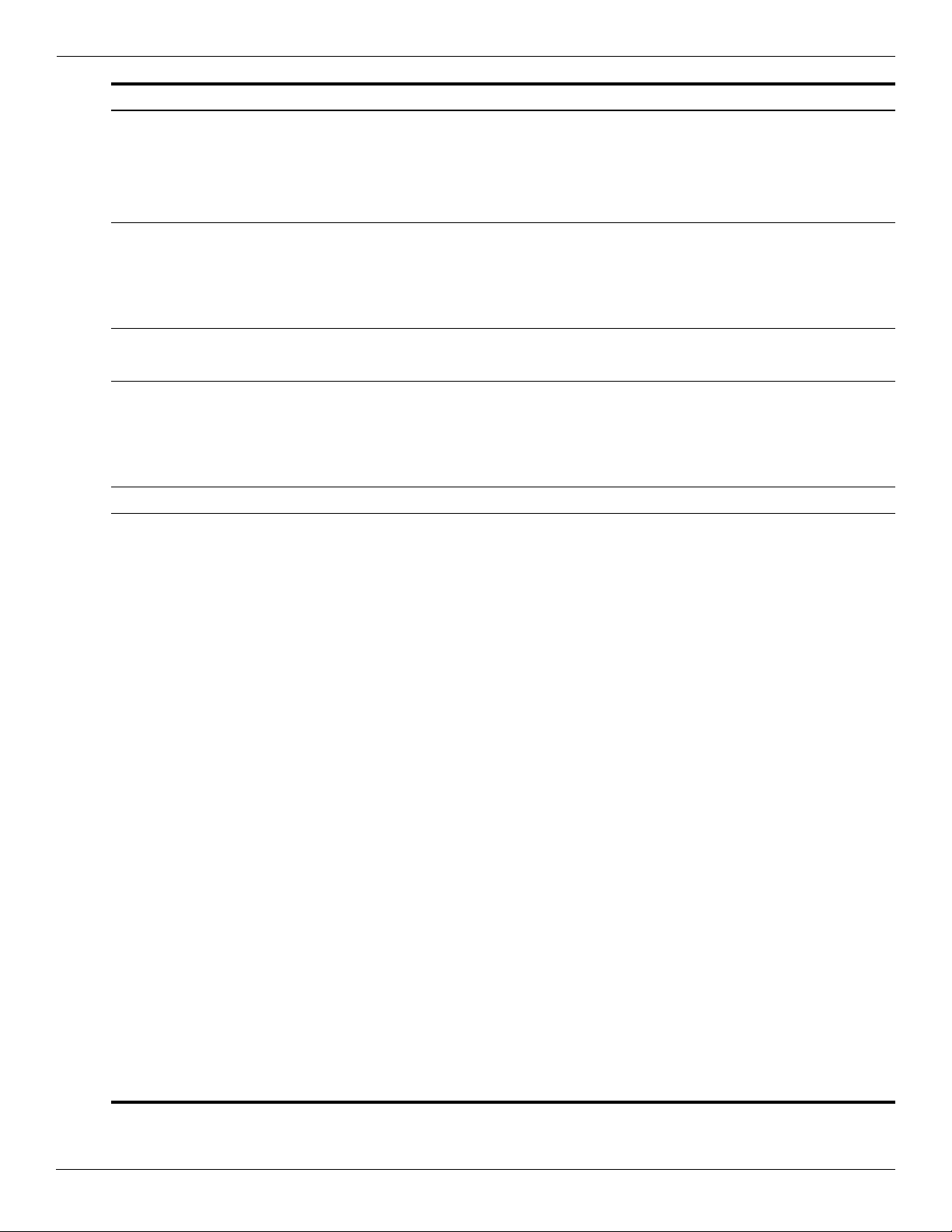
Illustrated parts catalog
Item Description Spare Part Number
(16) Fan/heat sink assembly (includes replacement thermal material):
■ For use only with computer models equipped with graphics subsystems with
discrete memory
531814-001
■ For use only with computer models equipped with graphics subsystems with
UMA memory
(17) Optical drives (include bezel and bracket):
■ Blu-ray ROM DVD±R/RW SuperMulti DL Drive with LightScribe 530800-001
■ Blu-ray ROM DVD±R/RW SuperMulti DL Drive 530799-001
■ DVD±RW and CD-RW SuperMulti Double-Layer Drive with LightScribe 530798-001
(18) Base enclosure (includes six rubber feet) 531807-001
Rubber Feet Kit (not illustrated, includes six rubber feet) 534989-001
(19) Batteries:
■ 9-cell, 83-Wh 530803-001
■ 6-cell, 55-Wh 530802-001
■ 6-cell, 47-Wh 530801-001
(20) HSPA EVDO WWAN module 483377-002
(21) WLAN modules:
802.11a/b/g/n WLAN modules:
■ Broadcom 4322AGN 802.11a/b/g/n WLAN module for use in Canada,
the Cayman Islands, Guam, Puerto Rico, the United States, and the U.S. Virgin Islands
■ Broadcom 4322AGN 802.11a/b/g/n WLAN module for use in Afghanistan, Albania,
Algeria, Andorra, Angola, Antigua and Barbuda, Argentina, Armenia, Aruba, Australia,
Austria, Azerbaijan, the Bahamas, Bahrain, Bangladesh, Barbados, Belarus, Belgium,
Belize, Benin, Bermuda, Bhutan, Bolivia, Bosnia and Herzegovina, Botswana, Brazil,
the British Virgin Islands, Brunei, Bulgaria, Burkina Faso, Burundi, Cambodia,
Cameroon, Cape Verde, the Central African Republic, Chad, Colombia, Comoros,
the Congo, Costa Rica, Croatia, Cyprus, the Czech Republic, Denmark, Djibouti,
Dominica, the Dominican Republic, East Timor, Ecuador, Egypt, El Salvador,
Equitorial Guinea, Eritrea, Estonia, Ethiopia, Fiji, Finland, France, French Guiana,
Gabon, Gambia, Georgia, Germany, Ghana, Gibraltar, Greece, Grenada, Guadeloupe,
Guatemala, Guinea, Guinea-Bissau, Guyana, Haiti, Honduras, Hong Kong, Hungary,
Iceland, India, Indonesia, Ireland, Israel, Italy, the Ivory Coast, Jamaica, Japan, Jordan,
Kazakhstan, Kenya, Kiribati, Kuwait, Kyrgyzstan, Laos, Latvia, Lebanon, Lesotho,
Liberia, Liechtenstein, Lithuania, Luxembourg, Macedonia, Madagascar, Malawi,
Malaysia, the Maldives, Mali, Malta, the Marshall Islands, Martinique, Mauritania,
Mauritius, Mexico, Micronesia, Monaco, Mongolia, Montenegro, Morocco, Mozambique,
Namibia, Nauru, Nepal, the Nether Antilles, the Netherlands, New Zealand, Nicaragua,
Niger, Nigeria, Norway, Oman, Pakistan, Palau, Panama, Papua New Guinea, Paraguay,
the People's Republic of China, Peru, the Philippines, Poland, Portugal, Qatar,
the Republic of Moldova, Romania, Russia, Rwanda, Samoa, San Marino,
Sao Tome and Principe, Saudi Arabia, Senegal, Serbia, the Seychelles, Sierra Leone,
Singapore, Slovakia, Slovenia, the Solomon Islands, Somalia, South Africa, South Korea,
Spain, Sri Lanka, St. Kitts and Nevis, St. Lucia, St. Vincent and the Grenadines,
Suriname, Swaziland, Sweden, Switzerland, Syria, Taiwan, Tajikistan, Tanzania,
Thailand, Togo, Tonga, Trinidad and Tobago, Tunisia, Turkey, Turkmenistan, Tuvalu,
Uganda, Ukraine, the United Arab Emirates, the United Kingdom, Uruguay, Uzbekistan,
Vanuatu, Venezuela, Vietnam, Yemen, Zaire, Zambia, and Zimbabwe
■ Atheros 9285G 802.11a/b/g/n WLAN module for use in Canada, the Cayman Islands,
Guam, Puerto Rico, the United States, and the U.S. Virgin Islands
531813-001
504664-001
504664-002
518436-001
Continued
3–8 Maintenance and Service Guide
Page 30
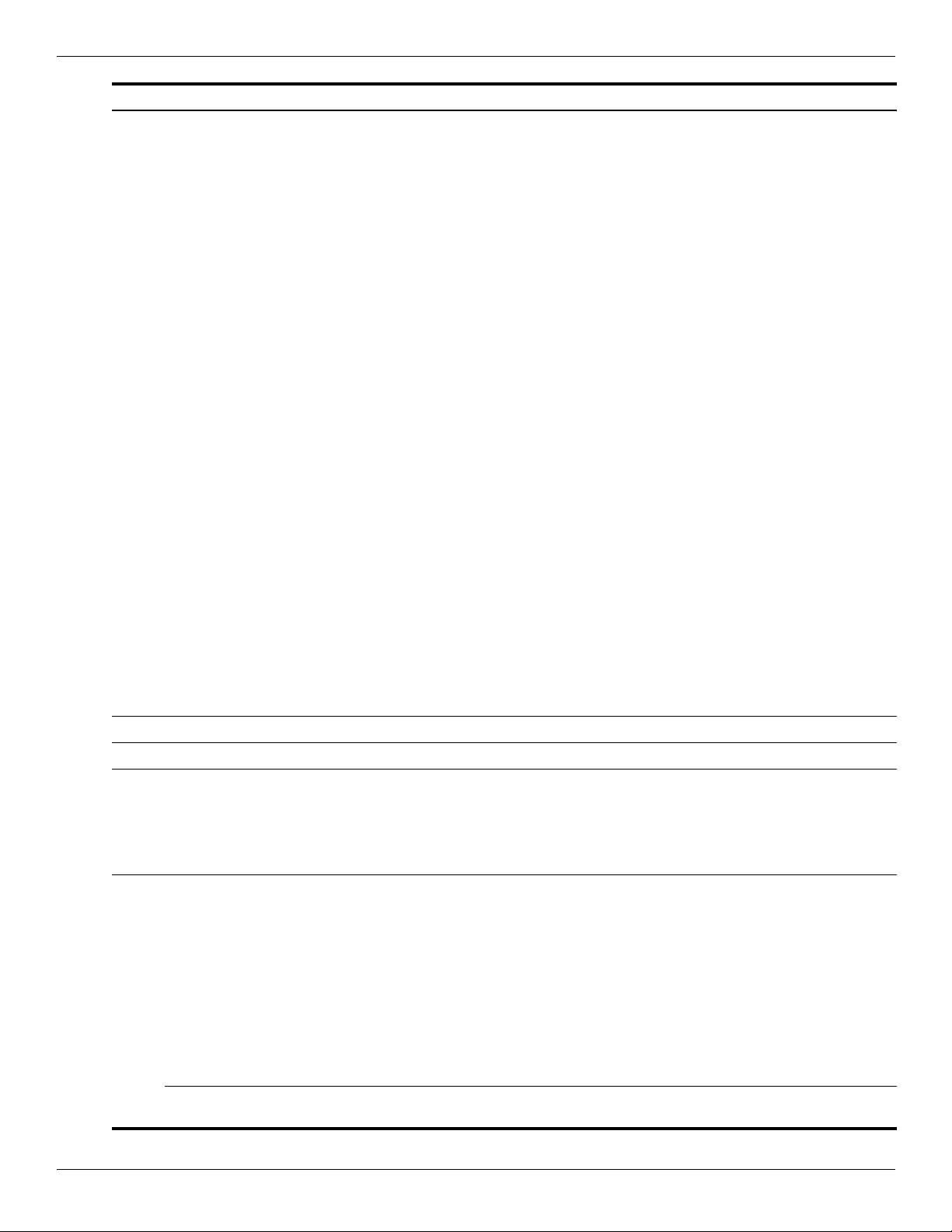
Illustrated parts catalog
Item Description Spare Part Number
802.11a/b/g WLAN modules
■ Intel WiFi Link 5100 802.11a/b/g/n WLAN module for use in all countries and regions
except Pakistan, Russia, and the Ukraine
■ Broadcom 4312G 802.11a/b/g WLAN module for use in Canada, the Cayman Islands,
Guam, Puerto Rico, the United States, and the U.S. Virgin Islands
■ Broadcom 4312G 802.11a/b/g WLAN module for use in Afghanistan, Albania, Algeria,
Andorra, Angola, Antigua and Barbuda, Argentina, Armenia, Aruba, Australia, Austria,
Azerbaijan, the Bahamas, Bahrain, Bangladesh, Barbados, Belarus, Belgium, Belize,
Benin, Bermuda, Bhutan, Bolivia, Bosnia and Herzegovina, Botswana, Brazil,
the British Virgin Islands, Brunei, Bulgaria, Burkina Faso, Burundi, Cambodia,
Cameroon, Cape Verde, the Central African Republic, Chad, Colombia, Comoros,
the Congo, Costa Rica, Croatia, Cyprus, the Czech Republic, Denmark, Djibouti,
Dominica, the Dominican Republic, East Timor, Ecuador, Egypt, El Salvador,
Equitorial Guinea, Eritrea, Estonia, Ethiopia, Fiji, Finland, France, French Guiana,
Gabon, Gambia, Georgia, Germany, Ghana, Gibraltar, Greece, Grenada, Guadeloupe,
Guatemala, Guinea, Guinea-Bissau, Guyana, Haiti, Honduras, Hong Kong, Hungary,
Iceland, India, Indonesia, Ireland, Israel, Italy, the Ivory Coast, Jamaica, Japan, Jordan,
Kazakhstan, Kenya, Kiribati, Kuwait, Kyrgyzstan, Laos, Latvia, Lebanon, Lesotho,
Liberia, Liechtenstein, Lithuania, Luxembourg, Macedonia, Madagascar, Malawi,
Malaysia, the Maldives, Mali, Malta, the Marshall Islands, Martinique, Mauritania,
Mauritius, Mexico, Micronesia, Monaco, Mongolia, Montenegro, Morocco, Mozambique,
Namibia, Nauru, Nepal, the Nether Antilles, the Netherlands, New Zealand, Nicaragua,
Niger, Nigeria, Norway, Oman, Pakistan, Palau, Panama, Papua New Guinea, Paraguay,
the People's Republic of China, Peru, the Philippines, Poland, Portugal, Qatar,
the Republic of Moldova, Romania, Russia, Rwanda, Samoa, San Marino,
Sao Tome and Principe, Saudi Arabia, Senegal, Serbia, the Seychelles, Sierra Leone,
Singapore, Slovakia, Slovenia, the Solomon Islands, Somalia, South Africa, South Korea,
Spain, Sri Lanka, St. Kitts and Nevis, St. Lucia, St. Vincent and the Grenadines,
Suriname, Swaziland, Sweden, Switzerland, Syria, Taiwan, Tajikistan, Tanzania,
Thailand, Togo, Tonga, Trinidad and Tobago, Tunisia, Turkey, Turkmenistan, Tuvalu,
Uganda, Ukraine, the United Arab Emirates, the United Kingdom, Uruguay, Uzbekistan,
Vanuatu, Venezuela, Vietnam, Yemen, Zaire, Zambia, and Zimbabwe
(Continued):
480985-001
504593-001
504593-002
■ Intel WiFi Link 5100 802.11a/b/g WLAN module for use only in Pakistan, Russia, and
the Ukraine
(22) RTC battery (includes cable and double-sided tape) 531829-001
(23) SIM slot board (includes cable) 531827-001
(24) Memory module (800-MHz, DDR2):
■ 4-GB 530792-001
■ 2-GB 530790-001
■ 1-GB 530788-001
(25) Hard drive (includes hard drive connector and hard drive bracket):
■ 500-GB, 7200-rpm 573738-001
■ 500-GB, 5400-rpm 530797-001
■ 320-GB, 7200-rpm 572085-001
■ 320-GB, 5400-rpm 530796-001
■ 250-GB, 7200-rpm 572084-001
■ 250-GB, 5400-rpm 530795-001
■ 160-GB, 5400-rpm 530794-001
Hard Drive Hardware Kit (not illustrated, includes hard drive connector, hard drive bracket,
and screws)
482957-001
534990-001
Maintenance and Service Guide 3–9
Page 31

Illustrated parts catalog
AntiGlare display assembly subcomponents
Item Description Spare part number
(1a) Display enclosure:
For use only with computer models with black trim 531791-001
For use only with computer models with blue trim 538661-001
For use only with computer models with white trim 531797-001
(1b) Display hinge covers (included with display enclosure spare part kit)
(2) Display hinges 531780-001
(3) Webcam/microphone module 531785-001
(4) Display panel cable (includes webcam/microphone module cable) 531782-001
(5) Wireless antenna set 537205-001
Spare part kits are not available for the display bezel and display panel. If these components must be replaced, the
✎
entire display assembly must be replaced.
3–10 Maintenance and Service Guide
Page 32

BrightView display assembly subcomponents
Illustrated parts catalog
Item Description Spare part number
(1) Display bezel
For use only with computer models equipped with a 13.4-inch display assembly 531794-001
For use only with computer models equipped with a 13.3-inch display assembly 531788-001
(2) Display hinges
For use only with computer models equipped with a 13.4-inch display assembly 530783-001
For use only with computer models equipped with a 13.3-inch display assembly 530782-001
(3) BrightView display panel
For use only with computer models equipped with a 13.4-inch display assembly 531779-001
For use only with computer models equipped with a 13.3-inch display assembly 531778-001
(4) Display panel cable (includes webcam/microphone module cable) 531782-001
(5) Wireless antenna set 531781-001
(6) Webcam/microphone module 531785-001
(7) Display enclosure
For use only with computer models with black trim 531790-001
For use only with computer models with blue trim 538660-001
For use only with computer models with white trim 531796-001
Maintenance and Service Guide 3–11
Page 33

Illustrated parts catalog
Plastics Kit
Item Description Spare part number
Plastics Kit: 531808-001
(1) ExpressCard slot bezel
(2) Hard drive cover (includes three captive screws, secured by C-clips)
(3) Wireless module compartment cover
3–12 Maintenance and Service Guide
Page 34

Mass storage devices
Illustrated parts catalog
Item Description Spare part number
(1) Hard drives (include hard drive connector and hard drive bracket)
■ 500-GB, 7200-rpm 573738-001
■ 500-GB, 5400-rpm 530797-001
■ 320-GB, 7200-rpm 572085-001
■ 320-GB, 5400-rpm 530796-001
■ 250-GB, 7200-rpm 572084-001
■ 250-GB, 5400-rpm 530795-001
■ 160-GB, 5400-rpm 530794-001
Hard Drive Hardware Kit (includes hard drive connector, hard drive bracket,
and screws)
(2) Optical drives (include bezel and bracket):
■ Blu-ray ROM DVD±R/RW SuperMulti DL Drive with LightScribe 530800-001
■ Blu-ray ROM DVD±R/RW SuperMulti DL Drive 530799-001
■ DVD±RW and CD-RW SuperMulti Double-Layer Drive with LightScribe 530798-001
534990-001
Maintenance and Service Guide 3–13
Page 35

Illustrated parts catalog
Miscellaneous parts
Description Spare part number
AC adapters
90-W PFC HP Smart Adapter 463955-001
65-W PFC HP Smart Adapter 463958-001
Power cords:
■ For use in Argentina 490371-D01
■ For use in Australia 490371-011
■ For use in Brazil 490371-201
■ For use in Denmark 490371-081
■ For use in Europe, the Middle East, and Africa 490371-021
■ For use in India 490371-D61
■ For use in Israel 490371-BB1
■ For use in Italy 490371-061
■ For use in Japan 490371-291
■ For use in the People’s Republic China 490371-AA1
■ For use in South Africa 490371-AR1
■ For use in South Korea 490371-AD1
■ For use in Switzerland 490371-111
■ For use in Taiwan 490371-AB1
■ For use in the United Kingdom and Singapore 490371-031
■ For use in the United States 490371-001
Screw Kit
■ Phillips PM3.0 × 4.0 screws
■ Phillips PM2.5 × 6.0 screws
■ Phillips PM2.5 × 4.0 screws
■ Phillips PM2.5 × 3.0 screws
■ Phillips PM2.0 × 8.0 screws
■ Phillips PM2.0 × 7.0 captive screws
■ Phillips PM2.0 × 6.0 captive screws
■ Phillips PM2.0 × 6.0 screws
■ Phillips PM2.0 × 4.0 screws
■ Phillips PM2.0 × 3.0 screws
531815-001
3–14 Maintenance and Service Guide
Page 36

Sequential part number listing
Spare part number Description
463955-001 90-W PFC HP Smart Adapter
463958-001 65-W PFC HP Smart Adapter
480985-001 Intel WiFi Link 5100 802.11a/b/g/n WLAN module for use in all countries and regions except
Pakistan, Russia, and the Ukraine
482957-001 Intel WiFi Link 5100 802.11a/b/g WLAN module for use only in Pakistan, Russia, and the Ukraine
483113-001 Bluetooth module
The Bluetooth module spare part kit does not include a Bluetooth module cable. The Bluetooth
✎
module cable is available using spare part number 531811-001.
483377-002 HSPA EVDO WWAN module
490371-001 Power cord for use in the United States
490371-011 Power cord for use in Australia
490371-021 Power cord for use in Europe, the Middle East, and Africa
490371-031 Power cord for use in the United Kingdom
490371-061 Power cord for use in Italy
490371-081 Power cord for use in Denmark
Illustrated parts catalog
490371-111 Power cord for use in Switzerland
490371-201 Power cord for use in Brazil
490371-291 Power cord for use in Japan
490371-AA1 Power cord for use in the People’s Republic of China
490371-AB1 Power cord for use in Taiwan
490371-AD1 Power cord for use in South Korea
490371-AR1 Power cord for use in South Africa
490371-BB1 Power cord for use in Israel
490371-D01 Power cord for use in Argentina
490371-D61 Power cord for use in India
504593-001 Broadcom 4312G 802.11a/b/g WLAN module for use in Canada, the Cayman Islands, Guam,
Puerto Rico, the United States, and the U.S. Virgin Islands
Continued
Maintenance and Service Guide 3–15
Page 37

Illustrated parts catalog
Spare part number Description
504593-002 Broadcom 4312G 802.11a/b/g WLAN module for use in Afghanistan, Albania, Algeria, Andorra,
Angola, Antigua and Barbuda, Argentina, Armenia, Aruba, Australia, Austria, Azerbaijan, the
Bahamas, Bahrain, Bangladesh, Barbados, Belarus, Belgium, Belize, Benin, Bermuda, Bhutan,
Bolivia, Bosnia and Herzegovina, Botswana, Brazil, the British Virgin Islands, Brunei, Bulgaria,
Burkina Faso, Burundi, Cambodia, Cameroon, Cape Verde, the Central African Republic, Chad,
Colombia, Comoros, the Congo, Costa Rica, Croatia, Cyprus, the Czech Republic, Denmark,
Djibouti, Dominica, the Dominican Republic, East Timor, Ecuador, Egypt, El Salvador,
Equitorial Guinea, Eritrea, Estonia, Ethiopia, Fiji, Finland, France, French Guiana, Gabon, Gambia,
Georgia, Germany, Ghana, Gibraltar, Greece, Grenada, Guadeloupe, Guatemala, Guinea,
Guinea-Bissau, Guyana, Haiti, Honduras, Hong Kong, Hungary, Iceland, India, Indonesia, Ireland,
Israel, Italy, the Ivory Coast, Jamaica, Japan, Jordan, Kazakhstan, Kenya, Kiribati, Kuwait,
Kyrgyzstan, Laos, Latvia, Lebanon, Lesotho, Liberia, Liechtenstein, Lithuania, Luxembourg,
Macedonia, Madagascar, Malawi, Malaysia, the Maldives, Mali, Malta, the Marshall Islands,
Martinique, Mauritania, Mauritius, Mexico, Micronesia, Monaco, Mongolia, Montenegro, Morocco,
Mozambique, Namibia, Nauru, Nepal, the Nether Antilles, the Netherlands, New Zealand,
Nicaragua, Niger, Nigeria, Norway, Oman, Pakistan, Palau, Panama, Papua New Guinea, Paraguay,
the People's Republic of China, Peru, the Philippines, Poland, Portugal, Qatar,
the Republic of Moldova, Romania, Russia, Rwanda, Samoa, San Marino, Sao Tome and Principe,
Saudi Arabia, Senegal, Serbia, the Seychelles, Sierra Leone, Singapore, Slovakia, Slovenia, the
Solomon Islands, Somalia, South Africa, South Korea, Spain, Sri Lanka, St. Kitts and Nevis, St.
Lucia, St. Vincent and the Grenadines, Suriname, Swaziland, Sweden, Switzerland, Syria, Taiwan,
Tajikistan, Tanzania, Thailand, Togo, Tonga, Trinidad and Tobago, Tunisia, Turkey, Turkmenistan,
Tuvalu, Uganda, Ukraine, the United Arab Emirates, the United Kingdom, Uruguay, Uzbekistan,
Vanuatu, Venezuela, Vietnam, Yemen, Zaire, Zambia, and Zimbabwe
504664-001 Broadcom 4322AGN 802.11a/b/g/n WLAN module for use in Canada, the Cayman Islands, Guam,
Puerto Rico, the United States, and the U.S. Virgin Islands
504664-002 Broadcom 4322AGN 802.11a/b/g/n WLAN module for use in Afghanistan, Albania, Algeria, Andorra,
Angola, Antigua and Barbuda, Argentina, Armenia, Aruba, Australia, Austria, Azerbaijan, the
Bahamas, Bahrain, Bangladesh, Barbados, Belarus, Belgium, Belize, Benin, Bermuda, Bhutan,
Bolivia, Bosnia and Herzegovina, Botswana, Brazil, the British Virgin Islands, Brunei, Bulgaria,
Burkina Faso, Burundi, Cambodia, Cameroon, Cape Verde, the Central African Republic, Chad,
Colombia, Comoros, the Congo, Costa Rica, Croatia, Cyprus, the Czech Republic, Denmark,
Djibouti, Dominica, the Dominican Republic, East Timor, Ecuador, Egypt, El Salvador,
Equitorial Guinea, Eritrea, Estonia, Ethiopia, Fiji, Finland, France, French Guiana, Gabon, Gambia,
Georgia, Germany, Ghana, Gibraltar, Greece, Grenada, Guadeloupe, Guatemala, Guinea,
Guinea-Bissau, Guyana, Haiti, Honduras, Hong Kong, Hungary, Iceland, India, Indonesia, Ireland,
Israel, Italy, the Ivory Coast, Jamaica, Japan, Jordan, Kazakhstan, Kenya, Kiribati, Kuwait,
Kyrgyzstan, Laos, Latvia, Lebanon, Lesotho, Liberia, Liechtenstein, Lithuania, Luxembourg,
Macedonia, Madagascar, Malawi, Malaysia, the Maldives, Mali, Malta, the Marshall Islands,
Martinique, Mauritania, Mauritius, Mexico, Micronesia, Monaco, Mongolia, Montenegro, Morocco,
Mozambique, Namibia, Nauru, Nepal, the Nether Antilles, the Netherlands, New Zealand,
Nicaragua, Niger, Nigeria, Norway, Oman, Pakistan, Palau, Panama, Papua New Guinea, Paraguay,
the People's Republic of China, Peru, the Philippines, Poland, Portugal, Qatar,
the Republic of Moldova, Romania, Russia, Rwanda, Samoa, San Marino, Sao Tome and Principe,
Saudi Arabia, Senegal, Serbia, the Seychelles, Sierra Leone, Singapore, Slovakia, Slovenia, the
Solomon Islands, Somalia, South Africa, South Korea, Spain, Sri Lanka, St. Kitts and Nevis, St.
Lucia, St. Vincent and the Grenadines, Suriname, Swaziland, Sweden, Switzerland, Syria, Taiwan,
Tajikistan, Tanzania, Thailand, Togo, Tonga, Trinidad and Tobago, Tunisia, Turkey, Turkmenistan,
Tuvalu, Uganda, Ukraine, the United Arab Emirates, the United Kingdom, Uruguay, Uzbekistan,
Vanuatu, Venezuela, Vietnam, Yemen, Zaire, Zambia, and Zimbabwe
507951-001 Intel Core T9800 2.93-GHz processor (6-MB L2 cache, 1066-MHz FSB, includes replacement
thermal material)
507952-001 Intel Core T9600 2.80-GHz processor (6-MB L2 cache, 1066-MHz FSB, includes replacement
thermal material)
507953-001 Intel Core T9550 2.66-GHz processor (6-MB L2 cache, 1066-MHz FSB, includes replacement
thermal material)
Continued
3–16 Maintenance and Service Guide
Page 38

Illustrated parts catalog
Spare part number Description
507960-001 Intel Core P8700 2.53-GHz processor (3-MB L2 cache, 1066-MHz FSB, includes replacement
thermal material)
507963-001 Intel Core P8600 2.40-GHz processor (3-MB L2 cache, 1066-MHz FSB, includes replacement
thermal material)
507965-001 Intel Core P7450 2.13-GHz processor (3-MB L2 cache, 1066-MHz FSB, includes replacement
thermal material)
507967-001 Intel Core P7350 2.00-GHz processor (3-MB L2 cache, 1066-MHz FSB, includes replacement
thermal material)
513592-001 Intel Core T6400 2.06-GHz processor (6-MB L2 cache, 1066-MHz FSB, includes replacement
thermal material)
513593-001 Intel Core T6600 2.20-GHz processor (6-MB L2 cache, 1066-MHz FSB, includes replacement
thermal material)
513599-001 Intel Core T4200 2.00-GHz processor (1-MB L2 cache, 800-MHz FSB, includes replacement
thermal material)
518436-001 Atheros 9285G 802.11a/b/g/n WLAN module for use in Canada, the Cayman Islands, Guam,
Puerto Rico, the United States, and the U.S. Virgin Islands
530643-001 Keyboard without backlight with molded finish for use only with computer models with black trim in
the United States (includes keyboard cable)
530643-031 Keyboard without backlight with molded finish for use only with computer models with black trim in
the United Kingdom (includes keyboard cable)
530643-041 Keyboard without backlight with molded finish for use only with computer models with black trim in
Germany (includes keyboard cable)
530643-051 Keyboard without backlight with molded finish for use only with computer models with black trim in
France (includes keyboard cable)
530643-061 Keyboard without backlight with molded finish for use only with computer models with black trim in
Italy (includes keyboard cable)
530643-071 Keyboard without backlight with molded finish for use only with computer models with black trim in
Spain (includes keyboard cable)
530643-141 Keyboard without backlight with molded finish for use only with computer models with black trim in
Turkey (includes keyboard cable)
530643-161 Keyboard without backlight with molded finish for use only with computer models with black trim in
Latin America (includes keyboard cable)
530643-201 Keyboard without backlight with molded finish for use only with computer models with black trim in
Brazil (includes keyboard cable)
530643-221 Keyboard without backlight with molded finish for use only with computer models with black trim in
the Czech Republic (includes keyboard cable)
530643-251 Keyboard without backlight with molded finish for use only with computer models with black trim in
Russia (includes keyboard cable)
530643-A41 Keyboard without backlight with molded finish for use only with computer models with black trim in
Belgium (includes keyboard cable)
530643-AB1 Keyboard without backlight with molded finish for use only with computer models with black trim in
Taiwan (includes keyboard cable)
530643-B31 Keyboard without backlight with molded finish for use only with computer models with black trim in
Europe, the Middle East, and Africa (includes keyboard cable)
530643-BB1 Keyboard without backlight with molded finish for use only with computer models with black trim in
Israel (includes keyboard cable)
Continued
Maintenance and Service Guide 3–17
Page 39

Illustrated parts catalog
Spare part number Description
530643-BG1 Keyboard without backlight with molded finish for use only with computer models with black trim in
530643-DJ1 Keyboard without backlight with molded finish for use only with computer models with black trim in
530644-121 Keyboard without backlight with painted finish for use only with computer models with black trim in
530644-171 Keyboard without backlight with painted finish for use only with computer models with black trim in
530644-281 Keyboard without backlight with painted finish for use only with computer models with black trim in
530644-291 Keyboard without backlight with painted finish for use only with computer models with black trim in
530644-AD1 Keyboard without backlight with painted finish for use only with computer models with black trim in
530644-DH1 Keyboard without backlight with painted finish for use only with computer models with black trim in
530645-001 Keyboard without backlight with painted finish for use only with computer models with white trim in
Switzerland (includes keyboard cable)
Greece (includes keyboard cable)
French Canada (includes keyboard cable)
Saudi Arabia (includes keyboard cable)
Thailand (includes keyboard cable)
Japan (includes keyboard cable)
South Korea (includes keyboard cable)
Denmark, Finland, and Norway (includes keyboard cable)
the United States (includes keyboard cable)
530645-031 Keyboard without backlight with painted finish for use only with computer models with white trim in
the United Kingdom (includes keyboard cable)
530645-041 Keyboard without backlight with painted finish for use only with computer models with white trim in
Germany (includes keyboard cable)
530645-051 Keyboard without backlight with painted finish for use only with computer models with white trim in
France (includes keyboard cable)
530645-061 Keyboard without backlight with painted finish for use only with computer models with white trim in
Italy (includes keyboard cable)
530645-071 Keyboard without backlight with painted finish for use only with computer models with white trim in
Spain (includes keyboard cable)
530645-121 Keyboard without backlight with painted finish for use only with computer models with white trim in
French Canada (includes keyboard cable)
530645-131 Keyboard without backlight with painted finish for use only with computer models with white trim in
Portugal (includes keyboard cable)
530645-141 Keyboard without backlight with painted finish for use only with computer models with white trim in
Turkey (includes keyboard cable)
530645-161 Keyboard without backlight with painted finish for use only with computer models with white trim in
Latin America (includes keyboard cable)
530645-171 Keyboard without backlight with painted finish for use only with computer models with white trim in
Saudi Arabia (includes keyboard cable)
530645-201 Keyboard without backlight with painted finish for use only with computer models with white trim in
Brazil (includes keyboard cable)
530645-221 Keyboard without backlight with painted finish for use only with computer models with white trim in
the Czech Republic (includes keyboard cable)
530645-251 Keyboard without backlight with painted finish for use only with computer models with white trim in
Russia (includes keyboard cable)
530645-281 Keyboard without backlight with painted finish for use only with computer models with white trim in
Thailand (includes keyboard cable)
Continued
3–18 Maintenance and Service Guide
Page 40

Illustrated parts catalog
Spare part number Description
530645-291 Keyboard without backlight with painted finish for use only with computer models with white trim in
Japan (includes keyboard cable)
530645-A41 Keyboard without backlight with painted finish for use only with computer models with white trim in
Belgium (includes keyboard cable)
530645-AB1 Keyboard without backlight with painted finish for use only with computer models with white trim in
Taiwan (includes keyboard cable)
530645-AD1 Keyboard without backlight with painted finish for use only with computer models with white trim in
South Korea (includes keyboard cable)
530645-B31 Keyboard without backlight with painted finish for use only with computer models with white trim in
Europe, the Middle East, and Africa (includes keyboard cable)
530645-BB1 Keyboard without backlight with painted finish for use only with computer models with white trim in
Israel (includes keyboard cable)
530645-BG1 Keyboard without backlight with painted finish for use only with computer models with white trim in
Switzerland (includes keyboard cable)
530645-DH1 Keyboard without backlight with painted finish for use only with computer models with white trim in
Denmark, Finland, and Norway (includes keyboard cable)
530645-DJ1 Keyboard without backlight with painted finish for use only with computer models with white trim in
India (includes keyboard cable)
530646-001 Keyboard with backlight and painted finish for use only with computer models with black trim in
the United States (includes keyboard cable and backlight cable)
530646-031 Keyboard with backlight and painted finish for use only with computer models with black trim in
the United Kingdom (includes keyboard cable and backlight cable)
530646-041 Keyboard with backlight and painted finish for use only with computer models with black trim in
Germany (includes keyboard cable and backlight cable)
530646-051 Keyboard with backlight and painted finish for use only with computer models with black trim in
France (includes keyboard cable and backlight cable)
530646-061 Keyboard with backlight and painted finish for use only with computer models with black trim in Italy
(includes keyboard cable and backlight cable)
530646-071 Keyboard with backlight and painted finish for use only with computer models with black trim in Spain
(includes keyboard cable and backlight cable)
530646-121 Keyboard with backlight and painted finish for use only with computer models with black trim in
French Canada (includes keyboard cable and backlight cable)
530646-131 Keyboard with backlight and painted finish for use only with computer models with black trim in
Portugal (includes keyboard cable and backlight cable)
530646-141 Keyboard with backlight and painted finish for use only with computer models with black trim in
Turkey (includes keyboard cable and backlight cable)
530646-161 Keyboard with backlight and painted finish for use only with computer models with black trim in
Latin America (includes keyboard cable and backlight cable)
530646-171 Keyboard with backlight and painted finish for use only with computer models with black trim in
Saudi Arabia (includes keyboard cable and backlight cable)
530646-221 Keyboard with backlight and painted finish for use only with computer models with black trim in
the Czech Republic (includes keyboard cable and backlight cable)
530646-251 Keyboard with backlight and painted finish for use only with computer models with black trim in
Russia (includes keyboard cable and backlight cable)
530646-A41 Keyboard with backlight and painted finish for use only with computer models with black trim in
Belgium (includes keyboard cable and backlight cable)
Continued
Maintenance and Service Guide 3–19
Page 41

Illustrated parts catalog
Spare part number Description
530646-B31 Keyboard with backlight and painted finish for use only with computer models with black trim in
530646-BB1 Keyboard with backlight and painted finish for use only with computer models with black trim in Israel
530646-BG1 Keyboard with backlight and painted finish for use only with computer models with black trim in
530646-DH1 Keyboard with backlight and painted finish for use only with computer models with black trim in
530646-DJ1 Keyboard with backlight and painted finish for use only with computer models with black trim in
530780-001 System board for use only with computer models equipped with graphics subsystems with discrete
530781-001 System board for use only with computer models equipped with graphics subsystems with UMA
530782-001 Display hinges for use only with computer models equipped with a 13.3-inch display assembly
530783-001 Display hinges for use only with computer models equipped with a 13.4-inch display assembly
530785-001 13.4-inch AntiGlare display assembly for use only with computer models with black trim (includes
Europe, the Middle East, and Africa (includes keyboard cable and backlight cable)
(includes keyboard cable and backlight cable)
Switzerland (includes keyboard cable and backlight cable)
Denmark, Finland, and Norway (includes keyboard cable and backlight cable)
Greece (includes keyboard cable and backlight cable)
memory (includes replacement thermal material)
memory (includes replacement thermal material)
2 LAN antenna transceivers and cables, 2 WWAN antenna transceivers and cables, webcam,
microphone, nameplate, and logo)
530787-001 13.4-inch AntiGlare display assembly for use only with computer models with white trim (includes
2 WLAN antenna transceivers and cables, 2 WWAN antenna transceivers and cables, webcam,
microphone, nameplate, and logo)
530788-001 1-GB memory module (800-MHz, DDR2)
530790-001 2-GB memory module (800-MHz, DDR2)
530792-001 4-GB memory module (800-MHz, DDR2)
530794-001 160-GB, 5400-rpm hard drive (includes hard drive connector and hard drive bracket)
530795-001 250-GB, 5400-rpm hard drive (includes hard drive connector and hard drive bracket)
530796-001 320-GB, 5400-rpm hard drive (includes hard drive connector and hard drive bracket)
530797-001 500-GB, 5400-rpm hard drive (includes hard drive connector and hard drive bracket)
530798-001 DVD±RW and CD-RW SuperMulti Double-Layer Drive with LightScribe
530799-001 Blu-ray ROM DVD±R/RW SuperMulti DL Drive
530800-001 Blu-ray ROM DVD±R/RW SuperMulti DL Drive with LightScribe
530801-001 6-cell, 47-Wh battery
530802-001 6-cell, 55-Wh battery
530803-001 9-cell, 83-Wh battery
531778-001 13.4-inch BrightView display panel
531779-001 13.3-inch BrightView display panel
531780-001 Display hinges for use only with AntiGlare display assemblies
531781-001 Wireless antenna set for use only with BrightView display assemblies
531782-001 Display panel cable (includes webcam/microphone module cable)
531785-001 Webcam/microphone module
Continued
3–20 Maintenance and Service Guide
Page 42

Illustrated parts catalog
Spare part number Description
531786-001 13.3-inch BrightView display assembly for use only computer models with black trim (includes
2 WLAN antenna transceivers and cables, 2 WWAN antenna transceivers and cables, webcam,
microphone, nameplate, and logo)
531787-001 13.4-inch BrightView display assembly for use only computer models with black trim (includes
2 WLAN antenna transceivers and cables, 2 WWAN antenna transceivers and cables, webcam,
microphone, nameplate, and logo)
531788-001 Display bezel for use only with computer models equipped with a BrightView 13.3-inch
display assembly
531790-001 Display enclosure for use only with computer models equipped with a BrightView display assembly
with black trim
531791-001 Display enclosure for use only with computer models equipped with an AntiGlare display assembly
with black trim
531792-001 13.3-inch BrightView display assembly for use only with computer models with white trim (includes 2
WLAN antenna transceivers and cables, 2 WWAN antenna transceivers and cables, webcam,
microphone, nameplate, and logo)
531793-001 13.4-inch BrightView display assembly for use only with computer models with white trim (includes 2
WLAN antenna transceivers and cables, 2 WWAN antenna transceivers and cables, webcam,
microphone, nameplate, and logo)
531794-001 Display bezel for use only with computer models equipped with a 13.4-inch BrightView
display assembly
531796-001 Display enclosure for use only with computer models equipped with a BrightView display assembly
and white trim
531797-001 Display enclosure for use only with computer models equipped with an AntiGlare display assembly
and white trim
531807-001 Base enclosure (includes six rubber feet)
531808-001 Plastics Kit
See “Plastics Kit” on page 12 for more Plastics Kit spare part information.
✎
531809-001 USB board (includes USB board cable)
531810-001 Power connector and cable
531811-001 Bluetooth module cable
531812-001 Audio board (includes audio board cable)
531813-001 Fan/heat sink assembly for use only with computer models equipped with graphics subsystems with
UMA memory (includes replacement thermal material)
531814-001 Fan/heat sink assembly for use only with computer models equipped with graphics subsystems with
Discrete memory (includes replacement thermal material)
531815-001 Screw Kit
531816-001 Speaker assembly (includes speaker assembly cable)
531817-001 Switch cover for use only with computer models with black trim (includes power button board
and cable)
531818-001 Switch cover for use only with computer models with white trim (includes power button board
and cable)
531820-001 Top cover with fingerprint reader board with molded finish for use only with computer models with
white trim (includes TouchPad on/off board and cable, TouchPad button board and cable, TouchPad
board and cable, and fingerprint reader board cable)
531821-001 Top cover without fingerprint reader board with molded finish for use only with computer models with
white trim (includes fingerprint reader board cable)
Continued
Maintenance and Service Guide 3–21
Page 43

Illustrated parts catalog
Spare part number Description
531822-001 Top cover with fingerprint reader board molded finish for use only with computer models with
531823-001 Top cover without fingerprint reader board molded finish for use only with computer models with
531826-001 LED board (includes LED board cable)
531827-001 SIM slot board (includes SIM slot board cable)
531828-001 Fingerprint reader board (includes fingerprint reader board cable)
531829-001 RTC battery (includes RTC battery cable and double-sided tape)
532324-001 Intel Celeron T1600 1.66-GHz processor (1-MB L2 cache, 667-MHz FSB, includes replacement
534989-001 Rubber Feet Kit (includes six rubber feet)
534990-001 Hard Drive Hardware Kit (includes hard drive connector, hard drive bracket, and screws)
537205-001 Wireless antenna set for use only with computer models equipped with an AntiGlare
538657-001 13.4-inch AntiGlare display assembly for use only with computer models with blue trim (includes 2
538658-001 13.3-inch BrightView display assembly for use only with computer models with blue trim (includes 2
white trim (includes TouchPad on/off board and cable, TouchPad button board and cable, TouchPad
board and cable, and fingerprint reader board cable)
white trim (includes fingerprint reader board cable)
thermal material)
display assembly
WLAN antenna transceivers and cables, 2 WWAN antenna transceivers and cables, webcam,
microphone, nameplate, and logo)
WLAN antenna transceivers and cables, 2 WWAN antenna transceivers and cables, webcam,
microphone, nameplate, and logo)
538659-001 13.4-inch BrightView display assembly for use only with computer models with blue trim (includes 2
WLAN antenna transceivers and cables, 2 WWAN antenna transceivers and cables, webcam,
microphone, nameplate, and logo)
538660-001 Display enclosure for use only with computer models equipped with a BrightView display assembly
and blue trim
538661-001 Display enclosure for use only with computer models equipped with a AntiGlare display assembly
and blue trim
538662-001 Switch cover for use only with computer models with black trim (includes power button board
and cable)
538663-001 Top cover without fingerprint reader board with molded finish for use only with computer models with
blue trim (includes TouchPad on/off board and cable, TouchPad button board and cable, and
TouchPad board and cable)
538665-001 Keyboard without backlight with molded finish for use only with computer models with blue trim in the
United States (includes keyboard cable)
538665-121 Keyboard without backlight with molded finish for use only with computer models with blue trim in
French Canada (includes keyboard cable)
538665-281 Keyboard without backlight with molded finish for use only with computer models with blue trim in
Thailand (includes keyboard cable)
538665-291 Keyboard without backlight with molded finish for use only with computer models with blue trim in
Japan (includes keyboard cable)
538665-AB1 Keyboard without backlight with molded finish for use only with computer models with blue trim in
Taiwan (includes keyboard cable)
538665-AD1 Keyboard without backlight with molded finish for use only with computer models with blue trim in
South Korea (includes keyboard cable)
539044-001 Keyboard without backlight with molded finish for use only with computer models with white trim in
the United States (includes keyboard cable)
Continued
3–22 Maintenance and Service Guide
Page 44

Illustrated parts catalog
Spare part number Description
539044-031 Keyboard without backlight with molded finish for use only with computer models with white trim in
the United Kingdom (includes keyboard cable)
539044-041 Keyboard without backlight with molded finish for use only with computer models with white trim in
Germany (includes keyboard cable)
539044-051 Keyboard without backlight with molded finish for use only with computer models with white trim in
France (includes keyboard cable)
539044-061 Keyboard without backlight with molded finish for use only with computer models with white trim in
Italy (includes keyboard cable)
539044-071 Keyboard without backlight with molded finish for use only with computer models with white trim in
Spain (includes keyboard cable)
539044-131 Keyboard without backlight with molded finish for use only with computer models with white trim in
Portugal (includes keyboard cable)
539044-141 Keyboard without backlight with molded finish for use only with computer models with white trim in
Turkey (includes keyboard cable)
539044-161 Keyboard without backlight with molded finish for use only with computer models with white trim in
Latin America (includes keyboard cable)
539044-201 Keyboard without backlight with molded finish for use only with computer models with white trim in
Brazil (includes keyboard cable)
539044-221 Keyboard without backlight with molded finish for use only with computer models with white trim in
the Czech Republic (includes keyboard cable)
539044-251 Keyboard without backlight with molded finish for use only with computer models with white trim in
Russia (includes keyboard cable)
539044-A41 Keyboard without backlight with molded finish for use only with computer models with white trim in
Belgium (includes keyboard cable)
539044-AB1 Keyboard without backlight with molded finish for use only with computer models with white trim in
Taiwan (includes keyboard cable)
539044-B31 Keyboard without backlight with molded finish for use only with computer models with white trim in
Europe, the Middle East, and Africa (includes keyboard cable)
539044-BB1 Keyboard without backlight with molded finish for use only with computer models with white trim in
Israel (includes keyboard cable)
539044-BG1 Keyboard without backlight with molded finish for use only with computer models with white trim in
Switzerland (includes keyboard cable)
539044-DJ1 Keyboard without backlight with molded finish for use only with computer models with white trim in
Greece (includes keyboard cable)
570036-001 Intel Core P8700 2.53-GHz processor (3-MB L2 cache, 1066-MHz FSB, includes replacement
thermal material)
570434-001 Intel Core T9900 3.06-GHz processor (6-MB L2 cache, 1066-MHz FSB, includes replacement
thermal material)
572084-001 250-GB, 7200-rpm hard drive (includes hard drive connector and hard drive bracket)
572085-001 320-GB, 7200-rpm hard drive (includes hard drive connector and hard drive bracket)
572926-001 Intel Pentium T3000 1.80-GHz processor (1-MB L2 cache, 800-MHz FSB, includes replacement
thermal material)
572928-001 Intel Core T6500 2.10-GHz processor (6-MB L2 cache, 1066-MHz FSB, includes replacement
thermal material)
Continued
Maintenance and Service Guide 3–23
Page 45

Illustrated parts catalog
Spare part number Description
572929-001 Intel Pentium T4300 2.10-GHz processor (1-MB L2 cache, 800-MHz FSB, includes replacement
573076-001 Intel Core P7550 2.26-GHz processor (3-MB L2 cache, 1066-MHz FSB, includes replacement
573738-001 5000-GB, 7200-rpm hard drive (includes hard drive connector and hard drive bracket)
thermal material)
thermal material)
3–24 Maintenance and Service Guide
Page 46

Removal and replacement procedures
Preliminary replacement requirements
Tools required
You will need the following tools to complete the removal and replacement procedures:
■ Flat-bladed screwdriver
■ Magnetic screwdriver
■ Phillips P0 and P1 screwdrivers
Service considerations
The following sections include some of the considerations that you must keep in mind during disassembly and
assembly procedures.
4
As you remove each subassembly from the computer, place the subassembly (and all accompanying screws) away
✎
from the work area to prevent damage.
Plastic parts
CAUTION: Using excessive force during disassembly and reassembly can damage plastic parts. Use care when
Ä
handling the plastic parts. Apply pressure only at the points designated in the maintenance instructions.
Cables and connectors
CAUTION: When servicing the computer, be sure that cables are placed in their proper locations during the
Ä
reassembly process. Improper cable placement can damage the computer.
Cables must be handled with extreme care to avoid damage. Apply only the tension required to unseat or seat the
cables during removal and insertion. Handle cables by the connector whenever possible. In all cases, avoid
bending, twisting, or tearing cables. Be sure that cables are routed in such a way that they cannot be caught or
snagged by parts being removed or replaced. Handle flex cables with extreme care; these cables tear easily.
Maintenance and Service Guide 4–1
Page 47

Removal and replacement procedures
Drive handling
CAUTION: Drives are fragile components that must be handled with care. To prevent damage to the computer,
Ä
damage to a drive, or loss of information, observe these precautions:
■ Before removing or inserting a hard drive, shut down the computer. If you are unsure whether the computer is off
or in Hibernation, turn the computer on, and then shut it down through the operating system.
■ Before handling a drive, be sure that you are discharged of static electricity. While handling a drive, avoid
touching the connector.
■ Before removing a diskette drive or optical drive, be sure that a diskette or disc is not in the drive and be sure
that the optical drive tray is closed.
■ Handle drives on surfaces covered with at least one inch of shock-proof foam.
■ Avoid dropping drives from any height onto any surface.
■ After removing a hard drive, an optical drive, or a diskette drive, place it in a static-proof bag.
■ Avoid exposing a hard drive to products that have magnetic fields, such as monitors or speakers.
■ Avoid exposing a drive to temperature extremes or liquids.
■ If a drive must be mailed, place the drive in a bubble pack mailer or other suitable form of protective packaging
and label the package “FRAGILE.”
Grounding guidelines
Electrostatic discharge damage
Electronic components are sensitive to electrostatic discharge (ESD). Circuitry design and structure determine the
degree of sensitivity. Networks built into many integrated circuits provide some protection, but in many cases, ESD
contains enough power to alter device parameters or melt silicon junctions.
A discharge of static electricity from a finger or other conductor can destroy static-sensitive devices or
microcircuitry. Even if the spark is neither felt nor heard, damage may have occurred.
An electronic device exposed to ESD may not be affected at all and may work perfectly throughout a normal cycle.
Or the device may function normally for a while, and then degrade in the internal layers, reducing its life
expectancy.
CAUTION: To prevent damage to the computer when you are removing or installing internal components, observe
Ä
these precautions:
■ Keep components in their electrostatic-safe containers until you are ready to install them.
■ Use nonmagnetic tools.
■ Before touching an electronic component, discharge static electricity by using the guidelines described in
this section.
■ Avoid touching pins, leads, and circuitry. Handle electronic components as little as possible.
■ If you remove a component, place it in an electrostatic-safe container.
4–2 Maintenance and Service Guide
Page 48

Removal and replacement procedures
The following table shows how humidity affects the electrostatic voltage levels generated by different activities.
CAUTION: A product can be degraded by as little as 700 V.
Ä
Typical electrostatic voltage levels
Relative humidity
Event 10% 40% 55%
Walking across carpet 35,000 V 15,000 V 7,500 V
Walking across vinyl floor 12,000 V 5,000 V 3,000 V
Motions of bench worker 6,000 V 800 V 400 V
Removing DIPS from plastic tube 2,000 V 700 V 400 V
Removing DIPS from vinyl tray 11,500 V 4,000 V 2,000 V
Removing DIPS from Styrofoam 14,500 V 5,000 V 3,500 V
Removing bubble pack from PCB 26,500 V 20,000 V 7,000 V
Packing PCBs in foam-lined box 21,000 V 11,000 V 5,000 V
Packaging and transporting guidelines
Follow these grounding guidelines when packaging and transporting equipment:
■ To avoid hand contact, transport products in static-safe tubes, bags, or boxes.
■ Protect ESD-sensitive parts and assemblies with conductive or approved containers or packaging.
■ Keep ESD-sensitive parts in their containers until the parts arrive at static-free workstations.
■ Place items on a grounded surface before removing items from their containers.
■ Always be properly grounded when touching a component or assembly.
■ Store reusable ESD-sensitive parts from assemblies in protective packaging or nonconductive foam.
■ Use transporters and conveyors made of antistatic belts and roller bushings. Be sure that mechanized equipment
used for moving materials is wired to ground and that proper materials are selected to avoid static charging.
When grounding is not possible, use an ionizer to dissipate electric charges.
Workstation guidelines
Follow these grounding workstation guidelines:
■ Cover the workstation with approved static-shielding material.
■ Use a wrist strap connected to a properly grounded work surface and use properly grounded tools and
equipment.
■ Use conductive field service tools, such as cutters, screwdrivers, and vacuums.
■ When fixtures must directly contact dissipative surfaces, use fixtures made only of static-safe materials.
■ Keep the work area free of nonconductive materials, such as ordinary plastic assembly aids and Styrofoam.
■ Handle ESD-sensitive components, parts, and assemblies by the case or PCM laminate. Handle these items
only at static-free workstations.
■ Avoid contact with pins, leads, or circuitry.
■ Turn off power and input signals before inserting or removing connectors or test equipment.
Maintenance and Service Guide 4–3
Page 49

Removal and replacement procedures
Equipment guidelines
Grounding equipment must include either a wrist strap or a foot strap at a grounded workstation.
■ When seated, wear a wrist strap connected to a grounded system. Wrist straps are flexible straps with a
minimum of one megohm ±10% resistance in the ground cords. To provide proper ground, wear a strap snugly
against the skin at all times. On grounded mats with banana-plug connectors, use alligator clips to connect a
wrist strap.
■ When standing, use foot straps and a grounded floor mat. Foot straps (heel, toe, or boot straps) can be used at
standing workstations and are compatible with most types of shoes or boots. On conductive floors or
dissipative floor mats, use foot straps on both feet with a minimum of one megohm resistance between the
operator and ground. To be effective, the conductive strips must be worn in contact with the skin.
The following grounding equipment is recommended to prevent electrostatic damage:
■ Antistatic tape
■ Antistatic smocks, aprons, and sleeve protectors
■ Conductive bins and other assembly or soldering aids
■ Nonconductive foam
■ Conductive tabletop workstations with ground cords of one megohm resistance
■ Static-dissipative tables or floor mats with hard ties to the ground
■ Field service kits
■ Static awareness labels
■ Material-handling packages
■ Nonconductive plastic bags, tubes, or boxes
■ Metal tote boxes
■ Electrostatic voltage levels and protective materials
The following table lists the shielding protection provided by antistatic bags and floor mats.
Material Use Voltage protection level
Antistatic plastic Bags 1,500 V
Carbon-loaded plastic Floor mats 7,500 V
Metallized laminate Floor mats 5,000 V
4–4 Maintenance and Service Guide
Page 50

Component replacement procedures
This chapter provides removal and replacement procedures.
There are as many as 67 screws, in 10 different sizes, that must be removed, replaced, or loosened when servicing
the computer. Make special note of each screw size and location during removal and replacement.
Serial number
Report the computer serial number to HP when requesting information or ordering spare parts. The serial number is
located on the bottom of the computer.
Removal and replacement procedures
Item Component Description
1 Product name This is the product name affixed to the front of your
computer.
2 Serial number (s/n) This is an alphanumeric identifier that is unique to each
product.
3 Part number/Product number (p/n) This number provides specific information about the
product’s hardware components. The part number helps a
service technician to determine what components and
parts are needed.
4 Model description This is the alphanumeric identifier you use to locate
documents, drivers, and support for your computer.
5 Warranty period This number describes the duration (in years) of the
warranty period for this computer.
Maintenance and Service Guide 4–5
Page 51

Removal and replacement procedures
Computer feet
The computer feet are adhesive-backed rubber pads. The feet are included in the Rubber Kit, spare part number
534989-001. There are 6 rubber feet that attach to the base enclosure in the locations illustrated below.
Battery
Description Spare part number
9-cell, 83-Wh battery 530803-001
6-cell, 55-Wh battery 530802-001
6-cell, 47-Wh battery 530801-001
Before disassembling the computer, follow these steps:
1. Shut down the computer. If you are unsure whether the computer is off or in Hibernation, turn the computer on,
and then shut it down through the operating system.
2. Disconnect all external devices connected to the computer.
3. Disconnect the power from the computer by first unplugging the power cord from the AC outlet and then
unplugging the AC adapter from the computer.
4–6 Maintenance and Service Guide
Page 52

Removal and replacement procedures
Remove the battery:
1. Turn the computer upside down on a flat surface, with the battery bay toward you.
2. Slide the battery release latch 1 to release the battery.
3. Lift the front edge of the battery pack 2 until it rests at an angle.
4. Remove the battery 3 from the computer.
Install the battery by inserting it into the battery bay until you hear a click.
Maintenance and Service Guide 4–7
Page 53

Removal and replacement procedures
Hard drive
The hard drive spare part kit includes a hard drive connector and hard drive bracket.
✎
Description Spare part number
500-GB, 7200-rpm hard drive 573738-001
500-GB, 5400-rpm hard drive 530797-001
320-GB, 7200-rpm hard drive 572085-001
320-GB, 5400-rpm hard drive 530796-001
250-GB, 7200-rpm hard drive 572084-001
250-GB, 5400-rpm hard drive 530795-001
160-GB, 5400-rpm hard drive 530794-001
Hard Drive Hardware Kit (includes hard drive connector, hard drive bracket, and screws) 534990-001
Before removing the hard drive, follow these steps:
1. Shut down the computer. If you are unsure whether the computer is off or in Hibernation, turn the computer on,
and then shut it down through the operating system.
2. Disconnect all external devices connected to the computer.
3. Disconnect the power from the computer by first unplugging the power cord from the AC outlet and then
unplugging the AC adapter from the computer.
4. Remove the battery (see “Battery” on page 6).
Remove the hard drive:
1. Position the computer with the front toward you.
2. Loosen the three Phillips PM2.5×6.0 captive screws 1 that secure the hard drive cover to the computer.
3. Lift the left side of the hard drive cover 2 to detach it from the computer.
4. Remove the hard drive cover 3. The hard drive cover is included in the Plastics Kit, spare part number
531808-001.
4–8 Maintenance and Service Guide
Page 54

Removal and replacement procedures
5. Grasp the Mylar tab 1 on the hard drive and slide the hard drive 2 to the right.
6. Remove the hard drive 3 from the hard drive bay.
7. If it is necessary to replace the hard drive bracket, follow these steps:
a. Remove the two Phillips PM3.0×4.0 screws 1 from each side of the hard drive.
b. Lift the bracket 2 straight up to remove it from the hard drive.
Reverse this procedure to reassemble and install the hard drive.
Maintenance and Service Guide 4–9
Page 55

Removal and replacement procedures
Memory module
Description Spare part number
4-GB memory module (800-MHz, DDR2) 530792-001
2-GB memory module (800-MHz, DDR2) 530790-001
1-GB memory module (800-MHz, DDR2 530788-001
Before removing the memory module, follow these steps:
1. Shut down the computer. If you are unsure whether the computer is off or in Hibernation, turn the computer on,
and then shut it down through the operating system.
2. Disconnect all external devices connected to the computer.
3. Disconnect the power from the computer by first unplugging the power cord from the AC outlet and then
unplugging the AC adapter from the computer.
4. Remove the battery (see “Battery” on page 6).
5. Remove the hard drive cover (see “Hard drive” on page 8).
Remove the memory module:
The top memory module slot is for expansion memory and the bottom slot is for primary memory.
✎
1. Spread the retaining tabs 1 on each side of the memory module to release the memory module. (The edge of
the module opposite the slot rises away from the computer.)
2. Remove the memory module 2 by pulling the module away from the slot at an angle.
Memory modules are designed with a notch 3 to prevent incorrect insertion into the memory module
✎
slot.
Reverse this procedure to install a memory module.
4–10 Maintenance and Service Guide
Page 56

WLAN module
CAUTION: The WLAN module and the WWAN module are not interchangeable.
Ä
Description Spare part number
Removal and replacement procedures
Broadcom 4322AGN 802.11a/b/g/n WLAN module for use in Canada,
the Cayman Islands, Guam, Puerto Rico, the United States, and the U.S. Virgin Islands
Broadcom 4322AGN 802.11a/b/g/n WLAN module for use in Afghanistan, Albania,
Algeria, Andorra, Angola, Antigua and Barbuda, Argentina, Armenia, Aruba, Australia,
Austria, Azerbaijan, the Bahamas, Bahrain, Bangladesh, Barbados, Belarus, Belgium,
Belize, Benin, Bermuda, Bhutan, Bolivia, Bosnia and Herzegovina, Botswana, Brazil,
the British Virgin Islands, Brunei, Bulgaria, Burkina Faso, Burundi, Cambodia, Cameroon,
Cape Verde, the Central African Republic, Chad, Colombia, Comoros, the Congo, Costa
Rica, Croatia, Cyprus, the Czech Republic, Denmark, Djibouti, Dominica, the Dominican
Republic, East Timor, Ecuador, Egypt, El Salvador, Equitorial Guinea, Eritrea, Estonia,
Ethiopia, Fiji, Finland, France, French Guiana, Gabon, Gambia, Georgia, Germany,
Ghana, Gibraltar, Greece, Grenada, Guadeloupe, Guatemala, Guinea, Guinea-Bissau,
Guyana, Haiti, Honduras, Hong Kong, Hungary, Iceland, India, Indonesia, Ireland, Israel,
Italy, the Ivory Coast, Jamaica, Japan, Jordan, Kazakhstan, Kenya, Kiribati, Kuwait,
Kyrgyzstan, Laos, Latvia, Lebanon, Lesotho, Liberia, Liechtenstein, Lithuania,
Luxembourg, Macedonia, Madagascar, Malawi, Malaysia, the Maldives, Mali, Malta, the
Marshall Islands, Martinique, Mauritania, Mauritius, Mexico, Micronesia, Monaco,
Mongolia, Montenegro, Morocco, Mozambique, Namibia, Nauru, Nepal, the Nether
Antilles, the Netherlands, New Zealand, Nicaragua, Niger, Nigeria, Norway, Oman,
Pakistan, Palau, Panama, Papua New Guinea, Paraguay, the People's Republic of China,
Peru, the Philippines, Poland, Portugal, Qatar, the Republic of Moldova, Romania, Russia,
Rwanda, Samoa, San Marino, Sao Tome and Principe, Saudi Arabia, Senegal, Serbia,
the Seychelles, Sierra Leone, Singapore, Slovakia, Slovenia, the Solomon Islands,
Somalia, South Africa, South Korea, Spain, Sri Lanka, St. Kitts and Nevis, St. Lucia, St.
Vincent and the Grenadines, Suriname, Swaziland, Sweden, Switzerland, Syria, Taiwan,
Tajikistan, Tanzania, Thailand, Togo, Tonga, Trinidad and Tobago, Tunisia, Turkey,
Turkmenistan, Tuvalu, Uganda, Ukraine, the United Arab Emirates, the United Kingdom,
Uruguay, Uzbekistan, Vanuatu, Venezuela, Vietnam, Yemen, Zaire, Zambia, and
Zimbabwe
504664-001
504664-002
Atheros 9285G 802.11a/b/g/n WLAN module for use in Canada, the Cayman Islands,
Guam, Puerto Rico, the United States, and the U.S. Virgin Islands
Intel WiFi Link 5100 802.11a/b/g/n WLAN module for use in all countries and regions
except Pakistan, Russia, and the Ukraine
518436-001
480985-001
Continued
Maintenance and Service Guide 4–11
Page 57

Removal and replacement procedures
Description Spare part number
Broadcom 4312G 802.11a/b/g WLAN module for use in Canada, the Cayman Islands,
Guam, Puerto Rico, the United States, and the U.S. Virgin Islands
Broadcom 4312G 802.11a/b/g WLAN module for use in Afghanistan, Albania, Algeria,
Andorra, Angola, Antigua and Barbuda, Argentina, Armenia, Aruba, Australia, Austria,
Azerbaijan, the Bahamas, Bahrain, Bangladesh, Barbados, Belarus, Belgium, Belize,
Benin, Bermuda, Bhutan, Bolivia, Bosnia and Herzegovina, Botswana, Brazil,
the British Virgin Islands, Brunei, Bulgaria, Burkina Faso, Burundi, Cambodia, Cameroon,
Cape Verde, the Central African Republic, Chad, Colombia, Comoros, the Congo, Costa
Rica, Croatia, Cyprus, the Czech Republic, Denmark, Djibouti, Dominica, the Dominican
Republic, East Timor, Ecuador, Egypt, El Salvador, Equitorial Guinea, Eritrea, Estonia,
Ethiopia, Fiji, Finland, France, French Guiana, Gabon, Gambia, Georgia, Germany,
Ghana, Gibraltar, Greece, Grenada, Guadeloupe, Guatemala, Guinea, Guinea-Bissau,
Guyana, Haiti, Honduras, Hong Kong, Hungary, Iceland, India, Indonesia, Ireland, Israel,
Italy, the Ivory Coast, Jamaica, Japan, Jordan, Kazakhstan, Kenya, Kiribati, Kuwait,
Kyrgyzstan, Laos, Latvia, Lebanon, Lesotho, Liberia, Liechtenstein, Lithuania,
Luxembourg, Macedonia, Madagascar, Malawi, Malaysia, the Maldives, Mali, Malta, the
Marshall Islands, Martinique, Mauritania, Mauritius, Mexico, Micronesia, Monaco,
Mongolia, Montenegro, Morocco, Mozambique, Namibia, Nauru, Nepal, the Nether
Antilles, the Netherlands, New Zealand, Nicaragua, Niger, Nigeria, Norway, Oman,
Pakistan, Palau, Panama, Papua New Guinea, Paraguay, the People's Republic of China,
Peru, the Philippines, Poland, Portugal, Qatar, the Republic of Moldova, Romania, Russia,
Rwanda, Samoa, San Marino, Sao Tome and Principe, Saudi Arabia, Senegal, Serbia,
the Seychelles, Sierra Leone, Singapore, Slovakia, Slovenia, the Solomon Islands,
Somalia, South Africa, South Korea, Spain, Sri Lanka, St. Kitts and Nevis, St. Lucia, St.
Vincent and the Grenadines, Suriname, Swaziland, Sweden, Switzerland, Syria, Taiwan,
Tajikistan, Tanzania, Thailand, Togo, Tonga, Trinidad and Tobago, Tunisia, Turkey,
Turkmenistan, Tuvalu, Uganda, Ukraine, the United Arab Emirates, the United Kingdom,
Uruguay, Uzbekistan, Vanuatu, Venezuela, Vietnam, Yemen, Zaire, Zambia, and
Zimbabwe
504593-001
504593-002
Intel WiFi Link 5100 802.11a/b/g WLAN module for use only in Pakistan, Russia, and
the Ukraine
482957-001
Before removing the WLAN module, follow these steps:
1. Shut down the computer. If you are unsure whether the computer is off or in Hibernation, turn the computer on,
and then shut it down through the operating system.
2. Disconnect all external devices connected to the computer.
3. Disconnect the power from the computer by first unplugging the power cord from the AC outlet and then
unplugging the AC adapter from the computer.
4. Remove the battery (see “Battery” on page 6).
4–12 Maintenance and Service Guide
Page 58

Removal and replacement procedures
Remove the WLAN module:
CAUTION: To prevent an unresponsive system, replace the wireless module only with a wireless module authorized
Ä
for use in the computer by the governmental agency that regulates wireless devices in your country or region. If you
replace the module and then receive a warning message, remove the module to restore computer functionality, and
then contact technical support through Help and Support.
1. Lift the rear edge of the wireless module compartment cover 1 to detach the cover from the computer.
2. Remove the wireless module compartment cover 2. The wireless module compartment cover is included in the
Plastics Kit, spare part number 531808-001.
Maintenance and Service Guide 4–13
Page 59

Removal and replacement procedures
3. Remove the Phillips PM2.5×3.0 screw 1 that secures the WLAN module bracket to the computer.
4. Remove the WLAN module bracket 2. (The edge of the module opposite the slot rises away from
the computer.)
5. Disconnect the WLAN antenna cables 3 from the terminals on the WLAN module.
The black WLAN antenna cable is connected to the WLAN module “Main” terminal. The white WLAN
✎
antenna cable is connected to the WLAN module “Aux” terminal.
6. Remove the WLAN module 4 by pulling the module away from the slot at an angle.
WLAN modules are designed with a notch 5 to prevent incorrect insertion of the WLAN module into
✎
the WLAN module slot.
Reverse this procedure to install the WLAN module.
4–14 Maintenance and Service Guide
Page 60

WWAN module
CAUTION: The WLAN module and the WWAN module are not interchangeable.
Ä
Description Spare part number
HSPA EVDO WWAN module 483377-002
Before removing the WWAN module, follow these steps:
1. Shut down the computer. If you are unsure whether the computer is off or in Hibernation, turn the computer on,
and then shut it down through the operating system.
2. Disconnect all external devices connected to the computer.
3. Disconnect the power from the computer by first unplugging the power cord from the AC outlet and then
unplugging the AC adapter from the computer.
4. Remove the battery (see “Battery” on page 6).
5. Remove the wireless module compartment cover and WLAN module (see “WLAN module” on page 11).
Remove the WWAN module:
CAUTION: To prevent an unresponsive system, replace the wireless module only with a wireless module authorized
Ä
for use in the computer by the governmental agency that regulates wireless devices in your country or region. If you
replace the module and then receive a warning message, remove the module to restore computer functionality, and
then contact technical support through Help and Support.
Removal and replacement procedures
1. Disconnect the WWAN antenna cables 1 from the terminals on the WWAN module.
The red WWAN antenna cable is connected to the WWAN module “Main” terminal. The blue WWAN
✎
antenna cable is connected to the WWAN module “Aux” terminal.
2. Remove the two Phillips PM2.0×3.0 screws 2 that secure the WWAN module to the computer. (The edge of
the module opposite the slot rises away from the computer.)
3. Remove the WWAN module 3 by pulling the module away from the slot at an angle.
WWAN modules are designed with a notch 4 to prevent incorrect insertion of the WWAN module into
✎
the WWAN module slot.
Reverse this procedure to install the WWAN module.
Maintenance and Service Guide 4–15
Page 61

Removal and replacement procedures
SIM slot board
Description Spare part number
SIM slot board (includes cable) 531827-001
Before removing the SIM slot board, follow these steps:
1. Shut down the computer. If you are unsure whether the computer is off or in Hibernation, turn the computer on,
and then shut it down through the operating system.
2. Disconnect all external devices connected to the computer.
3. Disconnect the power from the computer by first unplugging the power cord from the AC outlet and then
unplugging the AC adapter from the computer.
4. Remove the battery (see “Battery” on page 6).
5. Remove the wireless module compartment cover (see “WLAN module” on page 11).
Remove the SIM slot board:
1. Slide the SIM cover 1 to the right to release the cover.
2. Lift the left side of the cover 2 and swing it up and to the right.
3. Remove the SIM 3.
Store the SIM in a safe place. It will be necessary to reinstall the SIM when reassembling the computer.
✎
4–16 Maintenance and Service Guide
Page 62

Removal and replacement procedures
4. Remove the Phillips PM2.5×3.0 screw 1 that secures the SIM slot board to the computer.
5. Lift the SIM slot board 2 as far as the SIM slot board cable allows.
6. Disconnect the SIM slot board cable 3 from the system board.
Reverse this procedure to install the SIM slot board.
Maintenance and Service Guide 4–17
Page 63

Removal and replacement procedures
RTC battery
Description Spare part number
RTC battery (includes cable and double-sided tape) 531829-001
Before removing the RTC battery, follow these steps:
1. Shut down the computer. If you are unsure whether the computer is off or in Hibernation, turn the computer on,
and then shut it down through the operating system.
2. Disconnect all external devices connected to the computer.
3. Disconnect the power from the computer by first unplugging the power cord from the AC outlet and then
unplugging the AC adapter from the computer.
4. Remove the battery (see “Battery” on page 6).
5. Remove the wireless module compartment cover (see “WLAN module” on page 11).
6. Remove the SIM slot board (see “SIM slot board” on page 16).
Remove the RTC battery:
1. Detach the RTC battery 1 from the base enclosure and release the RTC battery as far as the RTC battery cable
allows. (The RTC battery is attached to the base enclosure with double-sided tape.)
2. Disconnect the RTC battery cable 2 from the system board.
3. Remove the RTC battery.
Reverse this procedure to install the RTC battery.
4–18 Maintenance and Service Guide
Page 64

Optical drive
The optical drive spare part kit includes an optical drive bezel and bracket.
✎
Description Spare part number
Blu-ray ROM DVD±R/RW SuperMulti DL Drive with LightScribe 530800-001
Blu-ray ROM DVD±R/RW SuperMulti DL Drive 530799-001
DVD±RW and CD-RW SuperMulti Double-Layer Drive with LightScribe 530798-001
Before removing the optical drive, follow these steps:
1. Shut down the computer. If you are unsure whether the computer is off or in Hibernation, turn the computer on,
and then shut it down through the operating system.
2. Disconnect all external devices connected to the computer.
3. Disconnect the power from the computer by first unplugging the power cord from the AC outlet and then
unplugging the AC adapter from the computer.
4. Remove the battery (see “Battery” on page 6).
Remove the optical drive:
Removal and replacement procedures
1. Position the computer with the right side toward you.
2. Remove the Phillips PM2.0×8.0 screw 1 that secures the optical drive to the computer.
3. Insert a thin tool, such as a paper clip 2, into the release access. (The optical drive disc tray is partially ejected
from the optical drive.)
4. Use the disc tray frame to slide the optical drive 3 out of the computer.
Maintenance and Service Guide 4–19
Page 65

Removal and replacement procedures
5. If it is necessary to replace the optical drive bracket, follow these steps:
a. Position the optical drive with the rear toward you.
b. Remove the two Phillips PM2.0×3.0 screws 1 that secure the optical drive bracket to the optical drive.
c. Remove the optical drive bracket 2.
Reverse this procedure to reassemble and install an optical drive.
4–20 Maintenance and Service Guide
Page 66

Keyboard
For use in country or region: Spare part number For use in country or region: Spare part number
Keyboard with backlight (includes keyboard cable and backlight cable; available only in black with painted finish):
Removal and replacement procedures
■ For use in Belgium
■ For use in the Czech Republic
■ For use in Denmark, Finland,
and Norway
■ For use in Europe, the
Middle East, and Africa
■ For use in France
■ For use in French Canada
■ For use in Germany
■ For use in Greece
■ For use in Israel
■ For use in Italy
530646-A41
530646-221
530646-DH1
530646-B31
530646-051
530646-121
530646-041
530646-DJ1
530646-BB1
530646-061
■ For use in Latin America
■ For use in Portugal
■ For use in Russia
■ For use in Saudi Arabia
■ For use in Spain
■ For use in Switzerland
■ For use in Turkey
■ For use in the United Kingdom
■ For use in the United States
Keyboards without backlight in white with molded finish (includes keyboard cable):
■ For use in Belgium
■ For use in Brazil
■ For use in the Czech Republic
■ For use in Europe, the
Middle East, and Africa
■ For use in France
530643-A41
530643-201
530643-221
530643-B31
530643-051
■ For use in Italy
■ For use in Latin America
■ For use in Russia
■ For use in Spain
■ For use in Switzerland
530646-161
530646-131
530646-251
530646-171
530646-071
530646-BG1
530646-141
530646-031
530646-001
530643-
530643-161
530643-251
530643-071
530643-BG1
■ For use in French Canada
■ For use in Germany
■ For use in Greece
■ For use in Israel
■ For use in Italy
530643-121
530643-041
530643-DJ1
530643-BB1
530643-061
Keyboards without backlight in white with painted finish:
■ For use in Denmark, Finland,
and Norway
■ For use in French Canada
■ For use in Japan
530644-DH1
530644-121
530644-291
■ For use in Taiwan
■ For use in Turkey
■ For use in the United Kingdom
■ For use in the United States
■ For use in Saudi Arabia
■ For use in South Korea
■ For use in Thailand
530643-AB1
530643-141
530643-031
530643-001
530644-171
530644-AD1
530644-281
Continued
Maintenance and Service Guide 4–21
Page 67

Removal and replacement procedures
For use in country or region: Spare part number For use in country or region: Spare part number
Keyboards without backlight in blue color and molded finish:
■ For use in French Canada
■ For use in Japan
■ For use in South Korea
538665-121
538665-291
538665-AD1
■ For use in Taiwan
■ For use in Thailand
■ For use in the United States
538665-AB1
538665-281
538665-001
Keyboards without backlight with molded finish for use only with computer models with white trim:
■ For use in Belgium
■ For use in Brazil
■ For use in the Czech Republic
■ For use in Europe, the
Middle East, and Africa
■ For use in France
■ For use in Germany
■ For use in Greece
■ For use in Israel
■ For use in Italy
539044-A41
539044-201
539044-221
539044-DH1
539044-051
539044-041
539044-DJ1
539044-BB1
539044-061
■ For use in Latin America
■ For use in Portugal
■ For use in Russia
■ For use in Spain
■ For use in Switzerland
■ For use in Taiwan
■ For use in Turkey
■ For use in the United Kingdom
■ For use in the United States
539044-161
539044-131
539044-251
539044-071
539044-BG1
539044-AB1
539044-141
539044-031
539044-001
Keyboards without backlight with painted finish for use only with computer models with white trim:
■ For use in Belgium
■ For use in Brazil
530645-A41
530645-201
■ For use in Latin America
■ For use in Portugal
530645-161
530645-131
■ For use in the Czech Republic
■ For use in Denmark, Finland, and
Norway
■ For use in Europe, the Middle
East, and Africa
■ For use in France
■ For use in French Canada
■ For use in Germany
■ For use in Greece
■ For use in Israel
■ For use in Italy
■ For use in Japan
530645-221
530645-DH1
530645-B31
530645-051
530645-121
530645-041
530645-DJ1
530645-BB1
530645-061
530645-291
■ For use in Russia
■ For use in Saudi Arabia
■ For use in South Korea
■ For use in Spain
■ For use in Switzerland
■ For use in Taiwan
■ For use in Thailand
■ For use in Turkey
■ For use in the United Kingdom
■ For use in the United States
530645-251
530645-171
530645-AD1
530645-071
530645-BG1
530645-AB1
530645-281
530645-141
530645-031
530645-001
4–22 Maintenance and Service Guide
Page 68

Removal and replacement procedures
Before removing the keyboard, follow these steps:
1. Shut down the computer. If you are unsure whether the computer is off or in Hibernation, turn the computer on,
and then shut it down through the operating system.
2. Disconnect all external devices connected to the computer.
3. Disconnect the power from the computer by first unplugging the power cord from the AC outlet and then
unplugging the AC adapter from the computer.
4. Remove the battery (see “Battery” on page 6).
5. Remove the hard drive cover (see “Hard drive” on page 8).
Remove the keyboard:
1. Remove the three Phillips PM2.0×8.0 screws that secure the keyboard to the computer.
Maintenance and Service Guide 4–23
Page 69

Removal and replacement procedures
2. Turn the computer display-side up with the front toward you.
3. Open the computer as far as possible.
4. Lift the rear edge of the keyboard 1 until it rests at an angle.
5. Slide the keyboard 2 toward the display until the tabs on the front edge of the keyboard are clear of the
openings in the top cover.
6. Swing the rear edge of the keyboard 3 up and forward until it rests upside down on the top cover.
7. Release the zero insertion force (ZIF) connector 1 to which the keyboard cable is attached, and disconnect
the keyboard cable 2 from the system board.
8. Remove the keyboard.
Reverse this procedure to install the keyboard.
4–24 Maintenance and Service Guide
Page 70

Switch cover
The switch cover spare part kit includes the power button board and cable.
✎
Description Spare part number
Switch cover for use only with computer models with black trim 531817-001
Switch cover for use only with computer models with blue black trim 538662-001
Switch cover for use only with computer models with white trim 531818-001
Before removing the switch cover, follow these steps:
1. Shut down the computer. If you are unsure whether the computer is off or in Hibernation, turn the computer on,
and then shut it down through the operating system.
2. Disconnect all external devices connected to the computer.
3. Disconnect the power from the computer by first unplugging the power cord from the AC outlet and then
unplugging the AC adapter from the computer.
4. Remove the battery (see “Battery” on page 6).
5. Remove the hard drive cover (see “Hard drive” on page 8).
Removal and replacement procedures
6. Remove the keyboard (see “Keyboard” on page 21).
Remove the switch cover:
1. Remove the two Phillips PM2.0×8.0 screws 1 and the five Phillips PM2.0×3.0 screws 2 that secure the switch
cover to the computer.
Maintenance and Service Guide 4–25
Page 71

Removal and replacement procedures
2. Turn the computer display-side up with the front toward you.
3. Open the computer as far as possible.
4. Disconnect the LED board cable 1 from the low insertion force (LIF) connector on the system board.
5. Lift the rear edge of the switch cover 2 and swing it up and forward until it detaches from the computer.
6. Remove the switch cover.
Reverse this procedure to install the switch cover.
4–26 Maintenance and Service Guide
Page 72

Speaker assembly
Description Spare part number
Speaker assembly 531816-001
Before removing the speaker assembly, follow these steps:
1. Shut down the computer. If you are unsure whether the computer is off or in Hibernation, turn the computer on,
and then shut it down through the operating system.
2. Disconnect all external devices connected to the computer.
3. Disconnect the power from the computer by first unplugging the power cord from the AC outlet and then
unplugging the AC adapter from the computer.
4. Remove the battery (see “Battery” on page 6).
5. Remove the following components:
a. Hard drive cover (see “Hard drive” on page 8)
b. Keyboard (see “Keyboard” on page 21)
c. Switch cover (see “Switch cover” on page 25).
Remove the speaker assembly:
1. Disconnect the speaker assembly cable 1 from the system board.
Removal and replacement procedures
2. Release the speaker cables from the clips 2 and routing channels built into the top cover.
3. Remove the three Phillips PM2.0×3.0 screws 3 that secure the speaker assembly to the top cover.
4. Remove the speaker assembly 4.
Reverse this procedure to install the speaker assembly.
Maintenance and Service Guide 4–27
Page 73

Removal and replacement procedures
Display assembly
The display assembly spare part kit includes 2 WLAN antenna transceivers and cables, 2 WWAN antenna
✎
transceivers and cables, webcam, microphone, nameplate, and logo.
Description Spare part number
AntiGlare display assemblies:
■ 13.4-inch display assembly for use only with computer models with black trim
■ 13.4-inch display assembly for use only with computer models with blue trim
■ 13.4-inch display assembly for use only with computer models with white trim
BrightView display assemblies:
■ 13.4-inch display assembly for use only with computer models with black trim
■ 13.4-inch display assembly for use only with computer models with blue trim
■ 13.4-inch display assembly for use only with computer models with white trim
■ 13.3-inch display assembly for use only with computer models with black trim
■ 13.3-inch display assembly for use only with computer models with blue trim
■ 13.3-inch display assembly for use only with computer models with white trim
530785-001
538657-001
530787-001
531787-001
538659-001
531793-001
531786-001
538658-001
531792-001
Before removing the display assembly, follow these steps:
1. Shut down the computer. If you are unsure whether the computer is off or in Hibernation, turn the computer on,
and then shut it down through the operating system.
2. Disconnect all external devices connected to the computer.
3. Disconnect the power from the computer by first unplugging the power cord from the AC outlet and then
unplugging the AC adapter from the computer.
4. Remove the battery (see “Battery” on page 6).
5. Disconnect the wireless antenna cables from the WLAN module (see “WLAN module” on page 11) and the
WWAN module (see “WWAN module” on page 15).
6. Remove the following components:
a. Hard drive cover (see “Hard drive” on page 8)
b. Keyboard (see “Keyboard” on page 21)
c. Switch cover (see “Switch cover” on page 25)
d. Speaker assembly (see “Speaker assembly” on page 27).
4–28 Maintenance and Service Guide
Page 74

Remove the display assembly:
1. Remove the WLAN antenna cables 1 from the opening in the base enclosure.
2. Disconnect the display panel cable 2 from the system board.
Removal and replacement procedures
CAUTION: Support the display assembly when removing the following screws. Failure to support the display
Ä
assembly can result in damage to the display assembly and other computer components.
3. Remove the two Phillips PM2.5×6.0 screws 1 that secure the display assembly to the computer.
4. Lift the display assembly 2 straight up and remove it.
Maintenance and Service Guide 4–29
Page 75

Removal and replacement procedures
Steps 5 through 21 provide display assembly internal component removal information for computer models
✎
equipped with AntiGlare display assemblies. See steps 22 through 38 for display assembly internal component
removal information for computer models equipped with BrightView display assemblies.
5. If it is necessary to replace the display enclosure or any of the display assembly internal components, remove
the Mylar screw covers 1 and the two Phillips PM2.5×6.0 screws 2 on the display bezel lower edge.
6. Turn the display assembly upside down with the bottom edge toward you.
7. Detach the bottom edge of the display enclosure 1 and lift it up as far as the display LED cable allows.
8. Disconnect the display LED cable 2.
9. Remove the display enclosure 3. Display enclosures are available using the following spare part numbers:
❏ 531791-001—For use only with computer models with black trim
❏ 538661-001—For use only with computer models with blue trim
❏ 531797-001—For use only with computer models with white trim
4–30 Maintenance and Service Guide
Page 76

Removal and replacement procedures
10. If it is necessary to replace the webcam/microphone module, release the two metal tabs 1 built into the display
panel shielding.
11. Lift the webcam/microphone module 2 as far from the display bezel as the webcam/microphone cable allows.
12. Disconnect the webcam/microphone module 3 from the webcam/microphone module.
13. Remove the webcam/microphone module. The webcam/microphone module is available using spare part
number 531785-001.
14. If it is necessary to replace the display panel cable, fold back the flap built into the display panel shielding 1.
15. Lift the top edge of the display panel cable bracket 2 and swing it toward you and down.
16. Disconnect the display panel cable from the display panel 3.
Maintenance and Service Guide 4–31
Page 77

Removal and replacement procedures
17. Release the tabs 1 built into the display panel shielding.
18. Remove the display panel cable 2. The display panel cable is available using spare part number 531782-001.
19. If it is necessary to replace the display hinges, remove the hinge covers 1 from the hinges.
20. Remove the six Phillips PM2.5×4.0 screws 2 and the four Phillips PM2.0×3.0 screws 3 that secure the hinges
to the display panel.
21. Remove the display hinges 4. The display hinges are available using spare part number 531780-001.
4–32 Maintenance and Service Guide
Page 78

Removal and replacement procedures
Steps 22 through 38 provide display assembly internal component removal information for computer models
✎
equipped with BrightView display assemblies. See steps 5 through 21 for display assembly internal component
removal information for computer models equipped with AntiGlare display assemblies.
22. If it is necessary to replace the display bezel or any of the display assembly internal components, remove the
Mylar screw covers 1 and the two Phillips PM2.5×6.0 screws 2 on the display bezel lower edge.
23. Flex the inside edges of the top edge 1, the left and right sides 2, and the bottom edge of the display bezel
3 until the bezel disengages from the display enclosure.
24. Remove the display bezel 4. The display bezel is available using the following spare part numbers:
❏ 531794-001—for use only with computer models equipped with a 13.4-inch display assembly
❏ 531788-001—for use only with computer models equipped with a 13.3-inch display assembly.
Maintenance and Service Guide 4–33
Page 79

Removal and replacement procedures
25. If it is necessary to replace the webcam/microphone module, lift the webcam/microphone module 1 as far
from the display enclosure as the webcam/microphone module allows.
26. Disconnect the webcam/microphone module cable 2 from the webcam/microphone module.
27. Remove the webcam/microphone module. The webcam/microphone module is available using spare part
number 531785-001.
28. If it is necessary to replace the display panel, remove the six Phillips PM2.5×4.0 screws 1 that secure the
display panel to the display enclosure.
29. Remove the display panel 2. The display panel is available using the following spare part numbers:
❏ 531779-001—for use only with computer models equipped with a 13.4-inch display assembly
❏ 531778-001—for use only with computer models equipped with a 13.3-inch display assembly.
4–34 Maintenance and Service Guide
Page 80

Removal and replacement procedures
30. If it is necessary to replace the display hinges, remove the six Phillips PM2.0×30 screws 1 that secure the
hinges to the display panel.
31. Remove the display hinges 2. The display hinges are available using the following spare part numbers:
❏ 530783-001—for use only with computer models equipped with a 13.4-inch display assembly
❏ 530782-001—for use only with computer models equipped with a 13.3-inch display assembly
32. If it is necessary to replace the display panel cable, turn the display panel upside down with the bottom edge
toward you.
33. Detach the support strip 1 that secures the display panel cable to the display panel.
34. Disconnect the display panel cable 2 from the connector on the back of the display panel.
35. Remove the display panel cable 3. The display panel cable is available using spare part number 531782-001.
Maintenance and Service Guide 4–35
Page 81

Removal and replacement procedures
36. If it is necessary to replace the wireless antenna transceivers and cables, release the tabs 1 built into the display
enclosure shielding.
37. Release the wireless antenna transceivers 2 from the display enclosure. The transceivers are attached to the
enclosure with double-sided tape.
38. Remove the wireless antenna transceivers and cables 3. The wireless antenna transceivers and cables are
available using spare part number 531781-001.
Reverse this procedure to reassemble and install the display assembly.
4–36 Maintenance and Service Guide
Page 82

Top cover
The top cover spare part kit includes the TouchPad on/off board and cable, TouchPad button board and cable, and
✎
TouchPad board and cable.
Description Spare part number
Top covers with fingerprint reader board (include fingerprint reader board cable):
For use only with computer models with black trim 531820-001
For use only with computer models with white trim 531822-001
Top covers without fingerprint reader board:
For use only with computer models with black trim 531821-001
For use only with computer models with blue trim 538663-001
For use only with computer models with white trim 531823-001
Before removing the top cover, follow these steps:
1. Shut down the computer. If you are unsure whether the computer is off or in Hibernation, turn the computer on,
Removal and replacement procedures
and then shut it down through the operating system.
2. Disconnect all external devices connected to the computer.
3. Disconnect the power from the computer by first unplugging the power cord from the AC outlet and then
unplugging the AC adapter from the computer.
4. Remove the battery (see “Battery” on page 6).
5. Remove the following components:
a. Hard drive (see “Hard drive” on page 8)
b. Optical drive (see “Optical drive” on page 19)
c. Keyboard (see “Keyboard” on page 21)
d. Switch cover (see “Switch cover” on page 25)
e. Speaker assembly (see “Speaker assembly” on page 27)
f. Display assembly (see “Display assembly” on page 28).
Maintenance and Service Guide 4–37
Page 83

Removal and replacement procedures
Remove the top cover:
1. Turn the computer upside down with the front toward you.
2. Remove the following screws that secure the top cover to the base enclosure:
1 Four Phillips PM2.0×8.0 screws on the front edge of the base enclosure
2 Two Phillips PM2.0×4.0 screws in the hard drive bay
3 Two Phillips PM2.0×3.0 screws on the front edge of the battery bay
4–38 Maintenance and Service Guide
Page 84

Removal and replacement procedures
3. Disconnect the power connector cable 1 from the system board.
4. Disconnect the USB board cable 2 from the system board.
5. Remove the power connector cable and USB board cable from the clips 3 built into the top cover.
6. Disconnect the caps lock LED cable 4 from the LIF connector on the system board.
7. Detach the caps lock LED cable 5 from the top cover. The caps lock LED cable is attached to the top cover
with double-sided tape.
8. Disconnect the TouchPad cable 1 from the LIF connector on the system board.
9. Disconnect the TouchPad on/off button board cable 2 from the LIF connector on the system board.
10. Release the ZIF connector 3 to which the fingerprint reader board cable is attached and disconnect the
fingerprint reader board cable 4 from the system board.
11. Disconnect the fan cable 5 from the system board.
Maintenance and Service Guide 4–39
Page 85

Removal and replacement procedures
12. Remove the three Phillips PM2.0×6.0 screws 1 and the two Phillips PM2.0×3.0 screws 2 that secure the top
cover to the base enclosure.
13. Lift the rear edge of the top cover 1 until it rests at an angle.
14. Route the power connector cable and the USB board cable 2 through the openings in the top cover.
15. Remove the top cover 3 by lifting it straight up.
Reverse this procedure to install the top cover.
4–40 Maintenance and Service Guide
Page 86

Fingerprint reader board
Description Spare part number
Fingerprint reader board (includes cable) 531828-001
Before removing the fingerprint reader board, follow these steps:
1. Shut down the computer. If you are unsure whether the computer is off or in Hibernation, turn the computer on,
and then shut it down through the operating system.
2. Disconnect all external devices connected to the computer.
3. Disconnect the power from the computer by first unplugging the power cord from the AC outlet and then
unplugging the AC adapter from the computer.
4. Remove the battery (see “Battery” on page 6).
5. Remove the following components:
a. Hard drive (see “Hard drive” on page 8)
b. Optical drive (see “Optical drive” on page 19)
c. Keyboard (see “Keyboard” on page 21)
d. Switch cover (see “Switch cover” on page 25)
e. Speaker assembly (see “Speaker assembly” on page 27)
Removal and replacement procedures
f. Display assembly (see “Display assembly” on page 28).
g. Top cover (see “Top cover” on page 37).
Remove the fingerprint reader board:
1. Turn the top cover upside down with the front edge toward you.
2. Remove the two Phillips PM2.0×3.0 screws 1 that secure the fingerprint reader board and bracket to the
top cover.
3. Remove the fingerprint reader board bracket 2.
4. Detach the fingerprint reader board cable 3 from the top cover. The fingerprint reader board cable is attached
to the top cover with double-sided tape.
5. Remove the fingerprint reader board 4.
Reverse this procedure to install the fingerprint reader board.
Maintenance and Service Guide 4–41
Page 87

Removal and replacement procedures
LED board
Description Spare part number
LED board (includes cable) 531826-001
Before removing the LED board, follow these steps:
1. Shut down the computer. If you are unsure whether the computer is off or in Hibernation, turn the computer on,
and then shut it down through the operating system.
2. Disconnect all external devices connected to the computer.
3. Disconnect the power from the computer by first unplugging the power cord from the AC outlet and then
unplugging the AC adapter from the computer.
4. Remove the battery (see “Battery” on page 6).
5. Remove the following components:
a. Hard drive (see “Hard drive” on page 8)
b. Optical drive (see “Optical drive” on page 19)
c. Keyboard (see “Keyboard” on page 21)
d. Switch cover (see “Switch cover” on page 25)
e. Speaker assembly (see “Speaker assembly” on page 27)
f. Display assembly (see “Display assembly” on page 28).
g. Top cover (see “Top cover” on page 37).
Remove the LED board and cable:
1. Disconnect the LED board cable 1 from the system board.
2. Remove the LED board cable from the clips 2 built into the base enclosure.
3. Remove the Phillips PM2.0×3.0 screw 3 that secures the LED board to the base enclosure.
4. Remove the LED board and cable 4.
Reverse this procedure to install the LED board.
4–42 Maintenance and Service Guide
Page 88

Bluetooth module
The Bluetooth module spare part kit does not include a Bluetooth module cable. The Bluetooth module cable is
✎
available using spare part number 531811-001.
Description Spare part number
Bluetooth module 483113-001
Before removing the Bluetooth module, follow these steps:
1. Shut down the computer. If you are unsure whether the computer is off or in Hibernation, turn the computer on,
and then shut it down through the operating system.
2. Disconnect all external devices connected to the computer.
3. Disconnect the power from the computer by first unplugging the power cord from the AC outlet and then
unplugging the AC adapter from the computer.
4. Remove the battery (see “Battery” on page 6).
5. Remove the following components:
a. Hard drive (see “Hard drive” on page 8)
b. Optical drive (see “Optical drive” on page 19)
Removal and replacement procedures
c. Keyboard (see “Keyboard” on page 21)
d. Switch cover (see “Switch cover” on page 25)
e. Speaker assembly (see “Speaker assembly” on page 27)
f. Display assembly (see “Display assembly” on page 28).
g. Top cover (see “Top cover” on page 37).
Remove the Bluetooth module and cable:
1. Disconnect the Bluetooth module cable 1 from the system board.
2. Remove the Bluetooth module cable from the clips 2 built into the base enclosure.
3. Remove Bluetooth module and cable 3.
Reverse this procedure to install the Bluetooth module.
Maintenance and Service Guide 4–43
Page 89

Removal and replacement procedures
Audio board
Description Spare part number
Audio board (includes cable) 531812-001
Before removing the audio board, follow these steps:
1. Shut down the computer. If you are unsure whether the computer is off or in Hibernation, turn the computer on,
and then shut it down through the operating system.
2. Disconnect all external devices connected to the computer.
3. Disconnect the power from the computer by first unplugging the power cord from the AC outlet and then
unplugging the AC adapter from the computer.
4. Remove the battery (see “Battery” on page 6).
5. Remove the following components:
a. Hard drive (see “Hard drive” on page 8)
b. Optical drive (see “Optical drive” on page 19)
c. Keyboard (see “Keyboard” on page 21)
d. Switch cover (see “Switch cover” on page 25)
e. Speaker assembly (see “Speaker assembly” on page 27)
f. Display assembly (see “Display assembly” on page 28).
g. Top cover (see “Top cover” on page 37).
Remove the audio board and cable:
1. Disconnect the audio board cable 1 from the system board.
2. Detach the audio board cable 2 from the system board. The audio board cable is attached to the system board
with double-sided tape.
3. Remove the Phillips PM2.0×3.0 screw 3 that secures the audio board to the system board.
4. Lift the rear edge of the audio board 4 so that the audio connectors slide out of the openings in the base
enclosure and remove the audio board and cable.
Reverse this procedure to install the audio board.
4–44 Maintenance and Service Guide
Page 90

USB board
Description Spare part number
USB board (includes cable) 531809-001
Before removing the USB board, follow these steps:
1. Shut down the computer. If you are unsure whether the computer is off or in Hibernation, turn the computer on,
and then shut it down through the operating system.
2. Disconnect all external devices connected to the computer.
3. Disconnect the power from the computer by first unplugging the power cord from the AC outlet and then
unplugging the AC adapter from the computer.
4. Remove the battery (see “Battery” on page 6).
5. Remove the following components:
a. Hard drive (see “Hard drive” on page 8)
b. Optical drive (see “Optical drive” on page 19)
c. Keyboard (see “Keyboard” on page 21)
d. Switch cover (see “Switch cover” on page 25)
e. Speaker assembly (see “Speaker assembly” on page 27)
Removal and replacement procedures
f. Display assembly (see “Display assembly” on page 28).
g. Top cover (see “Top cover” on page 37).
Remove the USB board and cable:
1. Remove the Phillips PM2.0×3.0 screw 1 that secures the USB board to the system board.
2. Remove the USB board and cable 2.
Reverse this procedure to install the USB board.
Maintenance and Service Guide 4–45
Page 91

Removal and replacement procedures
Power connector and cable
Description Spare part number
Power connector and cable 531810-001
Before removing the power connector and cable, follow these steps:
1. Shut down the computer. If you are unsure whether the computer is off or in Hibernation, turn the computer on,
and then shut it down through the operating system.
2. Disconnect all external devices connected to the computer.
3. Disconnect the power from the computer by first unplugging the power cord from the AC outlet and then
unplugging the AC adapter from the computer.
4. Remove the battery (see “Battery” on page 6).
5. Remove the following components:
a. Hard drive (see “Hard drive” on page 8)
b. Optical drive (see “Optical drive” on page 19)
c. Keyboard (see “Keyboard” on page 21)
d. Switch cover (see “Switch cover” on page 25)
e. Speaker assembly (see “Speaker assembly” on page 27)
f. Display assembly (see “Display assembly” on page 28).
g. Top cover (see “Top cover” on page 37).
Remove the power connector and cable:
1. Remove the power connector 1 from the clip 2 built into the base enclosure.
2. Remove the power connector and cable.
Reverse this procedure to install the power connector and cable.
4–46 Maintenance and Service Guide
Page 92

System board
The system board spare part kit includes replacement thermal material.
✎
Description Spare part number
Removal and replacement procedures
For use only with computer models equipped with graphics subsystems with
discrete memory
For use only with computer models equipped with graphics subsystems with
UMA memory
Before removing the system board, follow these steps:
1. Shut down the computer. If you are unsure whether the computer is off or in Hibernation, turn the computer on,
and then shut it down through the operating system.
2. Disconnect all external devices connected to the computer.
3. Disconnect the power from the computer by first unplugging the power cord from the AC outlet and then
unplugging the AC adapter from the computer.
4. Remove the battery (see “Battery” on page 6).
5. Remove the following components:
a. Hard drive (see “Hard drive” on page 8)
b. Memory module (see “Memory module” on page 10)
c. WLAN module (see “WLAN module” on page 11)
d. WWAN module (see “WWAN module” on page 15)
e. SIM slot board (see “SIM slot board” on page 16)
f. RTC battery (see “RTC battery” on page 18)
530780-001
530781-001
g. Optical drive (see “Optical drive” on page 19)
h. Keyboard (see “Keyboard” on page 21)
i. Switch cover (see “Switch cover” on page 25)
j. Speaker assembly (see “Speaker assembly” on page 27)
k. Display assembly (see “Display assembly” on page 28).
l. Top cover (see “Top cover” on page 37).
When replacing the system board, be sure that the following additional components are removed from the defective
system board and installed on the replacement system board:
■ Heat sink (see “Fan/heat sink assembly” on page 50)
■ Processor (see “Processor” on page 55)
Maintenance and Service Guide 4–47
Page 93

Removal and replacement procedures
Remove the system board:
1. Disconnect the following cables from the system board:
1 LED board cable
2 Bluetooth module cable
3 Audio board cable
2. Remove the two Phillips PM2.0×4.0 screws that secure the system board to the base enclosure.
4–48 Maintenance and Service Guide
Page 94

Removal and replacement procedures
3. Use the optical drive connector 1 to lift the left side of the system board 2 until it rests at an angle.
4. Remove the system board from the base enclosure by pulling it away at an angle 3.
Reverse this procedure to install the system board.
Maintenance and Service Guide 4–49
Page 95

Removal and replacement procedures
Fan/heat sink assembly
The fan/heat sink assembly spare part kit includes replacement thermal material.
✎
Description Spare part number
For use only with computer models equipped with graphics subsystems with
discrete memory
For use only with computer models equipped with graphics subsystems with
UMA memory
To properly ventilate the computer, allow at least a 7.6-cm (3-inch) clearance on the left side of the computer.
✎
The computer uses an electric fan for ventilation. The fan is controlled by a temperature sensor and is designed
to turn on automatically when high temperature conditions exist. These conditions are affected by high external
temperatures, system power consumption, power management/battery conservation configurations, battery fast
charging, and software requirements. Exhaust air is displaced through the ventilation grill located on the left side
of the computer.
Before removing the fan/heat sink assembly, follow these steps:
1. Shut down the computer. If you are unsure whether the computer is off or in Hibernation, turn the computer on,
and then shut it down through the operating system.
2. Disconnect all external devices connected to the computer.
3. Disconnect the power from the computer by first unplugging the power cord from the AC outlet and then
unplugging the AC adapter from the computer.
4. Remove the battery (see “Battery” on page 6).
5. Remove the following components:
531814-001
531813-001
a. Hard drive (see “Hard drive” on page 8)
b. Memory module (see “Memory module” on page 10)
c. WLAN module (see “WLAN module” on page 11)
d. WWAN module (see “WWAN module” on page 15)
e. SIM slot board (see “SIM slot board” on page 16)
f. RTC battery (see “RTC battery” on page 18)
g. Optical drive (see “Optical drive” on page 19)
h. Keyboard (see “Keyboard” on page 21)
i. Switch cover (see “Switch cover” on page 25)
j. Speaker assembly (see “Speaker assembly” on page 27)
k. Display assembly (see “Display assembly” on page 28).
l. Top cover (see “Top cover” on page 37).
m. System board (see “System board” on page 47).
4–50 Maintenance and Service Guide
Page 96

Removal and replacement procedures
Remove the fan/heat sink assembly:
1. Turn the system board upside down with the front toward you.
Steps 2 and 3 apply to computer models equipped with graphics subsystems with discrete memory. See steps 4
✎
and 5 for instructions on removing the fan/heat sink assembly on computer models equipped with graphics
subsystems with UMA memory.
2. Loosen the four captive Phillips PM2.0×7.0 screws 1 that secure the fan/heat sink assembly to the
system board.
3. Remove the fan/heat sink assembly 2.
Due to the adhesive quality of the thermal material located between the fan/heat sink assembly and system board
✎
components, it may be necessary to move the fan/heat sink assembly from side to side to detach the assembly.
Maintenance and Service Guide 4–51
Page 97

Removal and replacement procedures
The thermal material must be thoroughly cleaned from the surfaces of the fan/heat sink assembly and the system
✎
board each time the fan/heat sink assembly is removed:
■ Thermal paste is used on the processor 1 and the heat sink section 2 that services it.
■ Thermal pads are used on the Northbridge chip 3 and the heat sink section 4 that services it.
■ Thermal pads are used on the graphics subsystem memory module 5 and the heat sink section 6 that
services it.
■ Thermal pads are used on the other system board components 7 and heat sink sections 8 that service them.
Replacement thermal material is included with all system board, fan/heat sink assembly, and processor spare
part kits.
4–52 Maintenance and Service Guide
Page 98

Removal and replacement procedures
Steps 4 and 5 apply to computer models equipped with graphics subsystems with UMA memory. See steps 2
✎
and 3 for instructions on removing the fan/heat sink assembly on computer models equipped with graphics
subsystems with discrete memory.
4. Loosen the four captive Phillips PM2.0×7.0 screws 1 that secure the fan/heat sink assembly to the
system board.
5. Remove the fan/heat sink assembly 2.
Due to the adhesive quality of the thermal material located between the fan/heat sink assembly and system board
✎
components, it may be necessary to move the fan/heat sink assembly from side to side to detach the assembly.
Maintenance and Service Guide 4–53
Page 99

Removal and replacement procedures
The thermal material must be thoroughly cleaned from the surfaces of the fan/heat sink assembly and the system
✎
board each time the fan/heat sink assembly is removed:
■ Thermal paste is used on the processor 1 and the heat sink section 2 that services it.
■ Thermal pads are used on the Northbridge chip 3 and the heat sink section 4 that services it.
■ Thermal pads are used on the other system board components 5 and sections of the heat sink 6 that
service them.
Replacement thermal material is included with all system board, fan/heat sink assembly, and processor spare
part kits.
Reverse this procedure to install the fan/heat sink assembly.
4–54 Maintenance and Service Guide
Page 100

Processor
The processor spare part kit includes replacement thermal material.
✎
Description Spare part number
Intel Core 2 processors:
Removal and replacement procedures
■ T9900 2.93-GHz processor (6-MB L2 cache, 1066-MHz FSB)
■ T9800 2.93-GHz processor (6-MB L2 cache, 1066-MHz FSB)
■ T9600 2.80-GHz processor (6-MB L2 cache, 1066-MHz FSB)
■ T9550 2.66-GHz processor (6-MB L2 cache, 1066-MHz FSB)
■ P8800 2.66-GHz processor (3-MB L2 cache, 1066-MHz FSB)
■ P8700 2.53-GHz processor (3-MB L2 cache, 1066-MHz FSB)
■ P8600 2.40-GHz processor (3-MB L2 cache, 1066-MHz FSB)
■ P7550 2.26-GHz processor (3-MB L2 cache, 1066-MHz FSB)
■ T6600 2.20-GHz processor (3-MB L2 cache, 1066-MHz FSB)
■ P7450 2.13-GHz processor (3-MB L2 cache, 1066-MHz FSB)
■ T6500 2.10-GHz processor (3-MB L2 cache, 1066-MHz FSB)
■ T6400 2.06-GHz processor (6-MB L2 cache, 1066-MHz FSB)
■ P7350 2.00-GHz processor (3-MB L2 cache, 1066-MHz FSB)
Intel Pentium processors:
■ T4300 2.10-GHz processor (1-MB L2 cache, 800-MHz FSB)
■ T4200 2.00-GHz processor (1-MB L2 cache, 800-MHz FSB)
■ T3000 1.80-GHz processor (1-MB L2 cache, 800-MHz FSB)
570434-001
507951-001
507952-001
507953-001
570036-001
507960-001
507963-001
573076-001
513593-001
507965-001
572928-001
513592-001
507967-001
572929-001
513599-001
572926-001
Intel Celeron T1600 1.66-GHz processor (1-MB L2 cache, 667-MHz FSB) 532324-001
Before removing the processor, follow these steps:
1. Shut down the computer. If you are unsure whether the computer is off or in Hibernation, turn the computer on,
and then shut it down through the operating system.
2. Disconnect all external devices connected to the computer.
3. Disconnect the power from the computer by first unplugging the power cord from the AC outlet and then
unplugging the AC adapter from the computer.
4. Remove the battery (see “Battery” on page 6).
5. Remove the following components:
a. Hard drive (see “Hard drive” on page 8)
b. Memory module (see “Memory module” on page 10)
c. WLAN module (see “WLAN module” on page 11)
d. WWAN module (see “WWAN module” on page 15)
e. SIM slot board (see “SIM slot board” on page 16)
f. RTC battery (see “RTC battery” on page 18)
g. Optical drive (see “Optical drive” on page 19)
Maintenance and Service Guide 4–55
