Page 1
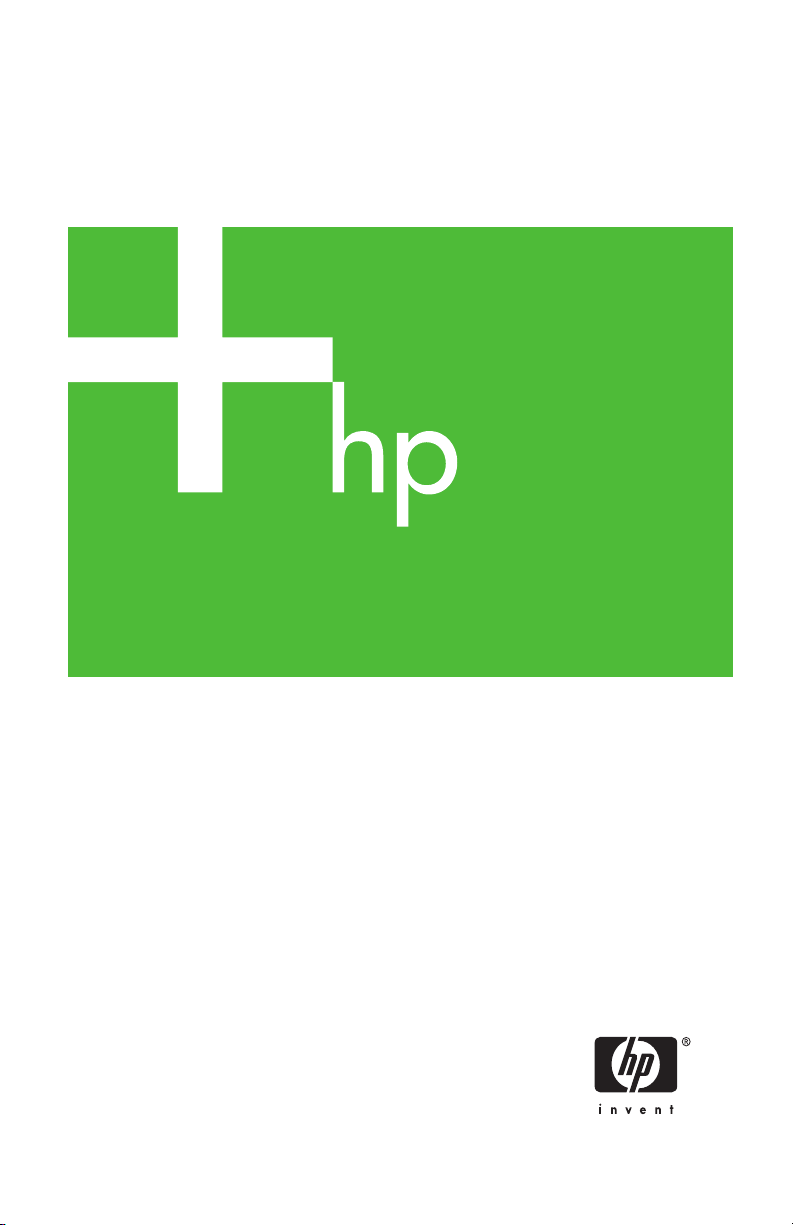
HP Jetdirect Print Server
Administrator's Guide
300x
510x
Page 2
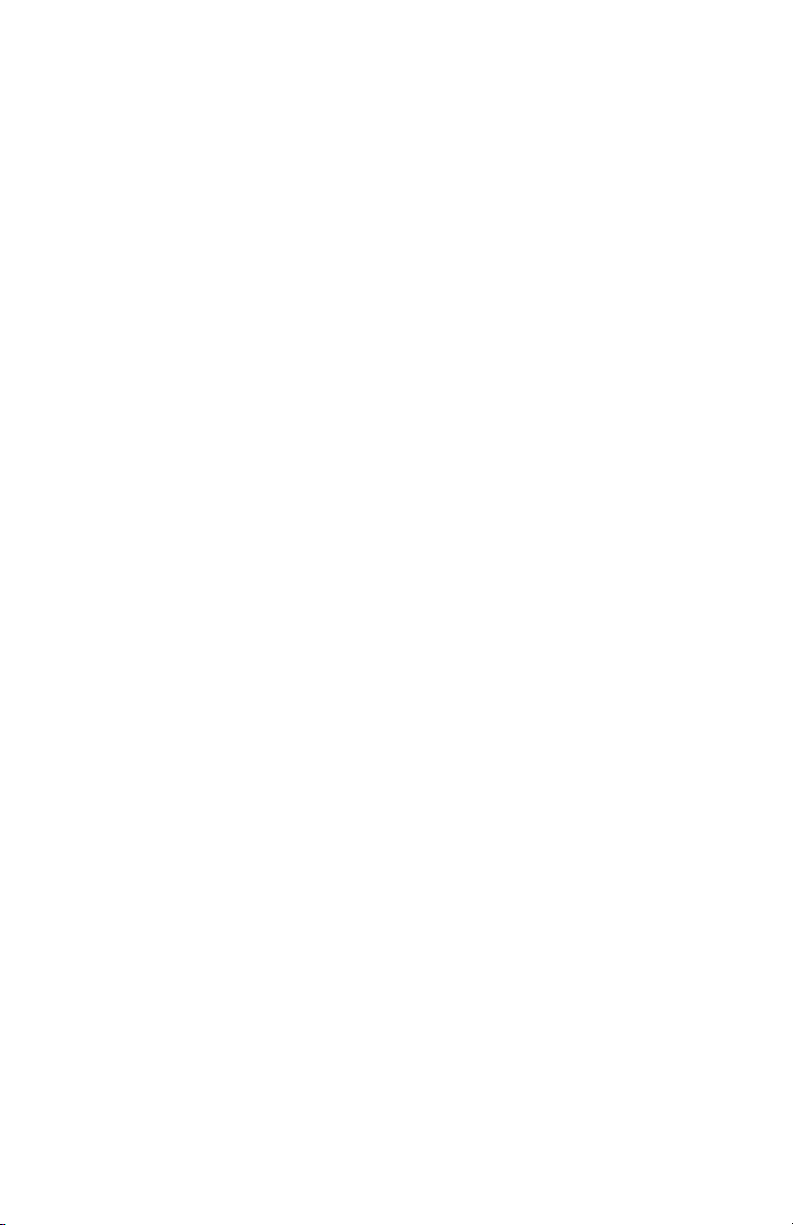
Page 3
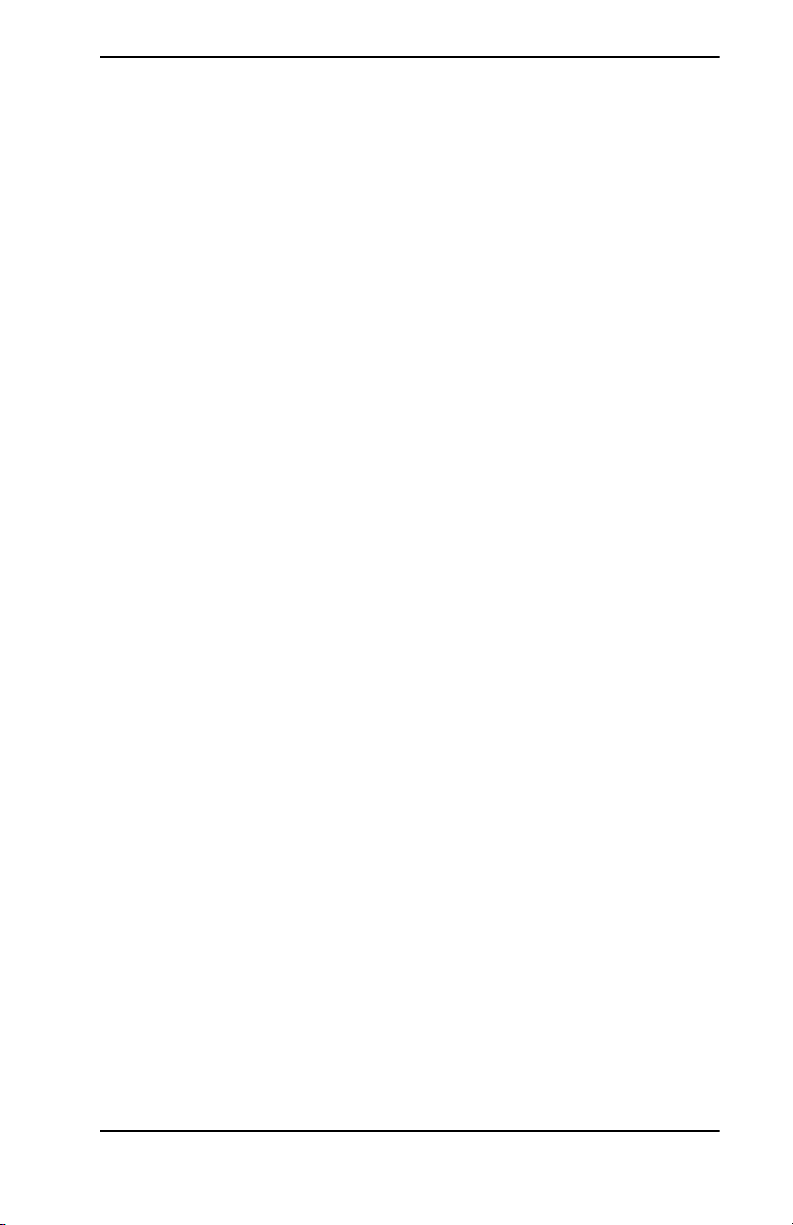
Administrator’s Guide
HP Jetdirect Print Servers
(300X/510X)
Page 4
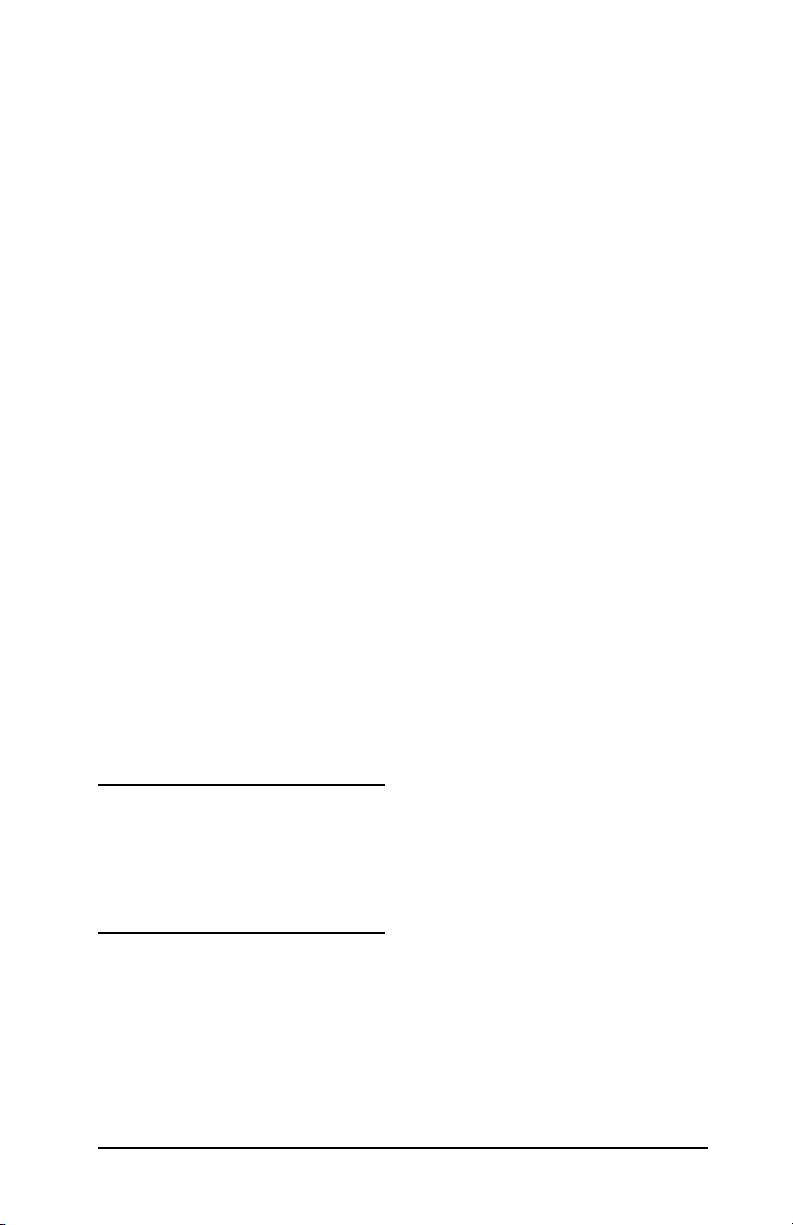
© 2000-2006 Copyright
Hewlett-Packard Development
Company, L.P.
All rights reserved. Reproduction,
adaptation, or translation without prior
written permission is prohibited, except
as allowed under the copyright laws.
The information contained in this
document is subject to change without
notice.
The only warranties for HP products
and services are set forth in the express
warranty statements accompanying
such products and services. Nothing
herein should be construed as
constituting an additional warranty.
HP shall not be liable for technical or
editorial errors or omissions contained
herein.
Publication number
5969-3521
Edition 2, 5/2006
Trademark Credits
Microsoft®, Windows® are U.S.
registered trademarks of Microsoft
Corporation. NetWare® and Novell®
are registered trademarks of Novell
Corporation. IBM® is a registered
trademark of Inernational Business
Machines Corp. Ethernet is a registered
trademark of Xerox Corporation.
Adobe®, PostScript® are trademarks of
Adobe Systems, Incorporated. UNIX®
is a registered trademark of the Open
Group.
Hewlett-Packard Company
11311 Chinden Boulevard
Boise, Idaho 83714
Hewlett-Packard Company
8000 Foothills Blvd.
Roseville, CA 95747
Page 5
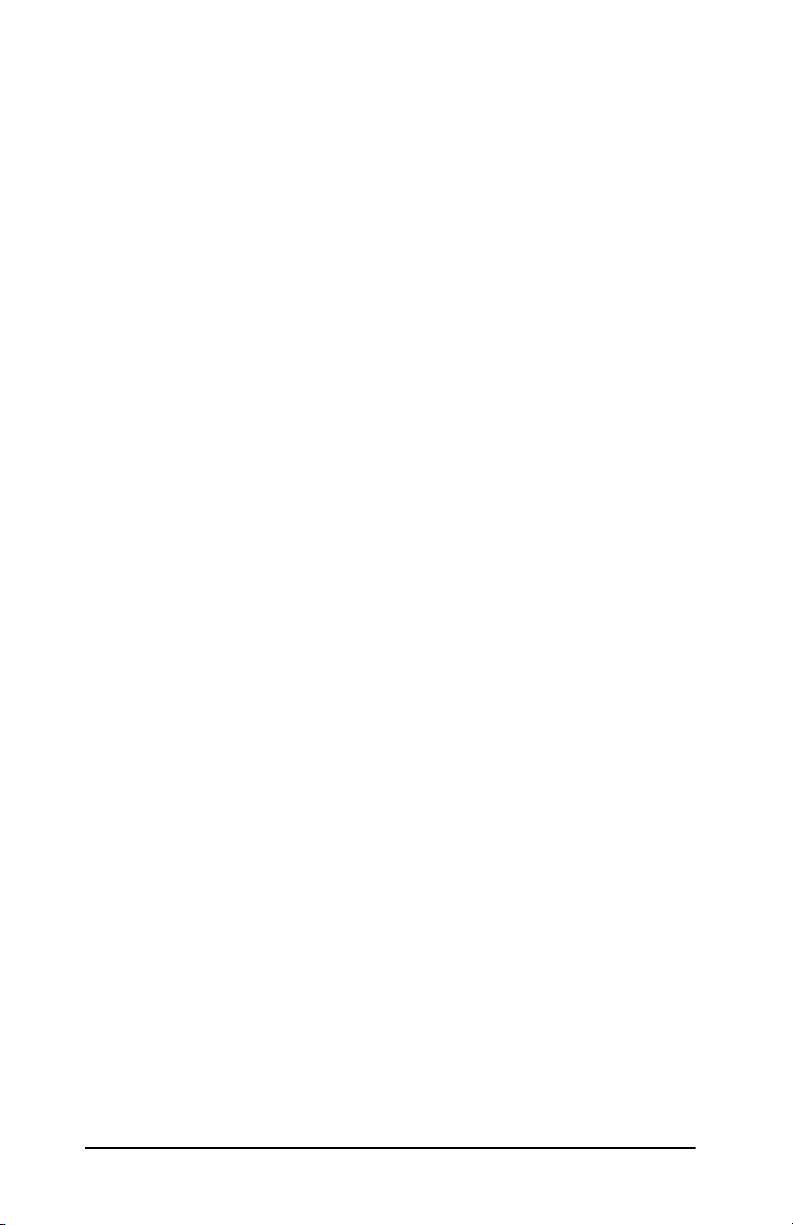
Table of Contents
1. Introducing the HP Jetdirect Print Server
Introduction ............................................................................. 7
Support Materials.................................................................... 8
Software, Driver, and Flash Image Upgrades ....................... 8
2. HP Software Solutions Summary
Software Solutions Table ........................................................ 9
HP Install Network Printer Wizard (Windows)................... 11
HP Jetdirect Printer Installer for UNIX .............................. 11
HP Web Jetadmin.................................................................. 12
Internet Printer Connection Software.................................. 14
3. TCP/IP Configuration
Introduction ........................................................................... 17
Using BOOTP/TFTP .............................................................. 19
Using DHCP........................................................................... 26
Using RARP ........................................................................... 31
Using the arp and ping Commands ...................................... 32
Using Telnet........................................................................... 34
Using the Embedded Web Server ......................................... 39
Moving to Another Network.................................................. 40
4. Configuring for LPD Printing
Introduction ........................................................................... 41
LPD Setup Overview ............................................................. 43
LPD on UNIX Systems .......................................................... 45
LPD on Windows 2000/Server 2003 Systems....................... 49
5. FTP Printing
Introduction ........................................................................... 53
Requirements......................................................................... 53
Print Files .............................................................................. 54
Using FTP Printing ............................................................... 54
Example of an FTP Session................................................... 57
ENWW 5
Page 6
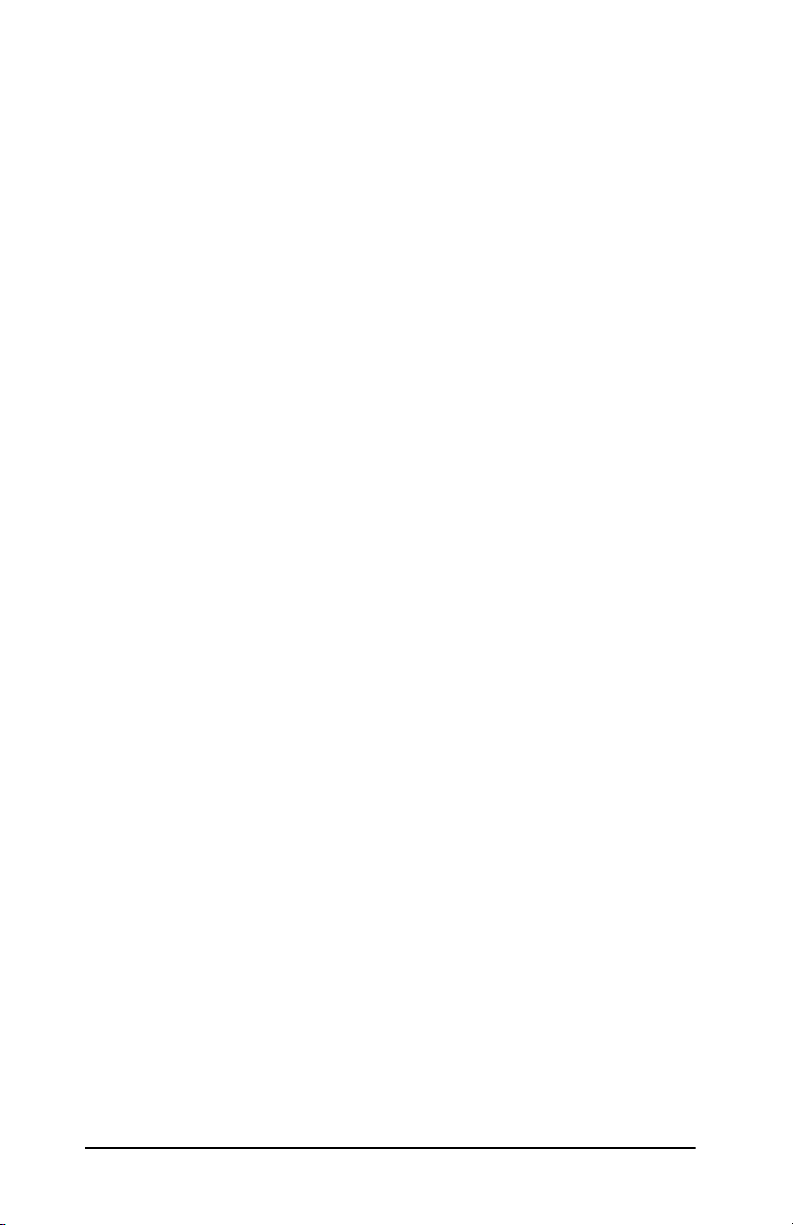
6. Troubleshooting the HP Jetdirect Print
Server
Introduction ........................................................................... 58
Resetting to Factory Defaults ............................................... 59
General Troubleshooting ....................................................... 60
Understanding the Ethernet Configuration Pages
(External Print Servers) ..................................................... 64
7. HP Jetdirect Configuration Page Messages
Introduction ........................................................................... 67
A. TCP/IP Overview
Introduction ........................................................................... 85
IP Address .............................................................................. 86
Configuring IP Addresses...................................................... 89
Subnets................................................................................... 90
Gateways................................................................................ 91
B. Using the Embedded Web Server
Introduction ........................................................................... 92
Requirements......................................................................... 93
Viewing the Embedded Web Server ..................................... 94
6 ENWW
Page 7
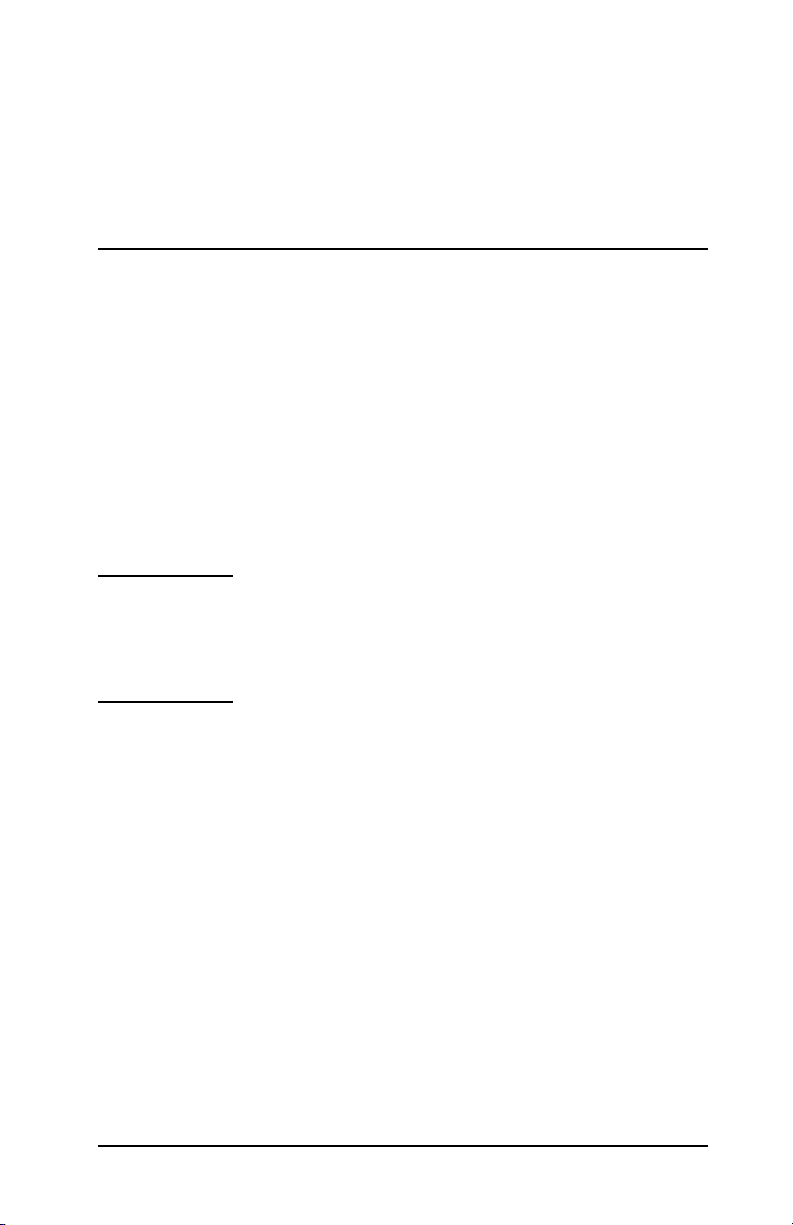
1
Introducing the HP Jetdirect
Print
Introduction
HP Jetdirect print servers allow you to connect printers and other
devices directly to a network. By attaching directly to a network,
devices can be conveniently located near users. In addition, a
network connection allows data transfers to or from the device at
network speeds.
HP Jetdirect external print servers connect printers to the network
by adapting the printer’s parallel port to a network port. Depending
on the model, HP Jetdirect external print servers can connect up to
three printers to a network.
Note Unless otherwise specified, the term print server in
Server
this manual refers to the HP
and not a separate computer running print server
software.
Jetdirect print servers
Supported Print Servers
Unless otherwise specified, the features described in this guide
support the following HP Jetdirect print servers with firmware
version x.08.55 or later.
● HP Jetdirect 300x/510x external print servers
ENWW 7
Page 8
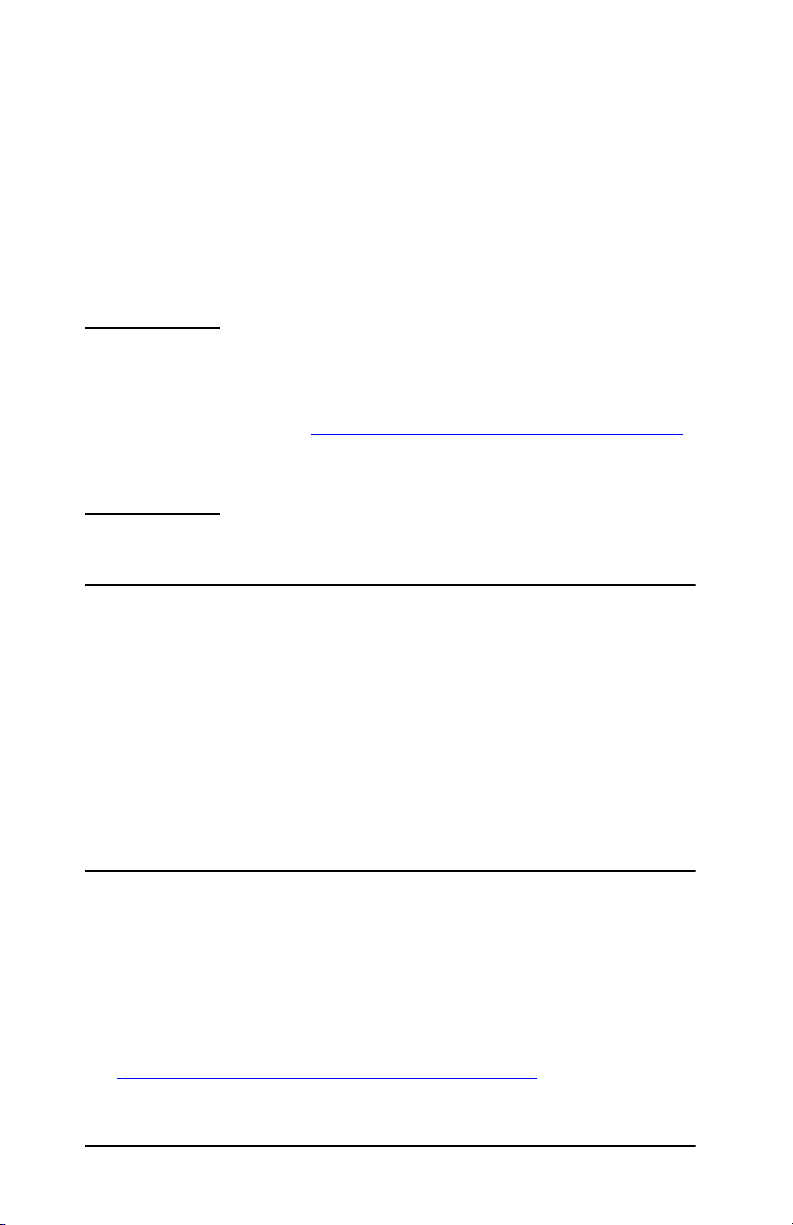
Supported Networks
HP Jetdirect print servers support a variety of network protocol
suites, including TCP/IP, IPX/SPX, DLC/LLC, and AppleTalk
protocols. In addition, HP provides software for network
configuration on the following networks:
● Microsoft Windows 2000, XP, Server 2003 (Direct Mode printing)
● Apple Mac OS
● UNIX (HP-UX and Solaris)
● Linux (RedHat and SuSE)
Note If not supplied with this product, HP network
configuration and management software for
supported systems may be obtained from HP
support (
For software to set up network printing on other
systems, consult your system vendor.
http://www.hp.com/support/net_printing).
online
Support Materials
The manuals listed below are shipped with your print server or with
printers that have factory-installed print servers.
● User Guide or equivalent printer documentation
● This manual, the HP Jetdirect Administrator’s Guide.
● The HP Jetdirect Print Server Setup Guide (shipped with
non-factory-installed print servers).
Software, Driver, and Flash Image
Upgrades
Hewlett-Packard offers downloadable electronic upgrades for
HP
Jetdirect print servers containing internal Flash memory. The
electronic upgrades are available on the World Wide Web at
http://www.hp.com/go/webjetadmin_firmware
8 Introducing the HP Jetdirect Print Server ENWW
Page 9
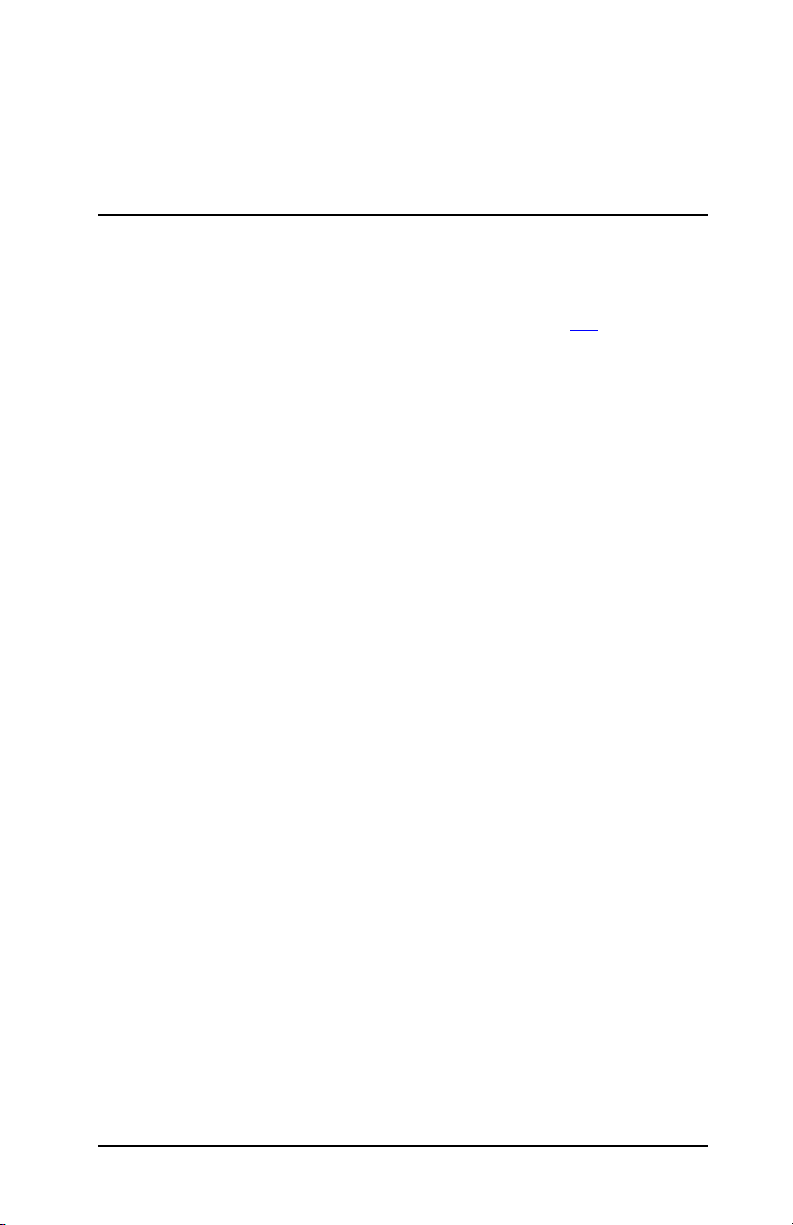
2
HP Software Solutions Summary
Software Solutions Table
HP provides a variety of software solutions to set up or manage your
HP Jetdirect-connected network devices. See Table
determine which software is best for you:
2.1 to help you
ENWW 9
Page 10
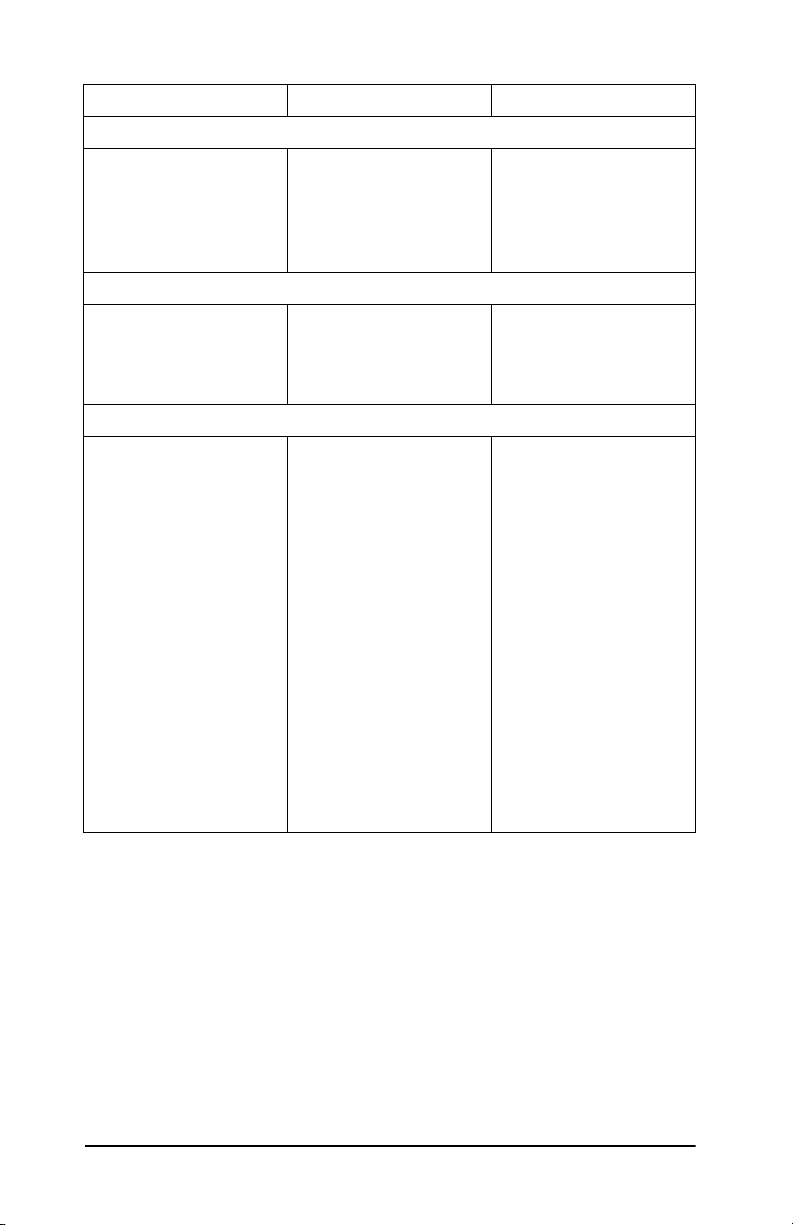
Table 2.1 Software Solutions
Operating Environment Function Remarks
Install Network Printer wizard (Windows)
Windows 2000, XP, Server
2003 For TCP/IP
direct-mode printing
HP Jetdirect Printer Installer for UNIX
HP-UX 10.x-10.20, 11.x
Solaris 2.6, 7, 8
(SPARCsystems only)
TCP/IP
HP Web Jetadmin
(See the HP Website for
supported system
updates.)
Windows 2000, XP
Professional, Server 2003
HP-UX*
Solaris*
Fedora Core and SuSE
Linux
NetWare*
*Supports queue creation
and peripheral
management from HP Web
Jetadmin hosted on a
supported system.
Install a single network
printer on a peer-to-peer or
client-server network
Fast and easy installation
of HP Jetdirect-connected
printers
Remote installation,
configuration, and
management of HP
Jetdirect-connected print
servers, non-HP printers
that support the standard
MIBs, and printers with
embedded Web servers
Alerts and consumables
management
Remote firmware
upgrades for HP Jetdirect
print servers
Simple printer installation
Runs from CD-ROM
More information:
http://www.hp.com/
support/net_printing
More information:
http://www.hp.com/
support/net_printing
HP’s preferred solution for
ongoing management and
installation of multiple
printers-anywhere on your
intranet
Browser-based
management
More information:
http://www.hp.com/
support/net_printing
Asset tracking and
utilization analysis
10 HP Software Solutions Summary ENWW
Page 11
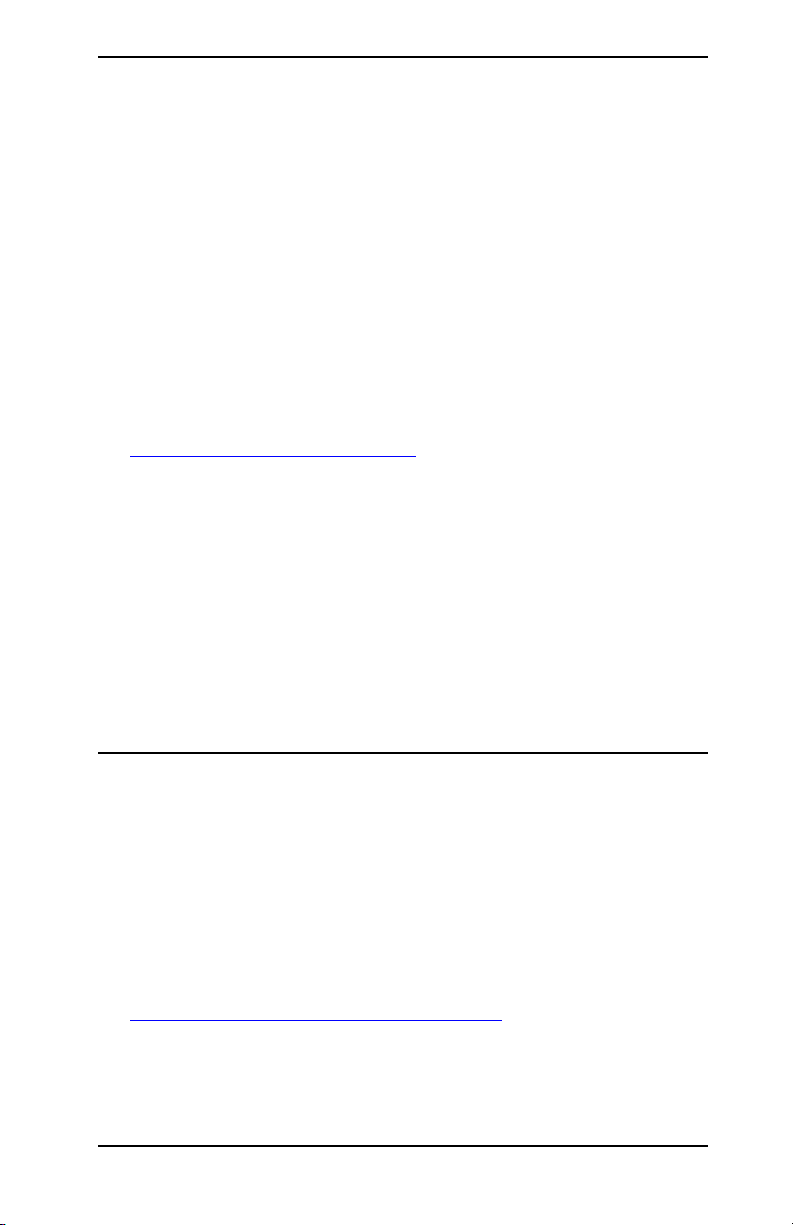
HP Install Network Printer Wizard
(Windows)
The HP install Network Printer Wizard is a utility for printer
discovery, setup and installation on a TCP/IP network. Once your
printers have a network connection, the wizard installs the printer
on your systems or servers that will send print jobs directly to the
printer. This is called “direct-mode”, or “peer-to-peer” printing.
If your system is a server, you can share the printer so that network
clients can use the printer through the server, also known as
“client-server” printing.
A version that runs from your system disk can be downloaded from
HP online support at:
http://www.hp.com/go/inpw_sw
Requirements
● Microsoft Windows XP, Windows 2000, Server 2003 on TCP/IP
networks.
● The proper printer software (printer driver) to use with your
printer and operating system.
● Printer connection to the nework through an HP Jetdirect print
server.
HP Jetdirect Printer Installer for
UNIX
The HP Jetdirect Printer Installer for UNIX contains support for
HP-UX and Solaris sytems. The software installs, configures and
provides diagnostics capabilities for HP printers connected to
TCP/IP networks.
The software may be downloaded from HP online support at:
http://www.hp.com/support/net_printing
ENWW HP Software Solutions Summary 11
Page 12
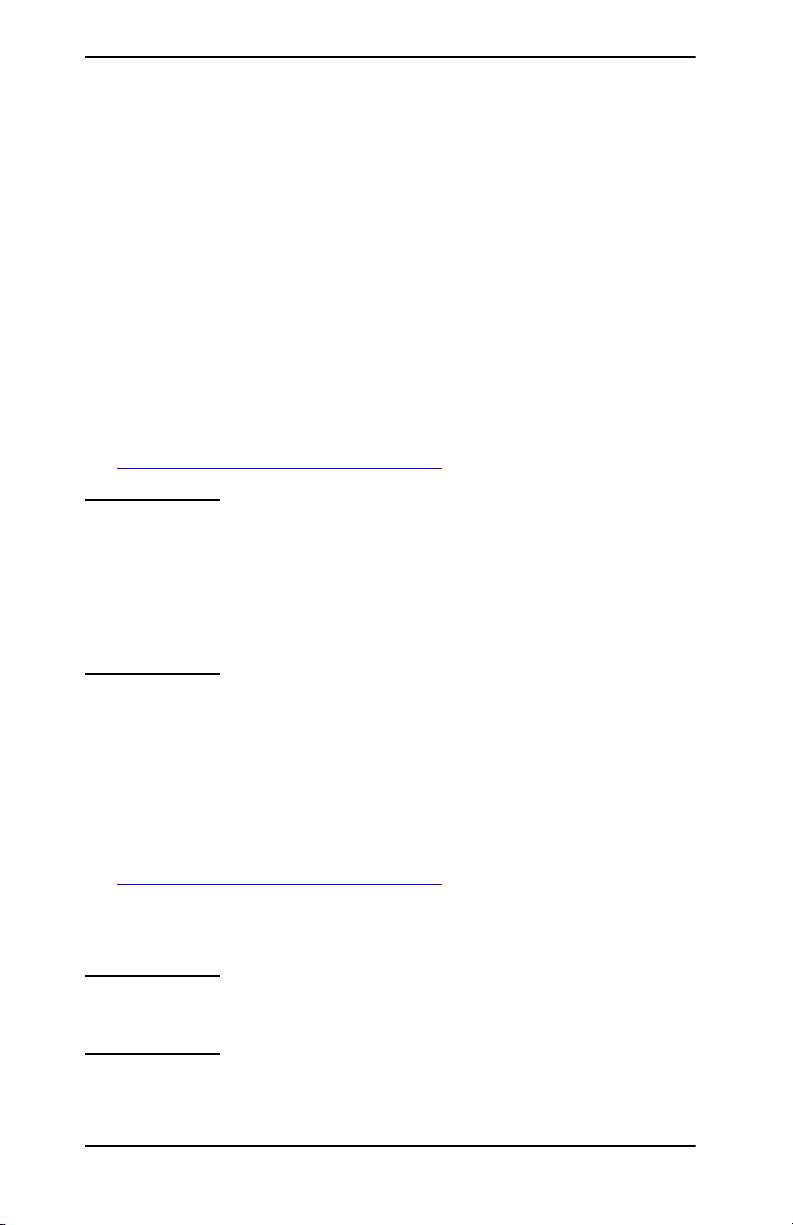
HP Web Jetadmin
HP Web Jetadmin allows you to use a Web browser to install, view,
manage, and diagnose devices connected to an HP
server or any standard printer MIB devices.
For information about a procedure or window in the HP Web
Jetadmin software, see the online help.
System Requirements
HP Web Jetadmin software runs on Microsoft Windows 2000, XP
Professional, and Server 2003, and selected Linux systems. For
information on supported host operating systems, clients, and
compatible browser versions, visit HP online support at:
http://www.hp.com/go/webjetadmin
Note When installed on a supported host server,
HP
Web Jetadmin can be accessed from any client
through a supported web browser by browsing to
the HP
installation and management on Novell NetWare,
and other networks.
Web Jetadmin host. This allows printer
Jetdirect print
Installing HP Web Jetadmin
Before installing the HP Web Jetadmin software, you must have
domain administrator or root privileges:
1. Download the installation files from HP online support at
http://www.hp.com/go/webjetadmin
2. Follow the instructions on the screen to install the HP Web
Jetadmin software.
Note The latest installation instructions are included
with the HP
12 HP Software Solutions Summary ENWW
Web Jetadmin install file.
Page 13
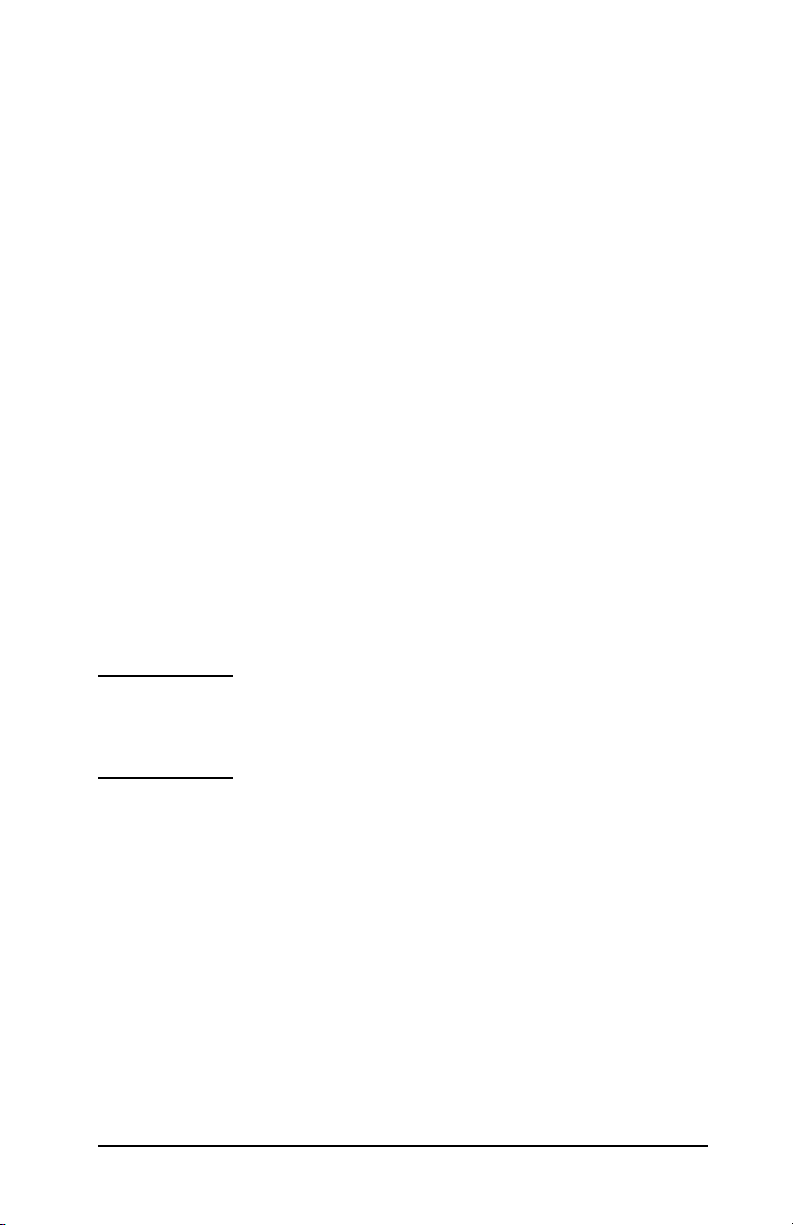
Verifying Installation and Providing Access
● Verify that the HP Web Jetadmin software is correctly installed
by navigating to it with your browser as shown in the following
example:
http://systemname.domain:port/
where systemname.domain is th e ho s t n am e o f y o ur w eb s er ve r,
and port is the port number assigned during installation.
● Provide users access to HP Web Jetadmin software by adding a
link to you r w e b server’ s h o me page th a t is addresse d t o HP
Web
Jetadmin’s URL. For example:
http://systemname.domain:port/
Configuring and Modifying a Device
Using your browser, navigate to HP Web Jetadmin’s URL. For
example:
http://systemname.domain:port/
Follow the instructions on the appropriate home page to configure
or modify your printer.
Note You can also substitute the systemname.domain
with the TCP/IP address of the host computer on
which HP Web Jetadmin is installed.
Removing HP Web Jetadmin Software
To remove HP Web Jetadmin software from your web server, use
the uninstall program provided with the software package.
ENWW HP Software Solutions Summary 13
Page 14
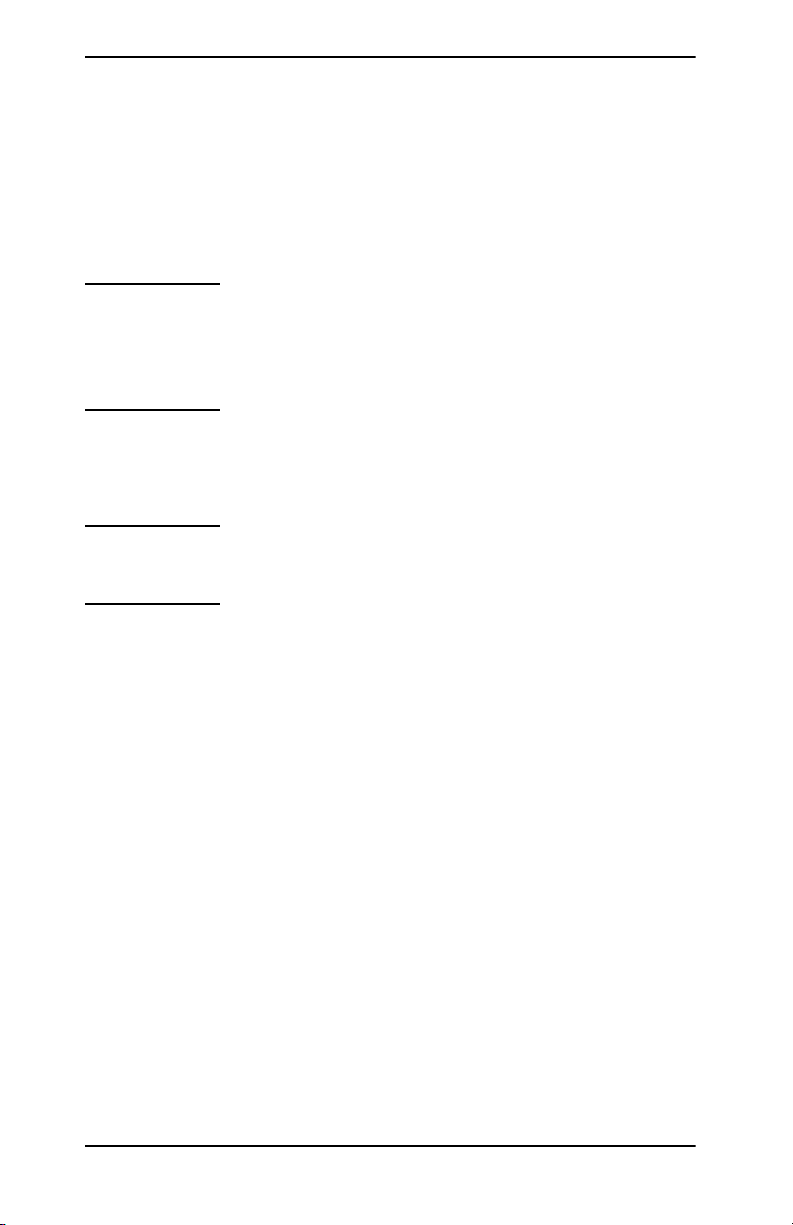
Internet Printer Connection
Software
HP Jetdirect print servers (firmware version x.07.16 or later)
support the Internet Printing Protocol (IPP). Using the appropriate
software on your system, you can create an IPP print path from your
system to any HP
Note For incoming print path requests, the network
Windows 2000/XP/Server 2003
Note Contact Microsoft for support of Windows IPP
For supported Windows systems, Internet printing connection
software is included with the system.
Jetdirect-connected printer over the Internet.
administrator must configure the firewall to accept
incoming IPP requests. Security features available
in the software are currently limited.
software.
To set up a print path from a Windows 2000 system to an HP
Jetdirect-connected Internet printer, proceed as follows:
1. Open the Printers folder (click Start, select Settings, and select
Printers).
2. Run the Add Printer wizard (double-click Add Printer), then
click Next.
3. Select Network Printer and click Next.
4. Select Connect to a printer on the Internet and enter the
print server’s URL:
http://IP_address/ipp/[port#]
where IP_address is the IP address configured on the HP
Jetdirect print server, and [port#] is an optional parameter that
identifies the port number on the multi-port HP Jetdirect
external print server (port1, port2, or port3) that the printer is
connected to. The default is port1.
14 HP Software Solutions Summary ENWW
Page 15
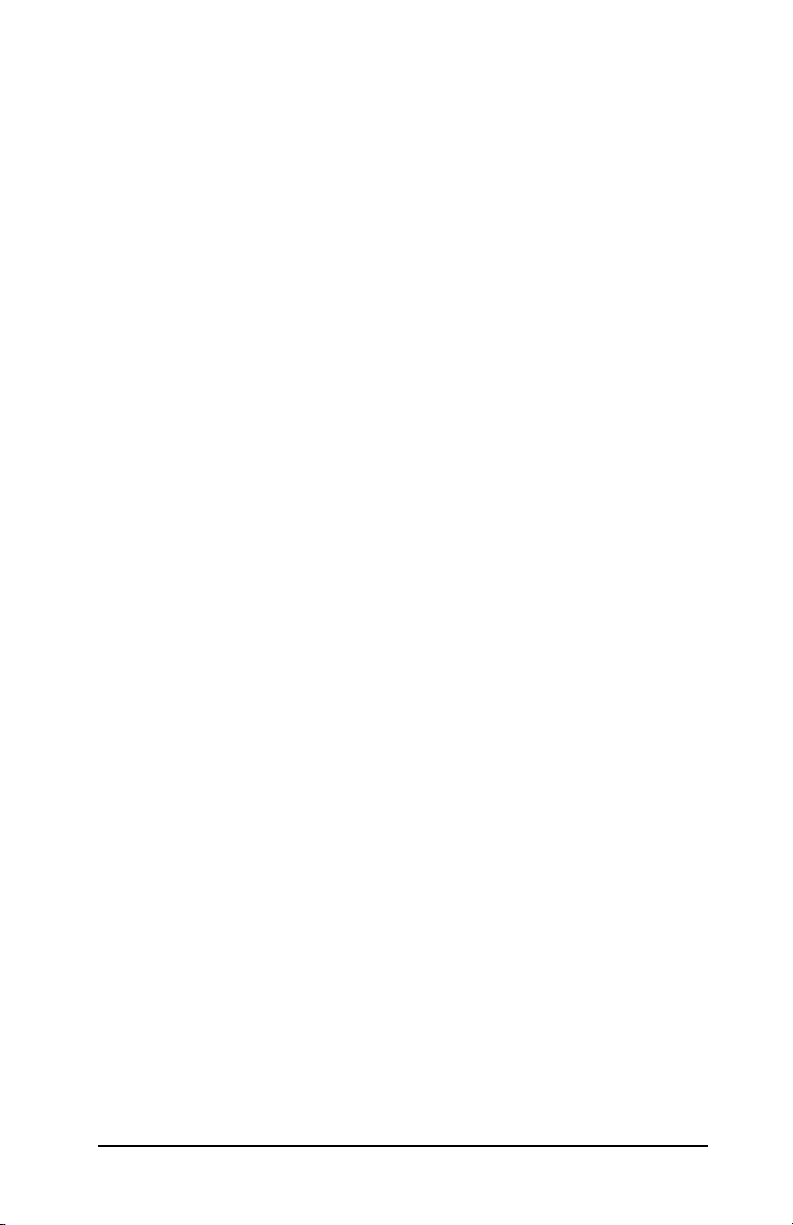
(Example: http://169.254.227.113/ipp/port2)
Then click Next.
5. You will be prompted for a printer driver (the HP Jetdirect print
server does not contain printer drivers, so your system cannot
automatically obtain the driver). Click OK to install the printer
driver onto your system and follow the instructions on the
screen. (You may need your printer CD-ROM to install the
driver.)
6. To complete the print path setup, follow the instructions on the
screen.
Features
Features and benefits provided by Internet printing include:
● High-quality, time-sensitive documents.
● Full-color or black-and-white documents.
● A fraction of the cost of current methods (such as fax, mail, or
overnight delivery services).
● Extends the traditional LAN printing model to that of an Internet
Printing Model.
● IPP requests can be transmitted outbound through firewalls.
System Requirements
● Computer running Microsoft Windows 2000
● IPP-enabled HP Jetdirect print server (firmware must be at
revision x.07.16 or later)
ENWW HP Software Solutions Summary 15
Page 16
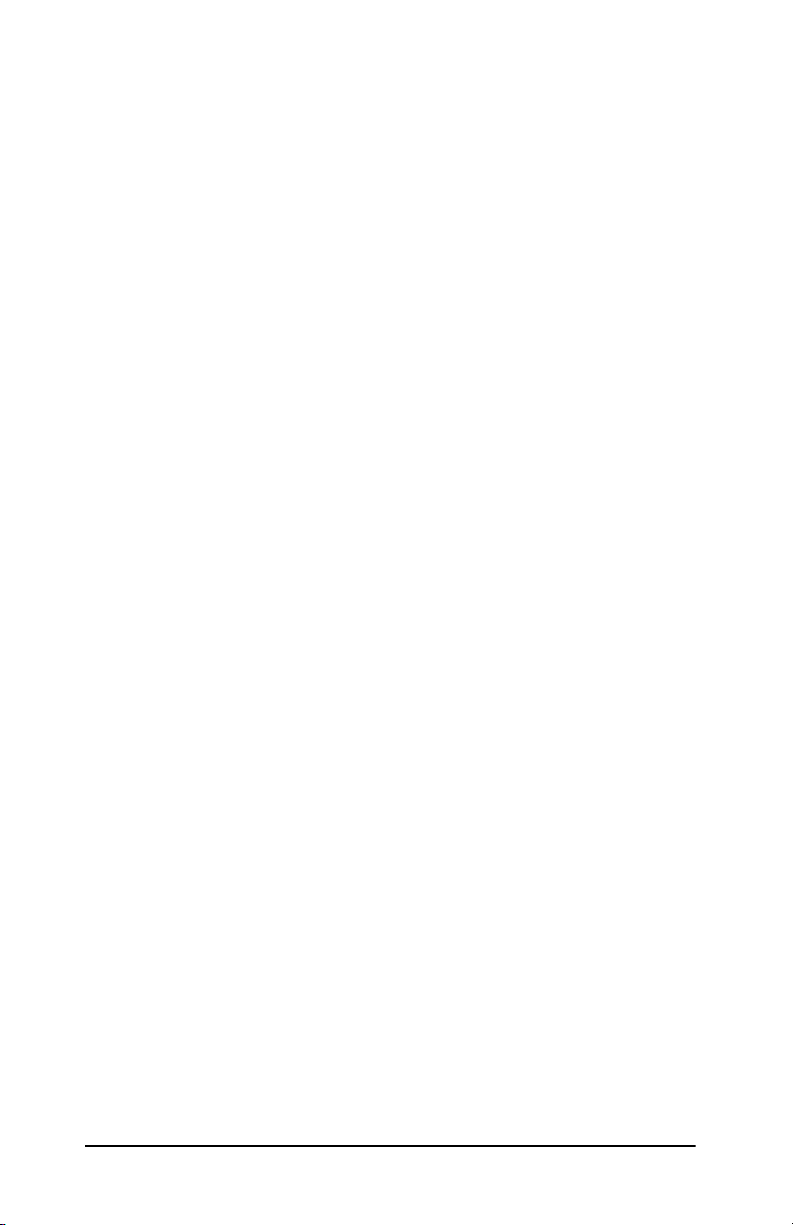
Supported Browsers
Windows 2000
● Microsoft Internet Explorer 5 or later.
Supported Proxies
● Web proxy with support for HTTP v1.1 (may not be needed if
printing over an intranet)
16 HP Software Solutions Summary ENWW
Page 17
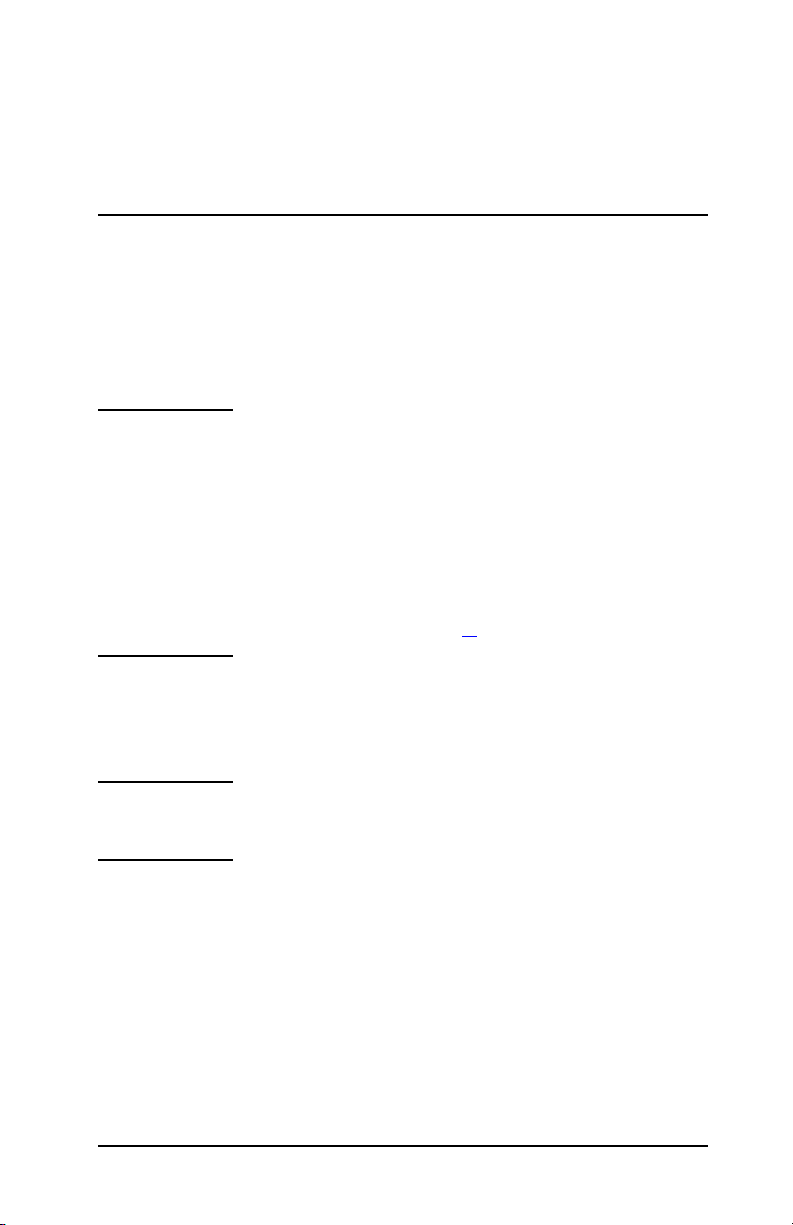
3
TCP/IP Configuration
Introduction
To operate properly on a TCP/IP network, the HP Jetdirect print
server must be configured with valid TCP/IP network configuration
parameters, such as an IP address. Depending on your printer and
system, this can be done in the following ways:
Note When shipped from the factory, the HP Jetdirect
print server has no IP address. If the HP Jetdirect
print server is not configured with a valid IP
address within two minutes after power up, a
factory default value of 192.0.0.192 will be
automatically assigned. This address must be
reconfigured with a valid address for use on your
TCP/IP network. For more information on TCP/IP
networks, see appendix
A.
● By downloading the data from a network-based UNIX server
using BOOTP (Bootstrap Protocol) and TFTP (Trivial File
Transfer Protocol) each time the print server is turned on.
Note The BOOTP daemon, bootpd, must be running on a
BOOTP server that is accessible by the print server.
● By using Dynamic Host Configuration Protocol (DHCP). This
protocol is supported in HP-UX, Solaris, Linux, Windows and
Mac OS systems. (Refer to your network operating system
manuals to verify that your operating system supports DHCP.)
ENWW 17
Page 18
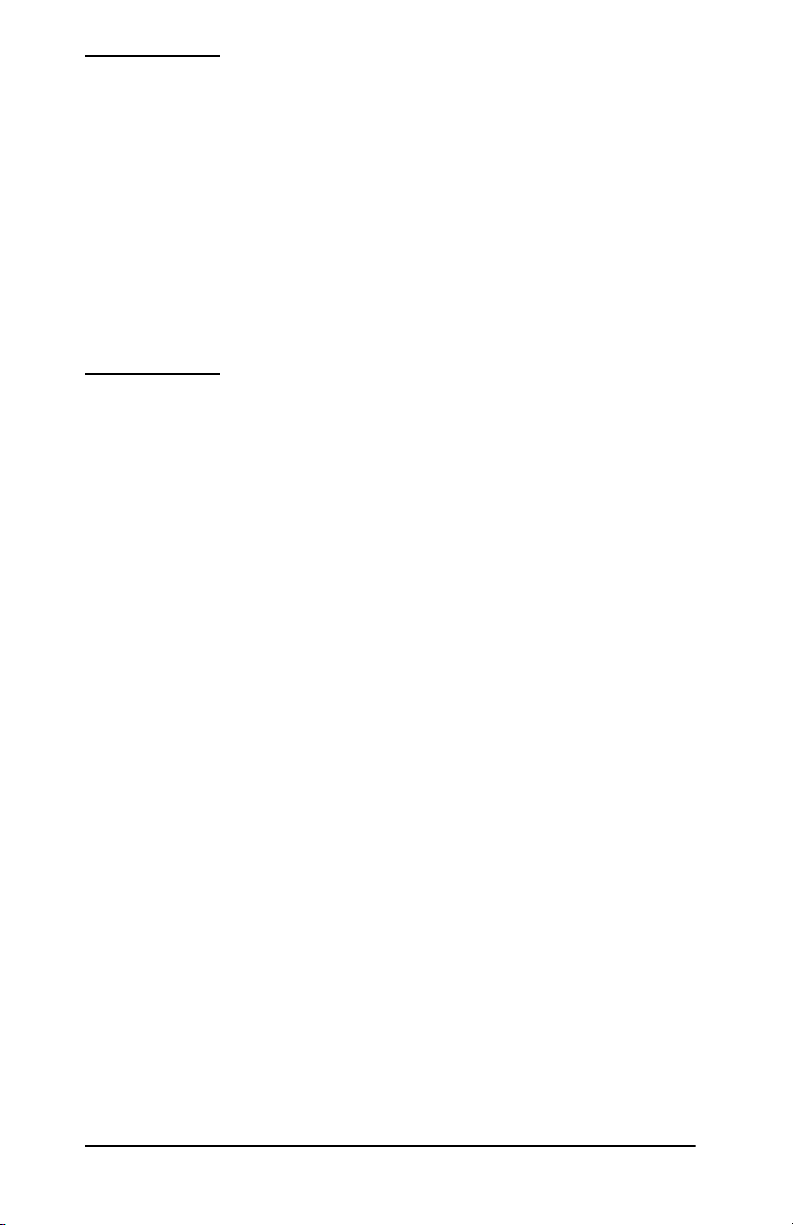
Note Linux and UNIX systems: For more information,
see the bootpd man page.
On HP-UX systems, a sample DHCP configuration
file (dhcptab) may be loaded in the /etc directory.
If your HP-UX system does not provide Dynamic
Domain Name Services (DDNS) for its DHCP
implementations, HP
recommends that you set all
print server lease durations to infinite. This ensures
that print server IP addresses remain static until
such time as Dynamic Domain Name Services are
available.
● By a network-based server using RARP (Reverse Address
Resolution Protocol) answering the print server's RARP request
and supplying the print server with the IP address. The RARP
method only allows you to configure the IP address.
● By using the arp and ping commands from your system.
● By setting configuration parameters using Telnet. In order to set
configuration parameters, set up a Telnet connection from your
system to the HP
IP
address. The default IP address takes effect two minutes after
Jetdirect print server using the default
the printer is turned on (if none of the other configuration
methods have been used). (Older products may take longer for
the IP address to take effect.) The default IP address is
192.0.0.192. If Telnet is used, the print server saves the
configuration even if the printer or print server is turned off.
● By browsing to the embedded Web server on the HP Jetdirect
print server and setting the configuration parameters.
18 TCP/IP Configuration ENWW
Page 19
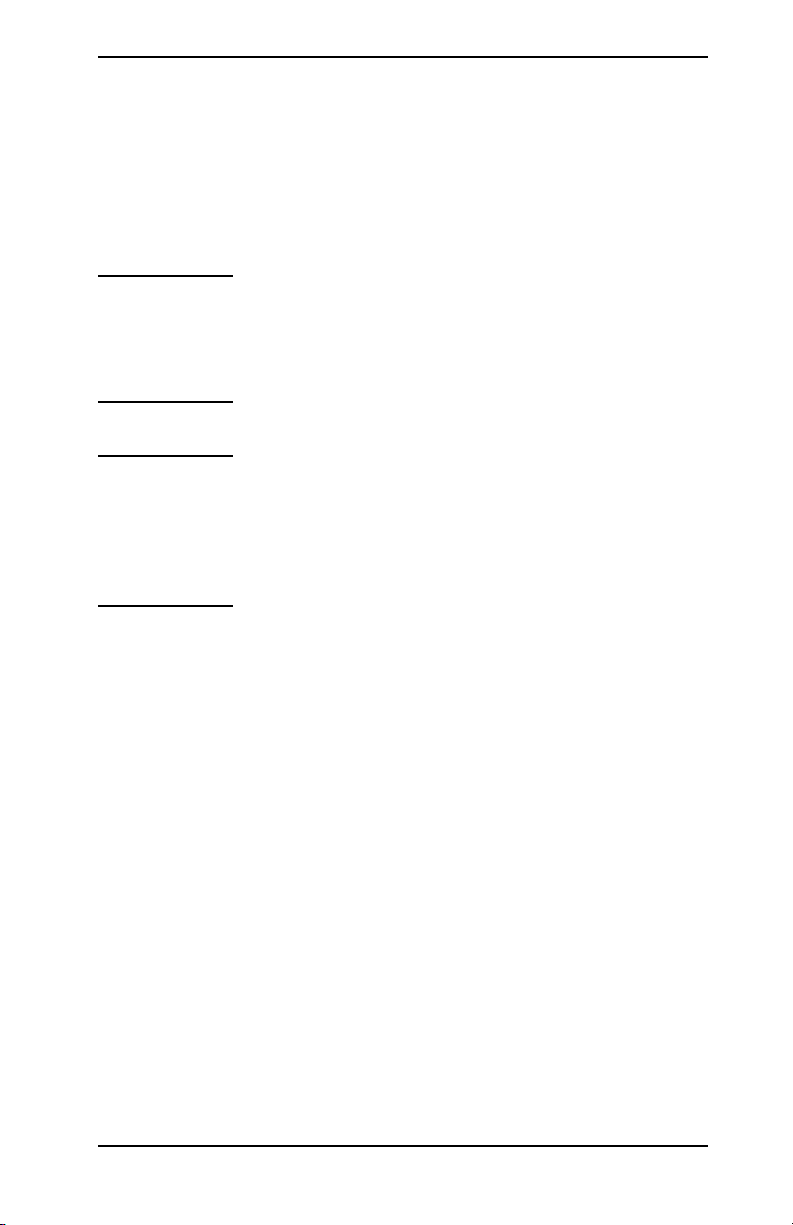
Using BOOTP/TFTP
This section describes how to configure the print server using
BOOTP (Bootstrap Protocol) and TFTP (Trivial File Transfer
Protocol) services on UNIX servers. BOOTP and TFTP are used to
download network configuration data from a server to the HP
Jetdirect print server over the network.
Note On supported Windows server systems, use the
Microsoft DHCP utilities to set up HP Jetdirect
configuration via BOOTP. For more information,
see “
Using DHCP”.
Note If the Jetdirect print server and BOOTP/DHCP
server are located on different subnets, IP
configuration may fail unless the routing device
supports “BOOTP Relay” (allows the transfer of
BOOTP requests between subnets).
Why Use BOOTP/TFTP
Using BOOTP/TFTP to download configuration data has the
following benefits:
● Enhanced configuration control of the HP Jetdirect print server.
Configuration by other methods, such as a printer control panel,
are limited to select parameters.
● Ease of configuration management. Network configuration
parameters for the entire network can be in one location.
● Ease of HP Jetdirect print server configuration. Complete
network configuration can be automatically downloaded each
time the print server is powered on.
The factory-default state of the HP Jetdirect print server is to
operate through BOOTP/TFTP.
ENWW TCP/IP Configuration 19
Page 20
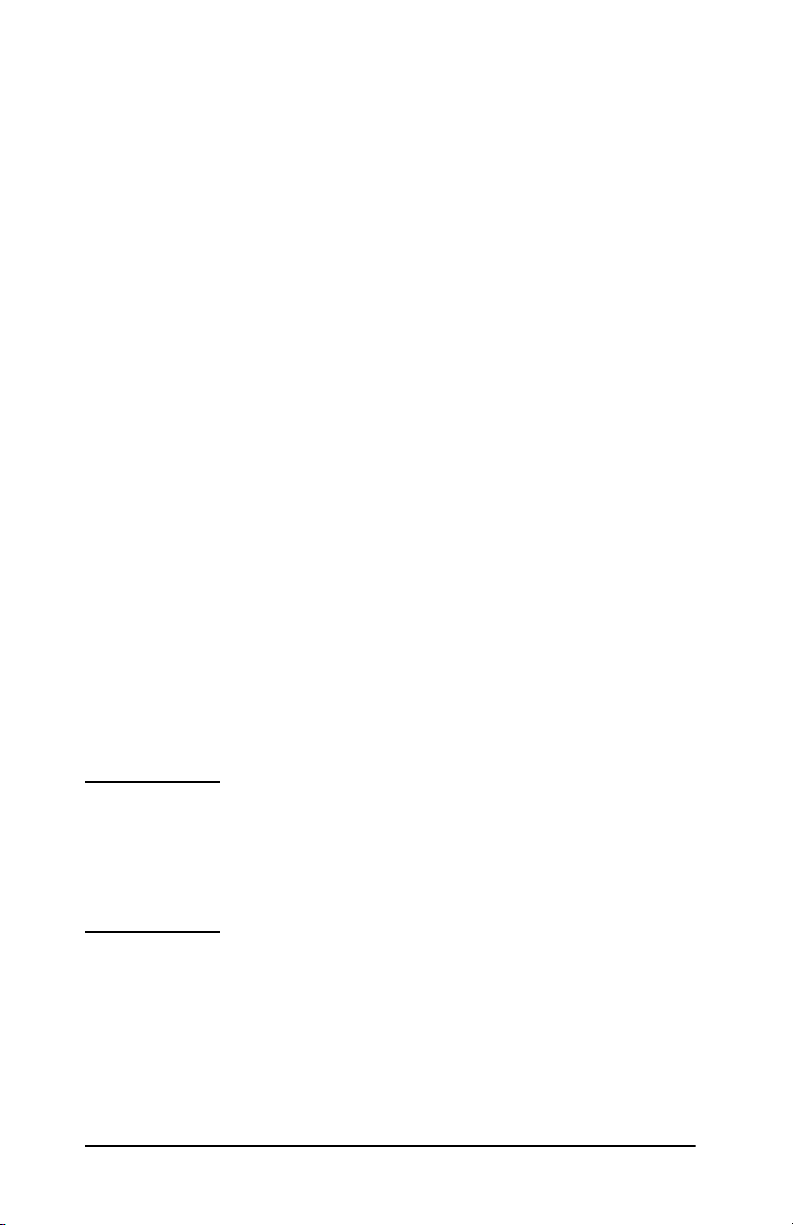
Systems That Use Network Information Service
(NIS)
If your sys t e m uses NIS, y o u ma y n e ed to rebu i l d the N I S map with
the BOOTP service before performing the BOOTP configuration
steps. Refer to your system documentation.
Configuring the BOOTP Server
For the HP Jetdirect print server to obtain its configuration data
over the network, the BOOTP/TFTP servers must be set up with
the appropriate configuration files. BOOTP is used by the print
server to obtain entries in the /etc/bootptab file on a BOOTP
server, while TFTP is used to obtain additional configuration
information from a configuration file on a TFTP server.
When the HP Jetdirect print server is powered on, it broadcasts a
BOOTP request that contains its MAC (hardware) address. A
BOOTP server daemon searches the /etc/bootptab file for a
matching MAC address, and if successful, sends the corresponding
configuration data to the Jetdirect print server as a BOOTP reply.
The configuration data in the /etc/bootptab file must be properly
entered. For a description of entries, see “
The BOOTP reply may contain the name of a configuration file
containing enhanced configuration parameters. If the HP Jetdirect
print server finds such a file, it will use TFTP to download the file
and configure itself with these parameters. For a description of
entries, see “
parameters retrieved via TFTP are optional.
TFTP Configuration File Entries”. Configuration
Bootptab File Entries”.
Note HP recommends that the BOOTP server be located
on the same subnet as the printers it serves.
BOOTP broadcast packets may not be
forwarded by routers unless the routers are
properly
20 TCP/IP Configuration ENWW
configured.
Page 21
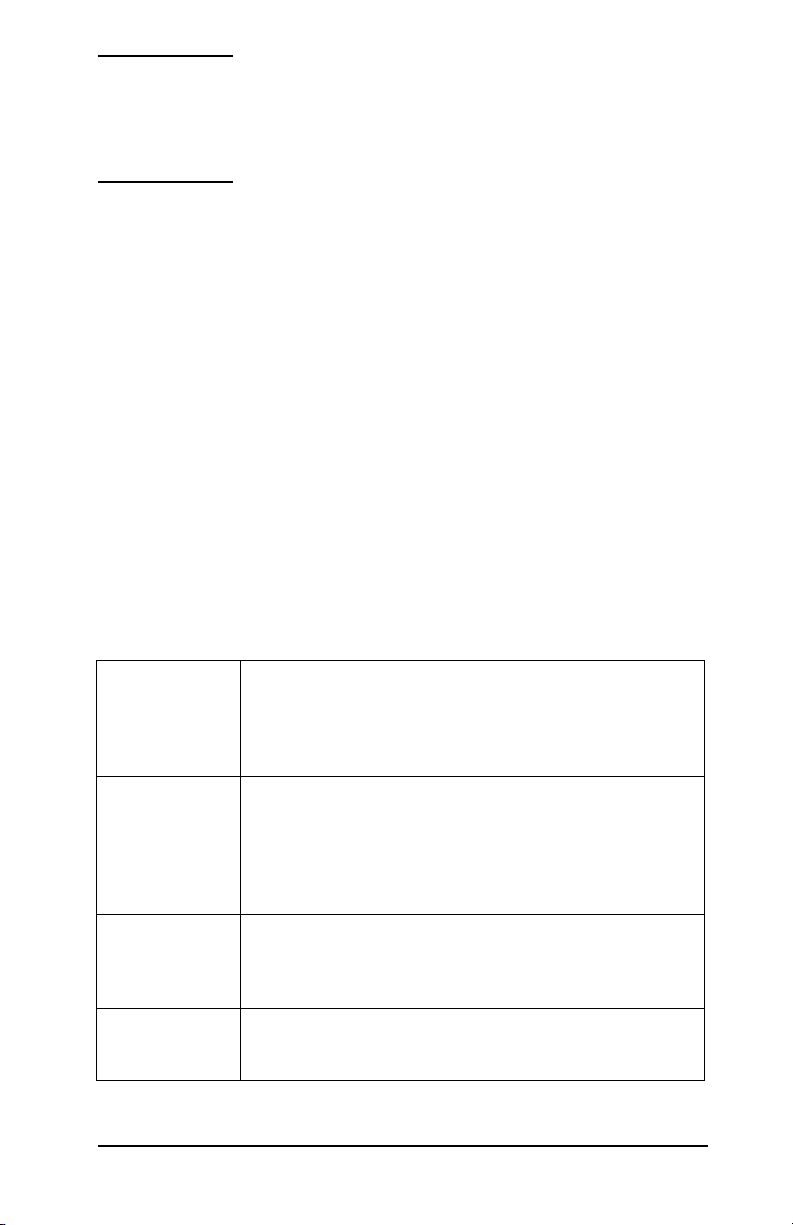
CAUTION Community names (passwords) for your printer are
not secure. If you specify a community name for
your printer, select a name that is different from
passwords used for other systems on your network.
Bootptab File Entries
An example of a /etc/bootptab file entry for an HP Jetdirect print
server is provided below:
picasso:\
:hn=picasso:ht=ether:vm=rfc1048:\
:ha=0060b0123456:\
:ip=192.168.10.248:\
:sm=255.255.255.0:\
:gw=192.168.10.1:\
:lg=192.168.10.2:\
:T144=“hpnp/picasso.cfg”:
Note that the configuration data contains “tags” to identify the
various HP Jetdirect parameters and their settings. The tags are
identified in Table
Table 3.1 Tags in the “bootptab” file (1 of 2)
3.1.
nodename The name of the p eripheral. This name identifie s an entry
point to a list of parameters for a specific peripheral.
nodename must be the first field in an entry. (In the
example above, nodename is “picasso”.)
hn The host name tag. This tag causes the BOOTP dae mon
to download the host name to the HP Jetdirect print
server. The host name will be printed on the Jetdirect
configuration page, or returned on an SNMP sysName
request by a network application.
ht The hardware type tag. For th e HP Jetdire ct print ser ver,
set this to ether (for Ethern et) or token (for Token Ring).
This tag must precede the ha tag.
vm The BOOTP report format tag (required). Set this
parameter to rfc1048.
ENWW TCP/IP Configuration 21
Page 22
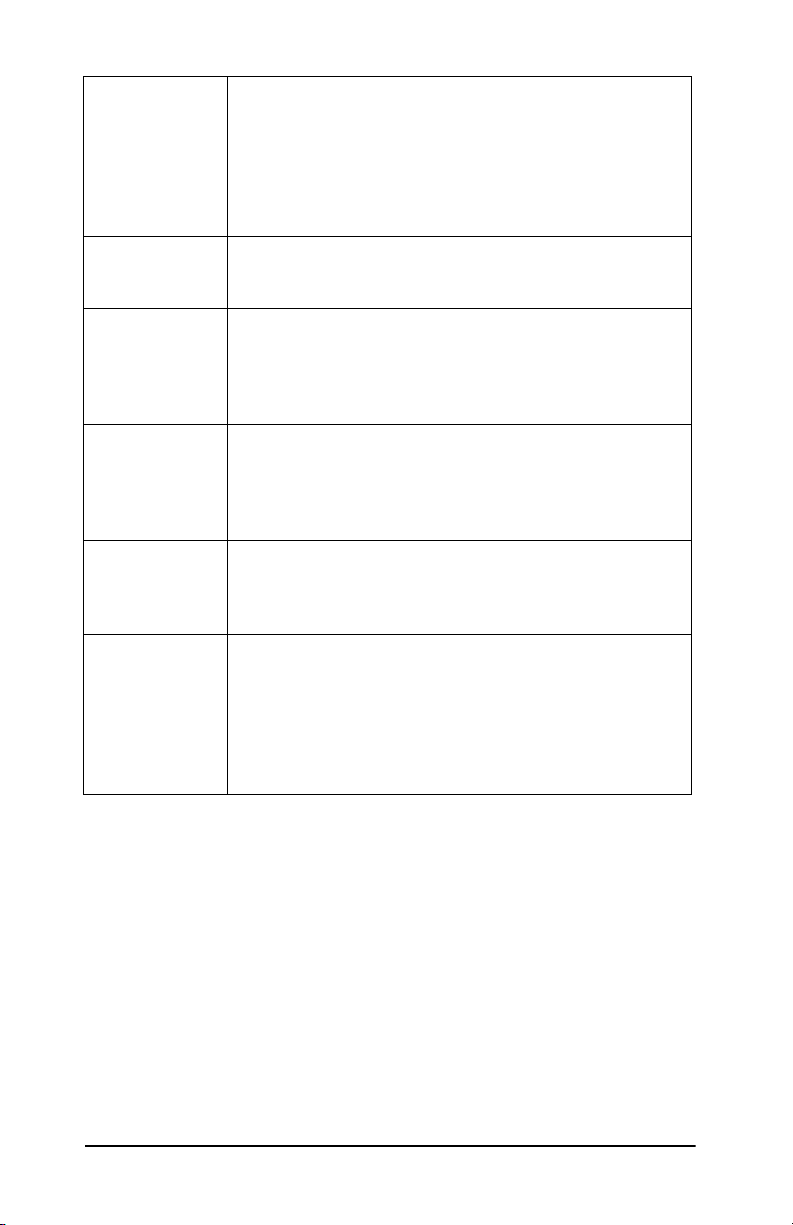
Table 3.1 Tags in the “bootptab” file (2 of 2)
ha The hardware address tag. The hardware (M AC) address
is the link-level, or station address of the HP Jetdirect print
server. It can be found on t he HP Je tdi rec t con figuration
page as the LAN HW ADDRESS. On HP Jetdirect
external print servers, it is printed on a label attached to
the print server.
ip The IP address tag (required). This address will be the HP
Jetdirect print server’s IP address.
gw The gateway IP address tag. This address identifies the
IP address of the default gateway (router) that the HP
Jetdirect server will use for communication s w i th o ther
subnets.
sm The subnet mask tag. The subnet mask will be used by
the HP Jetdirect print s erver to ident ify the portio ns of an
IP address that specify the network/subnetwork number
and the host address.
lg The syslog server’s IP address tag. It specifies the server
that the HP Jetdirec tprint server s ends sys log mess ages
to.
T144 A vendor-specific tag that specifies the relativ e path name
of the TFTP configura tion file. Maximum length of the path
name is 33 ch aracters. The path name must be in double
quotes (for example, “pathname”). On HP-UX systems,
/usr/tftpdir is prepended to the pat h. For file format
information, refer to “
TFTP Configuration File Entries“.
A colon (:) indicates the end of a field, and a backslash (\) indicates
that the entry is continued on the next line. Spaces are not allowed
between the characters on a line. Names, such as host names, must
begin with a letter and can contain only letters, numbers, periods,
or hyphens.The underline character (_) is not allowed. Refer to your
system documentation or online help for more information.
TFTP Configuration File Entries
To provide additional configuration parameters for your HP
Jetdirect print server, such as SNMP (Simple Network
Management Protocol) or non-default settings, an additional
22 TCP/IP Configuration ENWW
Page 23
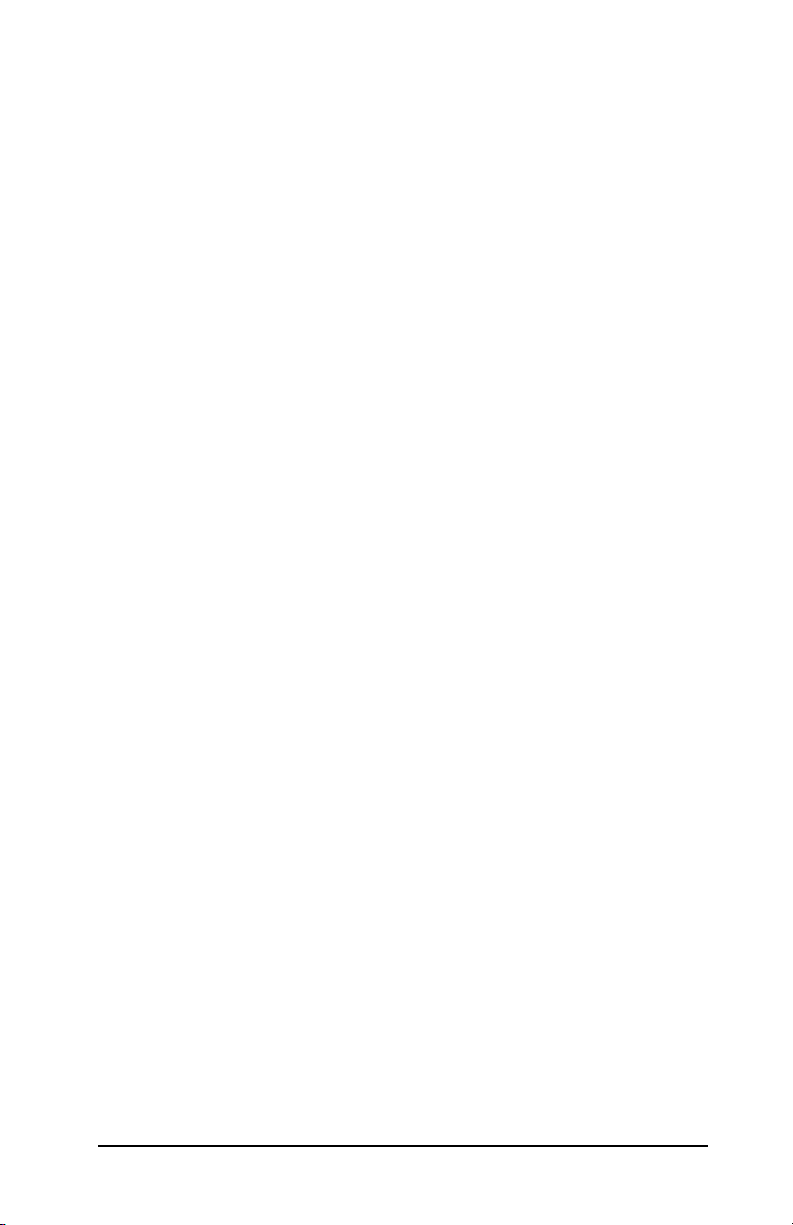
configuration file can be downloaded using TFTP. This TFTP
configuration file’s relative path name is specified in the BOOTP
reply using the /etc/bootptab file’s T144 vendor-specific tag
entry. An example of a TFTP configuration file is provided below
(the symbol ‘#’ denotes a remark and is not included in the file).
#
# Example of an HP Jetdirect TFTP Configuration File
#
# Allow only Subnet 192.168.10 access to peripheral.
# Up to four ‘allow’ entries can be written via TFTP.
# Up to 10 ‘allow’ entries can be written via SNMP.
# ‘allow’ may include single IP addresses.
#
allow: 192.168.10 255.255.255.0
#
#
# Disable Telnet
#
telnet: 0
#
# Enable the embedded web server
#
ews-config: 1
#
# Detect SNMP unauthorized usage
#
authentication-trap: on
#
# Send Traps to 192.168.10.1
#
trap-dest: 192.168.10.1
#
# Specify the Set Community Name
#
set-community-name: 1homer2
#
# End of file
ENWW TCP/IP Configuration 23
Page 24

Table 3.2 describes parameters that may be included in the TFTP
configuration file.
Table 3.2 TFTP Configuration File Parameters (1 of 3)
ews-config: Enable s or disables the embedded web s erver on the HP
Jetdirect print serve r. To enable, set to 1. To di sable, set
to 0.
idle-timeout: The number of seconds that an idle print data connection
is allowed to remain o pen. Sinc e the c ard support s only
a single TCP connection, the idle timeout balances the
opportunity of a host to recover or complete a print job
against the ability of other hosts to access the printer.
The acceptable va lue s range from 0 to 3600 (1
“0” is typed, the timeout mechanism is disabled. The
default is 90 seconds.
hour). If
allow: netnum
[mask]
tcp-mss: Specifies the maximum segment size (MSS) that the HP
location: Identifies the physical location of the printer (SNMP
Provides an entry into the hos t acce ss lis t stored on the
HP Jetdirect print server. Each entry specifies a host or
network of hosts that are allowed to connect to the
printer. The format is “allow:
netnum is a network number or host IP address, and
mask is an address mask of bits applied to the network
number and host address to verify access. Up to 10
access list entrie s are allow ed. If there are no entri es, all
hosts are permitted access. For example:
allow: 192.0.0.0 255.0.0.0 allows hosts on network
192.
allow: 192.168.10.1 al lows a single host. In this case, the
default mask 255.255.255.255 is assumed and is not
required.
Jetdirect print server will advertise for use when
communicating with loc al su bne ts (M SS=14 60 by tes or
more) or remote subnets (MSS=536 bytes):
0 (default) All networks are assumed to be local
(MSS=1460 bytes or more).
1 Use MSS=1460 bytes (or more) for subnets, and
MSS=536 bytes for remote networks.
2 All networks are assumed to be remote (MSS=536
bytes), except the local subnet.
sysLocation objec t). Only printable ASCI I characters are
allowed. The maximum length is 64 characters. The
default location i s undefined. ( Example:
south wall
)
netnum [mask]” where
1st floor,
24 TCP/IP Configuration ENWW
Page 25
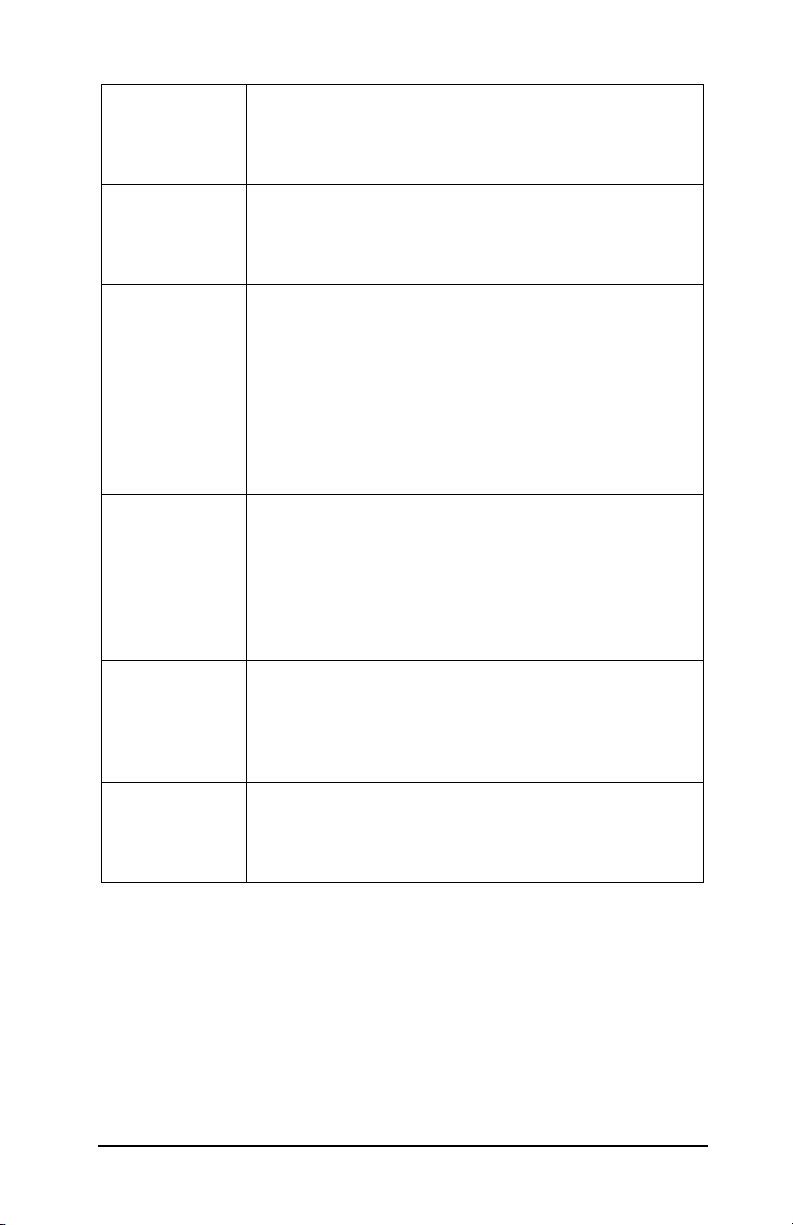
Table 3.2 TFTP Configuration File Parameters (2 of 3)
contact: ASCII character string that identifies the person who
administers or services the printer (SNMP sysContact
object). This may i nclude how to contact this person. The
default contact is undefined.
get-communityname:
set-communityname:
trap-dest: Enters a host’s IP address into the HP Jetdirect print
trap-community
-name:
Specifies a password that determines which SNMP
GetRequests the HP Jetdirect print server will respond
to. This is optional. The community n ame must be ASCII
characters. The maximum length is 32
Specifies a password that determines which SNMP
SetRequests (control functions) the HP Jetdirect print
server will respond to. The community name of an
incoming SNMP SetRequest must match the print
server’s “set community name” for the print server to
respond. SetRequests must come from hosts that are
configured in the print server’s host access list.
Community names must be AS CII characters. The
maximum length is 32 characters.
server’s SNMP trap destination list. If the list is empty,
the print server does not send SNMP traps. The list may
contain up to four entries. The default SNMP Trap
Destination List is empty. To receiv e SNMP traps, the
systems listed on the SNMP trap destination list must
have a trap daemon to listen to those traps.
Community name (passw ord) included with SNMP traps
that are sent by the HP Jetdirect print server to a host
computer. The default community name is
Community names must be AS CII characters. The
maximum length is 32 characters.
characters.
public.
authenticationtrap:
ENWW TCP/IP Configuration 25
Configures the print serve r to send (on) or not send (off)
SNMP authentication traps. Authentication traps indi cate
that an SNMP request was received, but the community
name check failed. The default is “off.”
Page 26
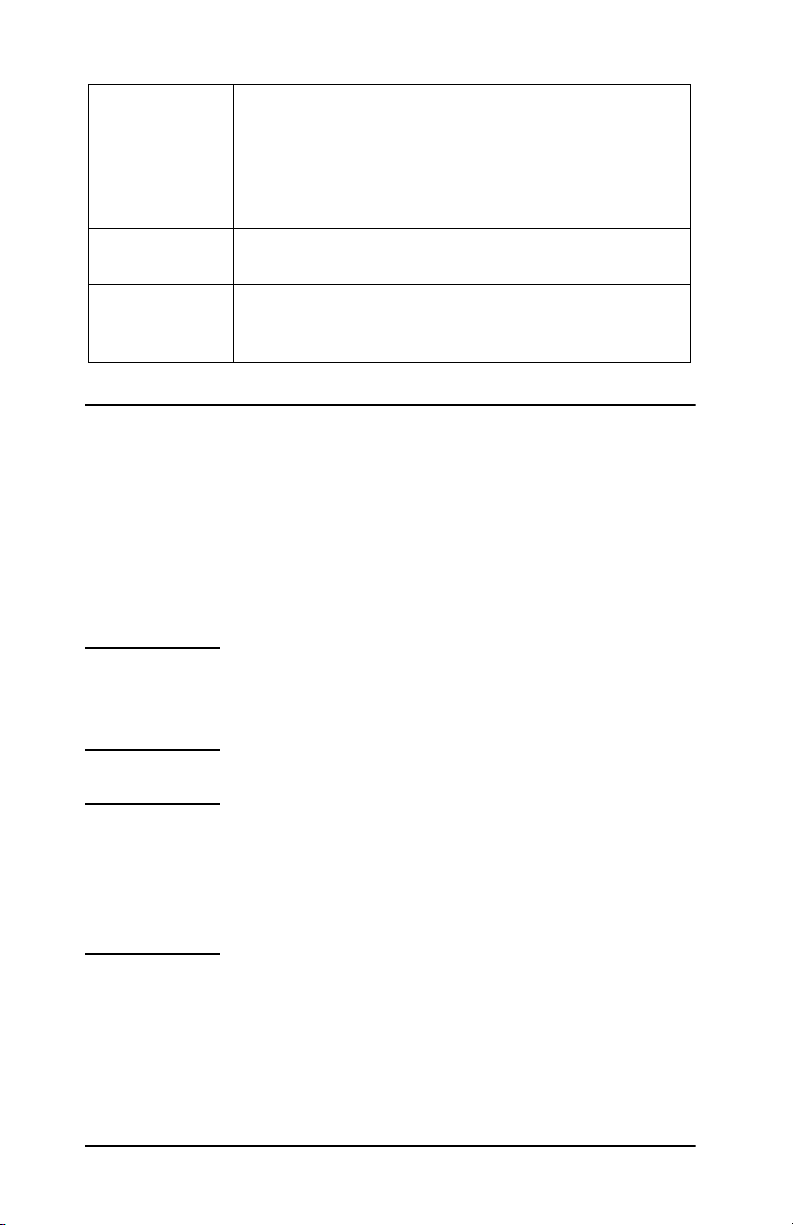
Table 3.2 TFTP Configuration File Parameters (3 of 3)
telnet: If set to 0, this para meter ins tructs the p rint serv er not to
allow incoming Telnet connections. To regain access,
change the setting in the TFTP configuration file and
power cycle the print serv er, or cold reset the print server
to factory default values. If this parameter is set to 1,
incoming Telnet connections are allowed.
port: For multiport Jetdirect prin t servers, identifies the port (1,
2, or 3) for port-specific commands. The default is 1.
banner: A port-specific paramete r that spec ifies printin g an LPD
banner page. 0 disables banner pages. 1 (default)
enables banner pages.
Using DHCP
Dynamic Host Configuration Protocol (DHCP, RFC 2131/2132) is
one of several auto configuration mechanisms that the HP
print server uses. If you have a DHCP server on your network, the
HP
Jetdirect print server automatically obtains its IP address from
that server and registers its name with any RFC 1001 and
1002-compliant dynamic name services.
Jetdirect
Note DHCP services must be available on the server.
Refer to your system documentation or online help
to install or enable DHCP services.
Note If the Jetdirect print server and BOOTP/DHCP
server are located on different subnets, IP
configuration may fail unless the routing device
supports “BOOTP Relay” (allows the transfer of
BOOTP requests between subnets).
26 TCP/IP Configuration ENWW
Page 27
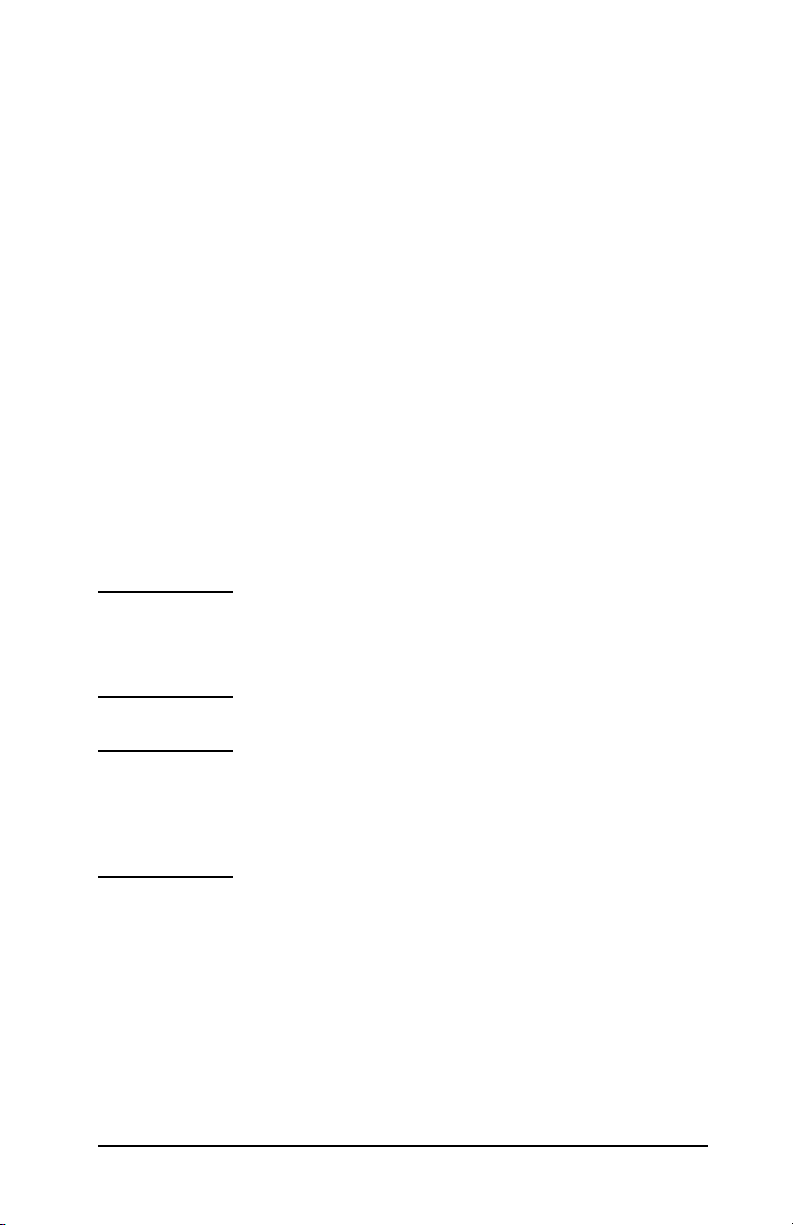
UNIX Systems
For more information on setting up DHCP on UNIX systems, see
the bootpd man page.
On HP-UX systems, a sample DHCP configuration file (dhcptab)
may be located in the /etc directory.
If your HP-UX system does not support Dynamic Domain Name
Services (DDNS) for its DHCP implementations, HP
that you set all print server lease durations to infinite. This ensures
that print server IP addresses remain static until dynamic name
services are available.
recommends
Windows Systems
HP Jetdirect print servers support IP configuration from a Windows
DHCP server. This section describes how to set up a pool, or “scope,”
of IP addresses that the Windows server can assign or lease to any
requester. When configured for BOOTP/DHCP operation (factory
default), the HP
server for its IP configuration when the print server is turned on.
Jetdirect print server makes a request to the DHCP
Note This information is provided as an overview. For
specific information or for additional support, see
the information supplied with your DHCP software.
Note To avoid problems resulting from IP addresses that
change, HP
assigned IP addresses with infinite leases or
reserved IP addresses.
ENWW TCP/IP Configuration 27
recommends that all printers be
Page 28
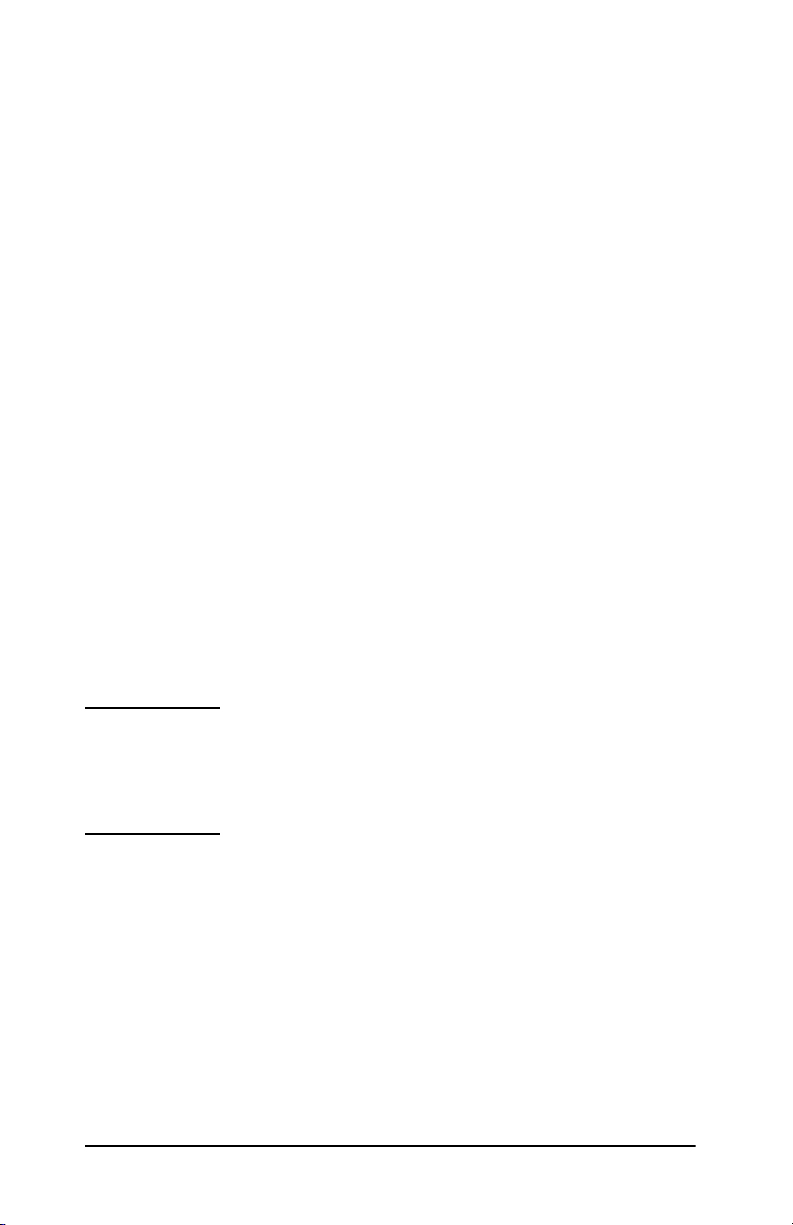
Windows 2000 Server/Server 2003
To set up a DHCP scope on a Windows 2000 server, perform the
following steps:
1. Run the Windows DHCP manager utility.
■ Windows 2000: Click Start, select Settings and Control
Panel. Open the Administrative Tools folder and run the
DHCP utility.
■ Server 2003: Click Start, then select Control Panel. Open
the Administrative Tools folder and run the DHCP utility.
2. In the DHCP window, locate and select your Windows server in
the DHCP tree.
If your server is not listed in the tree, select DHCP and click
the Action menu to add the server.
3. After selecting your server in the DHCP tree, click the Action
menu and select New Scope. This runs the Add New Scope
Wizard.
4. In the Add New Scope Wizard, click Next.
5. Enter a Name and Description for this scope, then click Next.
6. Enter the range of IP addresses for this scope (beginning IP
address and ending IP address). Also, enter the subnet mask.
then click Next.
Note If subnetting is used, the subnet mask defines
which portion of an IP address specifies the subnet
and which portion specifies the client device. For
more information, see Appendix
A.
7. If applicable, enter the range of IP addresses within the scope
to be excluded by the server. Then click Next.
8. Set the IP address lease duration for your DHCP clients. Then
click Next.
HP recommends that all printers be assigned reserved IP
addresses. This can be accomplished after you set up the scope
(see step
11).
9. Select No to configure DHCP options for this scope later. Then
click Next.
28 TCP/IP Configuration ENWW
Page 29
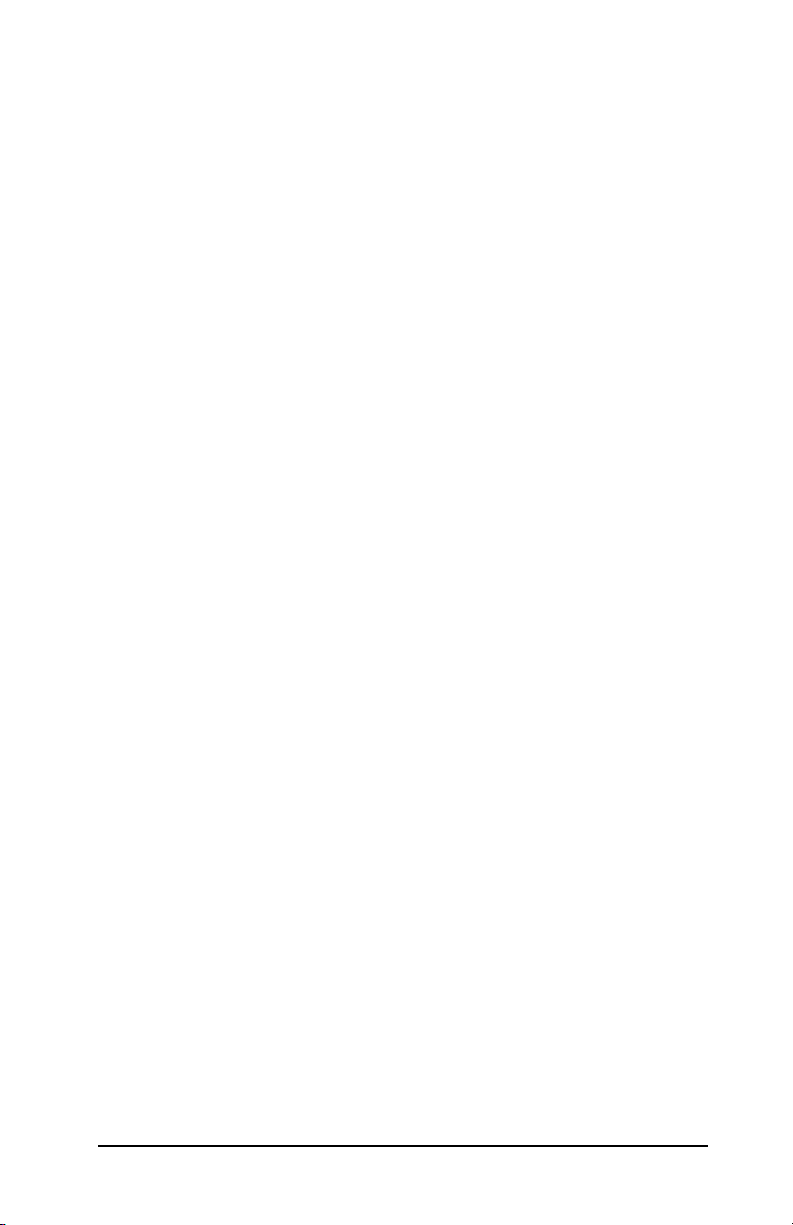
To configure DHCP options now, select Yes and click Next.
a. If desired, specify the IP address of the router (or default
gateway) to be used by clients. Then click Next.
b. If desired, specify the Domain Name and DNS (Domain
Name System) servers for clients. Click Next.
c. If desired, specify WINS server names and IP addresses.
Click Next.
d. Select Yes to activate the DHCP options now, and click
Next.
10. You have successfully set up the DHCP scope on this server.
Click Finish to close the wizard.
11. Configure your printer with a reserved IP address within the
DHCP scope:
a. In the DHCP tree, open the folder for your scope and select
Reservations.
b. Click the Action menu and select New Reservation.
c. Enter the appropriate information in each field, including
the reserved IP address for your printer. (Note: the MAC
address for your HP Jetdirect-connected printer is
available on the HP Jetdirect configuration page.)
d. Under “Supported types”, select DHCP only, then click
Add. (Note: Selecting Both or BOOTP only will result in
a BOOTP configuration due to the sequence in which HP
Jetdirect print servers initiate configuration protocol
requests.)
e. Specify another reserved client, or click Close. The
reserved clients added will be displayed in the
Reservations folder for this scope.
12. Close the DHCP manager utility.
ENWW TCP/IP Configuration 29
Page 30
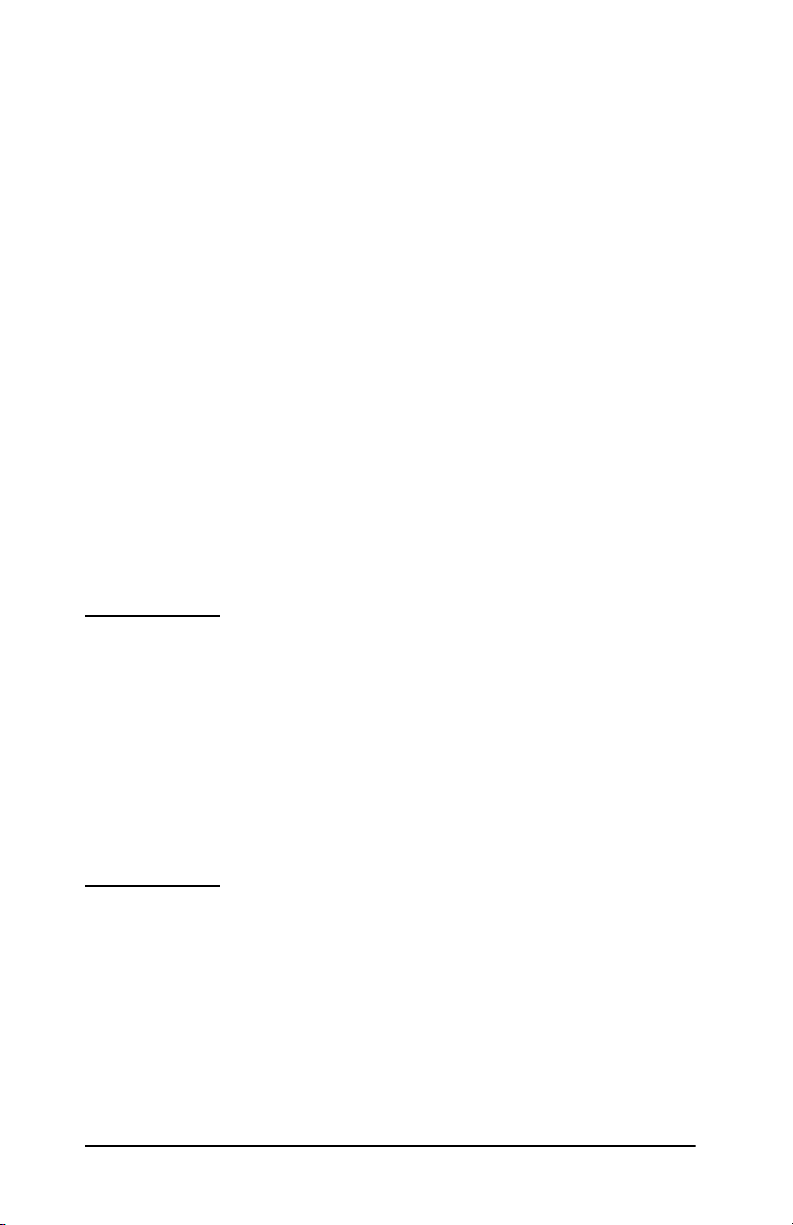
Enabling or Disabling DHCP
If you do not want your HP Jetdirect print server configured via
DHCP, you must disable DHCP configuration. There are three
methods for enabling or disabling DHCP:
1. You can use Telnet to enable or disable DHCP operation on the
HP Jetdirect print server. When you disable a DHCP
configuration via Telnet, the print server automatically releases
any names and IP addresses associated with the DHCP server
and re-initializes the TCP/IP protocol for the print server. At
this point, the print server is unconfigured and begins to send
BOOTP and RARP requests to acquire new (non-DHCP)
configuration information.
2. You can modify the TCP/IP parameters via HP Web Jetadmin.
If you manually provide an IP address when disabling DHCP via
Telnet, the print server still releases its DHCP-provided IP address
but does not send BOOTP and RARP configuration requests.
Instead, it uses the configuration information you have provided.
Therefore, if you provide the IP address you should also
manually set all of the configuration parameters, such as
subnet mask, default gateway, and idle timeout.
Note If the DHCP configuration state is changed from
disabled to enabled, the print server assumes it
should acquire its configuration information from a
DHCP server. This means that when the Telnet
session is completed, the TCP/IP protocol for the
print server is re-initialized and all current
configuration information is deleted. The print
server then attempts to acquire new configuration
information by sending DHCP requests on the
network to a DHCP server.
For DHCP configuration via Telnet, refer to “Using Telnet” in this
chapter.
30 TCP/IP Configuration ENWW
Page 31

Using RARP
This subsection describes how to configure the print server using
the Reverse Address Resolution Protocol (RARP) on UNIX and
Linux systems.
This setup procedure enables the RARP daemon running on your
system to respond to a RARP request from the HP
server and to supply the IP address to the print server.
1. Turn the printer off.
2. Log onto your UNIX or Linux system as a superuser.
3. Make sure the RARP daemon is running on your system by
typing the following command at the system prompt:
ps -ef | grep rarpd (Unix)
ps ax | grep rarpd (BSD or Linux)
4. The system response should be similar to the following:
861 0.00.2 24 72 5 14:03 0:00 rarpd -a
860 0.00.5 36 140 5 14:03 0:00 rarpd -a
5. If the system does not display a process number for the RARP
daemon, see the rarpd man page for instructions on starting the
RARP daemon.
Jetdirect print
6. Edit the /etc/hosts file to add your designated IP address and
node name for the HP
192.168.0.1 laserjet1
7. Edit the /etc/ethers file (/etc/rarpd.conf file in HP-UX
10.20) to add the LAN hardware address/station address (from
the configuration page) and the node name for the HP
print server. For example:
00:60:b0:a8:b0:00 laserjet1
Note If your system uses Network Information Service
(NIS), you need to incorporate changes to the NIS
host and ethers databases.
8. Turn the printer on.
ENWW TCP/IP Configuration 31
Jetdirect print server. For example:
Jetdirect
Page 32

9. To verify that the card is configured with the correct IP address,
use the ping utility. At the prompt, type:
ping <IP address>
where <IP address> is the assigned address from RARP. The
default IP address is 192.0.0.192.
10. If ping does not respond, see the chapter “Troubleshooting the
HP Jetdirect Print Server.”
Using the arp and ping Commands
You can configure an HP Jetdirect print server with an IP address
using an ARP (Address Resolution Protocol) command from a
supported system. The protocol is not routable, that is, the
workstation from which the configuration is made must be located
on the same network segment as the HP Jetdirect print server.
Using the arp and ping commands with HP Jetdirect print servers
requires the following:
● Windows or UNIX system configured for TCP/IP operation
● HP Jetdirect firmware version x.08.55 or later
● The LAN hardware (MAC) address of the HP Jetdirect print
server (specified on an HP Jetdirect configuration page, or on a
label attached to HP Jetdirect external print servers)
Note On some systems, superuser rights may be required
for the arp command.
After an IP address is assigned via arp and ping commands, use
other tools (such as Telnet, embedded web server, or HP Web
Jetadmin software) to configure other IP parameters.
To configure a Jetdirect print server, use the following commands.
Depending on the system, the LAN hardware address requires a
specific format.
● From a DOS prompt (Windows):
arp -s <IP address> <LAN hardware address>
ping <IP address>
32 TCP/IP Configuration ENWW
Page 33

● From a UNIX command prompt:
arp -s <IP address> <LAN hardware address>
ping <IP address>
where <IP address> is the desired IP address to be assigned to the
print server. The arp command writes the entries to the arp cache
on the workstation, and the ping command configures the IP
address on the print server.
For example:
● In Windows
arp -s 192.168.10.1 00-b0-60-a2-31-98
ping 192.168.10.1
● In UNIX
arp-s 192.168.10.1 00:b0:60:a2:31:98
ping 192.168.10.1
Note Once the IP address has been set on the print server,
additional arp and ping commands will be ignored.
Once the IP address is configured, arp and ping
cannot be used unless the print server is reset to
factory values.
On UNIX systems, the arp -s command may vary
between different systems.
Some BSD-based systems expect the IP address (or
host name) in reverse order. Other systems may
require additional parameters. See your system
documentation for specific command formats.
ENWW TCP/IP Configuration 33
Page 34

Using Telnet
This subsection describes how to configure the print server
using
Telnet.
Note To use Telnet commands with the HP Jetdirect
print server, a route must be available from your
workstation to the print server. Simplistically, this
means that there must be a match between the
network identification of your system to that of the
HP Jetdirect print server.
On Windows systems, you can use the following
route command at a DOS prompt to add a route to
the print server:
route add <IP address Jetdirect>
<IP address workstation>
where <IP address Jetdirect> is the IP address
configured on the HP Jetdirect print server, and
<IP address workstation> is the IP address of
the workstation's network card that is attached to
the same physical LAN as the print server.
CAUTION Using Telnet to change dynamically-configured
Jetdirect print servers (for example, using BOOTP,
RARP, DHCP), may result in a static configuration
depending on the parameter being changed.
To set configuration parameters, you must set up a Telnet
connection from your system to the HP
1. Type the following at the system prompt:
telnet <IP address>
where <IP address> may be the assigned address from
BOOTP, RARP, DHCP, the printer control panel, or the default
IP address. The default IP address is 192.0.0.192. The
<IP
address> is listed on the Jetdirect configuration page.
34 TCP/IP Configuration ENWW
Jetdirect print server.
Page 35

2. When the server responds connected to IP address, press
Enter twice to make sure that the Telnet connection is
initialized.
3. If you are prompted for a password, type the correct password.
By default, Telnet does not require a password, but you can set
up to a 14-character password by using the password command
(passwd). Once a password is set, password protection is
enabled. You can disable password protection by typing 0 (zero)
when prompted for a new password, or by performing a cold
reset on the print server.
Note Any time during the Telnet session you can type:?
then press Enter to view available configuration
parameters, the correct command format, and a list
of additional commands to display. To print current
configuration information, type / then press
Enter.
Note The Present Config field in the Telnet Configuration
menu describes how the HP
is configured. For example, if the HP
Jetdirect print server
Jetdirect print
server is configured by your BOOTP server, the
menu will contain the line, “present config=BOOTP.”
Other possible configuration types are RARP,
DHCP, or Telnet/Front Panel.
Note On Windows systems local echo should be
selected. To determine if local echo is enabled,
perform the following:
● Run Microsoft Telnet and enter the display
command.
On UNIX systems, it is not necessary to select local
echo.
ENWW TCP/IP Configuration 35
Page 36

4. At the Telnet prompt “>” type:
parameter: value
then press Enter, where parameter refers to the configuration
parameter you are defining, and value refers to the definitions
you are assigning to that parameter. Each parameter entry is
followed by a carriage return.
See Table 3.3 for examples on assigning configuration
parameters.
5. Repeat step 4 to set any additional configuration parameters.
6. When you have finished typing the configuration parameters,
type:
quit
and press Enter to activate the configuration parameters.
To exit without activating parameters, type exit and press
Enter.
Telnet Configuration Parameter Examples
The examples in Table 3.3 show how to use Telnet configuration
commands.
Note If a parameter is supplied by the DHCP server, its
value cannot be changed using Telnet without
disabling DHCP.
36 TCP/IP Configuration ENWW
Page 37

Table 3.3 Telnet Configuration Parameter Examples (1 of 2)
IP Address
Parameter
Example
Subnet Mask
Example
Default Gateway
Example
Syslog Server
Example
Protocol
Enabling/Disabling
Example
Idle Timeout
Parameter
Example
ip:
192.168.10.1
subnet-mask:
255.255.255.0
default-gw:
192.168.10.2
syslog-server:
192.168.10.3
IPX/SPX: 1
dlc-llc: 1
ethertalk: 1
idle-timeout:
120
where ip identifies the param et er
and 192.168.10.1 specifi es the
address for the printer. By typing
this parameter, you can overwrite
the IP address used to make the
Telnet connection with one you
have selected.
where subnet-mask identi fies the
parameter and 255.255.255.0
specifies the subnet mask.
where default-gw identifies the
parameter and 192.168.10.2
specifies the IP address of the
gateway.
Note: If the HP Jetdirect print
server is configured by DHCP and
you change the subne t mask or the
default gateway address (using
front-panel, Telnet, or other tool),
you should change th e IP address
to release the present IP address
back to the DHCP server IP
address pool.
where syslog-server identifies
the parameter and
192.168.10.3 specifies the IP
address of that server.
(1 enables, 0 disables)
(1 enables, 0 disables)
(1 enables, 0 disables)
where idle-timeout identifies
the parameter and 120 specifies
the number of seconds an idle print
data connection is allowed to
remain open. If you set this
parameter to 0, the connection
does not terminate and no other
host is able to make a connection.
Banner Page
Parameter
Example
ENWW TCP/IP Configuration 37
banner: 1 (1 enables, 0 disables)
Page 38

Table 3.3 Telnet Configuration Parameter Examples (2 of 2)
Port and Banner
Page Example
Set Community
Name Example
DHCP Parameter
Example
Host Name
Example (to
assign or change
a name)
port:2
banner:0
set-cmntyname:
my_network
dhcp-config: 1where dhcp-config: identifies
host-name:
MY_PRINTER
For multiport Jetdirect print
servers, ‘port’ speci fies the port
that you want to enable or disable
a banner page. (In this example,
disable banner page on port 2.)
The default port is port 1.
where set-cmnty-name
identifies the parameter and
my_network specifies the name
you want to set.
The Set Community Name
parameter is a network
management secu rity m ec han is m
that enables external network
management entiti es to set internal
print server management (mib)
values. The name can be from 1 to
32 alpha and numeric characters
and can include the underscore (_)
symbol.
the Dynamic H ost Configuration
Protocol. (1 enables, 0 disables)
where MY_PRINTER is an
alphanumeric string and must be
all uppercase letters.
38 TCP/IP Configuration ENWW
Page 39

Using Telnet to Erase the Existing IP Address
To erase the IP address during a Telnet session:
1. Type cold-reset, then press Enter.
2. Type quit, then press Enter to exit Telnet.
Note This procedure resets all TCP/IP parameters, but
only affects the TCP/IP subsystem. After this has
been done the print server should be power cycled.
Parameters for other subsystems such as IPX/SPX
(Novell NetWare) or AppleTalk are not affected.
Using the Embedded Web Server
You can set IP parameters on HP Jetdirect print servers that
support the embedded web server. For more information, refer to
Appendix
B.
ENWW TCP/IP Configuration 39
Page 40

Moving to Another Network
When moving an HP Jetdirect print server that is configured with
an I P ad d res s to a ne w n e tw o rk , mak e su re t hat t he I P a ddre ss d oes
not conflict with addresses on the new network. You may change
the IP address of the print server to one that can be used on the new
network, or erase the current IP address and configure another
address after you are installed on the new network. Cold reset the
print server (see Chapter
Print Server,” for instructions).
If the current BOOTP server is not reachable, you may need to
locate a different BOOTP server and configure the printer to this
server.
If the print server was configured using BOOTP, DHCP or RARP,
edit the appropriate system files with updated settings. If the IP
address was manually set (for example, Telnet), reconfigure IP
parameters as described in this chapter.
6, “Troubleshooting the HP Jetdirect
40 TCP/IP Configuration ENWW
Page 41

4
Configuring for LPD Printing
Introduction
The HP Jetdirect print server contains an LPD (Line Printer
Daemon) Server module to support LPD printing. This chapter
describes how to configure the HP
various systems that support LPD printing. These instructions
include:
● LPD on UNIX Systems
■ Configuring BSD-based UNIX systems using LPD
■ Configuring print queues using the SAM utility (HP-UX
systems)
● LPD on Windows Systems
About LPD
Line Printer Daemon (LPD) refers to the protocol and programs
associated with line-printer spooling services that may be installed
on various TCP/IP systems.
Jetdirect print server for use with
Some of the widely used systems in which the HP Jetdirect print
server functionality supports LPD include:
● Berkeley-based (BSD) UNIX systems
● HP-UX
● Solaris
● IBM AIX
● Linux
● Microsoft Windows
● Apple Mac OS
The UNIX configuration examples in this section show the syntax
for BSD-based UNIX systems. The syntax for your system may vary.
See your system documentation for the correct syntax.
ENWW 41
Page 42

Note The LPD functionality can be used with any host
implementation of LPD that complies with the
RFC
1179 document. The process for configuring
printer spoolers, however, may differ. See your
system documentation for information on
configuring these systems.
The LPD programs and protocol include the following:
Table 4.1 LPD Programs and Protocols
Program Name Purpose of Program
lpr Queues jobs for printing
lpq Displays print queues
lprm Removes jobs from print queues
lpc Controls print queues
lpd Scans and prints the files if the specified
printer is connected to the system.
If the specified printer is connected to another
system, this proces s fo rwards the fil es to an
lpd process on the remote system where the
files are to be printed.
Requirements for Configuring LPD
Before you can use LPD printing, your printer must be properly
connected to the network through the HP
you must have print server status information. This information is
listed on the HP
Jetdirect printer configuration page. If you have
not printed a configuration page from your printer, see the
hardware installation guide for your print server or your printer’s
getting started guide for instructions. You must also have the
following:
● An operating system that supports LPD printing.
● Superuser (root) or Administrator access to your system.
42 Configuring for LPD Printing ENWW
Jetdirect print server, and
Page 43

● The LAN hardware address (or station address) of the print
server. This address is printed with print server status
information on the HP
form:
LAN HW ADDRESS: xxxxxxxxxxxx
where x is a hexadecimal digit (for example, 001083123ABC).
● An IP address configured on the HP Jetdirect print server.
Jetdirect configuration page and is of the
LPD Setup Overview
The following steps are necessary to configure the HP Jetdirect
print server for LPD printing:
1. Setting up IP parameters.
2. Setting up print queues.
3. Printing a test file.
The following sections provide detailed descriptions for each step.
Step 1. Setting Up IP Parameters
To set up IP parameters on the HP Jetdirect print server, refer to
chapter
appendix A.
3. For more information on TCP/IP networks, refer to
Step 2. Setting Up Print Queues
You must set up a print queue for each printer or printer personality
(PCL or PostScript) you use on your system. Also, different queues
are required for formatted and unformatted files. The queue names
text and raw in the following examples (see rp tag) have special
meanings.
Table 4.2 Supported Queue Names
raw, raw1, raw2, raw3 no processing
text, text1, text2, text3 carriage return added
auto, auto1, auto2, auto3 automatic
ENWW Configuring for LPD Printing 43
Page 44

The line printer daemon on the HP Jetdirect print server treats
data in the text queue as unformatted text or ASCII, and adds a
carriage return to each line before sending it to the printer. (Note
that the actual observed behavior is that a PCL line termination
command (value
printer daemon treats data in the raw queue as formatted files in
PCL, PostScript, or HP-GL/2 languages and sends the data without
change to the printer. Data in the auto queue will be automatically
processed as text or raw, as appropriate. If the queue name is not
one of the above, the HP Jetdirect print server assumes it to be
raw1.
of 2) is issued at the beginning of the job.) The line
Step 3. Printing a Test File
Print a test file using the LPD commands. For instructions, see the
information provided for your system.
44 Configuring for LPD Printing ENWW
Page 45

LPD on UNIX Systems
Configuring Print Queues for BSD-based Systems
Edit the /etc/printcap file to include the following entries:
printer_name|short_printer_name:\
:lp=:\
:rm=node_name:\
:rp=remote_printer_name_argument:\ (this should be
text, raw, or auto)
:lf=/usr/spool/lpd/error_log_filename:\
:sd=/usr/spool/lpd/printer_name:
where printer_name identifies the printer to the user,
node_name identifies the printer on the network, and
remote_printer_name_argument is the print queue
designation.
For more information on printcap see the printcap man page.
Example 1
(suggested name for an ASCII or text printer):
lj1_text|text1:\
:lp=:\
:rm=laserjet1:\
:rp=text:\
:lf=/usr/spool/lpd/lj1_text.log:\
:sd=/usr/spool/lpd/lj1_text:
Example 2
(suggested name for PostScript, PCL, or HP-GL/2 printers):
lj1_raw|raw1:\
:lp=:\
:rm=laserjet1:\
:rp=raw:\
:lf=/usr/spool/lpd/lj1_raw.log:\
:sd=/usr/spool/lpd/lj1_raw:
ENWW Configuring for LPD Printing 45
Page 46

If your printer does not support automatic switching between
PostScript, PCL, and HP-GL/2 languages, use the printer's control
panel (if the printer has one) to select the printer language or rely
on the application to select the printer language via commands
embedded in the print data.
Make sure your users know the printer names for the printers, since
they must type those names on the command line for printing.
Create the spooling directory by making the following entries. At
the root directory, type:
mkdir /usr/spool/lpd
cd /usr/spool/lpd
mkdir printer_name_1 printer_name_2
chown daemon printer_name_1 printer_name_2
chgrp daemon printer_name_1 printer_name_2
chmod g+w printer_name_1 printer_name_2
where printer_name_1 and printer_name_2 refer to the
printers to be spooled. You may spool several printers. The following
example shows the command to create the spooling directories for
printers used for text (or ASCII) printing and for PCL or PostScript
printing.
Example:
mkdir /usr/spool/lpd
cd /usr/spool/lpd
mkdir lj1_text lj1_raw
chown daemon lj1_text lj1_raw
chgrp daemon lj1_text lj1_raw
chmod g+w lj1_text lj1_raw
46 Configuring for LPD Printing ENWW
Page 47

Configuring Print Queues Using SAM (HP-UX systems)
On HP-UX systems you can use the SAM utility to configure remote
print queues for printing “text” (ASCII) files or “raw” (PCL,
PostScript, or other printer language) files.
Before you execute the SAM program, select an IP address for the
HP
Jetdirect print server and set up an entry for it in the
/etc/hosts file on your system running HP-UX.
1. Start the SAM utility as a superuser.
2. Select Peripheral Devices from the Main menu.
3. Select Printers/Plotters from the Peripheral Devices menu.
4. Select Printers/Plotters from the Printers/Plotters menu.
5. Select Add a Remote Printer from the Actions list, then select
a printer name.
Examples: my_printer or printer1
6. Select a remote system name.
Example: jetdirect1 (node name of the HP Jetdirect print
server)
7. Select a remote printer name.
Type text for ASCII or raw for PostScript, PCL, or HP-GL/2.
8. Check for a remote printer on a BSD system. You must type Y.
9. Click OK at the bottom of the menu. If the configuration is
successful, the program prints the message:
The printer has been added and is ready to accept
print requests.
10. Click OK and select Exit from the List menu.
11. Select Exit Sam.
Note By default, the lpsched is not running. Make sure
you turn the scheduler on when you set up your
print queues.
ENWW Configuring for LPD Printing 47
Page 48

Printing a Test File
To verify that the printer and print server connections are correct,
print a test file.
1. At the UNIX system prompt type:
lpr -Pprinter_name file_name
where printer_name is the designated printer and
file_name refers to the file to be printed.
Examples (for BSD-based systems):
Text File: lpr -Ptext1 textfile
PCL File: lpr -Praw1 pclfile.pcl
PostScript File: lpr -Praw1 psfile.ps
HP-GL/2 File: lpr -Praw1 hpglfile.hpg
For HP-UX systems, substitute lp -d for lpr -P.
2. To get print status, type the following at the UNIX prompt:
lpq -Pprinter_name
where printer_name is the designated printer.
Examples (for BSD-based systems):
lpq -Ptext1
lpq -Praw1
For HP-UX systems, substitute lpstat for lpq -P to get print
status.
This completes the process for configuring the HP Jetdirect print
server to use LPD.
48 Configuring for LPD Printing ENWW
Page 49

LPD on Windows 2000/Server 2003
Systems
This section describes how to configure Windows systems to use the
HP
Jetdirect LPD (Line Printer Daemon) services.
The process consists of two parts:
● Installing TCP/IP software (if not already installed).
● Configuring a network LPD printer.
Installing TCP/IP Software
This procedure lets you check whether you have TCP/IP installed
on your Windows
Note You may need your Windows System distribution
1. To check whether you have Microsoft TCP/IP Printing protocol
and TCP/IP printing support:
■ Windows 2000: Click Start, Settings, Control Panel. Then
double-click the Network and Dial-up Connections folder.
Select the Local Area Connection for your network, then
click the File menu and select Properties.
system, and to install the software if necessary.
files or CD-ROMs to install TCP/IP components.
■ Server 2003: Click Start, All Programs, Accessories,
Communications, and open the Network Connections
folder. Double-click the Local Area Connection for your
network and click Properties.
If Internet Protocol (TCP/IP) is listed and enabled in the list of
components used by this connection, the necessary software is
already installed. (Proceed to “
Windows 2000/Server 2003 Systems”). if not, go to step 2.
ENWW Configuring for LPD Printing 49
Configuring a Network Printer for
Page 50

2. If you have not previously installed the software:
■ Windows 2000/Server 2003: In the Local Area Connection
Properties window, click Install. In the Select Network
Component Type window, select Protocol and click Add to
add the Internet Protocol (TCP/IP).
Follow the instructions on the screen.
3. Enter TCP/IP configuration values for the computer:
■ Windows 2000/Server 2003: On the General tab in the Local
Area Connection Properties window, select Internet
Protocol (TCP/IP) and click Properties.
If you are configuring a Windows server, type the IP address,
default gateway address, and subnet mask in the appropriate
spaces.
If you are configuring a client, check with your Network
Administrator to learn whether you should enable automatic
TCP/IP configuration or whether you should type a static IP
address, default gateway address, and subnet mask in the
appropriate spaces.
4. Click OK to exit
5. If prompted, exit Windows and restart your computer for the
changes to take
effect.
Configuring a Network Printer for
Windows 2000/Server 2003 Systems
Set up the default printer by performing the following steps.
1. Verify that the Print Services for Unix is installed (required for
LPR port availability):
a. Windows 2000: Click Start, Setup, and Control Panel.
Double-click the Network and Dial-up Connections
folder.
Server 2003: Click Start, All Programs, Accessories,
Communications, and open the Network Connections
folder.
b. Click the Advanced menu and select Optional
Networking Components.
50 Configuring for LPD Printing ENWW
Page 51

c. Select and enable Other Network File and Print
Services.
d. Click Details, and verify that Print Services for Unix is
enabled. If not, enable it.
e. Click Okay, and then Next.
2. Windows 2000: Open the Printers folder (from the Desktop,
click Start, Settings, and Printers).
Server 2003: Open the Printers and Faxes folder (from the
Desktop, click Start, Printers and Faxes).
3. Double-click Add Printer. From the Add Printer Wizard
welcome screen, click Next.
4. Select Local printer, and disable automatic detection for Plug
and Play printer installation. Click Next.
5. Choose Create a new port, and select LPR Port. Click Next.
6. In the Add LPR compatible printer window:
■ Enter the DNS name or IP address of the HP Jetdirect print
server.
■ Enter (in lower case) raw, text, or auto for the name of the
printer or print queue on the HP Jetdirect print server.
Then click OK.
Note The HP Jetdirect print server treats text files as
unformatted text or ASCII files. Files that are raw
are formatted files in PCL, PostScript, or HP-GL/2
printer languages.
For HP Jetdirect external print servers with three
ports, use raw1, raw2, raw3, text1, text2, text3
or auto1, auto2, auto3 to specify the port.
7. Select the Manufacturer and Printer model. (If necessary, click
Have Disk and follow the instructions to install the printer
driver.) Click Next.
8. Choose to keep the existing driver, if prompted. Click Next.
9. Enter a printer name, and choose whether this printer will be
the default printer. Click Next.
ENWW Configuring for LPD Printing 51
Page 52

10. Choose whether this printer will be available to other
computers. If shared, enter a share name that identifies the
printer to other users. Click Next.
11. If desired, enter a location and other information for this printer.
Click Next.
12. Choose whether to print a test page, and click Next.
13. Click Finish to close the wizard.
Verifying the Configuration
Print a file from any application. If the file prints correctly, the
configuration was successful.
If the print job is not successful, try printing directly from DOS
using the following syntax:
lpr -S<ipaddress> -P<queuename> filename
where ipaddress is the IP address of the print server, queuename
is the name “raw” or “text” and filename is the file you wish to
print.If the file prints correctly, the configuration was successful. If
the file does not print, or prints incorrectly, see the chapter
“
Troubleshooting the HP Jetdirect Print Server.”
Printing from Windows Clients
If the LPD printer on the Windows server is shared, Windows
clients can connect to the printer on the server using the Windows
Add Printer utility in the Printers folder.
52 Configuring for LPD Printing ENWW
Page 53

5
FTP Printing
Introduction
FTP (File Transfer Protocol) is a basic TCP/IP connectivity utility
to transfer data between systems. FTP printing is a way to use FTP
to send print files from a client system to an HP Jetdirect-connected
printer. In an FTP printing session, the client connects and sends
a print file to the HP Jetdirect FTP server which in turn passes the
print file to the printer.
The HP Jetdirect FTP server can be enabled or disabled through a
configuration utility, such as Telnet.
Requirements
FTP printing requires the following:
● HP Jetdirect print servers with firmware version x.08.55 or later.
● TCP/IP client systems with FTP that complies with RFC 959.
Note For the most recent list of tested systems, visit the
HP online support at
www.hp.com/support/net_printing.
ENWW 53
Page 54

Print Files
The HP Jetdirect FTP server transfers print files to the printer but
does not interpret them. For proper printing, print files must be in
a language recognized by the printer (such as PostScript, PCL, or
unformatted text). For formatted print jobs, you must first print to
a file from your application using the driver for the selected printer,
then transfer the print file to the printer through an FTP session.
For formatted print files, use binary (image) type transfers.
Using FTP Printing
FTP Connections
Similar to standard FTP file transfers, FTP printing uses two TCP
connections: a control connection and a data connection.
Once an FTP session is opened, it remains active until either the
client closes the connection or the data and control connections are
idle for 900 seconds (15 minutes). (This setting cannot be
configured.)
Control Connection
Using standard FTP, a control connection is opened by the client to
the FTP server on the HP Jetdirect print server. FTP control
connections are used to exchange commands between the client and
the FTP server. The HP Jetdirect print server supports up to three
control connections (or FTP sessions) simultaneously. If the number
of allowed connections is exceeded, a message indicating that
service is not available will be displayed.
FTP control connections use TCP port 21.
Data Connection
A second connection, a data connection, is created each time a file
is transferred between the client and the FTP server. The client
controls the creation of a data connection by issuing the commands
that require a data connection (such as FTP ls, dir or put
commands).
54 FTP Printing ENWW
Page 55

Although the ls and dir commands are always accepted, the HP
Jetdirect FTP server supports only one data connection for printing
at a time.
The transmission mode for an FTP data connection with the HP
Jetdirect print server is always in stream mode, which marks the
end-of-file by closing the data connection.
Once a data connection is established, the file transfer type (ASCII
or binary) can be specified. Although some clients may attempt to
autonegotiate a transfer type, the default is ASCII. To specify the
transfer type, enter the bin or ascii command at the FTP prompt.
FTP Login
To start an FTP session, enter the following command from a
MS-DOS or UNIX command prompt:
ftp <IP address>
where <IP address> is the valid IP address or node name
configured for the HP Jetdirect print server.
If the connection is successful, the HP Jetdirect model and firmware
version will be displayed.
After a successful connection, the user is prompted for a login name
and password. The default is the client’s login name. The Jetdirect
FTP server will allow any user name. Passwords are ignored.
If login is successful, a message “230” will be displayed on the client
system. In addition, the available HP Jetdirect ports for printing
will be displayed. HP Jetdirect external print servers with multiple
ports will display all available ports, with Port1 the default port. To
change ports, use the FTP cd (change directory) command. For an
example of a successful login, see “
Example of an FTP Session.”
Ending the FTP Session
To end an FTP session, type quit or bye.
ENWW FTP Printing 55
Page 56

Commands
Table 5.1 summarizes commands available to the user during an
FTP printing session.
Table 5.1 User Commands for HP Jetdirect FTP Server
Command Description
user <username> <username> specifies a user. Any user will be
accepted and can print to the selected port.
cd <port#> <port#> selects a port number for printing. For
Jetdirect single-port print servers, only port1 is
HP
available. For multiport print servers, specify port1
(default), port2, or port3.
cd/ / specifies the roo t directory of the HP Jetdirec t FTP
server.
quit quit or bye terminates the FTP session with the
bye
dir dir or ls displays the contents of the current
ls
pwd Displays the current directory or the current Jetdirect
HP Jetdirect print server.
directory. If this command is typed in the root
directory, a list of available ports for printing is
displayed. For multiport print servers, the available
ports for printing are PORT1 (defau lt), PORT2, and
PORT3.
printing port.
put <filename> <filename> specifies the file to send to the
selected HP Jetdi rect print server port. For multiport
print servers, a dif ferent po rt can be sp ecified in the
command: put
bin Configures an FTP binary (image) file transfer.
ascii Configures an FTP ASCII file tra nsfer. HP Jetdirect
print servers supp ort only non-print format control for
character transfer s (standard values for spac ing and
margins are used).
Ctrl-C Press the Ctrl and C key board ke ys simulta neously
to abort the FTP servic e command and any transfer
of data. The data connection is closed.
rhelp Displays the FTP commands supported.
56 FTP Printing ENWW
<filename> <port#>
Page 57

Example of an FTP Session
This is an example of a typical FTP printing session:
System> ftp 192.168.10.1
Connected to 192.168.10.1
220 JD FTP Server Ready
Name (192.168.10.1:root): Deke
331 Username OK, send identity (email name) as password.
Password:
230- Hewlett-Packard J7983G FTP Server Version 1.0
Directory: Description:
--------------------------PORT1 (default) Print to port 1 (HP LaserJet 4000)
PORT2 Print to port 2 (HP Color LaserJet 4500)
PORT3 Print to port 3 (unknown device)
To print a file use the command: put <filename> [portx]
or 'cd' to desired port and use: put <filename>
Ready to print to PORT1
230 User logged in.
Remote system type is UNIX.
Using binary mode to transfer files.
ftp> pwd
257 "/" is current directory. (default port is PORT1: HP
LaserJet 4000)
ftp> cd port1
250 CWD command successful
ftp>pwd
257 "/PORT1" is current directory. (HP LaserJet 4000)
ftp> bin
200 Type set to I
ftp> put test
200 PORT command successful
150 Opening data connection...
226 Transfer complete.
18 bytes sent in 0.00 seconds (37.40 Kbytes/s)
ftp> quit
221 Goodbye
System>
script done on Mon Apr 12 16:50:24 2006
ENWW FTP Printing 57
Page 58

6
Troubleshooting the HP Jetdirect Print Server
Introduction
This chapter describes how to diagnose and correct problems
associated with the HP
A flowchart guides you to the correct procedures for troubleshooting
the following:
● Printer problems
● HP Jetdirect hardware installation and connection problems
● Network related problems
This chapter also helps you to understand your HP Jetdirect print
server configuration page.
To troubleshoot your HP Jetdirect print server, you may need the
following items:
● Your printer’s user guide
● Your printer's getting started guide
● The installation manuals for your print server
● The diagnostics tools and utilities provided with your network
software (such as the PCONSOLE or NWADMIN utility provided
with Novell NetWare software, or the ping command provided
with UNIX systems)
● A printer configuration page
Jetdirect print server.
Note Frequently asked questions about installing and
configuring HP
at HP
online support at
http://www.hp.com/support/net_printing.
58 Troubleshooting the HP Jetdirect Print Server ENWW
Jetdirect print servers can be found
Page 59

Resetting to Factory Defaults
Parameters on the HP Jetdirect print server (for example, the
IP
address) can be reset to factory default values using the following
procedures:
● HP Jetdirect External Print Servers
Reset the HP Jetdirect external print server by holding down the
Test button on the print server while connecting the power cord.
After resetting the HP Jetdirect print server, you may need to
reconfigure your computers for printing.
ENWW Troubleshooting the HP Jetdirect Print Server 59
Page 60

General Troubleshooting
Troubleshooting Chart - Assessing the Problem
Figure 6.1 Assessing the Problem
60 Troubleshooting the HP Jetdirect Print Server ENWW
Page 61

Procedure 1: Verifying that the Printer is On and
Online
Check the following items to make sure the printer is ready to print.
1. Is the printer plugged in and turned on?
Make sure the printer is plugged in and turned on. If the
problem persists, you may have a defective power cable, power
source, or printer.
2. Is the printer online?
The online light should be lit. If it is not, press the appropriate
key to place the printer online.
3. Is the printer’s control panel display indicate normal operation
(on printers with
■ Make sure the HP Jetdirect print server is installed correctly.
■ See your printer documentation for a complete list of control
displays)?
panel messages and corrective actions.
Procedure 2: Printing an HP Jetdirect
Configuration Page
The HP Jetdirect configuration page is an important
troubleshooting tool. The information on this page reveals the
status of your network and the HP
ability to print a configuration page provides an indication that the
printer is operating correctly. See the end of this chapter for
descriptions of the information on the configuration pages.
Jetdirect print server. The
Check the following items if the configuration page does not print.
1. Is the print server turned on and properly connected to the
printer? Ensure the print server is plugged into a power source.
Check the cable connection to the printer.
2. Did you perform the correct steps on the printer to print the
configuration page?
Press the Test button.
3. Does an error message appear on the printer control panel
display?
■ See your printer documentation for a complete list of control
panel messages and corrective actions.
ENWW Troubleshooting the HP Jetdirect Print Server 61
Page 62

Procedure 3: Resolving Printer Display Error
Messages
Try to isolate the problem to either the printer or the print server.
1. Disconnect the print server from the printer. Does the same
error message appear on the printer?
■ See your printer documentation for a complete list of control
panel messages and corrective actions.
Procedure 4: Resolving Printer Communication
Problems with the Network
Check the following items to verify that the printer is communicating
with the network. This information assumes you have already
printed a configuration page.
1. Is there any physical connection problems between the
workstation or file server and the HP
Verify network cabling, connections, and router configurations.
2. Are your network cables connected properly?
Make sure that the printer is attached to the network using the
appropriate HP
each cable connection to make sure it is secure and in the right
place. If the problem continues, try a different cable or ports on
the switch, hub or transceiver.
Jetdirect print server port and cable. Check
Jetdirect print server?
3. Have any software applications been added to the network?
Make sure they are compatible and that they are installed
correctly with the correct printer drivers. Refer to the
appropriate chapter for your network operating system to verify
the connection.
4. Are other users able to print?
The problem may be workstation specific. Check the
workstation network drivers, printer drivers, and redirection
(capture in Novell NetWare).
5. If other users are able to print, are they using the same network
operating system?
Check your system for proper network operating system setup.
62 Troubleshooting the HP Jetdirect Print Server ENWW
Page 63

6. Is your protocol enabled?
Check the STATUS line for your protocol on the Jetdirect
configuration page. See the end of this chapter for descriptions
of the information on the configuration page.
7. Is there an error message in the protocol’s section on the
configuration page?
See the chapter “HP Jetdirect Configuration Page Messages” for
a list of error messages.
8. If you are using Novell NetWare, does the printer (node address)
appear in the HP
■ Verify network and HP Jetdirect settings on the configuration
Web Jetadmin software?
page. See the end of this chapter for descriptions of the
information on the configuration page.
■ See the troubleshooting section in the online help included
with the HP
Web Jetadmin software.
9. On a TCP/IP network, can you communicate with the print
server.
■ Use a ping command to verify a network connection with the
print server.
10. If you are on a TCP/IP network, can you use Telnet to print
directly to the printer?
■ Use the following Telnet command:
telnet <IP address> <port>
where <IP address> is the IP address assigned to the
HP
Jetdirect print server and <port> is 9100. (HP Jetdirect
data port 9101 or 9102 can also be used for ports 2 or 3
respectively, of a Jetdirect multiport external print server.)
■ In the Telnet session, type in data and press Enter.
■ The data should print to the printer (a manual form feed may
be required).
11. Does the printer appear in the HP Web Jetadmin software?
■ Verify network and HP Jetdirect settings on the configuration
page. See the end of this chapter for descriptions of the
information on the configuration page.
■ See the troubleshooting section in the online help included
with the HP
ENWW Troubleshooting the HP Jetdirect Print Server 63
Web Jetadmin software.
Page 64

Understanding the Ethernet
Configuration Pages (External Print
Servers)
This section describes the Ethernet/802.3 configuration page for
HP
Jetdirect external print servers.
The networking section of each configuration page is divided into
sections. The item numbers in the following table correspond to the
callouts in Figures
Table 6.1 External Print Server (1 of 2) Configuration Pages
Item Description Troubleshooting Information
6.2 and 6.3.
1 HP Jetdirect product
information (Table
2 HP Jetdirect print server
status information
(Table 7.2)
3 Network statistics
(Table
7.3)
4 Novell NetWare status
information (Table
5 DLC/LLC configuration
messages (Table
6 TCP/IP status
information (Table
7.1)
7.4)
7.5)
7.6)
Firmware revision number, type of
network (Ethernet), LAN hardware
address, port selection type, active
ports (three-port print servers), spe ed,
and manufacturing identification
number.
Lists error conditions or Ready.
Packets received, framing errors,
transmit collisions, and other network
statistics.
Novell NetWare frame types received.
May indicate if the print se rver is locking
onto the wrong frame type , that multiple
frames are using the same network
number, and more.
Status for the DLC/LLC protocol.
TCP/IP status, IP address, BOOTP
server, and other configuration
information.
64 Troubleshooting the HP Jetdirect Print Server ENWW
Page 65

Table 6.1 External Print Server (2 of 2) Configuration Pages
Item Description Troubleshooting Information
7 Apple EtherTalk status
information (Table
8 SNMP Messages (Table
7.8)
7.7)
(Ethernet only) If the AppleTalk p rotocol
is working properly, or if it is enabled.
Use NET and NODE to verify the printer
is communicating correctly on the
network. ZONE verifies you selected
the correct printer. P2 (below READY)
indicates you are using the Phase 2
EtherTalk protocol, which sh ould be the
same on your printer as on your Mac
OS.
Provides SNMP community name
status.
Figure 6.2 Ethernet Configuration Page
(External Single Port Print Servers)
ENWW Troubleshooting the HP Jetdirect Print Server 65
Page 66

Figure 6.3 Ethernet Configuration Page
(External Three-Port Print Servers)
66 Troubleshooting the HP Jetdirect Print Server ENWW
Page 67

7
HP Jetdirect Configuration Page Messages
Introduction
This chapter describes the messages, network statistics, and status
that can be printed on a Jetdirect configuration page.
These messages include configuration information and error
messages for each network operating system. The configuration
information for individual networks is listed in the following tables:
● Table 7.1 — HP Jetdirect Product Information
● Table 7.2 — General HP Jetdirect Messages (status and error
messages listed in alphabetical order)
● Table 7.3 — Network Statistics
● Table 7.4 — Novell NetWare Configuration Messages
● Table 7.5 — DLC/LLC Configuration Messages
● Table 7.6 — TCP/IP Configuration Messages
● Table 7.7 — Apple EtherTalk Configuration Messages
● Table 7.8 — SNMP Messages
Note See the chapter “Troubleshooting the HP Jetdirect
Print Server” for descriptions and illustrations of
Ethernet configuration pages.
ENWW 67
Page 68

Table 7.1 HP Jetdirect Product Information
Message Description
HP JETDIRECT JXXXXX Identifies the HP Jetdirect print server model number.
FIRMWARE REVISION:
X.XX.XX
LAN HW ADDRESS:
XXXXXXXXXXXX
PARALLEL
PORT X:
MFG ID: The manufacturing identification code.
DATE MANUFACTURED Identifies the date of manufacture of the HP Jetdirect print
PORT SELECT: Specifies the port on the print server that has been
PORT CONFIG Indicates whether the RJ-45 port on the HP Jetdirect print
AUT ONEGOTIATION ON
OFF
WEBJA SERVER
xxx.xxx.xxx.xxx
The firmware revision number of the HP Jetdirect print
server currently installed in the printer.
The 12-digit hexadecimal network address of the
Jetdirect print server.
HP
CENTRONICS indicates a standard parallel connection
that transfers data in one direction only (to the printer).
BIDIRECTIONAL indicates a parallel connection that
supports bidirectional communications.
BITRONICS indicates a parallel connection that supports
bidirectional communications.
ECP_MLC or ECP_MLC2 indicates a bidirectional parallel
connection (IEEE-1284) that supports an enhanced
capabilities port.
DISCONNECTED indicates that no printer is attached to
the port or the printer is not turned on.
server.
detected for use: RJ-45.
If DISCONNECTED is displayed, verify that the network
cable has been properly attached to the desired port.
server is configured for network communications using a
10/100Base-TX full- or half-duplex channel.
Identifies whether IEEE 802.3 Autonegotiation on the
Jetdirect 10/100TX port is enabled (ON) or disabled
HP
(OFF). If ON, the HP
automatically configure itself onto the network at the
proper speed (10 or 100 Mbps) and mode (half or full
duplex). If OFF, you must manually configure the speed
and mode using switches or jumpers on the print server.
Identifies the IP address or domain name of the server that
the HP
Jetdirect print server uses for Web Jetadmin
services.
Jetdirect print server will attempt to
68 HP Jetdirect Configuration Page Messages ENWW
Page 69

Table 7.2 General HP Jetdirect Messages (1 of 10)
Message Description
ARP DUPLICATE IP
ADDRESS
BABBLE ERROR Run the power-on self-test: turn the printer off, then on
BAD BOOTP REPLY An error was detected in the BOOTP reply that the
BAD BOOTP TAG SIZE The tagsize in a vendor specific field in the BOOTP reply
BOOTP/DHCP IN
PROGRESS
CF ERR - ACCESS LIST
EXCEEDED
CF ERR - FILE
INCOMPLETE
CF ERR - INVALID
PARAM
CF ERR - LINE TOO
LONG
CF ERR - MISSING
PARAM
CF ERR - TRAP LIST
EXCEEDED
CF ERR - UNKNOWN
KEYWORD
The ARP layer has detected another node on the network
using the same IP address as the HP
server. Extended error information below this message
shows the hardware address of the other node.
again. If the error persists, replace the HP
server. For information on replacing your HP
print server, see the hardware installation guide for your
print server.
HP
Jetdirect print server received. The BOOTP reply
either had insufficient data in the UDP datagr am to contain
the minimum BOOTP header of 236 bytes, had an
operation field that was not BOOTPREPLY(0X02), had a
header field that did not match the print servers hardware
address, or had a UDP source port that was not the
BOOTP server port (67/udp).
is either 0, or greater than the remaining number of
unprocessed bytes in the vendor specified area.
The HP Jetdirect print server is currently in the process of
obtaining its basic IP configuration information through
BOOTP/DHCP, and has not detected any errors.
The TFTP configuration file specified too many access list
entries using the “allow:” keyword.
The TFTP configuration file contained an incomplete last
line that did not end in a newline character.
A line in the TFTP configuration file contained an invalid
value for one of the parameters on that line.
A line being processed in the TFTP configuration file was
longer than the HP
A line in the TFTP configuration file was missing a required
parameter.
The TFTP configuration file specified too many trap
destination list entries using the “trap-destination:”
keyword.
A TFTP configuration file line contained an unknown
keyword.
Jetdirect print server could accept.
Jetdirect print
Jetdirect print
Jetdirect
ENWW HP Jetdirect Configuration Page Messages 69
Page 70

Table 7.2 General HP Jetdirect Messages (2 of 10)
Message Description
CONFIGURATION
ERROR
CRC ERROR Check the network topology and verify all cable segments.
DHCP NACK After several attempts, the DHCP server has failed to
DISCONNECTED The Novell NetWare protocol is disconnected. Check the
DISCONNECTING
FROM SERVER
DISCONNECTING - SPX
TIMEOUT
DUP NODE ADDRESS The HP Jetdirect print server found another station on the
ERR NEGOTIATING
BUFFER SIZE
FAIL RESERVING
PRINTER NUM
FRAMING ERROR Chec k the network topology and verify all cable segments.
The configuration information for the NetWare functions is
not stored correctly on the HP
the installation software to reconfigure. If this error
persists, there may be a problem with the HP
print server.
Check for damaged cables.
acknowledge the configuration. The Jetdirect print server
will restart the configuration process.
server and the print server.
The server has been shut down because of a configuration
change or reset request. This message automatically
clears after a few seconds, unless the printer is offline, is
in an error state, or is servicing another I/O port or another
network protocol.
The SPX connection to the print server was lost after the
connection had been made. This indicates a possible
network problem, or a problem with the print server. Make
sure all cables and routers are functioning correctly. Try
restarting the print server.
ring that already has the address which the HP
print server wishes to use. Make sure that all addresses
are unique.
A failure was detected when selecting the buffer size to be
used when reading print data from the file server. This ma y
indicate a network problem.
When the HP Jetdirect print server is configured for
multiple file servers, the error is only displayed on the
configuration page if none of the file servers was
successfully connected.
The SPX connection to the print server was lost when the
HP
Jetdirect print server attempted to reserve the printer
number. This indicates a possible network problem, or a
problem with the print server. Make sure all cables and
routers are functioning correctly. Try restarting the print
server.
Check for damaged cables.
Jetdirect print server. Rerun
Jetdirect
Jetdirect
70 HP Jetdirect Configuration Page Messages ENWW
Page 71

Table 7.2 General HP Jetdirect Messages (3 of 10)
Message Description
INITIALIZING TR Y ING
TO CONNECT TO
SERVER
INVALID GATEWAY
ADDRESS
INVALID IP ADDRESS The IP address specified for the HP Jetdirect print server
INVALID SERVER
ADDRESS
INV ALID SU BNET MASK The IP subnet mask specified for the HP Jetdirect print
INVALID SYSLOG
ADDRESS
INVALID TRAP DEST
ADDRESS
I/O CARD INITIALIZING
(INIT)
I/O CARD NOT READY There is a problem with the print server or its configuration.
I/O CARD READY The HP Jetdirect print server is connected and awaiting
LAN ERROR-AUTO
REMOVAL
LAN ERROR-BABBLE Check the network connections. If the connections are
The HP Jetdirect print server is trying to connect to the
NetWare server(s). This is a normal message. Wait until
the connection is established or another status message
appears.
The default gateway IP address specified for the
HP
Jetdirect print server (through BOOTP or NOVRAM)
is an invalid IP address for specifying a single node.
(through BOOTP or NOVRAM) is an inval id IP address for
specifying a single node.
The TFTP server IP address specified for the HP Jetdirect
print server (through BOOTP) is an invalid IP address for
specifying a single node.
server (through BOOTP or NOVRAM) is an invalid subnet
mask.
The syslog server IP address specified for the
HP
Jetdirect print server (through BOOTP) is an invalid IP
address for specifying a single node.
One of the SNMP trap (Trap PDU) destination IP
addresses specified for the HP
(through TFTP) is an invalid IP address for specifying a
single node.
The HP Jetdirect print server is initializing the network
protocols. For more information, see the network
operating system status line on the configuration page.
Following the I/O CARD NOT READ Y message is a status
message. See this table for a detailed explanation of all
status messages.
data.
Run the power-on self-test: turn the printer off, then on
again. If this message reappears on another configuration
page, you may ha ve a problem with one of the HP
print servers on your network. Check all the print servers
on the network for proper operation.
intact, run the power-on self-test: turn the printer off, then
on again. If the error persists, replace the HP
print server. For replacement instructions, see the
hardware installation guide for your print server.
Jetdirect print server
Jetdirect
Jetdirect
ENWW HP Jetdirect Configuration Page Messages 71
Page 72

Table 7.2 General HP Jetdirect Messages (4 of 10)
Message Description
LAN
ERROR-CONTROLLER
CHIP
LAN ERROR-EXTERNAL
LOOPBACK
LAN ERROR-INFINITE
DEFERRAL
LAN ERROR-INTERNAL
LOOPBACK
LAN ERROR-LOSS OF
CARRIER
LAN ERROR-NO
LINKBEAT
LAN ERROR-NO SQE Check the network connections. If the connections are
LAN ERROR-RECEIVER
OFF
LAN ERROR-REMOVE
RECEIVE
LAN ERROR-RETRY
FAULTS
Check the network connections. If the connections are
intact, run the power-on self-test: turn the printer off, then
on again. If the error persists, replace the HP
print server.
The HP Jetdirect print server is incorrectly connected to
your network or is defective. Make sure your HP
print server is correctly attached to your network. In
addition, check the cabling and connectors.
There is a network congestion problem. Check network
cables.
Note: If the print server is not connected to the network,
this error cannot occur.
Check all network connections.
Check the network connections. If the connections are
intact, run the power-on self-test: turn the print server off,
then on again. If the error persists, replace the
Jetdirect print server.
HP
This message is displayed if Link Beat is not sensed.
Check the network cable, and verify that the
concentrator/hub is providing Link Beat.
intact, run the power-on self-test: turn the print server off,
then on again. If the error persists, replace the
Jetdirect print server.
HP
There may be a problem with your network cab ling or the
HP
Jetdirect print server. Check the cabling and
connectors on your Ethernet network. If you cannot find a
problem with your network cabling, run the power-on
self-test: turn the print server off, then on again. If the error
persists after the printer is turned on again, there is a
problem with the HP
Run the power-on self-test: turn the print server off, then
on again. If this message reappears on the resulting
configuration page, you may have a problem with one of
Jetdirect print servers on your network. Check all
the HP
Jetdirect print servers on the network for proper
the HP
operation.
There is a problem with your network cabling or external
network configuration. Check the network cables and
connections. Verify operation of the hub or switch port.
Jetdirect print server.
Jetdirect
Jetdirect
72 HP Jetdirect Configuration Page Messages ENWW
Page 73

Table 7.2 General HP Jetdirect Messages (5 of 10)
Message Description
LAN
ERROR-TRANSMITTER
OFF
LAN
ERROR-UNDERFLOW
LAN ERROR-WIRE
FAULT
LATE COLLISION
ERROR
LOSS OF CARRIER
ERROR
MEMORY ERROR Run the power-on self-test: turn the print server off,
NDS AUTHENTICATION
ERROR
NDS CONNECTION
STATE ERROR
NDS ERR: CANNOT
READ Q HOST
NDS ERR: CHANGE
PSSWD FAILED
NDS ERR: EXCEEDS
MAX SER VERS
NDS ERR: INVALID
SRVR VERS
NDS ERR: MAX PRINT
OBJECTS
There may be a problem with your network cab ling or the
Jetdirect print server. Check the cabling and
HP
connectors on your Ethernet network. If you cannot find a
problem with your network cabling, run the power-on
self-test: turn the print server off, then on again. If the error
persists, there is a problem with the HP
server.
There may be a problem with your network cab ling or the
HP
Jetdirect print server. Check the cabling and
connectors on your network. If you cannot find a problem
with your network cabling, run the power-on self-test: turn
the print server off, then on again. If the error persists,
there is a problem with the HP
There is a problem with the network cabling. Check the
cabling between the printer and the network.
Check the network topology , verify all cable segments, and
make sure no segment is too long.
Check the network connections. If the connections are
intact, run the power-on self-test: turn the print server off,
then on again. If the error persists, replace the
Jetdirect print server.
HP
on again. If the error persists, replace the
then
HP
Jetdirect print server.
Unable to log onto the NetWare directory tree. Make sure
that the print server object is defined in the directory at the
correct context.
The HP Jetdirect print server cannot change the NDS
connection state. Check licenses on the spooling server.
Cannot locate the file server on the network. The server
may not be running at this time or a communications
problem may exist.
Cannot modify the print server password to the value
expected by the HP
More queues were assigned than the HP Jetdirect p rint
server can handle. Remove one or more print queues from
the list to be serviced by Queue Server Mode.
The current version of the NetWare file server is not
supported.
Too many printer objects are assigned to the print server
object. Reduce the number of printer objects assigned to
the print server using NWADMIN.
Jetdirect print server.
Jetdirect print server.
Jetdirect print
ENWW HP Jetdirect Configuration Page Messages 73
Page 74

Table 7.2 General HP Jetdirect Messages (6 of 10)
Message Description
NDS ERR: MAX QUEUE
OBJECTS
NDS ERR: NO PRINTER
OBJECTS
NDS ERR: NO QUEUE
OBJECTS
NDS ERR: SRVR NAME
UNRESOLVD
NDS ERR: UNABLE TO
FIND TREE
NDS ERR: UNABLE TO
LOGIN
NDS ERR: UNRESOL VD
PRNTR OBJ
NDS ERR:
UNRESOLVED QUEUE
NDS PRINT OBJ QUEUE
LIST ERROR
NDS PRINT SERVER
NAME ERROR
NDS PRINTER OBJ
NOTIFY ERR
NDS PRNT SRVR
PUBLIC KEY ERR
NDS PS PRINTER LIST
ERROR
NDS SRVER PUBLIC
KEY ERR
NO QUEUE ASSIGN E D The HP Jetdirect print server detected that the print server
T oo man y print queue objects are assigned to the printer.
Reduce the number of queues assigned.
No printer objects are assigned to the print server object
configured to this HP
No print queue objects are assigned to the printer objects
located in the NDS directory.
The file server on the network cannot be located. The
server may not be running at this time or a
communications problem may exist.
The NDS tree cannot be located. The message may be
caused because the file server is not running or because
a network communications problem exists.
Unable to log onto the NetWare directory tree. Make sure
that the print server object is defined in the directory at the
correct context. Clear the print server password using
NWADMIN.
The printer object cannot be located in the NDS directory .
The print queue object cannot be located in the specified
NDS context.
The list of print queues assigned to the printer objects
cannot be located.
The print server object cannot be located in the specified
NDS context.
The list of notification objects assigned to the printer object
cannot be located.
Print Server Object Name mismatch. Verify object names.
Cannot locate a list of printers objects that should be
assigned to the print server object.
Print Server Object Name mismatch. Verify object names.
object has not been assigned any queues to service.
Assign queues to the print server object using printer
installation or NetWare utilities.
Note: When multiple file servers are configured, the error
is only displayed on the configuration page if none of the
file servers were successfully connected.
Jetdirect print server.
74 HP Jetdirect Configuration Page Messages ENWW
Page 75
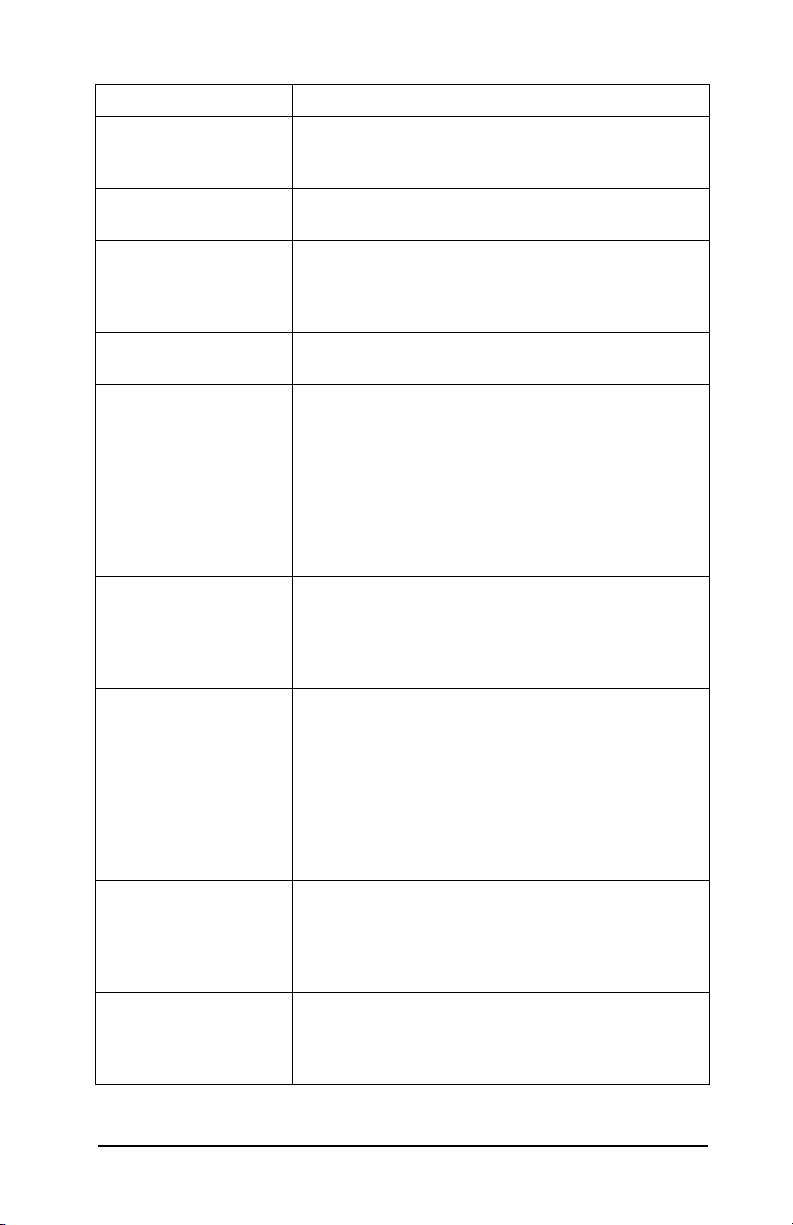
Table 7.2 General HP Jetdirect Messages (7 of 10)
Message Description
NOT CONFIGURED The HP Jetdirect print server has not been configured for
NOVRAM ERROR The HP Jetdirect print server cannot read the contents of
OUT OF BUFFERS The HP Jetdirect print server was unable to allocate a
OVE RFLOW ERR OR Run the power-on self-test: turn the print server off, then
PASSWORD ERROR The HP Jetdirect print server detected that the password
POSTSCRIPT MODE
NOT SELECTED
or POSTSCRIPT
UPDATE NEEDED
PRINT SERVER NOT
DEFINED
PRINTER NUMBER IN
USE
PRINTER NUMBER NOT
DEFINED
NetWare. Use the printer installation software to configure
the print server for NetWare networks.
its NOVRAM.
buffer from its internal memory. This indicates all buffers
are busy due possibly to heavy broadcast traffic or large
amounts of network traffic directed to the print server.
on again.
for the NetWare print server object is wrong. Use the
PCONSOLE utility to erase the password for the print
server object. When the HP
again, it sets a new password.
Note: When multiple file servers are configured, the error
is only displayed on the configuration page if none of the
file servers are connected.
The printer does not support the EtherTalk extensions. It
may be a printer which does not support AppleT alk. When
this message is displayed, the other AppleTal k messages
(ADDRESS, APPLETALK NAME, ZONE NAME) are not
displayed.
The file server does not have a print server object that
corresponds to the specified NetWare node name. Use
printer installation software or PCONSOLE to create the
print server object.
When the HP Jetdirect print server is configured for
multiple file servers, the error is only displayed on the
configuration page if none of the file servers made the
connection.
The printer number assigned to the printer is already in
use by another printer. Assign an unused printer number .
This may also occur when a printer is power cycled, in
which case the error goes away after the print server times
out and detects the lost connection.
The printer number you assigned to the remote printer has
not been defined. Assign a valid printer number to the
HP
Jetdirect print server, or run PCONSOLE and define a
printer number for the print server.
Jetdirect print server logs on
ENWW HP Jetdirect Configuration Page Messages 75
Page 76

Table 7.2 General HP Jetdirect Messages (8 of 10)
Message Description
PSERVER CLOSED
CONNECTION
READY The HP Jetdirect print server has successfully connected
RECEIVE BUFFER
ERROR
RETRY ERROR Check the Ethernet cable. Make sure your HP Jetdirect
SQE ERROR Run the power-on self-test: turn the print server off,
TFTP IN PROGRESS The HP Jetdirect print server is currently in the process of
TFTP LOCAL ERROR The TFTP transf er o f the co n figuration file from the host
TFTP REMOT E ER ROR The TFTP transfer of the configura tion file from the host
TFTP RETRIES
EXCEEDED
TRANSMIT ERROR Check the network topology and verify all cable segments.
TRYING TO CONNECT
TO SERVER
TURN PRINTER OFF/ON This message may appear after you upgrade to a new
The print server requested a termination of the connection
with the HP
indicated. Make sure the print server is running, and
restart it if necessary.
to the server and is awaiting data.
Run the power-on self-test: turn the print server off,
then
HP
print server is correctly attached to your network.
then
HP
obtaining its basic IP configuration information through
TFTP and has not detected any errors.
to the HP
server encountering some form of inactivity timeout, or
excessive retransmissions situation.
to the HP
sending a TFTP ERROR packet to the print server.
The overall retrying of the TFTP transfer of the
configuration file from the host to the HP
server has exceeded a retry limit.
The HP Jetdirect print server is trying to connect to the
print server or NetWare file server after being configured.
Wait for the print server to establish a connection with the
print or file server.
version of firmware. When this message appears, turn the
print server off, then back on to enable any new
functionality that was recently downloaded.
Jetdirect print server. No error exists or is
on again. If the error persists, replace the
Jetdirect print server.
on again. If the error persists, replace the
Jetdirect print server.
Jetdirect print server failed with the local print
Jetdirect print server failed with the remote host
Jetdirect print
76 HP Jetdirect Configuration Page Messages ENWW
Page 77

Table 7.2 General HP Jetdirect Messages (9 of 10)
Message Description
UNABLE TO ATT A CH T O
QUEUE
UNABLE TO CONNECT
TO SERVER
UNABLE TO FIND
SERVER
UNABLE TO GET NDS
SRVR ADDR
A failure was detected when the HP Jetdirect print s erver
tried to attach to one of the queues assigned to the print
server object. This may be because no servers are allowed
to attach to this queue. There may also be a networking
or security problem. Use PCONSOLE to make sure that
servers are allowed to attach to the queue, to delete the
print server object from the list of queue servers if you want
Jetdirect print server to service other queues, or
the HP
to delete the queue and create a new one (the print server
object must be added to the list of queue servers).
When the HP Jetdirect print server is configured for
multiple file servers, the error is only displayed on the
configuration page if none of the file servers made the
connection.
Remote Printer mode: The HP Jetdirect print server was
unable to establish an SPX connection with the print
server. Make sure that the print server is running and that
all cables and routers are functioning correctly.
Queue Server mode: The HP Jetdirect print server could
not establish an NCP connection to the file server. Make
sure that the correct file servers are connected.
When multiple file servers are configured, the error is only
displayed on the configuration page if none of the file
servers were successfully connected.
The HP Jetdirect print server was unable to find the
NetWare print server (Remote Printer mode) or file server
(Queue Server mode). (There was no response to service
queries for advertising print servers or file servers that
matched the configured print server or file server name.)
Make sure that the print server or file server is running and
that the print server or file server name configured on the
HP
Jetdirect print server matches the actual name used
by the print server or file server. Also make sure that all
cables and routers are functioning correctly.
The NDS server address cannot be located or accessed.
ENWW HP Jetdirect Configuration Page Messages 77
Page 78

Table 7.2 General HP Jetdirect Messages (10 of 10)
Message Description
UNABLE TO LOGIN A failure was detected when the HP Jetdirect print server
UNABLE TO SENSE NET
NUMBER
UNABLE TO SET
PASSWORD
UNDERFLOW ERROR Check the cabling and connectors. If the error persists, run
UNEXPECTED
PSERVER DATA RCVD
UNKNOWN NCP
RETURN CODE
tried to log onto the file server. This could be caused by
the print server object not existing on the file server, or
because of a security check that prevents the print server
from logging in.
Make sure the file server name and print server object
name are correct. Use PCONSOLE to erase the password
for the print server object. Create a new print server object.
When the HP Jetdirect print server is configured for
multiple file servers, the error is only displayed on the
configuration page if none of the file servers made the
connection.
The HP Jetdirect print server has been trying for over 3
minutes to determine the NetWare protocol used on the
network. Make sure that any file servers and routers are
operating correctly. Make sure that the settings for
NetWare frame type and source routing are correct.
A failure was detected when the HP Jetdirect print s erver
tried to set the password for the print server object.
(Whenever the HP
without a password, it sets the password automatically.)
This indicates a networking or security problem. Create a
new print server object.
When multiple file servers are configured, the error is only
displayed on the configuration page if none of the file
servers were successfully connected.
the power-on self-test: turn the print server off, then on
again. If the error persists, replace the HP
server.
The HP Jetdirect print server received data without
providing permission to do so. This indicates a possible
software problem.
The HP Jetdirect print server encountered an unexpected
fatal error after it had successfully connected to the file
server. A wide variety of failures could produce this error
message, including a downed file server or a network
router failure.
Jetdirect print server is able to log in
Jetdirect print
78 HP Jetdirect Configuration Page Messages ENWW
Page 79

Table 7.3 Network Statistics
Message Description
UNICAST PACKETS
RCVD:
TOTAL PACKETS
RECEIVED:
BAD PACKETS RCVD: Total number of frames (packets) received by the
FRAMING ERRORS
RCVD:
PACKETS
TRANSMITTED:
UNSENDABLE
PACKETS:
XMIT COLLISIONS: Number of frames not transmitted because of repeated
XMIT LATE
COLLISIONS:
IPX/SPX RETRANS: Number of retransmissions necessary because a remote
BAD LENGTH RCVD: Total number of frames missed because they were too
LOST FRAMES: Number of times the end of the frame could not be
Number of frames specifically addressed to this
HP
Jetdirect print server. This does not include
broadcasts or multicasts.
Total number of frames (packets) received by the
HP
Jetdirect print server without error. This includes
broadcast, multicast packets, and packets specifically
addressed to the print server. This number does not
include packets specifically addressed to other nodes.
Jetdirect print server with errors.
HP
Maximum of CRC (Cyclic Redundancy Check) errors and
framing errors. CRC errors are frames received with CRC
errors. Framing errors are frames receiv ed with alignment
errors. A large number of framing errors could indicate a
cabling problem with your network.
T otal number of frames (pack ets) transmitted without error.
Total number of frames (packets) not successfully
transmitted because of errors.
collisions.
Total number of frames not transmitted because a late
collision occurred. A large number may indi cate a cab ling
problem on the network.
node did not acknowledge receipt of a frame sent to it.
Excessive retransmissions may degrade performance,
cause 40 ERRORS, or indicate developing network
hardware or congestion problems.
long for the HP
detected while transmitting.
Jetdirect print server to receive.
ENWW HP Jetdirect Configuration Page Messages 79
Page 80

Table 7.4 Novell NetWare Configuration Messages (1 of 2)
Message Description
IPX/SPX STATUS: Indicates the current IPX/SPX protocol status.
DISABLED indicates that IPX/SPX was manually disabled.
READY indicates the HP Jetdirect print server is awaiting
data.
INITIALIZING indicates that the print server is registering
the node address or name.
Code is in the middle of a download.
MODE: The mode used by the print server.
SOURCE ROUTING: Indicates the current status of source routing.
NODE NAME: Queue Server Mode: The print server name. This name
QUEUE SERVER indicates that the print server receives
data directly from the queue; REMOTE PRINTER, with the
printer number following it, indicates that the print server
emulates a Novell remote printer. If the printer is not
configured, this field displays QUEUE SERVER.
UNKNOWN is displayed when NetWare source routing is
configured to AUTO , b ut the source routing method has not
been detected.
NO is displayed when source routing is configured to AUTO ,
and the automatic algorithm has determined that source
routing should not be used.
YES is displayed when source routing is configured to
AUTO, and the automatic algorithm has determined that
source routing should be used.
DISABLED, SINGLE R, or ALL RT is displayed when the
user has manually configured source routing through the
printer's control panel or through software.
must match a valid print server on the appropriate NetWare
file server. The default name is NPIXXXXXX.
Remote Printer Mode: The name you gave the network
printer when you configured the network printer. The default
name is NPIXXXXXX.
80 HP Jetdirect Configuration Page Messages ENWW
Page 81

Table 7.4 Novell NetWare Configuration Messages (2 of 2)
Message Description
PORT X STATUS: READY: Print server is awaiting data.
SERV ER NAME: The name of the NetWare file server or print server. If no
NETWORK
XXXXXX
FRAME TYPE
XXXXX
RCVD
XXXX
INITIALIZING: Print server is registering the node address
or name/type.
name is displayed, the Jetdirect print server has not been
configured.
If the message “UNABLE TO FIND FILE SERVER” appears
in the “IPX/SPX STATUS:” section of the configuration page,
the SERVER NAME field identifies the Jetdirect discovery
method [NSQ] (Nearest Service Query) or [GSQ] (General
Service Query) and the name of the proxy file server used
to locate the configured bindery servers.
The first column indicates the network number associated
with the protocol frame type for communication between
server and printer. Unless a specific frame type has been
manually configured, the print server automatically
determines the protocol frame type by listening to the
NetWare data being transferred over the network. If
UNKNOWN is listed, the HP
trying to determine which network number to use. If the
network number is DISABLED, a specific frame type has
been manually configured. The Frame Type value can be
EN_8023, EN_8022, EN_II, or EN_SNAP . The RCVD count
indicates how many packets have been received for each
frame type.
Jetdirect print server is still
Table 7.5 DLC/LLC Configuration Messages
Message Description
DLC/LLC STATUS: Current DLC/LLC status:
DISABLED: Indicates that DLC/LLC was manually disabled
through the printer's control panel (if available).
DISABLED: Indicates that LAN Server was manually
disabled through the printer's control panel (if available).
READY: Indicates the HP Jetdirect print server is awaiting
data.
NOT IN USE: Code is in the middle of a download.
SERVER ADDRESS: Station address of the remote end of the connection.
ENWW HP Jetdirect Configuration Page Messages 81
Page 82

Table 7.6 TCP/IP Configuration Messages (1 of 2)
Message Description
TCP STATUS: Current TCP status.
HOST NAME: The host name configured on the print server. It may be
CONFIG BY The location from which the print server is obtaining or has
IP ADDRESS: The Internet Protocol (IP) address assigned to the
SUBNET MASK: The IP subnet mask configured on the HP Jetdirect print
DEF. GATEWA Y: The IP address of the gateway used when sending packets
DISABLED: Indicates that TCP/IP was manually disabled.
READY : Indicates the HP Jetdirect print server is awaiting
data.
INITIALIZING: Indicates that the print server is searching
for the BOOTP server, or trying to get the configuration file
through TFTP.
NOT IN USE: Code is in the middle of a download.
truncated. NOT SPECIFIED indicates that no host name
was specified in the BOOTP configuration information, or
TFTP configuration file (using a “name:” entry).
obtained its IP configuration information. The options are
BOOTP, RARP, default IP, BOOTP/TFTP, DHCP,
DHCP/TFTP, or USER SPECIFIED (Telnet, printer’s
control panel, HP Web Jetadmin, or other).
HP
Jetdirect print server. This is a required entry for
operation of the print server.
server. NOT SPECIFIED is indicated if no subnet mask has
been configured, or if the subnet mask is zero.
off the local network. Only one default gateway may be
configured.
SYSLOG SERVER: Marks the IP address of the syslog server configured on
the print server. NOT SPECIFIED indicates no syslog
server has been configured, or the syslog server IP
address is zero.
IDLE TIMEOUT: The timeout value expressed in seconds after which the
print server closes an idle TCP print data connection.
Acceptable values are integers between 0 and 3600. A
value of zero turns off the timeout mechanism.
BOOTP SERVER The IP address of the system that responds to the print
server's BOOTP request with configuration data. This
parameter is omitted when the print server is not
configured using BOOTP. NOT SPECIFIED indicates that
the server's IP address field in the BOOTP reply packet
was zero.
82 HP Jetdirect Configuration Page Messages ENWW
Page 83

Table 7.6 TCP/IP Configuration Messages (2 of 2)
Message Description
DHCP SERVER The IP address of the system that responds to the print
server's DHCP request with configuration data. This
parameter is omitted when the print server is not
configured using DHCP.
CONFIG FILE: The name of the HP Jetdirect configuration file. The file
pathname may be truncated to fit on two lines. This
parameter is omitted when the print server is configured
from the printer's control panel. NOT SPECIFIED indicates
that a file was not specified in the BOOTP reply from the
host.
Table 7.7 Apple EtherTalk Configuration Messages (1 of 2)
Message Description
APPLETALK STATUS: Current AppleTalk status.
DISABLED indicates that EtherTalk was manually
disabled. LocalTalk is always enabled.
READY indicates that the HP Jetdirect print server is
awaiting data.
INITIALIZING indicates that the print server is registering
the node address or name.
ETALK NET: XXXXX
NODE:XXX: X
APPLETALK NAME: The name of the printer on the AppleTalk network. A
APPLETALK TYPE The type of the printer being advertised on the network.
ETALK ZONE: The name of the EtherTalk network zone on which the
NET: identifies the AppleTalk Network Number on which
Jetdirect print server is currently operating. NODE:
the HP
identifies the AppleT alk Node Number that the print server
chose for itself as part of its initialization sequence. PX
identifies the configured EtherT alk network protocol phase.
P1 is the earlier or original version of the EtherTalk
protocol. P2 is the current version of the EtherT alk protocol.
number after the name indicates that there are multiple
devices with this name, and this is the Nth instance of the
name.
printer is located.
ENWW HP Jetdirect Configuration Page Messages 83
Page 84

Table 7.7 Apple EtherTalk Configuration Messages (2 of 2)
Message Description
PORT X STATUS: READY: Print server is awaiting data.
INITIALIZING: Print server is registering the node address
or name/type.
Table 7.8 SNMP Messages
Message Description
SNMP SET CMTY
NAME:
NONE or SPECIFIED
SNMP GET CMTY
NAME:
ALL or SPECIFIED
Indicates whether or not an IP SNMP set community name
has been configured for the print server. This parameter is
omitted when the print server is configured from the
printer's control panel. NONE indicates that the print server
will not accept any SNMP community names for
SetRequests. SPECIFIED indicates that a specific SNMP
set community name is configured.
Indicates whether or not an IP SNMP get community name
has been configured for the print server. This parameter is
omitted when the print server is configured from the
printer's control panel. ALL indicates that the print server
will accept all SNMP community names for GetRequests.
SPECIFIED indicates that a specific SNMP get community
name is configured.
84 HP Jetdirect Configuration Page Messages ENWW
Page 85

A
TCP/IP Overview
Introduction
This appendix is intended to provide information to help you gain
a basic understanding of TCP/IP.
TCP/IP (Transmission Control Protocol/Internet Protocol) is a suite
of protocols designed to define the way data is passed to
network
TCP/IP is rapidly becoming the most used set of protocols. The main
reason this is happening is the fact that the internet only uses
TCP/IP. If you have a network that you wish to connect to the
internet, you must be using TCP/IP to communicate.
Internet Protocol (IP)
When information is sent across the network, the data is broken
down into small packets. Each packet is sent independently of one
another. IP routes all data packets on the network and provides
connectionless, nonguaranteed delivery of data packets across the
network. Each node on the network is assigned an IP address,
including HP Jetdirect connected devices.
devices.
Transmission Control Protocol (TCP)
TCP handles breaking the data into packets and recombining the
packets on the receiving end by providing a connection-oriented,
reliable, and guaranteed delivery service to another node on the
network. When data packets are received at their destination, TCP
calculates a checksum for each packet to verify the data is not
corrupt. If the data in the packet has been corrupted during
transmission, TCP discards the packet and the packet is resent.
ENWW 85
Page 86

User Datagram Protocol (UDP)
UDP provides similar services to TCP. However, UDP does not
acknowledge data receipt and supports request/reply transactions
with no added reliability or guarantee of delivery. UDP is used when
acknowledgment and reliability are not required, such as during a
“discovery broadcast.”
IP Address
Every host (workstation or node) on an IP network requires a
unique IP address for each network interface. This address is a
software address that is used to identify both the network and
specific hosts located on that network. Each IP address can be
divided into two separate parts: the network portion and the host
portion. It is possible for a host to query a server for a dynamic IP
address each time the device boots-up (see the section “
Host Configuration Protocol (DHCP).”)
Note When assigning IP addresses, always consult the IP
address administrator. Setting the wrong address
can disable other equipment operating on the
network or interfere with communications.
Dynamic
IP Address: (Network Portion)
Network addresses are managed by an organization in Norfolk,
Virginia recognized as InterNIC. InterNIC has been contracted by
the National Science Foundation to manage the Internet addresses
and domains. Network addresses are distributed to organizations
that are in turn responsible for making sure all attached devices or
hosts on the network are properly numbered. The network address
is a four-byte address although some bytes may be expressed
as
zeros.
86 TCP/IP Overview ENWW
Page 87

IP Address: (Host Portion)
Host addresses numerically identify specific network interfaces on
an IP network. Usually a host has only one network interface; thus,
only one IP address. Because no two devices can share the same
number at the same time, administrators typically maintain
address tables to assure correct assignment of addresses in the
host
network.
IP Address Structure and Class
An IP address is comprised of 32 bits of information and divided
into 4 sections containing 1 byte each section or 4 bytes total:
xxx.xxx.xxx.xxx
For efficiency in routing, networks were broken down into three
classes, so routing can begin simply by identifying the leading byte
of information in the IP address. The three IP addresses that
InterNIC assigns are class A, B, and C. The network class
determines what each of the four IP address sections identify as
shown in Table
Table A.1 IP Address Class Format
A.1:
Class First
Address
Byte
xxx.
A Network. Host. Host. Host
B Network. Network. Host. Host
C Network. Network. Network. Host
ENWW TCP/IP Overview 87
Second
Address
Byte
xxx.
Third
Address
Byte
xxx.
Fourth
Address
Byte
xxx
Page 88

Explained in more detail in the table “Network Class
Characteristics,” you will see how each network class differs further
by the leading bit identifier, the address range, the number of each
type available, and the maximum number of hosts each class allows.
Table A.2 Network Class Characteristics
Class Leading
Bit
Identifier
A 0 0.0.0.0 to
B 10 128.0.0.0 to
C 110 192.0.0.0 to
Address Range Maximum
127.255.255.255
191.255.255.255
223.255.255.255
Maximum
number of
networks in
the class
126 Ov er 16 Million
16,382 65,534
Over 2 Million 254
hosts in the
network
88 TCP/IP Overview ENWW
Page 89

Configuring IP Addresses
TCP/IP configuration parameters (such as IP address, subnet mask,
default gateway) can be configured on the HP Jetdirect print server
in a variety of ways. These values can be configured manually
through HP-supplied software, or they can be automatically
downloaded using DHCP or BOOTP each time the print server is
turned on.
Dynamic Host Configuration Protocol (DHCP)
DHCP allows a group of devices to use a set of IP addresses that are
maintained by a DHCP server. The device or host sends a request
to the server, and if an IP address is available, the server assigns
it to that device.
BOOTP
BOOTP is a bootstrap protocol used to download configuration
parameters and host information from a network server. BOOTP
uses UDP for its transport. In order for devices to boot and load
configuration information into RAM, they must communicate
through the bootstrap protocol BOOTP as a client with their server.
To configure the device, the client broadcasts a boot request packet
containing at least the hardware address of the device (HP
print server hardware address). The server answers with a boot
reply packet containing the information the device needs
to
configure.
ENWW TCP/IP Overview 89
Jetdirect
Page 90

Subnets
When an IP address is assigned to an organization, no provision is
made for more than one network being present at that location.
Local network administrators use subnets to partition a network
into several different subnetworks. Splitting a network into subnets
can result in better performance and improved use of limited
network address space.
Subnet Mask
The subnet mask is a mechanism used to divide a single IP network
into several different networks. To subnet the IP address, the
administrator must take part of the host area of the address and
assign it for subnet numbers. The subnet mask “masks” out that
specific portion of the host IP address along with the entire network
section of the address with ones and leaves this portion as zeros,
available to host addressing.
Table A.3 Subnet Masks
Bytes
(Sections)
Class A
Network
Subnet
Mask
Example IP
Address
Network Subnet Host Host
15 xxx xxx xxx
255 255 0 0
15 254 64 2
In the table above, “Subnet Masks,” the Class A network 15 has
been assigned to Hewlett-Packard. To allow additional networks at
the HP site, the subnet mask of 255.255.0.0 is used. This address
designates the second byte of the IP address as the subnet address.
Using this designation, each device is uniquely identified on its own
subnet, but HP
can incorporate up to 254 subnetworks without
violating their assigned address space.
90 TCP/IP Overview ENWW
Page 91

Gateways
Gateways are devices that act as translators between systems that
do not use the same communication protocols, data formatting,
structures, languages, or architectures. Gateways repackage the
data packets and change the syntax to match that of the destination
system. When networks are divided into subnets, gateways are
required to connect one subnet to another.
Default Gateway
The Default Gateway is the address of the gateway or router that
you use to move packets between subnets. If multiple gateways or
routers exist, then the default gateway is the address of the first
gateway or router that you use to move packets between subnets.
ENWW TCP/IP Overview 91
Page 92

B
Using the Embedded Web Server
Introduction
Each HP Jetdirect print server contains an embedded web server
that can be accessed through a supported web browser on an
intranet. The embedded web server provides access to configuration
and management pages for the HP
attached peripheral device.
Jetdirect print server and the
Figure B.1 Embedded Web Server
92 Using the Embedded Web Server ENWW
Page 93

Requirements
Compatible Web Browsers
To access the embedded Web server, you must use a compatible Web
browser. In general, the embedded Web server can be used with
Web browsers that support HTML 4.01 and cascading style sheets.
Hewlett-Packard tests a number of current and older browsers
using a variety of systems. In general, we recommend using the
following browsers:
● Microsoft Internet Explorer 5.0 or greater
● NetScape Navigator 6.0 or greater
● Mozilla Firefox 1.x or greater
For the latest list of supported web browsers, visit HP online
support (http://www.hp.com/go/support).
Browser Exceptions
Due to known problems experienced during testing, we recommend
that you do not use the following browsers:
● Netscape Navigator 6.2.x with SSL
Supported HP Web Jetadmin Version
HP Web Jetadmin is a printer installation and management
application for intranets and is available from HP
(
http://www.hp.com/go/webjetadmin).
HP Web Jetadmin version 8.0 or later is recommended for operation
with the HP Jetdirect embedded web server.
ENWW Using the Embedded Web Server 93
online support
Page 94

Viewing the Embedded Web Server
Before you can use the embedded web server, the HP Jetdirect print
server must be configured with an IP address.
There are many ways to configure an IP address on the print server.
For example, you can automatically configure IP parameters over
the network using BOOTP (Bootstrap Protocol) or DHCP (Dynamic
Host Configuration Protocol) each time the printer is turned on. Or,
you can manually configure IP parameters using the printer’s
control panel (for selected printers), Telnet, HP Web Jetadmin or
other management software.
If the HP Jetdirect print server does not receive its IP configuration
within two minutes, a default IP address is automatically assigned:
192.0.0.192. This address is not a valid IP address for your network
but can be used to initially access the HP
However, to use the default IP address, you must temporarily set
up your system with the same IP network number or establish a
route to it.
After an IP address is established on the print server, perform the
following steps:
1. Run a supported version of your web browser.
2. Enter the IP address of the print server as the URL.
Jetdirect print server.
Figure B.2 Entering the IP Address
The HP Jetdirect main web page will be displayed.
Click the “?” icon on the web page for more information.
94 Using the Embedded Web Server ENWW
Page 95

Special Features
● HP Jetdirect external print servers provide scanning capabilities
for selected HP All-in-One peripherals. When connected to a
supported peripheral, a Scan button provides you with access to
the scanning feature. For more information, click the “?” icon on
the Scan page.
● If your printer has been discovered through HP Web Jetadmin
8.0 (or later), the embedded web server on the HP
server will provide a link to HP
of this and other HP
● A link to HP.com is provided. Simply click on the HP logo.
Jetdirect devices on the network.
Web Jetadmin for management
Jetdirect print
Operating Notes
● Changes to the IP address and other parameters will close the
connection to the embedded web server. To re-establish a
connection, use the new IP address.
ENWW Using the Embedded Web Server 95
Page 96

Index
A
APPLETALK NAME 83
APPLETALK STATUS 83
APPLETALK TYPE 83
arp command 32
ARP DUPLICATE IP ADDRESS
69
AUTONEGOTIATION 68
B
BABBLE ERROR 69
BAD BOOTP REPLY 69
BAD BOOTP TAG SIZE 69
BAD LENGTH RCVD 79
BAD PACKETS RCVD 79
BOOTP
configuring 20
definition 89
SERVER 82
using 19
BOOTP/DHCP IN PROGRESS 69
browsers, supported 16
BSD systems, configuring print
queue 45
C
CF ERR
ACCESS LIST EXCEEDED 69
FILE INCOMPLETE 69
INVALID PARAM 69
LINE TOO LONG 69
MISSING PARAM 69
TRAP LIST EXCEEDED 69
UNKNOWN KEYWORD 69
commands, FTP printing 56
CONFIG BY 82
CONFIG FILE 83
configuration
modifying a device 13
parameters 24
CONFIGURATION ERROR 70
Configuration page
Ethernet 64
configuration page messages
DLC/LLC 81
HP Jetdirect 68, 69
Novell NetWare 80
Statistics 79
TCP/IP 82
CRC ERROR 70
D
DATE MANUFACTURED 68
defaults, resetting 59
DHCP
enabling or disabling 30
IP addresses 89
NACK 70
SERVER 83
UNIX systems 27
using 26
Windows servers 27
DISCONNECTED 70
DISCONNECTING
FROM SERVER 70
SPX TIMEOUT 70
DLC/LLC
configuration messages 81
STATUS 81
documentation 8
driver upgrades 8
DUP NODE ADDRESS 70
E
embedded web server
supported HP Web Jetadmin
version 93
supported web browsers 93
using 92
viewing 94
ERR NEGOTIATING BUFFER
SIZE 70
error messages
HP Jetdirect configuration
page 67
printer display 62
96 ENWW
Page 97

Index
ETALK NET 83
ETALK ZONE 83
Ethernet configuration page 63, 64
F
FAIL RESERVING PRINTER
NUM 70
FIRMWARE REVISION 68
flash image upgrades 8
FRAMING
ERROR 70
ERRORS RCVD 79
FTP printing
commands 56
example 57
exiting 55
how to 54
introduction 53
G
gateway 91
H
HOST NAME 82
HP JETDIRECT 68
HP Jetdirect
configuration page messages
67
configuration page, how to
print 61
general configuration messages
69
supported print server 7
HP Jetdirect identification and
status 68
HP Web Jetadmin
installing 12
introduction 12
removing 13
HP Web Jetadmin
removing 13
I
I/O CARD
INITIALIZING 71
NOT READY 71
READY 71
INITIALIZING TRYING TO
CONNECT TO SERVER 71
installing
HP Web Jetadmin software 12
Internet Printer Connection
software
introduction 14
supported browsers 16
supported proxies 16
system requirements 15
INVALID
GATEWAY ADDRESS 71
IP ADDRESS 71
SERVER ADDRESS 71
SUBNET MASK 71
SYSLOG ADDRESS 71
TRAP DEST ADDRESS 71
IP
configuration information 82
overview 85
parameters, LPD 43
IP address
configuring 89
erasing through Telnet 39
resetting 59
TCP/IP overview 86
IPX/SPX
RETRANS 79
STATUS 80
J
Jetadmin, see HP Web Jetadmin
Jetdirect print server, see HP
Jetdirect print server
ENWW 97
Page 98

Index
L
LAN ERROR
AUTO REMOVAL 71
BABBLE 71
CONTROLLER CHIP 72
EXTERNAL LOOPBACK 72
INFINITE DEFERRAL 72
INTERNAL LOOPBACK 72
LOSS OF CARRIER 72
NO LINKBEAT 72
NO SQE 72
RECEIVER OFF 72
REMOVE RECEIVE 72
RETRY FAULTS 72
TRANSMITTER OFF 73
UNDERFLOW 73
WIRE FAULT 73
LAN HW ADDRESS 68
LATE COLLISION ERROR 73
LOSS OF CARRIER ERROR 73
LOST FRAMES 79
LPD
Mac OS systems 52
NT systems 49
printing
how to 41
troubleshooting 63
setup overview 43
M
manuals 8
MEMORY ERROR 73
messages
DLC/LLC 81
HP Jetdirect 67, 68, 69
TCP/IP 82
MFG ID 68
MODE 80
N
NDS
AUTHENTICATION ERROR
73
CONNECTION STATE
ERROR 73
PRINT OBJ QUEUE LIST
ERROR 74
PRINT SERVER NAME
ERROR 74
PRINTER OBJ NOTIFY ERR
74
PRNT SRVR PUBLIC KEY
ERR 74
PS PRINTER LIST ERROR 74
SERVR PUBLIC KEY ERR 74
NDS ERR
CANNOT READ Q HOST 73
CHANGE PSSWD FAILED 73
EXCEEDS MAX SERVERS 73
INVALID SRVR VERS 73
MAX PRINT OBJECTS 73
MAX QUEUE OBJECTS 74
NO PRINTER OBJECTS 74
NO QUEUE OBJECTS 74
SRVR NAME UNRESOLVD 74
UNABLE TO FIND TREE 74
UNABLE TO LOGIN 74
UNRESOLVD PRNTR OBJ 74
UNRESOLVED QUEUE 74
NetWare networks
configuration messages 80
testing communication with
Web Jetadmin 63
NETWORK FRAME TYPE RCVD
81
network printer configuration
NT 3.51 50
NIS (Network Information
Service) 20
NO QUEUE ASSIGNED 74
NODE NAME 80
NOT CONFIGURED 75
NOVRAM ERROR 75
98 ENWW
Page 99

Index
O
OUT OF BUFFERS 75
OVERFLOW ERROR 75
P
PACKETS TRANSMITTED 79
PARALLEL PORT X 68
PASSWORD ERROR 75
ping command 32
PORT CONFIG 68
PORT SELECT 68
PORT X STATUS 80, 84
POSTSCRIPT MODE NOT
SELECTED 75
POSTSCRIPT UPDATE NEEDED
75
print queue
BSD-like systems 45
LPD 43
SAM (HP-UX) systems 47
print server
HP Jetdirect 7
supported 7
PRINT SERVER NOT DEFINED
75
printcap 45
PRINTER NUMBER IN USE 75
PRINTER NUMBER NOT
DEFINED 75
proxies, internet printer
connection software 16
PSERVER CLOSED
CONNECTION 76
Q
queue configuration (LPD) 43
R
RARP, using 31
READY 76
RECEIVE BUFFER ERROR 76
requirements
embedded web server 93
internet printer connection
software 15
LPD configuration 42
resetting to factory defaults 59
RETRY ERROR 76
S
SAM (HP-UX) print queues 47
self-test page, see configuration
page
SERVER
ADDRESS 81
NAME 81
SNMP GET CMTY NAME 84
SNMP SET CMTY NAME 84
software installation
HP Web Jetadmin 12
software upgrades 8
SOURCE ROUTING 80
SQE ERROR 76
Statistics 79
subnet mask 90
subnets 90
support materials 8
supported networks 8
T
TCP STATUS 82
TCP/IP
configuration messages 82
installing on Windows NT
network 49
overview 85
Telnet
configuration parameter
examples 36
erasing the IP address 39
using 34
test file, printing 48
ENWW 99
Page 100

Index
TFTP
IN PROGRESS 76
LOCAL ERROR 76
REMOTE ERROR 76
RETRIES EXCEEDED 76
TFTP (Trivial File Transfer
Protocol) 19
TOTAL PACKETS RCVD 79
TRANSMIT
ERROR 76
troubleshooting
flow chart 60
HP Jetdirect print server 58
TRYING TO CONNECT TO
SERVER 76
TURN PRINTER OFF/ON 76
U
UDP (User Datagram Protocol) 86
UNABLE TO
ATTACH TO QUEUE 77
CONNECT TO SERVER 77
FIND SERVER 77
GET NDS SRVR ADDR 77
LOGIN 78
SENSE NET NUMBER 78
SET PASSWORD 78
UNDERFLOW ERROR 78
Understanding 64
UNEXPECTED PSERVER DATA
RCVD 78
UNICAST PACKETS RCVD 79
UNIX (HP-UX and Solaris)
networks, LPD printing 41
UNKNOWN NCP RETURN
CODE 78
UNSENDABLE PACKETS 79
upgrades (software, driver, and
flash image) 8
User Datagram Protocol (UDP) 86
X
XMIT COLLISIONS 79
XMIT LATE COLLISIONS 79
W
Web Jetadmin, see HP Web
Jetadmin
WEBJA SERVER 68
100 ENWW
