Page 1
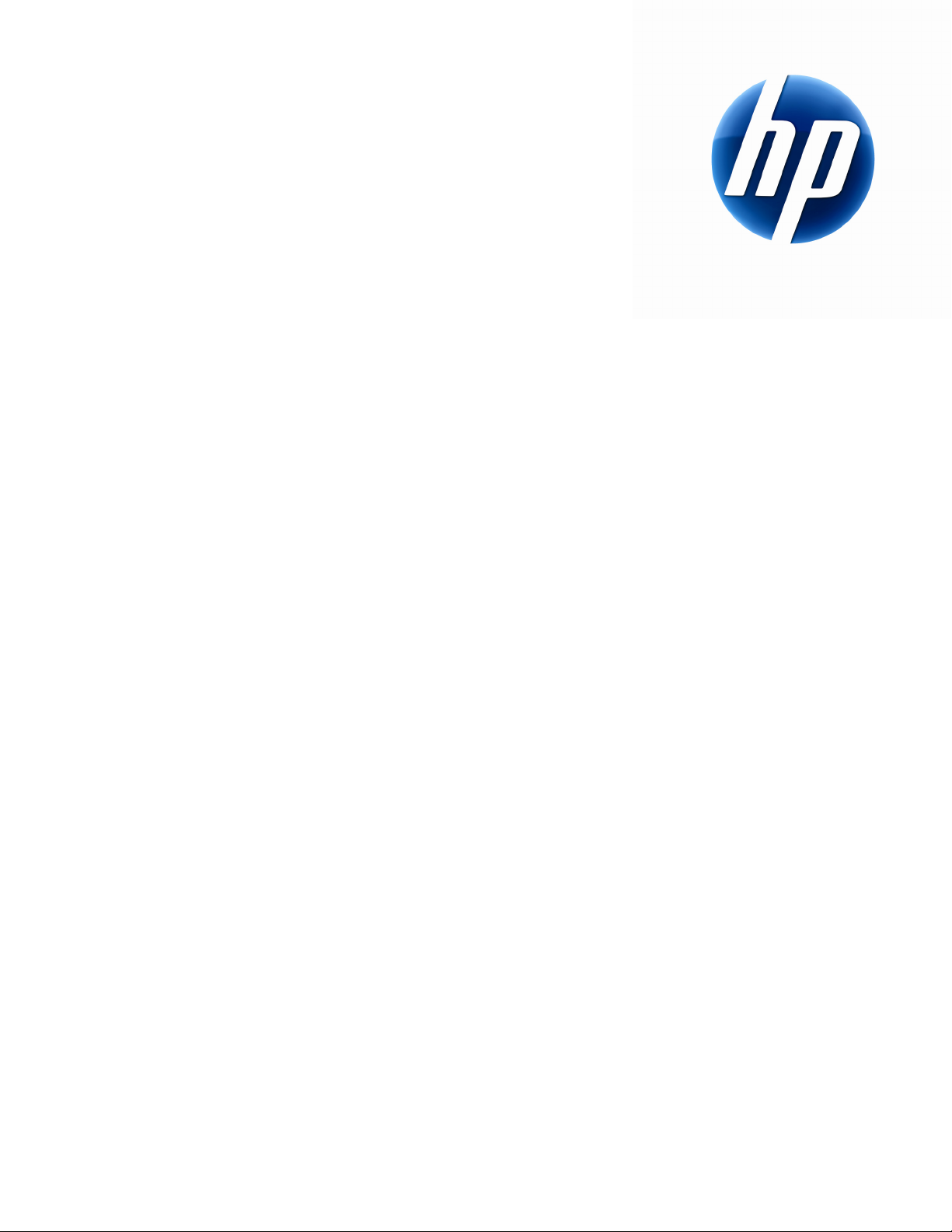
HP WIRELESS ELITE DESKTOP
USER MANUAL
v1.2.EN
Part number: 510678-001
Page 2
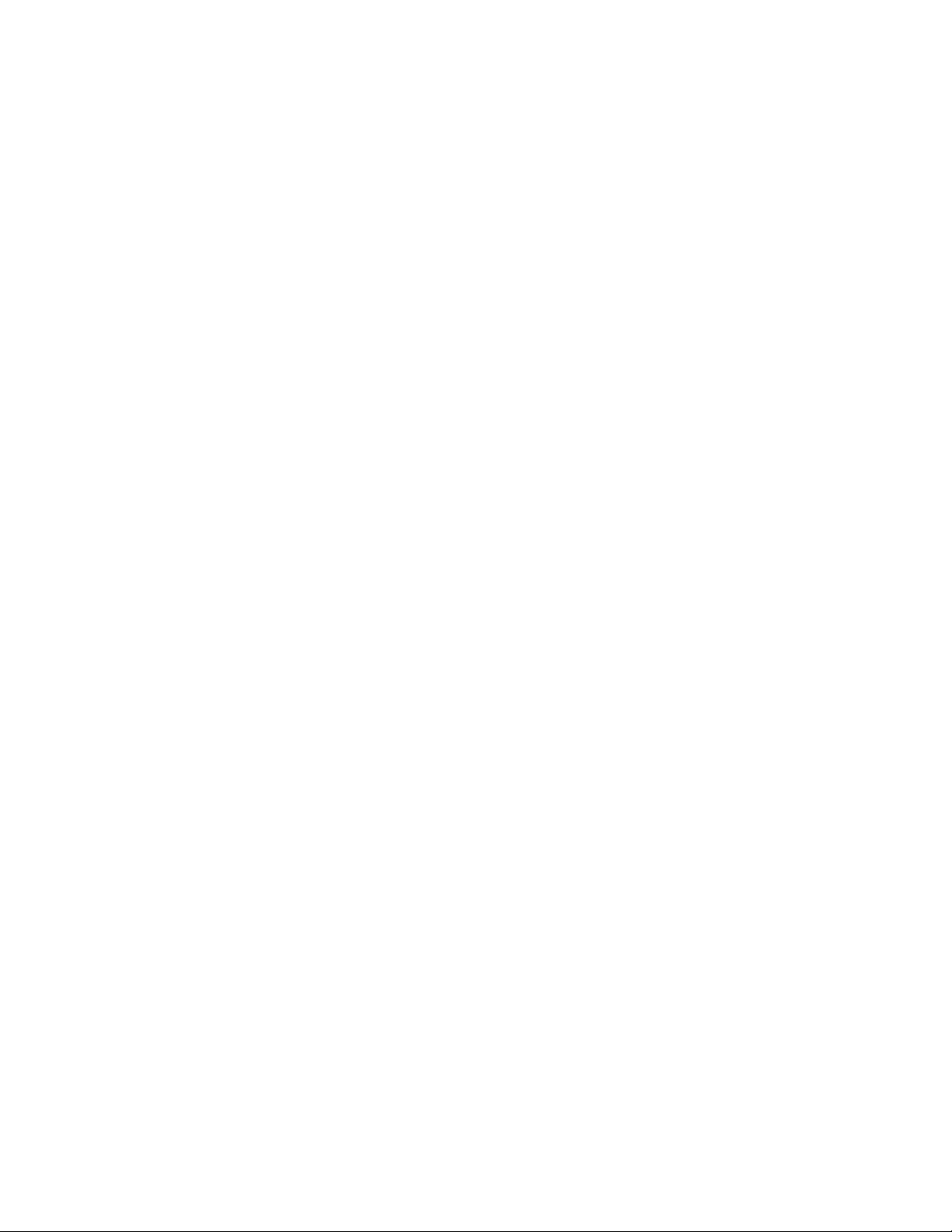
Contents
Installation and Uninstallation..................................................................................................... 1
Battery Level Indicators .............................................................................................................. 1
TouchSmart PC Functions........................................................................................................... 2
Troubleshooting........................................................................................................................ 2
Page 3

Installation and Uninstallation
Installing the HP Wireless Elite Desktop
1 Plug the receiver into an available USB port.
2 Insert the HP Wireless Elite Desktop Companion CD into the CD/DVD drive. Installation starts automatically and creates
the HP Wireless Elite Desktop folder under All Programs. This folder contains the following:
Uninstalling the HP Wireless Elite Desktop
1 Click Start > All Programs > HP Wireless Elite Desktop > Uninstall HP Wireless Elite Desktop.
2 Follow the onscreen instructions.
Battery Level Indicators
Displaying the Battery Level Indicators
• Click Start > All Programs > HP Wireless Elite Desktop > Keyboard Battery or Mouse Battery.
The Keyboard Battery and Mouse Battery icons appear in the Windows System Tray (bottom right of the screen).
The following icons show you when to change the batteries in the mouse and keyboard:
70%~100% (Green)
40%~70% (Yellow)
0%~40% (Red)
70%~100% (Green)
40%~70% (Yellow)
0%~40% (Red)
HP Wireless Elite Desktop User Manual
1
Page 4

NOTES:
• When you plug in the receiver, the Battery indicator icons reappear if previously enabled.
• To update the Battery Level Indicators:
Keyboard: Fn+Space Key
Mouse: Left+Mid-Wheel+Right Button
• The Battery indicator icons take at least 10 minutes to change color.
Hiding the Battery Level Indicators
• Right-click the Keyboard Battery icon or Mouse Battery icon in the Windows System Tray, and select Hide HP Wireless
Elite Desktop.
NOTE: If you remove the receiver, the Battery Level Indicators in the Windows System Tray (if previously enabled) and
Battery shortcuts in All Programs are hidden.
TouchSmart PC Functions
The Fn+F9, Fn+F10, and Fn+F11 keys work only on the TouchSmart PC and the default functions are compatible only with
HP TouchSmart
To access the OSD (On-screen display) for these keys, press Fn+F9, Fn+F10, or Fn+F11 depending on the key you want to
display.
series PCs.
Troubleshooting
• I cannot find the Keyboard Battery icon in the Windows System Tray and the HP Wireless Elite Desktop folder.
• Reboot your PC.
• I know my battery is weak but the Keyboard Battery icon in the Windows System Tray and the HP Wireless Elite Desktop
folder do not show the correct color.
• The Battery indicator icons take at least 10 minutes to change color.
• Function keys Fn+F9, Fn+F10, and Fn+F11 do not work on my PC.
• These keys work only on the TouchSmart PC.
• After Hot Swap/Hot Plug I cannot find the Mouse Battery and Keyboard Battery icons in the Windows System Tray.
• Wait about 30 seconds.
• Click Start > All Programs > HP Wireless Elite Desktop > Keyboard Battery or Mouse Battery.
2 HP Wireless Elite Desktop User Manual
