Page 1
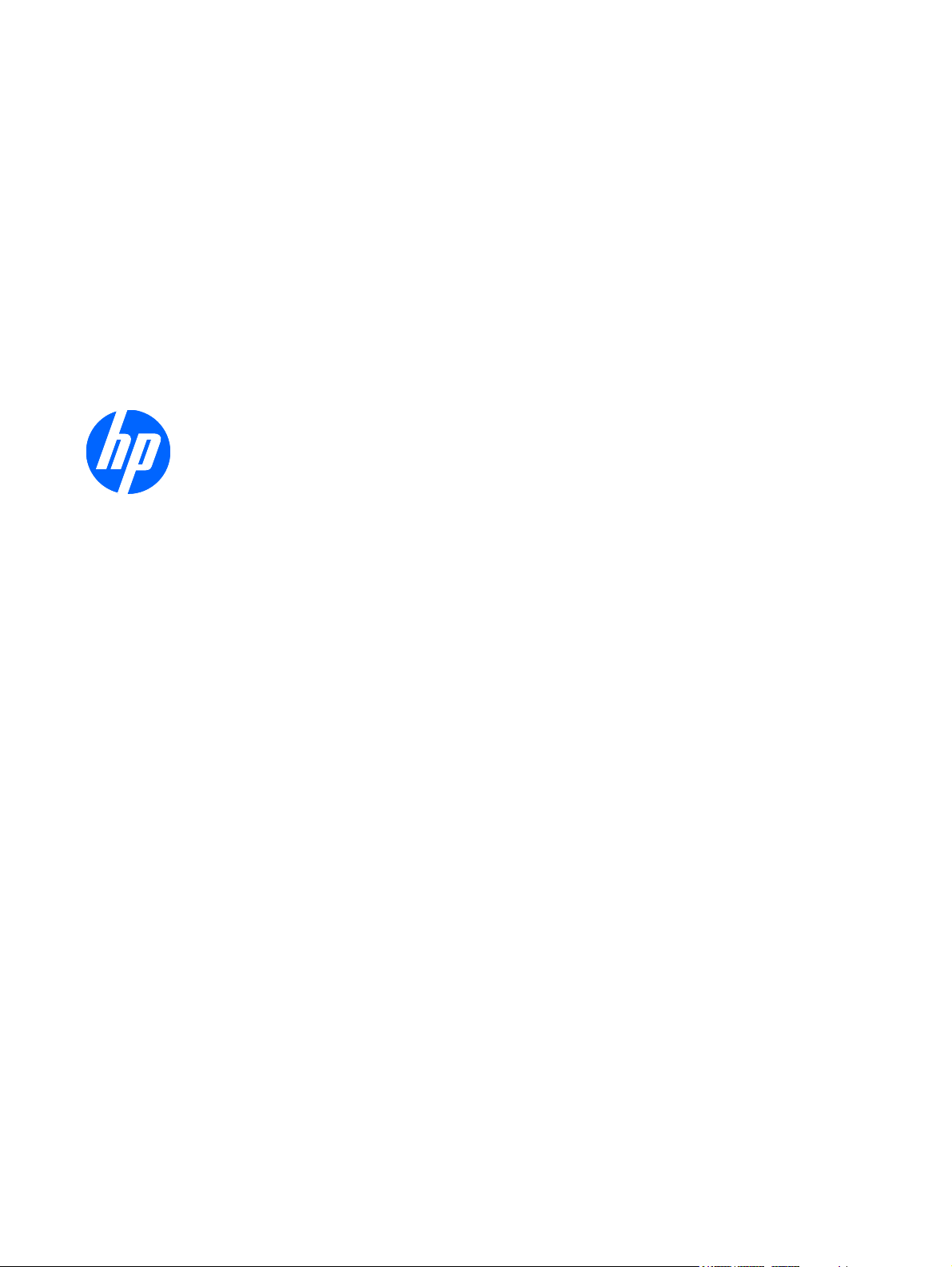
HP Mini 5102
Maintenance and Service Guide
SUMMARY
This guide is a troubleshooting reference used for maintaining and servicing the computer. It provides
comprehensive information on identifying computer features, components, and spare parts;
troubleshooting computer problems; and performing computer disassembly procedures.
Page 2
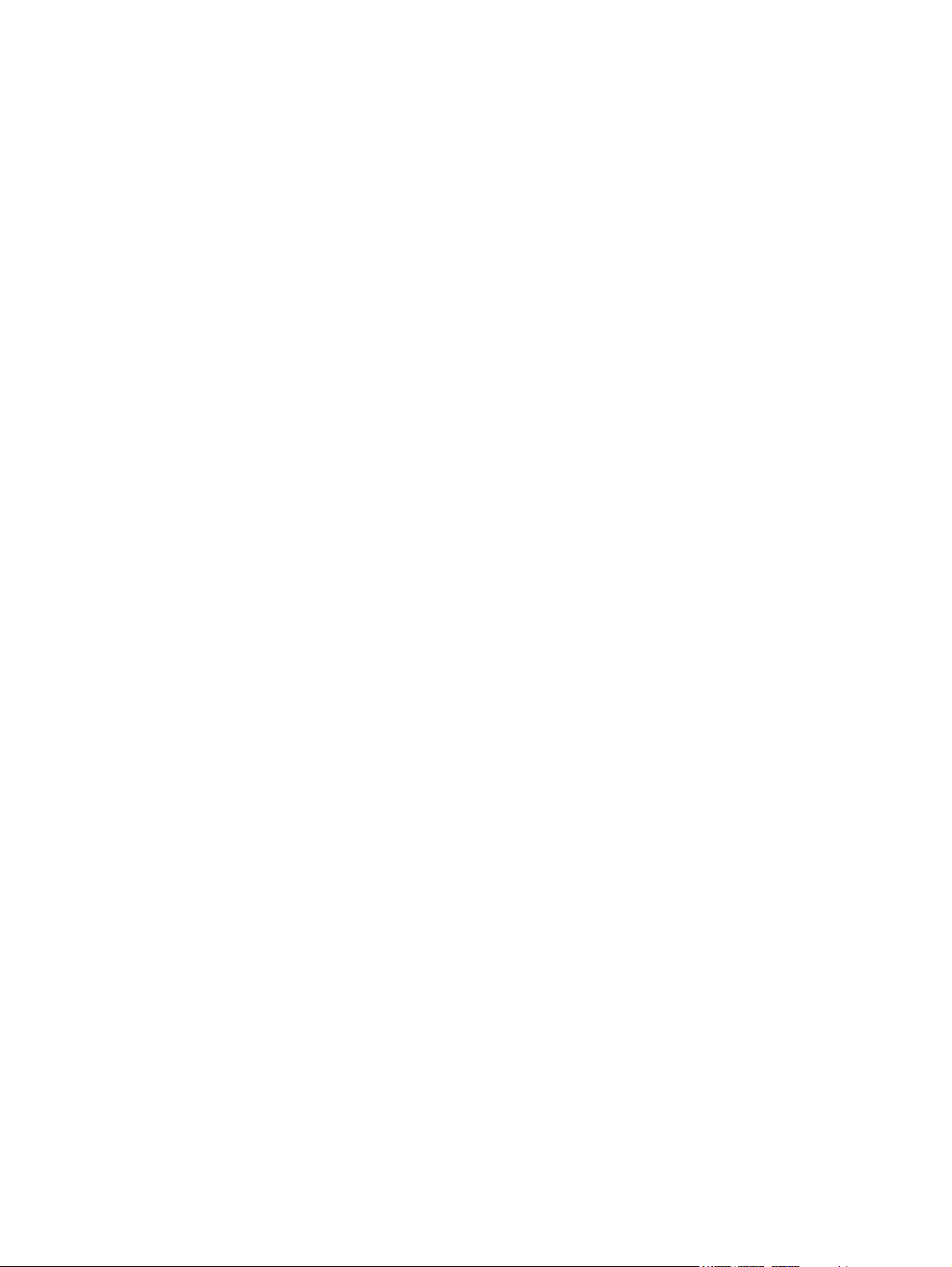
© Copyright 2010 Hewlett-Packard
Development Company, L.P.
Bluetooth is a trademark owned by its
proprietor and used by Hewlett-Packard
Company under license. Intel and Atom are
trademarks of Intel Corporation in the U.S.
and other countries. Microsoft, Windows,
and Windows Vista are U.S. registered
trademarks of Microsoft Corporation. SD
Logo is a trademark of its proprietor.
The information contained herein is subject
to change without notice. The only
warranties for HP products and services are
set forth in the express warranty statements
accompanying such products and services.
Nothing herein should be construed as
constituting an additional warranty. HP shall
not be liable for technical or editorial errors
or omissions contained herein.
Second Edition: August 2010
First Edition: January 2010
Document Part Number: 582437-002
Page 3
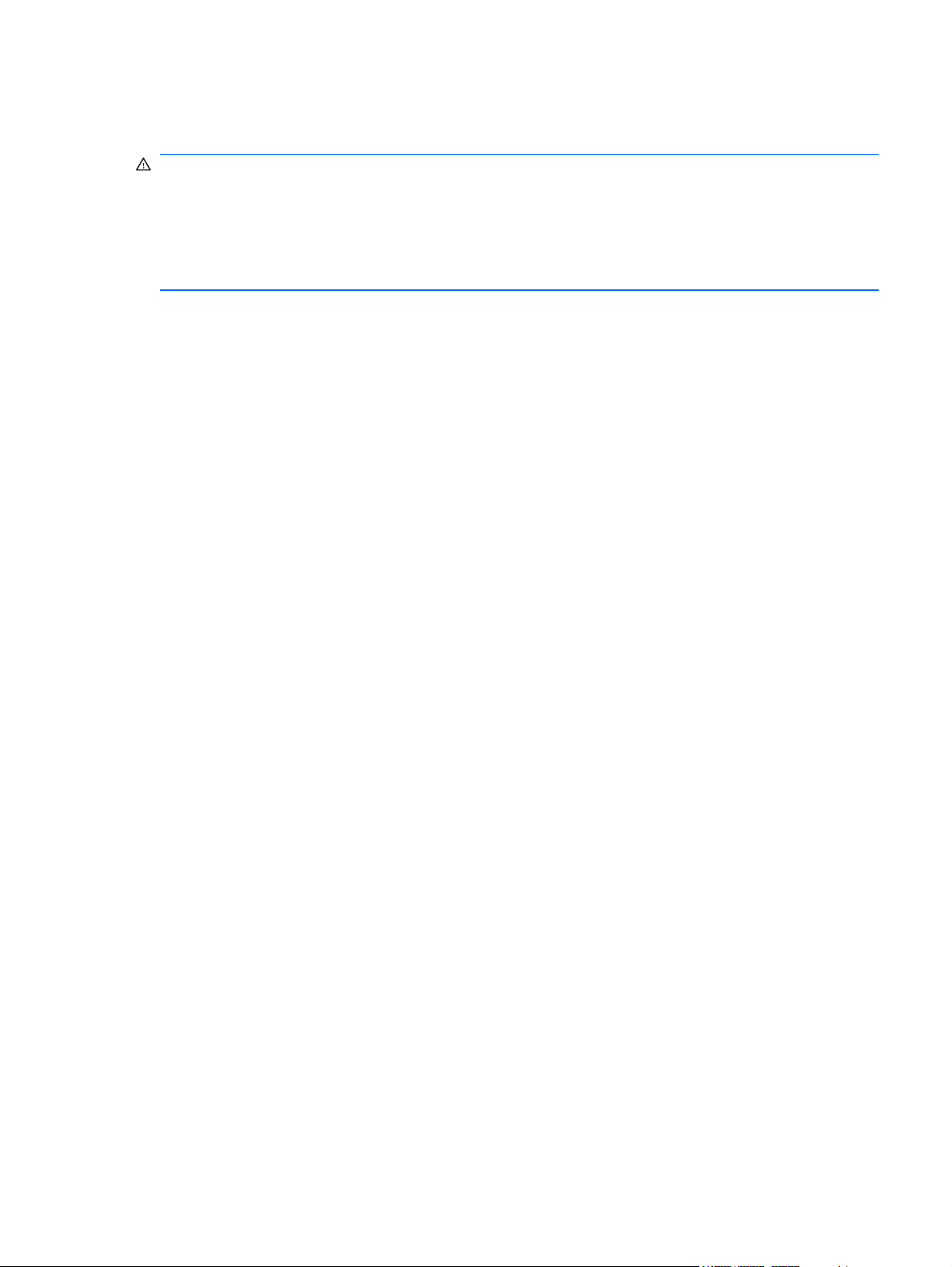
Safety warning notice
WARNING! To reduce the possibility of heat-related injuries or of overheating the computer, do not
place the computer directly on your lap or obstruct the computer air vents. Use the computer only on
a hard, flat surface. Do not allow another hard surface, such as an adjoining optional printer, or a soft
surface, such as pillows or rugs or clothing, to block airflow. Also, do not allow the AC adapter to
contact the skin or a soft surface, such as pillows or rugs or clothing, during operation. The computer
and the AC adapter comply with the user-accessible surface temperature limits defined by the
International Standard for Safety of Information Technology Equipment (IEC 60950).
iii
Page 4
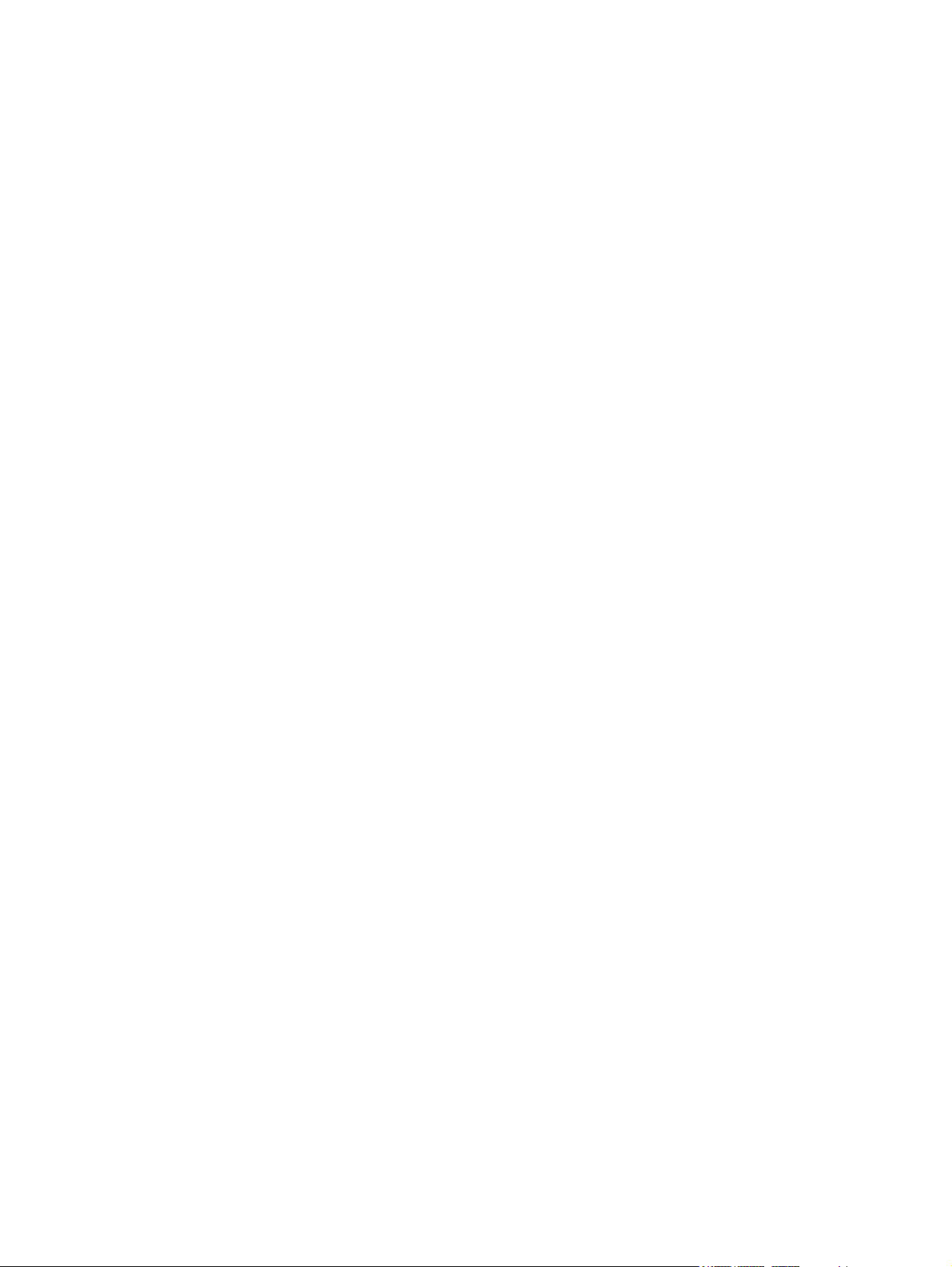
iv Safety warning notice
Page 5
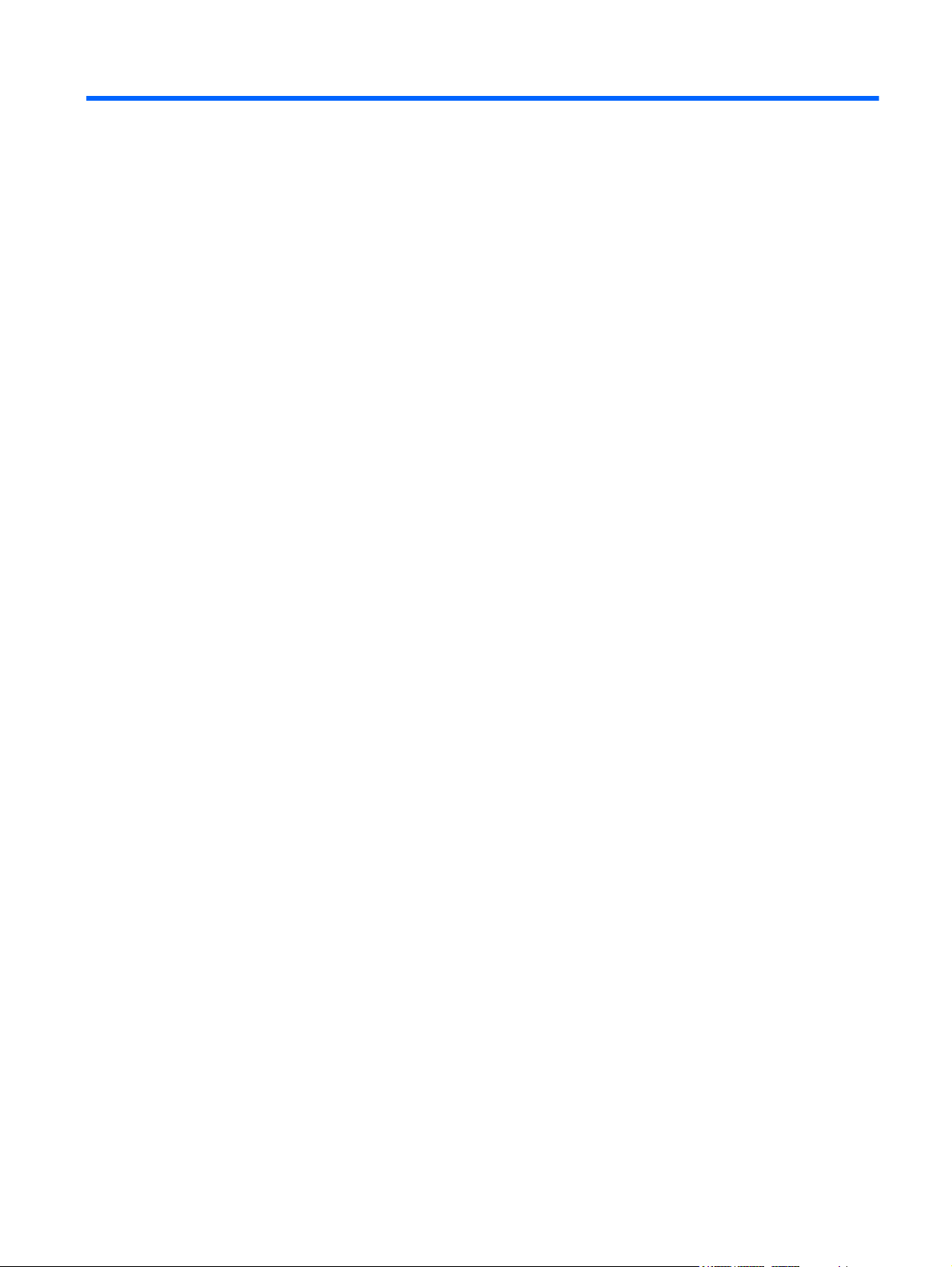
Table of contents
1 Product description ........................................................................................................................................ 1
2 External component identification ................................................................................................................ 4
Top components ................................................................................................................................... 5
TouchPad ............................................................................................................................ 5
Lights ................................................................................................................................... 6
Buttons ................................................................................................................................. 7
Keys ..................................................................................................................................... 8
Front components ................................................................................................................................ 9
Right-side components ....................................................................................................................... 10
Left-side components ......................................................................................................................... 11
Display components ........................................................................................................................... 12
Bottom components ........................................................................................................................... 13
Carrying handle .................................................................................................................................. 14
Wireless antennas .............................................................................................................................. 15
Additional hardware components ....................................................................................................... 16
3 Illustrated parts catalog ............................................................................................................................... 17
Service tag ......................................................................................................................................... 17
Device major components .................................................................................................................. 18
Display assembly components ........................................................................................................... 24
Miscellaneous parts ............................................................................................................................ 26
Sequential part number listing ............................................................................................................ 28
4 Removal and replacement procedures ....................................................................................................... 34
Preliminary replacement requirements ............................................................................................... 34
Tools required .................................................................................................................... 34
Service considerations ....................................................................................................... 34
Plastic parts ....................................................................................................... 34
Cables and connectors ..................................................................................... 34
Drive handling ................................................................................................... 35
Grounding guidelines ......................................................................................................... 36
Electrostatic discharge damage ........................................................................ 36
v
Page 6
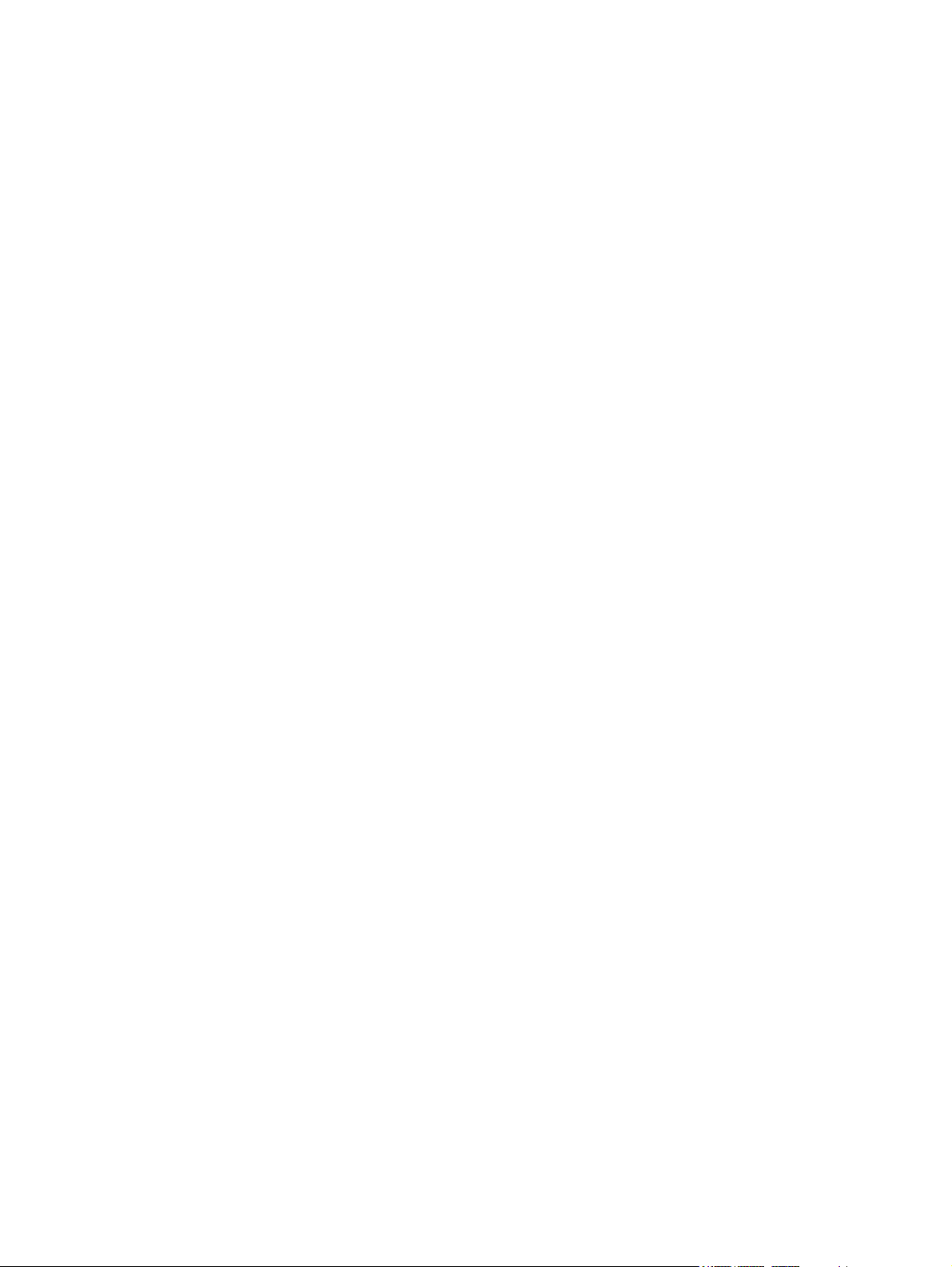
Packaging and transporting guidelines ............................................. 37
Workstation guidelines ..................................................................... 37
Equipment guidelines ....................................................................... 38
Component replacement procedures ................................................................................................. 39
Service tag ......................................................................................................................... 39
Device feet ......................................................................................................................... 40
Battery ............................................................................................................................... 41
SIM .................................................................................................................................... 42
Memory module ................................................................................................................. 43
Keyboard ........................................................................................................................... 45
Mass storage devices ........................................................................................................ 52
WLAN module .................................................................................................................... 55
SIM module ........................................................................................................................ 58
Top cover ........................................................................................................................... 59
Speaker ............................................................................................................................. 62
WWAN module .................................................................................................................. 63
RTC battery ....................................................................................................................... 65
Bluetooth module ............................................................................................................... 66
Power button board ........................................................................................................... 67
Display assembly ............................................................................................................... 68
System board ..................................................................................................................... 77
Fan and heat sink assembly .............................................................................................. 79
5 Computer Setup ............................................................................................................................................ 82
Computer Setup in Windows 7 ........................................................................................................... 82
Starting Computer Setup ................................................................................................... 82
Using Computer Setup ...................................................................................................... 82
Navigating and selecting in Computer Setup .................................................... 82
Restoring factory settings in Computer Setup ................................................... 83
Computer Setup menus ..................................................................................................... 84
File menu .......................................................................................................... 84
Security menu ................................................................................................... 85
System Configuration menu .............................................................................. 86
Computer Setup in Windows Vista ..................................................................................................... 89
Starting Computer Setup ................................................................................................... 89
Using Computer Setup ...................................................................................................... 89
Navigating and selecting in Computer Setup .................................................... 89
Restoring factory settings in Computer Setup ................................................... 90
Computer Setup menus ..................................................................................................... 91
File menu .......................................................................................................... 91
Security menu ................................................................................................... 92
System Configuration menu .............................................................................. 93
Computer Setup in Windows XP ........................................................................................................ 97
vi
Page 7
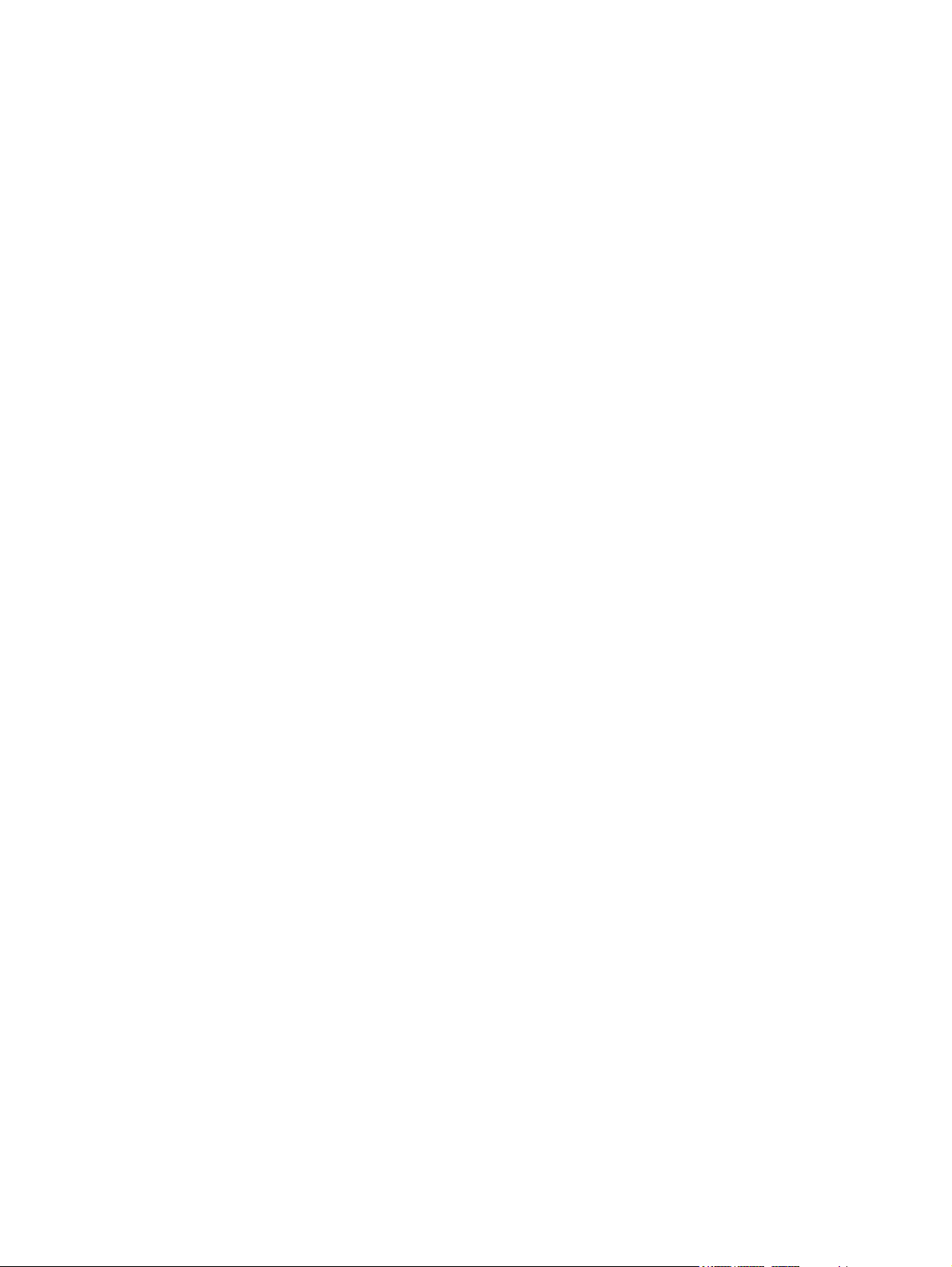
Starting Computer Setup ................................................................................................... 97
Using Computer Setup ...................................................................................................... 97
Navigating and selecting in Computer Setup .................................................... 97
Restoring factory settings in Computer Setup ................................................... 98
Computer Setup menus ..................................................................................................... 99
File menu .......................................................................................................... 99
Security menu ................................................................................................. 100
System Configuration menu ............................................................................ 101
Computer Setup in SUSE Linux ....................................................................................................... 104
Starting Computer Setup ................................................................................................. 104
Computer Setup menus ................................................................................................... 104
File menu ........................................................................................................ 104
Security menu ................................................................................................. 106
System Configuration menu ............................................................................ 107
6 Specifications .............................................................................................................................................. 110
Device specifications ........................................................................................................................ 110
25.7-cm (10.1-in), high-definition, 16:9, AntiGlare display specifications ......................................... 112
25.7-cm (10.1-in), WSVGA, AntiGlare display specifications ........................................................... 113
Hard drive specifications .................................................................................................................. 114
Solid state drive specifications ......................................................................................................... 115
System resource specifications ........................................................................................................ 116
7 Backup and recovery .................................................................................................................................. 117
Windows 7 backup and recovery ..................................................................................................... 117
Backing up ....................................................................................................................... 117
Recovering ....................................................................................................................... 118
Windows Vista backup and recovery ............................................................................................... 120
Backing up ....................................................................................................................... 120
Recovering ....................................................................................................................... 122
Windows XP backup and recovery ................................................................................................... 123
Backing up ....................................................................................................................... 123
Recovering ....................................................................................................................... 123
SUSE Linux backup and recovery .................................................................................................... 125
8 Connector pin assignments ....................................................................................................................... 126
Audio-in (microphone) ...................................................................................................................... 126
Audio-out (headphone) ..................................................................................................................... 127
External monitor ............................................................................................................................... 128
RJ-45 (network) ................................................................................................................................ 129
Universal Serial Bus ......................................................................................................................... 130
vii
Page 8
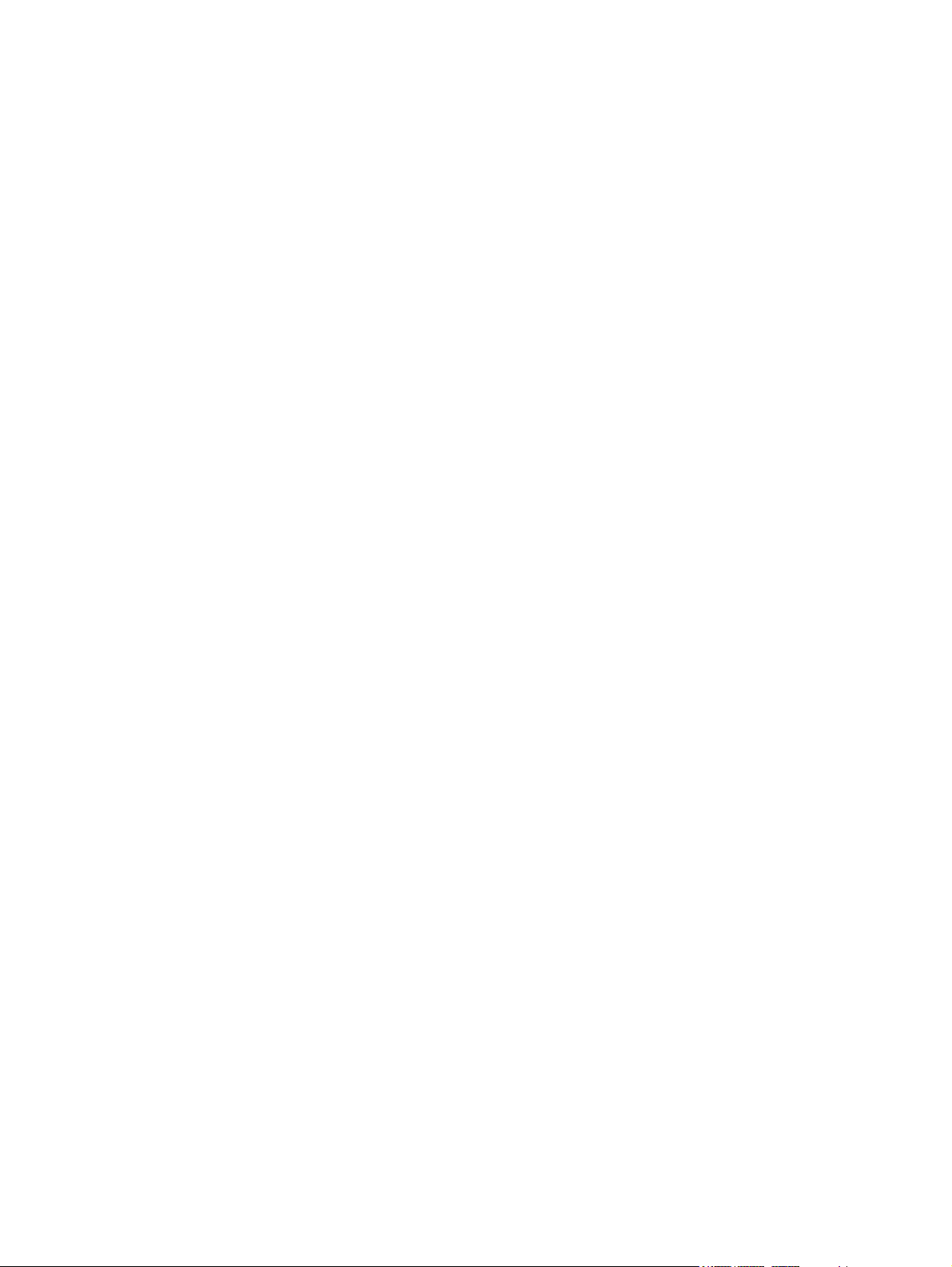
9 Power cord set requirements .................................................................................................................... 131
Requirements for all countries and regions ...................................................................................... 131
Requirements for specific countries and regions ............................................................................. 132
10 Recycling ................................................................................................................................................... 133
Battery .............................................................................................................................................. 133
Display .............................................................................................................................................. 133
Index ................................................................................................................................................................. 139
viii
Page 9
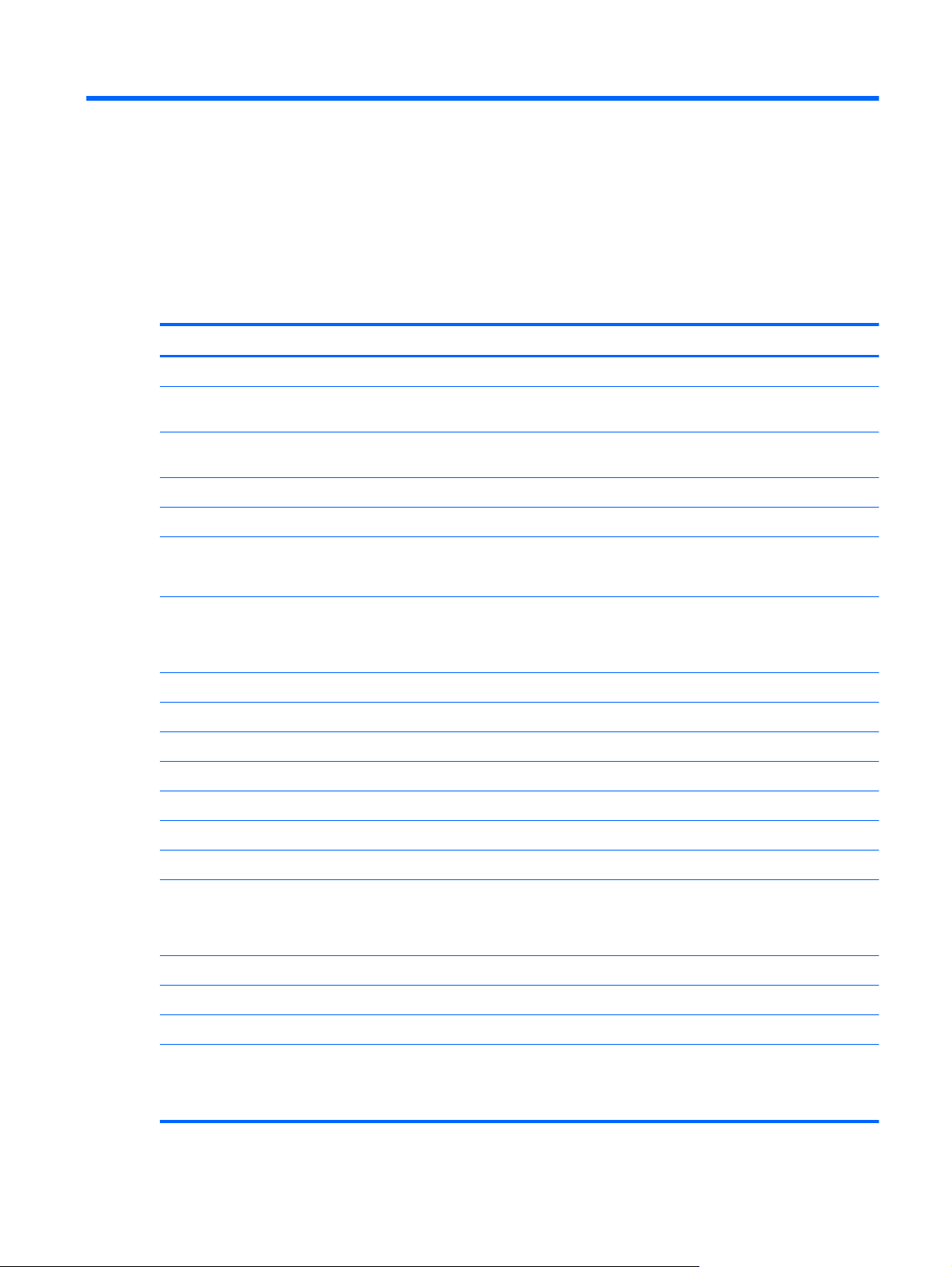
1 Product description
Category Description
Product name HP Mini 5102
Processor Intel® Atom™ N470 1.83-GHz processor, 512-KB Level 2 cache, 667-MHz front-
side bus (FSB)
Intel Atom N450 1.66-GHz processor, 512-KB Level 2 cache, 667-MHz front-side
bus (FSB)
Chipset Intel® NM10 Express
Graphics Intel® Universal Memory Architecture (UMA) graphics subsystem
Broadcom Crystal HD Enhanced Video Decoder (32 MB × 16 DDR2) optional
NOTE: Not supported by computers with WWAN option installed.
Panel Wide-aspect 16:9 ratio panels
All display assemblies include 1 webcam, 2 microphones, and 2 wireless localarea network (WLAN) antennas/cables (WWAN is optional).
Capacitive touch screen optional
25.7-cm (10.1-in) high-definition (1366 × 768) AntiGlare LED
25.7-cm (10.1-in) standard-definition (1024 × 600) AntiGlare LED
Memory One customer-accessible/upgradable memory module slot
Supports up to 2 GB of system memory
PC2-5300, 800 MHz, DDR2 (running at 667-MHz)
Supports the following configurations:
Mass storage devices Hard drive
Supports the following 9.5-mm, 6.35-cm (2.50-in) SATA hard drives:
2048-MB total system memory (2048 × 1)
●
NOTE: Not supported by computers with Windows® XP Home or with Windows
7 Starter .
1024-MB total system memory (1024 × 1)
●
320-GB, 7200-RPM
●
NOTE: Not supported by computers with Windows® XP Home or with Windows
7 Starter in select countries and regions.
1
Page 10
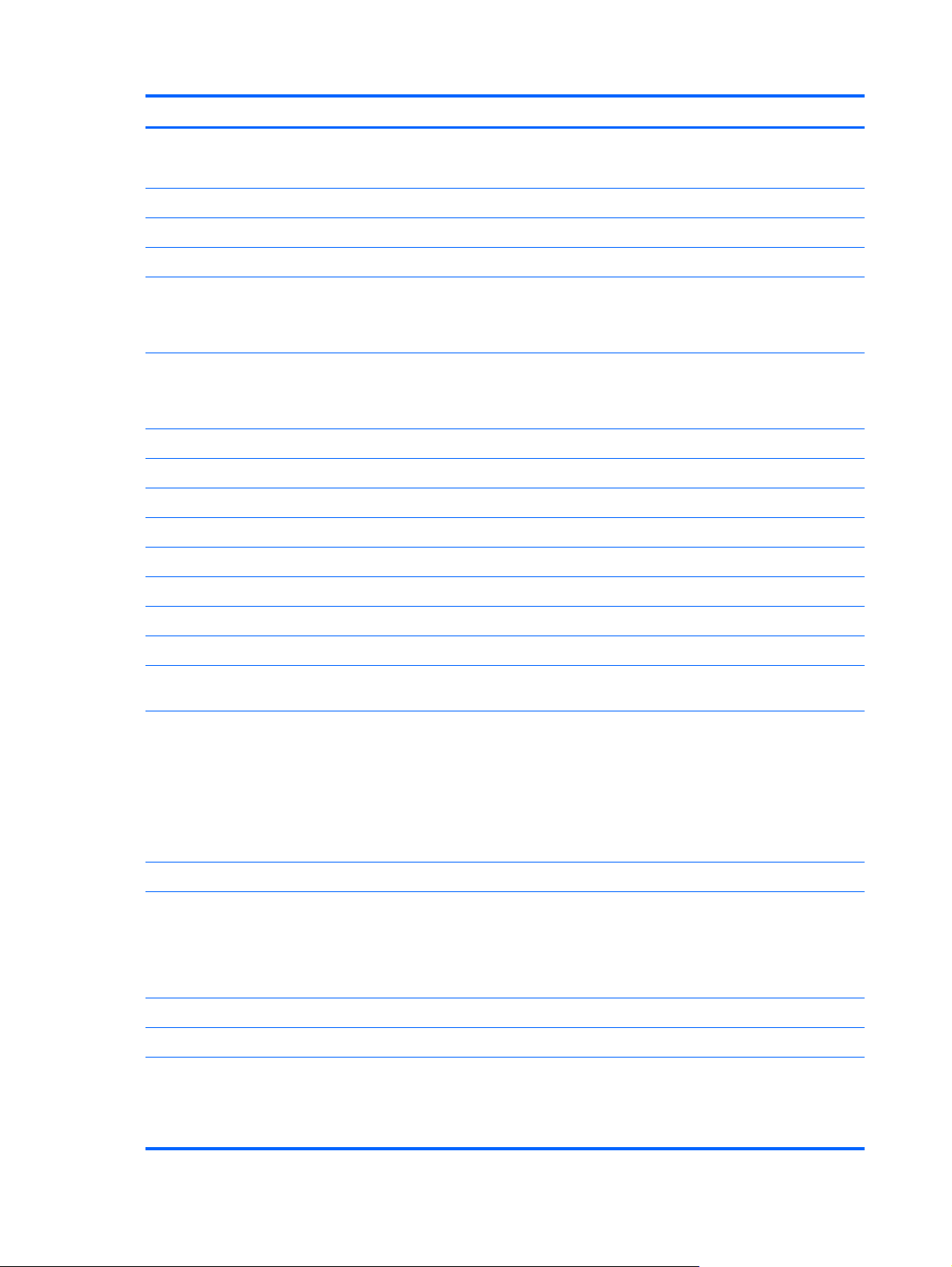
Category Description
Solid state drive (SSD)
Supports the following 6.35-cm (2.50-in) SATA solid state drives:
Optical drive Supports external USB optical drives only
Diskette drive Supports external USB diskette drives only
Audio/Visual High-definition (HD) audio
Integrated speakers (2)
Fixed integrated stereo microphones (2)
Fixed integrated 2-MP webcam
250-GB, 7200-RPM
●
NOTE: Not supported by computers with Windows® XP Home.
160-GB, 7200-RPM
●
80 GB
●
NOTE: Not supported by computers with Windows® XP Home or with Windows
7 Starter.
128 GB
●
NOTE: Not supported by computers with Windows® XP Home or with Windows
7 Starter.
Modem Supports external USB modems only
Ethernet Integrated 10/100/1000 Wake-On-LAN network interface card (NIC)
Wireless 2 WLAN antennas built into display assembly. WWAN antennas (2) with WWAN
option (worldwide 5-band antenna configured with select models)
Integrated WLAN modules:
802/11/a/b/g/n
●
802.11 b/g/n
●
802.11b/g with Bluetooth
●
802.11 b/g
●
Support for No WLAN option
Integrated WWAN option
NOTE: Not supported by computers with Linux installed.
NOTE: Not supported by computers with HD Enhanced Video Accelerator
installed.
Integrated WPAN Bluetooth® module
Support for No WPAN option.
External media cards Media Card Reader with push-push technology supporting:
2 Chapter 1 Product description
MultiMediaCard (MMC)
●
Secure Digital (SD) Memory Card
●
Page 11
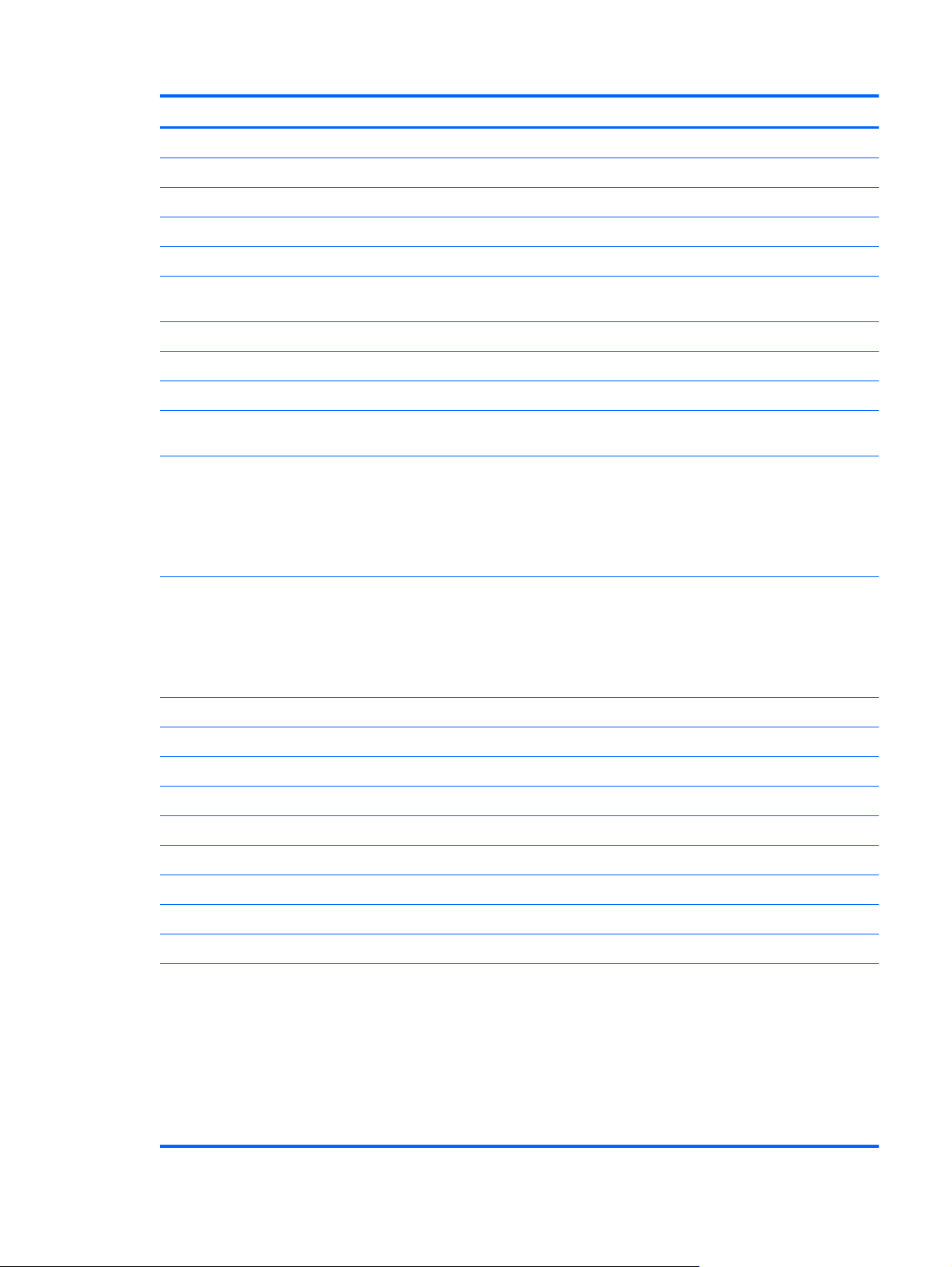
Category Description
Ports Audio-in (stereo microphone)
Audio out (stereo headphone)
RJ-45 (Ethernet, includes link and activity lights)
USB (2)
USB+ (powered) (1)
VGA (D-sub 15) supporting 1920 × 1440 external monitor (hot plug/unplug with
auto-detect)
3-pin AC power
Keyboard/pointing device 92%, spill-resistant keyboard
Dura-Keys
TouchPad, with 2 TouchPad buttons and 2-way scrolling (taps enabled as
default)
Power requirements AC adapter
65-W Smart AC adapter
●
40-W Smart AC adapter
●
NOTE: AC adapter includes connector on cable and localized plug support.
Battery
6 cell Li-Ion (66-Wh) 3.0-Ah
●
6 cell Li-ion (55-Wh) 2.55-Ah
●
4-cell Li-ion (29-Wh) 2.0-Ah
●
Security Supports HP Kensington Security Lock
Operating system Preinstalled:
Windows 7 Professional 32
Windows 7 Professional 32 with Windows XP Pro images
Windows 7 Home Premium
Windows 7 Starter
Windows XP Home SP3 for NetBooks
FreeDOS
SUSE Linux (SLED 11)
Serviceability Customer Self-Replacement (CSR):
AC adapter
●
Battery (system)
●
Keyboard
●
Memory module
●
Hard drive
●
3
Page 12
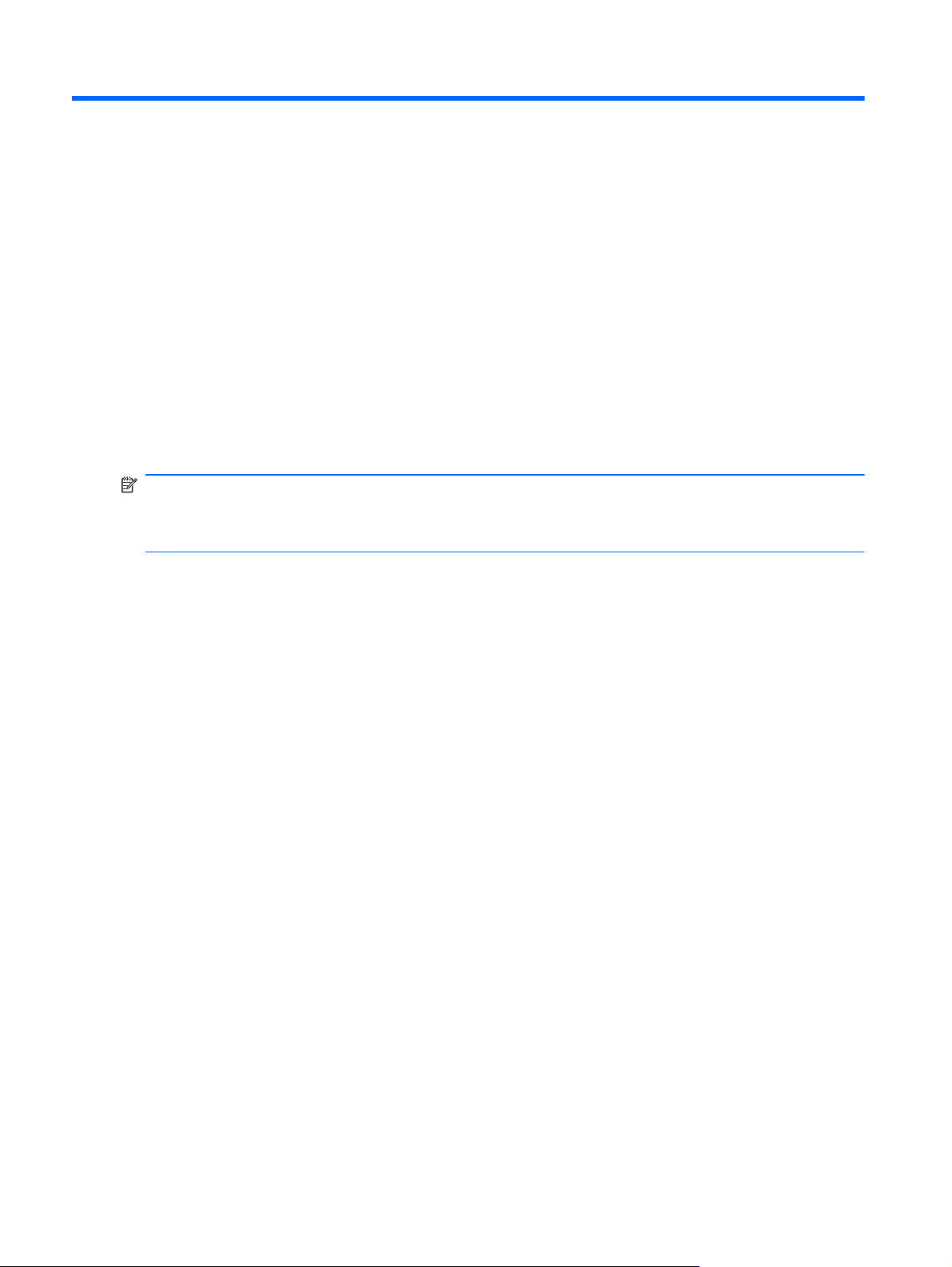
2 External component identification
Components included with the computer may vary by region and model. The illustrations in this
chapter identify the standard features on most computer models.
To see a list of hardware installed in the computer, follow these steps:
Select Start > Control Panel > System and Security > Device Manager.
▲
You can also add hardware or modify device configurations using Device Manager.
NOTE: Windows® includes the User Account Control feature to improve the security of your
computer. You may be prompted for your permission or password for tasks such as installing
applications, running utilities, or changing Windows settings. Refer to Help and Support for more
information.
4 Chapter 2 External component identification
Page 13
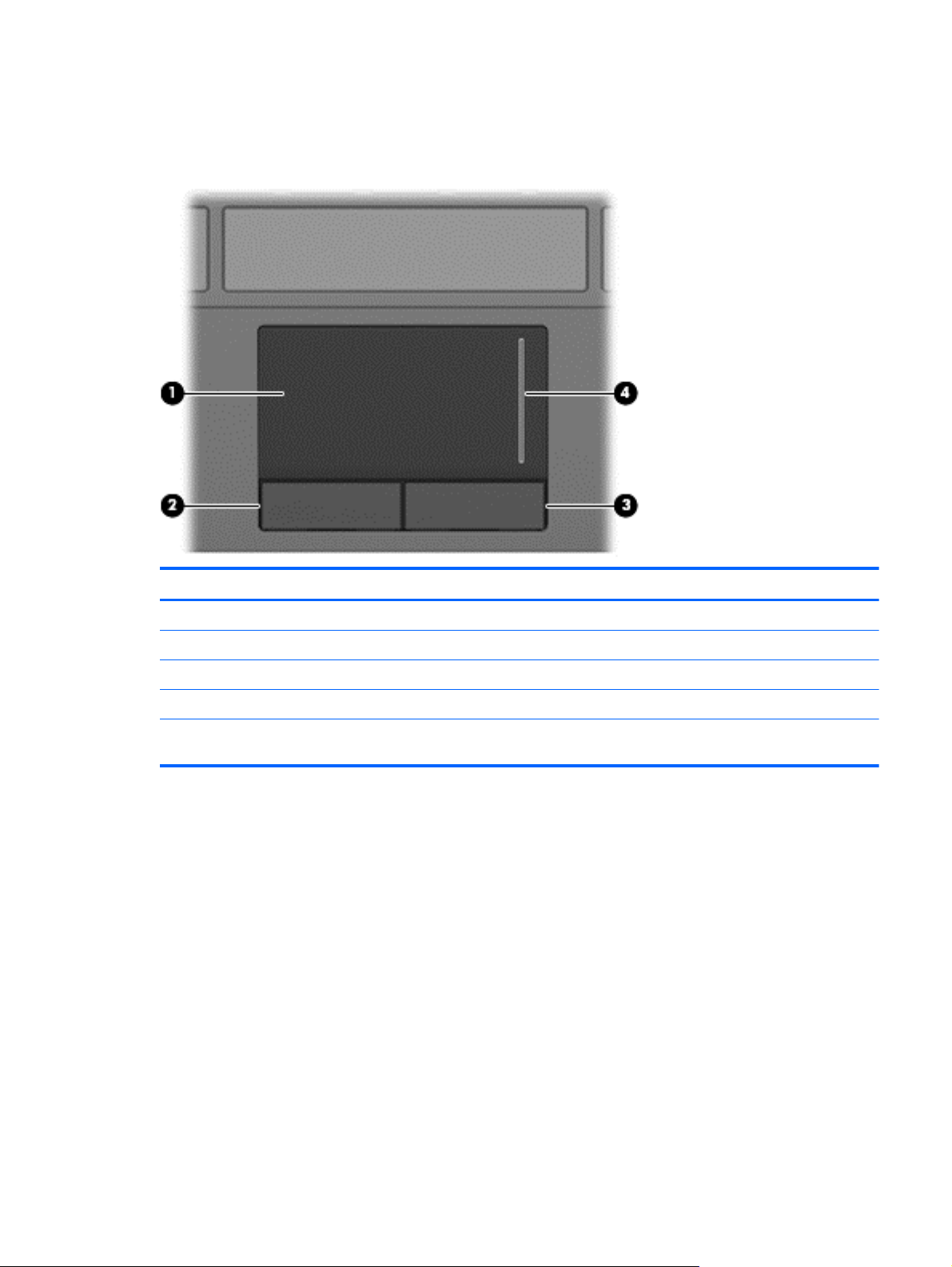
Top components
TouchPad
Component Description
(1) TouchPad* Moves the pointer and selects or activates items on the screen.
(2) Left TouchPad button* Functions like the left button on an external mouse.
(3) Right TouchPad button* Functions like the right button on an external mouse.
(4) TouchPad scroll zone Scrolls up or down.
*This table describes factory settings. To view or change pointing device preferences, select Start > Devices and Printers.
Then, right-click the device representing your computer, and select Mouse settings.
Top components 5
Page 14
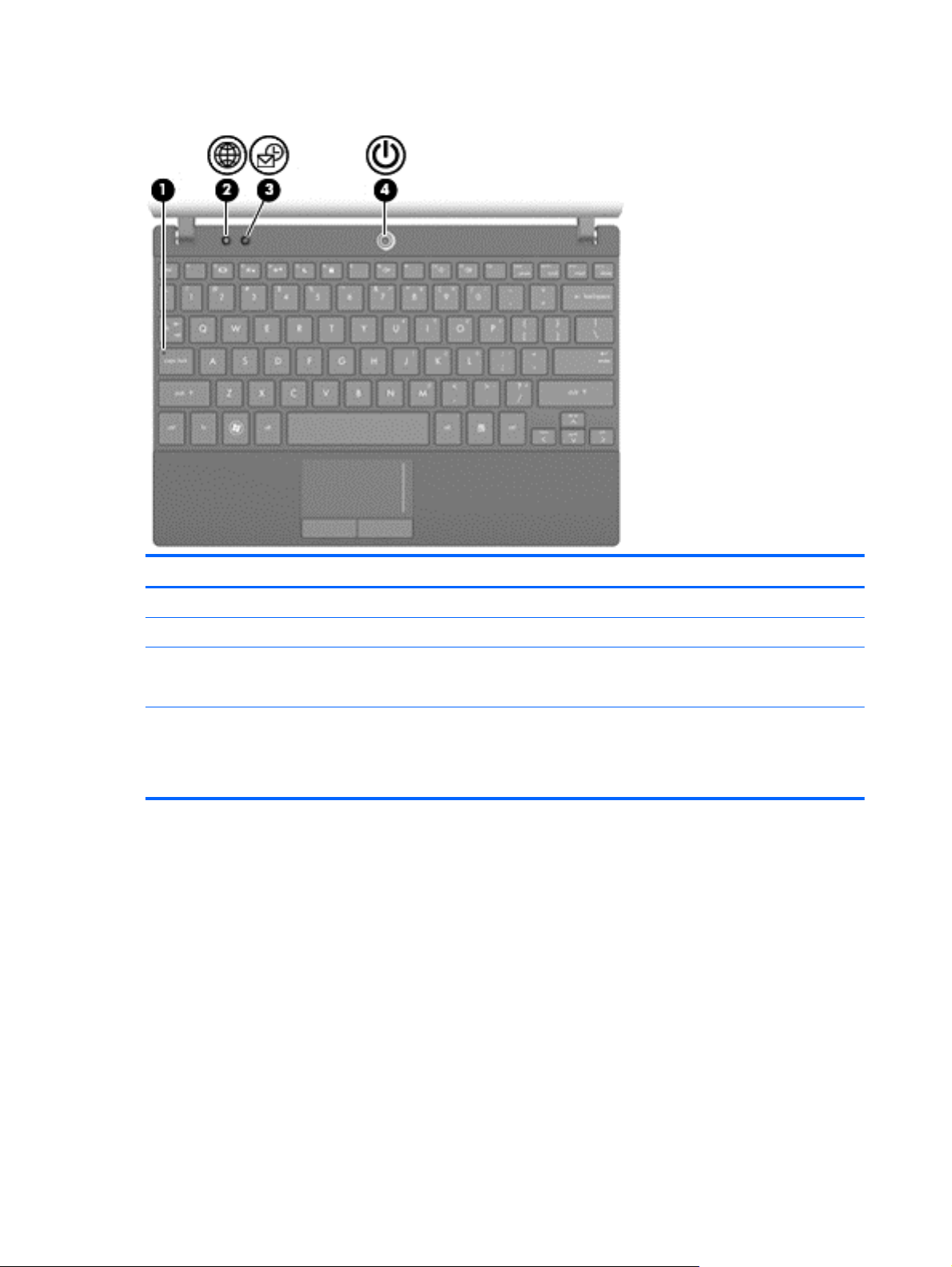
Lights
Component Description
(1) Caps lock light On: Caps lock is on.
(2) QuickWeb light On: The Web browser is in use.
(3) QuickLook light
(4) Power light
On: The computer is on.
●
Off: The computer is off or in Sleep or Hibernation.
●
On: The computer is on.
●
Blinking: The computer is in the Sleep state.
●
Off: The computer is off or in Hibernation.
●
6 Chapter 2 External component identification
Page 15
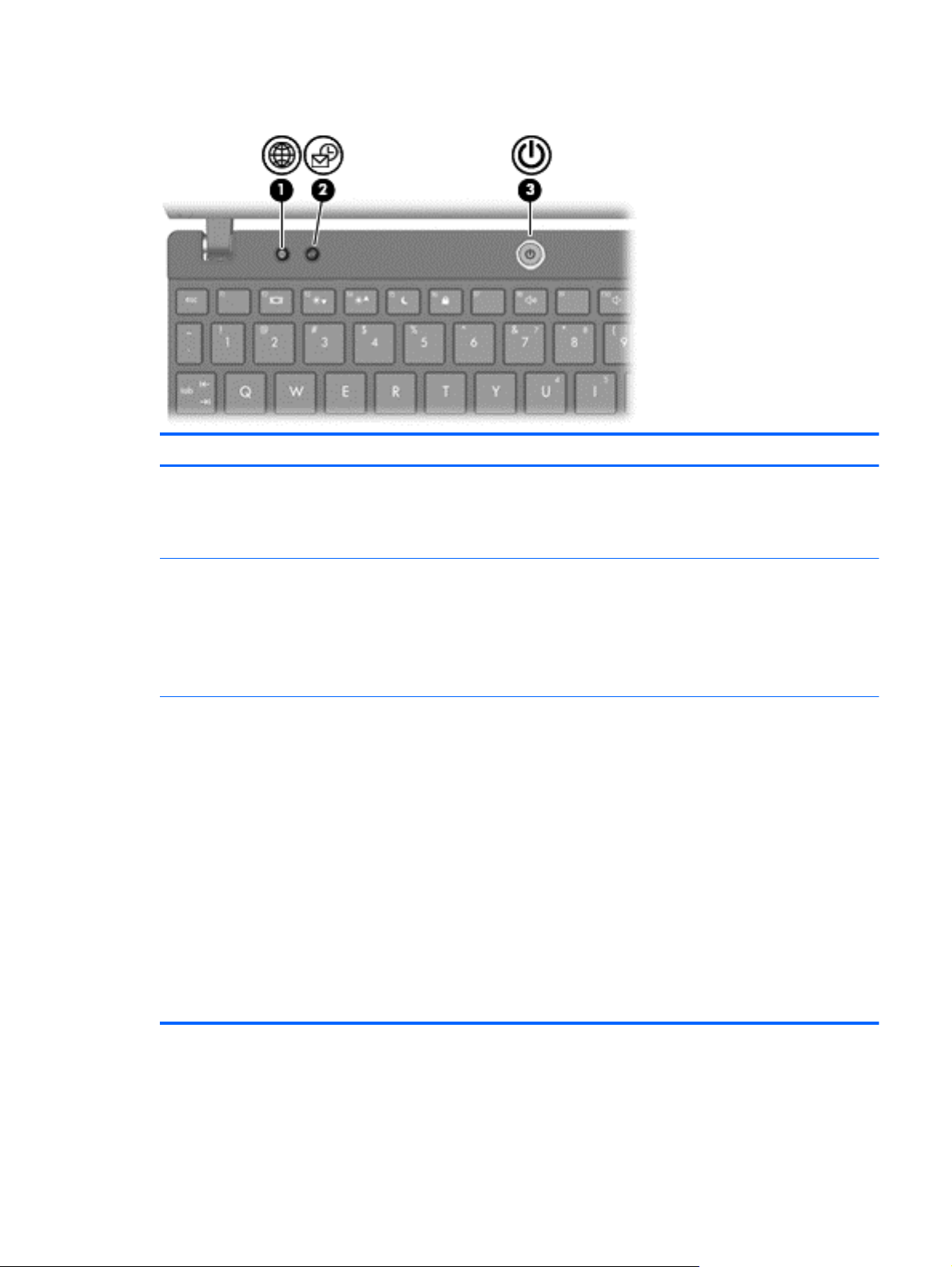
Buttons
Component Description
(1) QuickWeb button
(2) QuickLook button
(3) Power button
When the computer is off, press the button to open
●
HP QuickWeb.
When the computer is on, press the button to open
●
the default Web browser.
When the computer is off, press the button to open
●
HP QuickLook.
When the computer is on, press the button to open
●
Software Setup.
NOTE: If Software Setup is not available, the default
Web browser opens.
When the computer is off, press the button to turn
●
on the computer.
When the computer is on, press the button to shut
●
down the computer.
When the computer is in the Sleep state, press the
●
button briefly to exit Sleep.
When the computer is in Hibernation, press the
●
button briefly to exit Hibernation.
If the computer has stopped responding and Windows
shutdown procedures are ineffective, press and hold the
power button for at least 5 seconds to turn off the
computer.
To learn more about your power settings, select Start >
Control Panel > System and Security > Power
Options.
Top components 7
Page 16
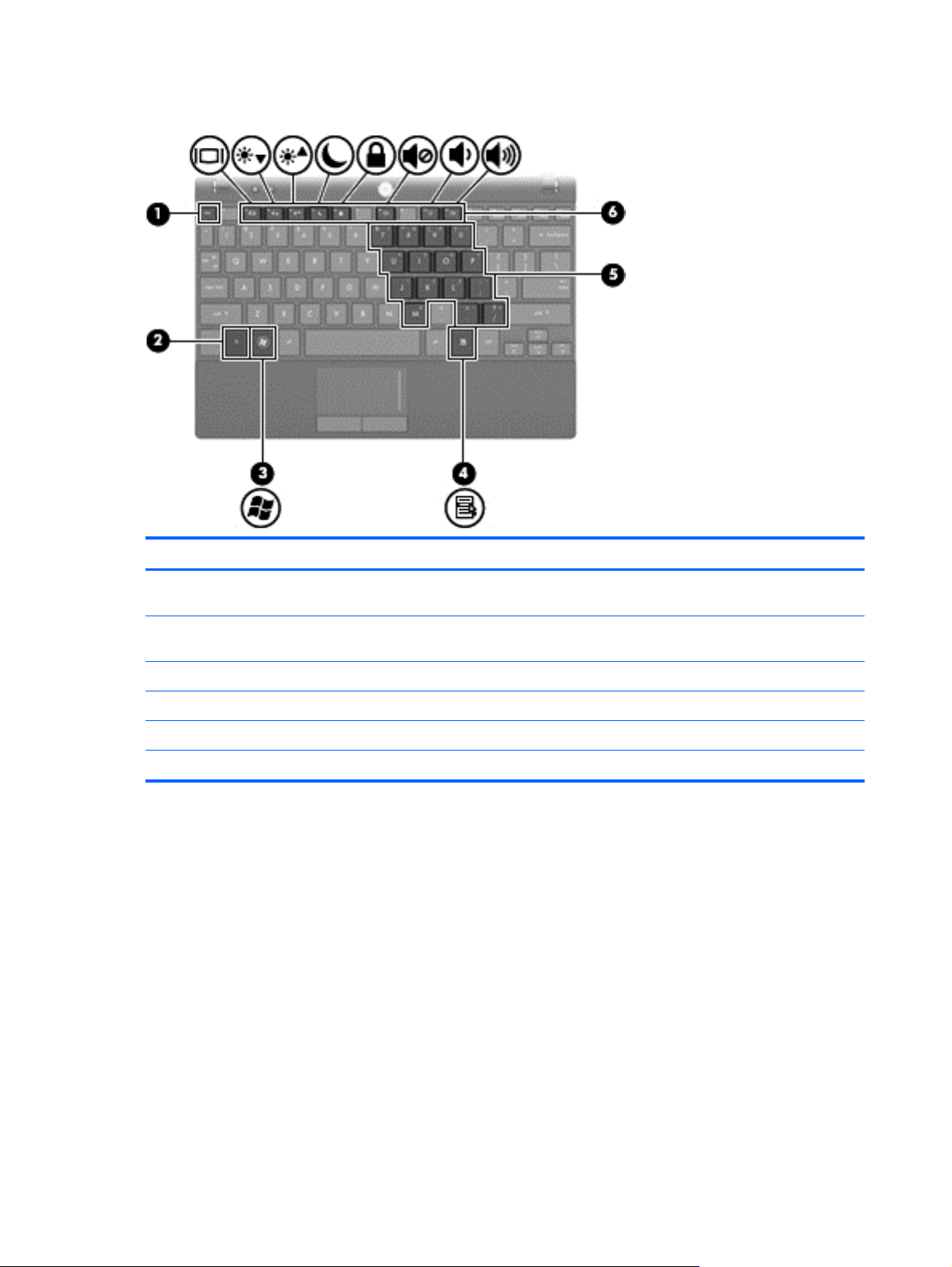
Keys
Component Description
(1) esc key Displays system information when pressed in combination with
(2) fn key Displays system information when pressed in combination with
(3) Windows logo key Displays the Windows Start menu.
(4) Windows applications key Displays a shortcut menu for items beneath the pointer.
(5) Embedded numeric keypad keys Can be used like the keys on an external numeric keypad.
(6) Function keys Execute the action represented by the icon on the key.
the fn key.
the esc key.
8 Chapter 2 External component identification
Page 17
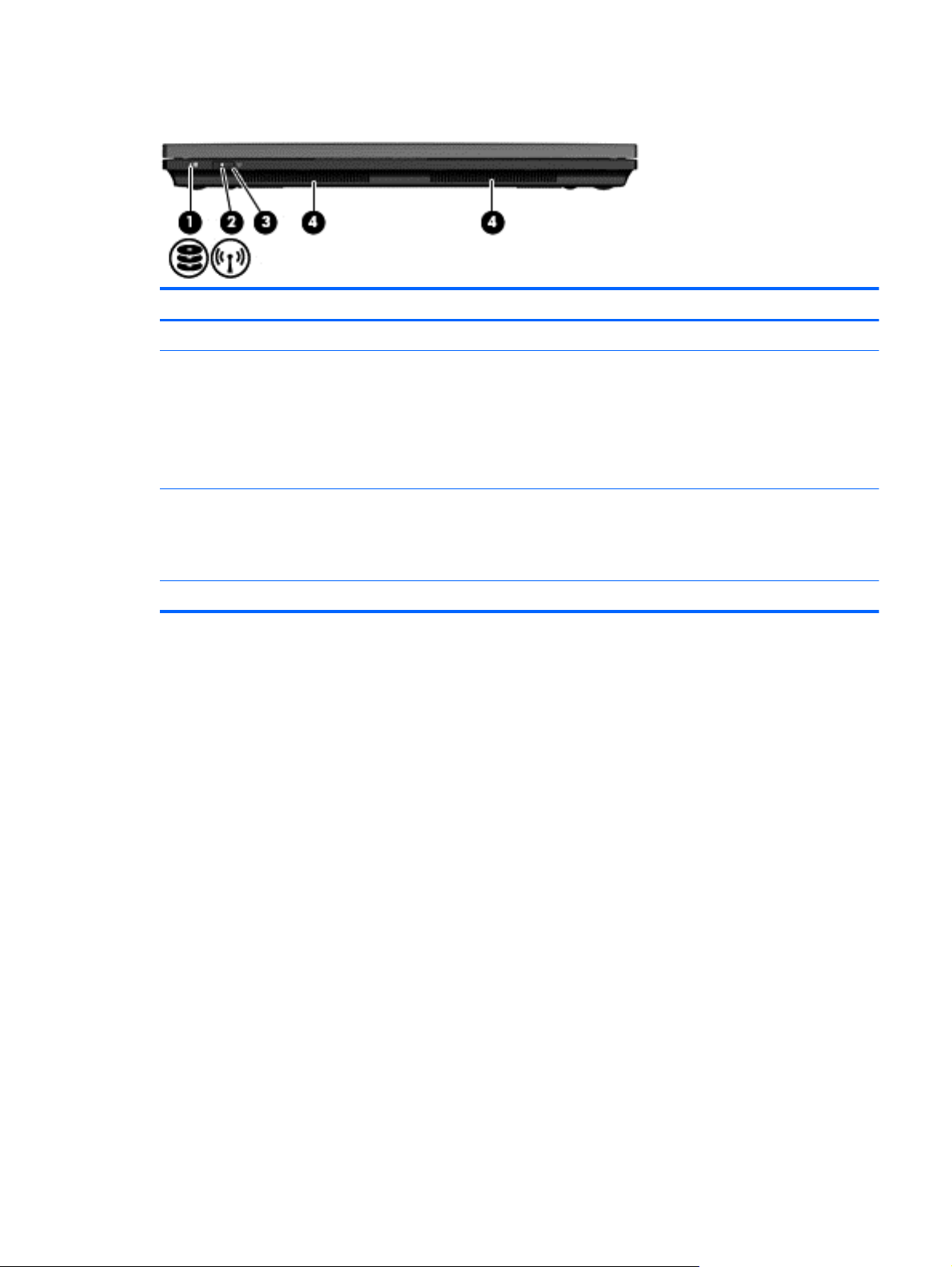
Front components
Component Description
(1) Drive light Blinking: The hard drive is being accessed.
(2) Wireless light
(3) Wireless switch Turns the wireless feature on or off, but does not create a
(4) Speakers (2) Produce sound.
Blue: An integrated wireless device, such as a wireless local
●
area network (WLAN) device and/or a Bluetooth® device, is
on.
Amber: All wireless devices are off.
●
NOTE: The wireless light turns amber when the computer turns
on and all wireless devices are off.
wireless connection.
NOTE: To establish a wireless connection, a wireless network
must already be set up.
Front components 9
Page 18
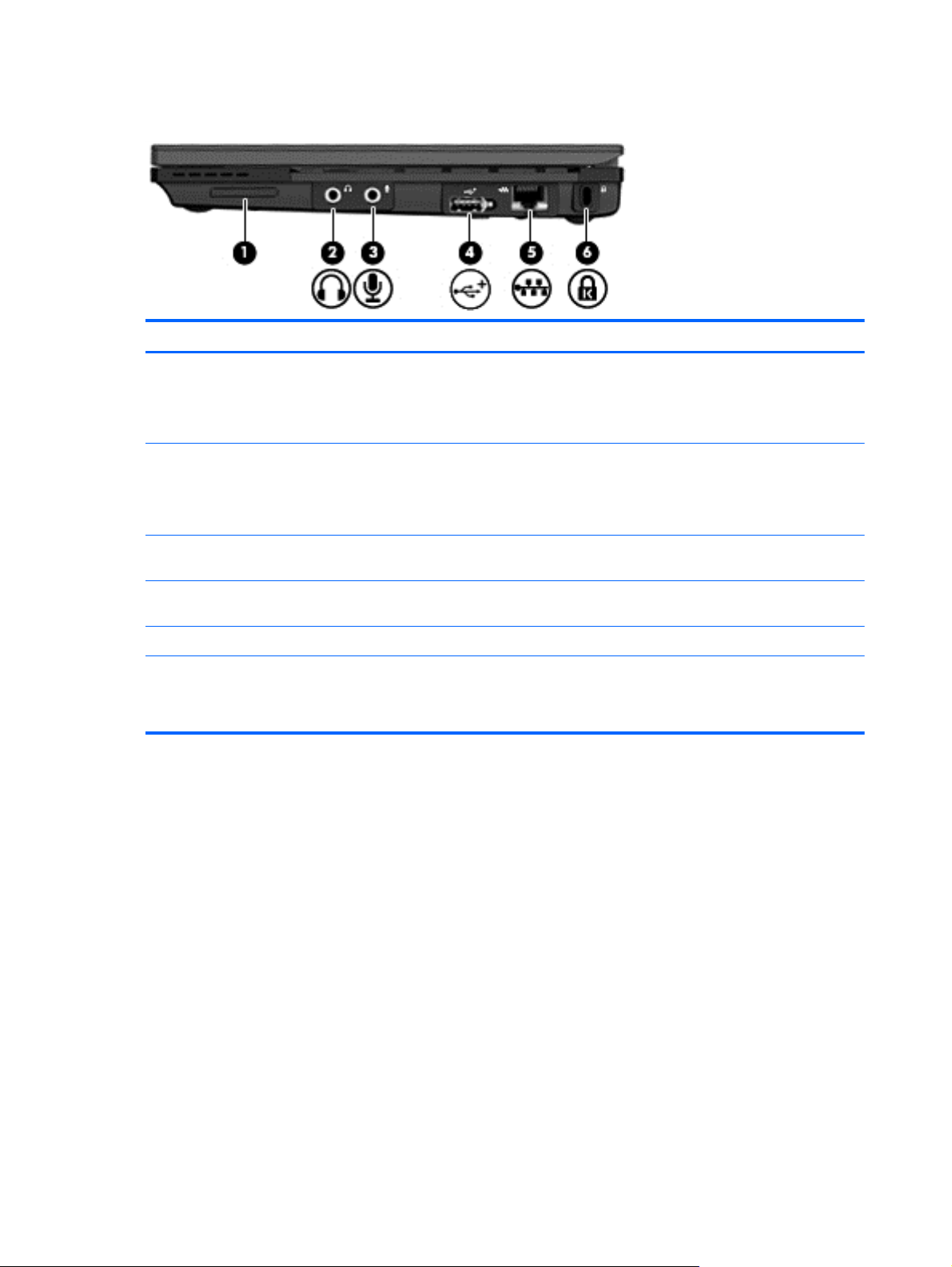
Right-side components
Component Description
(1) SD Card Reader Supports the following optional digital card formats:
MultiMediaCard (MMC)
●
Secure Digital (SD) Memory Card
●
(2) Audio-out (headphone) jack Produces sound when connected to optional powered stereo
(3) Audio-in (microphone) jack Connects an optional computer headset microphone, stereo
(4) Powered USB port Provides power to a USB device, such as an optional external
(5) RJ-45 (network) jack Connects a network cable.
(6) Security cable slot Attaches an optional security cable to the computer.
speakers, headphones, ear buds, a headset, or television audio.
NOTE: When a device is connected to the headphone jack, the
computer speakers are disabled.
array microphone, or monaural microphone.
optical drive, if used with a powered USB cable.
NOTE: The security cable is designed to act as a deterrent, but
it may not prevent the computer from being mishandled or stolen.
10 Chapter 2 External component identification
Page 19
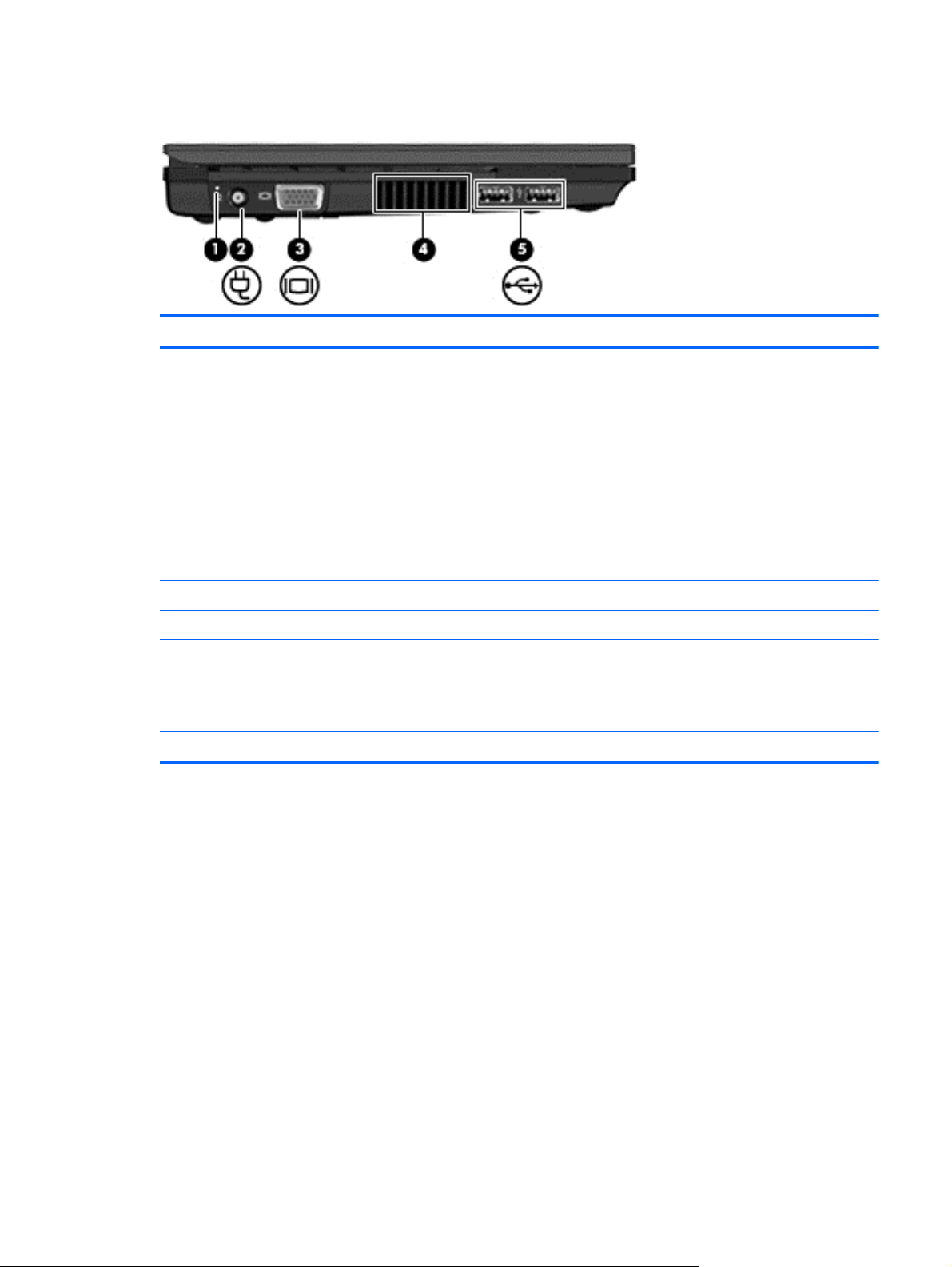
Left-side components
Component Description
(1) Battery light
(2) Power connector Connects an AC adapter.
(3) External monitor port Connects an external VGA monitor or projector.
(4) Vent Enables airflow to cool internal components.
(5) USB ports (2) Connect optional USB devices.
Amber: A battery is charging.
●
Turquoise: A battery is close to full charge capacity.
●
Blinking amber: A battery that is the only available power
●
source has reached a low battery level. When the battery
reaches a critical battery level, the battery light begins
blinking rapidly.
Off: If the computer is plugged into an external power
●
source, the light turns off when all batteries in the computer
are fully charged. If the computer is not plugged into an
external power source, the light stays off until the battery
reaches a low battery level..
NOTE: The computer fan starts up automatically to cool internal
components and prevent overheating. It is normal for the internal
fan to cycle on and off during routine operation.
Left-side components 11
Page 20
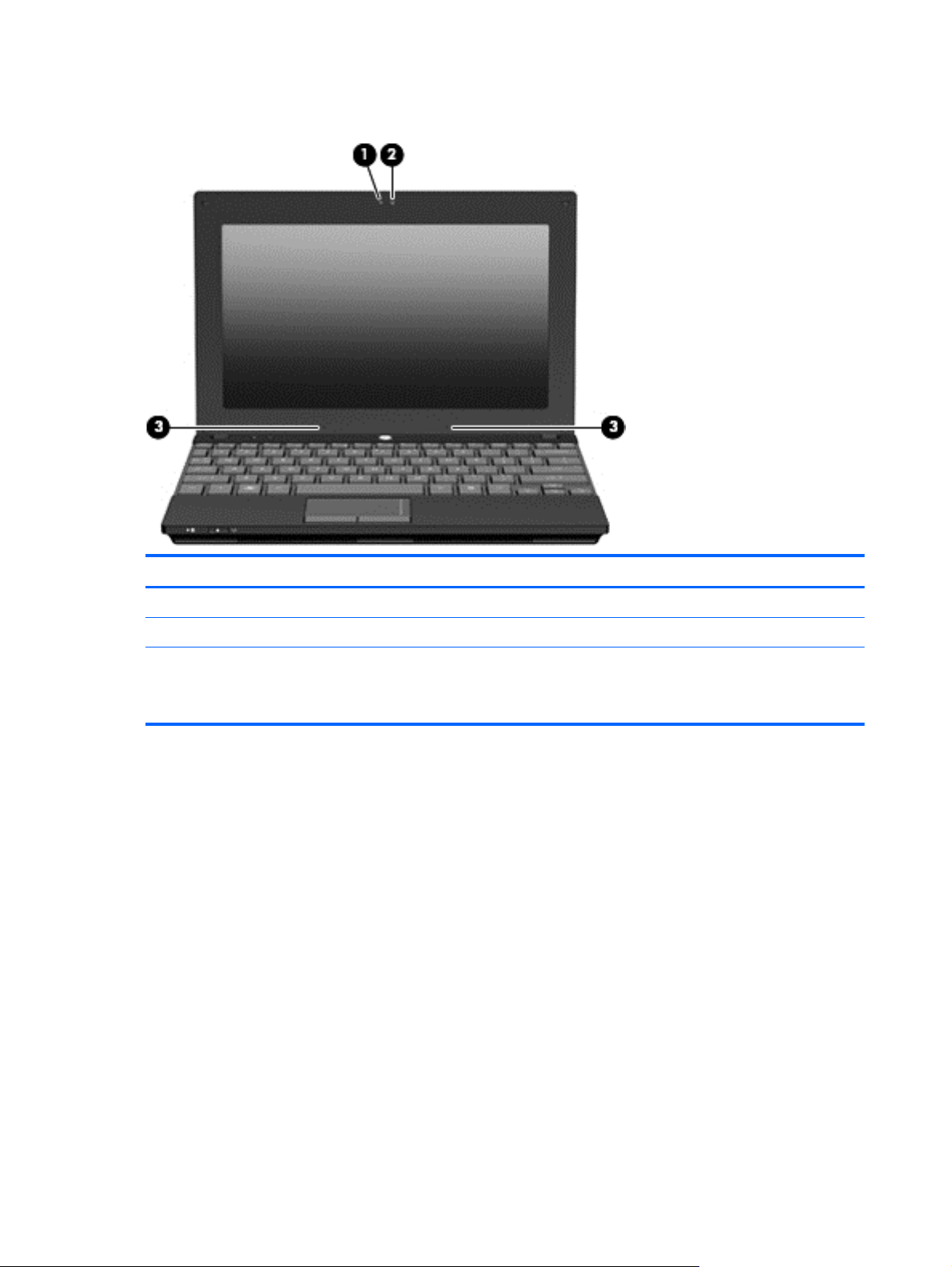
Display components
Component Description
(1) Webcam light On: The webcam is in use.
(2) Webcam Records audio and video and captures still photographs.
(3) Internal microphones (2) Record sound.
NOTE: If there is a microphone icon next to each microphone
opening, your computer has internal microphones.
12 Chapter 2 External component identification
Page 21
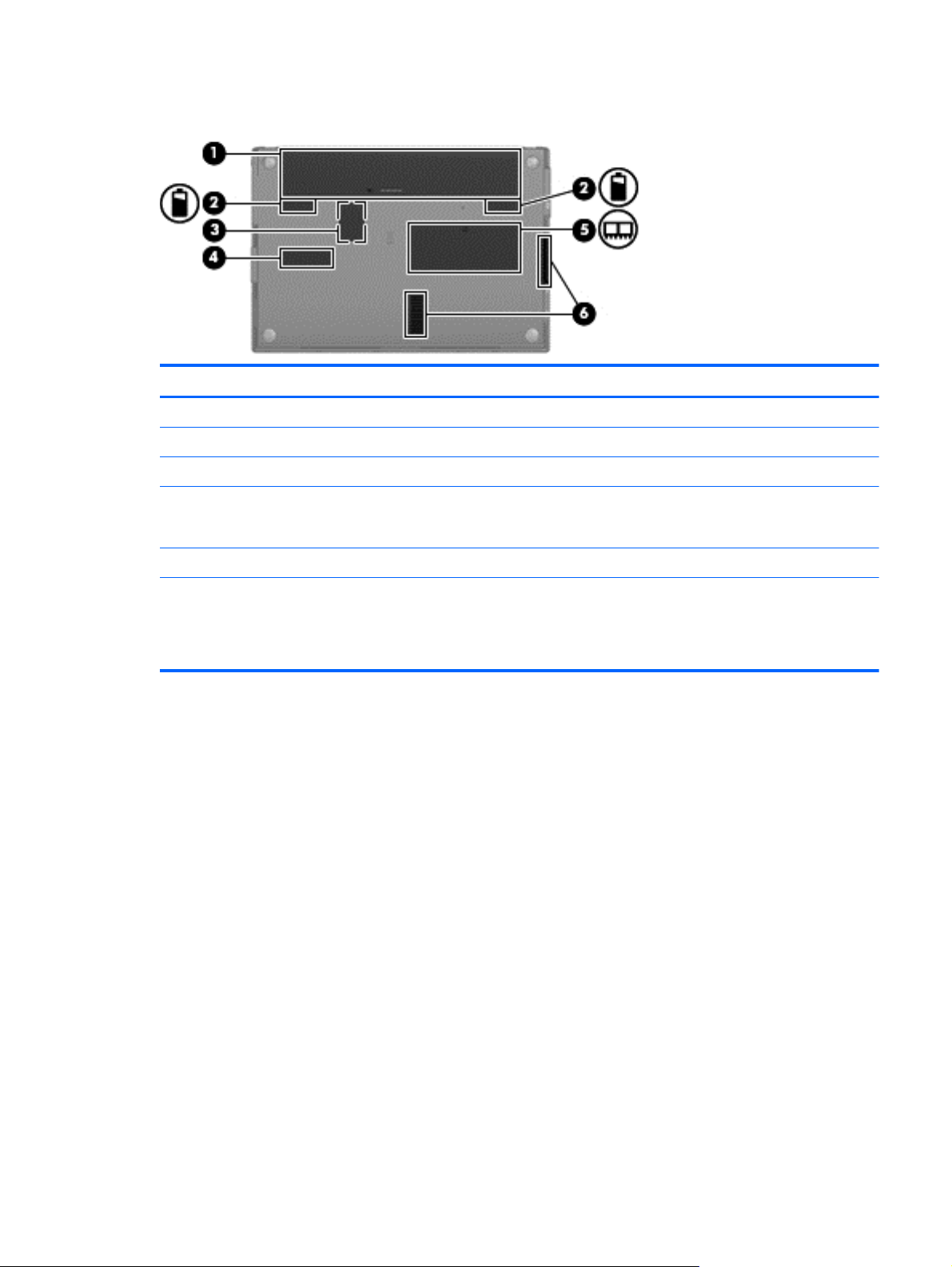
Bottom components
Component Description
(1) Battery bay Holds the battery.
(2) Battery release latches (2) Release the battery from the battery bay.
(3) SIM slot (select models only) Contains a wireless subscriber identity module (SIM).
(4) Service tag Provides the product brand and series name, serial number (s/n),
(5) Memory module compartment Contains the memory module slot.
(6) Vents (2) Enable airflow to cool internal components.
and product number (p/n) of your computer. Have this information
available when you contact technical support.
NOTE: The computer fan starts up automatically to cool internal
components and prevent overheating. It is normal for the internal
fan to cycle on and off during routine operation.
Bottom components 13
Page 22
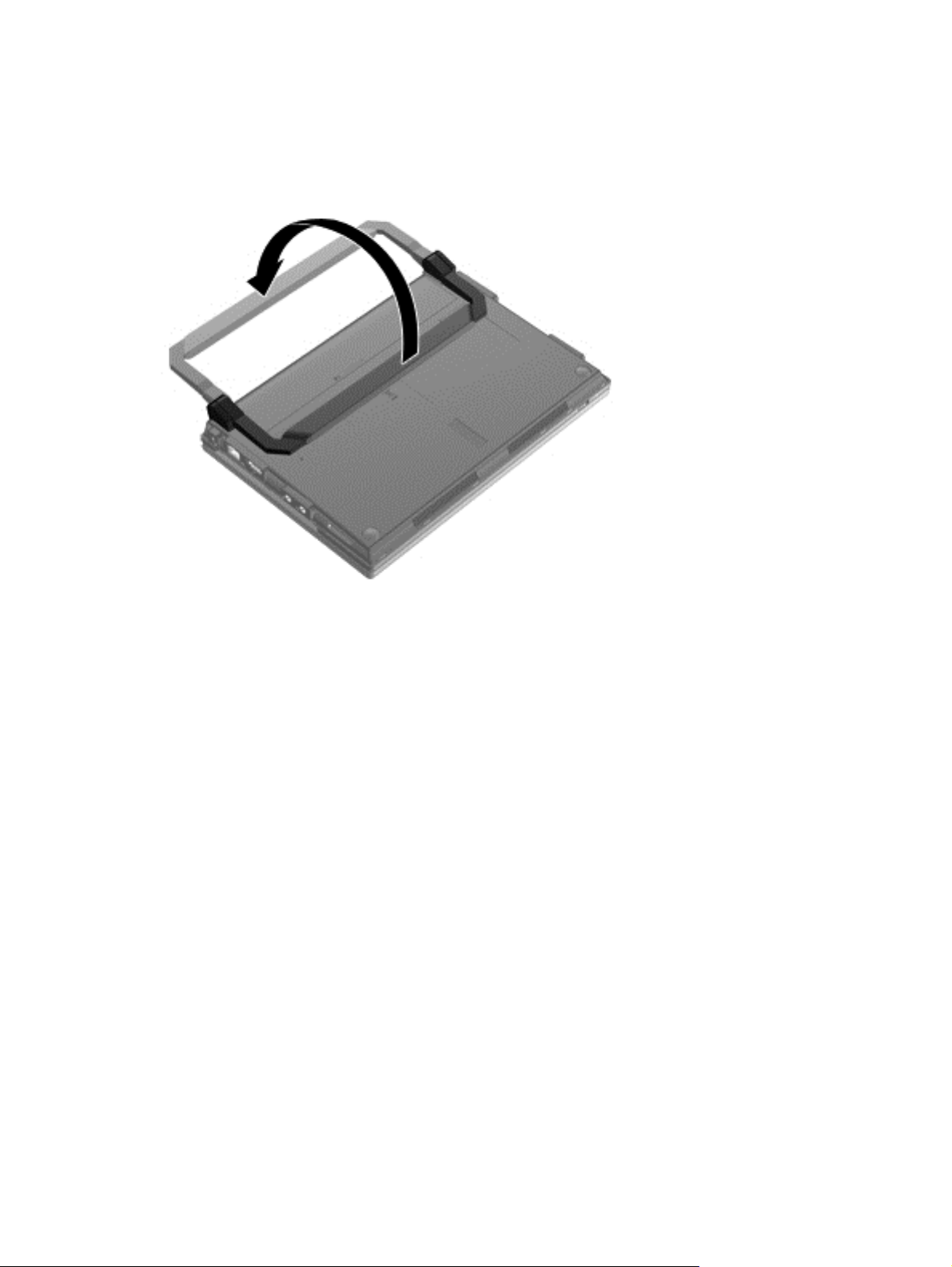
Carrying handle
Select models of the computer have an optional carrying handle that is attached to the bottom of the
computer. The handle can be extended by rotating it away from the computer as shown in the
following illustration.
14 Chapter 2 External component identification
Page 23
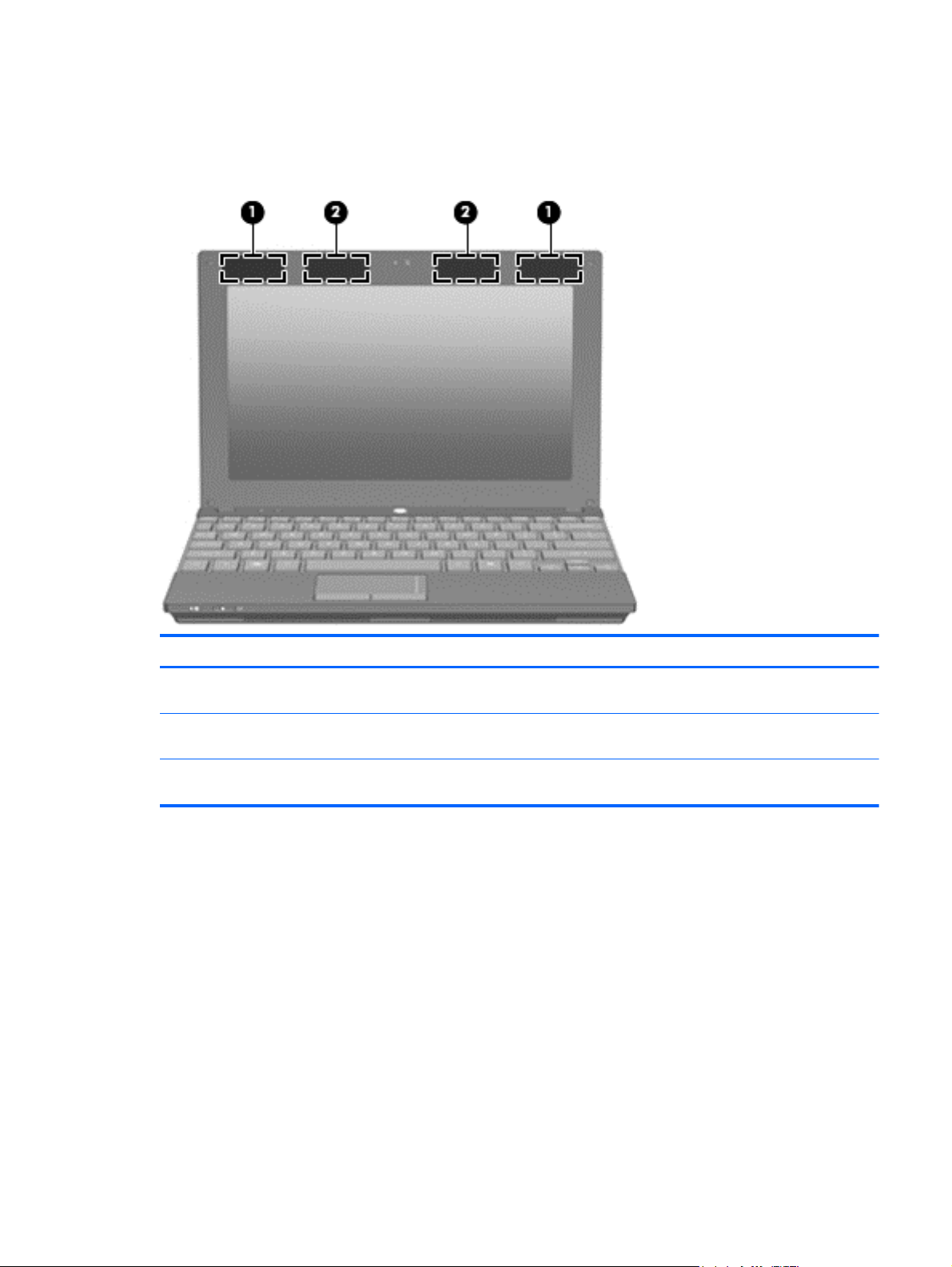
Wireless antennas
On select models of the computer, at least 2 antennas send and receive signals from one or more
wireless devices.
Component Description
(1) WWAN antennas (2)* (select models only) Send and receive wireless signals to communicate with
wireless wide-area networks (WWANs).
(2) WLAN antennas (2)* (select models only) Send and receive wireless signals to communicate with
wireless local area networks (WLANs).
*The antennas are not visible from the outside of the computer. For optimal transmission, keep the areas immediately
around the antennas free from obstructions.
To see wireless regulatory notices, refer to the section of the Regulatory, Safety and Environmental
Notices that applies to your country or region. These notices are located in Help and Support.
Wireless antennas 15
Page 24
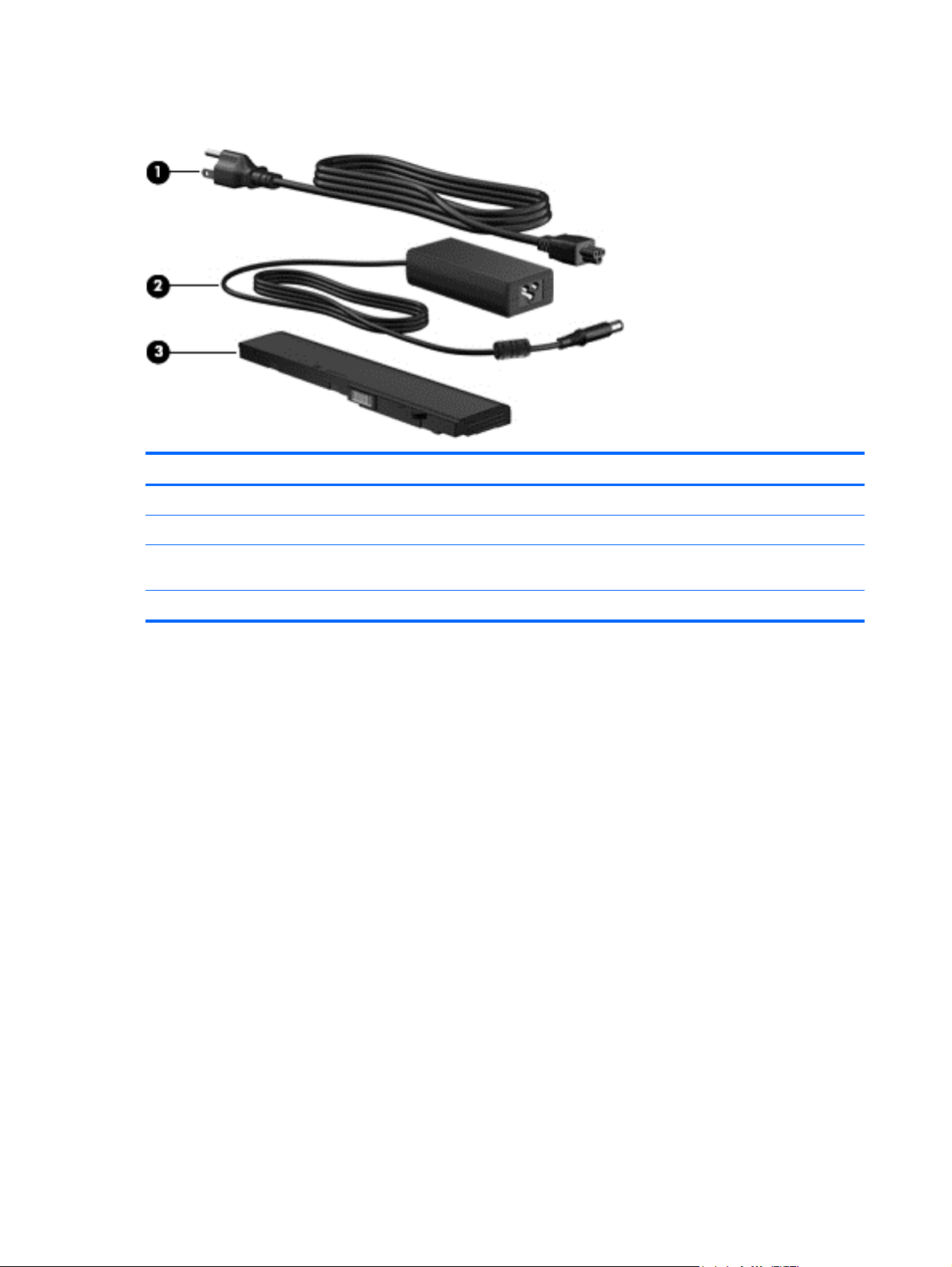
Additional hardware components
Component Description
(1) Power cord* Connects an AC adapter to an AC outlet.
(2) AC adapter Converts AC power to DC power.
(3) Battery* Powers the computer when the computer is not plugged into
external power.
*Batteries and power cords vary in appearance by region and country.
16 Chapter 2 External component identification
Page 25
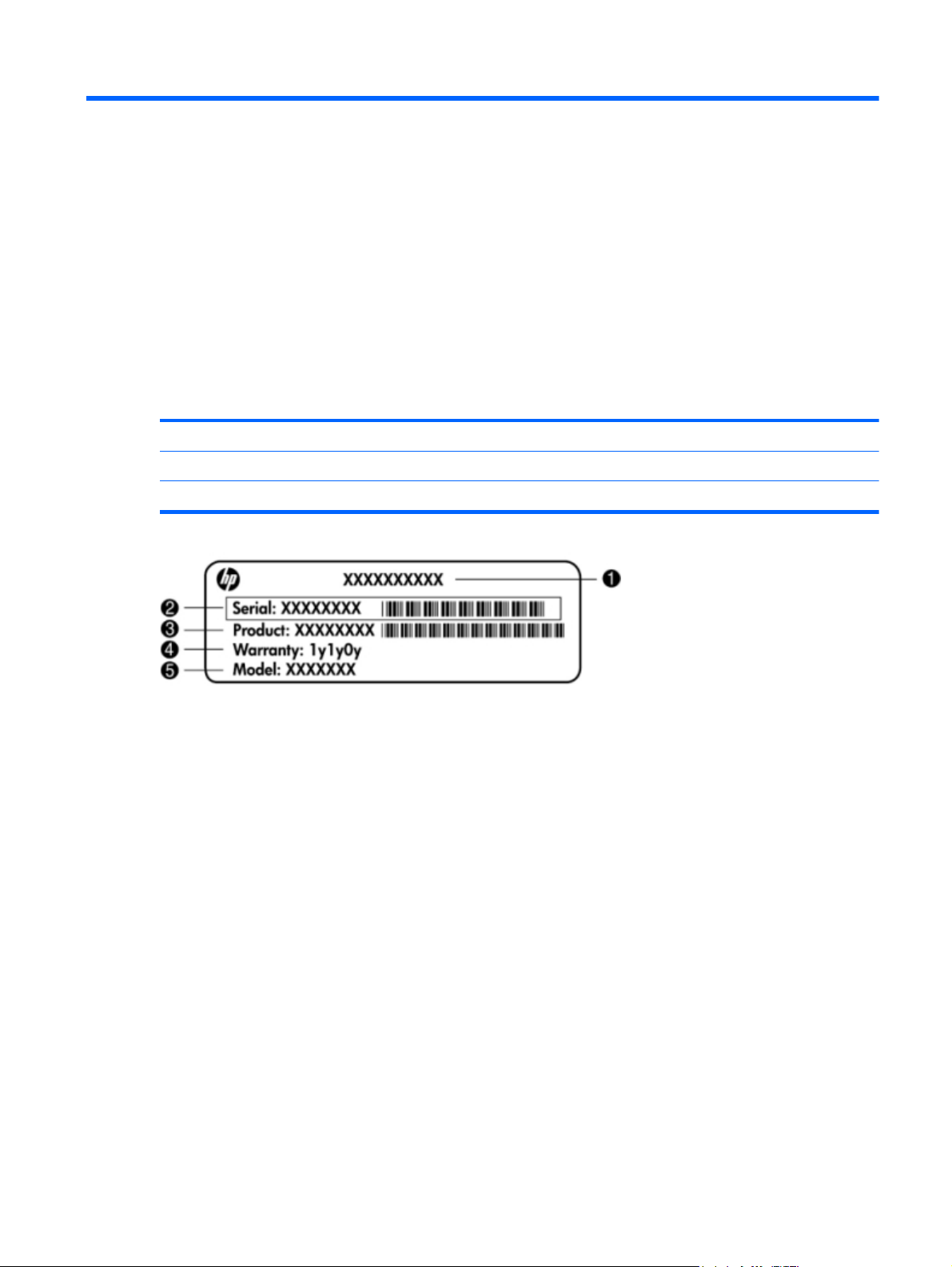
3 Illustrated parts catalog
Service tag
When ordering parts or requesting information, provide the computer serial number and model
description provided on the service tag located on the bottom of the computer.
(1) Product name (4) Warranty period
(2) Product number (5) Model description (select models)
(3) Serial number
Service tag 17
Page 26
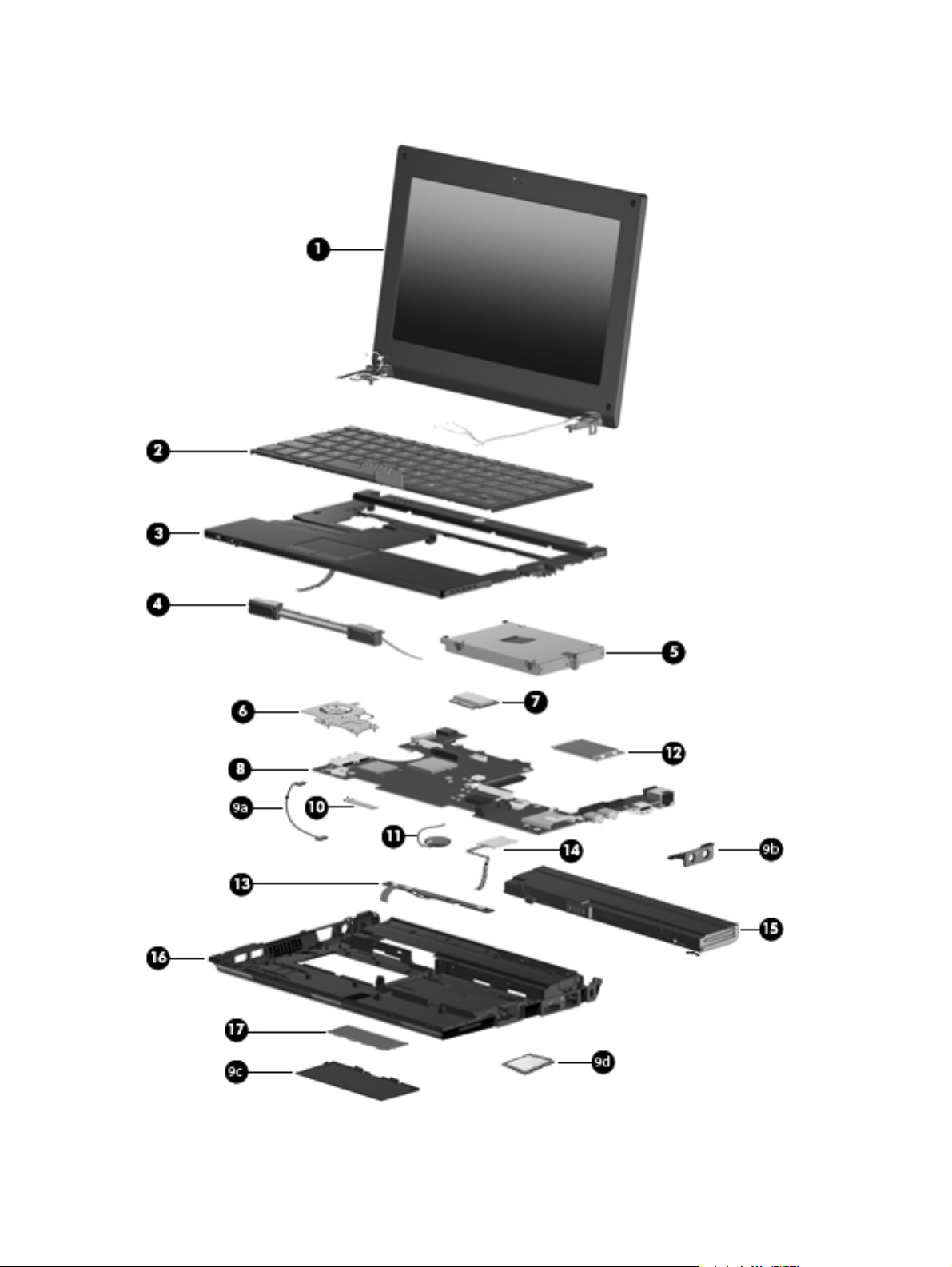
Device major components
18 Chapter 3 Illustrated parts catalog
Page 27
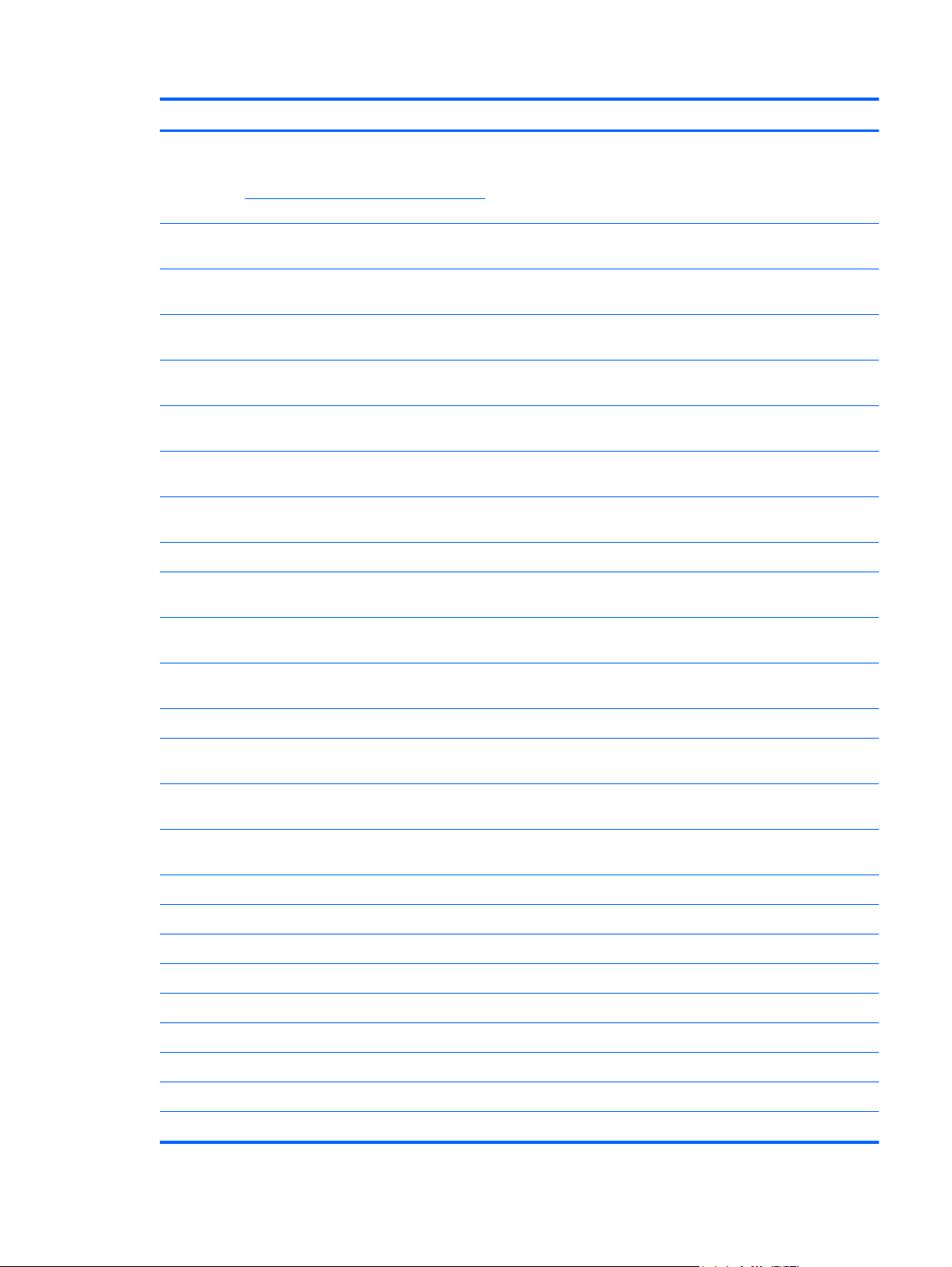
Item Description Spare part number
(1) Display panel assembly (includes 1 webcam, 2 microphones, and 2 WLAN antennas with
cables; 2 WWAN antennas with cables on select models)
See
Display assembly components on page 24 for a comprehensive list of display
assembly spare parts.
25.7-cm (10.1-in), high-definition, AntiGlare, touch-screen display for use with
●
webcam and WWAN option, black
25.7-cm (10.1-in), high-definition, AntiGlare, touch-screen display for use with
●
webcam and WWAN option, red
25.7-cm (10.1-in), high-definition, AntiGlare, touch-screen display for use with
●
webcam and WWAN option, blue
25.7-cm (10.1-in), high-definition, AntiGlare, touch-screen display for use with
●
webcam, black
25.7-cm (10.1-in), high-definition, AntiGlare display assembly for use with webcam
●
and WWAN option, black
25.7-cm (10.1-in), high-definition, AntiGlare display assembly for use with webcam
●
and WWAN option, red
25.7-cm (10.1-in), high-definition, AntiGlare display assembly for use with webcam
●
and WWAN option, blue
25.7-cm (10.1-in), high-definition, AntiGlare display assembly for use with webcam 577969-001
●
25.7-cm (10.1-in), WSVGA, AntiGlare, touch-screen display for use with webcam and
●
WWAN option, black
598456-001
607178-001
607180-001
598454-001
580616-001
607182-001
607184-001
598455-001
(2) Keyboard, 25.7 cm (10.1 in)
25.7-cm (10.1-in), WSVGA, AntiGlare, touch-screen display for use with webcam and
●
WWAN option, red
25.7-cm (10.1-in), WSVGA, AntiGlare, touch-screen display for use with webcam and
●
WWAN option, blue
25.7-cm (10.1-in), WSVGA, AntiGlare, touch-screen display for use with webcam 598453-001
●
25.7-cm (10.1-in), WSVGA, AntiGlare display assembly for use with webcam and
●
WWAN option, black
25.7-cm (10.1-in), WSVGA, AntiGlare display assembly for use with webcam and
●
WWAN option, red
25.7-cm (10.1-in), WSVGA, AntiGlare display assembly for use with webcam and
●
WWAN option, blue
25.7-cm (10.1-in), WSVGA, AntiGlare display assembly for use with webcam 577968-001
●
For use in Belgium 578364-A41
●
For use in Brazil 578364-201
●
For use in Bulgaria 578364-261
●
For use in the Czech Republic 578364-221
●
For use in Denmark 578364-081
●
607177-001
607179-001
580615-001
607181-001
607183-001
For use in Europe 578364-B31
●
For use in France 578364-051
●
Device major components 19
Page 28
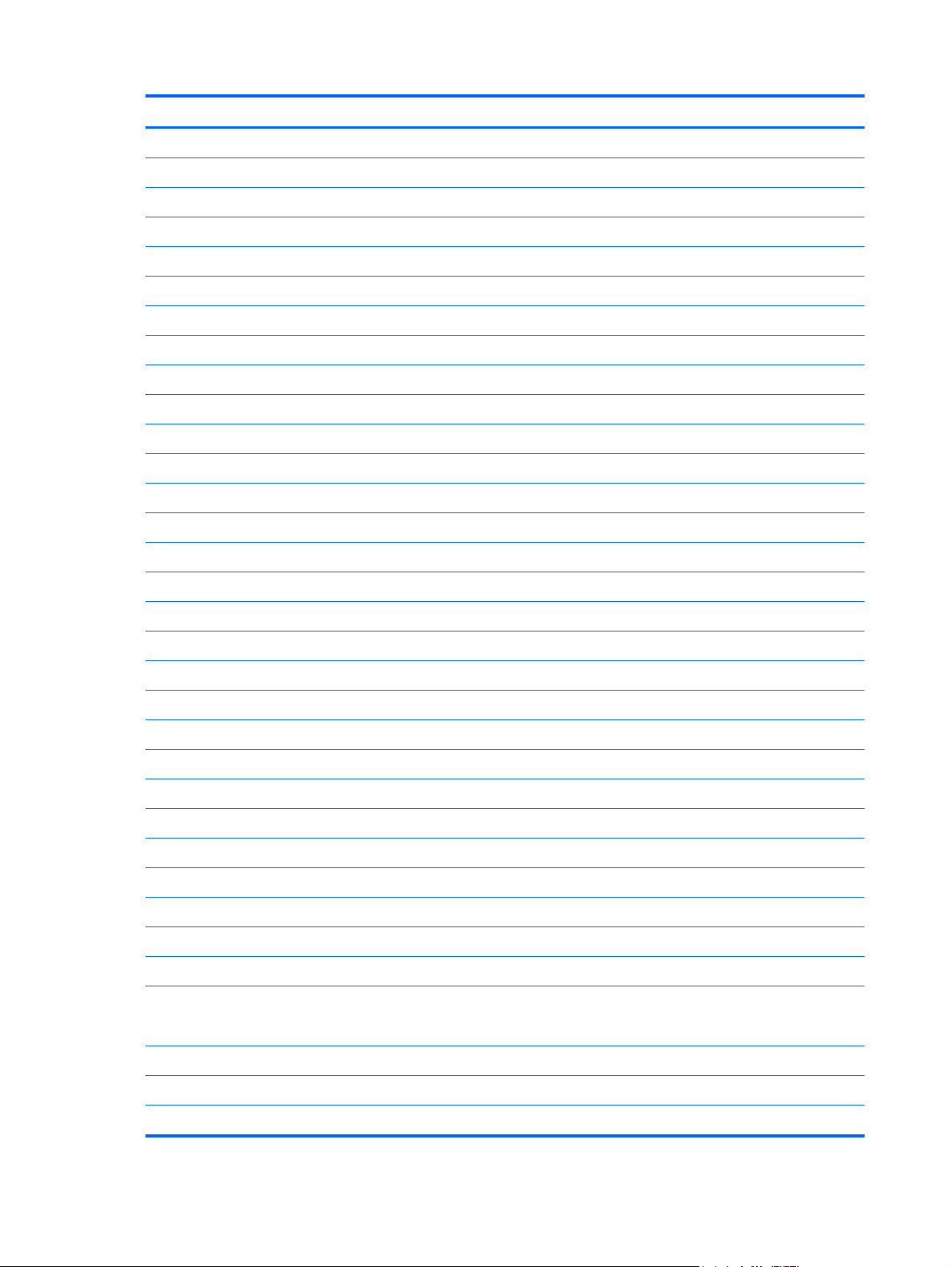
Item Description Spare part number
For use in French Canada 578364-121
●
For use in Finland, and Sweden 578364-B71
●
For use in Germany 578364-041
●
For use in Greece 578364-DJ1
●
For use in Hungary 578364-211
●
For use in Iceland 578364-DD1
●
For use in Israel 578364-BB1
●
For use in Italy 578364-061
●
For use in Japan 578364-291
●
For use in Latin America 578364-161
●
For use in Norway 578364-091
●
For use in Portugal 578364-131
●
For use in Russia 578364-251
●
For use in Saudi Arabia 578364-171
●
For use in Slovakia 578364-231
●
For use in Slovenia 578364-BA1
●
(3) Top cover (includes TouchPad)
(4) Speaker assembly (includes cable) 577967-001
(5) Hard drive
For use in South Korea 578364-AD1
●
For use in Spain 578364-071
●
For use in Switzerland 578364-BG1
●
For use in Taiwan 578364-AB1
●
For use in Thailand 578364-281
●
For use in Turkey 578364-141
●
For use in the United Kingdom 578364-031
●
For use in the United States 578364-001
●
Black 577926-001
●
Red 598461-001
●
Blue 598462-001
●
NOTE: Hard drive spares include mounting bracket and screws.
320-GB, 7200-RPM, for use with WWAN option 593643-001
●
320-GB, 7200-RPM, SATA 577974-001
●
250-GB, 7200-RPM, for use with WWAN option 593642-001
●
20 Chapter 3 Illustrated parts catalog
Page 29
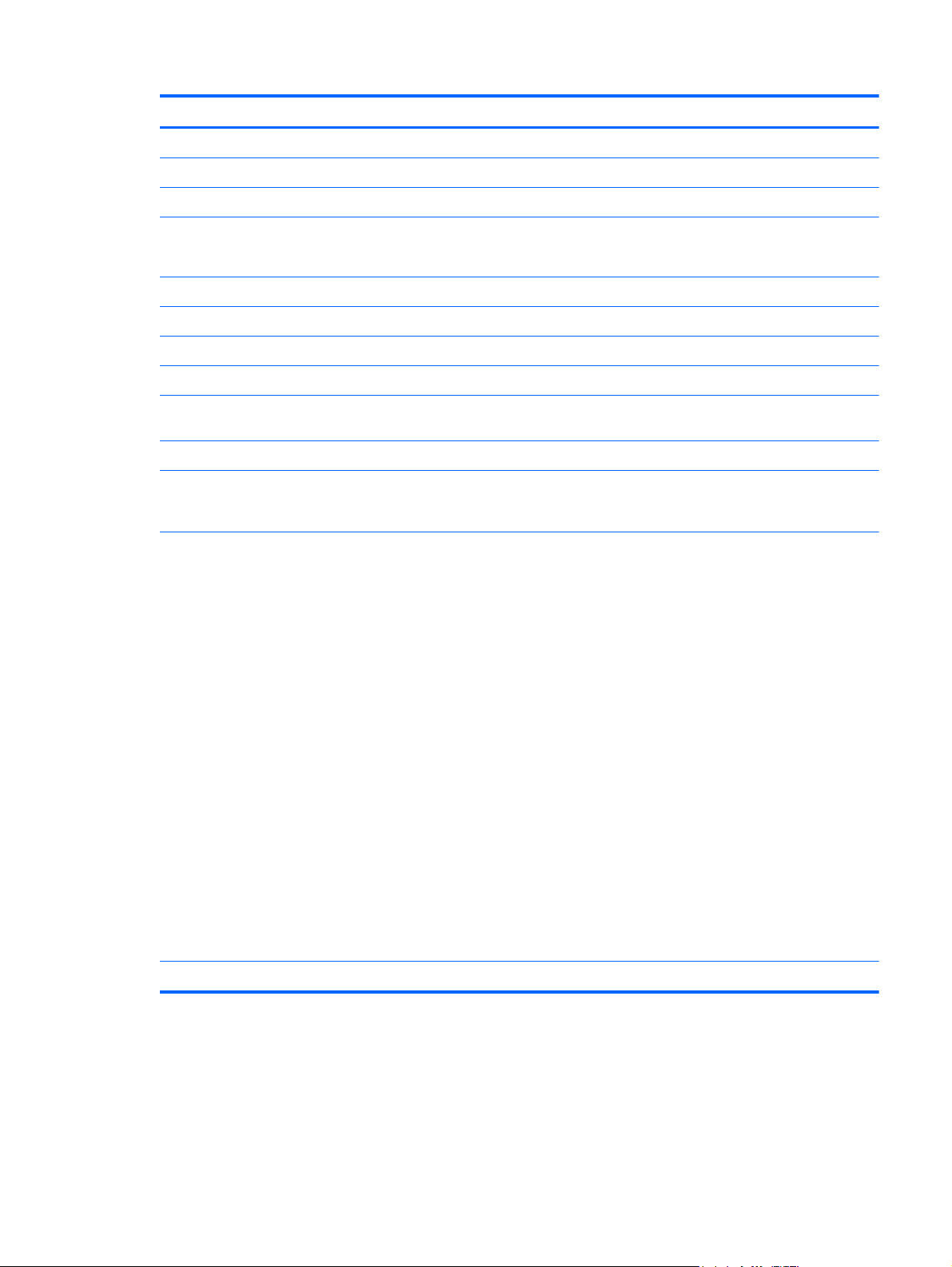
Item Description Spare part number
Solid state drive (SSD)
(6) Fan and heat sink assembly (includes replacement thermal material) 598452-001
(7) WLAN module
Broadcom 4312G 802.11b/g WiFi and 2070 Bluetooth 2.1+EDR Combo Adapter
Broadcom 43224 802.11a/b/g/n 2x2 WiFi Adapter
250-GB, 7200-RPM, SATA 577973-001
●
160-GB, 7200-RPM, for use with WWAN option 593641-001
●
160-GB, 7200-RPM, SATA 577972-001
●
NOTE: Solid state drive spares include mounting bracket and screws.
128-GB, SATA 606971-001
●
80-GB, SATA 583004-001
●
(BT3.0+HS ready)
For use in Antigua and Barbuda, Barbados, Belize, Canada, the Cayman Islands,
●
Guam, Puerto Rico, Trinidad and Tobago, the U.S. Virgin Islands, and the United
States
For use in Afghanistan, Albania, Algeria, Andorra, Angola, Argentina, Armenia, Aruba,
●
Australia, Austria, Azerbaijan, the Bahamas, Bahrain, Bangladesh, Barbados, Belarus,
Belgium, Belize, Benin, Bermuda, Bhutan, Bolivia, Bosnia and Herzegovina,
Botswana, Brazil, the British Virgin Islands, Brunei, Bulgaria, Burkina Faso, Burundi,
Cambodia, Cameroon, Cape Verde, the Central African Republic, Chad, Chile,
Colombia, Comoros, the Congo, Costa Rica, Croatia, Cyprus, the Czech Republic,
Denmark, Djibouti, Dominica, the Dominican Republic, East Timor, Ecuador, Egypt, El
Salvador, Equatorial Guinea, Eritrea, Estonia, Ethiopia, Fiji, Finland, France, French
Guiana, Gabon, Gambia, Georgia, Germany, Ghana, Gibraltar, Greece, Grenada,
Guadeloupe, Guatemala, Guinea, Guinea-Bissau, Guyana, Haiti, Honduras, Hong
Kong, Hungary, Iceland, India, Indonesia, Ireland, Italy, the Ivory Coast, Jamaica,
Japan, Jordan, Kazakhstan, Kenya, Kiribati, Kuwait, Kyrgyzstan, Laos, Latvia,
Lebanon, Lesotho, Liberia, Liechtenstein, Lithuania, Luxembourg, Macedonia,
Madagascar, Malawi, Malaysia, the Maldives, Mali, Malta, the Marshall Islands,
Martinique, Mauritania, Mauritius, Mexico, Micronesia, Monaco, Mongolia,
Montenegro, Morocco, Mozambique, Namibia, Nauru, Nepal, the Nether Antilles, the
Netherlands, New Zealand, Nicaragua, Niger, Nigeria, Norway, Oman, Pakistan,
Palau, Panama, Papua New Guinea, Paraguay, the People’s Republic of China, Peru,
the Philippines, Poland, Portugal, Qatar, the Republic of Moldova, Romania, Russia,
Rwanda, Samoa, San Marino, Sao Tome and Principe, Saudi Arabia, Senegal, Serbia,
the Seychelles, Sierra Leone, Singapore, Slovakia, Slovenia, the Solomon Islands,
Somalia, South Africa, South Korea, Spain, Sri Lanka, St. Kitts and Nevis, St. Lucia,
St. Vincent, Suriname, Swaziland, Sweden, Switzerland, Taiwan, Tajikistan, Tanzania,
Thailand, Togo, Tonga, Tunisia, Turkey, Turkmenistan, Tuvalu, Uganda, Ukraine, the
United Arab Emirates, the United Kingdom, Uruguay, Uzbekistan, Vanuatu,
Venezuela, Vietnam, Yemen, Zaire, Zambia, and Zimbabwe
575920-001
518434-001
518434-002
Intel Centrino Wireless-N 1000 802.11b/g/n 1x2
Device major components 21
Page 30
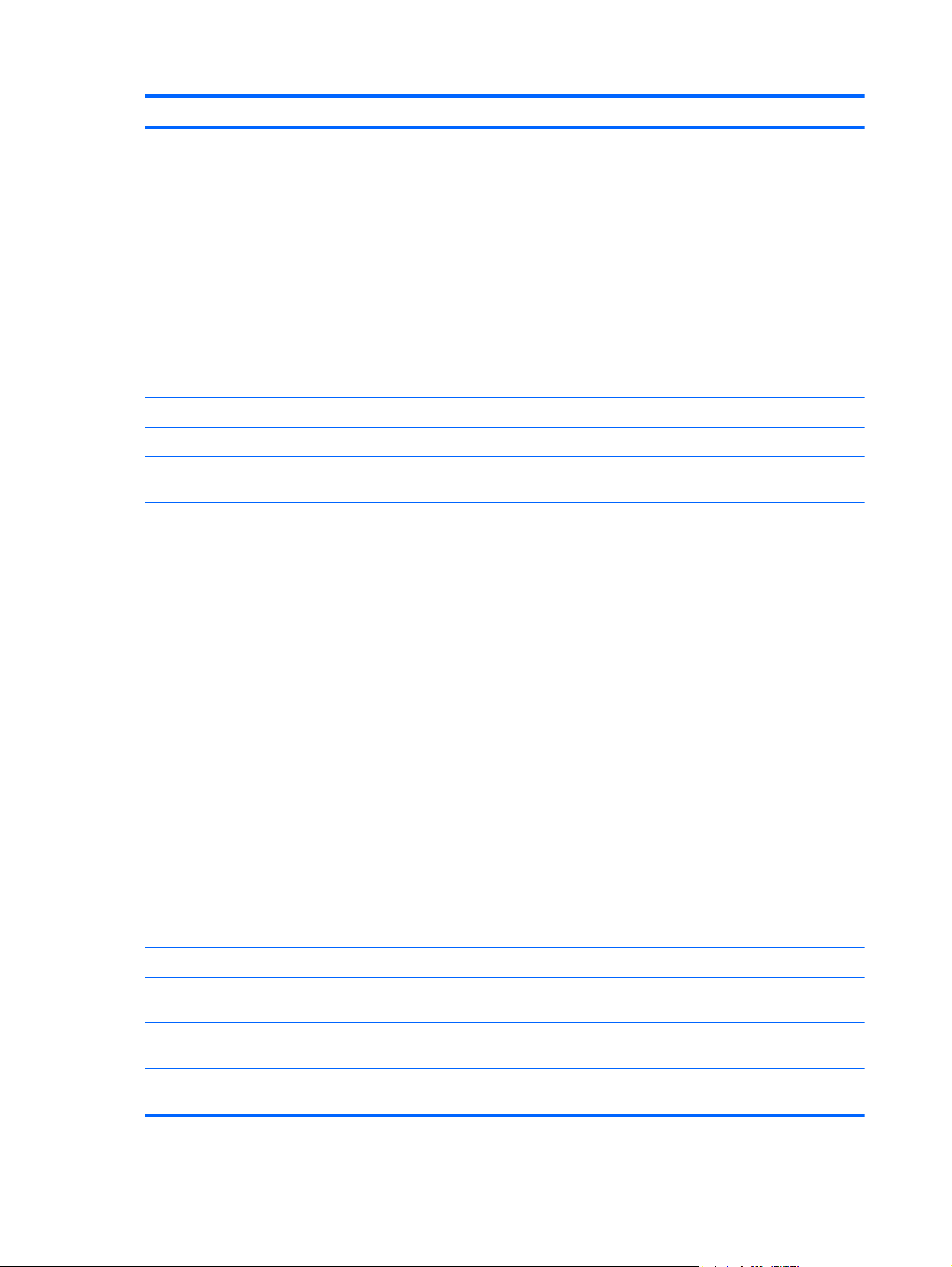
Item Description Spare part number
Broadcom 4312G 802.11b/g WiFi Adapter
For use in Andorra, Antigua and Barbuda, Argentina, Aruba, Australia, Austria,
●
Azerbaijan, Bahamas, Bahrain, Barbados, Belgium, Bermuda, Bolivia, Bosnia, Brazil,
Brunei, Bulgaria, Canada, the Cayman Islands, Chile, Colombia, Costa Rica, Croatia,
Cyprus, the Czech Republic, Denmark, the Dominican Republic, Ecuador, Egypt, El
Salvador, Estonia, Finland, France, French Guiana, Georgia, Germany, Ghana,
Greece, Guadeloupe, Guam, Guatemala, Haiti, Herzegovina, Honduras, Hong Kong,
Hungary, Iceland, India, Indonesia, Ireland, Israel, Italy, the Ivory Coast, Jamaica,
Japan, Jordan, Kenya, Kuwait, Kyrgyzstan, Latvia, Lebanon, Liechtenstein, Lithuania,
Luxembourg, Malawi, Malaysia, Malta, Martinique, Mauritius, Mexico, Monaco,
Montenegro, Morocco, the Nether Antilles, the Netherlands, New Zealand, Nicaragua,
Nigeria, Norway, Oman, Panama, Paraguay, the People’s Republic China, Peru, the
Philippines, Poland, Portugal, Puerto Rico, Qatar, Romania, San Marino, Saudi
Arabia, Senegal, Serbia, Singapore, Slovakia, Slovenia, South Africa, South Korea,
Spain, Sweden, Switzerland, Taiwan, Tanzania, Thailand, Trinidad and Tobago,
Turkey, the United Arab Emirates, the United Kingdom, Uruguay, the U.S. Virgin
Islands, the United States, Venezuela, and Vietnam
For use in Russia and Ukraine 585984-001
●
For use in Canada, the Cayman Islands, Guam, Puerto Rico, the United States, and
●
the U.S. Virgin Islands
For use in Afghanistan, Albania, Algeria, Andorra, Angola, Antigua and Barbuda,
●
Argentina, Armenia, Aruba, Australia, Austria, Azerbaijan, the Bahamas, Bahrain,
Bangladesh, Barbados, Belarus, Belgium, Belize, Benin, Bermuda, Bhutan, Bolivia,
Bosnia and Herzegovina, Botswana, Brazil, the British Virgin Islands, Brunei, Bulgaria,
Burkina Faso, Burundi, Cambodia, Cameroon, Cape Verde, the Central African
Republic, Chad, Colombia, Comoros, the Congo, Costa Rica, Croatia, Cyprus, the
Czech Republic, Denmark, Djibouti, Dominica, the Dominican Republic, East Timor,
Ecuador, Egypt, El Salvador, Equatorial Guinea, Eritrea, Estonia, Ethiopia, Fiji,
Finland, France, French Guiana, Gabon, Gambia, Georgia, Germany, Ghana,
Gibraltar, Greece, Grenada, Guadeloupe, Guatemala, Guinea, Guinea-Bissau,
Guyana, Haiti, Honduras, Hong Kong, Hungary, Iceland, India, Indonesia, Ireland,
Israel, Italy, the Ivory Coast, Jamaica, Japan, Jordan, Kazakhstan, Kenya, Kiribati,
Kuwait, Kyrgyzstan, Laos, Latvia, Lebanon, Lesotho, Liberia, Liechtenstein, Lithuania,
Luxembourg, Macedonia, Madagascar, Malawi, Malaysia, the Maldives, Mali, Malta,
the Marshall Islands, Martinique, Mauritania, Mauritius, Mexico, Micronesia, Monaco,
Mongolia, Montenegro, Morocco, Mozambique, Namibia, Nauru, Nepal, the Nether
Antilles, the Netherlands, New Zealand, Nicaragua, Niger, Nigeria, Norway, Oman,
Pakistan, Palau, Panama, Papua New Guinea, Paraguay, the People's Republic of
China, Peru, the Philippines, Poland, Portugal, Qatar, the Republic of Moldova,
Romania, Russia, Rwanda, Samoa, San Marino, Sao Tome and Principe, Saudi
Arabia, Senegal, Serbia, the Seychelles, Sierra Leone, Singapore, Slovakia, Slovenia,
the Solomon Islands, Somalia, South Africa, South Korea, Spain, Sri Lanka, St. Kitts
and Nevis, St. Lucia, St. Vincent and the Grenadines, Suriname, Swaziland, Sweden,
Switzerland, Syria, Taiwan, Tajikistan, Tanzania, Thailand, Togo, Tonga, Trinidad and
Tobago, Tunisia, Turkey, Turkmenistan, Tuvalu, Uganda, Ukraine, the United Arab
Emirates, the United Kingdom, Uruguay, Uzbekistan, Vanuatu, Venezuela, Vietnam,
Yemen, Zaire, Zambia, and Zimbabwe
572520-001
504593-003
504593-004
(8) System board (includes processor, replacement thermal material, and RTC battery)
Includes Intel Atom N470 1.83-GHz processor, 512-KB Level 2 cache, 667-MHz front-
●
side bus (FSB)
Includes Intel Atom N470 1.83-GHz processor, 512-KB Level 2 cache, 667-MHz front-
●
side bus (FSB) for use in the People's Republic of China
Includes Intel Atom N450 1.66-GHz processor, 512-KB Level 2 cache, 667-MHz front-
●
side bus (FSB)
22 Chapter 3 Illustrated parts catalog
598449-001
598450-001
598447-001
Page 31

Item Description Spare part number
(9a) Bluetooth cable
(9b) Audio connector cover
(9c) Memory module compartment cover
(9d) Blank for Media Card Reader
(10) Bluetooth module 537921-001
(11) RTC battery 507707-001
(12) Optional minicard:
WWAN module, Qualcomm EV-DO HSPA (includes mounting bracket)
HD Enhanced Video Accelerator (graphics decoder) 578237-001
(13) Power button board (includes cable) 598451-001
(14) SIM board (includes cable) 577923-001
(15) Battery
Includes Intel Atom N450 1.66-GHz processor, 512-KB Level 2 cache, 667-MHz front-
●
side bus (FSB) for use in the People's Republic of China
Plastics kit with Bluetooth cable 605743-001
NOTE: Not supported by computers with Linux installed.
NOTE: Not supported by computers with the HD Enhanced Video Accelerator installed.
598448-001
531993-001
(16) Base enclosure (includes 4 rubber device feet) 607111-001
(17) Memory module (PC2-6400, shared)
6 cell Li-ion (66 Wh) 3.0 Ah 535629-001
●
6 cell Li-ion (55 Wh) 2.55 Ah 579027-001
●
4-cell Li-ion (29-Wh) 2.0-Ah 579026-001
●
2048-MB
●
NOTE: Not supported by computers with Windows® XP Home SP3, or with
Windows 7 Starter installed.
1024-MB 598861-001
●
598858-001
Device major components 23
Page 32

Display assembly components
NOTE: The first figure below shows the non-touch display assembly and the second figure shows
the touch-screen display assembly.
NOTE: The following figure shows the components of the touch-screen display assembly. The
display bezel thickness increases to accommodate the touch-screen glass and board.
Item Description Spare part number
(1) Display bezel
For use with touch screen with webcam 598460-001
●
For use with non-touch screen with webcam 577929-001
●
24 Chapter 3 Illustrated parts catalog
Page 33

Item Description Spare part number
(2) Display hinge kit
(Includes left and right display panel hinges)
(3) LCD panel
NOTE: The non-touch display assembly includes the LCD panel. See the display
assembly part number in
(4) Webcam module 577927-001
(5) Display panel/webcam cable
Display cable kit includes the following cables: 577933-001
(6)
(7)
(8)
(9) Display back cover (includes logo)
LCD with touch glass for use with high definition display assembly 607113-001
●
LCD with touch glass for use with WSVGA display assembly 607112-001
●
For use in high-definition display assembly 577932-001
●
For use in WSVGA display assembly 577931-001
●
WLAN antennas (2) with cable
●
Dual microphone with cable
●
WWAN antennas (2) with cable
●
Black for use with touch screen 598457-001
●
Device major components on page 18.
577930-001
Red for use with touch screen 598458-001
●
Blue for use with touch screen 598459-001
●
Black for use with non-touch screen 577928-001
●
Red for use with non-touch screen 606201-001
●
Blue for use with non-touch screen 606970-001
●
Display assembly components 25
Page 34

Miscellaneous parts
Description Spare part number
65-W, 3-pin Smart AC adapter
For use in all countries and regions except India 463958-001
●
For use in India 577170-001
●
40-W, 3-pin Smart AC adapter (for use in all countries and regions) 583186-001
Power cord
For use in Argentina 490371-D01
●
For use in Australia 490371-011
●
For use in Brazil 490371-201
●
For use in Denmark 490371-081
●
For use in Europe 490371-021
●
For use in India 490371-D61
●
For use in Israel 490371-BB1
●
For use in Italy 490371-061
●
For use in Japan 490371-291
●
For use in North America 490371-001
●
For use in the People's Republic of China 490371-AA1
●
For use in Singapore and the United Kingdom 490371-031
●
For use in South Africa 490371-AR1
●
For use in South Korea 490371-AD1
●
For use in Switzerland 490371-111
●
For use in Taiwan 490371-AB1
●
Rubber kit (contains 4 rubber device feet – 2 front and 2 rear) 578361-001
26 Chapter 3 Illustrated parts catalog
Page 35

Description Spare part number
Optional carrying handle (see
Screw kit
Includes the following replacement screws:
PM1.6×2.5×3.5
●
PM2.0×2.0×6.8 broad head
●
PM2.0×2.5
●
PM2.0×3.0×4.0
●
PM2.0x2.5x4.5
●
PM2.5×4.0
●
PM2.5×5.0×5.5
●
PM2.6×4.5
●
Carrying handle on page 14) 606384-001
578362-001
Miscellaneous parts 27
Page 36

Sequential part number listing
Spare part number Description
463958-001 65-W, 3-pin Smart AC adapter for use in all countries and regions except India
490371-001 Power cord for use in North America
490371-011 Power cord for use in Australia
490371-021 Power cord for use in Europe
490371-031 Power cord for use in Singapore and the United Kingdom
490371-061 Power cord for use in Italy
490371-081 Power cord for use in Denmark
490371-111 Power cord for use in Switzerland
490371-201 Power cord for use in Brazil
490371-291 Power cord for use in Japan
490371-AA1 Power cord for use in the People's Republic of China
490371-AB1 Power cord for use in Taiwan
490371-AD1 Power cord for use in South Korea
490371-AR1 Power cord for use in South Africa
490371-BB1 Power cord for use in Israel
490371-D01 Power cord for use in Argentina
490371-D61 Power cord for use in India
504593-003 Broadcom 4312G 802.11b/g WiFi Adapter for use in Canada, the Cayman Islands, Guam, Puerto
Rico, the United States, and the U.S. Virgin Islands
504593-004 Broadcom 4312G 802.11b/g WiFi Adapter for use in Afghanistan, Albania, Algeria, Andorra,
Angola, Antigua and Barbuda, Argentina, Armenia, Aruba, Australia, Austria, Azerbaijan, the
Bahamas, Bahrain, Bangladesh, Barbados, Belarus, Belgium, Belize, Benin, Bermuda, Bhutan,
Bolivia, Bosnia and Herzegovina, Botswana, Brazil, the British Virgin Islands, Brunei, Bulgaria,
Burkina Faso, Burundi, Cambodia, Cameroon, Cape Verde, the Central African Republic, Chad,
Colombia, Comoros, the Congo, Costa Rica, Croatia, Cyprus, the Czech Republic, Denmark,
Djibouti, Dominica, the Dominican Republic, East Timor, Ecuador, Egypt, El Salvador, Equatorial
Guinea, Eritrea, Estonia, Ethiopia, Fiji, Finland, France, French Guiana, Gabon, Gambia, Georgia,
Germany, Ghana, Gibraltar, Greece, Grenada, Guadeloupe, Guatemala, Guinea, Guinea-Bissau,
Guyana, Haiti, Honduras, Hong Kong, Hungary, Iceland, India, Indonesia, Ireland, Israel, Italy, the
Ivory Coast, Jamaica, Japan, Jordan, Kazakhstan, Kenya, Kiribati, Kuwait, Kyrgyzstan, Laos,
Latvia, Lebanon, Lesotho, Liberia, Liechtenstein, Lithuania, Luxembourg, Macedonia, Madagascar,
Malawi, Malaysia, the Maldives, Mali, Malta, the Marshall Islands, Martinique, Mauritania, Mauritius,
Mexico, Micronesia, Monaco, Mongolia, Montenegro, Morocco, Mozambique, Namibia, Nauru,
Nepal, the Nether Antilles, the Netherlands, New Zealand, Nicaragua, Niger, Nigeria, Norway,
Oman, Pakistan, Palau, Panama, Papua New Guinea, Paraguay, the People's Republic of China,
Peru, the Philippines, Poland, Portugal, Qatar, the Republic of Moldova, Romania, Russia,
Rwanda, Samoa, San Marino, Sao Tome and Principe, Saudi Arabia, Senegal, Serbia, the
Seychelles, Sierra Leone, Singapore, Slovakia, Slovenia, the Solomon Islands, Somalia, South
Africa, South Korea, Spain, Sri Lanka, St. Kitts and Nevis, St. Lucia, St. Vincent and the
Grenadines, Suriname, Swaziland, Sweden, Switzerland, Syria, Taiwan, Tajikistan, Tanzania,
Thailand, Togo, Tonga, Trinidad and Tobago, Tunisia, Turkey, Turkmenistan, Tuvalu, Uganda,
Ukraine, the United Arab Emirates, the United Kingdom, Uruguay, Uzbekistan, Vanuatu,
Venezuela, Vietnam, Yemen, Zaire, Zambia, and Zimbabwe
507707-001 RTC battery
28 Chapter 3 Illustrated parts catalog
Page 37

Spare part number Description
518434-001 WLAN module, Broadcom 43224 802.11a/b/g/n 2x2 WiFi Adapter for use in Antigua and Barbuda,
Barbados, Belize, Canada, the Cayman Islands, Guam, Puerto Rico, Trinidad and Tobago, the U.S.
Virgin Islands, and the United States
518434-002 WLAN module, Broadcom 43224 802.11a/b/g/n 2x2 WiFi Adapter for use in Afghanistan, Albania,
Algeria, Andorra, Angola, Argentina, Armenia, Aruba, Australia, Austria, Azerbaijan, the Bahamas,
Bahrain, Bangladesh, Barbados, Belarus, Belgium, Belize, Benin, Bermuda, Bhutan, Bolivia,
Bosnia and Herzegovina, Botswana, Brazil, the British Virgin Islands, Brunei, Bulgaria, Burkina
Faso, Burundi, Cambodia, Cameroon, Cape Verde, the Central African Republic, Chad, Chile,
Colombia, Comoros, the Congo, Costa Rica, Croatia, Cyprus, the Czech Republic, Denmark,
Djibouti, Dominica, the Dominican Republic, East Timor, Ecuador, Egypt, El Salvador, Equatorial
Guinea, Eritrea, Estonia, Ethiopia, Fiji, Finland, France, French Guiana, Gabon, Gambia, Georgia,
Germany, Ghana, Gibraltar, Greece, Grenada, Guadeloupe, Guatemala, Guinea, Guinea-Bissau,
Guyana, Haiti, Honduras, Hong Kong, Hungary, Iceland, India, Indonesia, Ireland, Italy, the Ivory
Coast, Jamaica, Japan, Jordan, Kazakhstan, Kenya, Kiribati, Kuwait, Kyrgyzstan, Laos, Latvia,
Lebanon, Lesotho, Liberia, Liechtenstein, Lithuania, Luxembourg, Macedonia, Madagascar,
Malawi, Malaysia, the Maldives, Mali, Malta, the Marshall Islands, Martinique, Mauritania, Mauritius,
Mexico, Micronesia, Monaco, Mongolia, Montenegro, Morocco, Mozambique, Namibia, Nauru,
Nepal, the Nether Antilles, the Netherlands, New Zealand, Nicaragua, Niger, Nigeria, Norway,
Oman, Pakistan, Palau, Panama, Papua New Guinea, Paraguay, the People’s Republic of China,
Peru, the Philippines, Poland, Portugal, Qatar, the Republic of Moldova, Romania, Russia,
Rwanda, Samoa, San Marino, Sao Tome and Principe, Saudi Arabia, Senegal, Serbia, the
Seychelles, Sierra Leone, Singapore, Slovakia, Slovenia, the Solomon Islands, Somalia, South
Africa, South Korea, Spain, Sri Lanka, St. Kitts and Nevis, St. Lucia, St. Vincent, Suriname,
Swaziland, Sweden, Switzerland, Taiwan, Tajikistan, Tanzania, Thailand, Togo, Tonga, Tunisia,
Turkey, Turkmenistan, Tuvalu, Uganda, Ukraine, the United Arab Emirates, the United Kingdom,
Uruguay, Uzbekistan, Vanuatu, Venezuela, Vietnam, Yemen, Zaire, Zambia, and Zimbabwe
531993-001 Optional WWAN module, Qualcomm EV-DO HSPA (includes mounting bracket)
NOTE: Not supported by computers with Linux installed.
NOTE: Not supported by computers with HD Enhanced Video Accelerator installed.
535629-001 Battery, 6 cell Li-ion (66 Wh) 3.0 Ah
537921-001 Bluetooth module
572520-001 Intel Centrino Wireless-N 1000 802.11b/g/n 1x2 for use in Andorra, Antigua and Barbuda,
Argentina, Aruba, Australia, Austria, Azerbaijan, Bahamas, Bahrain, Barbados, Belgium, Bermuda,
Bolivia, Bosnia, Brazil, Brunei, Bulgaria, Canada, the Cayman Islands, Chile, Colombia, Costa
Rica, Croatia, Cyprus, the Czech Republic, Denmark, the Dominican Republic, Ecuador, Egypt, El
Salvador, Estonia, Finland, France, French Guiana, Georgia, Germany, Ghana, Greece,
Guadeloupe, Guam, Guatemala, Haiti, Herzegovina, Honduras, Hong Kong, Hungary, Iceland,
India, Indonesia, Ireland, Israel, Italy, the Ivory Coast, Jamaica, Japan, Jordan, Kenya, Kuwait,
Kyrgyzstan, Latvia, Lebanon, Liechtenstein, Lithuania, Luxembourg, Malawi, Malaysia, Malta,
Martinique, Mauritius, Mexico, Monaco, Montenegro, Morocco, the Nether Antilles, the Netherlands,
New Zealand, Nicaragua, Nigeria, Norway, Oman, Panama, Paraguay, the People’s Republic
China, Peru, the Philippines, Poland, Portugal, Puerto Rico, Qatar, Romania, San Marino, Saudi
Arabia, Senegal, Serbia, Singapore, Slovakia, Slovenia, South Africa, South Korea, Spain,
Sweden, Switzerland, Taiwan, Tanzania, Thailand, Trinidad and Tobago, Turkey, the United Arab
Emirates, the United Kingdom, Uruguay, the U.S. Virgin Islands, the United States, Venezuela, and
Vietnam
575920-001 WLAN module, Broadcom 4312G 802.11b/g WiFi and 2070 Bluetooth 2.1+EDR Combo Adapter
(BT3.0+HS ready)
577170-001 65-W, 3-pin Smart AC adapter for use in India
577923-001 SIM board with cable
577926-001 Top cover with TouchPad, black
577927-001 Webcam module
Sequential part number listing 29
Page 38

Spare part number Description
577928-001 Display back cover with logo for use with non-touch screen, black
577929-001 Display bezel for use with non-touch screen with webcam
577930-001 Display hinge kit (includes left and right display panel hinges and screws)
577931-001 Display panel/webcam cable for use in WSVGA display assembly
577932-001 Display panel/webcam cable for use in high-definition display assembly
577933-001 Display cable kit with the WLAN antennas (2) and cable, dual array microphone with cable, and
WWAN antennas (2) with cable on select models.
577967-001 Speaker assembly with cable
577968-001 Display panel assembly, 25.7-cm (10.1-in), WSVGA, AntiGlare display assembly for use with
webcam
577969-001 Display panel assembly, 25.7-cm (10.1-in), high-definition, AntiGlare display assembly for use with
webcam
577972-001 Hard drive, 160-GB, 7200-RPM, SATA
577973-001 Hard drive, 250-GB, 7200-RPM, SATA
577974-001 Hard drive, 320-GB, 7200-RPM, SATA
578237-001 HD Enhanced Video Accelerator (graphics decoder)
578361-001 Rubber kit (contains 2 front and 2 rear rubber device feet)
578362-001 Screw kit
578364-001 Keyboard, 25.7-cm (10.1-in) for use in the United States
578364-031 Keyboard, 25.7-cm (10.1-in) for use in the United Kingdom
578364-041 Keyboard, 25.7-cm (10.1-in) for use in Germany
578364-051 Keyboard, 25.7-cm (10.1-in) for use in France
578364-061 Keyboard, 25.7-cm (10.1-in) for use in Italy
578364-071 Keyboard, 25.7-cm (10.1-in) for use in Spain
578364-081 Keyboard, 25.7-cm (10.1-in) for use in Denmark
578364-091 Keyboard, 25.7-cm (10.1-in) for use in Norway
578364-121 Keyboard, 25.7-cm (10.1-in) for use in French Canada
578364-131 Keyboard, 25.7-cm (10.1-in) for use in Portugal
578364-141 Keyboard, 25.7-cm (10.1-in) for use in Turkey
578364-161 Keyboard, 25.7-cm (10.1-in) for use in Latin America
578364-171 Keyboard, 25.7-cm (10.1-in) for use in Saudi Arabia
578364-201 Keyboard, 25.7-cm (10.1-in) for use in Brazil
578364-211 Keyboard, 25.7-cm (10.1-in) for use in Hungary
578364-221 Keyboard, 25.7-cm (10.1-in) for use in the Czech Republic
578364-231 Keyboard, 25.7-cm (10.1-in) for use in Slovakia
30 Chapter 3 Illustrated parts catalog
Page 39

Spare part number Description
578364-251 Keyboard, 25.7-cm (10.1-in) for use in Russia
578364-261 Keyboard, 25.7-cm (10.1-in) for use in Bulgaria
578364-281 Keyboard, 25.7-cm (10.1=in) for use in Thailand
578364-291 Keyboard, 25.7-cm (10.1-in) for use in Japan
578364-A41 Keyboard, 25.7-cm (10.1-in) for use in Belgium
578364-AB1 Keyboard, 25.7-cm (10.1-in) for use in Taiwan
578364-AD1 Keyboard, 25.7-cm (10.1-in) for use in South Korea
578364-B31 Keyboard, 25.7-cm (10.1-in) for use in Europe
578364-B71 Keyboard, 25.7-cm (10.1-in) for use in Finland, and Sweden
578364-BA1 Keyboard, 25.7-cm (10.1-in) for use in Slovenia
578364-BB1 Keyboard, 25.7-cm (10.1-in) for use in Israel
578364-BG1 Keyboard, 25.7-cm (10.1-in) for use in Switzerland
578364-DD1 Keyboard, 25.7-cm (10.1-in) for use in Iceland
578364-DJ1 Keyboard, 25.7-cm (10.1 in) for use in Greece
579026-001 Battery, 4-cell Li-ion (29-Wh) 2.0-Ah
579027-001 Battery, 6-cell Li-ion battery (55-Wh) 2.55-Ah
580615-001 Display panel assembly, 25.7-cm (10.1-in), WSVGA, AntiGlare display assembly for use with
webcam and WWAN option, black
580616-001 Display panel assembly, 25.7-cm (10.1-in), high-definition, AntiGlare display assembly for use with
webcam and WWAN option, black
583004-001 Solid state drive (SSD), 80-GB, SATA
583186-001 40-W, 3-pin, Smart AC adapter for use in all countries and regions
585984-001 Intel Centrino Wireless-N 1000 802.11b/g/n 1x2 for use in Russia and Ukraine
593641-001 Hard drive, 160-GB, 7200-RPM, for use with WWAN option
593642-001 Hard drive, 250-GB, 7200-RPM, for use with WWAN option
593643-001 Hard drive, 320-GB, 7200-RPM, for use with WWAN option
598447-001 System board (including replacement thermal material and RTC battery), Intel Atom N450 1.66-
GHz processor, 512-KB Level 2 cache, 667-MHz front-side bus (FSB)
598448-001 System board (including replacement thermal material and RTC battery), Intel Atom N450 1.66-
GHz processor, 512-KB Level 2 cache, 667-MHz front-side bus (FSB) for use in the People's
Republic of China
598449-001 System board (including replacement thermal material and RTC battery), Intel Atom N470 1.83-
GHz processor, 512-KB Level 2 cache, 667-MHz front-side bus (FSB)
598450-001 System board (including replacement thermal material and RTC battery), Intel Atom N470 1.83-
GHz processor, 512-KB Level 2 cache, 667-MHz front-side bus (FSB) for use in the People's
Republic of China
598451-001 Power button board with cable
598452-001 Fan and heat sink assembly with replacement thermal material
Sequential part number listing 31
Page 40

Spare part number Description
598453-001 Display panel assembly, 25.7-cm (10.1-in), WSVGA, AntiGlare, touch-screen display for use with
webcam
598454-001 Display panel assembly, 25.7-cm (10.1-in), high-definition, AntiGlare, touch-screen display for use
with webcam, black
598455-001 Display panel assembly, 25.7-cm (10.1-in), WSVGA, AntiGlare, touch-screen display for use with
webcam and WWAN option, black
598456-001 Display panel assembly, 25.7-cm (10.1-in), high-definition, AntiGlare, touch-screen display for use
with webcam and WWAN option, black
598457-001 Display back cover with logo for use with touch screen, black
598458-001 Display back cover with logo for use with touch screen, red
598459-001 Display back cover with logo for use with touch screen, blue
598460-001 Display bezel for use with touch screen with webcam
598461-001 Top cover with TouchPad, red
598462-001 Top cover with TouchPad, blue
598858-001 Memory module, PC2-6400, shared, 2048-MB
NOTE: Not supported by computers with Windows® XP Home SP3, or with Windows 7 Starter
installed.
598861-001 Memory module, PC2-6400, shared, 1024-MB
605743-001 Plastics kit with Bluetooth cable
606201-001 Display back cover with logo for use with non-touch screen, red
606384-001 Optional carrying handle
606970-001 Display back cover with logo for use with non-touch screen, blue
606971-001 Solid state drive (SSD), 128-GB, SATA
607111-001 Base enclosure (includes 2 front and 2 rear device feet)
607112-001 LCD with touch glass for use with WSVGA display assembly
607113-001 LCD with touch glass for use with high definition display assembly
607177-001 Display panel assembly, 25.7-cm (10.1-in), WSVGA, AntiGlare, touch-screen display for use with
webcam and WWAN option, red
607178-001 Display panel assembly, 25.7-cm (10.1-in), high-definition, AntiGlare, touch-screen display for use
with webcam and WWAN option, red
607179-001 Display panel assembly, 25.7-cm (10.1-in), WSVGA, AntiGlare, touch-screen display for use with
webcam and WWAN option, blue
607180-001 Display panel assembly, 25.7-cm (10.1-in), high-definition, AntiGlare, touch-screen display for use
with webcam and WWAN option, blue
607181-001 Display panel assembly, 25.7-cm (10.1-in), WSVGA, AntiGlare display assembly for use with
webcam and WWAN option, red
607182-001 Display panel assembly, 25.7-cm (10.1-in), high-definition, AntiGlare display assembly for use with
webcam and WWAN option, red
32 Chapter 3 Illustrated parts catalog
Page 41

Spare part number Description
607183-001 Display panel assembly, 25.7-cm (10.1-in), WSVGA, AntiGlare display assembly for use with
webcam and WWAN option, blue
607184-001 Display panel assembly, 25.7-cm (10.1-in), high-definition, AntiGlare display assembly for use with
webcam and WWAN option, blue
Sequential part number listing 33
Page 42

4 Removal and replacement procedures
Preliminary replacement requirements
Tools required
You will need the following tools to complete the removal and replacement procedures:
Flat-bladed screwdriver
●
Magnetic screwdriver
●
Phillips P0 and P1 screwdrivers
●
Service considerations
The following sections include some of the considerations that you must keep in mind during
disassembly and assembly procedures.
NOTE: As you remove each subassembly from the device, place the subassembly (and all
accompanying screws) away from the work area to prevent damage.
Plastic parts
CAUTION: Using excessive force during disassembly and reassembly can damage plastic parts.
Use care when handling the plastic parts. Apply pressure only at the points designated in the
maintenance instructions.
Cables and connectors
CAUTION: When servicing the device, be sure that cables are placed in their proper locations
during the reassembly process. Improper cable placement can damage the device.
Cables must be handled with extreme care to avoid damage. Apply only the tension required to
unseat or seat the cables during removal and insertion. Handle cables by the connector whenever
possible. In all cases, avoid bending, twisting, or tearing cables. Be sure that cables are routed in
such a way that they cannot be caught or snagged by parts being removed or replaced. Handle flex
cables with extreme care; these cables tear easily.
34 Chapter 4 Removal and replacement procedures
Page 43

Drive handling
CAUTION: Drives are fragile components that must be handled with care. To prevent damage to
the device, damage to a drive, or loss of information, observe these precautions:
Before removing or inserting a hard drive, shut down the device. If you are unsure whether the device
is off or in Hibernation, turn the device on, and then shut it down through the operating system.
Before handling a drive, be sure that you are discharged of static electricity. While handling a drive,
avoid touching the connector.
Handle drives on surfaces covered with at least one inch of shock-proof foam.
Avoid dropping drives from any height onto any surface.
After removing a hard drive, an optical drive, or a diskette drive, place it in a static-proof bag.
Avoid exposing a hard drive to products that have magnetic fields, such as monitors or speakers.
Avoid exposing a drive to temperature extremes or liquids.
If a drive must be mailed, place the drive in a bubble pack mailer or other suitable form of protective
packaging and label the package “FRAGILE.”
Preliminary replacement requirements 35
Page 44
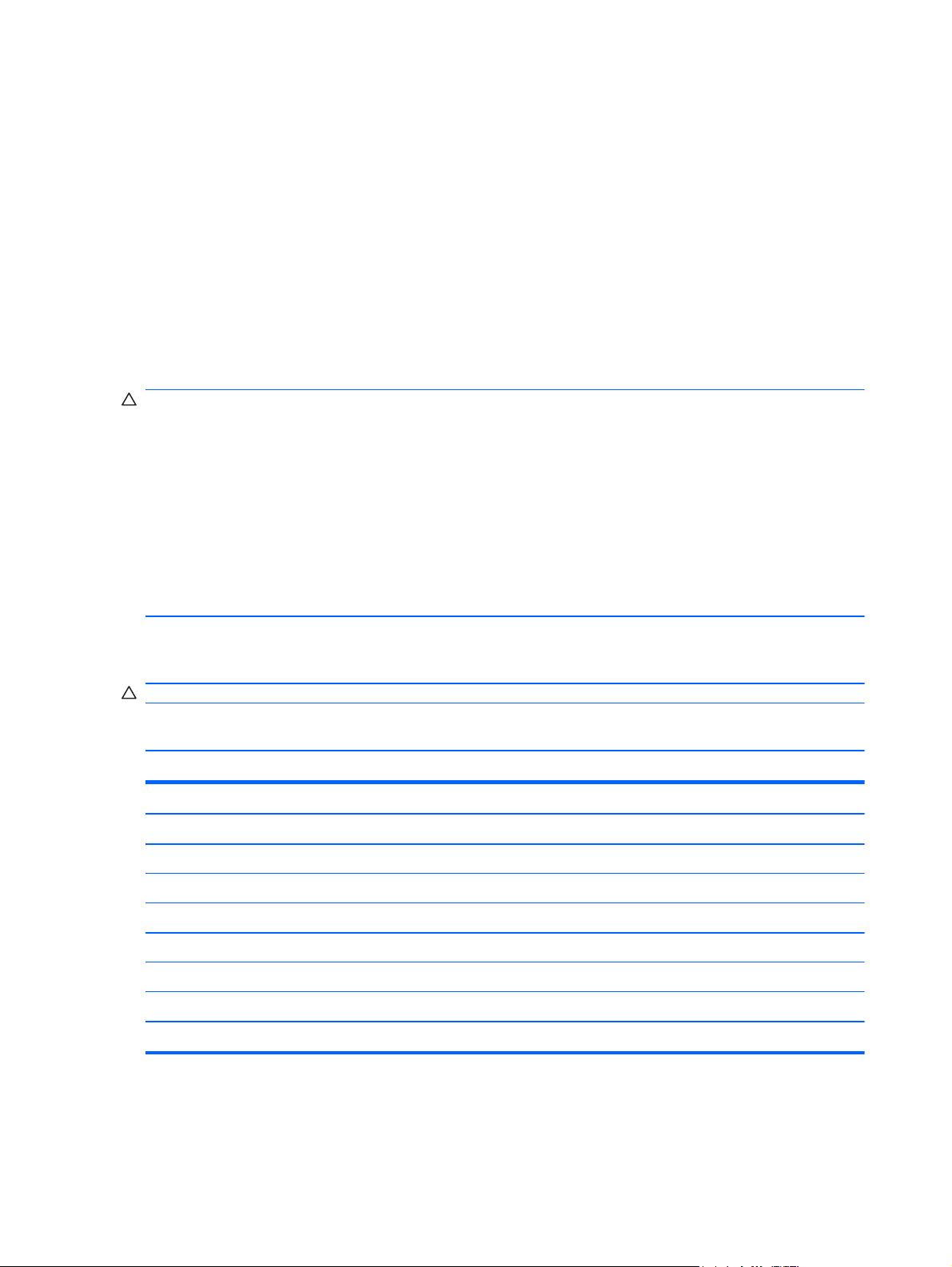
Grounding guidelines
Electrostatic discharge damage
Electronic components are sensitive to electrostatic discharge (ESD). Circuitry design and structure
determine the degree of sensitivity. Networks built into many integrated circuits provide some
protection, but in many cases, ESD contains enough power to alter device parameters or melt
silicon junctions.
A discharge of static electricity from a finger or other conductor can destroy static-sensitive devices or
microcircuitry. Even if the spark is neither felt nor heard, damage may have occurred.
An electronic device exposed to ESD may not be affected at all and can work perfectly throughout a
normal cycle. Or the device may function normally for a while, then degrade in the internal layers,
reducing its life expectancy.
CAUTION: To prevent damage to the device when you are removing or installing internal
components, observe these precautions:
Keep components in their electrostatic-safe containers until you are ready to install them.
Use nonmagnetic tools.
Before touching an electronic component, discharge static electricity by using the guidelines
described in this section.
Avoid touching pins, leads, and circuitry. Handle electronic components as little as possible.
If you remove a component, place it in an electrostatic-safe container.
The following table shows how humidity affects the electrostatic voltage levels generated by different
activities.
CAUTION: A product can be degraded by as little as 700 V.
Typical electrostatic voltage levels
Relative humidity
Event 10% 40% 55%
Walking across carpet 35,000 V 15,000 V 7,500 V
Walking across vinyl floor 12,000 V 5,000 V 3,000 V
Motions of bench worker 6,000 V 800 V 400 V
Removing DIPS from plastic tube 2,000 V 700 V 400 V
Removing DIPS from vinyl tray 11,500 V 4,000 V 2,000 V
Removing DIPS from Styrofoam 14,500 V 5,000 V 3,500 V
Removing bubble pack from PCB 26,500 V 20,000 V 7,000 V
Packing PCBs in foam-lined box 21,000 V 11,000 V 5,000 V
36 Chapter 4 Removal and replacement procedures
Page 45

Packaging and transporting guidelines
Follow these grounding guidelines when packaging and transporting equipment:
To avoid hand contact, transport products in static-safe tubes, bags, or boxes.
●
Protect ESD-sensitive parts and assemblies with conductive or approved containers or
●
packaging.
Keep ESD-sensitive parts in their containers until the parts arrive at static-free workstations.
●
Place items on a grounded surface before removing items from their containers.
●
Always be properly grounded when touching a component or assembly.
●
Store reusable ESD-sensitive parts from assemblies in protective packaging or nonconductive
●
foam.
Use transporters and conveyors made of antistatic belts and roller bushings. Be sure that
●
mechanized equipment used for moving materials is wired to ground and that proper materials
are selected to avoid static charging. When grounding is not possible, use an ionizer to dissipate
electric charges.
Workstation guidelines
Follow these grounding workstation guidelines:
Cover the workstation with approved static-shielding material.
●
Use a wrist strap connected to a properly grounded work surface and use properly grounded
●
tools and equipment.
Use conductive field service tools, such as cutters, screwdrivers, and vacuums.
●
When fixtures must directly contact dissipative surfaces, use fixtures made only of static-safe
●
materials.
Keep the work area free of nonconductive materials, such as ordinary plastic assembly aids and
●
Styrofoam.
Handle ESD-sensitive components, parts, and assemblies by the case or PCM laminate. Handle
●
these items only at static-free workstations.
Avoid contact with pins, leads, or circuitry.
●
Turn off power and input signals before inserting or removing connectors or test equipment.
●
Preliminary replacement requirements 37
Page 46

Equipment guidelines
Grounding equipment must include either a wrist strap or a foot strap at a grounded workstation.
When seated, wear a wrist strap connected to a grounded system. Wrist straps are flexible
●
straps with a minimum of one megohm ±10% resistance in the ground cords. To provide proper
ground, wear a strap snugly against the skin at all times. On grounded mats with banana-plug
connectors, use alligator clips to connect a wrist strap.
When standing, use foot straps and a grounded floor mat. Foot straps (heel, toe, or boot straps)
●
can be used at standing workstations and are compatible with most types of shoes or boots. On
conductive floors or dissipative floor mats, use foot straps on both feet with a minimum of one
megohm resistance between the operator and ground. To be effective, the conductive strips
must be worn in contact with the skin.
The following grounding equipment is recommended to prevent electrostatic damage:
Antistatic tape
●
Antistatic smocks, aprons, and sleeve protectors
●
Conductive bins and other assembly or soldering aids
●
Nonconductive foam
●
Conductive tabletop workstations with ground cords of one megohm resistance
●
Static-dissipative tables or floor mats with hard ties to the ground
●
Field service kits
●
Static awareness labels
●
Material-handling packages
●
Nonconductive plastic bags, tubes, or boxes
●
Metal tote boxes
●
Electrostatic voltage levels and protective materials
●
The following table lists the shielding protection provided by antistatic bags and floor mats.
Material Use Voltage protection level
Antistatic plastic Bags 1,500 V
Carbon-loaded plastic Floor mats 7,500 V
Metallized laminate Floor mats 5,000 V
38 Chapter 4 Removal and replacement procedures
Page 47

Component replacement procedures
This chapter provides removal and replacement procedures.
There are as many as 65 screws, in 9 different sizes, that must be removed, replaced, or loosened
when servicing the device. Make special note of each screw size and location during removal and
replacement.
Service tag
When ordering parts or requesting information, provide the computer serial number and model
description provided on the service tag located on the bottom of the computer.
(1) Product name: This is the product name affixed to the front of the device.
(2) Product number: This number provides specific information about the product's hardware
components. The part number helps a service technician to determine what components and parts
are needed.
(3) Serial number: This is an alphanumeric identifier that is unique to each product.
(4) Warranty period: This number describes the duration of the warranty period for the device.
(5) Model description (select models): This is the alphanumeric identifier used to locate documents,
drivers, and support for the device.
Component replacement procedures 39
Page 48

Device feet
The device feet are adhesive-backed rubber pads. The rear feet are attached and the front feet are
tethered to the bottom of the base enclosure.
NOTE: The front and rear device feet are not interchangeable. Due to the adhesive nature of the
rubber pads, they should be replaced after removal.
NOTE: The rear device feet may not be applied on models that use the optional carrying handle
(see
Description Spare part number
Rubber kit (contains 4 rubber device feet – 2 front and 2 rear) 578361-001
Carrying handle on page 14).
40 Chapter 4 Removal and replacement procedures
Page 49

Battery
Description Spare part number
6 cell Li-ion (66 Wh) 3.0 Ah 535629-001
6 cell Li-ion battery (55 Wh) 2.55 Ah 579027-001
4-cell Li-ion (29-Wh) 2.0-Ah 579026-001
Before removing the battery, follow these steps:
1. Shut down the device. If you are unsure whether the device is off or in Hibernation, turn the
device on, and then shut it down through the operating system.
2. Disconnect all external devices connected to the device.
3. Disconnect the power from the device by first unplugging the power cord from the AC outlet and
then unplugging the AC adapter from the device.
Remove the battery:
1. Turn the device upside down on a flat surface with the battery bay toward you.
2. Slide the battery release latches (1) to release the battery.
3. Remove the battery (2).
Reverse this procedure to install a battery.
Component replacement procedures 41
Page 50

SIM
NOTE: This section applies only to device models with WWAN capability.
NOTE: If there is a SIM inserted in the SIM slot, it must be removed before disassembling the
computer. Be sure that the SIM is reinserted in the SIM slot after reassembling the computer.
Before removing the SIM, follow these steps:
1. Shut down the computer. If you are unsure whether the computer is off or in Hibernation, turn
the computer on, and then shut it down through the operating system.
2. Disconnect all external devices connected to the computer.
3. Disconnect the power from the computer by first unplugging the power cord from the AC outlet
and then unplugging the AC adapter from the computer.
4. Remove the battery (see
Remove the SIM:
1. Press in on the SIM (1). (The module is partially ejected from the SIM slot.)
2. Remove the SIM (2) from the SIM slot.
Battery on page 41).
Reverse this procedure to insert the SIM.
42 Chapter 4 Removal and replacement procedures
Page 51

Memory module
Description Spare part number
Memory module, PC2-6400, shared, 2048-MB
NOTE: Not supported by computers with Windows® XP Home SP3, or with Windows 7 Starter
installed.
Memory module, PC2-6400, shared, 1024-MB 598861-001
598858-001
Before removing the memory module, follow these steps:
1. Shut down the device. If you are unsure whether the device is off or in Hibernation, turn the
device on, and then shut it down through the operating system.
2. Disconnect all external devices connected to the device.
3. Disconnect the power from the device by first unplugging the power cord from the AC outlet and
then unplugging the AC adapter from the device.
4. Remove the battery (see
5. If your device has WWAN capability, remove the SIM (see
Battery on page 41).
SIM on page 42).
Remove the memory module:
1. With the battery removed, slide the battery release latch in front of the memory module
compartment (1) to release the memory module cover from the computer.
2. Swing the cover up and away from the outside of the computer to remove the cover (2).
3. Spread the retaining tabs (1) on each side of the memory module slot to release the memory
module. (The module tilts up.)
Component replacement procedures 43
Page 52
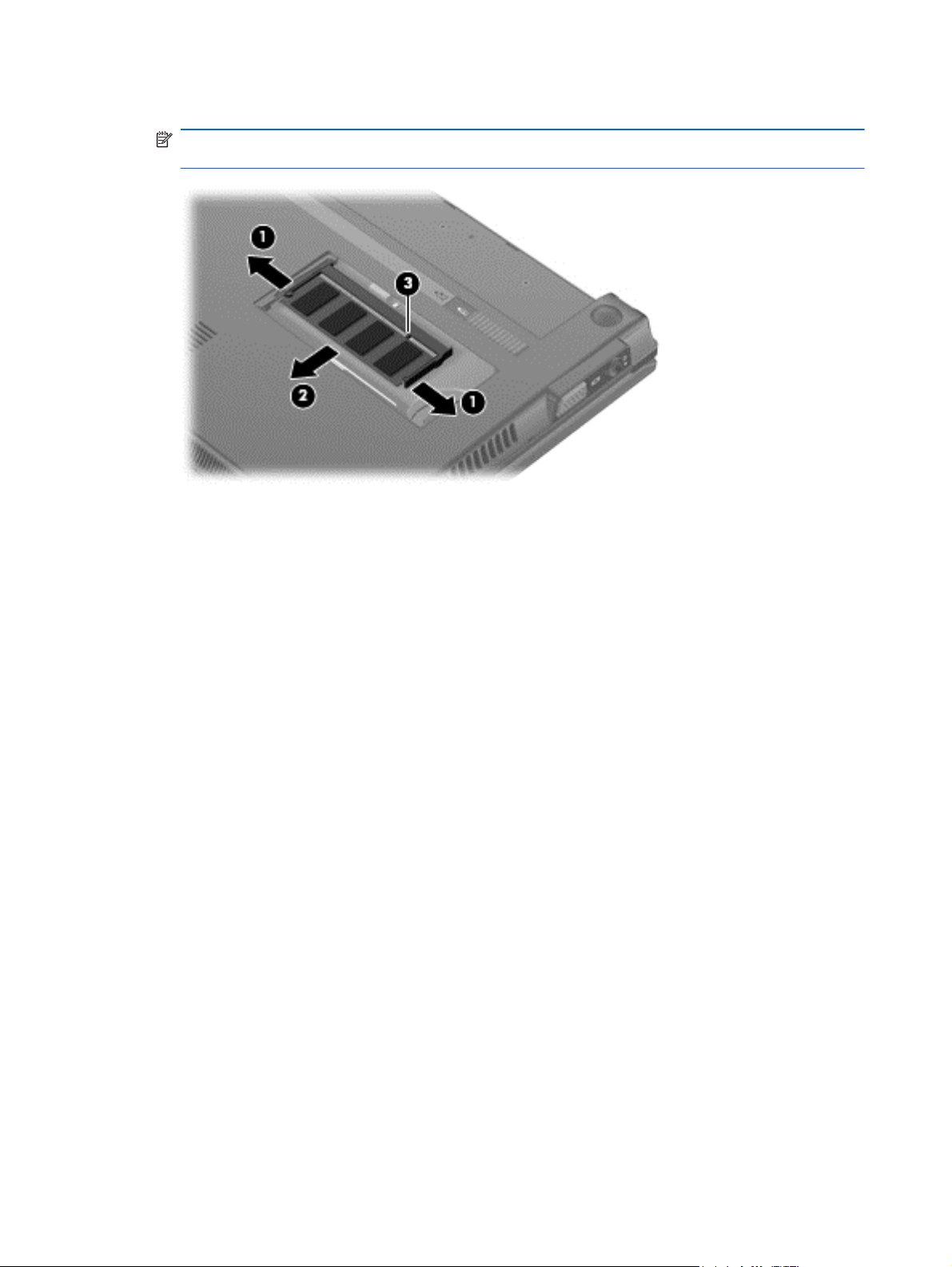
4. Remove the memory module (2) by pulling the module away from the slot at an angle.
NOTE: Memory modules are designed with a notch (3) to prevent incorrect insertion into the
memory module slot.
Reverse this procedure to install a memory module.
44 Chapter 4 Removal and replacement procedures
Page 53
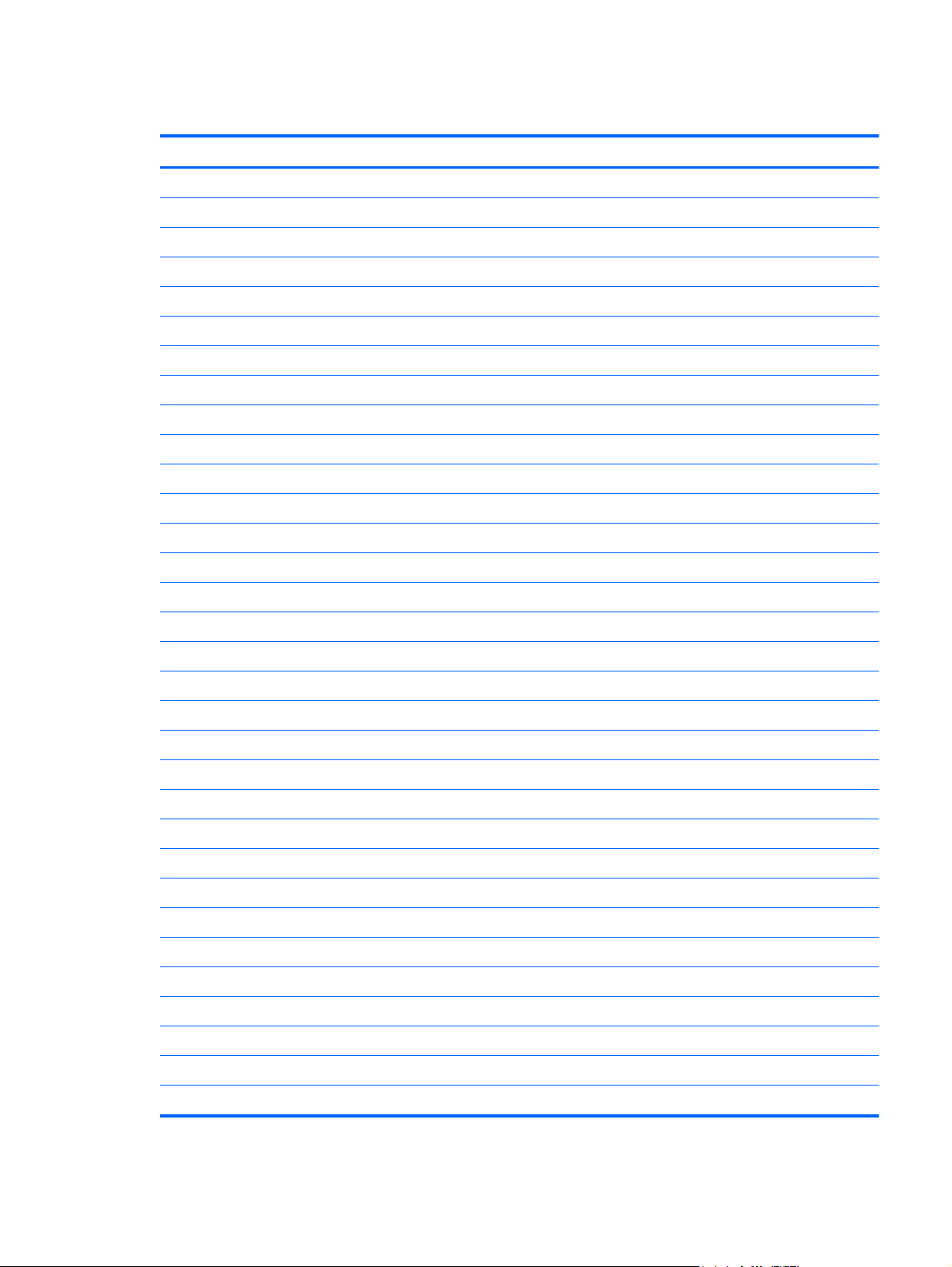
Keyboard
Description Spare part number
For use in Belgium 578364-A41
For use in Brazil 578364-201
For use in Bulgaria 578364-261
For use in the Czech Republic 578364-221
For use in Czechoslovakia, and Slovakia 578364–A81
For use in Denmark 578364-081
For use in Europe 578364-B31
For use in France 578364-051
For use in French Canada 578364-121
For use in Finland, and Sweden 578364-B71
For use only in Germany 578364-041
For use in Greece 578364-DJ1
For use in Hungary 578364-211
For use in Iceland 578364-DD1
For use in Israel 578364-BB1
For use in Italy 578364-061
For use in Japan 578364-291
For use in Latin America 578364-161
For use in Norway 578364-091
For use in Portugal 578364-131
For use in Russia 578364-251
For use in Saudi Arabia 578364-171
For use in Slovakia 578364-231
For use in Slovenia 578364-BA1
For use in South Korea 578364-AD1
For use in Spain 578364-071
For use in Switzerland 578364-BG1
For use in Taiwan 578364-AB1
For use in Thailand 578364-281
For use in Turkey 578364-141
For use in the United Kingdom 578364-031
For use only in the United States 578364-001
Component replacement procedures 45
Page 54

Before removing the keyboard:
1. Shut down the device. If you are unsure whether the device is off or in Hibernation, turn the
device on, and then shut it down through the operating system.
2. Disconnect all external devices connected to the device.
3. Disconnect the power from the device by first disconnecting the power cord from the AC outlet
and then disconnecting the AC adapter from the device.
4. Remove the battery (see
5. If your device has WWAN capability, remove the SIM (see
Battery on page 41).
SIM on page 42).
Remove the keyboard:
1. Remove the 3 Phillips PM2.0×3.0 screws that secure the keyboard to the device.
2. Open the display 90 degrees.
3. Use a tool to push the screw tabs directly down to release the rear edge of the keyboard.
46 Chapter 4 Removal and replacement procedures
Page 55

4. Turn the device right-side up, and release the retention tab (1) on the left side of the keyboard
(2).
Component replacement procedures 47
Page 56

5. Release the retention tab (1) on the right side of the keyboard (2).
48 Chapter 4 Removal and replacement procedures
Page 57

6. Use your right hand to lift up (1) and remove the retention tab from the right side of the top cover
(2).
7. Use your right hand to lift up (1) and remove the retention tab from the middle of the top cover
(2).
Component replacement procedures 49
Page 58
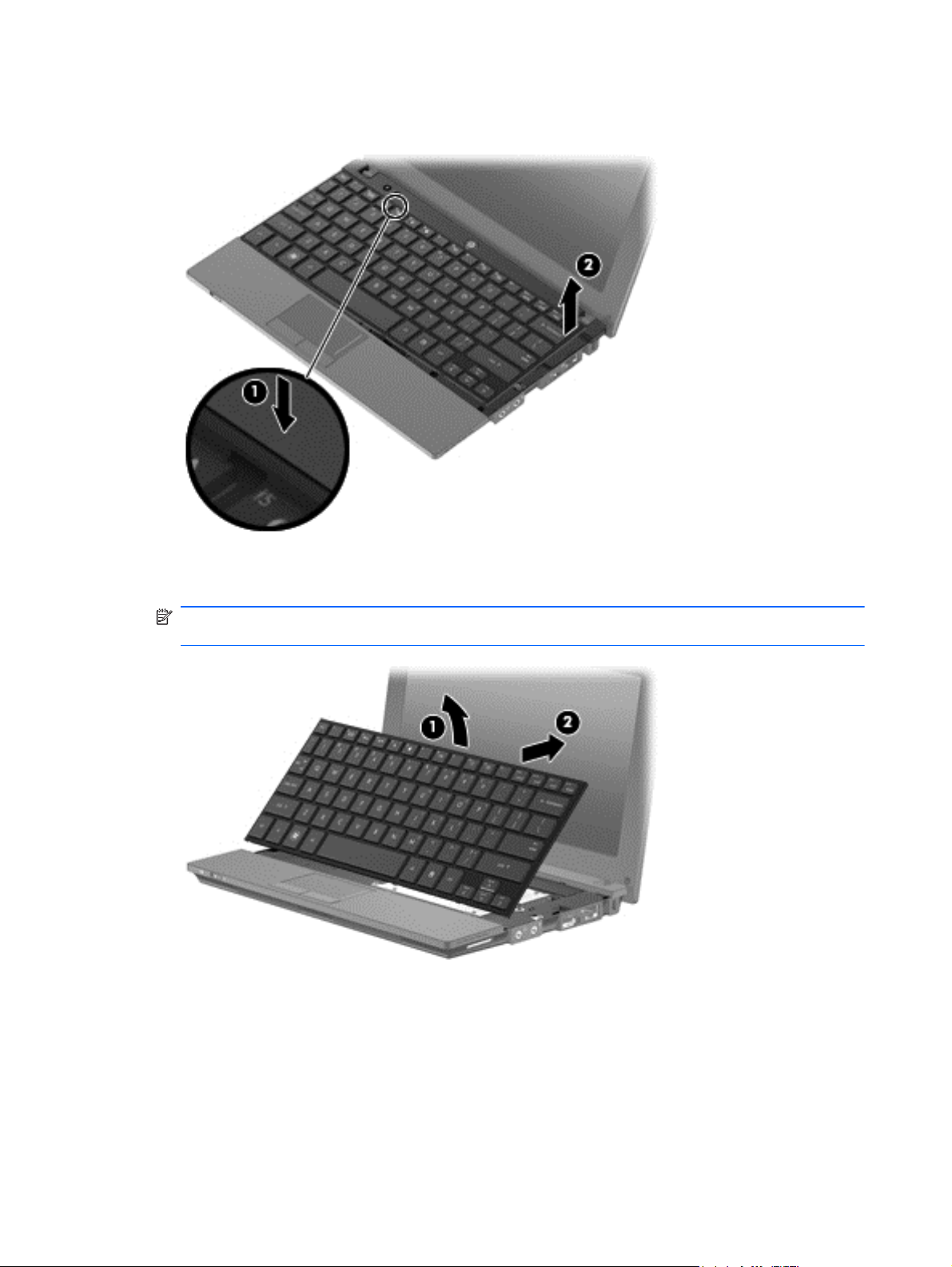
8. Use your left hand to lift up (1) and remove the retention tab from the left side of the top cover
(2)..
9. Swing the keyboard forward (1), and slide the keyboard back until its top edge rests on the
display assembly (2).
NOTE: You can also rest the keyboard upside down on the palm rest to access the keyboard
cable.
10. Release the zero insertion force (ZIF) connector (1) to which the keyboard cable is attached.
50 Chapter 4 Removal and replacement procedures
Page 59

11. Disconnect the cable (2).
12. Remove the keyboard.
Reverse this procedure to install the keyboard.
Component replacement procedures 51
Page 60

Mass storage devices
NOTE: Each hard drive spare part kit and solid state drive spare part kit includes a bracket and
screws.
Description Spare part number
Hard drive, 320-GB, 7200-RPM, for use with WWAN option 593643-001
Hard drive, 320-GB, 7200-RPM, SATA 577974-001
Hard drive, 250-GB, 7200-RPM, for use with WWAN option 593642-001
Hard drive, 250-GB, 7200-RPM, SATA 577973-001
Hard drive, 160-GB, 7200-RPM, for use with WWAN option 593641-001
Hard drive, 160-GB, 7200-RPM, SATA 577972-001
Solid state drive, 128-GB, SATA 606971-001
Solid state drive, 80-GB, SATA 583004-001
Before removing the hard drive or solid state drive, follow these steps:
1. Shut down the device. If you are unsure whether the device is off or in Hibernation, turn the
device on, and then shut it down through the operating system.
2. Disconnect all external devices connected to the device.
3. Disconnect the power from the device by first unplugging the power cord from the AC outlet and
then unplugging the AC adapter from the device.
4. Remove the battery (see
5. If your device has WWAN capability, remove the SIM (see
6. Remove the keyboard (see
Battery on page 41).
SIM on page 42).
Keyboard on page 45).
To remove the hard drive or the solid state drive:
1. Loosen the Phillips PM2.5×10.0 captive screw (1), and remove the 2 Phillips PM2.0×3.0
screws (2) that secure the drive assembly to the base enclosure.
52 Chapter 4 Removal and replacement procedures
Page 61

2. Use the Mylar tab to slide the assembly to the right (3) to disconnect it, and remove the
assembly (4).
3. Remove the mounting bracket.
On a hard drive:
a. Remove the 4 Phillips PM3.0×3.0 screws (1) that secure the hard drive bracket to the hard
drive.
b. Using the Mylar tab, lift the bracket (2) away from the hard drive.
– or –
On a solid state drive:
a. Remove the 4 Phillips PM2.0×3.0 screws (1) that secure the solid-state drive bracket to the
solid state drive.
b. Lift the solid-state drive module (2) to remove it.
Component replacement procedures 53
Page 62
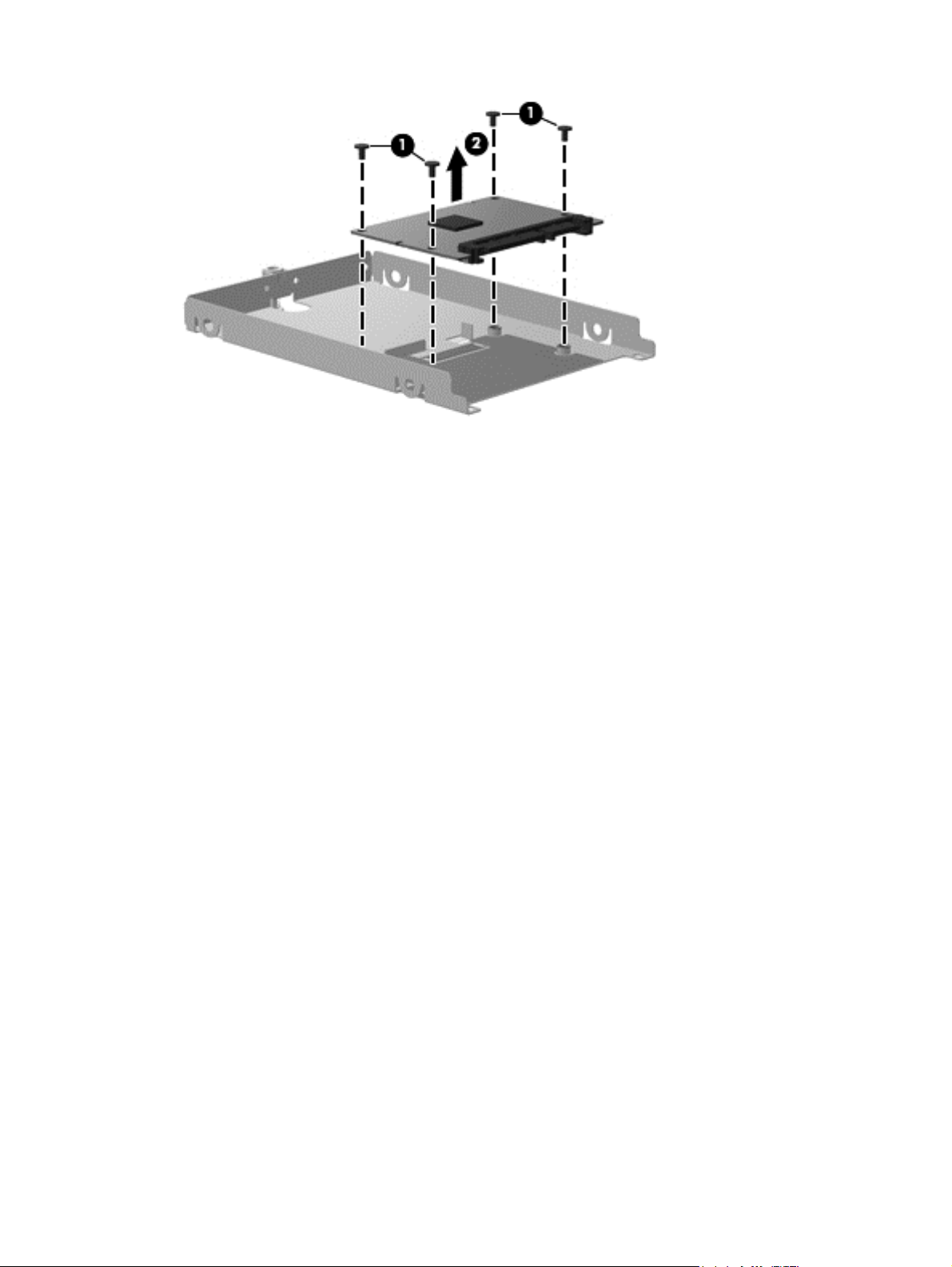
Reverse this procedure to install a hard drive or solid state drive.
54 Chapter 4 Removal and replacement procedures
Page 63

WLAN module
Description Spare part number
Broadcom 4312G 802.11b/g WiFi and 2070 Bluetooth 2.1+EDR Combo Adapter (BT3.0+HS ready) 575920-001
Broadcom 43224 802.11a/b/g/n 2x2 WiFi Adapter
For use in Antigua and Barbuda, Barbados, Belize, Canada, the Cayman Islands, Guam,
●
Puerto Rico, Trinidad and Tobago, the U.S. Virgin Islands, and the United States
For use in Afghanistan, Albania, Algeria, Andorra, Angola, Argentina, Armenia, Aruba,
●
Australia, Austria, Azerbaijan, the Bahamas, Bahrain, Bangladesh, Barbados, Belarus,
Belgium, Belize, Benin, Bermuda, Bhutan, Bolivia, Bosnia and Herzegovina, Botswana, Brazil,
the British Virgin Islands, Brunei, Bulgaria, Burkina Faso, Burundi, Cambodia, Cameroon,
Cape Verde, the Central African Republic, Chad, Chile, Colombia, Comoros, the Congo,
Costa Rica, Croatia, Cyprus, the Czech Republic, Denmark, Djibouti, Dominica, the Dominican
Republic, East Timor, Ecuador, Egypt, El Salvador, Equatorial Guinea, Eritrea, Estonia,
Ethiopia, Fiji, Finland, France, French Guiana, Gabon, Gambia, Georgia, Germany, Ghana,
Gibraltar, Greece, Grenada, Guadeloupe, Guatemala, Guinea, Guinea-Bissau, Guyana, Haiti,
Honduras, Hong Kong, Hungary, Iceland, India, Indonesia, Ireland, Italy, the Ivory Coast,
Jamaica, Japan, Jordan, Kazakhstan, Kenya, Kiribati, Kuwait, Kyrgyzstan, Laos, Latvia,
Lebanon, Lesotho, Liberia, Liechtenstein, Lithuania, Luxembourg, Macedonia, Madagascar,
Malawi, Malaysia, the Maldives, Mali, Malta, the Marshall Islands, Martinique, Mauritania,
Mauritius, Mexico, Micronesia, Monaco, Mongolia, Montenegro, Morocco, Mozambique,
Namibia, Nauru, Nepal, the Nether Antilles, the Netherlands, New Zealand, Nicaragua, Niger,
Nigeria, Norway, Oman, Pakistan, Palau, Panama, Papua New Guinea, Paraguay, the
People’s Republic of China, Peru, the Philippines, Poland, Portugal, Qatar, the Republic of
Moldova, Romania, Russia, Rwanda, Samoa, San Marino, Sao Tome and Principe, Saudi
Arabia, Senegal, Serbia, the Seychelles, Sierra Leone, Singapore, Slovakia, Slovenia, the
Solomon Islands, Somalia, South Africa, South Korea, Spain, Sri Lanka, St. Kitts and Nevis,
St. Lucia, St. Vincent, Suriname, Swaziland, Sweden, Switzerland, Taiwan, Tajikistan,
Tanzania, Thailand, Togo, Tonga, Tunisia, Turkey, Turkmenistan, Tuvalu, Uganda, Ukraine,
the United Arab Emirates, the United Kingdom, Uruguay, Uzbekistan, Vanuatu, Venezuela,
Vietnam, Yemen, Zaire, Zambia, and Zimbabwe
Intel Centrino Wireless-N 1000 802.11b/g/n 1x2
518434-001
518434-002
For use in Andorra, Antigua and Barbuda, Argentina, Aruba, Australia, Austria, Azerbaijan,
●
Bahamas, Bahrain, Barbados, Belgium, Bermuda, Bolivia, Bosnia, Brazil, Brunei, Bulgaria,
Canada, the Cayman Islands, Chile, Colombia, Costa Rica, Croatia, Cyprus, the Czech
Republic, Denmark, the Dominican Republic, Ecuador, Egypt, El Salvador, Estonia, Finland,
France, French Guiana, Georgia, Germany, Ghana, Greece, Guadeloupe, Guam, Guatemala,
Haiti, Herzegovina, Honduras, Hong Kong, Hungary, Iceland, India, Indonesia, Ireland, Israel,
Italy, the Ivory Coast, Jamaica, Japan, Jordan, Kenya, Kuwait, Kyrgyzstan, Latvia, Lebanon,
Liechtenstein, Lithuania, Luxembourg, Malawi, Malaysia, Malta, Martinique, Mauritius, Mexico,
Monaco, Montenegro, Morocco, the Nether Antilles, the Netherlands, New Zealand,
Nicaragua, Nigeria, Norway, Oman, Panama, Paraguay, the People’s Republic China, Peru,
the Philippines, Poland, Portugal, Puerto Rico, Qatar, Romania, San Marino, Saudi Arabia,
Senegal, Serbia, Singapore, Slovakia, Slovenia, South Africa, South Korea, Spain, Sweden,
Switzerland, Taiwan, Tanzania, Thailand, Trinidad and Tobago, Turkey, the United Arab
Emirates, the United Kingdom, Uruguay, the U.S. Virgin Islands, the United States,
Venezuela, and Vietnam
For use in Russia and Ukraine 585984-001
●
Broadcom 4312G 802.11b/g WiFi Adapter
572520-001
Component replacement procedures 55
Page 64

Description Spare part number
For use in Canada, the Cayman Islands, Guam, Puerto Rico, the United States, and the U.S.
●
Virgin Islands
For use in Afghanistan, Albania, Algeria, Andorra, Angola, Antigua and Barbuda, Argentina,
●
Armenia, Aruba, Australia, Austria, Azerbaijan, the Bahamas, Bahrain, Bangladesh, Barbados,
Belarus, Belgium, Belize, Benin, Bermuda, Bhutan, Bolivia, Bosnia and Herzegovina,
Botswana, Brazil, the British Virgin Islands, Brunei, Bulgaria, Burkina Faso, Burundi,
Cambodia, Cameroon, Cape Verde, the Central African Republic, Chad, Colombia, Comoros,
the Congo, Costa Rica, Croatia, Cyprus, the Czech Republic, Denmark, Djibouti, Dominica,
the Dominican Republic, East Timor, Ecuador, Egypt, El Salvador, Equatorial Guinea, Eritrea,
Estonia, Ethiopia, Fiji, Finland, France, French Guiana, Gabon, Gambia, Georgia, Germany,
Ghana, Gibraltar, Greece, Grenada, Guadeloupe, Guatemala, Guinea, Guinea-Bissau,
Guyana, Haiti, Honduras, Hong Kong, Hungary, Iceland, India, Indonesia, Ireland, Israel, Italy,
the Ivory Coast, Jamaica, Japan, Jordan, Kazakhstan, Kenya, Kiribati, Kuwait, Kyrgyzstan,
Laos, Latvia, Lebanon, Lesotho, Liberia, Liechtenstein, Lithuania, Luxembourg, Macedonia,
Madagascar, Malawi, Malaysia, the Maldives, Mali, Malta, the Marshall Islands, Martinique,
Mauritania, Mauritius, Mexico, Micronesia, Monaco, Mongolia, Montenegro, Morocco,
Mozambique, Namibia, Nauru, Nepal, the Nether Antilles, the Netherlands, New Zealand,
Nicaragua, Niger, Nigeria, Norway, Oman, Pakistan, Palau, Panama, Papua New Guinea,
Paraguay, the People's Republic of China, Peru, the Philippines, Poland, Portugal, Qatar, the
Republic of Moldova, Romania, Russia, Rwanda, Samoa, San Marino, Sao Tome and
Principe, Saudi Arabia, Senegal, Serbia, the Seychelles, Sierra Leone, Singapore, Slovakia,
Slovenia, the Solomon Islands, Somalia, South Africa, South Korea, Spain, Sri Lanka, St. Kitts
and Nevis, St. Lucia, St. Vincent and the Grenadines, Suriname, Swaziland, Sweden,
Switzerland, Syria, Taiwan, Tajikistan, Tanzania, Thailand, Togo, Tonga, Trinidad and
Tobago, Tunisia, Turkey, Turkmenistan, Tuvalu, Uganda, Ukraine, the United Arab Emirates,
the United Kingdom, Uruguay, Uzbekistan, Vanuatu, Venezuela, Vietnam, Yemen, Zaire,
Zambia, and Zimbabwe
504593-003
504593-004
CAUTION: The WWAN module and the WLAN module are not interchangeable.
To prevent an unresponsive system, replace the wireless module only with a wireless module
authorized for use in the device by the governmental agency that regulates wireless devices in your
country or region. If you replace the module and then receive a warning message, remove the
module to restore device functionality, and then contact technical support through Help and Support.
Before removing the WLAN module, follow these steps:
1. Shut down the device. If you are unsure whether the device is off or in Hibernation, turn the
device on, and then shut it down through the operating system.
2. Disconnect all external devices connected to the device.
3. Disconnect the power from the device by first unplugging the power cord from the AC outlet and
then unplugging the AC adapter from the device.
4. Remove the battery (see
5. If your device has WWAN capability, remove the SIM (see
Battery on page 41).
SIM on page 42).
6. Remove the following components:
a. Keyboard (see
b. Hard drive or solid state drive (see
Keyboard on page 45)
Mass storage devices on page 52)
56 Chapter 4 Removal and replacement procedures
Page 65

Remove the WLAN module:
1. Pull back the Mylar shield (1) from WLAN module.
2. Disconnect the wireless antenna cables (2) from the terminals on the WLAN module.
3. Remove the 2 Phillips PM2.0×3.0 screws (3) that secure the WLAN module to the system board.
(The module tilts up.)
4. Remove the WLAN module (4) by pulling the module away from the slot at an angle.
NOTE: WLAN modules are designed with a notch (5) to prevent incorrect insertion into the
WLAN module slot.
Reverse this procedure to install the WLAN module.
Component replacement procedures 57
Page 66

SIM module
Description Spare part number
SIM module board (includes cable) 577923-001
Before removing the SIM module, follow these steps:
1. Shut down the device. If you are unsure whether the device is off or in Hibernation, turn the
device on, and then shut it down through the operating system.
2. Disconnect all external devices connected to the device.
3. Disconnect the power from the device by first unplugging the power cord from the AC outlet and
then unplugging the AC adapter from the device.
4. Remove the battery (see
5. Remove the SIM (see
6. Remove the keyboard (see
7. Remove the hard drive or solid state drive (see
Battery on page 41).
SIM on page 42).
Keyboard on page 45).
Mass storage devices on page 52).
Remove the SIM module:
Disconnect the LIF cable (1) from the computer, and remove the SIM module (2).
▲
Reverse this procedure to install the SIM module.
58 Chapter 4 Removal and replacement procedures
Page 67

Top cover
Description Spare part number
Top cover with TouchPad, black 577926-001
Top cover with TouchPad, red 598461-001
Top cover with TouchPad, blue 598462-001
Before removing the top cover, follow these steps:
1. Shut down the device. If you are unsure whether the device is off or in Hibernation, turn the
2. Disconnect all external devices connected to the device.
3. Disconnect the power from the device by first unplugging the power cord from the AC outlet and
device on, and then shut it down through the operating system.
then unplugging the AC adapter from the device.
4. Remove the battery (see
5. If your device has WWAN capability, remove the SIM (see
6. Remove the memory module (see
7. Remove the keyboard (see
8. Remove the hard drive or solid state drive (see
9. Remove the WLAN module (see
Battery on page 41).
SIM on page 42).
Memory module on page 43).
Keyboard on page 45).
Mass storage devices on page 52).
WLAN module on page 55)
Remove the top cover:
1. Turn the device upside down, with the front toward you.
2. Use a thin, flat tool to release the 4 rubber device feet.
3. Remove the 4 Torx T8 2.5×5.0 screws (1), and the 4 Phillips PM2.0×3.0 screws (2) that secure
the top cover to the base enclosure.
Component replacement procedures 59
Page 68

4. Turn the device right-side up, with the front toward you.
5. Open the device as far as possible.
6. Release the ZIF connector (1) that connects the button board cable to the system board.
NOTE: If not done when removing the WLAN module on page 55, release any WLAN cable
routed along the top cover.
7. Remove the following screws that secure the top cover to the base enclosure:
(2) - 5 Phillips PM2.0×6.0
●
(3) - 1 Phillips PM2.0×2.5
●
8. Release the clips along the front edge of the top cover and open the front of the top cover (1)
enough to see the TouchPad and speaker cables.
9. Lift the back edge of the top cover up and forward (2) to release the clips along the rear edge of
the top cover.
60 Chapter 4 Removal and replacement procedures
Page 69

10. Release the ZIF connector (1) for the TouchPad button board cable, and disconnect the cable
(2) from the system board.
11. Disconnect the speaker cable (3) from the system board, and then remove the top cover.
Reverse this procedure to install the top cover.
Component replacement procedures 61
Page 70

Speaker
Before removing the speaker assembly, follow these steps:
1. Shut down the device. If you are unsure whether the device is off or in Hibernation, turn the
2. Disconnect all external devices connected to the device.
3. Disconnect the power from the device by first unplugging the power cord from the AC outlet and
Description Spare part number
Speaker assembly with cable 577967-001
device on, and then shut it down through the operating system.
then unplugging the AC adapter from the device.
4. Remove the battery (see
5. If your device has WWAN capability, remove the SIM (see
6. Remove the memory module (see
7. Remove the keyboard (see
8. Remove the hard drive (see
9. Remove the top cover (see
Battery on page 41).
SIM on page 42).
Memory module on page 43).
Keyboard on page 45).
Mass storage devices on page 52).
Top cover on page 59).
Remove the speaker assembly:
1. Turn the top cover upside down, with the front toward you.
2. Remove the 2 Phillips PM2.0×3.0 screws (1) that secure the assembly to the top cover, and
remove the speaker assembly (2) from the top cover.
NOTE: If seated tight, work the speaker back and forth to release the speaker from the
speaker alignment pins (3).
Reverse this procedure to install the speaker assembly.
62 Chapter 4 Removal and replacement procedures
Page 71

WWAN module
Description Spare part number
WWAN module, Qualcomm EV-DO HSPA (includes mounting bracket)
NOTE: Not supported by computers with Linux installed.
NOTE: Not supported by computers with the HD Enhanced Video Accelerator installed.
531993-001
CAUTION: The WWAN module and the WLAN module are not interchangeable.
To prevent an unresponsive system, replace the wireless module only with a wireless module
authorized for use in the device by the governmental agency that regulates wireless devices in your
country or region. If you replace the module and then receive a warning message, remove the
module to restore device functionality, and then contact technical support.
Before removing the WWAN module, follow these steps:
1. Shut down the device. If you are unsure whether the device is off or in Hibernation, turn the
device on, and then shut it down through the operating system.
2. Disconnect all external devices connected to the device.
3. Disconnect the power from the device by first unplugging the power cord from the AC outlet and
then unplugging the AC adapter from the device.
4. Remove the battery (see
5. Remove the SIM (see
Battery on page 41).
SIM on page 42).
6. Remove the following components:
a. Keyboard (see
b. Hard drive (see
c. Top cover (see
Keyboard on page 45)
Mass storage devices on page 52)
Top cover on page 59)
Remove the WWAN module:
1. Disconnect the wireless antenna cables (1) from the terminals on the WWAN module.
NOTE: The red WWAN antenna cable is connected to the WWAN module “Main” terminal. The
blue WWAN antenna cable is connected to the WWAN module “Aux” terminal.
2. Remove the 2 Phillips PM2.0×4.0 screws (2) that secure the WWAN module (3) to the base
enclosure and mounting bracket. (The module tilts up.)
Component replacement procedures 63
Page 72

3. Remove the WWAN module (3) by pulling the module away from the mini-card slot at an angle.
NOTE: The mounting bracket on the right side of the WWAN module is only used with the
WWAN module mini-card and secures to the base enclosure with a PM 2.0×2.0 screw.
Reverse this procedure to install the WWAN module.
64 Chapter 4 Removal and replacement procedures
Page 73

RTC battery
Description Spare part number
RTC battery 507707-001
Before removing the real-time clock (RTC) battery, follow these steps:
1. Shut down the device. If you are unsure whether the device is off or in Hibernation, turn the
device on, and then shut it down through the operating system.
2. Disconnect all external devices connected to the device.
3. Disconnect the power from the device by first unplugging the power cord from the AC outlet and
then unplugging the AC adapter from the device.
4. Remove the battery (see
5. If your device has WWAN capability, remove the SIM (see
6. Remove the Keyboard (see
7. Remove the Hard drive (see
8. Remove the Top cover (see
Battery on page 41).
SIM on page 42).
Keyboard on page 45).
Mass storage devices on page 52).
Top cover on page 59).
Remove the RTC battery:
1. Disconnect the RTC battery cable (1) from the system board.
2. Detach the RTC battery (2) from the system board.
NOTE: The RTC battery is attached to the system board with double-sided tape.
Reverse this procedure to install the RTC battery.
Component replacement procedures 65
Page 74
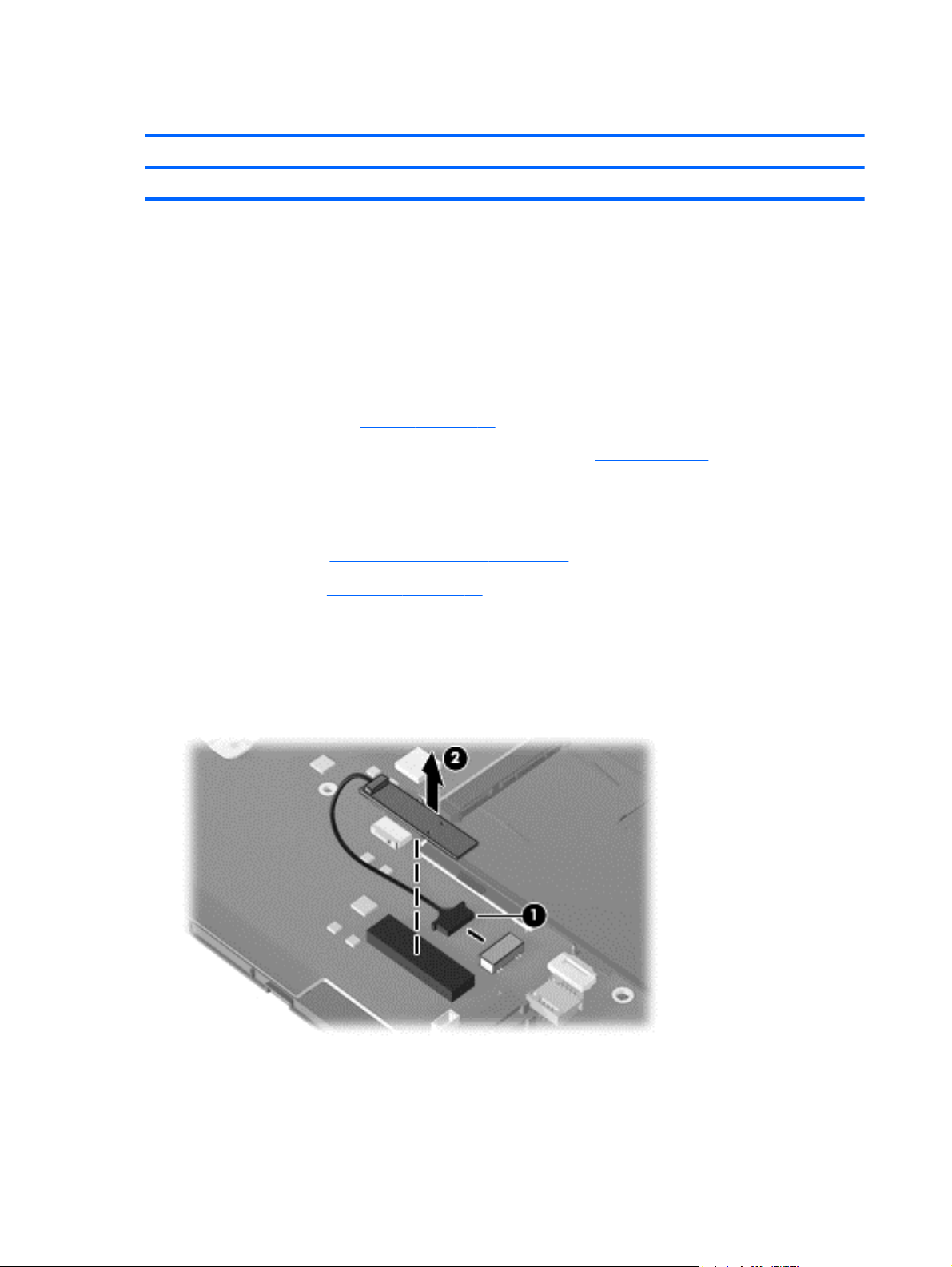
Bluetooth module
Description Spare part number
Bluetooth module 537921-001
Before removing the Bluetooth module, follow these steps:
1. Shut down the computer. If you are unsure whether the computer is off or in Hibernation, turn
the computer on, and then shut it down through the operating system.
2. Disconnect all external devices connected to the computer.
3. Disconnect the power from the computer by first unplugging the power cord from the AC outlet
and then unplugging the AC Adapter from the computer.
4. Remove the battery (see
5. If your device has WWAN capability, remove the SIM (see
Battery on page 41).
SIM on page 42).
6. Remove the following components:
a. Keyboard (see
b. Hard drive (see
c. Top cover (see
Keyboard on page 45)
Mass storage devices on page 52)
Top cover on page 59)
Remove the Bluetooth module:
1. Disconnect the Bluetooth module cable (1).
2. Release the Bluetooth module from the adhesive pad to which it is affixed (2), and remove the
Bluetooth module.
Reverse this procedure to install the Bluetooth module.
66 Chapter 4 Removal and replacement procedures
Page 75
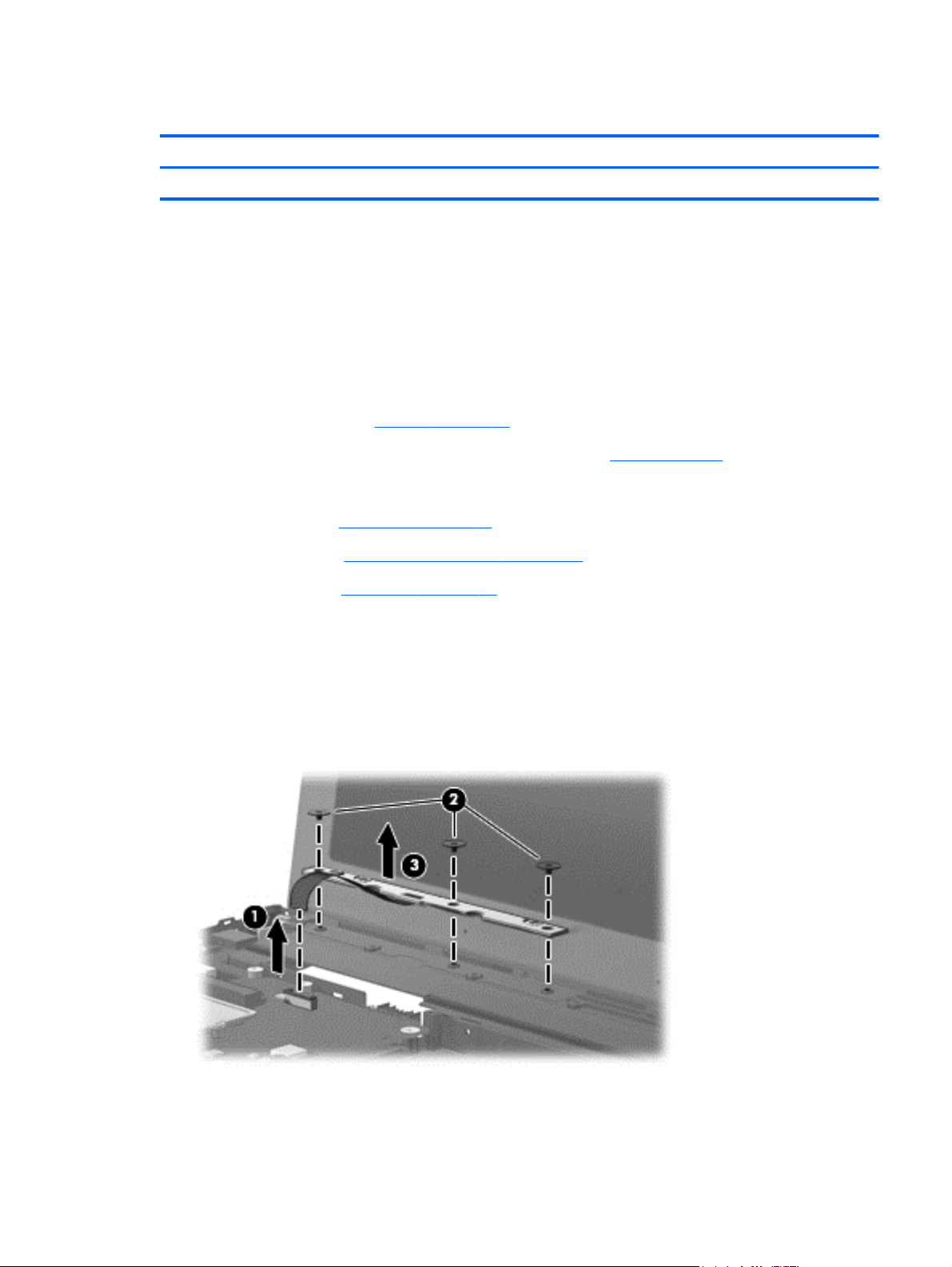
Power button board
Description Spare part number
Power button board with cable 598451-001
Before removing the power button board, follow these steps:
1. Shut down the device. If you are unsure whether the device is off or in Hibernation, turn the
device on, and then shut it down through the operating system.
2. Disconnect all external devices connected to the device.
3. Disconnect the power from the device by first unplugging the power cord from the AC outlet and
then unplugging the AC adapter from the device.
4. Remove the battery (see
5. If your device has WWAN capability, remove the SIM (see
Battery on page 41).
SIM on page 42).
6. Remove the following components:
a. Keyboard (see
b. Hard drive (see
c. Top cover (see
Keyboard on page 45)
Mass storage devices on page 52)
Top cover on page 59)
Remove the power button board:
1. Disconnect the power button board cable (1).
2. Remove the 3 Phillips PM2.0×2.0×7.0 broad head screws (2) that secure the power button
board to the base enclosure.
3. Remove the power button board (3).
Reverse this procedure to install the power button board.
Component replacement procedures 67
Page 76

Display assembly
Description Spare part number
Display assembly (includes 1 webcam, 2 microphones, and 2 WLAN antenna with cables; WWAN antennas with cables on
select models)
25.7-cm (10.1-in), high-definition, AntiGlare, touch-screen display for use with
●
webcam and WWAN option, black
25.7-cm (10.1-in), high-definition, AntiGlare, touch-screen display for use with
●
webcam and WWAN option, red
25.7-cm (10.1-in), high-definition, AntiGlare, touch-screen display for use with
●
webcam and WWAN option, blue
25.7-cm (10.1-in), high-definition, AntiGlare, touch-screen display for use with
●
webcam, black
25.7-cm (10.1-in), high-definition, AntiGlare display assembly for use with
●
webcam and WWAN option, black
25.7-cm (10.1-in), high-definition, AntiGlare display assembly for use with
●
webcam and WWAN option, red
25.7-cm (10.1-in), high-definition, AntiGlare display assembly for use with
●
webcam and WWAN option, blue
25.7-cm (10.1-in), high-definition, AntiGlare display assembly for use with
●
webcam
25.7-cm (10.1-in), WSVGA, AntiGlare, touch-screen display for use with
●
webcam and WWAN option, black
25.7-cm (10.1-in), WSVGA, AntiGlare, touch-screen display for use with
●
webcam and WWAN option, red
25.7-cm (10.1-in), WSVGA, AntiGlare, touch-screen display for use with
●
webcam and WWAN option, blue
598456-001
607178-001
607180-001
598454-001
580616-001
607182-001
607184-001
577969-001
598455-001
607177-001
607179-001
25.7-cm (10.1-in), WSVGA, AntiGlare, touch-screen display for use with
●
webcam
25.7-cm (10.1-in), WSVGA, AntiGlare display assembly for use with webcam
●
and WWAN option, black
25.7-cm (10.1-in), WSVGA, AntiGlare display assembly for use with webcam
●
and WWAN option, red
25.7-cm (10.1-in), WSVGA, AntiGlare display assembly for use with webcam
●
and WWAN option, blue
25.7-cm (10.1-in), WSVGA, AntiGlare display assembly for use with webcam 577968-001
●
Display bezel
For use with touch screen with webcam 598460-001
●
For use with non-touch screen with webcam 577929-001
●
Display hinge kit
(Includes left and right display panel hinges)
Touch screen LCD panel
For use with high-definition display assembly 607113-001
●
598453-001
580615-001
607181-001
607183-001
577930-001
68 Chapter 4 Removal and replacement procedures
Page 77
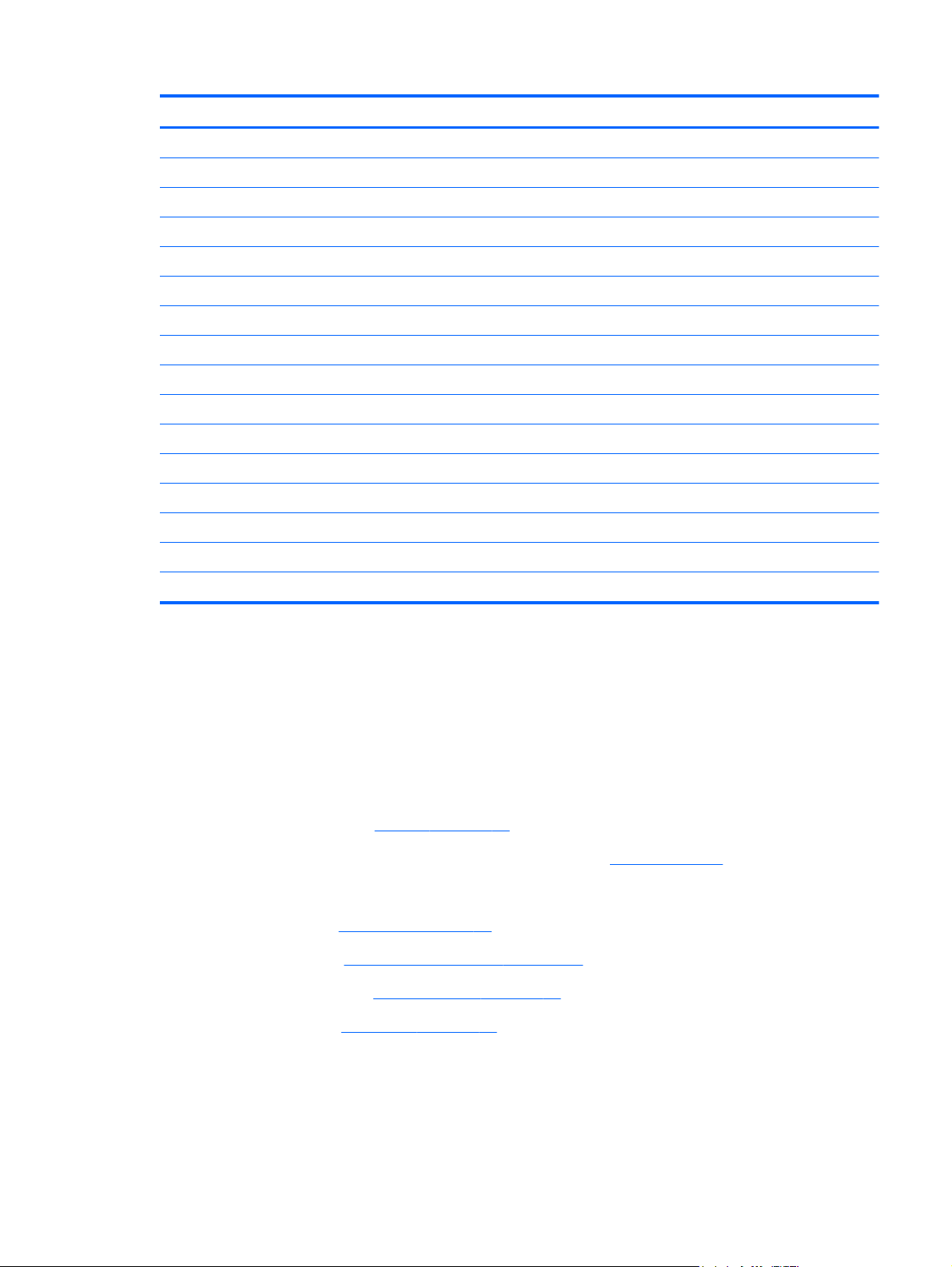
Description Spare part number
For use with WSVGA display assembly 607112-001
●
Webcam module 577927-001
Display panel/webcam cable
For use in high-definition display assembly 577932-001
●
For use in WSVGA display assembly 577931-001
●
Display cable kit includes the following cables: 577933-001
WLAN antennas (2) with cables
●
Dual microphone with cable
●
WWAN antennas (2) with cables on select models
●
Display back cover (includes logo)
For use with touch screen, black 598457-001
●
For use with touch screen, red 598458-001
●
For use with touch screen, blue 598459-001
●
For use with non-touch screen, black 577928-001
●
For use with non-touch screen, red 606201-001
●
For use with non-touch screen, blue 606970-001
●
Before removing the display assembly, follow these steps:
1. Shut down the device. If you are unsure whether the device is off or in Hibernation, turn the
device on, and then shut it down through the operating system.
2. Disconnect all external devices connected to the device.
3. Disconnect the power from the device by first unplugging the power cord from the AC outlet and
then unplugging the AC adapter from the device.
4. Remove the battery (see
5. If your device has WWAN capability, remove the SIM (see
Battery on page 41).
SIM on page 42).
6. Remove the following components:
a. Keyboard (see
b. Hard drive (see
c. WLAN module (see
d. Top cover (see
Keyboard on page 45)
Mass storage devices on page 52)
WLAN module on page 55)
Top cover on page 59)
Component replacement procedures 69
Page 78

Remove the display assembly:
1. Disconnect the following cables and grounding tape from the system board and cable routing
clips:
(1) Display panel cable
(2) Display panel cable grounding tape
(3) WLAN cables
(4) WWAN cables (select models only)
(5) Microphone cable
CAUTION: Support the display assembly when removing the following screws. Failure to
support the display assembly can result in damage to the display assembly and other device
components.
2. Remove the 2 Phillips PM2.5×5.0 screws (1) that secure the display assembly to the device.
3. Remove the display assembly (2).
70 Chapter 4 Removal and replacement procedures
Page 79
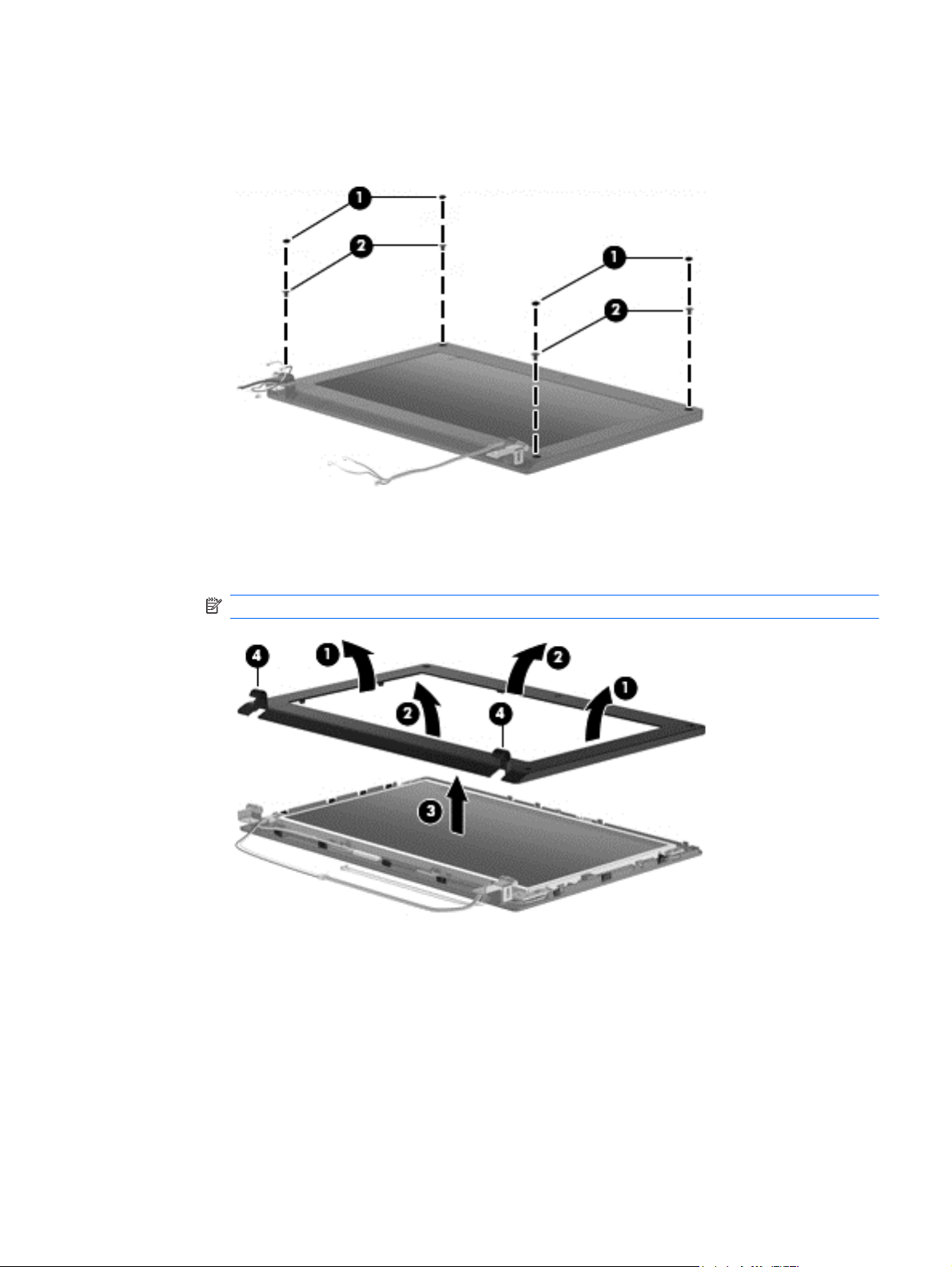
4. If it is necessary to replace the display bezel, perform the following steps:
a. Remove the 4 Mylar screw covers (1) from the corners of the display bezel, and then
remove the 4 2.5×3.0 screws (2) that secure the display bezel to the back cover.
b. Flex the inside edges of the left and right sides (1), and then the top and bottom (2) of the
display bezel until the bezel disengages from the display enclosure.
c. Remove the display bezel (3).
NOTE: Tabs on the hinge covers (4) lock to insets on the base enclosure.
5. If it is necessary to replace the webcam module, perform the following steps:
a. Lift the webcam (1).
Component replacement procedures 71
Page 80

b. Disconnect the webcam cable (2) from the webcam.
c. Remove the webcam.
6. If it is necessary to replace the non-touch display panel, perform the following steps:
a. Remove the 8 Phillips PM2.5×5.0 screws that secure the display panel to the display
enclosure.
b. Lift the bottom edge of the display panel up from the display back cover (1).
c. Disengage the display panel cable (2) from the left hinge clip.
d. Remove the display panel (3) from the display back cover.
72 Chapter 4 Removal and replacement procedures
Page 81

– or –
On touch-screen display assemblies:
a. Remove the 9 Phillips PM2.5×5.0 screws that secure the display panel to the display
enclosure.
b. Lift the top edge of the display panel up from the back cover (1).
c. Disengage the display panel cable (2) from the left hinge clip.
d. Disengage the touch-screen display board (3) from the snap hooks on the back cover.
CAUTION: Do not bend the cable when disengaging the touch-screen display board.
e. Release the touch-screen display board (4) from display back cover.
f. Remove the display panel from display back cover (5).
Component replacement procedures 73
Page 82

7. If it is necessary to replace the display panel/webcam cable, use the following steps:
a. Turn the display panel over, and peel back the Mylar shield (1) on the back of the display
panel.
b. Lift the adhesive strip (2) that secures the cable to the back of the display panel, and
disconnect the display panel/webcam cable (3).
74 Chapter 4 Removal and replacement procedures
Page 83
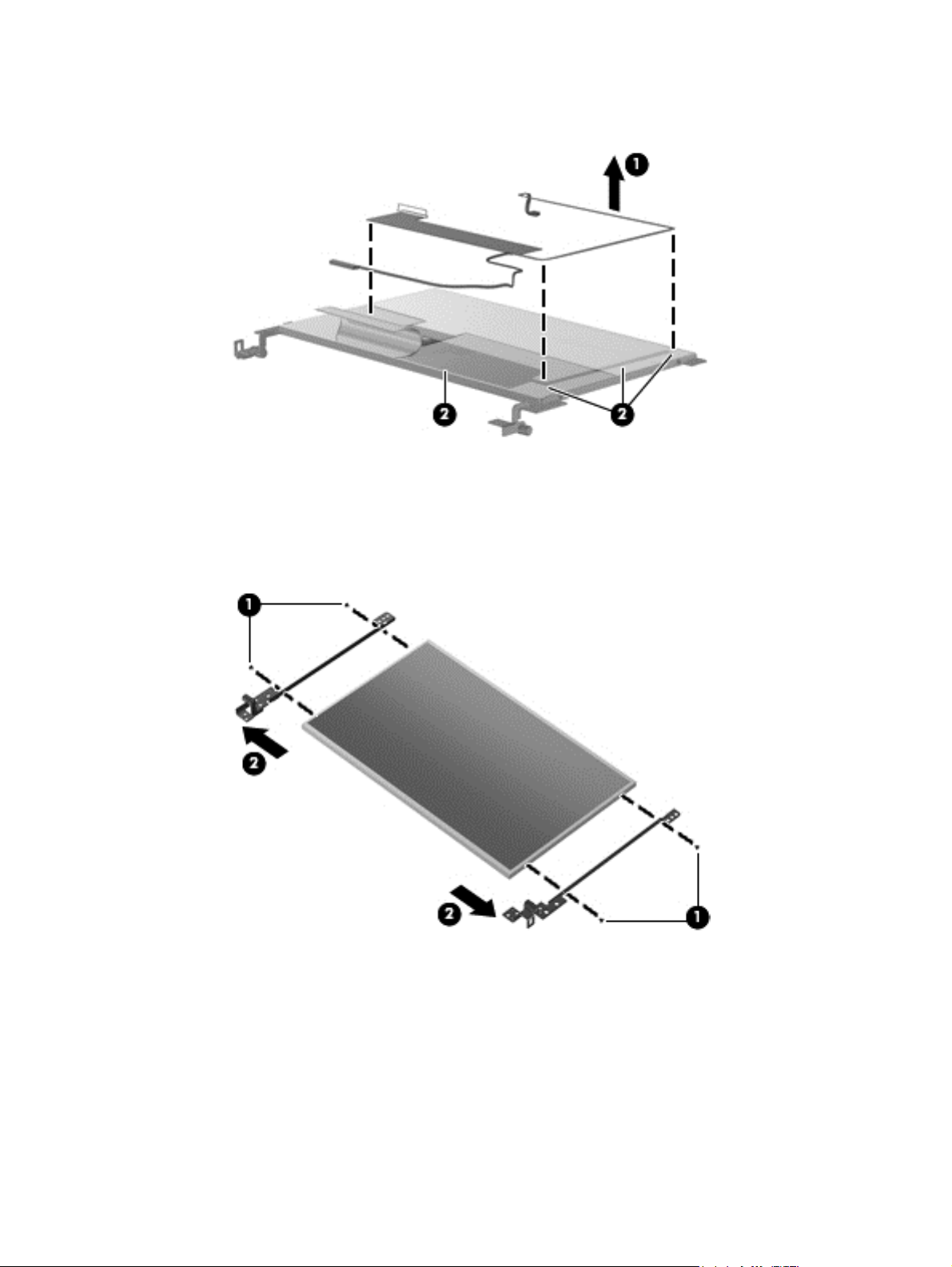
c. Release the display panel/webcam cable (1) from the adhesive points (2) along the cable
route on the back of the display panel.
d. Remove the display panel/wedcam cable.
8. If it is necessary to replace the display hinges, perform the following steps:
a. Remove the 2 Phillips PM2.0×3.0 screws (1) that secure each hinge to the display panel.
b. Remove the hinges (2).
9. If it is necessary to replace the microphone receiver, perform the following steps:
a. Release the microphone receiver from the clip (1) that secures it to the display enclosure.
Component replacement procedures 75
Page 84

b. Pull the receiver through the tabs (2), and remove the microphone receiver (3).
10. If it is necessary to replace the wireless antennas and cables, perform the following steps:
a. Detach the WLAN antennas (1) and the WWAN antennas (2) from the adhesive on the
back cover, and then route the cables through the clips (3) that secure them to the display
back cover.
b. Remove the wireless antennas and cables.
Reverse this procedure to reassemble and install the display assembly.
76 Chapter 4 Removal and replacement procedures
Page 85

System board
Description Spare part number
System board (includes processor and replacement thermal material)
Includes Intel Atom N470 1.83-GHz processor, 512-KB Level 2 cache, 667-MHz front-side bus
●
(FSB)
Includes Intel Atom N470 1.83-GHz processor, 512-KB Level 2 cache, 667-MHz front-side bus
●
(FSB) for use in the People's Republic of China
Includes Intel Atom N450 1.66-GHz processor, 512-KB Level 2 cache, 667-MHz front-side bus
●
(FSB)
Includes Intel Atom N450 1.66-GHz processor, 512-KB Level 2 cache, 667-MHz front-side bus
●
(FSB) for use in the People's Republic of China
598449-001
598450-001
598447-001
598448-001
Before removing the system board, follow these steps:
1. Shut down the device. If you are unsure whether the device is off or in Hibernation, turn the
device on, and then shut it down through the operating system.
2. Disconnect all external devices connected to the device.
3. Disconnect the power from the device by first unplugging the power cord from the AC outlet and
then unplugging the AC adapter from the device.
4. Remove the battery (see
5. If your device has WWAN capability, remove the SIM (see
Battery on page 41).
SIM on page 42).
6. Remove the following components:
a. Keyboard (see
b. Hard drive (see
c. Top cover (see
d. Display assembly (see
Keyboard on page 45)
Mass storage devices on page 52)
Top cover on page 59)
Display assembly on page 68)
When replacing the system board, be sure that the following components are removed from the
defective system board and installed on the replacement system board:
WLAN module (see
●
WWAN module, if included (see
●
Bluetooth module (see
●
WLAN module on page 55)
WWAN module on page 63)
Bluetooth module on page 66)
Remove the system board:
1. Remove the Phillips PM2.0×3.0 screw (1) that secures the bracket over the audio connectors to
the base enclosure, and then remove the bracket (2).
2. Remove the bracket that sec
Component replacement procedures 77
Page 86

3. On models with the WWAN option installed remove the Phillips PM2.0×2.0 screw (3) that
secures the WWAN bracket to the base enclosure, and then remove the WWAN bracket (4).
4. Grasp the system board at the midpoint of the board (1), and tilt it up to the left (2).
5. Remove the audio connector cover and pull the system board (3) out to the right at an angle to
remove the system board from the base enclosure.
Reverse the procedure to install the system board.
78 Chapter 4 Removal and replacement procedures
Page 87

Fan and heat sink assembly
Description Spare part number
Fan and heat sink assembly (includes replacement thermal material) 598452-001
NOTE: To properly ventilate the device, allow at least a 7.6-cm (3-inch) clearance on the left side of
the device. The device uses an electric fan for ventilation. The fan is controlled by a temperature
sensor and is designed to turn on automatically when high temperature conditions exist. These
conditions are affected by high external temperatures, system power consumption, power
management/battery conservation configurations, battery fast charging, and software requirements.
Exhaust air is displaced through the ventilation grill located on the left side of the device.
Before removing the fan and heat sink assembly, follow these steps:
1. Shut down the device. If you are unsure whether the device is off or in Hibernation, turn the
device on, and then shut it down through the operating system.
2. Disconnect all external devices connected to the device.
3. Disconnect the power from the device by first unplugging the power cord from the AC outlet and
then unplugging the AC adapter from the device.
4. Remove the battery (see
Battery on page 41).
5. If your device has WWAN capability, remove the SIM (see
6. Remove the following components:
a. Keyboard (see
b. Hard drive (see
c. Top cover (see
d. WLAN module (see
e. Display assembly (see
f. System board (see
Keyboard on page 45)
Mass storage devices on page 52)
Top cover on page 59)
WLAN module on page 55)
Display assembly on page 68)
System board on page 77)
Remove the fan and heat sink assembly:
1. Turn the system board upside down.
SIM on page 42).
Component replacement procedures 79
Page 88

2. Disconnect the fan cable from the system board.
3. Turn the system board right side up.
4. Loosen the 4 Phillips PM2.5×5.0 captive screws (1) that secure the fan and heat sink assembly
to the system board.
NOTE: The screws are numbered 1 through 4. Follow this order when removing the screws.
5. Remove the Phillips PM2.0×3.0 screw (2) that secures the fan and heat sink assembly to the
system board.
6. If necessary, work the heat sink back and forth to release the heat sink from the thermal paste
(3) on the processor.
7. Remove the fan and heat sink assembly (4).
NOTE: The thermal material must be thoroughly cleaned from the surfaces of the fan and heat sink
assembly and the system board each time the fan and heat sink assembly is removed. Thermal paste
is used on the processor (1). Replacement thermal material is included with all fan and heat sink
assembly, and system board spare part kits.
80 Chapter 4 Removal and replacement procedures
Page 89

Reverse this procedure to install the fan and heat sink assembly.
Component replacement procedures 81
Page 90

5 Computer Setup
Computer Setup in Windows 7
To view the drives installed on the computer, select Start > Computer.
On models with a secondary hard drive (drive D), the optical drive becomes drive E. The next drive
added to the system, such as a new USB drive, will be assigned the next available drive letter.
Starting Computer Setup
Computer Setup is a preinstalled, ROM-based utility that can be used even when the operating
system is not working or will not load.
NOTE: Some of the Computer Setup menu items listed in this guide may not be supported by your
computer.
NOTE: An external keyboard connected by USB can be used with Computer Setup only if USB
legacy support is enabled.
To start Computer Setup, follow these steps:
1. Turn on or restart the computer.
2. Before your operating system opens and while the “Press the ESC key for Startup Menu”
message is displayed in the lower-left corner of the screen, press esc.
3. Press f10 to enter BIOS Setup.
Using Computer Setup
Navigating and selecting in Computer Setup
The information and settings in Computer Setup are accessed from the File, Security, Diagnostics,
and System Configuration menus.
82 Chapter 5 Computer Setup
Page 91

To navigate and select in Computer Setup, follow these steps:
1. Turn on or restart the computer, and then press esc while the “Press the ESC key for Startup
Menu” message is displayed at the bottom of the screen.
To select a menu or a menu item, use the tab key and the keyboard arrow keys and then
●
press enter, or use a pointing device to click the item.
To scroll up and down, click the up arrow or the down arrow in the upper-right corner of the
●
screen, or use the up arrow key or the down arrow key.
To close open dialog boxes and return to the main Computer Setup screen, press esc, and
●
then follow the on-screen instructions.
NOTE: You can use either a pointing device (TouchPad, pointing stick, or USB mouse) or the
keyboard to navigate and make selections in Computer Setup.
2. Press f10 to enter BIOS Setup.
3. Select the File, Security, Diagnostics, or System Configuration menu.
4. To exit Computer Setup, choose one of the following methods:
To exit Computer Setup without saving your changes, click the Exit icon in the lower-left
●
corner of the screen, and then follow the on-screen instructions.
– or –
use the tab key and the arrow keys to select File > Ignore changes and exit, and then
press enter.
– or –
To save your preferences and exit Computer Setup menus, click the Save icon in the
●
lower-left corner of the screen, and then follow the instructions on the screen.
– or –
Use the tab key and the arrow keys to select File > Save changes and exit and then press
enter.
Your changes go into effect when the computer restarts.
Restoring factory settings in Computer Setup
To return all settings in Computer Setup to the values that were set at the factory, follow these steps:
1. Open Computer Setup by turning on or restarting the computer, and then pressing esc while the
"Press the ESC key for Startup Menu" message is displayed in the lower-left corner of the
screen.
2. Press f10 to enter BIOS Setup.
3. Use the arrow keys to select File > Restore defaults, and then press enter.
4. When the confirmation dialog box opens, press f10.
5. To save your preferences and exit Computer Setup, use the arrow keys to select File > Save
changes and exit. Then follow the instructions on the screen.
Computer Setup in Windows 7 83
Page 92

Your preferences go into effect when the computer restarts.
NOTE: Your password settings and security settings are not changed when you restore the factory
settings.
Computer Setup menus
The menu tables in this section provide an overview of the Computer Setup options.
NOTE: Some of the Computer Setup menu items listed in this chapter may not be supported by
your computer.
File menu
Select To do this
System information
Set system date and time Change date and time
System Diagnostics
Restore defaults Replace the configuration settings in Computer Setup with
Reset BIOS security to factory default Restore the BIOS security settings to the factory default.
Ignore changes and exit Cancel any changes entered during the current session.
Save changes and exit Save any changes entered during the current session. Then
View identification information for the computer.
●
View specification information for the processor, cache
●
and memory size, and system ROM.
Set date: MM:DD:YYYY
●
Set time: HH:MM
●
F1: System information
●
F2: Start-up test
●
F3: Run-in test
●
F4: Hard disk test
●
the original factory settings. (Password settings and security
settings are not changed when you restore the factory
settings.)
Then exit and restart the computer.
exit and restart the computer. Your changes go into effect
when the computer restarts.
84 Chapter 5 Computer Setup
Page 93
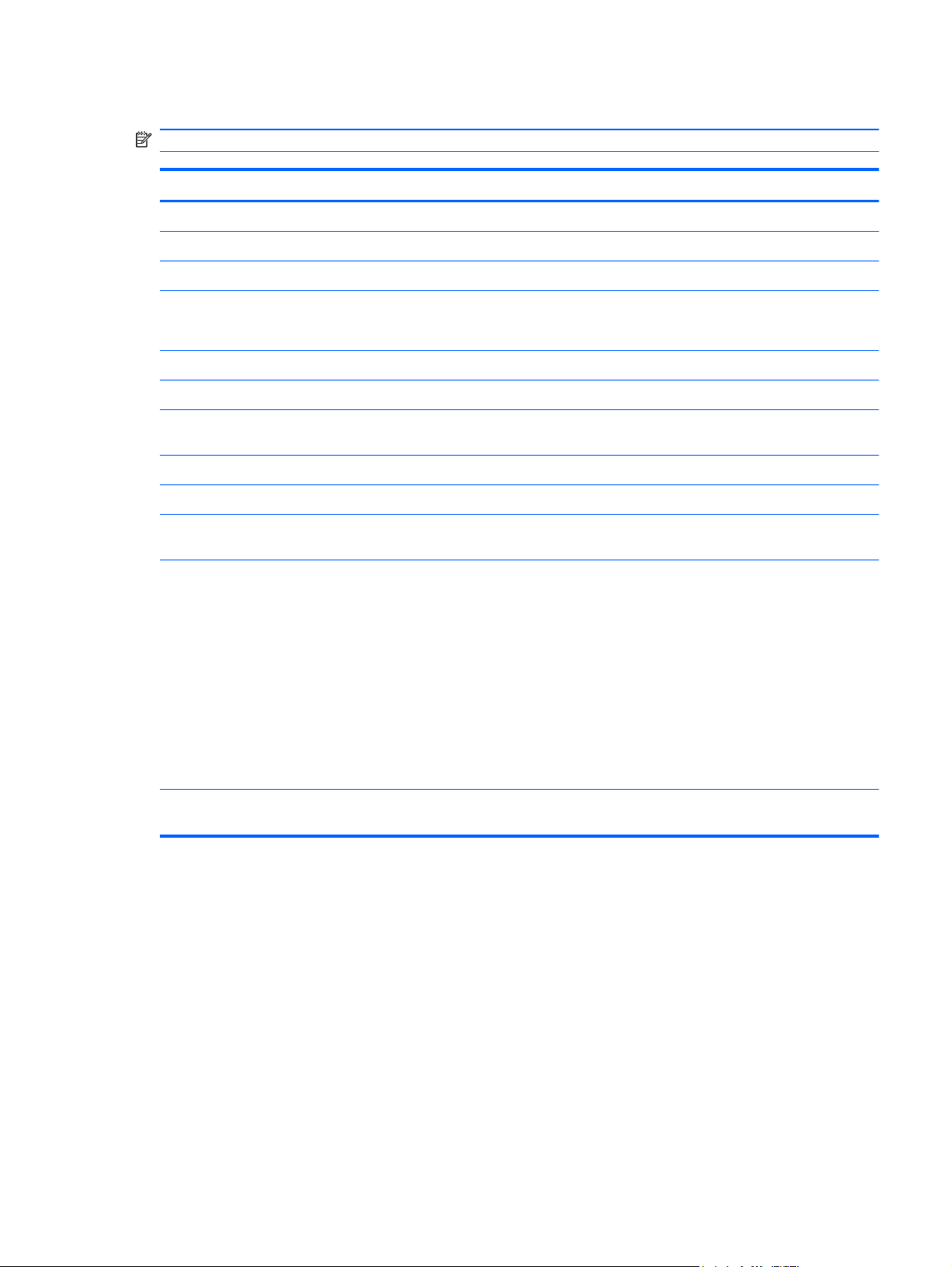
Security menu
NOTE: Some of the menu items listed in this section may not be supported by your computer.
Select To do this
Administrator Tools
BIOS administrator password Enter, change, or delete a BIOS administrator password.
User Management (requires a BIOS administrator password)
Create New BIOS User Account password
Password Policy (requires a BIOS administrator password) Revise password policy criteria.
HP SpareKey Enable/disable HP SpareKey (enabled by default).
Always Prompt for HP SpareKey Enrollment Enable/disable HP SpareKey enrollment (enabled by
User Tools
Change Password Enter, change, or delete a BIOS administrator password.
HP SpareKey Enrollment Enroll or reset HP SpareKey, which is a set of security
Disk Sanitizer Run Disk Sanitizer to destroy all existing data on the primary
Select from a list of BIOS users.
●
Select from a list of ProtectTools users.
●
default).
questions and answers used if you forget your password.
hard drive. The following options are available:
Fast: Runs the Disk Sanitizer erase cycle once.
●
Optimum: Runs the Disk Sanitizer erase cycle 3 times.
●
Custom: Allows you to select the desired number of
●
Disk Sanitizer erase cycles from a list.
Last Pass: Displays Disk Sanitizer Completion Report
●
CAUTION: If you run Disk Sanitizer, the data on the
primary hard drive is destroyed permanently.
System IDs Enter a user-defined computer asset tracking number and
ownership tag.
Computer Setup in Windows 7 85
Page 94

System Configuration menu
NOTE: Some of the listed System Configuration options may not be supported by your computer.
Select To do this
Language Change the Computer Setup language.
Boot options
Set a Startup Menu delay in seconds.
●
Set the MultiBoot Express Boot Popup delay in
●
seconds.
Enable/disable Custom Logo (disabled by default).
●
Enable/display Display Diagnostic URL.
●
Enable/disable SD card boot.
●
Enable/disable floppy boot.
●
Enable/disable PXE Internal NIC boot.
●
Set the UEFI boot order: Windows Boot Manager.
●
Set the legacy boot order:
●
1st boot device: Notebook hard drive
◦
2nd boot device: USB floppy
◦
3rd boot device: USB CD-ROM
◦
4th boot device: USB hard drive
◦
5th boot device: Notebook Ethernet
◦
6th boot device: SD card
◦
86 Chapter 5 Computer Setup
Page 95
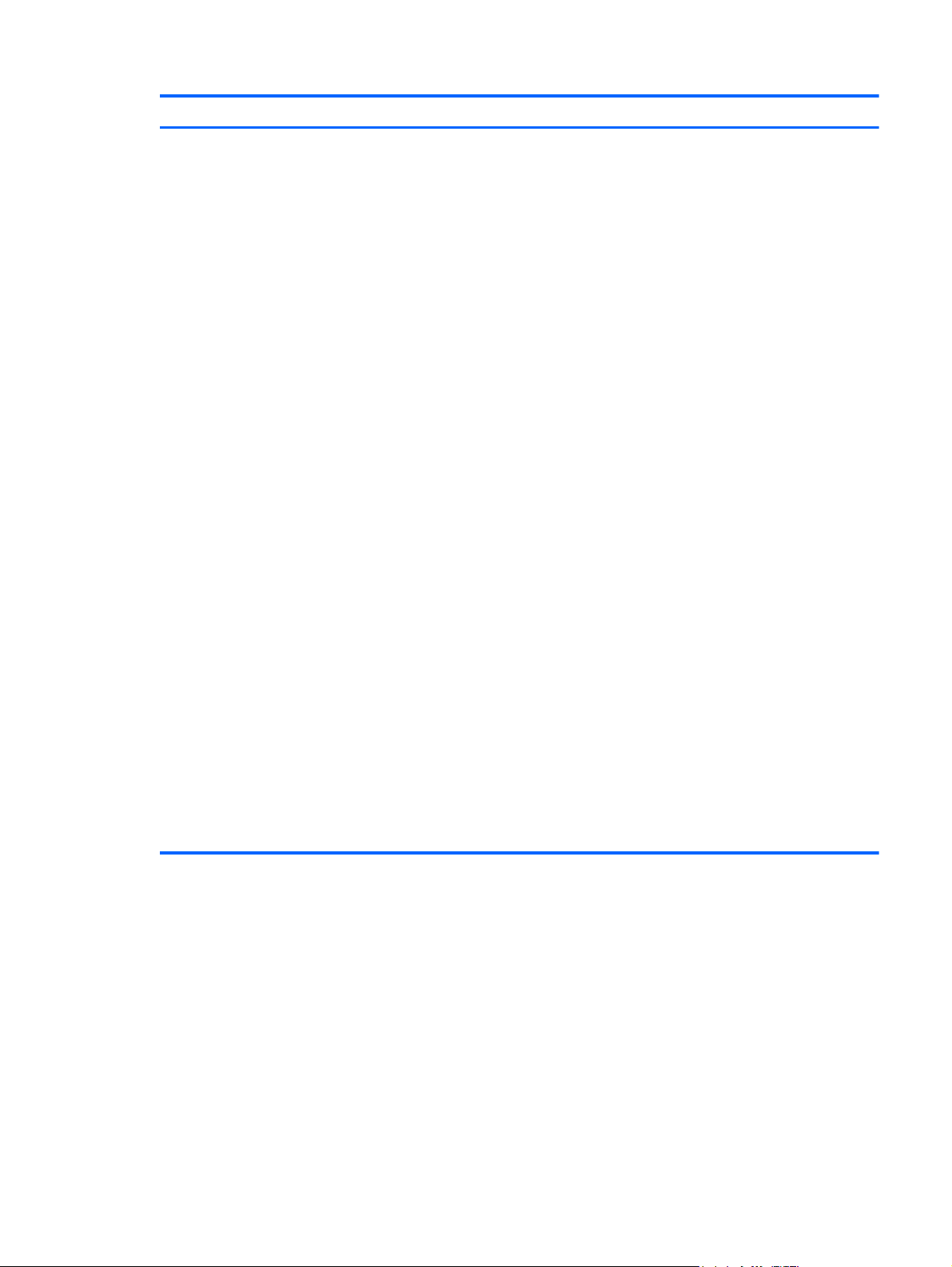
Select To do this
Device configurations
Enable Fn Key Switch
●
Enable/disable USB legacy support. When enabled,
●
USB legacy support allows the following:
Use of a USB keyboard in Computer Setup even
◦
when your operating system is not running.
Startup from bootable USB devices, including a
◦
hard drive, diskette drive, or optical drive
connected by a USB port to the computer.
Enable/disable fan always on while connected to an AC
●
outlet.
Enable/disable Data Execution Prevention (select
●
models only). When enabled, the processor can disable
some virus code execution, which helps to improve
computer security.
Enable/disable LAN power saving mode.
●
Set the SATA (Serial Advanced Technology
●
Attachment) device mode. The following options are
available:
AHCI (Advanced Host Controller Interface)
◦
IDE (Integrated Drive Electronics)
◦
Enable/disable HP QuickLook.
●
Enable/disable HP QuickLook preboot authentication on
●
HP QuickLook boot.
Enable/disable HP QuickWeb.
●
Enable/disable HP QuickWeb: Write Protect (disabled
●
by default).
Enable/disable Intel® HT Technology.
●
Enable/disable Wake on USB (disabled by default).
●
Enable/disable Numlock state at boot: Off /On (disabled
●
by default).
Computer Setup in Windows 7 87
Page 96

Select To do this
Built-in device options
Port options Enable/disable USB port.
Set Security Level Change, view, or hide security levels for all BIOS menu
Enable/disable the wireless switch state.
●
Enable/disable embedded WLAN device radio.
●
Enable/disable Network Interface Controller (NIC).
●
Enable/disable LAN/WLAN Switching (disabled by
●
default).
Set the wake on LAN state.
●
Disabled
◦
Boot to Network
◦
Follow Boot Order
◦
Enable/disable the integrated camera (webcam).
●
Enable/disable Power Monitor Circuit.
●
Enable/disable the audio device.
●
Enable/disable the microphone.
●
Enable/disable the internal speakers.
●
items.
Restore Security Defaults Restore the default security settings.
88 Chapter 5 Computer Setup
Page 97

Computer Setup in Windows Vista
Starting Computer Setup
Computer Setup is a preinstalled, ROM-based utility that can be used even when the operating
system is not working or will not load.
NOTE: Some of the Computer Setup menu items listed in this guide may not be supported by your
computer.
NOTE: An external keyboard or mouse connected to a USB port can be used with Computer Setup
only if USB legacy support is enabled.
To start Computer Setup, follow these steps:
1. Turn on or restart the computer, and then press esc while the “Press the ESC key for Startup
Menu” message is displayed at the bottom of the screen.
2. Press f10 to enter BIOS Setup.
Using Computer Setup
Navigating and selecting in Computer Setup
The information and settings in Computer Setup are accessed from the File, Security, Diagnostics,
and System Configuration menus.
To navigate and select in Computer Setup, follow these steps:
1. Turn on or restart the computer, and then press esc while the “Press the ESC key for Startup
Menu” message is displayed at the bottom of the screen.
To select a menu or a menu item, use the tab key and the keyboard arrow keys and then
●
press enter, or use a pointing device to click the item.
To scroll up and down, click the up arrow or the down arrow in the upper-right corner of the
●
screen, or use the up arrow key or the down arrow key.
To close open dialog boxes and return to the main Computer Setup screen, press esc, and
●
then follow the on-screen instructions.
NOTE: You can use either a pointing device (TouchPad, pointing stick, or USB mouse) or the
keyboard to navigate and make selections in Computer Setup.
2. Press f10 to enter BIOS Setup.
3. Select the File, Security, Diagnostics, or System Configuration menu.
Computer Setup in Windows Vista 89
Page 98
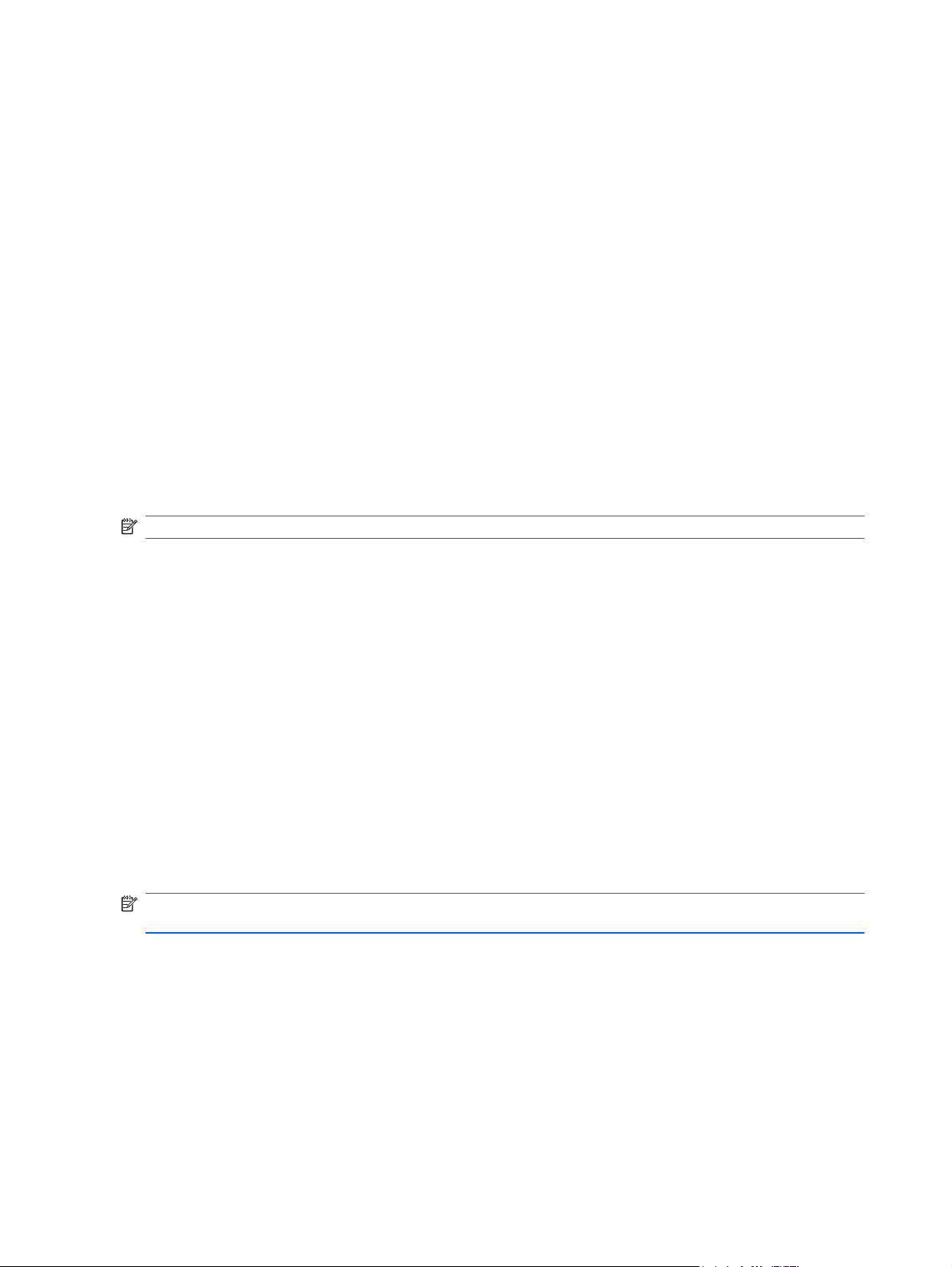
To exit Computer Setup menus, choose one of the following methods:
To exit Computer Setup menus without saving your changes, click the Exit icon in the lower-left
●
corner of the screen, and then follow the on-screen instructions.
– or –
Use the tab key and the arrow keys to select File > Ignore changes and exit, and then press
enter.
– or –
To save your changes and exit Computer Setup menus, click the Save icon in the lower-left
●
corner of the screen, and then follow the on-screen instructions.
– or –
Use the tab key and the arrow keys to select File > Save changes and exit, and then press
enter.
Your changes go into effect when the computer restarts.
Restoring factory settings in Computer Setup
NOTE: Restoring defaults will not change the hard drive mode.
To return all settings in Computer Setup to the values that were set at the factory, follow these steps:
1. Turn on or restart the computer, and then press esc while the “Press the ESC key for Startup
Menu” message is displayed at the bottom of the screen.
2. Press f10 to enter BIOS Setup.
3. Use a pointing device or the arrow keys to select File > Restore defaults.
4. Follow the on-screen instructions.
5. To save your changes and exit, click the Save icon in the lower-left corner of the screen, and
then follow the on-screen instructions.
– or –
Use the arrow keys to select File > Save changes and exit, and then press enter.
Your changes go into effect when the computer restarts.
NOTE: Your password settings and security settings are not changed when you restore the factory
settings.
90 Chapter 5 Computer Setup
Page 99

Computer Setup menus
The menu tables in this section provide an overview of Computer Setup options.
NOTE: Some of the Computer Setup menu items listed in this chapter may not be supported by
your computer.
File menu
Select To do this
System Information
Set System Date and Time Set or change the date and time on the computer.
System Diagnostics Displays the following information:
View identification information for the computer and the
●
batteries in the system.
View specification information for the processor, cache
●
and memory size, system ROM, video revision, and
keyboard controller version.
System Information
●
Identification information for the computer and the
◦
batteries in the system.
Specification information for the processor, cache
◦
and memory size, system ROM, video revision,
and keyboard controller version.
Start-up Test—Verifies the system components needed
●
for starting the computer.
Run-In Test—Runs a comprehensive check on system
●
memory.
Hard Disk Test—Runs a comprehensive self-test on
●
any hard drive in the system.
Memory Test—Runs a comprehensive test on any
●
memory installed in the computer.
Battery Test—Runs a comprehensive test on any
●
batteries installed in the computer.
Error Log—Displays a log file if any errors have
●
occurred.
Reset BIOS security to factory default Restore the BIOS security settings to the factory default.
Restore defaults Replace the configuration settings in Computer Setup with
the original factory settings. (Hard drive mode, password
settings, and security settings are not changed when you
restore the factory settings.)
Ignore changes and exit Cancel any changes entered during the current session.
Then exit and restart the computer.
Save changes and exit Save any changes entered during the current session. Then
exit and restart the computer. Your changes go into effect
when the computer restarts.
Computer Setup in Windows Vista 91
Page 100

Security menu
NOTE: Some of the menu items listed in this section may not be supported by your computer.
Select To do this
Setup BIOS Administrator Password Set up a BIOS administrator password.
Password Policy (requires a BIOS administrator password) Revise password policy criteria.
HP SpareKey Enable/disable HP SpareKey (enabled by default).
Always Prompt for HP SpareKey Enrollment Enable/disable HP SpareKey enrollment (enabled by
Fingerprint Reset on Reboot (If Present) Reset/clear the fingerprint reader ownership (select models
Change Password Enter, change, or delete a BIOS administrator password.
HP SpareKey Enrollment Enroll or reset HP SpareKey, which is a set of security
DriveLock Passwords
Automatic DriveLock Enable/disable Automatic DriveLock support.
TPM Embedded Security Enable/disable support for Trusted Platform Module (TPM)
default).
only; disabled by default).
questions and answers used if you forget your password.
Enable/disable DriveLock on any computer hard drive
●
(enabled by default).
Change a DriveLock user password or master
●
password.
NOTE: DriveLock settings are accessible only when you
enter Computer Setup by turning on (not restarting) the
computer.
Embedded Security, which protects the computer from
unauthorized access to owner functions available in
Embedded Security for ProtectTools. For more information,
refer to the ProtectTools software Help.
NOTE: You must have a setup password to change this
setting.
Disk Sanitizer Run Disk Sanitizer to destroy all existing data on the primary
System IDs Enter a user-defined computer asset tracking number and
92 Chapter 5 Computer Setup
hard drive or the drive in the upgrade bay.
CAUTION: If you run Disk Sanitizer, the data on the
selected drive is destroyed permanently.
ownership tag.
