Page 1

HP LaserJet 5000, 5000 N,
and 5000 GN Printers
User's Guide
Page 2

© Copyright Hewlett-Packard
Company 1997
All Rights Reserved.
Reproduction, adaptation, or
translation without prior written
permission is prohibited,
except as allowed under the
copyright laws.
Publication number
C4110-90901
First Edition, October 1997
Warranty
The information contained in
this document is subject to
change without notice.
Hewlett-Packard makes no
warranty of any kind with
respect to this information.
HEWLETT-PACKARD
SPECIFICALLY DISCLAIMS
THE IMPLIED WARRANTY
OF MERCHANT ABILITY AND
FITNESS FOR A
PARTICULAR PURPOSE.
Hewlett-Packard shall not be
liable for any direct, indirect,
incidental, consequential, or
other damage alleged in
connection with the furnishing
or use of this information.
Trademark Credits
Adobe, PostScript, and Adobe
Photoshop are trademarks of
Adobe Systems Incorporated
which may be registered in
certain jurisdictions.
Arial, Monotype, and Times
New Roman are U.S.
registered trademarks of the
Monotype Corporation.
CompuServe is a U.S.
trademark of CompuServe,
Inc.
Helvetica, Palatino , Times, and
Times Roman are trademarks
of Linotype AG and/or its
subsidiaries in the U.S. and
other countries.
Microsoft, MS Windows,
Windows, and Windows NT
are U.S. registered trademarks
of Microsoft Corporation.
T rueT ype is a U.S. trademark of
Apple Computer, Inc.
E
NERGY STAR
registered service mark of the
U.S. EPA.
is a U.S.
Hewlett-Packard Company
11311 Chinden Boulevard
Boise, Idaho 83714
Page 3

Take a look at all that HP Support has to offer!
Thank you for y our purchase. Along with y our product, y ou receiv e
a variety of support services from Hewlett-Packard and our support
partners that are designed to give you the results you need, quickly
and professionally.
HP Support
Online Services:
access to information over your
modem, we suggest these services:
Obtaining Software Utilities and
Electronic Information for U.S.
and Canada:
For Asia-Pacific Countries:
For Australia, New Zealand, and
India:
For European English:
HP Direct Ordering for
Accessories and Supplies:
HP Support Assistant compact
disc:
HP Service Information:
for 24-hour
World Wide Web URL -
and support information may be obtained from the following URLs
in the U.S.: http://www.hp.com
in Europe: http://www2.hp.com
Printer drivers may be obtained from the following sites:
in Japan: ftp://www.jpn.hp.com/drivers/
in Korea: http://www.hp.com.kr
in Taiwan: http://www.hp.com.tw or from a local driver
HP Bulletin Board Service -
access to HP printer drivers, updated HP printer software, product information, and
troubleshooting hints. Set your communications software to N,8,1 and dial or use:
in the U.S. and Canada:(1) (208) 344-1691
in Taiwan: (886) (2) 923-3233
in Korea: HITEL or CHOLIAN (Go HPK)
in Australia: (61) (3) 9890-0276
in New Zealand: (64) (9) 356-3660
in China: (86) (10) 6261-4172
European Bulletin Board Service numbers are listed at http://www2.hp.com.
America Online -
and UK) - Printer drivers, updated HP printer software, and support documentation
to help answer your questions on HP products are available. Use K eyword HP to start
your tour or call (1) (800) 827-6364 and ask for representative #1118 to subscribe.
CompuServe -
of technical information with other members is available on CompuServe's HP User’s
forums (GO HP), or call (1) (800) 524-3388 and ask for representative #51 to
subscribe. (CompuServe is also available in the U .K. , F rance, Belgium, Sw itzerland,
Germany, and Austria.)
Phone:
(1) (970) 339-7009
Fax:
(1) (970) 330-7655
Contact Fulfill Plus at (65) 740-4477 (Hong Kong, Indonesia, Philippines, Malaysia,
or Singapore). For Korea, call (82) (2) 3270-0805 or (82) (2) 3270-0893.
For Australia and New Zealand, call (61) (2) 565-6099.
For India, call (91) (11) 682-6035.
For U.K., call (44) (142) 986-5511. For Ireland and outside U.K.,
call (44) (142) 986-5511.
Call (1) (800) 538-8787 (U.S.) or (1) (800) 387-8164 (Canada).
This support tool offers a comprehensive online information system designed to
provide technical and product information on HP products. To subscribe to this
quarterly ser vice in the U.S. or Canada, call (1) (800) 457-1762. In Hong Kong,
Indonesia, Malaysia, or Singapore, call Fulfill Plus at (65) 740-4477.
T o locate HP-authorized dealers, call (1) (800) 243-9816 (U.S.) or (1) (800) 387-3867
(Canada).
Printer drivers, updated HP printer software, plus product
website of http://www.dds.com.tw
Our electronic download service provides convenient
(America Online/Bertelsmann is available in France, Germany,
Printer drivers, updated HP printer software, and interactive sharing
Mail:
Hewlett-Packard Co.
P.O. Box 1754
Greeley, CO 80632
U.S.A.
:
EN
iii
Page 4

HP Support (Continued)
HP Service Agreements:
HP FIRST:
for your HP product. Call from any touch-tone phone and request up to three documents per call. These documents will
be sent to the fax of your choi ce.
Australia (61) (3) 9272-2627 Korea (82) (2) 769-0543
Austria (43) (1) 0660-8128 Malaysia (60) (3) 298-2478
Belgium (Dutch) (32) (2) 0800-11906 Netherlands (31) (20) 0800-222420
Belgium (French) (32) (2) 0800-17043 New Zealand (64) (9) 356-6642
Canada (1) (800) 333-1917 Norway (47) 800-11319
China (86) (10) 6505-5280 Portugal (351) (1) 0505-313342
Denmark (45) 8001-0453 Philippines (65) 291-7951
English (outside of U.K.) (31) (20) 681-5792 Singapore (65) 275-7251
Finland (358) (9) 0800-13134 Spain (34) 900 993123
France (33) (146) 0800-905900 Sweden (46) (2) 079-5743
Germany (49) (13) 081-0061 Switzerland (German) (41) (1) 0800-551527
Hong Kong (852) 2506-2422 Switzerland (French) (41) (1) 0800-551526
Hungary (36) (1) 252-4647 Taiwan (886) (2) 719-5589
India (91) (11) 682-6035 Thailand (66) (2) 661-3511
Indonesia (62) (21) 352-2044 United Kingdom (44) (134) 0800-960271
Italy (39) (2) 1678-59020 United States (1) (800) 333-1917
Japan (81) (3) 3335-8622
HP FIRST Fax will deliver detailed troubleshooting information on common software and troubleshooting tips
Call (1) (800) 446-0522 (U.S.) or (1) (800) 268-1221 (Canada).
iv
EN
Page 5

Customer Support Options Worldwide
The service and support chapter of this user’s guide contains
worldwide sales and service addresses and phone numbers for
countries not listed here.
Customer Support and
Product Repair Assistance for
the U.S. and Canada:
(Refer to the service and
support chapter of this user’s
guide for additional product
repair information.)
European Customer Support Center Language and In-Country Options Available
HP provides a free telephone support service during the warranty period. By calling a telephone number listed below, you
will be connected to a responsive team waiting to help you. If you require support after your warranty has expired, you can
receive support for a fee through the same telephone number. The fee is charged on a per-incident basis. When calling
HP , have the following inf ormation ready: product name and serial number, date of purchase, and description of the problem.
English
Dutch
French
If you require support after your warranty has expired or additional product repair services, or if your cou nt ry is not listed
Argentina (54) (1) 781-4059
Australia (61) (3) 272-8000 México D.F. (52) (5) 326-4600
Brazil (55) (11) 709-1444 México Guadalajara (52) (3) 669-9500
Canada (1) (208) 323-2551 México Monterrey (52) (83) 378-4240
China (86) (10) 6261-4174
Czech Republic (42) (2) 471-7321 Portugal (351) (1) 301-7330
Greece (30) (1) 689-6411 Russia (7) (95) 923-5001
Hong Kong (852) 800-7729 Singapore (65) 272-5300
Hungary (36) (1) 343-0310 Switzerland (41) (1) 753-7111
India (91) (11) 682-6035
Indonesia (62) (21) 350-3408 (66) (2) 661-4012
Korea (82) (2) 3270-0700;
Ireland: (353) (1) 662-5525
UK: (44) (171) 512-5202
International: (44) (171) 512-5202
Belgium: (32) (2) 626-8806
Netherlands: (31) (20) 606-8751
France: (33) (45) 043-9853
Belgium: (32) (2) 626-8807
Switzerland: (41) (84) 880-1111
below, see “Worldwide Sales and Service Offices” in the service and support chapter of this user’s guide.
Call (1) (208) 323-2551 Monday through Friday from 6 am to 6 pm (Mountain Time)
of charge during the warranty period. However, your standard long-distance phone
charges still apply
If you know your printer needs repair, call (1) (800) 243-9816 to locate your nearest
HP-authorized service provider, or call (1) (800) 633-3600 for HP centralized service
dispatch.
Post-warranty telephone assistance is available to answer your product questions. Call
(1) (900) 555-1500 ($2.50* per minute, U.S. only) or call (1) (800) 999-1148 ($25* per
call, Visa or Master Card, U.S. and Canada) Monday through Friday from 7 am to 6 pm
and Saturday from 9 am to 3 pm (Mountain Time).
with a support technician. *Prices subject to change.
Open Monday through Friday 8:30–18:00 CET
(54) (1) 781-4069
(86) (10) 6261-4175
(86) (10) 6261-4176
(86) (10) 6262-5666
(91) (11) 682-6069
outside Seoul, call
(82) (80) 999-0700
. Have your system nearby and your serial number ready when calling.
Charges begin only when you connect
German
Norwegian
Danish
Finnish
Swedish
Italian
Spanish
Portuguese
In-country support numbers:
Japan
Malaysia
Middle East/Africa
New Zealand
Philippines
Poland
Taiwan
Thailand
Turkey (90) (1) 224-5925
Germany: (49) (180) 525-8143
Austria: (43) (1) 0660-6386
Norway: (47) 2211-6299
Denmark: (45) 3929-4099
Finland: (358) (9) 0203-47288
Sweden: (46) (8) 619-2170
Italy: (39) (2) 264-10350
Spain: (34) 902 321 123
Portugal: (351) (1) 441-7199
(81) (3) (3335-8333
(60) (3) 295-2566
(41) (22) 780-7111
(64) (9) 356-6640
(63) (2) 894-1451
(48) (22) 37-5065
(886) (2) 717-0055
(66) (2) 661-4011
free
EN
v
Page 6
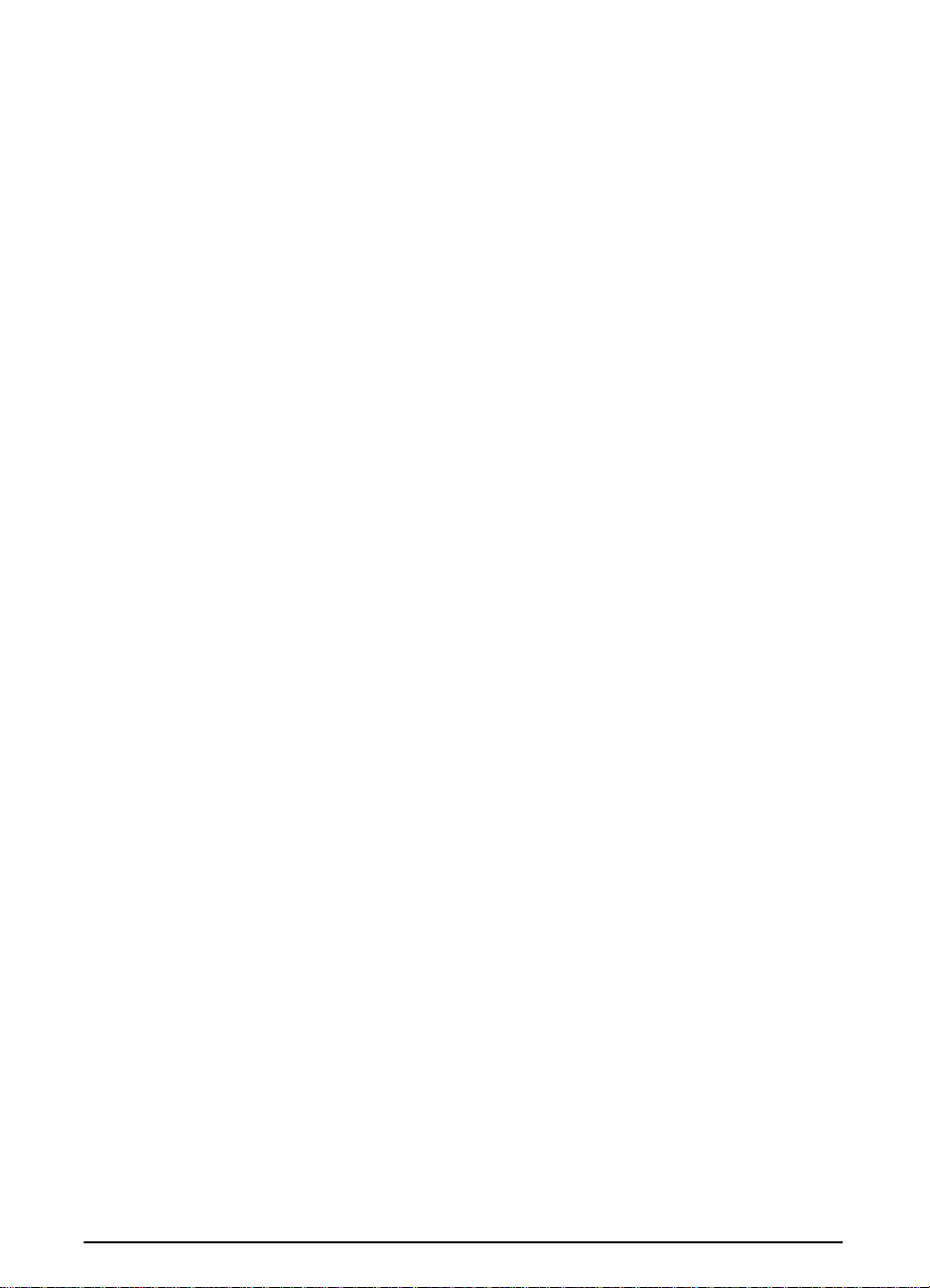
vi
EN
Page 7

Contents
1 Printer Basics
Overview . . . . . . . . . . . . . . . . . . . . . . . . . . . . . . . . . . . . . . . . . . . 1
Printer Features and Benefits . . . . . . . . . . . . . . . . . . . . . . . . . . . 2
Printer Information . . . . . . . . . . . . . . . . . . . . . . . . . . . . . . . . . . . . 4
Configurations . . . . . . . . . . . . . . . . . . . . . . . . . . . . . . . . . . . .4
Printer Parts and Locations . . . . . . . . . . . . . . . . . . . . . . . . . . 6
Accessories and Supplies . . . . . . . . . . . . . . . . . . . . . . . . . . . . . . 7
Suggested Accessories . . . . . . . . . . . . . . . . . . . . . . . . . . . . . 7
Ordering Information . . . . . . . . . . . . . . . . . . . . . . . . . . . . . . . 8
Control Panel Layout . . . . . . . . . . . . . . . . . . . . . . . . . . . . . . . . . 11
Control Panel Lights . . . . . . . . . . . . . . . . . . . . . . . . . . . . . . 11
Control Panel Keys . . . . . . . . . . . . . . . . . . . . . . . . . . . . . . . 12
Control Panel Menus . . . . . . . . . . . . . . . . . . . . . . . . . . . . . . 13
Printer Software . . . . . . . . . . . . . . . . . . . . . . . . . . . . . . . . . . . . .14
Printer Drivers . . . . . . . . . . . . . . . . . . . . . . . . . . . . . . . . . . . 15
Software for Windows . . . . . . . . . . . . . . . . . . . . . . . . . . . . . 17
Software for Macintosh Computers . . . . . . . . . . . . . . . . . . . 21
Software for Networks . . . . . . . . . . . . . . . . . . . . . . . . . . . . . 22
2 Printing Tasks
Overview . . . . . . . . . . . . . . . . . . . . . . . . . . . . . . . . . . . . . . . . . . 25
Selecting the Output Bin . . . . . . . . . . . . . . . . . . . . . . . . . . . . . .26
Printing to the Top Output Bin . . . . . . . . . . . . . . . . . . . . . . . 27
Printing to the Rear Output Bin . . . . . . . . . . . . . . . . . . . . . . 28
Loading Tray 1 . . . . . . . . . . . . . . . . . . . . . . . . . . . . . . . . . . . . . . 30
Loading Tray 2/Optional 250-Sheet Tray . . . . . . . . . . . . . . . . . 31
Loading the 500-Sheet Tray (Optional) . . . . . . . . . . . . . . . . . . . 33
Printing Both Sides of Paper (Optional Duplexer) . . . . . . . . . . . 35
Printing Special Paper . . . . . . . . . . . . . . . . . . . . . . . . . . . . . . . . 40
Printing Letterhead, Prepunched, or Preprinted Paper . . . . 40
Printing Envelopes . . . . . . . . . . . . . . . . . . . . . . . . . . . . . . . 42
Printing Labels . . . . . . . . . . . . . . . . . . . . . . . . . . . . . . . . . . . 44
Printing Transparencies . . . . . . . . . . . . . . . . . . . . . . . . . . . 46
Printing Rotated Paper . . . . . . . . . . . . . . . . . . . . . . . . . . . . 47
Printing Full-Bleed Images . . . . . . . . . . . . . . . . . . . . . . . . . 49
Printing Cards, Custom-Size and Heavy Paper . . . . . . . . . 50
Printing Vellum . . . . . . . . . . . . . . . . . . . . . . . . . . . . . . . . . . 55
Advanced Printing Tasks . . . . . . . . . . . . . . . . . . . . . . . . . . . . . . 56
Using Features in the Printer Driver . . . . . . . . . . . . . . . . . . 56
Customizing Tray 1 Operation . . . . . . . . . . . . . . . . . . . . . . . 58
EN
Contents vii
Page 8

Printing by Type and Size of Paper . . . . . . . . . . . . . . . . . . . 60
3 Printer Maintenance
Overview . . . . . . . . . . . . . . . . . . . . . . . . . . . . . . . . . . . . . . . . . . 63
Managing the Toner Cartridge . . . . . . . . . . . . . . . . . . . . . . . . . . 64
HP Policy on Non-HP Toner Cartridges . . . . . . . . . . . . . . . 64
Toner Cartridge Storage . . . . . . . . . . . . . . . . . . . . . . . . . . . 64
Toner Cartridge Life Expectancy . . . . . . . . . . . . . . . . . . . . . 64
Continue Printing When Toner is Low . . . . . . . . . . . . . . . . . 65
Cleaning the Printer . . . . . . . . . . . . . . . . . . . . . . . . . . . . . . . . . . 67
4 Problem Solving
Overview . . . . . . . . . . . . . . . . . . . . . . . . . . . . . . . . . . . . . . . . . . 71
Clearing Paper Jams . . . . . . . . . . . . . . . . . . . . . . . . . . . . . . . . . 72
Clearing Jams from the Input Tray Areas . . . . . . . . . . . . . . 73
Clearing Jams from the Top Cover Area . . . . . . . . . . . . . . . 74
Clearing Jams from the Output Areas . . . . . . . . . . . . . . . . . 75
Clearing Jams from the Optional Duplexer . . . . . . . . . . . . . 76
Solving Repeated Paper Jams . . . . . . . . . . . . . . . . . . . . . . 78
Understanding Printer Messages . . . . . . . . . . . . . . . . . . . . . . . 79
Correcting Output Quality Problems . . . . . . . . . . . . . . . . . . . . .89
Determining Printer Problems . . . . . . . . . . . . . . . . . . . . . . . . . . 91
Troubleshooting Flowchart . . . . . . . . . . . . . . . . . . . . . . . . . 91
Troubleshooting Flowchart for Macintosh Users . . . . . . . . . 97
Checking the Printer’s Configuration . . . . . . . . . . . . . . . . . . . . 100
Menu Map . . . . . . . . . . . . . . . . . . . . . . . . . . . . . . . . . . . . . 100
Configuration Page . . . . . . . . . . . . . . . . . . . . . . . . . . . . . . 101
PCL or PS Font List . . . . . . . . . . . . . . . . . . . . . . . . . . . . . . 103
5 Service and Support
Hewlett-Packard Warranty Statement . . . . . . . . . . . . . . . . . . . 105
Service During and After the Warranty Period . . . . . . . . . 106
Limited Warranty for Toner Cartridge Life . . . . . . . . . . . . . . . . 107
HP Software License Terms . . . . . . . . . . . . . . . . . . . . . . . . . . 108
Worldwide Sales and Service Offices . . . . . . . . . . . . . . . . . . . 109
A Specifications
Overview . . . . . . . . . . . . . . . . . . . . . . . . . . . . . . . . . . . . . . . . . A-1
Paper Specifications . . . . . . . . . . . . . . . . . . . . . . . . . . . . . . . . A-2
Supported Sizes and Weights of Paper . . . . . . . . . . . . . . A-3
Supported Types of Paper . . . . . . . . . . . . . . . . . . . . . . . . A-6
Labels . . . . . . . . . . . . . . . . . . . . . . . . . . . . . . . . . . . . . . . . A-9
Transparencies . . . . . . . . . . . . . . . . . . . . . . . . . . . . . . . . . A-9
Vellum . . . . . . . . . . . . . . . . . . . . . . . . . . . . . . . . . . . . . . . A-10
Envelopes . . . . . . . . . . . . . . . . . . . . . . . . . . . . . . . . . . . . A-10
Card Stock and Heavy Paper . . . . . . . . . . . . . . . . . . . . . A-12
viii Contents
EN
Page 9

Printer Specifications . . . . . . . . . . . . . . . . . . . . . . . . . . . . . . . A-14
Physical Dimensions . . . . . . . . . . . . . . . . . . . . . . . . . . . . A-14
Environmental Specifications . . . . . . . . . . . . . . . . . . . . . A-17
Serial Cable Specifications . . . . . . . . . . . . . . . . . . . . . . . . . . A-19
B Control Panel Menus
Overview . . . . . . . . . . . . . . . . . . . . . . . . . . . . . . . . . . . . . . . . . B-1
Information Menu . . . . . . . . . . . . . . . . . . . . . . . . . . . . . . . . . . . B-2
Paper Handling Menu . . . . . . . . . . . . . . . . . . . . . . . . . . . . . . . B-3
Print Quality Menu . . . . . . . . . . . . . . . . . . . . . . . . . . . . . . . . . . B-5
Printing Menu . . . . . . . . . . . . . . . . . . . . . . . . . . . . . . . . . . . . . B-7
Configuration Menu . . . . . . . . . . . . . . . . . . . . . . . . . . . . . . . . B-10
I/O Menu . . . . . . . . . . . . . . . . . . . . . . . . . . . . . . . . . . . . . . . . B-15
EIO Menu (5000 N/5000 GN) . . . . . . . . . . . . . . . . . . . . . . . . B-18
Resets Menu . . . . . . . . . . . . . . . . . . . . . . . . . . . . . . . . . . . . . B-20
C Printer Memory and Expansion
Overview . . . . . . . . . . . . . . . . . . . . . . . . . . . . . . . . . . . . . . . . . C-1
Installing Memory . . . . . . . . . . . . . . . . . . . . . . . . . . . . . . . C-2
Checking Memory Installation . . . . . . . . . . . . . . . . . . . . . . C-5
Adjusting Memory Settings . . . . . . . . . . . . . . . . . . . . . . . . C-6
Installing EIO Cards/Mass Storage . . . . . . . . . . . . . . . . . . . . . C-8
D Printer Commands
Overview . . . . . . . . . . . . . . . . . . . . . . . . . . . . . . . . . . . . . . . . . D-1
Understanding PCL Printer Command Syntax . . . . . . . . . . . . D-2
Combining Escape Sequences . . . . . . . . . . . . . . . . . . . . . D-3
Entering Escape Characters . . . . . . . . . . . . . . . . . . . . . . . D-3
Selecting PCL Fonts . . . . . . . . . . . . . . . . . . . . . . . . . . . . . . . . D-4
Common PCL Printer Commands . . . . . . . . . . . . . . . . . . . . . . D-5
E Regulatory Information
FCC Regulations . . . . . . . . . . . . . . . . . . . . . . . . . . . . . . . . . . . E-1
Environmental Product Stewardship . . . . . . . . . . . . . . . . . . . . E-2
Protecting the Environment . . . . . . . . . . . . . . . . . . . . . . . . E-2
Toner Material Safety Data Sheet . . . . . . . . . . . . . . . . . . . E-6
Declaration of Conformity . . . . . . . . . . . . . . . . . . . . . . . . . E-7
Safety Statements . . . . . . . . . . . . . . . . . . . . . . . . . . . . . . . . . . E-8
Laser Safety Statement . . . . . . . . . . . . . . . . . . . . . . . . . . . E-8
Canadian DOC Regulations . . . . . . . . . . . . . . . . . . . . . . . E-8
VCCI Statement (Japan) . . . . . . . . . . . . . . . . . . . . . . . . . . E-8
Laser Statement for Finland . . . . . . . . . . . . . . . . . . . . . . . E-9
Glossary
EN
Contents ix
Page 10

Index
x Contents
EN
Page 11

Printer Basics
Overview
Congratulations on your purchase of an HP LaserJet 5000 series
printer. If you have not done so, see the getting started guide
provided with the printer for setup instructions.
Now that the printer is set up and ready to use, take a f ew moments
to get to know the printer. This chapter introduces the following:
Features and benefits of the printer.
•
Important printer parts and locations.
•
Accessories and supplies available for the printer.
•
1
The layout and basic operation of the printer’s control panel.
•
Helpful printer software for increased printing flexibility.
•
EN
Chapter 1: Printer Basics 1
Page 12

Printer Features and Benefits
Many of the printer’s features and benefits are outlined below.
Specific chapters contain more information on each feature. See
this guide’s index or contents to locate this information.
Wide Format Printing
Increased capability from your laser printer:
• Prints on paper sizes up to 12.28 by 18.5 inches.
• Prints full bleed images (up to A3 and 11 x 17) by printing images
on larger paper that can be trimmed to the edges.
High Print Quality
Professional results that meet the demands of complex documents:
• ProRes 1200 (true 1200 dpi) for highest quality graphics printing.
• FastRes 1200 for fast, high-quality image printing.
• New HP precision toner for high quality print.
High Performance
Faster printing for improved productivity:
• Prints 16 pages per minute.
• 100 MHz RISC microprocessor.
• Prints the first page in 12.2 seconds.
Connectivity/Ease of Use
Easy to use and administer in a shared environment:
• Available HP JetDirect print server EIO cards with support for all
leading network operating systems.
• Helpful printer software provided on a compact disc.
2 Chapter 1: Printer Basics
EN
Page 13
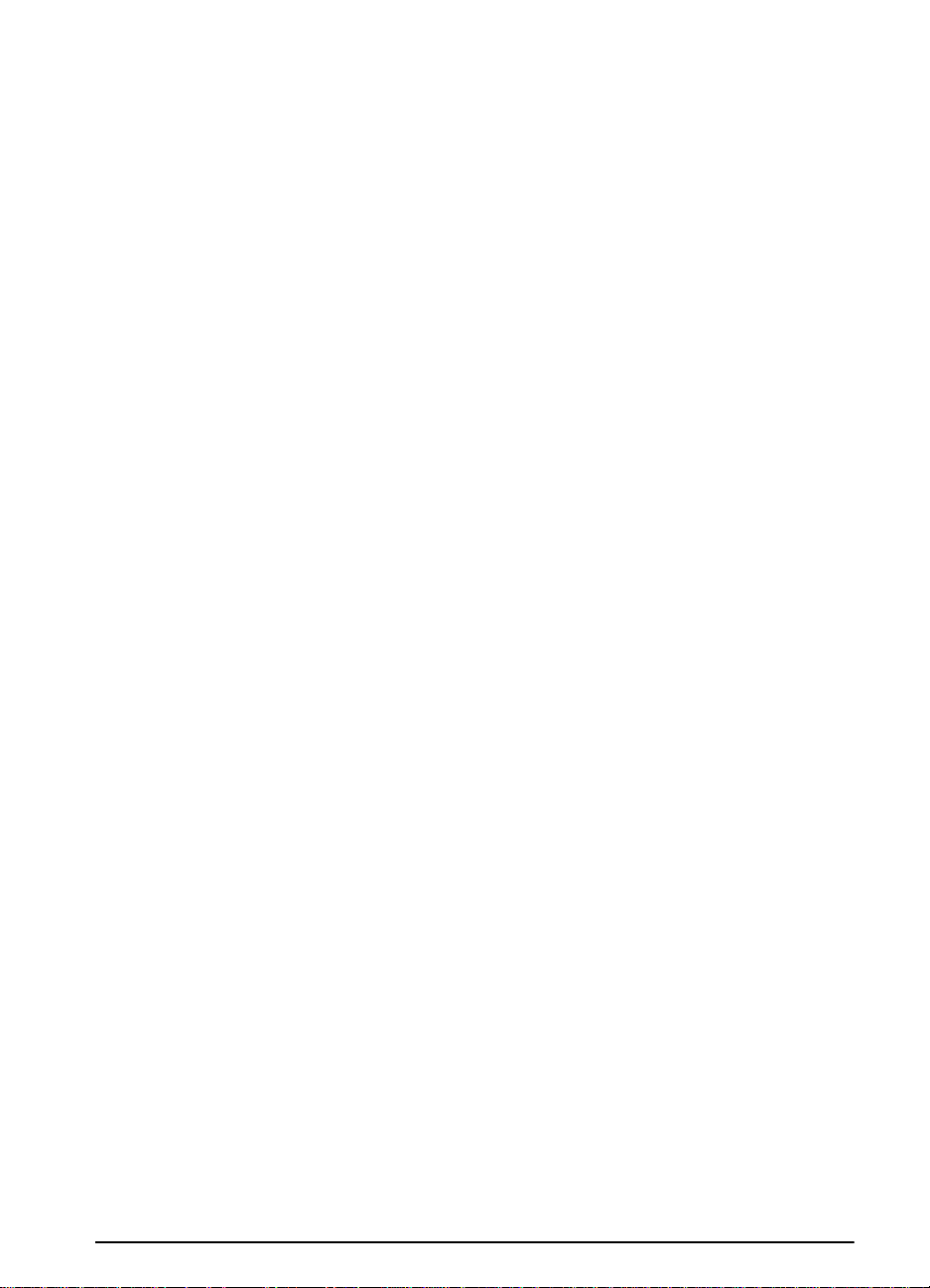
Expandability
Ability to grow with the printing needs of workgroups:
3 built in DIMM slots for memory expansion.
•
Available flash and memory DIMM cards.
•
Up to 100 MB maximum memory capability.
•
2 EIO interface slots for I/O cards and disk cards.
•
Available hard drive EIO card for storage of additional fonts and
•
forms (standard on the HP LaserJet 5000 GN printer).
Paper Handling Options
Versatile to meet a combination of user needs:
100 sheet multi-purpose tray.
•
250 sheet paper feeder (standard on all models).
•
500 sheet universal paper feeder (standard on the
•
HP LaserJet 5000 N and 5000 GN models).
Up to 4 paper trays possible.
•
Optional duplex printing accessory for two-sided printing.
•
Best Value
Providing industry-leading value to customers:
HP’s PostScript Level 2 Emulation standard.
•
10,000 page toner cartridge.
•
1 year on-site warranty.
•
EN
Chapter 1: Printer Basics 3
Page 14

Printer Information
This printer can be purchased in three configurations, as described
below .
Configurations
HP LaserJet 5000 printer
The HP LaserJet 5000 printer is a 16 ppm laser printer that comes
standard with a 100-sheet multi-purpose T ray 1, a 250-sheet T ray 2,
and 4 MB of memory. It is designed for workgroups and can print
on paper sizes up to A3 and 11 x 17.
HP LaserJet 5000 N printer
The HP LaserJet 5000 N printer is a 16 ppm laser printer that comes
standard with a 100-sheet multi-purpose T ray 1, a 250-sheet T ray 2,
a 500-sheet Tray 3, 8 MB of memory, and an HP JetDirect print
server card for connecting to a network. It is designed for network
users and can print on paper sizes up to A3 and 11 x 17.
HP LaserJet 5000 GN printer
The HP LaserJet 5000 GN printer is a 16 ppm laser printer that
comes standard with a 100-sheet multi-purpose T ray 1, a 250-sheet
T ra y 2, a 500-sheet T ra y 3, 12 MB of memory, an HP JetDirect print
server card for connecting to a network, and a hard disk drive. The
printer is designed for network users and can print on paper sizes
up to A3 and 11 x 17.
4 Chapter 1: Printer Basics
EN
Page 15

A variety of configurations are possible with the optional trays:
Note
Figure 1 Optional Tray Configurations
A duplex er can be added to any of these configurations and is
placed under Tray 2.
EN
Chapter 1: Printer Basics 5
Page 16

Printer Parts and Locations
Figure 2 Printer Parts
(front and rear views)
6 Chapter 1: Printer Basics
EN
Page 17

Accessories and Supplies
You can increase the capabilities of the printer with optional
accessories and supplies.
Note
Use accessories and supplies specifically designed for the printer
to ensure optimum performance.
The printer supports two enhanced input/output (EIO) cards. Other
accessories and options are available. For ordering information, see
the following page.
Suggested Accessories
Figure 3 Optional Accessories
EN
Chapter 1: Printer Basics 7
Page 18

Ordering Information
Use only accessories specifically designed for this printer. To order
an accessory, contact an HP-authorized service or support
provider. (See the HP Support pages at the front of this user’s
guide.)
Ordering Information
Item Description or Use Part Number
500-Sheet Paper Feeder
and Tray
250-Sheet Paper Feeder
and Tray
Duplex Printing Accessory
(duplexer)
250-Sheet Replacement
Tray
Paper Handling
500-Sheet Replacement
Tray
HP Multi-purpose Paper HP brand paper for a variety of uses
HP LaserJet Paper Premium HP brand paper for use
Printing Supplies
Toner Cartridge
(10,000 pages)
Paper feeder and one 500-sheet
tray.
Paper feeder and one 250-sheet
tray.
Allows automatic printing on both
sides of paper.
Replacement or additional paper
tray.
Replacement or additional paper
tray.
(1 box of 10 reams, 500 sheets
each). T o order a sample, in the U .S.
call 1-800-471-4701.
with HP LaserJet printers (1 box of
10 reams, 500 sheets each). To
order a sample, in the U.S. call
1-800-471-4701.
Replacement HP precision toner
cartridge.
C4115A
C4114A
C4113A
C4116A
C4117A
HPM1120
HPJ1124
C4129J
8 Chapter 1: Printer Basics
EN
Page 19

Ordering Information (Continued)
Item Description or Use Part Number
Dual In-line Memory
Module (DIMM)
Boosts the ability of the printer to
handle large print jobs (maximum
100 MB with HP brand DIMMs):
EDO DIMMs 4 MB
8 MB
16 MB
SDRAM DIMMs 4 MB
8 MB
16 MB
32 MB
Flash DIMM Permanent storage for fonts and
forms:
2 MB
4 MB
Font DIMM 8 MB Asian MROM:
Memory, Fonts, and Mass Storage
traditional Chinese
simplified Chinese
Hard Disk Permanent storage for fonts and
forms. Also used to enable HP
Transmit Once technology.
Parallel Cables 2 Meter IEEE-1284 cable
3 Meter IEEE-1284 cable
C4135A
C4136A
C4137A
C4140A
C4141A
C4142A
C4143A
C4286A
C4287A
C4286A
C4287A
C2985A
C2950A
C2951A
Serial Cables 9-9 pin ser ial cable
Serial Adapter 25-9 pin adapter
Macintosh Computer Serial
Cable
Macintosh Network Cable
Kit
Enhanced I/O Cards HP JetDirect print server
Cable and Interface Accessories
EN
(male/female)
C2932A
9-25 pin serial cable
(male/female)
C2933A
(male/female) C2809A
For connecting to a Macintosh
computer.
For PhoneNET or LocalTalk
connection.
92215S
92215N
multi-protocol EIO network cards:
Ethernet RJ-45 only
Ethernet RJ-45 and BNC,
J3110A
J3111A
LocalTalk
Token Ring RJ-45 and DB-9
J3112A
Chapter 1: Printer Basics 9
Page 20

Ordering Information (Continued)
Item Description or Use Part Number
HP LaserJet Printer Family
Paper Specification Guide
PCL 5/PJL Technical
Reference Documentation
Package
HP LaserJet 5000, 5000 N,
and 5000 GN Printers
User’s Guide
HP LaserJet 5000, 5000 N,
and 5000 GN Printers
Getting Started Guide
HP LaserJet 5000, 5000 N,
and 5000 GN Printers
Documentation
Quick Reference Guide
User’s Documentation
Bundle,
A guide to using paper and other
print media with HP LaserJet
printers.
A guide to using printer commands
with HP LaserJet printers.
An additional copy of this user’s
guide.
An additional copy of the getting
started guide.
An additional copy of the quick
reference guide.
An additional copy of this user’s
guide, the getting started guide, and
the quick reference guide.
5010-6394
5021-0330
C4110-90901
(English)
C4110-90926
(English)
C4110-90976
(English)
C4110-99001
(English)
10 Chapter 1: Printer Basics
EN
Page 21

Control Panel Layout
The printer’s control panel consists of the following:
READY
2-line display
Figure 4 Control Panel Layout
Ready Data Attention
Go
Cancel
Job
Control P anel Lights
Menu
Item
- Value +
Select
EN
Light Indication
Ready The printer is ready to print.
Data The printer is processing information.
Attention Action is required. See the control panel display.
Chapter 1: Printer Basics 11
Page 22

Control Panel Keys
Key Function
[Go]
• Places the printer either online or offline.
• Prints any data residing in the printer’s buffer.
• Allows the printer to resume printing after being offline. Clears most
printer messages and places the printer online.
• Allows the printer to continue printing with an error message such as
TRAY x LOAD [TYPE] [SIZE] or UNEXPECTED PAPER SIZE
• Confirms a manual feed request if Tray 1 is loaded and
MODE=CASSETTE
printer’s control panel.
• Overrides a manual feed request from Tray 1 by selecting paper from the
next available tray.
• Exits the control panel menus. (To save a selected control panel setting,
first press
has been set from the Paper Handling Menu in the
[Select]
.)
.
TRAY 1
[Cancel Job]
[Menu]
Cycles through the control panel menus. Press the right end of the button
[Item]
Cycles through the selected menu’s items. Press the right end of the button
[- Value +]
[Select]
Cycles through the selected men u item’s v alues. Press
• Saves the selected v alue for that item. An asterisk (*) appears next to the
Cancels the print job that the printer is processing. The time it takes to cancel
depends on the size of the print job. (Press it only once.)
to move forward or the left end of the button to move backward.
to move forward or the left end of the button to move backward.
[+]
to move forw ard
[-]
or
to move backward.
selection, indicating that it is the new default. Default settings remain
when the printer is switched off or reset (unless you reset all factory
defaults from the Resets Menu).
• Prints one of the printer information pages from the control panel.
12 Chapter 1: Printer Basics
EN
Page 23

Control P anel Menus
For a complete list of control panel items and possible v alues, see
page B-1.
Press [Menu] for access to all control panel menus. When
additional trays or other accessories are installed in the printer, ne w
menu items automatically appear.
To change a control panel setting:
1 Press [Menu] until the desired menu appears.
2 Press [Item] until the desired item appears.
3 Press [- Value +] until the desired setting appears.
4 Press [Select] to save the selection. An asterisk (*) appears ne xt
to the selection in the display, indicating that it is now the default.
5 Press [Go] to exit the menu.
Note
Settings in the printer driver and software application override
control panel settings. (Software application settings override
printer driver settings.)
If you cannot access a menu or item, it is either not an option for
the printer, or your network administrator has locked the function.
(The control panel reads
network administrator.
ACCESS DENIED MENUS LOCKED
.) See your
To print a control panel menu map:
To see the current settings for all of the menus and items av ailable
in the control panel, print a control panel menu map.
1 Press [Menu] until
2 Press [Item] until
3 Press [Select] to print the menu map.
Y ou might want to store the menu map near the printer f or reference.
The content of the menu map varies, depending on the options
currently installed in the printer.
INFORMATION MENU
PRINT MENU MAP
appears.
appears.
EN
Chapter 1: Printer Basics 13
Page 24

Printer Software
Note
Windows
Macintosh
Client
Client
The printer comes with helpful software on a compact disc. See the
getting started guide for installation instructions.
Check the ReadMe file provided on the compact disc for additional
software included and supported languages.
Windows Software
Drivers
HP Toolbox
HP FontSmart
Macintosh Software
PPDs
HP LaserJet Utility
Network
Administrator
Windows Software
HP JetAdmin
Drivers
HP Toolbox
HP FontSmart
Macintosh Software
PPDs
HP LaserJet Utility
Figure 5 Printer Software
The printer drivers provided on the compact disc must be installed
to take full advantage of the printer’s features. The other software
programs are recommended, but are not required f or operation. See
the ReadMe file for more information.
Note
Network Administrators: HP JetAdmin should be installed only on
the network administrator’s computer. Load all other applicable
software on the server and all client computers.
The most recent drivers, additional drivers, and other softw are are
available from the Internet. Depending on the configuration of
Windows-driven computers, the installation progr am for the printer
software automatically checks the computer f or Internet access to
obtain the latest software. If you do not hav e access to the Internet,
see the HP Support pages at the front of this user’ s guide to obtain
the most recent software.
14 Chapter 1: Printer Basics
EN
Page 25

Printer Drivers
Printer drivers access the printer features and allow the computer
to communicate with the printer (via a printer language).
Note
Check the ReadMe file provided on the compact disc f or additional
software included and supported languages.
Certain printer features are available only from the PCL 6 driver.
See the printer software help for availability of features.
Drivers Included with the Printer
The following printer drivers are included with the printer . The most
recent drivers are available on the Internet. Depending on the
configuration of Windows computers, the installation program for
the printer software automatically checks the computer for Internet
access to obtain the latest drivers.
PCL 5e PCL 6 PS
Windows 3.1x
Windows 95
Windows NT 3.51
Windows NT 4.0
Macintosh computer PPDs are included (page 21).
2
✓✓✓
✓✓✓
✓✓✓
1
✓
EN
1. Hewlett-Packard’s PostScript Level 1 Emulation for Windows 3.1x;
Level 2 Emulation for all other operating systems.
2. The PCL 5e driver is available from the Internet. (See the HP support
pages at the front of this user’s guide.)
Within the computer installation program, select Typical Install to
install the PCL 5e, PCL 6, and PS drivers and HP FontSmart. Select
Custom Install to install only the software you pref er, or if you are
a network administrator. Select Minimum Install to install only the
PCL 6 driver for basic printing.
Chapter 1: Printer Basics 15
Page 26

Additional Drivers
You can obtain the following printer drivers by downloading them
from the Internet, or by requesting them from an HP-authorized
service or support provider . (See the HP Support pages at the front
of this user’s guide.)
• OS/2 PCL/PCL 6 printer driver*
• OS/2 PS printer driver*
• WordPerfect 5.1 printer driver
• Windows NT 3.51 PCL 5e printer driver
• AutoCAD (Rev. 14 compatible printer driver, also available on the
compact disc)
*The OS/2 drivers are also available from IBM, and are packaged
with OS/2.
Note
If the desired printer driver is not on the compact disc or is not listed
here, check the software application’ s installation disks or ReadMe
files to see if they include support for the printer. If not, contact the
software manufacturer or distributor and request a driver for the
printer.
16 Chapter 1: Printer Basics
EN
Page 27

Software for Windows
Use the Typical Install or Custom Install option to install the HP
software. (This includes several printer drivers. For more
information, see page 15.)
Note
Operating System
Windows 95 and
Windows NT 4.0
Windows 3.1x and
Windows NT 3.51
Note
Network Administrators: If the printer is attached to a network,
before you can print, the printer must be configured for that network
using HP JetAdmin or similar network software. (See the getting
started guide.)
Access the Windows Printer Driver
To configure the driver, access it in one of the following ways:
Temporarily Change Settings
(from a software application)
From the File men u, click Print,
and then click Properties. (The
actual steps can vary; this is the
most common method.)
From the File men u, click Print,
click Printers, and then click
Options. (The actual steps can
vary; this is the most common
method.)
Settings in the printer driver and software application override
control panel settings. (Software application settings override
printer driver settings.)
Change Default Settings
(across all applications)
Click the Start button, point to
Settings, and then click Printers.
Right-click the printer icon, and
choose Properties.
From the Windows control panel,
double-click Printers, highlight
the printer, and click Setup.
EN
Chapter 1: Printer Basics 17
Page 28

Choose the Right Printer Driver for Your Needs
Choose a printer driver based on the way you use the printer.
• Use the PCL 6 driver to take full advantage of the printer’s
features. Unless backward compatibility with previous PCL
drivers or older printers is necessary, the PCL 6 driver is
recommended.
• Use the PCL 5e driver if you want print results to look comparable
to those from older printers. Certain features are not available in
this driver. (Do not use the PCL 5e driver provided with this printer
with older printers.)
• Use the PS driver for compatibility with PostScript Level 2 needs.
Certain features are not available in this driver.
The printer automatically switches between PS and PCL printer
languages.
Printer Driver Help
Each printer driver has help screens that can be activated either
from the Help button, the F1 key, or a question mark symbol in the
upper right corner in the printer driver (depending on the Windo ws
operating system used). These help screens give detailed
information about the specific driver . Printer driver help is separate
from the software application help.
18 Chapter 1: Printer Basics
EN
Page 29

HP ToolBox
Access HP ToolBox from a printer icon on the desktop in
Windows 3.1x or on the Windows 95 and Windows NT 4.0 T askbar.
HP ToolBox provides one-step access to the current status of the
printer and a list of all available features, including the following:
printer status
•
“How Do I...” help
•
utilities
•
From HP ToolBox you can launch utilities such as HP JobMonitor.
If you choose not to use HP ToolBox, it can be disabled. See the
printer software help.
HP JobMonitor
HP JobMonitor is a component of HP ToolBox that shows the
position of print jobs in the queue, which print jobs have been
printed, and who sent them. To access JobMonitor, right-click the
tray icon in HP ToolBox, and then select Jobs from the Contents
menu.
HP FontSmart
Access HP FontSmart from the HP LaserJet folder or through
HP To olBox. HP FontSmart is a font management utility (for
Windows only) which does the following:
Note
EN
installs, uninstalls, and deletes fonts
•
manages fonts inside a single window by allowing you to
•
drag-and-drop
shows the 110 matching screen fonts for the internal fonts in the
•
printer
downloads fonts to a mass storage device
•
With Windows 3.1x and Windows 95, you can use HP FontSmart
to download fonts to a mass storage device. Types of fonts
supported are T rueType, PostScript Type 1 and PostScript Type 42
(TrueType fonts converted to PostScript format). To download
T ype 1 fonts, Adobe T ype Manager must be installed and turned on.
Chapter 1: Printer Basics 19
Page 30

HP JetSend Communications Technology
HP JetSend can be installed through an
installer on the compact disc. HP JetSend
is a new technology from Hewlett-Packard
that allows network devices to communicate
with each other directly. Devices which
contain the HP JetSend technology can
exchange information directly with other
devices connected via the Internet or
intranet. Sending devices can include scanners and computers.
Receiving devices can include printers and computers. In addition
to sending and receiving documents, you can view documents using
the HP JetView software.
HP JetSend technology enables flexible, direct communications
between network devices using simple IP addressing. HP JetSend
enables simple, targeted, inf ormation exchange that is independent
of both servers and applications. This means that users can easily
exchange information directly between Internet-connected devices
like printers and scanners (and other devices in the future).
HP JetSend capabilities can be integrated into the Microsoft
Windows environment. For example, using devices enabled with
HP JetSend, you can capture a document with a scanner (or create
a document using computer software) for distribution via the
Internet to several users. Users can receive the document in their
computer’s InBo x or print directly to their HP LaserJet 5000 series
printer.
20 Chapter 1: Printer Basics
EN
Page 31

Software for Macintosh Computers
PostScript Printer Description Files (PPDs)
PPDs, in combination with the LaserWriter driver, access the printer
features and allow the computer to communicate with the printer.
An installation program for the PPDs and other softw are is provided
on the compact disc. Use the LaserWriter printer driver that comes
with the computer. (The LaserWriter driver is also available from
Apple.)
HP LaserJet Utility
HP LaserJet Utility allows control of features that are not a vailable
in the driver . The illustrated screens make selecting printer features
from the Macintosh computer easier than ever . Use the HP LaserJet
Utility to do the following:
Customize the printer’s control panel messages.
•
Name the printer, assign it to a zone on the network, download
•
files and fonts, and change most of the printer settings.
Set a password for the printer.
•
From the computer, lock out functions on the printer’s control
•
panel to prevent unauthorized access. (See the printer software
help.)
EN
Chapter 1: Printer Basics 21
Page 32

Software for Networks
HP JetAdmin
HP JetAdmin should be installed only on the network administrator’s
computer. HP JetAdmin can be accessed by clicking the
button (point to
Windows 95 and Windows NT 4.0 or from the HP LaserJet program
group folder. Use HP JetAdmin to do the following:
Settings
, and then click
Control Panel
Start
) in
• Install, configure, and manage printers on a network that are
connected with a JetDirect print server.
• Perform in-depth diagnostics on the printer and network.
The HP JetAdmin software works on the following network systems:
• Windows NT
• Windows 95
• Windows 3.1x
• Novell NetWare
• HP-UX*
• Solaris*
• SunOS*
• OS/2*
*The software for these systems is not included on the compact disc
with the printer, but is a vailable from the Internet. If you do not ha ve
access to the Internet, see the HP Support pages at the front of this
user’s guide to obtain this software.
Note
22 Chapter 1: Printer Basics
Network Administrators: If the printer is attached to a network,
before you can print, the printer must be configured for that network
using HP JetAdmin or similar network software. (See the getting
started guide.)
EN
Page 33
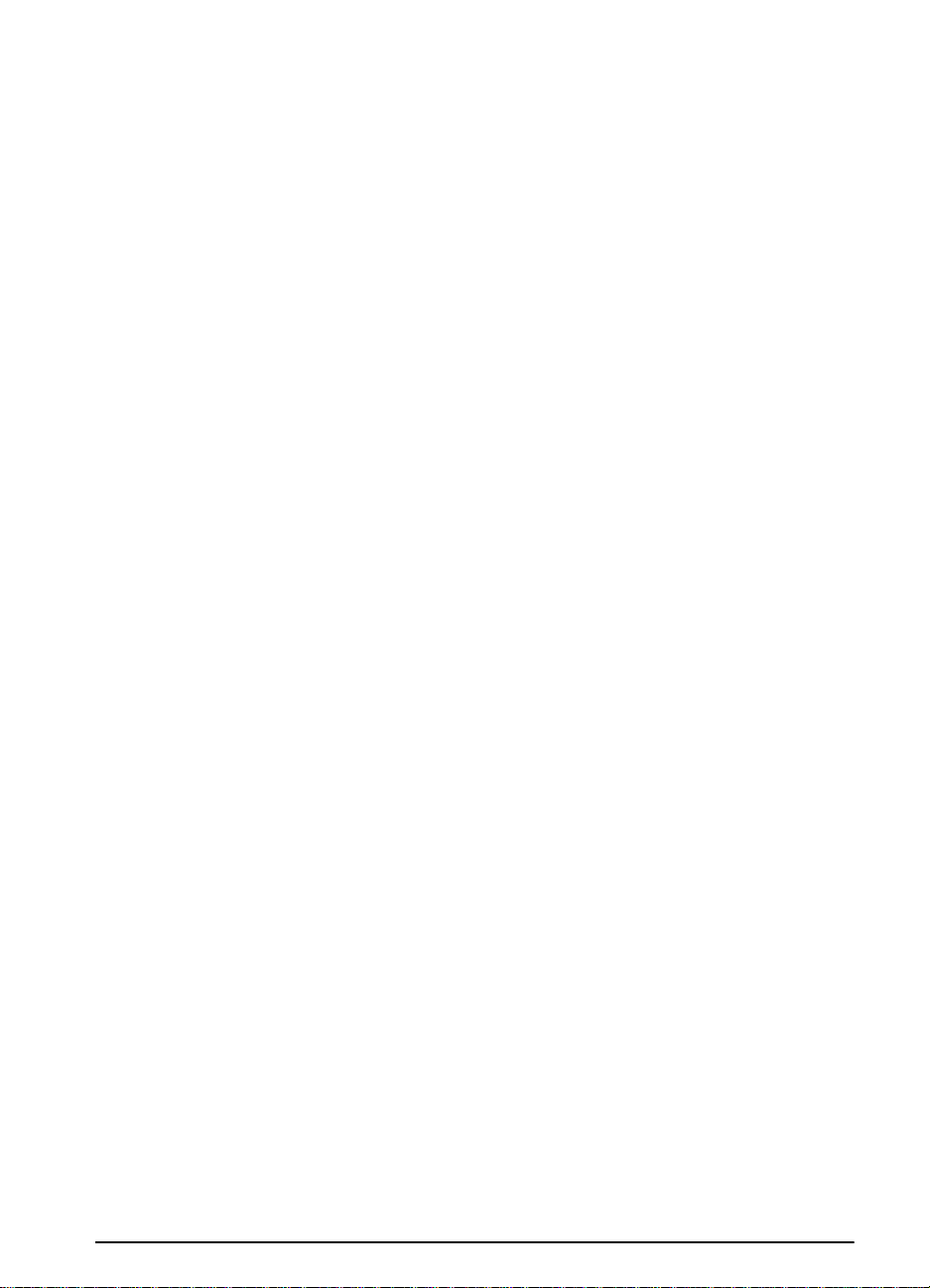
HP Web JetAdmin
This web-based HP JetAdmin software should be installed on a web
server. The following systems are supported:
Windows NT
•
HP-UX*
•
OS/2*
•
*The software for these systems is not included on the compact disc
with the printer, but is a vailable from the Internet. If you do not hav e
access to the Internet, see the HP Support pages at the front of this
user’s guide to obtain this software.
EN
Chapter 1: Printer Basics 23
Page 34

24 Chapter 1: Printer Basics
EN
Page 35

Printing Tasks
Overview
This chapter presents basic printing tasks, such as:
Selecting the output bin.
•
Loading the trays.
•
Printing on both sides of paper with the optional duplexer.
•
Printing on special paper, such as letterhead and envelopes.
•
This chapter also introduces some advanced printing tasks, to
help you take full advantage of the printer’s features. These tasks
are “advanced” because they require you to change settings from
a software application, the printer driver, or the printer’s control
panel.
2
The printer driver allows you to:
•
Create Quick Sets to save the printer’s setup information for
•
different kinds of print jobs.
Print pages with a watermark in the background.
•
Print the first page of a document on a different kind of paper
•
than the rest of the pages.
Print multiple pages on one sheet of paper.
•
(See “Using Features in the Printer Driver” on page 56.)
Tray 1 can be used in several different ways. See “Customizing
•
Tray 1 Operation” on page 58.
If you frequently use several kinds of paper or share the printer
•
with others, print by type and size to ensure that print jobs always
print on the desired paper. See “Printing by Type and Size of
Paper” on page 60.
EN
Chapter 2: Printing Tasks 25
Page 36

Selecting the Output Bin
The printer has two output locations: the rear output bin and the top
output bin. To use the top output bin, be sure the rear output bin is
closed. To use the rear output bin, open it.
The following table shows the minimum and maximum sizes of
paper supported in the output bins.
Top Output Bin Rear Output Bin
Width From 3.9 to 11.7 inches wide
(100 to 297 mm wide)
Length From 5 to 18.5 inches long
(127 to 470 mm long)
From 3 to 12.28 inches wide
(76 to 312 mm wide)
Guidelines
• If paper coming out of the top output bin has problems, such as
excessive curl, try printing to the rear output bin.
• To avoid paper jams, do not open or close the rear output bin
while the printer is printing.
• Do not print envelopes, labels, paper wider than 11.7 inches
(297 mm) wide, small custom-size paper, postcards, or light or
heavy paper to the top output bin.
• For printing stacks of large paper only, the paper stop on the top
output bin prevents long paper from being pushed over the edge
of the printer.
26 Chapter 2: Printing Tasks
EN
Page 37

Printing to the Top Output Bin
The top output bin collects paper face-down, in correct order. The
top output bin should be used for most print jobs and is
recommended for printing the following:
over 50 sheets of paper, continuously
•
transparencies
•
Figure 6 Top Output Bin
EN
Chapter 2: Printing Tasks 27
Page 38

Printing to the Rear Output Bin
The printer always prints to the rear output bin if it is open. Paper
comes out of the printer face-up, with the last page on top.
To open the rear output bin, grasp the handle at the top of the bin
and pull the bin down. Slide out the first extension, then flip open
the second extension if necessary.
Printing from Tray 1 to the rear output bin provides the straightest
paper path. Opening the rear output bin might improve output quality
with the following:
• envelopes
• labels
• paper wider than 11.7 inches (297 mm) or less than 3.9 inches
(100 mm) wide
• small custom-size paper
• postcards
• paper lighter than 16 lb (60 g/m
2
) or heavier than 28 lb (105 g/m2)
Note
Opening the rear output bin disables the optional duplexer (if
installed) and the top output bin.
Figure 7 Rear Output Bin
28 Chapter 2: Printing Tasks
EN
Page 39

Adjust the Paper Stop
For printing stacks of large paper only,
the paper stop on the top output bin
prevents long paper from being pushed
over the edge of the printer.
1 Push in the center of the paper stop
to release it.
2 Pull the paper stop out until it stops.
3 Flip up the end section.
4 Adjust the paper stop to the desired
size.
EN
Chapter 2: Printing Tasks 29
Page 40

Loading Tray 1
Note
To avoid paper jams, do not load tra ys
while the printer is printing.
T ray 1 is a multi-purpose tray that holds
a variety of paper, including up to
100 sheets of paper, 10 envelopes, or
20 index cards. The printer might pull
paper from Tray 1 first. To change this,
see page 58. For supported sizes of
paper, see page A-3.
1
Open Tray 1 and pull out the tray
extension.
2
If the paper being loaded is longer
than 9 in (229 mm), flip open the
second tray extension.
3
Set the side guides to the desired
size.
4
Load Tray 1. Paper should fit under
the arrows and tabs on the guides.
For correct orientation, see
page 41.
•
For example, load letter, A4, A5,
Executive, and B5 size paper with
the long edge toward the printer.
•
Load other sizes of paper with the
short edge toward the printer.
5
Make sure the guides touch the
edges of the paper without bending
it.
30 Chapter 2: Printing Tasks
EN
Page 41

Loading Tray 2/Optional 250-Sheet Tray
The following instructions are for
loading T ra y 2 or an optional 250-sheet
paper tray. For supported sizes of
paper, see page A-4.
Note
To avoid paper jams, do not load tra ys
while the printer is printing.
1 Pull the tray completely out of the
printer. Lift the tray cover.
2 Rotate the dial in the tray so the
printer will read the correct size of
paper. The toggle switch accesses
more sizes. An error message will
appear in the control panel display if
the dial is not set properly.
Note
Setting the dial adjusts the printer’s
sensors. It does not adjust the guides
inside the tray.
EN
3 Make sure the paper size setting
matches the size of paper loaded, or
the printer might jam or other errors
might occur.
4 Tilt the blue rear guide toward the
front of the tray to detach it.
Continued on the next page.
Chapter 2: Printing Tasks 31
Page 42

5 Align the rear guide with the desired
paper size. With the guide angled
slightly toward the front of the tray,
insert the two front tabs (A) into the
appropriate holes. Push the guide
upright, snapping the center tab (B)
into place.
The guide must always be placed
correctly in the tray (e ven for 11 x 17
or A3 paper).
6 Adjust the side guides to the proper
size.
7 Load the tray. For correct
orientation, see page 41.
8 Make sure the paper is flat in the tray
at all four corners and below the tabs
on the guides.
9 Close the tray cover. Slide the tray
back into the printer.
Note
If you want to print by type and size of
paper from the printer driver, configure
the tray settings in the printer’ s control
panel to match the type of paper loaded
in each tray (page 60).
32 Chapter 2: Printing Tasks
EN
Page 43

Loading the 500-Sheet Tray (Optional)
The following instructions are for
loading standard sizes in a 500-sheet
tray (optional). For supported sizes of
paper, see page A-5. To load
custom-sizes, see page 50.
Note
To avoid paper jams, do not load tra ys
while the printer is printing.
1 Pull the tray completely out of the
printer.
2 Rotate the dial in the tray so the
printer will read the correct size of
paper. The toggle switch accesses
more sizes. An error message will
appear in the control panel display if
the dial is not set properly.
Note
Setting the dial adjusts the printer’s
sensors. It does not adjust the guides
inside the tray.
EN
3 To prevent jams, make sure the
paper size setting matches the size
of paper loaded.
4 Squeeze the release on the back of
the rear paper guide. Slide the guide
to the desired paper size.
5 Squeeze the release on the outside
of the left guide and adjust the left
and right guides to match the width
of the paper. The guides should
touch the paper without bending it.
Continued on the next page.
Chapter 2: Printing Tasks 33
Page 44

6 Load the tray. For correct
orientation, see page 41.
7 Make sure the paper is flat in the tray
at all four corners and below the tabs
on the guides.
8 Set the tension adjustment switch to
the position shown by the indicator
or arrow on the tray.
9 Slide the tray into the printer.
Note
If you want to print by type and size of
paper from the printer driver, configure
the tray settings in the printer’ s control
panel to match the type of paper loaded
in each tray (page 60).
34 Chapter 2: Printing Tasks
EN
Page 45

Printing Both Sides of Paper
(Optional Duplexer)
The printer can automatically print on both sides of paper with an
optional duplex printing accessory (duplexer). This is called
duplexing. To order optional accessories, see page 8.
Note
See the documentation included with the duplexer for complete
installation and setup instructions. Duplexing might require
additional memory (page C-1).
The duplexer supports sizes from 5.8 by 8.3 inches (148 by
210 mm) to 11.7 by 17 inches (297 by 432 mm).
Prepunched paper should be printed in a rotated direction for
2-sided printing (page 47).
Duplexer
Top Cover
Duplexer Rear
Section
Duplexer
Base
EN
Figure 8 Printer with the Optional Duplexer
Chapter 2: Printing Tasks 35
Page 46

Guidelines for Printing Both Sides of Paper
Caution
WARNING!
Do not print on both sides of labels, transparencies, envelopes,
vellum, or paper heavier than 28 lb (105 g/m
printer and paper jamming might result.
To avoid personal injury and damage to the printer, do not lift the
printer with the duplexer installed. Before relocating the printer,
separate the duplexer and optional trays from the printer.
2
). Damage to the
• You might need to configure the printer driver to recognize the
duplexer. (See the printer software help for details.)
• To print on both sides of paper, make the selection from the
software or printer driver. (See the printer software help.)
• If the printer driver does not have this option, change the Duplex
setting from the Paper Handling Menu in the printer’s control panel
to
DUPLEX=ON
long edge or short edge. (For more information, see page 39.)
. Also in the Paper Handling Menu, set Binding to
• Be sure that Tray 2 is in place with its cover down. (The paper
passes over this cover when duplexing.)
• Close the rear output bin to use the duplexer (page 26). Opening
the rear output bin disables the duplexer.
36 Chapter 2: Printing Tasks
EN
Page 47

Separating the Printer from the Duplexer
Before you lift the printer, always separate the printer from the
duplexer.
1 Slide the rear section of the duplexer away from the printer.
2 Lift the printer off the duplexer.
EN
Figure 9 Separating the Printer from the Duplexer
Chapter 2: Printing Tasks 37
Page 48

Paper Orientation for Printing Both Sides of Paper
The duplexer prints the second side of paper first, so paper such as
letterhead, prepunched, and preprinted paper need to be oriented
as shown in Figure 10.
Figure 10 Paper Orientation for Printing Both Sides of Paper
For Tray 1, load the first side facing down.
• Load letter, A4, A5, Executive, and B5 paper with the top, short
edge toward the right.
• Load other sizes with the top, short edge toward the printer.
For all other trays, load the first side facing up.
• Load letter, A4, A5, Executive, and B5 paper with the top, short
edge toward the right.
• Load other sizes with the top, short edge toward the front of the
tray.
38 Chapter 2: Printing Tasks
EN
Page 49

Layout Options for Printing Both Sides of Paper
The four print orientation options are shown below. These options
can be selected from the printer driver or from the printer’s control
panel (set
BINDING
ORIENTATION
from the Paper Handling Menu and
from the Printing Menu).
Figure 11 Layout Options for Printing Both Sides of Paper
1. Long-edge portrait This is the default printer setting, and the most common layout
used, with every printed image oriented right side up. Facing
pages are read from top to bottom on the left page, then from
top to bottom on the right page.
2. Long-edge landscape This layout is often used in accounting, data processing, and
spreadsheet applications. Every other printed image is oriented
upside-down. Facing pages are read continuously from top to
bottom.
3. Short-edge portrait This layout is often used with clipboards. Every other printed
image is oriented upside-down. Facing pages are read
continuously from top to bottom.
4. Short-edge landscape Each printed image is oriented right side up. Facing pages are
read from top to bottom on the left page, then from top to bottom
on the right page.
EN
Chapter 2: Printing Tasks 39
Page 50

Printing Special Paper
Special paper includes letterhead, prepunched (including 3-hole
punched), envelopes, labels, transparencies, full-bleed images,
rotated paper, index cards, postcards, custom-size, and heavy
paper.
Printing Letterhead, Prepunched, or
Preprinted Paper
When printing letterhead, prepunched, or preprinted paper, it is
important to load the trays with the correct orientation.
Note
Paper orientation is different when you print with an optional
duplexer (page 38).
It may be necessary to print prepunched paper in a rotated
orientation (page 47).
Printing in portrait or landscape mode is usually selected from the
software application or printer driver. If the option is not available,
change the Orientation setting from the Printing Menu in the
printer’s control panel (page B-8).
40 Chapter 2: Printing Tasks
EN
Page 51

Paper Orientation
Figure 12 Paper Orientation for Tray 1
Load letter, A4, A5, Executive, and B5 paper with the
•
side-to-be-printed facing up, and the top, short edge toward the
right.
Load other sizes of paper with the side-to-be-printed facing up,
•
and the top, short edge toward the printer.
EN
Figure 13 Paper Orientation for All Other Trays
Load letter, A4, A5, Executive, and B5 paper with the
•
side-to-be-printed facing down, and the top, short edge toward
the right.
Load other sizes with the side-to-be-printed facing down, and the
•
top, short edge toward the front of the tray.
Chapter 2: Printing Tasks 41
Page 52

Printing Envelopes
Many types of envelopes can be printed from Tray 1. (Up to 10 can
be stacked in the tray.) Printing performance depends on the
construction of the envelope. Always test a few sample envelopes
before purchasing a large quantity.
• Set margins at least 0.6 inch (15 mm) from the edge of the
envelope.
• To minimize curl and wrinkling, always print envelopes to the rear
output bin.
When you print large numbers of envelopes and standard paper,
for best printing performance print paper first, then envelopes. To
alternate paper and envelopes, from the Configuration Menu in the
printer’s control panel select
SMALL PAPER SPEED=SLOW
.
WARNING!
Caution
Never use envelopes with coated linings, exposed self-stick
adhesives, or other synthetic materials. These items can emit
noxious fumes.
Envelopes with clasps, snaps, windows, coated linings, exposed
self-stick adhesives, or other synthetic materials can severely
damage the printer.
T o av oid jamming and possible printer damage, nev er try to print on
both sides of an envelope.
Before you load envelopes, make sure they are flat and not
damaged or stuck together. Do not use envelopes with
pressure-sensitive adhesive. (For envelope specifications, see
page A-10.)
42 Chapter 2: Printing Tasks
EN
Page 53

Loading Envelopes in Tray 1
1 Open Tray 1 and pull out the tray
extension. If the envelopes are
longer than 9 inches (229 mm), flip
open the second tray extension.
2 Open the rear output bin and pull out
the tray extension. (This reduces
envelope curl and wrinkling.)
3 Load up to 10 envelopes in the
center of Tray 1 with the
side-to-be-printed facing up, and the
postage-end toward the front of the
tray. Slide the envelopes into the
printer as far as they will go without
forcing them.
4 Adjust the guides to touch the
envelope stac k without bending the
envelopes. Make sure the
envelopes fit under the tabs on the
guides.
EN
Chapter 2: Printing Tasks 43
Page 54

Printing Labels
Use only labels recommended for use in laser printers.
Multi-thickness labels and labels that do not stack flat might print
better rotated. To print rotated paper, see page 47. Make sure that
labels meet the specifications for the input tra y you use (page A-9).
Do:
• Print a stack of 50 labels from Tray 1 or a stack of 50 to 100 labels
from other trays.
• Load labels with the side-to-be-printed facing up, and the top,
short edge toward the right, if they are letter or A4 size. For other
sizes, see page 41.
• Try opening the rear output bin (page 28) to prevent curl and other
problems.
Figure 14 Printing Labels
44 Chapter 2: Printing Tasks
EN
Page 55

Do not:
Caution
Failure to follow these instructions can damage the printer.
Do not load the trays to capacity because labels are heavier than
•
paper.
Do not use labels that are separating from the backing sheet,
•
wrinkled, or damaged in any way.
Do not use labels that have the backing sheet exposed. (Labels
•
must cover the entire backing sheet with no exposed spaces.)
Do not feed a sheet of labels through the printer more than once.
•
The adhesive backing is designed for only one pass through the
printer.
Do not print on both sides of labels.
•
EN
Chapter 2: Printing Tasks 45
Page 56
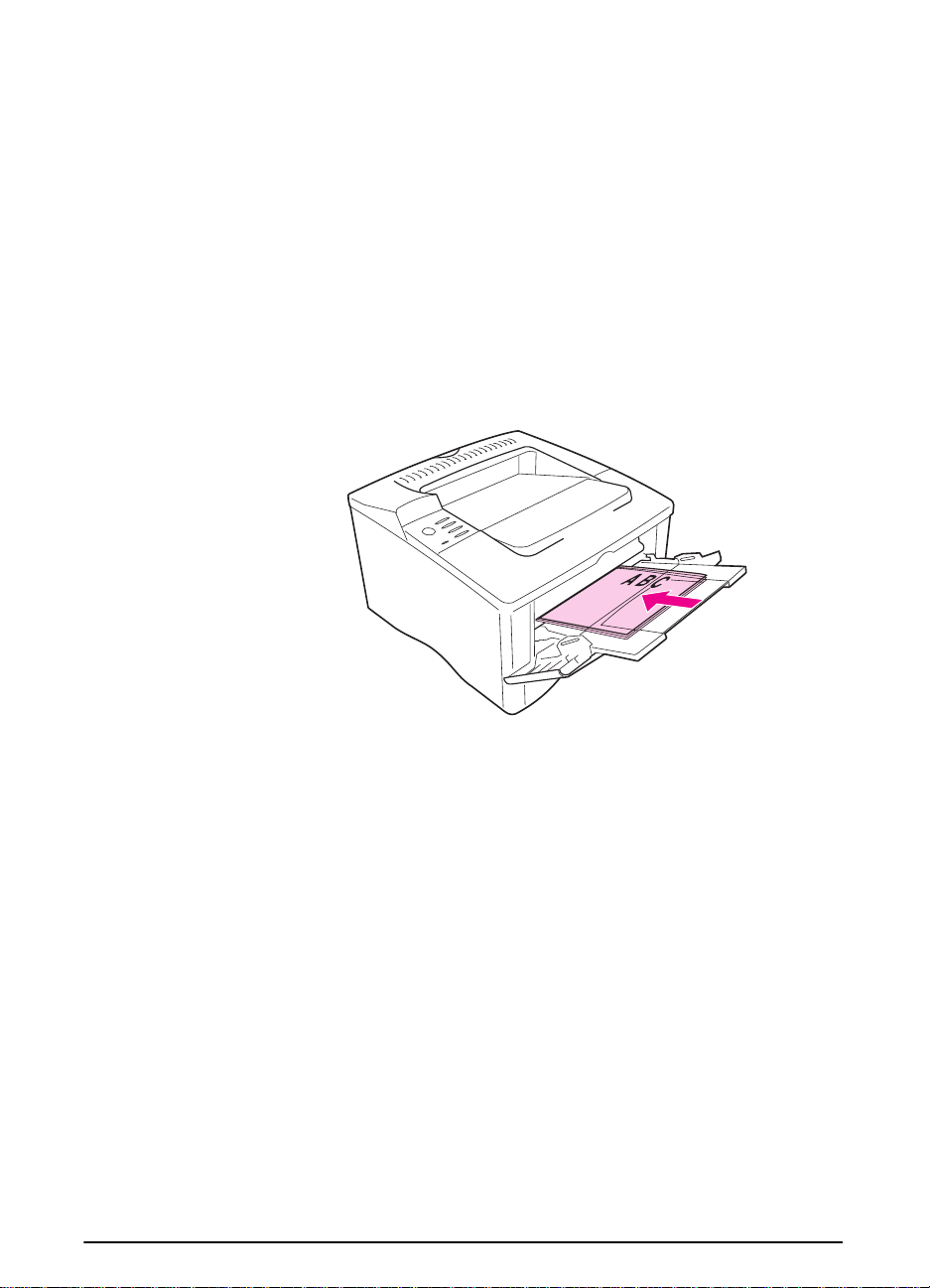
Printing Transparencies
Use only transparencies recommended for use in laser printers. F or
transparency specifications, see page A-9.
• Load transparencies in Tray 1 with the side-to-be printed facing
up and the top edge toward the right.
• To prevent transparencies from becoming too hot or sticking
together, use the top output bin by closing the rear output bin
(page 27). Remove each transparency from the output bin before
printing another.
• Place transparencies on a flat surface to cool after removing them
from the printer.
Figure 15 Printing Transparencies
46 Chapter 2: Printing Tasks
EN
Page 57

Printing Rotated Paper
The printer can print letter, A4, A5, Executive, and B5 (JIS) in a
rotated orientation (short-edge first) from Tray 1. The printer can
print letter and A4 in a rotated orientation from a 500-sheet tray.
Rotated paper prints slower. Some types of paper feed better
rotated, such as prepunched paper (especially printed on both sides
with the optional duplexer) or labels that do not stack flat.
Tray 1:
1 From the Paper Handling Menu in the printer’s control panel,
select
2 Also from the Paper Handling Menu, select
EXEC-R
3 Load paper with the side-to-be printed facing up, and the top,
short-edge toward the printer.
4 In the printer driver or software application select the non-rotated
version of the size and select the tra y containing the rotated paper.
TRAY 1 MODE=CASSETTE
, or
as the paper size.
JB5-R
.
LTR-R, A4-R, A5-R
,
EN
Figure 16 Printing Rotated Paper from Tray 1
Chapter 2: Printing Tasks 47
Page 58

500-Sheet Tray:
1 Rotate the dial inside the front of the tray to the correct paper size.
2 From the Paper Handling Menu in the printer’s control panel,
select
LTR-R
or
as the paper size.
A4-R
3 Load paper with the side-to-be printed facing down, and the top,
short-edge toward the front of the tray.
4 In the printer driver or software application select the size and
location of the rotated paper.
Figure 17 Printing Rotated Paper from the 500-Sheet Tray
48 Chapter 2: Printing Tasks
EN
Page 59

Printing Full-Bleed Images
Full-bleed images extend from edge to edge of the page . T o achieve
this effect, use larger paper , then trim its edges to the desired size.
Caution
Note
Never print directly to the edge of paper. This causes toner to
accumulate inside the printer, which may affect print quality and
damage the printer. Print on paper up to 12.28 by 18.5 in (312 by
470 mm), leaving margins on all four sides of at least .08 inch
(2 mm).
When printing paper wider than 11.7 inches (297 mm), always use
the rear output bin. Do not use the optional duplexer when printing
this size of paper.
EN
Chapter 2: Printing Tasks 49
Page 60

Printing Cards, Custom-Size and
Heavy Paper
Custom-size paper can be printed from Tray 1 or the optional
500-sheet tray. For paper specifications, see page A-2.
Tray Minimum Size Maximum Size
Tray 1 3 by 5 inches
(76 by 127 mm)
Optional 500-Sheet Tray 5.8 by 8.2 inches
(148 by 210 mm)
Note
The maximum paper weight is 53 lb (199 g/m
28 lb (105 g/m
Heavy paper and very small or very large custom-size paper should
2
) from the 500-sheet tray.
be printed from Tray 1 to the rear output bin. Open the rear output
bin to use it (page 28).
The printer’s control panel can be set f or one custom size at a time.
Do not load more than one size of custom paper into the printer.
12.28 by 18.5 inches
(312 by 470 mm)
11.7 by 17 inches
(297 by 432 mm)
2
) from Tray 1 and
50 Chapter 2: Printing Tasks
EN
Page 61

Loading Custom-Size Paper in the 500-Sheet Tray
The following instructions are for
loading custom-sizes in a 500-sheet
tray (optional). For supported sizes of
paper, see page A-5. T o load standard
sizes, see page 33.
Note
To avoid paper jams, do not load tra ys
while the printer is printing.
1 Pull the tray completely out of the
printer.
2 Rotate the dial in the tray to Custom.
An error message will appear in the
control panel display if the dial is not
set properly.
Note
Setting the dial adjusts the printer’s
sensors. It does not adjust the guides
inside the tray.
3 To prevent jams, make sure the
paper size setting matches the size
of paper loaded.
4 Load the tray.
5 Squeeze the release on the back of
the rear paper guide. Slide the rear
guide against the edge of the paper.
The front corners of the paper
should be lined up with the marks on
the side guide’s tabs.
Continued on the next page.
EN
Chapter 2: Printing Tasks 51
Page 62

6 Squeeze the release on the outside
of the left guide and adjust the left
and right guides to match the width
of the paper. The front corners of the
paper should be below the tabs on
the guides, and the edges should be
lined up with the markings on the
tabs. The guides should touch the
paper without bending it.
7 Make sure the paper is flat in the tray
at all four corners and below the tabs
on the guides.
8 Set the tension adjustment switch to
the position shown by the indicator
or arrow on the tray.
9 Slide the tray into the printer.
Note
If you want to print by type and size of
paper from the printer driver, configure
the tray settings in the printer’ s control
panel to match the type of paper loaded
in each tray (page 60).
52 Chapter 2: Printing Tasks
EN
Page 63

Guidelines for Printing Custom-Size Paper
Do not attempt to print on paper smaller than 3 inches (76 mm)
•
wide or 5 inches (127 mm) long.
Set page margins at least .17 inch (4.23 mm) away from the
•
edges.
Setting Custom Paper Sizes
When custom paper is loaded, size settings need to be selected
from the software application (the preferred method), the printer
driver, or from the printer’s control panel.
Note
Settings in the printer driver and software application override
control panel settings. (Software application settings override
printer driver settings.)
X (front edge)
Y (side edge)
Figure 18 Printing Custom-Size Paper
EN
Chapter 2: Printing Tasks 53
Page 64

If the settings are not available from the software, set the custom
paper size from the control panel:
1 From the Printing Menu set
CONFIGURE CUSTOM PAPER=YES
.
2 From the Printing Menu, select inches or millimeters as the unit
of measurement.
3 From the Printing Menu, set the X dimension (the front edge of
the paper) as shown in Figure 18. X can be 3 to 12.28 inches (76
to 312 mm) for Tray 1 or 5.8 to 11.7 inches (148 to 297 mm) for
the 500-sheet tray (optional). Set the Y dimension (the side edge
of the paper) as shown in Figure 18. Y can be 5 to 18.5 inches
(127 to 470 mm) for Tray 1 or 8.2 to 17 inches (210 to 432 mm)
for the 500-sheet tray (optional).
4 If custom paper is loaded into Tr ay 1 and
then set
TRAY 1 SIZE=CUSTOM
from the Paper Handling Menu in
TRAY 1 MODE=CASSETTE
the printer’s control panel. See “Customizing T r ay 1 Operation” on
page 58.
If custom paper is loaded in the optional 500-sheet tray, be sure
the paper size dial is set to Custom.
5 In the software, select Custom as the paper size.
For example , if the custom paper is 8 by 10 inches (203 by 254 mm),
set X=8 inches and Y=10 inches (X=203 millimeters and Y=254
millimeters).
The control panel must be set if the PCL 5e driver is used, or custom
paper is loaded long-edge first (X is longer than Y).
,
54 Chapter 2: Printing Tasks
EN
Page 65

Printing Vellum
Vellum is special lightweight paper similar to parchment. Print
vellum from Tray 1 only, and open the rear output bin. Do not print
on both sides of vellum.
1 Load vellum with the side-to-be-printed facing up and the top,
short edge toward the right.
2 Open the rear output bin.
3 From the Paper Handling Menu in the printer’ s control panel, set
TRAY 1 MODE=CASSETTE
4 From the printer driver, set the type of paper f or Tray 1 to vellum,
and select paper by type. For details on selecting b y type of paper,
see page 60.
.
EN
Figure 19 Printing Vellum
Chapter 2: Printing Tasks 55
Page 66

Advanced Printing Tasks
This section will help you take full advantage of the printer’ s features.
These tasks are “advanced” because they require you to change
settings from the printer’s control panel or the printer driver.
Using Features in the Printer Driver
When you print from a software application, many of the printer’s
features are available from the printer driver. To access Windows
printer drivers, see page 17.
Note
HP PCL 5e, PCL 6, PS, and Macintosh drivers are slightly different.
Check the drivers for a v ailab le options . The PCL 6 driver tak es full
advantage of the printer’s features.
Settings in the printer driver and software application override
control panel settings. (Software application settings override
printer driver settings.)
Saving Printer Setup Information
Printer drivers allow you to save the printer settings you use most
often as the default settings. For example, the driver might be set
to print on letter size paper, portrait orientation, with automatic tray
selection (from the first available tray).
Some PCL 6 printer drivers will allow you to save printer settings
for multiple kinds of print jobs. F or example, you might want to create
a Quick Set for en velopes, or for printing the first page of a document
on letterhead.
Look for the
or see the printer driver help for more information.
Quick Sets
option in the Windows PCL 6 printer driver ,
Printing with a Watermark
A watermark is a notice, such as “Top Secret,” printed in the
background of each page in a document. Check the driver for
available options.
56 Chapter 2: Printing Tasks
EN
Page 67

Printing the First Page on Different Paper
From the PCL 6 printer driver , you can choose to print the first page
of a document on different paper than the rest of the pages. Look
for “Use different paper for first page” in the printer driver.
Printing Multiple Pages on One Sheet of Paper
You can print more than one page on a single sheet of paper. This
feature is available in some printer drivers, and provides a
cost-effective way to print draft pages.
To print more than one page on a sheet of paper, look for a La y out
or Pages Per Sheet option in the printer driver . (This is sometimes
called 2-up, 4-up, or n-up printing.)
EN
Figure 20 Sample Layout Options (1-up, 2-up, and 4-up)
Chapter 2: Printing Tasks 57
Page 68

Customizing Tray 1 Operation
Customize Tray 1 to fit your printing needs.
The printer can be set to print from T ra y 1 as long as it is loaded, or
to print only from Tray 1 if the type of paper loaded is specifically
requested. Set
the Paper Handling Menu in the printer’ s control panel. (Print speed
might be slightly slower when printing from Tray 1 when
MODE=FIRST
TRAY 1 MODE=FIRST
.)
or
TRAY 1 MODE=CASSETTE
Tray 1 Mode=First
If you do not keep paper in Tray 1 all the time, or y ou use Tray 1 only
for manually feeding paper, keep the default setting,
MODE=FIRST
in the Paper Handling Menu.
TRAY 1
from
TRAY 1
•
TRAY 1 MODE=FIRST
from Tray 1 first unless it is empty or closed.
means that the printer usually pulls paper
• You can still choose paper from other trays by specifically
choosing another tray in the printer driver.
Tray 1 Mode=Cassette
TRAY 1 MODE=CASSETTE
internal trays. Instead of looking for paper in Tra y 1 first, the printer
pulls paper either starting from the bottom tray upward (from the
tray with the highest capacity to the tra y with the least capacity), or
the tray that matches type or size settings selected from the
software.
• When
Paper Handling Menu to configure
for Tray 1.
TRAY 1 MODE=CASSETTE
means the printer treats Tray 1 like the
is set, an option appears in the
size
as well as
type
settings
• Through the printer driver, you can select paper from any tray
(including Tray 1) by type, size, or source. To print by type and
size of paper, see page 60.
58 Chapter 2: Printing Tasks
EN
Page 69

Manually Feeding Paper from Tray 1
The Manual Feed f eature allows y ou to print on special paper from
T ra y 1, such as envelopes or letterhead. If Manual F eed is selected,
the printer will print only from Tray 1.
Select Manual Feed through the software or printer driver. Manual
Feed can also be enabled from the Paper Handling Menu in the
printer’s control panel.
Note
When Manual Feed is selected, if
TRAY 1 MODE=FIRST
automatically prints (if paper is in the tray). If
TRAY 1 MODE=CASSETTE
the printer
the printer prompts to load Tray 1 whether or not Tray 1 is loaded.
This enables you to load different paper if necessary. Press [Go] to
print from Tray 1.
EN
Chapter 2: Printing Tasks 59
Page 70

Printing by Type and Size of Paper
You can configure the printer to select paper by
or letterhead) and
(a paper tray).
size
(such as letter or A4), as opposed to
type
(such as plain
source
Benefits of Printing by Type and Size of Paper
If you frequently use sev eral different kinds of paper , once tra ys are
set up correctly, you do not have to check which paper is loaded in
each tray bef ore you print. This is especially helpful when the printer
is shared, and more than one person loads or removes paper.
Printing by type and size of paper is a wa y to be sure that print jobs
always print on the desired paper. (Some printers have a feature
which “locks out” trays, to prevent printing on the wrong paper.
Printing by type and size of paper eliminates the need to lock out
trays.)
To print by type and size of paper, do the following:
1
Be sure to adjust and load the trays correctly. (See the sections
on loading paper, starting on page 30.)
2
From the Paper Handling Menu in the printer’s control panel,
select the paper
you are loading (such as bond or recycled), check the label on
the package of paper. For supported types, see page A-13.
3
Select the paper
Tray 1
•
from the Paper Handling Menu, also set the paper size from the
Paper Handling Menu. If custom paper is loaded, set the size
of custom paper from the Printing Menu to match the paper
loaded in Tray 1. To print custom-size paper, see page 53.
Optional 500-sheet tray
•
when paper is properly loaded into the printer and the paper
size dial is set to match the paper size. If custom paper is
loaded, set the size of custom paper from the Printing Menu to
match the paper loaded in the tray. Set the paper size dial in
the tray to Custom. To print custom-size paper, see page 53.
Other trays
•
properly loaded into the printer and the paper size dials are set
to match the paper size (See the sections on loading paper,
starting on page 31.)
4
From the software or printer driver, select the desired type and
size of paper.
: If the printer has been set to
type
for each tray. If you are unsure what type
size
settings from the control panel.
TRAY 1 MODE=CASSETTE
: Paper size settings are adjusted
: Paper size settings are adjusted when paper is
60 Chapter 2: Printing Tasks
EN
Page 71

Note
The type and size settings can also be configured from
HP JetAdmin for networked printers. See the printer software help.
To print by type and size, it might be necessary to unload or close
T ra y 1, or set
TRAY 1 MODE=CASSETTE
from the Paper Handling Menu
in the printer’s control panel. For more information, see page 58.
Settings in the printer driver and software application override
control panel settings. (Software application settings override
printer driver settings.)
EN
Chapter 2: Printing Tasks 61
Page 72

62 Chapter 2: Printing Tasks
EN
Page 73

Printer Maintenance
Overview
This chapter explains basic printer maintenance.
Managing the toner cartridge.
•
Cleaning the printer.
•
3
Note
To ensure optimum print quality , the printer will prompt you to hav e
routine maintenance performed every 150,000 pages. When the
PERFORM PRINTER MAINTENANCE
panel, contact an HP-authorized service and support provider to
have the maintenance performed. (See the HP Support pages at
the front of this user’s guide.)
message appears on the control
EN
Chapter 3: Printer Maintenance 63
Page 74

Managing the Toner Cartridge
HP Policy on Non-HP Toner Cartridges
Hewlett-P ackard Company cannot recommend use of non-HP toner
cartridges, either new or remanufactured. Because they are not HP
products, HP cannot influence their design or control their quality.
To install a new HP toner cartridge and recycle the used cartridge,
follow the instructions included in the toner cartridge box.
Toner Cartridge Storage
Do not remove the toner cartridge from its package until you are
ready to use it. (The shelf life of a cartridge in an unopened package
is approximately 2.5 years.)
Caution
To prevent damage to the toner cartridge, do not expose it to light
for more than a few minutes.
Toner Cartridge Life Expectancy
The life of the toner cartridge depends on the amount of toner that
print jobs require. When printing text at 5% cover age , an HP toner
cartridge lasts an average of 10,000 pages. (A typical business
letter is about 5% coverage.) This assumes that print density is set
to 3 and EconoMode is off. (These are the default settings.)
64 Chapter 3: Printer Maintenance
EN
Page 75

Continue Printing When Toner is Low
When toner is low , the printer’s control panel displays the
message.
If the
•
•
The printer will continue to display
toner cartridge.
Select
Configuration Menu in the control panel (page B-12).
TONER LOW
printing,
If the printer stops printing when low toner is detected,
is set to
TONER LOW
STOP
TONER LOW=CONTINUE
message displays, but the printer continues
is set to
. To resume printing, press [Go].
CONTINUE
or
TONER LOW=STOP
(the default setting).
TONER LOW
until you replace the
from the
TONER LOW
TONER LOW
Redistributing the Toner
When toner is low, faded or light areas might appear on a printed
page. You might be able to temporarily improve print quality by
redistributing the toner. The f ollowing procedure might allo w you to
finish the current print job before replacing the toner cartridge.
EN
Chapter 3: Printer Maintenance 65
Page 76

Redistributing the Toner (continued)
1
Open the top cover.
2
Remove the toner cartridge from the
printer.
WARNING!
Avoid reaching too far into the printer.
The adjacent fusing area might be hot!
Caution
To prevent damage to the toner
cartridge, do not expose it to light for
more than a few minutes.
3
Rotate the toner cartridge and
gently shake it from side to side to
redistribute the toner.
Note
If toner gets on your clothing, wipe it off
with a dry cloth and wash clothing in
cold water. (Hot water sets toner into
fabric.)
4
Reinsert the toner cartridge into the
printer and close the top cover.
If the print remains light, install a new
toner cartridge. (Follow the instructions
provided with the new toner cartridge.)
66 Chapter 3: Printer Maintenance
EN
Page 77

Cleaning the Printer
To maintain print quality, follow the cleaning procedure (on the
following page) every time the toner cartridge is changed, or
whenever print quality problems occur. As much as possible, keep
the printer free from dust and debris.
Clean the outside of the printer with a slightly water-dampened
•
cloth.
Clean the inside with a dry, lint-free cloth.
•
Caution
Do not use ammonia-based cleaners on or around the printer.
While cleaning the printer, be careful not to touch the transf er roller
(the black, rubber roller, located underneath the toner cartridge).
Skin oils on the roller can cause print quality problems.
Figure 21 Location of the Transfer Roller—Do Not Touch!
EN
Chapter 3: Printer Maintenance 67
Page 78

Cleaning the Printer
Before beginning these steps, turn the
printer off and unplug the power cord.
1
Open the top cover and remov e the
toner cartridge.
WARNING!
Avoid reaching too far into the printer.
The adjacent fusing area might be hot!
Caution
To prevent damage to the toner
cartridge, do not expose it to light for
more than a few minutes.
2
Wipe any dust or dirt off the paper
feed guides (shaded areas) with a
dry, lint-free cloth.
Note
If toner gets on your clothing, wipe it off
with a dry cloth and wash clothing in
cold water. (Hot water sets toner into
fabric.)
3
Using the green handles, lift the
paper access plates and wipe off
any residue with a dry , lint-free cloth.
4
Close the paper access plates,
replace the toner cartridge, close
the top cover , plug in the power cord,
and turn the printer on.
68 Chapter 3: Printer Maintenance
EN
Page 79

Using the Printer Cleaning Page
If toner specks appear on the front or back side of your print jobs,
follow the procedure below.
From the printer’s control panel, do the following:
Note
1 Press [Menu] until
2 Press [Item] until
PRINT QUALITY MENU
CREATE CLEANING PAGE
appears.
appears.
3 Press [Select] to create the cleaning page.
4 Follow the instructions on the cleaning page to complete the
cleaning process.
In order for the cleaning page to work properly, print the page on
copier grade paper (not bond or rough paper).
You might need to create a cleaning page more than once. When
toner has been cleaned from inside the printer, shiny black spots
will appear on the page’s black strip. If white spots appear on the
black strip, create a cleaning page again.
To ensure good print quality with certain types of paper, use the
cleaning page every time the toner cartridge is replaced. If the
cleaning page is frequently needed, try a different type of paper.
EN
Chapter 3: Printer Maintenance 69
Page 80

70 Chapter 3: Printer Maintenance
EN
Page 81

Problem Solving
Overview
This chapter will help you to troubleshoot and solve printer
problems.
4
Clear paper
jams:
Understand
printer
messages:
Correct output
quality
problems:
Determine
printer
problems:
Occasionally, paper can jam during printing. This section will
help you to locate paper jams, properly clear them from the
printer, and solve repeated paper jams.
Many different messages can appear on the printer’s control
panel display. Some messages tell the printer’s current status,
such as
such as
self-explanatory. However, some messages indicate a
problem with the printer, or require further action or description.
This section lists these types of messages, and tells what to
do if a message persists.
The printer should produce print jobs of the highest quality . If
print jobs do not look sharp and clear, defects such as lines,
specks, or smears appear on the page, or paper is wrinkled or
curled, use this section to troubleshoot and solve the output
quality problem.
Before you can fix a printer problem, you must understand
where the problem lies. Use the flowchart in this section to
determine the printer problem, and then follow the
corresponding troubleshooting suggestions.
INITIALIZING
CLOSE TOP COVER
. Other messages require an action,
. Many of these messages are
Check printer
configuration:
EN
From the printer, you can print information pages, which give
details about the printer and its configuration.
Chapter 4: Problem Solving 71
Page 82

Clearing Paper Jams
If the printer’s control panel displa ys a paper jam message, look for
paper in the locations indicated in Figure 22, then see the procedure
for clearing the paper jam. You might need to look for paper in other
72 Chapter 4: Problem Solving
EN
Page 83

Clearing Jams from the Input Tray Areas
Note
To remove paper from the Tray 1 area,
slowly pull the paper out of the printer.
For all other trays, follow the steps
below.
1 Slide the tray out of the printer, and
remove any damaged paper from
the tray.
2 If the edge of the paper is visible in
the feed area, slowly pull the paper
down and out of the printer. If the
paper is not visible, look in the top
cover area (page 74).
Note
Do not force the paper if it will not mov e
easily . If the paper is stuc k in a tra y, try
removing it through the tray above (if
applicable) or through the top cover
area (page 74).
3 Before replacing the tray , make sure
the paper is flat in the tray at all f our
corners and below the tabs on the
guides.
4 Open and close the top cover to
clear the paper jam message.
If a paper jam message persists, there
is still paper in the printer. Look for
paper in another location (page 72).
EN
Chapter 4: Problem Solving 73
Page 84

Clearing Jams from the Top Cover Area
1
Open the top cover and remov e the
toner cartridge.
Caution
To prevent damage to the toner
cartridge, do not expose it to light for
more than a few minutes.
2
Use the green handles to lift the
paper access plates.
3
Slowly pull the paper out of the
printer. Do not tear the paper!
Note
Av oid spilling loose toner. Using a dry,
lint-free cloth, clean any loose toner
that might have fallen into the printer
(page 67).
If loose toner falls into the printer, it
might cause temporary problems with
print quality. Loose toner should clear
from the paper path after a few pages
are printed.
If toner gets on your clothing, wipe it off
with a dry cloth and wash clothing in
cold water. (Hot water sets toner into
fabric.)
4
Close the paper access plates,
replace the toner cartridge, and
close the top cover.
If a paper jam message persists, there
is still paper in the printer. Look for
paper in another location (page 72).
74 Chapter 4: Problem Solving
EN
Page 85

Clearing Jams from the Output Areas
Note
If paper is jammed in the top output
area, but most of the paper is still inside
the printer, it is best to remove it
through the rear door.
1 Push in the two gray latches to
release the rear door.
2 Push down the green paper release
levers.
3 Grasp both sides of the paper, and
slowly pull the paper out of the
printer. (There might be loose toner
on the paper. Be careful not to spill
it on yourself or into the printer.)
Note
If paper is difficult to remove, try
opening the top cover and removing
the toner cartridge to release pressure
on the paper.
EN
4 Close the rear door. (The levers
automatically return to their original
positions when the rear door is
closed.) Open and close the top
cover to clear the paper jam
message.
If a paper jam message persists, there
is still paper in the printer. Look for
paper in another location (page 72).
Chapter 4: Problem Solving 75
Page 86

Clearing Jams from the Optional Duplexer
Look for jams in the follo wing locations:
The Tray 2 area:
1
Slide Tray 2 out of the printer.
2
Slowly pull any paper out of the
printer.
The duplexer’s front cover:
3
From the front of the printer, grasp
the duplexer’s front cover (use the
grip in the center), pull it straight
toward you, and then lift it up to
remove.
4
Slowly pull any paper out of the
printer.
5
Replace the duplexer’s front cover,
and replace Tray 2.
Continued on the next page.
76 Chapter 4: Problem Solving
EN
Page 87

The rear section of the duplexer:
From the rear of the printer , use the
6
handles on both sides of the
duplexer to slide out the rear section
until it stops.
Slowly pull any paper out of the
7
duplexer.
The duplexer’s top cover:
Open the duplexer’s top cover.
8
Slowly pull any paper out of the
9
duplexer.
When all paper has been removed from
the duplexer, continue with step 10
below:
Close the duplexer’s top cover, and
10
push the rear section of the duplexer
back into the printer. Open and
close the top cover to clear the
paper jam message.
EN
Note
To prevent further jams, make sure all
tray covers are in place.
Chapter 4: Problem Solving 77
Page 88

Solving Repeated Paper Jams
If paper jams occur frequently, try the following:
• Check all the paper jam locations. A piece of paper might be stuck
somewhere in the printer. (See page 72.)
• Check that paper is correctly loaded in the trays, that the trays are
correctly adjusted for the loaded paper size, and that the trays are not
overfilled. (See the sections on loading paper, starting on page 30.)
• Check that all trays and paper handling accessories are completely
inserted into the printer. (If a tray is opened during a print job, this might
cause a paper jam.)
• Check that all covers and doors are closed. (If a co ver or door is opened
during a print job, this might cause a paper jam.)
• Try printing to a different output bin (page 26).
• The sheets might be sticking together . Try bending the stack to separate
each sheet. Do not fan the stack.
• If you are printing from Tray 1, try feeding fewer sheets of paper or f e wer
envelopes at a time.
• If you are printing with the optional duplexer, make sure the cable tray is
seated properly, and the Tray 2 cover is installed.
• Try turning the paper reforming setting on from the Configuration Menu
in the printer’s control panel (this will slow print speed). For more
information, see page B-14.
• If you are printing small sizes (such as index cards), mak e sure the paper
is oriented correctly in the tray (page 53).
• Turn over the stack of paper in the tray. Also try rotating the paper 180°.
• T ry rotating paper (such as perforated or m ulti-sheet forms and labels) to
feed through the printer from a different orientation (page 47).
• Check the quality of the paper being printed. Damaged or irregular paper
should not be used.
• Use only paper that meets HP specifications (pages A-2 through A-13).
• Do not use paper that has already been used in a printer or copier. (Do
not print on both sides of envelopes, transparencies, vellum, or labels.)
• Check that the power supplied to the printer is steady, and meets printer
specifications (page A-17).
• Clean the printer (page 67).
• Contact an HP-authorized service or support provider to perform routine
printer maintenance. (See the HP Support pages at the front of this user’s
guide.)
78 Chapter 4: Problem Solving
EN
Page 89

Understanding Printer Messages
The following table explains messages that might display on the
printer’s control panel. Printer messages and their meanings are
listed in alphabetical order, with numbered messages following.
If a message persists:
If a message persists requesting that you load a tray, or if a
•
message indicates that a previous print job is still in the printer’s
memory, press [Go] to print or press [Cancel Job] to clear the
job from the printer’s memory.
If a message persists after performing all of the recommended
•
actions, contact an HP-authorized service or support provider.
(See the HP Support pages at the front of this user’s guide.)
Note
Not all messages are described in this user’s guide (many are
self-explanatory).
Some printer messages are affected by the Auto Continue and
Clearable Warning settings from the Configuration Menu in the
printer’s control panel (page B-12).
Printer Messages
Message Explanation or Recommended Action
ACCESS DENIED
MENUS LOCKED
BAD DUPLEXER
CONNECTION
BAD OPT TRAY
CONNECTION
The printer control panel function you are trying to access has been
locked to prevent unauthorized access.
See your network administrator.
The duplexer is not connected properly.
Re-install the duplexer.
The optional tray is not connected properly.
Re-install the optional tray.
CANNOT DUPLEX
REAR BIN OPEN
EN
The printer cannot duplex because the rear output bin is open.
Close the rear output bin.
Chapter 4: Problem Solving 79
Page 90

Printer Messages (Continued)
Message Explanation or Recommended Action
CHECK INPUT
DEVICE
alternates with
PAPER PATH OPEN
PLEASE CLOSE IT
CHOSEN LANGUAGE
NOT AVAILABLE
DISK DEVICE
FAILURE
DISK FILE
OPERATION FAILED
DISK FILE
SYSTEM IS FULL
The optional input tray cannot feed paper to the printer because a
door or paper guide is open.
Check the doors and paper guides.
A print job requested a printer language that does not exist in the
printer. The job will not print and will be cleared from memory.
Print the job using a driver for a different printer language, or add the
requested language to the printer (if available).
[Go]
Press
The EIO disk had a critical failure and can no longer be used.
Remove the EIO disk and replace it with a new one.
The requested operation could not be performed. You might have
attempted an illegal operation, such as trying to download a file to a
non-existent directory.
Delete files from the EIO disk and then try again, or add a flash disk
DIMM. Download or delete files from HP JetAdmin, and download or
delete fonts from HP FontSmart. (See the software help for more
information.)
to continue.
DISK IS
WRITE PROTECTED
FLASH DEVICE
FAILURE
FLASH FILE
OPERATION FAILED
FLASH FILE
SYSTEM IS FULL
The EIO disk is protected, and no new files can be written to it.
Disable the write protection through HP JetAdmin.
The flash disk DIMM had a critical failure and no longer can be used.
Remove the flash disk DIMM and replace it with a new one.
The requested operation could not be performed. You might have
attempted an illegal operation, such as trying to download a file to a
non-existent directory.
Delete files from the flash disk DIMM or add another one. Download
or delete files from HP JetAdmin, and download or delete fonts from
HP FontSmart. (See the software help for more information.)
80 Chapter 4: Problem Solving
EN
Page 91

Printer Messages (Continued)
Message Explanation or Recommended Action
FLASH IS
WRITE PROTECTED
INPUT DEVICE
CONDITION xx.yy
INSTALL FRONT
DUPLEX COVER
INSTALL TRAY x
LOADING
PROGRAM <number>
alternates with
DO NOT POWER OFF
The flash disk DIMM is protected, and no new files can be written to it.
Disable the write protection through HP JetAdmin.
An input paper handling device has a condition that needs attention
before printing can resume.
See the documentation that came with the paper handling device for
assistance.
The printer is unable to print the current job, because the duplex er’s
front cover is not installed, or not inserted correctly.
Re-insert the duplexer’s front cover.
The printer is unable to print the current job, because the specified
) is open or not inserted correctly.
x
tray (
Re-insert the specified tray.
Programs and fonts can be stored on the printer’s file system. At
bootup time these entities are loaded into RAM. (These entities can
take a long time to load into RAM depending on the size and number
of entities being loaded.) The
number indicating the current program being loaded.
<number>
specifies a sequence
MANUALLY FEED
[TYPE] [SIZE]
MEMORY FULL
STORED DATA LOST
EN
Load the requested paper into Tray 1.
Press [Go] if the desired paper is already loaded in Tray 1.
Press [-Value+] to scroll through the av ailable types and sizes. Press
[Select] to accept the alternate type or size.
There is no available memory in the printer. The current job might not
print correctly and some resources (such as downloaded fonts or
macros) might have been deleted.
You might want to add more memory to the printer (page C-1).
Chapter 4: Problem Solving 81
Page 92

Printer Messages (Continued)
Message Explanation or Recommended Action
MEMORY SETTINGS
CHANGED
MEMORY SHORTAGE
JOB CLEARED
MEMORY SHORTAGE
PAGE SIMPLIFIED
OFFLINE
The printer changed its memory settings because it did not have
enough memory to use the previous settings for I/O Buffering and
Resource Saving. This usually occurs after removing memory from
the printer, adding a duplexer, or adding a printer language.
You might want to change memory settings for I/O Buffering and
Resource Saving (although default settings are usually best) or add
more memory to the printer (page C-1).
The printer did not have enough free memory to print the entire job.
The remainder of the job will not print and will be cleared from
memory.
[Go]
Press
Change the Resource Saving setting from the printer’s control panel
(page C-6) or add more memory to the printer (page C-1).
The printer had to compress the job in order to fit it in available
memory. Some data loss might have occurred.
Press
You might want to add more memory to the printer (page C-1).
Press
to continue.
[Go]
to continue.
[Go]
to place the printer online.
PERFORM PRINTER
MAINTENANCE
RAM DISK DEVICE
FAILURE
RAM DISK FILE
OPERATION FAILED
To ensure optimum print quality, the printer prompts you to have
routine maintenance performed every 150,000 pages. Contact an
HP-authorized service or support provider to perform routine printer
maintenance. (See the HP Support pages at the front of this user’s
guide.)
The RAM disk had a critical failure and can no longer be used.
T urn the printer off, and then turn the printer on to clear the message.
The requested operation could not be performed. You might have
attempted an illegal operation, such as trying to download a file to a
non-existent directory.
82 Chapter 4: Problem Solving
EN
Page 93

Printer Messages (Continued)
Message Explanation or Recommended Action
RAM DISK FILE
SYSTEM IS FULL
RAM DISK IS
WRITE PROTECTED
TRAY x EMPTY
TRAY x LOAD
[TYPE] [SIZE]
Delete files and then try again, or turn the printer off, and then turn
the printer on to delete all files on the device. (Delete files using
HP JetAdmin, HP FontSmart, or another software utility. See the
software help for more information.)
If the message persists, increase the size of the RAM disk. Change
the RAM disk size from the Configuration Menu in the printer’s control
panel (page B-13).
The RAM disk is protected, and no new files can be written to it.
Disable the write protection through HP JetAdmin.
Load the empty tray (x) to clear the message.
If you do not load the specified tray, the printer will continue printing
from the next availab le tra y, and the message will continue to display .
Load the requested paper into the specified tray (x). (See the sections
on loading paper, starting on page 30.)
Ensure that the trays are correctly adjusted for size. The size
displayed on the front of the paper tra y must mat ch the size of paper
loaded in the tray. The tray type settings (and size for Tray 1) must be
set from the printer’s control panel (page 60).
If you are trying to print A4 or letter size paper, and this message
appears, make sure the default paper size is set correctly from the
Printing Menu in the printer’s control panel.
Press [Go] to print from the next available tray.
Press [-Value+] to scroll through the av ailable types and sizes. Press
[Select] to accept the alternate type or size.
UNSUPPORTED SIZE
IN TRAY [YY]
USE [TYPE]
[SIZE] INSTEAD?
WAIT FOR PRINTER
TO REINITIALIZE
EN
An external paper handling device detected an unsupported paper
size. The printer will go offline until the condition is corrected.
If the requested paper size or type is not availab le, the printer asks if
it should use another paper size or type instead.
Press [-Value+] to scroll through the av ailable types and sizes. Press
[Select] to accept the alternate type or size.
The RAM disk setting has been changed from the printer’s control
panel. This change will not take effect until the printer reinitializes.
Chapter 4: Problem Solving 83
Page 94

Printer Messages (Continued)
Message Explanation or Recommended Action
13.x PAPER JAM
[LOCATION]
20 INSUFFICIENT
MEMORY
alternates with
PRESS GO TO
CONTINUE
21 PAGE TOO
COMPLEX
alternates with
PRESS GO TO
CONTINUE
Remove jammed paper from the specified location (page 72).
Open and close the top cover to clear the message.
If the message persists after all jams have been cleared, a sensor
might be stuck or broken. Contact an HP-authorized service or
support provider. (See the HP Support pages at the front of this user’s
guide.)
The printer received more data than can fit in its available memory.
You might have tried to transfer too many macros, soft fonts, or
complex graphics.
[Go]
Press
then simplify the print job or install additional memory (page C-1).
The data (dense text, rules, raster or vector graphics) sent to the
printer was too complex.
Press
To print the job without losing data, from the Configuration Menu in
the printer control panel, set
then return
page B-12.) Do not leave
performance.
If this message appears often, simplify the print job.
to print the transferred data (some data might be lost),
[Go]
to print the transferred data. (Some data might be lost.)
PAGE PROTECT=ON
PAGE PROTECT=AUTO
PAGE PROTECT=ON
. (For more information, see
, print the job, and
; it might degrade
22 EIO x
BUFFER OVERFLOW
alternates with
PRESS GO TO
CONTINUE
22 PARALLEL I/O
BUFFER OVERFLOW
alternates with
PRESS GO TO
CONTINUE
Too much data was sent to the EIO card in the specified slot (x). An
improper communications protocol may be in use.
[Go]
Press
Check the host configuration. If this message persists, contact an
HP-authorized service or support provider. (See the HP Support
pages at the front of this user’s guide.)
Too much data was sent to the parallel port.
Check for a loose cab le connection and be sure to use a high-quality
cable (page 9). (Some non-HP parallel cables might be missing pin
connections, or might otherwise not conform to the IEEE-1284
specification.)
This error can occur if the driver you are using is not IEEE-1284
compliant. For best results, use an HP driver that came with the printer
(page 15).
Press
If this message persists, contact an HP-authorized service or support
provider. (See the HPSupport pages at the front of this user’s guide.)
to clear the message. (Data will be lost.)
[Go]
to clear the error message. (Data will be lost.)
84 Chapter 4: Problem Solving
EN
Page 95

Printer Messages (Continued)
Message Explanation or Recommended Action
22 SERIAL I/O
BUFFER OVERFLOW
alternates with
PRESS GO TO
CONTINUE
40 BAD SERIAL
TRANSMISSION
alternates with
PRESS GO TO
CONTINUE
Too much data was sent to the serial port.
Make sure the correct serial pacing option is selected from the I/O
Menu in the printer’s control panel (page B-18).
Print a menu map (page 100) and verify that the serial pacing item
(from the I/O Menu in the printer’s control panel) matches the setting
on the computer. (For more information on interface settings, see
page B-18.)
Press [Go] to clear the error message. (Data will be lost.)
If this message persists, contact an HP-authorized service or support
provider. (See the HP Support pages at the front of this user’s guide.)
The printer encountered an error while transferring data from the
computer.
The error might have occurred for several reasons:
• The computer was powered on or off while the printer was online.
• There was a network problem (if applicable).
• The printer’s baud rate or parity was not the same as the
computer’s. (The baud r ate tells the printer how fast information will
be transferred from the computer to the printer.) Make sure the
printer is set for the same baud rate as the computer. The serial
baud rate setting can be accessed from the I/O Menu in the printer’s
control panel (page B-18).
Press [Go] to clear the error message and continue printing.
40 EIO x BAD
TRANSMISSION
alternates with
PRESS GO TO
CONTINUE
41.3 UNEXPECTED
PAPER SIZE
EN
The connection has been broken between the printer and the EIO
card in the specified slot.
Press [Go] to clear the error message and continue printing.
The paper size you are trying to print is not the same as the settings
for the tray.
Make sure that all trays are correctly adjusted for size. The size
displayed on the front of the paper tra y must mat ch the size of paper
loaded in the tray. (The printer will continue trying to print the job until
size settings are correct.)
If you are trying to print from Tray 1, make sure the printer’s control
panel setting for paper size is correctly configured (page B-3).
After performing the actions above, press [Go]. The page containing
the error will automatically be reprinted. (Or, you might w ant to press
[Cancel Job] to clear the job from the printer’s memory.)
Chapter 4: Problem Solving 85
Page 96

Printer Messages (Continued)
Message Explanation or Recommended Action
41.x
PRINTER ERROR
alternates with
PRESS GO TO
CONTINUE
50.x FUSER ERROR
51.x or 52.x
PRINTER ERROR
53.xy.zz
PRINTER ERROR
A temporary printing error occurred.
[Go]
Press
reprinted.
If this message persists, contact an HP-authorized service or support
provider. (See the HPSupport pages at the front of this user’s guide.)
An internal error has occurred. T urn the printer off, and then turn the
printer on.
If this message persists, contact an HP-authorized service or support
provider. (See the HPSupport pages at the front of this user’s guide.)
A temporary printing error occurred.
Press
reprinted.
If this message persists, contact an HP-authorized service or support
provider. (See the HPSupport pages at the front of this user’s guide.)
There is a problem with the printer’s memory. The DIMM that caused
the error will not be used. Values of
x = DIMM type 0 = ROM
. The page containing the error will automatically be
[Go]
. The page containing the error will automatically be
x, y
, and zz are as follows:
1 = RAM
y = Device location 0 = Internal memory (ROM or RAM)
1 to 3 = DIMM slots 1, 2, or 3
zz = Error number
You might need to replace the specified DIMM.
T u rn the printer off, and then replace the DIMM that caused the error .
If this message persists, contact an HP-authorized service or support
provider. (See the HPSupport pages at the front of this user’s guide.)
55 PRINTER ERROR
alternates with
PRESS GO TO
CONTINUE
A temporary printing error occurred.
[Go]
Press
reprinted.
If this message persists, contact an HP-authorized service or support
provider. (See the HPSupport pages at the front of this user’s guide.)
. The page containing the error will automatically be
86 Chapter 4: Problem Solving
EN
Page 97

Printer Messages (Continued)
Message Explanation or Recommended Action
56.x, 57.x,
58.x, or 59.x
PRINTER ERROR
62.x
PRINTER ERROR
64.x
PRINTER ERROR
66.xy.zz INPUT
DEVICE FAILURE
alternates with
CHECK CABLES
AND CYCLE POWER
A temporary printing error occurred.
Turn the printer off, and then turn the printer on.
If this message persists, contact an HP-authorized service or support
provider. (See the HP Support pages at the front of this user’s guide.)
There is a problem with the printer’s memory. The x value refers to
the location of the problem:
0 = Internal memory
1 to 3 = DIMM slots 1, 2, or 3
You might need to replace the specified DIMM.
If this message persists, contact an HP-authorized service or support
provider. (See the HP Support pages at the front of this user’s guide.)
A temporary printing error occurred.
Turn the printer off, and then turn the printer on.
If this message persists, contact an HP-authorized service or support
provider. (See the HP Support pages at the front of this user’s guide.)
An error occurred in an external paper handling device.
Press [Go] to clear the message. If the message will not clear, turn
the printer off, and then turn the printer on.
If this message persists, contact an HP-authorized service or support
provider. (See the HP Support pages at the front of this user’s guide.)
68 NVRAM ERROR
CHECK SETTINGS
68 NVRAM FULL
CHECK SETTINGS
EN
An error occurred in the printer’s nonvolatile memory (NVRAM) and
one or more printer settings has been reset to its factory default.
Print a configuration page and check the printer settings to determine
which values have changed (page 101).
Hold down [Cancel Job] while turning the printer on. This will clean
up the NVRAM by removing old areas that are not being used.
If this message persists, contact an HP-authorized service or support
provider. (See the HP Support pages at the front of this user’s guide.)
The printer’s nonvolatile memory (NVRAM) is full. Some settings
might have been reset to the factory defaults.
Print a configuration page and check the printer settings to determine
which values have changed (page 101).
If this message persists, contact an HP-authorized service or support
provider. (See the HP Support pages at the front of this user’s guide.)
Chapter 4: Problem Solving 87
Page 98

Printer Messages (Continued)
Message Explanation or Recommended Action
69.x
PRINTER ERROR
79.xxxx
PRINTER ERROR
A temporary printing error occurred.
Tur n the printer off, and then turn the printer on.
If this message persists, contact an HP-authorized service or support
provider. (See the HPSupport pages at the front of this user’s guide.)
The printer detected an error. The numbers (
specific type of error.
T urn the printer off, and then turn the printer on. T ry printing a job from
a different software application. If the job prints, go back to the first
application and try printing a different file. (If the message only
appears with a certain software application or print job, contact the
software vendor for assistance.)
If the message persists with different software applications and print
jobs, record the numbers that appear (
HP-authorized service or support provider. (See the HP Support
pages at the front of this user’s guide.)
xxxx
xxxx
) and contact an
) indicate the
88 Chapter 4: Problem Solving
EN
Page 99

Correcting Output Quality Problems
Use the examples below to determine which output quality problem
you are experiencing, then see the following table to troubleshoot
the problem.
Note
Light Print or
The examples below depict letter-size paper that has passed
through the printer long-edge first. (If the paper has passed through
the printer short-edge first, lines and repeating defects will run
vertically rather than horizontally.)
Fade
Toner Specks
(front or back)
Dropouts
Lines
Gray
Background
Misformed
Characters
Figure 23 Examples of Output Quality Problems
EN
Toner Smear
Page Skew
Loose Toner
Curl or Wave
Repeating
Defects
Wrinkles or
Creases
Chapter 4: Problem Solving 89
Page 100

Light Print or Fade
Lines
Dropouts
Toner Specks
Gray Background
Loose Toner
Toner Smear
Defects
Repeating
Misformed
Characters
Page Skew
Wrinkles or
Curl or Wave
✓✓✓✓✓ ✓
Troubleshooting Steps
(Follow the steps in the
Creases
order they are listed.)
1. Print a few more pages to see if the
problem will correct itself.
✓✓✓✓✓
✓✓
✓✓✓✓
✓✓
1
✓
✓✓1✓
1
✓1✓✓✓
✓✓ ✓✓ ✓✓✓
✓✓
✓✓
✓✓ ✓
✓✓✓
✓✓
2. Clean the inside of the printer (page 67)
3. Make sure EconoMode is off in the
4. Turn over the stack of paper in the tray.
5. Check the paper (or other print media)
6. Check the printer’s environment
7. Make sure paper is loaded correctly and
8. Print to a different output bin (page 26).
9. Adjust the toner density setting
10.From the Configuration Menu in the
11.Change the fuser mode setting to High
or use the printer’s cleaning page
(page 69).
software and in the control panel
(page B-6).
Also try rotating the paper 180°.
type and quality (pages A-2
through A-13).
(page A-17).
that the guides fit properly against the
paper stack. (See the sections on
loading paper, starting on page 30.)
(page B-6).
printer’s control panel, turn the paper
reforming setting on (page B-14).
(page B-4) or choose rough paper type
from the printer driver (page 60).
✓✓
✓✓
✓✓✓✓✓ ✓✓
✓✓
✓✓✓ ✓✓✓ ✓ ✓ ✓ ✓✓✓
1.Paper might be too smooth.
12.Change the fuser mode setting to Low
(page B-4).
13.Redistribute the toner in the toner
cartridge (page 65).
14.Install a new HP toner cartridge. (See
instructions with the toner cartridge.)
15.To alternate small and standard paper,
from the Configuration Menu set
SMALL PAPER SPEED=SLOW
16.After trying all the steps suggested
above, contact an HP-authorized
service or support provider. (See the
HP Support pages at the front of this
user’s guide.)
.
90 Chapter 4: Problem Solving
EN
