Page 1
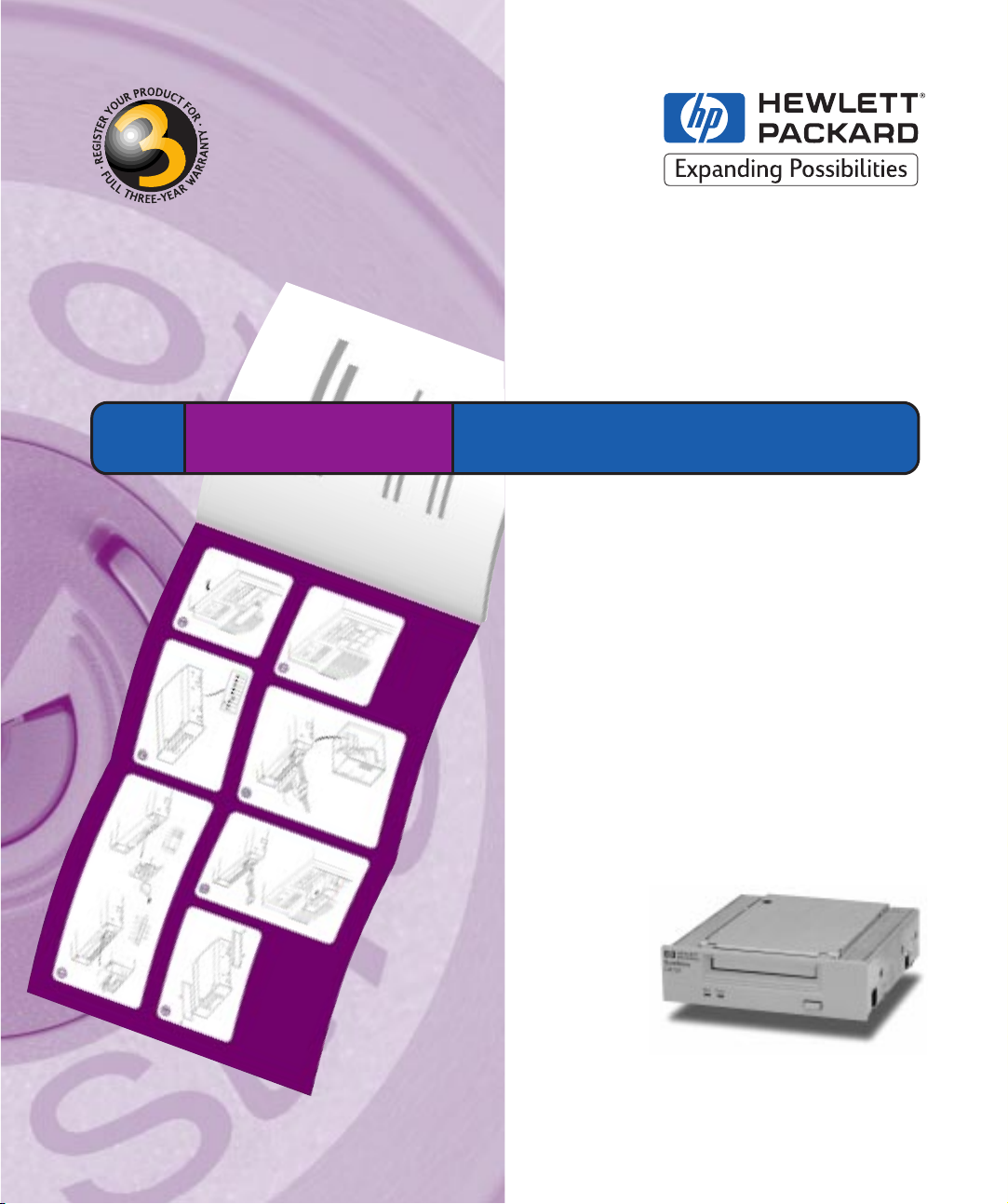
HP SureStore DAT Internal Tape Drive
Installation
Guide
Tape 5000i, DAT8i
DAT24i, DAT40i
Page 2
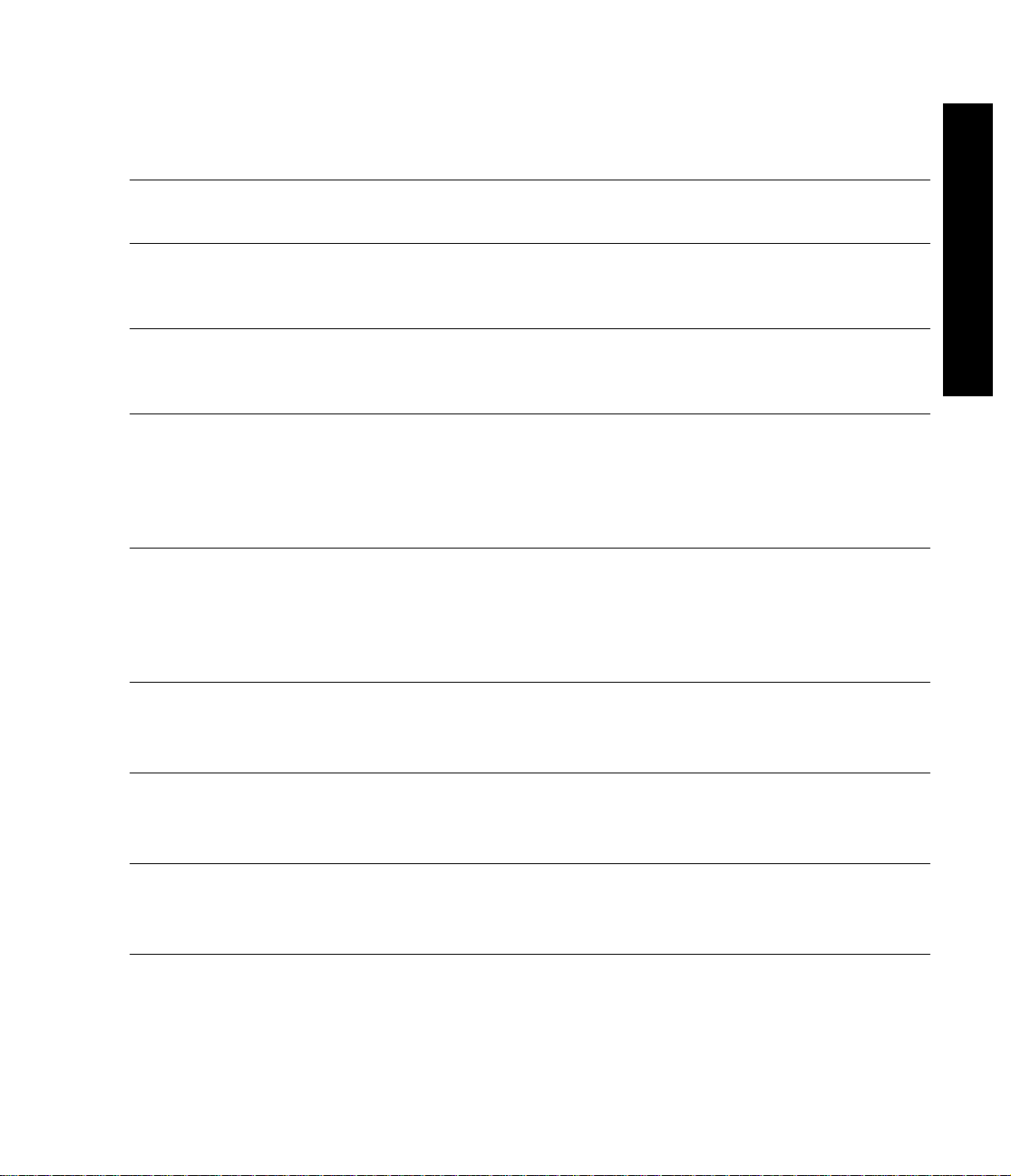
Installation Overview (Internal Drives)
Internal Drives—Installation Overview
HP SureStore DAT
Refer to:
Before you start:
Check the packing list inside this guide. Check system prerequisites.
Step 1: Check the Drive’s SCSI ID
Check the tape drive’s SCSI ID. If necessary change it from the default
of 3 by setting jumpers on the back of the drive.
Step 2: Set the Configuration Switches (UNIX Systems Only)
Check the UNIX configuration switches on the bottom of the drive.
Change the switch settings, if necessary.
Step 3: Prepare the Mounting Bay
Switch off the computer and remove its outer casing. Remove the cover
plate from an empty, 5¼-inch, half-height bays. (Keep the screws.) If
your computer has 3½ inch bays, fit the supplied 5¼ to 3½ conversion
kit to the drive.
Step 4: Attach Mounting Rails
Attach any mounting hardware (rails or tray) necessary for your
computer. In the box you will find mounting rails for use with
HP Kayak/Vectra/Brio/NetServer E-series, a tray for use with HP
NetServer L-series and mounting rails for non-HP systems.
Step 5: Install the Drive
page 1-2
page 1-6
Overview
page 1-10
page 1-11
page 1-14
page 1-16
Fit the power cable extension and slide the tape drive into the bay. To
aid fitting cables, do not secure the drive with screws yet.
Step 6: Attach Power and SCSI Cables
Attach a spare power cable from the computer’s internal power supply.
Attach the drive to a spare connector on the SCSI ribbon cable.
Step 7: Secure the Drive
Secure the drive in place with the provided screws. Replace the
computer’s cover and reconnect cables.
On Completion
Power on the system and check the tape drive is operational. Insert the
HP SureStore Tape CD-ROM. It contains drivers, backup software and
many useful utilities. Register your tape drive.
page 1-17
page 1-19
page 1-20
Page 3
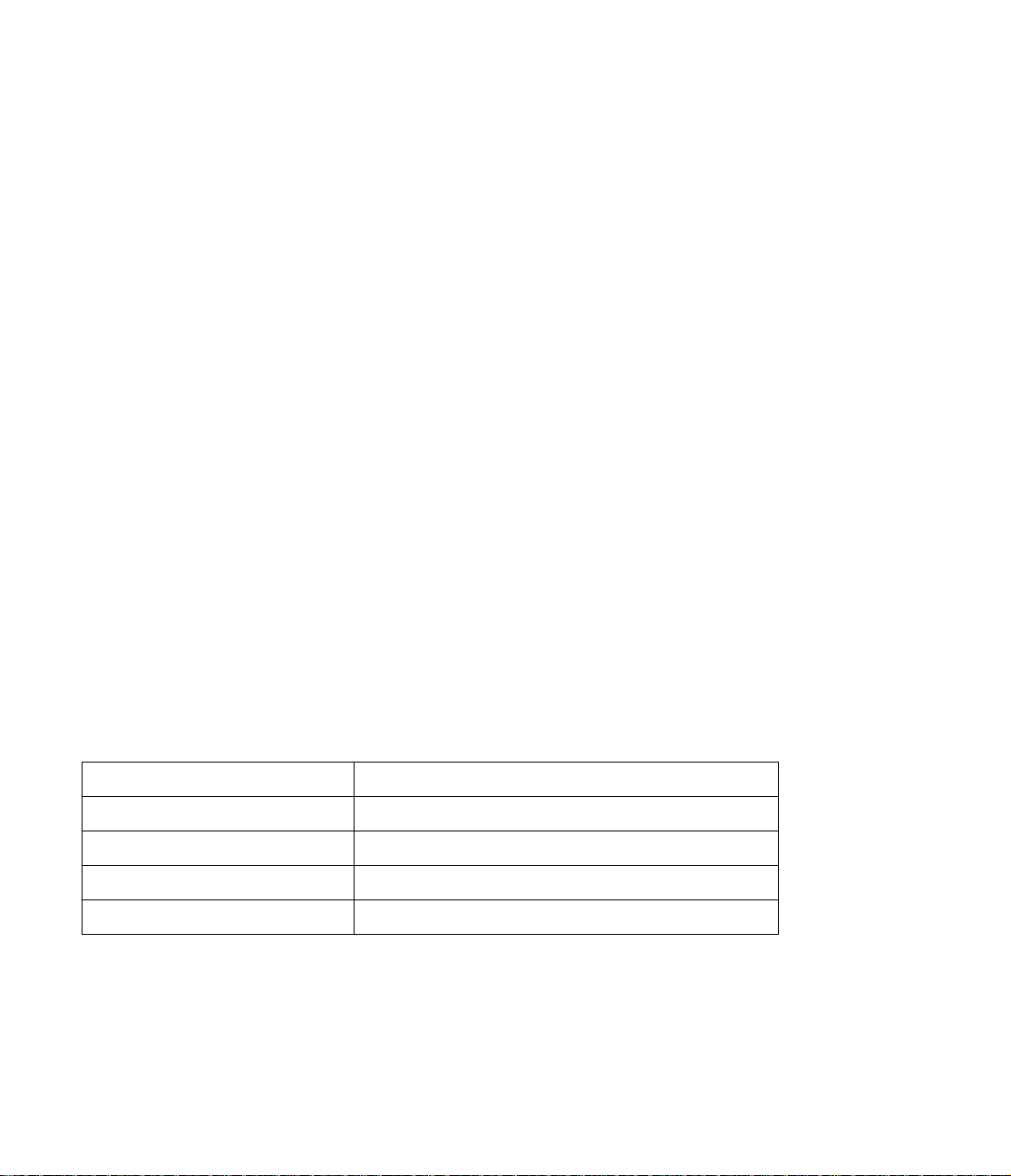
Copyright © 1998-1999 by Hewlett-Packard
Limited.
The information contained in this document is
subject to change without notice.
This document contains proprietary information
which is protected by copyright. All rights are
reserved. No part of this document may be
photocopied, reproduced or translated to another
language without the prior written consent of
Hewlett-Packard Limited.
Hewlett-Packard shall not be liable for errors
contained herein or for incidental or consequential
damages (including lost profits) in connection with
the furnishing, performance , or use of this material
whether based on warranty , contract, or other legal
theory .
November 1999
Part Number: C1555-90909
Printed in the UK.
Windows is a U.S. regis tered trademark of
Microsoft Corp.
UNIX is a registered trademark of X/Open
Company in the U.S. and other countries.
Product Details
Write your tape drive details here so you can find them easily if you need them. You will find the model
number and serial number on the bottom of the drive.
Model (type of drive):
Model (number):
Serial (number):
Date purchased/installed:
SCSI ID:
Page 4
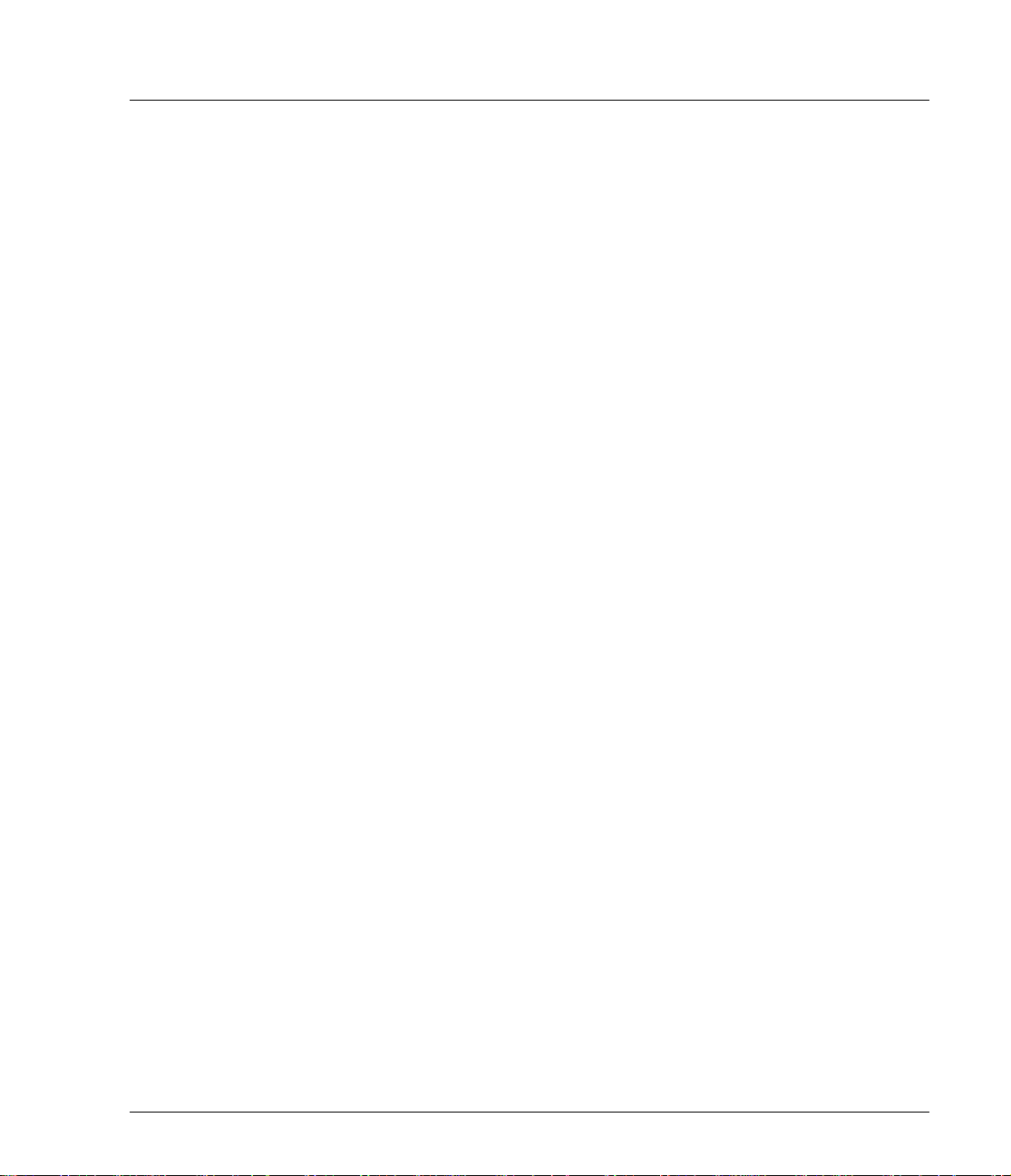
Contents
Internal Drives—Installation Overview inside front cover
1 Installing an “i” Model Drive (internal)
Before You Start: Check the Contents of the Box 1-2
Before You Start: Check System Prerequisites 1-3
SCSI Host Adapter 1-3
SCSI Ribbon Cable 1-3
Half-Height Bay 1-4
Mounting Rails 1-4
Backup Software 1-5
Step 1: Check the Drive’s SCSI ID 1-6
Installing and Using HP TapeAssure 1-8
Step 2: Set the Configuration Switches
(UNIX Systems Only) 1-10
Step 3: Prepare the Mounting Bay 1-11
Using the Conversion Kit 1-12
Step 4: Attach Mounting Rails 1-14
Step 5: Install the Drive 1-16
Step 6: Attach Power and SCSI Cables 1-17
Step 7: Secure the Drive 1-19
On Completion 1-20
Use Correct Media 1-20
Check Drive Operation 1-21
Insert the HP SureStore Tape CD-ROM 1-22
Register Your Tape Drive 1-25
Limited Warranty Statement for USA, Canada, Australia and New
Zealand 1-25
2 Installation Troubleshooting
Save Yourself a Call 2-2
Problems with Your Computer 2-2
Problems with Your Internal Tape Drive 2-3
Other Sources of Information 2-4
HP Tape Tools 2-4
HP SureStore Tape CD-ROM 2-4
HP Web Site 2-4
iii
Page 5
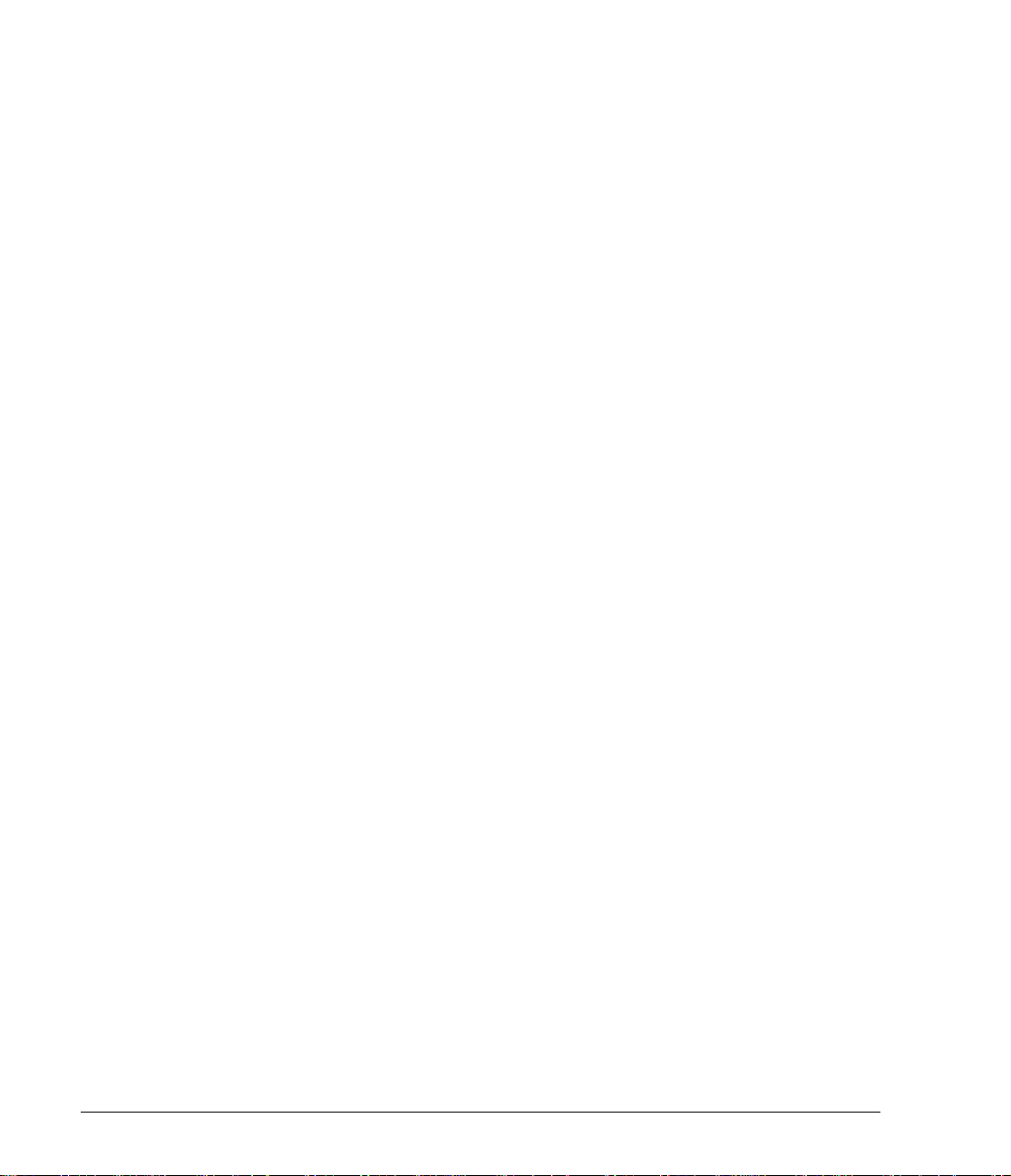
Index
Regulatory Information
iv
Page 6
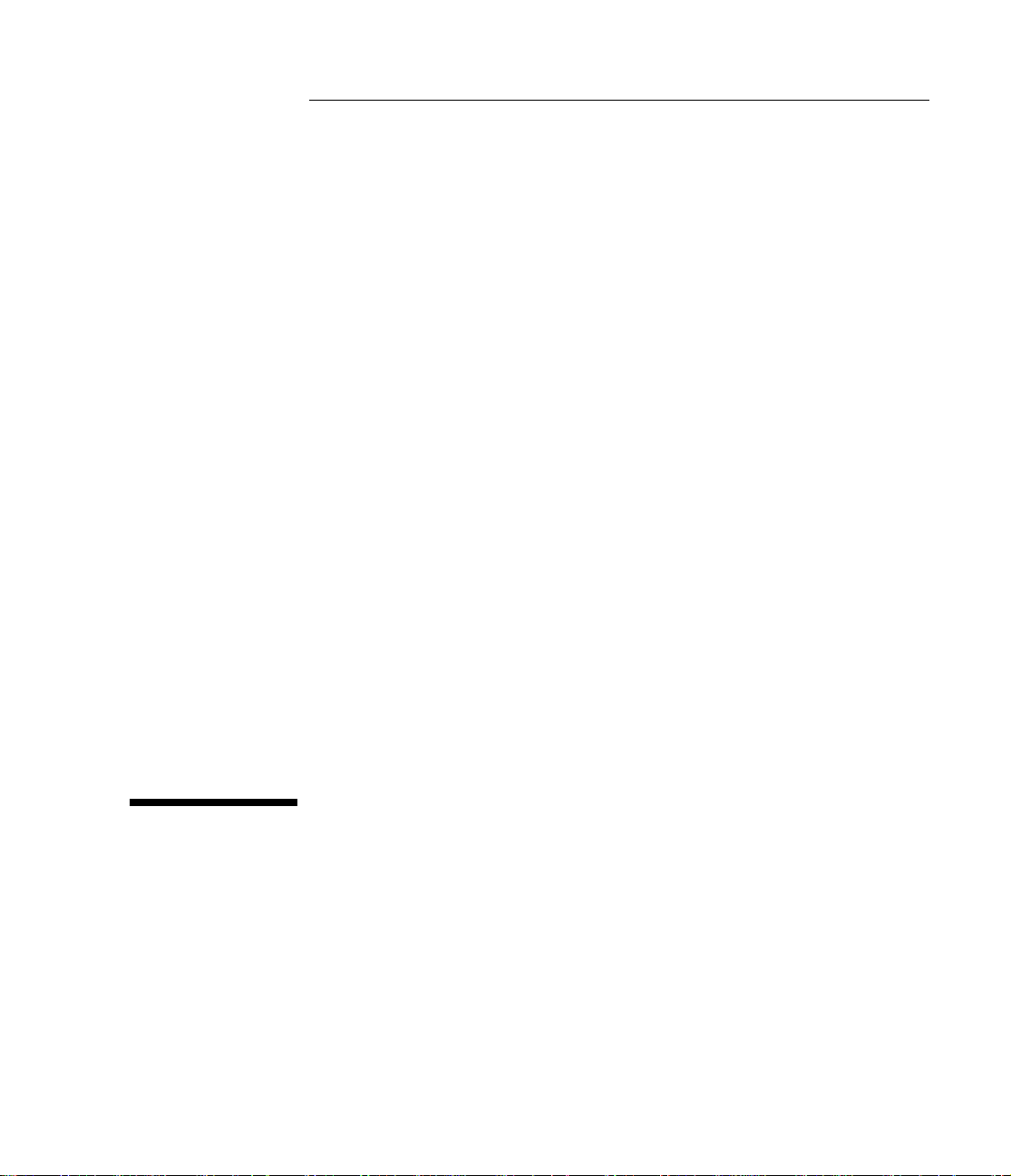
1
Installing an “i” Model Drive (internal)
HP SureStore models covered:
• Tape 5000i
•DAT8i
• DAT24i
• DAT40i
Page 7
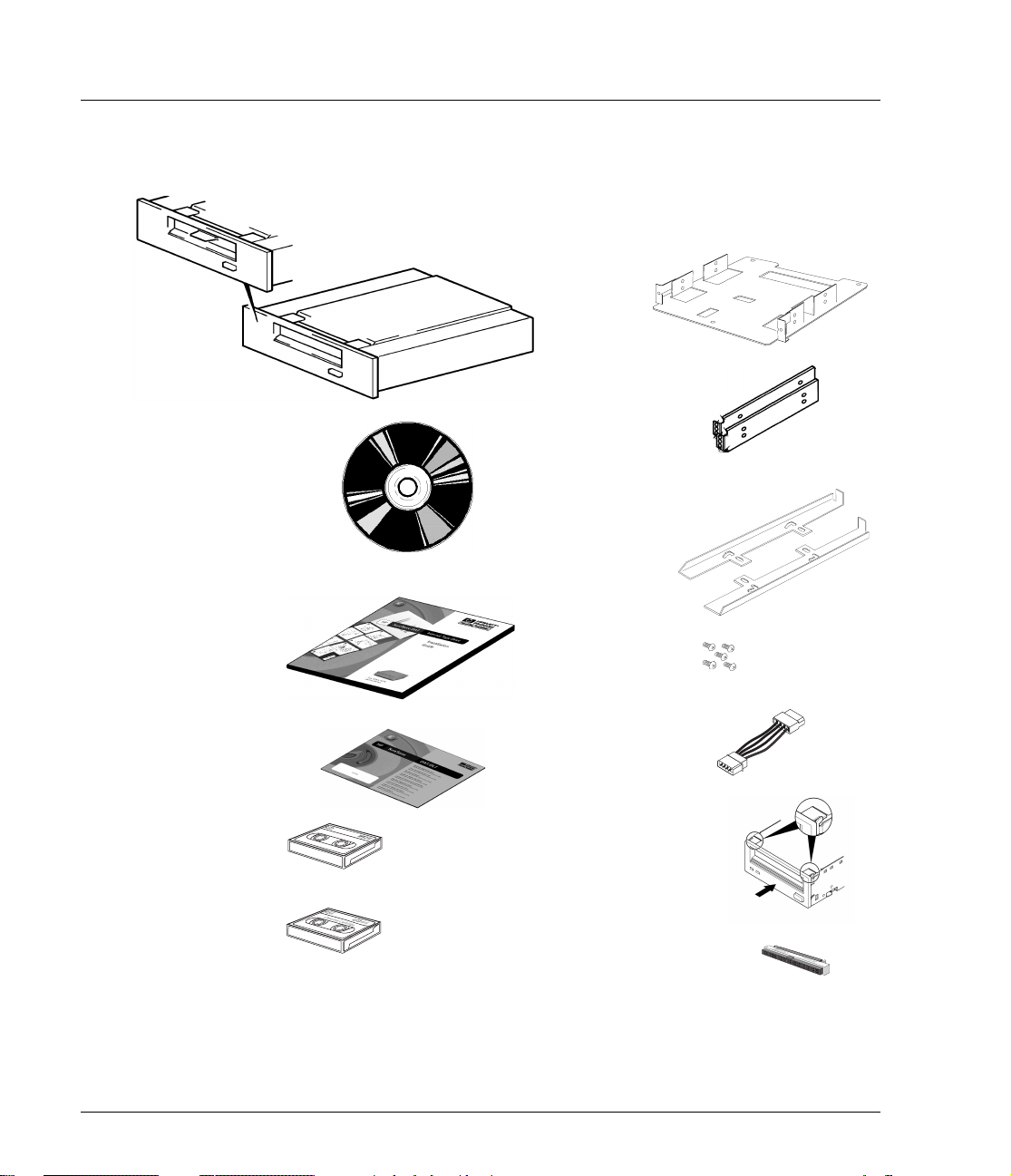
HP SureStore DAT
Installation Guide
Before You Start: Check the Contents of the Box
The following equipment is supplied with your HP SureStore DAT drive.
❑ HP NetServer
L- s e r i e s
tray
❑ HP SureStore
DAT drive
❑ HP Vectra/
❑
HP SureStore Tape
CD-ROM containing:
• HP TapeAssure software
• TapeAlert utility
• Drivers
• Backup software
• HP Tape Tools
• Electronic
• Media and accessories
information
❑
Installation Guide
(Please discard
unneeded
languages
in recycling bin.)
User’s Guide
❑ Warranty Registration
Card and label
Kayak/Brio/
NetServer
E-series rails
❑ Compaq rails
(with DAT8i,
DAT24i and
DAT40i
models only)
❑ Set of four
screws (+ one
spare)
❑ Power
extension
cable
❑ DDS-format
data cartridge
❑ Cleaning cartridge
1-2
❑ 5¼ to 3½-inch
conversion kit
❑ 50-to-68-pin
adapter
with DAT40 drives)
(not for use
If anything is damaged or missing, contact the delivery company or your
supplier. Spare jumpers for the drives’ SCSI ID switch may also be
supplied.
Page 8
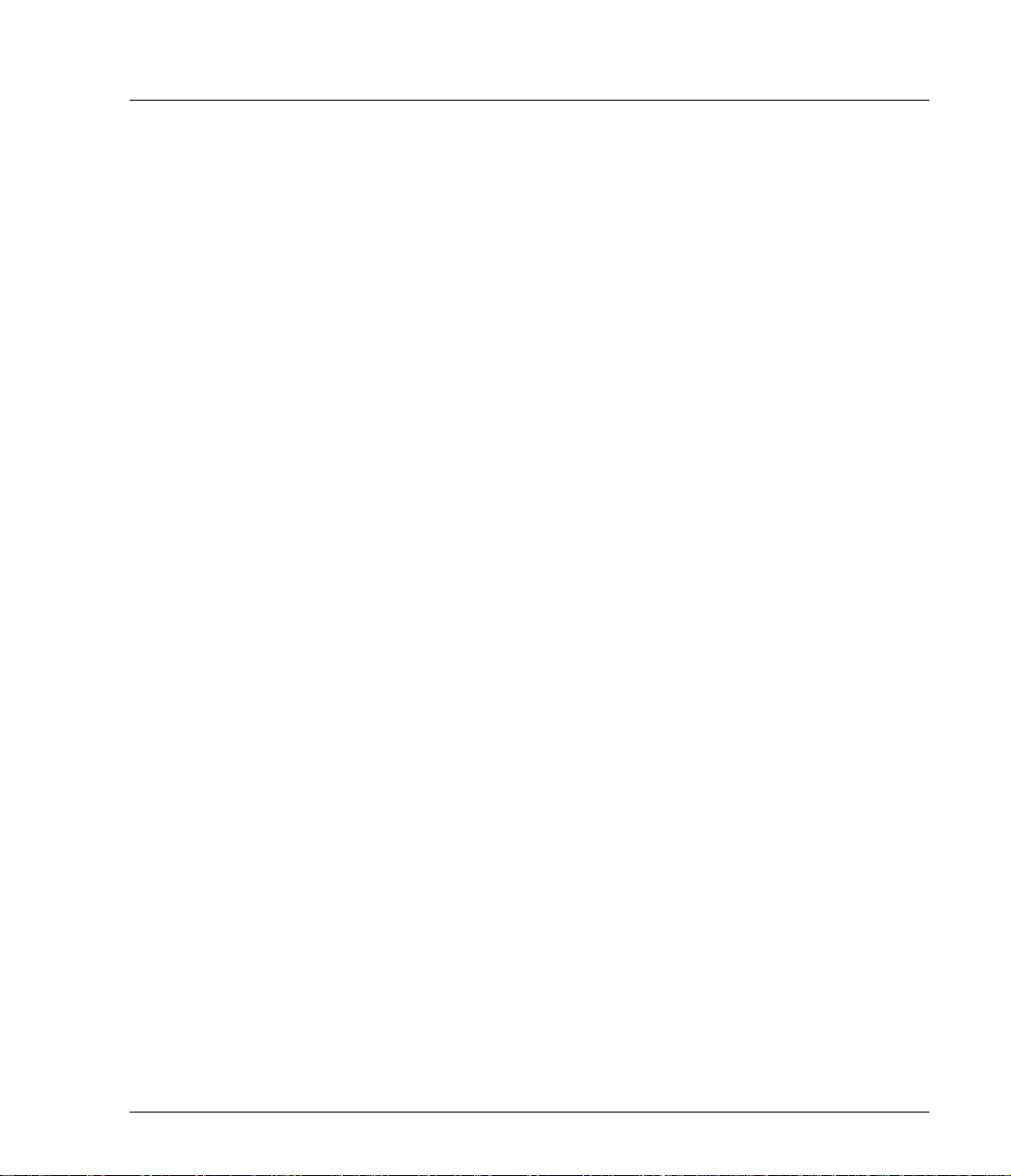
HP SureStore DAT
Installation Guide
Before You Start: Check System Prerequisites
To install and use your new tape drive, you will need the following:
• SCSI host adapter
• SCSI ribbon cable
• Available 5¼-inch (or 3½-inch), half-height bay
• Mounting hardware, if required
• Backup software that supports the tape drive
SCSI Host Adapter
You need a properly installed and configured SCSI host adapter or a builtin SCSI controller on your computer’s motherboard (SCSI-2 or SCSI-3
compliant). Consult your supplier for details.
If you are installing on a Windows® 95, Windows 98, Windows NT or Novell
NetWare system, you can use HP TapeAssure to check your computer’s
SCSI configuration, as directed on page 1-6.
HP SureStore DAT Drives and SCSI
All HP SureStore DAT drives, apart from the HP SureStore DAT40 are fast
narrow SCSI devices and should be connected to a single-ended (SE) host
bus adapter.
The HP SureStore DAT40 drive is an ultra wide SCSI device. For optimum
performance it should be connected to a low voltage differential (LVD) SCSI
host adapter. HP SureStore DAT40 drives may also be connected to SE
(single-ended) SCSI host adapters, but cable length will be restricted to the
SE rather than the LVD specification.
If you would like more information on SCSI specifications and configuring
your SCSI bus, read the “SCSI Background” topic in the “Before You Start”
section of the electronic User’s Guide on the HP SureStore Tape CD-ROM.
SCSI Ribbon Cable
You need a SCSI ribbon cable with the correct termination.
Tape 5000, DA T8 and DA T24 drives have a 50-pin narrow SCSI connector .
If your computer uses wide SCSI, use the supplied 50-to-68-pin adapter to
connect the drive (50 pins) into the wide SCSI bus (68 pins).
1-3
Page 9
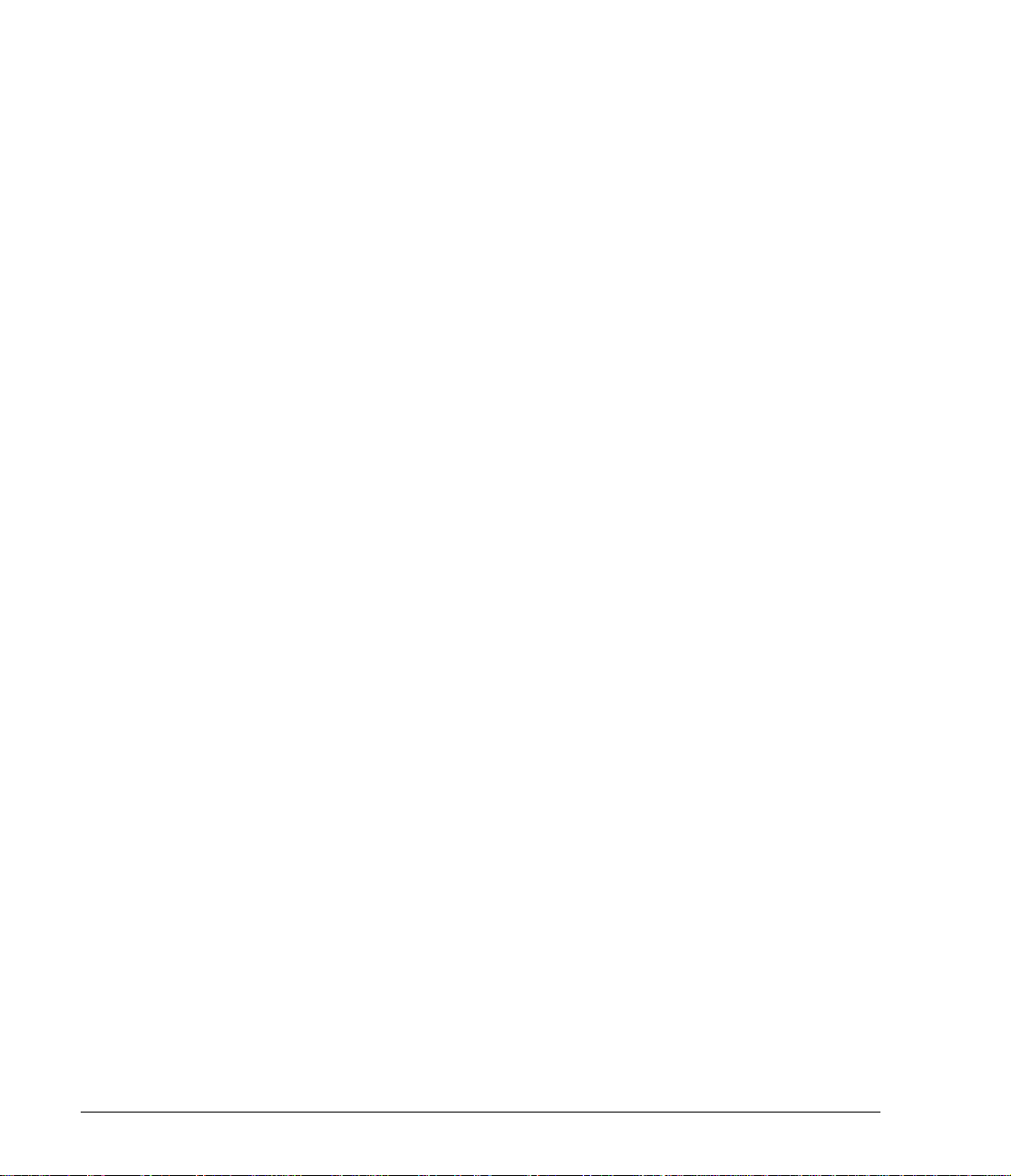
HP SureStore DAT
Installation Guide
Half-Height Bay
Mounting Rails
The DAT 40 driv e has a 68-pin wide, high-density SCSI connector. If your
computer uses narrow SCSI, use a 68-to-50-pin adapter to connect the
DAT40 drive (68 pins) into the narrow SCSI bus (50 pins). This adapter
must be purchased separately (part number C7423A). See the electronic
DAT Media and Orderable Accessories Guide on the HP SureStore Tape
CD-ROM for ordering information.
Y ou need a 5¼-inch, half-height bay in which to install the tape drive. If you
have 3½-inch bays, use the supplied 5¼ to 3½-inch conversion kit.
For many servers, no tray or rails are required. Devices simply slide into
the computer’s chassis and are fixed with screws.
Some servers requir e special mo unting tray or rails to fix the d rive into the
empty bay. The drive comes with mounting hardware for HP NetServer Lseries, E-series, Kayak, Brio and V ectra computers and, fo r DA T8i, DAT24i
and DAT40i drives only, Compaq servers. (Not all HP NetServer E-series
and Compaq servers require rails.)
Rails for Dell servers may be ordered separately. Different models of server
require different rail kits.
• Order HP accessory C5731A for Dell 2100/2200 servers
• Order HP accessory C5732A for Dell 2300/4100/6100 servers
• Order Dell accessory 86194 for Dell 4300/6300 servers
Other computers use non-standard mounting rails and do not include
spares. If this is the case with your system, you will have to order these
accessories from the computer manufacturer before you can install the tape
drive.
1-4
Page 10
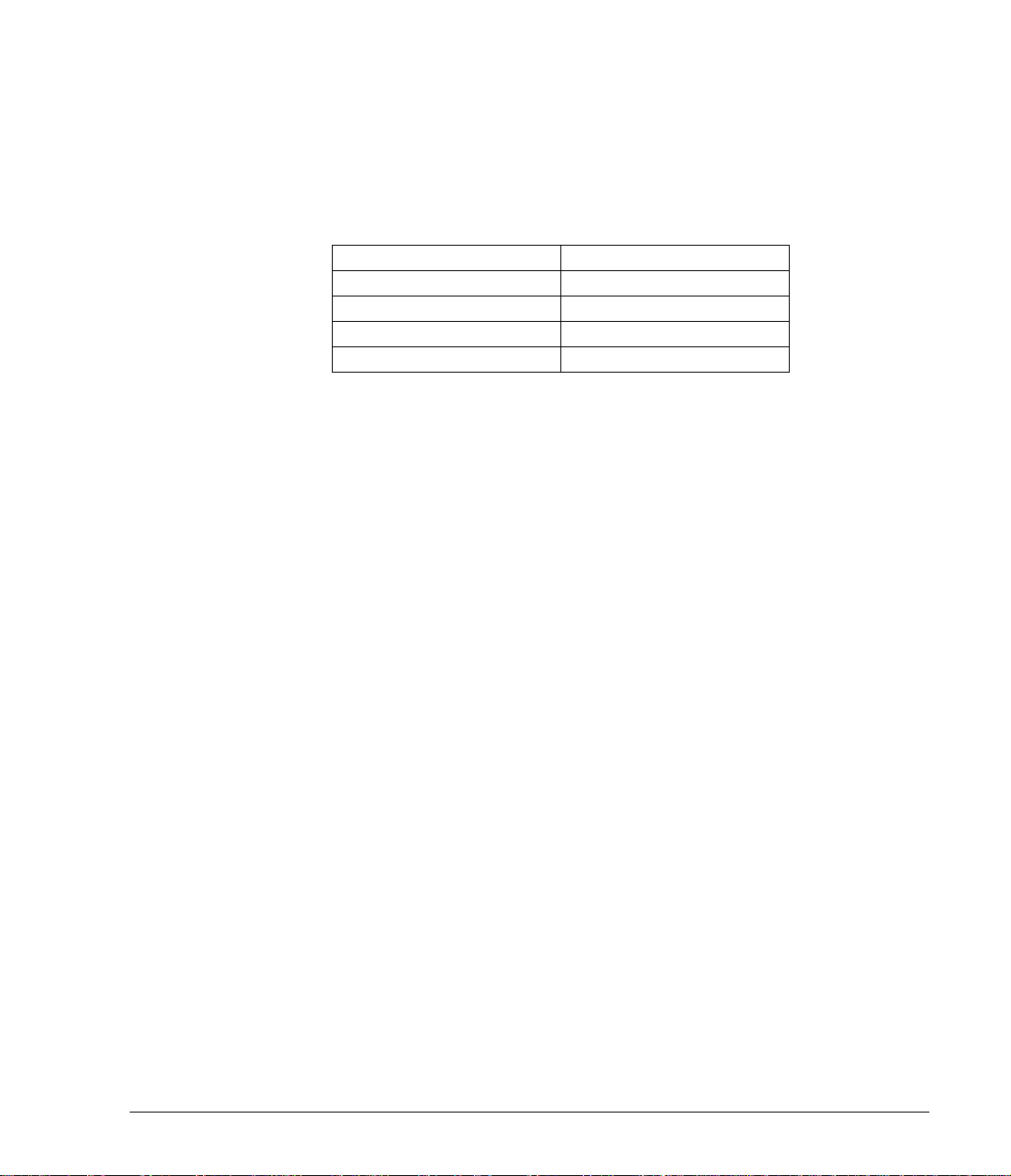
Backup Software
You need backup software that supports the drive.
Applications usually recognize tape drives by their manufacturers’ internal
identifiers rather than their model numbers, so check the table below for
the appropriate reference for your model.
Drive Model Internal Identifier
HP SureStore Tape 5000 HP 35480A
HP SureStore DAT8 HP C1533A
HP SureStore DAT24 HP C1537A
HP SureStore DAT40 HP C5683A
The HP SureStore Tape CD-ROM contains backup software, as well as
drivers, useful utilities and information about using your tape drive. See
page 1-22 for more information about using the HP SureStore Tape
CD-ROM.
HP SureStore DAT
Installation Guide
1-5
Page 11
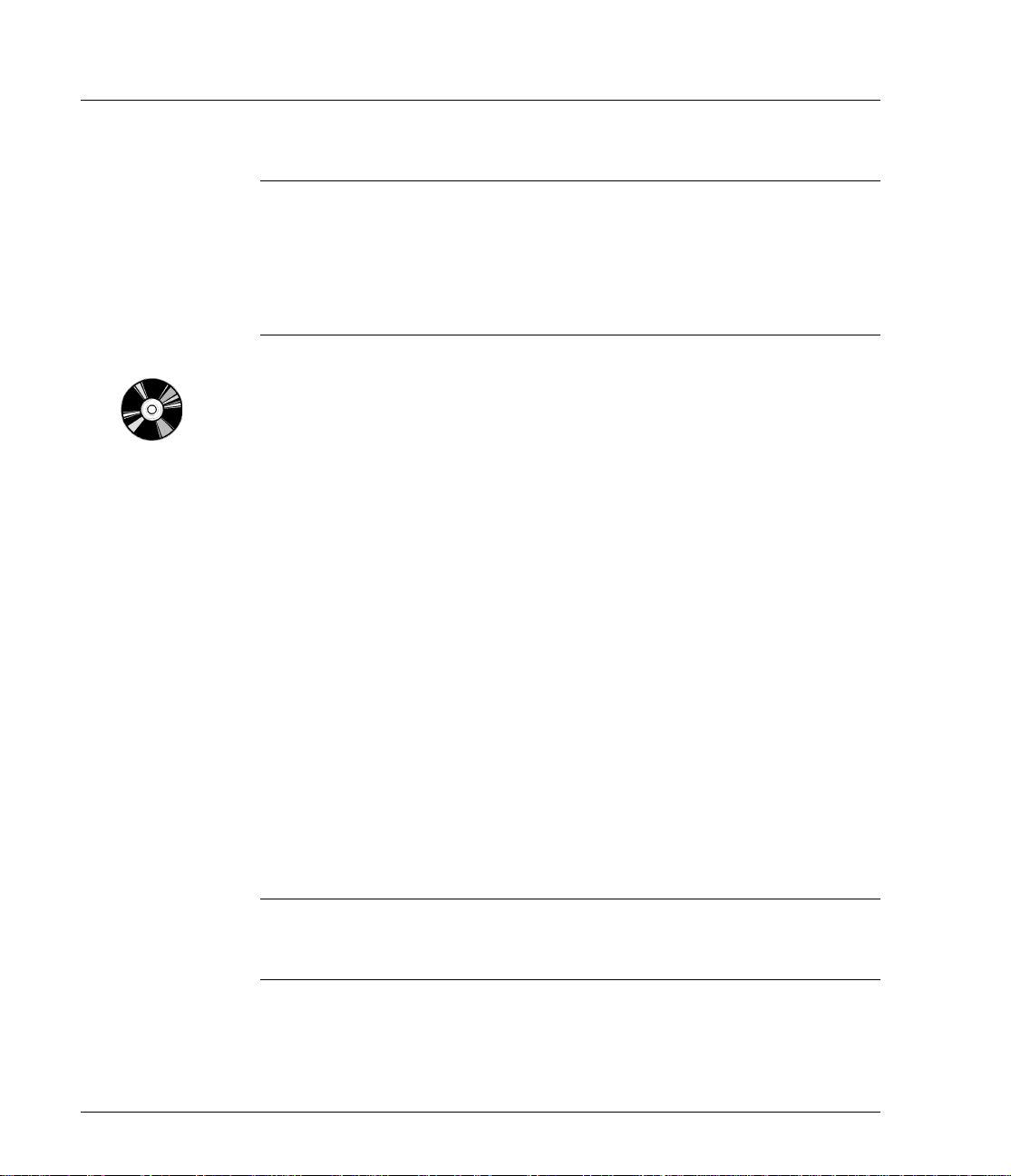
HP SureStore DAT
Installation Guide
Step 1: Check the Drive’s SCSI ID
Note Your HP SureStore DAT drive is shipped with a default SCSI ID of 3, but
it can be assigned any unused ID between 0 and 6. Do not use SCSI ID 7,
which is reserved for the SCSI controller, or SCSI ID 0, which is typically
assigned to the boot disk.
HP SureStore DAT40 drives can be assigned any unused ID between 0
and 15. Do not use SCSI ID 7 or SCSI ID 0.
1 Determine whether you need to change the SCSI ID from the de fault of 3.
If you are installing on a Windows 95/98, Windows NT or NetWare system,
install HP TapeAssure from the Software page on the HP SureStore Tape
CD-ROM and run it to check your computer’s current SCSI configuration.
See “Installing and Using HP TapeAssure” on page 1-8 for more
information about installing and running HP TapeAssure.
If you are installing on a UNIX® system, check the electronic User’s Guide
on the HP SureStore Tape CD-ROM, for instructions on how to determine
the SCSI IDs of existing devices. See page 1-22 for instructions on using the
HP SureStore Tape CD-ROM.
1-6
2 Change the tape drive’s SCSI ID, if necessary.
The SCSI ID is set using jumpers on a set of pins at the rear of the drive.
Use your fingers to move the jumpers to the pattern corresponding to the
ID you want. Do not remove the TERM PWR jumper. It should always be
set.
Spare jumpers will either be on switch itself (but only attached to a single
pin) or in the accessories box.
• For HP SureStore Tape 5000i, HP SureStore DAT 8i and DAT24i
models, see figure 1.1.
• For HP SureStore DAT40i models, see figure 1.2.
Caution Static electricity can damage electronic components. To equalize the
electromagnetic charges, touch a bare metal part of the computer (such as
the back plate) before you remove the tape drive from its bag.
Page 12
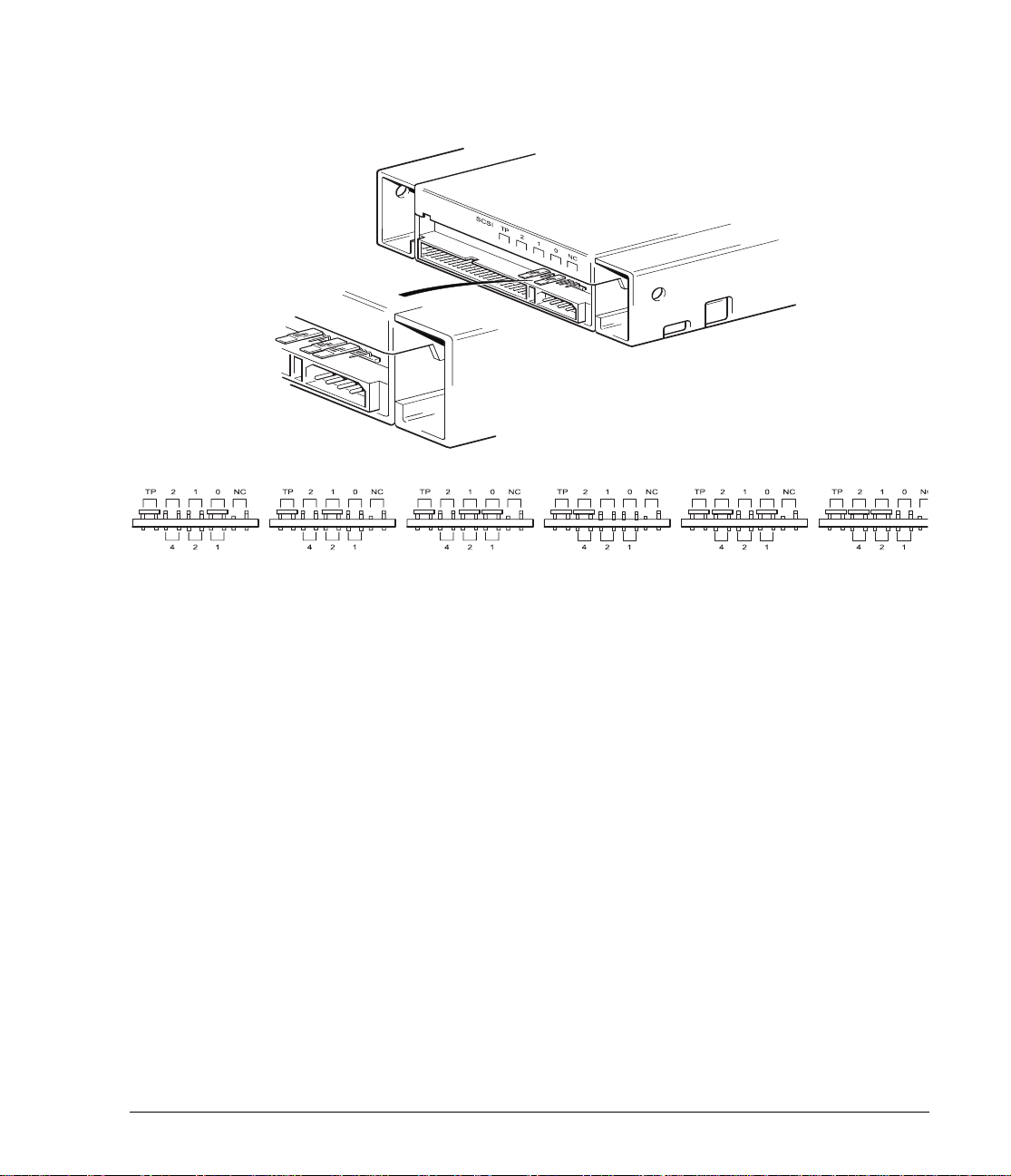
HP SureStore DAT
Installation Guide
Figure 1.1 SCSI ID settings on back of HP SureStore Tape 5000i, DAT8i and DAT24i
SCSI ID
1
(Default)
423
5
6
1-7
Page 13

HP SureStore DAT
Installation Guide
Figure 1.2 SCSI ID settings on back of HP SureStore DAT40i
Example
SCSI IDs
2
3
(Default)
5
Installing and Using HP TapeAssure
HP TapeAssure allows you to check your computer’s current SCSI
configuration on a Windows or NetWare system. You cannot install HP
TapeAssure on Unix systems.
Installing HP TapeAssure
1 Select home.htm on the HP SureStore Tape CD-ROM and the required
language.
2 Select the “HP TapeAssure” topic and follow the instructions o n the screen
to install HP TapeAssure.
In Windows 95/98 or Windows NT, you can install HP TapeAssure directly
on the system to which the tape drive is connected. In NetWare, you will
need to install HP TapeAssure on the server from a client workstation
running Windows 95/98 o r Windows NT, and then run HP T apeAssure from
the NetWare server console.
9
13
1-8
Page 14

HP SureStore DAT
Installation Guide
Using HP TapeAssure
Note If the program does not work correctly or hangs during processing, there
may be a compatibility problem with the SCSI card. The current version of
HP TapeAssure may not support Adaptec 1510 cards (6360 chip set) and
Symbios cards.
1 Once it is installed, run TapeAssure from the Programs menu in the
Windows Start menu. HP TapeAssure will ch eck for the presence of a SCS I
controller and its driver software and identify the SCSI IDs of existing
SCSI devices.
2 View the current co nfiguration and determine whe ther you need to change
the SCSI ID from the default of 3.
3 Exit TapeAssure after you view the SCSI configuration information.
1-9
Page 15

HP SureStore DAT
Installation Guide
Step 2: Set the Configuration Switches (UNIX Systems Only)
1 Check the “UNIX Configuration Instructions” in the electronic User’s
Guide on the HP SureStore Tape CD-ROM for specific advice for your
operating system. You will need web browser software to access the
electronic User’s Guide. See page 1-22 for mor e information about using th e
HP SureStore Tape CD-ROM.
The following table summarizes the typical swit ch settings for different
types of computer, but further details are provided in t he e lect roni c User’s
Guide.
Switch Number
System Type 12345678
Default and most PC systems
DEC systems On On Off On On On On Off
HP systems (Series 700)
IBM RS/6000 systems On On Off On On Off Off On
SCO/PC UNIX systems On On Off On On On On On
Silicon Graphics systems
Sun systems On On On On On Off Off On
On On Off On On On On On
On On Off On On On On On
On On Off On On Off Off On
2 If your UNIX configuration requires it, change the configuration switches
located on the underside of the drive from the default settings shown in
figure 1.3.
Figure 1.3 Configuration switches (shown in default positions)
= ON
= OFF
1-10
Page 16

Step 3: Prepare the Mounting Bay
Caution To avoid damaging the computer or tape drive, ensure that the computer
is powered off while you install the drive.
Static electricity can damage electronic components. After you have
disconnected power from the computer and removed the cover, touch a
bare metal part of the chassis. Similarly, touch a bare metal part of the
drive before installing it.
1 Assemble the necessary tools and materials:
❑ Phillips screwdriver
❑ Flat-bladed screwdriver (if your computer uses slotted screws)
❑ Torx screwdriver (if your computer uses torx screws)
❑ Your computer manuals (for reference during installation)
2 Perform a normal system shutdown and turn off the computer and any
connected peripherals.
HP SureStore DAT
Installation Guide
3 Remove the cover from the computer.
As you work inside the computer, you may have to disconnect the SCSI
cable or power cable from other devices to maneuver the new drive into
place. If you have to do this, make a note of their position and connections
so you can put them back correctly later.
4 Remove the front cover plate from a spare 5¼-inch (or 3½-inch) bay of your
computer. Keep any screws for use in step 7 on page 1-19.
5 If you will be installing the tape drive in a 3½-inch bay , you need to use the
conversion kit as described below, so that the drive will fit into your
computer. If your computer has 5¼-inch bays, proceed to step 4 on page 1-14
now.
1-11
Page 17

HP SureStore DAT
Installation Guide
Using the Conversion Kit
1 Unscrew the four screws and remove the rails from the tape drive.
Figure 1.4 Removing the drive rails prior to installation in a 3½-inch bay
2
Use a screwdriver to release the 5¼-inch front panel from the tape drive
and remove it. Fit the 3½-inch front panel and push firmly until the
panel clicks into place.
Figure 1.5 Removing the 5¼-inch panel
1-12
Note: Some drives have
clips on the sides of the
unit.
Page 18

3 Fit the 3½-inch front panel and push firmly until the panel clicks into
place.
Figure 1.6 Fitting the 3½-inch panel
HP SureStore DAT
Installation Guide
Clips on top of tape drive
Clips on side of tape
drive
1-13
Page 19

HP SureStore DAT
Installation Guide
Step 4: Attach Mounting Rails
If your computer requires special rails or other hardware to install the tape
drive, mount them on the tape drive in this step.
If your computer does not require special mounting hardware, proceed to
step 5 on page 1-16 now.
1 Attach the appropriate rails.
• If you are installing in an HP NetServer L-series, place the tape drive in
the mounting tray supplied, as shown in figure 1.7.
• If you are installing in an HP NetServer E-series that requires mounting
rails, Vectra, Kayak or Brio, fasten the rails to the tape drive using the
four screws supplied, as shown in figure 1.8.
• If you are installing in a Compaq computer that requires mounting rails,
fasten the rails to the tape drive using the four screws supplied, as
shown in figure 1.9. Compaq rails are provided with DAT8i, DA T24i and
DAT40i models only.
• If you are installing in a IBM or Dell computer, refer to our W orld Wide
Web site for further instructions: http://www.hp.com/go/connect.
• If your computer uses other mounting hardware, attach it to the tape
drive as directed in your computer documentation.
2 Secure the tape drive in the mounting tray using the four screws supplied
with the rail kit.
Figure 1.7 Attaching the tape drive to the HP NetServer L-series mounting tray
1-14
Use the four
screws
provided with
the rail kit
Page 20

HP SureStore DAT
Installation Guide
Figure 1.8 Attaching the HP NetServer E-series, Vectra, Kayak or Brio rails to the tape drive
Use the four
screws
provided with
the rail kit
Figure 1.9 Attaching Compaq rails to the tape drive
Use the four
screws
provided with
the rail kit
1-15
Page 21

HP SureStore DAT
Installation Guide
Step 5: Install the Drive
Note Write the model name, product number, serial number, and SCSI ID of
your drive in the front of this guide for future reference. The model name
is on the front of the drive and the product and serial numbers are on a
label on the bottom of the drive.
1 Attach the power cable extension to the rear of the tape drive, as shown in
figure 1.10.
Figure 1.10 Attaching the power cable extension
1-16
2 Slide the tape drive into the open bay, aligning the tray or rails with the
slots in the bay, as shown in figure 1.11.
If your computer does not u se mount ing h ardware, check t hat th e holes in
the chassis are aligned with the holes in the side of the tape drive.
Do not secure the drive with screws at this point because you may have to
move the drive to get the cables into place.
Page 22

Figure 1.11 Sliding the tape drive into the empty bay
Step 6: Attach Power and SCSI Cables
HP SureStore DAT
Installation Guide
1 Attach a spare power cable from the computer’s internal power supply to
the power extension cable, as shown in figure 1.12.
Figure 1.12 Attaching the power cable and SCSI cable
SCSI ribbon cable
Power cable
1-17
Page 23

HP SureStore DAT
Installation Guide
2 Attach a spare SCSI cable to the SCSI connector.
If you are using an existing SCSI cable, simply attach the drive to a spare
connector on the computer’s SCSI ribbon cable, as shown in figure 1.12.
DAT8i and DAT24i drives only: If your computer has wide SCSI, use the
supplied 50-to-68-pin adapter to connect the tape drive to the SCSI bus.
Plug the adapter into the 68-pin SCSI connector on the computer and then
connect the SCSI cable from the adapter to the 50-pin SCSI connector on
the tape drive.
If you are using a new SCSI cable, attach the end farthest from the
terminator block to the computer’s internal SCSI connector, as shown in
figure 1.13, and attach one of the connectors to the tape drive.
Figure 1.13 Attaching the SCSI ribbon cable
Terminator block
SCSI ribbon cable
Tape drive
SCSI connection
1-18
Page 24

HP SureStore DAT
Installation Guide
Step 7: Secure the Drive
1 Secure the tape drive into place with screws.
If you used mounting hardware that screws to the front of the computer,
use the screws you removed in step 3 to fix the drive in place.
If your computer does not require mounting hardware, check that the holes
in the chassis are aligned with the holes in the sides of the drive and use
the four screws provided with the rail kit to secure the drive, as shown in
figure 1.14.
Figure 1.14 Securing the drive into a typical PC chassis without the use of mounting rails
2 Replace the cover on the computer.
Use four
screws to
secure the
drive
1-19
Page 25

HP SureStore DAT
Installation Guide
On Completion
Once you have completed the installation:
• Make sure you have the correct media.
• Power on and check that your new drive is operational.
• Insert the HP SureStore Tape CD-ROM. It contains everything you will
need to use your tape driv e—drivers, backup software, utilities and use r
information.
• Register your tape drive to ensure that you benefit from the full 3-year
warranty period.
Use Correct Media
For optimum performance and storage capacity, use tape cartridges that
match your drive's format, and normally use only one cartridge per day.
• HP SureStore DAT40 drives work best with DDS-4 cartridges.
• HP SureStore DAT24 drives work best with DDS-3 cartridges.
• HP SureStore DAT8 drives work best with DDS-2 cartridges.
• HP SureStore Tape5000 drives use only DDS-1 cartridges (60-meter
or 90-meter).
However, most HP SureStore DAT drives are fully backward compatible
(apart from the HP SureStore DAT40). The compatibility between drive
models and cartridges is summarized in th e following table. S haded boxes
show the recommended media for each tape drive.
DDS-1
60 meter
HP SureStore Tape 5000
HP SureStore DAT8 read/write read/write 8 GB*
HP SureStore DAT24 read/write read/write read/write 24 GB*
HP SureStore DAT40 read only read/write read/write
* Capacity assumes 2:1 compression.
2.6 GB* 4 GB*
DDS-1
90 meter
DDS-2
120 meter
DDS-3
125 meter
1-20
DDS-4
150 meter
40 GB*
Page 26

HP SureStore DAT
Installation Guide
Check Drive Operation
1 Switch on the computer. The tape drive will run its hardware self-test,
which takes about 5 seconds. At the end of the hardware self-test, both
front panel lights should be off. Read more about the self-test and front
panel lights in the electronic User’s Guide on the HP SureStore Tape
CD-ROM.
2 Verify that the tape drive installation was successful.
For Windows and NetWare systems, select HP TapeAssure from the
Windows Start menu. (If you did not install HP TapeAssure at the start of
the installation process, install it now as described on page 1-8.) No other
backup software should be running at the same time.
For UNIX systems, the configuration instructions in the electronic User’s
Guide on the HP SureStore Tape CD-ROM include a verification
procedure.
Note If you encounter a problem during this verifi cation procedure, turn to
“Save Yourself a Call” on page 2-2 for help in diagnosing and fixing the
problem.
3 Install backup software, as required (see page 1-23). Use a blank cartridge
to carry out the backup and restore test, which you should perform to check
that the drive can write data to tape.
To load a cartridge:
Open the door flap, if fitted. Insert the cartridge
into the slot in front of the drive with the label
uppermost and apply gentle pressure until the
drive takes the cartridge and loads it. The Tape
light flashes green while the drive performs its
load sequence. When the cartridge is loaded, the
Tape light shows steady green.
To unload a cartridge:
Press the Unload button on the front panel.
The drive completes any task it is currently
performing, winds the tape to the beginning, and
ejects the cartridge. The sequence will take about
25 seconds for a write-enabled cartridge and 10
seconds for a write-protected cartridge.
Unload
button
1-21
Page 27

HP SureStore DAT
Installation Guide
Insert the HP SureStore Tape CD-ROM
Note If you do not have a web browser, see the Readme.txt file.
The HP SureStore Tape CD-ROM contains backup software, as well as
drivers, useful utilities and information about using your tape drive.
1 Load the CD-ROM and select home.htm.
2 Select the required language to display the Welcome page. Y ou may like to
add this page to your Bookmarks/Favorites for easy, subsequent access to
items on the HP SureStore Tape CD-ROM.
3 Select the appropriate link from the Welcome page. You will find backup
software and drivers under the “Software” topic, and electronic User’s
Guides, frequently asked questions and ordering information under the
“User Documentation” topic.
Note for UNIX Users
With so me UNIX systems y ou may have problems re ading the HT ML files.
When you mount the CD-ROM, if the file names have a version number
and are all in capitals (for example, README.TXT;1), use the cdcopy.sh
utility that you can find in the UNIX directory on the CD-ROM. This utility
ensures that all file names and links work correctly in the HTML pages.
1-22
Run the command as follows: cdcopy.sh /mnt /toplevel
where /mnt is the CD mount point and /toplevel is a new directory in
which the files will be created.
Drivers
For detailed information about drivers, refer to the appropriate README
file in the DRIVERS directory on the HP SureStore Tape CD-ROM. There is
a separate sub-directory for each ope rating system. The tape drive must be
installed before installing the driver.
Page 28

HP SureStore DAT
Installation Guide
Backup Software
To use the tape drive, you will need a backup application or utility that
supports your tape dri ve model. The HP SureStore Tape CD-ROM contains
free backup software for use with Windows 95, Windows 98, Windows NT
and Novell NetWare. This software also provides full support for
HP One-Button Disaster Recovery, which allows complete system recovery
at the touch of a button using only the latest backup cartridge.
Note Not all system configurations and backup software are capable of
supporting HP One-Button Disaster Recovery.
• If you are installing the drive on a standalone PC or a client PC that
runs Windows 95/98, you can use the HP Colorado Backup II software.
• If you are installing t he dri v e on a PC t hat runs Windows NT Server or
Novell Netware, you can use Replica Single Server for HP SureStore
Tape. If using Replica with NetW are, please see the README file on the
HP SureStore Tape CD-ROM. Replica is not supported on NetWare 5.0.
• The tape drive must be installed before installing the software.
For the latest list of backup packages that support HP SureStore DAT
drives and advanced features such as HP One-Button Disaster Recovery
and T apeAlert, refer to our World Wide Web site (http://
www.hp.com/go/connect). The Selection section of this web site lists
backup software solutions suitable for your tape drive model and
operating system (including Microsoft Windows, Novell NetWare, IBM
OS/2, various UNIX systems, and Apple Macintosh).
Note Once you have installed your backup software, remember to carry out a
trial backup and restore.
User Documentation
For more information about using your DAT drive, refer to the “User
Documentation” topic on the HP SureStore Tape CD-ROM. This provides
links to frequently asked questions about drivers and operating systems,
and, from the “DAT Drive Documentation” link, to three electronic User’s
Guides:
• HP SureStore DAT User’s Guide
• HP One-Button Disaster Recovery Guide
• Media and Orderable Accessories Guide
1-23
Page 29

HP SureStore DAT
Installation Guide
Refer to your backup application’s documentation for instructions on how
to back up and restore data.
Viewing the Electronic User’s Guides
You can view the electronic User’s Guid es with most current web browsers
on any platform.
To view all the features of the electronic User’s Guide, including color and
animation, your system will need:
• A CD-ROM drive
• A super-VGA monitor configured to display at least 256 colors
HP SureStore DAT User’s Guide
This guide contains:
• Features and specifications of HP SureStore DAT drive models
• Operating instructions and how to interpret the front panel lights
• Which tape cartridges to use and how to store them safely
• Tape drive maintenance instructions
• Customer support information, such as warranty details, how to get
service, and how to contact technical support
• How to order parts and accessories
• UNIX configuration instructions
• Advice on backup strategies and SCSI bus configuration
HP One-Button Disaster Recovery User’s Guide
This guide contains:
• Instructions on using HP One-Button Disaster Recovery
• Compatibility and troubleshooting advice
Media and Orderable Accessories Guide
This guide contains:
• Recommended media for your tape drive
• Details about orderable accessories
1-24
Page 30

Register Your Tape Drive
HP SureStore DAT
Installation Guide
You must register with HP to ensure that you benefit from the full 3-year
Express Exchange
warranty are subject to registration within 30 days.
Please register via the web (http://www.hp.com/go/tapereg) or by
using the reply card in the box. The first year of warranty is provi d ed
automatically.
In order to ensure your registration is complete, there are a number of
questions on the regis tration card and el ectronic form that are mandatory.
Other questions are optional. However, the more you feel able to complete,
the better HP can meet your needs. (If you wish, you may register your
drive and choose NOT to receive any further information from HP.)
If you have internet access, register electronically as described below.
1 Select the “Warranty Registration” topic on the HP SureStore Tape
CD-ROM.
2 Select the “Register on the Web” link. This links you to HP’s Warranty
Registration web site.
3 Complete the registration form. Mandatory questions are shown in red
text.
4 Click on the Submit button to forward your registration immediately to
HP.
If you do not have internet access:
1 Complete the Warranty Registration card supplied with the drive.
Mandatory questions are in black, bold text.
1
warranty period. The second and third years of
2 Post or fax the completed form to HP.
Limited W arranty Statement for USA, Canada, Australia and New Zealand
1
HP warrants to you, the end-user customer, that HP hardware, accessories and
supplies will be free from defects in materials and workmanship afte r t he d ate of
purchase, for th e pe rio d spe cified abov e . If HP re ce ive s n ot ice of such defects
during the warra nty period, HP will, at its option, either r epair or replace products
which prove to be defectiv e. Replacement pr oducts may be eit her new or like-n ew.
1. Express Exchange is available in most countries. In those countries that do not currently
support Express Exchange, support is provided through either the Low End Support
Program or the local parts center. Years 2 and 3 are subject to Product Registration.
1-25
Page 31

HP SureStore DAT
Installation Guide
2
HP warrants to you that HP software will not fail to execute its programming
instructions after the date of purchase, for the period specified above, due to
defects in material and workmanship when properly installed and used. If HP
receives notice of such defects during the warranty period, HP will replace
softwar e media which do es not exe cute its pr ogramm ing instr uctions du e to suc h
defects.
3
HP does not warrant that the opera tion of HP products will be uninterrupted or
error free. If HP is unable, within a reasonable tim e, to repair or replace any
product to a condition as warranted, you will be entitled to a refund of the
purchase price upon prompt return of the product.
4
HP products may contain remanufactured parts equivalent to new in
performance or may have been subject to incidental use.
5
Warranty does not apply to defects resulting from (a) improper or inadequate
maintenance or calibration, (b) software, interfacing, parts or supplies no t
supplied by HP, (c) unauthorized modification or misuse, (d) operation outside of
the published environmental specifications for the product, or (e) improper site
preparation or maintenance.
6
HP MAKES NO OTHER EXPRESS WARRANTY OR CONDITION WHETHER
WRITTEN OR ORAL. TO THE EXTENT ALLOWED BY LOCAL LAW, ANY
IMPLIED WARRANTY OR CONDITION OF MERCHANTABILITY,
SATISFACTORY QUALITY, OR FITNESS FOR A PARTICULAR PURPOSE IS
LIMITED TO THE DURATION OF THE EXPRESS WARRANTY SET FORTH
ABOVE. Som e countries, states o r provinces do not allow limitations on the
duration of an implied warranty, so the above limitation or exclusion might not
apply to you . Th is w a rra n ty gi v es yo u sp ecifi c lega l righ t s an d you m igh t a lso
have other rights that vary from country to coun try, state to state, or province
to province.
7
TO THE EXTENT ALLOWED BY LOCAL LAW, THE REMEDIES IN THIS
WARRANTY STATEMENT ARE YOUR SOLE AND EXCLUSIVE REMEDIES.
EXCEPT AS INDICATED ABOVE, IN NO EVENT WILL HP OR ITS
SUPPLIERS BE LIABLE FOR LOSS OF DATA OR FOR DIRECT, SPECIAL,
INCIDENTAL, CONSEQUENTIAL (INCLUDING LOST PROFIT OR DATA),
OR OTHER DAMAGE, WHETHER BASED IN CONTRACT, TORT, OR
OTHERWISE. Some countries, states or provinces do not allow the exclusion or
limitation of incidental or consequential damages, so the above limitation or
exclusion may not apply to you.
1-26
FOR CONSUMER TRANSACTIONS IN AUSTRALIA AND NEW ZEALAND: THE
WARRANTY TERMS CONTAINED IN THIS ST ATEMENT, EXCEPT TO THE
EXTENT LAWFULLY PERMITTED, DO NOT EXCLUDE, RESTRICT OR
MODIFY AND ARE IN ADDITION TO THE MANDATOR Y STA TUTORY RIGHTS
APPLICABLE TO THE SALE OF THIS PRODUCT TO YOU.
Consumer Warranty Sept 16/97
Page 32

2
Installation Troubleshooting
Page 33

HP SureStore DAT
Installation Troubleshooting
Save Yourself a Call
The first step in problem-solving is establishing whether the problem lies
with the cartridge, the tape drive, the host computer and its connections,
or with the way the s ystem is being operate d. If none of the followi ng advice
helps you solve the problem, call for service. The HP technical support
numbers are listed in the “Customer Support” topic in the electronic User’s
Guide on the HP SureStore Tape CD-ROM.
Problems with Your Computer
Problem Possible Cause Potential Solution
The computer does not
boot up.
The computer boots
but then hangs.
The computer does not
recognize the tape drive.
If you have just installed a SCSI
host adapter card in your
computer and the computer did
not boot up when you switched it
on, the new adapter is the likely
cause of the problem.
You may have disconnected the
power or SCSI cable from the
computer’s boot disk during the
tape drive installation process.
This might be caused by conflicts
in your hardware or software
configuration, such as two devices
with the same SCSI ID or improper
termination of the SCSI bus.
The power cable or SCSI cable
may not be connected properly.
Refer to your host adapter
documentation to check that the
adapter is configured correctly.
Check that the cables to all devices
are firmly connected.
Make sure that each device
connected to the SCSI controller
has a unique SCSI ID. Check that
the SCSI bus is actively
terminated. (The electronic User’s
Guide on the
CD-ROM provides information on
configuring your SCSI bus. Also
refer to the documentation for
your SCSI controller and any other
SCSI devices you may have.)
Make sure that the power cable
and SCSI cable are firmly
connected.
HP SureStore Tape
2-2
Page 34

Problems with Your Internal Tape Drive
Problem Possible Cause Potential Solution
The tape drive does not
power up.
TapeAssure does not
recognize the tape drive.
You cannot back up
or restore.
The Media Caution
(Clean) light shows
steady amber.
The power cable may not be
connected to the tape drive
properly.
The power cable or SCSI cable
may not be connected properly.
The SCSI connection may be
loose.
The SCSI bus may not be properly
terminated.
The tape drive’s SCSI ID may
conflict with another device.
This is the error condition signal.
There may be a hard error on the
tape drive.
HP SureStore DAT
Installation Troubleshooting
Make sure that the power cable is
firmly connected. If it is, the device
has probably failed. Call for
service.
Make sure that the power cable
and SCSI cables are firmly
connected.
Check that all expansion boards
are fully seated and the SCSI cable
is connected properly. Run
TapeAssure to determine whether
the SCSI controller is functioning
properly.
Check that the SCSI terminator is
installed and secure. The SCSI bus
must be terminated at both ends.
Most internal cables will have a
terminator plug on the end of the
cable farthest from the SCSI
controller. If there are no external
devices, the SCSI bus must be
terminated on the SCSI host
adapter or motherboard. If there
are external devices, the last
device in the external chain must
be terminated properly.
Make sure that the tape drive SCSI
ID is not the same as that of any
other device attached to the same
SCSI controller. You can run
TapeAssure to check the SCSI IDs
of attached devices.
Try powering the system off and
then on again. If the error condition
signal still shows, call for service.
2-3
Page 35

HP SureStore DAT
Installation Troubleshooting
Other Sources of Information
If you experience problems using your tape drive after installation, use HP
Tape Tools to help you diagnose the problem. You will also find
troubleshooting information on the HP SureStore Tape CD-ROM and the
HP web site.
HP Tape Tools
HP Tape Tools software provides the following functionality:
• Drive Information Utilities that provide you with information about
your tape drive and system configuration.
• Tr oubleshooting Diagnostics that allow you to run different tests on
your tape drive to identify problems with your tape drive or media.
• A Firmware Upgrade Utility that helps you find upgrade files for
your tape drive and allows you to perform the upgrade.
• HP Customer Supp ort that gives you all the information you will
require should you need to contact us.
HP Tape Tools does not work on all operating systems. Refer to the HP
SureStore Tape CD-ROM for the latest compatibility information.
2-4
HP SureStore Tape CD-ROM
The HP SureStore Tape CD-ROM contains:
• Troubleshooting information in the electronic User’s Guide (this is
operational rather than installation troubleshooting)
• Frequently asked questions when using tape drives on Windows NT,
NetWare or Unix operating systems
❑ Select the “User Documentation” topic on the Welcome page and follow the
appropriate links. See page 1-22 for more information about using the HP
SureStore Tape CD-ROM.
HP We b Site
The HP support web site contains two useful links:
• http:/www.hp.com/support/dat takes you to HP’s Customer Care
web site for a wide range of up-to-date information about your product
• http://www.hp.com/support/dds_troubleshooting takes you
directly to the Customer Care troubleshooting pages
Page 36

Index
A
accessories, ordering See
electronic User’s Guide
anti-static protection
applications, backup 1-5, 1-23
1-6
B
backup applications
drives supported
installing 1-23
backup fails 2-3
backup strategies See electronic
User’s Guide
boot-up fails
browsers 1-10, 1-24
2-2
1-5
C
cables, SCSI
See SCSI cables
capacity, tape See electronic
User’s Guide
cartridge
choosing See electronic
User’s Guide
forcing ejection See electronic
User’s Guide
loading
ordering See electronic User’s
storing See electronic User’s
unloading 1-21
write-protection See
CD-ROM
contents
changing SCSI ID 1-6
Clean light 2-3
See also electronic User’s
cleaning instructions See
Colorado Backup 1-23
Compaq servers, mounting
1-21
Guide
Guide
electronic User’s
Guide
1-2
Guide
electronic User’s Guide
hardware
1-3
1-4
computer does not boot up 2-2
configuration switches 1-10
contacting HP See electronic
User’s Guide
contents of box 1-2
conversion kit, fitting 1-12
customer support. See electronic
User’s Guide
D
data cartridge See cartridge
data compression See electronic
User’s Guide
DDS formats supported See
electronic User’s Guide
default SCSI ID
Dell servers, mountin g hardware
1-4
disaster recovery 1-23
drive
cannot back up or restore
does not power up 2-3
maintenance See electronic
1-6
2-3
User’s Guide
E
ejecting a cartridge 1-21
electrical cable 1-17
electrostatic discharge 1-6, 1-11
EMC certifications See back of
book
equipment supplied 1-2
Express Exchange Warranty See
electronic User’s Guide
F
forcing ejection See electronic
User’s Guide
front panel lights
See also electronic User’s
Guide
H
hang during boot-up 2-2
head cleaning See electronic
User’s Guide
host adapter See SCSI controller
HP NetServer
attaching mounting
hardware
mounting hardware 1-4
HP One-Button Disaster
Recovery
HP part numbers See electronic
User’s Guide
HP SureStore Tape CD-ROM
contents
TapeAssure 1-6, 1-8, 1-21
HP Tape Tools 2-4
1-2
1-14
1-23
I
inserting a cartridge 1-21
installation
fitting conversion kit
prerequisites 1-3
problems 2-2
1-12
J
jumpers, SCSI ID 1-6
L
LEDs See lights
lights
See also electronic User’s
Guide
Clean light 2-3
self-test 1-21
Tape light 1-21
loading a cartri dge 1-21
loose connections 2-3
M
maintenance instructions See
electronic User’s Guide
materials included
mounting hardware
attaching
supplied 1-4
1-2
1-14
N
narrow SCSI 1-3, 1-4
NetServer See HP NetServer
non-standard mounting rails
1-4
Index-1
Page 37

Novell NetWare
backup applications
1-23
TapeAssure 1-9
O
operating instructions See
electronic User’s Guide
ordering parts and accessories
See electronic User’s
Guide
P
parts included 1-2
power cable, attaching 1-17
power-up failure 2-3
precautions against static 1-6, 1-
11
problems
SCSI termination
2-3
with computer 2-2
with tape drive 2-3
putting in a cartridge 1-21
R
radio interference s tatements
See back of book
rails
attaching
1-14
non-standard 1-4
supplied 1-4
read-write test 1-21
regulatory information See back
of book
removing a cartridge
1-21
repairs See electronic User’s
Guide
resolving problems
2-2
restore fails 2-3
S
safety certifications See back of
book
scheduling backups See
electronic User’s Guide
SCSI
checking co nfigurati o n
configuration See electronic
User’s Guide
connection loose 2-3
installation prerequisites 1-3
1-8
SCSI
internal connector
1-18
LVD devices 1-3
narrow SCSI 1-3, 1-4
SE devices 1-3
termination 1-18
termination problems 2-2,
2-3
wide SCSI 1-3, 1-4
SCSI bus configuration See
electronic User’s Guide
SCSI cable
required for drive
1-3
SCSI controller
problems with
2-2
required for installation 1-3
SCSI ID
checking existing devices
1-9
conflicting 2-3
default 1-6
devices sharing 2-2
setting 1-6
self-test 1-21
service See electronic User’s
Guide
setting SCSI ID
1-6
software
backup
1-5, 1-23
installing 1-23
specifications, dri ve See
electronic User’s Guide
static protection 1-6, 1-11
support numbers See electronic
User’s Guide
T
tape cartridge See cartridge
tape drive
cannot back up or restore 2-3
does not power up 2-3
maintenance See electronic
User’s Guide
tape formats See electronic User’s
Guide
tape heads, cleaning See
electronic User’s Guide
tape life See electronic User’s
Guide
Tape light
1-21
See also electronic User’s
Guide
TapeAlert
See electronic User’s Guide
TapeAssure
checking configuration
21
1-8, 1-
purpose 1-3, 1-21
verifying installa tion 1-21
technical support See electron ic
User’s Guide
telephone num bers See electronic
User’s Guide
termination problems
2-3
termination, SC S I See elect ro nic
User’s Guide
terminator block
1-18
testing installation 1-21
tray, attaching 1-14
troubleshooting 2-2
U
ultra wide SCSI 1-3
UNIX systems
See also electronic User’s
Guide
backup applications
1-23
configuration switches 1-10
Unload button 1-21
unloading a cartridge 1-21
unpacking list 1-2
unpacking precautions 1-6, 1-11
usage instructions See electronic
User’s Guide
V
verifying installa tion 1-21
W
Warranty Registration 1-25
warranty See electronic User’s
Guide
web browsers 1-10, 1-24
wide SCSI 1-3, 1-4
Windows systems 1-23
World Wide Web site 1-23
write-protection See electronic
User’s Guide
Index-2
Page 38

Regulatory Information
Europe
Declaration of Conformity (according to ISO/IEC Guide 22 and EN 45014)
Manufacturer: Hewlett-Packard Company
Address: Hewlett-Packard Company
Computer Peripherals Bristol
Filton Road
Stoke Gifford
Bristol BS34 8QZ
United Kingdom
declares that the following products
Product Name: HP SureStore Tape 5000i
HP SureStore DAT8i
HP SureStore DAT24i
HP SureStore DAT40i
conform to the following product specifications
Safety: IEC 950:1991+A1,A2
EN 60950 (1992)+A1,A2
EMC: CISPR 22:1993/EN 55022 (1994)
EN50082-1:1992
IEC 801-2:1991/prEN 55024-2 (1992):
4kV CD, 8kV AD
IEC 801-3:1984/prEN 55024-3 (1991):
3V/m
IEC 801-4:1988/prEN 55024-4 (1992):
0.5 kV signal lines, 1.0kV power lines
LED Emission Level
This equipment has been tested and found to
comply with the limits for a Class 1 LED product,
set out in the international standard for safety of
laser products.
TUV (Internal Tape Drives Only)
This equipment must be supplied by a SafetyExtra-Low-Voltage (secondary circuit in accordance
with DIN VDE 0805. During incorporation of the
equipment, all requirements of DIN VDE 0805
must be observed and obeyed.
General Approval NS/G/1234/J/100003
This Hewlett-Packard tape drive meets the General
Approval NS/G/1234/J/100003 requirements.
U.S.A.
Notice (Internal Tape Drives Only)
For use on ly in UL® listed personal computers.
Canada
Canadian Standards Associ ation Information Statement (Internal T ap e Driv es O nly)
INSTRUCTION TO USER:
WARNING: This component is only considered to
be approved when installed in CSA certified
equipment evaluated to the standards C22.2 No.
220-M1986 or C22.2 No. 950-M89. The operator
accessibility into the end use enclosure is defined
with strict accordance in the operator’s manual for
the installation of components into the equipment.
INSTRUCTIONS AUX UTILISATEURS:
AVERTISSEMENT : Ce composant n’est considéré
agréé que s’il est installé dans un équipement
certifié CSA selon les normes C22.2 No. 220-M1986
ou C22.2 No. 950-M89. L ’accessibilité de l’opérateur
à l’enceinte est définie en stricte conformité avec le
manuel de l’opérateur pour l’installation de
composants dans l’équipement.
