Page 1
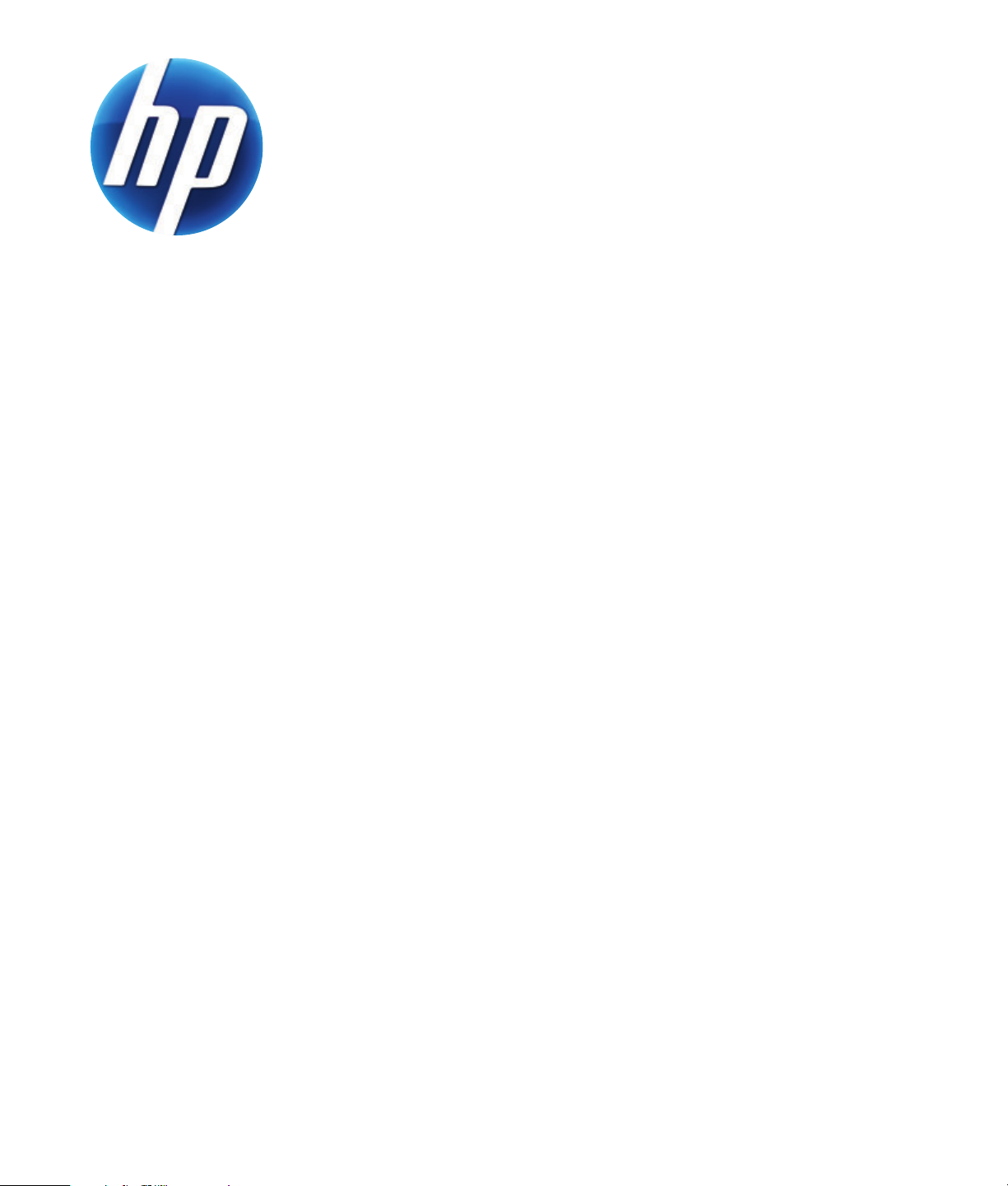
HP WEBCAM 3100
HP WEBCAM 3110
USER’S GUIDE
Version 1.0.EN
Part number: 603528-001
Page 2
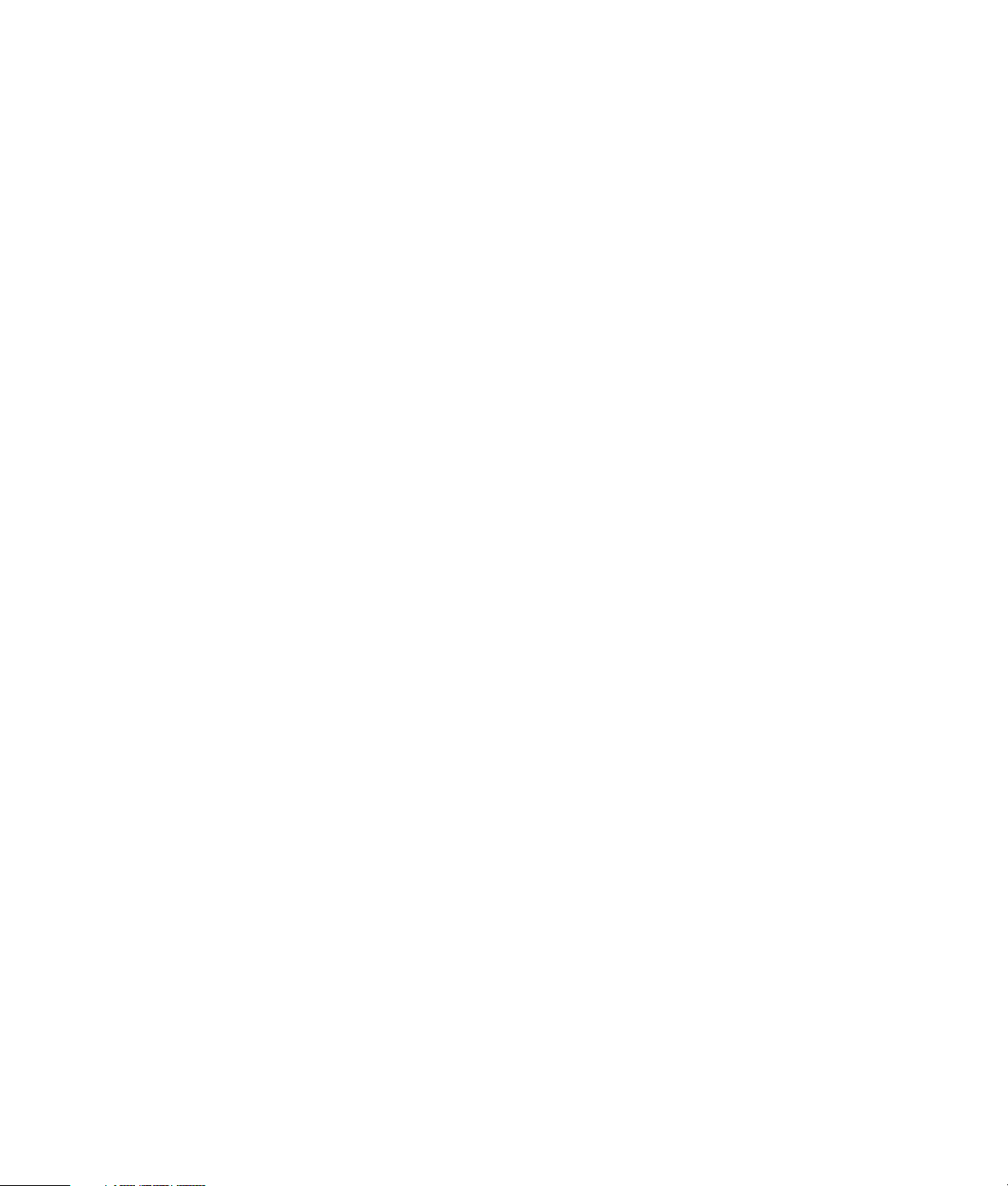
© Copyright 2010 Hewlett-Packard Development Company, L.P.
The information contained herein is subject to change without notice.
The only warranties for HP products and services are set forth in the express warranty statements
accompanying such products and services. Nothing herein should be construed as constituting an
additional warranty. HP shall not be liable for technical or editorial errors or omissions contained
herein.
Product Registration
Registration is quick, easy and offers: e-mail updates containing notifications about product
enhancements, the most recent support alerts, and driver updates specific to the product(s)
you own.
For faster help, be sure to register your recently purchased product at https://register.hp.com
Page 3

Table of Contents
Webcam Overview .................................................................................................................................1
Software Overview ..................................................................................................................................2
System Requirements................................................................................................................................3
Quality and Performance.......................................................................................................................... 3
Using the Launch Utility to Start a Video Chat..............................................................................................4
Recording a Video...................................................................................................................................6
Taking a Picture.......................................................................................................................................7
Managing Pictures and Videos..................................................................................................................8
Posting a Video on YouTube .....................................................................................................................8
Applying Effects to a Video or Picture ........................................................................................................9
Using Masques .....................................................................................................................................10
Using Fun Frame ...................................................................................................................................11
Editing a Video ..................................................................................................................................... 12
Advanced Editing ..................................................................................................................................12
Using Your Webcam as a Video Monitor .................................................................................................13
Adjusting Webcam Settings ....................................................................................................................14
Adjusting Additional Webcam Settings ....................................................................................................15
Troubleshooting.....................................................................................................................................16
HP Webcam 3100/3110 User’s Guide iii
Page 4
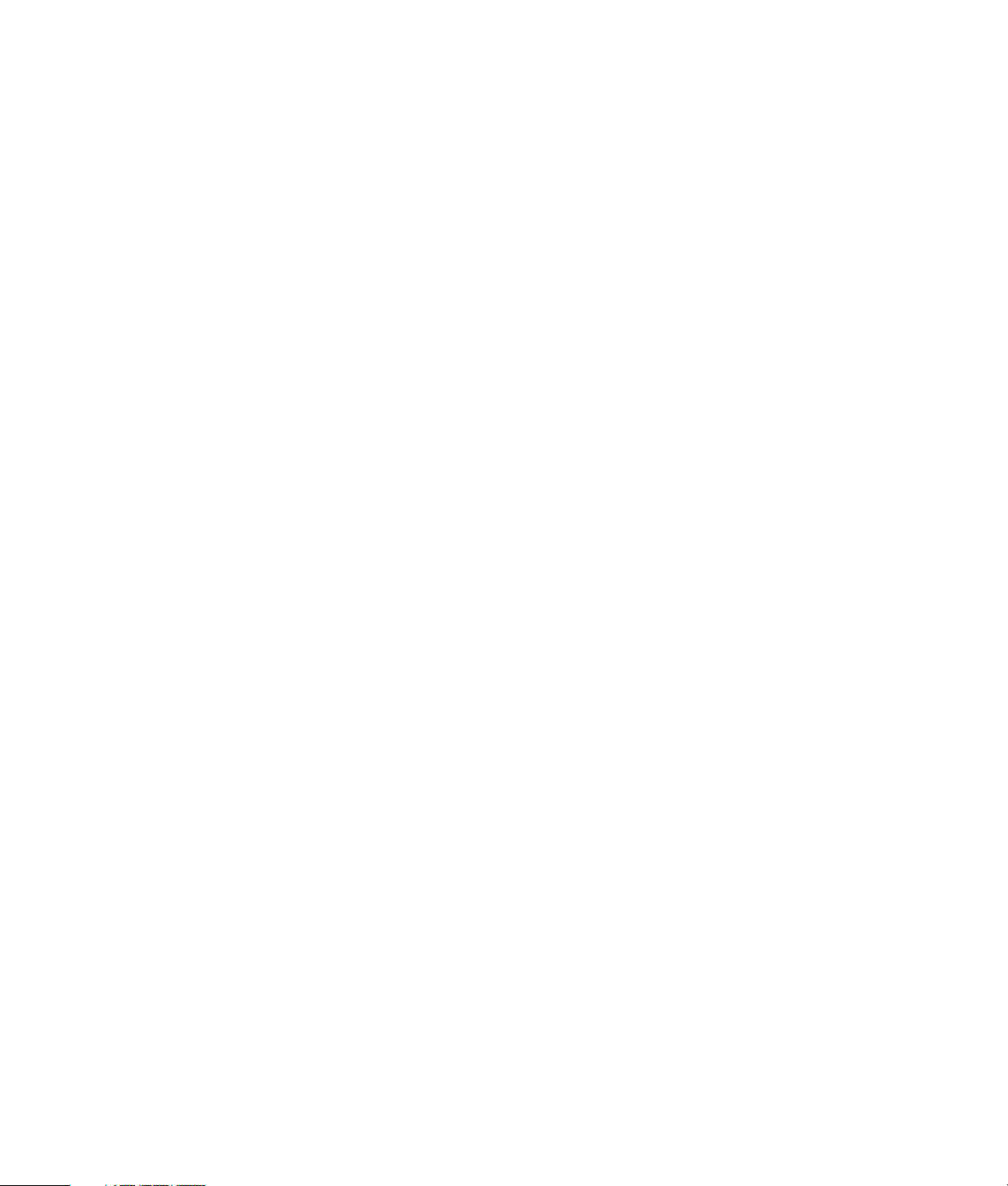
iv HP Webcam 3100/3110 User’s Guide
Page 5
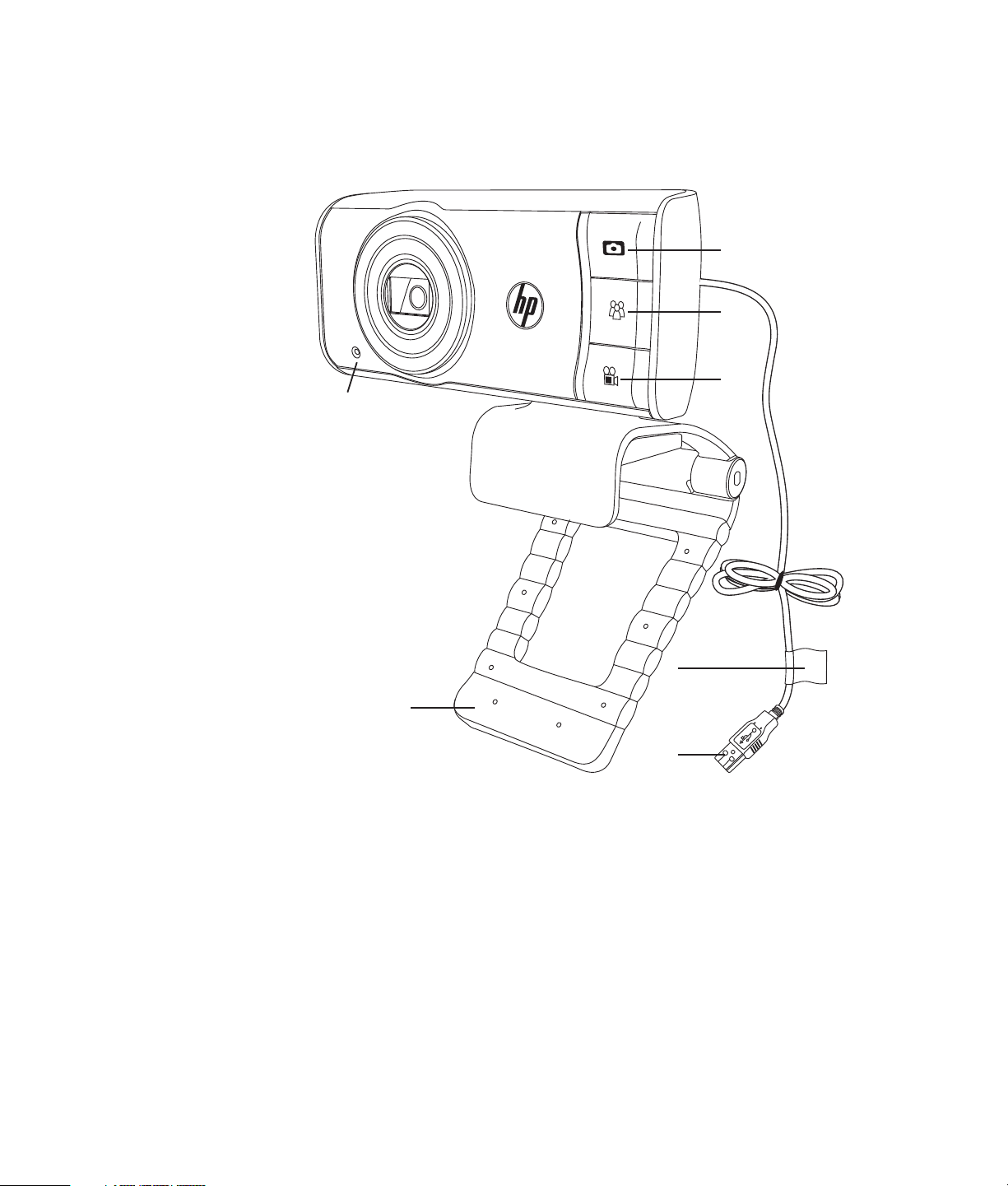
Webcam Overview
Congratulations on purchasing the HP Webcam 3100/3110. Your webcam includes the
following features:
7
1
2
3
4
6
5
1 Snapshot button
2 HP Instant Chat button
3 Video Record button
4 Product label
Please refer to the product label for the HP product number and serial number. This is
useful information if you ever need to contact technical support.
5 USB connector
6 Adjustable clip/stand
7 Integrated microphone
HP Webcam 3100/3110 User’s Guide 1
Page 6

Software Overview
The CD that comes with your webcam includes the following software:
Webcam drivers. Enables your webcam to operate with optimum performance.
Launch Utility. Helps you set up your chat application to communicate with your
webcam.
ArcSoft Magic-i™ Visual Effects 2. Enables you to apply special effects to your video
chats when used in conjunction with your instant messaging (IM) application.
ArcSoft WebCam Companion
snapshots, use your webcam as a video monitor, and apply a variety of special effects
including masques and frames.
ArcSoft TotalMedia™ ShowBiz. Enables you to edit your videos and combine them
with other video clips, transitions, and effects.
The software on this CD is not available via web download. In North America and
Europe, a replacement CD can be ordered on the web at www.hp.com/support.
®
3. Enables you to record and edit videos, take
2 HP Webcam 3100/3110 User’s Guide
Page 7
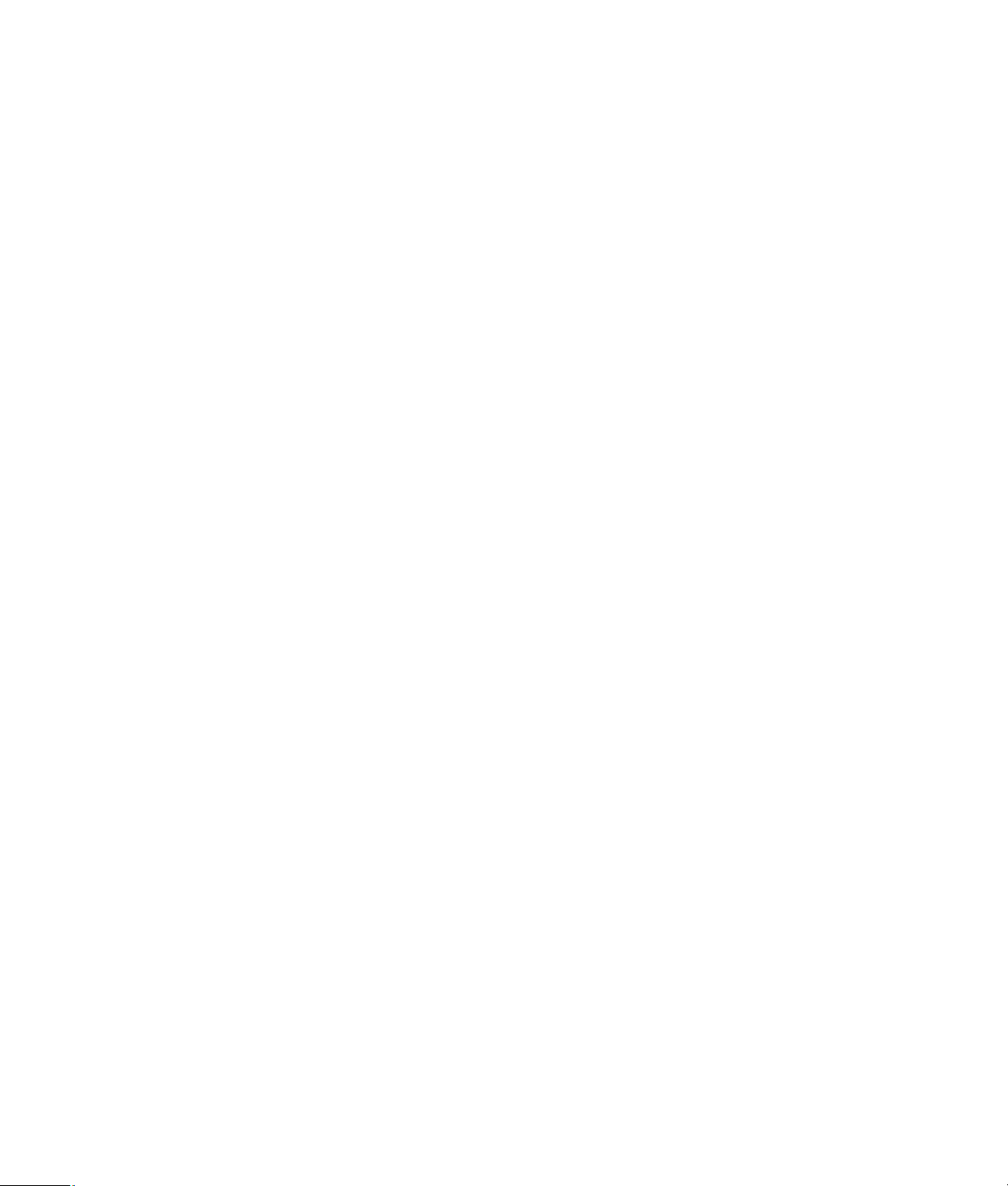
System Requirements
To use your webcam with the included software, your PC must meet the following minimum
system requirements:
For 1280x720 (720p) preview, capture, edit, and playback in WCC3/MIVE2/
TMShowBiz3.5
Windows® XP (SP2 or SP3), Windows Vista® (32-bit or 64-bit), or
Windows 7 (32-bit or 64-bit)
Intel Dual-Core 1.6Ghz or faster
Intel Pentium IV Hyper-Threading 3.4Ghz or faster
AMD Athlon 64 4000+ or faster
230 MB free hard drive space required for program installation
1GB DDR RAM or above
VGA card with 64 MB or more
16-bit color display at 1024x768 with DirectX 3D support
DirectX 9.0c or above
For 640x480 (VGA) preview, capture, edit, and playback in WCC3/MIVE2/
TMShowBiz3.5
Windows XP (SP2 or SP3), Windows Vista (32-bit or 64-bit), or
Windows 7 (32-bit or 64-bit)
Pentium IV 2.4 GHz or equivalent AMD Athlon
230 MB free hard drive space required for program installation
1GB DDR RAM or above
16-bit color display at 1024x768 with DirectX 3D support
DirectX 9.0c or above
Quality and Performance
Image quality and video performance are impacted by the following factors:
The amount of light on the subject
The webcam resolution setting
The power of the PC
The bandwidth of the internet connection, especially for chat
If you are experiencing slow or choppy video or washed out color, try adding a small
lamp to the area that will not be visible in the frame. This will light the viewing area of the
webcam and help provide more lifelike video and more accurate color.
HP Webcam 3100/3110 User’s Guide 3
Page 8

Using the Launch Utility to Start a Video Chat
You can add live video to the most
popular instant messaging (IM)
applications (ISP connection
required):
AOL
Windows Live
Ya hoo !
Skype
1 Press the HP Instant Chat
2 Select the instant messaging (IM)
3 If prompted, follow the on-screen
4 Follow the video chat steps in the
®
Instant
™
Messenger
®
(AIM®)
™
®
Messenger
Messenger
button on your webcam.
application you want to use.
instructions to install and set up
the IM application.
IM application’s documentation.
NOTE: The Launch Utility appears only during initial setup. The next time you press
the HP Instant Chat button, the selected IM application will open automatically.
To select a different IM application after initial setup, open the Start menu and then
click All Programs > ArcSoft WebCam Companion 3 > Launch Utility.
4 HP Webcam 3100/3110 User’s Guide
Page 9

5 (Optional) Select the effects you want to apply:
Turn face tracking on and off.
To track one face, click Single.
To track more than one face, click Single to
select the first face, and then click Next to select
the next face.
To find the best angle for a group image, click
Multiple.
Zoom in and out, or pan around the image.
Add fun house effects to your video.
Add a picture frame to the face on the screen.
Decorate your video with a theme.
Adopt a different persona by selecting an avatar.
Make your video brighter and sharper.
Combine your face with a masque template.
TIP: You can also open ArcSoft Magic-i Visual Effects by double-clicking ArcSoft
Magic-i Visual Effects in the Windows System Tray.
To learn more about using effects in your chats, click Help in the upper-right corner of
the ArcSoft Magic-i Visual Effects window.
HP Webcam 3100/3110 User’s Guide 5
Page 10

Recording a Video
1 Do either of the following to open ArcSoft WebCam Companion and enter
capture mode:
Press the Video Record button on your webcam.
Double-click the WebCam Companion 3 icon on the Windows desktop,
and then click Capture .
2 (Optional) Click Full Screen to record in full-screen mode.
3 (Optional) Click the resolution list below the icons in the upper-right corner, and select
the resolution setting you want to use for the recording. The default setting is
1280x720 (HD 720p), which provides optimum performance in most environments.
NOTE: Higher resolutions and/or poor lighting may slow down the frame rate and
make the video jerky. For more information on resolution issues, see
“Troubleshooting.”
4 Press the Video Record button or click Record Video to begin
recording.
5 Press the Video Record button again or click Stop Recording to stop
recording and save the video to your PC.
6 If you’re recording in full-screen mode, click the X in the upper-right corner to return to
partial-screen mode.
To learn more about using ArcSoft WebCam Companion, click Extras and select
Application Help.
6 HP Webcam 3100/3110 User’s Guide
Page 11

Taking a Picture
1 Press the Snapshot button on your webcam to open ArcSoft WebCam
Companion.
2 Do either of the following:
To take a single picture, press the Snapshot button again or click
Take Pic ture .
To take a series of pictures, click Burst .
To learn more about taking pictures with ArcSoft WebCam Companion, click Extras and
select Application Help.
TIP: You can edit, print, and share your pictures with the free Windows Live Photo Gallery
software. Double-click the Download Windows Live Photo Gallery icon on the
Windows desktop, and then follow the instructions on the screen to download and install
the software. For information on how to use the software, click the Help ? icon in the
upper-right corner of the Windows Live Photo Gallery window.
HP Webcam 3100/3110 User’s Guide 7
Page 12

Managing Pictures and Videos
After you capture a video or take a picture, you can use the icons in the lower-left corner of
the Capture screen to manage your pictures and videos. Click any of the following icons:
Preview a picture or video.
Locate a picture or video on your PC hard drive.
Send a picture or video as an e-mail attachment.
Print the pictures you selected.
Delete the selected picture or video.
To learn more about using ArcSoft WebCam Companion, click Extras and select
Application Help.
Posting a Video on YouTube
After you record a video, follow these steps to post it on YouTube.
1 Double-click the WebCam Companion 3 icon on the Windows desktop.
2 Click Edit .
3 Click the video you want to post.
4 Click YouTube in the upper-right corner.
5 Log into your YouTube account.
6 Follow the on-screen instructions to post
the video.
8 HP Webcam 3100/3110 User’s Guide
Page 13

Applying Effects to a Video or Picture
Many of the ArcSoft Magic-i Visual Effects features are integrated into ArcSoft WebCam
Companion, so that you can continue to enjoy the effects you use in your video chats while
you capture videos and take pictures.
1 Double-click the WebCam Companion 3 icon on the Windows desktop.
2 Click Capture .
3 Click the Effects tab.
4 Click any of the icons in the lower-left corner to apply an effect.
5 To turn off all effects, click No Effect .
To learn more about using effects in your chats, see “Using the Launch Utility to Start a
Video Chat.”
HP Webcam 3100/3110 User’s Guide 9
Page 14

Using Masques
1 Double-click the WebCam Companion 3 icon on the Windows desktop.
2 Click Masque .
3 Select the masque you want to use.
4 (Optional) Click the icons above the preview image to adjust the image.
5 Press the Snapshot button again or click Take Picture to take the picture.
To learn more about using masques, click Extras and select Application Help.
10 HP Webcam 3100/3110 User’s Guide
Page 15

Using Fun Frame
1 Double-click the WebCam Companion 3 icon on the Windows desktop.
2 Click Fun Frame .
3 (Optional) Click Customize, click Select Layout and select a layout, select the
frames you want to use, and then click OK.
4 Do either of the following:
Press the Snapshot button or click Take Picture to take the picture.
Click Start auto-snapshot with pose detection to let the software
detect a pose and take the picture. To adjust the pose sensitivity, drag the slider
above the picture frame.
HP Webcam 3100/3110 User’s Guide 11
Page 16

Editing a Video
1 Double-click the WebCam Companion 3 icon on the Windows desktop.
2 Click Edit .
3 Click the video you want to edit.
To learn about specific editing functions, click Extras and select Application Help.
Advanced Editing
1 Do either of the following to open ArcSoft ShowBiz and enter editing mode:
Double-click the ArcSoft ShowBiz icon on the Windows desktop.
If ArcSoft WebCam Companion is already open, click the Advanced Editing
icon .
2 Click the video you want to edit, and then drag and drop it into the Storyboard.
To learn about specific editing functions in ArcSoft ShowBiz, click Option and
select Help.
12 HP Webcam 3100/3110 User’s Guide
Page 17

Using Your Webcam as a Video Monitor
With the Monitor feature, you can use your webcam as a security camera. If the webcam
detects motion or a face, it records the activity on your PC hard drive. Additionally, you
can set the Monitor feature to send a snapshot by e-mail or post a snapshot on an FTP site
if it detects activity.
1 Double-click the WebCam Companion 3 icon on the Windows desktop.
2 Click Monitor .
3 Click Start Monitor to begin monitoring.
4 Click Stop Monitor to finish monitoring and save the video to your PC.
To learn more about using ArcSoft WebCam Companion, click Extras and select
Application Help.
TIP: You can disable either the motion detection or face detection feature, but you cannot
turn them both off.
HP Webcam 3100/3110 User’s Guide 13
Page 18

Adjusting Webcam Settings
You can adjust most of your webcam’s settings in ArcSoft WebCam Companion.
1 Double-click the WebCam
Companion 3 icon on the
Windows desktop.
2 Click Capture .
3 Click the WebCam
Settings icon.
4 On the Video Proc Amp tab do
either of the following:
To manually adjust a setting,
drag the slider for that setting.
To let the webcam auto-detect
a setting, place a check in the
Auto check box to the right of
that setting.
5 Click the Camera Control tab
and do any of the following:
To manually adjust the focus
(HP Webcam 3110 only),
remove the check from the
Auto Focus check box, and
then drag the Focus slider.
To manually adjust the
exposure, remove the check
from the Auto Exposure
check box and then drag the
Exposure slider.
6 Click OK.
NOTE: To restore the factory settings, click Default.
To learn about customizing the Capture, Monitor, Fun Frame, and Masque settings in
ArcSoft WebCam Companion, click Extras and select Application Help.
14 HP Webcam 3100/3110 User’s Guide
Page 19

Adjusting Additional Webcam Settings
You can change additional webcam settings in ArcSoft Magic-i Visual Effects.
1 If it is open, close the ArcSoft WebCam Companion window.
2 Double-click the Magic-i Visual Effects icon on the Windows desktop.
3 Double-click ArcSoft Magic-i Visual Effects in the Windows System Tray.
4 On the Webcam Settings tab, do any of the following:
Click System Setting , click the Private tab,
click Load Image , and then select an image
to replace the webcam video when you want
privacy during a chat.
Click Private to replace the webcam video
with the image you selected in System Settings.
When you’re done with the chat, click Private
again to reveal the video so that your webcam is
ready to use the next time you want to use it.
Click Mute Microphone to turn off the
webcam microphone during a chat. When you’re
done with the chat, click Mute Microphone
again to turn the microphone back on so that your
webcam is ready to use the next time you want
to use it.
Remove the check from the LED On check box to
turn off the status LED on the front of your webcam.
Place a check in the Video Off check box to disable the webcam video during a
chat. A blank screen replaces the video. When you’re done with the chat, remove
the check to enable the video feature, so that your webcam is ready to use the
next time you want to use it.
Drag the slider for the individual settings. To see additional settings, drag the scroll
bar on the right side of the ArcSoft Magic-i Visual Effects window.
Click Current Profile, enter a name, and then click Save to store the
current settings in a user profile.
To learn more about customizing webcam settings in ArcSoft Magic-i Visual Effects, click
Help in the upper-right corner.
HP Webcam 3100/3110 User’s Guide 15
Page 20

Troubleshooting
Problem Solution
The video is jerky Many factors affect video quality, including lighting, PC processor speed and
memory, and Internet connection speed. If the video is jerky, you need to
choose a lower resolution setting.
1 Double-click the WebCam Companion 3 icon on the Windows
desktop.
2 Click Capture .
3 Click the resolution list below the icons in the upper-right corner, and select
a lower resolution setting.
There are lines interfering
with the image
I don’t want to use ArcSoft
Magic-i Visual Effects with
my IM application
My webcam isn’t connected
to my IM application
I want to turn off the
autofocus feature
(HP Webcam 3110 only)
Right-click the Button Manager icon in the Windows System Tray and
select the appropriate setting for your location: 60Hz or 50Hz. The interfering
lines should disappear.
Open your IM application and use the preference settings to select a different
video device. See the documentation for your IM application for details.
Open the Start menu and then click All Programs > ArcSoft WebCam
Companion 3 > Launch Utility. If you have multiple IM applications and
you already set up all of your IM applications, select a different video device in
your IM application. See your IM documentation for details.
1 Double-click the WebCam Companion 3 icon on the Windows
desktop, and then click Capture.
2 Click the WebCam Settings icon.
3 Click the Camera Control tab.
4 Remove the check from the Auto Focus check box.
5 Drag the Focus slider to manually adjust the focus.
6 Click OK or Apply.
16 HP Webcam 3100/3110 User’s Guide
Page 21

Problem Solution
The webcam buttons are not
working properly
I hear an echo or feedback in
the speakers
Look in the Windows System Tray for the HP Button Manager
icon. If you don’t see the HP Button Manager icon, then open
My Computer (Windows XP) or Computer (Windows Vista or
Windows 7), navigate to the Program Files\HP\Button Manager
folder (32-bit systems), or Program Files (x86)\HP Button Manager
(64-bit systems), and double-click the BM.EXE file to restart it.
On Windows XP computers, check to see if the USB Video Device
application and ArcSoft WebCam Companion are both running. If so,
close both of these applications, and then press the Snapshot
button. To avoid this problem in the future, do not click the USB Video
Device icon in My Computer. Instead, use the ArcSoft applications that
came with your webcam.
On Windows XP computers (Classic view):
1 Click Start > Control Panel > Sounds and Audio Devices.
2 Click the Audio tab.
3 Under Sound playback, click Volu me, and drag the Master Volume
slider to adjust the speaker volume.
4 Under Sound recording, click Volu me, and drag the Microphone slider
to adjust the microphone volume.
On Windows Vista computers (Classic view) or Windows 7
computers (Large icons or Small icons view):
The webcam audio is not
synchronized with the
webcam video
1 Open the Start menu and then click Control Panel > Sound.
2 Click the Playback tab.
3 Select the Speaker you are using and then click Properties.
4 Click the Levels tab and drag the sliders to adjust the output level.
5 Click the Recording tab.
6 Select the Microphone you are using and then click Properties.
7 Click the Levels tab and drag the sliders to adjust the input level.
From the Video Capture screen, select the resolution list in the upper-right
corner, and set the video resolution to 640x480 to synchronize the video and
audio. After synchronizing the audio and video, try increasing the resolution to
the next level. If the problem recurs, go back to the previous resolution setting.
HP Webcam 3100/3110 User’s Guide 17
Page 22

Problem Solution
I am having trouble using the
webcam with SKYPE
1 Check for updates to make sure you installed the latest version of SKYPE.
2 Check the audio microphone and video settings. They should be set to USB
Video Device (Windows XP) or HP Webcam 3100 (BK356AA)/
3110 (BK357AA) (Windows Vista or Windows 7).
I see a blank screen with
static when I run SKYPE
After you place the call, make sure the video device is set to USB Video Device
(Windows XP) or HP Webcam 3100 (BK356AA)/3110 (BK357AA)
(Windows Vista or Windows 7).
The webcam microphone
does not work with SKYPE
1 On the menu bar, select Call > Audio settings.
2 Make sure the microphone device is set to USB Video Device
(Windows XP) or HP Webcam 3100 (BK356AA)/
3110 (BK357AA) (Windows Vista or Windows 7).
3 Drag the Microphone Volume slider towards High to increase the
volume level.
4 Click Save. Retry your call.
I have more than one USB
Video Device option. Which
one should I use?
You have more than one video device connected to your PC. Try selecting each
option and then attempt to use your webcam. If the webcam works, you found
the right option. If the webcam doesn’t work, try another option until you find
the one associated with your webcam.
Still need help? Please refer to the warranty that came with your webcam for support phone numbers and Web site
information.
18 HP Webcam 3100/3110 User’s Guide
