HP 3000 37 Installation Manual
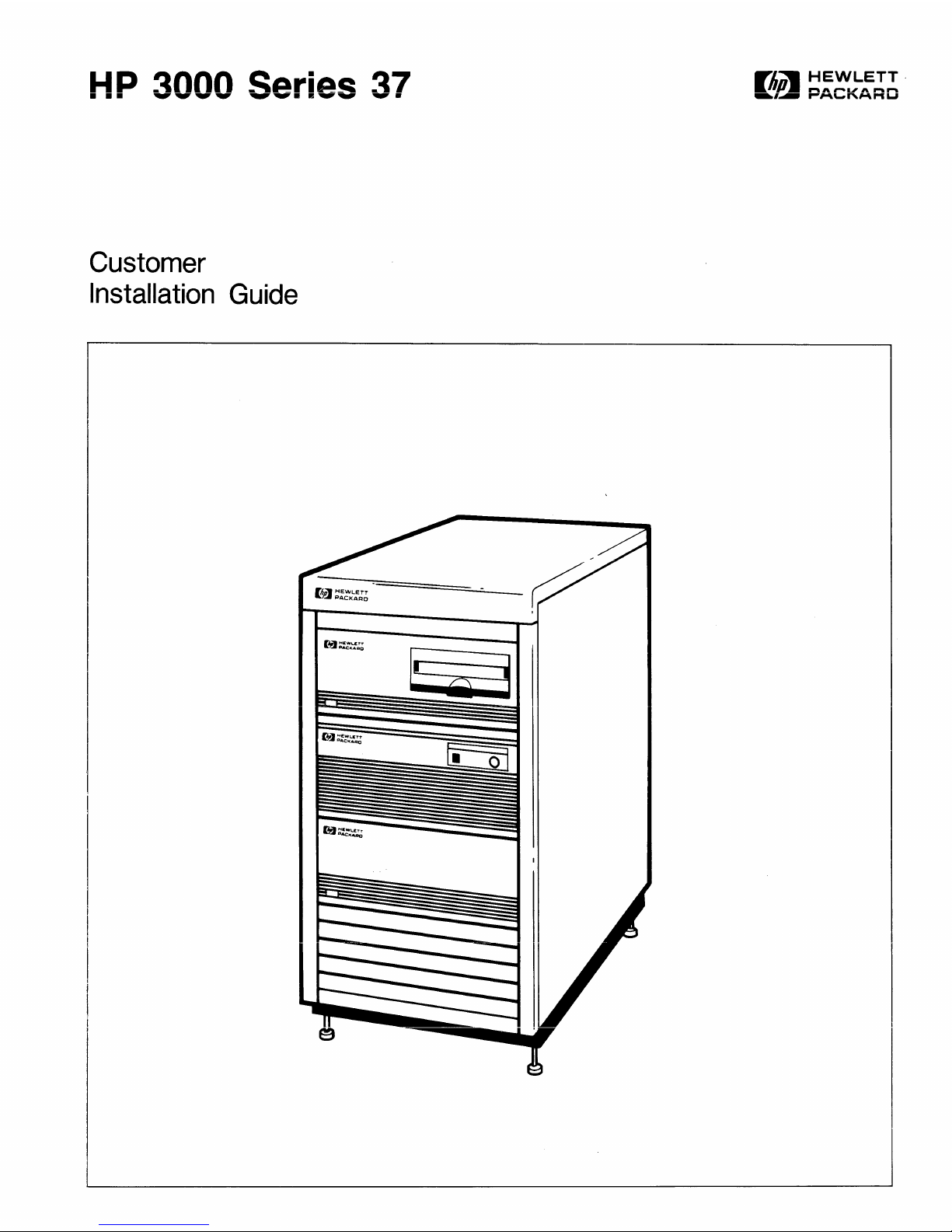
1-1
P
~nnn
~AriA~
~7
...
......
...................
.......
~
......
.
Customer
Installation Guide
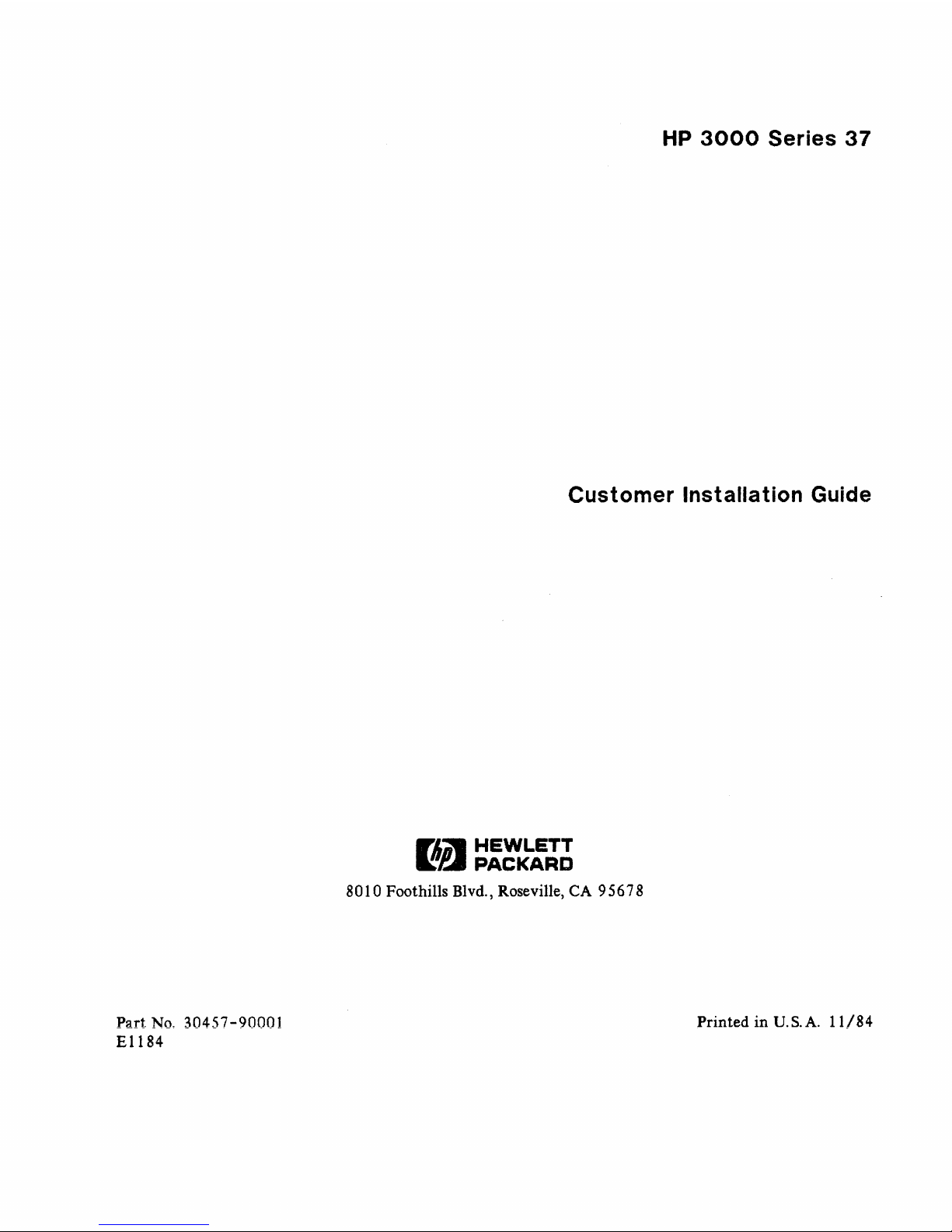
Part
No,
30457-90001
E1184
HP
3000
Series
37
Customer Installation Guide
Pi)
~:~K':~~
8010 Foothills Blvd., Roseville, CA
95678
Prin
ted
in
U.
s.
A. 1 1/84
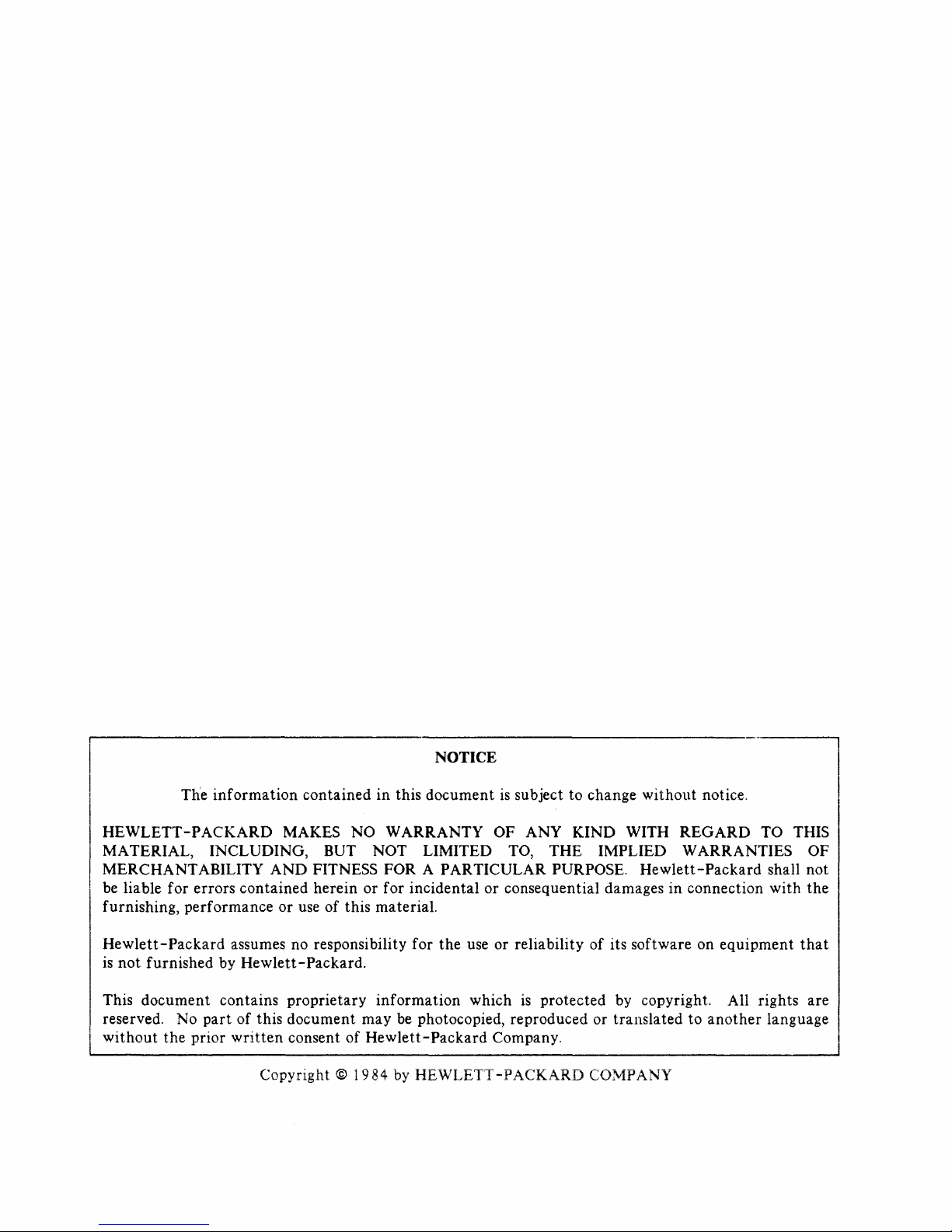
1
NOTICE
The
information
contained
in
this
document
is
subject to
change
without
notice.
HEWLETT-PACKARD
MAKES
NO
WARRANTY
OF ANY
KIND
WITH
REGARD
TO THIS
MATERIAL, INCLUDING, BUT NOT LIMITED TO,
THE
IMPLIED WARRANTIES OF
MERCHANTABILITY
AND
FITNESS FOR A PARTICULAR PURPOSE.
Hewlett-Packard
shall not
be liable for
errors
contained
herein
or
for
incidental
or
consequential damages in connection
with
the
furnishing,
performance
or
use of this material.
Hewlett-Packard
assumes no responsibility for
the
use or reliability
of
its
software
on
equipment
that
is
not
furnished
by
Hewlett-Packard.
This
document
contains
proprietary
information
which
is
protected
by copyright. All rights are
reserved. No
part
of this
document
may
be photocopied, reproduced or
translated
to
another
language
without
the
prior
written
consent
of
Hewlett-Packard
Company.
Copyright
©
1984
by HEWLETT
-PACKARD
CO:\r1PANY
I
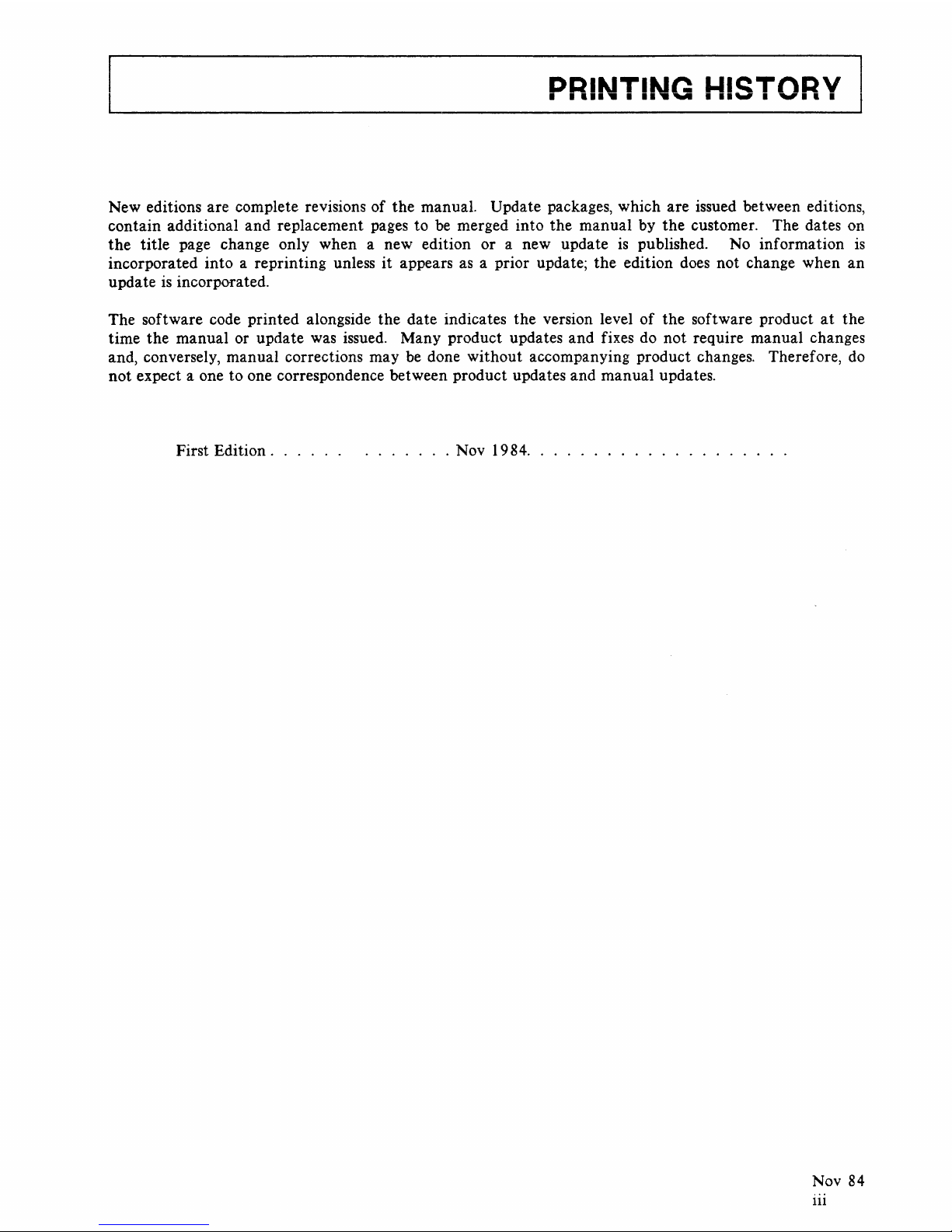
PRINTING HISTORY
New editions are complete revisions of
the
manual. Update packages, which are issued between editions,
contain additional and replacement pages to be merged into the manual by
the
customer. The dates on
the
title
page change only when a new edition or a new update
is
published. No information
is
incorporated into a reprinting unless
it
appears
as
a prior update;
the
edition does not change when
an
u pda te
is
incorporated.
The software code printed alongside the date indicates the version level
of
the
software product
at
the
time the manual or update was issued. Many product updates and fixes do not require manual changes
and, conversely, manual corrections may be done without accompanying product changes. Therefore,
do
not
expect a one to one correspondence between product updates and manual updates.
First
Edition.
. . .
..
.
......
Nov 1984
...................
.
Nov 84
111
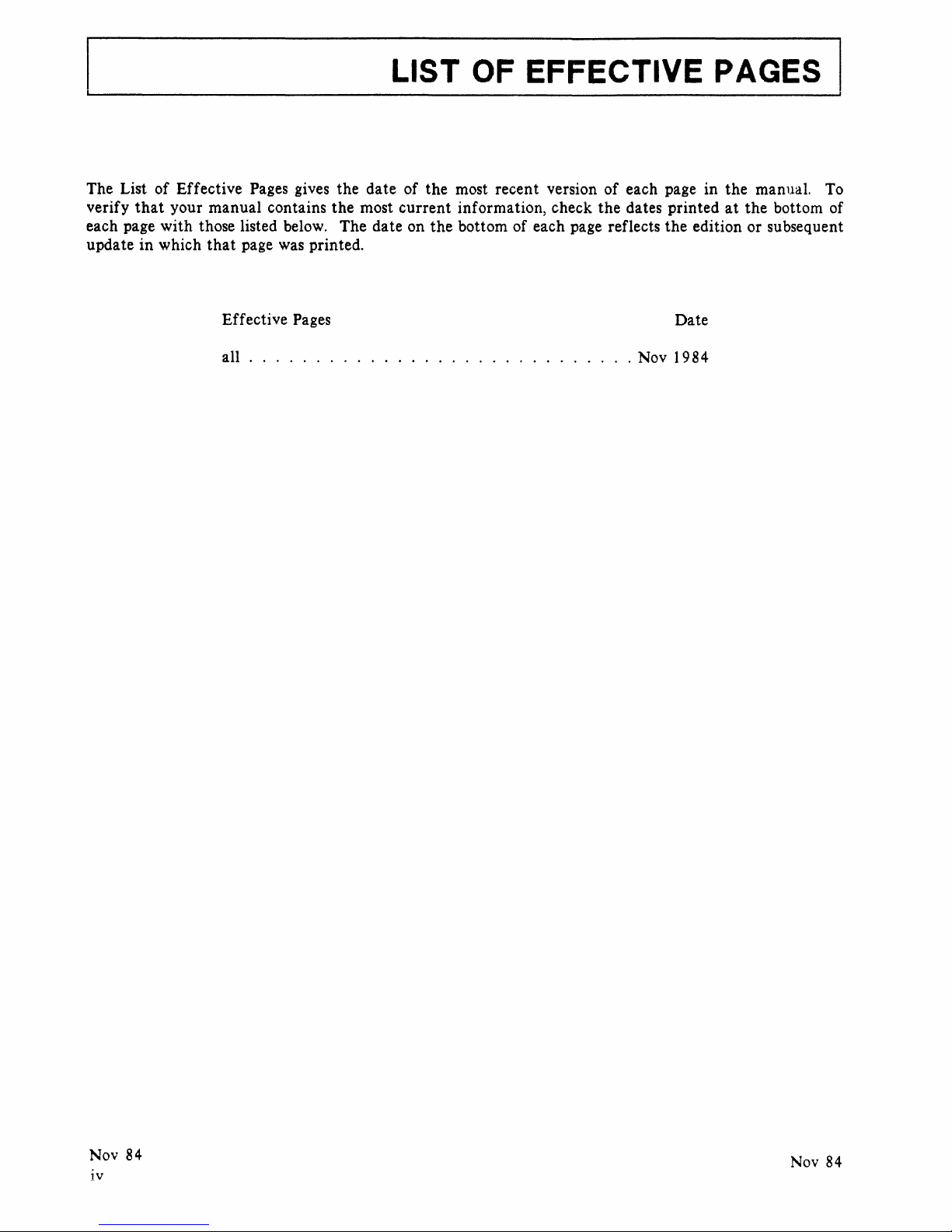
LIST
OF
EFFECTIVE PAGES
The List of Effective Pages gives the date of the most recent version of each page in the manual. To
verify
that
your manual contains
the
most
current
information, check
the
dates printed
at
the bottom of
each page
with
those listed below. The date on
the
bottom of each page reflects
the
edition or subsequent
update
in
which
that
page was printed.
Eff
ecti
ve
Pages
Date
all
......
.
. Nov 1984
Nov 84
Nov 84
iv

PREFACE
This manual contains the information
that
you need to install your computer hardware. Once you have
correctly installed your computer, use the
Series 37 Software Installation Procedures to install your
software.
NOV 84
v
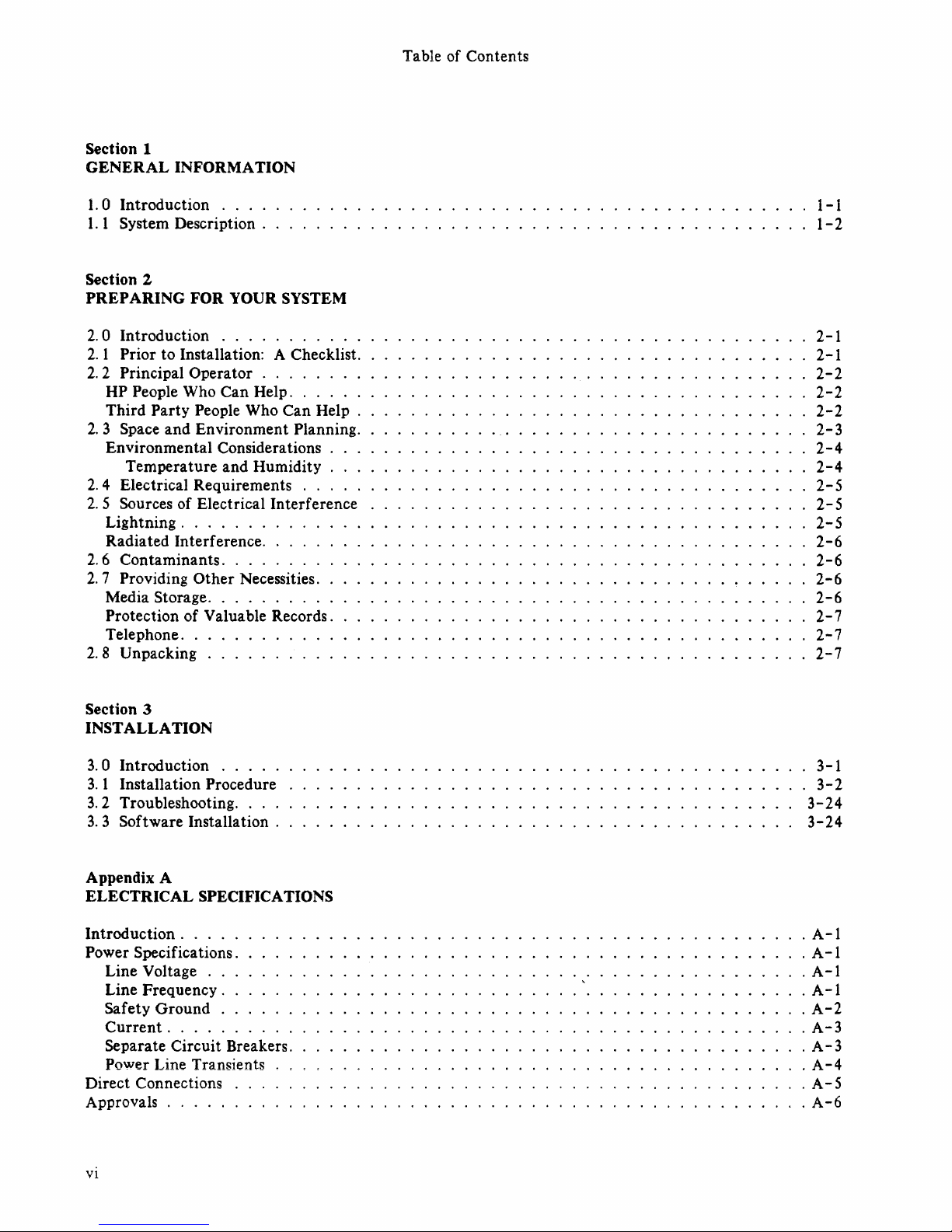
Section 1
GENERAL
INFORMATION
1.0
Introduction
....
1.
1 System Description .
Section 2
PREPARING FOR YOUR SYSTEM
2.0 Introduction
.........
.
2.
I Prior to Installation: A Checklist.
2.2 Principal Operator
.......
.
HP People Who Can Help. . . . . .
Third
Party People Who Can Help .
2.
3 Space and En vironmen t Planning.
Environmental Considerations
Temperature and Humidity . . .
2.4 Electrical Requirements
.....
2.5 Sources of Electrical Interference
Lightning
......
.
Radiated Interference
....
.
2.6 Contaminants
.......
.
2.
7 Providing Other Necessities.
~edia
Storage. . . . . . . . .
Protection of Valuable Records.
Telephone
..
2.8 Unpacking
.........
.
Section 3
INSTALLATION
3.
0 Introduction . . . . .
3.
I Installation Procedure
3.2
Troubleshooting
....
3.3 Software
Installation.
Appendix A
ELECTRICAL SPECIFICATIONS
Introduction
.....
Power Specifications.
Line Voltage . .
Line Frequency.
Safety Ground .
Current
.....
Separate Circuit Breakers.
Power Line Transients
Direct Connections
Approvals
.......
.
VI
Table of Contents
1-1
1-2
2-1
2-1
2-2
2-2
2-2
2-3
2-4
2-4
2-5
2-5
2-5
2-6
2-6
2-6
2-6
2-7
2-7
2-7
· 3-1
·
3-2
3-24
3-24
·
A-I
·
A-I
·
A-I
·
A-I
·
A-2
·
A-3
·
A-3
·
A-4
·
A-5
·
A-6
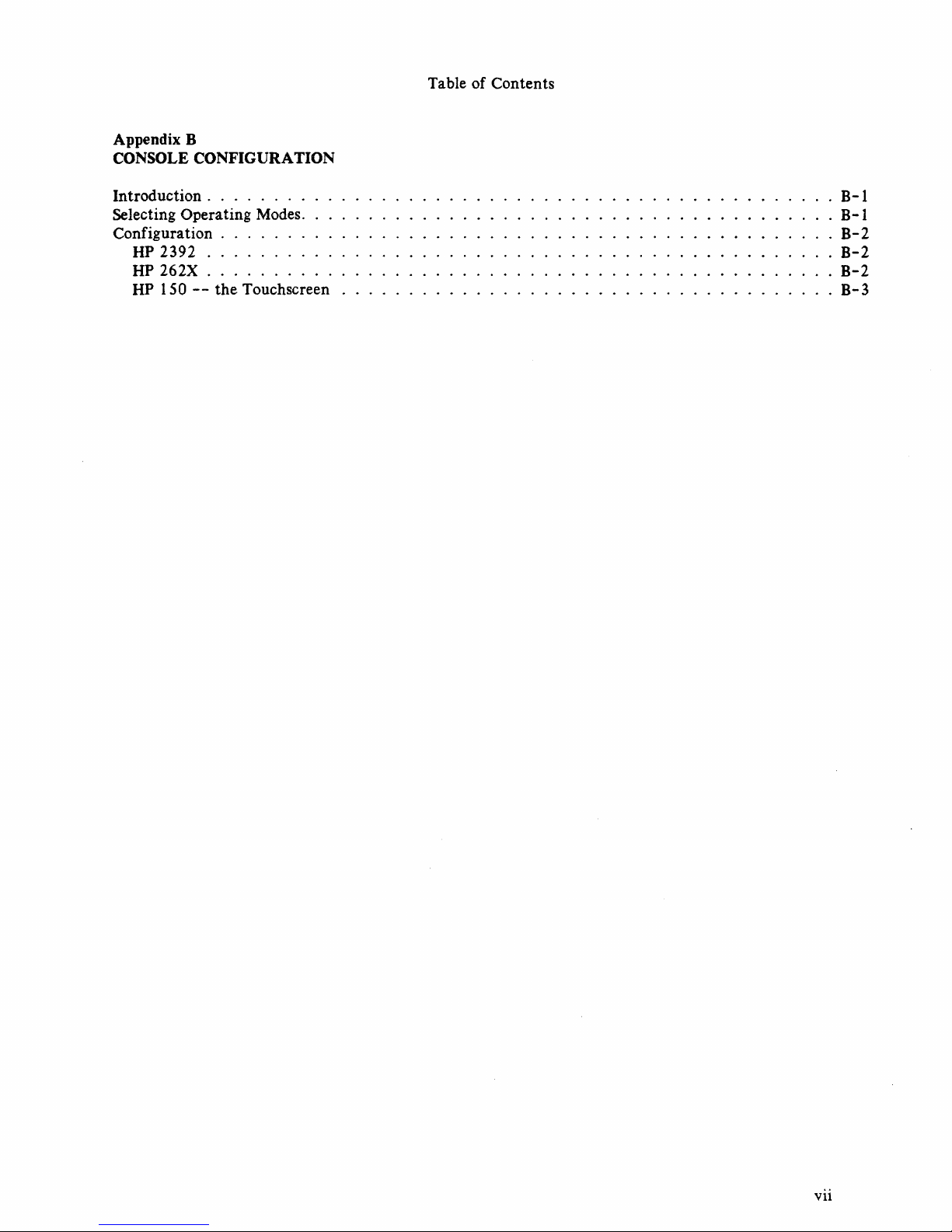
Appendix B
CONSOLE CONFIGURATION
Introduction.
. . . . . . .
Selecting Operating Modes.
Configuration .
HP 2392
.......
.
HP 262X
.......
.
HP 1
SO
--
the
Touchscreen
Table of Contents
· B-1
. . B-1
·
B-2
·
B-2
·
B-2
..
B-3
vii
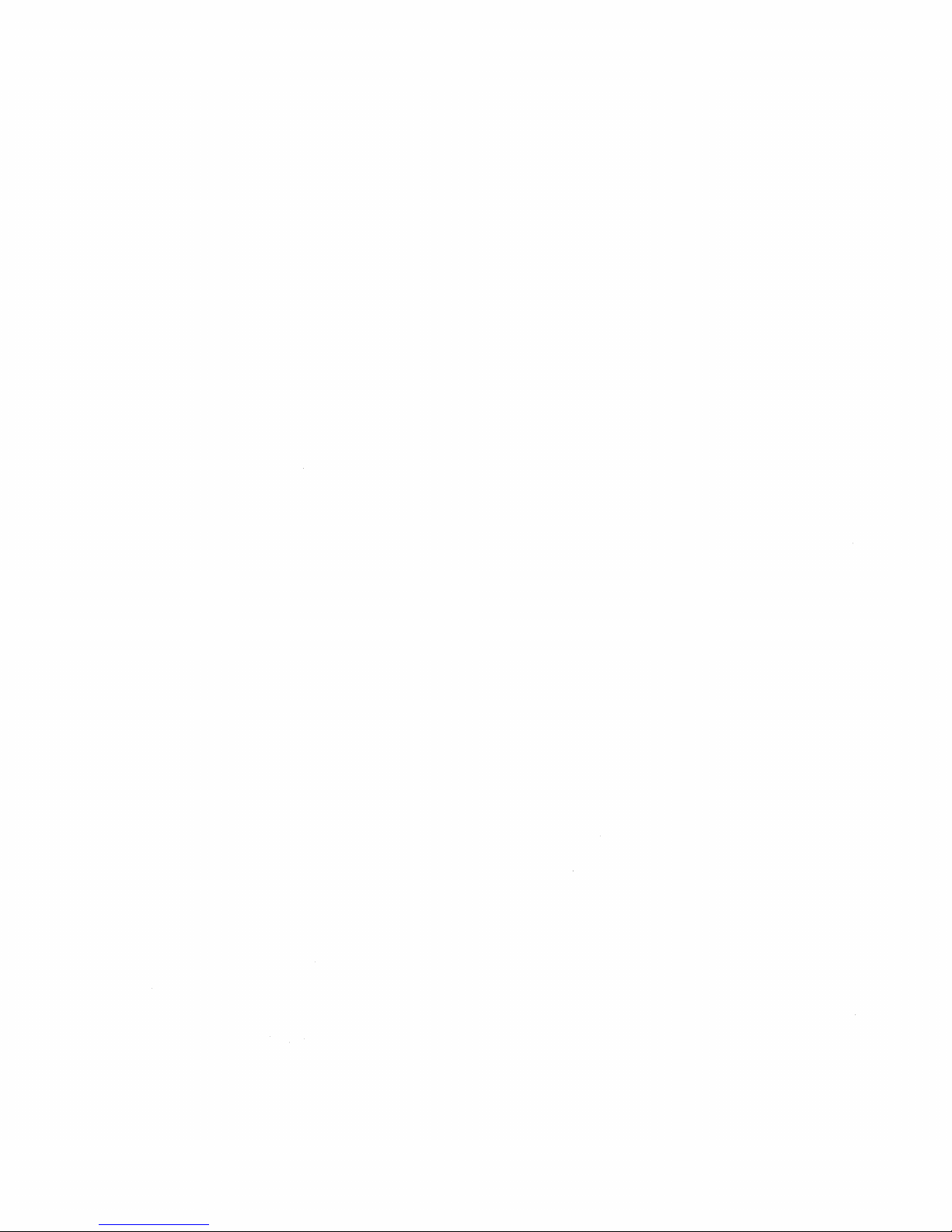
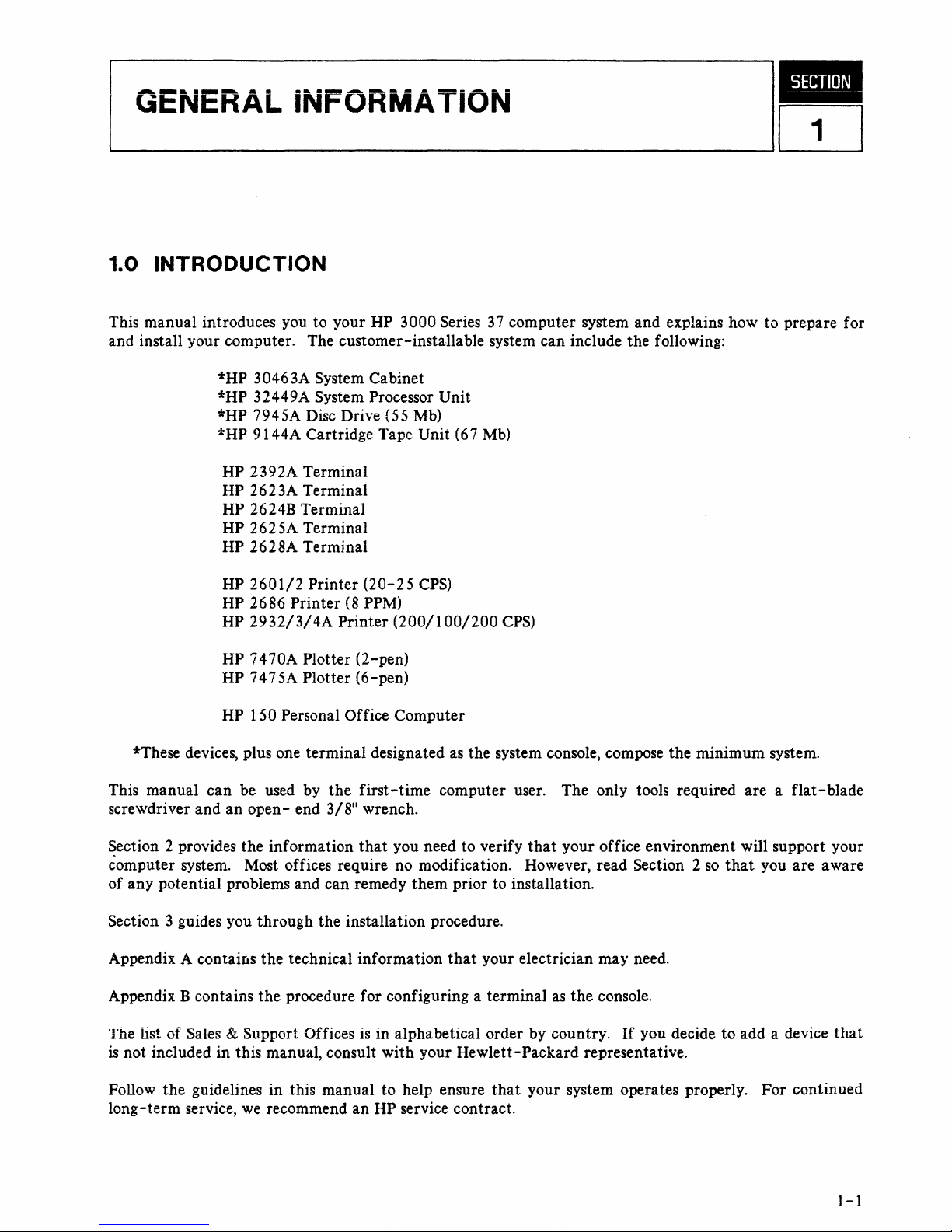
GENERAL INFORMATION 1-
~
____________
~Ioo
1.0 INTRODUCTION
This manual introduces you to your HP 3000 Series
37
computer system and explains how to prepare for
and install your computer. The customer-instaUable system can include the following:
*HP 30463A System Cabinet
*HP 32449A System Processor Unit
*HP 7945A Disc Drive (55
Mb)
*HP 9144A Cartridge Tape Unit (67
Mb)
HP 239
2A
Terminal
HP 2623A Terminal
HP 2624B Terminal
HP 2625A Terminal
HP 2628A Terminal
HP
2601/2
Printer
(20-25
CPS)
HP 2686 Printer
(8
PPM)
HP
2932/3/4A
Printer
(200/100/200
CPS)
HP 7470A Plotter (2-pen)
HP 747
5A
Plotter
(6
-pen)
HP 150 Personal Office Computer
*These devices, plus one terminal designated
as
the system console, compose
the
minimum system.
This manual can be used by
the
first-time
computer user. The only tools required are a flat-blade
screwdriver and an
open-
end
3/8"
wrench.
Section 2 provides the information
that
you need to verify
that
your office environment will support your
computer system. Most offices require no modification. However, read
Section 2
so
that
you are aware
of any potential problems and can remedy them prior to installation.
Section 3 guides you through the installation procedure.
Appendix A contairls the technical information
that
your electrician may need.
Appendix B contains the procedure for configuring a terminal
as
the
console.
The list of Sales & Support Offices
is
in alphabetical order by country.
If
you decide to add a device
that
is
not included in this manual, consult with your Hewlett-Packard representative.
Follow the guidelines in this manual to help ensure
that
your system operates properly. For continued
long-term service,
we
recommend an HP service contract.
1-1
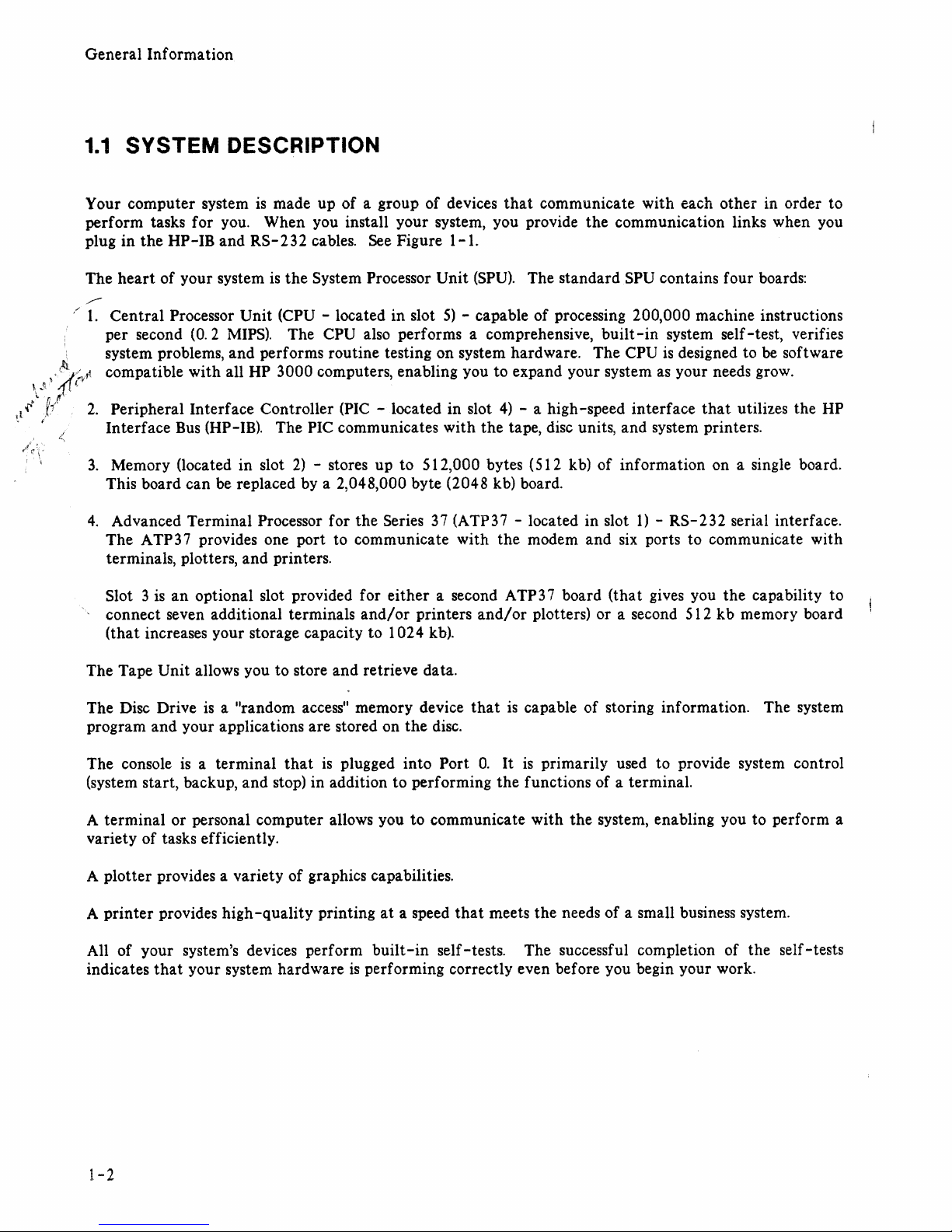
General Information
1.1
SYSTEM DESCRIPTION
.1
'.
Your computer system
perform tasks for you. When you install your system, you provide the communication links when you
plug in the HP-IB and
The
.r-
1.
';
~.
')
..
·';rl~
lJ·
1!
(
;-1'<
f/
2.
3.
4.
is
made up of a group of devices
heart
of your system
RS-232
cables.
is
the System Processor Unit
See
Figure 1-1.
Central Processor Unit (CPU - located in slot
per second
(0.2
MIPS).
The CPU also performs a comprehensive,
5)
that
communicate with each other in order to
(SPU).
The standard SPU contains four boards:
- capable of processing 200,000 machine instructions
built-in
system problems, and performs routine testing on system hardware. The CPU
compatible with all HP 3000 computers, enabling you to expand your system
Peripheral Interface Controller
Interface
Bus
(HP-IB). The PIC communicates with the tape, disc units, and system printers.
Memory (located in slot
This board can
be
replaced by a 2,048,000 byte (2048 kb) board.
Advanced Terminal Processor for the Series
The ATP37 provides one port to communicate with the modem and
(PIC
- located in slot
2)
- stores up to 512,000 bytes (512 kb) of information on a single board.
37
(ATP37 - located in slot
4)
- a high -speed interface
1)
six
ports to communicate with
terminals, plotters, and printers.
Slot 3
connect seven additional terminals
(that increases your storage capacity to
is
an
optional slot provided for either a second ATP37 board (that gives you the capability to
and/or
1024
printers
kb).
and/or
plotters) or a second 512 kb memory board
system self-test, verifies
is
designed to
as
your needs grow.
that
-
RS-232
be
software
utilizes the
serial interface.
HP
The Tape Unit allows you to store and retrieve data.
The Disc Drive
a "random access" memory device
that
is
capable of storing information. The system
is
program and your applications are stored on the disc.
The console
a terminal
that
is
plugged into Port
O.
It
is
primarily used to provide system control
is
(system start, backup, and stop) in addition to performing the functions of a terminal.
A terminal or personal computer allows you to communicate with the system, enabling you to perform a
variety of tasks efficiently.
A plotter provides a variety of graphics capabilities.
A
printer
All of your system's devices perform
indicates
provides high
that
your system hardware
-quality
printing
is
performing correctly even before you begin your work.
at
a speed
built-in
that
meets the needs of a small business system.
self -tests. The successful completion of the self -tests
1-2
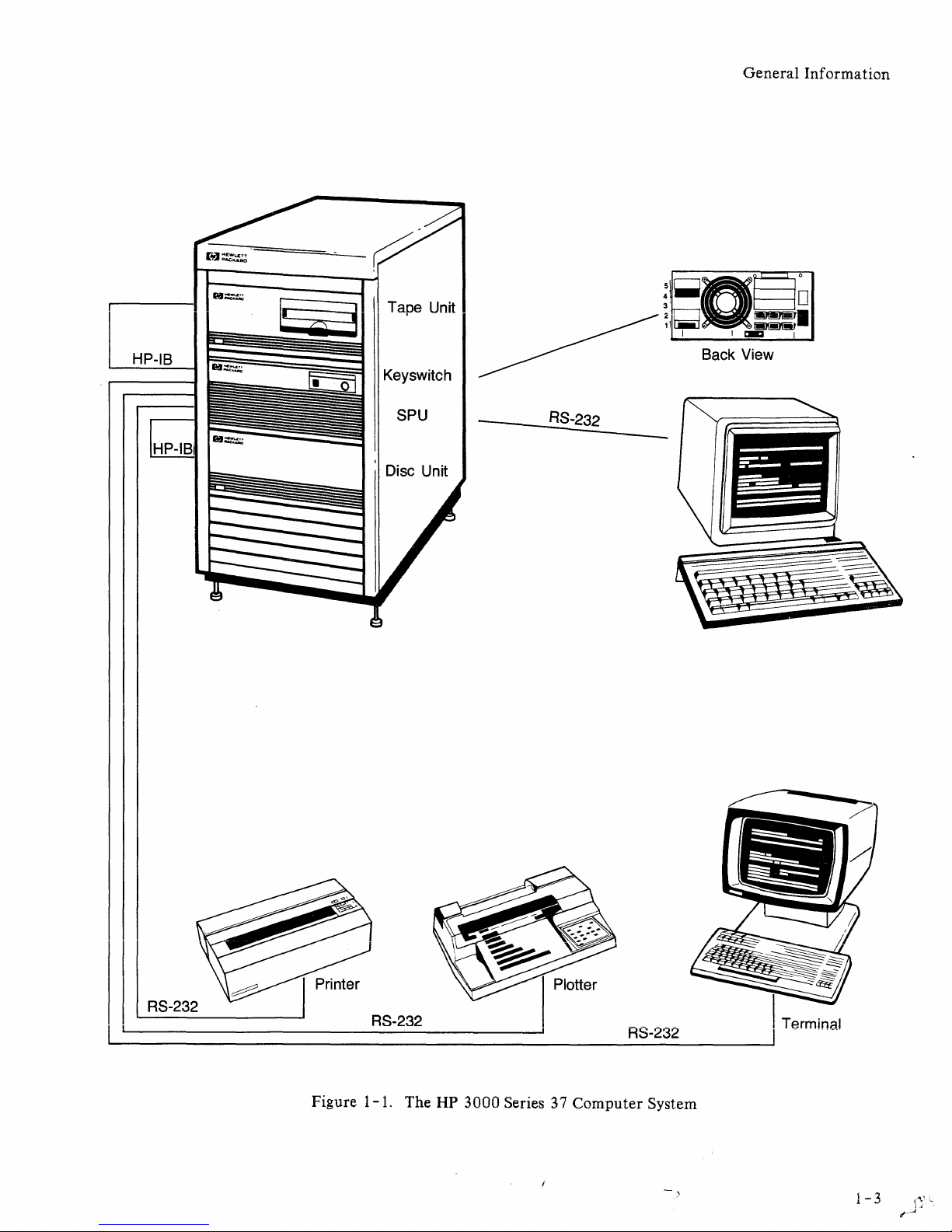
Tape Unit
General
Inf
orma tion
HP-IB
Keyswitch
SPU
Back View
RS-232
RS-232
Figure 1-1. The
RS-232
HP
3000 Series 37
RS-232
Computer
System
Terminal
1 - 3
(~'
,f
..
..1
.~.

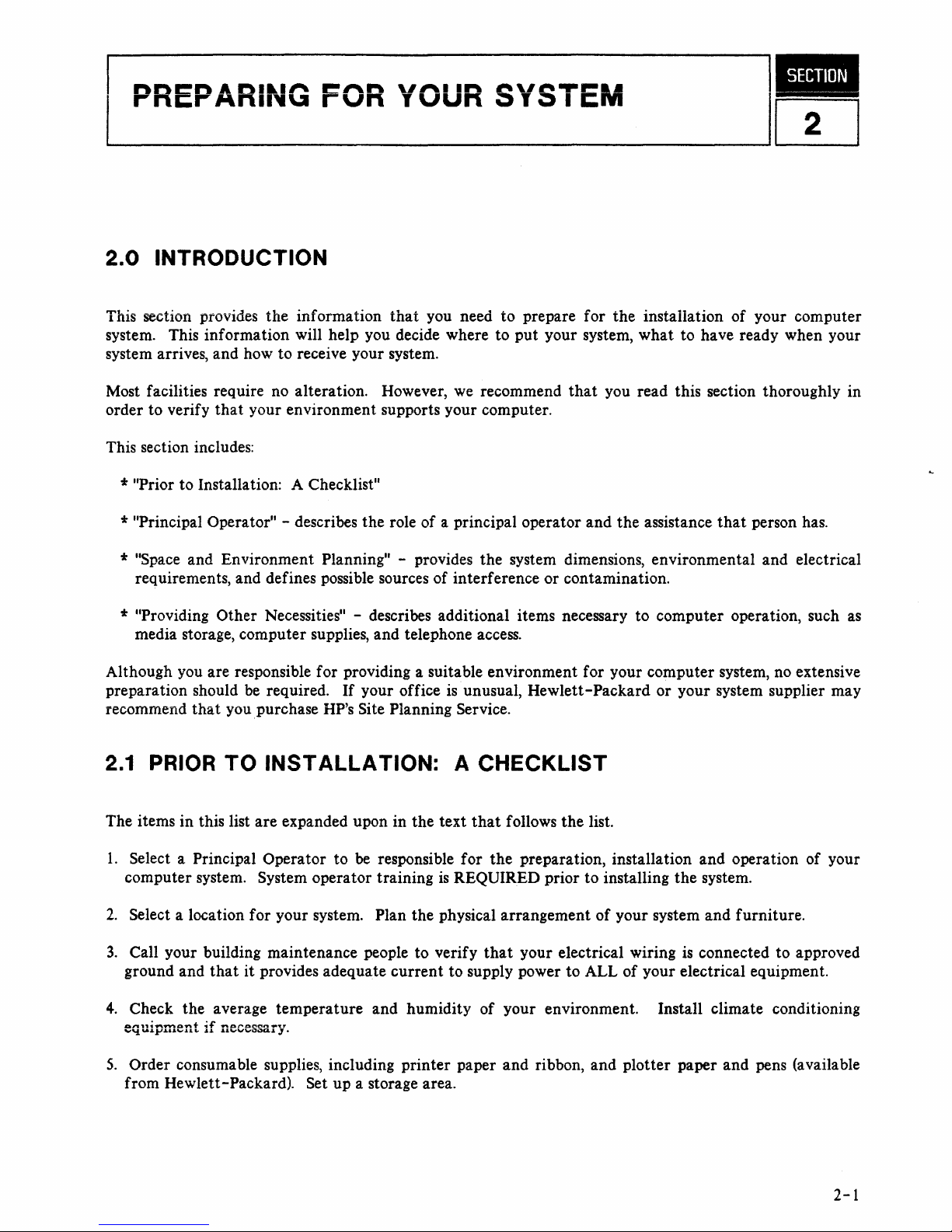
PREPARING FOR YOUR SYSTEM
1-
~
____________
~IOO
2.0
INTRODUCTION
This section provides the information
that
you need to prepare for the instaliation of your computer
system. This information will help you decide where to put your system, what to have ready when your
system arrives, and how to receive your system.
Most facilities require no alteration. However,
we
recommend
that
you read this section thoroughly in
order to verify
that
your environment supports your computer.
This section includes:
* "Prior to Installation: A Checklist
II
* "Principal Operator" - describes the role of a principal operator and the assistance
that
person has.
* "Space and Environment Planning" - provides the system dimensions, environmental and electrical
requirements, and defines possible sources of interference or contamination.
* "Providing Other Necessities" - describes additional items necessary to computer operation, such
as
media storage, computer supplies, and telephone access.
Although you are responsible for providing a suitable environment for your computer system, no extensive
preparation should
be
required.
If
your office
is
unusual, Hewlett-Packard or your system supplier may
recommend
that
you purchase HP's Site Planning Service.
2.1
PRIOR
TO
INSTALLATION: A CHECKLIST
The items in this list are expanded upon in the text
that
follows the list.
1.
Select a Principal Operator to
be
responsible for
the
preparation, installation and operation of your
computer system.
System operator training
is
REQUIRED prior to installing the system.
2.
Select a location for your system. Plan the physical arrangement
of
your system and furniture.
3.
Call your building maintenance people to verify
that
your electrical wiring
is
connected to approved
ground and
that
it
provides adequate
current
to supply power to ALL of your electrical equipment.
4.
Check the average temperature and humidity of your environment. Install climate conditioning
s.
Order consumable supplies, including printer paper and ribbon, and plotter paper and pens (available
from
Hewlett-Packard). Set up a storage area.
2-1
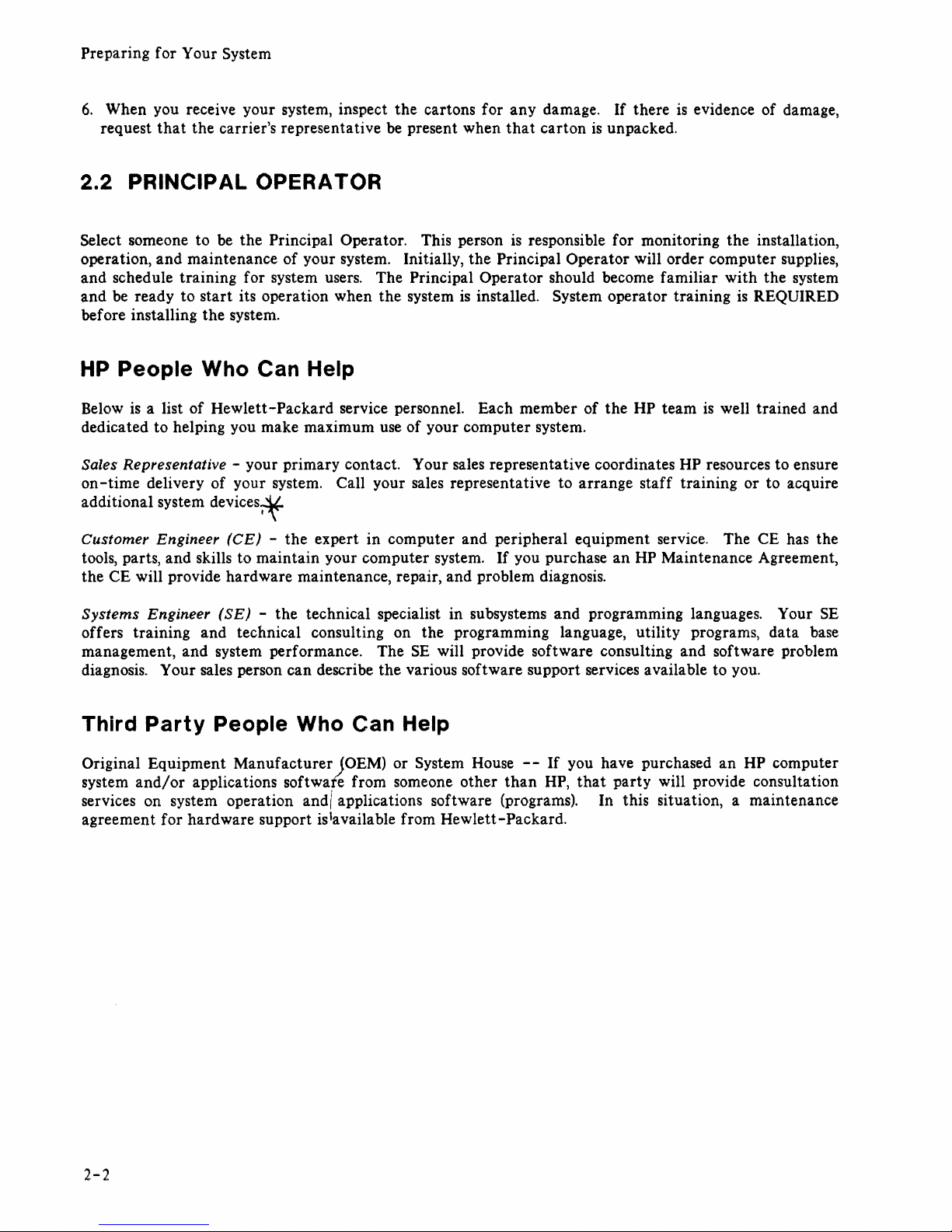
Preparing for Your System
6.
When you receive your system, inspect the cartons for any damage. If there
is
evidence of damage,
request
that
the carrier's representative
be
present when
that
carton
is
unpacked.
2.2 PRINCIPAL OPERATOR
Select someone to
be
the Principal Operator. This person
is
responsible for monitoring the installation,
operation, and maintenance of your system. Initially, the
Principal Operator will order computer supplies,
and schedule training for system users. The
Principal Operator should become familiar with the system
and
be
ready to
start
its operation when the system
is
installed. System operator training
is
REQUIRED
bef ore installing the system.
HP
People Who Can Help
Below
is
a list of Hewlett-Packard service personnel. Each member of the HP team
is
well trained and
dedicated to helping you make maximum use of your computer system.
Sales Representative - your primary contact. Your sales representative coordinates
HP
resources to ensure
on
-time
delivery of your system. Call your sales representative to arrange staff training or to acquire
additional system
devices-;f
Customer
Engineer
(CE)
- the expert in computer and peripheral equipment service. The CE has the
tools, parts, and skills to maintain your computer system.
If
you purchase
an
HP
Maintenance Agreement,
the CE will provide hardware maintenance, repair, and problem diagnosis.
Systems
Engineer
(SE)
- the technical specialist in subsystems and programming languages. Your
SE
offers training and technical consulting on the programming language, utility programs, data base
management, and system performance. The
SE
will provide software consulting and software problem
diagnosis.
Your sales person can describe the various software support services available to you.
Third
Party
People Who Can Help
Original Equipment Manufacturer JOEM) or System House
--
If you have purchased an HP computer
system
and/or
applications softwate from someone other
than
HP,
that
party will provide consultation
services on system operation and/ applications software (programs). In this situation, a maintenance
agreement for hardware support is1available from Hewlett-Packard.
2-2
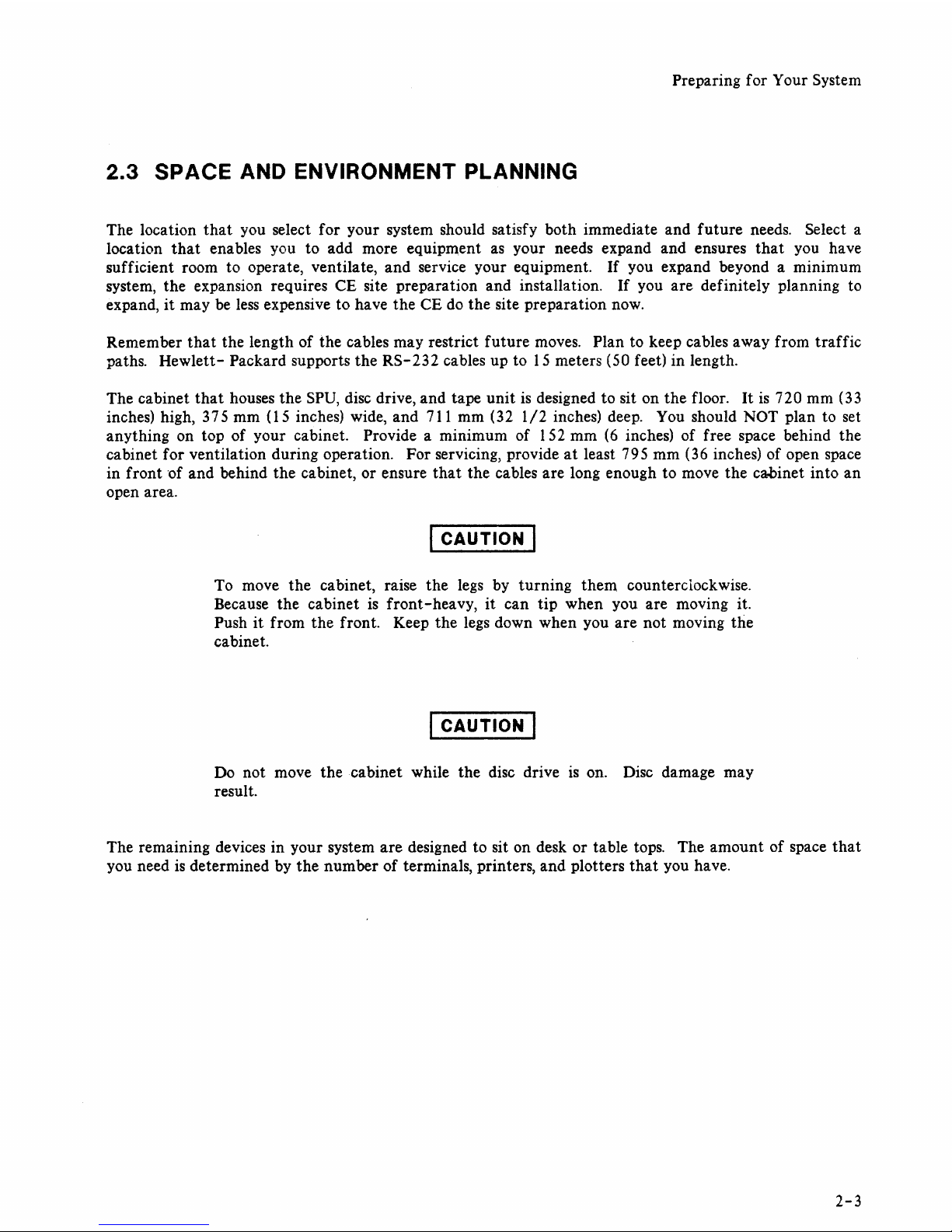
Preparing for Your System
2.3
SPACE AND ENVIRONMENT PLANNING
The location
that
you select for your system should satisfy both immediate and
future
needs. Select a
location
that
enables you to add more equipment
as
your needs expand and ensures
that
you have
sufficient room to operate, ventilate, and service your equipment.
If
you expand beyond a minimum
system, the expansion requires CE site preparation and installation.
If
you are definitely planning to
expand,
it
may be
less
expensive to have the CE do the site preparation now.
Remember
that
the length of the cables may restrict
future
moves. Plan to keep cables away from
traffic
paths.
Hewlett-
Packard supports
the
RS-232
cables up to
15
meters (50 feet)
in
length.
The cabinet
that
houses
the
SPU,
disc drive,
and
tape
unit
is
designed to sit on
the
floor.
It
is
720 mm (33
inches) high, 375 mm (15 inches) wide, and 711 mm (32
1/2
inches) deep. You should NOT plan to set
anything on top of your cabinet.
Provide a minimum of 152 mm
(6
inches) of free space behind the
cabinet for ventilation during operation. For servicing, provide
at
least 795 mm (36 inches) of open space
in
front
of
and behind
the
cabinet, or ensure
that
the
cables are long enough to move the cabinet into
an
open area.
I CAUTION I
To move
the
cabinet, raise
the
legs by turning them counterciockwise.
Because the cabinet
is
front-heavy,
it
can
tip
when you are moving it.
Push
it
from
the
front. Keep
the
legs down when you are not moving
the
cabinet.
I CAUTION I
Do not move the cabinet while the disc drive
is
on. Disc damage may
result.
The remaining devices in your system are designed to sit on desk or table tops. The
amount
of space
that
you need
is
determined by
the
number of terminals, printers, and plotters
that
you have.
2-3
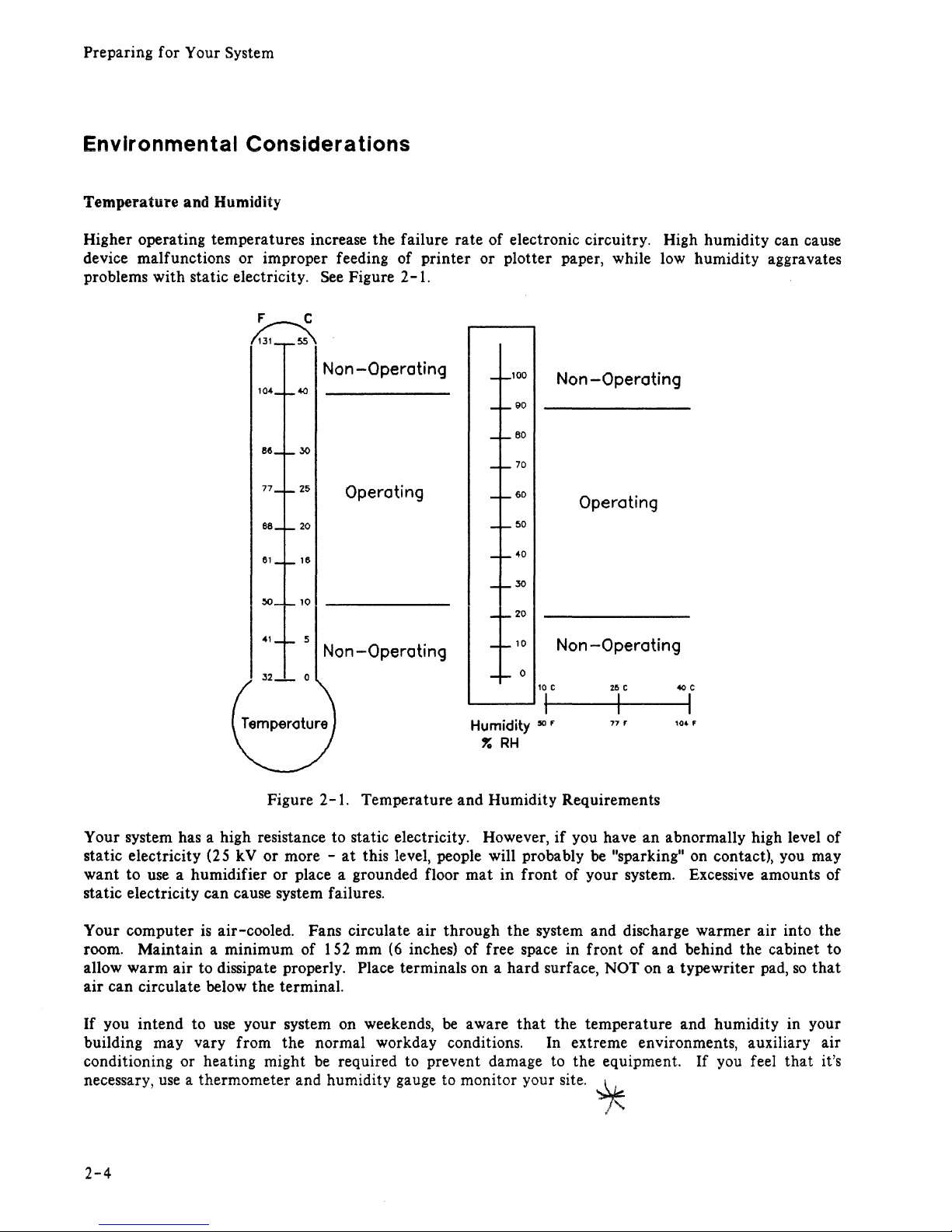
Preparing for Your System
Environmental Considerations
Temperature
and Humidity
Higher operating temperatures increase the failure rate of electronic circuitry. High humidity can cause
device malfunctions or improper feeding of printer or plotter paper, while low humidity aggravates
problems with static electricity.
See
Figure
2-1.
Figure 2-1. Temperature and Humidity Requirements
Your system has a high resistance to static electricity. However,
if
you have an abnormally high level of
static electricity (25
kV or more -
at
this level, people will probably
be
"sparking" on contact), you may
want to use a humidifier or place a grounded floor
mat
in front of your system. Excessive amounts of
static electricity can cause system failures.
Your computer
is
air-cooled. Fans circulate air through the system and discharge warmer air into the
room. Maintain a minimum of 152 mm
(6
inches) of free space in front of and behind the cabinet to
allow
warm
air to dissipate properly. Place terminals on a hard surface, NOT on a typewriter pad,
so
that
air
can circulate below the terminal.
If
you intend to use your system on weekends,
be
aware
that
the temperature and humidity in your
building may vary from the normal workday conditions. In extreme environments, auxiliary air
conditioning or heating might
be
required to prevent damage to the equipment.
If
you feel
that
it's
necessary,
use
a thermometer and humidity gauge to monitor your site.
~
l'
2-4
