Page 1
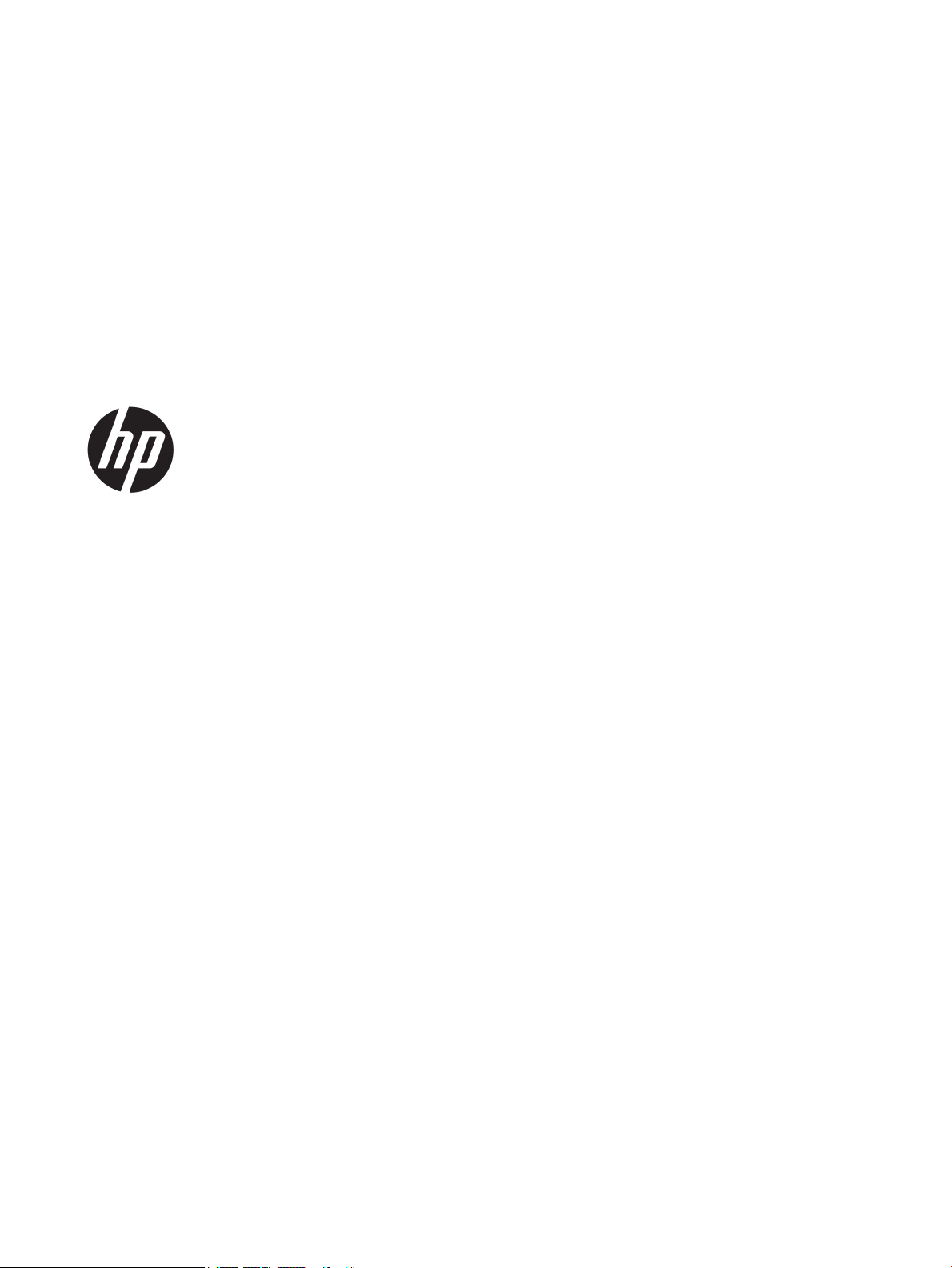
Hardware Reference Guide
HP ProOne 600 G3 21 inch All-in-One Business PC
HP ProOne 400 G3 20 inch All-in-One Business PC
Page 2
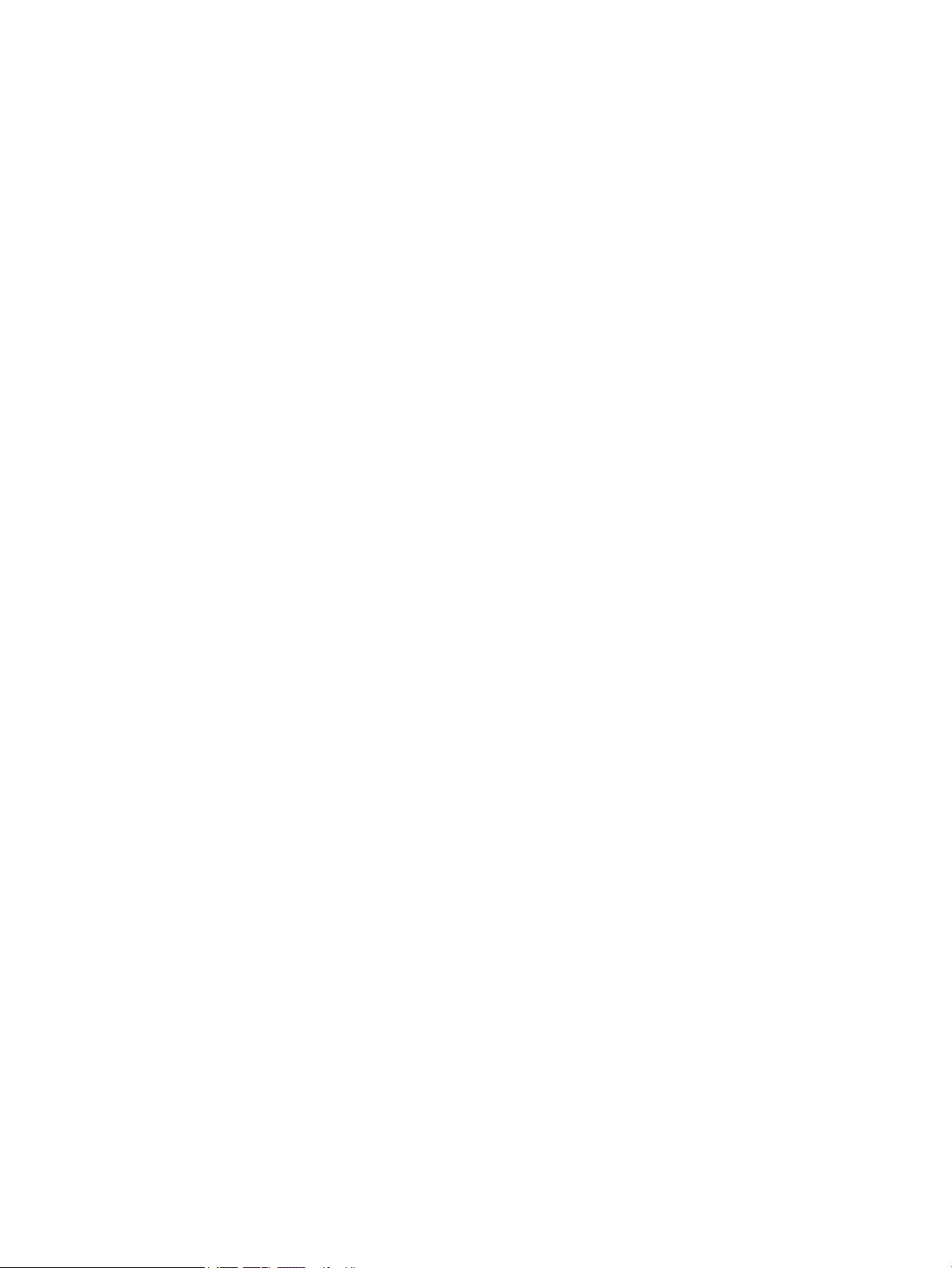
© Copyright 2017 HP Development Company,
L.P.
Windows is either a trademark or registered
trademark of Microsoft Corporation in the
United States and/or other countries.
The information contained herein is subject to
change without notice. The only warranties for
HP products and services are set forth in the
express warranty statements accompanying
such products and services. Nothing herein
should be construed as constituting an
additional warranty. HP shall not be liable for
technical or editorial errors or omissions
contained herein.
This document contains proprietary
information that is protected by copyright. No
part of this document may be photocopied,
reproduced, or translated to another language
without the prior written consent of HP
Development Company.
First Edition: June 2017
913340-001
Page 3
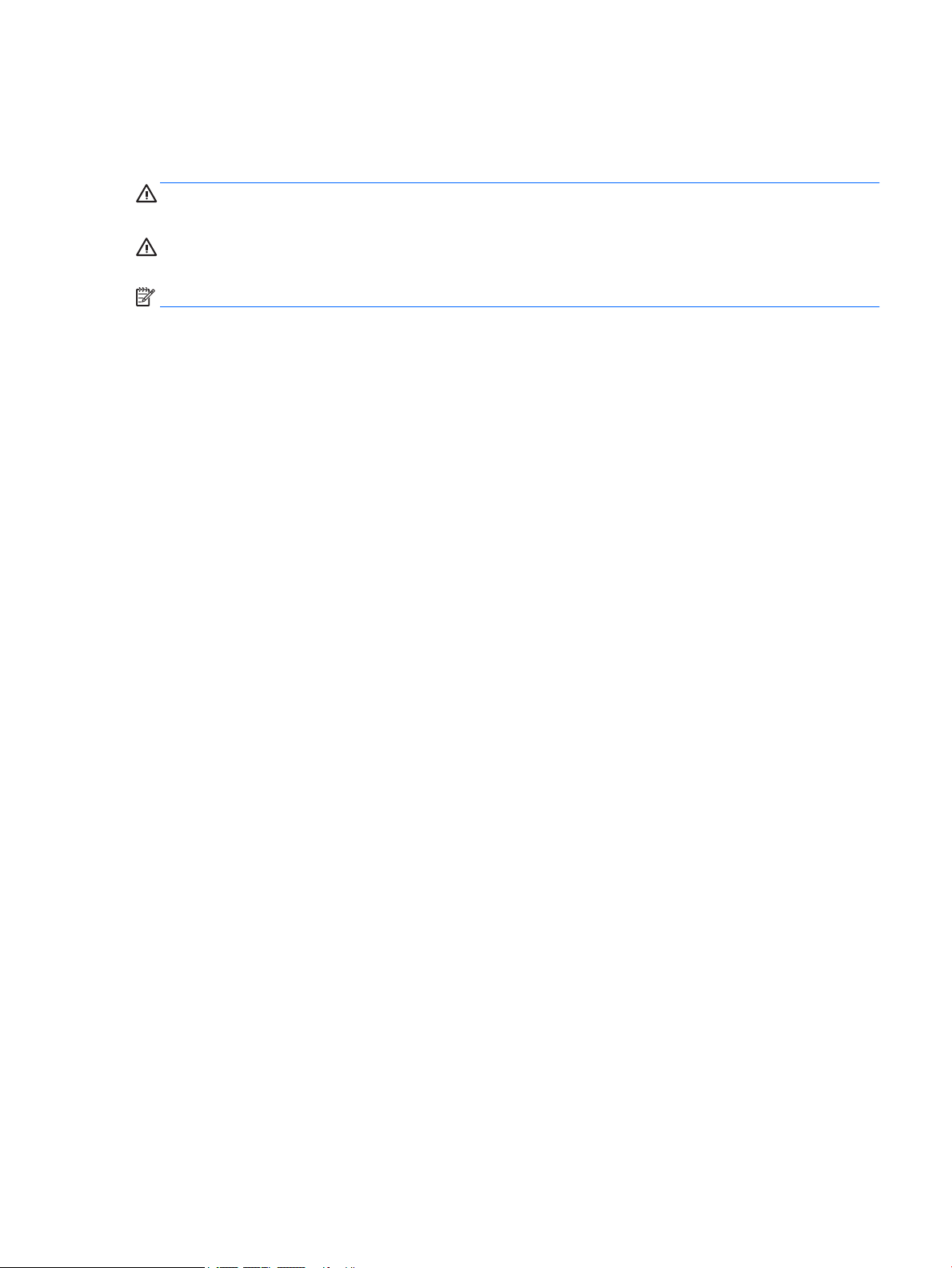
About This Book
This guide provides basic information for upgrading this computer model.
WARNING! Text set o in this manner indicates that failure to follow directions could result in bodily harm or
loss of life.
CAUTION: Text set o in this manner indicates that failure to follow directions could result in damage to
equipment or loss of information.
NOTE: Text set o in this manner provides important supplemental information.
iii
Page 4
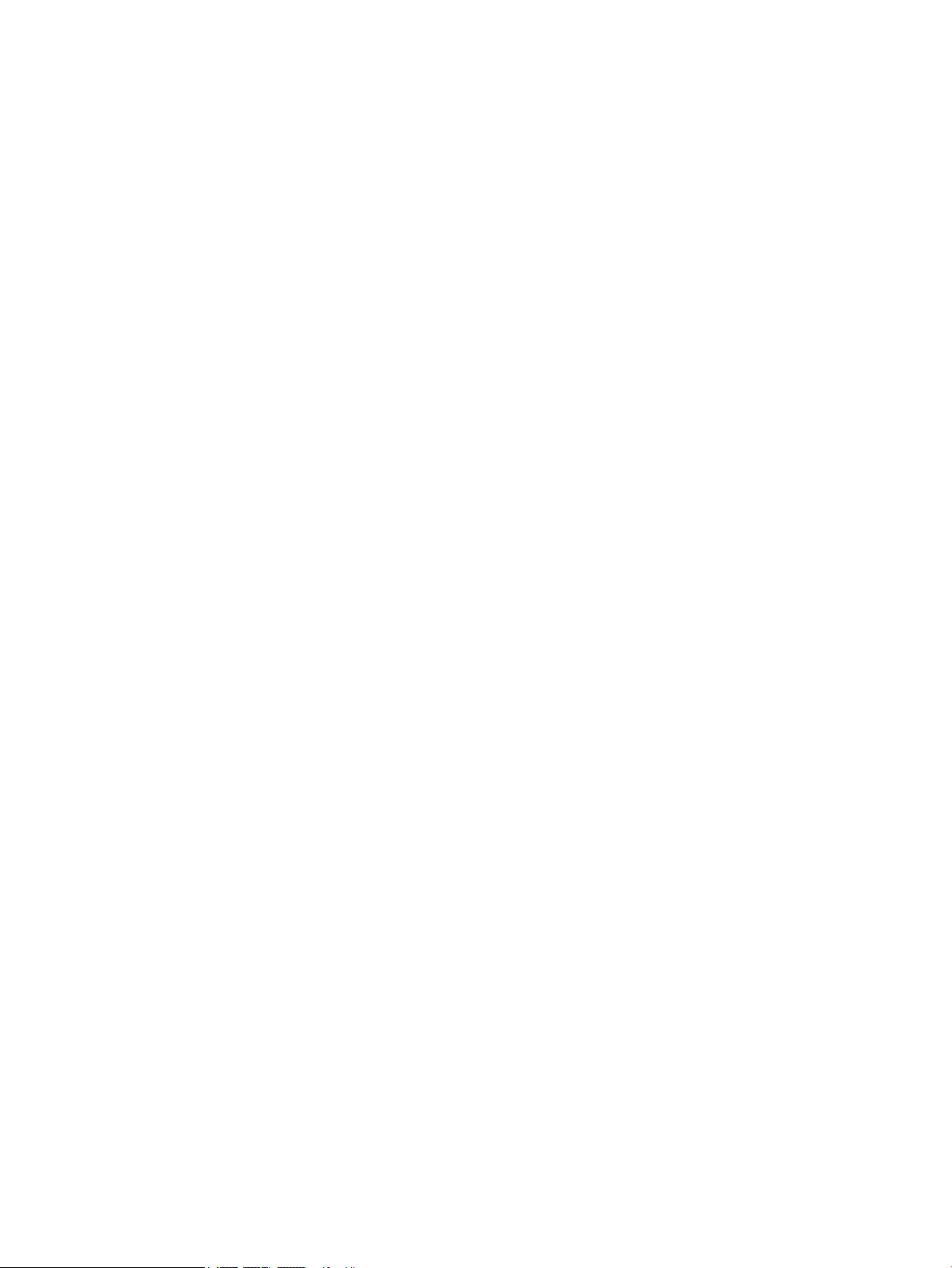
iv About This Book
Page 5
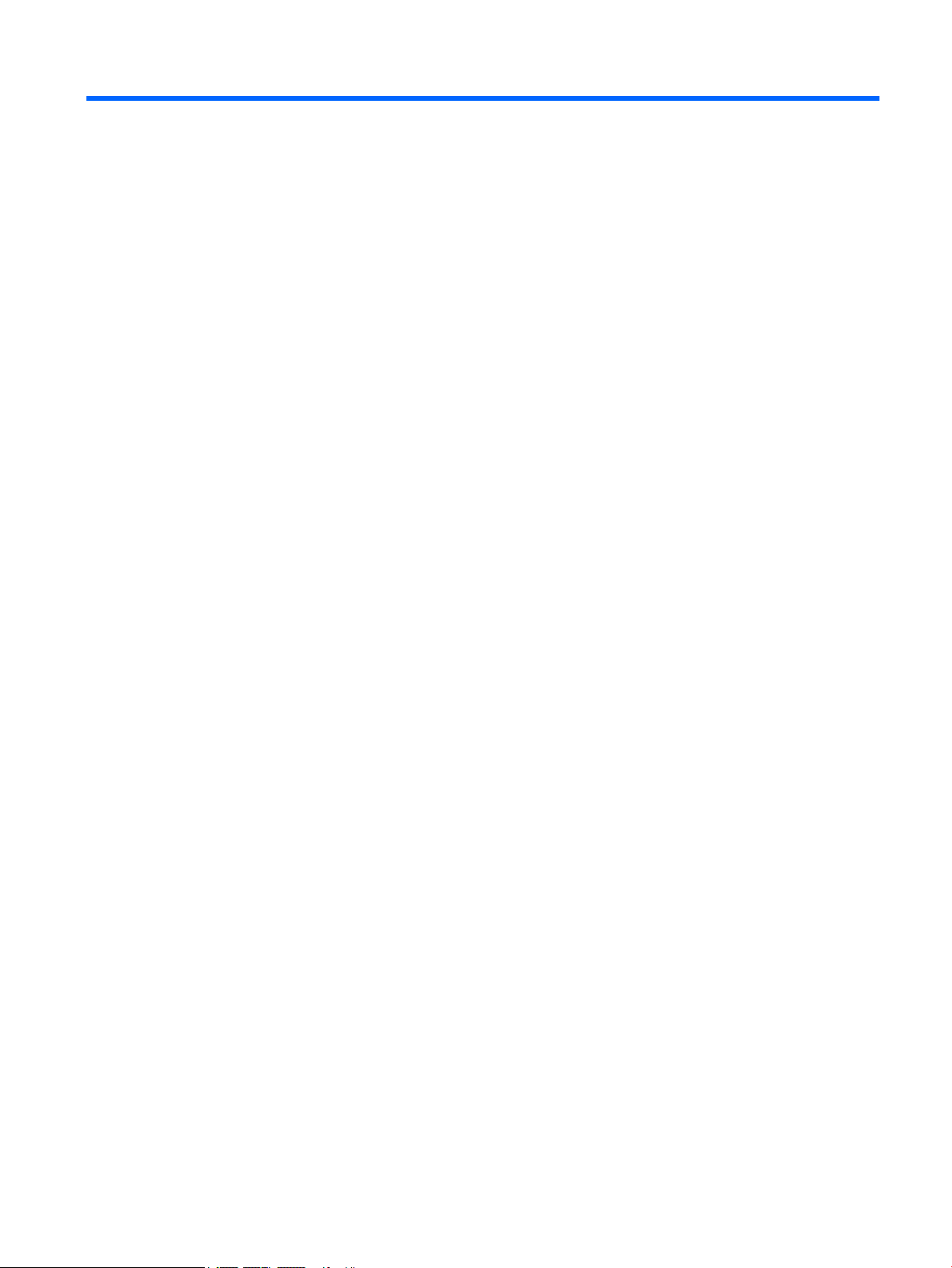
Table of contents
1 Product features ........................................................................................................................................... 1
Overview ................................................................................................................................................................ 1
ProOne 600 Components ....................................................................................................................................... 2
Front components ............................................................................................................................... 2
Side components ................................................................................................................................. 3
Rear components ................................................................................................................................ 4
ProOne 400 Components ....................................................................................................................................... 5
Front components ............................................................................................................................... 5
Side components ................................................................................................................................. 6
Rear components ................................................................................................................................ 7
Keyboard features ................................................................................................................................................. 8
Labels ..................................................................................................................................................................... 9
2 Setup .......................................................................................................................................................... 10
Overview .............................................................................................................................................................. 10
Attaching and removing a stand ......................................................................................................................... 11
Attaching and removing an easel stand ........................................................................................... 11
Attaching an easel stand ................................................................................................ 11
Removing an easel stand ................................................................................................ 12
Attaching and removing an adjustable height stand ........................................................................ 13
Attaching an adjustable height stand ............................................................................ 13
Removing an adjustable height stand ............................................................................ 14
Attaching the computer to a mounting xture ................................................................................................... 15
Connecting and disconnecting cables ................................................................................................................. 16
Connecting cables ............................................................................................................................. 16
Connecting a display ......................................................................................................................... 16
Disconnecting cables ......................................................................................................................... 17
Removing and installing the rear port cover ....................................................................................................... 17
Removing the rear port cover ........................................................................................................... 17
Installing the rear port cover ............................................................................................................ 18
Positioning the computer .................................................................................................................................... 19
Adjusting an easel stand ................................................................................................................... 19
Adjusting an adjustable height stand ............................................................................................... 20
Installing a security cable .................................................................................................................................... 21
Connecting and disconnecting power ................................................................................................................. 22
Connecting power .............................................................................................................................. 22
v
Page 6
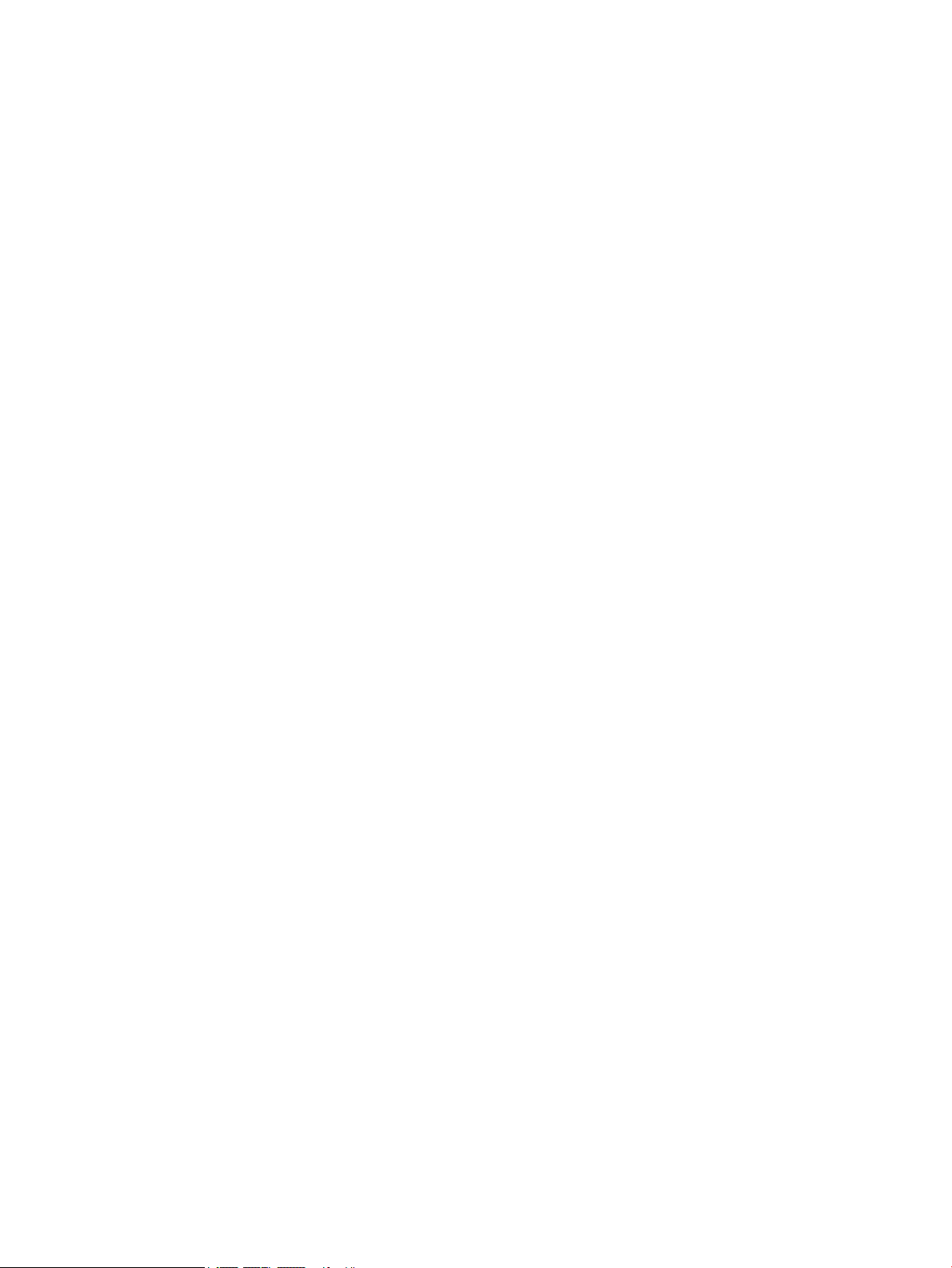
Disconnecting power ......................................................................................................................... 22
Webcam ............................................................................................................................................................... 23
Webcam operation ............................................................................................................................ 23
Setting up Windows Hello ................................................................................................................. 24
Synchronizing the optional wireless keyboard and mouse ................................................................................ 24
3 Hardware repair and upgrade ....................................................................................................................... 26
Warnings and cautions ........................................................................................................................................ 26
Additional information ........................................................................................................................................ 26
Removing batteries from the optional wireless keyboard or mouse ................................................................. 27
Removing and replacing the computer access panel .......................................................................................... 28
Removing the computer access panel .............................................................................................. 28
Replacing the computer access panel ............................................................................................... 29
Locating internal components ............................................................................................................................ 30
Removing and installing memory ....................................................................................................................... 30
Memory module specications ......................................................................................................... 30
Populating memory module slots .................................................................................................... 31
Installing memory modules .............................................................................................................. 32
Replacing the RTC Battery ................................................................................................................................... 35
Replacing drives ................................................................................................................................................... 38
Replacing a hard drive ....................................................................................................................... 38
Removing a hard drive .................................................................................................... 38
Installing a 2.5 inch hard disk drive ................................................................................ 40
Replacing the optical disc drive ........................................................................................................ 41
Appendix A Electrostatic discharge .................................................................................................................. 43
Preventing electrostatic damage ........................................................................................................................ 43
Grounding methods ............................................................................................................................................. 43
Appendix B Computer operating guidelines, routine care, and shipping preparation ............................................ 44
Computer operating guidelines and routine care ............................................................................................... 44
Optical disc drive precautions ............................................................................................................................. 45
Shipping preparation ........................................................................................................................................... 45
Appendix C Accessibility ................................................................................................................................. 46
Supported assistive technologies ....................................................................................................................... 46
Contacting support .............................................................................................................................................. 46
Index ............................................................................................................................................................. 47
vi
Page 7
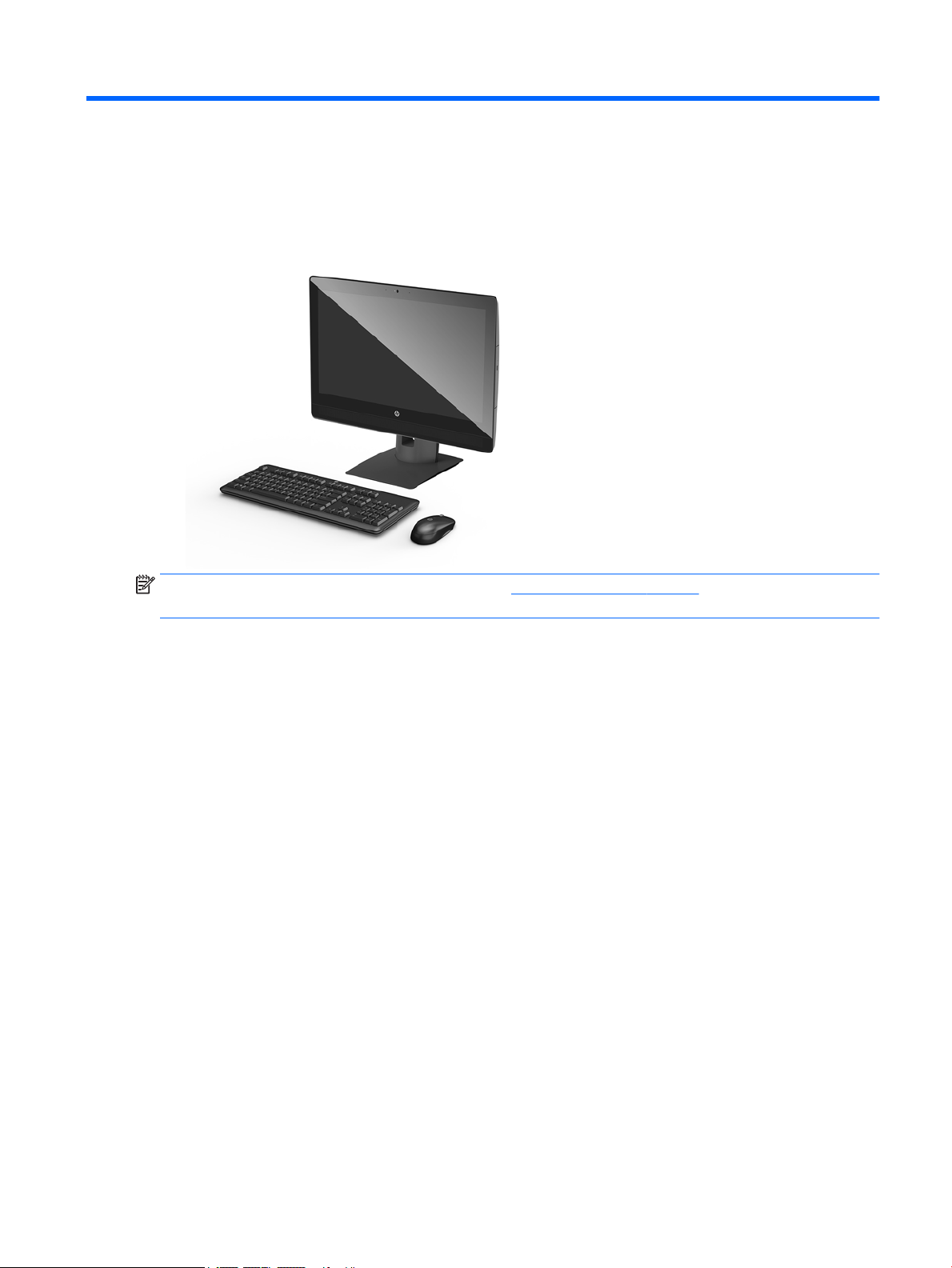
1 Product features
Overview
NOTE: For the latest manuals on this product, go to http://www.hp.com/support. Select Find your product,
and then follow the on-screen instructions.
Overview 1
Page 8
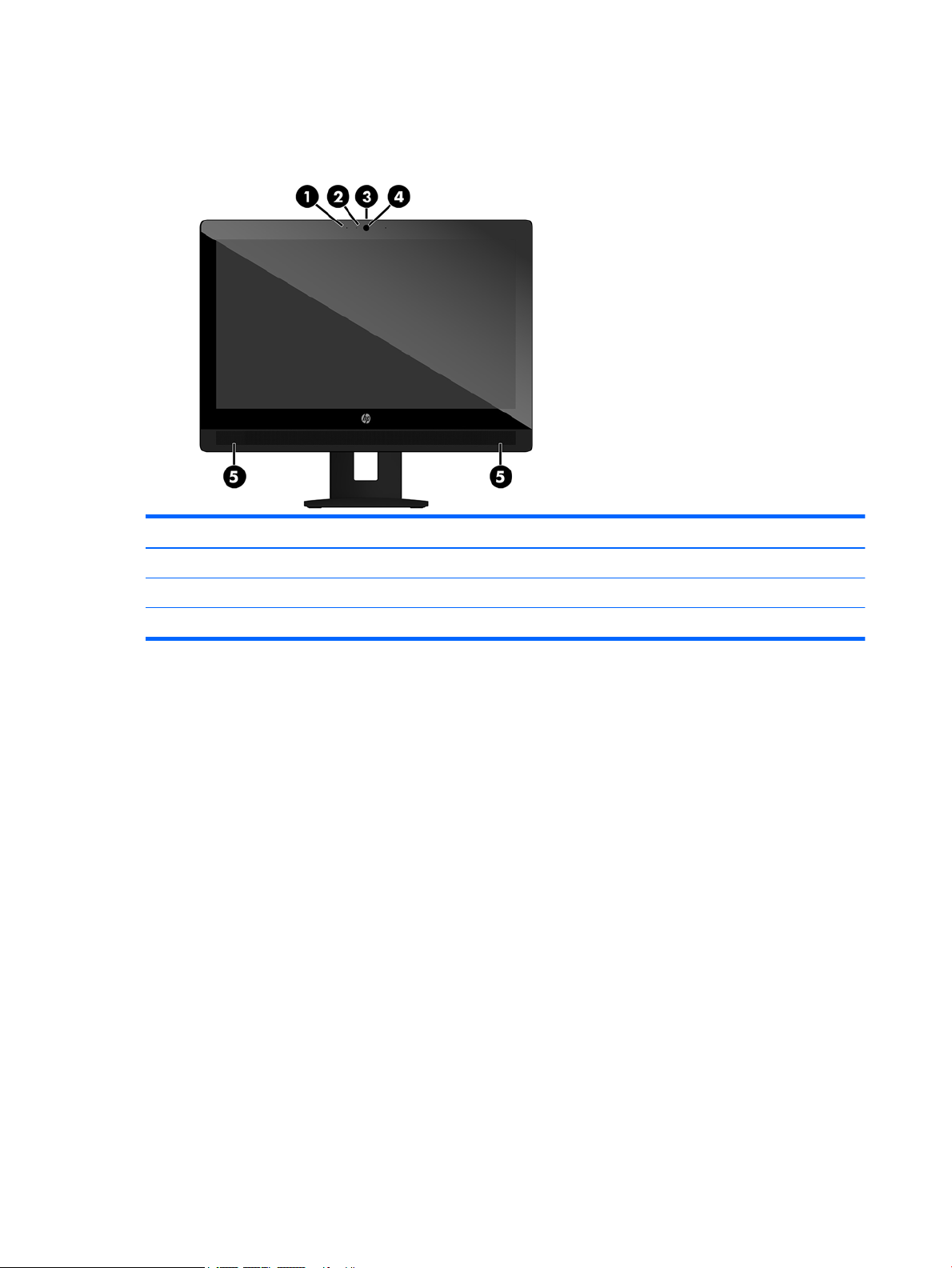
ProOne 600 Components
Front components
Component Component
1 Webcam microphone 4 Webcam lens
2 Webcam LED 5 Speakers
3 Webcam shutter
2 Chapter 1 Product features
Page 9
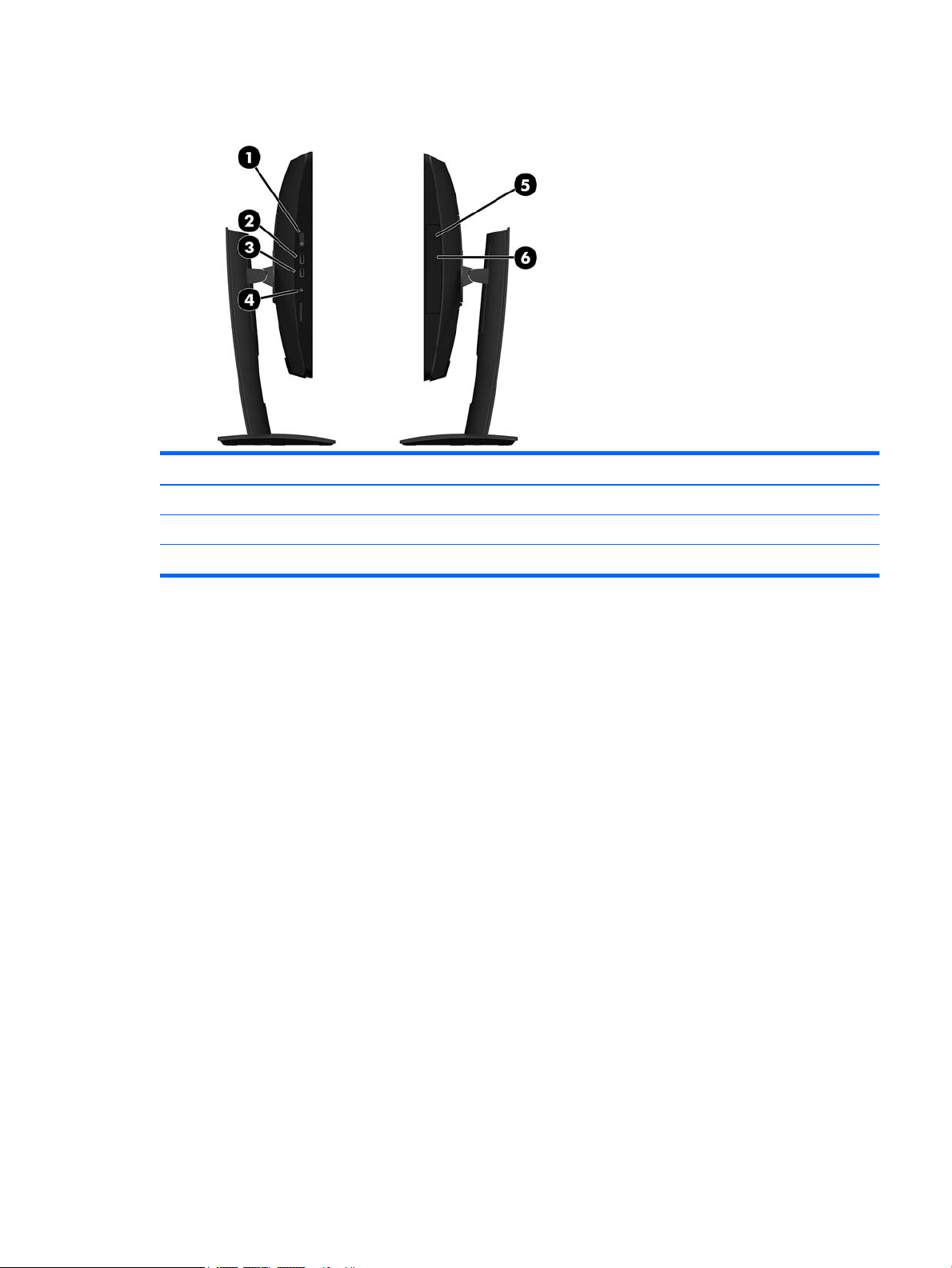
Side components
Component Component
1 Power button 4 Headset jack
2 USB Type-A charging ports (2) 5 Optical disc drive
3 USB Type-A ports (2) 6 Optical disc drive eject button
ProOne 600 Components 3
Page 10
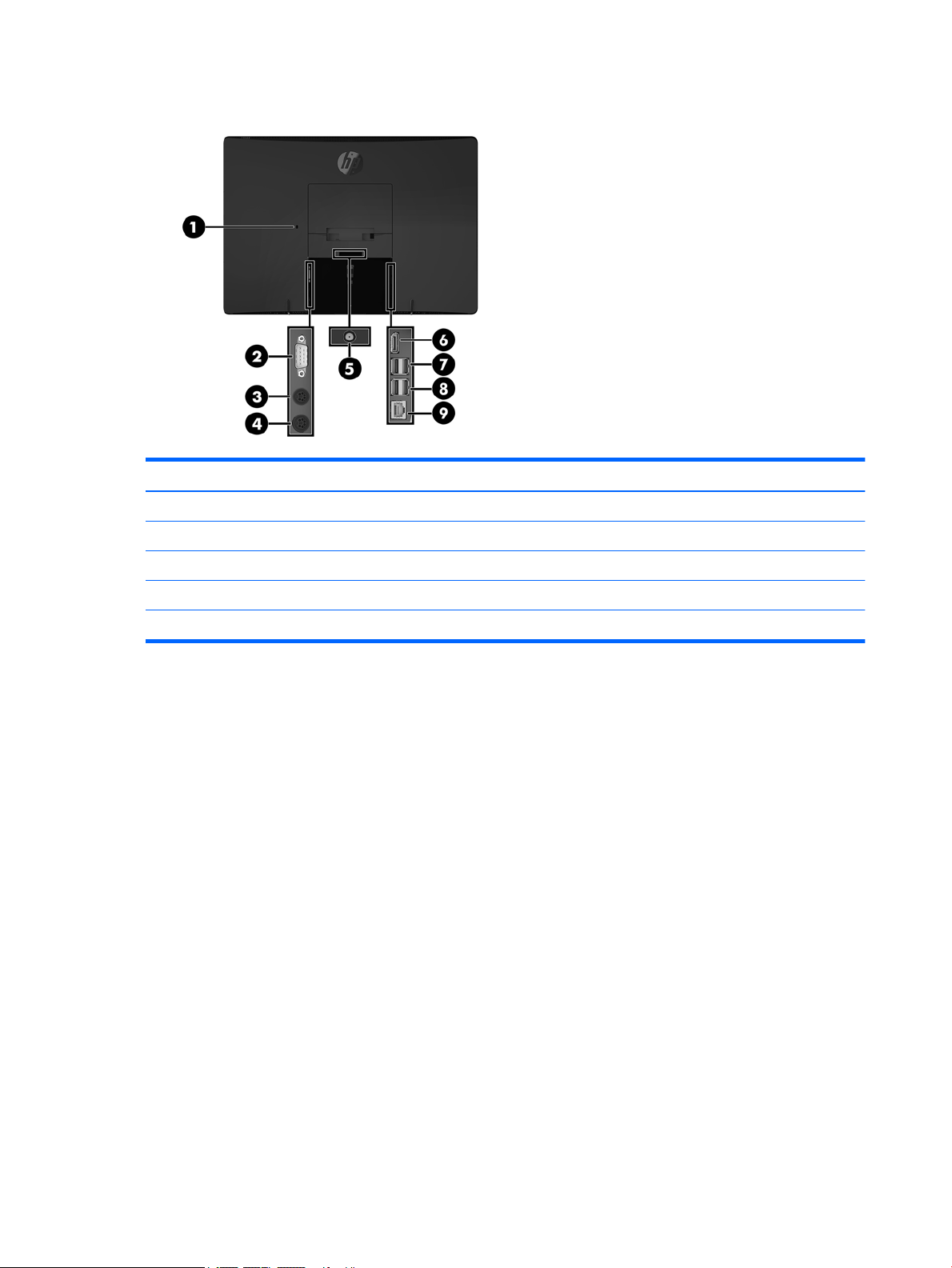
Rear components
Component Component
1 Security cable slot 6 DisplayPort port
2 Serial port 7 USB Type-A charging ports (2)
3 PS/2 keyboard connector 8 USB Type-A ports (2)
4 PS/2 mouse connector 9 RJ-45 (network) jack
5 Power connector
4 Chapter 1 Product features
Page 11
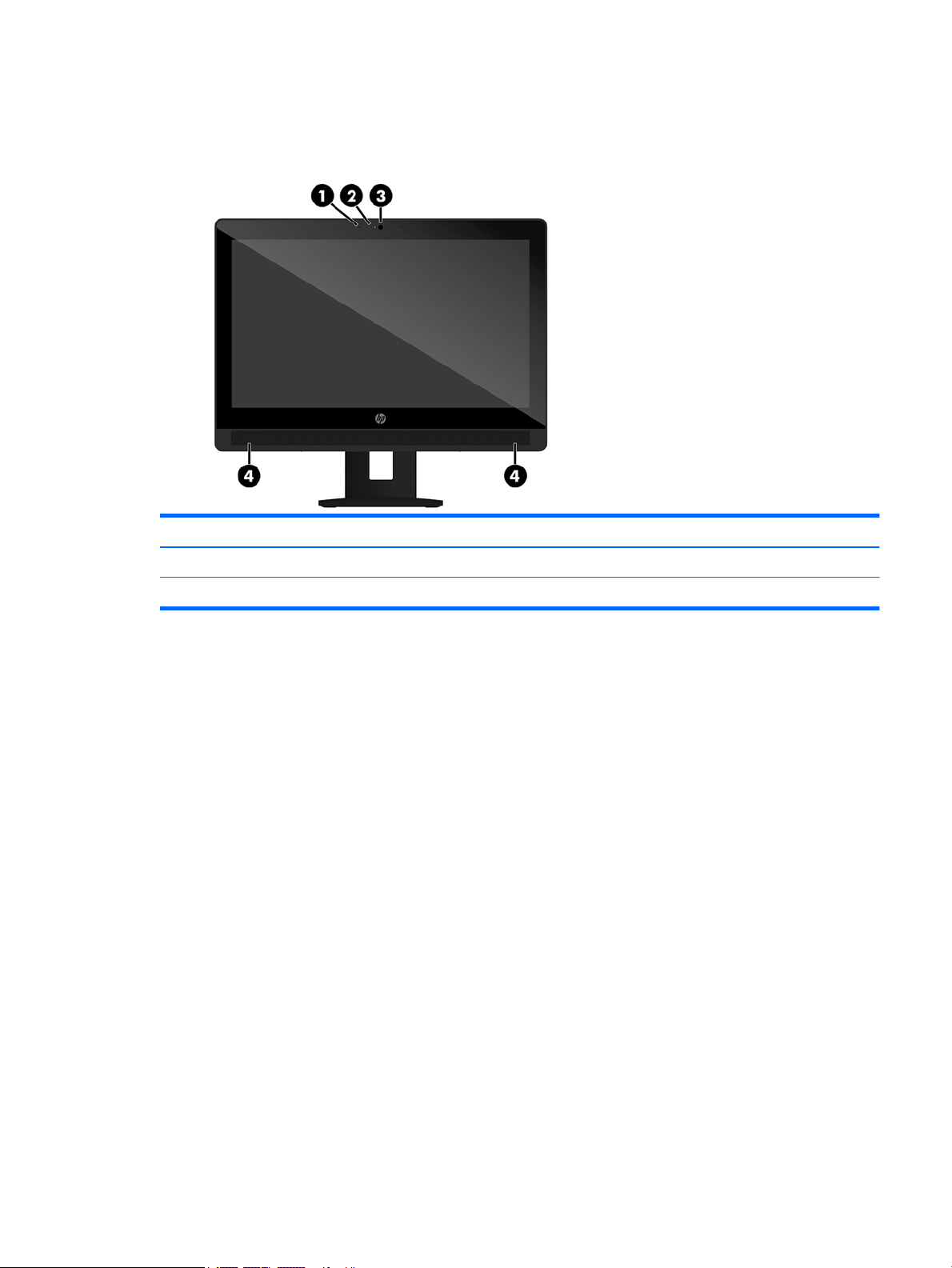
ProOne 400 Components
Front components
Component Component
1 Webcam microphone 3 Webcam lens
2 Webcam LED 4 Speakers
ProOne 400 Components 5
Page 12
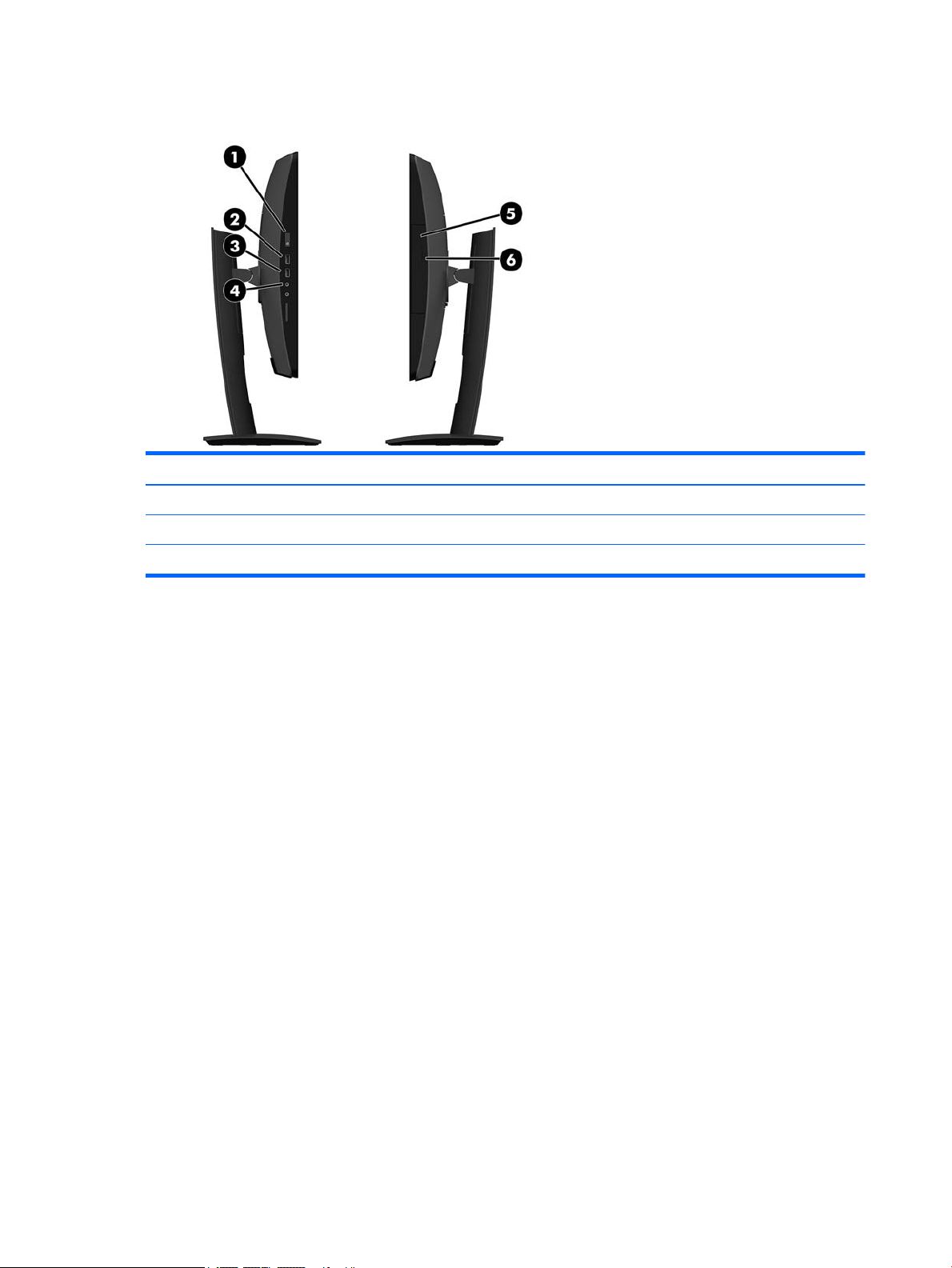
Side components
Component Component
1 Power button 4 Headset jack
2 USB Type-A charging ports (2) 5 Optical disc drive
3 USB Type-A ports (2) 6 Optical disc drive eject button
6 Chapter 1 Product features
Page 13
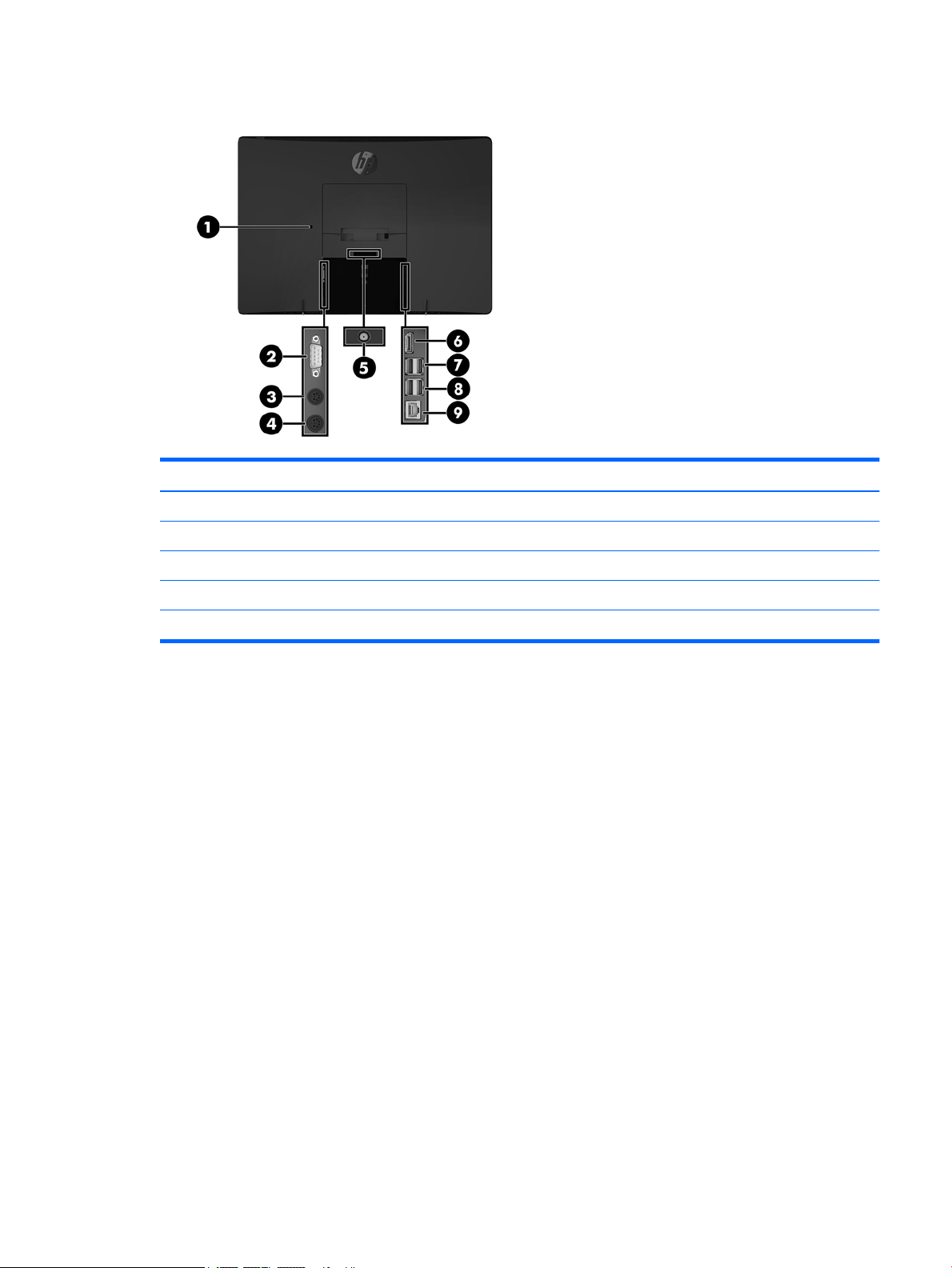
Rear components
Component Component
1 Security cable slot 6 DisplayPort port
2 Serial port 7 USB Type-A charging ports (2)
3 PS/2 keyboard connector 8 USB Type-A ports (2)
4 PS/2 mouse connector 9 RJ-45 (network) jack
5 Power connector
ProOne 400 Components 7
Page 14
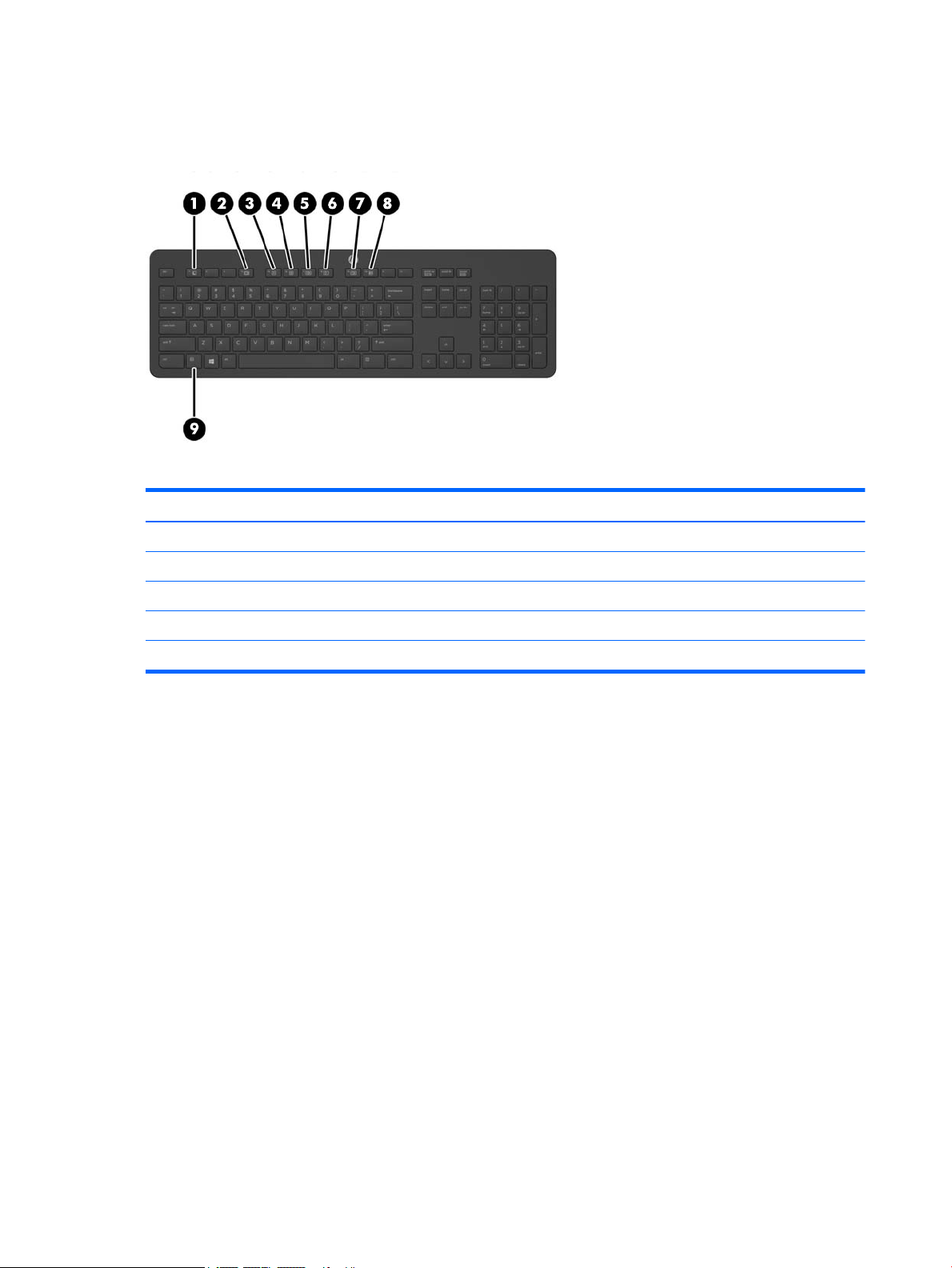
Keyboard features
Your keyboard and mouse may be dierent.
Component Component
1 Sleep 6 Mute Volume
2 Fast Reverse 7 Decrease Volume
3 Play/Pause 8 Increase Volume
4 Stop 9 Function
5 Fast Forward
8 Chapter 1 Product features
Page 15
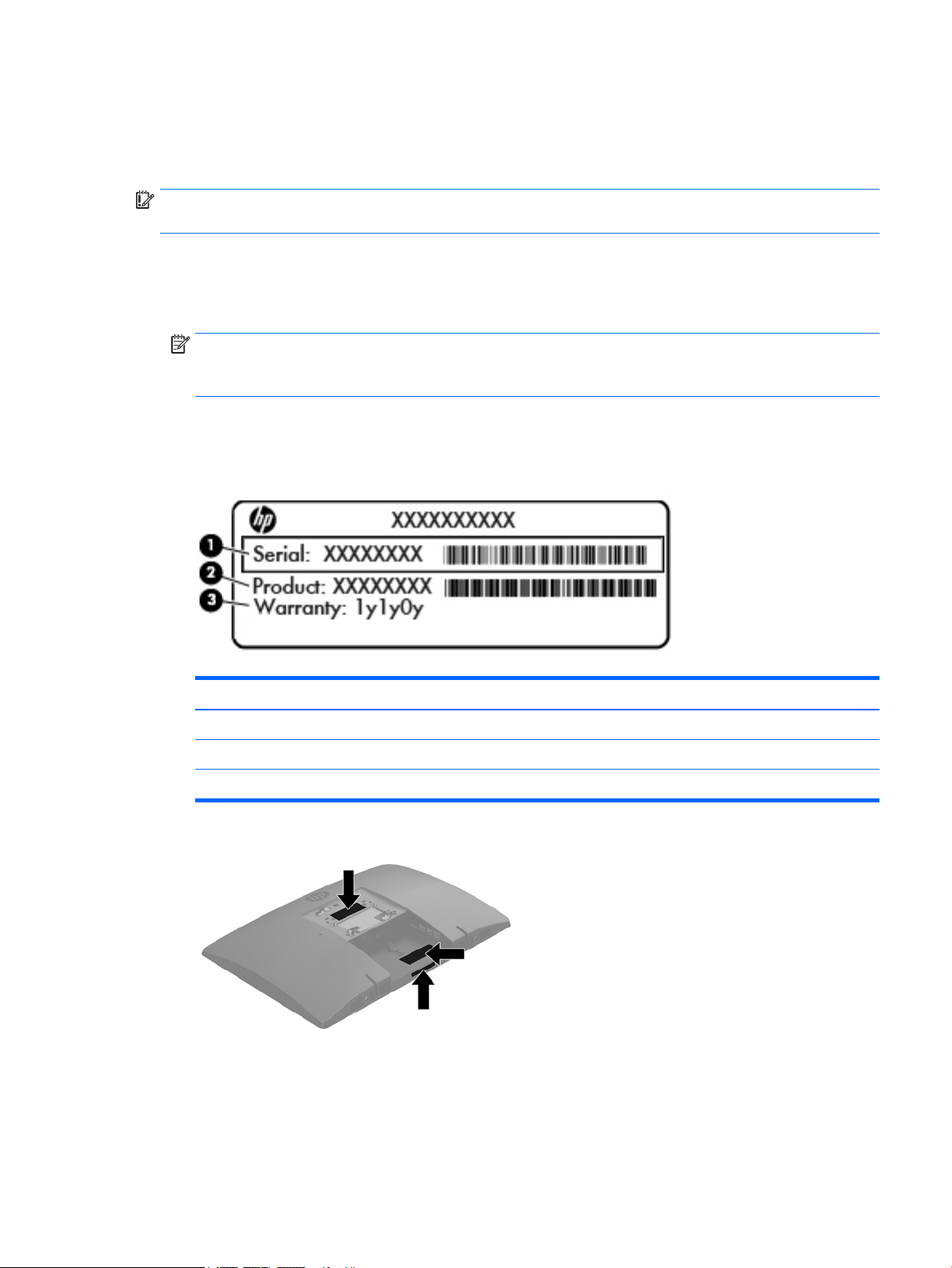
Labels
The labels aixed to the computer provide information you may need when you troubleshoot system
problems or travel internationally with the computer.
IMPORTANT: All labels described in this section will be located under the stand or aixed to the bottom of
the computer.
1. Microsoft® Certicate of Authenticity label (select models only prior to Windows 8)—Contains the
Windows Product Key. You may need the Product Key to update or troubleshoot the operating system.
HP platforms preinstalled with Windows 8 or Windows 8.1 do not have the physical label, but have a
Digital Product Key electronically installed.
NOTE: This Digital Product Key is automatically recognized and activated by Microsoft Operating
Systems on a reinstall of the Windows 8 or Windows 8.1 operating system with HP-approved recovery
methods.
2. Service label—Provides important information to identify your computer. When contacting support, you
will probably be asked for the serial number, and possibly for the product number or the model number.
Locate these numbers before you contact support.
Component
(1) Serial number
(2) Product number
(3) Warranty period
3. Serial number label
Labels 9
Page 16
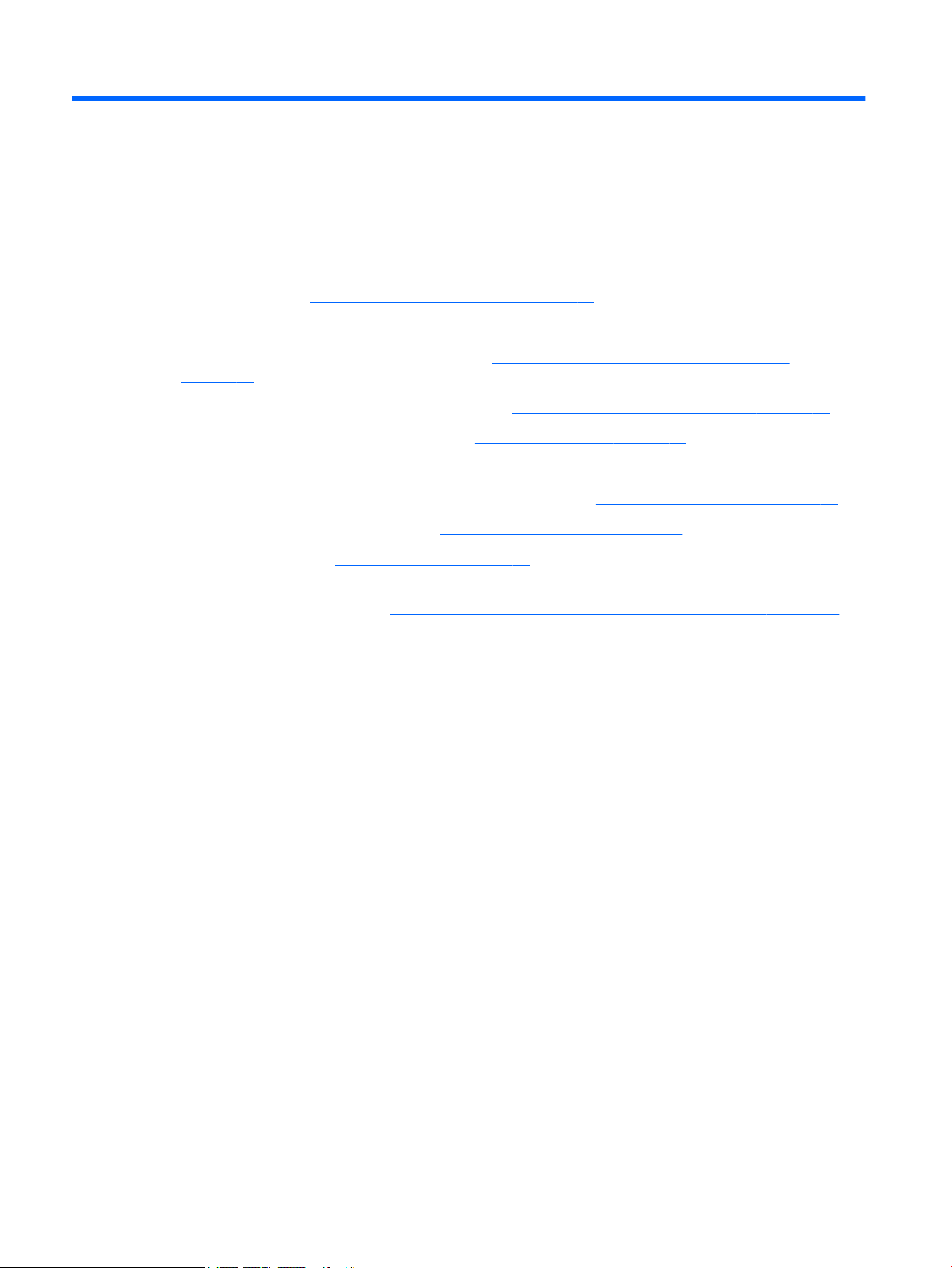
2 Setup
Overview
Set up the computer in the following order:
●
Attach a stand. See Attaching and removing a stand on page 11.
Or
Attach the computer to a mounting xture. See Attaching the computer to a mounting xture
on page 15.
●
Connect the cables for peripherals and power. See Connecting and disconnecting cables on page 16.
●
Connect an additional display, if desired. See Connecting a display on page 16.
●
Install and secure the rear port cover. See Installing the rear port cover on page 18.
●
Select a comfortable computer position and viewing angle. See Positioning the computer on page 19.
●
Install a security cable for security. See Installing a security cable on page 21.
●
Turn on the power. See Connecting power on page 22.
●
The mouse and keyboard are synchronized at the factory. Should you ever need to synchronize the
mouse and keyboard again, see Synchronizing the optional wireless keyboard and mouse on page 24.
10 Chapter 2 Setup
Page 17
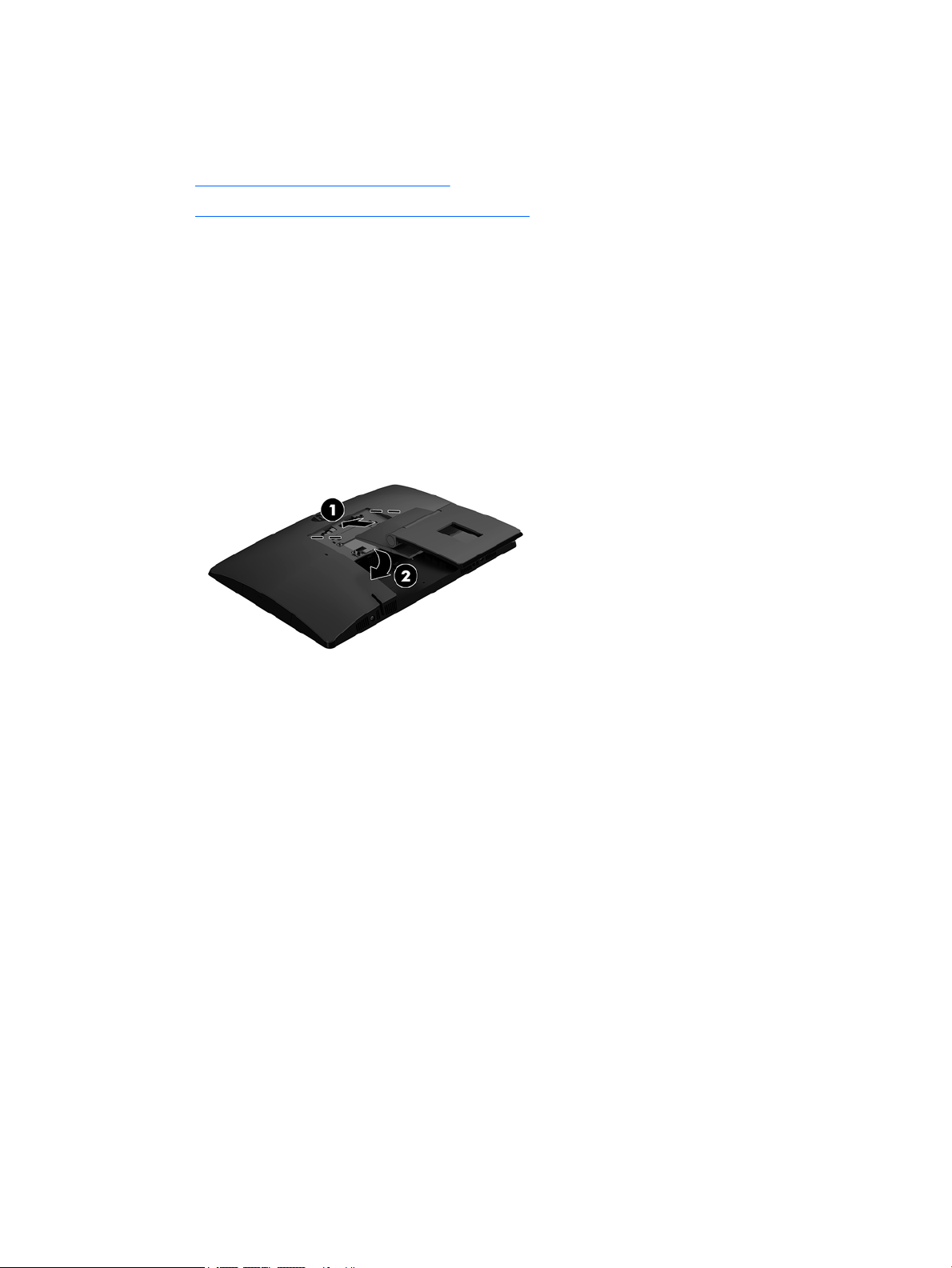
Attaching and removing a stand
Two stands are available for the computer:
●
Attaching and removing an easel stand
●
Attaching and removing an adjustable height stand
Attaching and removing an easel stand
Attaching an easel stand
To install the stand:
1. Place the computer face down on a soft at surface. HP recommends that you set down a blanket,
towel, or other soft cloth to protect the bezel and screen surface from scratches or other damage.
2. Engage the hooks in the top of the stand in the two large holes in the upper part of the back of the
computer (1).
3. Rotate the stand down until it clicks into place (2).
Attaching and removing a stand 11
Page 18

Removing an easel stand
To remove the stand:
1. Remove all removable media, such as optical discs or USB ash drives, from the computer.
2. Turn o the computer properly through the operating system, then turn o any external devices.
3. Disconnect the AC power cord from the AC outlet and disconnect any external devices.
4. Place the computer face down on a soft at surface. HP recommends that you set down a blanket,
towel, or other soft cloth to protect the bezel and screen surface from scratches or other damage.
5. Remove the rear port cover, if it is installed. For instructions, see Removing the rear port cover
on page 17.
6. Press the release latch under the stand (1).
7. Lift the stand up (2), and then pull the stand hooks out of the computer (3).
12 Chapter 2 Setup
Page 19

Attaching and removing an adjustable height stand
Attaching an adjustable height stand
To install the stand:
1. Place the computer face down on a soft at surface. HP recommends that you set down a blanket,
towel, or other soft cloth to protect the bezel and screen surface from scratches or other damage.
2. Engage the hooks in the top of the stand in the two large holes in the upper part of the back of the
computer (1).
3. Rotate the stand down until it clicks into place (2).
Attaching and removing a stand 13
Page 20

Removing an adjustable height stand
To remove the stand:
1. Remove all removable media, such as optical discs or USB ash drives, from the computer.
2. Turn o the computer properly through the operating system, then turn o any external devices.
3. Disconnect the AC power cord from the AC outlet and disconnect any external devices.
4. Place the computer face down on a soft at surface. HP recommends that you set down a blanket,
towel, or other soft cloth to protect the bezel and screen surface from scratches or other damage.
5. Remove the rear port cover, if it is installed. For instructions, see Removing the rear port cover
on page 17.
6. Press the release latch under the stand (1).
7. Lift the stand up (2), and then pull the stand hooks out of the computer (3).
14 Chapter 2 Setup
Page 21

Attaching the computer to a mounting xture
The computer can be attached to a wall, swing arm, or other mounting xture.
NOTE: This apparatus is intended to be supported by UL or CSA Listed wall mount bracket.
1. Press the supplied VESA trim plate onto the VESA opening until it snaps into place.
2. To attach the computer to a swing arm (sold separately), insert the four 20 mm screws that are supplied
with the computer through the holes on the swing arm plate and into the mounting holes on the
computer.
CAUTION: This computer supports the VESA industry standard 100 mm mounting holes. To attach a
third-party mounting solution to the computer, four 4 mm, 0.7 pitch, and 20 mm long screws are
required. These screws are supplied with the computer. Longer screws must not be used because they
may damage the computer. It is important to verify that the manufacturer’s mounting solution is
compliant with the VESA standard and is rated to support the weight of the computer. For best
performance, it is important to use the power and other cables provided with the computer.
To attach the computer to other mounting xtures, follow the instructions included with the mounting
xture to ensure that the computer is safely attached.
Attaching the computer to a mounting xture 15
Page 22

Connecting and disconnecting cables
Connecting cables
1. Place the computer face down on a soft at surface. HP recommends that you set down a blanket,
towel, or other soft cloth to protect the bezel and screen surface from scratches or other damage.
2. If the rear port cover is installed, remove the cover.
3. Route the power and all peripheral cables through the opening in the base of the stand.
4. Connect the peripheral cables to the appropriate ports.
5. Connect the power cord to the power connector on the rear of the computer.
Connecting a display
The ports on the rear of the computer allow you to connect up to two displays to the computer.
If you are adding a display that has a DisplayPort port, then no video adapter is required. If you are adding a
display that does not have a DisplayPort port, you can purchase a video adaptor from HP for your
conguration.
DisplayPort adapters and video cables are purchased separately. HP oers the following adapters:
●
DisplayPort to VGA adapter
●
DisplayPort to DVI adapter
To connect a display:
1. Turn o power to the computer and to the display that you are connecting to the computer.
2. Remove the rear port cover on the computer.
3. If your display has a DisplayPort connector, connect a DisplayPort cable directly between the DisplayPort
connector on the rear of the computer and the DisplayPort connector on the display.
4. If your display does not have a DisplayPort connector, connect a DisplayPort video adapter to the
DisplayPort connector of the computer. Then connect a cable (VGA or DVI, depending on your
application) between the adapter and a display.
16 Chapter 2 Setup
Page 23

5. Replace the rear port cover on the computer.
6. Turn on power to the computer and the display.
NOTE: Use the graphics card software or the Windows Display Settings to congure the display as a
mirrored image of the computer display or an extension of the computer display.
Disconnecting cables
1. You may need to remove the security cable, if one is installed on the rear of the computer.
2. Place the computer face down on a soft at surface. HP recommends that you set down a blanket,
towel, or other soft cloth to protect the bezel and screen surface from scratches or other damage.
3. If the rear port cover is installed, remove the cover.
4. Disconnect the cables from the ports.
Removing and installing the rear port cover
Removing the rear port cover
1. Place the computer face down on a soft at surface. HP recommends that you set down a blanket,
towel, or other soft cloth to protect the bezel and screen surface from scratches or other damage.
2. If the security lock screw is secured, unscrew it with a T15 tamper-resistant Torx security screwdriver.
3. Slide the rear port cover retainer tabs toward each other (1) to release the port cover.
4. Pull the port cover (2) toward the bottom and o the computer.
Removing and installing the rear port cover 17
Page 24

Installing the rear port cover
1. Be sure that all cables are connected.
2. Hold the port cover parallel to the computer and align the two tabs on the port cover with the slots in
the top of the rear port compartment.
3. Slide the port cover (1) in until the tabs click into place.
4. Slide the rear port cover retainer tabs away from each other (2) to lock the port cover in place.
5. You may prevent access to internal components and ports by securing the rear port cover. Use a T15
tamper-resistant Torx screwdriver to screw the captive screw into the chassis.
18 Chapter 2 Setup
Page 25

Positioning the computer
This computer may ship with a recline stand or an adjustable height stand.
●
Adjusting an easel stand
●
Adjusting an adjustable height stand
Adjusting an easel stand
CAUTION: Use caution when reclining a computer if a cable lock is installed. The cable or the lock may
interfere with the rotation or the angle of recline.
This stand allows you to position the computer from a reclining position to an upright position.
To adjust the computer position from the reclining position to an upright position:
1. Grasp both top and bottom of the computer and lift the computer to the highest point.
2. Press the bottom of the computer down and adjust to the appropriate tilt.
To adjust the computer position from an upright position to the reclining position:
1. Lift the bottom of the computer until it is level with the top.
2. Grasp both top and bottom of the computer and press down until the computer is in the desired position.
Positioning the computer 19
Page 26
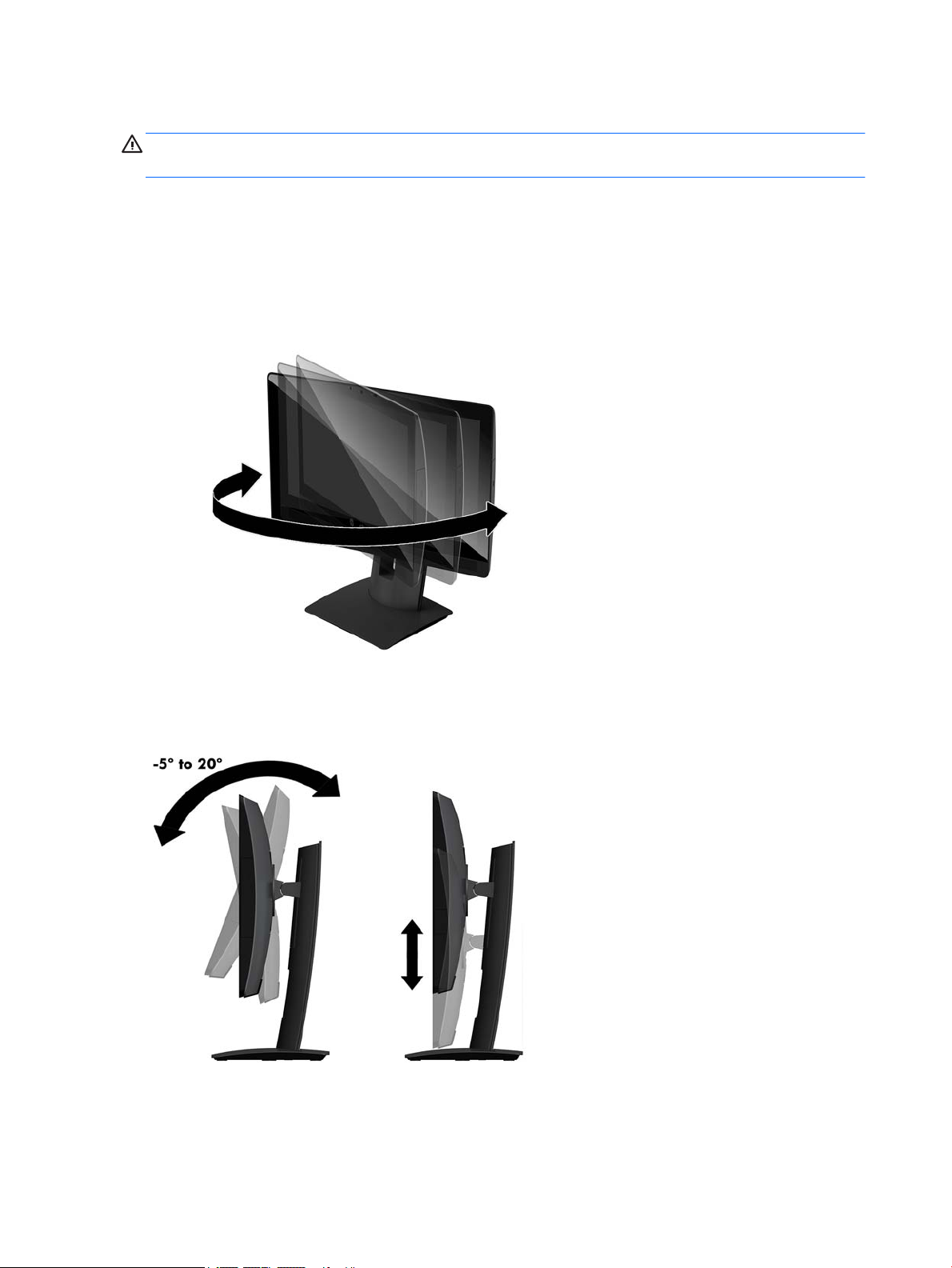
Adjusting an adjustable height stand
CAUTION: Use caution when rotating or reclining a computer if a cable lock is installed. The cable or the lock
may interfere with the rotation or the angle of recline.
This stand allows you to:
●
Tilt the computer from –5° to 20° from the desktop
●
Adjust the computer height within a range of 110 mm (4.3 in)
●
Rotate the computer from the landscape to portrait view
●
Swivel the computer up to 45° to either side
To tilt the computer, grasp the top and bottom of the computer and adjust to the appropriate tilt.
To change the height of the computer, grasp both sides of the computer and lift or lower to the appropriate
height.
20 Chapter 2 Setup
Page 27

Installing a security cable
A security cable is a key lock device that has a wire cable attached. You attach one end of the cable to your
desk (or other stationary object) and the other end of the cable to the security cable slot on the computer.
Secure the security cable lock with the key.
CAUTION: Use caution when adjusting the tilt, swivel, or height of the computer if a security cable is
installed. The cable or the lock may interfere with the adjustment.
Installing a security cable 21
Page 28
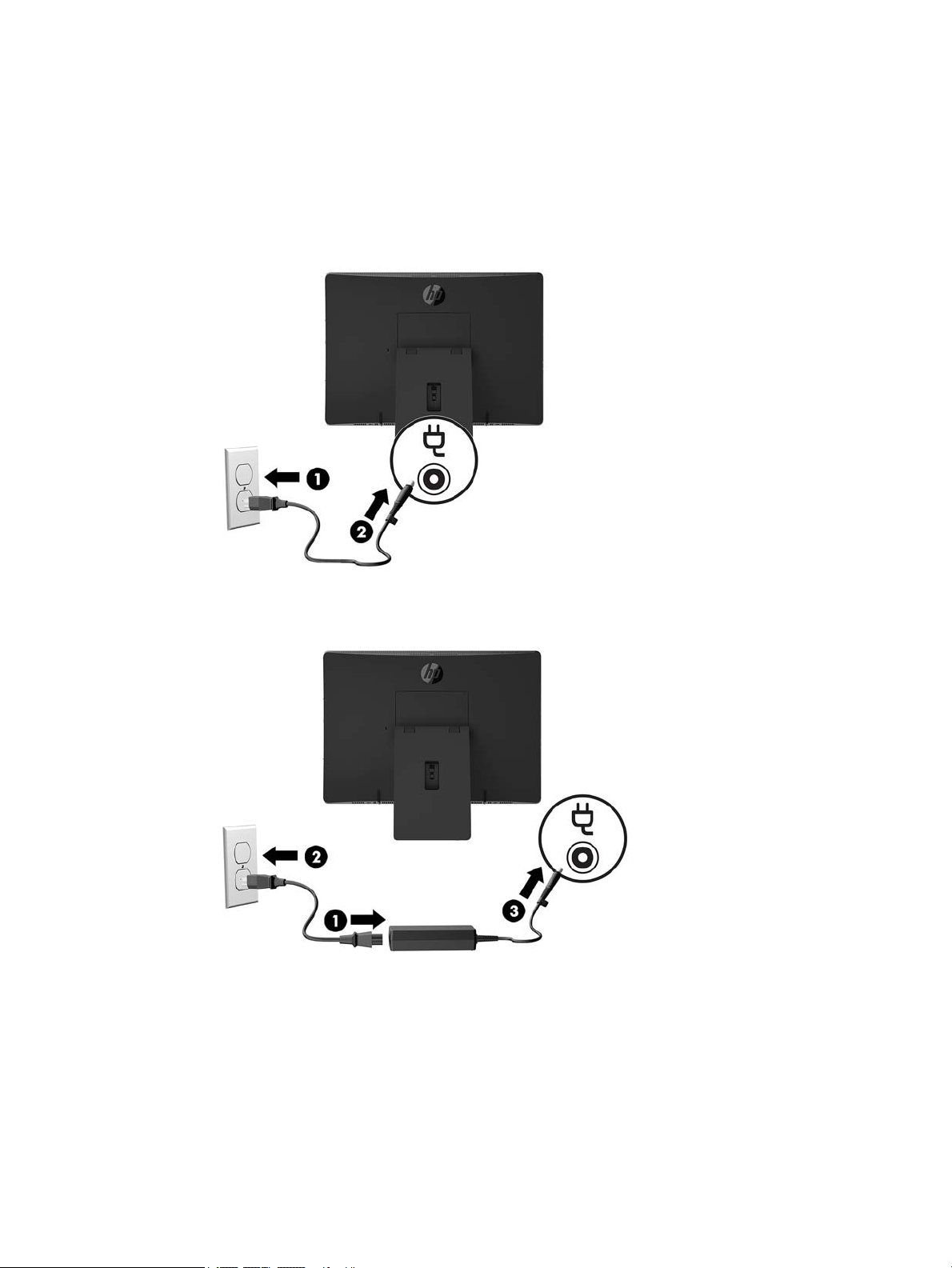
Connecting and disconnecting power
Connecting power
1. Connect the computer to a power source.
●
If your computer model is a ProOne 600, connect one end of the power cord to a grounded AC
outlet (1) and the other end to the computer (2).
●
Connect one end of the power cord to the AC adapter (1) and the other end to a grounded AC outlet
(2), and then connect the AC adapter to the computer (3).
2. Press the power button on the side of the computer to turn it on.
Disconnecting power
1. Remove all removable media, such as optical discs or USB ash drives, from the computer.
2. Turn o the computer properly through the operating system, then turn o any external devices.
3. Disconnect the power cord from the AC outlet and disconnect any external devices.
22 Chapter 2 Setup
Page 29

Webcam
With Skype for Business installed on your external source device, you can use the webcam on the monitor in
the following ways:
●
Stream online video conferences
●
Send and receive Instant messages
●
Schedule meetings
●
Maintain security over conversations
Webcam operation
▲
Slide the webcam shutter to the left to open the webcam.
▲
Slide the webcam shutter to the right to close the webcam.
Webcam 23
Page 30

Setting up Windows Hello
If the Windows 10 operating system is installed on your computer, follow these steps to set up Windows Hello
facial recognition:
1. Select the Start button, select Settings, select Accounts, and then select Sign-in options.
2. Under Windows Hello, follow the on-screen instructions to add both a password and a 4-digit PIN. Then
enroll your ngerprint or facial ID.
Synchronizing the optional wireless keyboard and mouse
The wireless keyboard and mouse are optional components. The mouse and keyboard are synchronized at the
factory. If they do not work, remove and replace the batteries. If the mouse and keyboard are still not
synchronized, then follow this procedure to manually re-synchronize the pair.
1.
2.
24 Chapter 2 Setup
Page 31

3.
4.
NOTE: If the mouse and keyboard still do not work, then remove and replace the batteries. If the mouse and
keyboard are still not synchronized, then synchronize the keyboard and mouse again.
Synchronizing the optional wireless keyboard and mouse 25
Page 32

3 Hardware repair and upgrade
Warnings and cautions
Before performing upgrades be sure to carefully read all of the applicable instructions, cautions, and
warnings in this guide.
WARNING! To reduce the risk of personal injury from electrical shock, hot surfaces, or re:
Disconnect the power cord from the AC outlet before removing the enclosure. Energized parts are inside.
Allow the internal system components to cool before you touch them.
Replace and secure the enclosure before restoring power to the equipment.
Do not connect telecommunications or telephone connectors to the network interface controller (NIC)
receptacles.
Do not disable the power cord grounding plug. The grounding plug is an important safety feature.
Plug the power cord in a grounded (earthed) AC outlet that is easily accessible at all times.
For your safety, do not place anything on power cords or cables. Arrange them so that no one may
accidentally step on or trip over them. Do not pull on a cord or cable. When unplugging from the AC outlet,
grasp the cord by the plug.
To reduce the risk of serious injury, read the Safety & Comfort Guide. It describes proper workstation setup
and provides guidelines for posture and work habits that increase your comfort and decrease your risk of
injury. It also provides electrical and mechanical safety information. This guide is located on the web at
http://www.hp.com/ergo.
CAUTION: Static electricity can damage the electrical components of the computer or optional equipment.
Before beginning these procedures, ensure that you are discharged of static electricity by briey touching a
grounded metal object. See Electrostatic discharge on page 43 for more information.
When the computer is plugged into an AC power source, voltage is always applied to the system board. You
must disconnect the power cord from the power source before opening the computer to prevent damage to
internal components.
Additional information
For more information on removing and replacing hardware components, the Computer Setup utility, and
troubleshooting, refer to the Maintenance and Service Guide (available in English only) for your computer
model at http://www.hp.com.
26 Chapter 3 Hardware repair and upgrade
Page 33

Removing batteries from the optional wireless keyboard or mouse
NOTE: The wireless keyboard and mouse are optional components.
To remove batteries from the wireless keyboard, remove the battery door on the underside of the keyboard
(1) and lift the batteries out of the battery compartment (2).
To remove batteries from the wireless mouse, remove the battery door on the underside of the mouse (1) and
lift the batteries out of the battery compartment (2).
Removing batteries from the optional wireless keyboard or mouse 27
Page 34

Removing and replacing the computer access panel
Removing the computer access panel
The access panel must be removed to access internal components.
1. Remove all removable media, such as optical discs or USB ash drives, from the computer.
2. Turn o the computer properly through the operating system, and then turn o any external devices.
3. Disconnect the power cord from the AC outlet and disconnect any external devices.
CAUTION: You must disconnect the power cord and wait approximately 30 seconds for the power to
drain before adding or removing memory modules. Regardless of the power-on state, voltage is always
supplied to the memory modules as long as the computer is plugged into an active AC outlet. Adding or
removing memory modules while voltage is present may cause irreparable damage to the memory
modules or system board.
4. Remove/disengage any security devices that prohibit opening the computer.
5. Place the computer face down on a soft at surface. HP recommends that you set down a blanket,
towel, or other soft cloth to protect the bezel and screen surface from scratches or other damage.
6. Remove the rear port cover.
See Removing the rear port cover on page 17.
7. Disconnect cables connected to the computer.
See Disconnecting cables on page 17.
8. Remove the stand.
See Attaching and removing a stand on page 11.
9. Pull up the edges of the access panel and then lift the access panel (2) o the computer.
28 Chapter 3 Hardware repair and upgrade
Page 35

Replacing the computer access panel
1. Align the edges of the access panel with the computer. Press in the tabs around all sides of the panel
until it is in place.
2. Reinstall the stand.
See Attaching and removing a stand on page 11.
3. Reconnect all cables to the computer.
See Connecting cables on page 16.
4. Reinstall the rear port cover.
See Installing the rear port cover on page 18.
5. Relock any security devices that were disengaged when the access panel was removed.
6. Place the computer in the upright position.
7. Plug the power cord into a AC outlet.
Removing and replacing the computer access panel 29
Page 36

Locating internal components
Component Component
1 Optical disc drive 3 Battery
2 Hard drive 4 Memory modules
Removing and installing memory
The memory slots on the system board can be populated with up to two industry-standard small outline dual
inline memory modules (SODIMMs). These memory slots are populated with at least one preinstalled memory
module. A metal shield protects the memory modules.
Memory module specications
For proper system operation, the memory modules must meet the following qualications:
Component Specication
Memory modules 1.2 volt DDR4-SDRAM memory modules
Compliance Unbuered non-ECC PC4-17000 DDR4-2400 MHz-compliant
Pins Industry-standard 260 pins containing the mandatory Joint Electronic Device
Engineering Council (JEDEC) specication
Support Support CAS latency 15 DDR4 2400 MHz (15-15-15 timing)
Slots 2
Maximum Memory 16 GB per memory slot, 32 GB total
Supported 1 Gbit, 2 Gbit, and 4 Gbit non-ECC memory technologies single-sided and double-sided
SODIMMs
Note The system will not operate properly if you install unsupported SODIMM
memory. SODIMMs constructed with x8 and x16 DDR devices are supported; memory
modules constructed with x4 SDRAM are not supported.
30 Chapter 3 Hardware repair and upgrade
Page 37

HP oers upgrade memory for this computer and advises that the consumer purchase it to avoid
compatibility issues with unsupported third-party memory.
Populating memory module slots
The system will automatically operate in single channel mode, dual channel mode, or ex mode, depending
on how the memory modules are installed. Refer to the following table to identify the memory module
channel locations.
Location System board label Channel
Lower Socket SODIMM1 Channel B
Upper Socket SODIMM3 Channel A
The system will automatically operate in single channel mode, dual channel mode, or ex mode, depending
on how the memory modules are installed.
●
The system will operate in single channel mode if the memory module slots are populated in one
channel only.
●
The system will operate in a higher-performing dual channel mode if the memory capacity of the
memory module in Channel A is equal to the memory capacity of the memory module in Channel B.
●
The system will operate in ex mode if the memory capacity of the memory module in Channel A is not
equal to the memory capacity of the memory module in Channel B. In ex mode, the channel populated
with the least amount of memory describes the total amount of memory assigned to dual channel and
the remainder is assigned to single channel. If one channel will have more memory than the other, the
larger amount should be assigned to channel A.
●
In any mode, the maximum operational speed is determined by the slowest memory module in the
system.
Removing and installing memory 31
Page 38

Installing memory modules
There are two memory slots on the system board. To remove or install memory modules:
1. Remove the access panel.
For instructions, see Removing the computer access panel on page 28.
2. Remove the electromagnetic interference (EMI) shield from the system board.
●
If your computer model is a ProOne 600, lift the EMI shield o the system board.
●
If your computer model is a ProOne 400, use a at blade or Torx screwdriver to remove the screws
that secure the EMI shield and lift the shield o the computer.
3. To locate the memory modules on the system board, see Locating internal components on page 30.
32 Chapter 3 Hardware repair and upgrade
Page 39

4. To remove a memory module, press outward on the two latches on each side of the memory module (1),
then pull the memory module out of the slot (2).
5. Slide the new memory module into the slot at approximately a 30° angle (1), then press the memory
module down (2) so that the latches lock it in place.
NOTE: A memory module can be installed in only one way. Match the notch on the module with the tab
on the memory slot.
6. Reinstall the EMI shield onto the system board.
●
If your computer model is a ProOne 600, place the EMI shield onto the chassis and press it into
place.
Removing and installing memory 33
Page 40

●
If your computer model is a ProOne 400, place the EMI shield onto the chassis and use a at blade
or Torx screwdriver to fasten the screws to secure the EMI shield.
7. Install the access panel.
For instructions, see Replacing the computer access panel on page 29.
8. Turn on the computer. The computer automatically recognizes the additional memory when you turn on
the computer.
34 Chapter 3 Hardware repair and upgrade
Page 41

Replacing the RTC Battery
The battery that comes with the computer provides power to the real-time clock. When replacing the battery,
use a battery equivalent to the battery originally installed in the computer. The computer comes with a 3-volt
lithium coin cell battery.
WARNING! The computer contains an internal lithium manganese dioxide battery. There is a risk of re and
burns if the battery is not handled properly. To reduce the risk of personal injury:
Do not attempt to recharge the battery.
Do not expose to temperatures higher than 60°C (140°F).
Do not disassemble, crush, puncture, short external contacts, or dispose of in re or water.
Replace the battery only with the HP spare designated for this product.
CAUTION: Before replacing the battery, it is important to back up the computer CMOS settings. When the
battery is removed or replaced, the CMOS settings will be cleared.
Static electricity can damage the electronic components of the computer or optional equipment. Before
beginning these procedures, ensure that you are discharged of static electricity by briey touching a
grounded metal object.
NOTE: The lifetime of the lithium battery can be extended by plugging the computer into a live AC outlet.
The lithium battery is only used when the computer is NOT connected to AC power.
HP encourages customers to recycle used electronic hardware, HP original print cartridges, and rechargeable
batteries. For more information about recycling programs, go to http://www.hp.com/recycle.
To locate the battery on the system board, see Locating internal components on page 30.
1. Remove the access panel.
For instructions, see Removing the computer access panel on page 28.
2. Remove the electromagnetic interference (EMI) shield from the system board.
●
If your computer model is a ProOne 600, lift the EMI shield o the system board.
Replacing the RTC Battery 35
Page 42

●
If your computer model is a ProOne 400, use a at blade or Torx screwdriver to remove the screws
that secure the EMI shield and lift the shield o the computer.
3. To release the battery from its holder, squeeze the metal clamp that extends above one edge of the
battery. When the battery pops up, lift it out (1).
4. To insert the new battery, slide one edge of the replacement battery under the holder’s lip with the
positive side up. Push the other edge down until the clamp snaps over the other edge of the battery (2).
5. Reinstall the EMI shield onto the system board.
●
If your computer model is a ProOne 600, place the EMI shield onto the chassis and press it into
place.
36 Chapter 3 Hardware repair and upgrade
Page 43
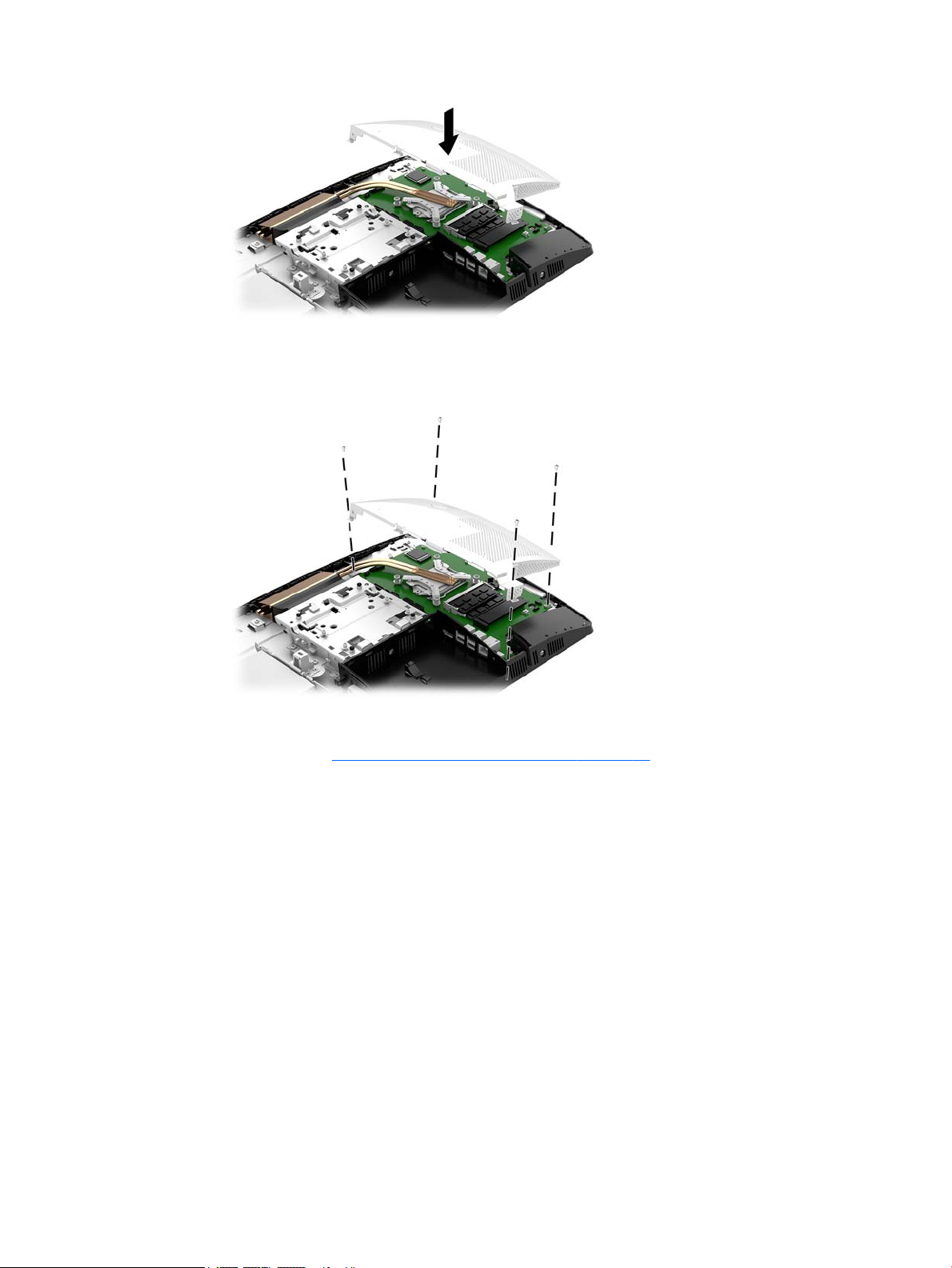
●
If your computer model is a ProOne 400, place the EMI shield onto the chassis and use a at blade
or Torx screwdriver to fasten the screws to secure the EMI shield.
6. Install the access panel.
For instructions, see Replacing the computer access panel on page 29.
7. Turn on the computer.
8. Reset the date and time, your passwords, and any special system setups using Computer Setup.
Replacing the RTC Battery 37
Page 44

Replacing drives
Replacing a hard drive
The 2.5 inch primary hard drive is installed on the left side of the computer on top of the optical disc drive
(ODD). To locate the hard drive on the system board, see Locating internal components on page 30.
Removing a hard drive
1. Remove the access panel.
For instructions, see Removing the computer access panel on page 28.
2. Pull the hard drive latch away from the hard drive (1) to release the drive.
3. Slide the hard drive toward the edge of the computer and lift the hard drive out of the drive cage (2).
4. Disconnect the power and data cables from the hard drive (3).
38 Chapter 3 Hardware repair and upgrade
Page 45

5. Remove the four mounting screws from the 2.5 inch hard drive. Be sure to keep the screws together with
the blue rubber grommets to use to install a replacement drive.
For instructions on installing a hard drive, see Installing a 2.5 inch hard disk drive on page 40.
Replacing drives 39
Page 46

Installing a 2.5 inch hard disk drive
1. Fasten four mounting screws with grommets onto the new 2.5 inch hard drive.
2. Position the hard drive above the drive cage with the connectors facing the power and data cables.
3. Connect the power and data cables to the hard drive (1).
4. Place the hard drive into the drive cage and slide it rmly away from the edge of the computer (2) until
the hard drive snaps into place.
Be sure that the hard drive latch has moved back into place to cover the grommet on the side of the hard
drive.
5. Install the access panel.
For instructions, see Replacing the computer access panel on page 29.
40 Chapter 3 Hardware repair and upgrade
Page 47

Replacing the optical disc drive
The optical disc drive is located under the hard drive. To locate the optical disc drive on the system board, see
Locating internal components on page 30.
1. Remove the access panel.
For instructions, see Removing the computer access panel on page 28.
2. Remove the hard drive.
For instructions see Removing a hard drive on page 38.
3. Push and hold the green tab (1) while pushing in the green latch (2) at the back of the optical disc drive
enclosure and slide the drive out of the chassis (3).
4. Pull the green latch o the optical disc drive.
Keep this latch to install on the new optical disc drive.
5. Align the three pins on the latch with the holes in the new optical disc drive and press the latch rmly
onto the new drive.
NOTE: You must reuse the latch removed from the old optical disc drive.
Replacing drives 41
Page 48

6. Align the new optical disc drive with the opening in the side of the computer. Push the drive in rmly
until it snaps into place.
NOTE: The optical disc drive can be installed in only one way.
7. Install the hard drive.
For instructions, see Installing a 2.5 inch hard disk drive on page 40
8. Install the access panel.
For instructions, see Replacing the computer access panel on page 29.
42 Chapter 3 Hardware repair and upgrade
Page 49

A Electrostatic discharge
A discharge of static electricity from a nger or other conductor may damage system boards or other staticsensitive devices. This type of damage may reduce the life expectancy of the device.
Preventing electrostatic damage
To prevent electrostatic damage, observe the following precautions:
●
Avoid hand contact by transporting and storing products in static-safe containers.
●
Keep electrostatic-sensitive parts in their containers until they arrive at static-free workstations.
●
Place parts on a grounded surface before removing them from their containers.
●
Avoid touching pins, leads, or circuitry.
●
Always be properly grounded when touching a static-sensitive component or assembly.
Grounding methods
Use one or more of the following methods when handling or installing electrostatic-sensitive parts:
●
Use a wrist strap connected by a ground cord to a grounded workstation or computer chassis. Wrist
straps are exible straps with a minimum of 1 megohm +/- 10 percent resistance in the ground cords. To
provide proper ground, wear the strap snug against the skin.
●
Use heelstraps, toestraps, or bootstraps at standing workstations. Wear the straps on both feet when
standing on conductive oors or dissipating oor mats.
●
Use conductive eld service tools.
●
Use a portable eld service kit with a folding static-dissipating work mat.
If you do not have any of the suggested equipment for proper grounding, contact an HP authorized dealer,
reseller, or service provider.
NOTE: For more information on static electricity, contact an HP authorized dealer, reseller, or service
provider.
Preventing electrostatic damage 43
Page 50

B Computer operating guidelines, routine
care, and shipping preparation
Computer operating guidelines and routine care
Follow these guidelines to properly set up and care for the computer and monitor:
●
Keep the computer away from excessive moisture, direct sunlight, and extremes of heat and cold.
●
Operate the computer on a sturdy, level surface. Leave a 10.2 cm (4 in) clearance on all vented sides of
the computer and above the monitor to permit the required airow.
●
Never restrict the airow into the computer by blocking any vents or air intakes. Do not place the
keyboard, with the keyboard feet down, directly against the front of the desktop unit as this also
restricts airow.
●
Never operate the computer with any of the access panels or any of the expansion card slot covers
removed.
●
Do not stack computers or place computers so near each other that they are subject to each other’s
recirculated or preheated air.
●
If the computer is to be operated within a separate enclosure, intake and exhaust ventilation must be
provided on the enclosure, and the same operating guidelines listed above will still apply.
●
Keep liquids away from the computer and keyboard.
●
Never cover the ventilation slots with any type of material.
●
Install or enable power management functions of the operating system or other software, including
sleep states.
●
Turn o the computer before you do any of the following:
–
Wipe the exterior of the computer with a soft, damp cloth as needed. Using cleaning products may
discolor or damage the nish.
–
Wipe the screen with a soft, clean antistatic cloth. For more diicult cleaning situations, use a
50/50 mix of water and Isopropyl alcohol. Spray the cleaner onto a cloth and use the damp cloth to
gently wipe the screen surface. Never spray the cleaner directly on the screen surface. It may run
behind the bezel and damage the electronics.
–
Occasionally clean the air vents on all vented sides of the computer. Lint, dust, and other foreign
matter can block the vents and limit the airow.
●
Do not use cleaners that contain any petroleum based materials such as benzene, thinner, or any
volatile substance to clean the screen or cabinet. These chemicals may damage the computer.
44 Appendix B Computer operating guidelines, routine care, and shipping preparation
Page 51

Optical disc drive precautions
Be sure to observe the following guidelines while operating or cleaning the optical disc drive.
●
Do not move the drive during operation. This may cause it to malfunction during reading.
●
Avoid exposing the drive to sudden changes in temperature, as condensation may form inside the unit. If
the temperature suddenly changes while the drive is on, wait at least one hour before you turn o the
power. If you operate the unit immediately, it may malfunction while reading.
●
Avoid placing the drive in a location that is subject to high humidity, extreme temperatures, mechanical
vibration, or direct sunlight.
CAUTION: If any object or liquid falls into the drive, immediately unplug the computer and have it checked
by an authorized HP service provider.
Shipping preparation
Follow these suggestions when preparing to ship the computer:
1. Back up the hard drive les to an external storage device. Be sure that the backup media is not exposed
to electrical or magnetic impulses while stored or in transit.
NOTE: The hard drive locks automatically when the system power is turned o.
2. Remove and store all removable media.
3. Turn o the computer and external devices.
4. Disconnect the power cord from the AC outlet, and then from the computer.
5. Disconnect the system components and external devices from their power sources, and then from the
computer.
NOTE: Ensure that all boards are seated properly and secured in the board slots before shipping the
computer.
6. Pack the system components and external devices in their original packing boxes or similar packaging
with suicient packing material to protect them.
Optical disc drive precautions 45
Page 52

C Accessibility
HP designs, produces, and markets products and services that can be used by everyone, including people with
disabilities, either on a stand-alone basis or with appropriate assistive devices.
Supported assistive technologies
HP products support a wide variety of operating system assistive technologies and can be congured to work
with additional assistive technologies. Use the Search feature on your device to locate more information
about assistive features.
NOTE: For additional information about a particular assistive technology product, contact customer support
for that product.
Contacting support
We are constantly rening the accessibility of our products and services and welcome feedback from users. If
you have an issue with a product or would like to tell us about accessibility features that have helped you,
please contact us at (888) 259-5707, Monday through Friday, 6 a.m. to 9 p.m. Mountain Time. If you are deaf
or hard-of-hearing and use TRS/VRS/WebCapTel, contact us if you require technical support or have
accessibility questions by calling (877) 656-7058, Monday through Friday, 6 a.m. to 9 p.m. Mountain Time.
46 Appendix C Accessibility
Page 53

Index
A
access panel
removing 28
removing and replacing 28
replacing 29
accessibility 46
additional information 26
adjustable height stand 13
adjustment 20
attaching 13
removing 14
B
battery replacement 35
C
cables 16
connecting 16
disconnecting 17
components
internal 30
ProOne 400 5
ProOne 400 front 5
ProOne 400 side 6
ProOne 600 2
ProOne 600 front 2
ProOne 600 rear 4
ProOne 600 side 3
rear 7
computer operating guidelines 44
connecting
cables 16
display 16
power cord 16
D
disconnecting
cables 17
power cord 17
display connection 16
DisplayPort video adapter,
connecting 16
drive
2.5 inch, installing 40
2.5 inch, removing 38
optical disc, replacing 41
types 38
E
easel stand 11
adjustment 19
attaching 11
removing 12
electrostatic discharge, preventing
damage 43
F
features
keyboard 8
overview 1
front components
ProOne 400 5
ProOne 600 2
G
grounding methods 43
H
hard disk drive
2.5 inch, installing 40
hard drive
2.5 inch 38
2.5 inch, removing 38
replacing 38
self-encrypting 38
solid state 38
types 38
I
installation guidelines 26
installing
2.5 inch hard disk drive 40
battery 35
display 16
memory 32
optical disc drive 41
internal components 30
K
keyboard
features 8
removing batteries 27
synchronizing wireless 24
L
labels
Certicate of Authenticity 9
location 9
Microsoft Certicate of
Authenticity 9
serial number 9
service 9
lock
rear port cover 17
security cable 21
M
memory 30
installing 32
maximum 30
removing 32
slots 30
SODIMMs specications 30
specications 30
Microsoft Certicate of Authenticity
label 9
mounting the computer 15
mouse
removing batteries 27
synchronizing wireless 24
O
optical disc drive
precautions 45
replacing 41
P
port cover 17
installing 18
removing 17
power
connecting 22
disconnecting 17, 22
Index 47
Page 54

power cord
connecting 16
disconnecting 17
product name and number,
computer 9
ProOne 400
components 5
ProOne 600
components 2
R
rear components 7
ProOne 600 4
rear port cover 17
installing 18, 0
removing 17
removing
2.5 inch hard drive 38
optical disc drive 41
removing battery 35
rotation 20
S
security
rear port cover 17
rear port cover, installing 18
rear port cover, removing 17
security cable 21
serial number 9
setup, order of 10
shipping preparation 45
side components
ProOne 400 6
ProOne 600 3
SODIMM
identication 31
location 31
specications 30
specications, memory 30
stands
adjustable height, attaching 13
adjustable height, removing 14
attaching and removing 11
easel, attaching 11
easel, removing 12
positioning 19
synchronizing wireless keyboard and
mouse 24
system memory 30
V
ventilation guidelines 44
VESA mounting holes 15
W
warnings and cautions 26
webcam 23
operation 23
Windows Hello 24
Windows Hello 24
48 Index
