Page 1

HP ProLiant Network Adapter Scripting Utility User Guide
Part Number 289166-40B
March 2008 (Twentieth Edition)
Page 2
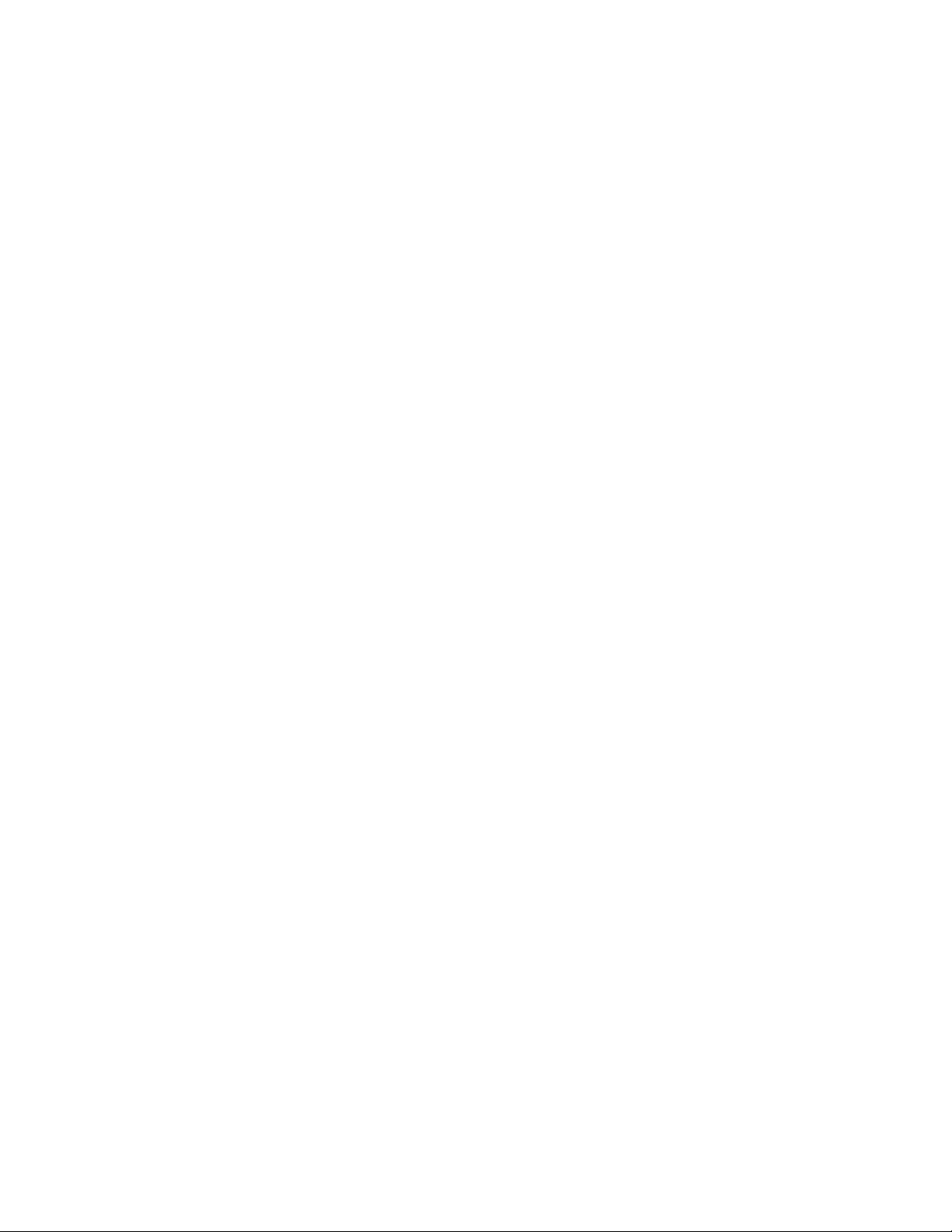
© Copyright 2006, 2008 Hewlett-Packard Development Company, L.P.
The information contained herein is subject to change without notice. The only warranties for HP products and services are set forth in the express
warranty statements accompanying such products and services. Nothing herein should be construed as constituting an additional warranty. HP
shall not be liable for technical or editorial errors or omissions contained herein.
Confidential computer software. Valid license from HP required for possession, use or copying. Consistent with FAR 12.211 and 12.212,
Commercial Computer Software, Computer Software Documentation, and Technical Data for Commercial Items are licensed to the U.S.
Government under vendor’s standard commercial license.
Microsoft, Windows, Windows Server 2003 and Windows Server 2008 are U.S. registered trademarks of Microsoft Corporation.
Audience assumptions
This document is for the person who installs, administers, and troubleshoots servers and storage systems.
HP assumes you are qualified in the servicing of computer equipment and trained in recognizing hazards
in products with hazardous energy levels.
Page 3
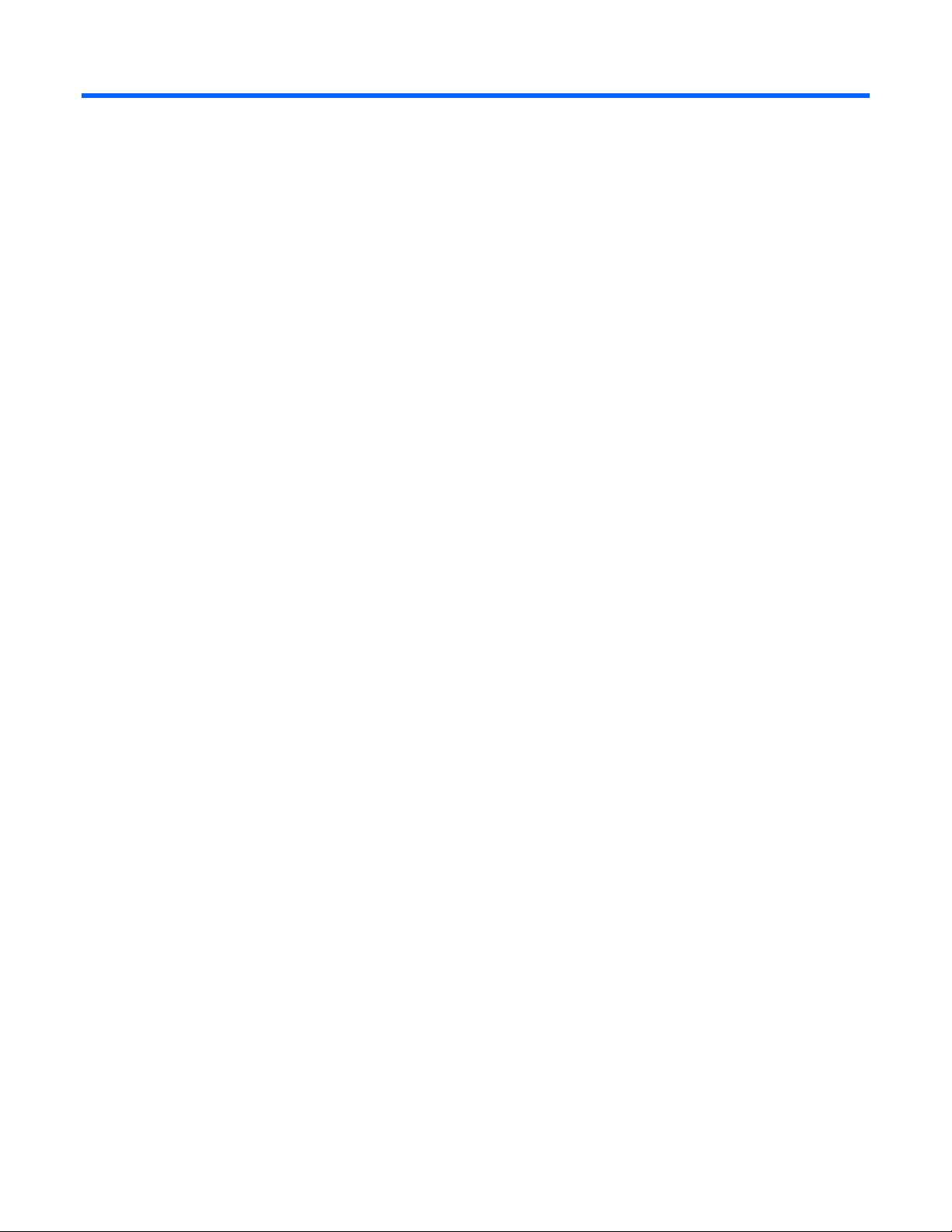
Contents
Overview..................................................................................................................................... 4
Network Configuration Utility and Scripting.................................................................................................. 4
Scripting functionality ................................................................................................................................ 4
Scripting...................................................................................................................................... 5
Preliminary scripting information .................................................................................................................5
Script conversion....................................................................................................................................... 6
Scripting application (CQNICCMD) ............................................................................................................ 7
Command line syntax ...................................................................................................................... 7
Command line arguments................................................................................................................. 8
Command line examples .................................................................................................................. 8
Command line help .........................................................................................................................9
Configuration properties.............................................................................................................. 10
Adapter configuration properties............................................................................................................... 10
HP Multifunction adapter properties........................................................................................................... 10
Team configuration properties................................................................................................................... 12
XML data file.............................................................................................................................. 14
XML elements and typical adapter teaming script ........................................................................................14
Error handling and reporting........................................................................................................ 17
Error checking and completion code.......................................................................................................... 17
Acronyms and abbreviations........................................................................................................ 18
Index......................................................................................................................................... 19
Contents 3
Page 4
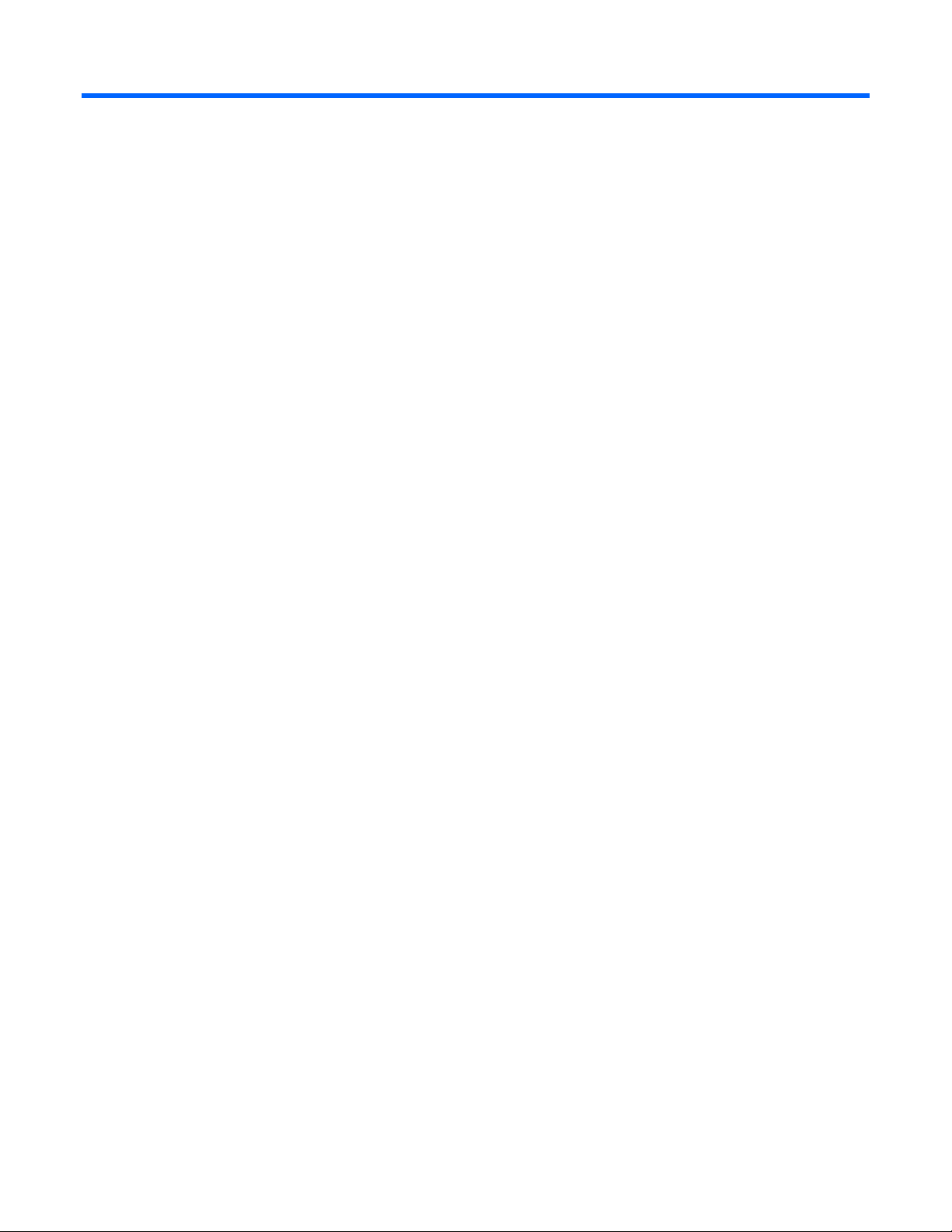
Overview
Network Configuration Utility and Scripting
The HP Network Configuration Utility (NCU) enables configuration of network adapters and teams of
network adapters. The scripting feature of the utility provides the ability to perform adapter configuration
using a batch process.
This guide provides information about using the HP Network Adapter Scripting Utility to configure HP
Scripting functionality
adapters.
Scripting functionality provides the capability to configure a target system based on configuration
information saved from a source server. The target system is not required to be identical to the source
server. The configuration of the source server may not be duplicated in its entirety on the target system.
Both adapters and teams of adapters can be configured on the target system. When scripting is run, the
adapter properties specified in the data file from the source server are used to modify the configuration of
the adapters on the target system. Refer to "
about running the scripting utility.
Preliminary scripting information (on page 5)" for details
Overview 4
Page 5
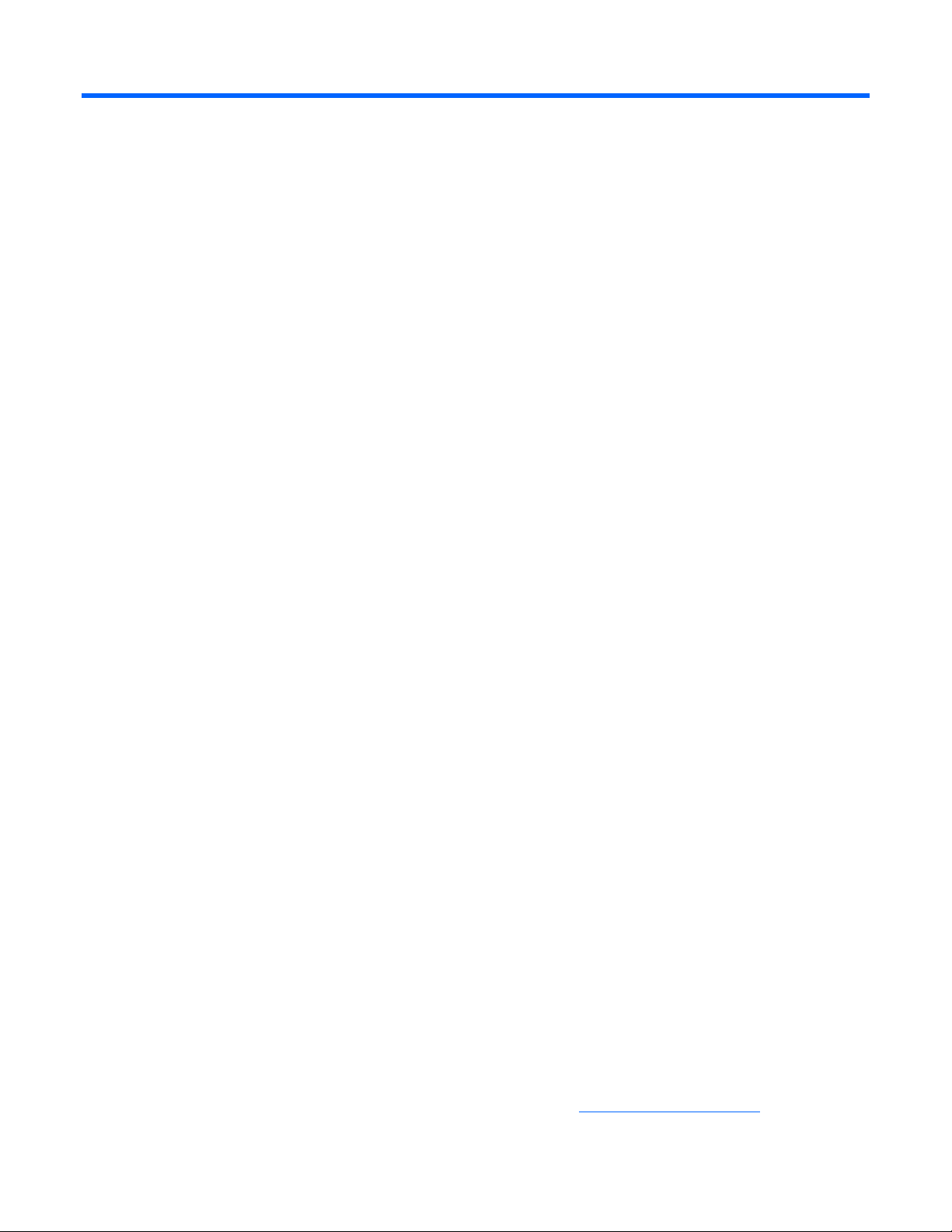
Scripting
Preliminary scripting information
When using scripting to configure target systems, adapters are identified by their relative order in the
system.
The relative order is determined by the following properties.
• Slot and port order for adapters in non-HP BladeSystem configurations
• Enclosure switch bay number and switch port order for adapters in HP BladeSystem configurations
Adapters embedded on the system board are assigned the lowest numbers, followed by adapters ordered
by their slot or switch bay number with the lowest slot or switch bay number first. Multiport adapters are
ordered by ascending port or switch port number within each slot.
Order of adapters on target systems
Adapters on the target system are configured to match the corresponding adapter number on the source
server.
• The first adapter on the target system is configured using data from the first adapter on the source
server.
• The second adapter on the target system is configured using data from the second adapter on the
source server, and so on.
• If the target system has more adapters than the source server, then the extra adapters retain their
current settings.
• If the target system has fewer adapters than the source server, data for additional adapters on the
source server is ignored.
HP Multifunction adapters on target systems
To transfer iSCSI, TCP/IP Offload Engine (TOE), or Rec
ltifu
mu nction adapter, the following conditions apply:
• n adapter must be located in the same relative position on the target server as on the
The multifunctio
source server.
• ameters are assigned to an adapter that does not support iSCSI, TOE, or
If these multifunction par
RSS, they are ignored.
eive-Side Scaling (RSS) parameters on an HP
• tion parameters but the parameters are not assigned, the
If an adapter supports these multifunc
existing settings are left unchanged.
Microsoft Scalable Networking Pack (SNP) is required when enabling TOE or RSS and is included
on systems running Windows Server 2003 (SP2) and Windows Server 2003 x64 (SP2). SNP also is
supported, but not included, on systems running Windows Server 2003 (SP1) and Windows Server
2003 x64 (SP1). To enable TOE or RSS adapter functionality on a system running Windows Server
2003 (SP1) or Windows Server 2003 x64 (SP1), you must download SNP and required Microsof
hotfixes and install them on the system. See the
Microsoft (http://www.microsoft.com) website to
Scripting 5
t
Page 6
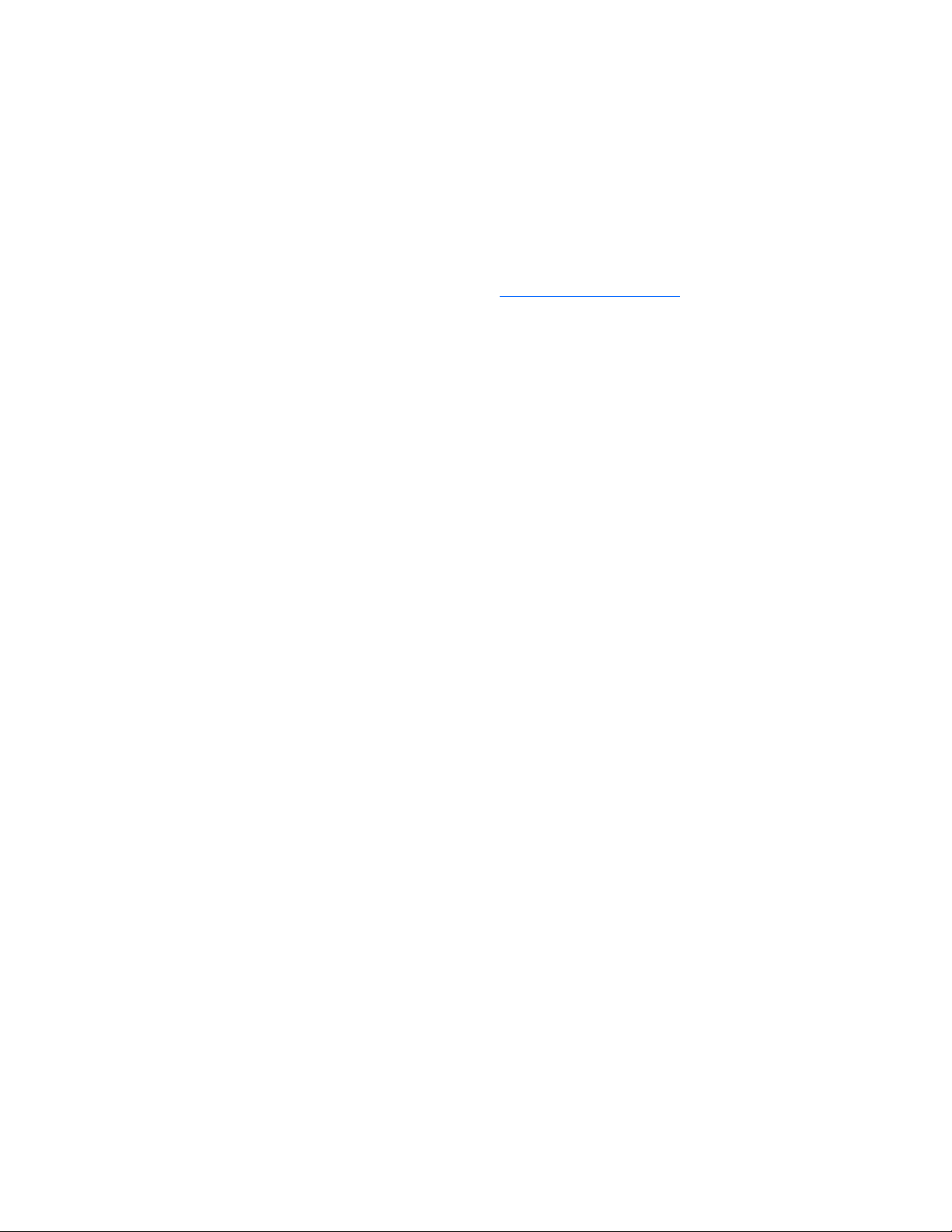
download the latest version of the Microsoft Windows Server 2003 Scalable Networking Pack (SNP)
and required Microsoft Windows Server 2003 (SP1) hotfixes in article numbers 921136, 919948,
and 923187 of the Microsoft Knowledge Base (KB). These Microsoft hotfixes are required only for
Windows Server 2003 (SP1) and Wind
RSS support on PCIe gigabit server adapters
RSS is supported on NC110T, NC360T, and NC364T PCIe gigabit server adapters running Microsoft
Scalable Networking Pack (SNP) on Windows Server 2003 (SP2) and Windows Server 2003 x64 (SP
These adapters also support RSS running SNP on Windows Server 2003 (SP1) and Windows Server
2003 x64 (SP1); however, SNP is not included with SP1 and must be downloaded and installed along
with required Microsoft hotfixes. See the
latest version of the Microsoft Windows Server 2003 Scalable Networking Pack (SNP) and required
Microsoft Windows Server 2003 (SP1) hotfixes in article numbers 921136, 919948, and 923187 of t
Microsoft Knowledge Base (KB). These Micros
(SP1) and Windows Server 2003 x64 (SP1).
tr
To ansfer the RSS parameter on one of these adapters, the following conditions apply:
• pter must be located in the same relative position on the target server as on the source
The ada
server.
ows Server 2003 x64 (SP1).
Microsoft (http://www.microsoft.com) website to download
oft hotfixes are required only for Windows Server 2003
the
• If the RSS parameter is assigned to an adapter that does not support RSS, it is ignored.
2).
he
• ports the RSS parameter but the parameter is not assigned, the existing settings are
If an adapter sup
left unchanged.
Teams on target systems
The target system is configured with the same number of teams that were present on the source server.
• on
Teams are created on the target system consisting of the same relative adapters that were teamed
the source server. For example, if adapters 3 and 5 were teamed on the source server, then tha
teaming
system.
•
In general, the adapters on the team on the target system do not have to be the same type of
adapters that were teamed on the source server. However, some adapters cannot be teamed an
an attempt is made to form a team with invalid combinations of adapters an error occurs. For
example, teams with different speed capabilities cannot be teamed on a load balancing team.
•
An error occurs in the configuration if the adapters forming the team on the source server are not
present on the target system. For example, if adapters 3 and 5 are teamed on the source server, but
the target system has only four adapters, an error is reported and the configuration is not applied.
• d from
When teams are configured on the target system, the team properties are set to the values rea
the data file for the corresponding team on the source server. Properties not specified in the data f
(and properties specified with invalid data values) are configured using their default settings.
information is saved in the data file, and adapters 3 and 5 are teamed on the target
t
d if
ile
• If no teams are configured on the source server, no teaming information is written to the data file
and configuration of the
target system consists only of configuring individual adapters.
Scrip
t conversion
Scripts created with previous versions of the NCU are supported; however, HP
recreate the script using the latest version of the NCU. Several oper
NCU versions 7.7x and earlier have changed and are converted as follows:
ating modes in scripts generated with
recommends that you
Scripting 6
Page 7

• Manual is converted to Network Fault Tolerance Only (NFT).
SmartSwitch is converted to Network Fault Tolerance Only with Preference Order. •
Scrip
• For Smart Switch Teams, the existing PreferredP
should be more highly ranked than others within the PreferredPrim
All other unspecified parameters use their defaults.
rimaryNic attribute determines which team member
aryRanking attribute.
ting application (CQNICCMD)
CQNICCMD is a Windows utility that processes a network adapter co
the adapter teaming configuration of a sou
is indows operating systems:
Th utility is supported on the following W
rce ProLiant BL/ML/DL server on a target server.
• Windows Server 2008
• Windows Server 2008 x64 Editions
• Windows Server 2003
• Windows Server 2003 x64 Editions
Run the utility from the command line in a Command Prompt window, from the Run option on th
Windows Start menu, or from a Windows command file. To execute the CQNICCMD utility from the
command line, the HP Network
HP recommends that you use this application as part of
deployment. However, the application can be used outside of this environment. Follow these steps when
using
the scripting application.
Configuration Utility (NCU) must be closed.
the SmartStart Scripting Toolkit (SSST)
nfiguration script file to duplicate
e
Comm
1. Configure adapter teaming on the s
2.
Generate a script file on the source server by clicking Save in the HP NCU user interface or running
CQNICCMD /S<filename> in the Command Line utility.
3.
Modify the script file as necessary.
If you modify th
modified file and check the log file for err
\cpqsystem\log\cpqteam.log on the system drive. The sy
/p<filename>
4. Install the HP NCU on the target system.
5. ax.
Run the Command Line utility with the following synt
cqniccmd /c<filename>
6.
Check the log file for errors and warnings. The default location of the log file is
\cpqsystem\log\cpqteam.log on the system drive.
For use of this utility with t
with SSST. The SSST can
http://www.hp.com/servers/proliantessentials).
(
e script file, HP recommends that you run CQNICCMD/ P to check the syntax of the
he SmartStart Scripting Toolkit (SSST), refer to the documentation included
be downloaded from
ource server.
ors and warnings. The default location of the log file is
ntax of the /P option is cqniccmd
http://www.hp.com/servers/proliantessentials
and line syntax
CQNIC
[/S<f
CMD [[F/] /C<filename>] [/D] [/L <filename>] [/P <filename>]
ilename>] [/?]
Only one of the following configuration options can be specified at a time:
Scripting 7
Page 8

/S
/D
/C
/P
The /L argument can be used with any of the configuration options. The /F argument can only be used
ith the configuration option.
w /C
Comm d line a
an rguments
Argument
/S
/D
/C
/P
/L
/F
Description
This configuration option causes the source server configuration to be saved. The name of
the XML configuration data file must be specified and the path to the data file must exist.
This option is identical to saving the source server configuration by clicking Sav e in the
Network Teaming Configuration user interface.
s This configuration option causes all teams on the target server to be dissolved, all VLAN
to be removed, and 802.1p/q Packet Tagging to be disabled for all adapters that had
no VLANs. No additional arguments are required or allowed with this option.
This configuration option applies the configur
system. An existing XML configuration data file must be specified following the target
switch. A space following the switch is optional. Any teams that exist on the targe
will be dissolved before the configuration is applied, all VLANs will be removed, and
802.1p/q Packet Tagging will be disabled.
This option is identical to the /C option, except that the configuration options are not
applied to the target system. This is useful fo
This option can be used to change the name and location of the cpqteam.log default log
file that is created in \cpqsystem\log on the system drive. The supplied path must exist.
An invalid log file name will cause the configuration to terminate with no changes. HP
recommends this option only in batch files.
This option causes
be treated as fatal errors. This ar
all errors, including those errors normally treated as non-fatal errors, to
gument can be used only with the /C option.
ation specified in the data file to the target
t server
r syntax checking the XML data file.
Comman
d line examples
/S
cqniccmd /Sc:
qniccmd /S cc
ccmd /S"c:\HP\teamcfg.xml"
cqni
/D
cqniccmd /D
/C
cqniccmd /Cc:\HP\teamcfg.xml
cqniccmd /C c:\HP\teamcfg.xml
cqniccmd /C"c:\HP\teamcfg.xml"
/P
cqniccmd /Pc:\HP\teamcfg.xml
cqniccmd /P c:\HP\teamcfg.xml
cqniccmd /P"c:\HP\teamcfg.xml"
/L
\HP\teamcfg.xml
:\HP\teamcfg.xml
Scripting 8
Page 9

cqniccmd /Cc:\HP\teamcfg.xml /Lc:
cqniccmd /C c:\HP\teamcfg.xml /L c
cqniccmd /C"c:\HP\teamcfg.xml" /L" c:\HP\config.log"
/F
cqniccmd /F /C c:\HP\teamcfg.xml
Command line help
The f an be used to display usage information.
ollowing option c
/?
For e
xample:
cqniccmd /?
Usage:
cqniccmd [[/F] /C<filename>] [/D] [/L<filename>] [/
[/S<filename>] [/?]
/C Configures the source server according to the specified
filename.
/D Dissolves all teams on the target server.
/F Causes all errors to be treated as fatal errors.
/L Cha
filename.
/P Parses the specified
/S Saves the source server configuration to the
Examples:
To apply a script:
cqniccmd /Cc:\teamcfg.xml
To apply a script and specify the logfile location:
cqniccmd /Cc:\teamcfg.xml /Lc:\logs\teamcfg.log
nges the name and location of the logfile to the specified
\HP\config.log
:\HP\config.log
P<filename>]
filename to check for syntax errors.
specified filename.
Scripting 9
Page 10

Configuration properties
Adapter configuration properties
The following properties are configured on the target server adapters from the source server data.
Properties that are common to all HP adapters include:
• SpeedDuplex—Determines the current speed and duplex of the adapter. Possible values include
Auto/Auto, 10/Half, 10/Full, 100/Half, 100/Full, 1000/Full. The default is Auto/Auto. The value
must be valid for the adapter on the target system.
• PreferredPrimaryRanking—Determines the preferred primary ranking of the adapter. This value is
written only for adapters that are teamed.
• ConfiguredPortCost—Defines the port cost for the adapter. The default is 0. This value is written only
for adapters that are teamed.
• DefaultVlanId—Determines the VLAN ID used for any un-tagged packets received by the adapter.
This only applies to adapters that have VLANs defined.
• VlanID—Specifies the VLAN identifier value for the device.
• VlanName—Specifies the descriptive name for the VLAN ID. Every VLAN must have a name
assigned to it. Duplicate names are allowed if you want to use the same names for different VLan
IDs.
• d-
NetworkAddress—This value is written only for adapters that are not teamed. It overrides the burne
in address with a locally administered address. A null value is always written to the XML data fi
because locally administered addresses must be unique. A null value is valid and indicates the
network address is the burned-in address. This value must be a valid unicast address if it is edited.
HP Multifunction adapter properties
The following properties are common only to HP Multifunction adapters.
To transfer iSCSI, TCP/IP Offload Engine (TOE), and Receive-Side Scaling (RSS) parameters on an
adapter, th
machine.
If the following parameters are assigned to an adapter that does not support iSCSI, TOE, or RSS, they ar
ignored. If an adapter supports these
existing settings are left unchanged.
e adapter must be located in the same relative position on the target machine as on the source
multifunction parameters but the parameters are not assigned, the
le
e
• ured for the
iSCSIEnabled—Causes Internet Small Computer System Interface (iSCSI) to be config
adapter. 0=Disabled. 1=Enabled. The default setting is Disabled.
• iSCSIVlanId—Specifies the iSCSI VLAN identifier value for the iSCSI enab
led device.
• iSCSIVlanName—Specifies the descriptive name for the iSCSI VLAN ID.
Configuration properties 10
Page 11

• iSCSIPacketPriority—Specifies the QoS Packet Priority for the iSCSI enabled device. Possible v
are D=Disabled and 1-7. The default setting is D (Disabled).
alues
• iSCSIDHCPEnabled—Specifies that DHCP is used to acquire an IP configuration for the iSCSI
enabled device. Possible settings are Enabled and Disabled. The default setting is Enabled.
• iSCSIIPAddress—If DHCP is not used, this specifies the IPv4 address (dotted decimal) for the iSCSI
enabled device. If DHCP is enabled, the value is 0.0.0.0; otherwise, enter the actual IP address.
• iSCSISubnetMask—If DHCP is not used, this property specifies the network subnet mask (dotted
decimal) for the iSCSI enabled device. If DHCP is enabled, the value is 0.0.0.0, otherwise, enter the
actual subnet mask.
• iSCSIGateway—If DHCP is not used, this specifies the default route for the iSCSI enabled device.
DHCP is enabled or no gateway is used, the value is 0.0.0.0, otherwise, type the actual IP address
• d MAC address of the iSCSI
iSCSILAA—(Locally Administered Address) specifies the user-define
enabled device. A null value is always written to the XML data file because locally administered
add ess is the burned-in
resses must be unique. A null value is valid and indicates the network addr
address. T d unicast address if it is edited.
o adapters. Disable iSCSI on the
his value must be a vali
The following team types are not supported for iSCSI-enabled
adapter or team before changing to any of t
he incompatible team types.
— Automatic
— 802.3ad Dynamic with Fault Tolerance
If
.
— Switch-assisted Load Balancing with Fault Tolerance (SLB)
o or 2.0 or later on
If the NCU does not detect the presence of the Microsoft® iSCSI Software Initiat
systems running Windows Server 2003 (SP1), Windows Server 2003 x64 (SP1), Window
Server 2003 (SP2), or Windows Server 2003 (SP2), iSCSI cannot be enabled. Windows Se
2008 and Windows Server 2008 x64 comes with the iSCSI Initiator included.
•
TOEEnabled—Enables the offloading of TCP connections to the Multifunction Server Adapter.
Microsoft Scalable Networking Pack (SNP) is required when enabling TOE and is included on
systems running Windows Server 2003 (SP2) or Windows Server 2003 x64 (SP2). SNP also is
supported, but not included, on systems running Windows Server 2003 (SP1) and Windows Server
2003 x64 (SP1). To enable TOE adapter functionality on a system running Windows Server 2003
(SP1) or Windows Server 2003 x64 (SP1), you must download SNP and required Microsoft hotfixes
and install them on the system. See the
the latest version of the Microsoft Windows Server 2003 Scalable Ne
required Microsoft Windows Server 2003 (SP1) hotfixes in article numbers 921136, 919948, a
923187 of the Microsoft Knowledge Base (KB). These Microsoft hotfixes are required only for
Windows Server 2003 (SP1) and Windows Server 2003 x64 (SP1).
TOE teaming performance is reduced if a switch or netw
robin aggregation load balancing method. Configure the aggregation load balancing method
the switch or network device to something else other than round robin and then re-start the team
(disable the team and enable the team for all VLANs).
•
RSSEnabled—Enables the receive processing of networking traffic to be load balanced across
teamed adapters. Microsoft Scalable Networking Pack (SNP) is required when enabling RSS and is
included on systems running Windows Server 2003 (SP2), Windows Server 2003 x64 (SP2),
Windows Server 2008, or Windows Server 2008 x64. SNP also is supported, but not included, on
systems running Windows Server 2003 (SP1) and Windows Server 2003 x64 (SP1). To enable RS
adapter functionality on a system running Windows Server 2003 (SP1) or Windows Server 2003
Microsoft (http://www.microsoft.com) website to downl
tworking Pack (SNP) and
ork device is configured with the round
s
rver
oad
nd
on
S
Configuration properties 11
Page 12

x64 (SP1), download SNP and required Microsoft hotfixes and install them on the system. See the
Microsoft (http://www.microsoft.com) website to download the latest version of the Microsoft
Windows Server 2003 Scalable Networking Pack (SNP) and required Microsoft Windows Server
2003 (SP1) hotfixes in article numbers 921136, 919
Base (KB). These Microsoft hotfixes are required only
Server 2003 x64 (SP1).
Team configuration properties
Team configuration properties that are configured on the target server include:
948, and 923187 of the Microsoft Knowledge
for Windows Server 2003 (SP1) and Windows
• TeamName—Determines the unique identifier for the adapter team. Each team name on
system must be unique.
the target
• OpMode—Determines the operating mode of the team. Possible values are Auto, DynamicSingleSlb
StaticSingleSlb, TransmitLoadBalancing, TLBwithPref, FailOnFault, PrefPrimary
•
LoadBalAlgorithm—Determines the team load balancing algorithm. Possible values are
MACAddress, IPAddress, TCPConnection, RoundRobin, and Auto.
• s for the adapter team. A null value is always
TeamNetworkAddress—Establishes the MAC addres
written to the XML data file because locally administered addresses must be unique. A null val
valid and computes a default address. This value mu
st be a valid unicast address if it is edited.
ue is
• TxPathValidationMode—Enables or disables the packet signal transmitted between the teamed
adapters. Possible values are Enabled or Disabled.
• alidationMode—Enables or disables the packet signal received between the teamed
RxPathV
adapters. Possible values are Enabled or Disabled.
•
TxPathValidationInterval—Determines how frequently the packet signals are transmitted. The range
ceptable values is 3 to 60. Values less than 3 are set to 3, and values greater than 60 are set
of ac
to 60.
•
RxPathValidationInterval—Determines how frequently the packet signals are received. The range of
acceptable values is 3 to 60. Values less than 3 are set to 3, and values greater than 60 are set to
60.
,
• RxPathValidationVlanId—Determines the VLAN on which Receive Path Validation packet fram
transmitted. This value is only written when a VLAN is defined for the team. The default is the VL
on the team with the lowest VLAN ID at the time the team is created.
•
DefaultVlanId—Determines the VLAN ID used for any un-tagged packets received by the team. This
property only applies to teams that have VLANs defined.
•
TOEEnabled—Enables the offloading of TCP connections to the Multifunction Server Adapter.
Microsoft Scalable Networking Pack (SNP) is required when enabling TOE and is included on
systems running Windows Server 2003 (SP2) or Windows Server 2003 x64 (SP2). SNP also is
supported, but not included, on systems running Windows Server 2003 (SP1) and Windows Server
2003 x64 (SP1). To enable TOE adapter functionality on a system running Windows Server 2003
(SP1) or Windows Server 2003 x64 (SP1), you must download SNP and required Microsoft hotfixe
and install them on the system. See the
the latest version of the Microsoft Windows
required Microsoft Windows Server 2003 (SP1) hotfixes in article numbers 921136, 919948, a
923187 of the Microsoft Knowledge Base (KB). These Microsoft hotfixes are required only for
Windows Server 2003 (SP1) and Windows Server 2003 x64 (SP1). The TOEEnabled property is
Microsoft (http://www.microsoft.com) website to do
Server 2003 Scalable Networking Pack (SNP) and
Configuration properties 12
wnload
es are
AN
s
nd
Page 13

only valid when all the team members are HP Multifunction Server Adapters. 0=Disabled.
1=Enabled. The default setting is Enabled.
TOE teaming performance is reduced if a switch or network device is configured with the round
robin aggregation load balancing method. Configure the aggregation load balancing method on
the switch or network device to something else other than ro
und robin and then re-start the team
(disable the team and enable the team for all VLANs).
TOE and RSS teaming are not supported on Windows Server 2008 and Windows Server 2008 x64
in this release.
Currently not supported on HP NC51xx 10 GbE adapters.
•
RSSEnabled—Enables the receive processing of networking traffic to be load balanced across
teamed adapters. Microsoft Scalable Networking Pack (SNP) is required when enabling RSS and is
included on systems running Windows Server 2003 (SP2), Windows Server 2003 x64 (SP2)
Windows Server 2008, or Windows Server 2008 x64. SNP also is supported, but not includ
systems running Windows Server 2003 (SP1) and Windows Server 2003 x64
(SP1). To enable RSS
adapter functionality on a system running Windows Server 2003 (SP1) or Windows Server 2003
x64 (SP1), dow
0=Disabled. 1=Enabled. The default setting is Enabled on m
nload SNP and required Microsoft hotfixes and install them on the system.
ultifunction server adapters and
Disabled on NC110T, NC360T, and NC364T PCIe gigabit server adapters.
TOE and RSS teaming are not supported on Windows Server 2008 and Windows Server 2008 x64
in this release.
Currently not supported on HP NC51xx 10 GbE adapters.
,
ed, on
Configuration properties 13
Page 14

XML data file
XML elements and typical adapter teaming script
The XML data file contains configuration properties for adapters and teams and consists of the following
XML elements:
• <teamingconfig>-Brackets the entire data file and is required.
• <nic>-Defines adapter properties.
• <team>-Defines teams and their properties.
• <vlan>-Defines VLANs and their properties.
The 'relnics' attribute of the <team> element lists the adapters that are to be configured on the team.
The following example is a typical adapter teaming script.
"1.0" encoding="ISO-8859-1" ?> <?xml version=
- <teamingconfig>
The comment lines in this file make it convenient - <!--
-->
to reference <nic>, <team>, and <vlan> elements - <!--
-->
within the file. It is recommended that these - <!--
-->
comment lines remain unchanged if the user edits - <!--
-->
the file. - <!--
-->
- <!--
-->
Version Data - <!--
-->
- <!--
-->
0.7" ScriptVersion="3.1" /> <version UtilityVersion="9.00.
- <!--
-->
Adapter Data - <!--
-->
- <!--
-->
<nic> element 1 - <!--
-->
- <nic>
" /> <property id="SpeedDuplex" value="Auto/Auto
ty id="NetworkAddress" value="" /> <proper
</nic>
<nic> element 2 - <!--
-->
- <nic>
o" /> <property id="SpeedDuplex" value="Auto/Aut
XML data file 14
Page 15

<property id="iSCSIEnabled" value="1" />
<property id="PreferredPrimaryRanking" value="0" />
<property id="DualChannelGroup" value="0" />
<property id="ConfiguredPortCost" value="
0" />
<property id="TOEEnabled" value="1" />
<property id="RSSEnabled" value="1" />
<property id="iSCSIVlanId" value="0" />
<property id="iSCSIVlanName" value="" />
<property id="iSCSIPacketPriority" value="Disabled" /
<property id="iSCSIDHCPEnabled" value="Enabled" />
<property id="iSCSIIPAddress" value="0.0.0.0" />
<property id="iSCSISubnetMask" value="0.0.0.0" />
<property id="iSCSIGateway" value="0.0
<propert
y id="iSCSILAA" value="" />
.0.0" />
</nic>
<nic> element 3 - <!--
-->
- <nic>
/> <property id="SpeedDuplex" value="100/Full"
<propert
y id="NetworkAddress" value="" />
</nic>
<nic> element 4 - <!--
-->
- <nic>
/> <property id="SpeedDuplex" value="100/Full"
<propert
y id="NetworkAddress" value="" />
</nic>
<nic> element 5 - <!--
-->
- <nic>
/> <property id="SpeedDuplex" value="Auto/Auto"
<propert
y id="NetworkAddress" value="" />
</nic>
<nic> element 6 - <!--
-->
- <nic>
/> <property id="SpeedDuplex" value="Auto/Auto"
<propert
y id="NetworkAddress" value="" />
</nic>
<nic> element 7 - <!--
-->
- <nic>
" /> <property id="SpeedDuplex" value="Auto/Auto
<property id="iSCSIEnabled" value="0" />
<property id="PreferredPrimaryRanking" value="1
" />
<property id="DualChannelGroup" value="0" />
<property id="ConfiguredPortCost" value="
0" />
<property id="TOEEnabled" value="1" />
<property id="RSSEnabled" value="1" />
<property id="iSCSIVlanId" value="1" />
<property id="iSCSIVlanName" value="iRon" />
<property id="iSCSIPacketPriority" value="1" />
<property id="iSCSIDHCPEnabled" value="Enabled" />
<property id="iSCSIIPAddress" value="0.0.0.0" />
<property id="iSCSISubnetMask" value="0.0.0.0" />
<property id="iSCSIGateway" value="0.0
<propert
y id="iSCSILAA" value="" />
.0.0" />
</nic>
- <!--
>
XML data file 15
Page 16

-->
- <!-- Team Data
-->
- <!--
-->
- <!--
<team> element 1
-->
- <team relnics="2 7">
<property id="TeamName" value="HP Network Team #1" />
" /> <property id="OpMode" value="TransmitLoadBalancing
<property id="LoadBalAlgorithm" value="Auto" />
<property id="RxPathValidationInterval" value="3" />
<property id="TxPathValidationInterval" value="3" />
<property id="RxPathValidationMode" value="Enabled" />
<property id="TxPathValidationMode" value="Enabl
ed" />
" /> <property id="TeamNetworkAddress" value="
<property id="TOEEnabled" value="1" />
<property
id="RSSEnabled" value="1" />
</team>
</teamingconfig>
XML data file 16
Page 17

Error handling and reporting
Error checking and completion code
Errors can occur for a variety of reasons including differences between the source and target system NICs
or because of errors introduced by editing the XML data file. The software performs extensive error
checking as the XML data file is read and processed.
When invalid property values are detected, a WARNING error message is written to a log file and
configuration continues with either default or existing values.
When the cqniccmd is run from a command line or a Windows command file, a completion code is
written as an error level code to both a log file and the screen. This error code can be used by the
Windows command file to determine how to proceed. The error level codes are as follows:
• Successful start of the action returns a completion code of error level zero (0).
• Non fatal errors return a completion code of error level one (1).
• An invalid log file returns a completion code of error level two (2).
• Other fatal errors return a completion code of error level three (3) or greater.
The specific information about all errors can be determined by viewing the log file located at
\cpqsystem\log\cpqteam.log (defaulted location).
Error handling and reporting 17
Page 18

Acronyms and abbreviations
iSCSI
Internet Small Computer System Interface
NCU
Network Configuration Utility
NFT
network fault tolerant
RSS
Receive-Side Scaling
TOE
TCP/IP Offload Engine
VLAN
virtual local-area network
XML
extensible markup language
Acronyms and abbreviations 18
Page 19

Index
A
adapter properties 10
C
command line options 8
CQNICCMD 7
E
error code 17
examples 8
L
log file 17
O
overview of configuration procedure 5
R
Receive-Side Scaling (RSS) 5, 10, 12
RSS (Receive-Side Scaling) 5, 10, 12
S
script conversion 6
scripting application 7
scripting syntax 7
T
TCP/IP Offload Engine (TOE) 5, 10, 12
team configuration 12
team properties 12
TOE (TCP/IP Offload Engine) 5, 10, 12
X
XML sample file 14
Index 19
