Page 1
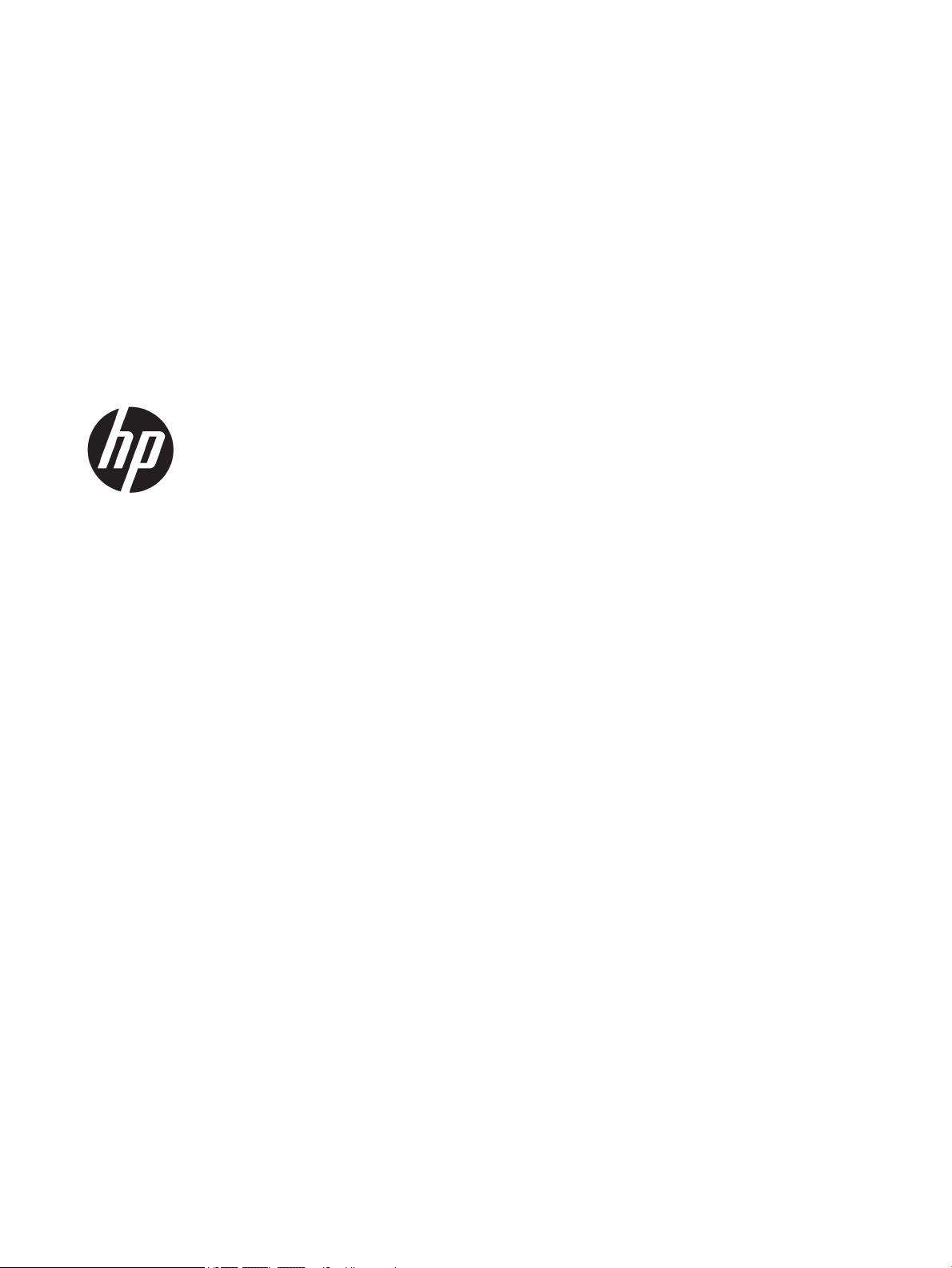
User Guide
Page 2
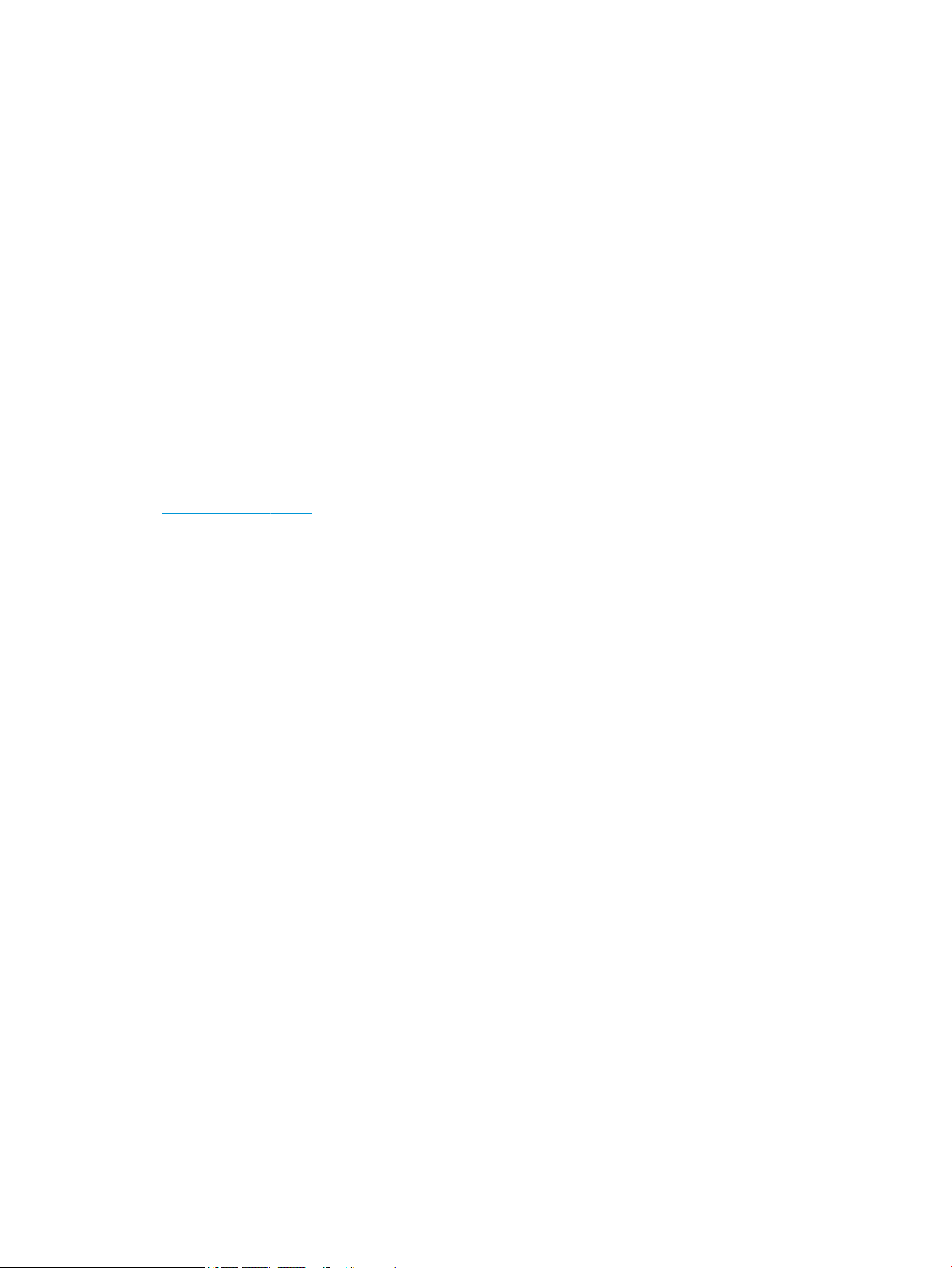
© Copyright 2018 HP Development Company,
L.P.
AMD is a trademark of Advanced Micro Devices,
Inc. HDMI, the HDMI Logo and High-Denition
Multimedia Interface are trademarks or
registered trademarks of HDMI Licensing LLC.
Windows is either a registered trademark or
trademark of Microsoft Corporation in the
United States and/or other countries.
The information contained herein is subject to
change without notice. The only warranties for
HP products and services are set forth in the
express warranty statements accompanying
such products and services. Nothing herein
should be construed as constituting an
additional warranty. HP shall not be liable for
technical or editorial errors or omissions
contained herein.
Product notice
This guide describes features that are common
to most models. Some features may not be
available on your product. To access the latest
user guide, go to http://www.hp.com/support,
and follow the instructions to nd your
product. Then select User Guides.
First Edition: January 2018
Document Part Number: L14985-001
Page 3
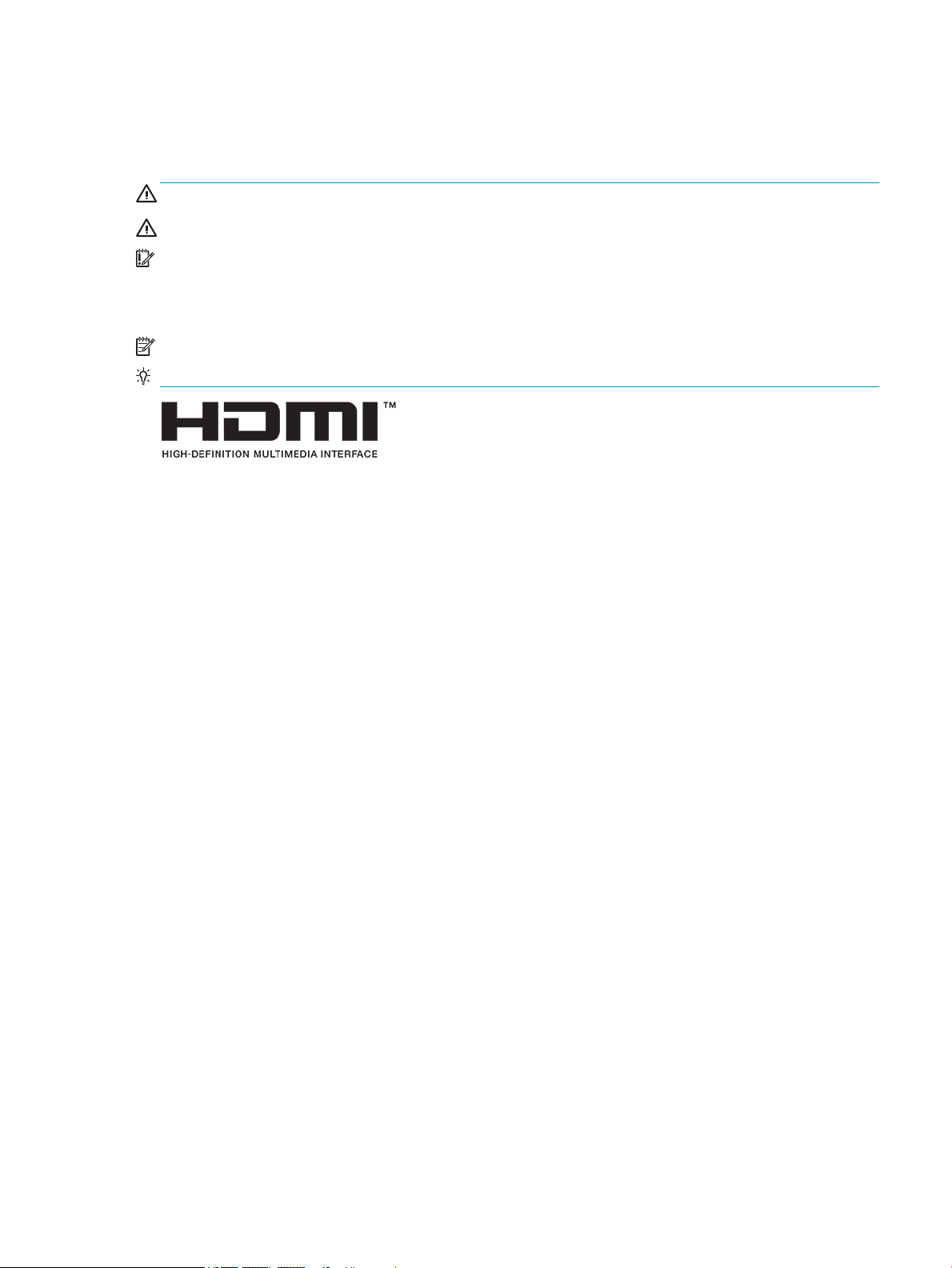
About This Guide
This guide provides information on monitor features, setting up the monitor, and technical specications.
WARNING! Indicates a hazardous situation that, if not avoided, could result in death or serious injury.
CAUTION: Indicates a hazardous situation that, if not avoided, could result in minor or moderate injury.
IMPORTANT: Indicates information considered important but not hazard-related (for example, messages
related to property damage). A notice alerts the user that failure to follow a procedure exactly as described
could result in loss of data or in damage to hardware or software. Also contains essential information to
explain a concept or to complete a task.
NOTE: Contains additional information to emphasize or supplement important points of the main text.
TIP: Provides helpful hints for completing a task.
This product incorporates HDMI technology.
iii
Page 4
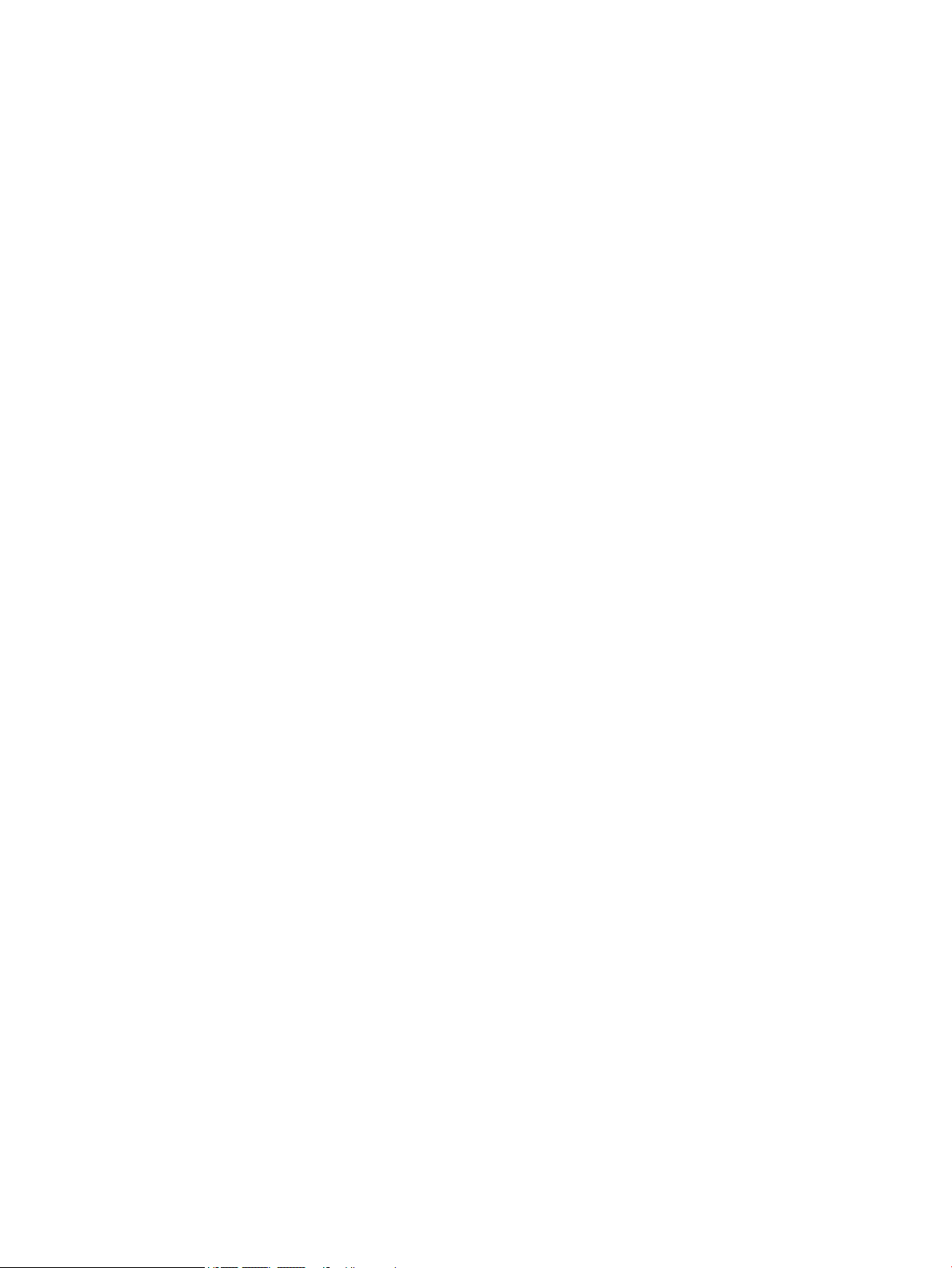
iv About This Guide
Page 5
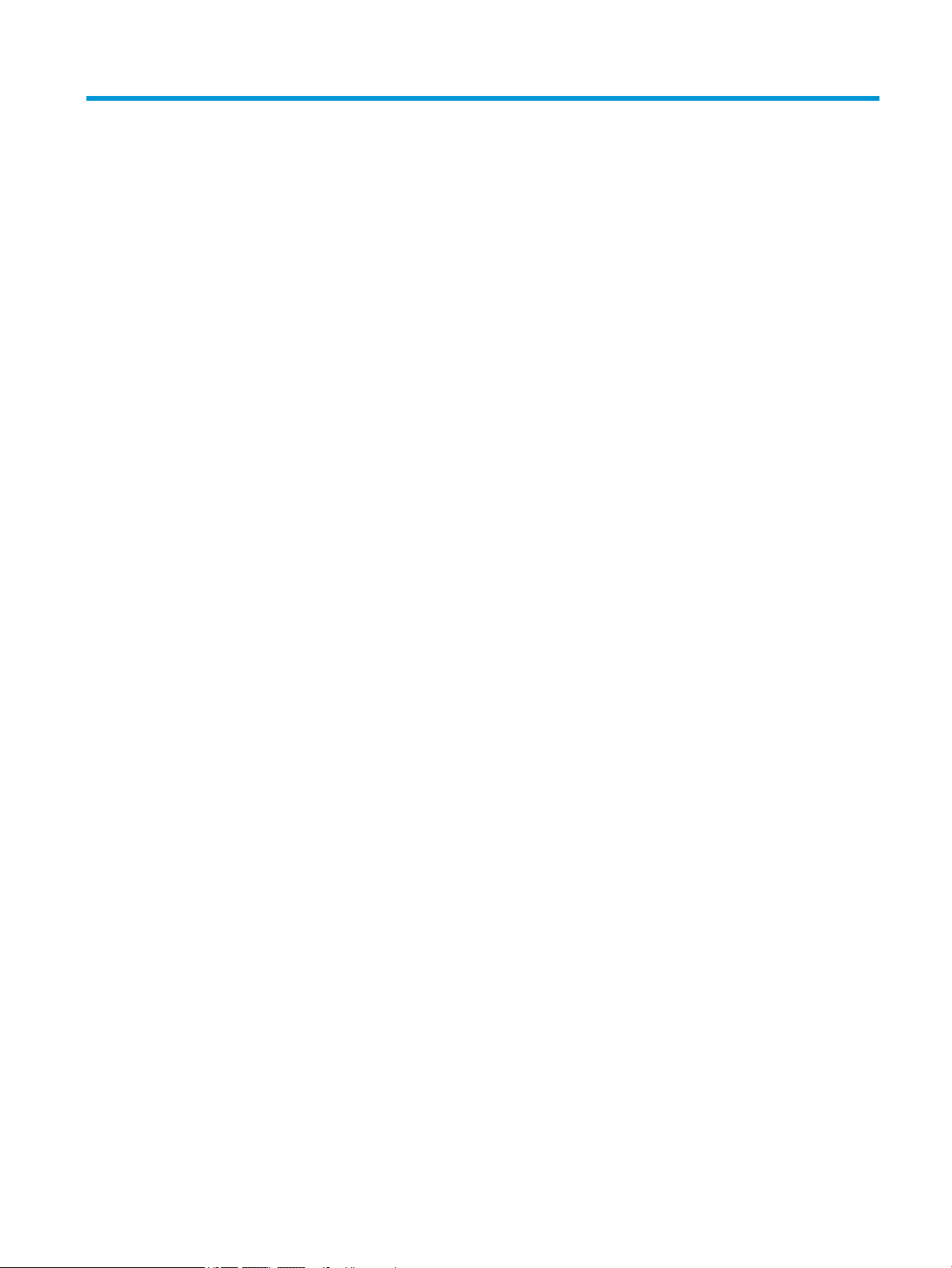
Table of contents
1 Getting started ............................................................................................................................................. 1
Important safety information ............................................................................................................................... 1
Product features and components ........................................................................................................................ 2
Features ............................................................................................................................................... 2
Rear components ................................................................................................................................ 3
54.61 cm/21.5-inch model, 58.42 cm/23-inch model, and 60.47 cm/23.8-inch
model ................................................................................................................................ 3
63.33 cm/25-inch model and 68.6 cm/27-inch model .................................................... 4
Front components ............................................................................................................................... 5
Setting up the monitor .......................................................................................................................................... 6
Installing the monitor stand ................................................................................................................ 6
Connecting the cables ......................................................................................................................... 7
Adjusting the monitor ......................................................................................................................... 8
Turning on the monitor ....................................................................................................................... 9
HP watermark and image retention policy ......................................................................................... 9
Installing a security cable ................................................................................................................. 10
2 Using the monitor ........................................................................................................................................ 11
Software and utilities .......................................................................................................................................... 11
The Information le ........................................................................................................................... 11
The Image Color Matching le ........................................................................................................... 11
Using the on-screen display (OSD) menu ............................................................................................................ 12
Using Auto-Sleep Mode ....................................................................................................................................... 12
Selecting the Low Blue Light mode ..................................................................................................................... 13
3 Support and troubleshooting ........................................................................................................................ 14
Solving common problems .................................................................................................................................. 14
Button lockouts ................................................................................................................................................... 14
Using the auto-adjustment function (analog input) ........................................................................................... 15
Optimizing image performance (analog input) ................................................................................................... 16
Contacting support .............................................................................................................................................. 17
Preparing to call technical support ..................................................................................................................... 17
Locating the serial number and product number ............................................................................................... 17
4 Maintaining the monitor .............................................................................................................................. 18
Maintenance guidelines ....................................................................................................................................... 18
v
Page 6
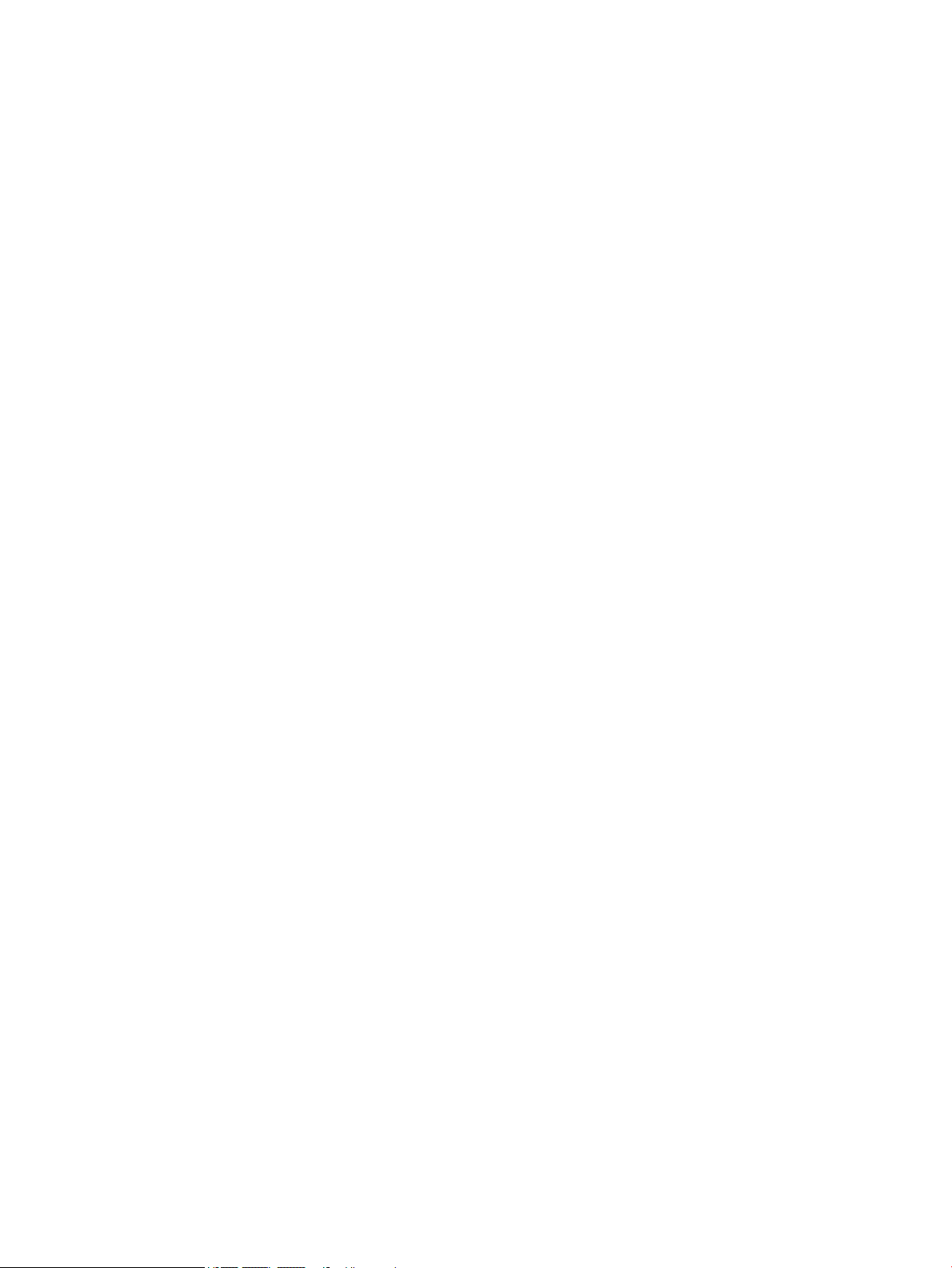
Cleaning the monitor ........................................................................................................................................... 18
Shipping the monitor ........................................................................................................................................... 18
Appendix A Technical specications ................................................................................................................. 19
54.61 cm/21.5-inch model .................................................................................................................................. 19
58.42 cm/23-inch model ..................................................................................................................................... 20
60.47 cm/23.8-inch model .................................................................................................................................. 21
63.33 cm/25-inch model ..................................................................................................................................... 22
68.6 cm/27-inch model ....................................................................................................................................... 23
Power adapters .................................................................................................................................................... 24
Preset display resolutions ................................................................................................................................... 24
Entering user modes ......................................................................................................................... 24
Energy saver feature ........................................................................................................................................... 25
Appendix B Accessibility ................................................................................................................................. 26
Supported assistive technologies ....................................................................................................................... 26
Contacting support .............................................................................................................................................. 26
vi
Page 7
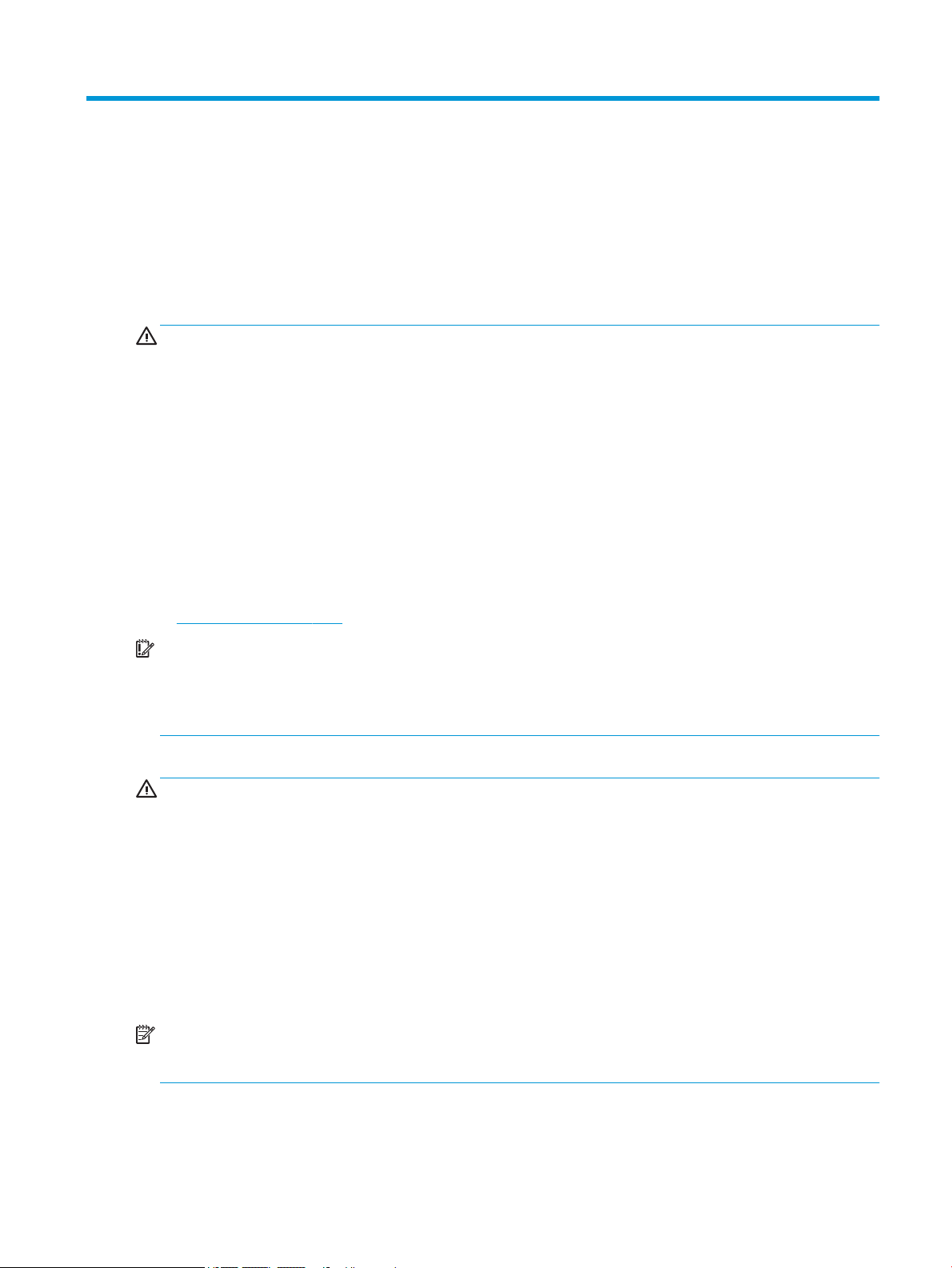
1 Getting started
Important safety information
An AC power adapter and cord is included with the monitor. If another cord is used, use only a power source
and connection appropriate for this monitor. For information on the correct power cord set to use with the
monitor, refer to the
WARNING! To reduce the risk of electric shock or damage to the equipment:
• Plug the power cord into an AC outlet that is easily accessible at all times.
• Disconnect power from the computer by unplugging the power cord from the AC outlet.
• If provided with a 3-pin attachment plug on the power cord, plug the cord into a grounded (earthed) 3-pin
outlet. Do not disable the power cord grounding pin, for example, by attaching a 2-pin adapter. The grounding
pin is an important safety feature.
For your safety, do not place anything on power cords or cables. Arrange them so that no one may
accidentally step on or trip over them. Do not pull on a cord or cable. When unplugging from the AC outlet,
grasp the cord by the plug.
To reduce the risk of serious injury, read the Safety & Comfort Guide. It describes proper workstation setup,
and proper posture, health, and work habits for computer users. The Safety & Comfort Guide also provides
important electrical and mechanical safety information. The Safety & Comfort Guide is available on the Web
at http://www.hp.com/ergo.
Product Notices provided in your documentation kit.
IMPORTANT: For the protection of the monitor, as well as the computer, connect all power cords for the
computer and its peripheral devices (such as a monitor, printer, scanner) to some form of surge protection
device such as a power strip or uninterruptible power supply (UPS). Not all power strips provide surge
protection; the power strips must be specically labeled as having this capability. Use a power strip whose
manufacturer oers a damage replacement policy so you can replace the equipment if surge protection fails.
Use the appropriate and correctly sized furniture designed to properly support your HP LCD monitor.
WARNING! LCD monitors that are inappropriately situated on dressers, bookcases, shelves, desks, speakers,
chests, or carts may fall over and cause personal injury.
Care should be taken to route all cords and cables connected to the LCD monitor so that they cannot be pulled,
grabbed, or tripped over.
Be sure that the total ampere rating of the products connected to the AC outlet does not exceed the current
rating of the outlet, and that the total ampere rating of the products connected to the cord does not exceed
the rating of the cord. Look on the power label to determine the ampere rating (AMPS or A) for each device.
Install the monitor near an AC outlet that you can easily reach. Disconnect the monitor by grasping the plug
rmly and pulling it from the AC outlet. Never disconnect the monitor by pulling the cord.
Do not drop the monitor or place it on an unstable surface.
NOTE: This product is suitable for entertainment purposes. Consider placing the monitor in a controlled
luminous environment to avoid interference from surrounding light and bright surfaces that may cause
disturbing reections from the screen.
Important safety information 1
Page 8
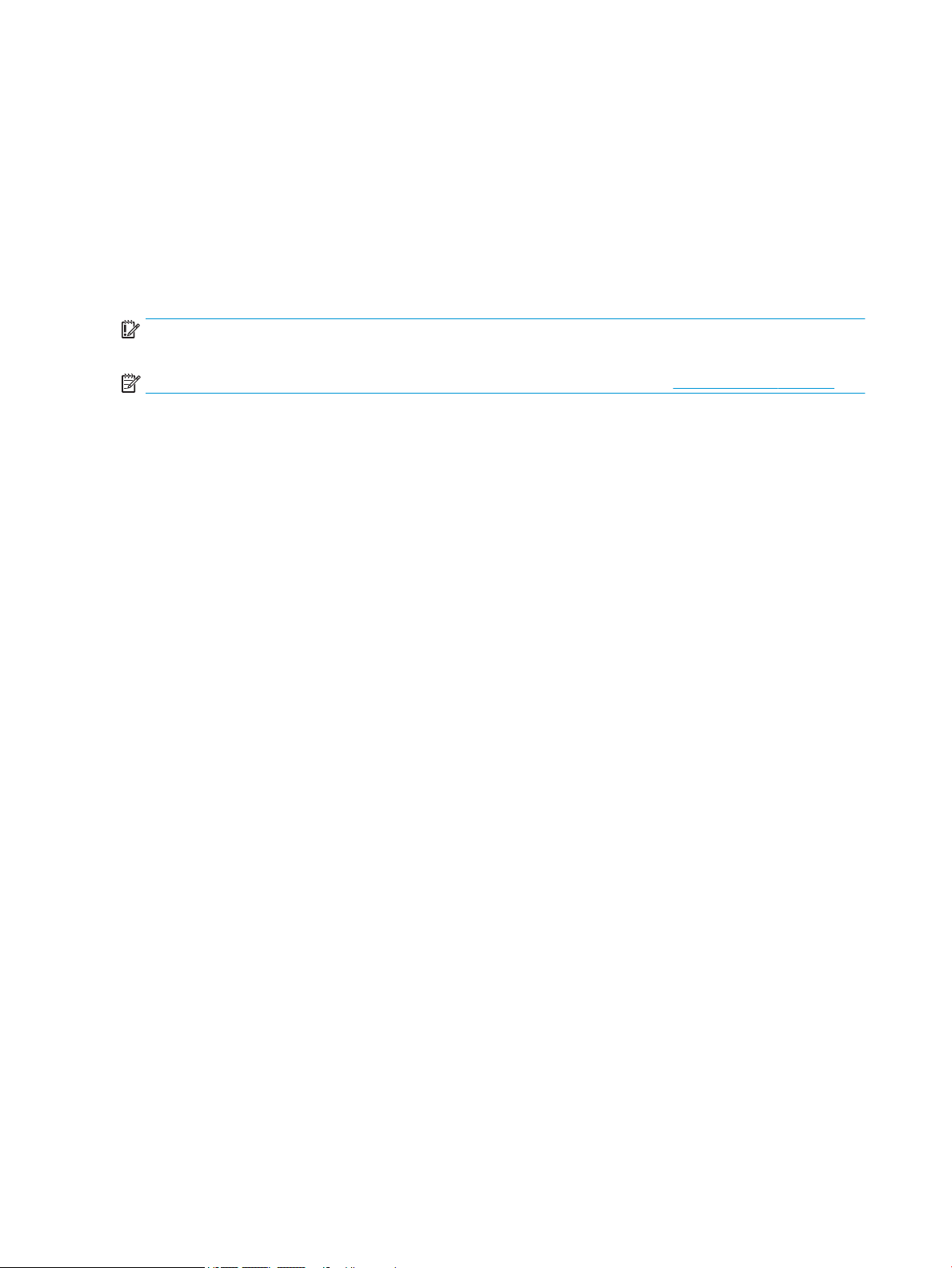
Product features and components
Features
This product is an AMD® FreeSync-qualied monitor, which allows you to enjoy PC gaming with smooth,
responsive, tear-free performance whenever a picture changes on the screen. The external source connected
to your monitor must have the FreeSync driver installed.
AMD FreeSync technology is designed to eliminate stuttering and tearing in games and videos by locking a
monitor’s refresh rate to the frame rate of the graphics card. Check with the manufacturer of your component
or system for
IMPORTANT: AMD Radeon Graphics and/or AMD A-Series APU-compliant monitors with DisplayPort/HDMI
Adaptive-Sync required. AMD 15.11 Crimson driver (or newer) required to support FreeSync over HDMI.
NOTE: Adaptive refresh rates vary by monitor. More information is available at www.amd.com/freesync.
To enable FreeSync on the monitor, press the Menu button on the monitor to open the on-screen display
menu. Select Color Control, select Viewing Modes, and then select Gaming-FreeSync.
This guide describes features of the following monitors:
● 54.61 cm (21.5-inch) diagonal viewable screen area with 1920 × 1080 resolution, plus full-screen
support for lower resolutions
● 58.42 cm (23-inch) diagonal viewable screen area with 1920 × 1080 resolution, plus full-screen support
for lower resolutions
specic capabilities.
● 60.47 cm (23.8-inch) diagonal viewable screen area with 1920 × 1080 resolution, plus full-screen
support for lower resolutions
● 63.33 cm (25-inch) diagonal viewable screen area with 1920 × 1080 resolution, plus full-screen support
for lower resolutions
● 68.6 cm (27-inch) diagonal viewable screen area with 1920 × 1080 resolution, plus full-screen support
for lower resolutions
The monitor features include the following:
● IPS panel with LED backlight
● Anti-glare panel on 54.61 cm (21.5-inch), 58.42 cm (23-inch), 60.47 cm (23.8-inch), and 68.6 cm (27-
inch) models
● Low-haze panel on 63.33 cm (25-inch) model
● Wide viewing angle to allow viewing from a sitting or standing position, or when moving from side to
side
● Tilt capability
● HDMI (High-Denition Multimedia Interface) and VGA video inputs
● AMD FreeSync-qualied, providing PC gaming enjoyment with smooth, responsive, tear-free
performance whenever a picture changes on the screen
● Plug and Play capability, if supported by your operating system
● Security cable slot provision on rear of monitor for optional security cable
● On-screen display (OSD) adjustments in several languages for easy setup and screen optimization
2 Chapter 1 Getting started
Page 9
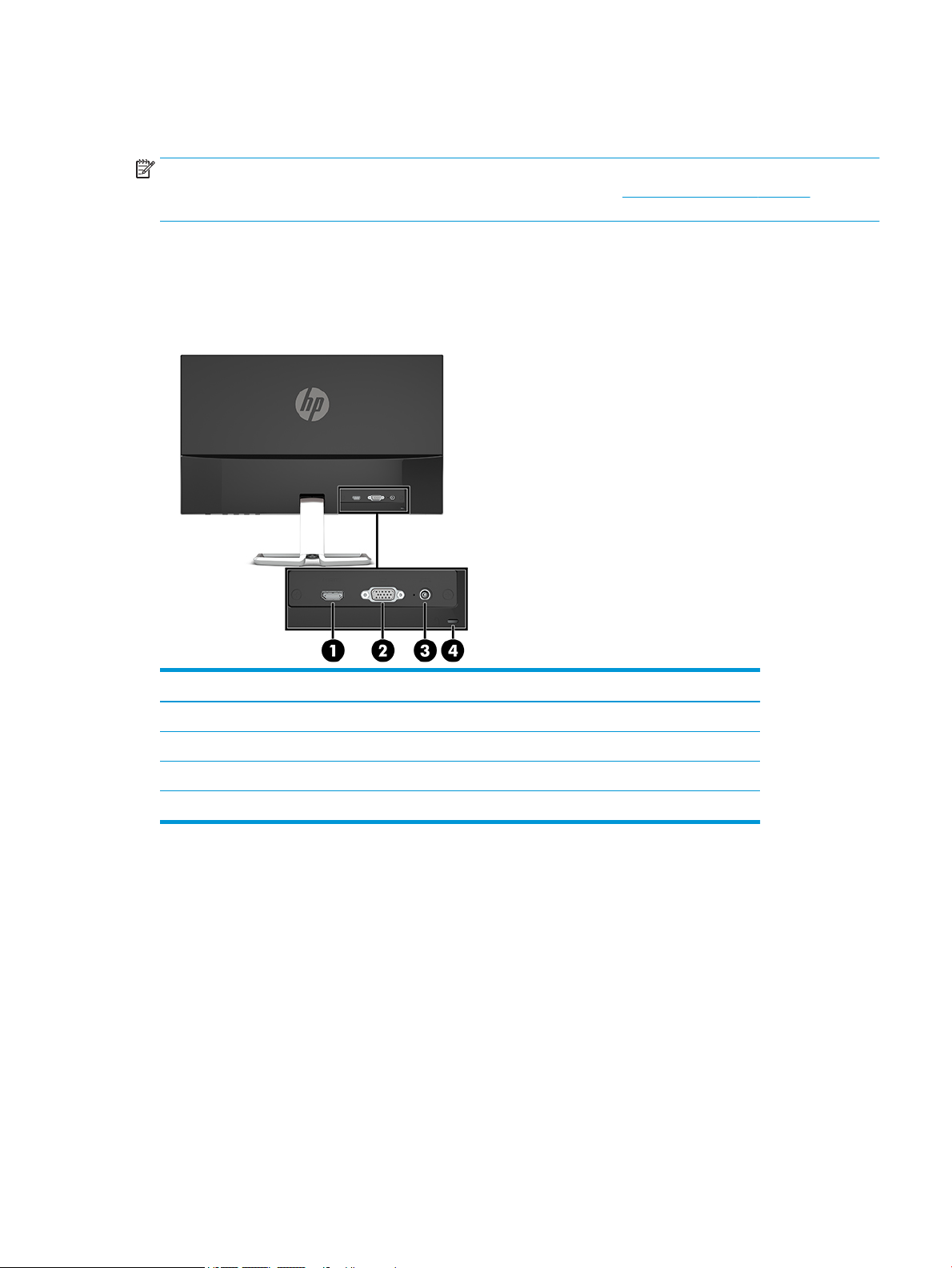
● HDCP (High-Bandwidth Digital Content Protection) used on all digital inputs
● Energy saver feature to meet requirements for reduced power consumption
NOTE: For safety and regulatory information, refer to the Product Notices provided in your documentation
kit. To access the latest user guides or manuals for your product, go to http://www.hp.com/support and
follow the instructions to nd your product. Then select User Guides.
Rear components
Rear components vary by model.
54.61 cm/21.5-inch model, 58.42 cm/23-inch model, and 60.47 cm/23.8-inch model
Component Function
(1) HDMI port Connects an HDMI cable to the source device.
(2) VGA port Connects a VGA cable to the source device.
(3) Power connector Connects an AC adapter to the monitor.
(4) Security cable slot Connects a security cable to the monitor.
Product features and components 3
Page 10
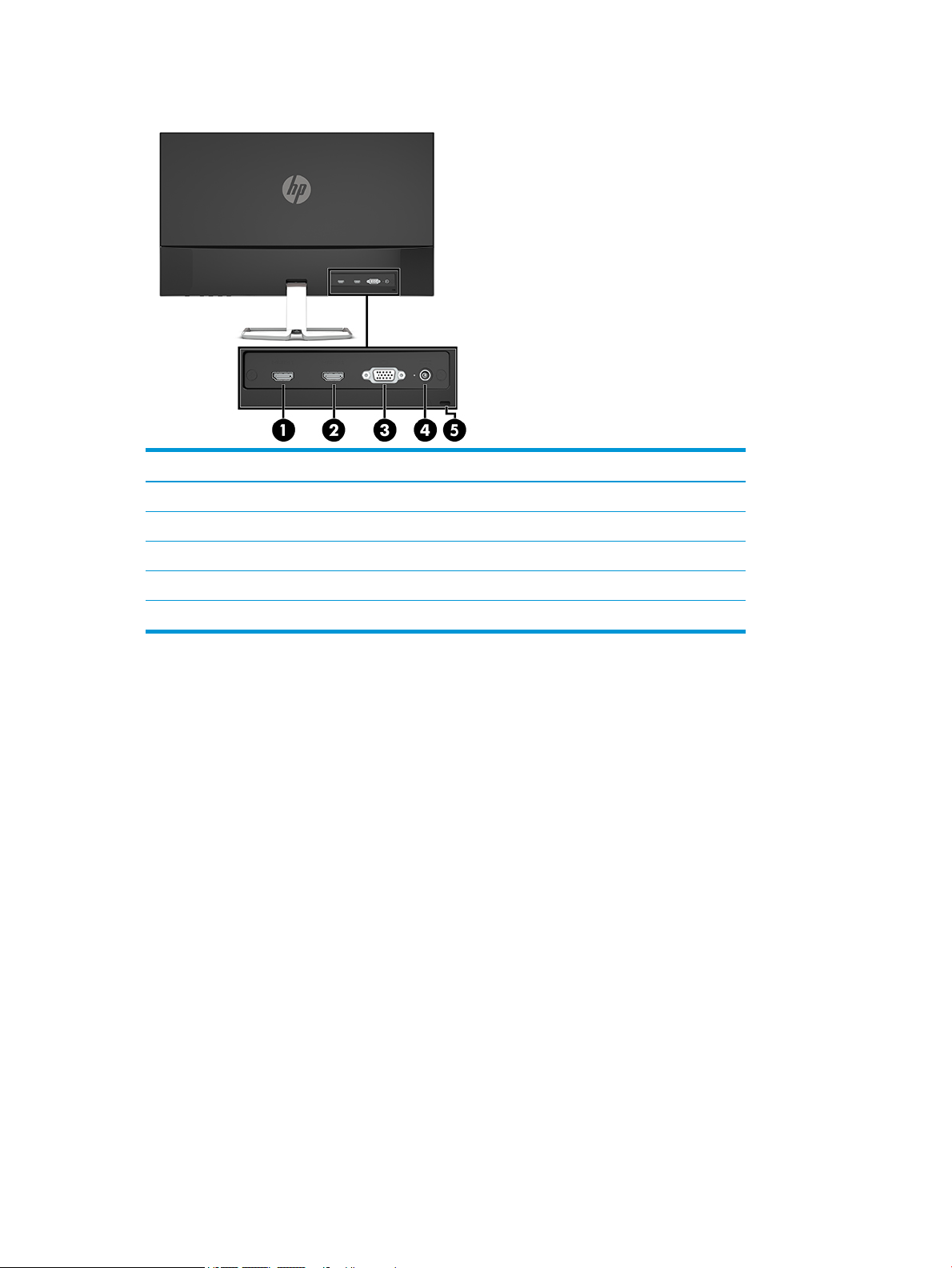
63.33 cm/25-inch model and 68.6 cm/27-inch model
Component Function
(1) HDMI 1 port Connects an HDMI cable to the source device.
(2) HDMI 2 port Connects an HDMI cable to the source device.
(3) VGA port Connects a VGA cable to the source device.
(4) Power connector Connects an AC adapter to the monitor.
(5) Security cable slot Connects a security cable to the monitor.
4 Chapter 1 Getting started
Page 11

Front components
Component Function
(1) Menu/OK Menu: If the OSD menu is closed, opens the OSD main menu.
OK: If the OSD menu is open, selects an item in the OSD menu.
(2) Information/Auto-Adjustment/Minus
Function button 3—assignable
(3) Input/Plus
Function button 2—assignable
(4) Viewing Modes/Exit
Function button 1—assignable
(5) Power Turns the monitor on or o.
Information: If the OSD menu is closed and HDMI is the primary video source,
opens the Information menu.
Auto-Adjustment: If the OSD menu is closed and VGA is the primary video source,
activates the auto-adjustment feature to optimize the screen image.
Minus: If the OSD menu is open, navigates backward through the OSD menu and
decreases adjustment levels.
Input: If the OSD menu is closed, switches to the next video input port (VGA or
HDMI).
Plus: If the OSD menu is open, navigates forward through the OSD menu and
increases adjustment levels.
Viewing Modes: If the OSD menu is closed, opens the Viewing Modes menu to
choose dierent screen viewing settings.
Exit: If the OSD menu is open, saves changes and exits the OSD menu.
NOTE: You can recongure the Function buttons in the OSD menu to quickly select the most commonly used
operations. Press the Menu button to open the OSD, and then select Menu Control. Select Assign Buttons,
and then select one of the available options for the button you want to assign.
Product features and components 5
Page 12

Setting up the monitor
Installing the monitor stand
IMPORTANT: To prevent damage to the monitor, do not touch the surface of the LCD panel. Pressure on the
panel may cause nonuniformity of color or disorientation of the liquid crystals. If this occurs, the screen will
not recover to its normal condition.
1. Position the monitor facedown on a at surface covered by a soft clean cloth.
2. Slide the stand’s base (1) into the bottom of the stand’s arm, and then tighten the screw (2) on the
underside of the base. Then attach the top of the stand’s arm (3) to the connector on the back of the
monitor head. The stand’s arm will click into place.
6 Chapter 1 Getting started
Page 13

Connecting the cables
1. Place the monitor in a convenient, well-ventilated location near the computer.
2. Connect a video cable.
NOTE: The monitor automatically determines which inputs have valid video signals. The inputs can be
selected by pressing the Menu button to access the on-screen display (OSD) menu, and then selecting
Input Control.
● Connect one end of a VGA cable to the VGA port on the rear of the monitor and the other end to the
VGA port on the source device.
● Connect one end of an HDMI cable to the HDMI port on the rear of the monitor and the other end to
the HDMI port on the source device.
Setting up the monitor 7
Page 14

3. Connect one end of the power cord to the AC adapter (1) and the other end to a grounded AC outlet (2),
and then connect the round end of the AC adapter to the power connector on the monitor (3).
WARNING! To reduce the risk of electric shock or damage to the equipment:
Do not disable the power cord grounding plug. The grounding plug is an important safety feature.
Plug the power cord into a grounded (earthed) AC outlet that is easily accessible at all times.
Disconnect power from the equipment by unplugging the power cord from the AC outlet.
For your safety, do not place anything on power cords or cables. Arrange them so that no one may
accidentally step on or trip over them. Do not pull on a cord or cable. When unplugging the power cord
from the AC outlet, grasp the cord by the plug.
Adjusting the monitor
Tilt the monitor head forward or backward to set it to a comfortable eye level.
8 Chapter 1 Getting started
Page 15

Turning on the monitor
1. Press the power button on the computer to turn it on.
2. Press the power button on the bottom of the monitor to turn it on.
IMPORTANT: Burn-in image damage may occur on monitors that display the same static image on the
screen for 12 or more consecutive hours of nonuse. To avoid burn-in image damage on the monitor screen,
you should always activate a screen saver application or turn o the monitor when it is not in use for a
prolonged period of time. Image retention is a condition that may occur on all LCD screens. A burned-in image
on the monitor is not covered under the HP warranty.
NOTE: If pressing the power button has no eect, the Power Button Lockout feature may be enabled. To
disable this feature, press and hold the monitor power button for 10 seconds.
NOTE: You can disable the power light in the OSD menu. Press the Menu button to open the OSD, and then
select Power Control. Select Power LED, and then select O.
When the monitor is rst turned on, a Monitor Status message is displayed for ve seconds. The message
shows which input is the current active signal, the status of the auto-switch source setting (On or O; default
setting is On), the current preset screen resolution, and the recommended preset screen resolution.
The monitor automatically scans the signal inputs for an active input and uses that input for the screen.
HP watermark and image retention policy
The IPS monitor models are designed with IPS (In-Plane Switching) display technology which provides ultrawide viewing angles and advanced image quality. IPS monitors are suitable for a wide variety of advanced
image quality applications. This panel technology, however, is not suitable for applications that exhibit static,
stationary or xed images for long periods of time without the use of screen savers. These types of
applications may include camera surveillance, video games, marketing logos, and templates that are
displayed on the screen for a prolonged period of time. Static images may cause image retention damage that
could look like stains or watermarks on the monitor's screen.
A burned-in image on the monitor is not covered under the HP warranty. To avoid image retention damage,
either turn o the monitor when it is not in use or use the power management setting, if supported on your
system, to turn o the monitor when the system is idle.
Setting up the monitor 9
Page 16

Installing a security cable
You can secure the monitor to a xed object with an optional security cable available from HP.
10 Chapter 1 Getting started
Page 17

2 Using the monitor
Software and utilities
You can download and install the following les to your computer from http://www.hp.com/support.
● INF (Information) le
● ICM (Image Color Matching) les (one for each calibrated color space)
The Information le
The INF le denes monitor resources used by Windows® operating systems to ensure monitor compatibility
with the computer’s graphics adapter.
This monitor is Windows Plug and Play–compatible and the monitor will work correctly without installing the
INF le. Monitor Plug and Play compatibility requires that the computer’s graphic card is VESA DDC2compliant and that the monitor connects directly to the graphics card. Plug and Play does not work through
separate BNC-type connectors or through distribution buers/boxes.
The Image Color Matching le
The ICM les are data les that are used in conjunction with graphics programs to provide consistent color
matching from monitor screen to printer, or from scanner to monitor screen. This le is activated from within
graphics programs that support this feature.
NOTE: The ICM color prole is written in accordance with the International Color Consortium (ICC) Prole
Format specication.
Software and utilities 11
Page 18

Using the on-screen display (OSD) menu
Use the on-screen display (OSD) menu to adjust the monitor screen image based on your preferences. You can
access and make adjustments in the OSD menu using the buttons on the bottom side of the monitor's front
bezel.
To access the OSD menu and make adjustments, do the following:
1. If the monitor is not already on, press the power button to turn on the monitor.
2. To access the OSD menu, press the Menu button to open the OSD.
3. Use the three function buttons to navigate, select, and adjust the menu choices. The on-screen button
labels vary depending on which menu or submenu is active.
The following table lists the menu selections in the OSD main menu.
Main menu Description
Brightness Adjusts the brightness level of the screen.
Contrast Adjusts the contrast level of the screen.
Color Control Selects and adjusts the screen color.
Input Control Selects the video input signal.
Image Control Adjusts the screen image.
Power Control Adjusts the power settings.
Menu Control Adjusts the on-screen display (OSD) and function button controls.
Management Adjusts the DDC/CI settings and returns all OSD menu settings to the factory default settings.
Language Selects the language in which the OSD menu is displayed. The factory default is English.
Information Selects and displays important information about the monitor.
Exit Exits the OSD menu screen.
NOTE: To view an OSD menu simulator, visit the HP Customer Self Repair Services Media Library at
http://www.hp.com/go/sml.
Using Auto-Sleep Mode
The monitor supports an OSD (on-screen display) menu option called Auto-Sleep Mode that allows you to
enable or disable a reduced power state for the monitor. When Auto-Sleep Mode is enabled (enabled by
default), the monitor will enter a reduced power state when the host computer signals low power mode
(absence of either horizontal or vertical sync signal).
Upon entering this reduced power state (sleep mode), the monitor screen is blanked, the backlight is turned
o, and the power LED indicator turns amber. The monitor draws 0.3 W of power when in this reduced power
state. The monitor will wake from sleep mode when the host device sends an active signal to the monitor (for
example, if you activate the mouse or keyboard).
You can disable Auto-Sleep Mode in the OSD. Press the Menu button to open the OSD, and then select Power
Control, select Auto-Sleep Mode, and then select O.
12 Chapter 2 Using the monitor
Page 19

Selecting the Low Blue Light mode
Decreasing the blue light emitted by the monitor reduces the blue light exposure to your eyes. HP monitors
provide settings to reduce the blue light output and create a more relaxing and less stimulating image while
you view content on the screen. To adjust your monitor to a comfortable viewing light, follow the steps below.
1. Press the Viewing Modes button to open the Viewing Modes menu, or press the Menu button, select
Color Control, and then select Viewing Modes.
2. Select your desired setting:
● Low Blue Light (TUV certied): Reduces blue light for improved eye comfort
● Night: Adjusts the monitor to the lowest blue light output
● Reading: Optimizes both blue light and brightness for indoor viewing
3. Select Save and Return to save your setting and close the Viewing Modes menu. Select Cancel if you
don’t want to save the setting.
4. Select Exit from the OSD main menu.
WARNING! To reduce the risk of serious injury, read the Safety & Comfort Guide. It describes proper
workstation setup, and proper posture, health, and work habits for computer users. The Safety & Comfort
Guide also provides important electrical and mechanical safety information. The Safety & Comfort Guide is
available on the Web at http://www.hp.com/ergo.
Selecting the Low Blue Light mode 13
Page 20

3 Support and troubleshooting
Solving common problems
The following table lists possible problems, the possible cause of each problem, and the recommended
solutions.
Problem Possible cause Solution
Screen is blank or video is
ashing.
Video card is incompatible. Replace the video card or connect the video cable to one of
Image appears too dark. Brightness setting is too low. Open the OSD menu and select Brightness to adjust the
Input Signal Not Found is
displayed on the screen.
Input Signal Out of Range is
displayed on screen.
Power cord is disconnected. Connect the monitor power cord.
Monitor is o. Press the monitor power button.
NOTE: If pressing the power button has no eect, press and
hold the power button for 10 seconds to disable the Power
Button Lockout feature.
Video cable is not connected. Connect a video cable between the source device and monitor.
Be sure the computer power is o when connecting the video
cable. See Connecting the cables on page 7 for more
information.
System is in sleep mode. Press any key on the keyboard or move the mouse to exit
sleep mode.
the computer’s onboard video sources.
brightness scale as needed.
Monitor video cable is disconnected. Connect the appropriate video cable between the computer
and monitor. Be sure that the computer power is o while you
connect the video cable.
Video resolution and/or refresh rate
are set higher than what the monitor
supports.
Change the settings to a supported setting. See Preset display
resolutions on page 24 for more information.
The monitor is o but it did
not seem to enter a lowpower sleep mode.
OSD Lockout is displayed. The monitor's OSD Lockout function
Power Button Lockout is
displayed.
The monitor's power-saving mode is
disabled.
is enabled.
The monitor's Power Button Lockout
function is enabled.
Button lockouts
Holding down the power button or Menu button for ten seconds will lock out the functionality of that button.
You can restore the functionality by holding the button down again for ten seconds. This functionality is only
available when the monitor is on, displaying an active signal, and the OSD is not active.
14 Chapter 3 Support and troubleshooting
Open the OSD menu and select Power Control, select Auto-
Sleep Mode, and then set auto-sleep to On.
Press and hold the Menu button for 10 seconds to disable the
OSD Lockout function.
Press and hold the power button for 10 seconds to disable the
Power Button Lockout function.
Page 21

Using the auto-adjustment function (analog input)
The auto-adjustment feature automatically engages and attempts to optimize your screen under the
following conditions:
● Monitor setup
● Factory reset of the computer
● Changing monitor resolution
You can manually optimize the screen performance for the VGA (analog) input at any time from the Auto
Adjustment menu in the OSD. You can download the auto-adjustment pattern software utility from
http://www.hp.com/support.
Do not use this procedure if the monitor is using an input other than VGA. If the monitor is using a VGA
(analog) input, this procedure can correct the following image quality conditions:
● Fuzzy or unclear focus
● Ghosting, streaking, or shadowing eects
● Faint vertical bars
Thin, horizontal scrolling lines
●
● An o-center picture
To use the auto-adjustment feature:
1. Allow the monitor to warm up for 20 minutes before adjusting.
2. Press the Menu button to open the OSD, select Image Control, and then select Auto Adjustment. If the
result is not satisfactory, continue with the procedure.
3. Open the auto-adjustment utility. (You can download this utility from http://www.hp.com/support.) The
setup test pattern is displayed.
4. Press the Esc key or any other key on the keyboard to exit the test pattern.
Using the auto-adjustment function (analog input) 15
Page 22

Optimizing image performance (analog input)
Two controls in the on-screen display can be adjusted to improve image performance: Clock and Phase
(available in the OSD menu). Use these controls only when the auto-adjustment function does not provide a
satisfactory image.
NOTE: The Clock and Phase controls are adjustable only when using an analog (VGA) input. These controls
are not adjustable for digital inputs.
The Clock must rst be set correctly since the Phase settings are dependent on the main Clock setting.
● Clock: Increases/decreases the value to minimize any vertical bars or stripes visible on the screen
background.
● Phase: Increases/decreases the value to minimize video ickering or blurring.
NOTE: When using the controls, you will obtain the best results by using the auto-adjustment pattern
software utility. You can download this utility from http://www.hp.com/support.
When adjusting the Clock and Phase values, if the monitor images become distorted, continue adjusting the
values until the distortion disappears. To restore the factory settings, press the Menu button to open the OSD,
and then select Management, select Factory Reset, and then select Yes.
To eliminate vertical bars (Clock):
1. Press the Menu button to open the OSD, select Image Control, and then select Clock and Phase.
2. Select Clock, and then use the function buttons on the monitor that display up and down arrow icons to
eliminate vertical bars. Press the buttons slowly so that you do not miss the optimum adjustment point.
3. After adjusting the Clock, if blurring, ickering, or bars appear on the screen, proceed to adjust the
Phase.
To remove ickering or blurring (Phase):
1. Press the Menu button to open the OSD, select Image Control, and then select Clock and Phase.
2. Select Phase, and then use the function buttons on the monitor that display up and down arrow icons to
eliminate ickering or blurring. Flickering or blurring may not be eliminated, depending on the computer
or graphics controller card installed.
To correct screen position (Horizontal Position or Vertical Position):
1. Press the Menu button to open the OSD, select Image Control, and then select Image Position.
16 Chapter 3 Support and troubleshooting
Page 23

2. Press the function buttons on the monitor that display up and down arrow icons to properly adjust the
position of the image in the display area of the monitor. The Horizontal Position shifts the image left or
right; the Vertical Position shifts the image up and down.
Contacting support
To resolve a hardware or software problem, go to http://www.hp.com/support. Use this site to get more
information about your product, including links to discussion forums and instructions on troubleshooting. You
can also nd information on how to contact HP and open a support case.
Preparing to call technical support
If you cannot solve a problem using the troubleshooting tips in this section, you may need to call technical
support. Have the following information available when you call:
● Monitor model number
● Monitor serial number
● Purchase date on invoice
● Conditions under which the problem occurred
● Error messages received
● Hardware conguration
● Name and version of the hardware and software you are using
Locating the serial number and product number
The serial number and product number are located on a label on the bottom of the monitor head. You may
need these numbers when contacting HP about the monitor model.
NOTE: You may need to tilt the monitor head back to read the label.
Contacting support 17
Page 24

4 Maintaining the monitor
Maintenance guidelines
To enhance the performance and extend the life of the monitor:
● Do not open the monitor cabinet or attempt to service this product yourself. Adjust only those controls
that are covered in the operating instructions. If the monitor is not operating properly or has been
dropped or damaged, contact an authorized HP dealer, reseller, or service provider.
● Use only a power source and connection appropriate for this monitor, as indicated on the label/back
plate of the monitor.
● Be sure the total ampere rating of the products connected to the AC outlet does not exceed the current
rating of the AC outlet, and the total ampere rating of the products connected to the cord does not
exceed the rating of the cord. Look on the power label to determine the ampere rating (AMPS or A) for
each device.
● Install the monitor near an outlet that you can easily reach. Disconnect the monitor by grasping the plug
rmly and pulling it from the outlet. Never disconnect the monitor by pulling the cord.
● Turn the monitor o when not in use. You can substantially increase the life expectancy of the monitor
by using a screen saver program and turning o the monitor when not in use.
NOTE: A burned-in image on the monitor is not covered under the HP warranty.
● Slots and openings in the cabinet are provided for ventilation. These openings must not be blocked or
covered. Never push objects of any kind into cabinet slots or other openings.
● Do not drop the monitor or place it on an unstable surface.
● Do not allow anything to rest on the power cord. Do not walk on the cord.
● Keep the monitor in a well-ventilated area, away from excessive light, heat, or moisture.
● When removing the monitor stand, you must position the monitor facedown on a soft area to prevent it
from getting scratched, defaced, or broken.
Cleaning the monitor
1. Turn o the monitor and unplug the power cord from the AC outlet.
2. Dust the monitor by wiping the screen and the cabinet with a soft, clean antistatic cloth.
3. For more diicult cleaning situations, use a 50/50 mix of water and isopropyl alcohol.
IMPORTANT: Spray the cleaner onto a cloth and use the damp cloth to gently wipe the screen surface. Never
spray the cleaner directly on the screen surface. It may run behind the bezel and damage the electronics.
IMPORTANT: Do not use cleaners that contain any petroleum-based materials such as benzene, thinner, or
any volatile substance to clean the monitor screen or cabinet. These chemicals may damage the monitor.
Shipping the monitor
Keep the original packing box in a storage area. You may need it later if you move or ship the monitor.
18 Chapter 4 Maintaining the monitor
Page 25

A Technical specications
NOTE: All specications represent the typical specications provided by HP’s component manufacturers;
actual performance may vary either higher or lower.
For the latest specications or additional specications on this product, go to http://www.hp.com/go/
quickspecs/ and search for your specic monitor model to nd the model-specic QuickSpecs.
54.61 cm/21.5-inch model
Specication Measurement
Display
Type
Viewable image size 54.61 cm diagonal 21.5-inch diagonal
Maximum weight (unpacked) 2.33 kg 5.14 lb
Dimensions (include base)
Height
Depth
Width
Tilt adjustment range -5° to 25°
Maximum graphic resolution 1920 × 1080 @ 75 Hz
Optimum graphic resolution 1920 × 1080 @ 60 Hz
Environmental requirements
Operating temperature
Storage temperature
Storage humidity
Operating humidity
Altitude
Operating
Storage
54.61 cm wide screen
IPS LCD
38.07 cm
18.66 cm
48.99 cm
5°C to 35°C
-20°C to 60°C
5% to 95% (non-condensing)
20% to 80% (non-condensing)
0 m to 5,000 m
0 m to 12,192 m
21.5-inch wide screen
14.99 inches
7.35 inches
19.29 inches
41°F to 95°F
-4°F to 140°F
0 ft to 16,400 ft
0 ft to 40,000 ft
Power source 100–240 VAC 50/60 Hz
Measured power consumption
Full power
Typical settings
Sleep
O
Input terminal One HDMI port, one VGA port
21 W
19 W
0.3 W
0.3 W
54.61 cm/21.5-inch model 19
Page 26

58.42 cm/23-inch model
Specication Measurement
Display
Type
Viewable image size 58.42 cm diagonal 23-inch diagonal
Maximum weight (unpacked) 2.58 kg 5.69 lb
Dimensions (include base)
Height
Depth
Width
Tilt adjustment range -5° to 25°
Maximum graphic resolution 1920 × 1080 @ 75 Hz
Optimum graphic resolution 1920 × 1080 @ 60 Hz
Environmental requirements
Operating temperature
Storage temperature
Storage humidity
Operating humidity
Altitude
Operating
Storage
58.42 cm wide screen
IPS LCD
39.85 cm
18.66 cm
52.14 cm
5°C to 35°C
-20°C to 60°C
5% to 95% (non-condensing)
20% to 80% (non-condensing)
0 m to 5,000 m
0 m to 12,192 m
23-inch wide screen
15.69 inches
7.35 inches
20.90 inches
41°F to 95°F
-4°F to 140°F
0 ft to 16,400 ft
0 ft to 40,000 ft
Power source 100–240 VAC 50/60 Hz
Measured power consumption
Full power
Typical settings
Sleep
O
Input terminal One HDMI port, one VGA port
22 W
20 W
0.3 W
0.3 W
20 Appendix A Technical specications
Page 27

60.47 cm/23.8-inch model
Specication Measurement
Display
Type
Viewable image size 60.47 cm diagonal 23.8-inch diagonal
Maximum weight (unpacked) 2.84 kg 6.26 lb
Dimensions (include base)
Height
Depth
Width
Tilt adjustment range -5° to 25°
Maximum graphic resolution 1920 × 1080 @ 75 Hz
Optimum graphic resolution 1920 × 1080 @ 60 Hz
Environmental requirements
Operating temperature
Storage temperature
Storage humidity
Operating humidity
Altitude
Operating
Storage
60.47 cm wide screen
IPS LCD
40.88 cm
18.66 cm
53.98 cm
5°C to 35°C
-20°C to 60°C
5% to 95% (non-condensing)
20% to 80% (non-condensing)
0 m to 5,000 m
0 m to 12,192 m
23.8-inch wide screen
16.09 inches
7.35 inches
21.25 inches
41°F to 95°F
-4°F to 140°F
0 ft to 16,400 ft
0 ft to 40,000 ft
Power source 100–240 VAC 50/60 Hz
Measured power consumption
Full power
Typical settings
Sleep
O
Input terminal One HDMI port, one VGA port
22 W
20 W
0.3 W
0.3 W
60.47 cm/23.8-inch model 21
Page 28
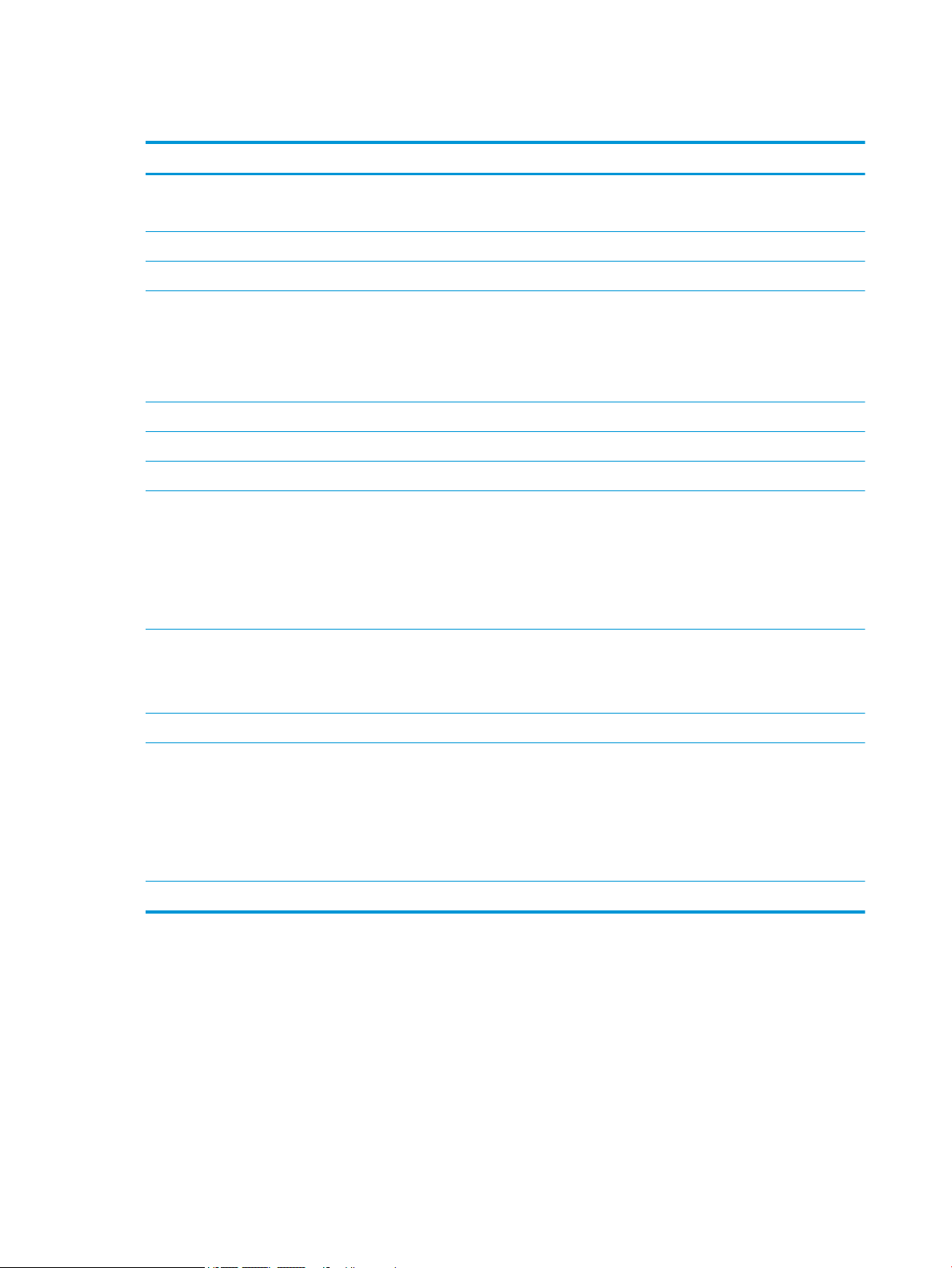
63.33 cm/25-inch model
Specication Measurement
Display
Type
Viewable image size 63.33 cm diagonal 25-inch diagonal
Maximum weight (unpacked) 3.31 kg 7.29 lb
Dimensions (include base)
Height
Depth
Width
Tilt adjustment range -5° to 25°
Maximum graphic resolution 1920 × 1080 @ 75 Hz
Optimum graphic resolution 1920 × 1080 @ 60 Hz
Environmental requirements
Operating temperature
Storage temperature
Storage humidity
Operating humidity
Altitude
Operating
Storage
63.33 cm wide screen
IPS LCD
42.52 cm
20.44 cm
57.60 cm
5°C to 35°C
-20°C to 60°C
5% to 95% (non-condensing)
20% to 80% (non-condensing)
0 m to 5,000 m
0 m to 12,192 m
25-inch wide screen
16.73 inches
8.04 inches
22.67 inches
41°F to 95°F
-4°F to 140°F
0 ft to 16,400 ft
0 ft to 40,000 ft
Power source 100–240 VAC 50/60 Hz
Measured power consumption
Full power
Typical settings
Sleep
O
Input terminal Two HDMI ports, one VGA port
21 W
19 W
0.3 W
0.3 W
22 Appendix A Technical specications
Page 29

68.6 cm/27-inch model
Specication Measurement
Display
Type
Viewable image size 68.6 cm diagonal 27-inch diagonal
Maximum weight (unpacked) 3.68 kg 8.11 lb
Dimensions (include base)
Height
Depth
Width
Tilt adjustment range -5° to 25°
Maximum graphic resolution 1920 × 1080 @ 75 Hz
Optimum graphic resolution 1920 × 1080 @ 60 Hz
Environmental requirements
Operating temperature
Storage temperature
Storage humidity
Operating humidity
Altitude
Operating
Storage
68.6 cm wide screen
IPS LCD
44.93 cm
20.44 cm
61.18 cm
5°C to 35°C
-20°C to 60°C
5% to 95% (non-condensing)
20% to 80% (non-condensing)
0 m to 5,000 m
0 m to 12,192 m
27-inch wide screen
17.68 inches
8.04 inches
24.08 inches
41°F to 95°F
-4°F to 140°F
0 ft to 16,400 ft
0 ft to 40,000 ft
Power source 100–240 VAC 50/60 Hz
Measured power consumption
Full power
Typical settings
Sleep
O
Input terminal Two HDMI ports, one VGA port
27 W
25 W
0.3 W
0.3 W
68.6 cm/27-inch model 23
Page 30

Power adapters
Manufacturer Model number Power supply rating Monitor models
Delta
Honor
ADP–30BD D
ADP–40LD D
ADS–40NP–19-1 19030E
ADS–40NP–19-1 19040E
Preset display resolutions
The display resolutions listed below are the most commonly used modes and are set as factory defaults. The
monitor automatically recognizes these preset modes and they will appear properly sized and centered on the
screen.
Preset display resolutions
(1) 640 × 480 @ 60 Hz (11) 1280 × 1024 @ 60 Hz
(2) 640 × 480 @ 75 Hz (12) 1280 × 1024 @ 75 Hz
(3) 720 × 400 @ 70 Hz (13) 1366 × 768 @ 60 Hz
(4) 800 × 600 @ 60 Hz (14) 1440 × 900 @ 60 Hz
(5) 800 × 600 @ 75 Hz (15) 1440 × 900 @ 75 Hz
19 V / 30 W
19 V / 40 W
19 V / 30 W
19 V / 40 W
54.61 cm/21.5-inch, 58.42 cm/23-inch,
60.47 cm/23.8-inch
63.33 cm/25-inch, 68.6 cm/27-inch
54.61 cm/21.5-inch, 58.42 cm/23-inch,
60.47 cm/23.8-inch
63.33 cm/25-inch, 68.6 cm/27-inch
(6) 1024 × 768 @ 60 Hz (16) 1600 × 900 @ 60 Hz
(7) 1024 × 768 @ 75 Hz (17) 1680 × 1050 @ 60 Hz
(8) 1280 × 720 @ 60 Hz (18) 1920 × 1080 @ 60 Hz
(9) 1280 × 800 @ 60 Hz (19) 1920 × 1080 @ 75 Hz
(10) 1280 × 800 @ 75 Hz
Entering user modes
Under the following conditions, the video controller signal may occasionally call for a mode that is not preset:
● You are not using a standard graphics adapter.
● You are not using a preset mode.
If this occurs, you may need to readjust the parameters of the monitor screen by using the on-screen display.
Your changes can be made to any or all of these modes and saved in memory. The monitor automatically
stores the new setting and then recognizes the new mode just as it does a preset mode. In addition to the
factory preset modes, there are at least 10 user modes that can be entered and stored.
24 Appendix A Technical specications
Page 31

Energy saver feature
The monitors support a reduced power state. The reduced power state will be initiated if the monitor detects
the absence of either the horizontal sync signal or the vertical sync signal. Upon detecting the absence of
these signals, the monitor screen is blanked, the backlight is turned o, and the power light turns amber.
When the monitor is in the reduced power state, the monitor will utilize 0.3 watts of power. There is a brief
warm-up period before the monitor will return to its normal operating mode.
Refer to the computer manual for instructions on setting energy saver features (sometimes called power
management features).
NOTE: The energy saver feature only works when the monitor is connected to a computer that has energy
saver features.
By selecting the settings in the monitor's Energy Saver utility, you can also program the monitor to initiate the
reduced power state at a predetermined time. When the monitor's Energy Saver utility causes the monitor to
initiate the reduced power state, the power light turns amber.
Energy saver feature 25
Page 32

B Accessibility
HP designs, produces, and markets products and services that can be used by everyone, including people with
disabilities, either on a stand-alone basis or with appropriate assistive devices.
Supported assistive technologies
HP products support a wide variety of operating system assistive technologies and can be congured to work
with additional assistive technologies. Use the Search feature on your source device that is connected to the
monitor to locate more information about assistive features.
NOTE: For additional information about a particular assistive technology product, contact customer support
for that product.
Contacting support
We are constantly rening the accessibility of our products and services and welcome feedback from users. If
you have an issue with a product or would like to tell us about accessibility features that have helped you,
please contact us at (888) 259-5707, Monday through Friday, 6 a.m. to 9 p.m. Mountain Time. If you are deaf
or hard-of-hearing and use TRS/VRS/WebCapTel, contact us if you require technical support or have
accessibility questions by calling (877) 656-7058, Monday through Friday, 6 a.m. to 9 p.m. Mountain Time.
26 Appendix B Accessibility
