Page 1

HP EliteBook 2560p Notebook PC
Maintenance and Service Guide
Page 2

© Copyright 2011 Hewlett-Packard
Development Company, L.P.
Bluetooth is a trademark owned by its
proprietor and used by Hewlett-Packard
Company under license. Intel, Core, and
Centrino are trademarks of Intel
Corporation in the U.S. and other countries.
Microsoft, Windows, and Windows Vista are
U.S. registered trademarks of Microsoft
Corporation. SD Logo is a trademark of its
proprietor.
The information contained herein is subject
to change without notice. The only
warranties for HP products and services are
set forth in the express warranty statements
accompanying such products and services.
Nothing herein should be construed as
constituting an additional warranty. HP shall
not be liable for technical or editorial errors
or omissions contained herein.
Second Edition: August 2011
First Edition: May 2011
Document Part Number: 642160-002
Page 3

Safety warning notice
WARNING! To reduce the possibility of heat-related injuries or of overheating the computer, do not
place the computer directly on your lap or obstruct the computer air vents. Use the computer only on
a hard, flat surface. Do not allow another hard surface, such as an adjoining optional printer, or a soft
surface, such as pillows or rugs or clothing, to block airflow. Also, do not allow the AC adapter to
contact the skin or a soft surface, such as pillows or rugs or clothing, during operation. The computer
and the AC adapter comply with the user-accessible surface temperature limits defined by the
International Standard for Safety of Information Technology Equipment (IEC 60950).
iii
Page 4
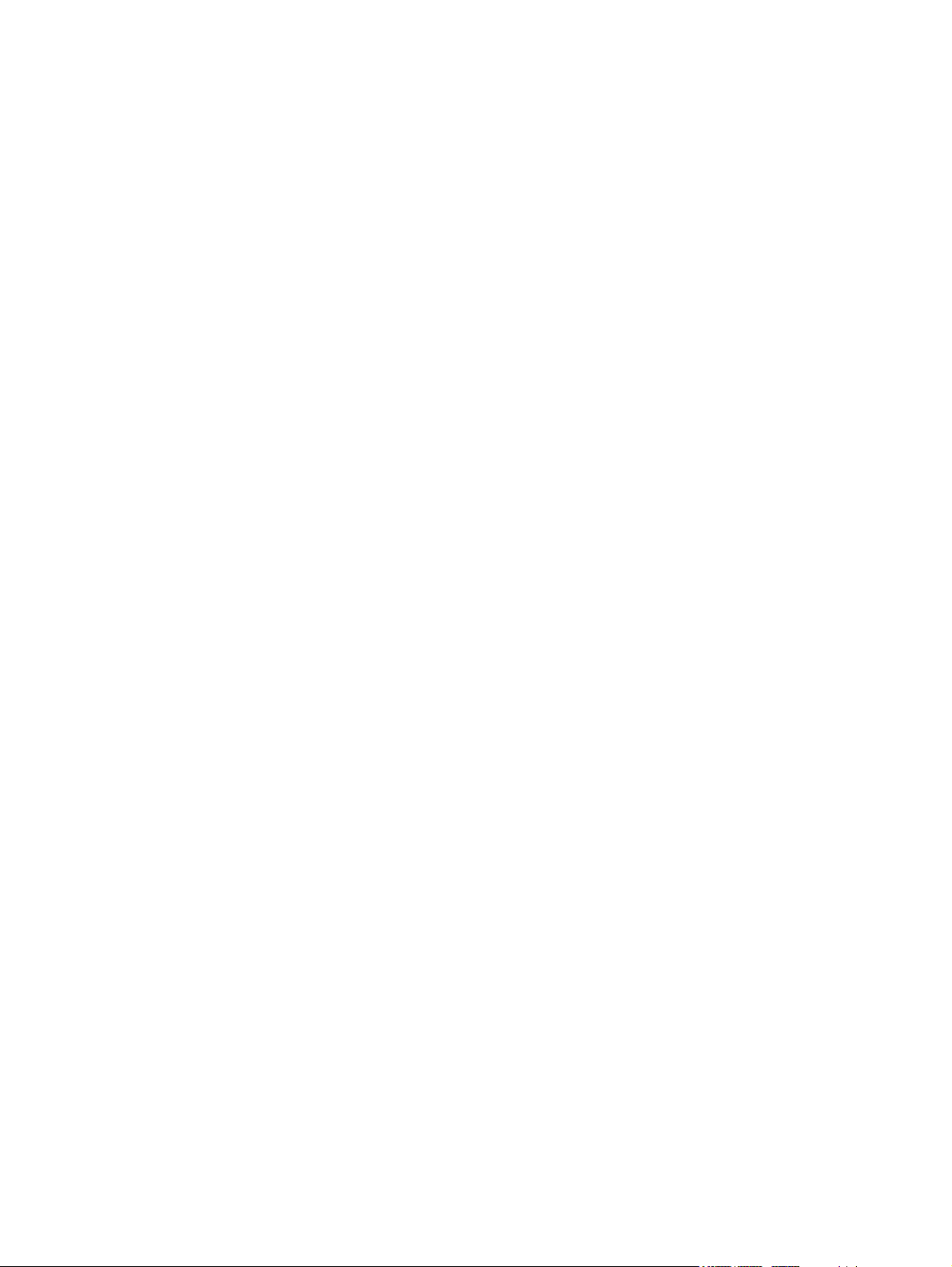
iv Safety warning notice
Page 5

Table of contents
1 Product description ........................................................................................................................................ 1
2 External component identification ................................................................................................................ 6
Top ....................................................................................................................................................... 6
TouchPad ............................................................................................................................ 6
Lights ................................................................................................................................... 7
Buttons and fingerprint reader (select models only) ............................................................ 8
Keys ................................................................................................................................... 10
Front ................................................................................................................................................... 11
Right ................................................................................................................................................... 12
Left ..................................................................................................................................................... 13
Display ................................................................................................................................................ 14
Rear .................................................................................................................................................... 15
Bottom ................................................................................................................................................ 16
3 Illustrated parts catalog ............................................................................................................................... 18
Serial number location ........................................................................................................................ 18
Computer major components ............................................................................................................. 19
Display components ........................................................................................................................... 24
Mass storage ...................................................................................................................................... 26
Plastics Kit .......................................................................................................................................... 27
Miscellaneous parts ............................................................................................................................ 28
Sequential part number listing ............................................................................................................ 29
4 Removal and replacement procedures ....................................................................................................... 34
Preliminary replacement requirements ............................................................................................... 34
Tools required .................................................................................................................... 34
Service considerations ....................................................................................................... 34
Plastic parts ....................................................................................................... 34
Cables and connectors ..................................................................................... 35
Drive handling ................................................................................................... 35
Grounding guidelines ......................................................................................................... 36
Electrostatic discharge damage ........................................................................ 36
Packaging and transporting guidelines ............................................. 37
Workstation guidelines ..................................................................... 37
Equipment guidelines ....................................................................... 38
v
Page 6

Component replacement procedures ................................................................................................. 39
Service tag ......................................................................................................................... 39
Computer feet .................................................................................................................... 40
Battery ............................................................................................................................... 41
Service access cover ......................................................................................................... 42
SIM .................................................................................................................................... 43
Fan and heat sink .............................................................................................................. 44
Processor ........................................................................................................................... 46
Memory module ................................................................................................................. 48
Bluetooth module ............................................................................................................... 50
Speaker ............................................................................................................................. 52
Optical drive ....................................................................................................................... 53
Modem module .................................................................................................................. 55
WWAN module .................................................................................................................. 56
WLAN module .................................................................................................................... 58
Hard drive or solid-state drive ............................................................................................ 60
Keyboard ........................................................................................................................... 62
RTC battery ....................................................................................................................... 65
Base enclosure .................................................................................................................. 66
System board ..................................................................................................................... 69
Top cover ........................................................................................................................... 71
Power button board ........................................................................................................... 73
Function button board ........................................................................................................ 74
Fingerprint reader board .................................................................................................... 75
Smart card reader .............................................................................................................. 76
Display panel ..................................................................................................................... 77
Display components .......................................................................................................... 80
5 Computer Setup ............................................................................................................................................ 82
Starting Computer Setup .................................................................................................................... 82
Using Computer Setup ....................................................................................................................... 82
Navigating and selecting in Computer Setup ..................................................................... 82
Restoring factory settings in Computer Setup ................................................................... 83
Computer Setup menus ..................................................................................................................... 84
File menu ........................................................................................................................... 84
Security menu .................................................................................................................... 85
System Configuration menu .............................................................................................. 86
6 Specifications ................................................................................................................................................ 90
Computer specifications ..................................................................................................................... 90
31.75 cm (12.50 in) display specifications .......................................................................................... 91
vi
Page 7

Hard drive specifications .................................................................................................................... 92
DVD±RW and CD-RW SuperMulti Double-Layer Drive specifications ............................................... 93
DVD-ROM Drive specifications .......................................................................................................... 94
7 Backup and recovery .................................................................................................................................... 95
Windows 7 .......................................................................................................................................... 95
Backing up your information .............................................................................................. 96
Performing a recovery ....................................................................................................... 97
Using the Windows recovery tools .................................................................... 97
Using f11 recovery tools .................................................................................... 98
Using a Windows 7 operating system DVD (purchased separately) ................. 99
Windows Vista .................................................................................................................................... 99
Backing up your information ............................................................................................ 100
Performing a recovery ..................................................................................................... 101
Using the Windows recovery tools .................................................................. 101
Using f11 recovery tools .................................................................................. 102
Using a Windows Vista operating system DVD (purchased separately) ......... 102
8 Power cord set requirements .................................................................................................................... 104
Requirements for all countries .......................................................................................................... 104
Requirements for specific countries and regions ............................................................................. 105
9 Recycling ..................................................................................................................................................... 106
Battery .............................................................................................................................................. 106
Display .............................................................................................................................................. 106
Index ................................................................................................................................................................. 112
vii
Page 8

viii
Page 9

1 Product description
Category Description
Product Name HP EliteBook 2560p Notebook PC
Processors Intel® Core™ i7 processor (supports Intel Turbo Boost Technology):
Intel Core i7-2620M 2.70 GHz processor, (turbo up to 3.40 GHz), 4 MB L3 cache, 4 threads,
●
standard-voltage (35-W)
Intel® Core™ i5 processors (support Intel Turbo Boost Technology):
Intel Core i5-2540M 2.60 GHz processor, (turbo up to 3.30 GHz), 3 MB L3 cache, 4 threads,
●
standard-voltage (35-W)
Intel Core i5-2520M 2.50 GHz processor, (turbo up to 3.20 GHz), 3 MB L3 cache, 4 threads,
●
standard-voltage (35-W)
Intel Core i5-2430M, 2.40GHz, (turbo up to 2.90GHz) 3MB L3 Cache, 4 threads 35W
●
Intel Core i5-2410M 2.30 GHz processor, (turbo up to 2.90 GHz), 3 MB L3 cache, 4 threads,
●
standard-voltage (35-W)
Chipset Mobile Intel QM67 chipset
Graphics Intel® HD Graphics 3000
Supports two simultaneous displays
Panel 31.75 cm (12.50 in) high definition (HD), light-emitting diode (LED), AntiGlare (AG) SVA
Supports privacy filter
Supports 16:9 resolution
Supports 1366x768 resolution
Memory 2 customer-accessible/upgradable memory module slots—DDR3 PC3-10600 (1333MHz) SODIMM
Supports up to 16 GB of system RAM in the following configurations:
2048 MB total system memory (2048×1)
●
3072 MB total system memory (2048+1024)
●
4096 MB total system memory (4096×1)
●
4096-MB total system memory (2048 × 2)
●
● 6144 MB total system memory (4096+2048)
8192 MB total system memory (8192×1)
●
8192 MB total system memory (4096×2)
●
● 12288MB total system memory (8192MB + 4096MB)
16384MB total system memory (8192MB x 2)
●
1
Page 10

Category Description
Internal storage Supports the following 6.35 cm (2.5 in) storage devices:
750 GB hard drive (7200-rpm, SATA)
●
500 GB hard drive (7200-rpm, SATA)
●
320 GB hard drive (7200-rpm, SATA)
●
● 320 GB Self-Encrypting Drive (SED) hard drive (7200-rpm, SATA)
● 250 GB hard drive (7200-rpm, SATA)
– or –
160 GB solid-state drive
●
128 GB solid-state drive
●
Optical drives Customer-accessible
Serial ATA 9.5 mm tray load
Supports the following drives:
DVD±RW and CD-RW SuperMulti Double-Layer Drive
●
DVD-ROM Drive
●
Audio and video Integrated dual-array microphones
2 stereo speakers
Integrated 720p HD webcam
Supports “no webcam” option
Modem 56k v.92 MDC data/fax modem
Supports “no modem” option
Modem cable not included
Ethernet Intel 82579-LM 10/100/1000 GB network interface card (NIC) with iAMT 7.0 support
S3/S4/S5 wake on LAN
NIC power-down technology
Ethernet cable not included
Wireless Integrated wireless local area network (WLAN) options by way of wireless module
Three WLAN antennas
Support for "no WLAN" option
Support for the following WLAN formats:
Broadcom 43224AGN 802.11a/b/g/n WLAN module
●
Broadcom 4313AGN 802.11a/b/g/n WLAN module
●
Intel Centrino Advanced N 6205, 2x2 a/b/g/n WiFi Adapter
●
● Intel Centrino Ultimate-N 6300, 3x3 a/g/n WiFi Adapter
Integrated wireless wide area network (WWAN) options by way of wireless module
Two WWAN antennas built into display assembly (world-wide, 5-band)
2 Chapter 1 Product description
Page 11

Category Description
Support for "no WWAN" option
Security provided by subscriber identify module (SIM) located inside battery bay
Support for the following WWAN formats:
HP un2430 EV-DO/HSPA Mobile Broadband Module
●
HP hs2340 HSPA+ Mobile Broadband Module
●
Integrated personal area network (PAN) options by way of Bluetooth® module:
HP Integrated Module with Bluetooth 2.1 Wireless Technology
Support for “no WPAN” option
External media card One ExpressCard/34 slot, supporting USB and PCIe ExpressCard modules
One Digital Media Reader, supporting MultiMediaCard (MMC) and Secure Digital (SD) Memory Card
Ports
Docking HP 2560 Docking Station
Keyboard/pointing
devices
Spill-resistant keyboard with HP drainage system
TouchPad covered by glass, with a chemically etched surface
Power requirements 65-W HP Smart AC adapter with localized cable plug support (3-wire plug with ground pin, supports
eSATA/USB 2.0 Combo Port
●
USB 2.0 Port
●
USB 2.0 charging port
●
3-pin AC power
●
● Headphone/microphone combo audio
DisplayPort
●
Docking connector
●
● RJ-11 (modem)
RJ-45 (Ethernet, includes link and activity lights)
●
VGA (Dsub 15-pin) supporting 1920 × 1200 external resolution at 75-Hz (hot plug/unplug with
●
auto-detect)
Full-size keyboard with Dura-Keys
Dual point (pointing stick and TouchPad with scroll zone)
3-pin DC connector)
Supports HP Fast charge technology (select batteries only)
Supports the following batteries:
9 cell, 3.00 Ah (100 Wh) Li-ion battery (does not support Fast Charge)
●
● 6 cell, 2.80 Ah (62 Wh) Li-ion battery
6 cell, 2.80 Ah (55 Wh) Li-ion long-life battery
●
3 cell, 2.80 Ah (31 Wh) Li-ion battery
●
3
Page 12

Category Description
Security Integrated fingerprint reader (select models only)
Supports "No Fingerprint Reader" option
Integrated smart card reader (active)
Preboot Authentication (password, smart card)
Full-volume encryption
Security cable slot
Trusted Platform Module (TPM) v.1.2
Operating system Preinstalled operating systems:
Microsoft® Windows® 7 Home Premium 32/64
●
Windows 7 Professional 32/64
●
FreeDOS
●
Preinstalled operating systems, plus Microsoft® Office:
Windows 7 Home Basic 32 with Office 2010 Starter
●
Windows 7 Home Premium 32/64 with Office 2010 Starter
●
● Windows 7 Home Premium 32/64 with Office 2010 Personal
Windows 7 Home Premium 32/64 with Office 2010 Home & Business
●
Windows 7 Home Premium 32/64 with Office 2010 Professional
●
Windows 7 Professional 32/64 with Office 2010 Starter
●
Windows 7 Professional 32/64 Office 2010 Personal
●
Windows 7 Professional 32/64 Office 2010 Home & Business
●
Windows 7 Professional 32/64 Office 2010 Professional
●
Restore media (OSDVD):
Windows 7 Home Basic 32
●
Windows 7 Home Premium 32/64
●
Windows 7 Professional 32/64
●
Certified:
Microsoft WHQL
●
SUSE Linux
●
Novell
●
DRDVD (Device driver and Application DVD) for Windows 7
4 Chapter 1 Product description
Page 13

Category Description
Web-only support:
Windows 7 Enterprise 32/64
●
Windows 7 Ultimate 32/64
●
Windows Vista Business 32/64
●
● Windows Vista Enterprise 32/64
● Windows XP Professional 32
Serviceability End-user replaceable parts:
AC adapter
●
Battery
●
Memory module
●
● Hard drive
● Optical drive
WLAN module
●
WWAN module
●
5
Page 14

2 External component identification
Top
TouchPad
Component Description
(1) Pointing stick Moves the pointer and selects or activates items on the
(2) Left pointing stick button Functions like the left button on an external mouse.
(3)
(4) TouchPad zone Moves the pointer and selects or activates items on the
(5) Left TouchPad button Functions like the left button on an external mouse.
(6) Right pointing stick button Functions like the right button on an external mouse.
(7) Right TouchPad button Functions like the right button on an external mouse.
6 Chapter 2 External component identification
TouchPad on/off button Turns the TouchPad on and off.
screen.
screen.
Page 15

Lights
Component Description
(1)
(2) Num lock light White: Num lock is on.
(3)
(4)
(5)
(6) Caps lock light White: Caps lock is on.
(7)
Power light ● White: The computer is on.
Blinking: The computer is in the Sleep state.
●
Off: The computer is off or in Hibernation.
●
Wireless light
HP QuickWeb light
Mute light ● White: Computer sound is on.
TouchPad on/off light ● Amber: The TouchPad is off.
White: An integrated wireless device, such as a
●
wireless local area network (WLAN) device and/or a
Bluetooth® device, is on.
● Amber: All wireless devices are off.
White: The computer is on.
●
Off: The computer is off or in Hibernation mode.
●
NOTE: For more information, refer to “HP QuickWeb” in
this guide and to the HP QuickWeb software Help.
Amber: Computer sound is muted.
●
Off: The TouchPad is on.
●
Top 7
Page 16

Buttons and fingerprint reader (select models only)
Component Description
(1)
(2)
Power button
Wireless button Turns the wireless feature on or off, but does not establish a
When the computer is off, press the power button to
●
turn on the computer.
When the computer is on, press the power button
●
briefly to initiate Sleep.
When the computer is in the Sleep state, press the
●
power button briefly to exit Sleep.
When the computer is in Hibernation, press the power
●
button briefly to exit Hibernation.
If the computer has stopped responding and Windows®
shutdown procedures are ineffective, press and hold the
power button for at least 5 seconds to turn off the computer.
To learn more about your power settings:
Windows 7—Select Start > Control Panel > System
●
and Security > Power Options.
Windows Vista®—Select Start > Control Panel >
●
System and Maintenance > Power Options
Or refer to the HP Notebook Reference Guide.
●
wireless connection.
8 Chapter 2 External component identification
Page 17

Component Description
(3)
(4)
(5) Fingerprint reader (select models only) Allows a fingerprint logon to Windows, instead of a
QuickWeb button
Volume mute button Mutes and restores speaker sound.
When the computer is off or in Hibernation mode,
●
press the button to open HP QuickWeb.
When the computer is in Microsoft Windows, press the
●
button to open the default Web browser.
When the computer is in HP QuickWeb, press the
●
button to open the default Web browser.
NOTE: For more information, refer to “HP QuickWeb” in
this guide and to the HP QuickWeb software Help. If your
computer does not have HP QuickWeb software, the button
does not perform any action or function.
password logon.
Top 9
Page 18
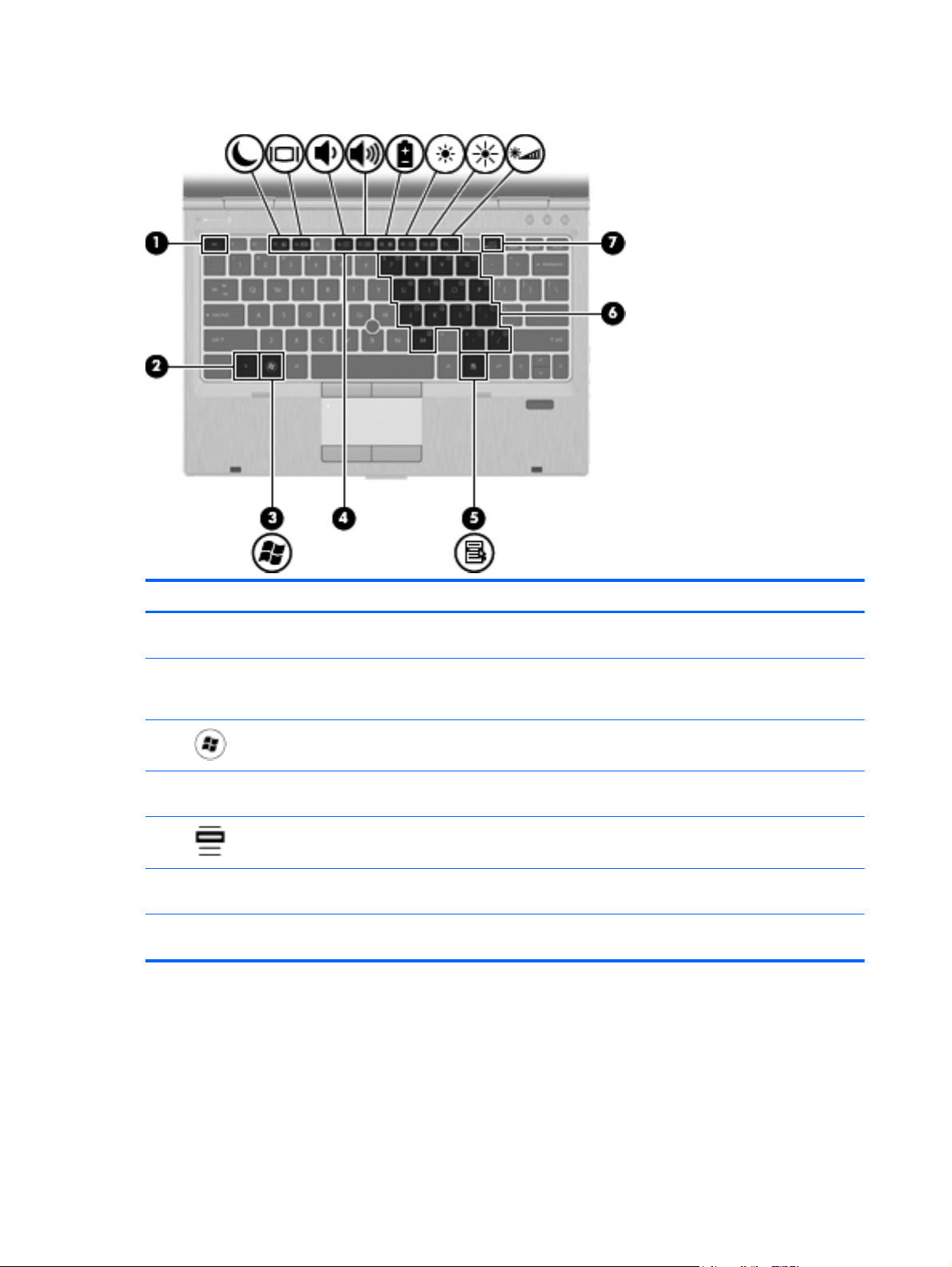
Keys
Component Description
(1) esc key Displays system information when pressed in combination
(2) fn key Executes frequently used system functions when pressed
(3)
(4) Function keys (f3 through f11) Execute frequently used system functions when pressed in
(5)
(6) Embedded numeric keypad keys Can be used like the keys on an external numeric keypad
(7) num lk key Enables/disables the embedded numeric keypad when
Windows logo key Displays the Windows Start menu.
Windows applications key Displays a shortcut menu for items beneath the pointer.
with the fn key.
in combination with a function key, the num lk key, or the
esc key.
combination with the fn key.
when pressed in combination with the fn and num lk keys.
pressed in combination with the fn key.
10 Chapter 2 External component identification
Page 19

Front
Component Description
(1) Wireless light ● White: An integrated wireless device, such as a wireless
(2) Power light ● White: Power is on.
(3) Battery light ● White: A battery is close to full charge capacity.
(4) Drive light ● White: The hard drive or optical drive is being accessed.
(5) Display release button Opens the computer.
(6) Vents (2) Enable airflow to cool internal components.
local area network (WLAN) device and/or a Bluetooth®
device, is on.
Amber: All wireless devices are off.
●
Blinking white: The computer is in the Sleep state.
●
Off: The computer is off or in Hibernation.
●
Amber: A battery that is the only available power source has
●
reached a low battery level. When the battery reaches a
critical battery level, the battery light begins blinking rapidly.
● Off: If the computer is plugged into an external power
source, the light turns off when all batteries in the computer
are fully charged. If the computer is not plugged into an
external power source, the light stays off until the battery
reaches a low battery level.
Amber: HP 3D DriveGuard has temporarily parked the hard
●
drive.
NOTE: The computer fan starts up automatically to cool
internal components and prevent overheating. It is normal for the
internal fan to cycle on and off during routine operation.
(7) Speaker Produces sound.
Front 11
Page 20

Right
Component Description
(1) Docking connector Connects an optional docking device.
(2) ExpressCard slot Supports optional 34mm ExpressCards.
(3) Media Card Reader Supports the following digital card formats:
MultiMediaCard
●
Secure Digital (SD) Card
●
(4)
(5)
(6)
(7) Vent Enables airflow to cool internal components.
(8)
Audio-out (headphone) jack/Audio in
(microphone) jack
DisplayPort Connects an optional digital display device, such as a high-
eSATA/USB port Connects a high-performance eSATA component, such as
Security cable slot Attaches an optional security cable to the computer.
Connects optional powered stereo speakers, headphones,
earbuds, a headset, or television audio. Also connects an
optional headset microphone.
WARNING! To reduce the risk of personal injury, adjust
the volume before putting on headphones, earbuds, or a
headset. For additional safety information, refer to the
Regulatory, Safety, and Environmental Notices.
NOTE: When a device is connected to the jack, the
computer speakers are disabled.
NOTE: A 4–conductor audio jack plug headphone with
microphone is needed in order to use the microphone
function.
performance monitor or projector.
an eSATA external hard drive, or connects an optional
USB device.
NOTE: The computer fan starts up automatically to cool
internal components and prevent overheating. It is normal
for the internal fan to cycle on and off during routine
operation.
NOTE: The security cable is designed to act as a
deterrent, but it may not prevent the computer from being
mishandled or stolen.
12 Chapter 2 External component identification
Page 21

Left
Component Description
(1)
(2)
(3) RJ-11 (modem) jack (select models only) Connects a modem cable.
(4) Optical drive Reads and writes (select models only) to an optical disc.
(5) Optical drive light
(6) Smart card reader Supports optional smart cards.
Power connector Connects an AC adapter
RJ-45 (network) jack Connects a network cable. The RJ-45 jack has two activity
indicator lights.
Amber: The RJ-45 jack is active.
●
Green: The RJ-45 jack is on.
●
On: The optical drive is being accessed.
●
Off: The optical drive is idle.
●
Left 13
Page 22

Display
Component Description
(1) WLAN antennas (3)* Send and receive wireless signals to communicate with wireless
local-area networks (WLAN).
(2) WWAN antennas (2)* Send and receive wireless signals to communicate with wireless
wide-area networks (WWAN).
(3) Internal microphone (2) Records sound.
(4) Webcam light (select models only) White: The webcam is in use.
(5) Webcam (select models only) Records video and captures still photographs.
To use the webcam, select Start > All Programs > HP >
HP Webcam.
(6) Keyboard light button and ambient light sensor Turns on the keyboard light and automatically adjusts the
display brightness based on the lighting conditions in your
environment.
(7) Keyboard light Provides light for the keyboard.
*The antennas are not visible from the outside of the computer. For optimal transmission, keep the areas immediately
around the antennas free from obstructions. To see wireless regulatory notices, refer to the section of the Regulatory, Safety,
and Environmental Notices that applies to your country or region. These notices are located in Help and Support.
14 Chapter 2 External component identification
Page 23

Rear
Component Description
(1)
(2)
(3)
External monitor port Connects an external VGA monitor or projector.
USB port Connects an optional USB device.
USB 2.0 charging port Connects an optional USB device.
Rear 15
Page 24

Bottom
Component Description
(1) Service access cover latch Releases the service access cover so that it can be
(2) Battery bay Holds the battery.
(3)
(4) SIM slot Supports a wireless subscriber identity module (SIM) card.
(5) Drain hole A bottom case drain helps prevent damage caused by
(6) Speakers (2) Produce sound.
(7) Bluetooth compartment Holds the Bluetooth device.
Battery release latch Releases the battery from the battery bay.
removed.
The SIM card slot is located inside the battery bay.
minor accidental spills on the keyboard.
16 Chapter 2 External component identification
Page 25

Component Description
(8)
(9) Vents (4) Enable airflow to cool internal components.
Hard drive bay and wireless and memory
module compartments
Contains the hard drive, the wireless LAN module slot, the
WWAN module slot, and the memory module slots.
CAUTION: To prevent an unresponsive system, replace
the wireless module only with a wireless module authorized
for use in the computer by the governmental agency that
regulates wireless devices in your country or region. If you
replace the module and then receive a warning message,
remove the module to restore computer functionality, and
then contact technical support through Help and Support.
NOTE: The computer fan starts up automatically to cool
internal components and prevent overheating. It is normal
for the internal fan to cycle on and off during routine
operation.
Bottom 17
Page 26

3 Illustrated parts catalog
Serial number location
The service tag, affixed to the bottom of the computer, provides information that may be needed
when troubleshooting system problems.
(1) Product name: This is the product name affixed to the front of the computer.
(2) Serial number: This alphanumeric identifier is unique to each product.
(3) Product part number: This identifier provides specific information about the product's hardware
components. The part number helps a service technician to determine what components and parts
are needed.
(4) Warranty: This number describes the duration (in years) of the warranty period for the computer.
When ordering parts or requesting information, provide the computer serial number and model
description provided on the service tag.
18 Chapter 3 Illustrated parts catalog
Page 27

Computer major components
Computer major components 19
Page 28

Item Description Spare part number
(1) 31.75 cm (12.50 in) high definition (HD), light-emitting diode (LED), AntiGlare (AG)
SVA display panel
(2) Keyboard with pointing stick (includes keyboard cable and pointing stick cable):
● For use in Belgium 651390-A41
● For use in the Czech Republic and Slovakia 651390-A81
● For use in France 651390-051
● For use in Greece 651390-DJ1
● For use in Israel 651390-BB1
For use in Brazil 651390-201
●
For use in Bulgaria 651390-261
●
For use in Denmark 651390-081
●
For use in Finland and Sweden 651390-B71
●
For use in French Canada 651390-121
●
For use in Germany 651390-041
●
For use in Hungary 651390-211
●
For use in Iceland 651390-DD1
●
For use in Italy 651390-061
●
638553-001
● For use in Latin America 651390-161
● For use in Norway 651390-091
● For use in Saudi Arabia 651390-171
● For use in Spain 651390-071
● For use in Thailand 651390-281
For use in Japan 651390-291
●
For international use 651390-B31
●
For use in Africa—French/Arabic 651390-DW1
●
For use in Portugal 651390-131
●
For use in Russia 651390-251
●
For use in Slovenia 651390-BA1
●
For use in South Korea 651390-AD1
●
For use in Switzerland 651390-BG1
●
For use in Taiwan 651390-AB1
●
For use in Turkey 651390-141
●
For use in the United Kingdom 651390-031
●
● For use in the United States 651390-001
20 Chapter 3 Illustrated parts catalog
Page 29

Item Description Spare part number
(3) RTC battery 651948–001
(4) Top cover
With TouchPad and fingerprint reader 651375-001
With TouchPad only 651374-001
(5) Function button board 651361-001
(6) TouchPad button board (included with top cover, spare part number 651374-001 and
651375-001)
(7) Power button board 651360-001
(8) Fingerprint reader board 651364-001
(9) System board (includes processor, replacement thermal material, and replacement thermal material cleaning
kit):
For use in all countries and regions except the People's Republic of China and Russia 651358-001
For use only in the People's Republic of China and Russia 651359-001
(10) Function LED board 651362–001
(11) Smart card reader board and cable 651363-001
(12) Security cable slot (included with base enclosure)
(13) Base enclosure 651372-001
(14) Hard drive connector (included with the hard drive spare part kit)
(15) WLAN module
Broadcom 43224AGN 802.11a/b/g/n WLAN module for use in Antigua and Barbuda,
Barbados, Belize, Canada, Guam, and the United States
Broadcom 43224AGN 802.11a/b/g/n WLAN module for use in Albania, Algeria, Angola,
Argentina, Aruba, Australia, Austria, the Bahamas, Bahrain, Bangladesh, Belgium,
Benin, Bolivia, Botswana, Brazil, the British Virgin Islands, Brunei, Bulgaria, Burkina
Faso, Burundi, Cambodia, Cameroon, Cape Verde, the Cayman Islands, the Central
African Republic, Chad, Chile, Colombia, the Congo, Costa Rica, Croatia, Cyprus, the
Czech Republic and Slovakia, Denmark, Djibouti, the Dominican Republic, Ecuador,
Egypt, El Salvador, Equitorial Guinea, Estonia, Finland, France, French Guiana, Gabon,
Gambia, Germany, Ghana, Gibraltar, Greece, Grenada, Guadeloupe, Guatemala,
Guinea, Guinea- Bissau, Guyana, Haiti, Honduras, Hong Kong, Hungary, Iceland, India,
Indonesia, Ireland, Israel, Italy, the Ivory Coast, Japan, Jordan, Kazakhstan, Kenya,
Kuwait, Kyrgyzstan, Laos, Latvia, Lebanon, Liechtenstein, Lithuania, Luxembourg,
Madagascar, Malaysia, the Maldives, Mali, Martinique, Mauritania, Mauritius, Mexico,
Micronesia, Morocco, Mozambique, Namibia, Nepal, the Nether Antilles, the
Netherlands, New Zealand, Nicaragua, Niger, Nigeria, Norway, Oman, Pakistan,
Panama, the People's Republic of China, Peru, the Philippines, Poland, Portugal,
Puerto Rico, Qatar, Romania, Russia, Rwanda, Sao Tome and Principe, Saudi Arabia,
Senegal, Serbia and Montenegro, Sierra Leone, Slovenia, South Africa, South Korea,
Spain, Sri Lanka, St. Kitts and Nevis, St. Vincent and the Grenadines, Suriname,
Sweden, Switzerland, Taiwan, Tanzania, Thailand, Togo, Tunisia, Turkey, Ukraine, the
United Arab Emirates, the United Kingdom, the United States Virgin Islands, Uruguay,
Uzbekistan, Venezuela, Vietnam, Yemen, Zimbabwe
582564-001
582564-002
Broadcom 4313AGN 802.11a/b/g/n WLAN module 593836-001
Intel Centrino Advanced N 6205, 2x2 a/b/g/n WiFi Adapter 631954-001
Intel Centrino Ultimate-N 6300, 3x3 a/g/n WiFi Adapter 572511-001
Computer major components 21
Page 30

Item Description Spare part number
(16) Hard drive or solid-state drive (bracket included)
6.35 cm (2.50 in) hard drive:
● 750 GB, 7200-rpm hard drive 633252–001
● 320 GB, 7200-rpm Self-Encrypting Drive (SED) hard drive 626978-001
6.35 cm (2.50 in) solid-state drive:
● 160 GB, solid-state drive 651389-001
(17) WWAN module
HP un2430 EV-DO/HSPA Mobile Broadband Module (all countries and regions except
HP hs2340 HSPA+ Mobile Broadband Module 632155-001
(18) Processor
Intel® Core™ i7 processor (supports Intel Turbo Boost Technology):
● Intel Core i7-2620M 2.70 GHz processor, (turbo up to 3.40 GHz), 4 MB L3 cache,
Intel® Core™ i5 processors (support Intel Turbo Boost Technology):
500 GB, 7200-rpm hard drive 634925-001
●
320 GB, 7200-rpm hard drive 641672-001
●
250 GB, 7200-rpm hard drive 635225-001
●
128 GB, solid-state drive 651388-001
●
the People's Republic of China)
4 threads, standard-voltage (35-W)
Intel Core i5-2540M 2.60 GHz processor, (turbo up to 3.30 GHz), 3 MB L3 cache,
●
4 threads, standard-voltage (35-W)
634400-001
631252-001
631255-001
(19) Modem module (56k v.92 MDC data/fax modem) 628824-001
(20) Fan 651378–001
(21) Heat sink 651379-001
(22) Optical drive (includes bezel and bracket):
DVD±RW and CD-RW SuperMulti Double-Layer Drive 651387-001
DVD-ROM Drive 651386-001
(23) Memory modules (PC3-10600, 1333 MHz, DDR3):
8 GB 634091-001
4 GB 621569-001
2 GB 621565-001
Intel Core i5-2520M 2.50 GHz processor, (turbo up to 3.20 GHz), 3 MB L3 cache,
●
4 threads, standard-voltage (35-W)
Intel Core i5-2430M 2.30 GHz processor, (turbo up to 2.90 GHz), 3 MB L3 cache,
●
4 threads, standard-voltage (35-W)
Intel Core i5-2410M 2.30 GHz processor, (turbo up to 2.90 GHz), 3 MB L3 cache,
●
4 threads, standard-voltage (35-W)
631253-001
653341-001
638039-001
22 Chapter 3 Illustrated parts catalog
Page 31
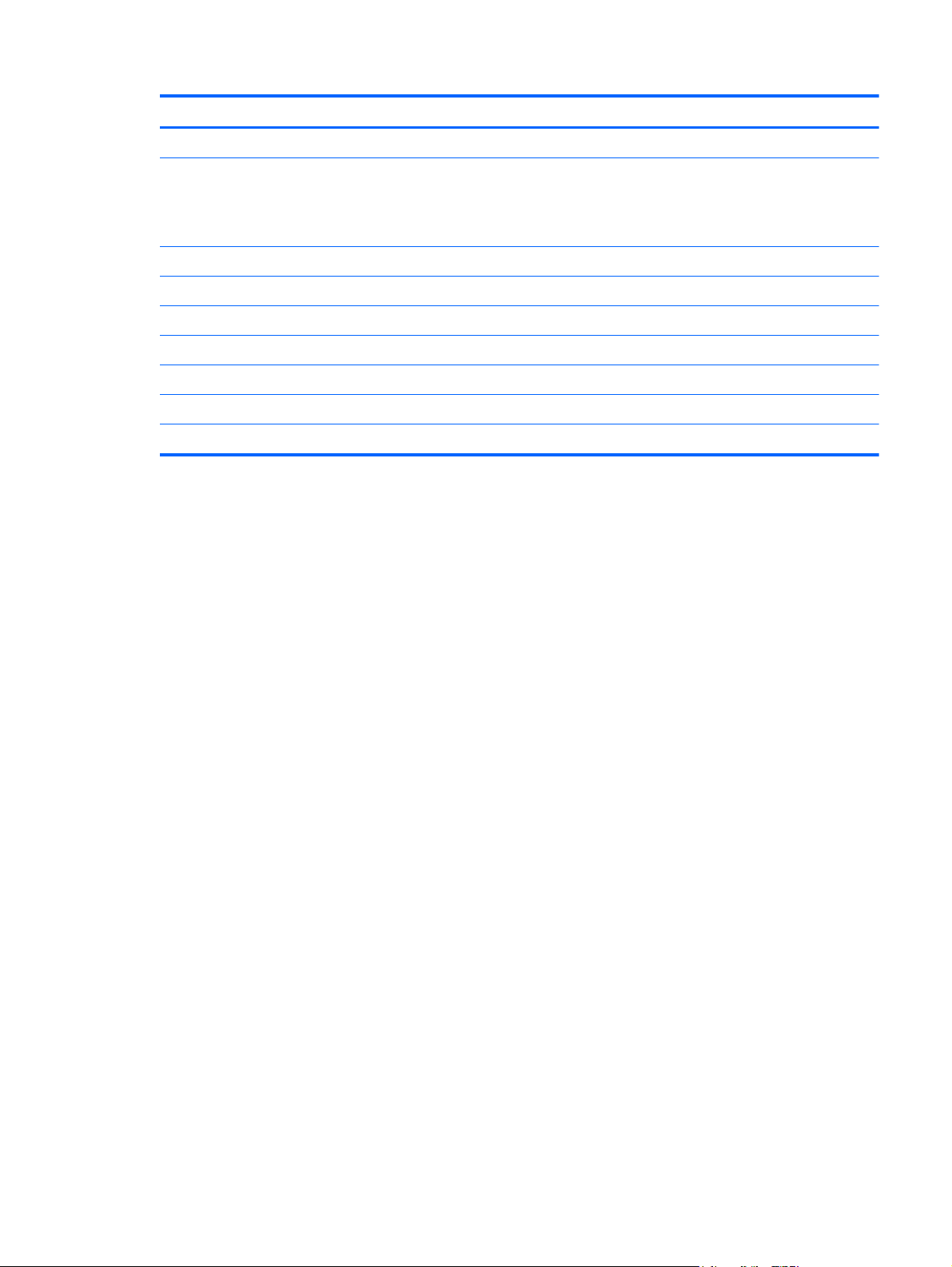
Item Description Spare part number
(24) Speakers 651377-001
(25) HP Integrated Module with Bluetooth 2.1 Wireless Technology
NOTE: The Bluetooth module spare part kit does not include a Bluetooth module
cable. The Bluetooth module cable is included in the Cable Kit, spare part number
651384-001.
(26) Battery
9 cell, 100 Wh, 3.0 Ah, Li-ion battery 632423-001
6 cell, 62 Wh, 2.8 Ah, Li-ion battery 632421-001
6 cell, 55 Wh, 2.8 Ah, Li-ion long life battery 632419-001
3 cell, 31 Wh, 2.8 Ah, Li-ion battery 632417-001
(27) Service access cover 651373–001
Rubber Kit (not shown)—includes bumpers for the outside of the base enclosure 651382-001
593836-001
Computer major components 23
Page 32

Display components
Item Description Spare part number
(1) Display bezel
For use with computer models equipped with a webcam 651366-001
For use with computer models not equipped with a webcam 651365-001
(2) 31.75 cm (12.50 in) high definition (HD), light-emitting diode (LED), AntiGlare (AG)
SVA display panel
(3) Display Hinge Kit (includes left hinge and bracket, and right hinge and bracket) 651369-001
(4) Hinge covers 651370–001
(5) WWAN cable (included in Antenna Kit, spare part number 651371-001)
(6 WLAN cable (included in Antenna Kit, spare part number 651371-001)
(7) Webcam module (select models only), includes microphone and keyboard light 642796-001
(8) Top cover brackets 651381-001
24 Chapter 3 Illustrated parts catalog
638553-001
Page 33

Item Description Spare part number
(9) Diplay cable (includes webcam cable and light sensor cable) 651368-001
(10) Display enclosure 651367–001
Ambient light sensor board (not shown) 656622–001
Internal microphone module (not shown) 642798–001
Display Screw Kit (not shown) 655022–001
Display Miscellaneous Kit includes foil shield for camera 656623-001
Display Panel Support Kit (not shown)—includes display enclosure and antenna 658267-001
Display components 25
Page 34

Mass storage
Item Description Spare part number
(1) 6.35-cm (2.50-in) hard drive (includes bracket):
(2) 6.35-cm (2.50-in) solid-state drive (includes bracket):
(3) Optical drive (includes bezel and bracket):
(4) Optical drive bracket (included with optical drive)
(5) Brackets for hard drive and solid-state drive (included with hard drive and solid-state
Hard Drive Hardware Kit (not shown)—includes hard drive connector, hard drive, hard
750-GB, 7200-rpm hard drive 633252–001
●
500-GB, 7200-rpm hard drive 634925-001
●
● 320-GB, 7200-rpm hard drive 641672-001
320-GB, 7200-rpm Self-Encrypting Drive (SED) hard drive 626978-001
●
250-GB, 7200-rpm hard drive 635225-001
●
160-GB, solid-state drive 651389-001
●
128-GB, solid-state drive 651388-001
●
DVD-ROM Drive 651386-001
●
DVD±RW and CD-RW SuperMulti Double-Layer Drive 651387-001
●
drive)
drive bracket, screws, and spacers
651380-001
26 Chapter 3 Illustrated parts catalog
Page 35

Plastics Kit
Item Description Spare part number
Plastics Kit: 651376-001
(1) Optical drive weight saver
(2) ExpressCard blank
(3) RJ-11 jack cover
Plastics Kit 27
Page 36

Miscellaneous parts
Description Spare part number
AC adapter
65-W Smart AC adapter with localized cable plug support (3-wire plug with ground pin, supports 3pin DC connector)
65-W Smart AC adapter with localized cable plug support (3-wire plug with ground pin, supports 3pin DC connector) for use in Australia, Bangladesh, Brunei, Cambodia, China, Hong Kong, India,
Indonesia, Japan, South Korea, Laos, Malaysia, Nepal, New Zealand, Pakistan, Philippines,
Singapore, Sri Lanka, Taiwan, Thailand, Vietnam
Ambient light sensor board 656622–001
Bracket Kit 651381-001
Cable Kit (includes Bluetooth module cable and cable) 651384-001
Fingerprint reader board 651364–001
HP 2560 Series Docking Station 651385-001
Internal microphone module 642798–001
Power button board 651360–001
Power cords
For use in Argentina 490371-D01
For use in Australia and New Zealand 490371-011
For use in Brazil 490371-202
For use in Canada and the United States 490371-001
609939-001
609948-001
For use in Denmark 490371-081
For use in Europe, the Middle East, and Africa 490371-021
For use in India 490371-D61
For use in Israel 490371-BB1
For use in Italy 490371-061
For use in Japan 490371-291
For use in the People's Republic of China 490371-AA1
For use in South Africa 490371-AR1
For use in South Korea 490371-AD1
For use in Switzerland 490371-111
For use in Taiwan 490371-AB1
For use in Thailand 490371-201
For use in Singapore and the United Kingdom 490371-031
Screw Kit 651383-001
28 Chapter 3 Illustrated parts catalog
Page 37

Sequential part number listing
Spare part
number
490371-001 Power cord for use in Canada and the United States
490371-011 Power cord for use in Australia and New Zealand
490371-021 Power cord for use in Europe, the Middle East, and Africa
490371-031 Power cord for use in Singapore and the United Kingdom
490371-061 Power cord for use in Italy
490371-081 Power cord for use in Denmark
490371-111 Power cord for use in Switzerland
490371-201 Power cord for use in Thailand
490371-202 Power cord for use in Brazil
490371-291 Power cord for use in Japan
490371-AA1 Power cord for use in the People's Republic of China
490371-AB1 Power cord for use in Taiwan
490371-AD1 Power cord for use in South Korea
490371-AR1 Power cord for use in South Africa
490371-BB1 Power cord for use in Israel
Description
490371-D01 Power cord for use in Argentina
490371-D61 Power cord for use in India
537921-001 HP Integrated Module with Bluetooth 2.1 Wireless Technology
NOTE: The Bluetooth module spare part kit does not include a Bluetooth module cable. The Bluetooth
module cable is included in the Cable Kit, spare part number 651384-001.
572511-001 Intel Centrino Ultimate-N 6300, 3x3 a/g/n WiFi Adapter
582564-001 Broadcom 43224AGN 802.11a/b/g/n WLAN module for use in Antigua and Barbuda, Barbados, Belize,
Canada, Guam, and the United States
582564-002 Broadcom 43224AGN 802.11a/b/g/n WLAN module for use in Albania, Algeria, Angola, Argentina, Aruba,
Australia, Austria, the Bahamas, Bahrain, Bangladesh, Belgium, Benin, Bolivia, Botswana, Brazil, the British
Virgin Islands, Brunei, Bulgaria, Burkina Faso, Burundi, Cambodia, Cameroon, Cape Verde, the Cayman
Islands, the Central African Republic, Chad, Chile, Colombia, the Congo, Costa Rica, Croatia, Cyprus, the
Czech Republic and Slovakia, Denmark, Djibouti, the Dominican Republic, Ecuador, Egypt, El Salvador,
Equitorial Guinea, Estonia, Finland, France, French Guiana, Gabon, Gambia, Germany, Ghana, Gibraltar,
Greece, Grenada, Guadeloupe, Guatemala, Guinea, Guinea- Bissau, Guyana, Haiti, Honduras, Hong Kong,
Hungary, Iceland, India, Indonesia, Ireland, Israel, Italy, the Ivory Coast, Japan, Jordan, Kazakhstan,
Kenya, Kuwait, Kyrgyzstan, Laos, Latvia, Lebanon, Liechtenstein, Lithuania, Luxembourg, Madagascar,
Malaysia, the Maldives, Mali, Martinique, Mauritania, Mauritius, Mexico, Micronesia, Morocco, Mozambique,
Namibia, Nepal, the Nether Antilles, the Netherlands, New Zealand, Nicaragua, Niger, Nigeria, Norway,
Oman, Pakistan, Panama, the People's Republic of China, Peru, the Philippines, Poland, Portugal, Puerto
Rico, Qatar, Romania, Russia, Rwanda, Sao Tome and Principe, Saudi Arabia, Senegal, Serbia and
Montenegro, Sierra Leone, Slovenia, South Africa, South Korea, Spain, Sri Lanka, St. Kitts and Nevis, St.
Vincent and the Grenadines, Suriname, Sweden, Switzerland, Taiwan, Tanzania, Thailand, Togo, Tunisia,
Turkey, Ukraine, the United Arab Emirates, the United Kingdom, the United States Virgin Islands, Uruguay,
Uzbekistan, Venezuela, Vietnam, Yemen, Zimbabwe
Sequential part number listing 29
Page 38

Spare part
number
593836-001 Broadcom 4313AGN 802.11a/b/g/n WLAN module
Description
609939-001 AC adapter, 65-W Smart AC adapter with localized cable plug support (3-wire plug with ground pin,
609948-001 65-W Smart AC adapter with localized cable plug support (3-wire plug with ground pin, supports 3- pin DC
621565-001 Memory module, 2 GB (PC3-10600, 1333 MHz, DDR3)
621569-001 Memory module, 4 GB (PC3-10600, 1333 MHz, DDR3)
626978-001 Hard drive, 2.50 in, 320 GB, 7200-rpm Self-Encrypting Drive (SED) hard drive (includes bracket)
628824-001 Modem module (56k v.92 MDC data/fax modem)
631252-001 Processor, Intel Dual Core i7-2620M 2.70 GHz processor, (turbo up to 3.40 GHz), 4 MB L3 cache, 4
631253-001 Processor, Intel Dual Core i5-2520M 2.50 GHz processor, (turbo up to 3.20 GHz), 3 MB L3 cache, 4
631255-001 Processor, Intel Dual Core i5-2540M 2.60 GHz processor, (turbo up to 3.30 GHz), 3 MB L3 cache, 4
631954-001 Intel Centrino Advanced N 6205, 2x2 a/b/g/n WiFi Adapter
632155-001 HP hs2340 HSPA+ Mobile Broadband Module
632417-001 Battery, 3 cell, 31 Wh, 2.8 Ah, Li-ion battery
supports 3-pin DC connector)
connector) for use in Australia, Bangladesh, Brunei, Cambodia, China, Hong Kong, India, Indonesia, Japan,
South Korea, Laos, Malaysia, Nepal, New Zealand, Pakistan, Philippines, Singapore, Sri Lanka, Taiwan,
Thailand, Vietnam
threads, standard-voltage (35-W)
threads, standard-voltage (35-W)
threads, standard-voltage (35-W)
632419-001 Battery, 6 cell, 55 Wh, 2.8 Ah, Li-ion battery
632421-001 Battery, 6 cell, 62 Wh, 2.8 Ah, Li-ion battery
632423-001 Battery, 9 cell, 100 Wh, 3.0 Ah, Li-ion battery
633252-001 750 GB, 7200-rpm 9.50 mm, 6.35 cm (2.50 in) SATA hard drive (includes bracket)
634091-001 8 GB memory module (PC3-10600, 1333 mHz, DDR3)
634400-001 HP un2430 EV-DO/HSPA Mobile Broadband Module
634925-001 500 GB, 7200-rpm 9.50 mm, 6.35 cm (2.50 in) SATA hard drive (includes bracket)
635225-001 250 GB, 7200-rpm 9.50 mm, 6.35 cm (2.50 in) SATA hard drive (includes bracket)
638039-001 Intel Dual Core i5-2410M 2.30 GHz processor, (turbo up to 2.90 GHz), 3 MB L3 cache, 4 threads, standard-
voltage (35-W)
638553-001 31.75 cm (12.50 in) high definition (HD), light-emitting diode (LED), AntiGlare (AG) SVA display panel
641672-001 Hard drive, 320 GB, 7200-rpm 9.50 mm, 6.35 cm (2.50 in) SATA hard drive (includes bracket)
642796-001 Webcam module (select models only), includes microphone and keyboard light
642798-001 Internal microphone module
651358-001 System board for use in all countries and regions except the People's Republic of China and Russia
651359-001 System board for use in only the People's Republic of China and Russia
651360–001 Power button board
30 Chapter 3 Illustrated parts catalog
Page 39

Spare part
number
651361–001 Function button board
651362–001 Function LED board
651363–001 Smart card reader board and cable
651364–001 Fingerprint reader board and cable
651365-001 Display bezel for use only with computer models not equipped with a webcam
651366-001 Display bezel for use only with computer models equipped with a webcam
651367-001 Display enclosure
651368-001 Display panel cable (includes webcam module cable and ambient light sensor board cable)
651369-001 Display Hinge Kit (includes left and right display hinges and left and right hinge covers)
651370-001 Display hinge covers
651371-001 Antenna Kit (includes WWAN cables, WLAN cables, and MIMO cable)
651372-001 Base enclosure
651373-001 Service access cover
Description
651374-001 Top cover for use only with computer models not equipped with a fingerprint reader (includes fingerprint
651375-001 Top cover for use only with computer models equipped with a fingerprint reader (includes fingerprint reader
651376-001 Plastics Kit
651377-001 Speakers
651378-001 Fan
651379-001 Heat sink (includes replacement thermal material and replacement thermal material cleaning kit)
651380-001 Hard Drive Hardware Kit (includes hard drive connector, hard drive, hard drive bracket, screws, and
651381-001 Bracket Kit
651382-001 Rubber Kit (includes bumpers for the outside of the base enclosure)
651383-001 Screw Kit
651384-001 Cable Kit (includes Bluetooth module cable and cable)
651385-001 HP 2560 Series Docking Station
651386-001 DVD-ROM Drive (includes bezel and bracket)
reader board and cable, TouchPad board and cable, TouchPad button board and cable, and TouchPad
bracket)
board and cable, TouchPad board and cable, TouchPad button board and cable, and TouchPad bracket)
NOTE: See
spacers)
Plastics Kit on page 27 for more Plastics Kit spare part information.
651387-001 DVD±RW and CD-RW Super Multi Double-Layer Drive (includes bezel and bracket)
651388-001 6.35 cm (2.50 in) 128 GB solid-state drive (includes bracket)
651389-001 6.35 cm (2.50 in) 160 GB solid-state drive (includes bracket)
651390-001 Keyboard for use in the United States (includes cable)
Sequential part number listing 31
Page 40

Spare part
number
651390-031 Keyboard for use in the United Kingdom (includes cable)
651390-041 Keyboard for use in Germany (includes cable)
651390-051 Keyboard for use in France (includes cable)
651390-061 Keyboard for use in Italy (includes cable)
651390-071 Keyboard for use in Spain (includes cable)
651390-081 Keyboard for use in Denmark (includes cable)
651390-091 Keyboard for use in Norway (includes cable)
651390-121 Keyboard for use in French Canada (includes cable)
651390-131 Keyboard for use in Portugal (includes cable)
651390-141 Keyboard for use in Turkey (includes cable)
651390-161 Keyboard for use in Latin America (includes cable)
651390-171 Keyboard for use in Saudi Arabia (includes cable)
651390-201 Keyboard for use in Brazil (includes cable)
651390-211 Keyboard for use in Hungary (includes cable)
651390-251 Keyboard for use in Russia (includes cable)
Description
651390-261 Keyboard for use in Bulgaria (includes cable)
651390-281 Keyboard for use in Thailand (includes cable)
651390-291 Keyboard for use in Japan (includes cable)
651390-A41 Keyboard for use in Belgium (includes cable)
651390-A81 Keyboard for use in the Czech Republic and Slovakia (includes cable)
651390-AB1 Keyboard for use in Taiwan (includes cable)
651390-AD1 Keyboard for use in South Korea (includes cable)
651390-B31 Keyboard for international use (includes cable)
651390-B71 Keyboard for use in Finland and Sweden (includes cable)
651390-BA1 Keyboard for use in Slovenia (includes cable)
651390-BB1 Keyboard for use in Israel (includes cable)
651390-BG1 Keyboard for use in Switzerland (includes cable)
651390-DD1 Keyboard for use in Iceland (includes cable)
651390-DJ1 Keyboard for use in Greece (includes cable)
651390-DW1 Keyboard for use in Africa—French/Arabic (includes cable)
651948-001 RTC battery
655022-001 Display Screw Kit
656622-001 Ambient light sensor board
32 Chapter 3 Illustrated parts catalog
Page 41

Spare part
number
656623-001 Display Miscellaneous Kit
658267-001 Display Panel Support Kit (includes display enclosure and antenna)
Description
Sequential part number listing 33
Page 42

4 Removal and replacement procedures
Preliminary replacement requirements
Tools required
You will need the following tools to complete the removal and replacement procedures:
● Flat-bladed screwdriver
Magnetic screwdriver
●
Phillips P0 and P1 screwdrivers
●
● Torx 8 screwdriver
Service considerations
The following sections include some of the considerations that you must keep in mind during
disassembly and assembly procedures.
NOTE: As you remove each subassembly from the computer, place the subassembly (and all
accompanying screws) away from the work area to prevent damage.
Plastic parts
CAUTION: Using excessive force during disassembly and reassembly can damage plastic parts.
Use care when handling the plastic parts. Apply pressure only at the points designated in the
maintenance instructions.
34 Chapter 4 Removal and replacement procedures
Page 43

Cables and connectors
CAUTION: When servicing the computer, be sure that cables are placed in their proper locations
during the reassembly process. Improper cable placement can damage the computer.
Cables must be handled with extreme care to avoid damage. Apply only the tension required to
unseat or seat the cables during removal and insertion. Handle cables by the connector whenever
possible. In all cases, avoid bending, twisting, or tearing cables. Be sure that cables are routed in
such a way that they cannot be caught or snagged by parts being removed or replaced. Handle flex
cables with extreme care; these cables tear easily.
Drive handling
CAUTION: Drives are fragile components that must be handled with care. To prevent damage to
the computer, damage to a drive, or loss of information, observe these precautions:
Before removing or inserting a hard drive, shut down the computer. If you are unsure whether the
computer is off or in Hibernation, turn the computer on, and then shut it down through the operating
system.
Before handling a drive, be sure that you are discharged of static electricity. While handling a drive,
avoid touching the connector.
Before removing a diskette drive or optical drive, be sure that a diskette or disc is not in the drive and
be sure that the optical drive tray is closed.
Handle drives on surfaces covered with at least one inch of shock-proof foam.
Avoid dropping drives from any height onto any surface.
After removing a hard drive, an optical drive, or a diskette drive, place it in a static-proof bag.
Avoid exposing an internal hard drive to products that have magnetic fields, such as monitors or
speakers.
Avoid exposing a drive to temperature extremes or liquids.
If a drive must be mailed, place the drive in a bubble pack mailer or other suitable form of protective
packaging and label the package “FRAGILE.”
Preliminary replacement requirements 35
Page 44

Grounding guidelines
Electrostatic discharge damage
Electronic components are sensitive to electrostatic discharge (ESD). Circuitry design and structure
determine the degree of sensitivity. Networks built into many integrated circuits provide some
protection, but in many cases, ESD contains enough power to alter device parameters or melt
silicon junctions.
A discharge of static electricity from a finger or other conductor can destroy static-sensitive devices or
microcircuitry. Even if the spark is neither felt nor heard, damage may have occurred.
An electronic device exposed to ESD may not be affected at all and can work perfectly throughout a
normal cycle. Or the device may function normally for a while, then degrade in the internal layers,
reducing its life expectancy.
CAUTION: To prevent damage to the computer when you are removing or installing internal
components, observe these precautions:
Keep components in their electrostatic-safe containers until you are ready to install them.
Before touching an electronic component, discharge static electricity by using the guidelines
described in this section.
Avoid touching pins, leads, and circuitry. Handle electronic components as little as possible.
If you remove a component, place it in an electrostatic-safe container.
The following table shows how humidity affects the electrostatic voltage levels generated by different
activities.
CAUTION: A product can be degraded by as little as 700 V.
Typical electrostatic voltage levels
Relative humidity
Event 10% 40% 55%
Walking across carpet 35,000 V 15,000 V 7,500 V
Walking across vinyl floor 12,000 V 5,000 V 3,000 V
Motions of bench worker 6,000 V 800 V 400 V
Removing DIPS from plastic tube 2,000 V 700 V 400 V
Removing DIPS from vinyl tray 11,500 V 4,000 V 2,000 V
Removing DIPS from Styrofoam 14,500 V 5,000 V 3,500 V
Removing bubble pack from PCB 26,500 V 20,000 V 7,000 V
Packing PCBs in foam-lined box 21,000 V 11,000 V 5,000 V
36 Chapter 4 Removal and replacement procedures
Page 45

Packaging and transporting guidelines
Follow these grounding guidelines when packaging and transporting equipment:
To avoid hand contact, transport products in static-safe tubes, bags, or boxes.
●
Protect ESD-sensitive parts and assemblies with conductive or approved containers or
●
packaging.
Keep ESD-sensitive parts in their containers until the parts arrive at static-free workstations.
●
Place items on a grounded surface before removing items from their containers.
●
Always be properly grounded when touching a component or assembly.
●
● Store reusable ESD-sensitive parts from assemblies in protective packaging or nonconductive
foam.
Use transporters and conveyors made of antistatic belts and roller bushings. Be sure that
●
mechanized equipment used for moving materials is wired to ground and that proper materials
are selected to avoid static charging. When grounding is not possible, use an ionizer to dissipate
electric charges.
Workstation guidelines
Follow these grounding workstation guidelines:
● Cover the workstation with approved static-shielding material.
● Use a wrist strap connected to a properly grounded work surface and use properly grounded
tools and equipment.
Use conductive field service tools, such as cutters, screwdrivers, and vacuums.
●
● When fixtures must directly contact dissipative surfaces, use fixtures made only of static-safe
materials.
Keep the work area free of nonconductive materials, such as ordinary plastic assembly aids and
●
Styrofoam.
Handle ESD-sensitive components, parts, and assemblies by the case or PCM laminate. Handle
●
these items only at static-free workstations.
● Avoid contact with pins, leads, or circuitry.
● Turn off power and input signals before inserting or removing connectors or test equipment.
Preliminary replacement requirements 37
Page 46

Equipment guidelines
Grounding equipment must include either a wrist strap or a foot strap at a grounded workstation.
When seated, wear a wrist strap connected to a grounded system. Wrist straps are flexible
●
straps with a minimum of one megohm ±10% resistance in the ground cords. To provide proper
ground, wear a strap snugly against the skin at all times. On grounded mats with banana-plug
connectors, use alligator clips to connect a wrist strap.
When standing, use foot straps and a grounded floor mat. Foot straps (heel, toe, or boot straps)
●
can be used at standing workstations and are compatible with most types of shoes or boots. On
conductive floors or dissipative floor mats, use foot straps on both feet with a minimum of one
megohm resistance between the operator and ground. To be effective, the conductive must be
worn in contact with the skin.
The following grounding equipment is recommended to prevent electrostatic damage:
Antistatic tape
●
Antistatic smocks, aprons, and sleeve protectors
●
● Conductive bins and other assembly or soldering aids
Nonconductive foam
●
Conductive tabletop workstations with ground cords of one megohm resistance
●
● Static-dissipative tables or floor mats with hard ties to the ground
● Field service kits
Static awareness labels
●
Material-handling packages
●
● Nonconductive plastic bags, tubes, or boxes
Metal tote boxes
●
Electrostatic voltage levels and protective materials
●
The following table lists the shielding protection provided by antistatic bags and floor mats.
Material Use Voltage protection level
Antistatic plastic Bags 1,500 V
Carbon-loaded plastic Floor mats 7,500 V
Metallized laminate Floor mats 5,000 V
38 Chapter 4 Removal and replacement procedures
Page 47

Component replacement procedures
This chapter provides removal and replacement procedures.
There are as many as 72 screws that must be removed, replaced, or loosened when servicing the
computer. Make special note of each screw size and location during removal and replacement.
Service tag
When you order parts or request information, provide the computer serial number and model number
provided on the service tag, located inside the battery bay.
Component Description
(1) Product name The product name affixed to the front of the computer.
(2) Serial number An alphanumeric identifier that is unique to each product.
(3) Product part number The identifier that provides specific information about the product's hardware
components. The part number helps a service technician to determine what
components and parts are needed.
(4) Warranty The duration of the warranty period for this computer.
Component replacement procedures 39
Page 48

Computer feet
The computer feet are hot-melted to the base enclosure in the locations illustrated below.
40 Chapter 4 Removal and replacement procedures
Page 49

Battery
Description Spare part number
9 cell, 100 Wh, 3.0 Ah Li-ion battery 632423-001
6 cell, 62 Wh, 2.8 Ah Li-ion battery 632421-001
6 cell, 55 Wh, 2.8 Ah Li-ion long life battery 632419-001
3 cell, 31 Wh, 2.8 Ah Li-ion battery 632417-001
Before disassembling the computer, follow these steps:
1. Shut down the computer. If you are unsure whether the computer is off or in Hibernation, turn
the computer on, and then shut it down through the operating system.
2. Disconnect all external devices connected to the computer.
3. Disconnect the power from the computer by first unplugging the power cord from the AC outlet
and then unplugging the AC adapter from the computer.
Remove the battery:
1. Turn the computer upside down on a flat surface, with the battery bay toward you.
2. Slide the battery release latch (1) to release the battery.
3. Remove the battery (2) from the computer.
Install the battery by inserting it into the battery bay until you hear a click.
Component replacement procedures 41
Page 50

Service access cover
Description Spare part number
Service access cover 651373-001
Before disassembling the computer, follow these steps:
1. Shut down the computer. If you are unsure whether the computer is off or in Hibernation, turn
the computer on, and then shut it down through the operating system.
2. Disconnect all external devices connected to the computer.
3. Disconnect the power from the computer by first unplugging the power cord from the AC outlet
and then unplugging the AC adapter from the computer.
4. Remove the battery (see
Battery on page 41).
Remove the service access cover:
1. Position the computer with the battery bay toward you.
2. Slide the release latch (1), and then slide the cover toward the front of the computer (2).
3. Remove the cover (3).
42 Chapter 4 Removal and replacement procedures
Page 51

SIM
NOTE: This section applies only to computer models with WWAN capability.
NOTE: If there is a SIM inserted in the SIM slot, it must be removed before disassembling the
computer. Be sure that the SIM is reinserted in the SIM slot after reassembling the computer.
Before removing the SIM, follow these steps:
1. Shut down the computer. If you are unsure whether the computer is off or in Hibernation, turn
the computer on, and then shut it down through the operating system.
2. Disconnect all external devices connected to the computer.
3. Disconnect the power from the computer by first unplugging the power cord from the AC outlet
and then unplugging the AC adapter from the computer.
4. Remove the battery (see
Remove the SIM:
1. Press in on the SIM (1). (The module partially ejects from the SIM slot.)
2. Remove the SIM (2) from the slot.
Battery on page 41).
Reverse this procedure to insert the SIM.
Component replacement procedures 43
Page 52

Fan and heat sink
Description Spare part number
Fan 651378-001
Heat sink 651379-001
Before removing the fan and heat sink, follow these steps:
1. Shut down the computer. If you are unsure whether the computer is off or in Hibernation, turn
the computer on, and then shut it down through the operating system.
2. Disconnect all external devices connected to the computer.
3. Disconnect the power from the computer by first unplugging the power cord from the AC outlet
and then unplugging the AC adapter from the computer.
4. Remove the battery (see
5. Remove the service access cover (see
Battery on page 41).
Service access cover on page 42).
Remove the fan and heat sink:
1. Position the computer upside down, with the battery bay toward you.
2. Disconnect the fan cable (1) from the system board.
3. Loosen the two Phillips M2.0x4.0 captive screws (2) that secure the fan to the system board.
4. Remove the fan (3).
NOTE: When you replace the fan, be sure to route the cable correctly so that it is not pinched
by the hard drive.
44 Chapter 4 Removal and replacement procedures
Page 53

5. Following the 1, 2, 3, 4 sequence stamped into the heat sink, loosen the four captive screws (1)
that secure the heat sink to the system board.
6. Slide the heat sink to the left until it clears the base enclosure (2).
7. Remove the heat sink (3).
NOTE: The thermal material must be thoroughly cleaned from the surfaces of the heat sink and
processor each time the heat sink is removed. Replacement thermal material is included with heat
sink, processor, and system board spare part kits.
Reverse this procedure to install the fan and heat sink.
Component replacement procedures 45
Page 54

Processor
Description Spare part number
Intel Core i7-2620M 2.70 GHz processor, (turbo up to 3.40 GHz), 4 MB L3 cache, 4 threads,
standard-voltage (35-W)
Intel Core i5-2540M 2.60 GHz processor, (turbo up to 3.30 GHz), 3 MB L3 cache, 4 threads,
standard-voltage (35-W)
Intel Core i5-2520M 2.50 GHz processor, (turbo up to 3.20 GHz), 3 MB L3 cache, 4 threads,
standard-voltage (35-W)
Intel Core i5-2430M 2.30 GHz processor, (turbo up to 2.90 GHz), 3 MB L3 cache, 4 threads,
standard-voltage (35-W)
Intel Core i5-2410M 2.30 GHz processor, (turbo up to 2.90 GHz), 3 MB L3 cache, 4 threads,
standard-voltage (35-W)
631252-001
631255-001
631253-001
653341-001
638039-001
Before removing the processor, follow these steps:
1. Shut down the computer. If you are unsure whether the computer is off or in Hibernation, turn
the computer on, and then shut it down through the operating system.
2. Disconnect all external devices connected to the computer.
3. Disconnect the power from the computer by first unplugging the power cord from the AC outlet
and then unplugging the AC adapter from the computer.
4. Remove the battery (see
5. Remove the service access cover (see
Battery on page 41).
Service access cover on page 42).
6. Remove the fan and heat sink (see
Fan and heat sink on page 44).
Remove the processor:
1. Loosen the captive screw one-half turn (1).
46 Chapter 4 Removal and replacement procedures
Page 55
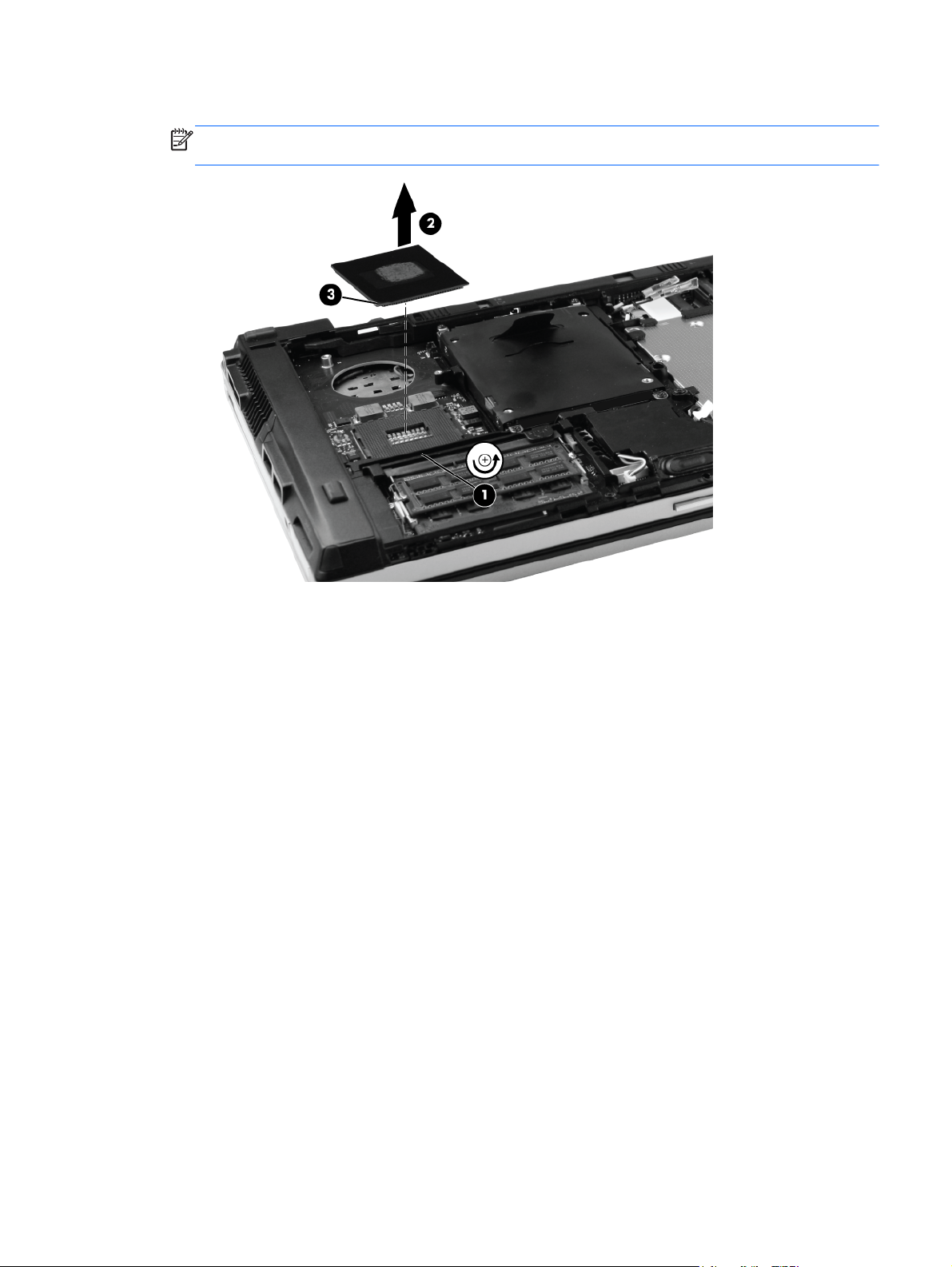
2. Lift the processor (2) straight up and remove it.
NOTE: The gold triangle (3) on the processor must be aligned with the triangle embossed on
the processor slot when you install the processor.
Reverse this procedure to install the processor.
Component replacement procedures 47
Page 56

Memory module
NOTE: There are two memory module slots, one above the other. Use the same removal procedure
for both slots.
Description Spare part number
8 GB memory module (PC3-10600, 1333 mHz, DDR3) 634091–001
4 GB memory module (PC3-10600, 1333 mHz, DDR3) 621569-001
2 GB memory module (PC3-10600, 1333 mHz, DDR3) 621565-001
Update BIOS before adding memory modules
Before adding new memory, make sure you update the computer to the latest BIOS.
CAUTION: Failure to update the computer to the latest BIOS prior to installing new memory may
result in various system problems.
To update BIOS:
1. Navigate to
www.hp.com.
2. Click Support & Drivers > click Drivers & Software.
3. In the Enter a product name/number box, type the computer model information, and then click
Search.
4. Click the link for the computer model.
5. Select the operating system, and then click Next.
6. Under Step 2: Select a Download, click the BIOS link.
7. Click the link for the most recent BIOS.
8. Click the Download button, and then follow the on-screen instructions.
Before removing a memory module, follow these steps:
1. Shut down the computer. If you are unsure whether the computer is off or in Hibernation, turn
the computer on, and then shut it down through the operating system.
2. Disconnect all external devices connected to the computer.
3. Disconnect the power from the computer by first unplugging the power cord from the AC outlet
and then unplugging the AC adapter from the computer.
4. Remove the battery (see
5. Remove the service access cover (see
Battery on page 41).
Service access cover on page 42).
Remove the memory module:
1. Position the computer with the front toward you.
2. Spread the retaining tabs (1) on each side of the memory module slot to release the memory
module. The edge (2) of the module opposite the slot rises away from the computer.
48 Chapter 4 Removal and replacement procedures
Page 57

3. Remove the memory module (3) by pulling the module away from the slot at an angle.
NOTE: The memory module is designed with a notch (4) to prevent incorrect insertion into the
memory module slot.
Reverse this procedure to install the memory module.
Component replacement procedures 49
Page 58

Bluetooth module
Description Spare part number
HP Integrated Module with Bluetooth 2.1 Wireless Technology
NOTE: The Bluetooth module spare part kit does not include a Bluetooth module cable. The
Bluetooth module cable is included in the Cable Kit, spare part number 651384-001.
537921-001
Before removing the Bluetooth module, follow these steps:
1. Shut down the computer. If you are unsure whether the computer is off or in Hibernation, turn
the computer on, and then shut it down through the operating system.
2. Disconnect all external devices connected to the computer.
3. Disconnect the power from the computer by first unplugging the power cord from the AC outlet
and then unplugging the AC adapter from the computer.
4. Remove the battery (see
5. Remove the service access cover (see
Battery on page 41).
Service access cover on page 42).
Remove the Bluetooth module:
1. Disconnect the Bluetooth module cable (1) from the system board.
2. Slide the cable (2) out of the clip and away from the routing channel.
3. Using a thin tool, gently pry the outer edge (1) of the module away from the base enclosure.
4. Rotate the module (2) away from the base enclosure.
50 Chapter 4 Removal and replacement procedures
Page 59

5. Remove the module (3).
6. If the Bluetooth module cable must be replaced, disconnect the cable from the Bluetooth
module.
Reverse the above procedure to install the Bluetooth module.
Component replacement procedures 51
Page 60

Speaker
Before removing the speaker, follow these steps:
1. Shut down the computer. If you are unsure whether the computer is off or in Hibernation, turn
2. Disconnect all external devices connected to the computer.
3. Disconnect the power from the computer by first unplugging the power cord from the AC outlet
Description Spare part number
Speaker 651377-001
the computer on, and then shut it down through the operating system.
and then unplugging the AC adapter from the computer.
4. Remove the battery (see
5. Remove the service access cover (see
6. Remove the Bluetooth module (see
Battery on page 41).
Service access cover on page 42).
Bluetooth module on page 50).
Remove the speaker:
1. Disconnect the speaker cable (1) from the system board.
2. Remove the Phillips M2.0×3.0 screw (2) and the two Phillips M2.0×7.0 screws (3) that secure
the speaker to the base enclosure.
3. Remove the speaker (4) from the base enclosure.
Reverse this procedure to install the speaker.
52 Chapter 4 Removal and replacement procedures
Page 61

Optical drive
Description Spare part number
DVD±RW and CD-RW SuperMulti Double-Layer Drive 651387-001
DVD-ROM Drive 651386-001
Before removing the optical drive, follow these steps:
1. Shut down the computer. If you are unsure whether the computer is off or in Hibernation, turn
the computer on, and then shut it down through the operating system.
2. Disconnect all external devices connected to the computer.
3. Disconnect the power from the computer by first unplugging the power cord from the AC outlet
and then unplugging the AC adapter from the computer.
4. Remove the battery (see
5. Remove the service access cover (see
Battery on page 41).
Service access cover on page 42).
Remove the optical drive:
1. Position the computer with the right side toward you.
2. Loosen the Phillips M2.5x8.0 captive screw (1) that secures the optical drive to the computer.
3. Apply outward pressure to the back of the optical drive, and then slide the drive (2) out of the
computer.
4. If it is necessary to replace the optical drive bracket, position the optical drive with the rear
toward you.
5. Remove the two Phillips M2.0×3.0 screws (1) that secure the optical drive bracket to the optical
drive.
Component replacement procedures 53
Page 62
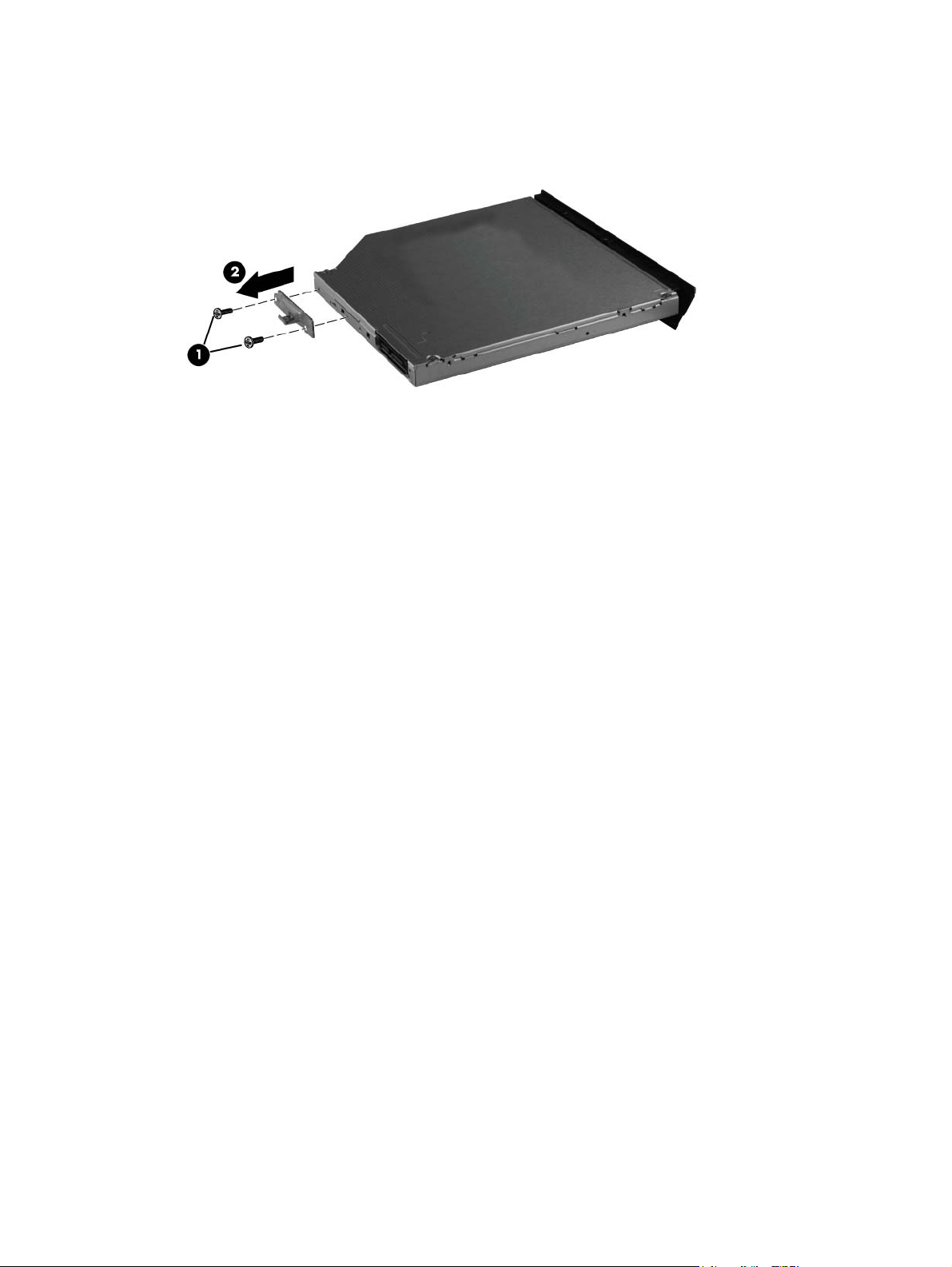
6. Remove the optical drive bracket (2).
Reverse this procedure to reassemble and install the optical drive.
54 Chapter 4 Removal and replacement procedures
Page 63

Modem module
NOTE: The modem module spare part kit does not include a modem module cable. The cable is
included in the Cable Kit, spare part number 651384-001.
Description Spare part number
Modem module (56k v.92 MDC data/fax modem) 628824-001
Before removing the modem module, follow these steps:
1. Shut down the computer. If you are unsure whether the computer is off or in Hibernation, turn
the computer on, and then shut it down through the operating system.
2. Disconnect all external devices connected to the computer.
3. Disconnect the power from the computer by first unplugging the power cord from the AC outlet
and then unplugging the AC adapter from the computer.
4. Remove the battery (see
5. Remove the service access cover (see
Battery on page 41).
Service access cover on page 42).
Remove the modem module :
1. Remove the Phillips M2.0×3.0 screw (1) that secures the modem module to the system board.
2. Lift the modem module (2) straight up to remove it from the system board.
3. Disconnect the modem module cable (3) from the modem module.
Reverse this procedure to install the modem module.
Component replacement procedures 55
Page 64

WWAN module
Description Spare part number
HP hs2340 HSPA+ Mobile Broadband Module 632155-001
HP un2430 EV-DO/HSPA Mobile Broadband Module (all countries and regions except the People's
Republic of China)
634400-001
CAUTION: The WWAN module and the WLAN module are not interchangeable.
CAUTION: To prevent an unresponsive system, replace the wireless module only with a wireless
module authorized for use in the computer by the governmental agency that regulates wireless
devices in your country or region. If you replace the module and then receive a warning message,
remove the module to restore computer functionality, and then contact technical support through Help
and Support.
Before removing the WWAN module, follow these steps:
1. Shut down the computer. If you are unsure whether the computer is off or in Hibernation, turn
the computer on, and then shut it down through the operating system.
2. Disconnect all external devices connected to the computer.
3. Disconnect the power from the computer by first unplugging the power cord from the AC outlet
and then unplugging the AC adapter from the computer.
4. Remove the battery (see
5. Remove service access cover (see
Battery on page 41).
Service access cover on page 42).
Remove the WWAN module:
1. Disconnect the WWAN antenna cables (1) from the terminals on the WWLAN module.
NOTE: The black WWAN antenna cable is connected to the WWAN module “Main” terminal.
The white WWAN antenna cable is connected to the WWAN module “Aux” terminal.
2. Remove the two Phillips M2.0×3.0 screws (2) that secure the WWAN module to the computer.
56 Chapter 4 Removal and replacement procedures
Page 65

3. Pull the module (3) away from the slot at an angle.
NOTE: WWAN modules are designed with a notch (4) to prevent incorrect insertion.
Reverse this procedure to install the WWAN module.
Component replacement procedures 57
Page 66

WLAN module
Description Spare part number
Broadcom 43224AGN 802.11a/b/g/n WLAN module for use in Antigua and Barbuda, Barbados,
Belize, Canada, Guam, and the United States
Broadcom 43224AGN 802.11a/b/g/n WLAN module for use in Albania, Algeria, Angola, Argentina,
Aruba, Australia, Austria, the Bahamas, Bahrain, Bangladesh, Belgium, Benin, Bolivia, Botswana,
Brazil, the British Virgin Islands, Brunei, Bulgaria, Burkina Faso, Burundi, Cambodia, Cameroon,
Cape Verde, the Cayman Islands, the Central African Republic, Chad, Chile, Colombia, the Congo,
Costa Rica, Croatia, Cyprus, the Czech Republic and Slovakia, Denmark, Djibouti, the Dominican
Republic, Ecuador, Egypt, El Salvador, Equitorial Guinea, Estonia, Finland, France, French Guiana,
Gabon, Gambia, Germany, Ghana, Gibraltar, Greece, Grenada, Guadeloupe, Guatemala, Guinea,
Guinea- Bissau, Guyana, Haiti, Honduras, Hong Kong, Hungary, Iceland, India, Indonesia, Ireland,
Israel, Italy, the Ivory Coast, Japan, Jordan, Kazakhstan, Kenya, Kuwait, Kyrgyzstan, Laos, Latvia,
Lebanon, Liechtenstein, Lithuania, Luxembourg, Madagascar, Malaysia, the Maldives, Mali,
Martinique, Mauritania, Mauritius, Mexico, Micronesia, Morocco, Mozambique, Namibia, Nepal, the
Nether Antilles, the Netherlands, New Zealand, Nicaragua, Niger, Nigeria, Norway, Oman,
Pakistan, Panama, the People's Republic of China, Peru, the Philippines, Poland, Portugal, Puerto
Rico, Qatar, Romania, Russia, Rwanda, Sao Tome and Principe, Saudi Arabia, Senegal, Serbia
and Montenegro, Sierra Leone, Slovenia, South Africa, South Korea, Spain, Sri Lanka, St. Kitts and
Nevis, St. Vincent and the Grenadines, Suriname, Sweden, Switzerland, Taiwan, Tanzania,
Thailand, Togo, Tunisia, Turkey, Ukraine, the United Arab Emirates, the United Kingdom, the
United States Virgin Islands, Uruguay, Uzbekistan, Venezuela, Vietnam, Yemen, Zimbabwe
Broadcom 4313AGN 802.11a/b/g/n WLAN module 593836–001
Intel Centrino Ultimate-N 6300, 3x3 a/g/n WiFi Adapter 572511-001
Intel Centrino Advanced N 6205, 2x2 a/b/g/n WiFi Adapter 631954–001
582564-001
582564-002
CAUTION: The WWAN module and the WLAN module are not interchangeable.
CAUTION: To prevent an unresponsive system, replace the wireless module only with a wireless
module authorized for use in the computer by the governmental agency that regulates wireless
devices in your country or region. If you replace the module and then receive a warning message,
remove the module to restore computer functionality, and then contact technical support through Help
and Support.
Before removing the WLAN module, follow these steps:
1. Shut down the computer. If you are unsure whether the computer is off or in Hibernation, turn
the computer on, and then shut it down through the operating system.
2. Disconnect all external devices connected to the computer.
3. Disconnect the power from the computer by first unplugging the power cord from the AC outlet
and then unplugging the AC adapter from the computer.
4. Remove the battery (see
a. Service access cover (see
b. WWAN module (see
Battery on page 41) and the following components:
Service access cover on page 42.)
WWAN module on page 56.)
58 Chapter 4 Removal and replacement procedures
Page 67

Remove the WLAN module:
1. Disconnect the WLAN antenna cables (1) from the terminals on the WLAN module.
NOTE: The red WLAN antenna cable is connected to the WLAN module “Main” terminal. The
blue WLAN antenna cable is connected to the WLAN module “Aux” terminal.
2. Remove the two Phillips M2.5×6.0 screws that secure the WLAN module to the computer (2).
(The edge of the module opposite the socket rises.)
3. Pull the module (3) away from the slot at an angle.
NOTE: WLAN modules are designed with a notch (4) to prevent incorrect insertion.
Reverse this procedure to install the WLAN module.
Component replacement procedures 59
Page 68

Hard drive or solid-state drive
Description Spare part number
Supports the following 9.50 mm, 6.35 cm (2.50 in) SATA hard drives and solid-state drives:
750 GB, 7200-rpm hard drive 633252-001
500 GB, 7200-rpm hard drive 634925-001
320 GB, 7200-rpm hard drive 641672-001
320 GB, 7200-rpm Self-Encrypting Drive (SED) hard drive 626978-001
250 GB, 7200-rpm hard drive 635225–001
160 GB, solid-state drive 651389-001
128 GB, solid-state drive 651388-001
Before removing the hard drive or solid-state drive, follow these steps:
1. Shut down the computer. If you are unsure whether the computer is off or in Hibernation, turn
the computer on, and then shut it down through the operating system.
2. Disconnect all external devices connected to the computer.
3. Disconnect the power from the computer by first unplugging the power cord from the AC outlet
and then unplugging the AC adapter from the computer.
4. Remove the battery (see
5. Remove the service access cover (see
Battery on page 41).
Service access cover on page 42).
Remove the hard drive or solid-state drive:
1. Position the computer with the front toward you.
2. Loosen the 4 Phillips M2.0x5.0 captive screws (1) that secure the drive to the computer.
3. Pull up on the tab (2) to remove the drive.
60 Chapter 4 Removal and replacement procedures
Page 69

4. If it is necessary to replace the drive connector, remove the connector (3) from the drive.
5. If it is necessary to replace the drive bracket, remove the two Phillips M3.0x3.0 screws (1) on
each side of the drive, and then lift the bracket (2) away from the drive.
Reverse this procedure to reassemble and install the drive.
Component replacement procedures 61
Page 70

Keyboard
Country/region Spare part number Country/region Spare part number
Belgium 651380-A41 Northwest Africa 651390–001
Brazil 651380-201 Norway 651380-091
Bulgaria 651380-261 Portugal 651380-131
The Czech Republic 651380-A81 Russia 651380-251
Denmark 651380-081 Saudi Arabia 651380-171
France 651380-051 Slovakia 651380-A81
French Canada 651380-121 Slovenia 651380-BA1
Germany 651380-041 South Korea 651380-AD
Greece 651380-DJ Spain 651380-071
Hungary 651380-211 Sweden and Finland 651380-B71
Iceland 651380-DD1 Switzerland 651380-BG1
Israel 651380-BB1 Taiwan 651380-AB1
Italy 651380-061 Thailand 651380-281
Japan 651380-291 Turkey 651380-141
Latin America 651380-161 The United Kingdom and Singapore 651380-031
The Netherlands 651380-B31 The United States 651380-001
Before removing the keyboard, follow these steps:
1. Shut down the computer. If you are unsure whether the computer is off or in Hibernation, turn
the computer on, and then shut it down through the operating system.
2. Disconnect all external devices connected to the computer.
3. Disconnect the power from the computer by first unplugging the power cord from the AC outlet
and then unplugging the AC adapter from the computer.
4. Remove the battery (see
a. Service access cover (see
b. Fan (see
Fan and heat sink on page 44.)
Battery on page 41) and the following components:
Service access cover on page 42.)
62 Chapter 4 Removal and replacement procedures
Page 71

Remove the keyboard:
1. Loosen the three Phillips M2.0x8.0 captive screws that secure the keyboard to the computer.
2. Turn the computer right-side up, and then open the display.
3. Carefully position the open computer on its left side, and then press on the keyboard through the
opening where the fan was removed.
4. Carefully turn the computer right-side up, with the front toward you.
5. Rotate the keyboard forward until it rests upside down on the palm rest (1).
6. Disconnect the mouse cable (2) from the system board.
7. Open the ZIF connector (3) for the keyboard cable, and then remove the cable (4).
Component replacement procedures 63
Page 72

8. Remove the keyboard (5).
Reverse this procedure to install the keyboard.
64 Chapter 4 Removal and replacement procedures
Page 73
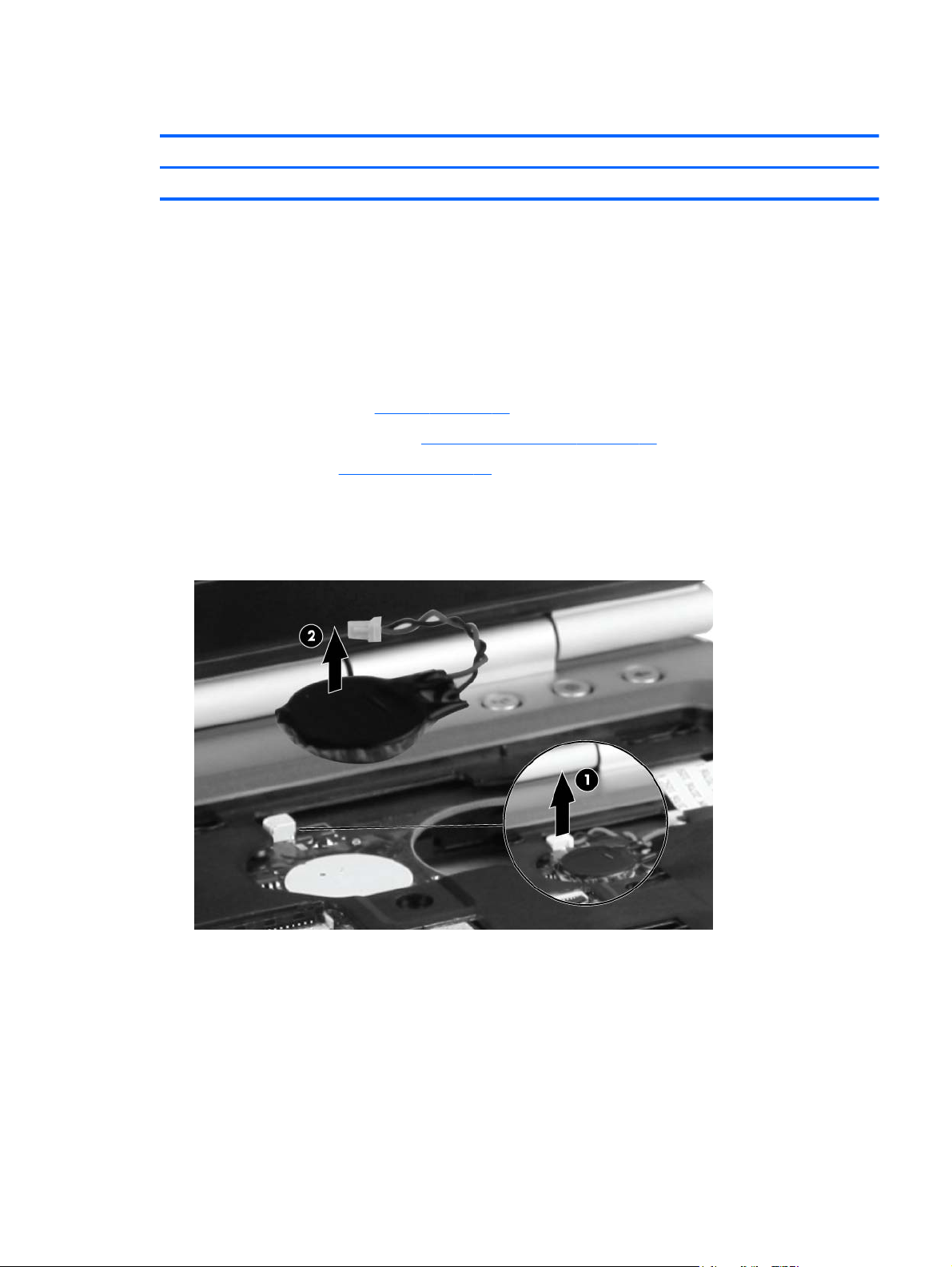
RTC battery
Description Spare part number
RTC battery 481089-001
Before removing the RTC battery, follow these steps:
1. Shut down the computer. If you are unsure whether the computer is off or in Hibernation, turn
the computer on, and then shut it down through the operating system.
2. Disconnect all external devices connected to the computer.
3. Disconnect the power from the computer by first unplugging the power cord from the AC outlet
and then unplugging the AC adapter from the computer.
4. Remove the battery (see
a. Service access cover (see
b. Keyboard (see
Battery on page 41) and the following components:
Service access cover on page 42.)
Keyboard on page 62.)
Remove the RTC battery:
1. Disconnect the RTC cable (1) from the system board.
2. Remove the RTC battery (2) from the socket.
Reverse this procedure to install the RTC battery.
Component replacement procedures 65
Page 74

Base enclosure
Description Spare part number
Base enclosure 651372-001
Before removing the base enclosure, follow these steps:
1. Shut down the computer. If you are unsure whether the computer is off or in Hibernation, turn
the computer on, and then shut it down through the operating system.
2. Disconnect all external devices connected to the computer, and remove any media cards from
the ExpressCard slot and the Media Card Reader.
3. Disconnect the power from the computer by first unplugging the power cord from the AC outlet
and then unplugging the AC adapter from the computer.
4. Remove the following components:
a. Battery (see
b. Service access cover (see
c. SIM (see
d. Fan and heat sink (see
e. Bluetooth module (see
f. Speaker (see
g. Optical drive (see
h. Hard drive or solid-state drive (see
i. WWAN (see
j. WLAN (see
k. Modem module (see
l. Keyboard (see
Battery on page 41.)
Service access cover on page 42.)
SIM on page 43.)
Fan and heat sink on page 44.)
Bluetooth module on page 50.)
Speaker on page 52.)
Optical drive on page 53.)
Hard drive or solid-state drive on page 60.)
WWAN module on page 56.)
WLAN module on page 58.)
Modem module on page 55.)
Keyboard on page 62.)
Remove the base enclosure:
1. Position the computer right-side up, with the front toward you.
2. Open the ZIF connector for the power button cable (1), and remove the cable (2).
3. Open the ZIF connector for the fingerprint reader cable (3), and remove the cable (4).
66 Chapter 4 Removal and replacement procedures
Page 75

4. Open the ZIF connector for the function board cable (5), and remove the cable (6).
5. Close the display, and position the computer upside down, with the rear toward you.
6. Remove the four Torx 8 2.5x7.0 screws from the hinges.
7. Position the computer with the front toward you. Remove the three Phillips M2.0x7.0 screws (1)
at the front of the computer and the three Phillips M2.0x3.0 screws (2) in the optical drive bay.
8. Remove the three screw covers (3) and the five Torx 8 2.5x7.0 screws (4) along the outside
edges.
9. Remove the three Phillips M2.0x3.0 screws (5) and the two Phillips M1.6 pan-head screws (6)
from the battery bay.
NOTE: Remove the two pan-head screws with a Phillips #0 screwdriver, using a torque of 1.5
kg/cm.
Component replacement procedures 67
Page 76

10. Remove the base enclosure (7).
68 Chapter 4 Removal and replacement procedures
Page 77

System board
NOTE: The system board spare part kit includes replacement thermal material and a replacement
thermal material cleaning kit.
Description Spare part number
For use in all countries and regions except the People's Republic of China and Russia 651358-001
For use only in the People's Republic of China and Russia 651359-001
Before removing the system board, follow these steps:
1. Shut down the computer. If you are unsure whether the computer is off or in Hibernation, turn
the computer on, and then shut it down through the operating system.
2. Disconnect all external devices connected to the computer.
3. Disconnect the power from the computer by first unplugging the power cord from the AC outlet
and then unplugging the AC adapter from the computer.
4. Remove the battery (see
a. Service access cover (see
b. Keyboard (see
c. Base enclosure (see
Battery on page 41) and the following components:
Service access cover on page 42.)
Keyboard on page 62.)
Base enclosure on page 66.)
When replacing the system board, be sure that the following components are removed from the
defective system board and installed on the replacement system board:
Memory modules (see
●
WWAN module (see
●
WLAN module (see
●
● Modem module (see
Fan/heat sink assembly (see
●
Processor (see
●
Processor on page 46.)
Memory module on page 48.)
WWAN module on page 56.)
WLAN module on page 58.)
Modem module on page 55.)
Fan and heat sink on page 44.)
Remove the system board:
1. Position the computer upside down, with the battery bay toward you.
2. Remove the ExpressCard blank (1) from the card reader, if you have not already done so .
3. Open the ZIF connector for the smart card reader cable (2), and then remove the cable (3).
4. Remove the tape (4) from the display cable, and then disconnect the cable (5).
Component replacement procedures 69
Page 78

5. Pull the wireless cables (6) away from system board.
6. Remove the Phillips M2.0x4.0 screw (1) that secures the system board to the top cover. Use the
optical drive connector (2) to lift the left side of the system board until it rests at an angle, and
then remove the system board (3).
Reverse this procedure to install the system board.
70 Chapter 4 Removal and replacement procedures
Page 79

Top cover
NOTE: The top cover spare part kit includes the TouchPad board and cable, TouchPad button
board and cable, and TouchPad bracket.
Description Spare part number
For use only on computer models equipped with a fingerprint reader (includes fingerprint reader and
cable)
For use only on computer models not equipped with a fingerprint reader 651374-001
651375-001
Before removing the top cover, follow these steps:
1. Shut down the computer. If you are unsure whether the computer is off or in Hibernation, turn
the computer on, and then shut it down through the operating system.
2. Disconnect all external devices connected to the computer.
3. Disconnect the power from the computer by first unplugging the power cord from the AC outlet
and then unplugging the AC adapter from the computer.
4. Remove the battery (see
a. Service access cover (see
b. Base enclosure (see
c. System board (see
Battery on page 41), and then remove the following components:
Service access cover on page 42.)
Base enclosure on page 66.)
System board on page 69.)
Remove the top cover:
1. Turn the computer upside down, with the front toward you.
2. Remove the wireless cables from the routing channels (1). Remove WLAN 1 and WWAN 5 from
the left channel (2). Remove WLAN 2 and WWAN 3 and 6 from the right channel (3).
3. Remove the two Phillips M2.0x7.0 screws (4) from the hinges.
Component replacement procedures 71
Page 80

4. Slide the top cover toward you and then lift the cover (5) up to remove it.
5. If it is necessary to replace the TouchPad, remove the two Phillips M2.0x3.0 screws (1) that
secure the TouchPad to the top cover.
6. Slide the TouchPad away from you until the front edge (2) clears the lip of the top cover. Then lift
the TouchPad (3) up.
7. Release the TouchPad cable (4) from the ZIF connector (5), and then remove the cable (6).
Reverse this procedure to install the TouchPad and the top cover.
72 Chapter 4 Removal and replacement procedures
Page 81

Power button board
Description Spare part number
Power button board 651360-001
Before removing the power button board, follow these steps:
1. Shut down the computer. If you are unsure whether the computer is off or in Hibernation, turn
the computer on, and then shut it down through the operating system.
2. Disconnect all external devices connected to the computer.
3. Disconnect the power from the computer by first unplugging the power cord from the AC outlet
and then unplugging the AC adapter from the computer.
4. Remove the battery (see
a. Service access cover (see
b. Keyboard (see
c. Base enclosure (see
d. Top cover (see
Battery on page 41), and then remove the following components:
Service access cover on page 42.)
Keyboard on page 62.)
Base enclosure on page 66.)
Top cover on page 71.)
Remove the power button board:
1. Remove the tape (1) from the power button cable.
2. Remove the Phillips M2.0x3.0 screw (2) that secures the power button board to the top cover.
3. Slide the board and cable (3) out of the plastic clips.
Component replacement procedures 73
Page 82
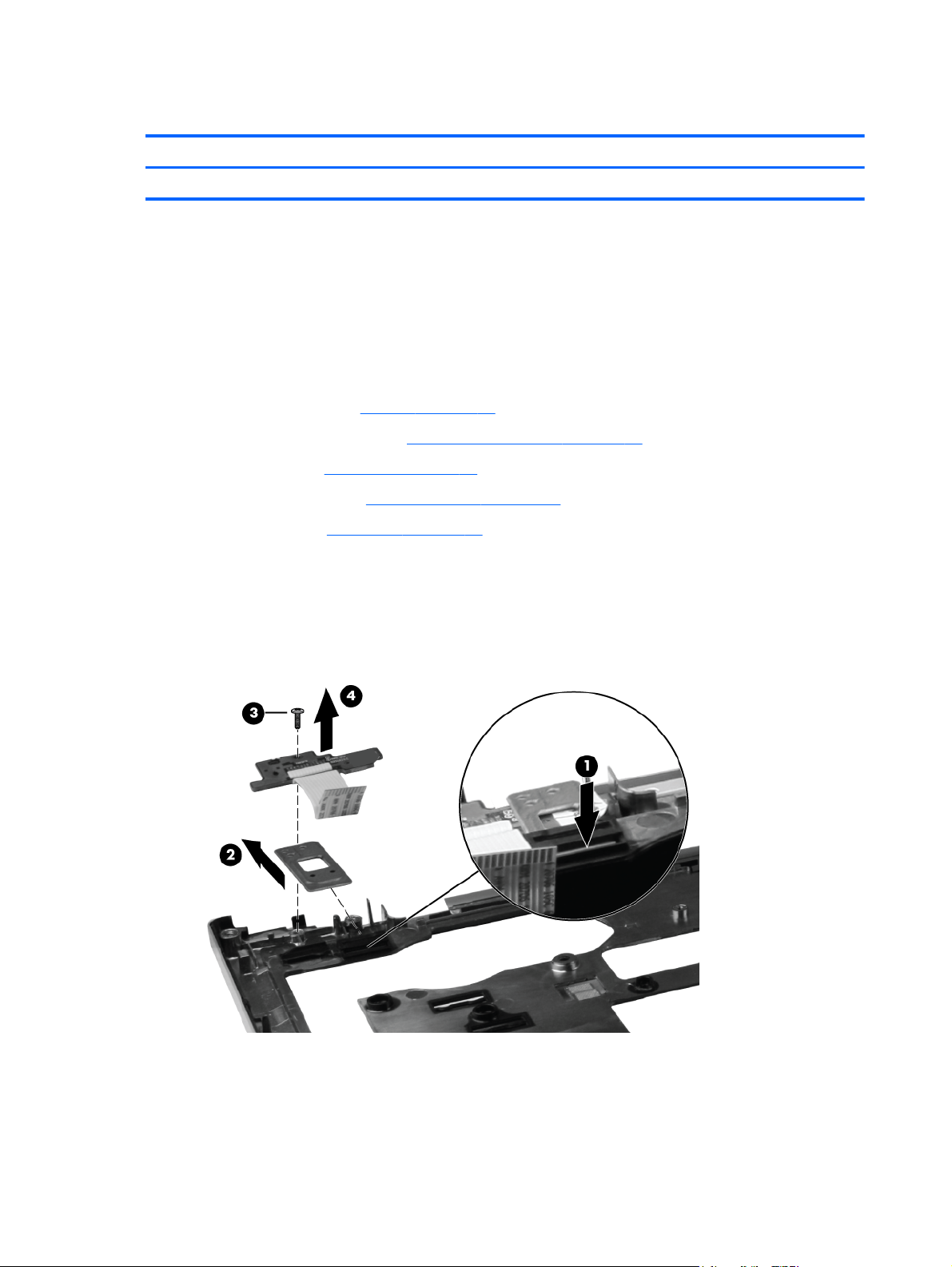
Function button board
Description Spare part number
Function button board 651361-001
Before removing the function button board, follow these steps:
1. Shut down the computer. If you are unsure whether the computer is off or in Hibernation, turn
the computer on, and then shut it down through the operating system.
2. Disconnect all external devices connected to the computer.
3. Disconnect the power from the computer by first unplugging the power cord from the AC outlet
and then unplugging the AC adapter from the computer.
4. Remove the battery (see
a. Service access cover (see
b. Keyboard (see
c. Base enclosure (see
d. Top cover (see
Battery on page 41), and then remove the following components:
Service access cover on page 42.)
Keyboard on page 62.)
Base enclosure on page 66.)
Top cover on page 71.)
Remove the function button board:
1. Press down on the plastic clip (1) to release the metal bracket. Remove the bracket (2).
2. Remove the Phillips M2.0x3.0 screw (3) that secures the function button board to the top cover.
3. Remove the function button board (4).
Reverse this procedure to install the function button board.
74 Chapter 4 Removal and replacement procedures
Page 83

Fingerprint reader board
Description Spare part number
Fingerprint reader board 651364-001
Before removing the fingerprint reader board, follow these steps:
1. Shut down the computer. If you are unsure whether the computer is off or in Hibernation, turn
the computer on, and then shut it down through the operating system.
2. Disconnect all external devices connected to the computer.
3. Disconnect the power from the computer by first unplugging the power cord from the AC outlet
and then unplugging the AC adapter from the computer.
4. Remove the battery (see
a. Service access cover (see
b. Keyboard (see
c. Base enclosure (see
d. Top cover (see
Battery on page 41), and then remove the following components:
Service access cover on page 42.)
Keyboard on page 62.)
Base enclosure on page 66.)
Top cover on page 71.)
Remove the fingerprint board:
1. Remove the Phillips M2.0x3.0 screw (1) from fingerprint reader frame, and then remove the
frame (2).
2. Remove the tape (3) from fingerprint reader cable, and then remove the board and cable (4)
from the top cover.
Reverse this procedure to install the fingerprint reader board.
Component replacement procedures 75
Page 84

Smart card reader
Description Spare part number
Smart card reader (includes cable) 651363-001
Smart card reader bracket 598767-001
Before removing the card reader board and bracket, follow these steps:
1. Shut down the computer. If you are unsure whether the computer is off or in Hibernation, turn
the computer on, and then shut it down through the operating system.
2. Disconnect all external devices connected to the computer.
3. Disconnect the power from the computer by first unplugging the power cord from the AC outlet
and then unplugging the AC adapter from the computer.
4. Remove the battery (see
a. Service access cover (see
b. Keyboard (see
c. Base enclosure (see
d. Top cover (see
Battery on page 41), and then remove the following components:
Service access cover on page 42.)
Keyboard on page 62.)
Base enclosure on page 66.)
Top cover on page 71.)
Remove the smart card reader board and bracket:
1. Open the ZIF connector (1) for the smart card cable, and remove the cable (2).
2. Disconnect the cables (3) and (4) from the TouchPad.
3. Remove the Philips M2.0x3.0 screw (5) that secures the smart card reader board to the top
cover, and then remove the smart card reader board (6).
Reverse this procedure to install the smart card reader board, cable, and bracket.
76 Chapter 4 Removal and replacement procedures
Page 85

Display panel
NOTE: If it is necessary to replace only the display panel, follow the procedure in this section. To
replace internal display components, follow the procedures in this section and then see
components on page 80).
Description Spare part number
Display bezel for use with computer models equipped with a webcam 651366-001
Display bezel for use with computer models not equipped with a webcam 651365-001
Display
31.75 cm (12.50 in) high definition (HD), light-emitting diode (LED), AntiGlare (AG) SVA display
panel
638553–001
Before removing the display assembly, follow these steps:
1. Shut down the computer. If you are unsure whether the computer is off or in Hibernation, turn
the computer on, and then shut it down through the operating system.
2. Disconnect all external devices connected to the computer.
3. Disconnect the power from the computer by first unplugging the power cord from the AC outlet
and then unplugging the AC adapter from the computer.
4. Remove the battery (see
Battery on page 41).
Remove the display panel:
1. Turn the computer right-side up, with the front away from you.
2. Open the display as far as possible.
3. Flex the inside edges of the top (1), the left and right sides (2), and the bottom (3) of the display
bezel until the bezel disengages from the display enclosure.
Component replacement procedures 77
Page 86

4. Remove the display bezel (4). The display bezel is available using spare part number
651366-001 (for use only with computer models equipped with a webcam) and 651365-001 (for
use only with computer models not equipped with a webcam).
CAUTION: The display enclosure will be unsupported when the screws are removed. To
prevent damage to the display enclosure, support it before removing the screws in the next step.
5. Remove the four Phillips M2.5x4.0 screws (1) that secure the display hinge covers and the
bottom bracket to the computer.
6. Remove the two Phillips M2.0x2.0screws (2) at the top corners of the display enclosure.
7. Carefully close the display (1).
78 Chapter 4 Removal and replacement procedures
Page 87

8. Gently lift the display enclosure (2) away from display panel, which rests on the keyboard.
9. Lift the tape (3) that secures the display cable to the back of the display panel.
10. Remove the cable from the display panel (4).
11. Remove the two Phillips M3.0x2.0 screws (1) from each display bracket.
12. Lift the display panel (2) away from the brackets.
Component replacement procedures 79
Page 88

Display components
NOTE: For removal of the display panel alone, see Display panel on page 77). To remove internal
display components, remove the display panel, and then continue with the procedures in this section.
Description Spare part number
Webcam module (select models only), includes microphone and keyboard light 642796-001
Hinge covers 651370–001
Display Hinge Kit (includes left hinge and bracket, and right hinge and bracket) 651369-001
Before removing the internal display components, follow these steps:
1. Shut down the computer. If you are unsure whether the computer is off or in Hibernation, turn
the computer on, and then shut it down through the operating system.
2. Disconnect all external devices connected to the computer.
3. Disconnect the power from the computer by first unplugging the power cord from the AC outlet
and then unplugging the AC adapter from the computer.
4. Remove the battery (see
a. Display panel (see
b. Service access cover (see
c. Keyboard (see
d. Base enclosure (see
Battery on page 41), and then remove the following components:
Display panel on page 77.)
Service access cover on page 42.)
Keyboard on page 62.)
Base enclosure on page 66.)
To replace the webcam module, follow these steps:
1. Disconnect the webcam module cable (1) from the webcam module.
2. Gently pry the outside edge (2) of the module away from the display enclosure.
80 Chapter 4 Removal and replacement procedures
Page 89

3. Remove the webcam module (3).
To replace the outer hinge covers, the inner hinge covers, or the hinges and brackets, follow these
steps:
1. Pull the display brackets (1) toward the outside edges of the display enclosure, and remove the
brackets (2).
2. Slide the inside hinge covers (3) toward the inside of the brackets. Slide the outside hinge
covers (4) toward the outside of the brackets.
Reverse this procedure to reassemble the display components.
Component replacement procedures 81
Page 90

5 Computer Setup
Starting Computer Setup
Computer Setup is a preinstalled, ROM-based utility that can be used even when the operating
system is not working or will not load.
NOTE: Some of the Computer Setup menu items listed in this guide may not be supported by your
computer.
NOTE: An external keyboard or mouse connected to a USB port can be used with Computer Setup
only if USB legacy support is enabled.
To start Computer Setup, follow these steps:
1. Turn on or restart the computer, and then press esc while the “Press the ESC key for Startup
Menu” message is displayed at the bottom of the screen.
2. Press f10 to enter BIOS Setup.
Using Computer Setup
Navigating and selecting in Computer Setup
The information and settings in Computer Setup are accessed from the File, Security, Diagnostics,
and System Configuration menus.
To navigate and select in Computer Setup, follow these steps:
1. Turn on or restart the computer, and then press esc while the “Press the ESC key for Startup
Menu” message is displayed at the bottom of the screen.
To select a menu or a menu item, use the tab key and the keyboard arrow keys and then
●
press enter, or use a pointing device to click the item.
To scroll up and down, click the up arrow or the down arrow in the upper-right corner of the
●
screen, or use the up arrow key or the down arrow key.
To close open dialog boxes and return to the main Computer Setup screen, press esc, and
●
then follow the on-screen instructions.
NOTE: You can use either a pointing device (TouchPad, pointing stick, or USB mouse) or the
keyboard to navigate and make selections in Computer Setup.
2. Press f10 to enter BIOS Setup.
3. Select the File, Security, or System Configuration menu.
To exit Computer Setup menus, choose one of the following methods:
To exit Computer Setup menus without saving your changes, click the Exit icon in the lower-left
●
corner of the screen, and then follow the on-screen instructions.
– or –
Use the tab key and the arrow keys to select File > Ignore changes and exit, and then press
enter.
82 Chapter 5 Computer Setup
Page 91

– or –
● To save your changes and exit Computer Setup menus, click the Save icon in the lower-left
corner of the screen, and then follow the on-screen instructions.
– or –
Use the tab key and the arrow keys to select File > Save changes and exit, and then press
enter.
Your changes go into effect when the computer restarts.
Restoring factory settings in Computer Setup
NOTE: Restoring defaults will not change the hard drive mode.
To return all settings in Computer Setup to the values that were set at the factory, follow these steps:
1. Turn on or restart the computer, and then press esc while the “Press the ESC key for Startup
Menu” message is displayed at the bottom of the screen.
2. Press f10 to enter BIOS Setup.
3. Use a pointing device or the arrow keys to select File > Restore defaults.
4. Follow the on-screen instructions.
5. To save your changes and exit, click the Save icon in the lower-right corner of the screen, and
then follow the on-screen instructions.
– or –
Use the arrow keys to select File > Save changes and exit, and then press enter.
Your changes go into effect when the computer restarts.
NOTE: Your password settings and security settings are not changed when you restore the factory
settings.
Using Computer Setup 83
Page 92

Computer Setup menus
The menu tables in this section provide an overview of Computer Setup options.
NOTE: Some of the Computer Setup menu items listed in this chapter may not be supported by
your computer.
File menu
Select To do this
System Information ● View identification information for the computer and the
Set System Date and Time Set or change the date and time on the computer.
System Diagnostics Displays the following information:
batteries in the system.
View specification information for the processor, cache
●
and memory size, system ROM, video revision, and
keyboard controller version.
System Information
●
Identification information for the computer and the
◦
batteries in the system.
◦ Specification information for the processor, cache
and memory size, system ROM, video revision,
and keyboard controller version.
Start-up Test–Verifies the system components needed
●
for starting the computer.
Run in Test–Runs a comprehensive check on system
●
memory.
Hard Disk Test–Runs a comprehensive self-test on any
●
hard drive in the system.
Memory Test–Runs a comprehensive test on any
●
memory installed in the computer.
Battery Test–Runs a comprehensive test on any
●
batteries installed in the computer.
Error Log–Displays a log file if any errors have
●
occurred.
Restore defaults Replace the configuration settings in Computer Setup with
Reset BIOS security to factory default Restore the BIOS security settings to the factory default.
Ignore changes and exit Cancel any changes entered during the current session.
Save changes and exit Save any changes entered during the current session. Then
84 Chapter 5 Computer Setup
the original factory settings. (Hard drive mode, password
settings, and security settings are not changed when you
restore the factory settings.)
Then exit and restart the computer.
exit and restart the computer. Your changes go into effect
when the computer restarts.
Page 93
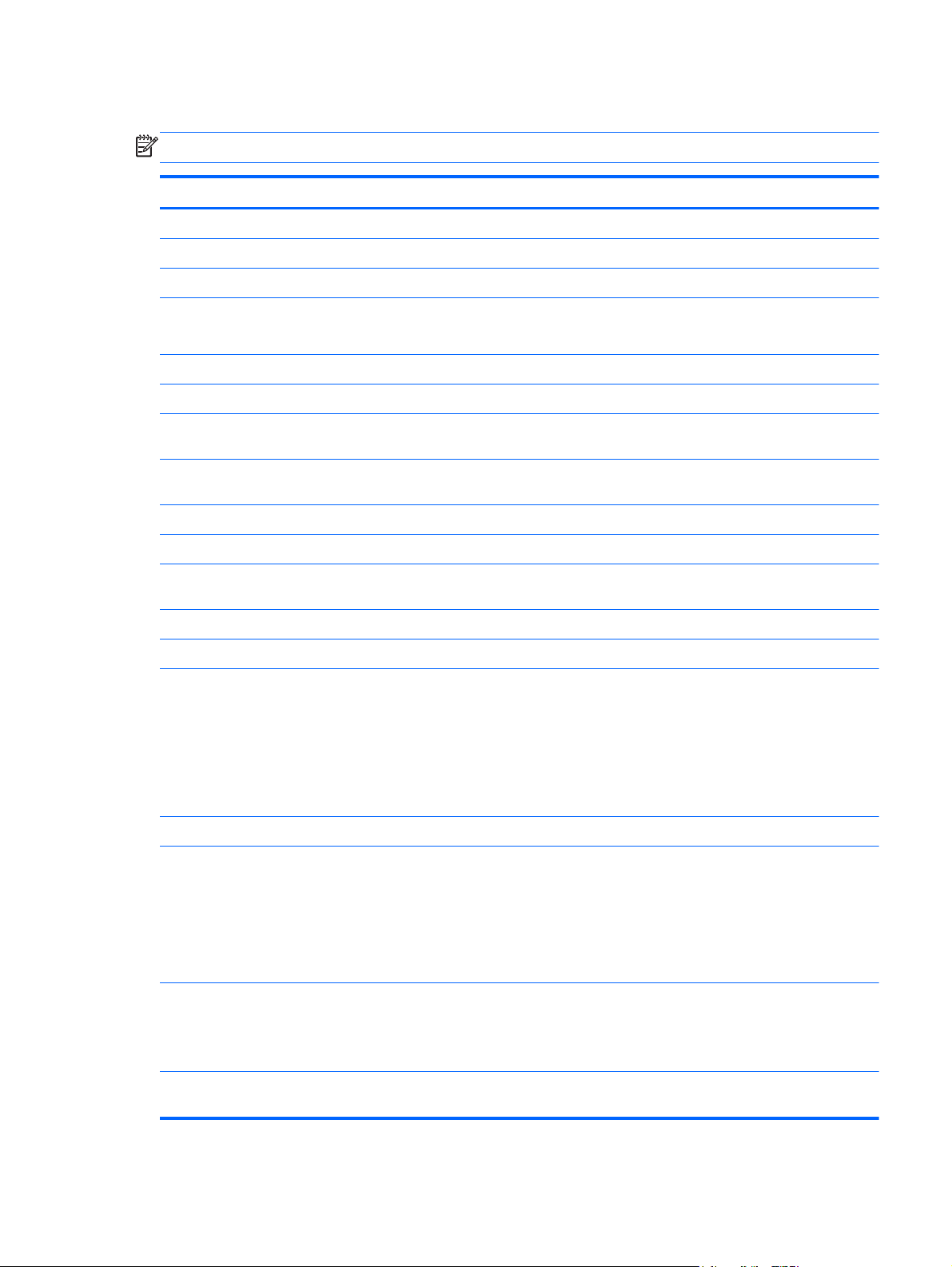
Security menu
NOTE: Some of the menu items listed in this section may not be supported by your computer.
Select To do this
Administrator Tools
Setup BIOS Administrator Password Set up a BIOS administrator password
User Management (requires a BIOS administrator password)
Create New BIOS User Account
Password Policy (requires a BIOS administrator password) Revise password policy criteria.
HP SpareKey Enable/disable HP SpareKey (enabled by default).
Always Prompt for HP SpareKey Enrollment Enable/disable HP SpareKey enrollment (enabled by
Fingerprint Reset on Reboot (If Present) Reset/clear the fingerprint reader ownership (select models
User Tools
Change Password Enter, change, or delete a BIOS administrator password.
HP SpareKey Enrollment Enroll or reset HP SpareKey, which is a set of security
Anti Theft
AT-P Enable/disable Anti-Theft Protection.
DriveLock Passwords
Select from a list of BIOS users.
●
Select from a list of ProtectTools users.
●
default).
only; disabled by default).
questions and answers used if you forget your password.
Enable/disable DriveLock on any computer hard drive
●
(enabled by default).
Change a DriveLock user password or master
●
password.
NOTE: DriveLock settings are accessible only when you
enter Computer Setup by turning on (not restarting) the
computer.
Automatic DriveLock Enable/disable Automatic DriveLock support.
TPM Embedded Security Enable/disable support for Trusted Platform Module (TPM)
Disk Sanitizer Run Disk Sanitizer to destroy all existing data on the hard
System IDs Enter a user-defined computer asset tracking number and
Embedded Security, which protects the computer from
unauthorized access to owner functions available in
Embedded Security for ProtectTools. For more information,
refer to the ProtectTools software
NOTE: You must have a setup password to change this
setting.
drive or the standard-voltage hard drive in the Upgrade bay.
CAUTION: If you run Disk Sanitizer, the data on the
selected drive is destroyed permanently.
ownership tag.
Computer Setup menus 85
Page 94

System Configuration menu
NOTE: Some of the menu items listed in this section may not be supported by your computer.
Select To do this
Language Change the Computer Setup language.
Boot Options ● Set a Startup Menu delay (in seconds).
Set the MultiBoot Express Boot Popup delay in
●
seconds.
● Enable/disable Custom Logo (disabled by default).
Enable/disable Display Diagnostic URL (enabled by
●
default).
Enable/disable CD-ROM boot (disabled by default).
●
● Enable/disable SD Card boot (enabled by default).
Enable/disable floppy boot (enabled by default).
●
Enable/disable PXE Internal NIC boot (enabled by
●
default).
Enable/disable Unified Extensible Firmware Interface
●
(UEFI) Boot Mode (disabled by default).
Set the Legacy Boot Order.
●
Device Configurations ● Enable/disable USB legacy support (enabled by
default). When enabled, USB legacy support allows the
following:
Use of a USB keyboard in Computer Setup even
◦
when a Windows operating system is not running
Startup from bootable USB devices, including a
◦
hard drive, diskette drive, or optical drive
connected by a USB port to the computer
● Select a parallel port mode: ECP (Enhanced
Capabilities Port), standard, bidirectional, or EPP
(Enhanced Parallel Port).
● Enable/disable fan always on while connected to an AC
outlet (enabled by default).
● Enable/disable Data Execution Prevention (select
models only). When enabled, the processor can disable
some virus code execution, which helps to improve
computer security (disabled by default).
SATA (Serial Advanced Technology Attachment) device
●
mode. The following options are available:
AHCI (Advanced Host Controller Interface)
◦
IDE (Integrated Drive Electronics)
◦
◦ RAID (select models only)
86 Chapter 5 Computer Setup
Page 95
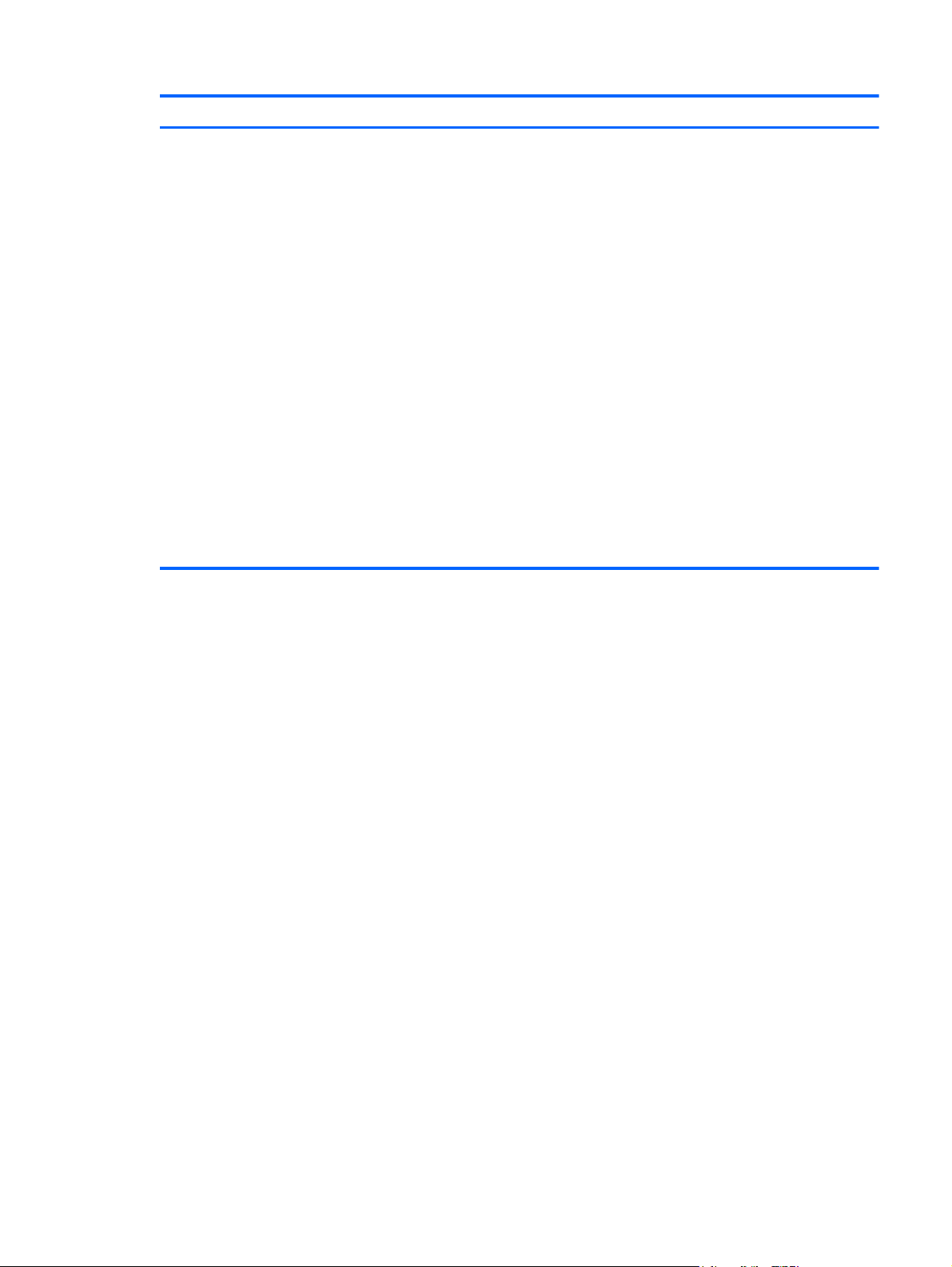
Select To do this
Device Configurations (continued) NOTE: Availability of these options varies by computer
model.
Enable/disable secondary battery fast charge (enabled
●
by default).
Enable/disable HP QuickLook (enabled by default).
●
Enable/disable Preboot Authentication on HP
●
QuickLook Boot (enabled by default).
● Enable/disable HP QuickWeb (enabled by default).
Enable/disable HP QuickWeb Write Protect (disabled by
●
default).
Enable/disable Virtualization Technology (select models
●
only; disabled by default).
Enable/disable TXT (Intel Trusted Execution
●
Technology) (select models only; disabled by default).
Multi Core CPU (enabled by default).
●
● Intel HT Technology (enabled by default).
● Enable/disable Wake on USB (enabled by default).
Enable/disable Num lock state at boot (disabled by
●
default).
Computer Setup menus 87
Page 96

Select To do this
Built in Device Options
Enable/disable the wireless button state (enabled by
●
default).
Enable/disable embedded WLAN device radio (select
●
models only; enabled by default).
Enable/disable the embedded Bluetooth device radio
●
(enabled by default).
Enable/disable the Network Interface Controller (LAN)
●
(enabled by default).
Enable/disable LAN/WLAN switching (disabled by
●
default).
Set the wake on LAN state. Options include the
●
following:
Disabled
◦
Boot to Network
◦
Follow Boot Order
◦
Enable/disable the Ambient Light Sensor.
●
● Enable/disable the Notebook Upgrade bay device
(enabled by default).
Enable/disable the fingerprint device (enabled by
●
default).
● Enable/disable the integrated camera (enabled by
default).
Enable/disable the Power Monitor Circuit (enabled by
●
default).
● Enable/disable the audio device (enabled by default).
● Enable/disable a modem device (enabled by default).
Enable/disable the microphone (enabled by default).
●
Enable/disable the internal speakers (enabled by
●
default).
Port Options NOTE: NOTE: All port options are enabled by default.
Enable/disable the serial port.
●
Enable/disable the parallel port.
●
● Enable/disable the flash media reader.
● Enable/disable the USB port.
CAUTION: Disabling the USB port also disables
MultiBay devices and ExpressCard devices on the
advanced port replicator.
● Enable/disable the 1394 port.
Enable/disable the ExpressCard slot.
●
Enable/disable the Smart Card slot.
●
Enable/disable the eSATA/USB port.
●
88 Chapter 5 Computer Setup
Page 97

Select To do this
AMT Options
Set Security Level Change, view, or hide security levels for all BIOS menu
Restore Security Defaults Restore the default security settings.
Enable/disable Firmware Verbosity.
●
Enable/disable AMT Setup Prompt (Ctrl-P).
●
Enable/disable USB Key Provisioning Support.
●
Enable/disable Unconfigure AMT on next boot.
●
● Select Terminal Emulation Mode.
◦ ANSI
VT100
◦
Enable/disable Firmware Progress Event Support.
●
Enable/disable Initiate Intel CIRA.
●
items.
Computer Setup menus 89
Page 98

6 Specifications
Computer specifications
Metric U.S.
Dimensions
Depth 20.90 cm 8.23 in
Width 30.52 cm 12.02 in
Height (front to back) 2.74 cm to 3.28 cm 1.08 in to 1.30 in
Weight 1.67 kg 3.68 lbs
Input power
Operating voltage 19.0 V dc @ 3.5 A – 65 W
Operating current 3.5 A
Temperature
Operating 5°C to 35°C 41°F to 95°F
Relative humidity
Operating 10% to 90%
Nonoperating 5% to 90%
Maximum altitude (unpressurized)
Shock
Operating 125 g, 2 ms, half-sine
Nonoperating 200 g, 2 ms, half-sine
Random vibration
Operating 0.75 g zero-to-peak, 10 Hz to 500 Hz, 0.25 oct/min sweep rate
Nonoperating 1.50 g zero-to-peak, 10 Hz to 500 Hz, 0.5 oct/min sweep rate
NOTE: Applicable product safety standards specify thermal limits for plastic surfaces. The computer operates well within
this range of temperatures.
90 Chapter 6 Specifications
Page 99

31.75 cm (12.50 in) display specifications
Metric U.S.
Dimensions
Width 16.9 cm 6.7 in
Depth 26.2 cm 10.3 in
Diagonal 30.8 cm 12.1 in
Number of colors Up to 16.8 million
Contrast ratio 250:1 (typical)
Brightness 180 nits (typical)
Backlight LED
Character display 80 × 25
Total power consumption 4.0 W
Viewing angle +/-40° horizontal, +20°/-40° vertical (typical)
31.75 cm (12.50 in) display specifications 91
Page 100
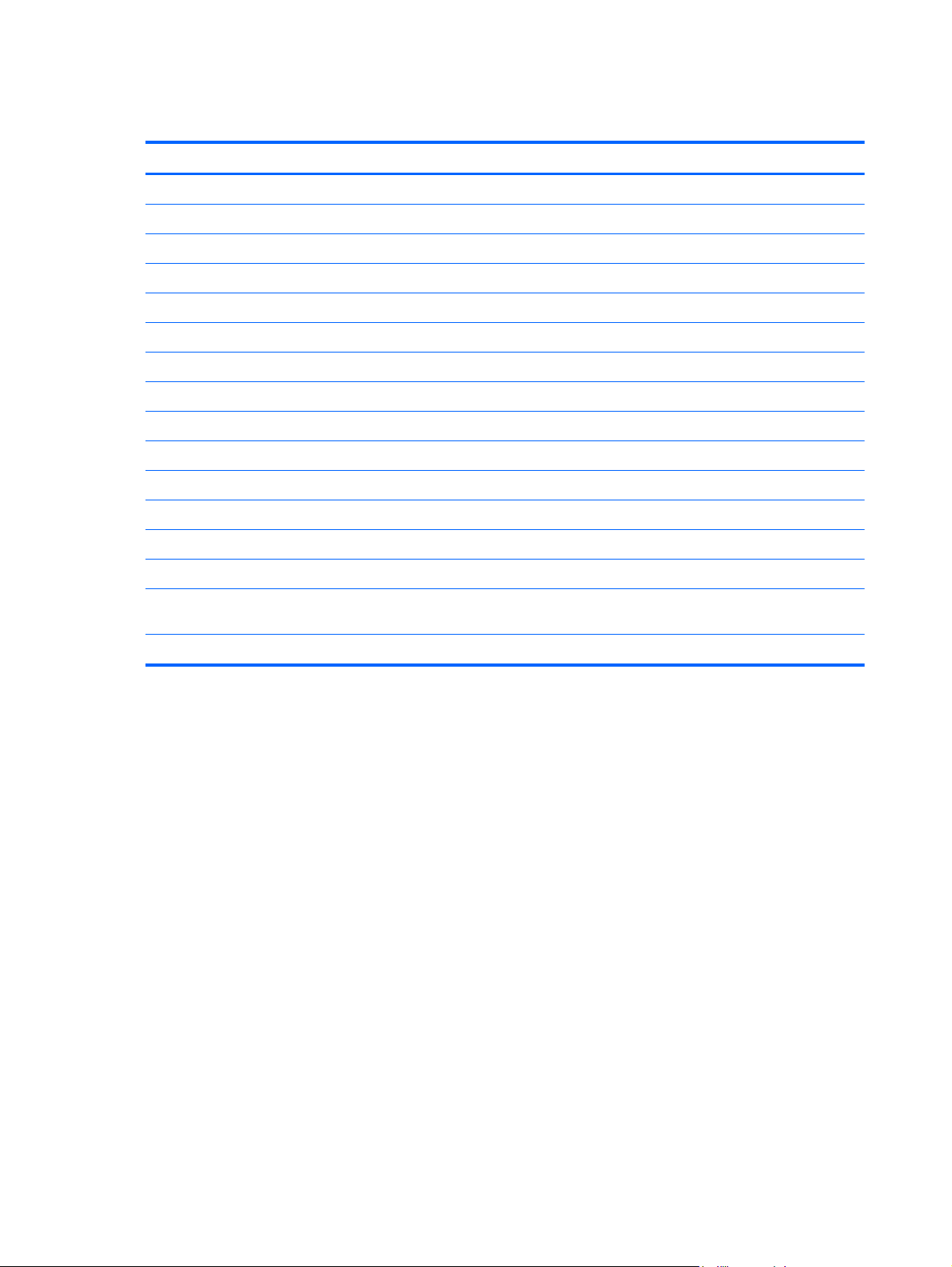
Hard drive specifications
750 GB* 500 GB* 320 GB* 250 GB*
Dimensions
Height 9.5 mm 9.5 mm 9.5 mm 9.5 mm
Width 70 mm 70 mm 70 mm 70 mm
Weight 115 g 101 g 101 g 101 g
Interface type SATA SATA SATA SATA
Transfer rate 300 MB/sec 100 MB/sec 100 MB/sec 100 MB/sec
Security ATA security ATA security ATA security ATA security
Seek times (typical read, including setting)
Single track 1.5 ms 3 ms 3 ms 3 ms
Average 11 ms 13 ms 13 ms 13 ms
Maximum 22 ms 24 ms 24 ms 24 ms
Logical blocks 1,465,149,168 976,752,240 625,121,433 488,376,120
Disk rotational speed 7200 rpm 7200 rpm 7200 rpm 7200 rpm
Operating temperature 5°C to 55°C (41°F to 131°F)
*1 GB = 1 billion bytes when referring to hard drive storage capacity. Actual accessible capacity is less. Actual drive
specifications may differ slightly.
NOTE: Certain restrictions and exclusions apply. Contact technical support for details.
92 Chapter 6 Specifications
