Page 1
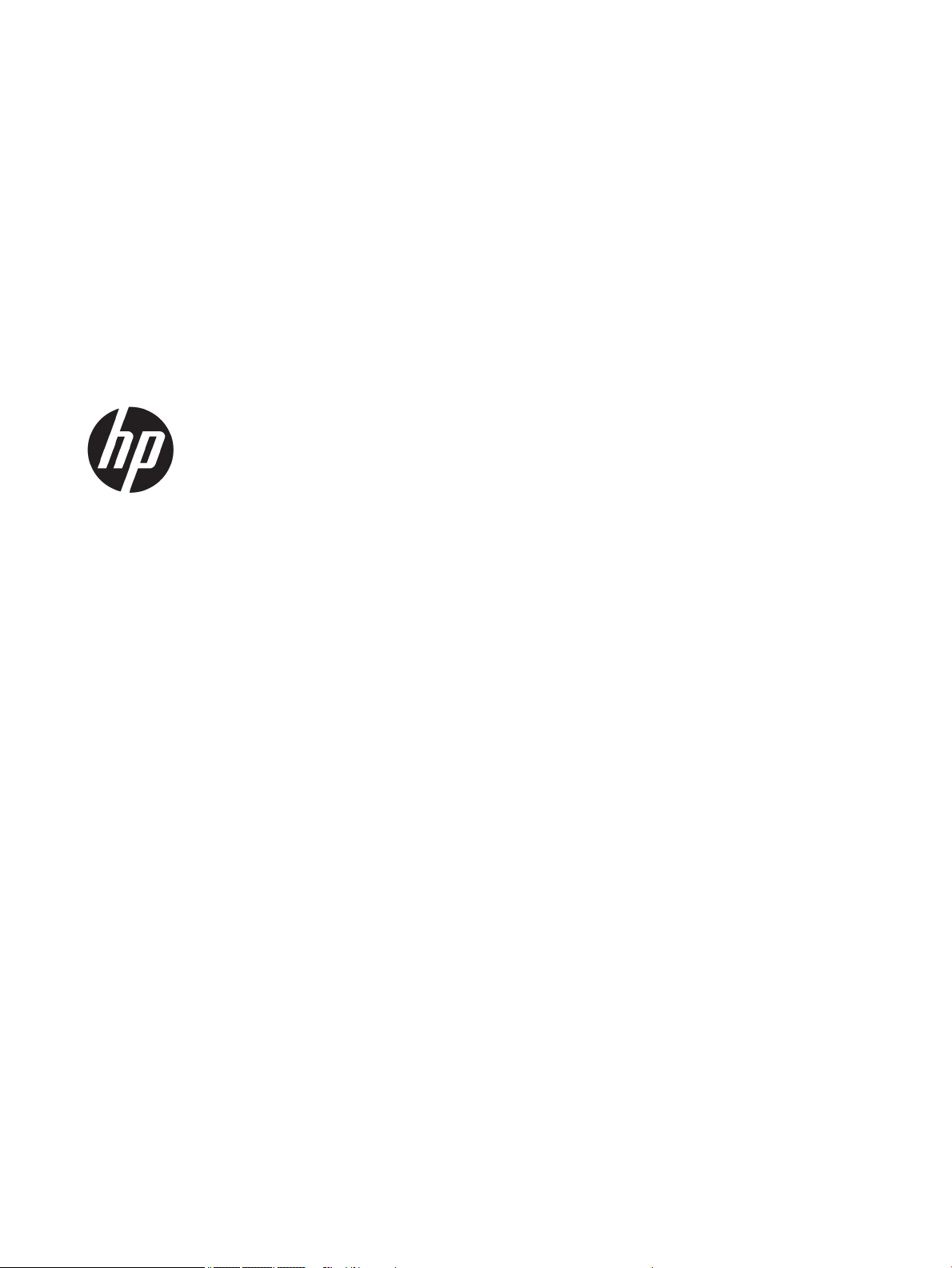
HP 240 G6 Notebook PC
Maintenance and Service Guide
Page 2
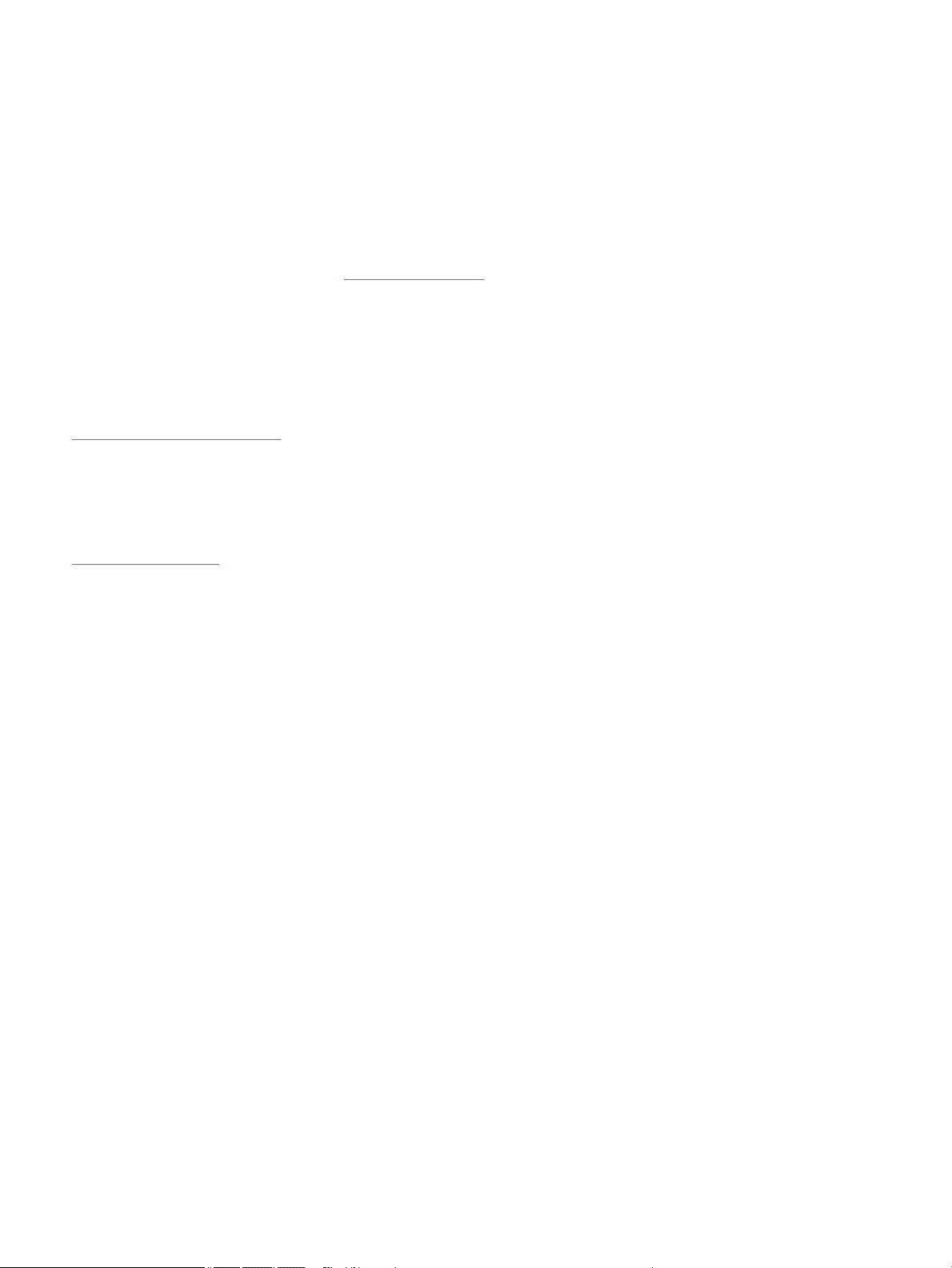
© Copyright 2017 HP Development Company,
L.P.
AMD is a trademark of Advanced Micro Devices,
Inc. Bluetooth is a trademark owned by its
proprietor and used by HP Inc. under license.
Intel, Celeron, and Pentium are trademarks of
Intel Corporation in the U.S. and other
countries. Microsoft and Windows are U.S.
registered trademarks of the Microsoft group
of companies.
The following applies to HP systems with Intel
Skylake or next-generation silicon chip-based
system shipping with Windows 7 or Windows
10 Pro systems downgraded to Windows 7
Professional: This version of Windows running
with the processor or chipsets used in this
system has limited support from Microsoft. For
more information about Microsoft’s support,
please see Microsoft’s Support Lifecycle FAQ at
https://support.microsoft.com/lifecycle
In accordance with Microsoft’s support policy,
HP does not support the Windows 8 or
Windows 7 operating system on products
congured with Intel and AMD 7th generation
and forward processors or provide any
Windows 8 or Windows 7 drivers on
http://www.support.hp.com.
Product notice
This guide describes features that are common
to most models. Some features may not be
available on your computer.
Not all features are available in all editions of
Windows. This computer may require upgraded
and/or separately purchased hardware, drivers,
and/or software to take full advantage of
Windows functionality. See
http://www.microsoft.com for details.
Software terms
By installing, copying, downloading, or
otherwise using any software product
preinstalled on this computer, you agree to be
bound by the terms of the HP End User License
Agreement (EULA). If you do not accept these
license terms, your sole remedy is to return the
entire unused product (hardware and software)
within 14 days for a refund subject to the
refund policy of your place of purchase.
For any further information or to request a full
refund of the computer, please contact your
local point of sale (the seller).
The information contained herein is subject to
change without notice. The only warranties for
HP products and services are set forth in the
express warranty statements accompanying
such products and services. Nothing herein
should be construed as constituting an
additional warranty. HP shall not be liable for
technical or editorial errors or omissions
contained herein.
First Edition: April 2017
Document Part Number: 927213-001
Page 3
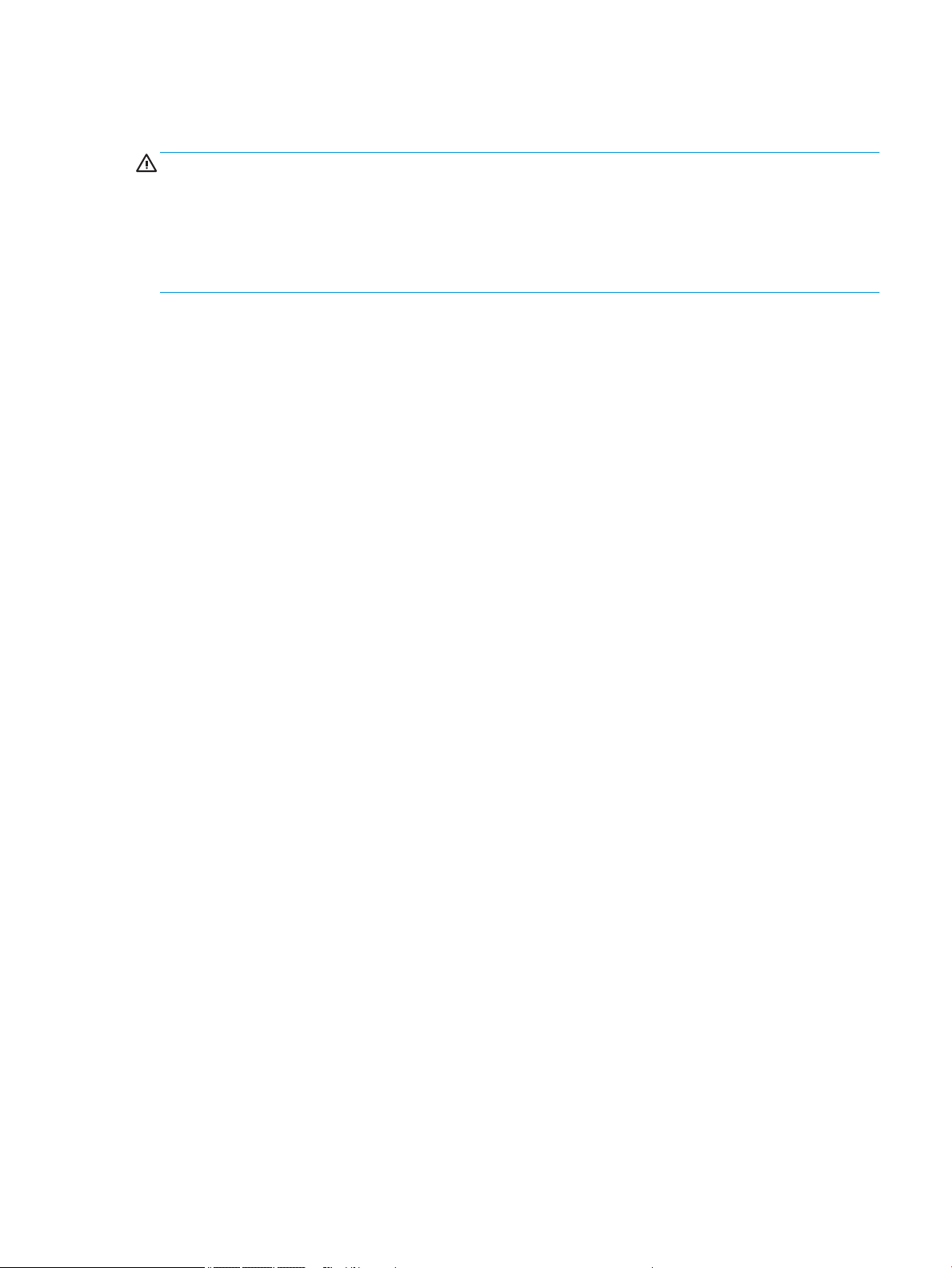
Safety warning notice
WARNING! To reduce the possibility of heat-related injuries or of overheating the device, do not place the
device directly on your lap or obstruct the device air vents. Use the device only on a hard, at surface. Do not
allow another hard surface, such as an adjoining optional printer, or a soft surface, such as pillows or rugs or
clothing, to block airow. Also, do not allow the AC adapter to contact the skin or a soft surface, such as
pillows or rugs or clothing, during operation. The device and the AC adapter comply with the user-accessible
surface temperature limits dened by the International Standard for Safety of Information Technology
Equipment (IEC 60950-1).
iii
Page 4
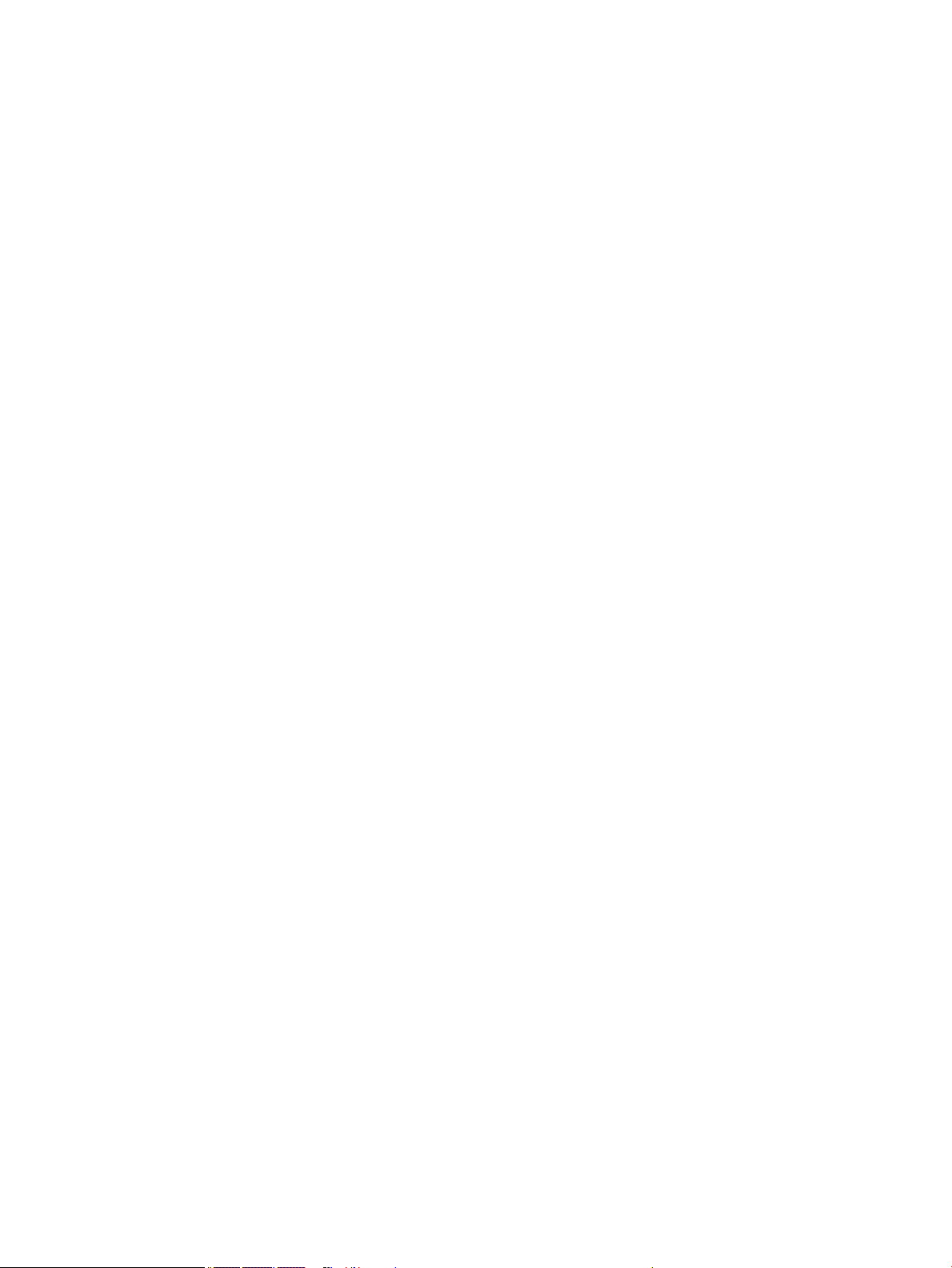
iv Safety warning notice
Page 5
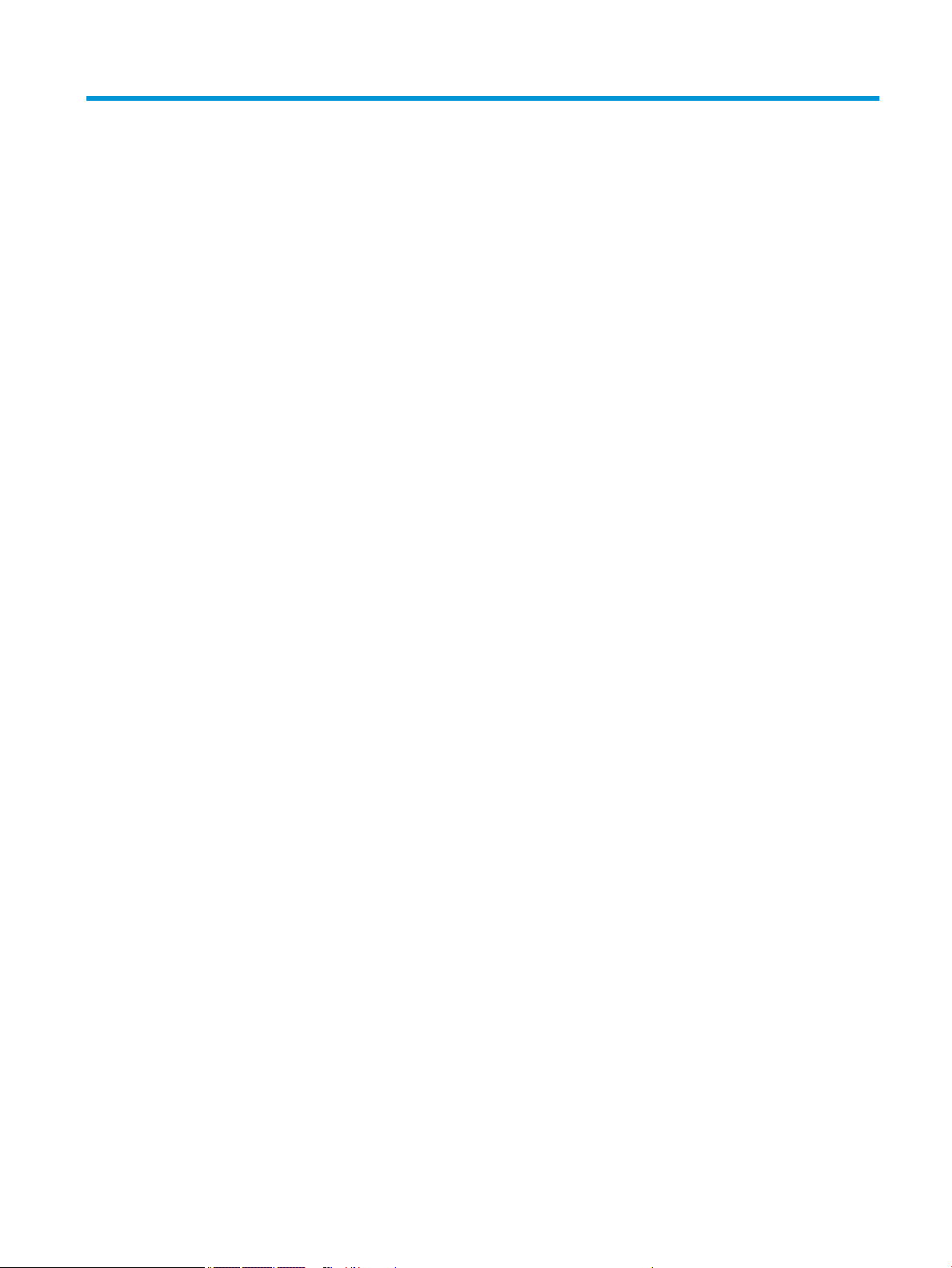
Table of contents
1 Product description ....................................................................................................................................... 1
2 Components .................................................................................................................................................. 5
Right ....................................................................................................................................................................... 5
Left ......................................................................................................................................................................... 6
Display .................................................................................................................................................................... 8
Keyboard area ........................................................................................................................................................ 9
TouchPad ............................................................................................................................................. 9
Lights ................................................................................................................................................. 10
Button ................................................................................................................................................ 11
Special keys ....................................................................................................................................... 12
Action keys ........................................................................................................................................ 13
Bottom ................................................................................................................................................................. 14
Labels ................................................................................................................................................................... 15
3 Illustrated parts catalog .............................................................................................................................. 17
Computer major components .............................................................................................................................. 17
Display assembly subcomponents ...................................................................................................................... 20
Mass storage devices ........................................................................................................................................... 21
Cables ................................................................................................................................................................... 22
Miscellaneous parts ............................................................................................................................................. 22
4 Removal and replacement procedures preliminary requirements .................................................................... 25
Tools required ...................................................................................................................................................... 25
Service considerations ......................................................................................................................................... 25
Plastic parts ....................................................................................................................................... 25
Cables and connectors ...................................................................................................................... 25
Drive handling ................................................................................................................................... 26
Grounding guidelines ........................................................................................................................................... 26
Electrostatic discharge damage ........................................................................................................ 26
Packaging and transporting guidelines .......................................................................... 27
Workstation guidelines ................................................................................ 27
5 Removal and replacement procedures for Customer Self-Repair parts ............................................................. 29
Component replacement procedures .................................................................................................................. 29
Battery ............................................................................................................................................... 30
v
Page 6
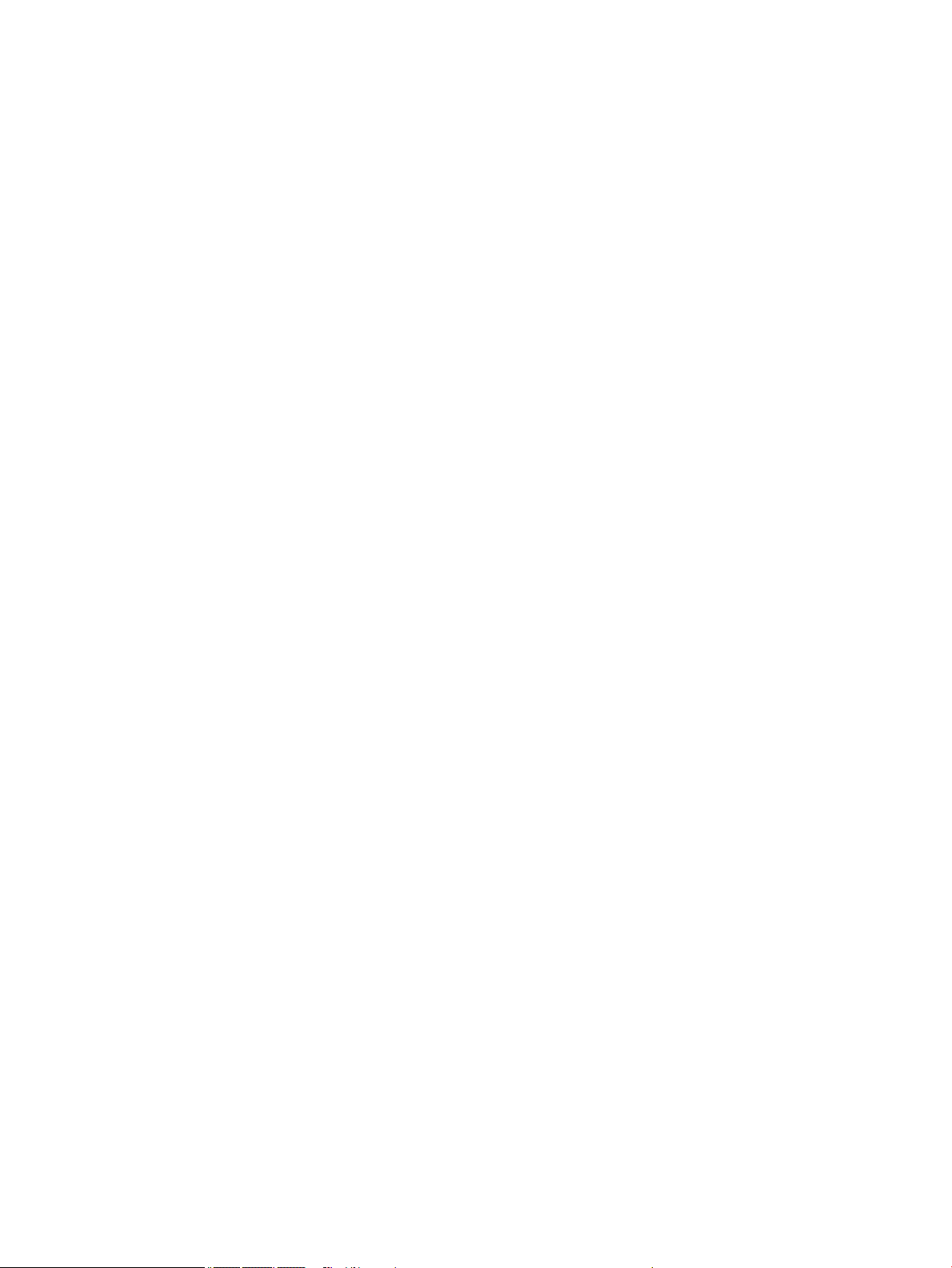
Optical drive ....................................................................................................................................... 31
6 Removal and replacement procedures for Authorized Service Provider parts ................................................... 33
Component replacement procedures .................................................................................................................. 33
Display subcomponents (bezel, panel, camera) ............................................................................... 33
Bottom cover ..................................................................................................................................... 37
WLAN module .................................................................................................................................... 39
Memory module ................................................................................................................................ 41
Hard drive .......................................................................................................................................... 43
Fan ..................................................................................................................................................... 46
TouchPad button board ..................................................................................................................... 48
Heat sink assembly ........................................................................................................................... 49
Speakers ............................................................................................................................................ 53
USB board .......................................................................................................................................... 55
System board .................................................................................................................................... 56
RTC battery ........................................................................................................................................ 58
Display assembly ............................................................................................................................... 59
Power connector cable ...................................................................................................................... 68
Power button board .......................................................................................................................... 69
Top cover/keyboard ........................................................................................................................... 70
7 Using Setup Utility (BIOS) ............................................................................................................................. 71
Starting Setup Utility (BIOS) ................................................................................................................................ 71
Updating Setup Utility (BIOS) .............................................................................................................................. 71
Determining the BIOS version ........................................................................................................... 71
Downloading a BIOS update .............................................................................................................. 72
8 Backing up, restoring, and recovering ........................................................................................................... 73
Creating recovery media and backups ................................................................................................................ 73
Creating HP Recovery media (select products only) ......................................................................... 73
Using Windows tools ........................................................................................................................................... 74
Restore and recovery ........................................................................................................................................... 75
Recovering using HP Recovery Manager ........................................................................................... 75
What you need to know before you get started ............................................................. 75
Using the HP Recovery partition (select products only) ................................................. 76
Using HP Recovery media to recover .............................................................................. 76
Changing the computer boot order ................................................................................ 77
Removing the HP Recovery partition (select products only) ......................................... 78
vi
Page 7
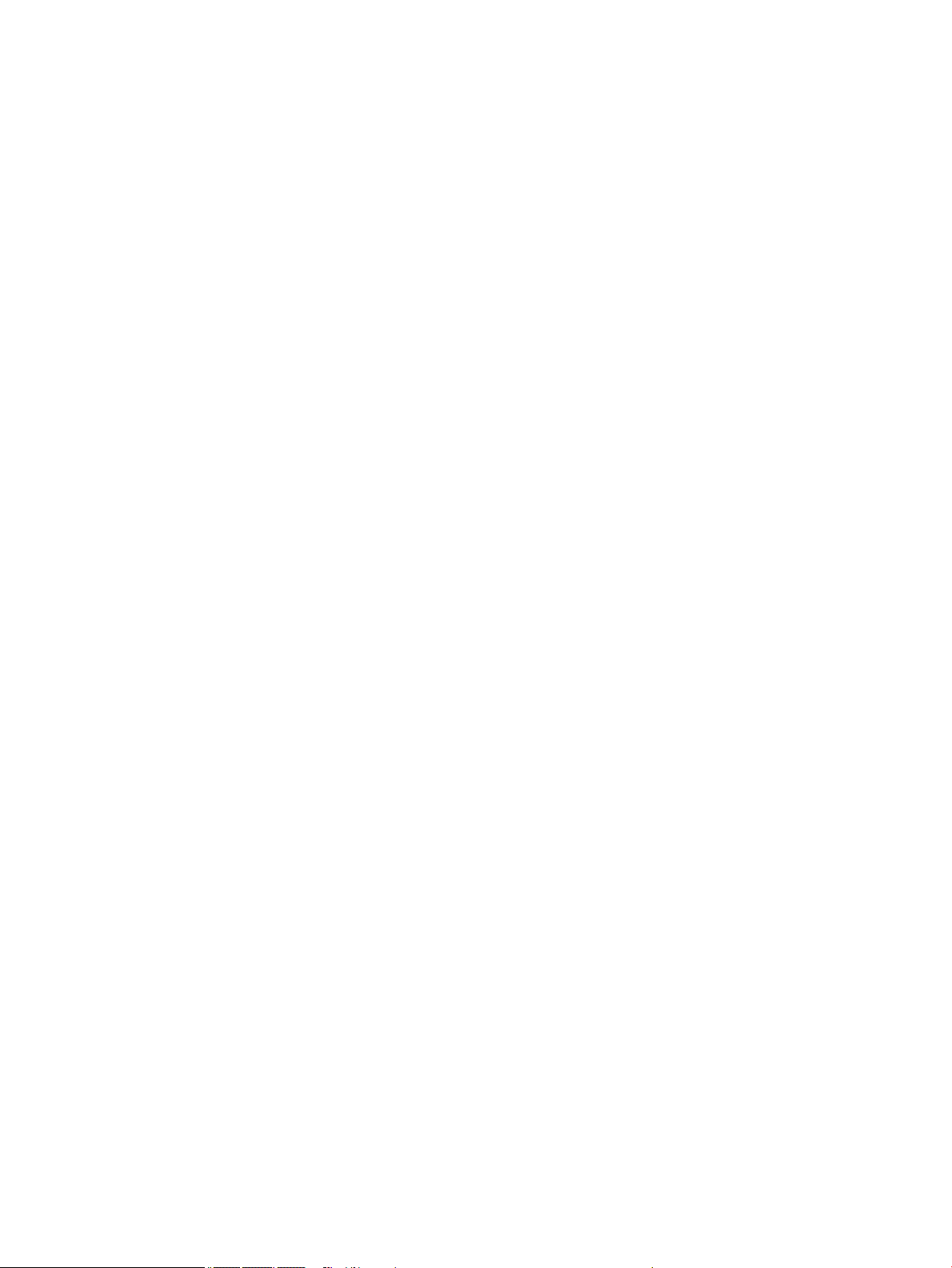
9 Using HP PC Hardware Diagnostics (UEFI) ....................................................................................................... 79
Downloading HP PC Hardware Diagnostics (UEFI) to a USB device .................................................................... 79
10 Specications ............................................................................................................................................ 81
Computer specications ...................................................................................................................................... 81
35.6-cm (14.0-in) display specications ............................................................................................................. 82
Hard drive specications ..................................................................................................................................... 83
DVD±RW SuperMulti DL Drive specications ....................................................................................................... 84
11 Statement of memory volatility .................................................................................................................. 85
Nonvolatile memory usage ................................................................................................................................. 87
Questions and answers ....................................................................................................................................... 89
Using HP Sure Start (select models only) ............................................................................................................ 90
12 Power cord set requirements ...................................................................................................................... 91
Requirements for all countries ............................................................................................................................ 91
Requirements for specic countries and regions ................................................................................................ 92
13 Recycling .................................................................................................................................................. 95
Index ............................................................................................................................................................. 97
vii
Page 8
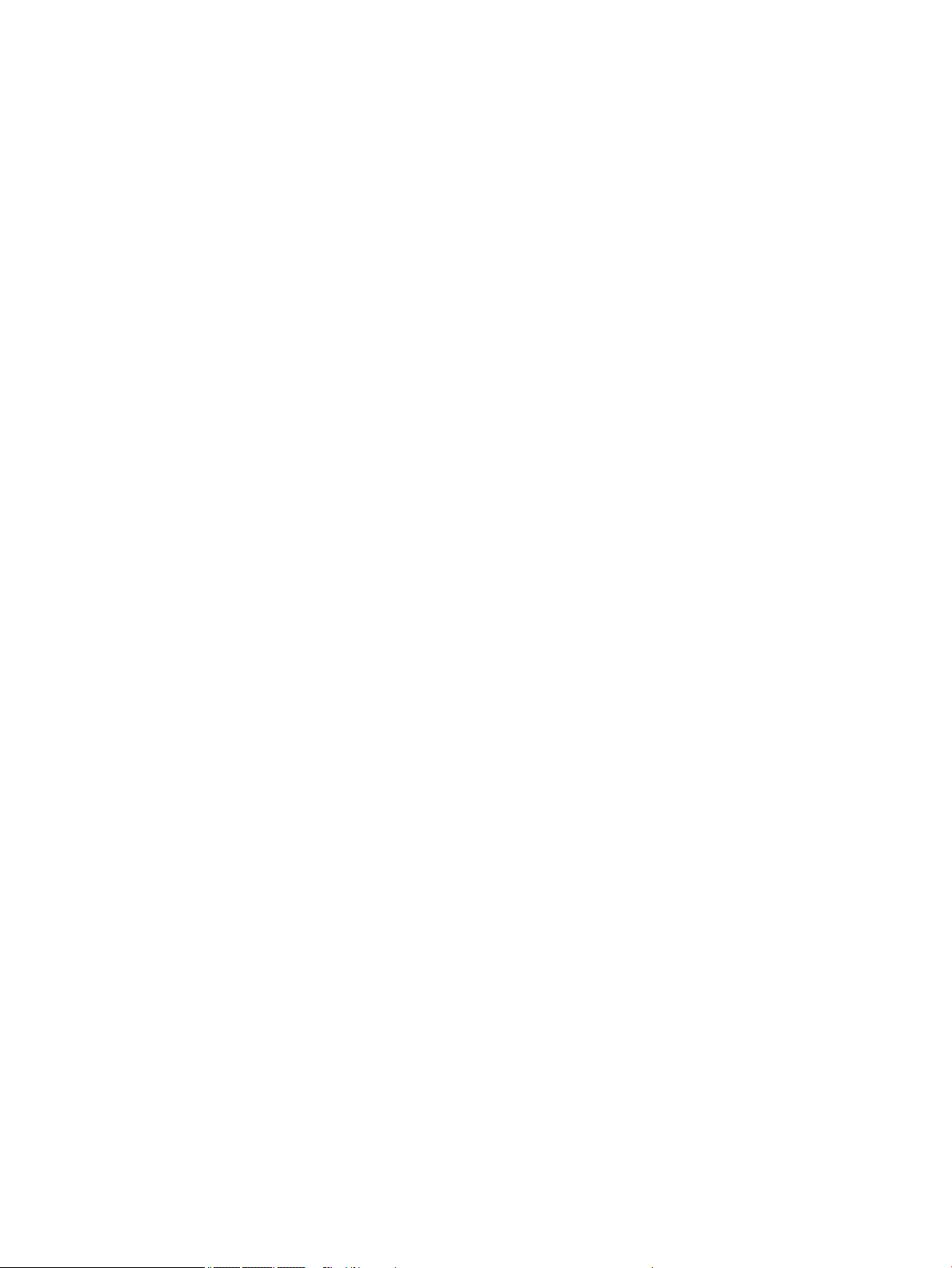
viii
Page 9
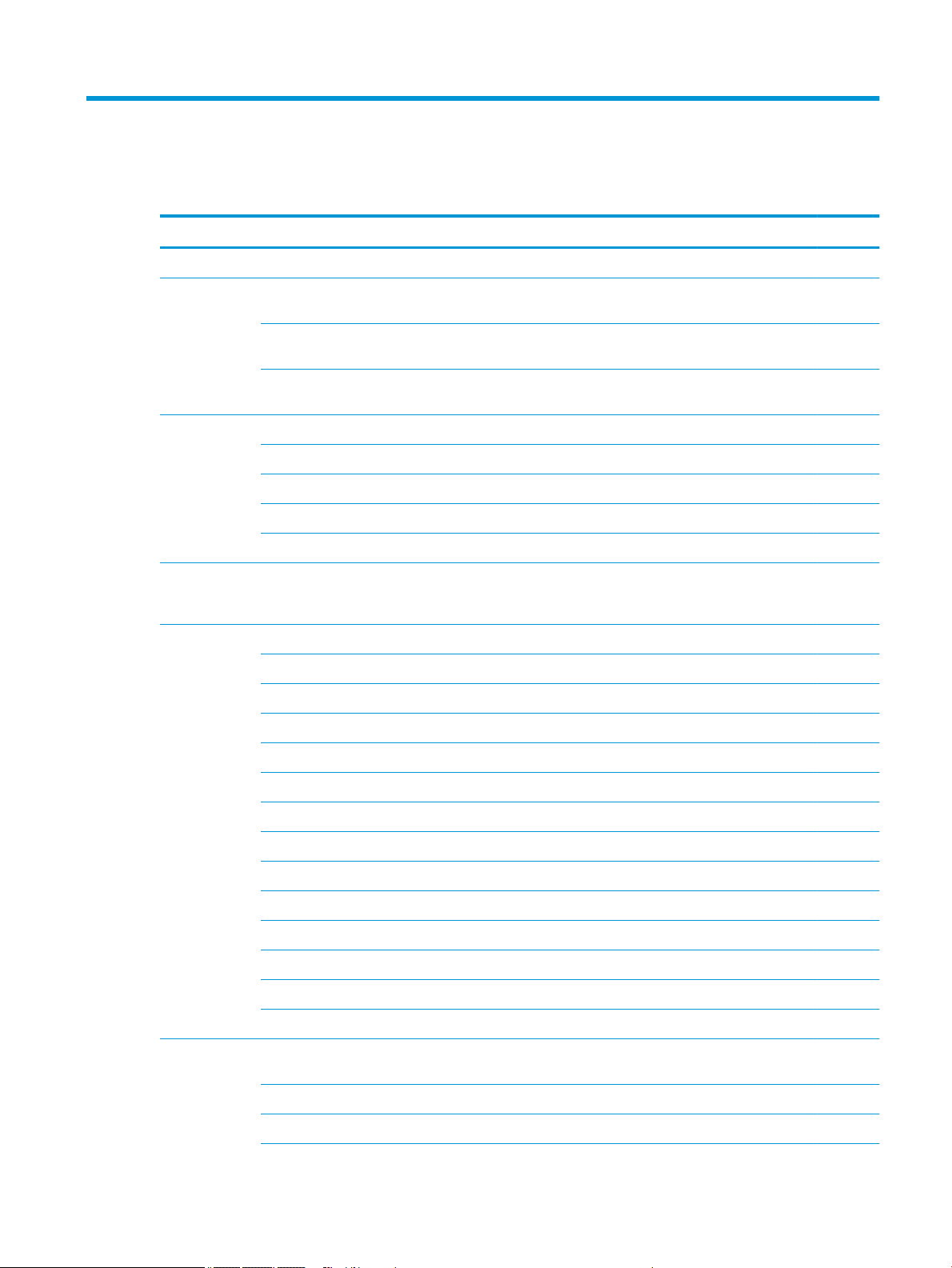
1 Product description
Category Description i5 7200 i3 6006U N3060
Product name HP 240 G6 Notebook PC √ √ √
Processor 7th generation Intel® Core™ i5-7200 processor (2.5 GHz, turbo up to 3.1 GHz,
2133 MHz/3-MB L3, dual 15W)
7th generation Intel Core i3-6006U processor (2.0 GHz, 2133 MHz/3-MB L3,
dual 15W)
Intel Celeron® 3060 processor (1.6 GHz, turbo up to 2.48 GHz, 2-MB L2 cache,
1600 MHz, dual, 6W)
Graphics Internal graphics √ √ √
Intel HD Graphics 620 √
Intel HD Graphics 500 √
Intel HD Graphics 400 √
Support HD Decode, DX12, and HDMI √ √ √
Panel 35.6-cm (14.0-in), high-denition (HD), white light-emitting diode (WLED), SVA,
Anti glare (1366×768) display, slim-at 3.0 mm, eDP; typical brightness: 220
nits
Memory Two non-customer-accessible/upgradable memory module slots: √ √
DDR4-2133 dual-channel support (DDR4-2400 bridge to DDR4-2133) √ √
Supports up to 16 GB of system RAM in the following congurations: √ √
●
16384-MB total system memory (8192×2) √ √
√
√
√
√ √ √
●
12288-MB total system memory (8192×1 + 4096 ×1) √ √
●
8192-MB total system memory (8192×1) or (4096×2) √ √
●
6144-MB total system memory (4096×1 + 2048 ×1) √ √
●
4096-MB total system memory (4096×1) √ √
One non-customer-accessible/upgradable memory module slot: √
DDR3L-1600 single channel support √
Supports up to 8 GB of system RAM in the following congurations: √
●
8192-MB total system memory (8192×1) √
●
4096-MB total system memory (4096×1) √
●
2048-MB total system memory (2048×1) √
Hard drives Supports 6.35-cm (2.5-in) SATA hard drives in 9.5-mm (.37-in) and 7.0-mm (.
28-in) thicknesses
Single hard drive congurations: √ √ √
●
1-TB, 5400 rpm, 9.5 mm or 7.0 mm √ √ √
√ √ √
1
Page 10
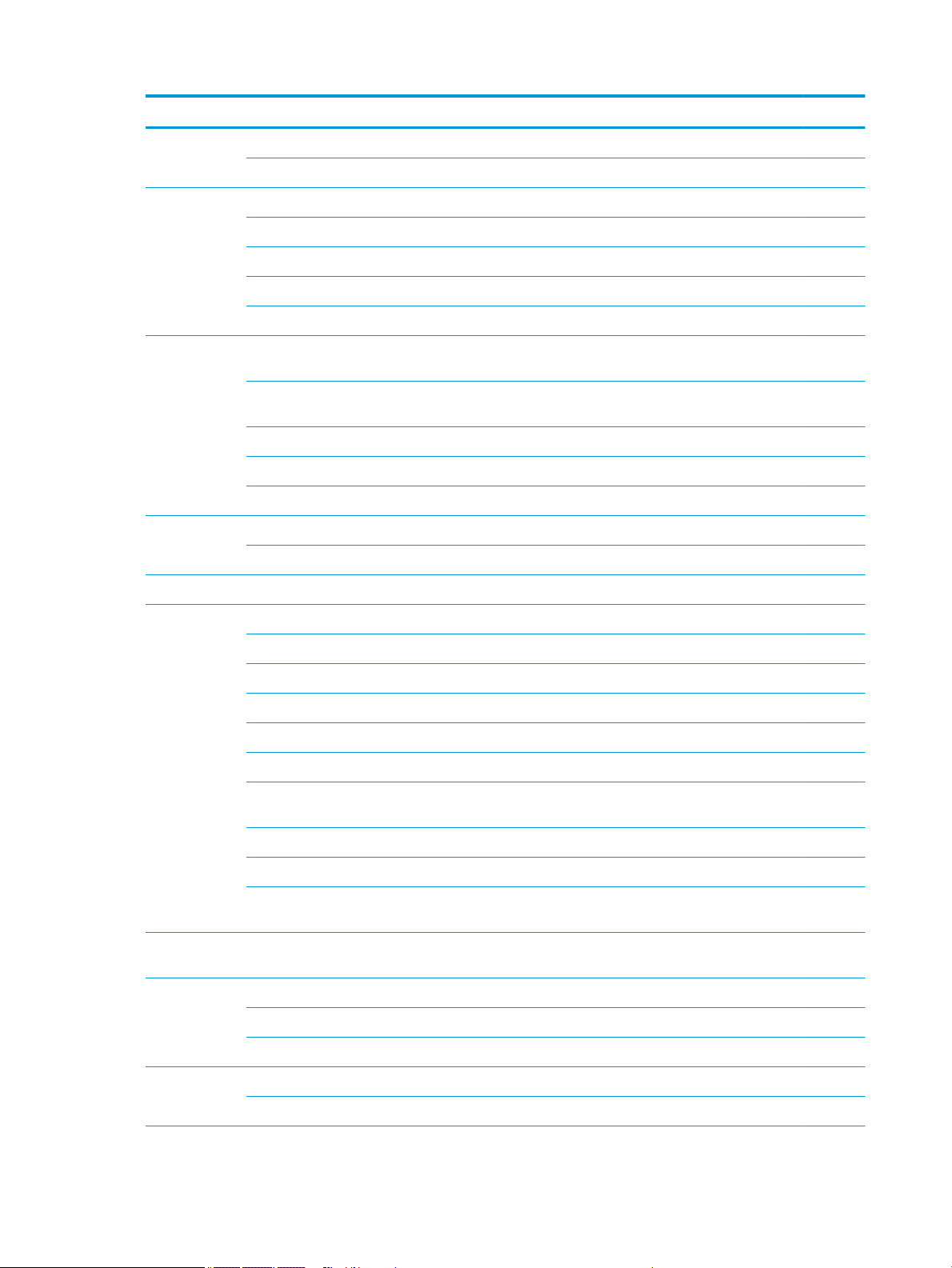
Category Description i5 7200 i3 6006U N3060
●
500-GB, 7200 rpm, 7.0-mm √ √ √
●
500-GB, 5400 rpm, 7.0-mm √ √ √
Optical drive Fixed, serial ATA, 9.0-mm tray load √ √ √
DVD+/-RW Double-Layer writer √ √ √
Supports zero power optical drive √ √ √
Supports M-disc √ √ √
Supports conguration without optical drive √ √ √
Camera/ mic HP TrueVision HD camera - activity LED, USB 2.0, HD BSI sensor, f2.0, 720p by
30 frames per second
HP Camera – VGA camera, indicator LED, USB 2.0, f2.4, 480p by 30 frames per
second
Single digital microphone √ √ √
Supports HP Noise Cancellation √ √ √
Supports WDR (Wide Dynamic Range) √ √ √
Audio Dual speakers √ √ √
HP Audio Control √ √ √
Ethernet Integrated 10/100/1000 network interface card (NIC) √ √ √
Wireless
Network
Integrated wireless options with single antenna (M.2/PCIe): √ √ √
Compatible with Miracast-certied devices √ √ √
Support for the following WLAN formats: √ √ √
●
Realtek RTL 8188EE 802.11 bgn 1x1 WiFi Adapter √ √ √
●
Realtek RTL8723DE 802.11 bgn 1x1 WiFi + BT 4.2 Combo Adapter √ √ √
●
Realtek RTL8723BE-VB 802.11b/g/n 1x1 Wi-Fi + BT4.0 Combo Adapter √ √ √
●
Realtek RTL8723BE 802.11b/g/n 1x1 Wi-Fi + BT4.0 Combo Adapter" (VC
Rule: Brazil RCTO only)
√ √ √
√ √ √
√ √ √
Integrated wireless options with dual antennas (M.2/PCIe): √ √ √
Support for the following WLAN formats: √ √ √
●
Intel Dual Band Wireless-AC 3168 802.11 ac 1x1 WiFi + BT 4.2 Combo
(non-vPro)
External media
card
Internal Card One M.2 slot for SSD √ √ √
●
Intel Dual Band Wireless-AC 7265 802.11 AC 2x2 WiFi + BT 4.2 Combo
Adapter (non-vPro)
HP Multi-Format Digital Media Reader √ √ √
Support SD/SDHC/SDXC √ √ √
Push-pull insertion/removal √ √ √
One M.2 slot for WLAN √ √ √
2 Chapter 1 Product description
√ √ √
√
Page 11
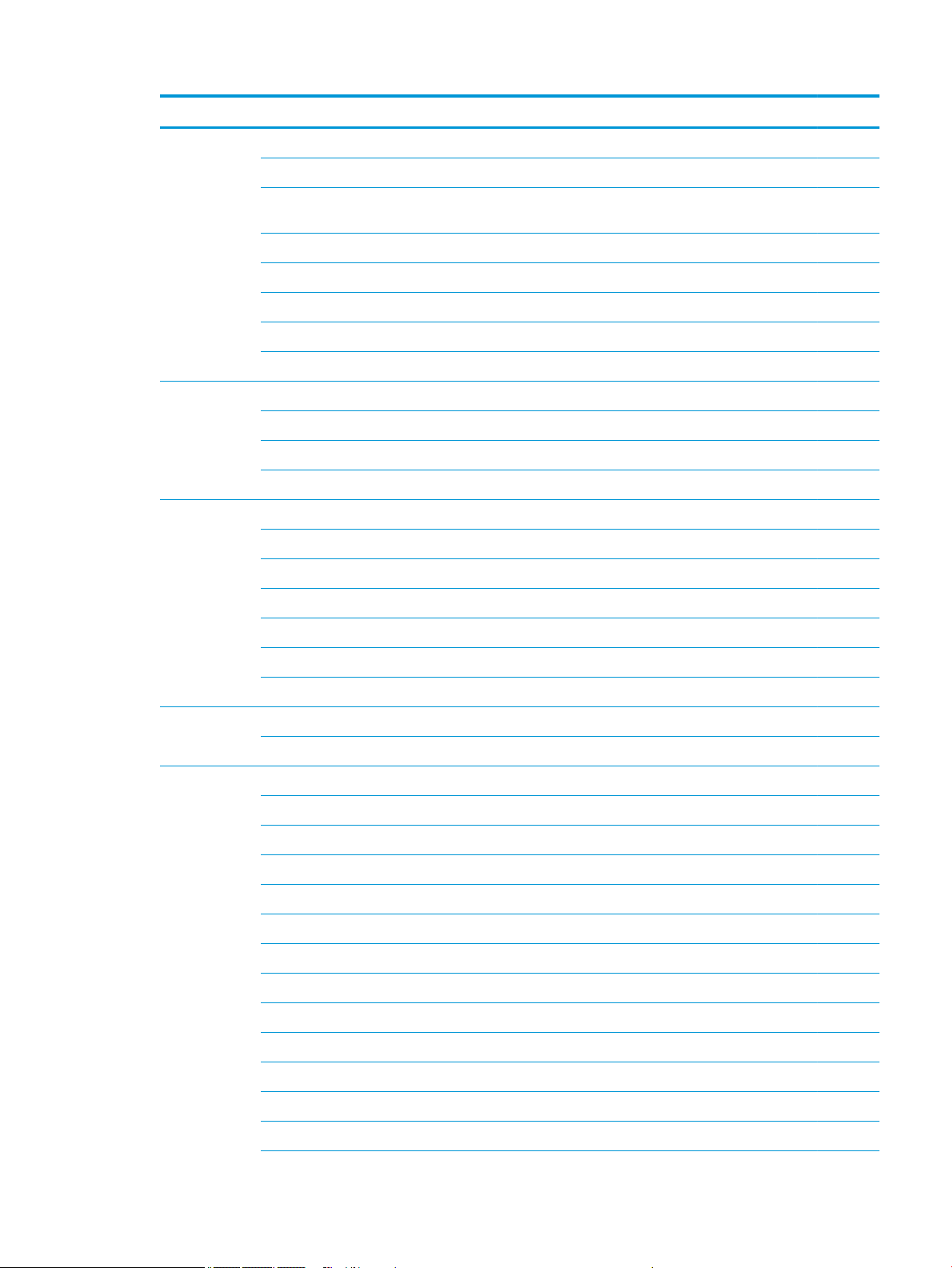
Category Description i5 7200 i3 6006U N3060
Ports VGA (Dsub 15 pin) supporting 1920 ×1200 @ 60Hz √ √ √
HDMI version 1.4b supporting 1920×1080 @ 60Hz √ √ √
Hot Plug/unplug and auto detect for correct output to wide-aspect vs. standard
aspect video
RJ-45 (Ethernet) √ √ √
USB 3.0 (2 ports; left side) √ √ √
USB 2.0 (1 right side) √ √ √
AC Smart Pin adapter plug √ √ √
Headphone/line out and microphone/line in combo jack √ √ √
Keyboard/
pointing
devices
Power AC adapters √ √ √
Full-size textured, island style keyboard √ √ √
TouchPad with multi-touch gestures enabled √ √ √
TouchPad taps enabled by default √ √ √
TouchPad supports Modern Trackpad Gestures √ √ √
65-W EM √ √ √
45-W √ √ √
1 meter power cord √ √ √
Batteries √ √ √
4-cell, 41-Whr Li-ion battery √ √ √
√ √ √
3-cell, 31-Whr Li-ion battery √ √ √
Security fTPM 2.0 √ √ √
Kensington Security Lock √ √ √
Operating
system
Preinstalled √ √ √
Windows 10 √ √ √
Windows 10 Professional √ √ √
For Developed Market (ML): √ √ √
Windows 10 Home ML √ √ √
For Emerging Market (EM/SL): √ √ √
Windows 10 Home EM/SL √ √ √
Windows 10 Home StF MSNA (EM) √
Windows 10 Pro StF MSNA Value (EM) √
Windows 10 Pro StF MSNA Strategic √ √
For China Market: √ √ √
CPPP Windows 10 Home China Language Edition √ √ √
FreeDOS 2.0 √ √ √
3
Page 12
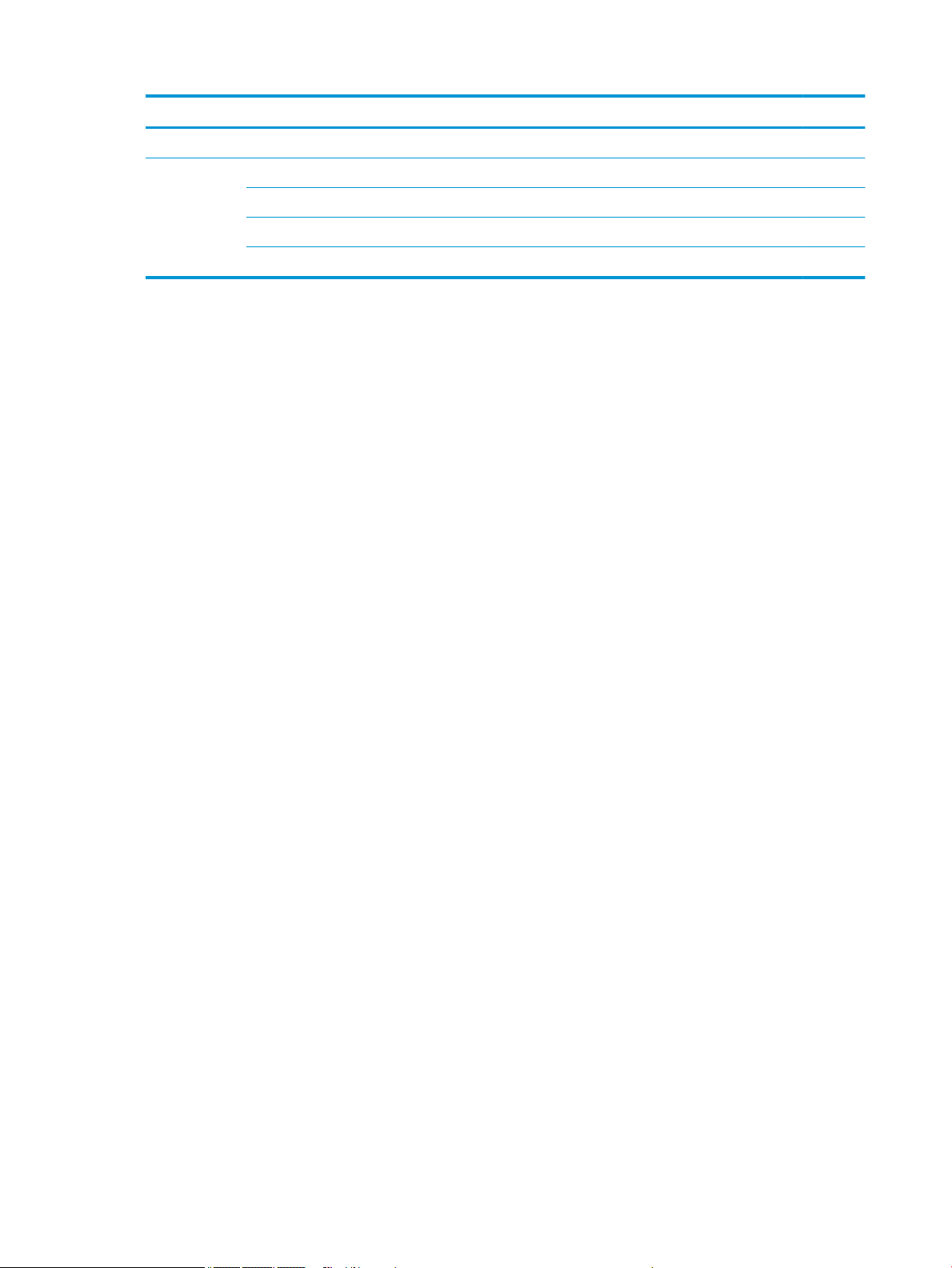
Category Description i5 7200 i3 6006U N3060
Ubuntu Standard √ √ √
Service End-user replaceable parts √ √ √
AC adapter √ √ √
Battery √ √ √
Optical drive √ √ √
4 Chapter 1 Product description
Page 13
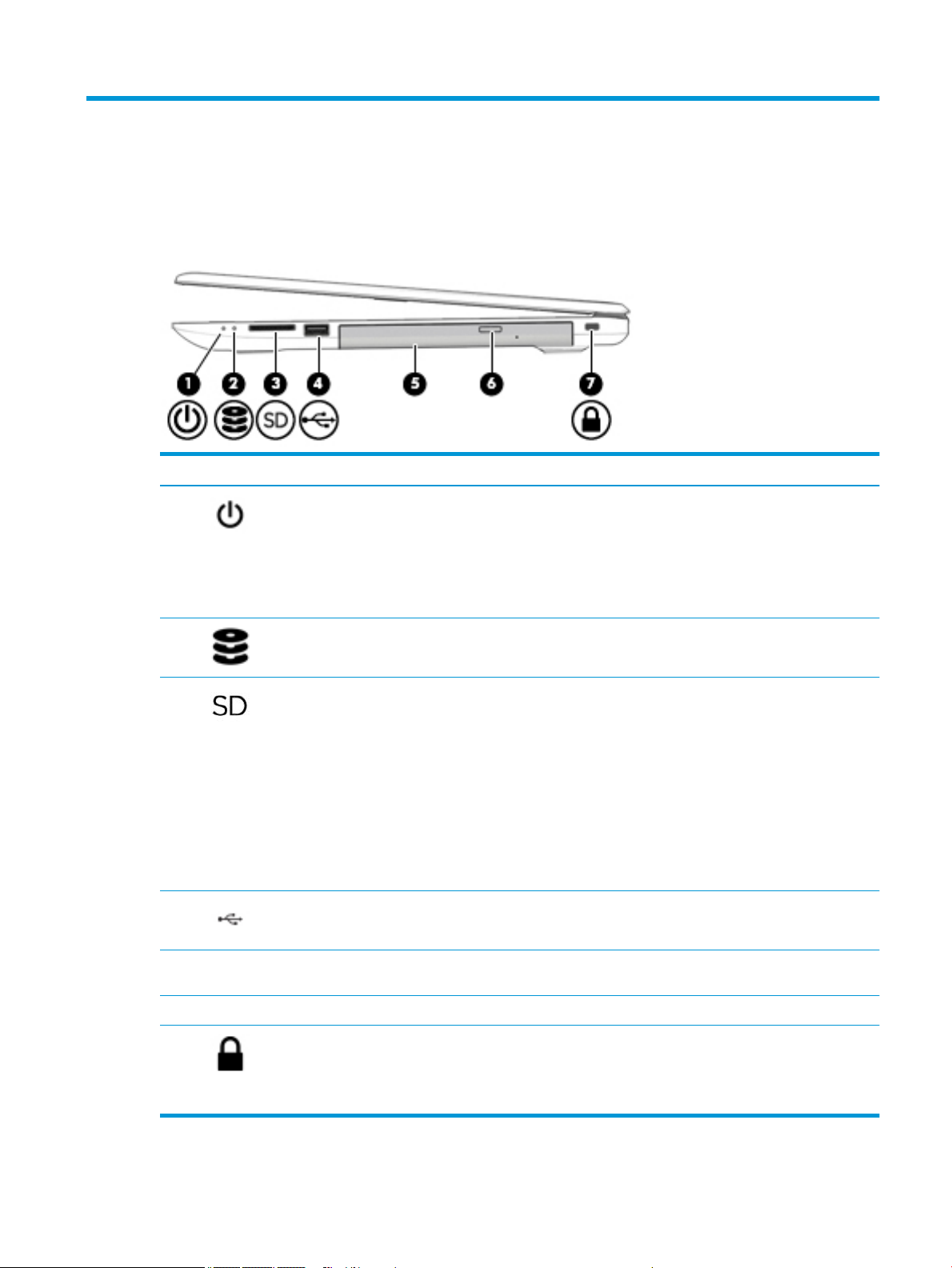
2 Components
Right
Component Description
(1) Power light
(2) Drive light
(3) Memory card reader Reads optional memory cards that store, manage, share, or
(4) USB 2.0 port Connects a USB device, such as a cell phone, camera, activity
●
On: The computer is on.
●
Blinking: The computer is in the Sleep state, a powersaving state. The computer shuts o power to the display
and other unneeded components.
●
O: The computer is o or in Hibernation. Hibernation is a
power-saving state that uses the least amount of power.
●
Blinking white: The hard drive is being accessed.
access information.
To insert a card:
1. Hold the card label-side up, with the connectors facing the
computer.
2. Insert the card into the memory card reader, and then
press in on the card until it is rmly seated.
To remove a card:
▲ Pull the card out of the memory card reader.
tracker, or smartwatch, and provides data transfer.
(5) Optical drive (select products only) Depending on your computer model, reads an optical disc or
reads and writes to an optical disc.
(6) Optical drive eject button (select products only) Releases the optical drive disc tray.
(7) Security cable slot Attaches an optional security cable to the computer.
NOTE: The security cable is designed to act as a deterrent, but
it may not prevent the computer from being mishandled or
stolen.
Right 5
Page 14
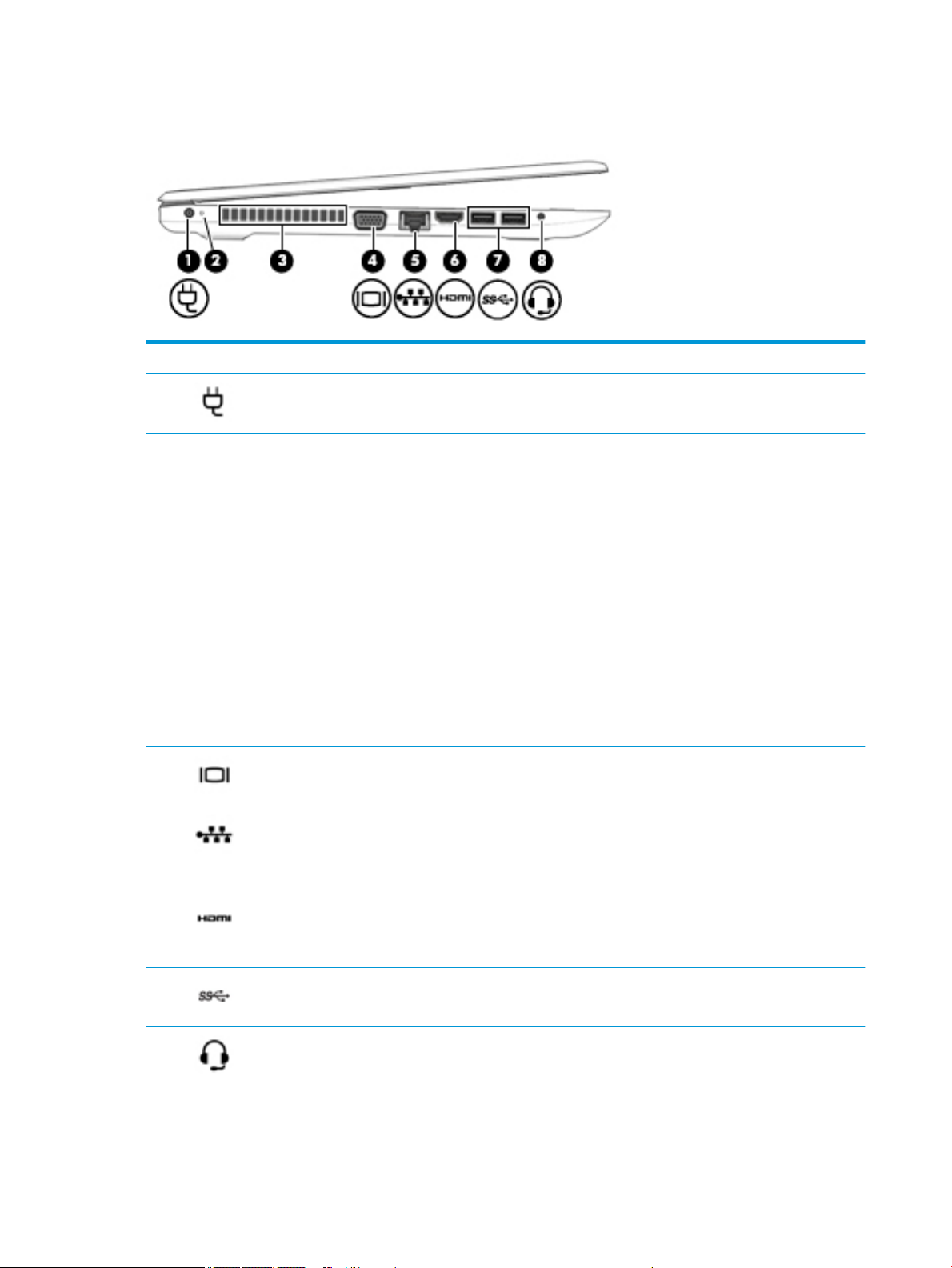
Left
Component Description
(1) Power connector Connects an AC adapter.
(2) Battery light When AC power is connected:
●
White: The battery charge is greater than 90 percent.
●
Amber: The battery charge is from 0 to 90 percent.
●
O: The battery is not charging.
When AC power is disconnected (battery not charging):
●
Blinking amber: The battery has reached a low battery
level. When the battery has reached a critical battery level,
the battery light begins blinking rapidly.
●
O: The battery is not charging.
(3) Vent Enables airow to cool internal components.
NOTE: The computer fan starts up automatically to cool
internal components and prevent overheating. It is normal for
the internal fan to cycle on and o during routine operation.
(4) External monitor port Connects an external VGA monitor or projector.
(5) RJ-45 (network) jack/status lights Connects a network cable.
●
White (left): The network is connected.
●
Amber (right): Activity is occurring on the network.
(6) HDMI port Connects an optional video or audio device, such as a high-
denition television, any compatible digital or audio component,
or a high-speed High Denition Multimedia Interface (HDMI)
device.
(7) USB 3.x SuperSpeed ports (2) Connect a USB device, such as a cell phone, camera, activity
tracker, or smartwatch, and provides high-speed data transfer.
(8) Audio-out (headphone)/Audio-in (microphone)
combo jack
Connects optional powered stereo speakers, headphones,
earbuds, a headset, or a television audio cable. Also connects an
optional headset microphone. This jack does not support
optional standalone microphones.
6 Chapter 2 Components
Page 15
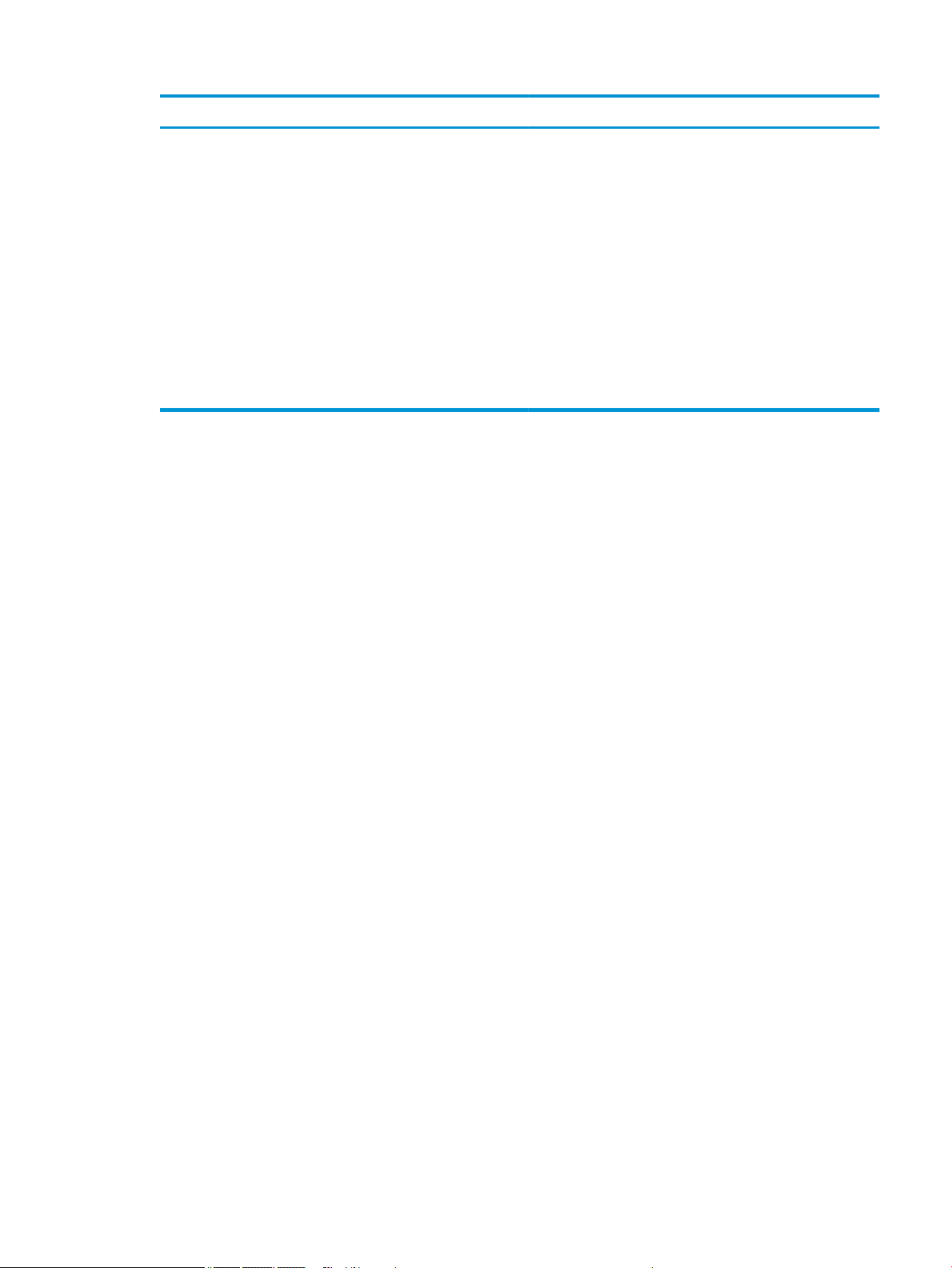
Component Description
WARNING! To reduce the risk of personal injury, adjust the
volume before putting on headphones, earbuds, or a headset.
For additional safety information, refer to the Regulatory,
Safety, and Environmental Notices.
To access this guide:
1. Type support in the taskbar search box, and then select
the HP Support Assistant app.
‒ or –
Click the question mark icon in the taskbar.
2. Select My PC, select the Specications tab, and then
select User Guides.
NOTE: When a device is connected to the jack, the computer
speakers are disabled.
Left 7
Page 16
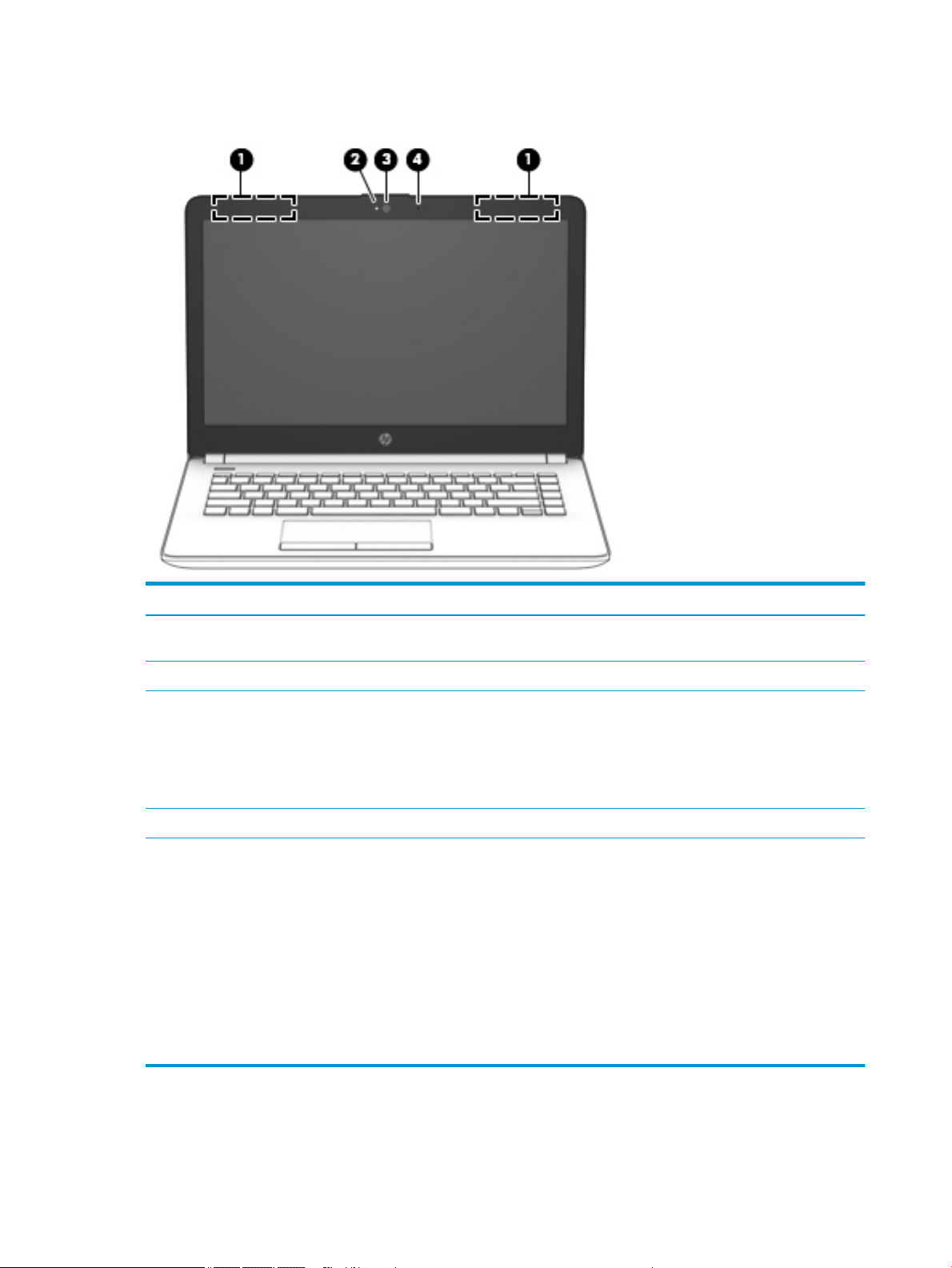
Display
Component Description
(1) WLAN antennas* Send and receive wireless signals to communicate with wireless local
area networks (WLANs).
(2) Camera light On: The camera is in use.
(3) Camera Records video and captures photographs. Some models allow you to
(4) Internal microphone Records sound.
*The antennas are not visible from the outside of the computer. For optimal transmission, keep the areas immediately around the
antennas free from obstructions.
For wireless regulatory notices, see the section of the Regulatory, Safety, and Environmental Notices that applies to your country or
region.
To access this guide:
1. Type support in the taskbar search box, and then select the HP Support Assistant app.
‒ or –
Click the question mark icon in the taskbar.
2. Select My PC, select the Specications tab, and then select User Guides.
video conference and chat online using streaming video.
To use the camera:
▲ Type camera in the taskbar search box, and then select
Camera.
8 Chapter 2 Components
Page 17
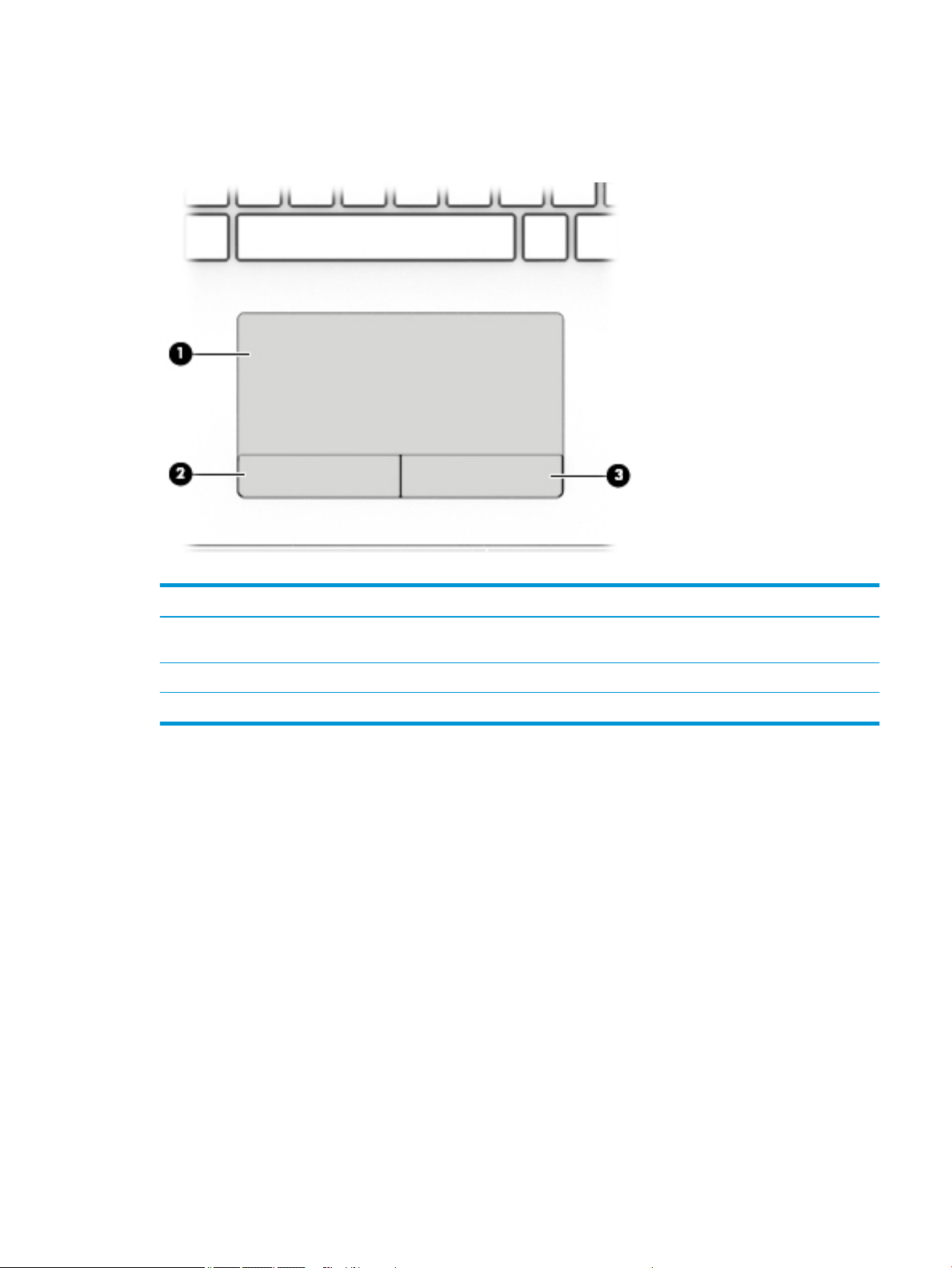
Keyboard area
TouchPad
Component Description
(1) TouchPad zone Reads your nger gestures to move the pointer or activate
items on the screen.
(2) Left TouchPad button Functions like the left button on an external mouse.
(3) Right TouchPad button Functions like the right button on an external mouse.
Keyboard area 9
Page 18
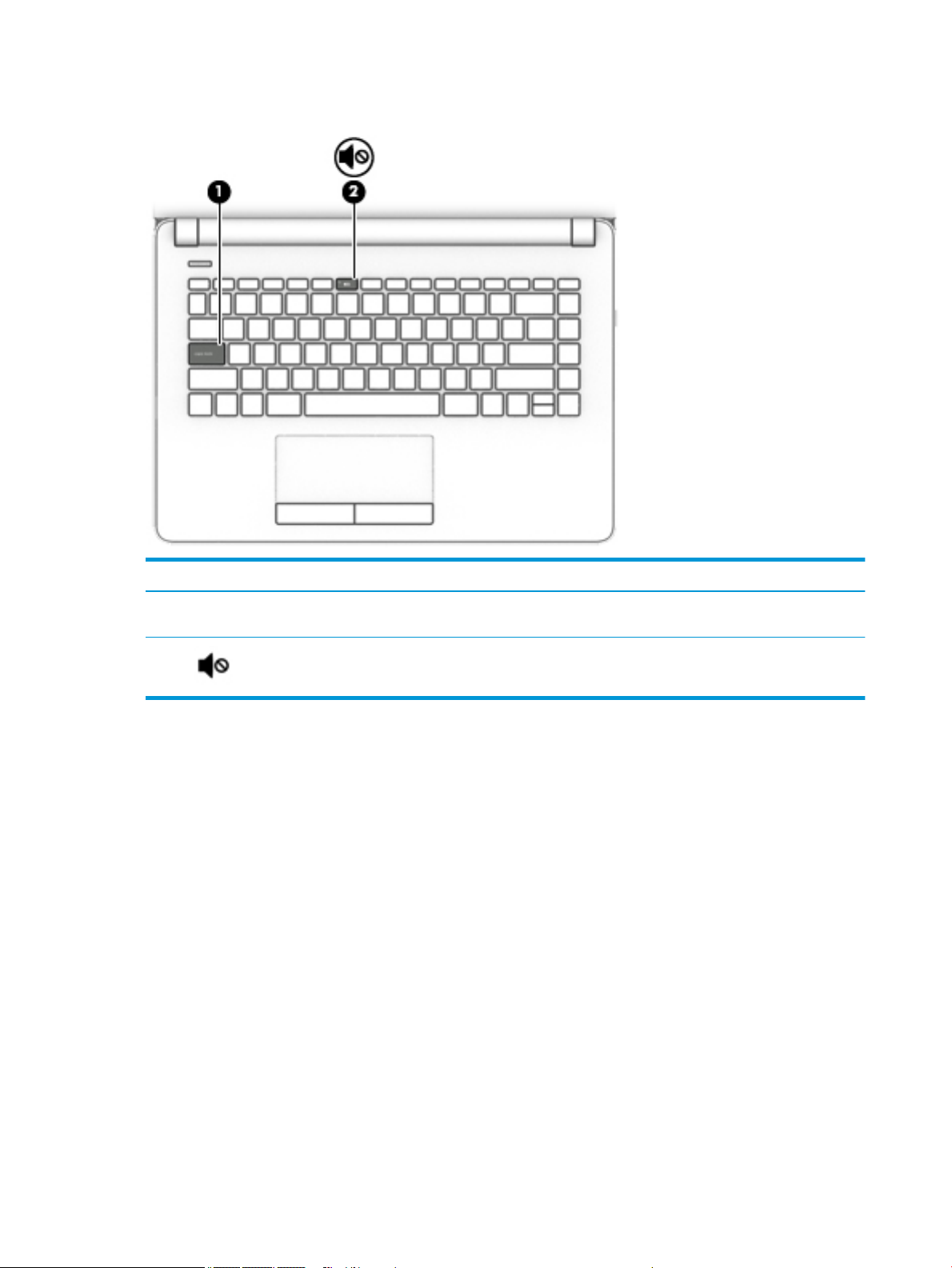
Lights
Component Description
(1) Caps lock light On: Caps lock is on, which switches the key input to all capital
letters.
(2) Mute light
●
Amber: Computer sound is o.
●
O: Computer sound is on.
10 Chapter 2 Components
Page 19
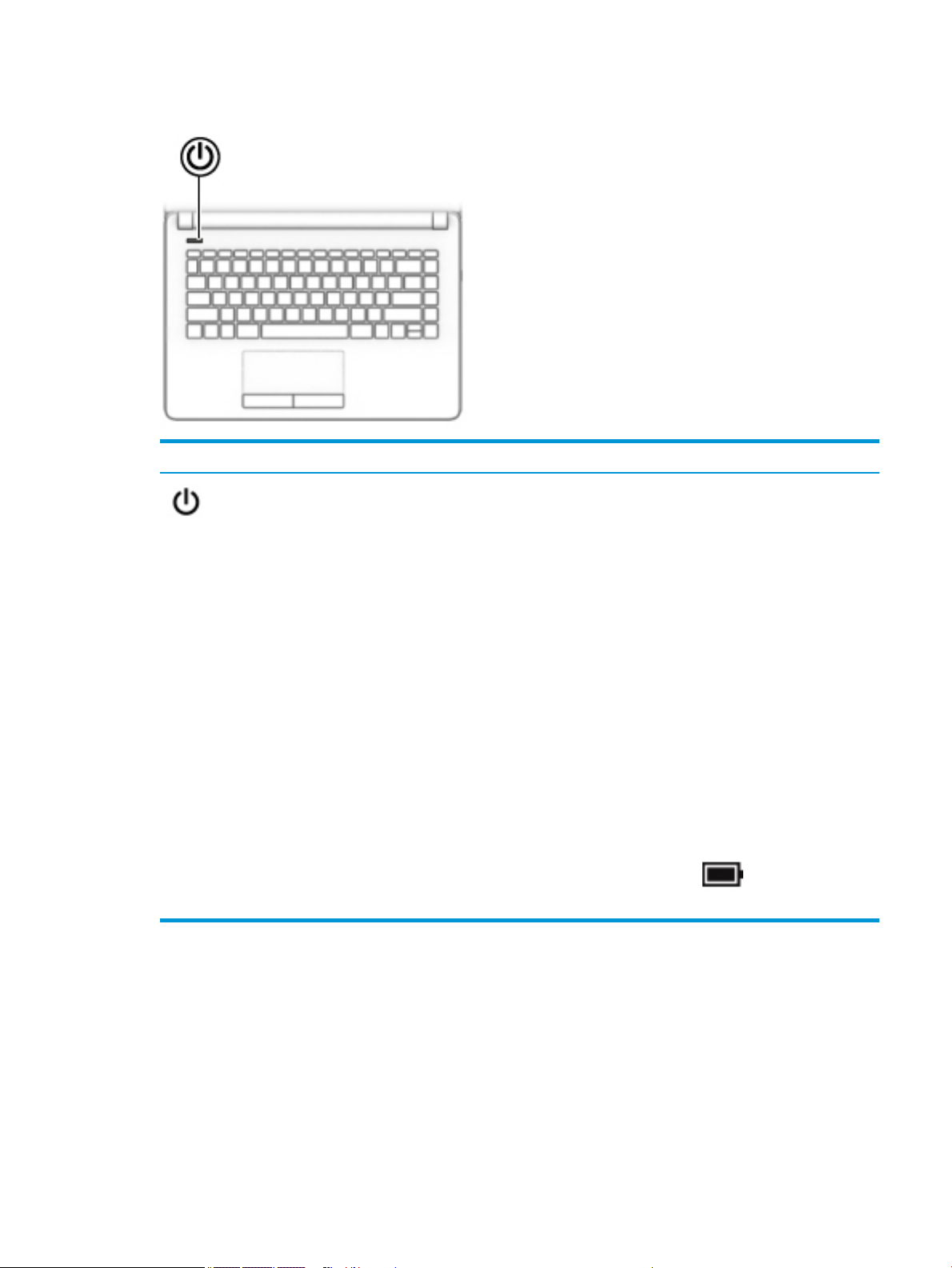
Button
Component Description
Power button
●
When the computer is o, press the button to turn on the
computer.
●
When the computer is on, press the button briey to initiate
Sleep.
●
When the computer is in the Sleep state, press the button briey
to exit Sleep.
●
When the computer is in Hibernation, press the button briey to
exit Hibernation.
CAUTION: Pressing and holding down the power button results in the
loss of unsaved information.
If the computer has stopped responding and shutdown procedures are
ineective, press and hold the power button for at least 5 seconds to
turn o the computer.
To learn more about your power settings, see your power options.
▲ Type power options in the taskbar search box, and then
select Power Options.
‒ or –
Right-click the Power meter icon and then select Power
Options.
Keyboard area 11
Page 20
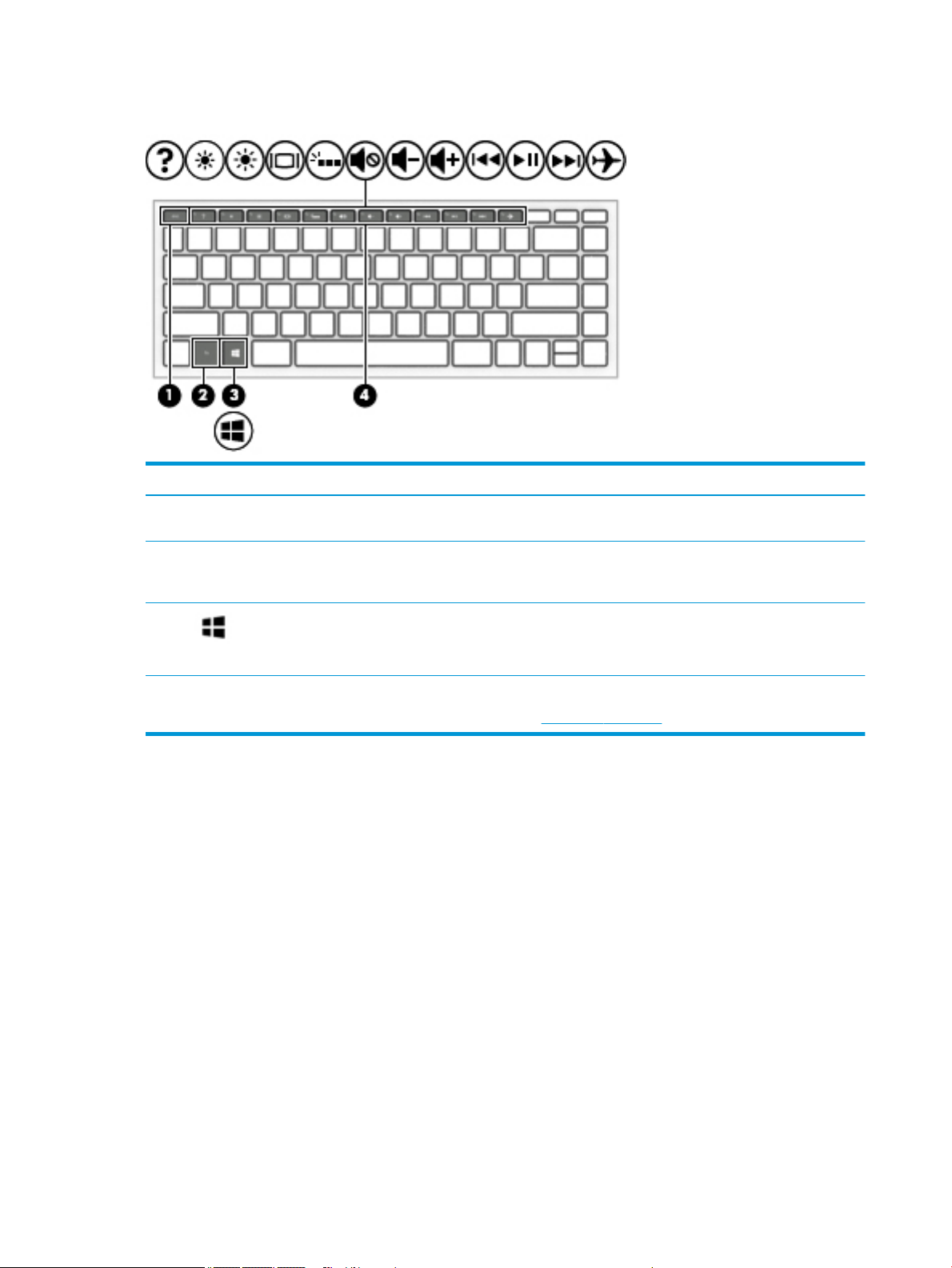
Special keys
Component Description
(1) esc key Displays system information when pressed in combination with
(2) fn key Executes frequently used system functions when pressed in
the fn key.
combination with another key. Such key combinations are called
hot keys.
(3) Windows key Opens the Start menu.
NOTE: Pressing the Windows key again will close the Start
menu.
(4) Action keys Execute frequently used system functions.
See Action keys on page 13.
12 Chapter 2 Components
Page 21
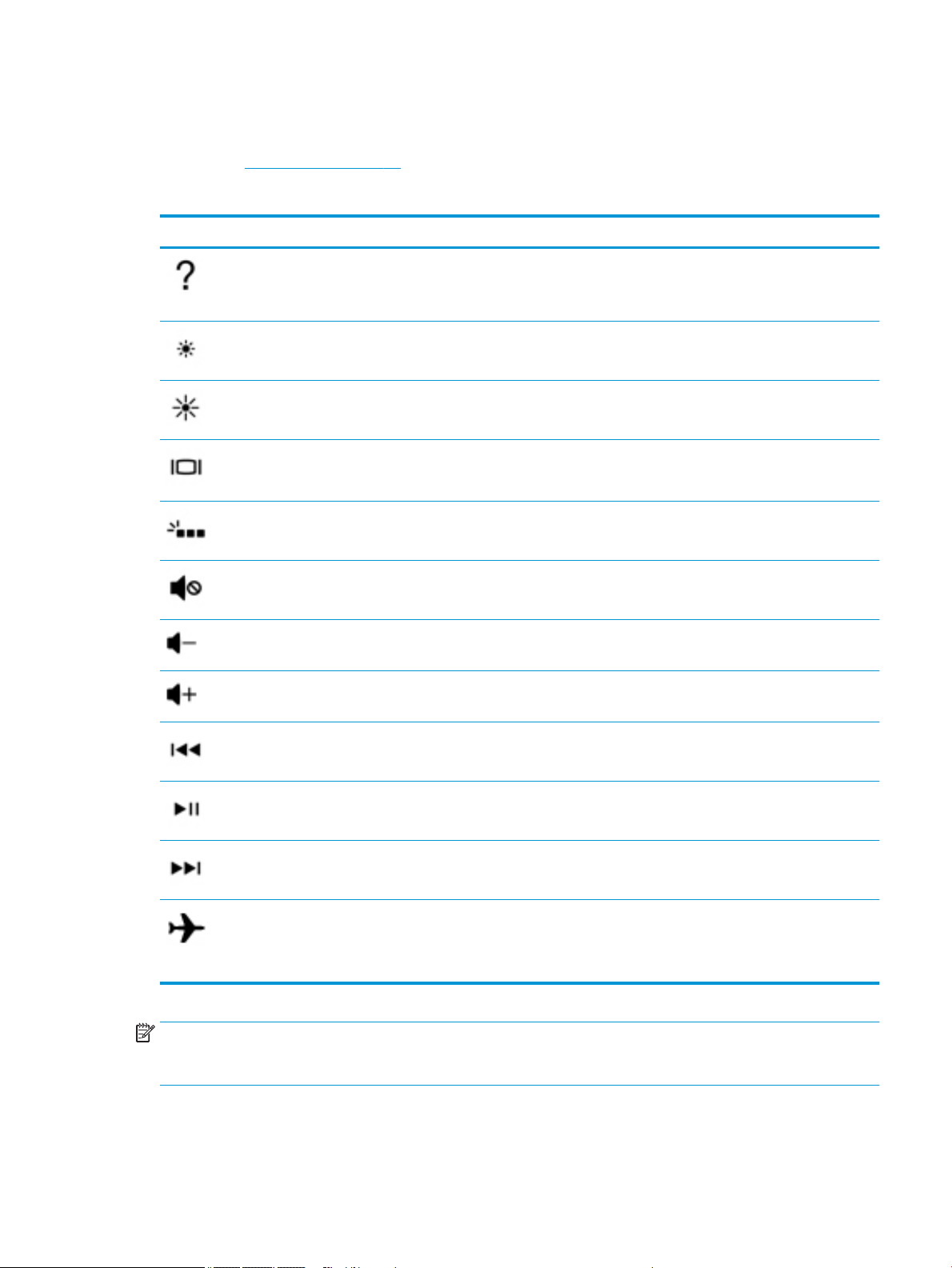
Action keys
An action key performs the function indicated by the icon on the key. To determine which keys are on your
product, see Special keys on page 12.
▲
Icon Description
To use an action key, press and hold the key.
Opens Help and Support, which provides tutorials, information about the Windows operating system and
your computer, answers to questions, and updates to your computer.
Help and Support also provides automated troubleshooting tools and access to support.
Decreases the screen brightness incrementally as long as you hold down the key.
Increases the screen brightness incrementally as long as you hold down the key.
Switches the screen image among display devices connected to the system. For example, if a monitor is
connected to the computer, repeatedly pressing the key alternates the screen image from computer display
to monitor display to simultaneous display on both the computer and monitor.
Turns the keyboard backlight o or on.
NOTE: To conserve battery power, turn o this feature.
Mutes or restores speaker sound.
Decreases speaker volume incrementally while you hold down the key.
Increases speaker volume incrementally while you hold down the key.
Plays the previous track of an audio CD or the previous section of a DVD or a Blu-ray Disc (BD).
Starts, pauses, or resumes playback of an audio CD, a DVD, or a BD.
Plays the next track of an audio CD or the next section of a DVD or a BD.
Turns the airplane mode and wireless feature on or o.
NOTE: The airplane mode key is also referred to as the wireless button.
NOTE: A wireless network must be set up before a wireless connection is possible.
NOTE: The action key feature is enabled at the factory. You can disable this feature by pressing and holding
the fn key and the left shift key. The fn lock light will turn on. After you have disabled the action key feature,
you can still perform each function by pressing the fn key in combination with the appropriate action key.
Keyboard area 13
Page 22
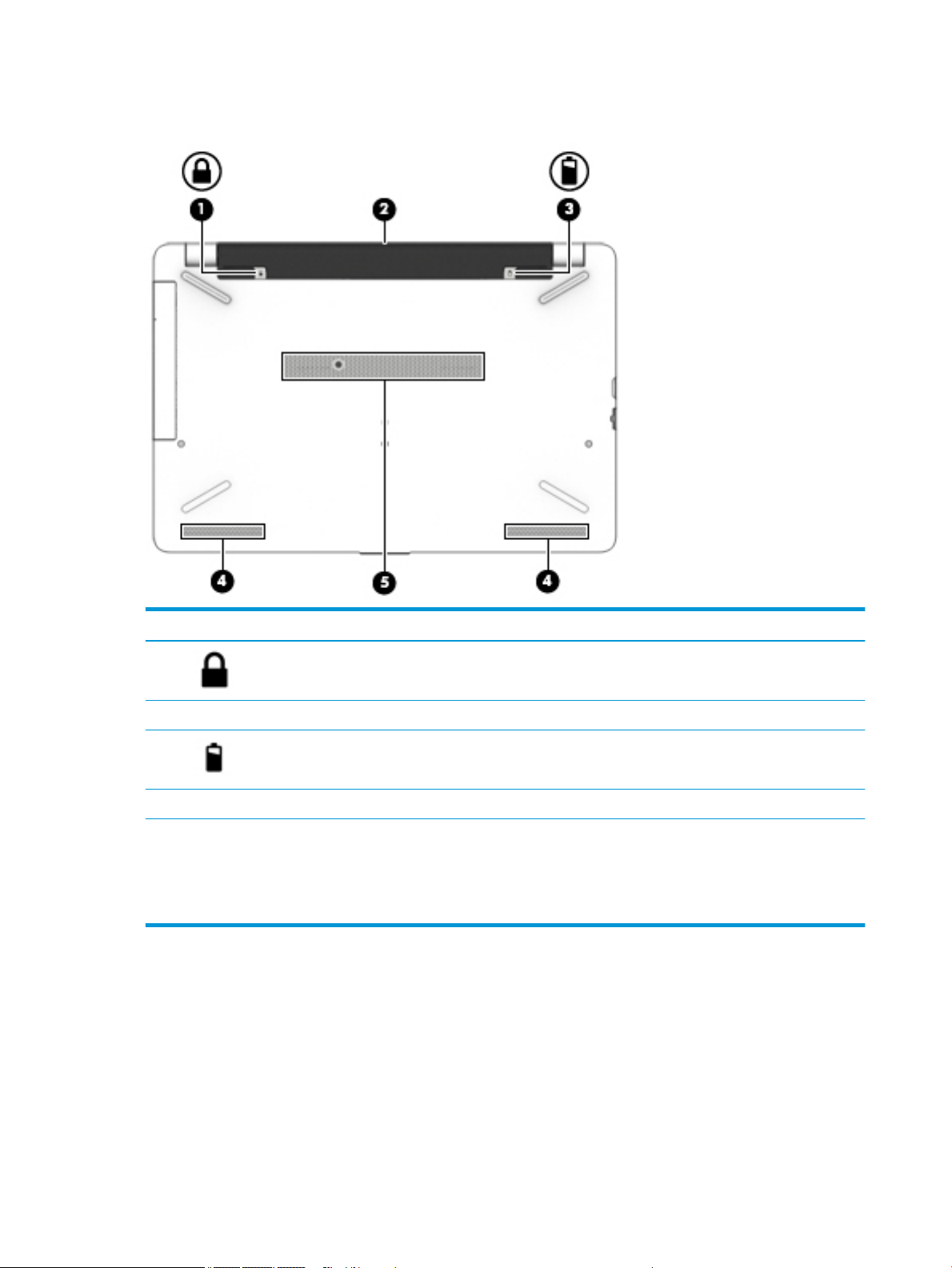
Bottom
Component Description
(1) Battery lock Locks the battery in the battery bay.
(2) Battery bay Holds the battery.
(3) Battery release latch Releases the battery.
(4) Speakers (2) Produce sound.
(5) Vent Enables airow to cool internal components.
NOTE: The computer fan starts up automatically to cool
internal components and prevent overheating. It is normal
for the internal fan to cycle on and o during routine
operation.
14 Chapter 2 Components
Page 23
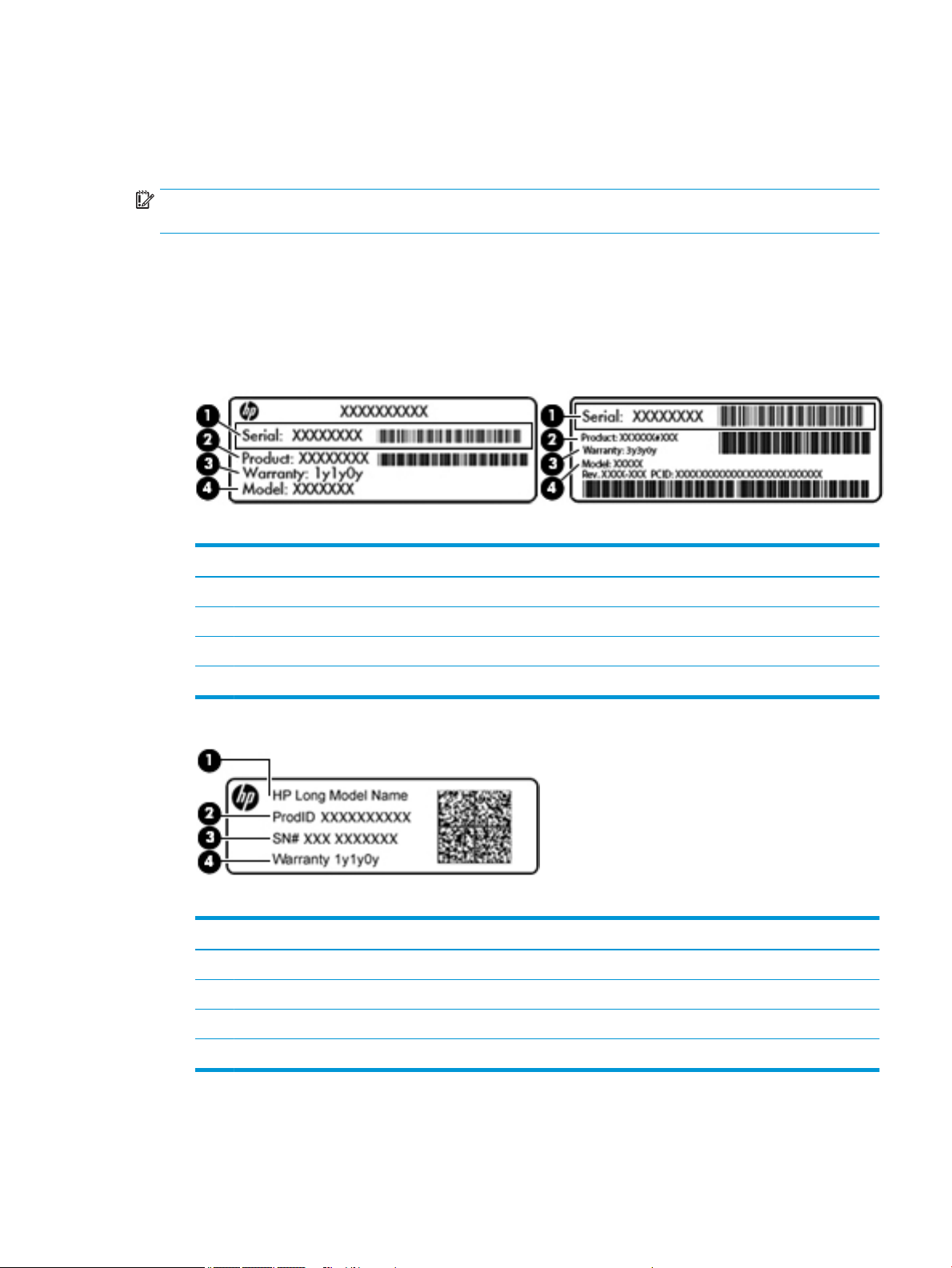
Labels
The labels axed to the computer provide information you may need when you troubleshoot system
problems or travel internationally with the computer.
IMPORTANT: Check the following locations for the labels described in this section: the bottom of the
computer, inside the battery bay, under the service door, or on the back of the display.
●
Service label—Provides important information to identify your computer. When contacting support, you
will probably be asked for the serial number, and possibly for the product number or the model number.
Locate these numbers before you contact support.
Your service label will resemble one of the examples shown below. Refer to the illustration that most
closely matches the service label on your computer.
Component
(1) Serial number
(2) Product number
(3) Warranty period
(4) Model number (select products only)
Component
(1) Model name (select products only)
(2) Product number
(3) Serial number
(4) Warranty period
●
Regulatory label(s)—Provide(s) regulatory information about the computer.
●
Wireless certication label(s)—Provide(s) information about optional wireless devices and the approval
markings for the countries or regions in which the devices have been approved for use.
Labels 15
Page 24
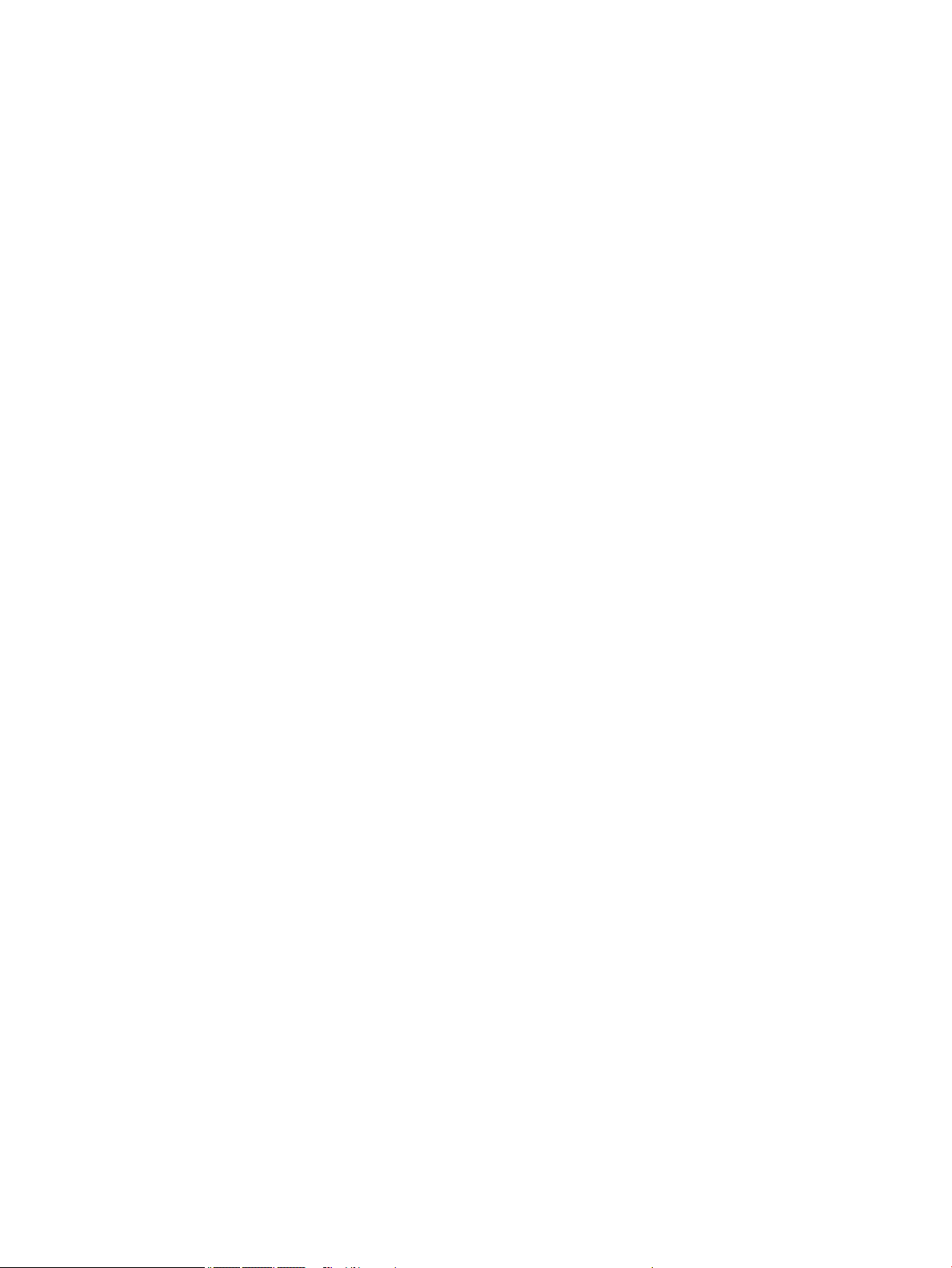
16 Chapter 2 Components
Page 25
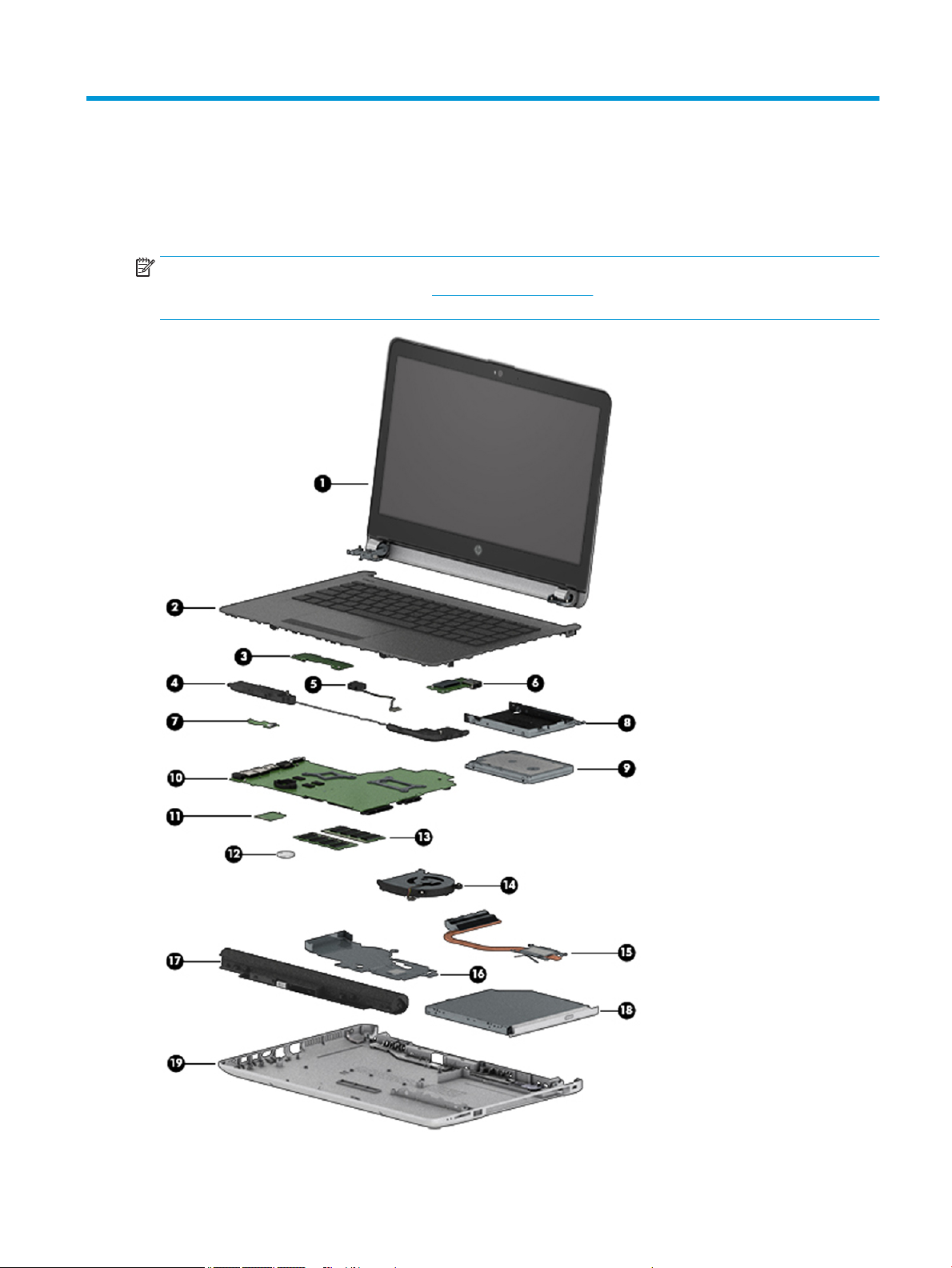
3 Illustrated parts catalog
Computer major components
NOTE: HP continually improves and changes product parts. For complete and current information on
supported parts for your computer, go to http://partsurfer.hp.com, select your country or region, and then
follow the on-screen instructions.
Computer major components 17
Page 26
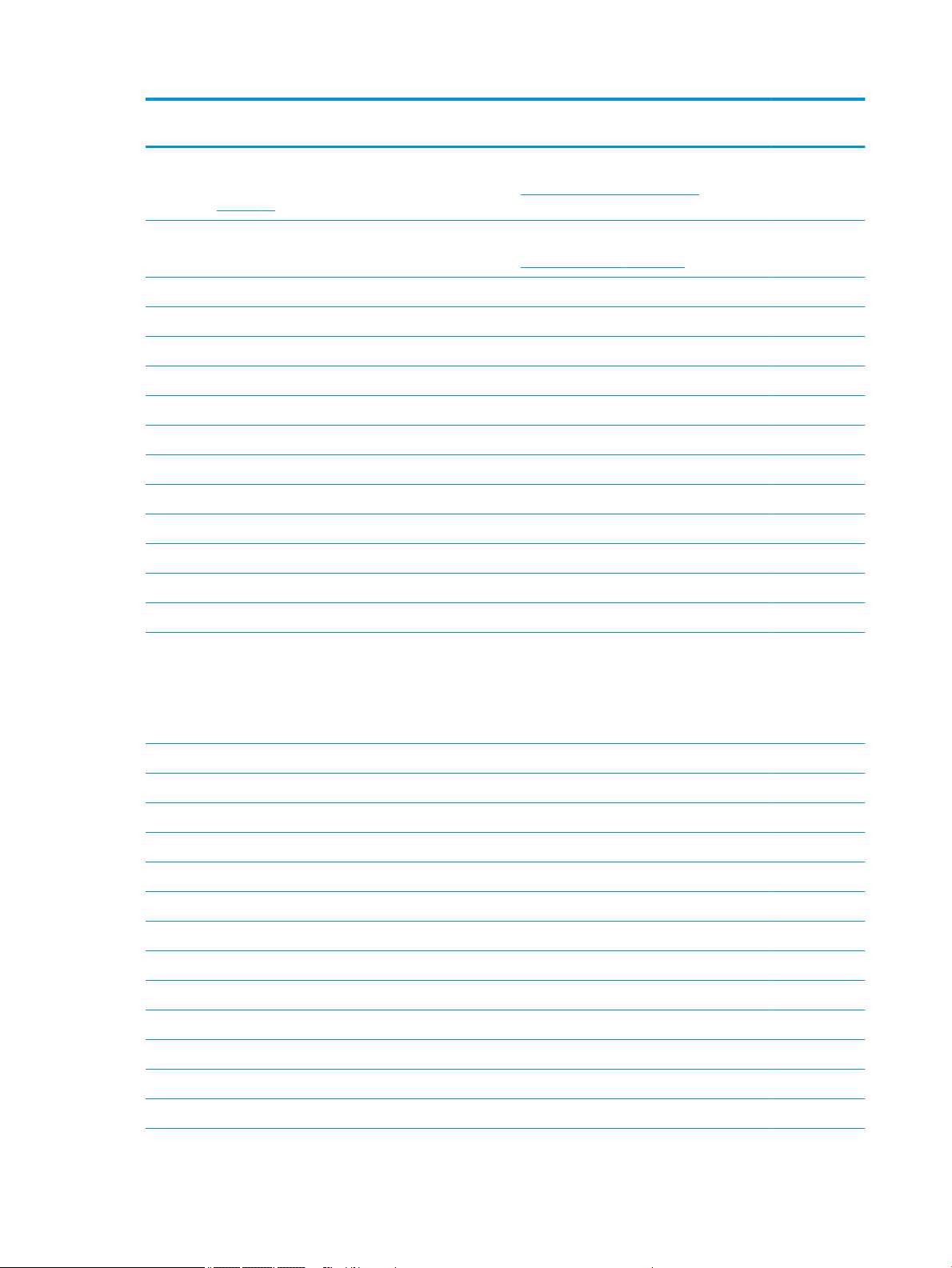
Item Component Spare part
number
(1) Display assembly
NOTE: For display assembly spare part information, see Display assembly subcomponents
on page 20.
(2) Top cover/keyboard
NOTE: For a detailed list of keyboard country codes, see Top cover/keyboard on page 70.
(3) TouchPad button board 925365-001
(4) Speakers (includes left and right speakers and cable) 925376-001
(5) Power connector cable 814142-013
(6) USB board
For use in models with Intel Pentium or Celeron processors 925363-001
For use in models with Intel Core processors 925364-001
(7) Power button board 925366-001
(8) Hard drive bracket 925354-001
(9) Hard drive, 2.5 inch (does not include bracket, connector board, or cable)
1-TB, 5400-rpm 778192-005
500-GB, 7200-rpm 703267-005
500-GB, 5400-rpm 778186-005
not spared
929159-xx1
(10) System board (includes replacement thermal materials)
All system boards use the following part numbers:
xxxxxx-001: Non-Windows operating systems
xxxxxx-601: Windows 10 operating system
Intel Core i5-7200U processor 925422-xx1
Intel Core i3-6006U processor 925423-xx1
Intel Celeron N3060 processor 925425-xx1
(11) WLAN module
Intel Dual Band Wireless-AC 7265 802.11AC 2x2 WiFi + BT 4.2 Combo Adapter (non-vPro) 901229-855
Realtek RTL8723DE 802.11 bgn 1x1 WiFi + BT 4.2 Combo Adapter 927230-855
Realtek RTL 8188EE 802.11 bgn 1x1 WiFi Adapter 927235-855
Intel Dual Band Wireless-AC 3168 802.11 ac 1x1 WiFi + BT 4.2 Combo Adapter 863934-855
(12) RTC battery 746439-001
(13) Memory module
PC3L-1600; for use in models with Intel Pentium and Celeron processors
●
8-GB 693374-005
●
4 GB 691740-005
18 Chapter 3 Illustrated parts catalog
Page 27
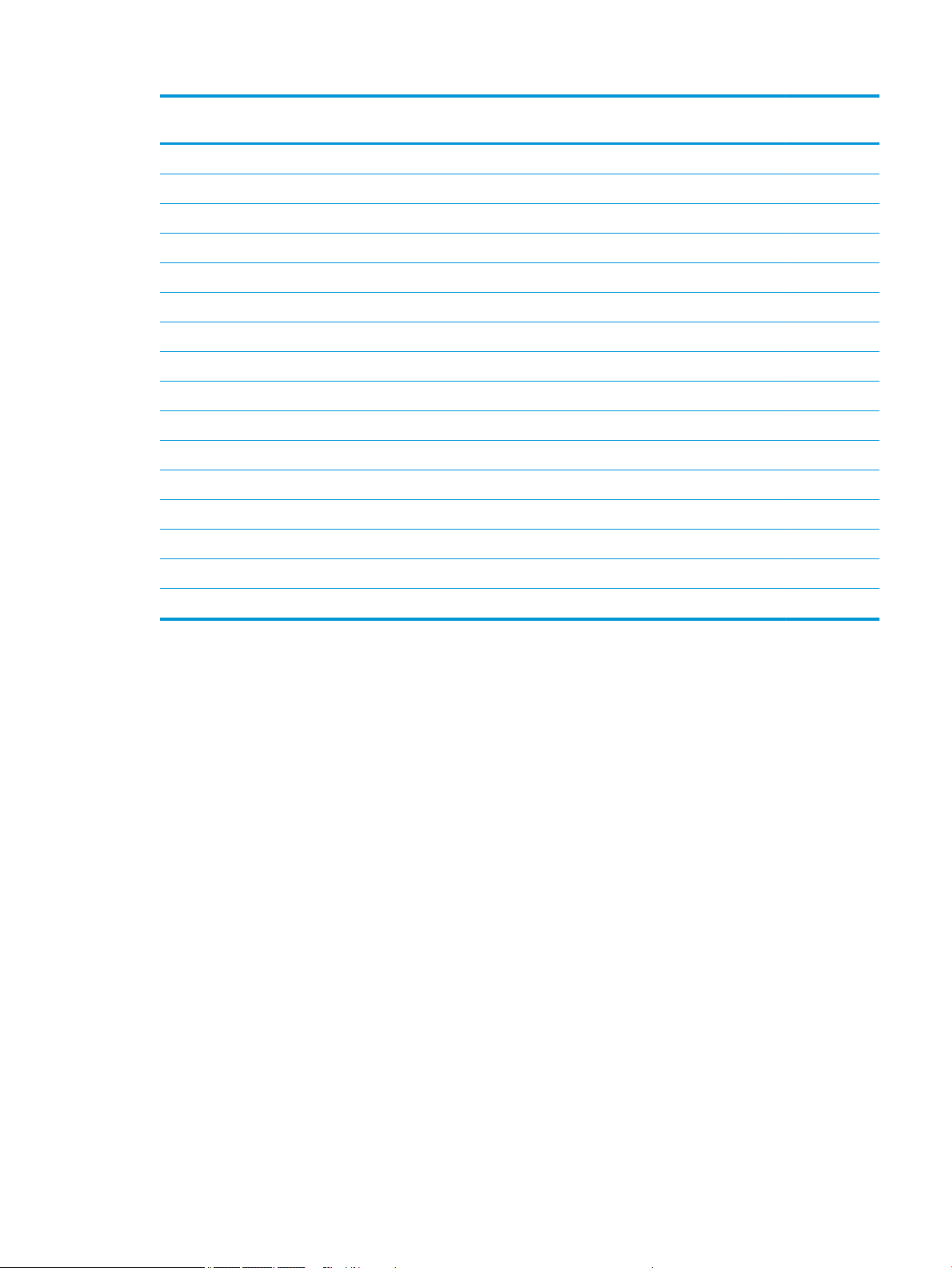
Item Component Spare part
number
DDR4-2400; for use in models with 6th and 7th generation Intel Core processors
(14) Fan 925352-001
Heat sink assembly (includes replacement thermal materials)
(15) For use in models with UMA graphics memory and Intel Core processors 925348-001
(16) For use in models with UMA graphics and Intel Pentium or Celeron processors 925347-001
(17) Battery
4-cell, 41-Whr, 2.8-Ah Li-ion battery 919701-850
3-cell, 31-Whr, 2.8-Ah Li-ion battery 919700-850
(18) Optical drive (DVD+/-RW Double-Layer SuperMulti) 920417-001
(19) Bottom cover
For use in models with an optical drive 929157-001
For use in models without an optical drive 931550-001
●
2 GB 691739-005
●
8-GB 862398-855
●
4 GB 862397-855
●
2 GB 864271-855
Computer major components 19
Page 28
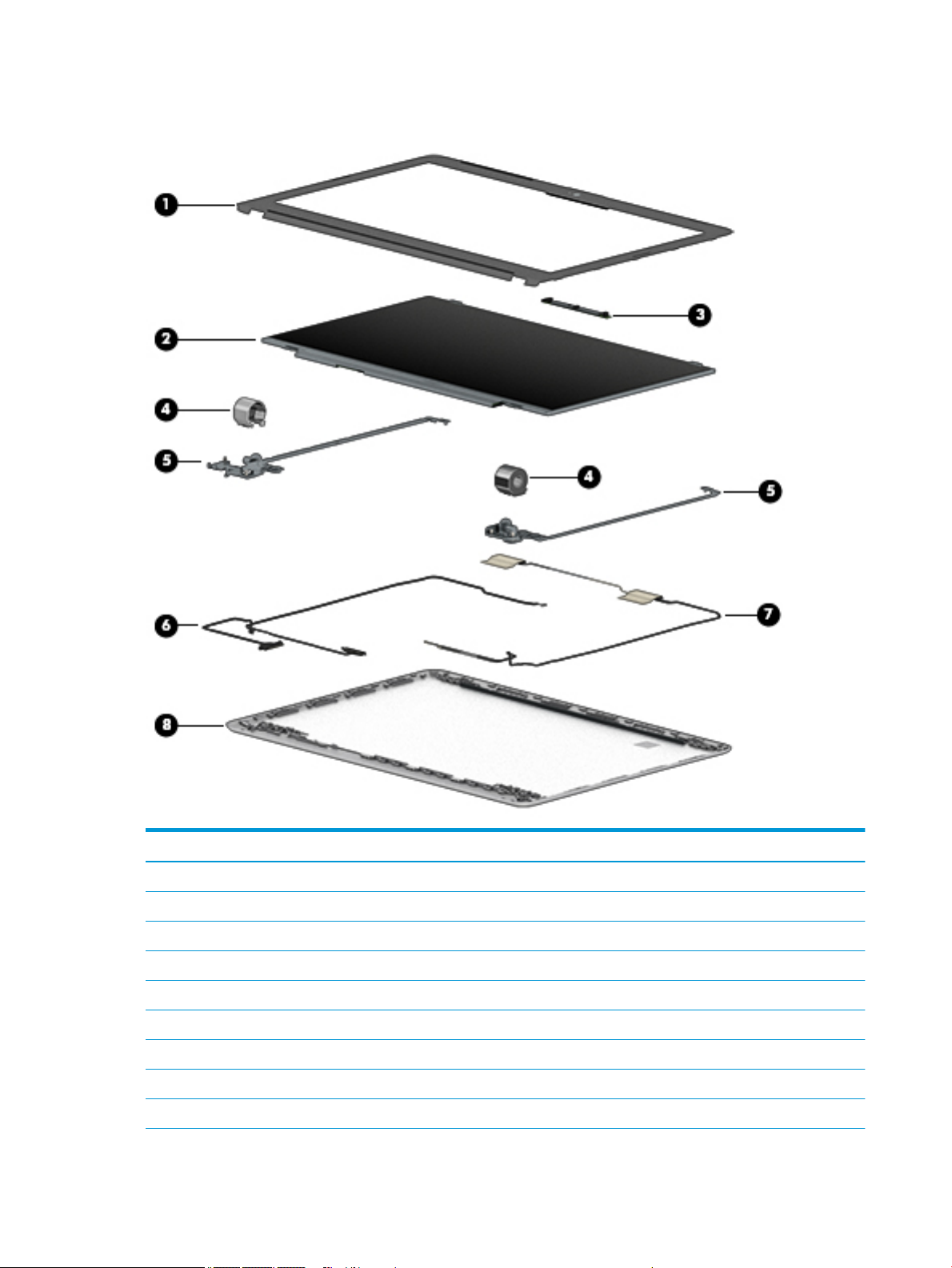
Display assembly subcomponents
Item Component Spare part number
(1) Display bezel 925335-001
(2) Raw display panel (35.6-cm [14.0-in]) 850886-003
(3) Camera/microphone module
HD 919471-001
VGA 919472-001
(4) Hinge cover
Right 931551-001
Left 931552-001
(5) Hinge Kit (left and right) 925356-001
20 Chapter 3 Illustrated parts catalog
Page 29
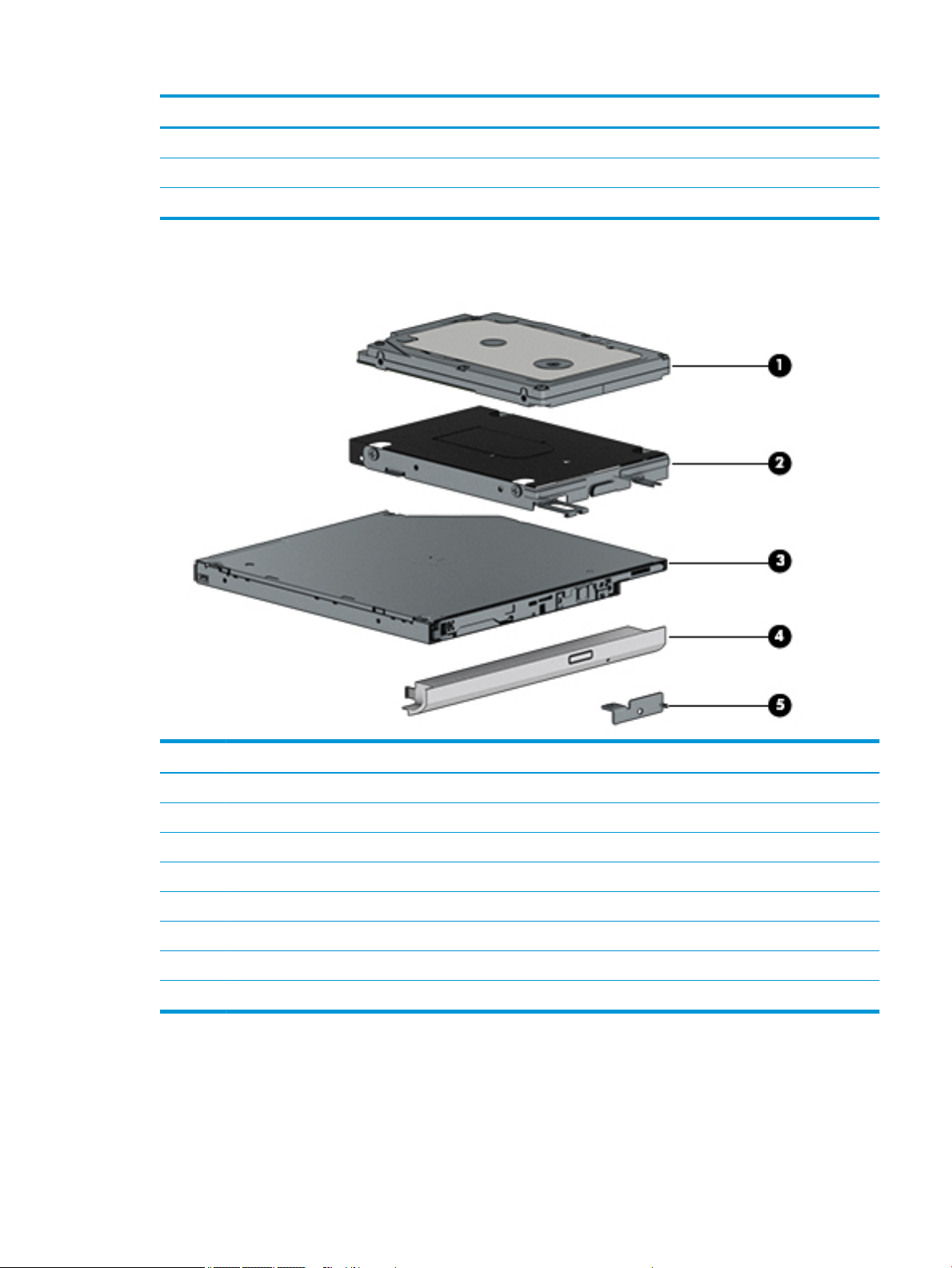
Item Component Spare part number
(6) Display cable (includes display panel cable and camera/microphone cable) 925342-001
(7) Antenna 925314-001
(8) Display enclosure: 929156-001
Mass storage devices
Item Component Spare part number
(1) Hard drive, SATA; does not include brackets, connector board, or cable):
1-TB, 5400-rpm 778192-005
500-GB, 7200-rpm 703267-005
500-GB, 5400-rpm 778186-005
(2) Hard drive bracket 925354-001
(3) Optical drive (DVD+/-RW Double-Layer SuperMulti) 920417-001
(4) Optical drive bezel 929158-001
(5) Optical drive bracket 925353-001
Mass storage devices 21
Page 30
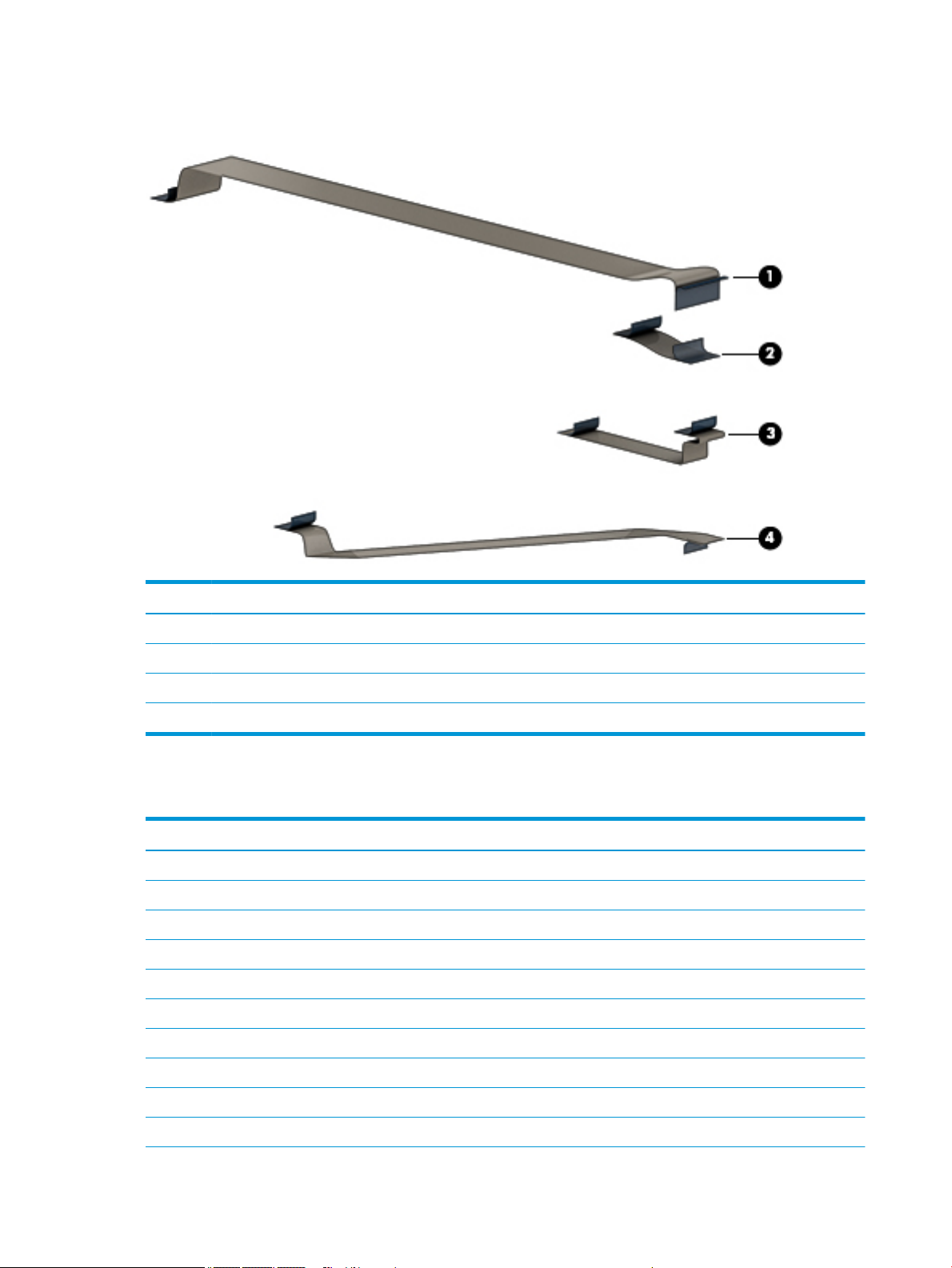
Cables
Item Component Spare part number
(1) USB board cable 925343-001
(2) TouchPad button board cable 925344-001
(3) TouchPad cable 925346-001
(4) Power button board cable 925345-001
Miscellaneous parts
Component Spare part number
HP Smart AC adapter (4.5 mm, non-PFC)
65-W, EM, for use in India and the People’s Republic of China 913691-850
45-W 741727-001
Power cord:
For use in Argentina 920688-003
For use in Australia 920688-011
For use in Denmark 920688-007
For use in Europe 920688-005
For use in India 920688-016
For use in Israel 920688-008
22 Chapter 3 Illustrated parts catalog
Page 31

Component Spare part number
For use in Italy 920688-002
For use in Japan 920688-017
For use in North America 920688-001
For use in the People’s Republic of China 920688-014
For use in South Africa 920688-010
For use in South Korea 920688-013
For use in Switzerland 920688-009
For use in Taiwan 920688-015
For use in Thailand 920688-012
For use in the United Kingdom 920688-006
Power adapter
For use in Japan 226768-001
Screw Kit 925375-001
Rubber Feet Kit
Miscellaneous parts 23
Page 32

24 Chapter 3 Illustrated parts catalog
Page 33

4 Removal and replacement procedures
preliminary requirements
Tools required
You will need the following tools to complete the removal and replacement procedures:
●
Flat-bladed screwdriver
●
Magnetic screwdriver
●
Phillips P0 and P1 screwdrivers
Service considerations
The following sections include some of the considerations that you must keep in mind during disassembly
and assembly procedures.
NOTE: As you remove each subassembly from the computer, place the subassembly (and all accompanying
screws) away from the work area to prevent damage.
Plastic parts
CAUTION: Using excessive force during disassembly and reassembly can damage plastic parts. Use care
when handling the plastic parts. Apply pressure only at the points designated in the
maintenance instructions.
Cables and connectors
CAUTION: When servicing the computer, be sure that cables are placed in their proper locations during the
reassembly process. Improper cable placement can damage the computer.
Cables must be handled with extreme care to avoid damage. Apply only the tension required to unseat or seat
the cables during removal and insertion. Handle cables by the connector whenever possible. In all cases, avoid
bending, twisting, or tearing cables. Be sure that cables are routed in such a way that they cannot be caught
or snagged by parts being removed or replaced. Handle ex cables with extreme care; these cables tear
easily.
Tools required 25
Page 34

Drive handling
CAUTION: Drives are fragile components that must be handled with care. To prevent damage to the
computer, damage to a drive, or loss of information, observe these precautions:
Before removing or inserting a hard drive, shut down the computer. If you are unsure whether the computer is
o or in Hibernation, turn the computer on, and then shut it down through the operating system.
Before handling a drive, be sure that you are discharged of static electricity. While handling a drive, avoid
touching the connector.
Before removing a diskette drive or optical drive, be sure that a diskette or disc is not in the drive and be sure
that the optical drive tray is closed.
Handle drives on surfaces covered with at least one inch of shock-proof foam.
Avoid dropping drives from any height onto any surface.
After removing a hard drive, an optical drive, or a diskette drive, place it in a static-proof bag.
Avoid exposing an internal hard drive to products that have magnetic elds, such as monitors or speakers.
Avoid exposing a drive to temperature extremes or liquids.
If a drive must be mailed, place the drive in a bubble pack mailer or other suitable form of protective
packaging and label the package “FRAGILE.”
Grounding guidelines
Electrostatic discharge damage
Electronic components are sensitive to electrostatic discharge (ESD). Circuitry design and structure determine
the degree of sensitivity. Networks built into many integrated circuits provide some protection, but in many
cases, ESD contains enough power to alter device parameters or melt silicon junctions.
A discharge of static electricity from a nger or other conductor can destroy static-sensitive devices or
microcircuitry. Even if the spark is neither felt nor heard, damage may have occurred.
An electronic device exposed to ESD may not be aected at all and can work perfectly throughout a normal
cycle. Or the device may function normally for a while, then degrade in the internal layers, reducing its life
expectancy.
CAUTION: To prevent damage to the computer when you are removing or installing internal components,
observe these precautions:
Keep components in their electrostatic-safe containers until you are ready to install them.
Before touching an electronic component, discharge static electricity by using the guidelines described in this
section.
Avoid touching pins, leads, and circuitry. Handle electronic components as little as possible.
If you remove a component, place it in an electrostatic-safe container.
The following table shows how humidity aects the electrostatic voltage levels generated by
dierent activities.
CAUTION: A product can be degraded by as little as 700 V.
26 Chapter 4 Removal and replacement procedures preliminary requirements
Page 35

Relative humidity
Event 10% 40% 55%
Walking across carpet 35,000 V 15,000 V 7,500 V
Walking across vinyl oor 12,000 V 5,000 V 3,000 V
Motions of bench worker 6,000 V 800 V 400 V
Removing DIPS from plastic tube 2,000 V 700 V 400 V
Removing DIPS from vinyl tray 11,500 V 4,000 V 2,000 V
Removing DIPS from Styrofoam 14,500 V 5,000 V 3,500 V
Removing bubble pack from PCB 26,500 V 20,000 V 7,000 V
Packing PCBs in foam-lined box 21,000 V 11,000 V 5,000 V
Packaging and transporting guidelines
Follow these grounding guidelines when packaging and transporting equipment:
●
To avoid hand contact, transport products in static-safe tubes, bags, or boxes.
●
Protect ESD-sensitive parts and assemblies with conductive or approved containers or packaging.
Typical electrostatic voltage levels
●
Keep ESD-sensitive parts in their containers until the parts arrive at static-free workstations.
●
Place items on a grounded surface before removing items from their containers.
●
Always be properly grounded when touching a component or assembly.
●
Store reusable ESD-sensitive parts from assemblies in protective packaging or non-conductive foam.
●
Use transporters and conveyors made of antistatic belts and roller bushings. Be sure that mechanized
equipment used for moving materials is wired to ground and that proper materials are selected to avoid
static charging. When grounding is not possible, use an ionizer to dissipate electric charges.
Workstation guidelines
Follow these grounding workstation guidelines:
●
Cover the workstation with approved static-shielding material.
●
Use a wrist strap connected to a properly grounded work surface and use properly grounded tools and
equipment.
●
Use conductive eld service tools, such as cutters, screwdrivers, and vacuums.
●
When xtures must directly contact dissipative surfaces, use xtures made only of static-safe materials.
●
Keep the work area free of nonconductive materials, such as ordinary plastic assembly aids
and Styrofoam.
●
Handle ESD-sensitive components, parts, and assemblies by the case or PCM laminate. Handle these
items only at static-free workstations.
●
Avoid contact with pins, leads, or circuitry.
●
Turn o power and input signals before inserting or removing connectors or test equipment.
Grounding guidelines 27
Page 36

Equipment guidelines
Grounding equipment must include either a wrist strap or a foot strap at a grounded workstation.
●
When seated, wear a wrist strap connected to a grounded system. Wrist straps are exible straps with a
minimum of one megohm ±10% resistance in the ground cords. To provide proper ground, wear a strap
snugly against the skin at all times. On grounded mats with banana-plug connectors, use alligator clips
to connect a wrist strap.
●
When standing, use foot straps and a grounded oor mat. Foot straps (heel, toe, or boot straps) can be
used at standing workstations and are compatible with most types of shoes or boots. On conductive
oors or dissipative oor mats, use foot straps on both feet with a minimum of one megohm resistance
between the operator and ground. To be
The following grounding equipment is recommended to prevent electrostatic damage:
●
Antistatic tape
●
Antistatic smocks, aprons, and sleeve protectors
●
Conductive bins and other assembly or soldering aids
●
Nonconductive foam
●
Conductive tabletop workstations with ground cords of one megohm resistance
●
Static-dissipative tables or oor mats with hard ties to the ground
●
Field service kits
eective, the conductive must be worn in contact with the skin.
●
Static awareness labels
●
Material-handling packages
●
Nonconductive plastic bags, tubes, or boxes
●
Metal tote boxes
●
Electrostatic voltage levels and protective materials
The following table lists the shielding protection provided by antistatic bags and oor mats.
Material Use Voltage protection level
Antistatic plastics Bags 1,500 V
Carbon-loaded plastic Floor mats 7,500 V
Metallized laminate Floor mats 5,000 V
28 Chapter 4 Removal and replacement procedures preliminary requirements
Page 37

5 Removal and replacement procedures for
Customer Self-Repair parts
CAUTION: The Customer Self-Repair program is not available in all locations. Installing a part not supported
by the Customer Self-Repair program may void your warranty. Check your warranty to determine if Customer
Self-Repair is supported in your location.
NOTE: HP continually improves and changes product parts. For complete and current information on
supported parts for your computer, go to http://partsurfer.hp.com, select your country or region, and then
follow the on-screen instructions.
Component replacement procedures
NOTE: Please read and follow the procedures described here to access and replace Customer Self-Repair
parts successfully.
NOTE: Details about your computer, including model, serial number, product key, and length of warranty,
are on the service tag at the bottom of your computer. See Labels on page 15 for details.
This chapter provides removal and replacement procedures for Customer Self-Repair parts.
There are as many as 2 screws that must be removed, replaced, or loosened when servicing Customer SelfRepair parts. Make special note of each screw size and location during removal and replacement.
Component replacement procedures 29
Page 38

Battery
Description Spare part number
4-cell, 41-Whr, 2.8-Ah Li-ion battery 919701-850
3-cell, 31-Whr, 2.8-Ah Li-ion battery 919700-850
Before disassembling the computer, follow these steps:
1. Shut down the computer. If you are unsure whether the computer is o or in Hibernation, turn the
computer on, and then shut it down through the operating system.
2. Disconnect all external devices connected to the computer.
3. Disconnect the power from the computer by rst unplugging the power cord from the AC outlet and then
unplugging the AC adapter from the computer.
To remove the battery:
1. Position the computer upside down on a at surface.
2. Slide the battery lock latch (1) to unlock the battery, and then slide the battery release latch (2) to
release the battery.
NOTE: The battery release latch automatically returns to its original position.
3. Remove the battery (3) from the computer.
30 Chapter 5 Removal and replacement procedures for Customer Self-Repair parts
Page 39

Optical drive
Description Spare part number
DVD+/-RW Double-Layer SuperMulti Drive 920417-001
Optical drive bezel 929158-001
Optical drive bracket 925353-001
Before removing the optical drive, follow these steps:
1. Shut down the computer. If you are unsure whether the computer is o or in Hibernation, turn the
computer on, and then shut it down through the operating system.
2. Disconnect all external devices connected to the computer.
3. Disconnect the power from the computer by rst unplugging the power cord from the AC outlet and then
unplugging the AC adapter from the computer.
4. Remove the battery (see Battery on page 30).
To remove the optical drive:
1. Remove the Phillips PM2.5×6.0 screw (1) that secures the optical drive to the computer.
2. Remove the optical drive (2) by sliding it out of the optical drive bay.
Component replacement procedures 31
Page 40

3. If it is necessary to remove the optical drive bezel, insert a paper clip into the release hole (1) to
disengage the bezel. Press the tab (2) to release the bezel from the drive. Rotate the side of the bezel
(3), and the remove it (4).
4. If it is necessary to replace the bracket on the rear of the optical drive, remove the Phillips PM2.0×2.5
screw (1) that secures the bracket to the drive, and then remove the bracket (2).
Reverse this procedure to reassemble and install the optical drive.
32 Chapter 5 Removal and replacement procedures for Customer Self-Repair parts
Page 41

6 Removal and replacement procedures for
Authorized Service Provider parts
CAUTION: Components described in this chapter should only be accessed by an authorized service provider.
Accessing these parts can damage the computer or void the warranty.
NOTE: HP continually improves and changes product parts. For complete and current information on
supported parts for your computer, go to http://partsurfer.hp.com, select your country or region, and then
follow the on-screen instructions.
Component replacement procedures
NOTE: Details about your computer, including model, serial number, product key, and length of warranty,
are on the service tag at the bottom of your computer. See Labels on page 15 for details.
This chapter provides removal and replacement procedures for Authorized Service Provider only parts.
There are as many as 53 screws that must be removed, replaced, or loosened when servicing Authorized
Service Provider only parts. Make special note of each screw size and location during removal and
replacement.
Display subcomponents (bezel, panel, camera)
NOTE: Display assemblies are spared at the subcomponent level only.
This section illustrates how to remove the display bezel, display panel, and camera module without removing
the display from the computer. The Display assembly on page 59 section illustrates removing all display
subcomponents.
To remove the display assembly subcomponents, follow these steps:
1. Shut down the computer. If you are unsure whether the computer is o or in Hibernation, turn the
computer on, and then shut it down through the operating system.
2. Disconnect all external devices connected to the computer.
3. Disconnect the power from the computer by rst unplugging the power cord from the AC outlet and then
unplugging the AC adapter from the computer.
Remove the display assembly subcomponents:
1. Open the computer as far as it will open.
2. To remove the display bezel:
a. Flex the inside of the top edge (1), the left and right edges (2), and the bottom edge (3) of the
display bezel until the bezel disengages from the display enclosure.
NOTE: When removing the bezel from the bottom of the display (3), be careful not to peel the
Mylar from the bottom of the display panel.
Component replacement procedures 33
Page 42

b. Remove the display bezel (4).
3. To remove the camera/microphone module:
a. Position the display assembly with the top edge toward you.
b. Pry up to disengage the camera/microphone module from the adhesive that secures it to the
display (1).
c. Disconnect the cable (2) from the module.
4. To remove the display panel:
34 Chapter 6 Removal and replacement procedures for Authorized Service Provider parts
Page 43

a. Remove the four Phillips PM2.0×3.0 screws (1) that secure the display panel to the top of the
enclosure.
b. Rotate the display panel onto the keyboard (2) to gain access to the display cable connection on
the back of the panel.
c. On the back of the display panel, release the adhesive strip that secures the display panel cable to
the display panel, and then disconnect the cable (1).
Component replacement procedures 35
Page 44

d. Remove the display panel from the computer (2).
Reverse this procedure to reassemble and install the display assembly components.
36 Chapter 6 Removal and replacement procedures for Authorized Service Provider parts
Page 45

Bottom cover
Description Spare part number
Bottom cover for use in models with an optical drive 929157-001
Bottom cover for use in models without an optical drive 931550-001
Before removing the bottom cover, follow these steps:
1. Shut down the computer. If you are unsure whether the computer is o or in Hibernation, turn the
computer on, and then shut it down through the operating system.
2. Disconnect all external devices connected to the computer.
3. Disconnect the power from the computer by rst unplugging the power cord from the AC outlet and then
unplugging the AC adapter from the computer.
4. Remove the battery (see Battery on page 30).
5. Remove the optical drive (see Optical drive on page 31), if installed.
To remove the bottom cover:
1. Remove the 2 Phillips PM2.5×5.0 screws (1) that secure the bottom cover to the computer.
2. Remove the 6 Phillips PM2.5×12.0 screws (2) that secure the bottom cover to the computer.
Component replacement procedures 37
Page 46

3. Use a plastic, non-marking tool (1) to pry the bottom cover from the computer (2).
Reverse this procedure to install the bottom cover.
38 Chapter 6 Removal and replacement procedures for Authorized Service Provider parts
Page 47

WLAN module
Description Spare part number
Intel Dual Band Wireless-AC 7265 802.11AC 2x2 WiFi + BT 4.2 Combo Adapter (non-vPro) 901229-855
Realtek RTL8723DE 802.11 bgn 1x1 WiFi + BT 4.2 Combo Adapter 927230-855
Realtek RTL 8188EE 802.11 bgn 1x1 WiFi Adapter 927235-855
Intel Dual Band Wireless-AC 3168 802.11 ac 1x1 WiFi + BT 4.2 Combo Adapter 863934-855
CAUTION: To prevent an unresponsive system, replace the wireless module only with a wireless module
authorized for use in the computer by the governmental agency that regulates wireless devices in your
country or region. If you replace the module and then receive a warning message, remove the module to
restore device functionality, and then contact support.
Before removing the WLAN module, follow these steps:
1. Shut down the computer. If you are unsure whether the computer is o or in Hibernation, turn the
computer on, and then shut it down through the operating system.
2. Disconnect all external devices connected to the computer.
3. Disconnect the power from the computer by rst unplugging the power cord from the AC outlet and then
unplugging the AC adapter from the computer.
4. Remove the battery (see Battery on page 30).
5. Remove the optical drive (see Optical drive on page 31), if installed.
6. Remove the bottom cover (see Bottom cover on page 37).
To remove the WLAN module:
1. Disconnect the WLAN antenna cables (1) from the terminals on the WLAN module.
NOTE: The WLAN antenna cable labeled “1” connects to the WLAN module “Main” terminal labeled “1”.
The WLAN antenna cable labeled “2” connects to the WLAN module “Aux” terminal labeled “2” (if
applicable).
2. Remove the Phillips PM2.0×3.0 screw (2) that secures the WLAN module to the system board. (The
WLAN module tilts up.)
Component replacement procedures 39
Page 48

3. Remove the WLAN module by pulling the module away from the slot at an angle (3).
NOTE: If the WLAN antennas are not connected to the terminals on the WLAN module, the protective
sleeves must be installed on the antenna connectors, as shown in the following illustration.
Reverse this procedure to install the WLAN module.
40 Chapter 6 Removal and replacement procedures for Authorized Service Provider parts
Page 49

Memory module
Description Spare part number
Memory module (PC3L-1600)
For use in models with Intel Pentium and Celeron processors:
8-GB 693374-005
4-GB 691740-005
2-GB 691739-005
Memory module (PC4-2400)
For use in models with 6th and 7th generation Intel Core processors:
8-GB 862398-855
4-GB 862397-855
2-GB 864271-855
Before removing a memory module, follow these steps:
1. Shut down the computer. If you are unsure whether the computer is o or in Hibernation, turn the
computer on, and then shut it down through the operating system.
2. Disconnect all external devices connected to the computer.
3. Disconnect the power from the computer by rst unplugging the power cord from the AC outlet and then
unplugging the AC adapter from the computer.
4. Remove the battery (see Battery on page 30).
5. Remove the optical drive (see Optical drive on page 31), if installed.
6. Remove the bottom cover (see Bottom cover on page 37).
To remove a memory module:
1. Spread the retaining tabs (1) on each side of the memory module slot to release the memory module.
(The memory module tilts up.)
Component replacement procedures 41
Page 50

2. Remove the memory module (2) by pulling it away from the slot at an angle.
Reverse this procedure to install a memory module.
42 Chapter 6 Removal and replacement procedures for Authorized Service Provider parts
Page 51

Hard drive
Three dierent SKUs related to storage are oered:
●
●
●
For hard drive only models, install the hard drive into hard drive bay. For solid-state drive only models, install
the solid-state drive into the solid-state drive adapter bracket, and then into the hard drive bay. For hard drive
and solid-state drive models, install the hard drive into the hard drive bay and install the solid-state drive into
the separate solid-state drive connector on the system board. System boards are
M.2 solid-state drive connector for hard drive and solid-state drive models.
NOTE: The hard drive spare part kit does not include the hard drive bracket.
Description Spare part number
Hard drives:
1-TB, 5400-rpm 778192-005
500-GB, 7200-rpm 703267-005
500-GB, 5400-rpm 778186-005
Hard drive bracket 925354-001
Hard drive only
M.2 solid-state drive only
Hard drive and M.2 solid-state drive
oered with an additional
Before removing the hard drive, follow these steps:
1. Shut down the computer. If you are unsure whether the computer is o or in Hibernation, turn the
computer on, and then shut it down through the operating system.
2. Disconnect all external devices connected to the computer.
3. Disconnect the power from the computer by rst unplugging the power cord from the AC outlet and then
unplugging the AC adapter from the computer.
4. Remove the battery (see Battery on page 30).
5. Remove the optical drive (see Optical drive on page 31), if installed.
6. Remove the bottom cover (see Bottom cover on page 37).
To remove the hard drive:
1. Remove the Phillips PM2.5×3.5 screw (1) that secures the hard drive assembly to the computer.
Component replacement procedures 43
Page 52

2. Pull the hard drive assembly away from connector (2), and the remove the hard drive assembly from the
computer (3).
3. To remove the hard drive bracket from the hard drive, remove the four Phillips PM3.0×3.0 screws (1)
that secure the bracket to the hard drive.
44 Chapter 6 Removal and replacement procedures for Authorized Service Provider parts
Page 53

4. Remove the hard drive bracket from the hard drive (2).
Reverse this procedure to reassemble and install the hard drive.
Component replacement procedures 45
Page 54

Fan
Description Spare part number
Fan 925352-001
NOTE: To properly ventilate the computer, allow at least 7.6 cm (3.0 in) of clearance on the left side of the
computer. The computer uses an electric fan for ventilation. The fan is controlled by a temperature sensor and
is designed to turn on automatically when high temperature conditions exist. These conditions are aected by
high external temperatures, system power consumption, power management/battery conservation
congurations, battery fast charging, and software requirements. Exhaust air is displaced through the
ventilation grill located on the left side of the computer.
Before removing the fan/heat sink assembly, follow these steps:
1. Shut down the computer. If you are unsure whether the computer is o or in Hibernation, turn the
computer on, and then shut it down through the operating system.
2. Disconnect all external devices connected to the computer.
3. Disconnect the power from the computer by rst unplugging the power cord from the AC outlet and then
unplugging the AC adapter from the computer.
4. Remove the battery (see Battery on page 30).
5. Remove the optical drive (see Optical drive on page 31), if installed.
6. Remove the bottom cover (see Bottom cover on page 37).
To remove the fan:
1. Remove the three Phillips PM2.0×5.0 screws (1) that secure the fan to the computer.
2. Disconnect the fan cable (2) from the system board.
46 Chapter 6 Removal and replacement procedures for Authorized Service Provider parts
Page 55

3. Remove the fan from the computer (3).
Reverse this procedure to install the fan.
Component replacement procedures 47
Page 56

TouchPad button board
Description Spare part number
TouchPad button board 925365-001
TouchPad button board cable 925344-001
TouchPad cable 925346-001
Before removing the TouchPad button board, follow these steps:
1. Shut down the computer. If you are unsure whether the computer is o or in Hibernation, turn the
computer on, and then shut it down through the operating system.
2. Disconnect all external devices connected to the computer.
3. Disconnect the power from the computer by rst unplugging the power cord from the AC outlet and then
unplugging the AC adapter from the computer.
4. Remove the battery (see Battery on page 30).
5. Remove the optical drive (see Optical drive on page 31), if installed.
6. Remove the bottom cover (see Bottom cover on page 37).
To remove the TouchPad button board:
1. Disconnect the cable from the TouchPad button board (1).
2. Remove the two Phillips PM2.0×3.0 screws (2) that secure the TouchPad button board to the computer.
3. Lift the bottom of the board upward, and then remove it from the computer (3).
Reverse this procedure to install the TouchPad button board.
48 Chapter 6 Removal and replacement procedures for Authorized Service Provider parts
Page 57

Heat sink assembly
NOTE: The heat sink assembly spare part kit includes replacement thermal materials.
Description Spare part number
Heat sink for use in models with UMA graphics and Intel Pentium or Celeron processors 925347-001
Heat sink for use in models with UMA graphics memory and Intel Core processors 925348-001
NOTE: To properly ventilate the computer, allow at least 7.6 cm (3.0 in) of clearance on the left side of the
computer. The computer uses an electric fan for ventilation. The fan is controlled by a temperature sensor and
is designed to turn on automatically when high temperature conditions exist. These conditions are aected by
high external temperatures, system power consumption, power management/battery conservation
congurations, battery fast charging, and software requirements. Exhaust air is displaced through the
ventilation grill located on the left side of the computer.
Before removing the heat sink assembly, follow these steps:
1. Shut down the computer. If you are unsure whether the computer is o or in Hibernation, turn the
computer on, and then shut it down through the operating system.
2. Disconnect all external devices connected to the computer.
3. Disconnect the power from the computer by rst unplugging the power cord from the AC outlet and then
unplugging the AC adapter from the computer.
4. Remove the battery (see Battery on page 30).
5. Remove the optical drive (see Optical drive on page 31), if installed.
6. Remove the bottom cover (see Bottom cover on page 37).
To remove the heat sink assembly:
1. Refer to the following heat sink removal image that matches your computer.
2. In the order indicated on the heat sink, remove the screws that secure the heat sink assembly to the
system board.
3. Remove the heat sink assembly from the system board.
NOTE: Heat sink appearance may vary.
Component replacement procedures 49
Page 58

Figure 6-1 Discrete graphics
●
Discrete graphics Thermal paste is used on the processor and associated heat sink area (1)(2), as
well as the graphics chip and associated heat sink area (3)(4).
4.
50 Chapter 6 Removal and replacement procedures for Authorized Service Provider parts
Page 59

Figure 6-2 UMA graphics
●
UMA graphics Thermal paste is used on the heat sink (1) and the processor (2).
5.
Component replacement procedures 51
Page 60

Figure 6-3 UMA graphics (fanless)
●
UMA graphics (fanless) Thermal paste is used on the heat sink (1) and the processor (2).
Reverse this procedure to reassemble and install the heat sink assembly.
52 Chapter 6 Removal and replacement procedures for Authorized Service Provider parts
Page 61

Speakers
Before removing the speakers, follow these steps:
1. Shut down the computer. If you are unsure whether the computer is o or in Hibernation, turn the
2. Disconnect all external devices connected to the computer.
3. Disconnect the power from the computer by rst unplugging the power cord from the AC outlet and then
4. Remove the battery (see Battery on page 30).
5. Remove the optical drive (see Optical drive on page 31), if installed.
6. Remove the bottom cover (see Bottom cover on page 37).
To remove the speakers:
1. Disconnect the speaker cable from the system board (1).
2. Remove the cable from its routing path along the bottom of the computer (2).
Description Spare part number
Speakers (includes left and right speakers and cable) 925376-001
computer on, and then shut it down through the operating system.
unplugging the AC adapter from the computer.
3. Remove the 2 Phillips PM2.5×3.0 screws (3) that secure the speakers to the computer.
Component replacement procedures 53
Page 62

4. Lift up and remove the speakers from the computer (4).
Reverse this procedure to install the speakers.
54 Chapter 6 Removal and replacement procedures for Authorized Service Provider parts
Page 63

USB board
Description Spare part number
USB board for use in models with Intel Pentium or Celeron processors 925363-001
USB board for use in models with Intel Core processors 925364-001
USB board cable 925343-001
Before removing the USB board, follow these steps:
1. Shut down the computer. If you are unsure whether the computer is o or in Hibernation, turn the
2. Disconnect all external devices connected to the computer.
3. Disconnect the power from the computer by rst unplugging the power cord from the AC outlet and then
4. Remove the battery (see Battery on page 30).
5. Remove the optical drive (see Optical drive on page 31), if installed.
6. Remove the bottom cover (see Bottom cover on page 37).
7. Remove the speakers (see Speakers on page 53).
computer on, and then shut it down through the operating system.
unplugging the AC adapter from the computer.
To remove the USB board:
1. Disconnect the cable from the connector on the USB board (1).
2. Remove the Phillips PM2.5×5.0 screw (2) that secures the board to the computer.
3. Remove the USB board from the computer (3).
Reverse this procedure to install the USB board.
Component replacement procedures 55
Page 64

System board
NOTE: The system board spare part kit includes replacement thermal materials.
Description Spare part number
System board (includes replacement thermal materials):
All system boards use the following part numbers:
xxxxxx-001: Non-Windows operating systems
xxxxxx-601: Windows 10 operating system
Intel Core i5-7200U processor 925422-xx1
Intel Core i3-6006U processor 925423-xx1
Intel Celeron N3060 processor 925425-xx1
Before removing the system board, follow these steps:
1. Shut down the computer. If you are unsure whether the computer is o or in Hibernation, turn the
computer on, and then shut it down through the operating system.
2. Disconnect all external devices connected to the computer.
3. Disconnect the power from the computer by rst unplugging the power cord from the AC outlet and then
unplugging the AC adapter from the computer.
4. Remove the battery (see Battery on page 30).
5. Remove the optical drive (see Optical drive on page 31), if installed.
6. Remove the bottom cover (see Bottom cover on page 37).
7. Remove the WLAN module (see WLAN module on page 39).
8. Remove the memory module (see Memory module on page 41).
To remove the system board:
1. Position the computer upright, and then disconnect the following cables from the system board:
(1): USB board cable
(2): Display cable
(3): Power connector cable
(4): Power button board cable
(5): TouchPad cable
(6): TouchPad button board cable
(7): Keyboard cable
56 Chapter 6 Removal and replacement procedures for Authorized Service Provider parts
Page 65

2. Remove the three Phillips PM2.5×3.5 screws (1) that secure the system board to the computer.
3. Rotate the side of the board upward (2), and then lift the system board out of the computer (3).
Reverse this procedure to install the system board.
Component replacement procedures 57
Page 66

RTC battery
Description Spare part number
RTC battery 746439-001
Before removing the RTC battery, follow these steps:
1. Shut down the computer. If you are unsure whether the computer is o or in Hibernation, turn the
2. Disconnect all external devices connected to the computer.
3. Disconnect the power from the computer by rst unplugging the power cord from the AC outlet and then
4. Remove the battery (see Battery on page 30).
5. Remove the optical drive (see Optical drive on page 31), if installed.
6. Remove the bottom cover (see Bottom cover on page 37).
7. Remove the system board (see System board on page 56).
To remove the RTC battery:
1. Position the system board upside down.
computer on, and then shut it down through the operating system.
unplugging the AC adapter from the computer.
2. Using a thin tool, disengage the battery from the socket (1), and then remove the battery (2).
Reverse this procedure to install the RTC battery.
58 Chapter 6 Removal and replacement procedures for Authorized Service Provider parts
Page 67

Display assembly
This section describes removing the display assembly and disassembling display subcomponents. You must
remove the display from the computer to disassemble certain display subcomponents. You can remove the
bezel, camera, and raw display panel without removing the display. See Display subcomponents (bezel, panel,
camera) on page 33 for more information.
Before removing the display assembly, follow these steps:
1. Shut down the computer. If you are unsure whether the computer is o or in Hibernation, turn the
computer on, and then shut it down through the operating system.
2. Disconnect all external devices connected to the computer.
3. Disconnect the power from the computer by rst unplugging the power cord from the AC outlet and then
unplugging the AC adapter from the computer.
4. Remove the battery (see Battery on page 30).
5. Remove the optical drive (see Optical drive on page 31), if installed.
6. Remove the bottom cover (see Bottom cover on page 37).
To remove the display assembly:
1. Disconnect the display panel cable from the system board (1), and then remove the cable from the
routing path in the computer (2).
2. Remove the antenna cables from the WLAN module (3), and then remove the cables from their routing
path in the computer (4).
3. Remove the four Phillips PM2.5×5.0 screws (1) (two from each hinge) that secure the display assembly
to the computer.
4. Lift the display to bend the hinges upward (2).
Component replacement procedures 59
Page 68

5. Separate the display from the computer (3).
If it is necessary to replace any of the display assembly subcomponents:
1. To remove the display bezel:
a. Flex the inside of the top edge (1), the left and right edges (2), and the bottom edge (3) of the
display bezel until the bezel disengages from the display enclosure.
NOTE: When removing the bezel from the bottom of the display (3), be careful not to peel the
Mylar from the bottom of the display panel.
b. Remove the display bezel (4).
NOTE: The display will not be connected to the computer as shown in the following image.
60 Chapter 6 Removal and replacement procedures for Authorized Service Provider parts
Page 69

2. To remove the camera/microphone module:
a. Position the display assembly with the top edge toward you.
b. Pry up to disengage the camera/microphone module from the adhesive that secures it to the
display (1).
c. Disconnect the cable (2) from the module.
3. To remove the display panel:
a. Remove the four Phillips PM2.0×3.0 screws (1) that secure the display panel to the top of the
enclosure.
Component replacement procedures 61
Page 70

b. Rotate the display panel onto the keyboard (2) to gain access to the display cable connection on
the back of the panel.
NOTE: The display will not be connected to the computer as shown in the following image.
c. On the back of the display panel, release the adhesive strip that secures the display panel cable to
the display panel, and then disconnect the cable (1).
62 Chapter 6 Removal and replacement procedures for Authorized Service Provider parts
Page 71

d. Remove the display panel from the computer (2).
NOTE: The display will not be connected to the computer as shown in the following image.
4. To remove the display hinges:
a. Pull either side of each hinge cap to disengage it from the enclosure (1).
Component replacement procedures 63
Page 72

b. Remove the caps from the hinges (2).
c. Remove the two Phillips PM2.0×3.0 screws (1), and then lift the top display hinge (2) o the
display.
d. Remove the three broadhead Phillips PM2.5×3.0 screws (1) and the PM2.0×3.0 screw (2) that
secure each hinge to the display enclosure.
64 Chapter 6 Removal and replacement procedures for Authorized Service Provider parts
Page 73

e. Remove the display hinges (3).
5. To remove the wireless antennas an cables, release the cables from the clips built into the side of the
display enclosure (1), and then remove the antennas and cables (2)(3).
Component replacement procedures 65
Page 74

6. To remove the display/camera cable, remove the cable from the clips built into the side of the display
enclosure (1), and then remove the cable from the display enclosure (2).
66 Chapter 6 Removal and replacement procedures for Authorized Service Provider parts
Page 75

7. Use the following image to determine proper cable routing around the hinges.
8. If replacing the display enclosure, be sure that the subcomponents (including the camera/microphone
module, the antenna receivers, and all associated cables and hardware) are transferred to the new
enclosure.
Reverse this procedure to reassemble and install the display assembly.
Component replacement procedures 67
Page 76

Power connector cable
Description Spare part number
Power connector cable 814142-013
Before removing the power connector cable, follow these steps:
1. Shut down the computer. If you are unsure whether the computer is o or in Hibernation, turn the
computer on, and then shut it down through the operating system.
2. Disconnect all external devices connected to the computer.
3. Disconnect the power from the computer by rst unplugging the power cord from the AC outlet and then
unplugging the AC adapter from the computer.
4. Remove the battery (see Battery on page 30).
5. Remove the optical drive (see Optical drive on page 31), if installed.
6. Remove the bottom cover (see Bottom cover on page 37).
7. Remove the display (see Display assembly on page 59).
To remove the power connector cable:
1. Disconnect the power connector cable from the system board (1).
2. Use a tool to disengage the connector from the computer (2), and then remove the power connector
cable (3).
Reverse this procedure to install the power connector cable.
68 Chapter 6 Removal and replacement procedures for Authorized Service Provider parts
Page 77

Power button board
Description Spare part number
Power button board 925366-001
Power button board cable 925345-001
Before removing the power button board, follow these steps:
1. Shut down the computer. If you are unsure whether the computer is o or in Hibernation, turn the
computer on, and then shut it down through the operating system.
2. Disconnect all external devices connected to the computer.
3. Disconnect the power from the computer by rst unplugging the power cord from the AC outlet and then
unplugging the AC adapter from the computer.
4. Remove the battery (see Battery on page 30).
5. Remove the optical drive (see Optical drive on page 31), if installed.
6. Remove the bottom cover (see Bottom cover on page 37).
7. Remove the display (see Display assembly on page 59).
To remove the power button board:
1. Remove the Phillips PM2.0×3.0 screw (1) that secures the power button board to the computer.
2. Rotate the bottom of the board upward (2).
3. Disconnect the cable from the power button board (3).
4. Remove the power button board from the computer (4).
Reverse this procedure to install the power button board and cable.
Component replacement procedures 69
Page 78

Top cover/keyboard
The top cover/keyboard spare part remains after all other spare parts have been removed.
The top cover/keyboard spare part kit includes the keyboard and keyboard cable.
In this section, the rst table provides the main spare part number for the top cover/keyboard. The second
table provides the country codes.
NOTE: All top cover/keyboard spare part kits include TouchPad.
Description Spare part number
Jet black 929159-xx1
For use in country or region Spare part
number
Brazil -201 South Korea -AD1
India -D61 Taiwan -AB1
Latin America -161 Thailand -281
Japan -291 United States -001
For use in country or region Spare part
number
70 Chapter 6 Removal and replacement procedures for Authorized Service Provider parts
Page 79

7 Using Setup Utility (BIOS)
Setup Utility, or Basic Input/Output System (BIOS), controls communication between all the input and output
devices on the system (such as disk drives, display, keyboard, mouse, and printer). Setup Utility (BIOS)
includes settings for the types of devices installed, the startup sequence of the computer, and the amount of
system and extended memory.
NOTE: To start Setup Utility on convertible computers, your computer must be in notebook mode and you
must use the keyboard attached to your notebook.
Starting Setup Utility (BIOS)
CAUTION: Use extreme care when making changes in Setup Utility (BIOS). Errors can prevent the computer
from operating properly.
▲ Turn on or restart the computer, quickly press esc, and then press f10.
Updating Setup Utility (BIOS)
Updated versions of Setup Utility (BIOS) may be available on the HP website.
Most BIOS updates on the HP website are packaged in compressed les called SoftPaqs.
Some download packages contain a le named Readme.txt, which contains information regarding installing
and troubleshooting the le.
Determining the BIOS version
To decide whether you need to update Setup Utility (BIOS), rst determine the BIOS version on your computer.
To reveal the BIOS version information (also known as ROM date and System BIOS), use one of these options.
●
HP Support Assistant
1. Type support in the taskbar search box, and then select the HP Support Assistant app.
– or –
Click the question mark icon in the taskbar.
2. Select My PC, and then select Specications.
●
Setup Utility (BIOS)
1. Start Setup Utility (BIOS) (see Starting Setup Utility (BIOS) on page 71).
2. Select Main, select System Information, and then make note of the BIOS version.
3. Select Exit, select No, and then follow the on-screen instructions.
To check for later BIOS versions, see Downloading a BIOS update on page 72.
Starting Setup Utility (BIOS) 71
Page 80

Downloading a BIOS update
CAUTION: To reduce the risk of damage to the computer or an unsuccessful installation, download and
install a BIOS update only when the computer is connected to reliable external power using the AC adapter. Do
not download or install a BIOS update while the computer is running on battery power, docked in an optional
docking device, or connected to an optional power source. During the download and installation, follow these
instructions:
●
Do not disconnect power from the computer by unplugging the power cord from the AC outlet.
●
Do not shut down the computer or initiate Sleep.
●
Do not insert, remove, connect, or disconnect any device, cable, or cord.
NOTE: If your computer is connected to a network, consult the network administrator before installing any
software updates, especially system BIOS updates.
1. Type support in the taskbar search box, and then select the HP Support Assistant app.
– or –
Click the question mark icon in the taskbar.
2. Click Updates, and then click Check for updates and messages.
3. Follow the on-screen instructions.
4. At the download area, follow these steps:
a. Identify the most recent BIOS update and compare it to the BIOS version currently installed on your
computer. If the update is more recent than your BIOS version, make a note of the date, name, or
other identier. You may need this information to locate the update later, after it has been
downloaded to your hard drive.
b. Follow the on-screen instructions to download your selection to the hard drive.
Make a note of the path to the location on your hard drive where the BIOS update is downloaded.
You will need to access this path when you are ready to install the update.
BIOS installation procedures vary. Follow any instructions that appear on the screen after the download is
complete. If no instructions appear, follow these steps:
1. Type file in the taskbar search box, and then select File Explorer.
2. Click your hard drive designation. The hard drive designation is typically Local Disk (C:).
3. Using the hard drive path you recorded earlier, open the folder that contains the update.
4. Double-click the le that has an .exe extension (for example, lename.exe).
The BIOS installation begins.
5. Complete the installation by following the on-screen instructions.
NOTE: After a message on the screen reports a successful installation, you can delete the downloaded le
from your hard drive.
72 Chapter 7 Using Setup Utility (BIOS)
Page 81

8 Backing up, restoring, and recovering
This chapter provides information about the following processes. The information in the chapter is standard
procedure for most products.
●
Creating recovery media and backups
●
Restoring and recovering your system
For additional information, refer to the HP Support Assistant app.
▲
Type support in the taskbar search box, and then select the HP Support Assistant app.
‒ or –
Select the question mark icon in the taskbar.
IMPORTANT: If you will be performing recovery procedures on a tablet, the tablet battery must be at least
70% charged before you start the recovery process.
IMPORTANT: For a tablet with a detachable keyboard, connect the tablet to the keyboard base before
beginning any recovery process.
Creating recovery media and backups
The following methods of creating recovery media and backups are available on select products only. Choose
the available method according to your computer model.
●
Use HP Recovery Manager to create HP Recovery media after you successfully set up the computer. This
step creates a backup of the HP Recovery partition on the computer. The backup can be used to reinstall
the original operating system in cases where the hard drive is corrupted or has been replaced. For
information on creating recovery media, see Creating HP Recovery media (select products only)
on page 73. For information on the recovery options that are available using the recovery media, see
Using Windows tools on page 74.
●
Use Windows tools to create system restore points and create backups of personal information.
For more information, see Recovering using HP Recovery Manager on page 75.
NOTE: If storage is 32 GB or less, Microsoft System Restore is disabled by default.
Creating HP Recovery media (select products only)
If possible, check for the presence of the Recovery partition and the Windows partition. From the Start menu,
select File Explorer, and then select This PC.
●
If your computer does not list the Windows partition and the Recovery partition, you can obtain recovery
media for your system from support. See the Worldwide Telephone Numbers booklet included with the
computer. You can also nd contact information on the HP website. Go to http://www.hp.com/support,
select your country or region, and follow the on-screen instructions.
Creating recovery media and backups 73
Page 82

You can use Windows tools to create system restore points and create backups of personal information,
see Using Windows tools on page 74.
●
If your computer does list the Recovery partition and the Windows partition, you can use HP Recovery
Manager to create recovery media after you successfully set up the computer. HP Recovery media can be
used to perform system recovery if the hard drive becomes corrupted. System recovery reinstalls the
original operating system and software programs that were installed at the factory and then congures
the settings for the programs. HP Recovery media can also be used to customize the system or restore
the factory image if you replace the hard drive.
–
Only one set of recovery media can be created. Handle these recovery tools carefully, and keep
them in a safe place.
–
HP Recovery Manager examines the computer and determines the required storage capacity for
the media that will be required.
–
To create recovery discs, your computer must have an optical drive with DVD writer capability, and
you must use only high-quality blank DVD-R, DVD+R, DVD-R DL, or DVD+R DL discs. Do not use
rewritable discs such as CD±RW, DVD±RW, double-layer DVD±RW, or BD-RE (rewritable Blu-ray)
discs; they are not compatible with HP Recovery Manager software. Or, instead, you can use a highquality blank USB ash drive.
–
If your computer does not include an integrated optical drive with DVD writer capability, but you
would like to create DVD recovery media, you can use an external optical drive (purchased
separately) to create recovery discs. If you use an external optical drive, it must be connected
directly to a USB port on the computer; the drive cannot be connected to a USB port on an external
device, such as a USB hub. If you cannot create DVD media yourself, you can obtain recovery discs
for your computer from HP. See the Worldwide Telephone Numbers booklet included with the
computer. You can also nd contact information on the HP website. Go to http://www.hp.com/
support, select your country or region, and follow the on-screen instructions.
–
Be sure that the computer is connected to AC power before you begin creating the recovery media.
–
The creation process can take an hour or more. Do not interrupt the creation process.
–
If necessary, you can exit the program before you have nished creating all of the recovery DVDs.
HP Recovery Manager will nish burning the current DVD. The next time you start HP Recovery
Manager, you will be prompted to continue.
To create HP Recovery media:
IMPORTANT: For a tablet with a detachable keyboard, connect the tablet to the keyboard base before
beginning these steps.
1. Type recovery in the taskbar search box, and then select HP Recovery Manager.
2. Select Create recovery media, and then follow the on-screen instructions.
If you ever need to recover the system, see Recovering using HP Recovery Manager on page 75.
Using Windows tools
You can create recovery media, system restore points, and backups of personal information using Windows
tools.
NOTE: If storage is 32 GB or less, Microsoft System Restore is disabled by default.
For more information and steps, see the Get started app.
▲ Select the Start button, and then select the Get started app.
74 Chapter 8 Backing up, restoring, and recovering
Page 83

Restore and recovery
There are several options for recovering your system. Choose the method that best matches your situation
and level of expertise:
IMPORTANT: Not all methods are available on all products.
●
Windows oers several options for restoring from backup, refreshing the computer, and resetting the
computer to its original state. For more information see the Get started app.
▲ Select the Start button, and then select the Get started app.
●
If you need to correct a problem with a preinstalled application or driver, use the Reinstall drivers and/or
applications option (select products only) of HP Recovery Manager to reinstall the individual application
or driver.
▲ Type recovery in the taskbar search box, select HP Recovery Manager, select Reinstall drivers
and/or applications
●
If you want to recover the Windows partition to original factory content, you can choose the System
Recovery option from the HP Recovery partition (select products only) or use the HP Recovery media.
For more information, see Recovering using HP Recovery Manager on page 75. If you have not already
created recovery media, see Creating HP Recovery media (select products only) on page 73.
●
On select products, if you want to recover the computer's original factory partition and content, or if you
have replaced the hard drive, you can use the Factory Reset option of HP Recovery media. For more
information, see Recovering using HP Recovery Manager on page 75.
, and then follow the on-screen instructions.
●
On select products, if you want to remove the Recovery partition to reclaim hard drive space, HP
Recovery Manager oers the Remove Recovery Partition option.
For more information, see Removing the HP Recovery partition (select products only) on page 78.
Recovering using HP Recovery Manager
HP Recovery Manager software allows you to recover the computer to its original factory state by using the
HP Recovery media that you either created or that you obtained from HP, or by using the HP Recovery
partition (select products only). If you have not already created recovery media, see Creating HP Recovery
media (select products only) on page 73.
What you need to know before you get started
●
HP Recovery Manager recovers only software that was installed at the factory. For software not provided
with this computer, you must either download the software from the manufacturer's website or reinstall
the software from the media provided by the manufacturer.
IMPORTANT: Recovery through HP Recovery Manager should be used as a nal attempt to correct
computer issues.
●
HP Recovery media must be used if the computer hard drive fails. If you have not already created
recovery media, see Creating HP Recovery media (select products only) on page 73.
●
To use the Factory Reset option (select products only), you must use HP Recovery media. If you have not
already created recovery media, see Creating HP Recovery media (select products only) on page 73.
●
If your computer does not allow the creation of HP Recovery media or if the HP Recovery media does not
work, you can obtain recovery media for your system from support. See the Worldwide Telephone
Numbers booklet included with the computer. You can also nd contact information from the HP
Restore and recovery 75
Page 84

website. Go to http://www.hp.com/support, select your country or region, and follow the on-screen
instructions.
IMPORTANT: HP Recovery Manager does not automatically provide backups of your personal data. Before
beginning recovery, back up any personal data you want to retain.
Using HP Recovery media, you can choose from one of the following recovery options:
NOTE: Only the options available for your computer display when you start the recovery process.
●
System Recovery—Reinstalls the original operating system, and then congures the settings for the
programs that were installed at the factory.
●
Factory Reset—Restores the computer to its original factory state by deleting all information from the
hard drive and re-creating the partitions. Then it reinstalls the operating system and the software that
was installed at the factory.
The HP Recovery partition (select products only) allows System Recovery only.
Using the HP Recovery partition (select products only)
The HP Recovery partition allows you to perform a system recovery without the need for recovery discs or a
recovery USB ash drive. This type of recovery can be used only if the hard drive is still working.
To start HP Recovery Manager from the HP Recovery partition:
IMPORTANT: For a tablet with a detachable keyboard, connect the tablet to the keyboard base before
beginning these steps (select products only).
1. Type recovery in the taskbar search box, select Recovery Manager, and then select HP Recovery
Environment
‒ or –
For computers or tablets with keyboards attached, press f11 while the computer boots, or press and
hold f11 as you press the power button.
For tablets without keyboards:
●
Turn on or restart the tablet, and then quickly hold down the volume up button; then select f11.
‒ or –
●
Turn on or restart the tablet, and then quickly hold down the volume down button; then select f11.
2. Select Troubleshoot from the boot options menu.
3. Select Recovery Manager, and then follow the on-screen instructions.
.
Using HP Recovery media to recover
You can use HP Recovery media to recover the original system. This method can be used if your system does
not have an HP Recovery partition or if the hard drive is not working properly.
1. If possible, back up all personal les.
2. Insert the HP Recovery media, and then restart the computer.
NOTE: If the computer does not automatically restart in HP Recovery Manager, change the computer
boot order. See Changing the computer boot order on page 77.
3. Follow the on-screen instructions.
76 Chapter 8 Backing up, restoring, and recovering
Page 85

Changing the computer boot order
If your computer does not restart in HP Recovery Manager, you can change the computer boot order, which is
the order of devices listed in BIOS where the computer looks for startup information. You can change the
selection to an optical drive or a USB ash drive.
To change the boot order:
IMPORTANT: For a tablet with a detachable keyboard, connect the tablet to the keyboard base before
beginning these steps.
1. Insert the HP Recovery media.
2. Access the system Startup menu.
For computers or tablets with keyboards attached:
▲
Turn on or restart the computer or tablet, quickly press esc, and then press f9 for boot options.
For tablets without keyboards:
▲
Turn on or restart the tablet, and then quickly hold down the volume up button; then select f9.
‒ or –
Turn on or restart the tablet, and then quickly hold down the volume down button; then select f9.
3. Select the optical drive or USB ash drive from which you want to boot.
4. Follow the on-screen instructions.
Restore and recovery 77
Page 86

Removing the HP Recovery partition (select products only)
HP Recovery Manager software allows you to remove the HP Recovery partition to free up hard drive space.
IMPORTANT: After you remove the HP Recovery partition, you will not be able to perform System Recovery
or create HP Recovery media from the HP Recovery partition. So before you remove the Recovery partition,
create HP Recovery media; see Creating HP Recovery media (select products only) on page 73.
NOTE: The Remove Recovery Partition option is only available on products that support this function.
Follow these steps to remove the HP Recovery partition:
1. Type recovery in the taskbar search box, and then select HP Recovery Manager.
2. Select Remove Recovery Partition, and then follow the on-screen instructions.
78 Chapter 8 Backing up, restoring, and recovering
Page 87

9 Using HP PC Hardware Diagnostics (UEFI)
HP PC Hardware Diagnostics is a Unied Extensible Firmware Interface (UEFI) that allows you to run diagnostic
tests to determine whether the computer hardware is functioning properly. The tool runs outside the
operating system so that it can isolate hardware failures from issues that are caused by the operating system
or other software components.
When HP PC Hardware Diagnostics (UEFI) detects a failure that requires hardware replacement, a 24-digit
Failure ID code is generated. This ID code can then be provided to support to help determine how to correct
the problem.
NOTE: To start diagnostics on a convertible computer, your computer must be in notebook mode and you
must use the keyboard attached.
To start HP PC Hardware Diagnostics (UEFI), follow these steps:
1. Turn on or restart the computer, and quickly press esc.
2. Press f2.
The BIOS searches three places for the diagnostic tools, in the following order:
a. Connected USB drive
NOTE: To download the HP PC Hardware Diagnostics (UEFI) tool to a USB drive, see Downloading
HP PC Hardware Diagnostics (UEFI) to a USB device on page 79.
b. Hard drive
c. BIOS
3. When the diagnostic tool opens, select the type of diagnostic test you want to run, and then follow the
on-screen instructions.
NOTE: If you need to stop a diagnostic test, press esc.
Downloading HP PC Hardware Diagnostics (UEFI) to a USB device
NOTE: The HP PC Hardware Diagnostics (UEFI) download instructions are provided in English only, and you
must use a Windows computer to download and create the HP UEFI support environment because only .exe
les are oered.
There are two options to download HP PC Hardware Diagnostics to a USB device.
Download the latest UEFI version
1. Go to http://www.hp.com/go/techcenter/pcdiags. The HP PC Diagnostics home page is displayed.
2. In the HP PC Hardware Diagnostics section, select the Download link, and then select Run.
Download any version of UEFI for a specic product
1. Go to http://www.hp.com/support.
2. Select Get software and drivers.
Downloading HP PC Hardware Diagnostics (UEFI) to a USB device 79
Page 88

3. Enter the product name or number.
– or –
Select Identify now to let HP automatically detect your product.
4. Select your computer, and then select your operating system.
5. In the Diagnostic section, follow the on-screen instructions to select and download the UEFI version
you want.
Additional BIOS crisis recovery tool
HP provides a BIOS crisis recovery tool through the HP PC Hardware Diagnostics 3-in-1 USB key. This tool can
be used by HP authorized service providers to recover systems that have failed due to a corrupted BIOS. For
more information about using the 3-in-1 USB key for BIOS crisis recovery, go to http://www.hp.com/go/
techcenter/pcdiags. Additional information is included in the web-based training oered by HP University. See
the modules that cover HP PC Hardware Diagnostics (UEFI).
80 Chapter 9 Using HP PC Hardware Diagnostics (UEFI)
Page 89

10 Specications
Computer specications
Metric U.S.
Dimensions
Depth 240.0 mm 9.45 in
Width 340.0 mm 13.39 in
Height 23.7 mm 0.93 in
Weight
3 cell battery
4 cell battery
Input power
Operating voltage and current 19.5 V dc @ 3.33 A – 65 W
Temperature
Operating 5°C to 35°C 41°F to 95°F
Nonoperating ‑20°C to 60°C ‑4°F to 140°F
Relative humidity (noncondensing)
Operating 10% to 90%
Nonoperating 5% to 95%
Maximum altitude (unpressurized)
Operating ‑15 m to 3,048 m ‑50 ft to 10,000 ft
Nonoperating ‑15 m to 12,192 m ‑50 ft to 40,000 ft
NOTE: Applicable product safety standards specify thermal limits for plastic surfaces. The device operates well within this range of
temperatures.
1853 g
1900 g
19.5 V dc @ 2.31 A – 45 W
4.09 lb
4.19 lb
Computer specications 81
Page 90

35.6-cm (14.0-in) display specications
Metric U.S.
Active diagonal size 35.6-cm 14.0-in
Resolution 1366x768 (HD)
Surface treatment Anti glare
Brightness 220 nits
Viewing angle SVA
Backlight WLED
Graphics adapter eDP
Thickness 3.0 mm
82 Chapter 10 Specications
Page 91

Hard drive specications
1-TB* 500-GB*
Dimensions
Height 7.0 mm or 9.5 mm 7.0 mm
Length 100.4 mm 100.6 mm
Width 69.9 mm 70.1 mm
Weight 107.0 g 92.0 g
Interface type SATA SATA
Transfer rate
Synchronous (maximum) 300 MB/sec 300 MB/sec
Security ATA security ATA security
Seek times (typical read, including setting)
Single track 2.0 ms 3 ms
Average (read/write) 12 ms 13 ms
Maximum 22 ms 24 ms
Logical blocks 1,953,525,168 1,048,576,000
Disk rotational speed 5400 rpm 5400 rpm or 7200 rpm
Operating temperature
*1 GB = 1 billion bytes when referring to hard drive storage capacity. Actual accessible capacity is less.
NOTE: Certain restrictions and exclusions apply. Contact technical support for details.
Hard drive specications 83
Page 92

DVD±RW SuperMulti DL Drive specications
Component Value
Applicable disc Read:
CD-DA, CD+(E)G, CD-MIDI, CD-TEXT, CD-ROM, CDROM XA, MIXED MODE CD, CD-I, CD-I Bridge (PhotoCD, Video CD), Multisession CD (Photo-CD, CDEXTRA, Portfolio, CD-R, CD-RW), CD-R, CD-RW,
DVD-ROM (DVD-5, DVD-9, DVD-10, DVD-18), DVDR, DVD-RW, DVD+R, DVD+RW, DVD-RAM
Center hole diameter 1.5 cm (0.59 in)
Disc diameter
Standard disc 12 cm (4.72 in)
Mini disc 8 cm (3.15 in)
Disc thickness 1.2 mm (0.047 in)
Track pitch 0.74 µm
Access time CD DVD
Random < 175 ms < 230 ms
Full stroke < 285 ms < 335 ms
Audio output level Line-out, 0.7 Vrms
Cache buer 2 MB
Data transfer rate
Write:
CD-R and CD-RW
DVD+R, DVD+RW, DVD-R, DVD-RW,
DVD-RAM
24X CD-ROM 3,600 KB/sec
8X DVD-ROM 10,800 KB/sec
24X CD-R 3,600 KB/sec
16X CD-RW 2,400 KB/sec
8X DVD+R 10,800 KB/sec
4X DVD+RW 5,400 KB/sec
8X DVD-R 10,800 KB/sec
4X DVD-RW 5,400 KB/sec
2.4X DVD+R(9) 2,700 KB/sec
5X DVD-RAM 6,750 KB/sec
Transfer mode Multiword DMA Mode
Startup time < 15 seconds
Stop time < 6 seconds
84 Chapter 10 Specications
Page 93

11 Statement of memory volatility
The purpose of this chapter is to provide general information regarding nonvolatile memory in HP Business
computers. This chapter also provides general instructions for restoring nonvolatile memory that can contain
personal data after the system has been powered o and the hard drive has been removed.
HP Business computer products that use Intel®-based or AMD®-based system boards contain volatile DDR
memory. The amount of nonvolatile memory present in the system depends upon the system
Intel-based and AMD-based system boards contain nonvolatile memory subcomponents as originally shipped
from HP, assuming that no subsequent modications have been made to the system and assuming that no
applications, features, or functionality have been added to or installed on the system.
Following system shutdown and removal of all power sources from an HP Business computer system,
personal data can remain on volatile system memory (DIMMs) for a nite period of time and will also remain
in nonvolatile memory. Use the steps below to remove personal data from the computer, including the
nonvolatile memory found in Intel-based and AMD-based system boards.
NOTE: If your tablet has a keyboard base, connect to the keyboard base before beginning steps in this
chapter.
Current BIOS steps
1. Follow steps (a) through (l) below to restore the nonvolatile memory that can contain personal data.
Restoring or reprogramming nonvolatile memory that does not store personal data is neither necessary
nor recommended.
conguration.
a. Turn on or restart the computer, and then press esc while the "Press the ESC key for Startup Menu"
message is displayed at the bottom of the screen.
NOTE: If the system has a BIOS administrator password, enter the password at the prompt.
b. Select Main, select Apply Factory Defaults and Exit, and then select Yes to load defaults.
The computer will reboot.
c. During the reboot, press esc while the “Press the ESC key for Startup Menu” message is displayed
at the bottom of the screen.
NOTE: If the system has a BIOS administrator password, enter the password at the prompt.
d. Select the Security menu, select Restore Security Settings to Factory Defaults, and then select
Yes to restore security level defaults.
The computer will reboot.
e. During the reboot, press esc while the “Press the ESC key for Startup Menu” message is displayed
at the bottom of the screen.
NOTE: If the system has a BIOS administrator password, enter the password at the prompt.
f. If an asset or ownership tag is set, select the Security menu and scroll down to the Utilities menu.
Select System IDs, and then select Asset Tracking Number. Clear the tag, and then make the
selection to return to the prior menu.
85
Page 94

g. If a DriveLock password is set, select the Security menu, and scroll down to Hard Drive Utilities
under the Utilities menu. Select Hard Drive Utilities, select DriveLock, then uncheck the checkbox
for DriveLock password on restart. Select OK to proceed.
h. Select the Main menu, and then select Reset BIOS Security to factory default. Click Yes at the
warning message.
The computer will reboot.
i. During the reboot, press esc while the “Press the ESC key for Startup Menu” message is displayed
at the bottom of the screen.
NOTE: If the system has a BIOS administrator password, enter the password at the prompt.
j. Select the Main menu, select Apply Factory Defaults and Exit, select Yes to save changes and exit,
and then select Shutdown.
k. Reboot the system. If the system has a Trusted Platform Module (TPM) and/or ngerprint reader,
one or two prompts will appear—one to clear the TPM and the other to Reset Fingerprint Sensor;
press or tap F1 to accept or F2 to reject.
l. Remove all power and system batteries for at least 24 hours.
2. Complete one of the following:
●
Remove and retain the storage drive.
– or –
●
Clear the drive contents by using a third party utility designed to erase data from an SSD.
– or –
●
Clear the contents of the drive by using the following BIOS Setup Secure Erase command option
steps:
IMPORTANT: If you clear data using Secure Erase, it cannot be recovered.
a. Turn on or restart the computer, and then press esc while the "Press the ESC key for Startup Menu"
message is displayed at the bottom of the screen.
b. Select the Security menu and scroll down to the Utilities menu.
c. Select Hard Drive Utilities.
d. Under Utilities, select Secure Erase, select the hard drive storing the data you want to clear, and
then follow the on-screen instructions to continue.
86 Chapter 11 Statement of memory volatility
Page 95

Nonvolatile memory usage
Nonvolatile
Memory Type Amount (Size)
HP Sure Start ash
(select models
only)
Real Time Clock
(RTC) battery
backed-up CMOS
conguration
memory
8 MBytes No Yes Provides
256 Bytes No Yes Stores system
Does this
memory
store
customer
data?
Does this
memory
retain data
when power
is removed?
What is the
purpose of this
memory?
protected
backup of
critical System
BIOS code, EC
rmware, and
critical
computer
conguration
data for select
platforms that
support HP
Sure Start.
For more
information,
see Using HP
Sure Start
(select models
only)
on page 90.
date and time
and noncritical
data.
How is data input into this
memory?
Data cannot be written to this
device via the host processor.
The content is managed
solely by the HP Sure Start
Embedded Controller.
RTC battery backed-up CMOS
is programmed using the
Computer Setup (BIOS), or
changing the Microsoft
Windows date & time.
How is this memory
write-protected?
This memory is protected
by the HP Sure Start
Embedded Controller.
This memory is not writeprotected.
Controller (NIC)
EEPROM
DIMM Serial
Presence Detect
(SPD)
conguration data
System BIOS 9 MBytes Yes Yes Stores system
64 KBytes (not
customer
accessible)
256 Bytes per
memory
module, 128
Bytes
programmable
(not customer
accessible)
No Yes Stores NIC
conguration
and NIC
rmware.
No Yes Stores memory
module
information.
BIOS code and
computer
conguration
data.
NIC EEPROM is programmed
using a utility from the NIC
vendor that can be run from
DOS.
DIMM SPD is programmed by
the memory vendor.
System BIOS code is
programmed at the factory.
Code is updated when the
system BIOS is updated.
Conguration data and
settings are input using the
Computer Setup (BIOS) or a
custom utility.
A utility is required to
write data to this memory
and is available from the
NIC vendor. Writing data
to this ROM in an
inappropriate manner will
render the NIC nonfunctional.
Data cannot be written to
this memory when the
module is installed in a
computer. The specic
write-protection method
varies by memory vendor.
NOTE: Writing data to
this ROM in an
inappropriate manner can
render the computer nonfunctional.
A utility is required for
writing data to this
memory and is available
on the HP website; go to
http://www.hp.com/
support. Select Find your
Nonvolatile memory usage 87
Page 96

Nonvolatile
Memory Type Amount (Size)
Does this
memory
store
customer
data?
Does this
memory
retain data
when power
is removed?
What is the
purpose of this
memory?
How is data input into this
memory?
How is this memory
write-protected?
product, and then follow
the on-screen
instructions.
Intel Management
Engine Firmware
(present only in
select Elite or Z
models. For more
information, go to
http://www.hp.com/
support. Select
Find your
product, and then
follow the onscreen
instructions.)
Bluetooth ash
(select products
only)
802.11 WLAN
EEPROM
1.5 MBytes or 7
MBytes
2 Mbit No Yes Stores
4 Kbit to 8 Kbit No Yes Stores
Yes Yes Stores
Management
Engine Code,
Settings,
Provisioning
Data and iAMT
third-party data
store.
Bluetooth
conguration
and rmware.
conguration
and calibration
data.
Management Engine Code is
programmed at the factory.
Code is updated via Intel
secure rmware update
utility. Unique Provisioning
Data can be entered at the
factory or by an
administrator using the
Management Engine (MEBx)
setup utility. The third party
data store contents can be
populated by a remote
management console or local
applications that have been
registered by an
administrator to have access
to the space.
Bluetooth ash is
programmed at the factory.
Tools for writing data to this
memory are not publicly
available but can be obtained
from the silicon vendor.
802.11 WLAN EEPROM is
programmed at the factory.
Tools for writing data to this
memory are not made public.
The Intel chipset is
congured to enforce
hardware protection to
block all direct read/write
access to this area. An
Intel utility is required for
updating the rmware.
Only rmware updates
digitally signed by Intel
can be applied using this
utility.
A utility is required for
writing data to this
memory and is made
available through newer
versions of the driver
whenever the ash
requires an upgrade.
A utility is required for
writing data to this
memory and is typically
not made available to the
public unless a rmware
upgrade is necessary to
address a unique issue.
Camera (select
products only)
Fingerprint reader
(select products
only)
64 Kbit No Yes Stores camera
512 KByte ash Yes Yes Stores
88 Chapter 11 Statement of memory volatility
conguration
and rmware.
ngerprint
templates.
Camera memory is
programmed using a utility
from the device
manufacturer that can be run
from Windows.
Fingerprint reader memory is
programmed by user
enrollment in HP
ProtectTools Security
Manager.
A utility is required for
writing data to this
memory and is typically
not made available to the
public unless a rmware
upgrade is necessary to
address a unique issue.
Only a digitally signed
application can make the
call to write to the ash.
Page 97

Questions and answers
1. How can the BIOS settings be restored (returned to factory settings)?
IMPORTANT: Restore defaults does not securely erase any data on your hard drive. See question and
answer 6 for steps to securely erase data.
Restore defaults does not reset the Custom Secure Boot keys. See question and answer 7 for
information about resetting the keys.
a. Turn on or restart the computer, and then press esc while the "Press the ESC key for Startup Menu"
message is displayed at the bottom of the screen.
b. Select Main, and then select Apply Factory Defaults and Exit.
c. Follow the on-screen instructions.
d. Select Main, select Save Changes and Exit, and then follow the on-screen instructions.
2. What is a UEFI BIOS, and how is it dierent from a legacy BIOS?
The Unied Extensible Firmware Interface (UEFI) BIOS is an industry-standard software interface
between the platform rmware and an operating system (OS). It is a replacement for the older BIOS
architecture, but supports much of the legacy BIOS functionality.
Like the legacy BIOS, the UEFI BIOS provides an interface to display the system information and
conguration settings and to change the conguration of your computer before an OS is loaded. BIOS
provides a secure run-time environment that supports a Graphic User Interface (GUI). In this
environment, you can use either a pointing device (Touchscreen, TouchPad, pointing stick, or USB
mouse) or the keyboard to navigate and make menu and conguration selections. The UEFI BIOS also
contains basic system diagnostics.
The UEFI BIOS provides functionality beyond that of the legacy BIOS. In addition, the UEFI BIOS works to
initialize the computer’s hardware before loading and executing the OS; the run-time environment
allows the loading and execution of software programs from storage devices to provide more
functionality, such as advanced hardware diagnostics (with the ability to display more detailed system
information) and advanced rmware management and recovery software.
HP has provided options in Computer Setup (BIOS) to allow you to run in legacy BIOS, if required by the
operating system. Examples of this requirement would be if you upgrade or downgrade the OS.
3. Where does the UEFI BIOS reside?
The UEFI BIOS resides on a ash memory chip. A utility is required to write to the chip.
4. What kind of conguration data is stored on the DIMM Serial Presence Detect (SPD) memory
module? How would this data be written?
The DIMM SPD memory contains information about the memory module, such as size, serial number,
data width, speed/timing, voltage, and thermal information. This information is written by the module
manufacturer and stored on an EEPROM. This EEPROM cannot be written to when the memory module is
installed in a computer. Third-party tools do exist that can write to the EEPROM when the memory
module is not installed in a computer. Various third-party tools are available to read SPD memory.
5. What is meant by “Restore the nonvolatile memory found in Intel-based system boards”?
This message relates to clearing the Real Time Clock (RTC) CMOS memory that contains computer
conguration data.
6. How can the BIOS security be reset to factory defaults and data erased?
Questions and answers 89
Page 98

IMPORTANT: Resetting will result in the loss of information.
These steps will not reset Custom Secure Boot Keys. See question and answer 7 for information about
resetting the keys.
a. Turn on or restart the computer, and then press esc while the "Press the ESC key for Startup Menu"
message is displayed at the bottom of the screen.
b. Select Main, and then select Reset Security to Factory Defaults.
c. Follow the on-screen instructions.
d. Select Main, select Save Changes and Exit, and then follow the on-screen instructions.
7. How can the Custom Secure Boot Keys be reset?
Secure Boot is a feature to ensure that only authenticated code can start on a platform. If you enabled
Secure Boot and created Custom Secure Boot Keys, simply disabling Secure Boot will not clear the keys.
You must also select to clear the Custom Secure Boot Keys. Use the same Secure Boot access procedure
you used to create the Custom Secure Boot Keys, but make the selection to clear or delete all Secure
Boot Keys.
a. Turn on or restart the computer, and then press esc while the "Press the ESC key for Startup Menu"
message is displayed at the bottom of the screen.
b. Select the Security menu, select Secure Boot Conguration, and then follow the on-screen
instructions.
c. At the Secure Boot Conguration window, select Secure Boot, select Clear Secure Boot Keys, and
then follow the on-screen instructions to continue.
Using HP Sure Start (select models only)
Select computer models are congured with HP Sure Start, a technology that continuously monitors your
computer's BIOS for attacks or corruption. If the BIOS becomes corrupted or is attacked, HP Sure Start
restores the BIOS to its previously safe state, without user intervention. Those select computer models ship
with HP Sure Start congured and enabled. HP Sure Start is congured and already enabled so that most
users can use the HP Sure Start default conguration. The default conguration can be customized by
advanced users.
To access the latest documentation on HP Sure Start, go to http://www.hp.com/support. Select Find your
product, and then follow the on-screen instructions.
90 Chapter 11 Statement of memory volatility
Page 99

12 Power cord set requirements
The wide-range input feature of the computer permits it to operate from any line voltage from 100 to 120
volts ac, or from 220 to 240 volts ac.
The 3-conductor power cord set included with the computer meets the requirements for use in the country or
region where the equipment is purchased.
Power cord sets for use in other countries and regions must meet the requirements of the country or region
where the computer is used.
Requirements for all countries
The following requirements are applicable to all countries and regions:
●
The length of the power cord set must be at least 1.5 m (5.0 ft) and no more than 2.0 m (6.5 ft).
●
All power cord sets must be approved by an acceptable accredited agency responsible for evaluation in
the country or region where the power cord set will be used.
●
The power cord sets must have a minimum current capacity of 10 A and a nominal voltage rating of 125
or 250 V ac, as required by the power system of each country or region.
●
The appliance coupler must meet the mechanical conguration of an EN 60 320/IEC 320 Standard Sheet
C13 connector for mating with the appliance inlet on the back of the computer.
Requirements for all countries 91
Page 100

Requirements for specic countries and regions
Country/region Accredited agency Applicable note number
Argentina IRAM 1
Australia SAA 1
Austria OVE 1
Belgium CEBEC 1
Brazil ABNT 1
Canada CSA 2
Chile IMQ 1
Denmark DEMKO 1
Finland FIMKO 1
France UTE 1
Germany VDE 1
India ISI 1
Israel SII 1
Italy IMQ 1
Japan JIS 3
The Netherlands KEMA 1
New Zealand SANZ 1
Norway NEMKO 1
The People's Republic of China CCC 4
Saudi Arabia SASO 7
Singapore PSB 1
South Africa SABS 1
South Korea KTL 5
Sweden SEMKO 1
Switzerland SEV 1
Taiwan BSMI 6
Thailand TISI 1
The United Kingdom ASTA 1
The United States UL 2
1.
The exible cord must be Type HO5VV-F, 3-conductor, 0.75mm2 conductor size. Power cord set ttings (appliance coupler and
wall plug) must bear the certication mark of the agency responsible for evaluation in the country or region where it will be used.
2. The exible cord must be Type SVT/SJT or equivalent, No. 18 AWG, 3-conductor. The wall plug must be a two-pole grounding type
with a NEMA 5-15P (15 A, 125 V ac) or NEMA 6-15P (15 A, 250 V ac) conguration. CSA or C-UL mark. UL le number must be on
each element.
92 Chapter 12 Power cord set requirements
