Page 1
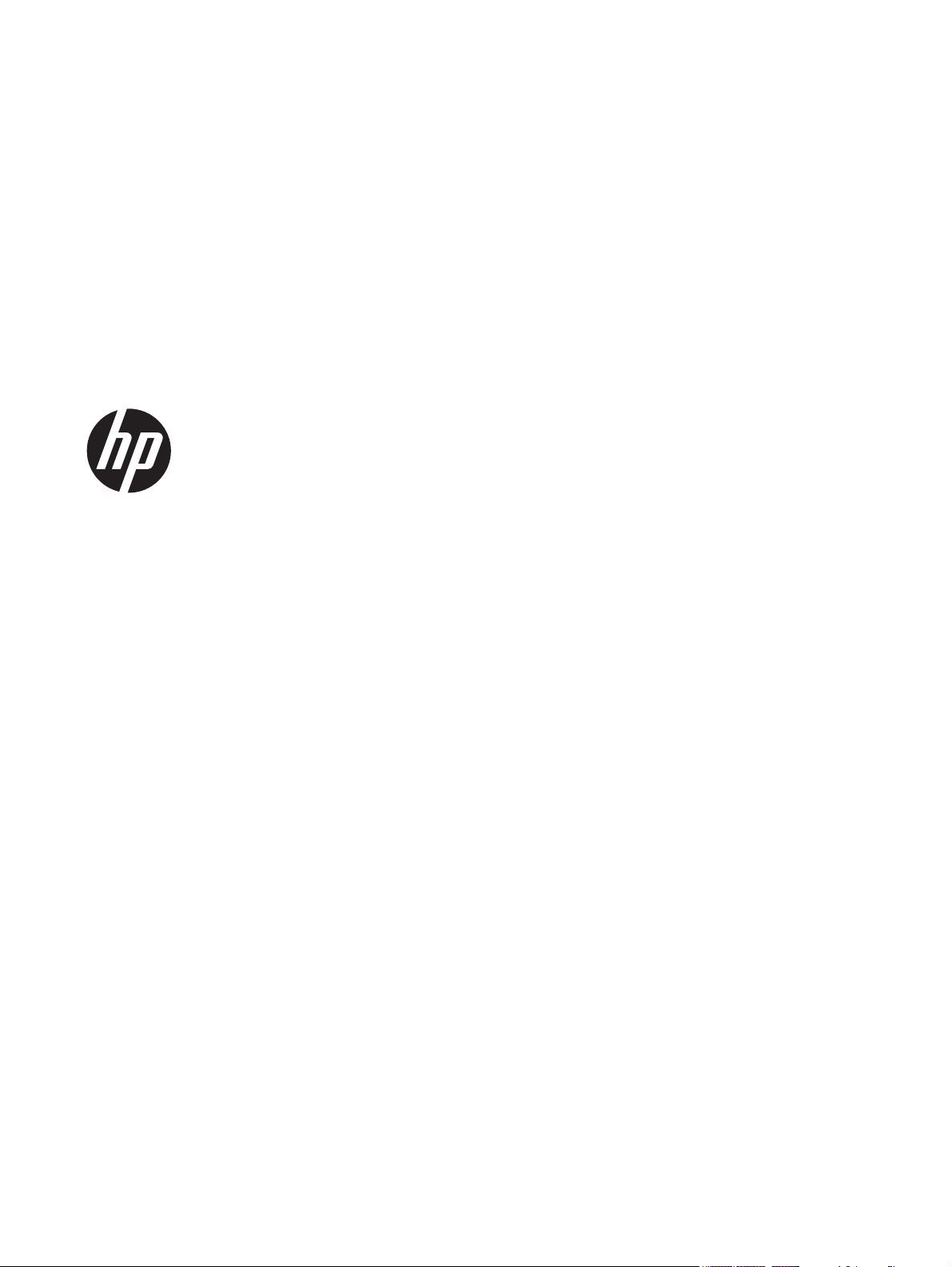
HP 2000 Notebook PC
Maintenance and Service Guide
Page 2
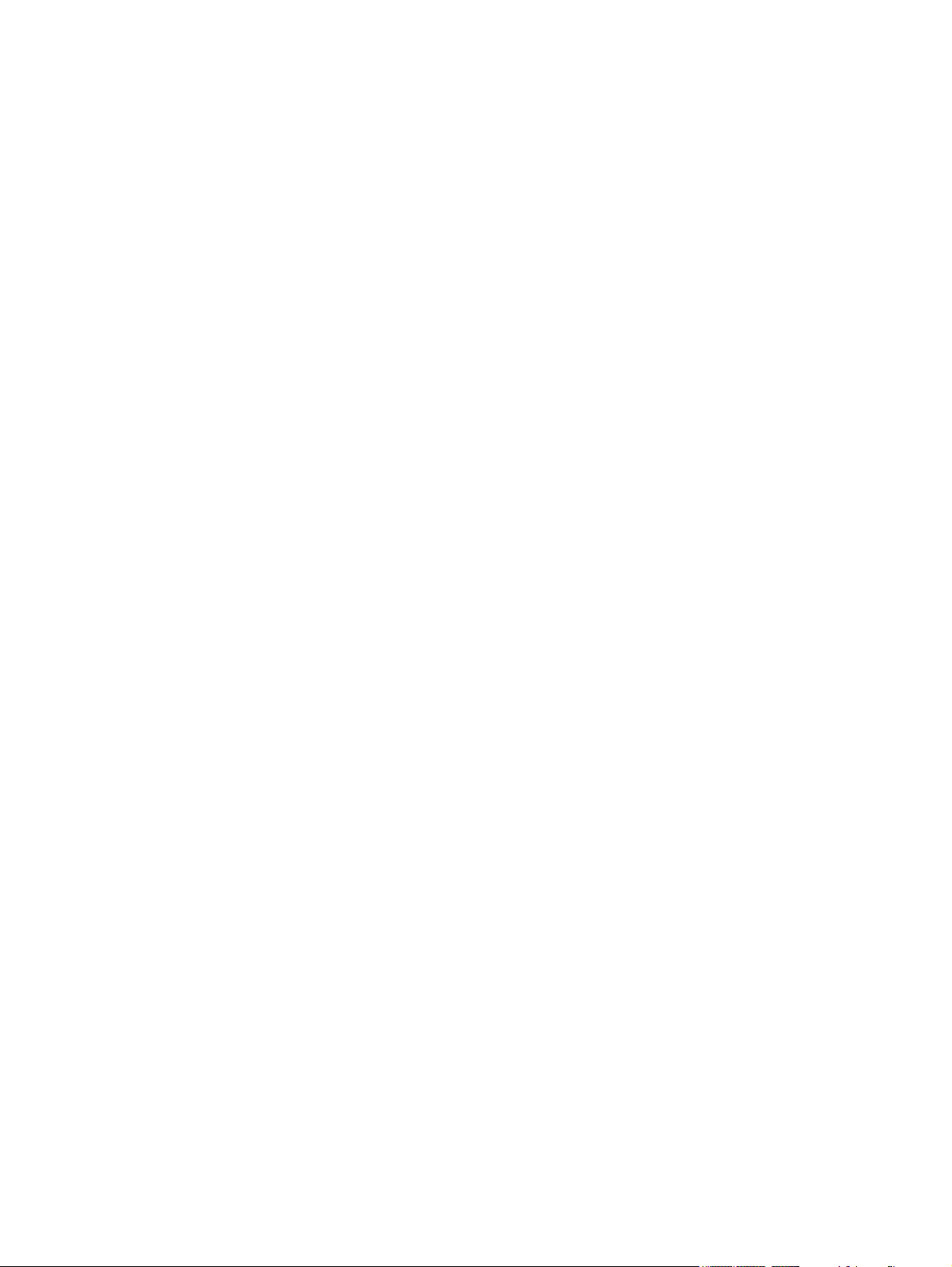
© Copyright 2011 Hewlett-Packard
Development Company, L.P.
AMD and the AMD Arrow logo and
combinations thereof, are trademarks of
Advanced Micro Devices, Inc. Bluetooth is
a trademark owned by its proprietor and
used by Hewlett-Packard Company under
license. Intel, Celeron, and Pentium are
trademarks of Intel Corporation in the U.S.
and other countries. Microsoft and Windows
are U.S. registered trademarks of Microsoft
Corporation. SD Logo is a trademark of
its proprietor.
The information contained herein is subject
to change without notice. The only
warranties for HP products and services are
set forth in the express warranty statements
accompanying such products and services.
Nothing herein should be construed as
constituting an additional warranty. HP shall
not be liable for technical or editorial errors
or omissions contained herein.
Fourth Edition: December 2011
First Edition: March 2011
Document Part Number: 638661-004
Page 3
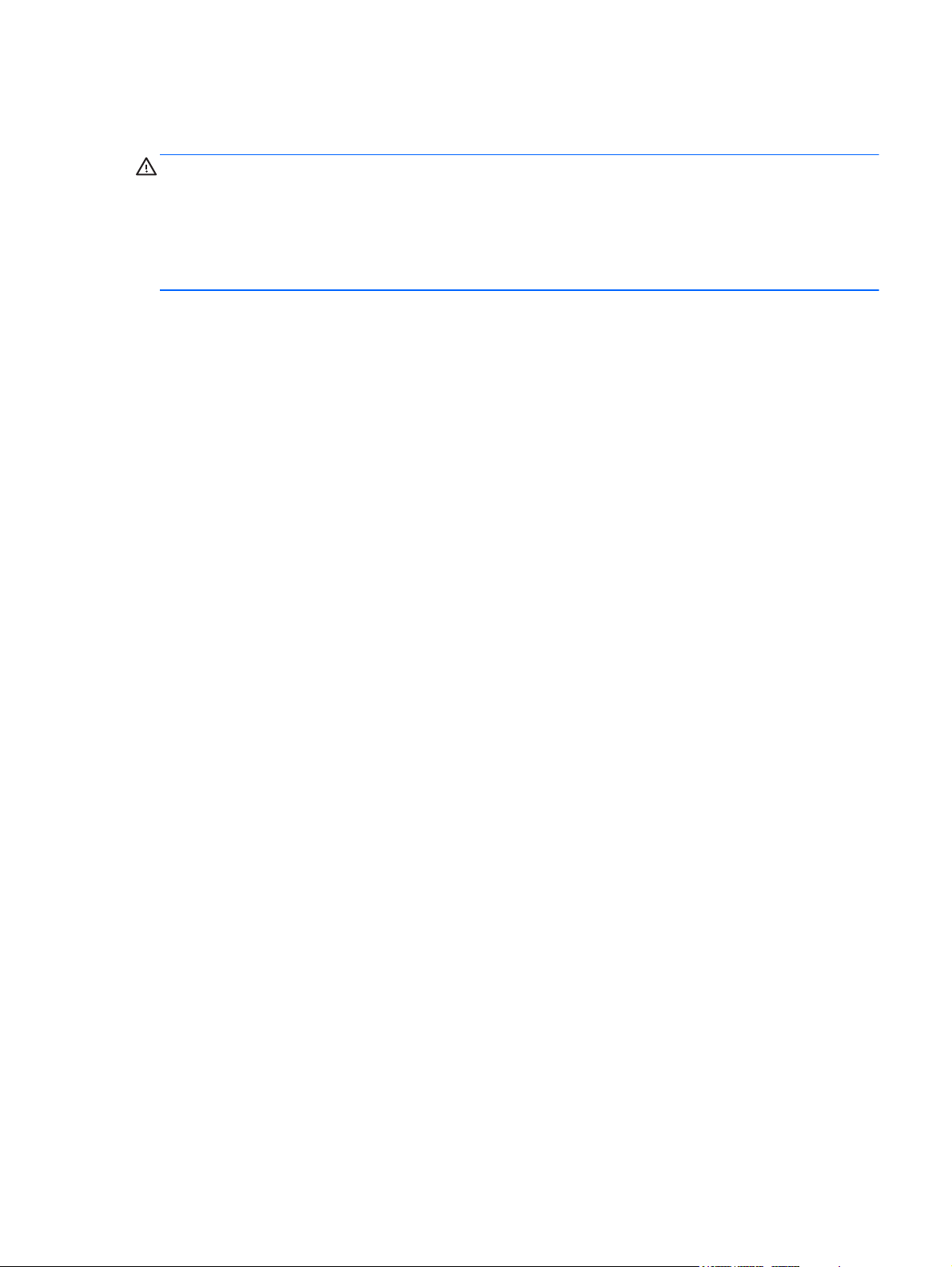
Safety warning notice
WARNING! To reduce the possibility of heat-related injuries or of overheating the device, do not
place the device directly on your lap or obstruct the device air vents. Use the device only on a hard,
flat surface. Do not allow another hard surface, such as an adjoining optional printer, or a soft
surface, such as pillows or rugs or clothing, to block airflow. Also, do not allow the AC adapter to
contact the skin or a soft surface, such as pillows or rugs or clothing, during operation. The device
and the AC adapter comply with the user-accessible surface temperature limits defined by the
International Standard for Safety of Information Technology Equipment (IEC 60950).
iii
Page 4

iv Safety warning notice
Page 5
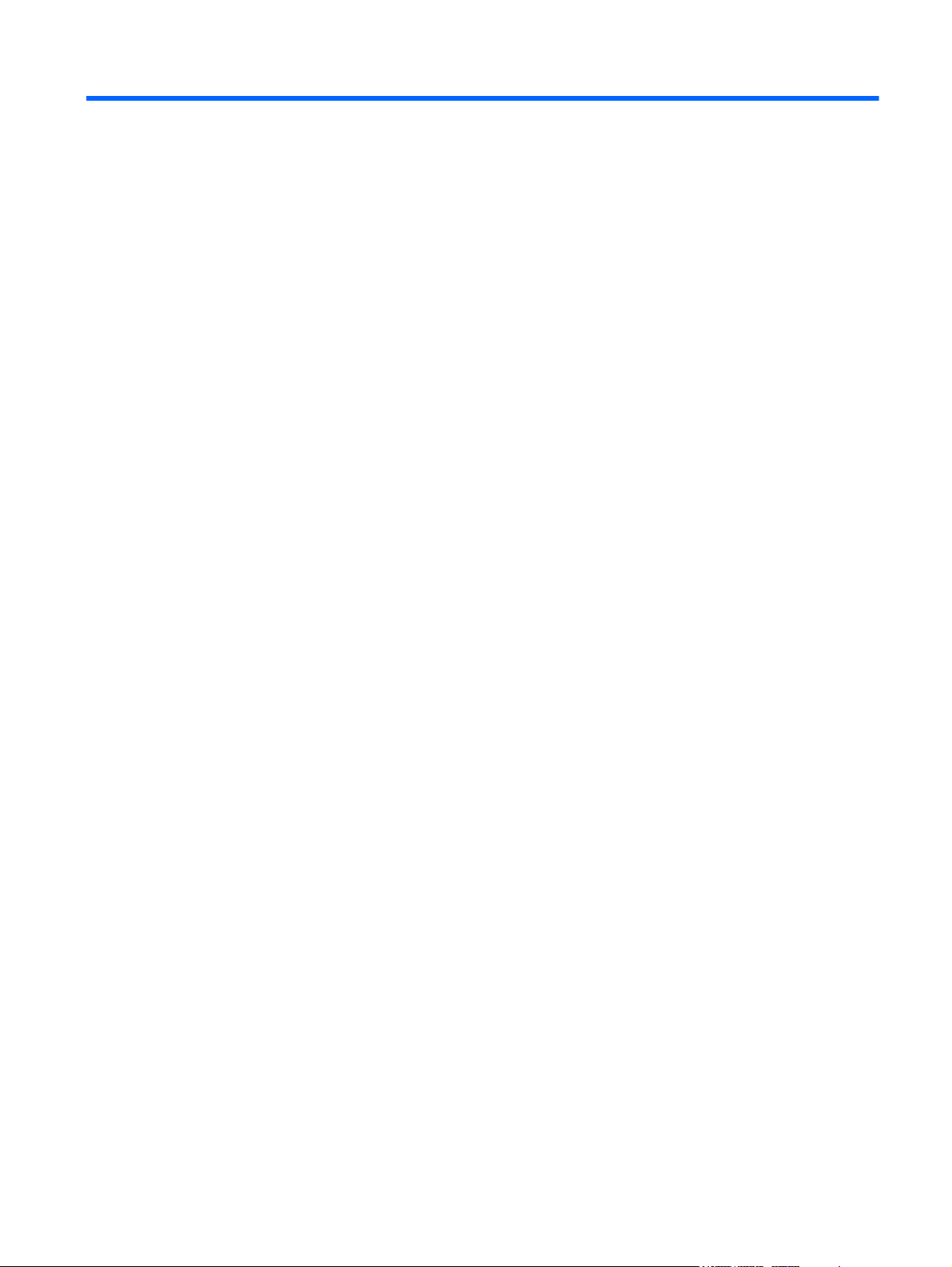
Table of contents
1 Product description ........................................................................................................................................ 1
2 External component identification ................................................................................................................ 7
Display .................................................................................................................................................. 7
Button ................................................................................................................................................... 8
Keys ..................................................................................................................................................... 9
Lights .................................................................................................................................................. 10
TouchPad ........................................................................................................................................... 11
Left side .............................................................................................................................................. 12
Right side ........................................................................................................................................... 13
Bottom ................................................................................................................................................ 14
3 Illustrated parts catalog ............................................................................................................................... 15
Service tag ......................................................................................................................................... 15
Computer major components ............................................................................................................. 17
Display assembly subcomponents ..................................................................................................... 22
Cable Kit ............................................................................................................................................. 23
Mass storage devices ......................................................................................................................... 24
Miscellaneous parts ............................................................................................................................ 25
Plastics Kit .......................................................................................................................................... 26
Sequential part number listing ............................................................................................................ 27
4 Removal and replacement procedures ....................................................................................................... 33
Preliminary replacement requirements ............................................................................................... 33
Tools required .................................................................................................................... 33
Service considerations ....................................................................................................... 33
Plastic parts ....................................................................................................... 33
Cables and connectors ..................................................................................... 33
Drive handling ................................................................................................... 34
Grounding guidelines ......................................................................................................... 34
Electrostatic discharge damage ........................................................................ 34
v
Page 6

Packaging and transporting guidelines ............................................. 36
Component replacement procedures ................................................................................................. 38
Service tag ......................................................................................................................... 38
Computer feet .................................................................................................................... 39
Battery ............................................................................................................................... 39
Optical drive (select models only) ...................................................................................... 40
WLAN module .................................................................................................................... 43
Memory module ................................................................................................................. 45
Hard drive .......................................................................................................................... 46
Keyboard ........................................................................................................................... 49
Top cover ........................................................................................................................... 51
Power button board ........................................................................................................... 55
TouchPad button board ..................................................................................................... 56
USB board ......................................................................................................................... 58
Power connector cable ...................................................................................................... 59
Speakers ............................................................................................................................ 60
Optical drive connector cable ............................................................................................ 61
Display assembly ............................................................................................................... 62
System board ..................................................................................................................... 69
RTC battery ....................................................................................................................... 72
Fan/heat sink assembly ..................................................................................................... 73
Processor ........................................................................................................................... 80
5 Setup Utility (BIOS) and System Diagnostics ............................................................................................ 82
Using Setup Utility .............................................................................................................................. 82
Starting Setup Utility .......................................................................................................... 82
Changing the language of Setup Utility ............................................................................. 82
Navigating and selecting in Setup Utility ............................................................................ 83
Displaying system information ........................................................................................... 83
Restoring factory settings in Setup Utility .......................................................................... 84
Exiting Setup Utility ............................................................................................................ 84
Updating the BIOS ............................................................................................................. 84
Determining the BIOS version ........................................................................... 85
Downloading a BIOS update ............................................................................. 85
Using System Diagnostics .................................................................................................................. 86
6 Specifications ................................................................................................................................................ 87
Computer specifications ..................................................................................................................... 87
15.6-inch display specifications .......................................................................................................... 88
Hard drive specifications .................................................................................................................... 89
vi
Page 7
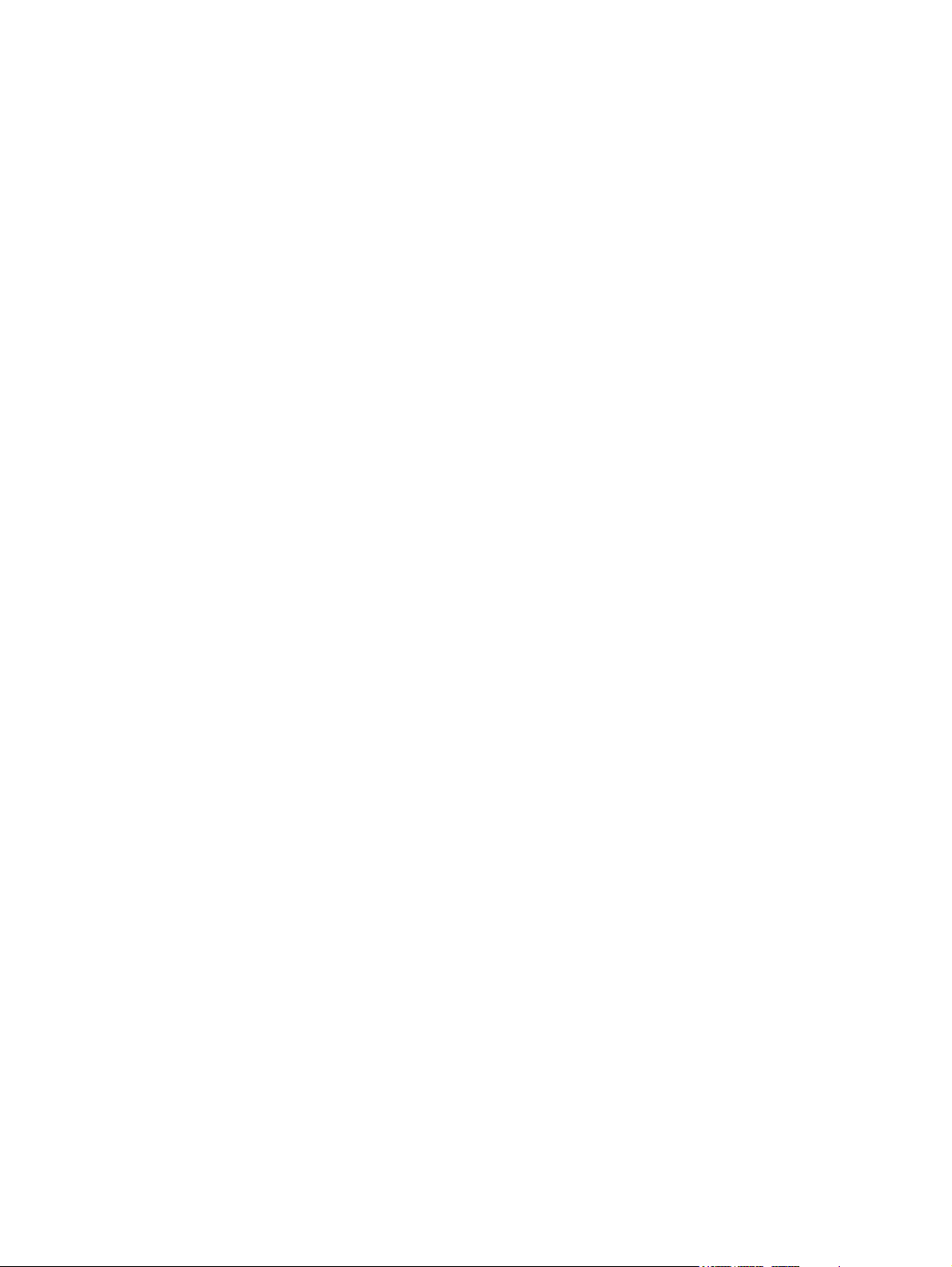
7 Backup and recovery .................................................................................................................................... 90
Restore ............................................................................................................................................... 90
Creating restore media ....................................................................................................................... 91
Performing a system restore .............................................................................................................. 92
Restoring using the dedicated recovery partition (select models only) .............................. 92
Restoring using the restore media ..................................................................................... 93
Changing the computer boot order .................................................................................... 93
Backing up and recovering your information ...................................................................................... 94
Using Windows Backup and Restore ................................................................................ 95
Using Windows system restore points ............................................................................... 95
When to create restore points ........................................................................... 95
Create a system restore point ........................................................................... 96
Restore to a previous date and time ................................................................. 96
8 Power cord set requirements ...................................................................................................................... 97
Requirements for all countries ............................................................................................................ 97
Requirements for specific countries and regions ............................................................................... 98
9 Recycling ....................................................................................................................................................... 99
Battery ................................................................................................................................................ 99
Display ................................................................................................................................................ 99
Index ................................................................................................................................................................. 105
vii
Page 8
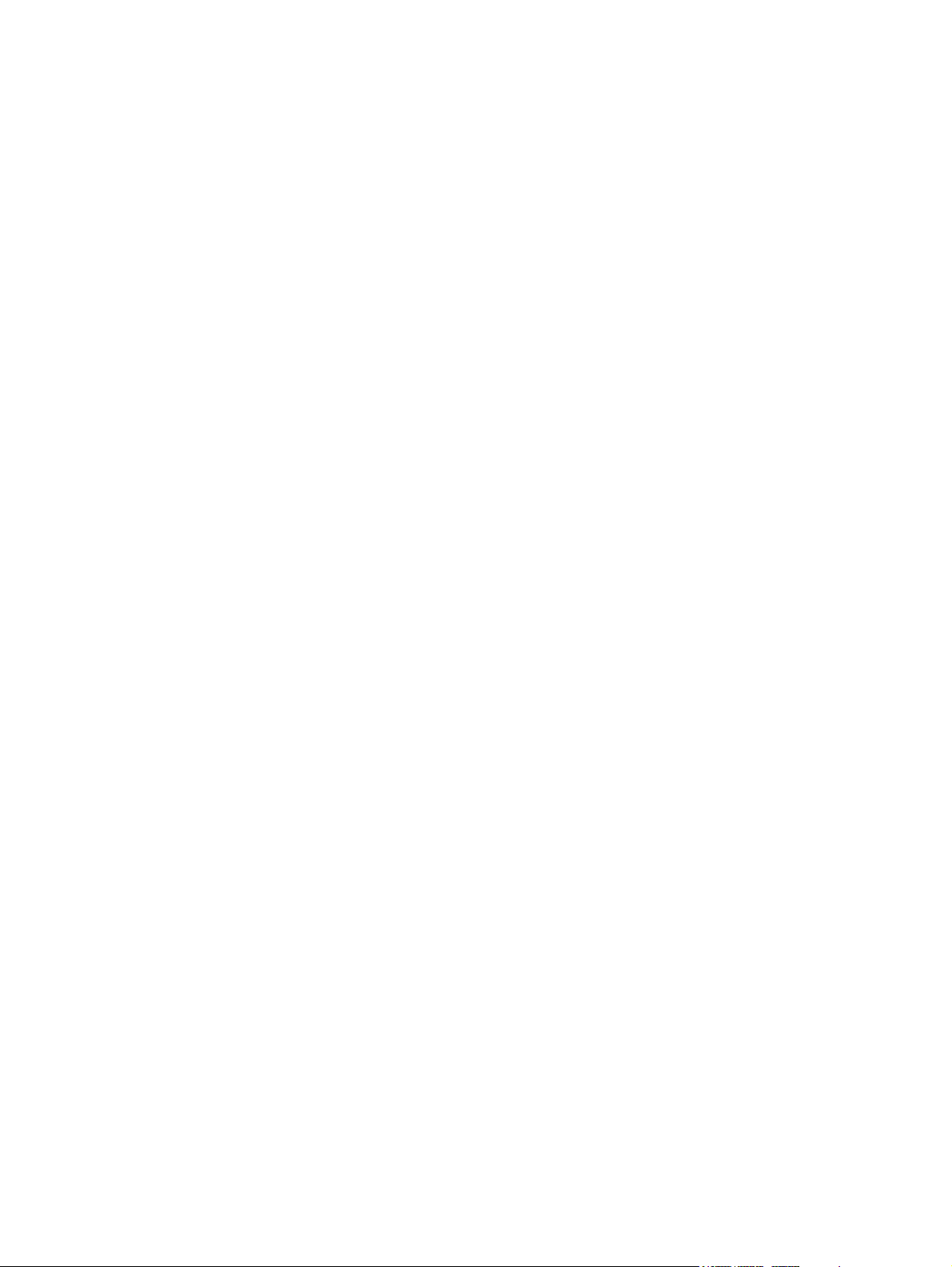
viii
Page 9
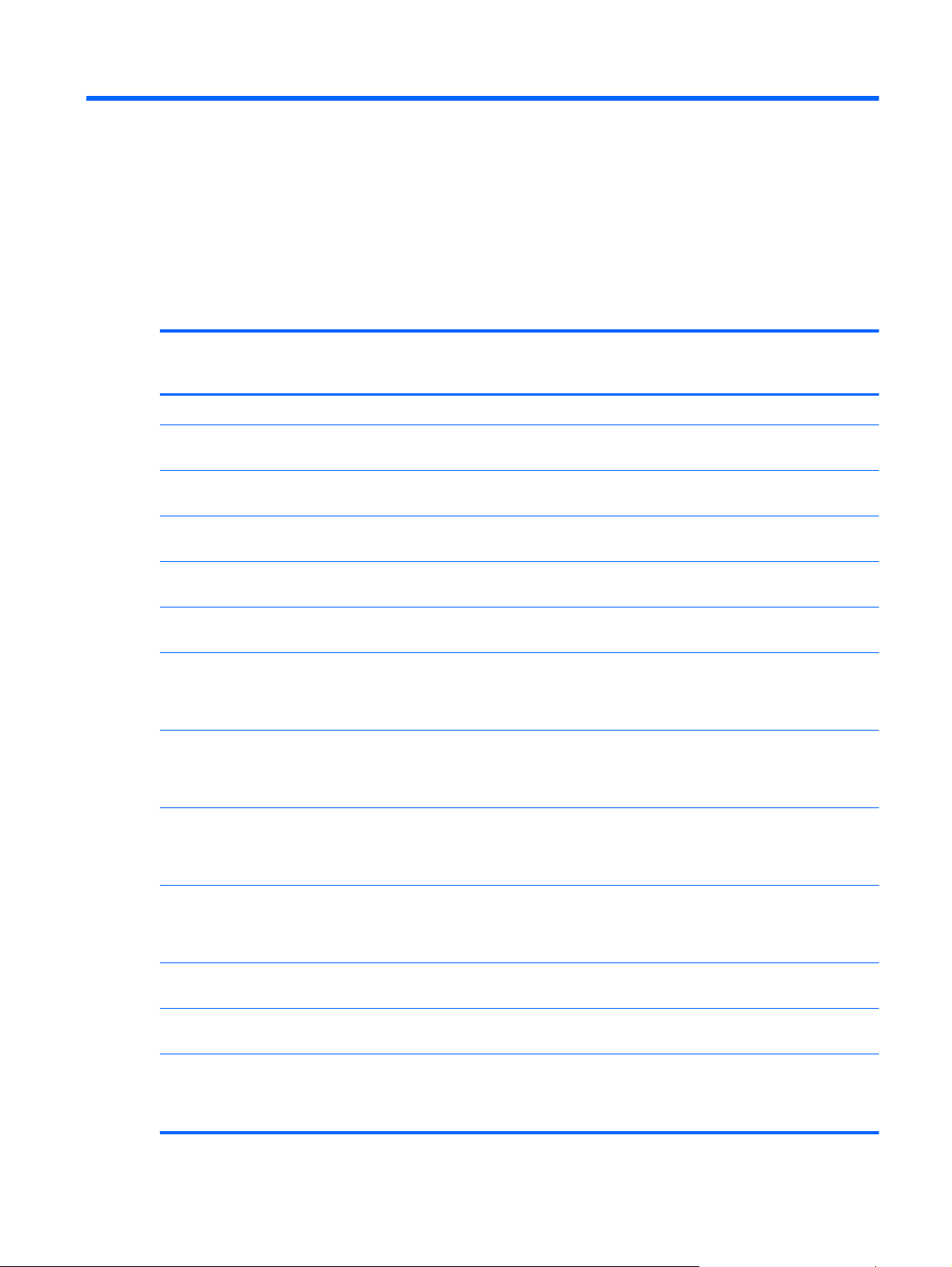
1 Product description
Category Description Computer models
equipped with an AMD
processor
Product Name HP 2000 Notebook PC √√
Processors AMD® E450 1.65-GHz processor (dual core,
18 W)
AMD E350 1.60-GHz processor (dual core,
18 W)
AMD E300 1.30-GHz processor (dual core,
18 W)
AMD E240 1.50-GHz processor (single core,
18 W)
AMD C50 1.00-GHz processor (1.0-
MB L2 cache, dual core, 9 W)
Intel® Core® i5-2450M 2.50-GHz processor
(1333-MHz FSB, 3.0-MB L3 cache, dual core,
35 W; not supported with Windows 7 Starter,
32-bit operating system)
Intel Core i5-2430M 2.40-GHz processor
(1333-MHz FSB, 3.0-MB L3 cache, dual core,
35 W; not supported with Windows 7 Starter,
32-bit operating system)
√
√
√
√
√
√
√
Computer models
equipped with an
Intel processor
Intel Core i3-2330M 2.20-GHz processor
(1333-MHz FSB, 3.0-MB L3 cache, dual core,
35 W; not supported with Windows 7 Starter,
32-bit operating system)
Intel Core i3-370M 2.40-GHz processor (1066-
MHz FSB, 3.0-MB L3 cache, dual core, 35 W;
not supported with Windows 7 Starter, 32bit operating system)
Intel Pentium® P6300 2.26-GHz processor
(3.0-MB L3 cache, dual core, 35 W)
Intel Pentium P6200 2.13-GHz processor (3.0-
MB L3 cache, dual core, 35 W)
Intel Pentium B970 2.30-GHz processor (2.0-
MB L2 cache, dual core, TJ85, 35 W; not
supported with Windows 7 Starter, 32bit operating system)
√
√
√
√
√
1
Page 10
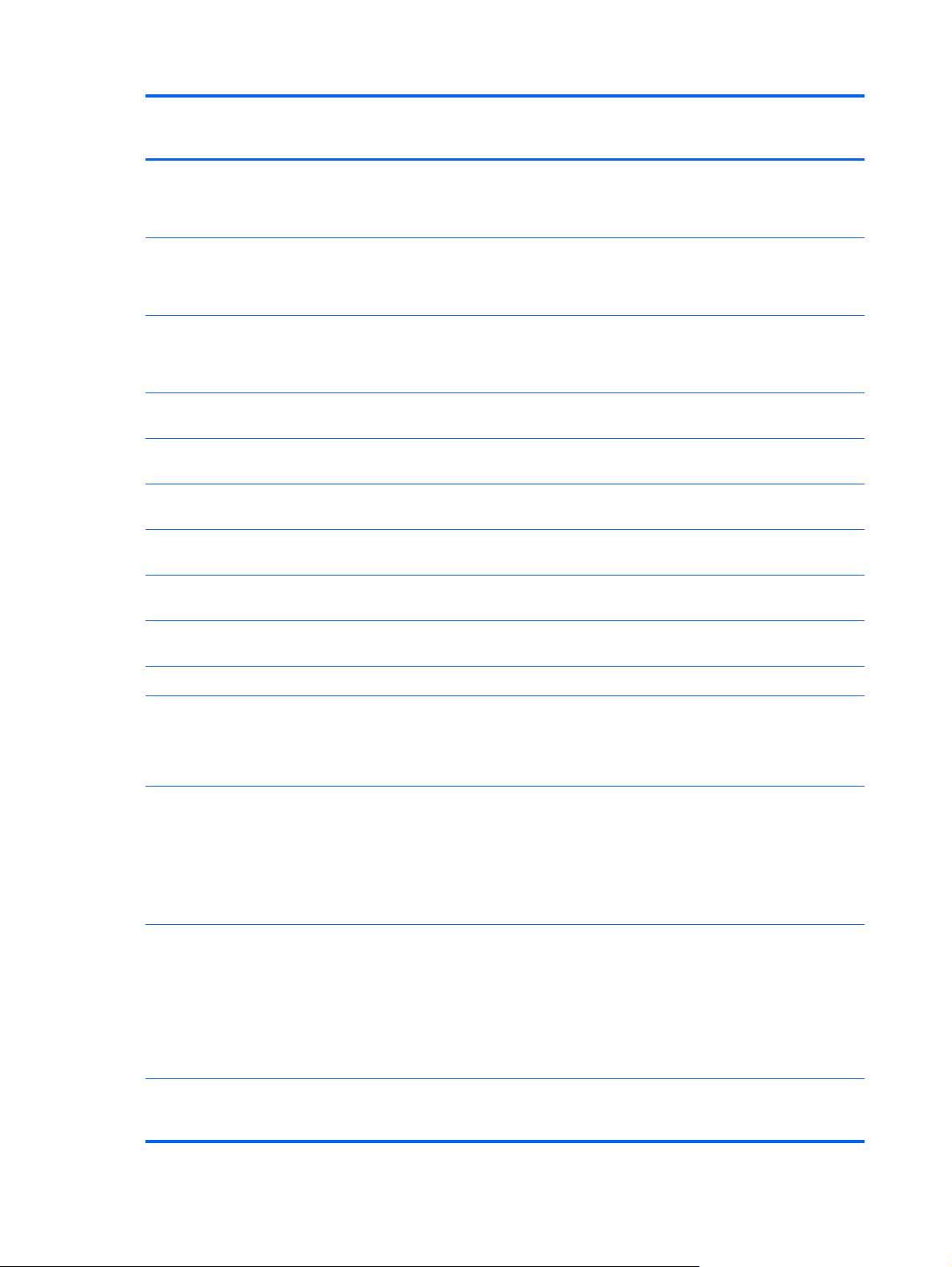
Category Description Computer models
equipped with an AMD
processor
Computer models
equipped with an
Intel processor
Intel Pentium B960 2.20-GHz processor (2.0-
MB L2 cache, dual core, TJ85, 35 W; not
supported with Windows 7 Starter, 32bit operating system)
Intel Pentium B950 2.10-GHz processor (2.0-
MB L2 cache, dual core, TJ85, 35 W; not
supported with Windows 7 Starter, 32bit operating system)
Intel Pentium B940 2.00-GHz processor (2.0-
MB L2 cache, dual core, TJ85, 35 W; not
supported with Windows 7 Starter, 32bit operating system)
Intel Celeron® B815 1.60-GHz processor (2.0-
MB L3 cache, dual core, 35 W)
Intel Celeron B800 1.50-GHz processor (2.0-
MB L3 cache, dual core, 35 W)
Intel Celeron B710 1.50-GHz processor (1.0-
MB L3 cache, single core, 35 W) 664660-001
Intel Celeron DC T3500 2.10-GHz processor
(1.0-MB L2 cache, 800-MHz FSB)
Intel Celeron DC T3300 2.00-GHz processor
(1.0-MB L2 cache, 800-MHz FSB)
Intel Celeron SC C925 2.30-GHz processor
(1.0-MB L2 cache, 800-MHz FSB)
√
√
√
√
√
√
√
√
√
Chipset AMD A50M fusion controller hub (FCH) √
Northbridge:
Intel HM65 Express Chipset
●
Intel HM55 Express Chipset
●
Graphics AMD Radeon™ HD 6320M discrete-class
graphics supporting DX11
AMD Radeon™ HD 63100M discrete-class
graphics supporting DX11
Support for high-definition DVD playback with
HD-decode and DX10 and DX11 support
Internal graphics:
● Intel HD 3000 graphics on computer
models equipped with an Intel Core i5 or
i3 processor
● Intel HD graphics on computer models
equipped with an Intel Celeron or
Pentium processor
Discrete graphics: AMD Radeon HD 6370M
Graphics with 512-MB of discrete video
memory (64M×16 DDR3 900 MHz × 4 PCs)
√
√
√
√
2 Chapter 1 Product description
Page 11
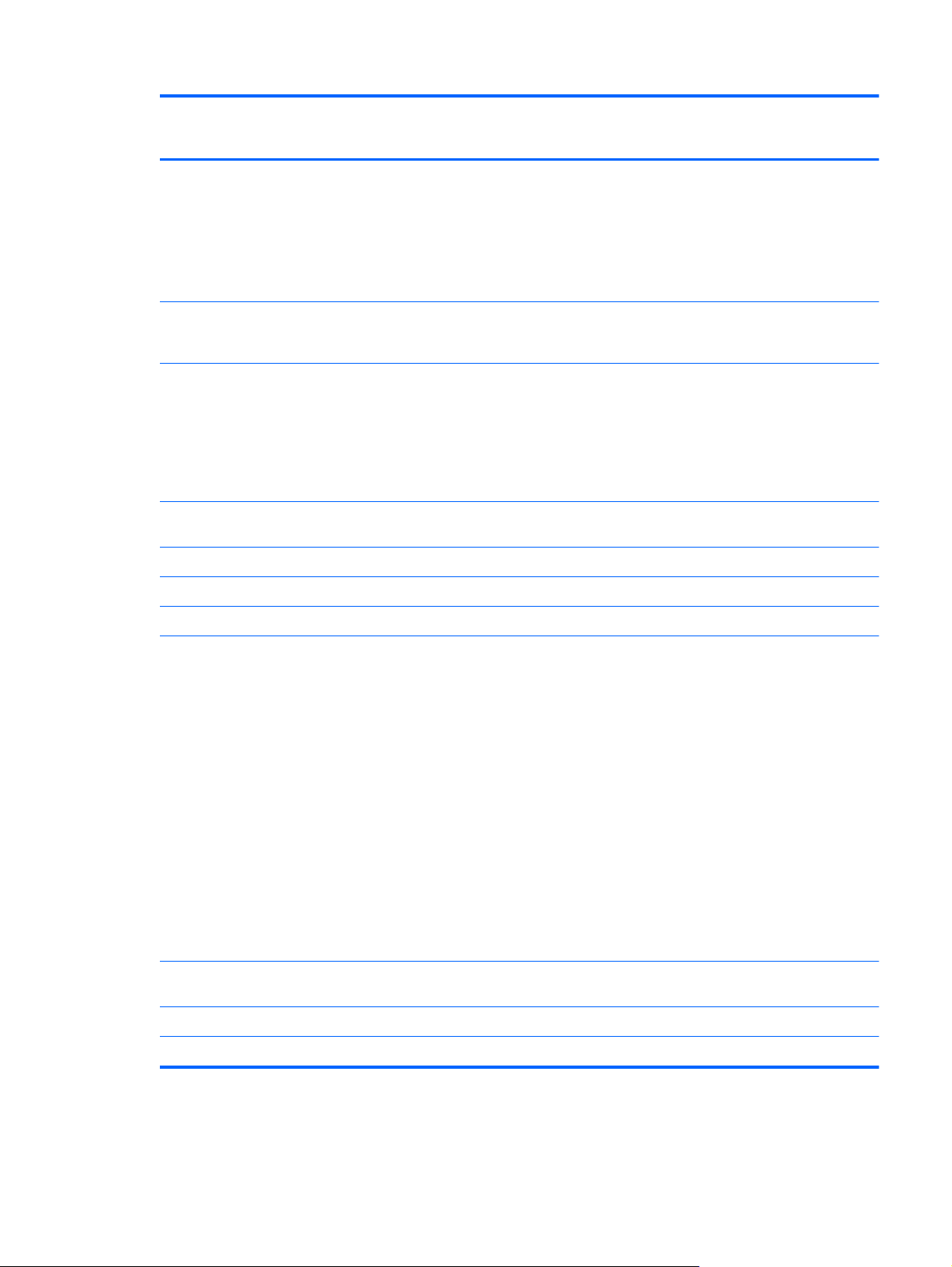
Category Description Computer models
equipped with an AMD
processor
Computer models
equipped with an
Intel processor
Switchable discrete graphics (not supported
on computer models equipped with Windows 7
Starter OS): AMD Radeon HD 6470M
Graphics with 512-MB of discrete video
memory (64M×16 DDR3 900 MHz × 4 PCs) or
AMD Radeon HD 6470M Graphics with 1024MB of discrete video memory (128M×16 DDR3
900 MHz × 4 PCs)
Support for high-definition DVD playback with
HD-decode ,and DX10 (UMA) and DX11
(discrete) support
Panel 15.6-in, high-definition (HD), light-emitting
diode (LED), SVA BrightView (1366×768)
display; typical brightness: 200 nits
All display assemblies include 1 or 2 wireless
local area network (WLAN) antenna cables
Supports 16:9 ultra wide aspect ratio
Memory 2 customer-accessible/upgradable memory
module slots
Supports dual-channel memory √√
Supports up to 8192 GB of system RAM √√
DDR3/1333-MHz √√
√
√
√√
√√
Supports the following configurations:
8192-MB total system memory (4096×2;
●
not supported on a 32-bit
operating system)
4096-MB total system memory (4096×1
●
or 2048×2; not supported with Windows®
7 Starter OS)
● 3072-MB total system memory (2048×1 +
1024×1; not supported with Windows® 7
Starter OS)
2048-MB total system memory (2048×1
●
or 1024×2)
● 1024-MB total system memory (1024×1;
not supported on a 64-bit
operating system)
Hard drives Supports 6.35-cm (2.5-in) hard drives in 9.5-
mm (.37-in) and 7.0-mm (.28-in) thicknesses
Customer-accessible √√
Serial ATA √√
√√
√√
3
Page 12

Category Description Computer models
equipped with an AMD
processor
Computer models
equipped with an
Intel processor
Support for the following hard drives:
● 500-GB, 5400-rpm
● 320-GB, 5400-rpm
● 250-GB, 5400-rpm
Optical drive (select
models only)
Serial ATA √√
12.7-mm tray load √√
Support for the following optical drives:
Audio and video Single digital microphone √√
HD audio √√
HP-/Presario-branded Altec/Lansing speakers √√
Fixed √√
● DVD±RW and CD-RW Super Multi
Double-Layer Combo Drive with
LightScribe (select models only)
DVD±RW and CD-RW Drive
●
DVD-ROM Drive
●
√√
√√
Supports Microsoft Premium requirements √√
HP VGA webcam (select models only, fixed,
no tilt with activity LED, 640×480 by 24 frames
per second
Ethernet Integrated 10/100 network interface card (NIC) √√
Wireless Integrated wireless local area network (WLAN)
options by way of wireless module
One or two WLAN antennas built into
display assembly
√√
√√
√√
4 Chapter 1 Product description
Page 13
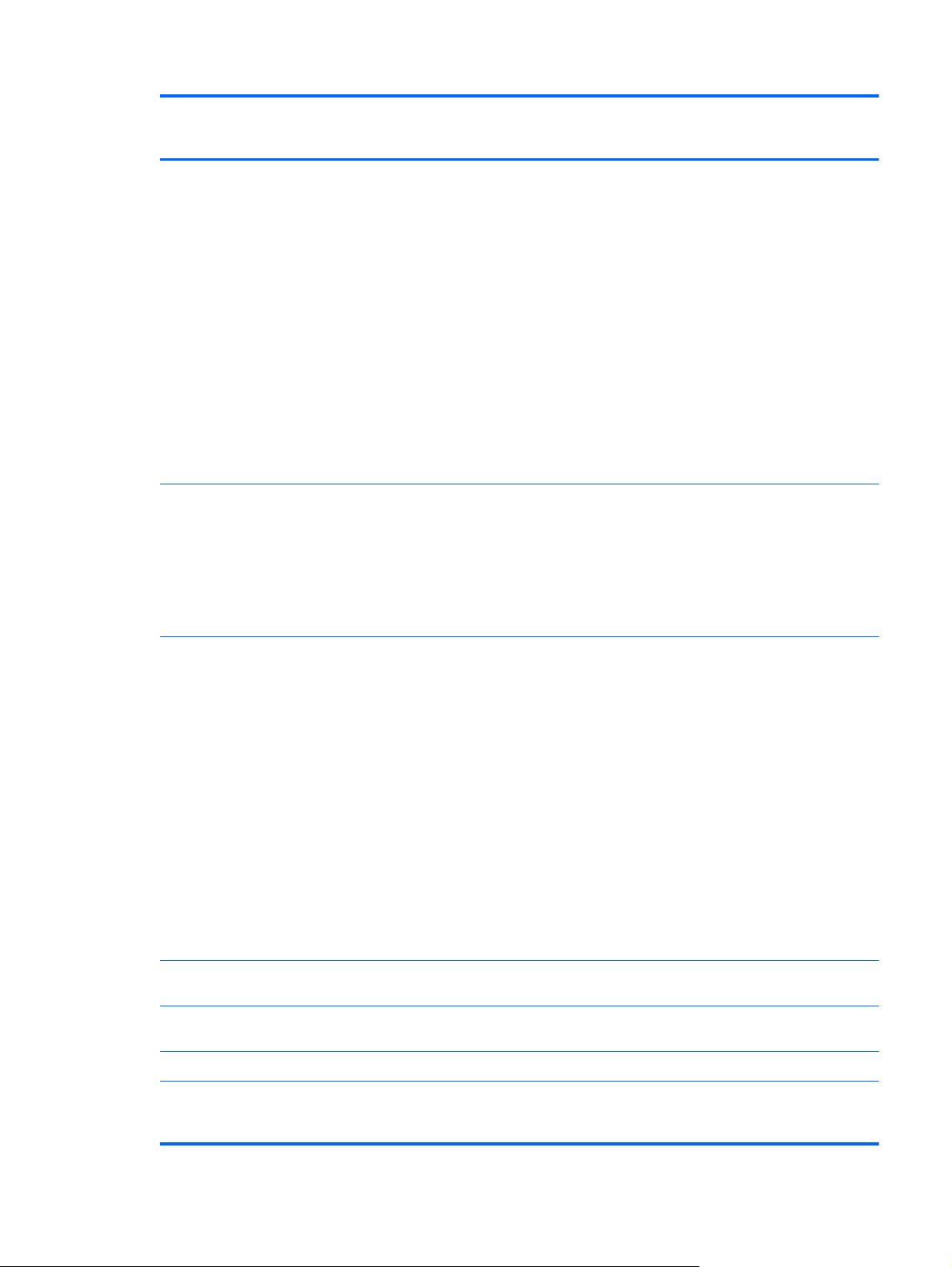
Category Description Computer models
equipped with an AMD
processor
Computer models
equipped with an
Intel processor
Support for the following WLAN formats:
● Atheros 9485GN 802.11b/g/n 1×1 WiFi
and 3012 Bluetooth 4.0 Combo Adapter
Atheros AR9002WB-1NGB 802.11b/g/n
●
1×1 WiFi and Bluetooth 2.1+EDR Combo
Adapter (BT3.0+HS ready)
Broadcom 4313GN 802.11b/g/n 1×1 WiFi
●
and 20702 Bluetooth 4.0 Combo Adapter
● Ralink 5390GN 802.11b/g/n 1×1 WiFi
Adapter
● Realtek 8188BC8 802.11a/b/g/n 2×2 WiFi
and Bluetooth 3.0+HS Combo Adapter
Realtek 8188GN 802.11b/g/n 1×1 WiFi
●
Adapter
External media card HP Multi-Format Digital Media Reader
supports the following digital card formats:
● MultiMediaCard (MMC)
Secure Digital (SD) Memory Card
●
Secure Digital High Capacity (SDHC)
●
Memory Card
√√
√√
Ports
Keyboard/pointing
devices
TouchPad with multi-touch gestures, 2-finger
Taps enabled by default √√
Power requirements 65-W RC V HP Smart AC adapter with
3-pin AC power
●
● Audio-in (mono microphone)
Audio-out (stereo headphone)
●
HDMI version 1.4 supporting 1920 ×1200
●
@ 60Hz
● RJ-45 (Ethernet, includes link and
activity lights)
● USB 2.0 (3 ports)
VGA (Dsub 15 pin) supporting
●
2048×1536 external resolution @ 85 Hz,
1920 ×1200 external resolution @ 60Hz,
hot plug and unplug and auto-detection
for correct output to wide-aspect vs.
standard aspect video
Full-size 14-in, textured, pocket, keyboard with
full numeric keypad
scrolling, and pinch-zoom enabled
localized cable plug support (3-wire plug with
ground pin, supports 3-pin DC connector)
√√
√√
√√
√
5
Page 14
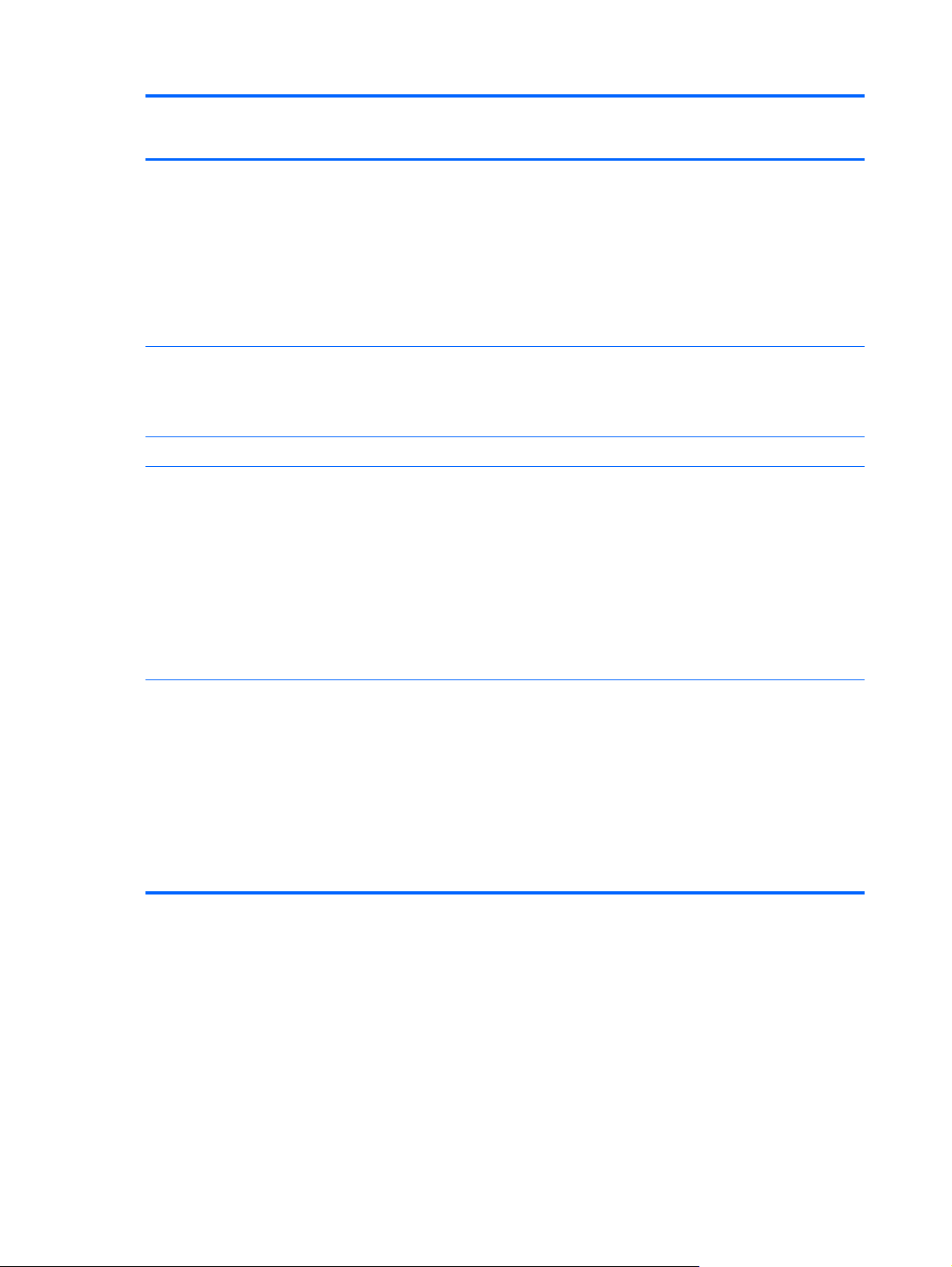
Category Description Computer models
equipped with an AMD
processor
Computer models
equipped with an
Intel processor
90-W PFC RC V EM HP Smart AC adapter
with localized cable plug support (3-wire plug
with ground pin, supports 3-pin DC connector)
90-W PFC RC V HP Smart AC adapter with
localized cable plug support (3-wire plug with
ground pin, supports 3-pin DC connector)
65-W RC V EM HP Smart AC adapter with
localized cable plug support (3-wire plug with
ground pin, supports 3-pin DC connector)
Support for the following batteries:
● 6-cell, 55-Whr, 2.55-Ah Li-ion battery
6-cell, 47-Whr, 2.20-Ah Li-ion battery
●
Security Security cable slot √√
Operating system Preinstalled:
● Windows 7 Home Basic (64- and 32-bit)
Windows 7 Home Premium (64-bit)
●
Windows 7 Professional (64-bit)
●
● Windows 7 Starter (32-bit, not supported
on computer models equipped with a
500-GB hard drive)
√
√√
√√
● FreeDOS
Serviceability End-user replaceable parts:
● AC adapter
Battery
●
Hard drive
●
● Memory modules (2)
Optical drive
●
WLAN module
●
√√
6 Chapter 1 Product description
Page 15
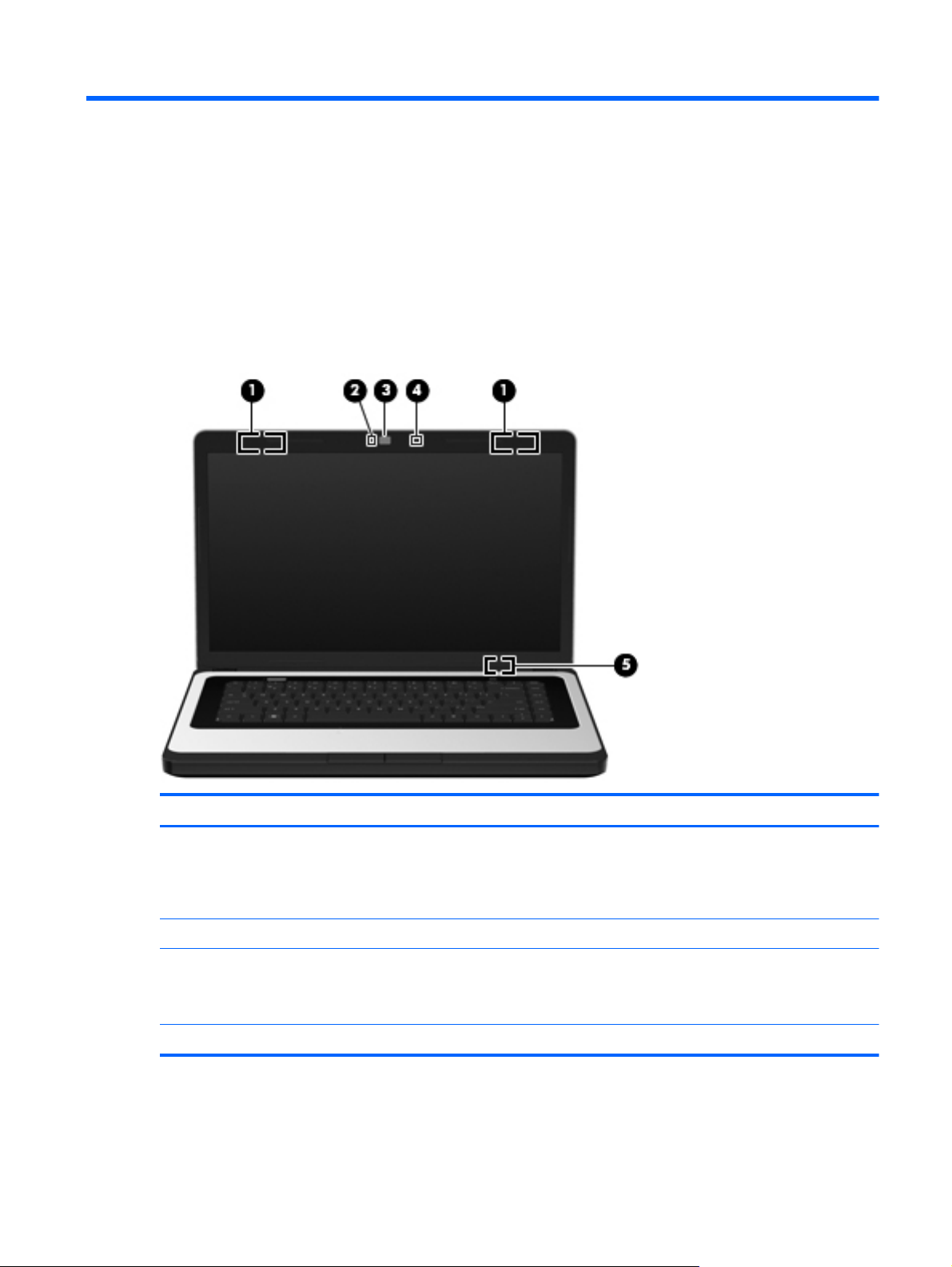
2 External component identification
Display
Item Component Description
(1) WLAN antennas (2)* Send and receive wireless signals to communicate
with WLANs.
NOTE: Select computer models only have one
WLAN antenna.
(2) Webcam light On: The webcam is in use.
(3) Webcam Records video and captures still photographs.
To use the webcam, select Start > All Programs > HP
> HP MediaSmart > HP MediaSmart Webcam.
(4) Internal microphone Records sound.
Display 7
Page 16
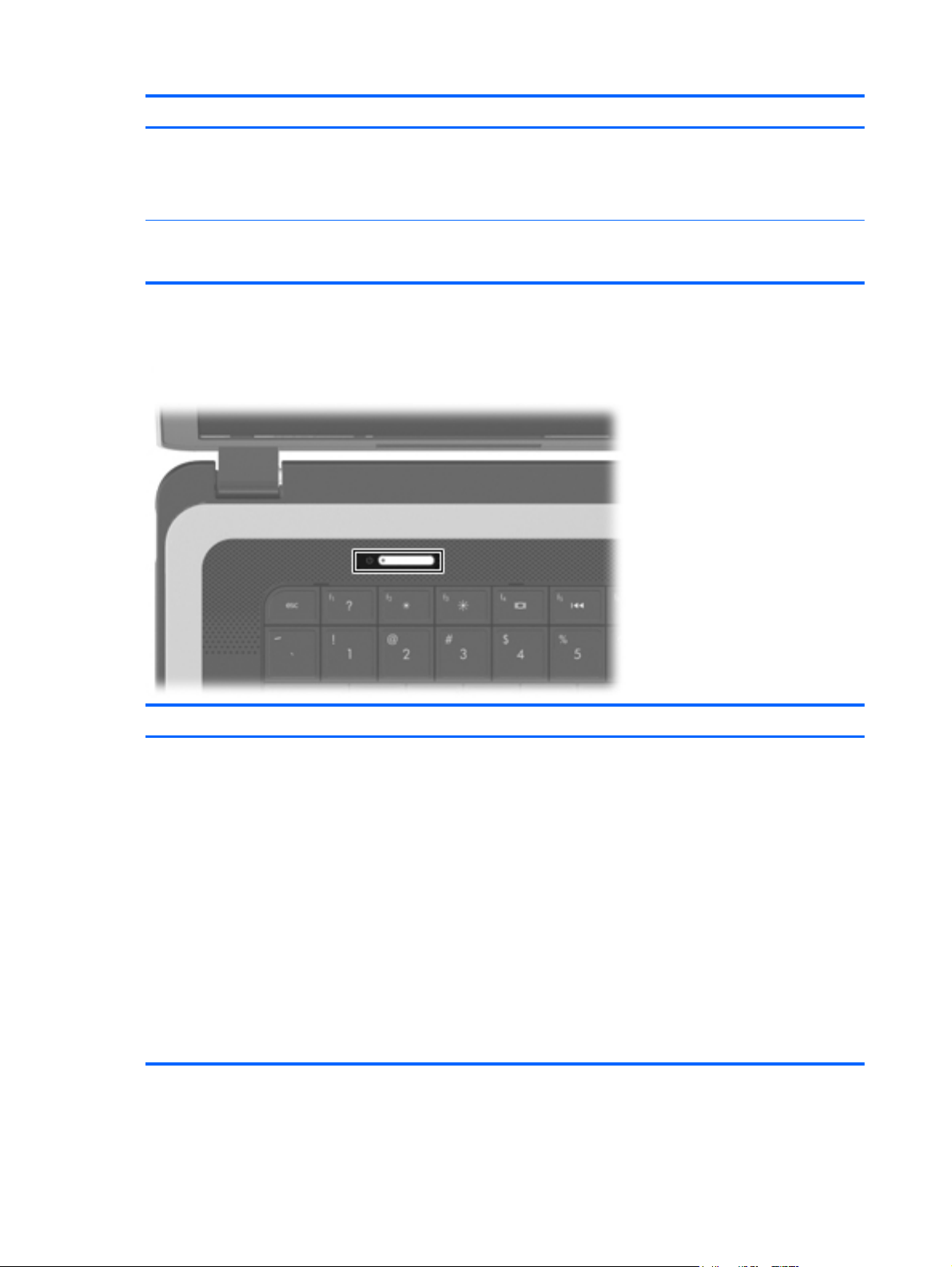
Item Component Description
Button
(5) Internal display switch Turns off the display and initiates Sleep if the display is
closed while the power is on.
NOTE: The internal display switch is not visible from
the outside of the computer.
*The antennas are not visible from the outside of the computer. For optimal transmission, keep the areas immediately
around the antennas free from obstructions. To see wireless regulatory notices, refer to the section of the Regulatory, Safety,
and Environmental Notices that applies to your country or region. These notices are located in Help and Support.
Component Description
Power button
When the computer is off, press the button to turn
●
on the computer.
When the computer is on, press the button briefly
●
to initiate Sleep.
● When the computer is in the Sleep state, press the
button briefly to exit Sleep.
When the computer is in Hibernation, press the
●
button briefly to exit Hibernation.
If the computer has stopped responding and Windows
shutdown procedures are ineffective, press and hold the
power button for at least 5 seconds to turn off
the computer.
To learn more about your power settings, select Start >
Control Panel > System and Security > Power
Options, or refer to the HP Notebook Reference Guide.
8 Chapter 2 External component identification
Page 17
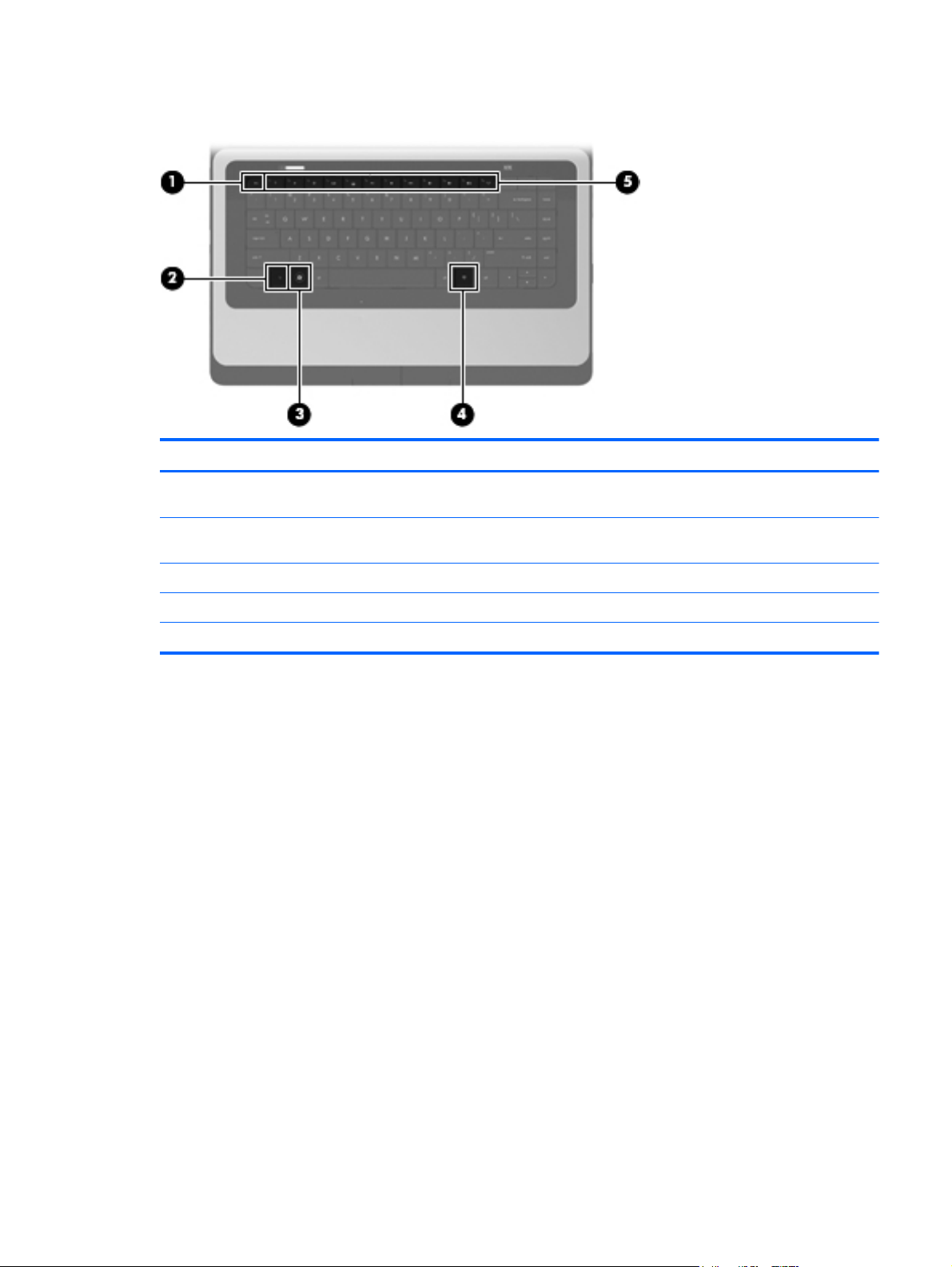
Keys
Item Component Description
(1) esc key Displays system information when pressed in
combination with the fn key.
(2) fn key Displays system information when pressed in
combination with the esc key.
(3) Windows logo key Displays the Windows Start menu.
(4) Windows applications key Displays a shortcut menu for items beneath the pointer.
(5) Action keys Execute frequently used system functions.
Keys 9
Page 18
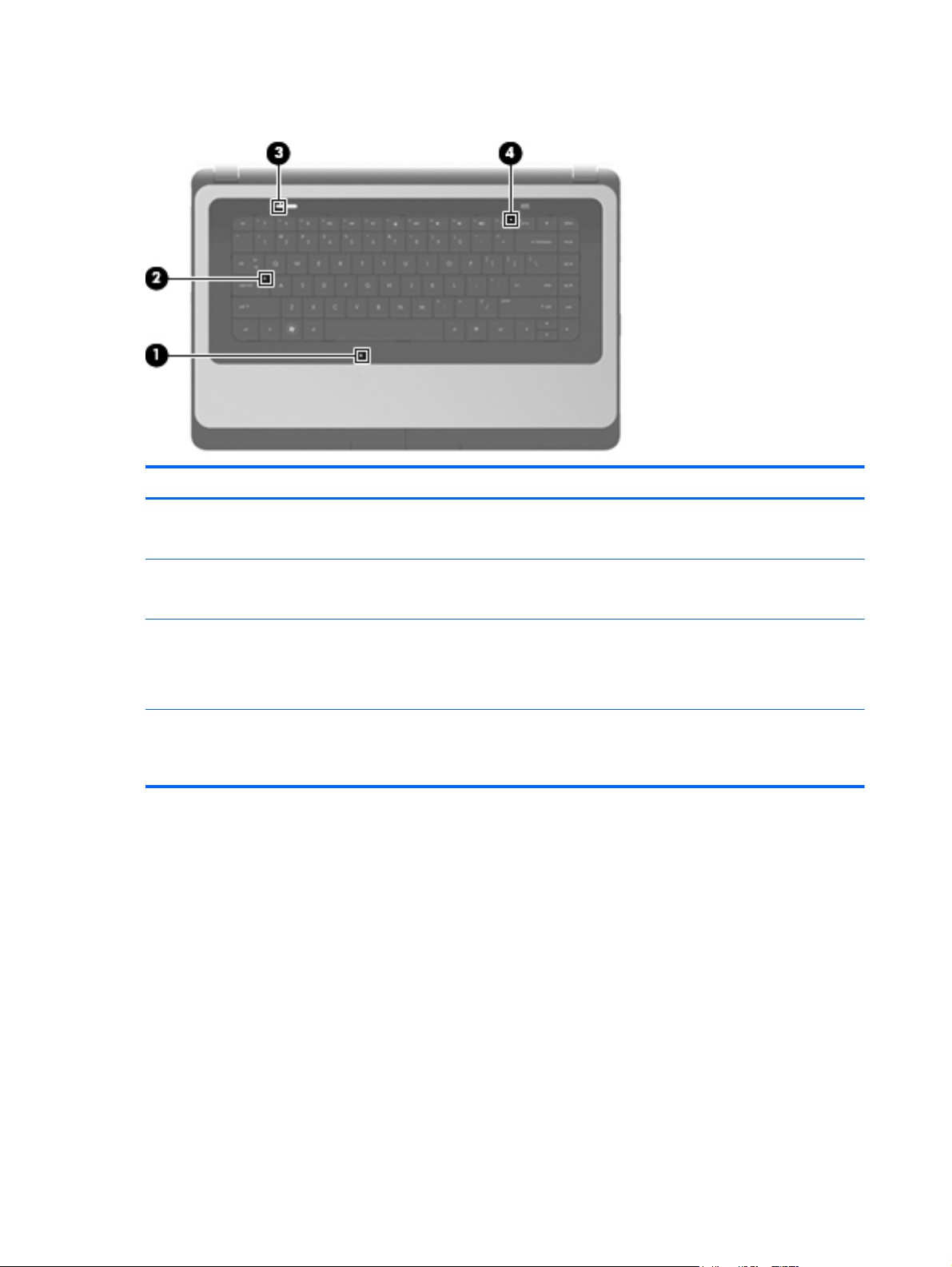
Lights
Item Component Description
(1) TouchPad light ● Amber: The TouchPad is off.
Off: The TouchPad is on.
●
(2) Caps lock light ● White: Caps lock is on.
Off: Caps lock is off.
●
(3) Power light ● White: The computer is on.
Blinking white: The computer is in the Sleep state.
●
Off: The computer is off.
●
(4) Wireless light
White: An integrated wireless device, such as a
●
WLAN device and/or a Bluetooth device, is on.
● Amber: All wireless devices are off.
10 Chapter 2 External component identification
Page 19
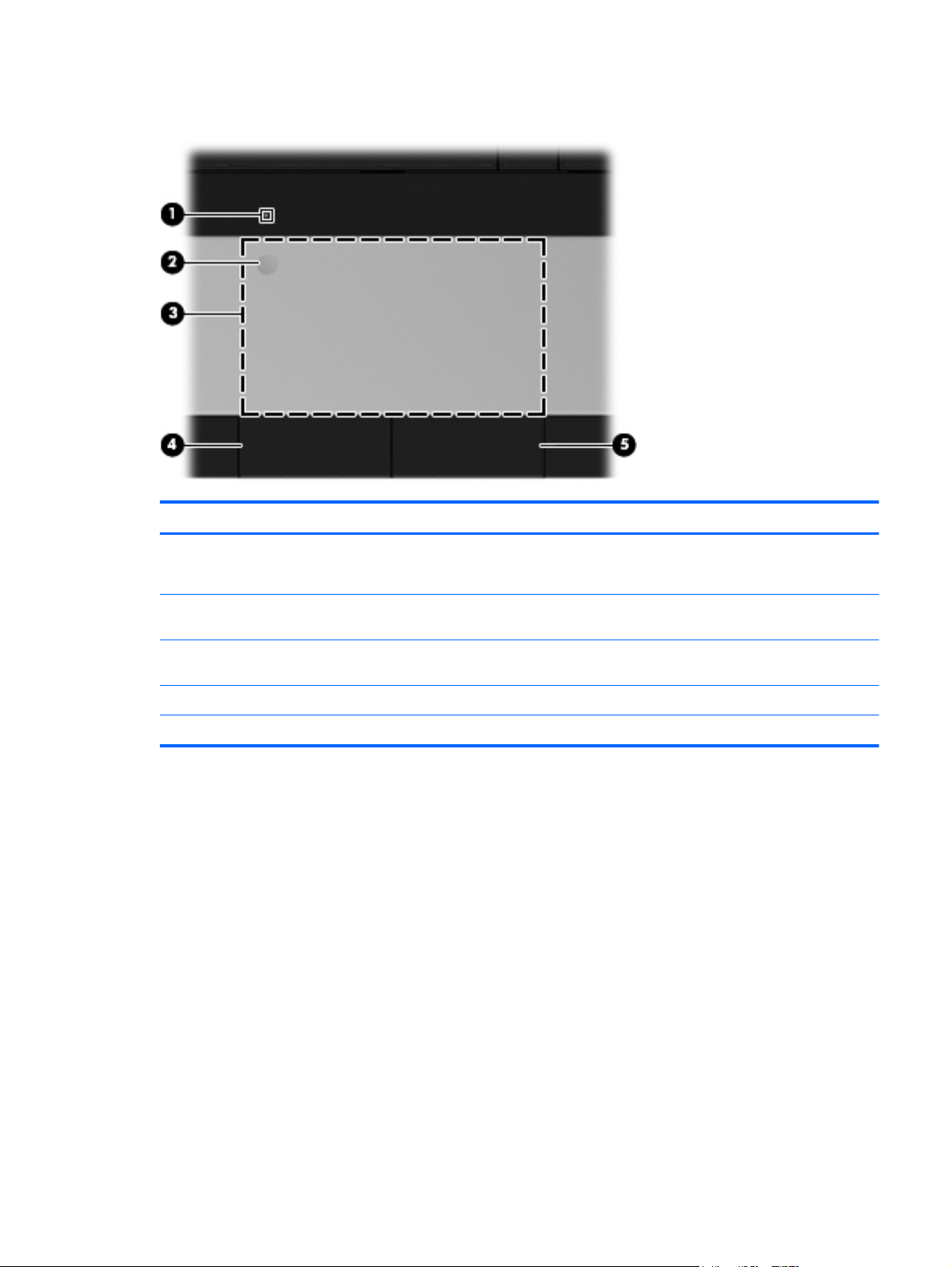
TouchPad
Item Component Description
(1) TouchPad light
(2) TouchPad on/off button Turns the TouchPad on and off. Quickly double-tap the
(3) TouchPad zone Moves the pointer and selects or activates items on
(4) Left TouchPad button Functions like the left button on an external mouse.
(5) Right TouchPad button Functions like the right button on an external mouse.
Amber: The TouchPad is off.
●
● On: The TouchPad is on.
TouchPad on/off button to turn the TouchPad on and off.
the screen.
TouchPad 11
Page 20
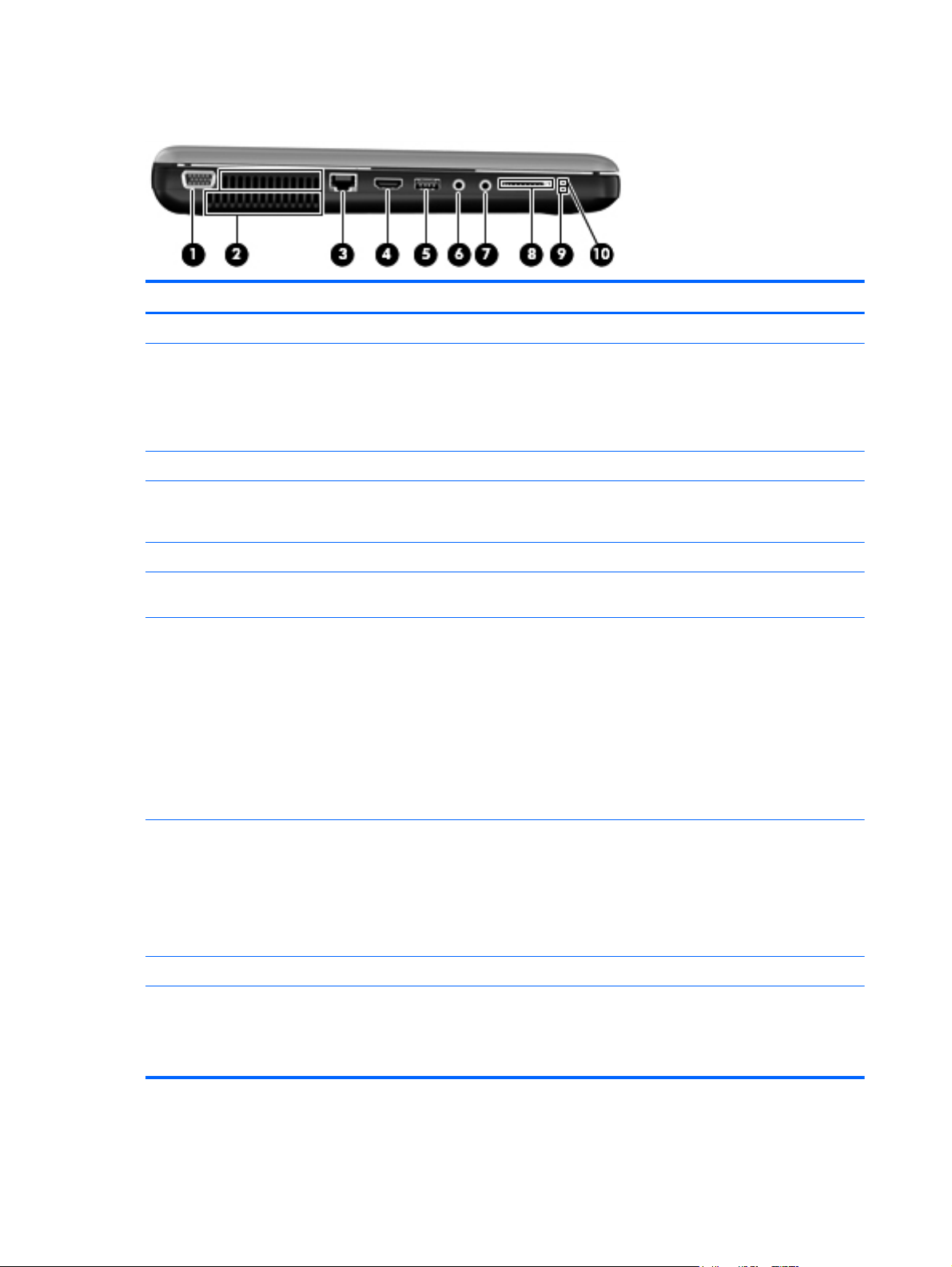
Left side
Item Component Description
(1) External monitor port Connects an external VGA monitor or projector.
(2) Vents (2) Enable airflow to cool internal components.
(3) RJ-45 (network) jack Connects a network cable.
NOTE: The computer fan starts up automatically to
cool internal components and prevent overheating. It is
normal for the internal fan to cycle on and off during
routine operation.
(4) HDMI port (select models only) Connects an optional video or audio device, such as a
(5) USB port Connect optional USB devices.
(6) Audio-in (microphone) jack Connects an optional computer headset microphone,
(7) Audio-out (headphone) jack Produce sound when connected to optional powered
(8) Digital Media Slot Supports the following digital card formats:
high-definition television, or any compatible digital or
audio component.
stereo array microphone, or monaural microphone.
stereo speakers, headphones, ear buds, a headset, or
television audio.
WARNING! To reduce the risk of personal injury,
adjust the volume before putting on headphones,
earbuds, or a headset. For additional safety information,
refer to the Regulatory, Safety, and
Environmental Notices.
When a device is connected to the jack, the computer
speakers are disabled.
● MultiMediaCard
● Secure Digital (SD) Memory Card
● Secure Digital High Capacity (SDHC) Memory
Card
(9) Drive light Blinking white: The hard drive is being accessed.
(10) Power light ● White: The computer is on.
12 Chapter 2 External component identification
Blinking white: The computer is in the Sleep state.
●
Off: The computer is off.
●
Page 21
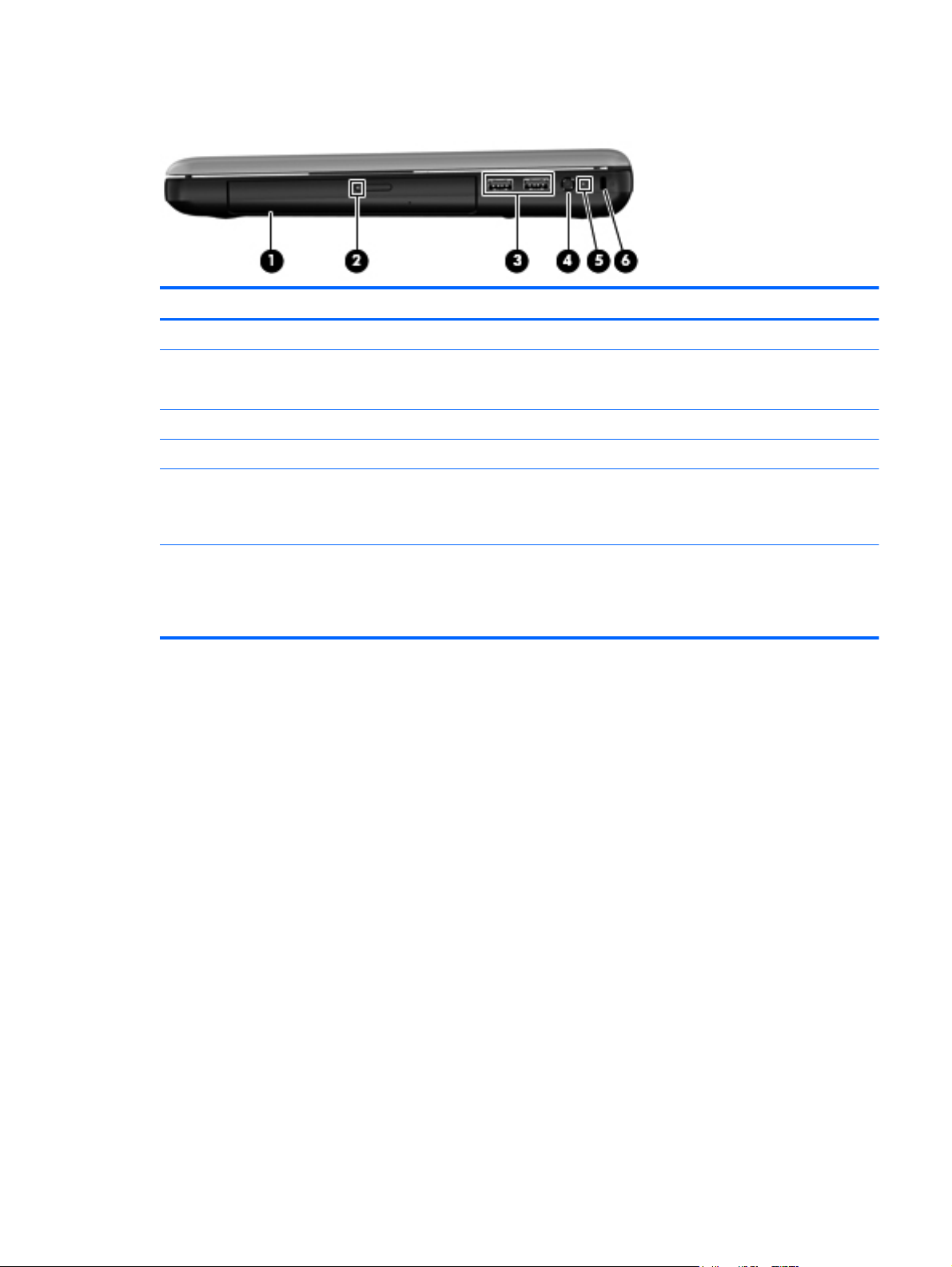
Right side
Item Component Description
(1) Optical drive Reads and writes to an optical disc.
(2) Optical drive light
(3) USB ports (2) Connect optional USB devices.
(4) Power connector Connects an AC adapter.
(5) AC adapter light
(6) Security cable slot Attaches an optional security cable to the computer.
On: The optical drive is in use.
●
● Off: The optical drive is idle.
White: The computer is connected to external
●
power and the battery is fully charged.
Amber: A battery is charging.
●
NOTE: The security cable is designed to act as a
deterrent, but it may not prevent the computer from
being mishandled or stolen.
Right side 13
Page 22
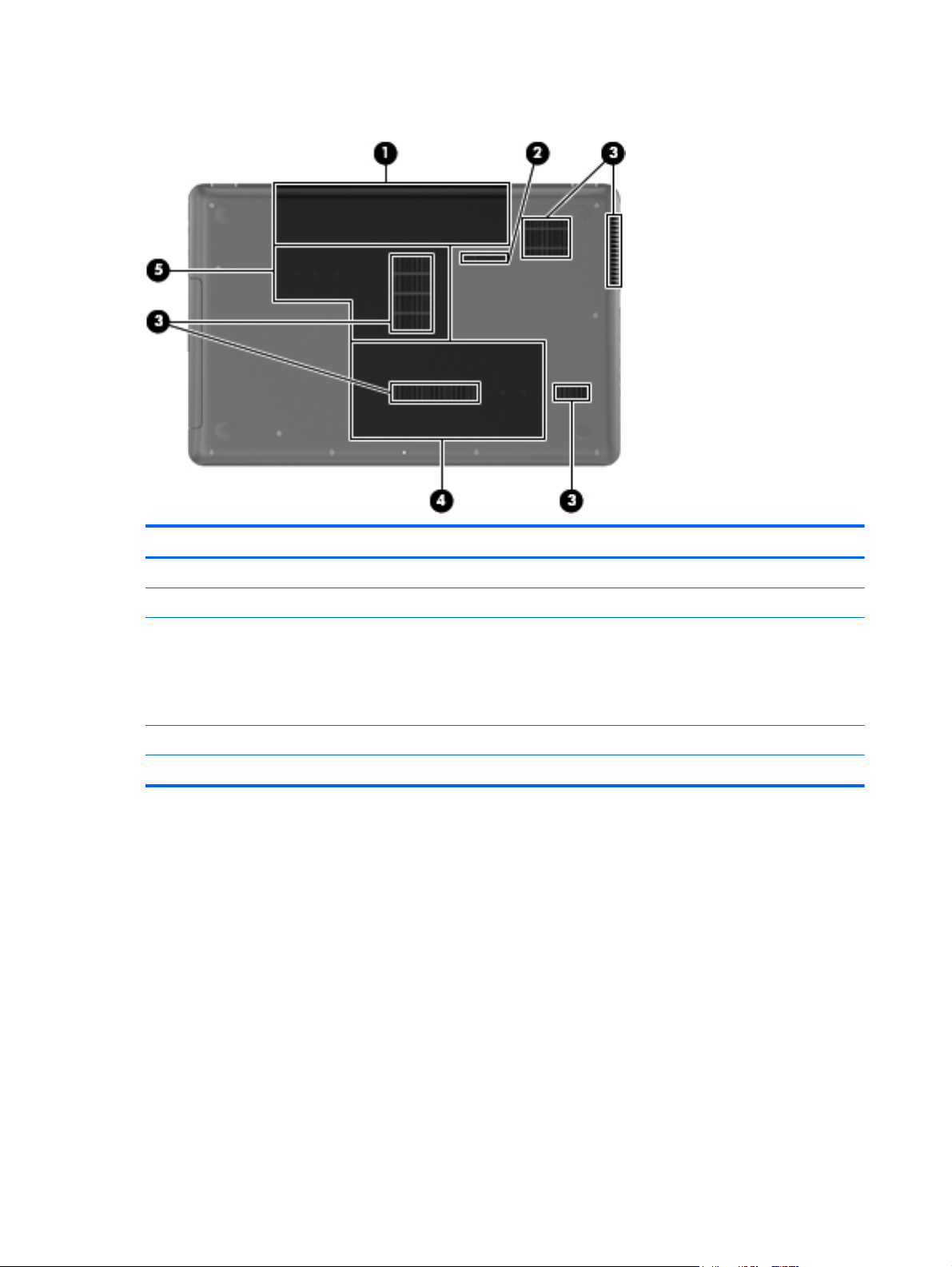
Bottom
Item Component Description
(1) Battery bay Holds the battery.
(2) Battery release latch Releases the battery from the battery bay.
(3) Vents (5) Enable airflow to cool internal components.
NOTE: The computer fan starts up automatically to
cool internal components and prevent overheating. It is
normal for the internal fan to cycle on and off during
routine operation.
(4) Hard drive bay Holds the hard drive.
(5) Memory module compartment Contains the memory module slots.
14 Chapter 2 External component identification
Page 23

3 Illustrated parts catalog
Service tag
When ordering parts or requesting information, provide the computer serial number and model
description provided on the service tag.
Item Description Function
(1) Product name This is the product name affixed to the front of
(2) Serial number (s/n) This is an alphanumeric identifier that is unique to
the computer.
each product.
Service tag 15
Page 24
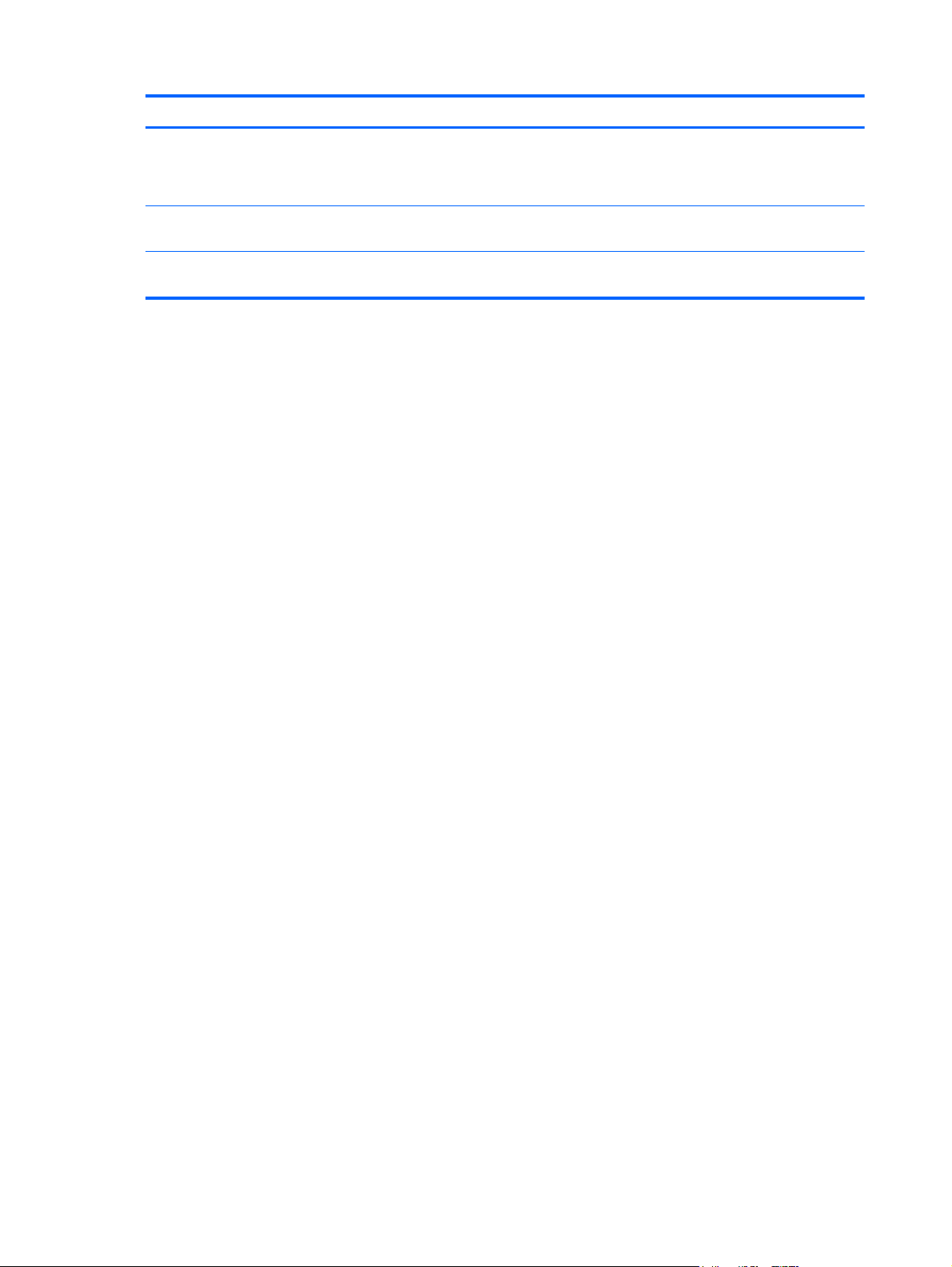
Item Description Function
(3) Part number/Product number (p/n) This number provides specific information about the
(4) Warranty period This number describes the duration of the warranty
(5) Model description This is the alphanumeric identifier used to locate
product's hardware components. The part number
helps a service technician to determine what
components and parts are needed.
period for the computer.
documents, drivers, and support for the computer.
16 Chapter 3 Illustrated parts catalog
Page 25

Computer major components
Item Component Spare part number
(1) 15.6-in, high definition (HD), light-emitting diode (LED), BrightView display assembly (includes microphone
and wireless antenna transceivers and cables):
Equipped with webcam, in black finish 664237-001
Equipped with webcam, in charcoal gray finish 645093-001
Not equipped with webcam, in charcoal gray finish 645092-001
Computer major components 17
Page 26
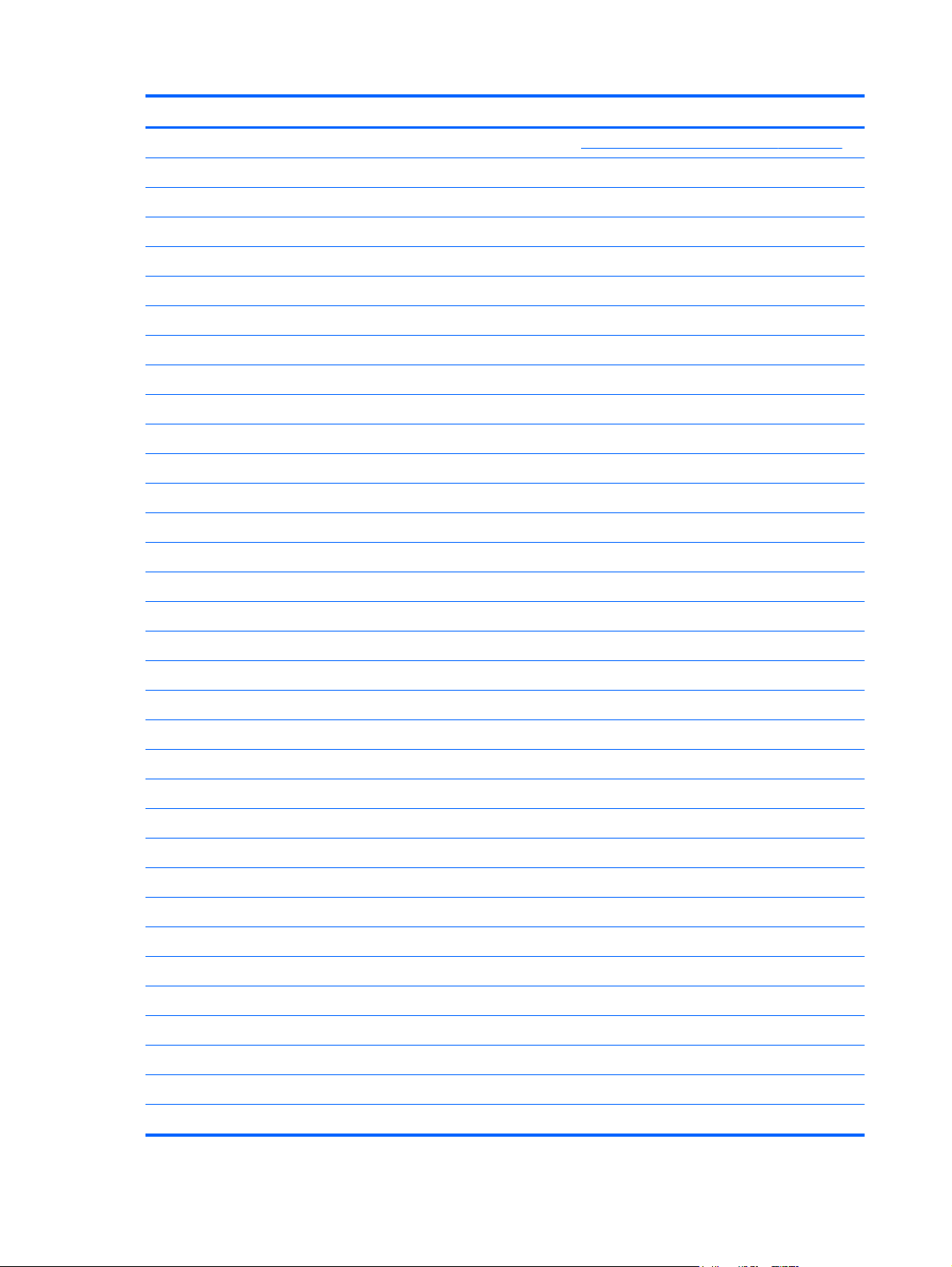
Item Component Spare part number
NOTE: For more display assembly spare part information, see
(2) Keyboard (includes keyboard cable):
For use with all computer models:
For use in Belgium 646125-A41
For use in Bulgaria 646125-261
For use in Canada 646125-121
For use in the Czech Republic 646125-221
For use in Denmark, Finland, and Norway 646125-DH1
For use in France 646125-051
For use in Germany 646125-041
For use in Greece 646125-DJ1
For use in Hungary 646125-211
For use in Israel 646125-BB1
For use in Italy 646125-061
For use in Latin America 646125-161
For use in the Netherlands 646125-B31
Display assembly subcomponents on page 22.
For use in Portugal 646125-131
For use in Russia 646125-251
For use in Saudi Arabia 646125-171
For use in Slovenia 646125-BA1
For use in Spain 646125-071
For use in Switzerland 646125-BG1
For use in Turkey 646125-141
For use in the United Kingdom 646125-031
For use in the United States 646125-001
For use only with computer models equipped with an Intel processor:
For use in India 646125-D61
For use in Japan 646125-291
For use in South Korea 646125-AD1
For use in Taiwan 646125-AB1
(3) Top cover (includes TouchPad and TouchPad cable) 646137-001
(4) Power button board (includes cable) 646129-001
(5) TouchPad button board (includes bracket and cable) 646130-001
Cable Kit, includes: 646119-001
18 Chapter 3 Illustrated parts catalog
Page 27
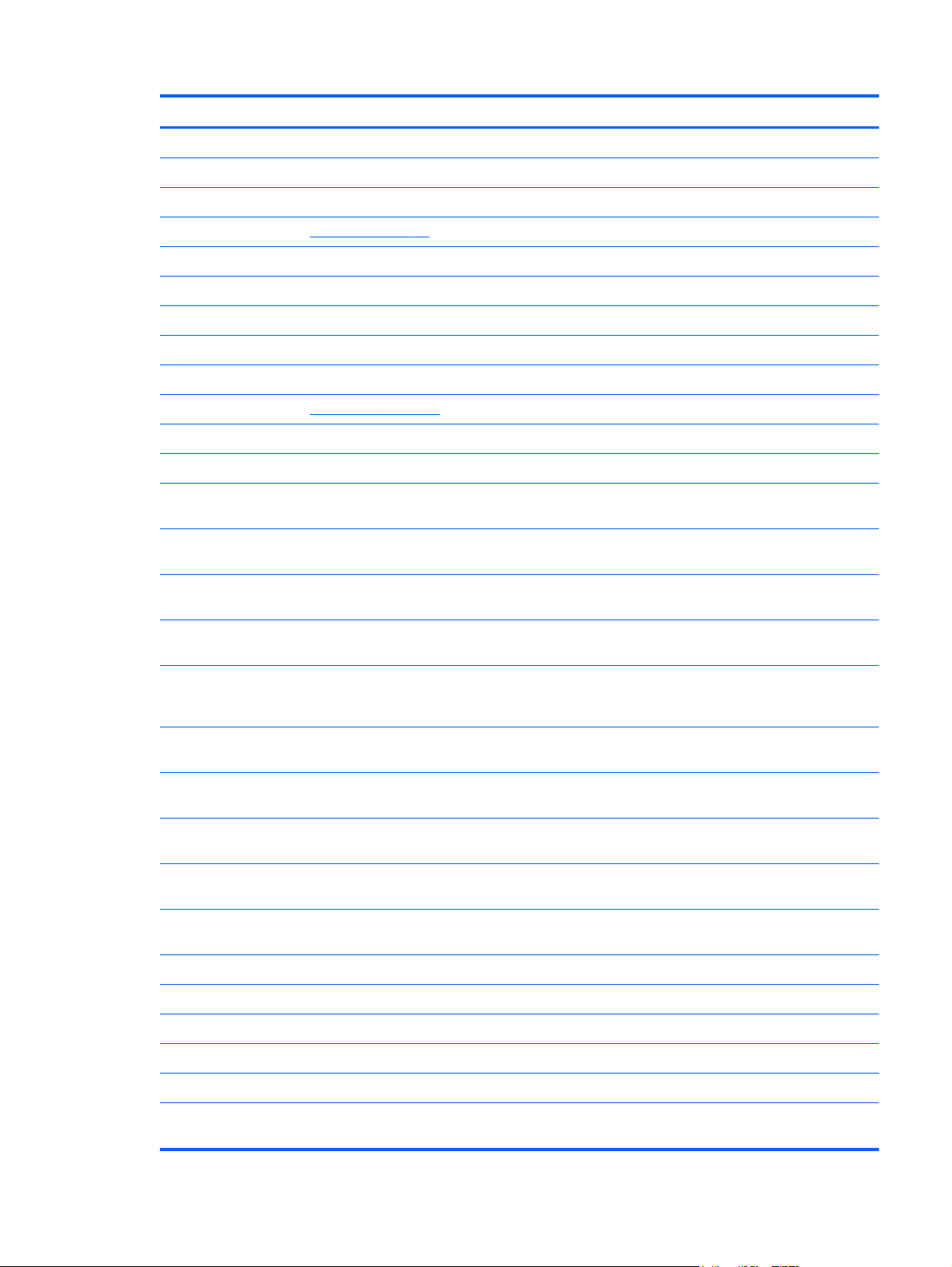
Item Component Spare part number
(6a) TouchPad cable
(6b) Optical drive connector cable
(6c) Hard drive connector cable
NOTE: See
(7) USB board (includes cable) 646128-001
(8) Power connector cable 646121-001
Plastics Kit, includes: 646131-001
(9a) Hard drive compartment cover (includes one captive screw, secured by a C-clip)
(9b) Memory module/wireless module compartment cover (includes one captive screw, secured by a C-clip)
NOTE: See
(10) Speaker Kit (includes left and right speakers and cable) 647315-001
(11) System board (includes replacement thermal material):
For use only with computer models equipped with an AMD E450 1.65-GHz processor
(dual core, 18 W) and a graphics subsystem with UMA video memory
For use only with computer models equipped with an AMD E350 1.60-GHz processor
(dual core, 18 W) and a graphics subsystem with UMA video memory
For use only with computer models equipped with an AMD E300 1.30-GHz processor
(dual core, 18 W) and a graphics subsystem with UMA video memory
For use only with computer models equipped with an AMD E240 1.50-GHz processor
(single core, 18 W) and a graphics subsystem with UMA video memory
For use only with computer models equipped with an AMD C50 1.00-GHz processor
(1.0-MB L2 cache, dual core, 9 W) and a graphics subsystem with
UMA video memory
Cable Kit on page 23 for more Cable Kit spare part information.
Plastics Kit on page 26 for more Plastics Kit spare part information.
657323-001
647320-001
657324-001
647322-001
653985-001
For use only with computer models equipped with an Intel Core i5 or i3 processor
and a graphics subsystem with discrete video memory
For use only with computer models equipped with an Intel Core i5 or i3 processor
and a graphics subsystem with UMA video memory
For use only with computer models equipped with an Intel Pentium processor and a
graphics subsystem with discrete video memory
For use only with computer models equipped with an Intel Pentium processor and a
graphics subsystem with UMA video memory
For use only with computer models equipped with an Intel Celeron processor and a
graphics subsystem with UMA video memory
Thermal Material Kit (includes replacement thermal paste and pads):
For use only with computer models equipped with an AMD processor 650277-001
For use only with computer models equipped with an Intel processor 646135-001
(12) RTC battery (includes cable and double-sided tape) 646132-001
(13) Processor (includes replacement thermal material):
Intel Core i5-2450M 2.50-GHz processor (1333-MHz FSB, 3.0-MB L3 cache,
dual core, 35 W)
646179-001
646177-001
646176-001
646175-001
646174-001
676359-001
Computer major components 19
Page 28
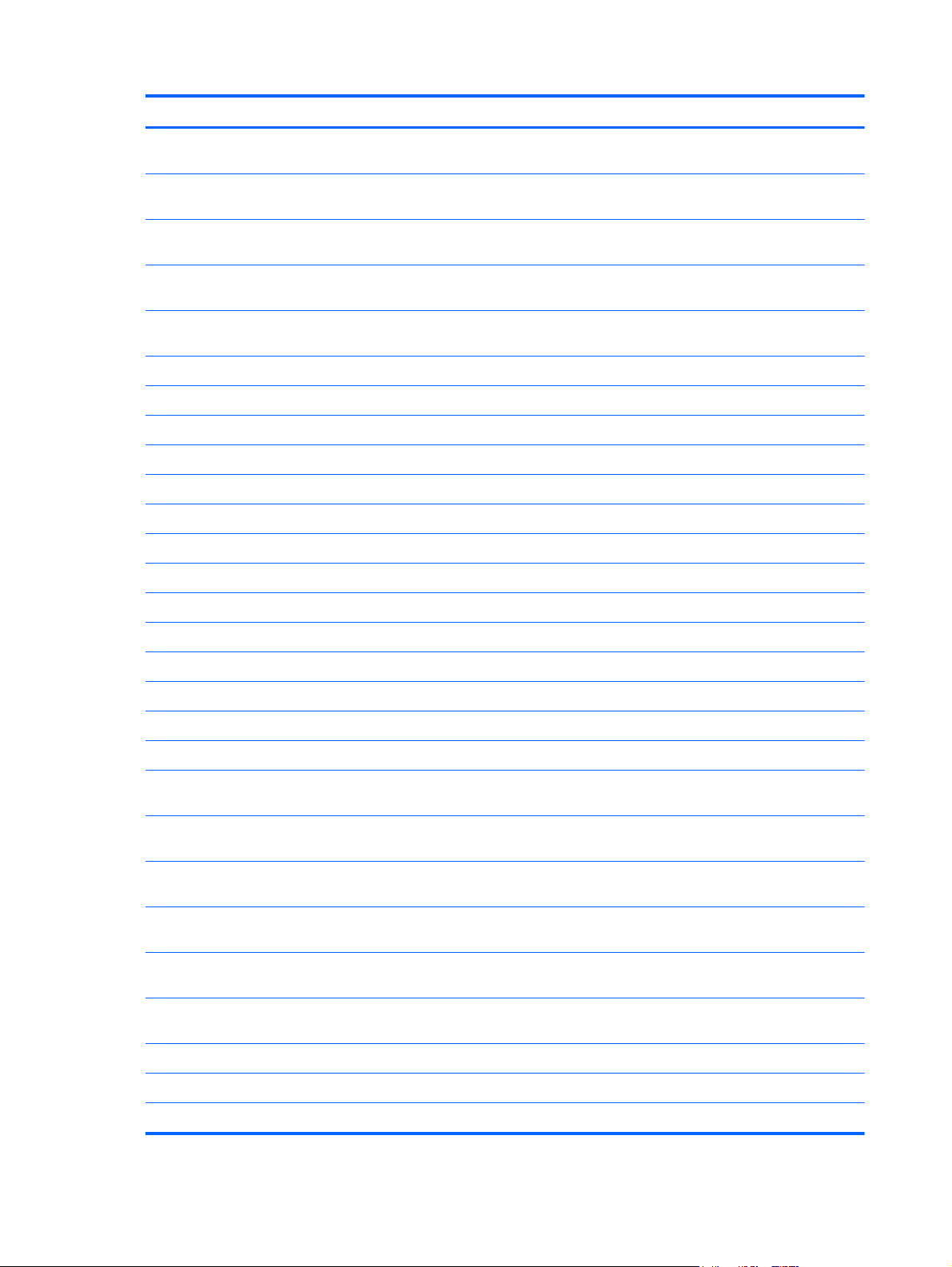
Item Component Spare part number
Intel Core i5-2430M 2.40-GHz processor (1333-MHz FSB, 3.0-MB L3 cache,
dual core, 35 W)
Intel Core i3-2350M 2.30-GHz processor (1333-MHz FSB, 3.0-MB L3 cache,
dual core, 35 W)
Intel Core i3-2330M 2.20-GHz processor (1333-MHz FSB, 3.0-MB L3 cache,
dual core, 35 W)
Intel Core i3-380M 2.53-GHz processor (1066-MHz FSB, 3.0-MB L3 cache,
dual core, 35 W)
Intel Core i3-370M 2.40-GHz processor (1066-MHz FSB, 3.0-MB L3 cache,
dual core, 35 W)
Intel Pentium P6300 2.26-GHz processor (3.0-MB L3 cache, dual core, 35 W) 635500-001
Intel Pentium P6200 2.13-GHz processor (3.0-MB L3 cache, dual core, 35 W) 625831-001
Intel Pentium B970 2.30-GHz processor (2.0-MB L2 cache, dual core, 35 W) 676785-001
Intel Pentium B960 2.20-GHz processor (2.0-MB L2 cache, dual core, TJ85, 35 W) 664662-001
Intel Pentium B950 2.10-GHz processor (2.0-MB L2 cache, dual core, TJ85, 35 W) 653338-001
Intel Pentium B940 2.00-GHz processor (2.0-MB L2 cache, dual core, TJ85, 35 W) 653337-001
Intel Celeron B815 1.60-GHz processor (2.0-MB L3 cache, dual core, 35 W) 677153-001
Intel Celeron B800 1.50-GHz processor (2.0-MB L3 cache, dual core, 35 W) 664661-001
653341-001
653340-001
653339-001
625823-001
613584-001
Intel Celeron B710 1.50-GHz processor (1.0-MB L3 cache, single core, 35 W) 664660-001
Intel Celeron DC T3500 2.10-GHz processor (1.0-MB L2 cache, 800-MHz FSB) 625830-001
Intel Celeron DC T3300 2.00-GHz processor (1.0-MB L2 cache, 800-MHz FSB) 592399-001
Intel Celeron SC C925 2.30-GHz processor (1.0-MB L2 cache, 800-MHz FSB) 636636-001
(14) Fan/heat sink assembly (includes replacement thermal material):
For use only with computer models equipped with an AMD processor 647316-001
For use only with computer models equipped with an Intel Core i5 or i3 processor
and a graphics subsystem with discrete video memory
For use only with computer models equipped with an Intel Core i5 or i3 processor
and a graphics subsystem with UMA video memory
For use only with computer models equipped with an Intel Pentium processor and a
graphics subsystem with discrete video memory
For use only with computer models equipped with an Intel Pentium processor and a
graphics subsystem with UMA video memory
For use only with computer models equipped with an Intel Celeron processor and a
graphics subsystem with UMA video memory
(15) Base enclosure (includes battery release latch, heat sink,
replacement thermal material, and 4 rubber feet)
(16) Battery:
646182-001
646183-001
646180-001
646181-001
646184-001
646114-001
6-cell, 55-Whr, 2.55-Ah Li-ion battery 593554-001
6-cell, 47-Whr, 2.20-Ah Li-ion battery 593553-001
20 Chapter 3 Illustrated parts catalog
Page 29
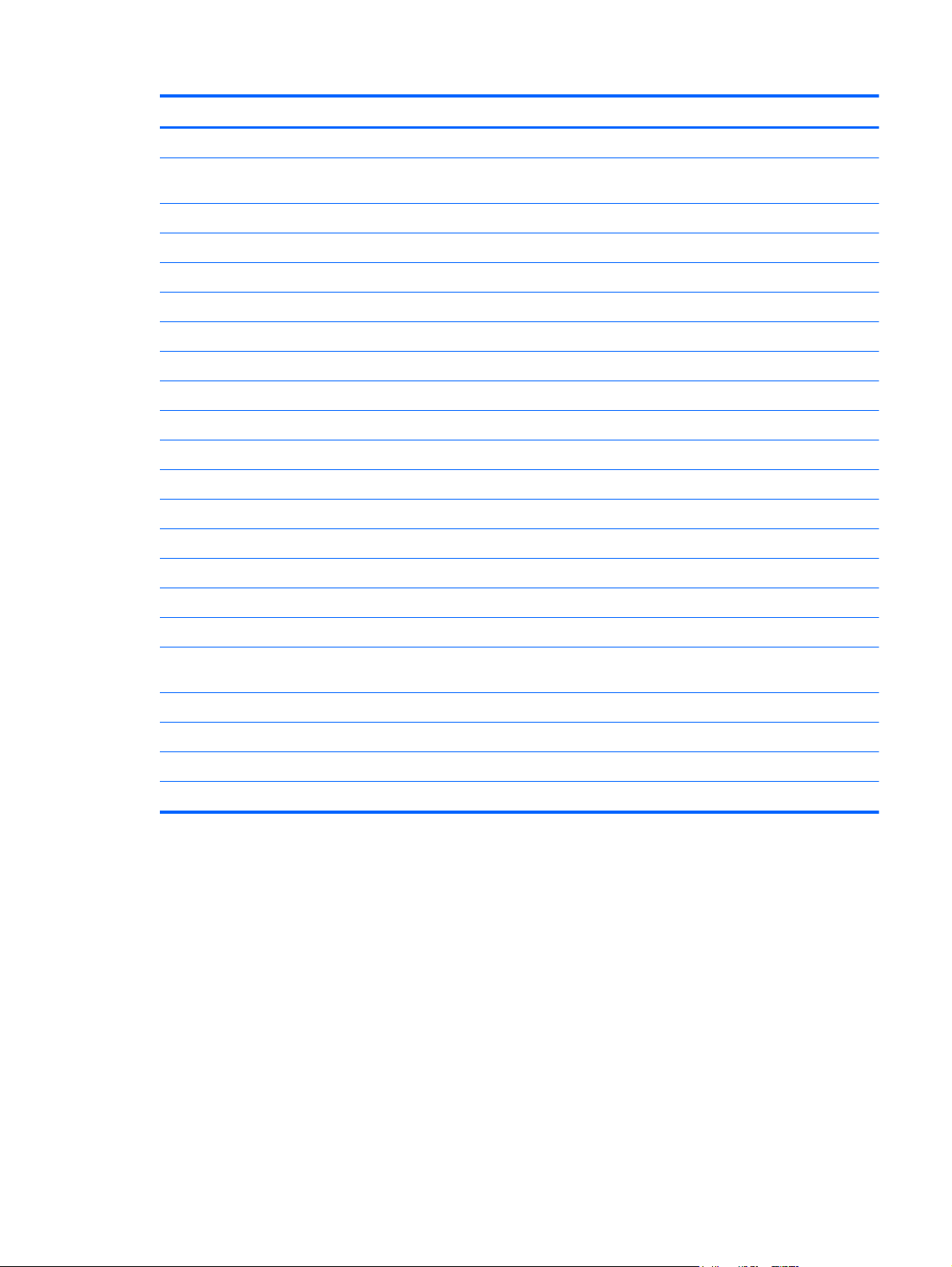
Item Component Spare part number
(17) Optical drive (includes bezel and bracket:
DVD±RW and CD-RW Super Multi Double-Layer Combo Drive with LightScribe
(select models only)
DVD±RW and CD-RW Drive 659879-001
DVD-ROM Drive 659638-001
Optical drive slot space saver 659632-001
(18) Hard drive (2.5-in, 7.0-mm, SATA; does not include hard drive connector cable, hard drive bracket, or screws):
640-GB, 5400-rpm 603785-001
500-GB, 5400-rpm 634932-001
320-GB, 5400-rpm 622643-001
250-GB, 5400-rpm 622641-001
Hard Drive Hardware Kit (not illustrated, includes hard drive bracket and screws) 646122-001
(19) Memory modules (2, PC3, 10600, 1333-MHz):
4 GB 621569-001
2 GB 621565-001
1 GB 639738-001
(20) WLAN module:
Atheros 9485GN 802.11b/g/n 1×1 WiFi and 3012 Bluetooth 4.0 Combo Adapter 655795-001
646126-001
Atheros AR9002WB-1NGB 802.11b/g/n 1×1 WiFi and Bluetooth 2.1+EDR Combo
Adapter (BT3.0+HS ready)
Broadcom 4313GN 802.11b/g/n 1×1 WiFi and 20702 Bluetooth 4.0 Combo Adapter 657325-001
Ralink 5390GN 802.11b/g/n 1×1 WiFi Adapter 630703-001
Realtek 8188BC8 802.11a/b/g/n 2×2 WiFi and Bluetooth 3.0+HS Combo Adapter 602993-001
Realtek 8188GN 802.11b/g/n 1×1 WiFi Adapter 640926-001
593127-001
Computer major components 21
Page 30
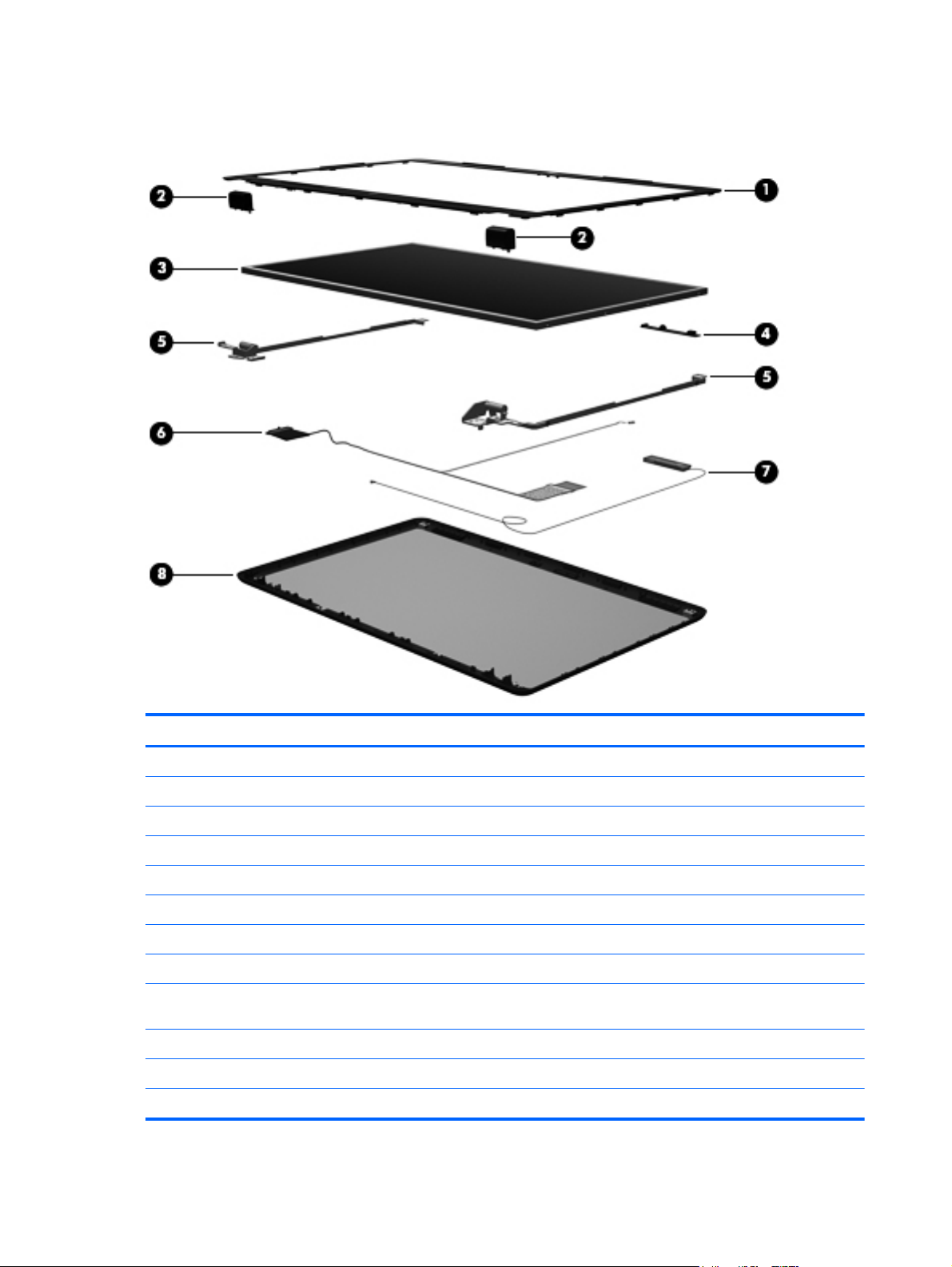
Display assembly subcomponents
Item Component Spare part number
(1) Display bezel:
For use with computer models equipped with a webcam and a microphone 646115-001
For use with computer models equipped only with a microphone 646116-001
(2) Display hinge covers (2) 646124-001
(3) 15.6-in, HD, LED, BrightView display panel 645096-001
(4) Webcam/microphone module 646138-001
Microphone module 645980-001
(5) Display Hinge Kit (includes left and right display hinges and brackets) 646123-001
(6) Display Cable Kit (includes display panel cable and webcam/microphone
module cable)
(7) Antenna Kit (includes left and right wireless antenna cables and transceivers) 646111-001
(8) Display enclosure:
In black finish 664236-001
646120-001
22 Chapter 3 Illustrated parts catalog
Page 31

Item Component Spare part number
In charcoal gray finish 646112-001
Display Screw Kit (not illustrated, includes Mylar screw covers and screws) 646134-001
Cable Kit
Item Component Spare part number
Cable Kit, includes: 646119-001
(1) TouchPad cable
(2) Optical drive connector cable
(3) Hard drive connector cable
Cable Kit 23
Page 32

Mass storage devices
Item Component Spare part number
(1) Hard drive (2.5-in, 7.0-mm, SATA; does not include hard drive connector cable, hard drive bracket, or screws):
640-GB, 5400-rpm 603785-001
500-GB, 5400-rpm 634932-001
320-GB, 5400-rpm 622643-001
250-GB, 5400-rpm 622641-001
Hard Drive Hardware Kit, includes: 646122-001
(2) Hard drive bracket
Screws (not illustrated)
(3) Optical drive (includes bezel and bracket:
DVD±RW and CD-RW Super Multi Double-Layer Combo Drive with LightScribe
(select models only)
DVD±RW and CD-RW Drive 659879-001
DVD-ROM Drive 659638-001
Optical drive slot space saver 659632-001
646126-001
24 Chapter 3 Illustrated parts catalog
Page 33

Miscellaneous parts
Component Spare part number
HP Smart AC adapter:
65-W RC V HP Smart AC adapter for use will all computer models 609939-001
For use only with computer models equipped with an Intel processor:
90-W PFC RC V EM HP Smart AC adapter 609940-001
90-W PFC RC V HP Smart AC adapter 609947-001
65-W RC V EM HP Smart AC adapter 609948-001
Power cord (3-pin, black, 1.83-m):
For use with all computer models:
For use in Argentina 490371-D01
For use in Denmark 490371-081
For use in Europe 490371-021
For use in Italy 490371-061
For use in Israel 490371-BB1
For use in North America 490371-001
For use in South Africa 490371-AR1
For use in Switzerland 490371-111
For use in the United Kingdom and Singapore 490371-031
For use only with computer models equipped with an Intel processor:
For use in Australia 490371-011
For use in India 490371-D61
For use in Italy 490371-061
For use in Japan 490371-291
For use in the People's Republic of China 490371-AA1
For use in South Korea 490371-AD1
For use in Taiwan 490371-AB1
Screw Kit 646133-001
Miscellaneous parts 25
Page 34

Plastics Kit
Item Component Spare part number
Plastics Kit, includes: 646131-001
(1) Hard drive compartment cover (includes one captive screw, secured by a C-clip)
(2) Memory module/wireless module compartment cover (includes one captive screw, secured by a C-clip)
26 Chapter 3 Illustrated parts catalog
Page 35

Sequential part number listing
Spare part number Description
490371-001 Power cord for use with all computer models in North America (3-pin, black, 1.83-m)
490371-011 Power cord for use only with computer models equipped with an Intel processor in Australia (3-
490371-021 Power cord for use with all computer models in Europe (3-pin, black, 1.83-m)
490371-031 Power cord for use with all computer models in the United Kingdom and Singapore (3-
490371-061 Power cord for use only with computer models equipped with an Intel processor in Italy (3-
490371-081 Power cord for use with all computer models in Denmark (3-pin, black, 1.83-m)
490371-111 Power cord for use with all computer models in Switzerland (3-pin, black, 1.83-m)
490371-291 Power cord for use only with computer models equipped with an Intel processor in Japan (3-
490371-AA1 Power cord for use only with computer models equipped with an Intel processor in the People's
490371-AB1 Power cord for use only with computer models equipped with an Intel processor in Taiwan (3-
490371-AD1 Power cord for use only with computer models equipped with an Intel processor in South Korea
490371-AR1 Power cord for use with all computer models in South Africa (3-pin, black, 1.83-m)
490371-BB1 Power cord for use with all computer models in Israel (3-pin, black, 1.83-m)
pin, black, 1.83-m)
pin, black, 1.83-m)
pin, black, 1.83-m)
pin, black, 1.83-m)
Republic of China (3-pin, black, 1.83-m)
pin, black, 1.83-m)
(3-pin, black, 1.83-m)
490371-D01 Power cord for use with all computer models in Argentina (3-pin, black, 1.83-m)
490371-D61 Power cord for use only with computer models equipped with an Intel processor in India (3-
592399-001 Intel Celeron DC T3300 2.00-GHz processor (1.0-MB L2 cache, 800-MHz FSB; includes
593127-001 Atheros AR9002WB-1NGB 802.11b/g/n 1×1 WiFi and Bluetooth 2.1+EDR Combo Adapter
593553-001 6-cell, 47-Whr, 2.20-Ah Li-ion battery
593554-001 6-cell, 55-Whr, 2.55-Ah Li-ion battery
602993-001 Realtek 8188BC8 802.11a/b/g/n 2×2 WiFi and Bluetooth 3.0+HS Combo Adapter
603785-001 640-GB, 5400-rpm hard drive (2.5-in, 7.0-mm, SATA; does not include hard drive
609939-001 65-W RC V HP Smart AC adapter for use will all computer models
609940-001 90-W PFC RC V EM HP Smart AC adapter for use only with computer models equipped with an
609947-001 90-W PFC RC V HP Smart AC adapter for use only with computer models equipped with an
609948-001 65-W RC V EM HP Smart AC adapter for use only with computer models equipped with an
pin, black, 1.83-m)
replacement thermal material)
(BT3.0+HS ready)
connector cable, hard drive bracket, or screws)
Intel processor
Intel processor
Intel processor
Sequential part number listing 27
Page 36

Spare part number Description
613584-001 Intel Core i3-370M 2.40-GHz processor (1066-MHz FSB, 3.0-MB L3 cache, dual core, 35 W;
621565-001 2-GB memory module (PC3, 10600, 1333-MHz)
621569-001 4-GB memory module (PC3, 10600, 1333-MHz)
622641-001 250-GB, 5400-rpm hard drive (2.5-in, 7.0-mm, SATA; does not include hard drive
622643-001 320-GB, 5400-rpm hard drive (2.5-in, 7.0-mm, SATA; does not include hard drive
625823-001 Intel Core i3-380M 2.53-GHz processor (1066-MHz FSB, 3.0-MB L3 cache, dual core, 35 W;
625830-001 Intel Celeron DC T3500 2.10-GHz processor (1.0-MB L2 cache, 800-MHz FSB; includes
625831-001 Intel Pentium P6200 2.13-GHz processor (3.0-MB L3 cache, dual core, 35 W; includes
630703-001 Ralink 5390GN 802.11b/g/n 1×1 WiFi Adapter
634932-001 500-GB, 5400-rpm hard drive (2.5-in, 7.0-mm, SATA; does not include hard drive
635500-001 Intel Pentium P6300 2.26-GHz processor (3.0-MB L3 cache, dual core, 35 W; includes
636636-001 Intel Celeron SC C925 2.30-GHz processor (1.0-MB L2 cache, 800-MHz FSB; includes
includes replacement thermal material)
connector cable, hard drive bracket, or screws)
connector cable, hard drive bracket, or screws)
includes replacement thermal material)
replacement thermal material)
replacement thermal material)
connector cable, hard drive bracket, or screws)
replacement thermal material)
replacement thermal material)
639738-001 1-GB memory module (PC3, 10600, 1333-MHz)
640926-001 Realtek 8188GN 802.11b/g/n 1×1 WiFi Adapter
645092-001 15.6-in, HD, LED, BrightView display assembly not equipped with a webcam in charcoal gray
645093-001 15.6-in, HD, LED, BrightView display assembly equipped with a webcam in charcoal gray finish
645096-001 15.6-in, HD, LED, BrightView display panel
645980-001 Microphone module
646111-001 Antenna Kit (includes left and right wireless antenna cables and transceivers)
646112-001 Display enclosure in charcoal gray finish
646114-001 Base enclosure (includes battery release latch, heat sink, replacement thermal material,
646115-001 Display bezel for use with computer models equipped with a webcam and a microphone
646116-001 Display bezel for use with computer models equipped only with a microphone
646119-001 Cable Kit (includes TouchPad cable, optical drive connector cable, and hard drive
646120-001 Display Cable Kit (includes display panel cable and webcam/microphone module cable)
finish (includes microphone and wireless antenna transceivers and cables)
(includes microphone and wireless antenna transceivers and cables)
and 4 rubber feet)
connector cable)
NOTE: See
Cable Kit on page 23 for more Cable Kit spare part information.
646121-001 Power connector cable
28 Chapter 3 Illustrated parts catalog
Page 37

Spare part number Description
646122-001 Hard Drive Hardware Kit (includes hard drive bracket and screws)
646123-001 Display Hinge Kit (includes left and right display hinges and brackets)
646124-001 Display hinge covers
646125-001 Keyboard for use with all computer models in the United States (includes keyboard cable)
646125-031 Keyboard for use with all computer models in the United Kingdom and Singapore (includes
keyboard cable)
646125-041 Keyboard for use with all computer models in Germany (includes keyboard cable)
646125-051 Keyboard for use with all computer models in France (includes keyboard cable)
646125-061 Keyboard for use with all computer models in Italy (includes keyboard cable)
646125-071 Keyboard for use with all computer models in Spain (includes keyboard cable)
646125-121 Keyboard for use with all computer models in Canada (includes keyboard cable)
646125-131 Keyboard for use with all computer models in Portugal (includes keyboard cable)
646125-141 Keyboard for use with all computer models in Turkey (includes keyboard cable)
646125-161 Keyboard for use with all computer models in Latin America (includes keyboard cable)
646125-171 Keyboard for use with all computer models in Saudi Arabia (includes keyboard cable)
646125-211 Keyboard for use with all computer models in Hungary (includes keyboard cable)
646125-221 Keyboard for use with all computer models in the Czech Republic (includes keyboard cable)
646125-251 Keyboard for use with all computer models in Russia (includes keyboard cable)
646125-261 Keyboard for use with all computer models in Bulgaria (includes keyboard cable)
646125-291 Keyboard for use only with computer models equipped with an Intel processor in Japan
646125-A41 Keyboard for use with all computer models in Belgium (includes keyboard cable)
646125-AB1 Keyboard for use only with computer models equipped with an Intel processor in Taiwan
646125-AD1 Keyboard for use only with computer models equipped with an Intel processor in South Korea
646125-B31 Keyboard for use with all computer models in the Netherlands (includes keyboard cable)
646125-BA1 Keyboard for use with all computer models in Slovenia (includes keyboard cable)
646125-BB1 Keyboard for use with all computer models in Israel (includes keyboard cable)
646125-BG1 Keyboard for use with all computer models in Switzerland (includes keyboard cable)
646125-D61 Keyboard for use only with computer models equipped with an Intel processor in India (includes
646125-DH1 Keyboard for use with all computer models in Denmark, Finland, and Norway (includes
(includes keyboard cable)
(includes keyboard cable)
(includes keyboard cable)
keyboard cable)
keyboard cable)
646125-DJ1 Keyboard for use with all computer models in Greece (includes keyboard cable)
646126-001 DVD±RW and CD-RW Super Multi Double-Layer Combo Drive with LightScribe (select models
only)
Sequential part number listing 29
Page 38

Spare part number Description
646128-001 USB board (includes cable)
646129-001 Power button board (includes cable)
646130-001 TouchPad button board (includes bracket and cable)
646131-001 Plastics Kit (includes hard drive compartment cover and memory module/wireless module
646132-001 RTC battery (includes cable and double-sided tape)
646133-001 Screw Kit
646134-001 Display Screw Kit (includes Mylar screw covers and screws)
646135-001 Thermal Material Kit for use only with computer models equipped with an Intel processor
646137-001 Top cover (includes TouchPad and TouchPad cable)
646138-001 Webcam/microphone module
646174-001 System board for use only with computer models equipped with an Intel Celeron processor and
646175-001 System board for use only with computer models equipped with an Intel Pentium processor and
646176-001 System board for use only with computer models equipped with an Intel Pentium processor and
646177-001 System board for use only with computer models equipped with an Intel Core i5 or i3 processor
646179-001 System board for use only with computer models equipped with an Intel Core i5 or i3 processor
compartment cover)
NOTE: See
(includes replacement thermal paste and pads)
a graphics subsystem with UMA video memory (includes replacement thermal material)
a graphics subsystem with UMA video memory (includes replacement thermal material)
a graphics subsystem with discrete video memory (includes replacement thermal material)
and a graphics subsystem with UMA video memory (includes replacement thermal material)
and a graphics subsystem with discrete video memory (includes replacement thermal material)
Plastics Kit on page 26 for more Plastics Kit spare part information.
646180-001 Fan/heat sink assembly for use only with computer models equipped with an Intel Pentium
processor and a graphics subsystem with discrete video memory (includes replacement
thermal material)
646181-001 Fan/heat sink assembly for use only with computer models equipped with an Intel Pentium
646182-001 Fan/heat sink assembly for use only with computer models equipped with an Intel Core i5 or i3
646183-001 Fan/heat sink assembly for use only with computer models equipped with an Intel Core i5 or i3
646184-001 Fan/heat sink assembly for use only with computer models equipped with an Intel Celeron
647315-001 Speaker Kit (includes left and right speakers and cable)
647316-001 Fan/heat sink assembly for use only with computer models equipped with an AMD processor
processor and a graphics subsystem with UMA video memory (includes replacement
thermal material)
processor and a graphics subsystem with discrete video memory (includes replacement
thermal material)
processor and a graphics subsystem with UMA video memory (includes replacement
thermal material)
processor and a graphics subsystem with UMA video memory (includes replacement
thermal material)
(includes replacement thermal material)
30 Chapter 3 Illustrated parts catalog
Page 39

Spare part number Description
647320-001 System board for use only with computer models equipped with an AMD E350 1.60-GHz
647322-001 System board for use only with computer models equipped with an AMD E240 1.50-GHz
650277-001 Thermal Material Kit for use only with computer models equipped with an AMD processor
653337-001 Intel Pentium B940 2.00-GHz processor (2.0-MB L2 cache, dual core, TJ85, 35 W; includes
653338-001 Intel Pentium B950 2.10-GHz processor (2.0-MB L2 cache, dual core, TJ85, 35 W; includes
653339-001 Intel Core i3-2330M 2.20-GHz processor (1333-MHz FSB, 3.0-MB L3 cache, dual core, 35 W;
653340-001 Intel Core i3-2350M 2.30-GHz processor (1333-MHz FSB, 3.0-MB L3 cache, dual core, 35 W;
653341-001 Intel Core i5-2430M 2.40-GHz processor (1333-MHz FSB, 3.0-MB L3 cache, dual core, 35 W;
653985-001 System board for use only with computer models equipped with an AMD C50 1.00-GHz
655795-001 Atheros 9485GN 802.11b/g/n 1×1 WiFi and 3012 Bluetooth 4.0 Combo Adapter
processor (dual core, 18 W) and a graphics subsystem with UMA video memory (includes
replacement thermal material)
processor (single core, 18 W) and a graphics subsystem with UMA video memory (includes
replacement thermal material)
(includes replacement thermal paste and pads)
replacement thermal paste and pads)
replacement thermal paste and pads)
includes replacement thermal paste and pads)
includes replacement thermal paste and pads)
includes replacement thermal paste and pads)
processor (1.0-MB L2 cache, dual core, 9 W) and a graphics subsystem with UMA video
memory (includes replacement thermal paste and pads)
657323-001 System board for use only with computer models equipped with an AMD E450 1.65-GHz
processor (dual core, 18 W) and a graphics subsystem with UMA video memory (includes
replacement thermal paste and pads)
657324-001 System board for use only with computer models equipped with an AMD E350 1.60-GHz
657325-001 Broadcom 4313GN 802.11b/g/n 1×1 WiFi and 20702 Bluetooth 4.0 Combo Adapter
659632-001 Optical drive slot space saver
659638-001 DVD-ROM Drive
659879-001 DVD±RW and CD-RW Drive
664236-001 Display enclosure in black finish
664237-001 15.6-in, HD, LED, BrightView display assembly not equipped with a webcam in black finish
664660-001 Intel Celeron B710 1.50-GHz processor (1.0-MB L3 cache, single core, 35 W; includes
664661-001 Intel Celeron B800 1.50-GHz processor (2.0-MB L3 cache, dual core, 35 W; includes
664662-001 Intel Pentium B960 2.20-GHz processor (2.0-MB L2 cache, dual core, TJ85, 35 W; includes
676359-001 Intel Core i5-2450M 2.50-GHz processor (1333-MHz FSB, 3.0-MB L3 cache, dual core, 35 W;
processor (dual core, 18 W) and a graphics subsystem with UMA video memory (includes
replacement thermal paste and pads)
(includes microphone and wireless antenna transceivers and cables)
replacement thermal paste and pads)
replacement thermal paste and pads)
replacement thermal paste and pads)
includes replacement thermal paste and pads)
Sequential part number listing 31
Page 40

Spare part number Description
676785-001 Intel Pentium B970 2.30-GHz processor (2.0-MB L2 cache, dual core, 35 W; includes
677153-001 Intel Celeron B815 1.60-GHz processor (2.0-MB L3 cache, dual core, 35 W; includes
replacement thermal paste and pads)
replacement thermal paste and pads)
32 Chapter 3 Illustrated parts catalog
Page 41

4 Removal and replacement procedures
Preliminary replacement requirements
Tools required
You will need the following tools to complete the removal and replacement procedures:
● Flat-bladed screwdriver
● Magnetic screwdriver
Phillips P0 and P1 screwdrivers
●
Service considerations
The following sections include some of the considerations that you must keep in mind during
disassembly and assembly procedures.
NOTE: As you remove each subassembly from the computer, place the subassembly (and all
accompanying screws) away from the work area to prevent damage.
Plastic parts
CAUTION: Using excessive force during disassembly and reassembly can damage plastic parts.
Use care when handling the plastic parts. Apply pressure only at the points designated in the
maintenance instructions.
Cables and connectors
CAUTION: When servicing the computer, be sure that cables are placed in their proper locations
during the reassembly process. Improper cable placement can damage the computer.
Cables must be handled with extreme care to avoid damage. Apply only the tension required to
unseat or seat the cables during removal and insertion. Handle cables by the connector whenever
possible. In all cases, avoid bending, twisting, or tearing cables. Be sure that cables are routed in
such a way that they cannot be caught or snagged by parts being removed or replaced. Handle flex
cables with extreme care; these cables tear easily.
Preliminary replacement requirements 33
Page 42

Drive handling
CAUTION: Drives are fragile components that must be handled with care. To prevent damage to
the computer, damage to a drive, or loss of information, observe these precautions:
Before removing or inserting a hard drive, shut down the computer. If you are unsure whether the
computer is off or in Hibernation, turn the computer on, and then shut it down through the
operating system.
Before handling a drive, be sure that you are discharged of static electricity. While handling a drive,
avoid touching the connector.
Before removing a diskette drive or optical drive, be sure that a diskette or disc is not in the drive and
be sure that the optical drive tray is closed.
Handle drives on surfaces covered with at least one inch of shock-proof foam.
Avoid dropping drives from any height onto any surface.
After removing a hard drive, an optical drive, or a diskette drive, place it in a static-proof bag.
Avoid exposing an internal hard drive to products that have magnetic fields, such as monitors
or speakers.
Avoid exposing a drive to temperature extremes or liquids.
If a drive must be mailed, place the drive in a bubble pack mailer or other suitable form of protective
packaging and label the package “FRAGILE.”
Grounding guidelines
Electrostatic discharge damage
Electronic components are sensitive to electrostatic discharge (ESD). Circuitry design and structure
determine the degree of sensitivity. Networks built into many integrated circuits provide some
protection, but in many cases, ESD contains enough power to alter device parameters or melt
silicon junctions.
A discharge of static electricity from a finger or other conductor can destroy static-sensitive devices or
microcircuitry. Even if the spark is neither felt nor heard, damage may have occurred.
An electronic device exposed to ESD may not be affected at all and can work perfectly throughout a
normal cycle. Or the device may function normally for a while, then degrade in the internal layers,
reducing its life expectancy.
CAUTION: To prevent damage to the computer when you are removing or installing internal
components, observe these precautions:
Keep components in their electrostatic-safe containers until you are ready to install them.
Before touching an electronic component, discharge static electricity by using the guidelines
described in this section.
Avoid touching pins, leads, and circuitry. Handle electronic components as little as possible.
If you remove a component, place it in an electrostatic-safe container.
The following table shows how humidity affects the electrostatic voltage levels generated by
different activities.
34 Chapter 4 Removal and replacement procedures
Page 43

CAUTION: A product can be degraded by as little as 700 V.
Typical electrostatic voltage levels
Relative humidity
Event 10% 40% 55%
Walking across carpet 35,000 V 15,000 V 7,500 V
Walking across vinyl floor 12,000 V 5,000 V 3,000 V
Motions of bench worker 6,000 V 800 V 400 V
Removing DIPS from plastic tube 2,000 V 700 V 400 V
Removing DIPS from vinyl tray 11,500 V 4,000 V 2,000 V
Removing DIPS from Styrofoam 14,500 V 5,000 V 3,500 V
Removing bubble pack from PCB 26,500 V 20,000 V 7,000 V
Packing PCBs in foam-lined box 21,000 V 11,000 V 5,000 V
Preliminary replacement requirements 35
Page 44

Packaging and transporting guidelines
Follow these grounding guidelines when packaging and transporting equipment:
● To avoid hand contact, transport products in static-safe tubes, bags, or boxes.
Protect ESD-sensitive parts and assemblies with conductive or approved containers or
●
packaging.
● Keep ESD-sensitive parts in their containers until the parts arrive at static-free workstations.
Place items on a grounded surface before removing items from their containers.
●
Always be properly grounded when touching a component or assembly.
●
Store reusable ESD-sensitive parts from assemblies in protective packaging or
●
nonconductive foam.
Use transporters and conveyors made of antistatic belts and roller bushings. Be sure that
●
mechanized equipment used for moving materials is wired to ground and that proper materials
are selected to avoid static charging. When grounding is not possible, use an ionizer to dissipate
electric charges.
Workstation guidelines
Follow these grounding workstation guidelines:
● Cover the workstation with approved static-shielding material.
Use a wrist strap connected to a properly grounded work surface and use properly grounded
●
tools and equipment.
● Use conductive field service tools, such as cutters, screwdrivers, and vacuums.
When fixtures must directly contact dissipative surfaces, use fixtures made only of static-
●
safe materials.
● Keep the work area free of nonconductive materials, such as ordinary plastic assembly aids
and Styrofoam.
● Handle ESD-sensitive components, parts, and assemblies by the case or PCM laminate. Handle
these items only at static-free workstations.
Avoid contact with pins, leads, or circuitry.
●
● Turn off power and input signals before inserting or removing connectors or test equipment.
36 Chapter 4 Removal and replacement procedures
Page 45

Equipment guidelines
Grounding equipment must include either a wrist strap or a foot strap at a grounded workstation.
● When seated, wear a wrist strap connected to a grounded system. Wrist straps are flexible
straps with a minimum of one megohm ±10% resistance in the ground cords. To provide proper
ground, wear a strap snugly against the skin at all times. On grounded mats with banana-plug
connectors, use alligator clips to connect a wrist strap.
When standing, use foot straps and a grounded floor mat. Foot straps (heel, toe, or boot straps)
●
can be used at standing workstations and are compatible with most types of shoes or boots. On
conductive floors or dissipative floor mats, use foot straps on both feet with a minimum of one
megohm resistance between the operator and ground. To be effective, the conductive must be
worn in contact with the skin.
The following grounding equipment is recommended to prevent electrostatic damage:
Antistatic tape
●
Antistatic smocks, aprons, and sleeve protectors
●
Conductive bins and other assembly or soldering aids
●
Nonconductive foam
●
● Conductive tabletop workstations with ground cords of one megohm resistance
● Static-dissipative tables or floor mats with hard ties to the ground
Field service kits
●
Static awareness labels
●
Material-handling packages
●
Nonconductive plastic bags, tubes, or boxes
●
● Metal tote boxes
● Electrostatic voltage levels and protective materials
The following table lists the shielding protection provided by antistatic bags and floor mats.
Material Use Voltage protection level
Antistatic plastics Bags 1,500 V
Carbon-loaded plastic Floor mats 7,500 V
Metallized laminate Floor mats 5,000 V
Preliminary replacement requirements 37
Page 46

Component replacement procedures
This chapter provides removal and replacement procedures.
There are as many as 75 screws that must be removed, replaced, or loosened when servicing the
computer. Make special note of each screw size and location during removal and replacement.
Service tag
When ordering parts or requesting information, provide the computer serial number and model
number provided on the service tag.
Item Component Description
(1) Product name This is the product name affixed to the front of
(2) Serial number (s/n) This is an alphanumeric identifier that is unique to
(3) Part number/Product number (p/n) This number provides specific information about the
38 Chapter 4 Removal and replacement procedures
the computer.
each product.
product’s hardware components. The part number helps
a service technician determine what components and
parts are needed.
Page 47

Item Component Description
(4) Warranty period This number describes the duration of the warranty
(5) Model description This is the alphanumeric identifier used to locate
Computer feet
The computer feet are adhesive-backed rubber pads. There are 4 rubber feet that attach to the base
enclosure in the locations illustrated below.
period for the computer.
documents, drivers, and support for the computer.
Battery
Description Spare part number
6-cell, 55-Whr, 2.55-Ah Li-ion battery 593554-001
6-cell, 47-Whr, 2.20-Ah Li-ion battery 593553-001
Before disassembling the computer, follow these steps:
1. Shut down the computer. If you are unsure whether the computer is off or in Hibernation, turn
the computer on, and then shut it down through the operating system.
2. Disconnect all external devices connected to the computer.
3. Disconnect the power from the computer by first unplugging the power cord from the AC outlet
and then unplugging the AC adapter from the computer.
Remove the battery:
1. Slide the battery release latch (1) to release the battery.
2. Pivot the front edge of the battery (2) up and back.
Component replacement procedures 39
Page 48

3. Remove the battery (3) from the computer.
To insert the battery:
1. Align the tabs on the rear edge of the battery with the notches on the rear edge of the battery
bay.
2. Pivot the front edge of the battery down into the battery bay until it is seated. (The battery
release latch will automatically lock into place.)
Optical drive (select models only)
NOTE: The optical drive spare part kit includes a bezel and bracket.
Description Spare part number
DVD±RW and CD-RW Super Multi Double-Layer Combo Drive with LightScribe (select models
only)
DVD±RW and CD-RW Drive 659879-001
DVD-ROM Drive 659638-001
Optical drive slot space saver 659632-001
Before removing the optical drive, follow these steps:
646126-001
1. Shut down the computer. If you are unsure whether the computer is off or in Hibernation, turn
the computer on, and then shut it down through the operating system.
2. Disconnect all external devices connected to the computer.
40 Chapter 4 Removal and replacement procedures
Page 49

3. Disconnect the power from the computer by first unplugging the power cord from the AC outlet
and then unplugging the AC adapter from the computer.
4. Remove the battery (see
Battery on page 39).
Remove the optical drive:
1. Loosen the captive screw (1) that secures the memory module/wireless module compartment
cover to the computer.
2. Lift the rear edge of the memory module/wireless module compartment cover (2) up and forward
until it rests at an angle.
3. Remove the memory module/wireless module compartment cover. The memory module/wireless
module compartment cover is available in the Plastics Kit, spare part number 646131-001.
4. Remove the Phillips PM2.5×6.0 screw (1) that secures the optical drive to the computer.
5. Insert an unbent paper clip or similar thin tool into the optical drive tab access (2) to release the
optical drive tray from the optical drive.
Component replacement procedures 41
Page 50

6. Remove the optical drive (3) by sliding it out of the optical drive bay.
7. If it is necessary to replace the optical drive bracket, position the optical drive with the rear panel
toward you.
8. Remove the two Phillips PM2.0×3.0 screws (1) that secure the bracket to the optical drive.
9. Remove the optical drive bracket (2).
Reverse this procedure to reassemble and install the optical drive.
42 Chapter 4 Removal and replacement procedures
Page 51

WLAN module
Description Spare part number
Atheros 9485GN 802.11b/g/n 1×1 WiFi and 3012 Bluetooth 4.0 Combo Adapter 655795-001
Atheros AR9002WB-1NGB 802.11b/g/n 1x1 WiFi and Bluetooth 2.1+EDR Combo Adapter
(BT3.0+HS ready)
Broadcom 4313GN 802.11b/g/n 1×1 WiFi and 20702 Bluetooth 4.0 Combo Adapter 657325-001
Ralink 5390GN 802.11b/g/n 1x1 WiFi Adapter 630703-001
Realtek 8188BC8 802.11a/b/g/n 2x2 WiFi and Bluetooth 3.0+HS Combo Adapter 602993-001
Realtek 8188GN 802.11b/g/n 1x1 WiFi Adapter 640926-001
593127-001
CAUTION: To prevent an unresponsive system, replace the wireless module only with a wireless
module authorized for use in the computer by the governmental agency that regulates wireless
devices in your country or region. If you replace the module and then receive a warning message,
remove the module to restore device functionality, and then contact technical support.
Before removing the WLAN module, follow these steps:
1. Shut down the computer. If you are unsure whether the computer is off or in Hibernation, turn
the computer on, and then shut it down through the operating system.
2. Disconnect all external devices connected to the computer.
3. Disconnect the power from the computer by first unplugging the power cord from the AC outlet
and then unplugging the AC adapter from the computer.
4. Remove the battery (see
5. Remove the memory module/wireless module compartment cover (see
Battery on page 39).
Optical drive (select
models only) on page 40).
Remove the WLAN module:
1. Disconnect the WLAN antenna cables (1) from the terminals on the WLAN module.
NOTE: The #1 WLAN antenna cable is connected to the WLAN module #1 terminal. The #2
WLAN antenna cable is connected to the WLAN module #2 terminal.
2. Remove the Phillips PM2.0×3.0 screw (2) that secures the WLAN module to the system board.
(The WLAN module tilts up.)
Component replacement procedures 43
Page 52

3. Remove the WLAN module by pulling the module away from the slot at an angle (3).
NOTE: The WLAN module is designed with a notch (4) to prevent incorrect installation into the
WLAN module socket.
NOTE: If the WLAN antennas are not connected to the terminals on the WLAN module, the
protective sleeves must be installed on the antenna connectors, as shown in the following illustration.
Reverse this procedure to install the WLAN module.
44 Chapter 4 Removal and replacement procedures
Page 53

Memory module
Description Spare part number
4-GB (PC3, 10600, 1333-MHz) 621569-001
2-GB (PC3, 10600, 1333-MHz) 621565-001
1-GB (PC3, 10600, 1333-MHz) 639738-001
Before removing a memory module, follow these steps:
1. Shut down the computer. If you are unsure whether the computer is off or in Hibernation, turn
the computer on, and then shut it down through the operating system.
2. Disconnect all external devices connected to the computer.
3. Disconnect the power from the computer by first unplugging the power cord from the AC outlet
and then unplugging the AC adapter from the computer.
4. Remove the battery (see
5. Remove the memory module/wireless module compartment cover (see
Battery on page 39).
Optical drive (select
models only) on page 40).
Remove the memory module:
1. Spread the retaining tabs (1) on each side of the memory module slot to release the memory
module. (The memory module tilts up.)
2. Remove the memory module (2) by pulling it away from the slot at an angle.
Reverse this procedure to install a memory module.
Component replacement procedures 45
Page 54

Hard drive
NOTE: The hard drive spare part kit does not include the hard drive connector cable, bracket, or
screws. The hard drive connector cable is included in the Cable Kit, spare part number 646119-001.
The hard drive bracket and screws are included in the Hard Drive Hardware Kit, spare part number
646122-001.
Description Spare part number
640-GB, 5400-rpm 603785-001
500-GB, 5400-rpm 634932-001
320-GB, 5400-rpm 622643-001
250-GB, 5400-rpm 622641-001
Before removing the hard drive, follow these steps:
1. Shut down the computer. If you are unsure whether the computer is off or in Hibernation, turn
2. Disconnect all external devices connected to the computer.
3. Disconnect the power from the computer by first unplugging the power cord from the AC outlet
the computer on, and then shut it down through the operating system.
and then unplugging the AC adapter from the computer.
4. Remove the battery (see
5. Remove the memory module/wireless module compartment cover (see
Battery on page 39).
Optical drive (select
models only) on page 40).
Remove the hard drive:
1. Loosen the captive screw (1) that secures the hard drive compartment cover to the computer.
46 Chapter 4 Removal and replacement procedures
Page 55

2. Lift the rear edge of the hard drive compartment cover (2) up and forward until it rests at
an angle.
3. Remove the hard drive compartment cover. The hard drive compartment cover is available in the
Plastics Kit, spare part number 646131-001.
4. Disconnect the hard drive connector cable (1) from the system board.
5. Release the hard drive connector cable from the clips (2) built into the base enclosure.
6. Remove the four Phillips PM 2.5×6.0 screws (3) that secure the hard drive to the computer.
7. Remove the hard drive (4).
Component replacement procedures 47
Page 56

8. If it is necessary to replace the hard drive connector cable (1), the hard drive screws (2), or the
hard drive bracket (3), remove and replace the components.
Reverse this procedure to reassemble and install the hard drive.
48 Chapter 4 Removal and replacement procedures
Page 57

Keyboard
NOTE: The keyboard spare part kit includes a keyboard cable.
Description Spare part number Description Spare part number
For use with all computer models:
For use in Belgium 646125-A41 For use in Latin America 646125-161
For use in Bulgaria 646125-261 For use in the Netherlands 646125-B31
For use in Canada 646125-121 For use in Portugal 646125-131
For use in the Czech Republic 646125-221 For use in Russia 646125-251
For use in Denmark, Finland,
and Norway
For use in France 646125-051 For use in Slovenia 646125-BA1
For use in Germany 646125-041 For use in Spain 646125-071
For use in Greece 646125-DJ1 For use in Switzerland 646125-BG1
For use in Hungary 646125-211 For use in Turkey 646125-141
For use in Israel 646125-BB1 For use in the United Kingdom 646125-031
For use in Italy 646125-061 For use in the United States 646125-001
For use only with computer models equipped with an Intel processor:
For use in India 646125-D61 For use in South Korea 646125-AD1
For use in Japan 646125-291 For use in Taiwan 646125-AB1
646125-DH1 For use in Saudi Arabia 646125-171
Before removing the keyboard, follow these steps:
1. Shut down the computer. If you are unsure whether the computer is off or in Hibernation, turn
the computer on, and then shut it down through the operating system.
2. Disconnect all external devices connected to the computer.
3. Disconnect the power from the computer by first unplugging the power cord from the AC outlet
and then unplugging the AC adapter from the computer.
4. Remove the battery (see
5. Remove the memory module/wireless module compartment cover (see
Battery on page 39).
Optical drive (select
models only) on page 40).
6. Remove the hard drive compartment cover (see
Hard drive on page 46).
Component replacement procedures 49
Page 58

Remove the keyboard:
1. Remove the Phillips PM2.5×6.0 screw that secures the keyboard to the computer.
2. Rest and secure the computer on its left side.
3. Partially open the computer.
4. Insert a screw driver or similar thin tool into the keyboard release hole, and then press on the
back of the keyboard until the keyboard disengages from the computer.
5. Turn the computer right-side up with the front toward you.
50 Chapter 4 Removal and replacement procedures
Page 59

6. Lift the rear edge of the keyboard (1), and then swing the keyboard up and forward (2) until it
rests upside down on the palm rest.
7. Release the zero insertion force (ZIF) connector (1) to which the keyboard cable is attached, and
then disconnect the keyboard cable (2) from the system board.
8. Remove the keyboard.
Reverse this procedure to install the keyboard.
Top cover
NOTE: The top cover spare part kit includes the TouchPad and TouchPad cable.
Component replacement procedures 51
Page 60

Description Spare part number
Top cover (includes TouchPad and TouchPad cable) 646137-001
Before removing the top cover, follow these steps:
1. Shut down the computer. If you are unsure whether the computer is off or in Hibernation, turn
the computer on, and then shut it down through the operating system.
2. Disconnect all external devices connected to the computer.
3. Disconnect the power from the computer by first unplugging the power cord from the AC outlet
and then unplugging the AC adapter from the computer.
4. Remove the battery (see
5. Remove the optical drive (see
6. Remove the keyboard (see
Battery on page 39).
Optical drive (select models only) on page 40).
Keyboard on page 49).
When replacing the top cover, be sure that the following components are removed from the defective
top cover and installed on the replacement top cover:
Power button board and cable (see
●
TouchPad button board and cable (see
●
Power button board on page 55)
TouchPad button board on page 56)
Remove the top cover:
1. Close the computer.
2. Turn the computer upside down, with the front toward you.
3. Remove the eight Phillips PM2.5×6.0 screws on the surface of the base enclosure that secure
the top cover to the computer.
52 Chapter 4 Removal and replacement procedures
Page 61

4. Remove the seven Phillips PM2.5×6.0 screws in the battery bay and the hard drive bay that
secure the top cover to the computer.
5. Remove the two Phillips PM2.5×9.0 screws (1) and the three Phillips PM2.0×3.0 screws (2) in
the battery bay that secure the top cover to the computer.
6. Turn the computer right-side up, with the front toward you.
7. Open the computer.
8. Release the ZIF connectors to which the following cables are attached, and then disconnect the
cables from the system board:
Power button board cable (1) (included with the power button board spare part kit, spare
●
part number 646129-001)
● TouchPad button board cable (2) (included with the TouchPad button board spare part kit,
spare part number 646130-001)
TouchPad cable (3) (included in the Cable Kit, spare part number 646119-001)
●
Component replacement procedures 53
Page 62

9. Remove the Phillips PM2.5×6.0 screw that secures the top cover to the computer.
10. Lift the rear edge of the top cover (1) until the left and right sides disengage from the
base enclosure.
54 Chapter 4 Removal and replacement procedures
Page 63

11. Remove the top cover (2).
Reverse this procedure to install the top cover.
Power button board
Description Spare part number
Power button board (includes cable) 646129-001
Before removing the power button board, follow these steps:
1. Shut down the computer. If you are unsure whether the computer is off or in Hibernation, turn
the computer on, and then shut it down through the operating system.
2. Disconnect all external devices connected to the computer.
3. Disconnect the power from the computer by first unplugging the power cord from the AC outlet
and then unplugging the AC adapter from the computer.
4. Remove the battery (see
Optical drive (see
●
Keyboard (see
●
Top cover (see
●
Battery on page 39), and then remove the following components:
Optical drive (select models only) on page 40)
Keyboard on page 49)
Top cover on page 51)
Remove the power button board:
1. Turn the top cover upside down, with the top toward you.
2. Remove the two Phillips PM2.0×3.0 screws (1) that secure the power button board to the
top cover.
Component replacement procedures 55
Page 64

3. Remove the power button board and cable (2).
Reverse this procedure to install the power button board and cable.
TouchPad button board
Description Spare part number
TouchPad button board (includes cable) 646130-001
Before removing the TouchPad button board, follow these steps:
1. Shut down the computer. If you are unsure whether the computer is off or in Hibernation, turn
the computer on, and then shut it down through the operating system.
2. Disconnect all external devices connected to the computer.
3. Disconnect the power from the computer by first unplugging the power cord from the AC outlet
and then unplugging the AC adapter from the computer.
4. Remove the battery (see
● Optical drive (see
Keyboard (see
●
Top cover (see
●
Remove the TouchPad button board and cable:
Battery on page 39), and then remove the following components:
Optical drive (select models only) on page 40)
Keyboard on page 49)
Top cover on page 51)
1. Turn the top cover upside down, with the top toward you.
2. Release the TouchPad board cable (1) and the TouchPad button board cable (2) from the top
cover. (The TouchPad board cable and the TouchPad button board cable are attached to the top
cover with double-sided tape.)
56 Chapter 4 Removal and replacement procedures
Page 65

3. Remove the four Phillips PM2.0×4.0 screws (3) that secure the TouchPad button board to the
top cover.
4. Remove the TouchPad button board (4) and cables from the top cover.
Reverse this procedure to install the TouchPad button board and cable.
Component replacement procedures 57
Page 66

USB board
Description Spare part number
USB board (includes cable) 646128-001
Before removing the USB board, follow these steps:
1. Shut down the computer. If you are unsure whether the computer is off or in Hibernation, turn
2. Disconnect all external devices connected to the computer.
3. Disconnect the power from the computer by first unplugging the power cord from the AC outlet
the computer on, and then shut it down through the operating system.
and then unplugging the AC adapter from the computer.
4. Remove the battery (see
Optical drive (see
●
Keyboard (see
●
Top cover (see
●
Battery on page 39), and then remove the following components:
Optical drive (select models only) on page 40)
Keyboard on page 49)
Top cover on page 51)
Remove the USB board:
1. Release the ZIF connector (1) to which the USB board cable is connected, and then disconnect
the USB board cable (2) from the system board.
2. Remove the Phillips PM2.5×6.0 screw (2) that secures the USB board to the base enclosure.
3. Remove the USB board (3) and cable.
Reverse this procedure to install the USB board.
58 Chapter 4 Removal and replacement procedures
Page 67

Power connector cable
Description Spare part number
Power connector cable 641394-001
Before removing the power connector cable, follow these steps:
1. Shut down the computer. If you are unsure whether the computer is off or in Hibernation, turn
the computer on, and then shut it down through the operating system.
2. Disconnect all external devices connected to the computer.
3. Disconnect the power from the computer by first unplugging the power cord from the AC outlet
and then unplugging the AC adapter from the computer.
4. Remove the battery (see
Optical drive (see
●
Keyboard (see
●
Top cover (see
●
USB board (see
●
Battery on page 39), and then remove the following components:
Optical drive (select models only) on page 40)
Keyboard on page 49)
Top cover on page 51)
USB board on page 58)
Remove the power connector cable:
1. Close the computer.
2. Turn the computer upside down, with the front toward you.
3. Disconnect the power connector cable (1) from the system board.
4. Release the power connector cable from the clips (2) built into the base enclosure.
5. Turn the computer right-side up, with the front toward you.
Component replacement procedures 59
Page 68

6. Open the computer.
7. Remove the two Phillips PM2.5×6.0 screws (1) that secure the power connector and bracket to
the computer.
8. Remove the power connector bracket (2).
9. Remove the power connector (3).
Reverse this procedure to install the power connector cable.
Speakers
Description Spare part number
Speaker Kit (includes left and right speakers and cable) 647315-001
Before removing the speakers, follow these steps:
1. Shut down the computer. If you are unsure whether the computer is off or in Hibernation, turn
2. Disconnect all external devices connected to the computer.
3. Disconnect the power from the computer by first unplugging the power cord from the AC outlet
4. Remove the battery (see
the computer on, and then shut it down through the operating system.
and then unplugging the AC adapter from the computer.
Battery on page 39), and then remove the following components:
Optical drive (see
●
Keyboard (see
●
Top cover (see
●
Optical drive (select models only) on page 40)
Keyboard on page 49)
Top cover on page 51)
USB board (see
●
USB board on page 58)
60 Chapter 4 Removal and replacement procedures
Page 69

Remove the speakers:
1. Disconnect the speaker cable (1) from the system board.
2. Release the speaker cables (2) from the clips built into the base enclosure. Remove the Phillips
PM2.5×9.0 screw (3) and the three Phillips PM2.5×6.0 screws (4) that secure the speakers to
the computer. Remove the speakers (5).
Reverse this procedure to install the speakers.
Optical drive connector cable
NOTE: The optical drive connector cable is included in the Cable Kit, spare part number
646119-001.
Before removing the optical drive connector cable, follow these steps:
1. Shut down the computer. If you are unsure whether the computer is off or in Hibernation, turn
the computer on, and then shut it down through the operating system.
2. Disconnect all external devices connected to the computer.
3. Disconnect the power from the computer by first unplugging the power cord from the AC outlet
and then unplugging the AC adapter from the computer.
4. Remove the battery (see
Optical drive (see
●
Keyboard (see
●
Top cover (see
●
Battery on page 39), and then remove the following components:
Optical drive (select models only) on page 40)
Keyboard on page 49)
Top cover on page 51)
Component replacement procedures 61
Page 70

Remove the optical drive connector cable:
1. Release the optical drive cable from the clips (1) built into the base enclosure.
2. Remove the two Phillips PM2.0×5.0 screws (2) that secure the optical drive connector to the
base enclosure.
3. Remove the optical drive connector (3) from the base enclosure.
Reverse this procedure to install the optical drive connector cable.
Display assembly
Description Spare part number
15.6-in, HD, LED, BrightView display assembly (includes microphone and wireless antenna transceivers and cables)
Equipped with webcam, in black finish 664237-001
Equipped with webcam, in charcoal gray finish 645093-001
Not equipped with webcam, in charcoal gray finish 645092-001
Before removing the display assembly, follow these steps:
1. Shut down the computer. If you are unsure whether the computer is off or in Hibernation, turn
the computer on, and then shut it down through the operating system.
2. Disconnect all external devices connected to the computer.
62 Chapter 4 Removal and replacement procedures
Page 71

3. Disconnect the power from the computer by first unplugging the power cord from the AC outlet
and then unplugging the AC adapter from the computer.
4. Remove the battery (see
Optical drive (see
●
WLAN module (see
●
Keyboard (see
●
Top cover (see
●
USB board (see
●
Power connector cable (see
●
Battery on page 39), and then remove the following components:
Optical drive (select models only) on page 40)
WLAN module on page 43)
Keyboard on page 49)
Top cover on page 51)
USB board on page 58)
Power connector cable on page 59)
Remove the display assembly:
1. Disconnect the display panel cable (1) from the system board.
2. Release the wireless antenna cables from the clips (2) built into the base enclosure.
CAUTION: Support the display assembly when removing the following screws. Failure to
support the display assembly can result in damage to the display assembly and other computer
components.
3. Remove the four Phillips PM2.5×6.0 screws (3) that secure the display assembly to the
computer.
4. Remove the display assembly (4).
Component replacement procedures 63
Page 72

5. If it is necessary to replace the display bezel or any of the display assembly subcomponents:
a. Remove the two Mylar screw covers (1) and the two Phillips PM2.5×4.0 screws (2) that
secure the display bezel to the display assembly. The Mylar screw covers are available in
the Display Screw Kit, spare part number 646134-001.
b. Flex the inside edges of the top edge (1), the left and right sides (2), and the bottom
edge (3) of the display bezel until the bezel disengages from the display enclosure.
c. Remove the display bezel (4). The display bezel is available using the following spare
part numbers:
646115-001 — For use with computer models equipped with a webcam and a
●
microphone
646116-001 — For use with computer models equipped only with a microphone
●
6. If it is necessary to replace the webcam/microphone module or microphone module:
a. Detach and release the module (1) as far as the module cable allows. (The module is
attached to the display enclosure with double-sided tape.)
b. Disconnect the module cable (2) from the module.
64 Chapter 4 Removal and replacement procedures
Page 73

c. Remove the webcam/microphone module (3) or microphone module. The webcam/
microphone module is available using spare part number 646138-001. The microphone
module is available using spare part number 645980-001.
7. If it is necessary to replace the hinge covers:
a. Remove the two Phillips PM2.5×5.0 (1) screws that secure the hinge covers to the
display enclosure.
b. Remove the hinge covers (2). The hinge covers are available using spare part number
646124-001.
Component replacement procedures 65
Page 74

8. If it is necessary to replace the display panel:
a. Remove the two Phillips PM2.5×4.0 screws (1) and four Phillips PM2.5×5.0 screws (2) that
secure the display panel to the display enclosure.
b. Lift the top edge of the display panel, and then swing it up and forward until it rests upside
down in front of the display enclosure.
66 Chapter 4 Removal and replacement procedures
Page 75

c. Release the adhesive strip (1) that secures the display panel cable to the display panel,
and then disconnect the display panel cable (2) from the display panel.
d. Remove the display panel. The display panel is available using spare part number
645096-001.
9. If it is necessary to replace the display hinges:
a. Remove the four Phillips PM2.0×3.0 screws (1) that secure the display hinges to the
display panel.
b. Remove the display hinges (2). The display hinges include the display hinges and brackets
and are available using spare part number 646123-001.
Component replacement procedures 67
Page 76

10. If it is necessary to replace the display panel cable:
a. Release the tabs (1) built into the display enclosure shielding that secure the display panel
cable to the display enclosure.
b. Release the display panel cable from the clips (2) built into the display enclosure.
c. Remove the display panel cable (3). The display panel cable includes the webcam/
microphone module cable and is available in the Display Cable Kit, spare part number
646120-001.
11. If it is necessary to replace the wireless antenna cable and transceiver:
a. Release the wireless antenna transceiver (1) from the display enclosure. (The wireless
antenna transceiver are attached to the display enclosure with double-sided tape.)
b. Release the wireless antenna cable from the clips (2) built into the display enclosure.
c. Remove the wireless antenna cable and transceiver (3). The wireless antenna cable and
transceiver are available in the Antenna Kit, spare part number 646111-001.
68 Chapter 4 Removal and replacement procedures
Page 77

Reverse this procedure to reassemble and install the display assembly.
System board
NOTE: The system board spare part kit includes replacement thermal material.
Replacement thermal material is also available in the Thermal Material Kit, spare part numbers
650277-001 (for use only with computer models equipped with an AMD processor) and 646135-001
(for use only with computer models equipped with an Intel processor).
Description Spare part number
For use only with computer models equipped with an AMD E450 1.65-GHz processor (dual core,
18 W) and a graphics subsystem with UMA video memory
For use only with computer models equipped with an AMD E350 1.60-GHz processor (dual core,
18-W) and a graphics subsystem with UMA video memory
For use only with computer models equipped with an AMD E300 1.30-GHz processor (dual core,
18 W) and a graphics subsystem with UMA video memory
For use only with computer models equipped with an AMD E240 1.50-GHz processor (single core,
18-W) and a graphics subsystem with UMA video memory
For use only with computer models equipped with an AMD C50 1.00-GHz processor (1.0MB L2 cache, dual core, 9 W) and a graphics subsystem with UMA video memory
For use only with computer models equipped with an Intel Core i5 or i3 processor and a graphics
subsystem with discrete video memory
For use only with computer models equipped with an Intel Core i5 or i3 processor and a graphics
subsystem with UMA video memory
For use only with computer models equipped with an Intel Pentium processor and a graphics
subsystem with discrete video memory
For use only with computer models equipped with an Intel Pentium processor and a graphics
subsystem with UMA video memory
For use only with computer models equipped with an Intel Celeron processor and a graphics
subsystem with UMA video memory
657323-001
647320-001
657324-001
647322-001
653985-001
646179-001
646177-001
646176-001
646175-001
646174-001
Before removing the system board, follow these steps:
1. Shut down the computer. If you are unsure whether the computer is off or in Hibernation, turn
the computer on, and then shut it down through the operating system.
2. Disconnect all external devices connected to the computer.
3. Disconnect the power from the computer by first unplugging the power cord from the AC outlet
and then unplugging the AC adapter from the computer.
4. Remove the battery (see
5. Remove the optical drive (see
6. Remove the WLAN module (see
Battery on page 39).
Optical drive (select models only) on page 40).
WLAN module on page 43).
Component replacement procedures 69
Page 78

7. Disconnect the hard drive connector cable from the system board (see Hard drive on page 46).
8. Remove the following components:
Keyboard (see
●
Top cover (see
●
USB board (see
●
Power connector cable (see
●
Display assembly (see
●
When replacing the system board, be sure that the following components are removed from the
defective system board and installed on the replacement system board:
Memory module (see
●
RTC battery (see
●
Fan and heat sink (see
●
Processor (see
●
Remove the system board:
1. Disconnect the optical drive connector cable from the system board.
Keyboard on page 49)
Top cover on page 51)
USB board on page 58)
Power connector cable on page 59)
Display assembly on page 62)
Memory module on page 45)
RTC battery on page 72)
Fan/heat sink assembly on page 73)
Processor on page 80)
2. Remove the Phillips PM2.5×6.0 screw (1) that secures the system board to the base enclosure.
3. Lift the right side of the system board (2) until it rests at an angle.
70 Chapter 4 Removal and replacement procedures
Page 79

4. Remove the system board (3) by sliding it up and to the right at an angle.
NOTE: A heat sink is attached to the base enclosure to service a component on the bottom of
the system board. The thermal material must be thoroughly cleaned from the surfaces of the
system board (1) and the heat sink (2) attached to the base enclosure each time the system
board is removed. Replacement thermal material is included with all base enclosure and system
board spare part kits.
Reverse this procedure to install the system board.
Component replacement procedures 71
Page 80

RTC battery
Description Spare part number
RTC battery (includes cable and double-sided tape) 646132-001
Before removing the RTC battery, follow these steps:
1. Shut down the computer. If you are unsure whether the computer is off or in Hibernation, turn
the computer on, and then shut it down through the operating system.
2. Disconnect all external devices connected to the computer.
3. Disconnect the power from the computer by first unplugging the power cord from the AC outlet
and then unplugging the AC adapter from the computer.
4. Remove the battery (see
Optical drive (see
●
WLAN module (see
●
Keyboard (see
●
Top cover (see
●
USB board (see
●
Power connector cable (see
●
Display assembly (see
●
System board (see
●
Battery on page 39), and then remove the following components:
Optical drive (select models only) on page 40)
WLAN module on page 43)
Keyboard on page 49)
Top cover on page 51)
USB board on page 58)
Power connector cable on page 59)
Display assembly on page 62)
System board on page 69)
Remove the RTC battery:
1. Turn the system board upside down, with the front toward you.
2. Disconnect the RTC battery cable (1) from the system board.
72 Chapter 4 Removal and replacement procedures
Page 81

3. Detach the RTC battery (2) from the system board. (The RTC battery is attached to the system
board with double-sided tape.)
4. Remove the RTC battery.
Reverse this procedure to install the RTC battery.
Fan/heat sink assembly
NOTE: The fan/heat sink assembly spare part kit includes replacement thermal material.
Replacement thermal material is also available in the Thermal Material Kit, spare part numbers
650277-001 (for use only with computer models equipped with an AMD processor) and 646135-001
(for use only with computer models equipped with an Intel processor).
Description Spare part number
For use only with computer models equipped with an AMD processor 647316-001
For use only with computer models equipped with an Intel Core i5 or i3 processor and a graphics
subsystem with discrete video memory
For use only with computer models equipped with an Intel Core i5 or i3 processor and a graphics
subsystem with UMA video memory
For use only with computer models equipped with an Intel Pentium processor and a graphics
subsystem with discrete video memory
For use only with computer models equipped with an Intel Pentium processor and a graphics
subsystem with UMA video memory
For use only with computer models equipped with an Intel Celeron processor and a graphics
subsystem with UMA video memory
646182-001
646183-001
646180-001
646181-001
646184-001
Component replacement procedures 73
Page 82

NOTE: To properly ventilate the computer, allow at least 7.6 cm (3 in) of clearance on the left side
of the computer. The computer uses an electric fan for ventilation. The fan is controlled by a
temperature sensor and is designed to turn on automatically when high temperature conditions exist.
These conditions are affected by high external temperatures, system power consumption, power
management/battery conservation configurations, battery fast charging, and software requirements.
Exhaust air is displaced through the ventilation grill located on the left side of the computer.
Before removing the fan/heat sink assembly, follow these steps:
1. Shut down the computer. If you are unsure whether the computer is off or in Hibernation, turn
the computer on, and then shut it down through the operating system.
2. Disconnect all external devices connected to the computer.
3. Disconnect the power from the computer by first unplugging the power cord from the AC outlet
and then unplugging the AC adapter from the computer.
4. Remove the battery (see
Optical drive (see
●
WLAN module (see
●
Keyboard (see
●
Top cover (see
●
● USB board (see
Power connector cable (see
●
Display assembly (see
●
System board (see
●
Optical drive (select models only) on page 40)
Keyboard on page 49)
Top cover on page 51)
USB board on page 58)
Battery on page 39), and then remove the following components:
WLAN module on page 43)
Power connector cable on page 59)
Display assembly on page 62)
System board on page 69)
74 Chapter 4 Removal and replacement procedures
Page 83

Remove the fan/heat sink assembly:
1. Disconnect the fan cable from the system board.
2. Turn the system board upside down, with the front toward you.
3. Loosen the captive screws (1) that secure the fan/heat sink assembly to the system board.
NOTE: The number of screws used to secure the fan/heat sink assembly to the system board
varies by computer model.
NOTE: Due to the adhesive quality of the thermal material located between the heat sink and
system board components, it may be necessary to move the heat sink from side to side to
detach it.
4. Remove the fan and heat sink (2).
NOTE: The following illustration shows the fan/heat sink assembly removal process on a computer
model equipped with an AMD processor.
Component replacement procedures 75
Page 84

NOTE: The following illustration shows the fan/heat sink assembly removal process on a computer
model equipped with an Intel processor, the Intel HM65 or HM55 chipset, and a graphics subsystem
with discrete memory.
NOTE: The following illustration shows the fan/heat sink assembly removal process on a computer
model equipped with an Intel processor, the Intel HM65 or HM55 chipset, and a graphics subsystem
with UMA memory.
76 Chapter 4 Removal and replacement procedures
Page 85

NOTE: The following illustration shows the fan/heat sink assembly removal process on a computer
model equipped with an Intel processor, the Intel HM45 chipset, and a graphics subsystem with
UMA memory.
The thermal material must be thoroughly cleaned from the surfaces of the heat sink and the system
board components each time the heat sink is removed. Replacement thermal material is included with
the base enclosure, fan/heat sink assembly, processor, and system board spare part kits.
Replacement thermal material is also available in the Thermal Material Kit, spare part numbers
650277-001 (for use only with computer models equipped with an AMD processor) and 646135-001
(for use only with computer models equipped with an Intel processor).
NOTE: The following illustration shows the replacement thermal material locations on a computer
model equipped with an AMD processor.
Component replacement procedures 77
Page 86

Thermal paste is used on the processor (1) and the heat sink section (2) that services it
●
● A thermal pad is used on the Northbridge chip (3) and the heat sink section (4) that services it
NOTE: The following illustration shows the replacement thermal material locations on a computer
model equipped with an Intel Pentium processor and a graphics subsystem with discrete memory.
Thermal paste is used on the processor (1) and the heat sink section (2) that services it
●
A thermal pad is used on the graphics subsystem chip (3) and the heat sink section (4) that
●
services it
NOTE: The following illustration shows the replacement thermal material locations on a computer
model equipped with an Intel Pentium processor and a graphics subsystem with UMA memory.
78 Chapter 4 Removal and replacement procedures
Page 87

Thermal paste is used on the processor (1) and the heat sink section (2) that services it
●
● A thermal pad is used on the Northbridge chip (3) and the heat sink section (4) that services it
NOTE: The following illustration shows the replacement thermal material locations on a computer
model equipped with an Intel Celeron processor.
Thermal paste is used on the processor (1) and the heat sink section (2) that services it
●
A thermal pad is used on the Northbridge chip (3) and the heat sink section (4) that services it
●
Reverse this procedure to reassemble and install the fan/heat sink assembly.
Component replacement procedures 79
Page 88

Processor
NOTE: This section applies only to computer models equipped with an Intel processor.
NOTE: The processor spare part kit includes replacement thermal material.
Replacement thermal material is also available in the Thermal Material Kit, spare part numbers
650277-001 (for use only with computer models equipped with an AMD processor) and 646135-001
(for use only with computer models equipped with an Intel processor).
Description Spare part number
Intel Core i5-2450M 2.50-GHz processor (1333-MHz FSB, 3.0-MB L3 cache, dual core, 35 W) 676359-001
Intel Core i5-2430M 2.40-GHz processor (1333-MHz FSB, 3.0-MB L3 cache, dual core, 35 W) 653341-001
Intel Core i3-2350M 2.30-GHz processor (1333-MHz FSB, 3.0-MB L3 cache, dual core, 35 W) 653340-001
Intel Core i3-2330M 2.20-GHz processor (1333-MHz FSB, 3.0-MB L3 cache, dual core, 35 W) 653339-001
Intel Core i3-380M 2.53-GHz processor (1066-MHz FSB, 3.0-MB L3 cache, dual core, 35 W) 625823-001
Intel Core i3-370M 2.40-GHz processor (1066-MHz FSB, 3.0-MB L3 cache, dual core, 35 W) 613584-001
Intel Pentium P6300 2.26-GHz processor (3.0-MB L3 cache, dual core, 35 W) 635500-001
Intel Pentium P6200 2.13-GHz processor (3.0-MB L3 cache, dual core, 35 W) 625831-001
Intel Pentium B970 2.30-GHz processor (2.0-MB L2 cache, dual core, 35 W) 676785-001
Intel Pentium B960 2.20-GHz processor (2.0-MB L2 cache, dual core, TJ85, 35 W) 664662-001
Intel Pentium B950 2.10-GHz processor (2.0-MB L2 cache, dual core, TJ85, 35 W) 653338-001
Intel Pentium B940 2.00-GHz processor (2.0-MB L2 cache, dual core, TJ85, 35 W) 653337-001
Intel Celeron B815 1.60-GHz processor (2.0-MB L3 cache, dual core, 35 W) 677153-001
Intel Celeron B800 1.50-GHz processor (2.0-MB L3 cache, dual core, 35 W) 664661-001
Intel Celeron B710 1.50-GHz processor (1.0-MB L3 cache, single core, 35 W) 664660-001
Intel Celeron DC T3500 2.10-GHz processor (1.0-MB L2 cache, 800-MHz FSB) 625830-001
Intel Celeron DC T3300 2.00-GHz processor (1.0-MB L2 cache, 800-MHz FSB) 592399-001
Intel Celeron SC C925 2.30-GHz processor (1.0-MB L2 cache, 800-MHz FSB) 636636-001
Before removing the processor, follow these steps:
1. Shut down the computer. If you are unsure whether the computer is off or in Hibernation, turn
the computer on, and then shut it down through the operating system.
2. Disconnect all external devices connected to the computer.
3. Disconnect the power from the computer by first unplugging the power cord from the AC outlet
and then unplugging the AC adapter from the computer.
4. Remove the battery (see
Optical drive (see
●
● Hard drive (see
Battery on page 39), and then remove the following components:
Optical drive (select models only) on page 40)
Hard drive on page 46)
80 Chapter 4 Removal and replacement procedures
Page 89

WLAN module (see
●
WLAN module on page 43)
Keyboard (see
●
Top cover (see
●
System board (see
●
Fan and heat sink (see
●
Keyboard on page 49)
Top cover on page 51)
System board on page 69)
Fan/heat sink assembly on page 73)
Remove the processor:
1. Use a flat-bladed screw driver to turn the processor locking screw one-half turn
counterclockwise (1), until you hear a click.
2. Lift the processor (2) straight up, and then remove it.
NOTE: The gold triangle (3) on the processor must be aligned with the triangle icon (4)
embossed on the processor socket when you install the processor.
Reverse this procedure to install the processor.
Component replacement procedures 81
Page 90

5 Setup Utility (BIOS) and System
Diagnostics
Using Setup Utility
Setup Utility, or Basic Input/Output System (BIOS), controls communication between all the input and
output devices on the system (such as disk drives, display, keyboard, mouse, and printer). Setup
Utility includes settings for the types of peripherals installed, the startup sequence of the computer,
and the amount of system and extended memory.
NOTE: Use extreme care when making changes in Setup Utility. Errors can prevent the computer
from operating properly.
Starting Setup Utility
NOTE: An external keyboard or mouse connected to a USB port can be used with Setup Utility only
if USB legacy support is enabled.
To start Setup Utility, follow these steps:
1. Turn on or restart the computer, and then press esc while the “Press the ESC key for Startup
Menu” message is displayed at the bottom of the screen.
2. Press f10 to enter Setup Utility.
Changing the language of Setup Utility
1. Start Setup Utility.
2. Use the arrow keys to select System Configuration > Language, and then press enter.
3. Use the arrow keys to select a language, and then press enter.
4. When a confirmation prompt with your language selected is displayed, press enter.
5. To save your change and exit Setup Utility, use the arrow keys to select Exit > Exit Saving
Changes, and then press enter.
Your change takes effect immediately.
82 Chapter 5 Setup Utility (BIOS) and System Diagnostics
Page 91

Navigating and selecting in Setup Utility
To navigate and select in Setup Utility, follow these steps:
1. Turn on or restart the computer, and then press esc while the “Press the ESC key for Startup
Menu” message is displayed at the bottom of the screen.
● To select a menu or a menu item, use the tab key and the keyboard arrow keys and then
press enter, or use a pointing device to click the item.
To scroll up and down, click the up arrow or the down arrow in the upper-right corner of the
●
screen, or use the up arrow key or the down arrow key.
To close open dialog boxes and return to the main Setup Utility screen, press esc, and then
●
follow the on-screen instructions.
2. Press f10 to enter Setup Utility.
To exit Setup Utility menus, choose one of the following methods:
To exit Setup Utility menus without saving your changes, press the esc key, and then follow the
●
on-screen instructions.
– or –
Use the arrow keys to select Exit > Exit Discarding Changes, and then press enter.
● To save your changes and exit Setup Utility menus, press f10, and then follow the on-screen
instructions.
– or –
Use the tab key and the arrow keys to select Exit > Exit Saving Changes, and then
press enter.
Your changes go into effect when the computer restarts.
Displaying system information
1. Start Setup Utility.
2. Select the Main menu. System information such as the system time and date, and identification
information about the computer is displayed.
3. To exit Setup Utility without changing any settings, use the arrow keys to select Exit > Exit
Discarding Changes, and then press enter.
Using Setup Utility 83
Page 92

Restoring factory settings in Setup Utility
NOTE: Restoring defaults will not change the hard drive mode.
To return all settings in Setup Utility to the values that were set at the factory, follow these steps:
1. Turn on or restart the computer, and then press esc while the “Press the ESC key for Startup
Menu” message is displayed at the bottom of the screen.
2. Press f10 to enter Setup Utility.
3. Use the arrow keys to select Exit > Load Setup Defaults.
4. Follow the on-screen instructions.
5. To save your changes and exit, press f10, and then follow the on-screen instructions.
– or –
Use the arrow keys to select Exit > Exit Saving Changes, and then press enter.
Your changes go into effect when the computer restarts.
NOTE: Your password settings and security settings are not changed when you restore the factory
settings.
Exiting Setup Utility
To exit Setup Utility and save your changes from the current session:
●
If the Setup Utility menus are not visible, press esc to return to the menu display. Then use the
arrow keys to select Exit > Exit Saving Changes, and then press enter.
To exit Setup Utility without saving your changes from the current session:
●
If the Setup Utility menus are not visible, press esc to return to the menu display. Then use the
arrow keys to select Exit > Exit Discarding Changes, and then press enter.
Updating the BIOS
Updated versions of the BIOS may be available on the HP Web site.
Most BIOS updates on the HP Web site are packaged in compressed files called SoftPaqs.
Some download packages contain a file named Readme.txt, which contains information regarding
installing and troubleshooting the file.
84 Chapter 5 Setup Utility (BIOS) and System Diagnostics
Page 93

Determining the BIOS version
To determine whether available BIOS updates contain later BIOS versions than those currently
installed on the computer, you need to know the version of the system BIOS currently installed.
BIOS version information (also known as ROM date and System BIOS) can be displayed by pressing
fn+esc (if you are already in Windows) or by using Setup Utility.
1. Start Setup Utility (BIOS).
2. Use the arrow keys to select Main.
3. To exit Setup Utility (BIOS) without saving your changes, use the tab key and the arrow keys to
select Exit > Exit Discarding Changes, and then press enter.
Downloading a BIOS update
CAUTION: To reduce the risk of damage to the computer or an unsuccessful installation, download
and install a BIOS update only when the computer is connected to reliable external power using the
AC adapter. Do not download or install a BIOS update while the computer is running on battery
power, docked in an optional docking device, or connected to an optional power source. During the
download and installation, follow these instructions:
Do not disconnect power from the computer by unplugging the power cord from the AC outlet.
Do not shut down the computer or initiate Sleep or Hibernation.
Do not insert, remove, connect, or disconnect any device, cable, or cord.
1. Windows 7—Select Start > Help and Support > Maintain.
Windows XP—Select Start > Help and Support, and then select the software and
drivers update.
2. Follow the on-screen instructions to identify your computer and access the BIOS update you
want to download.
3. At the download area, follow these steps:
a. Identify the BIOS update that is later than the BIOS version currently installed on your
computer. Make a note of the date, name, or other identifier. You may need this information
to locate the update later, after it has been downloaded to your hard drive.
b. Follow the on-screen instructions to download your selection to the hard drive. Make a note
of the path to the location on your hard drive where the BIOS update is downloaded. You
will need to access this path when you are ready to install the update.
NOTE: If you connect your computer to a network, consult the network administrator
before installing any software updates, especially system BIOS updates.
BIOS installation procedures vary. Follow any instructions that are displayed on the screen after the
download is complete. If no instructions are displayed, follow these steps:
1. Windows 7—Open Windows Explorer by selecting Start > Computer.
Windows XP—Open Windows Explorer by selecting Start > My Computer.
2. Double-click your hard drive designation. The hard drive designation is typically Local Disk (C:).
Using Setup Utility 85
Page 94

3. Using the hard drive path you recorded earlier, open the folder on your hard drive that contains
the update.
4. Double-click the file that has an .exe extension (for example, filename.exe).
The BIOS installation begins.
5. Complete the installation by following the on-screen instructions.
NOTE: After a message on the screen reports a successful installation, you can delete the
downloaded file from your hard drive.
Using System Diagnostics
System Diagnostics allows you to run diagnostic tests to determine if the computer hardware is
functioning properly. The following diagnostic tests are available in System Diagnostics:
Start-up test—This test analyzes the main computer components that are required to start
●
the computer.
Run-in test—This test repeats the start-up test and checks for intermittent problems that the
●
start-up test does not detect.
Hard disk test—This test analyzes the physical condition of the hard drive, and then checks all
●
data in every sector of the hard drive. If the test detects a damaged sector, it attempts to move
the data to a good sector.
Memory test—This test analyzes the physical condition of the memory modules. If it reports an
●
error, replace the memory modules immediately.
Battery test—This test analyzes the condition of the battery. If the battery fails the test, contact
●
HP support to report the issue and purchase a replacement battery.
You can also view system information and error logs in the System Diagnostics window.
To start System Diagnostics:
1. Turn on or restart the computer. While the “Press the ESC key for Startup Menu” message is
displayed in the lower-left corner of the screen, press esc. When the Startup Menu is displayed,
press f2.
2. Click the diagnostic test you want to run, and then follow the on-screen instructions.
NOTE: If you need to stop a diagnostics test while it is running, press esc.
86 Chapter 5 Setup Utility (BIOS) and System Diagnostics
Page 95

6 Specifications
Computer specifications
Metric U.S.
Dimensions
Depth 24.7 cm 9.7 in
Width 37.6 cm 14.8 in
Height (front to back) 3.1 to 3.6 cm 1.2 to 1.4 in
Weight 2.49 kg 5.49 lb
Input power
Operating voltage 18.5 V dc @ 3.5 A - 65 W or 19.0 V dc @ 4.74 A - 90 W
Operating current 3.5 A - 65 W or 4.74 A - 90 W
Temperature
Operating 5°C to 35°C 41°F to 95°F
Nonoperating -20°C to 60°C -4°F to 140°F
Relative humidity (noncondensing)
Operating 10% to 90%
Nonoperating 5% to 95%
Maximum altitude (unpressurized)
Operating -15 m to 3,048 m -50 ft to 10,000 ft
Nonoperating -15 m to 12,192 m -50 ft to 40,000 ft
NOTE: Applicable product safety standards specify thermal limits for plastic surfaces. The device operates well within this
range of temperatures.
Computer specifications 87
Page 96

15.6-inch display specifications
Metric U.S.
Dimensions
Height 19.6 cm 7.72 in
Width 34.7 cm 13.66 in
Diagonal 39.8 cm 15.67 in
Number of colors Up to 16.8 million
Contrast ratio 200:1 (typical)
Brightness 200 nits (typical)
Pixel resolution
Pitch 0.197 × 0.197 mm
Format 1366 × 768
Configuration RGB vertical stripe
Backlight LED
Character display 80 × 25
Total power consumption 2.0 W
Viewing angle ±65° horizontal, ±50° vertical (typical)
88 Chapter 6 Specifications
Page 97

Hard drive specifications
500-GB* 320-GB* 250-GB*
Dimensions
Height 9.5 mm 9.5 mm 7.0 mm
Length 100.4 mm 100.4 mm 100.4 mm
Width 69.9 mm 69.9 mm 69.9 mm
Weight 110 g 110 g 110 g
Interface type SATA SATA SATA
Transfer rate
Synchronous (maximum) 1.1 GB/sec 1.1 GB/sec 1.1 GB/sec
Security ATA security ATA security ATA security
Seek times (typical read, including setting)
Single track 1.5 ms 1.5 ms 1.5 ms
Average (read/write) 11/13 ms 11/13 ms 11/13 ms
Maximum 22 ms 22 ms 22 ms
Logical blocks 976,773,168 628,142,448 488,397,168
Disk rotational speed 5400 rpm 5400 rpm 5400 rpm
Operating temperature 0°C to 60°C (32°F to 140°F)
*1 GB = 1 billion bytes when referring to hard drive storage capacity. Actual accessible capacity is less.
NOTE: Certain restrictions and exclusions apply. Contact technical support for details.
Hard drive specifications 89
Page 98

7 Backup and recovery
Your computer includes tools provided by the operating system and HP to help you safeguard your
information and restore it if ever needed.
This chapter provides information on the following topics:
● Creating a set of recovery discs or a recovery flash drive (Recovery Manager software feature)
● Performing a system restore (from the partition, recovery discs, or a recovery flash drive)
Backing up your information
●
Recovering a program or driver
●
Restore
In the event of hard drive failure, to restore your system to its factory image you will need a set of
recovery discs or a recovery flash drive that you can create using HP Recovery Manager. HP
recommends that you use this software to create either a set of recovery discs or a recovery flash
drive immediately after software setup.
If for some other reason you need to restore your system, this can be achieved using the HP
Recovery partition (select models only), without the need for recovery discs or a recovery flash drive.
To check for the presence of a recovery partition, click Start, right-click Computer, click Manage,
and then click Disk Management. If the recovery partition is present, a Recovery drive is listed in the
window.
CAUTION: HP Recovery Manager (partition, or discs/flash drive) restores only software that was
preinstalled at the factory. Software not provided with this computer must be reinstalled manually.
NOTE: Recovery discs have been included if your computer does not have a recovery partition.
90 Chapter 7 Backup and recovery
Page 99

Creating restore media
HP recommends that you create either a set of recovery discs or a recovery flash drive to be sure that
you can restore your computer to its original factory state if the hard drive fails, or if for any reason
you cannot restore using the recovery partition tools. Create these discs or the flash drive after setting
up the computer for the first time.
NOTE: HP Recovery Manager allows the creation of only one set of recovery discs or one recovery
flash drive. Handle these discs or flash drive carefully and keep them in a safe place.
NOTE: If your computer does not include an integrated optical drive, you can use an optional
external optical drive (purchased separately) to create recovery discs, or you can purchase recovery
discs for your computer from the HP Web site. If you use an external optical drive, it must be
connected directly to a USB port on the computer, not to a USB port on an external device, such as a
USB hub.
Guidelines:
Purchase high-quality DVD-R, DVD+R, DVD-R DL, or DVD+R DL discs.
●
NOTE: Read-write discs, such as CD-RW, DVD±RW, double-layer DVD±RW discs, are not
compatible with the Recovery Manager software.
The computer must be connected to AC power during this process.
●
Only one set of recovery discs or one recovery flash drive can be created per computer.
●
NOTE: If you are creating recovery discs, number each disc before inserting into the
optical drive.
If necessary, you can exit the program before you have finished creating the recovery discs or
●
recovery flash drive. The next time you open Recovery Manager, you will be prompted to
continue the backup creation process.
To create a set of recovery discs or a recovery flash drive:
1. Select Start > All Programs > Recovery Manager > Recovery Media Creation.
2. Follow the on-screen instructions.
Creating restore media 91
Page 100

Performing a system restore
Recovery Manager software allows you to repair or restore the computer to its original factory state.
Recovery Manager works from recovery discs, a recovery flash drive, or from a dedicated recovery
partition (select models only) on the hard drive.
NOTE: A system restore needs to be performed if the computer hard drive has failed or if all
attempts to correct any functional computer issues fail. A system restore should be used as a final
attempt to correct computer issues.
Note the following when performing a system restore:
You can restore only the system that you have previously backed up. HP recommends that you
●
use HP Recovery Manager to create either a set of recovery discs or a recovery flash drive as
soon as you set up the computer.
Windows has its own built-in repair features, such as System Restore. If you have not already
●
tried these features, try them before using Recovery Manager.
Recovery Manager restores only software that was preinstalled at the factory. Software not
●
provided with this computer must be downloaded from the manufacturer's Web site or reinstalled
from the disc provided by the manufacturer.
Restoring using the dedicated recovery partition (select models only)
When using the dedicated recovery partition, there is an option to back up pictures, music and other
audio, videos and movies, recorded TV shows, documents, spreadsheets and presentations, e-mails,
Internet favorites and settings during this process.
To restore the computer from the recovery partition, follow these steps:
1. Access Recovery Manager in either of the following ways:
Select Start > All Programs > Recovery Manager > Recovery Manager.
●
– or –
Turn on or restart the computer, and then press esc while the “Press the ESC key for
●
Startup Menu” message is displayed at the bottom of the screen. Then, press f11 while the
“F11 (System Recovery)” message is displayed on the screen.
2. Click System Recovery in the Recovery Manager window.
3. Follow the on-screen instructions.
92 Chapter 7 Backup and recovery
