Page 1
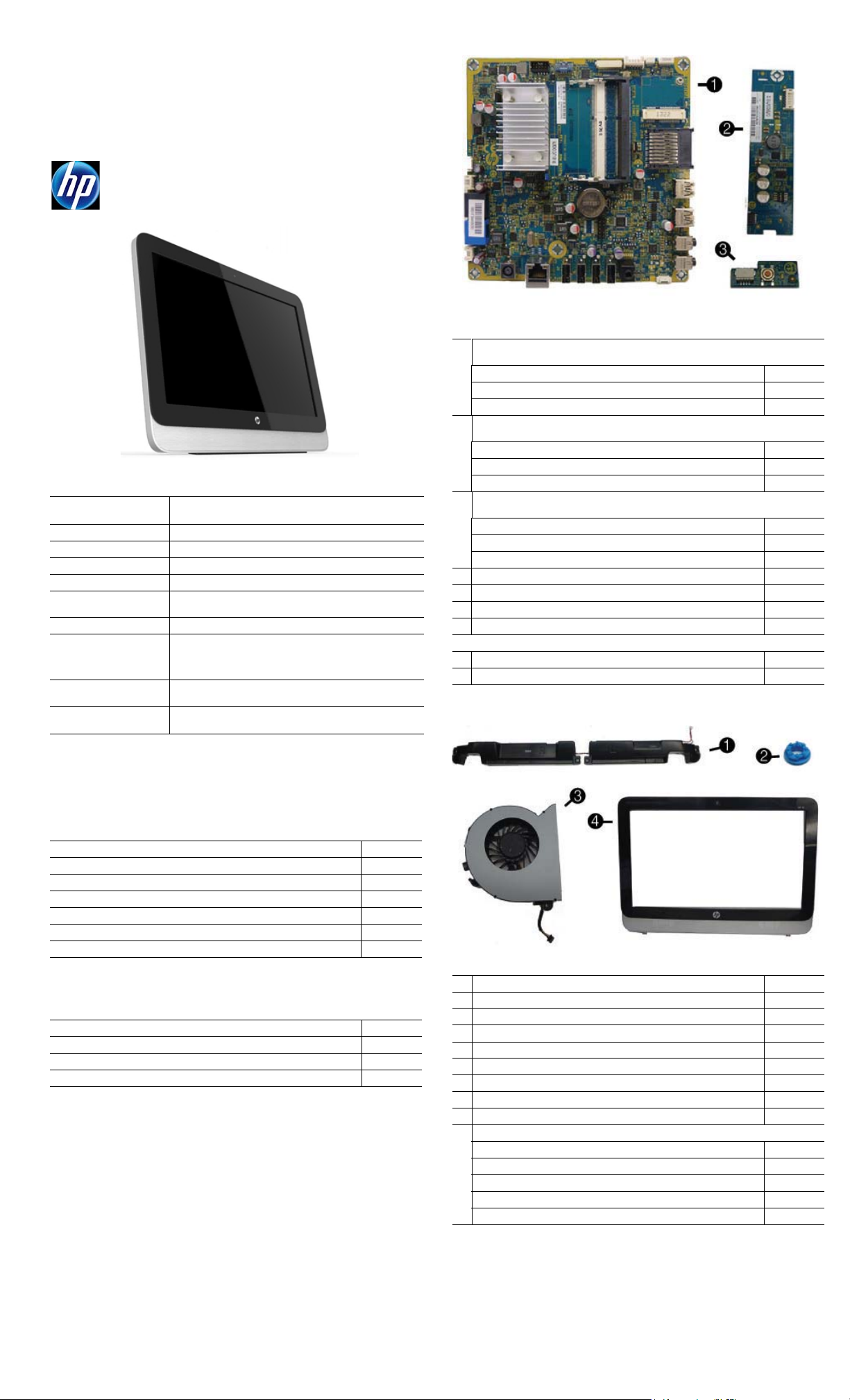
Illustrated Parts & Service Map
HP 205 G1 All-in-One
HP 18 All-in-One
© 2014 Hewlett-Packard Development Company, L.P. The information contained herein is subject to change without notice. HP shall not be liable for
technical or editorial errors or omissions contained herein.
Document Number 754440-002. 2nd E dition, May 2014.
Key Specifications
Processor • AMD Kabini E1-2500 (HP 205 G1 models)
RAM type
Maximum RAM 8 GB
Expansion slots One (1) Mini PCIe half-length (used by wireless LAN module)
Graphics Integrated AMD Graphics
Bays (1) 3.5” hard drive
Internal storage Up to 2 TB hard disk drive
Ports and connectors Side: (2) USB 3.0 ports, microphone, headphone, SD media
Display 18.5" diagonal WLED backlit anti-glare LCD; maximum resolu-
Operating systems • Windows 8.1
• Intel Pentium J2900 or Celeron J1800 (HP 18 models)
1600 MHz DDR3 SDRAM; (2) SODIMM slots
(1) 5.25” slim tray optical drive
card reader
Rear: (4) USB 2.0 ports, stereo audio out, RJ-45 Ethernet,
power connector
tion of 1366x768
• Ubuntu Linux
Boards and memory
1 System boards for use in HP 205 G1 models (include AMD E1-2500 processor and
replacement thermal material)
For use in models without Windows 8 751275-001
For use in models with Windows Stan dard 751275-501
For use in models with Windows Professional 751275-601
* System boards for use in HP 18 models (include Intel Pentium J2900 processor and
replacement thermal material)
For use in models without Windows 8 782107-001
For use in models with Windows Stan dard 782107-501
For use in models with Windows Professional 782107-601
* System boards for use in HP 18 models (include Intel Pentium J1800 processor and
replacement thermal material)
For use in models without Windows 8 782108-001
For use in models with Windows Stan dard 782108-501
For use in models with Windows Professional 782108-601
2 Converter board 751276-001
3 Power button board 752342-001
* WLAN module (802.11 b/g/n 1x1 WiFi + BT4.0) 701399-001
* Webcam module 752344-001
Memory Modules (PC3L-12800, 1666-MHz, DDR3)
*4-GB
*2-GB
* Not shown
689373-001
689372-001
Spare Parts
Cables (not illustrated)
Power button board cable 752336-001
Backlight cable 752330-001
Webcam cable 752337-001
Optical drive cable (data and power assembly) 752339-001
Hard drive cable (data and power assembly) 752338-001
Display (LVDS) reverse cable 752340-001
Converter board cable 752341-001
*Not shown
Mass Storage Devices (not illustrated)
2 TB, 7200 rpm hard drive 616608-001
750 GB, 7200 rpm hard drive 639363-001
500 GB, 7200 rpm hard drive 636929-001
DVD±RW drive 657958-001
Miscellaneous Parts
1 Speakers 752343-001
2 Hard drive screw bumpers 752334-001
3 Fan 752335-001
4 Front bezel 752331-001
* Rear cover 752332-001
* Display panel, 18.5"-inch, anti-glare, LED N-ZBD, 200 nits 752345-001
* Stand 752333-001
* AC adapter (65 W) 752346-001
* Mouse, USB 719901-001
* Keyboards, unbranded
French Canadian 709695-121
International English 709695-L31
United States 729339-001
People’s Republic of China 729339-AA1
Latin American Spanish 537924-161
*Not shown
HP 205 G1 All-in-One 754440-002 page 1
Page 2
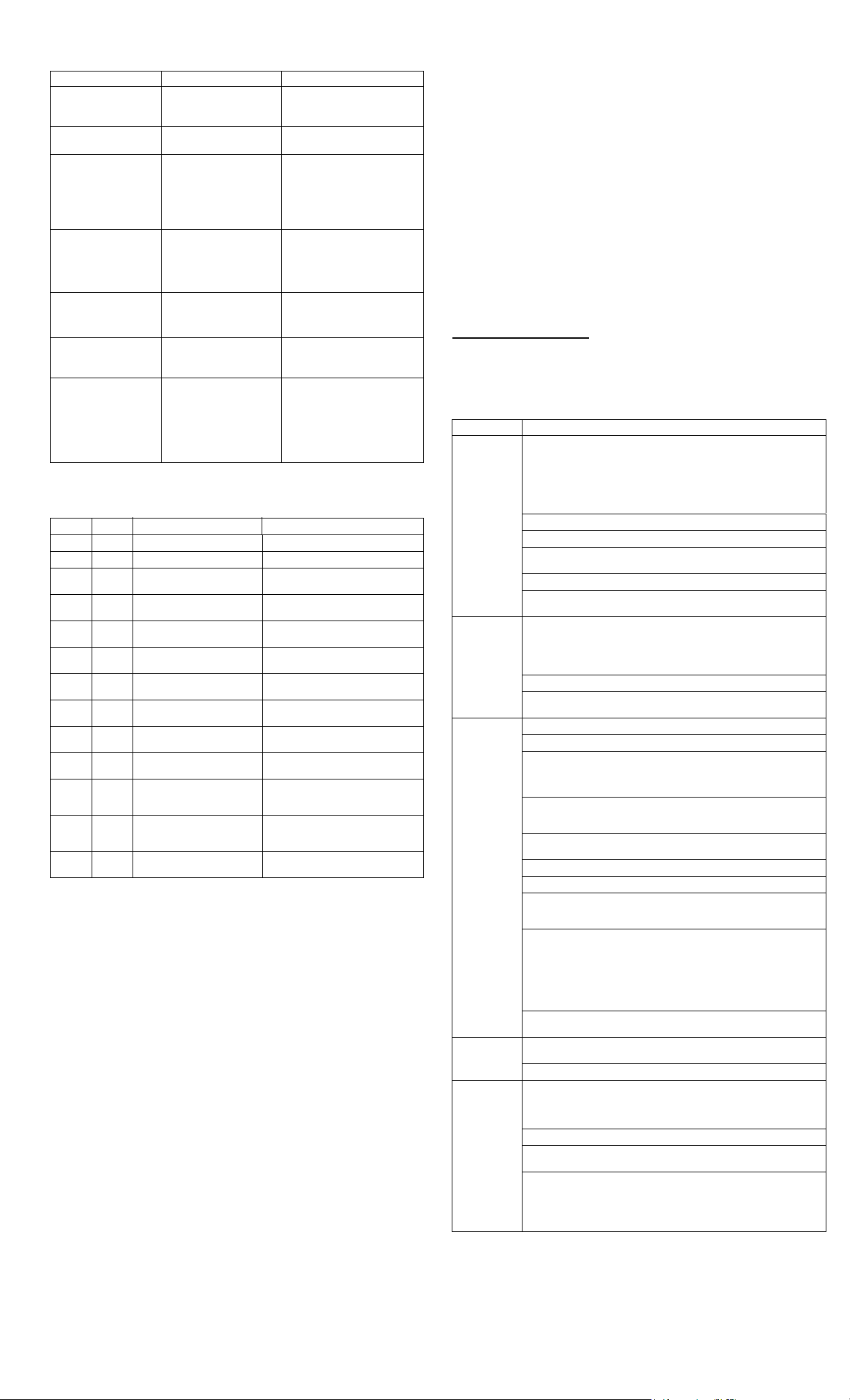
Common POST Error Messages
Screen Message Probable Cause Recommended Action
101-Option ROM Error System ROM checksum
103-System Board
Failure
164-Memory Size Error
and
201-Memory Error
214-DIMM Configuration
Warning
301-, 304-Keyboard error Keyboard failure. Check kybd connection or keys.
501-Display Adapter Failure
1720-SMART Hard Drive
Detects Imminent Failure
Diagnostic LEDs
LED Color LED Activity State/Message
Power White On Computer on
Power White 1 blink every 2 seconds Normal Suspend Mode
Power Red 1 blink every second followed
Power Red 3 blinks, 1 blink every second
Power Red 4 blinks, 1 blink every second
Power Red 5 blinks, 1 blink every second
Power Red 6 blinks, 1 blink every second
Power Red 7 blinks, 1 blink every second
Power Red 8 blinks, 1 blink every second
Power Red 9 blinks, 1 blink every second
Power Red 11 blinks, 1 blink every sec-
Power Red 12 blinks, 1 blink every sec-
none none System does not power on
error.
DMA, timers 1. Clear CMOS memory.
Incorrect memory configuration
Populated DIMM configuration is not optimized
Graphics display controller. 1. Reseat graphics card.
Hard drive is about to fail.
by a 2 second pause
followed by a 2 second pause
followed by a 2 second pause
followed by a 2 second pause
followed by a 2 second pause
followed by a 2 second pause
followed by a 2 second pause
followed by a 2 second pause
ond followed by a 2 second
pause
ond followed by a 2 second
pause
and LEDs are not flashing
1. Verify ROM, reflash if required
2. Clear CMOS memory, reboot
3. Replace system board
2. Replace system board.
1. Run Setup (F10).
2. Check DIMMs for proper
seating, type, compatibility.
3. Remove DIMMs singularly and
reboot to isolate faulty DIMM.
4. Replace system board.
1. Check DIMMs for proper
seating, type, compatibility.
2. Rearrange the DIMMs so that
each channel has the same
amount of memory.
Check connector for bent or missing pins. Replace kybd. If 304,
possible system board problem.
2. Clear CMOS.
3. Replace graphics card.
1. Determine if hard drive is giving
correct error message. Use F2
Diagnostics to run DPS Self-test.
2. Apply hard drive firmware
patch if applicable.
3. Back up contents and replace
hard drive.
CPU thermal shutdown
Processor not installed
Power failure (power supply overload)
Pre-video memory error
Pre-video graphics error
System board failure (ROM)
Invalid ROM based on Checksum
System powers on but is unable to
boot
Current processor does not support a
feature previously enabled.
MXM thermal shutdown
System unable to power on
Password Security
Establishing a Setup or Power-On password:
1. Turn on or restart the computer.
2. As soon as the computer turns on, press the Esc key while “Press the ESC key for Startup
Menu” message is displayed at the bottom of the screen.
3. Press the F10 key to enter Computer Setup.
4. To establish Setup password, select Security > Setup Pa ssword and follow the
instructions.
- or To establish a Power-On password, select Security > Power-On Password and follow the
instructions on the screen
5. Before exiting, click File > Save Changes and Exit.
Changing a Setup or Power-On password:
1. Turn on or restart the computer.
To change the Setup password, go to step 2.
To change the Power-on password, go to step 3.
2. To change the Setup password, as soon as the computer turns on:
- Press the Esc key while “Press the ESC key for Startup Menu” message is displayed.
- Press the F10 key to enter Computer Setup.
3. When the key icon appears, type your current password, a slash (/) or alternate delimiter
character, your new password, another slash (/) or alternate delimiter character, and your
new password again as shown:
current password/new password/new password.
NOTE: Type the new password carefully since the characters do not appear on the screen.
4. Press Enter.
The new password will take effect the next time the computer is restarted.
Deleting a Power-On or Setup password
1. Turn on or restart the computer.
To delete the Setup password, go to step 2.
To delete the Power-On password, go to step 3.
2. To change the Setup password, as soon as the computer turns on:
- Press the Esc key while “Press the ESC key for Startup Menu” message is displayed.
- Press the F10 key to enter Computer Setup.
3. When the key icon appears, type your current password followed by a slash (/) or alternate
delimiter character as shown. Example: currentpassword/
4. Press Enter.
Clearing CMOS
1. Turn off the computer and disconnect the power cord from the power outlet.
2. Remove the access panel.
3. On the system board, press and hold the CMOS button for 5 seconds.
4. Replace the chassis access panel and reconnect the power cord.
5. Turn on the computer and allow it to start.
System Setup and Boot
Access the Setup Utility during the computer boot sequence by pressing the Esc key while
“Press the ESC key for Startup Menu” message is displayed at the bottom of the screen, and
then pressing the F10 key. If you do not press Esc at the appropriate time, you must restart
the computer and again press Esc when the monitor light turns green to access the utility.
Setup Utility Menu
Heading Option/Description
File System Information - Lists the following main system specifications:
• Product name
• SKU number (some models)
• Processor type/speed/stepping
• Cache size (L1/L2/L3)
• Installed memory size/speed/ch
About - Displays copyright notice.
Set Time and Date - Allows you to set system time and date.
Apply Defaults and Exit - Applies the selected default settings and clears
any established passwords.
Ignore Changes and Exit - Exits Computer setup without saving changes.
Save Changes and Exit - Saves changes to system configuration or default
settings and exits Computer Setup.
Storage Device Configuration - Lists all installed BIOS-controlled storage devices.
Security
Power Hardware Power Management - Allows you to enable/disable SATA bus
Advanced Power-On Options - Allows you to set:
The following options are available:
•CD-ROM - Let you view model, firmware version, serial number
• Hard Disk - Let you view drive size, model, firmware version, serial number, connector color. Also lets you set emulation type (none or hard disk).
Storage Options - Allows you to set SATA Emulation, IDE or AHCI.
Boot Order - Allows you to specify boot order.
• Shortcut to Temporarily Override Boot Order
Setup Password - Allows you to set and enable the setup (Admin) password.
Power-On Password - Allows you to set and enable power-on password.
Password Options - When any password exists allo ws you to lock legacy
resources, enable/disable Setup Browse Mode, set password prompt,
enable/disable network server mode, specify password requirement for
warm boot, and set stringent passwords.
Device Security - Allows you to set Device Available/Device Hidden for:
serial and parallel ports, system audio, network controller, and SATA
ports.
USB Security - Allows you to set Device Available/Device Hidden for front
USB ports 3-4, rear USB ports 8-11, internal USB ports 0, 1, 2, and 5.
Slot Security - Allows you to disable any PCI Express or minicard slot.
Network Boot - Enables/disables boot from OS (NIC models only).
System IDs - Allows you to set Product name, serial number, UUID, SKU
number, family name, asset tag, feature byte, build ID, keyboard locale
setting for system ID entry.
System Security (some models) - Allows you to enable/disable:
• Data Execution Prevention (enable/disable)
• Virtualization Technology (VTx/VTd) (enable/disable)
• Intel TXT (LT) (enable/disable)
• Embedded Security Device Support (enable/disable)
• OS management of Embedded Security Device (enable/disable)
• Reset of Embedded Security Device through OS (enable/disable)
DriveLock Security - Allows you to assign or modify a master or user password for hard drives.
power management, S5 maximum power savings, and S5 Wake On LAN.
Thermal - Allows you to view CPU and system fan speeds.
• POST messages - Enable/disable
• After Power Loss - Off/on/previous state
• POST Delay - None, 5, 10, 15, or 20 seconds
BIOS Power-On - Allows you to set the computer to turn on at a preset time.
Bus Options (some models) - Allows you to enable/disable PCI SERR# Generation and PCI VGA palette snooping.
Device Options - Allows you to set:
• Num Lock State at Power-on - off/on
• Integrated Video - enable/disable
• Multi-Processor - enable/disable
• NIC PXE Option ROM Download - enable/disable
• Integrated MAC Address
•System BIOS
• Chassis serial number
• Asset tracking number
HP 205 G1 All-in-One 754440-002 page 2
Page 3

System Board
System Board Connectors and Jumpers (component location may vary)
VGA Display connector SPKR Speaker connector
DIMM1 Memory socket - Channel A J74 Line-out jack
DIMM2 Memory socket - Channel B USB External USB 2.0 connectors
LVDS Display connector RJ45 Network jack
DPCONV Converter board connector PWR M ain power connector
PB/LED Power switch connector CMOS CMOS button
WEBCAM Webcam connector PSWD Password header
X1PCIEXP1 PCIe X1 slot (WLAN)
CARD READER Card reader slot SATA0 1st hard drive data connector
BAT RTC battery socket SATA1 2nd hard drive data connec tor
USB External USB 2.0 connectors
AUD_MICIN External microphone jack CHFAN2 Fan connector
AUD_HEADPHONE External headphone jack
SATA PWR0
SATA PWR1
Hard drive power connector
Optical drive power connector
HP 205 G1 All-in-One 754440-002 page 3
