Page 1

MicroLogix™
Ethernet Interface
(ENI)
(Cat. No. 1761-NET-ENI)
User Manual
Page 2
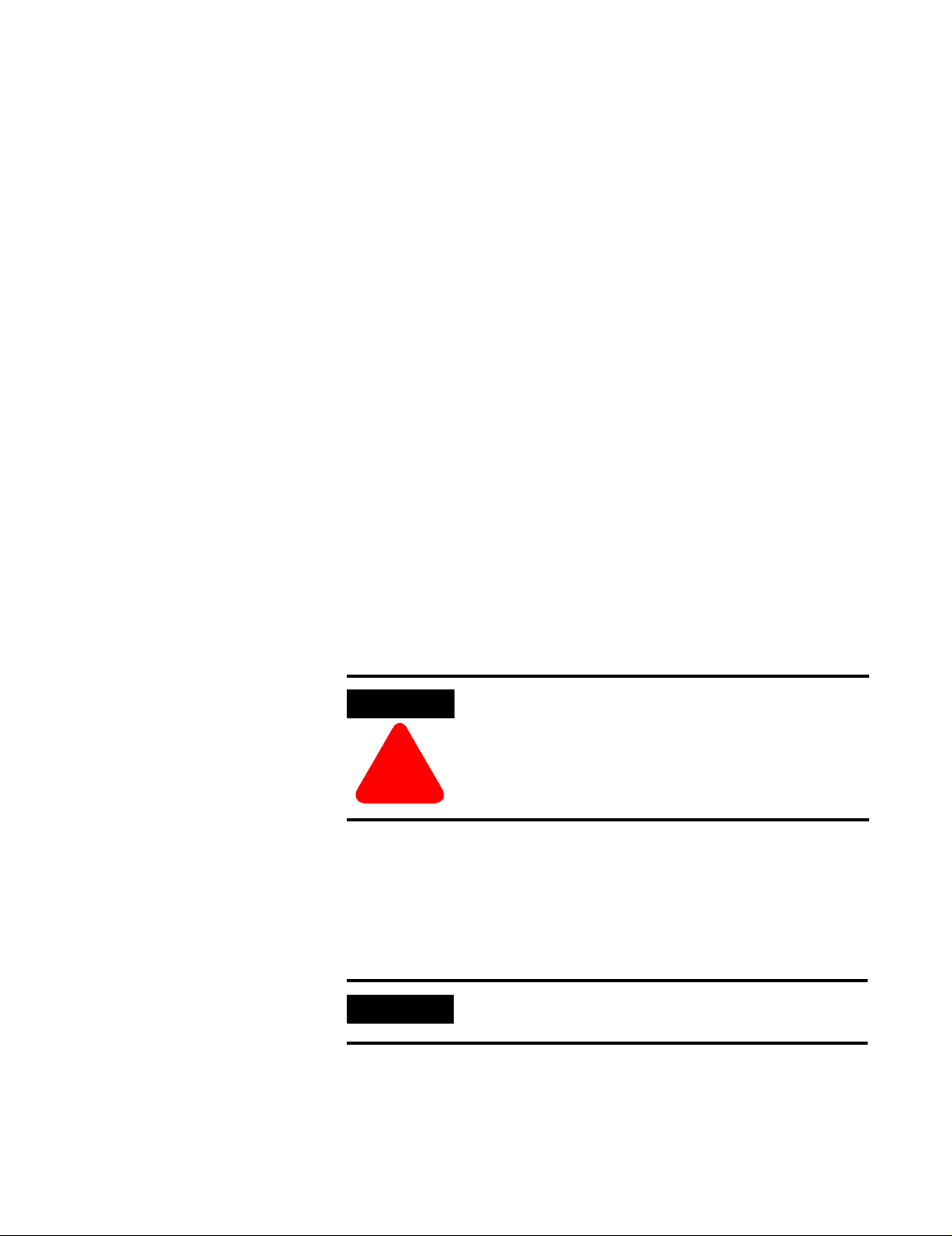
Important User Information
Because of the variety of uses for the products described in this
publication, those responsible for the application and use of this
control equipment must satisfy themselves that all necessary steps
have been taken to assure that each application and use meets all
performance and safety requirements, including any applicable laws,
regulations, codes and standards.
The illustrations, charts, sample programs and layout examples shown
in this guide are intended solely for purposes of example. Since there
are many variables and requirements associated with any particular
installation, Allen-Bradley does not assume responsibility or liability
(to include intellectual property liability) for actual use based upon
the examples shown in this publication.
Allen-Bradley publication SGI-1.1, Safety Guidelines for the
Application, Installation and Maintenance of Solid-State Control
(available from your local Allen-Bradley office), describes some
important differences between solid-state equipment and
electromechanical devices that should be taken into consideration
when applying products such as those described in this publication.
Reproduction of the contents of this copyrighted publication, in whole
or part, without written permission of Rockwell Automation, is
prohibited.
Throughout this manual we use notes to make you aware of safety
considerations:
ATTENTION
Identifies information about practices or
circumstances that can lead to personal injury or
death, property damage or economic loss
!
Attention statements help you to:
• identify a hazard
• avoid a hazard
• recognize the consequences
IMPORTANT
Allen-Bradley is a trademark of Rockwell Automation
Identifies information that is critical for successful
application and understanding of the product.
Page 3
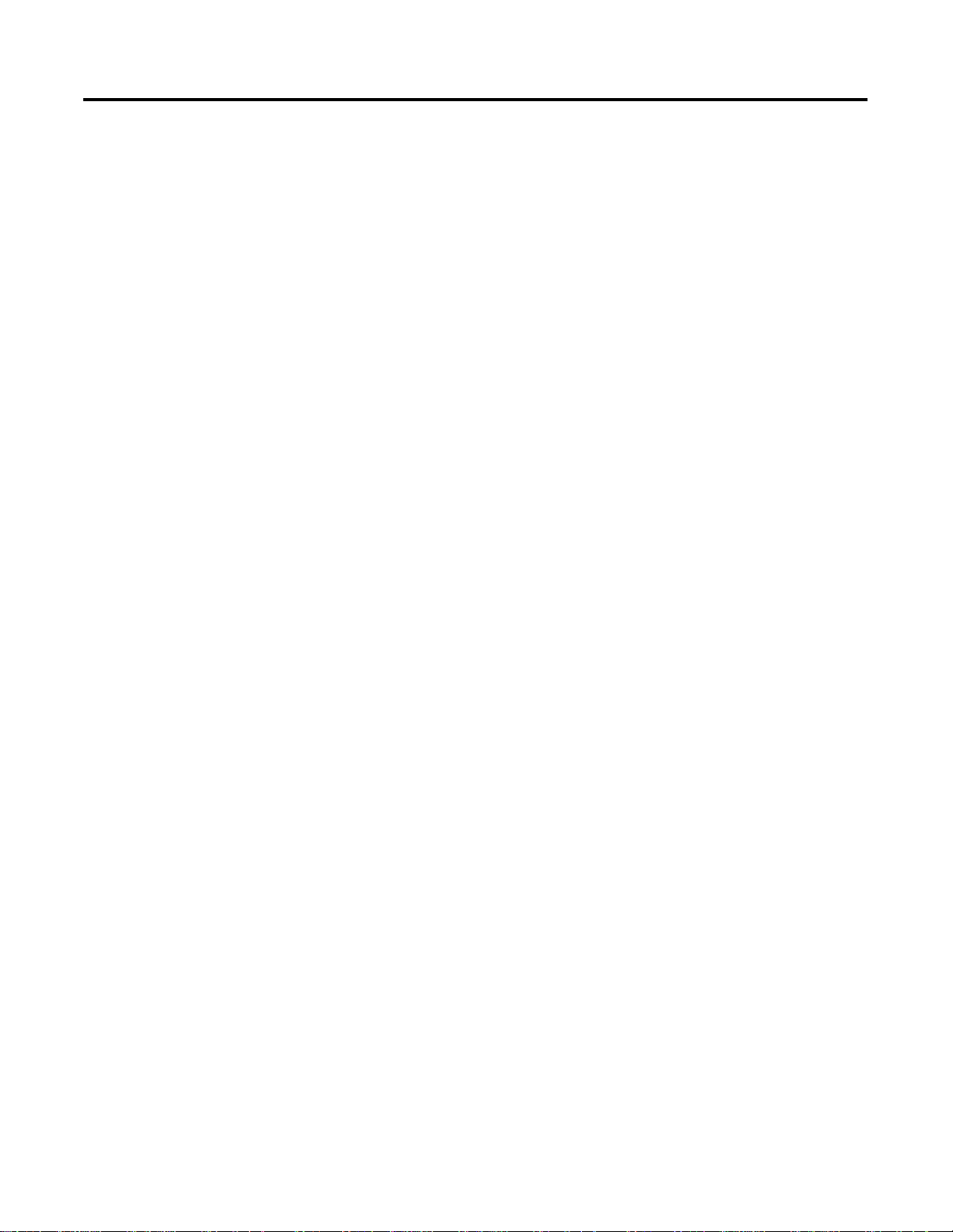
Table of Contents
Preface
Product Overview
Installation and Wiring
Who Should Use this Manual. . . . . . . . . . . . . . . . . . . . . . . P-1
Purpose of this Manual . . . . . . . . . . . . . . . . . . . . . . . . . . . P-1
Common Techniques Used in this Manual . . . . . . . . . . . . . P-2
Rockwell Automation Support . . . . . . . . . . . . . . . . . . . . . . P-3
Chapter 1
Ethernet Connection . . . . . . . . . . . . . . . . . . . . . . . . . . . . . 1-1
Non-Ethernet Devices . . . . . . . . . . . . . . . . . . . . . . . . . . . . 1-1
Hardware Features . . . . . . . . . . . . . . . . . . . . . . . . . . . . . . 1-2
Operating Modes . . . . . . . . . . . . . . . . . . . . . . . . . . . . . . . 1-4
Device Compatibility. . . . . . . . . . . . . . . . . . . . . . . . . . . . . 1-4
Ethernet Networks . . . . . . . . . . . . . . . . . . . . . . . . . . . . . . 1-5
Chapter 2
European Communities (EC) Directive Compliance . . . . . . 2-1
Safety Considerations . . . . . . . . . . . . . . . . . . . . . . . . . . . . 2-2
Mounting . . . . . . . . . . . . . . . . . . . . . . . . . . . . . . . . . . . . . 2-3
ENI Port Identification. . . . . . . . . . . . . . . . . . . . . . . . . . . . 2-5
External Power Supply Wiring . . . . . . . . . . . . . . . . . . . . . . 2-5
Ethernet Connections . . . . . . . . . . . . . . . . . . . . . . . . . . . . 2-6
RS-232 Port Connections . . . . . . . . . . . . . . . . . . . . . . . . . . 2-8
Operation
ENI Configuration
(Node 248 to 254)
Peer-to-Peer Messaging
Chapter 3
Operation Overview . . . . . . . . . . . . . . . . . . . . . . . . . . . . . 3-1
Allocation of Ethernet Connections . . . . . . . . . . . . . . . . . . 3-1
ENI Functional Overview . . . . . . . . . . . . . . . . . . . . . . . . . 3-2
Program Upload/Download and On-Line Sessions . . . . . . . 3-2
Chapter 4
Configuration Methods . . . . . . . . . . . . . . . . . . . . . . . . . . . 4-1
ENI Configuration Utility . . . . . . . . . . . . . . . . . . . . . . . . . . 4-1
Controller Messaging. . . . . . . . . . . . . . . . . . . . . . . . . . . . . 4-5
Configuring ENI Data Parameters. . . . . . . . . . . . . . . . . . . . 4-6
Configuring ENI String Parameters . . . . . . . . . . . . . . . . . . . 4-8
ENI Configuration Parameters . . . . . . . . . . . . . . . . . . . . . . 4-10
Chapter 5
Messaging Between the ENI and DF1 Devices . . . . . . . . . . 5-1
Message to Configuration Nodes (Nodes 100 to 149) . . . . . 5-3
Sending a Message to a Destination Controller
(Nodes 0 to 49). . . . . . . . . . . . . . . . . . . . . . . . . . . . . . . . . 5-4
i Publication 1761-UM006A-EN-P - February 2001
Page 4

Table of Contents ii
E-Mail Messages (Node 50 to 99)
Connecting 1769-L20
CompactLogix Controllers on
Ethernet
Chapter 6
Overview . . . . . . . . . . . . . . . . . . . . . . . . . . . . . . . . . . . . . 6-1
Configuring E-Mail . . . . . . . . . . . . . . . . . . . . . . . . . . . . . . 6-2
Sending an E-Mail Message . . . . . . . . . . . . . . . . . . . . . . . . 6-5
Chapter 7
System Diagram . . . . . . . . . . . . . . . . . . . . . . . . . . . . . . . . 7-1
Purpose . . . . . . . . . . . . . . . . . . . . . . . . . . . . . . . . . . . . . . 7-2
Scope . . . . . . . . . . . . . . . . . . . . . . . . . . . . . . . . . . . . . . . . 7-2
General Ethernet Information . . . . . . . . . . . . . . . . . . . . . . 7-3
Configuring 1761-NET-ENI #1 . . . . . . . . . . . . . . . . . . . . . . 7-4
Configuring 1761-NET-ENI #2 . . . . . . . . . . . . . . . . . . . . . . 7-6
Configure RSLINX and Download the Program
To the 1769-L20 . . . . . . . . . . . . . . . . . . . . . . . . . . . . . . . . 7-13
Create MSG Programs for the SLC 5/05 and
the 5550 Controllers . . . . . . . . . . . . . . . . . . . . . . . . . . . . . 7-15
Configuring an Ethernet Driver in RSLINX . . . . . . . . . . . . . 7-21
Troubleshooting
Specifications
BOOTP Configuration Method
(default)
Chapter 8
Network Troubleshooting . . . . . . . . . . . . . . . . . . . . . . . . . 8-1
LED Sequence at Power-Up. . . . . . . . . . . . . . . . . . . . . . . . 8-1
Troubleshooting Using the LED Indicators . . . . . . . . . . . . . 8-2
Error Codes Generated by the ENI. . . . . . . . . . . . . . . . . . . 8-3
Message Instruction Error Codes . . . . . . . . . . . . . . . . . . . . 8-3
Appendix A
Physical Specifications. . . . . . . . . . . . . . . . . . . . . . . . . . . . A-1
Ethernet Specifications . . . . . . . . . . . . . . . . . . . . . . . . . . . A-1
MicroLogix Web Site . . . . . . . . . . . . . . . . . . . . . . . . . . . . . A-1
Dimensions. . . . . . . . . . . . . . . . . . . . . . . . . . . . . . . . . . . . A-2
Appendix B
Using BOOTP. . . . . . . . . . . . . . . . . . . . . . . . . . . . . . . . . . B-2
Run the Boot Server Utility . . . . . . . . . . . . . . . . . . . . . . . . B-5
Glossary
Index
Publication 1761-UM006A-EN-P - February 2001
Page 5

Preface
Read this preface to familiarize yourself with the rest of the manual. It
provides information concerning:
• who should use this manual
• the purpose of this manual
• related documentation
• conventions used in this manual
• Rockwell Automation support
Who Should Use this Manual
Purpose of this Manual
Use this manual if you are responsible for designing, installing,
programming, or troubleshooting control systems that use
Allen-Bradley Controllers on Ethernet.
You should have a basic understanding of Allen-Bradley
programmable controllers and Ethernet networking. You should
understand programmable controllers and be able to interpret the
ladder logic instructions required to control your application. If you
do not, contact your local Allen-Bradley representative for information
on available training courses before using this product.
This manual is a reference guide for the Ethernet Interface (ENI). It
describes the procedures you use to install and configure the ENI.
This manual:
• gives you an overview of the ENI
• explains the procedures you need to install and use an ENI
1 Publication 1761-UM006A-EN-P - January 2001
Page 6
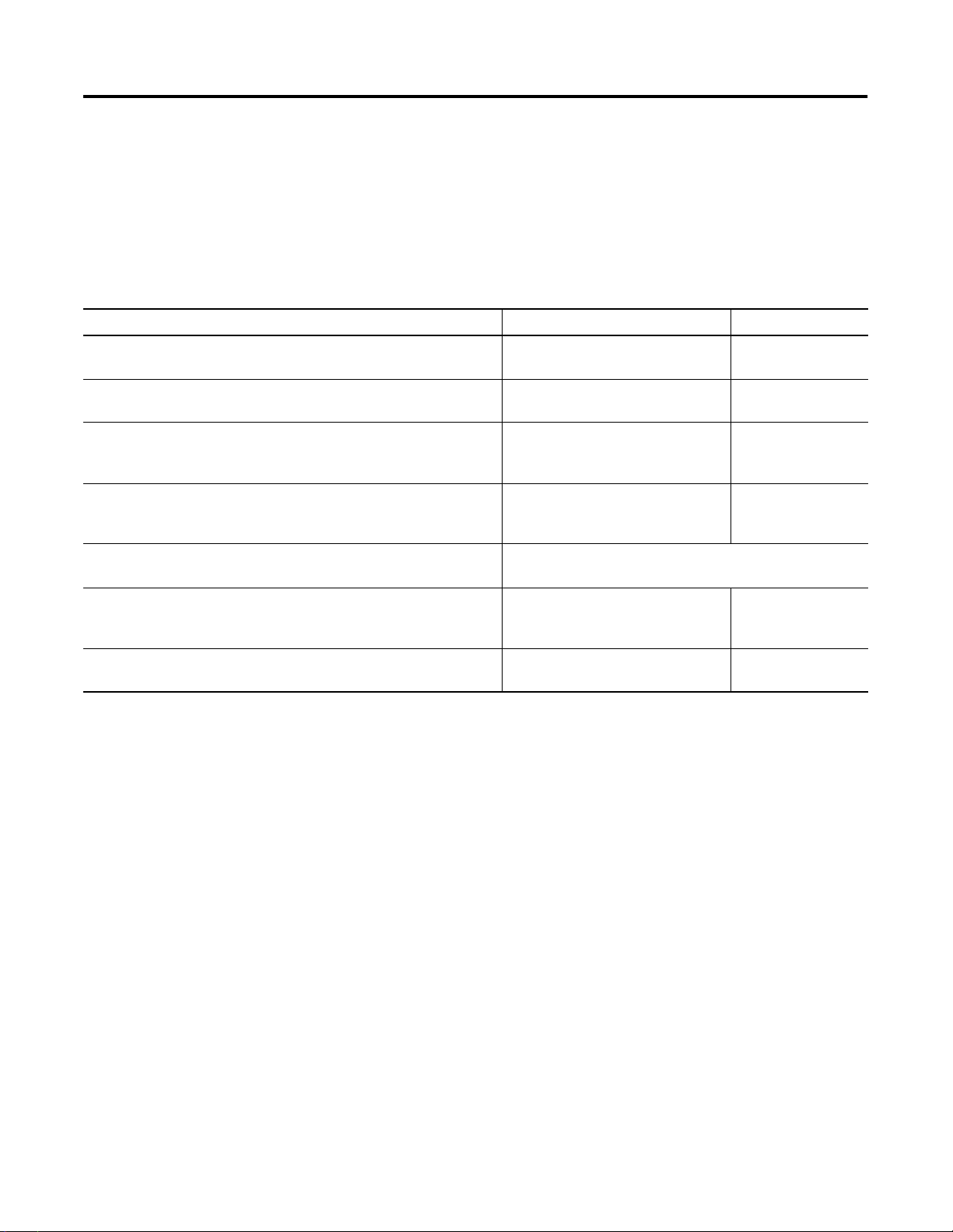
Preface P-2
Related Documentation
The following documents contain additional information concerning
Rockwell Automation products. To obtain a copy, contact your local
Rockwell Automation office or distributor.
For Read this Document Document Number
Instructions on installing a 1761-NET-ENI Interface Converter. Ethernet Interface Installation
Instructions
1761-IN006A-MU-P
Information on DF1 open protocol. DF1 Protocol and Command Set
Reference Manual
In-depth information on grounding and wiring Allen-Bradley
programmable controllers
A description of important differences between solid-state
programmable controller products and hard-wired electromechanical
devices
An article on wire sizes and types for grounding electrical equipment National Electrical Code - Published by the National Fire
A complete listing of current documentation, including ordering
instructions. Also indicates whether the documents are available on
CD-ROM or in multi-languages.
A glossary of industrial automation terms and abbreviations Allen-Bradley Industrial Automation
Common Techniques Used in this Manual
The following conventions are used throughout this manual:
• Bulleted lists such as this one provide information, not
Allen-Bradley Programmable
Controller Grounding and Wiring
Guidelines
Application Considerations for
Solid-State Controls
Protection Association of Boston, MA.
Allen-Bradley Publication Index SD499
Glossary
1770-6.5.16
1770-4.1
SGI-1.1
AG-7.1
procedural steps.
• Numbered lists provide sequential steps or hierarchical
information.
• Italic type is used for emphasis.
Publication 1761-UM006A-EN-P - January 2001
Page 7
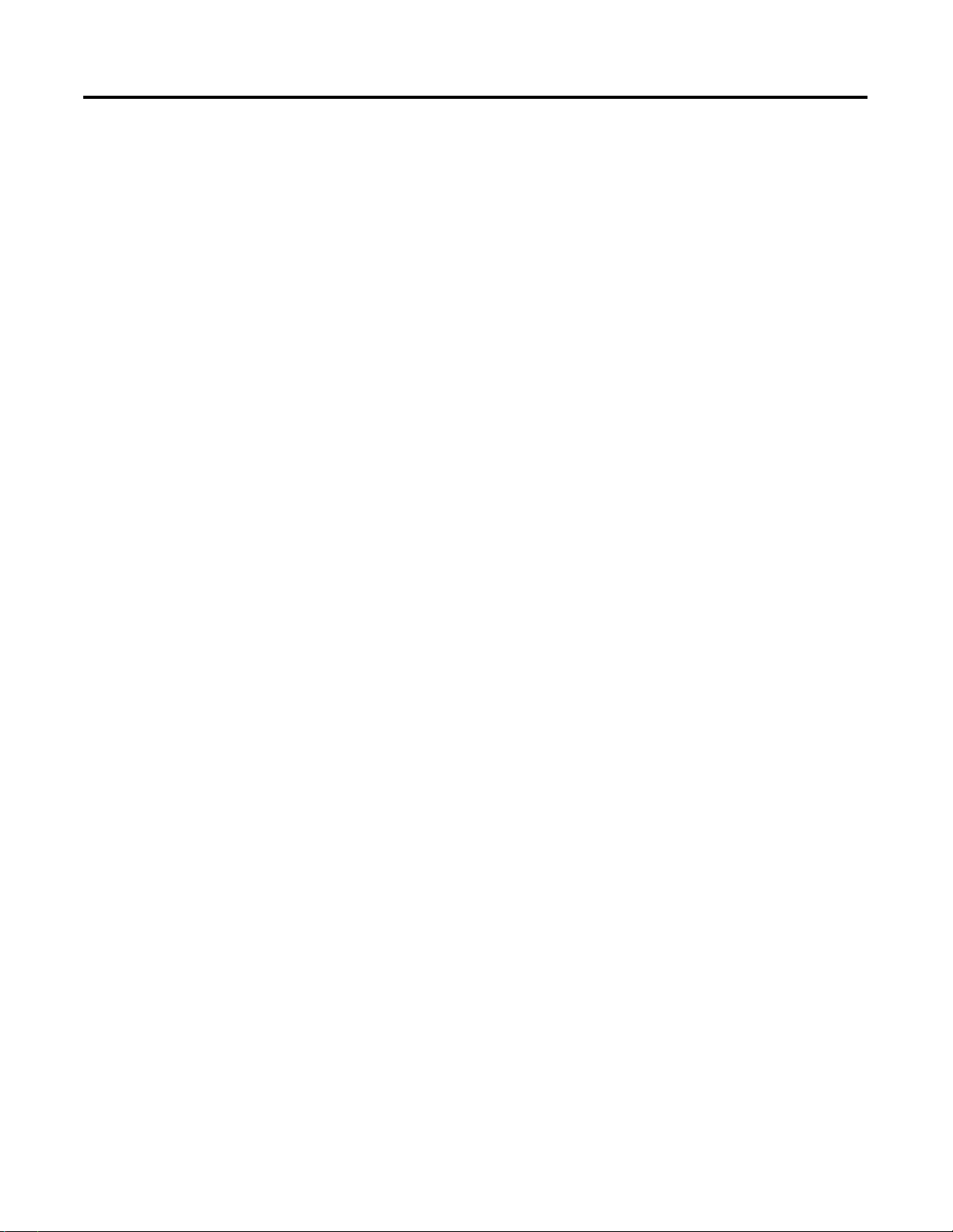
Preface P-3
Rockwell Automation Support
Rockwell Automation offers support services worldwide, with over 75
Sales/Support Offices, 512 authorized Distributors and 260 authorized
Systems Integrators located throughout the United States alone, plus
Rockwell Automation representatives in every major country in the
world.
Local Product Support
Contact your local Rockwell Automation representative for:
• sales and order support
• product technical training
• warranty support
• support service agreements
Technical Product Assistance
If you need to contact Rockwell Automation for technical assistance,
please review the Troubleshooting information on page 8-1 in this
manual first. Then call your local Rockwell Automation representative.
Your Questions or Comments on this Manual
If you find a problem with this manual, or you have any suggestions
for how this manual could be made more useful to you, please
contact us at the address below:
Rockwell Automation
Control and Information Group
Technical Communication, Dept. A602V
P.O. Box 2086
Milwaukee, WI 53201-2086
or visit our internet page at:
http://www.rockwellautomation.com
Publication 1761-UM006A-EN-P - January 2001
Page 8

Preface P-4
Publication 1761-UM006A-EN-P - January 2001
Page 9

Chapter
1
Product Overview
This chapter gives an overview of the Ethernet Network Interface. The
following topics are covered:
• Ethernet Connection
• Non-Ethernet Devices
• Hardware Features
• Operating Modes
• Device Compatibility
• Ethernet Networks
Ethernet Connection
Non-Ethernet Devices
The 1761-NET-ENI provides Ethernet/IP connectivity for all
MicroLogix controllers and other DF1 full-duplex devices. The
Ethernet Network Interface (ENI) allows you to easily connect a
MicroLogix onto new or existing Ethernet networks and
upload/download programs, communicate between controllers, and
generate e-mail messages via SMTP (simple mail transport protocol).
Ethernet/IP is an industry standard open protocol which provides
inter-device compatibility. You can exchange information with other
Allen Bradley Ethernet controllers (SLC, PLC, and ControlLogix) in a
peer-to-peer relationship, so you do not need any master-type device.
The ENI allows you to connect non-Ethernet Allen-Bradley
programmable controllers to Ethernet networks. The ENI uses
Ethernet/IP services to allow these controllers to intercommunicate via
their native PCCC messaging.
The ENI allows a non-Ethernet controller to initiate a message to
another device over Ethernet. The message can be sent to its
application master, or to a peer device. These communications are
also referred to as “report on exception” messaging.
When the ENI is connected to a programmable controller, the
controller can be used for data acquisition (or Supervisory Control and
Data Acquisition, SCADA) functions. This SCADA ability allows the
controller to function as a smart RTU over Ethernet.
1 Publication 1761-UM006A-EN-P - February 2001
Page 10

1-2 Product Overview
The ENI also supports an SMTP mail service that allows an existing
controller to send e-mail messages to any destination connected to the
network. The e-mail can be used to initiate the transmission of data or
status information.
Hardware Features
Ethernet Port
IP Address
Write-On Area
Product Drawing
RS-232
Mini-DIN Port
LED Indicators
The ENI has five LED indicators:
ENI
ETHERNET
INTERFACE MODULE
CAT FRN
SER
1761-NET-ENI 1.01
WIN (21)1P6AA0BB Mfg. 1200 Fac. 1P
R
CLASS I, GROUPS A,B,C, AND D, DIV 2
ETHERNET ADDRESS
EXTERNAL POWER REQUIREMENTS
A
OPERATING
LISTED IND.CONT.EQ.
TEMPERATURE
FOR HAZ. LOC. A196
C
CODE T3C
R
24 V dc +10/-15% AT 100 mA
N.E.C. CLASS 2
USE EXTERNAL DC SOURCE
FOR CLASS I DIVISION 2
APPLICATIONS. SEE
INSTALLATION INSTRUCTIONS
MADE IN U.S.A.
24VDC
NEUT
GND
DC
CHS
Ethernet Hardware
Address
FAULT
LINK
Ethernet TX/RX
RS-232 TX/RX
POWER
Publication 1761-UM006A-EN-P - February 2001
LED Description Function Color
TX/RX RS-232 data
transmission indicator
flashes when the RS-232 port is
transmitting or receiving data
green
POWER module power lit when module is powered green
LINK Ethernet link status lit when there is a valid physical
green
Ethernet connection
TX/RX Ethernet data
transmission indicator
flashes when the Ethernet port is
transmitting or receiving data
green
FAULT fault condition indicator lit when a fault condition is present red
For more detailed information on LED operation, see Chapter 8,
Troubleshooting.
Page 11
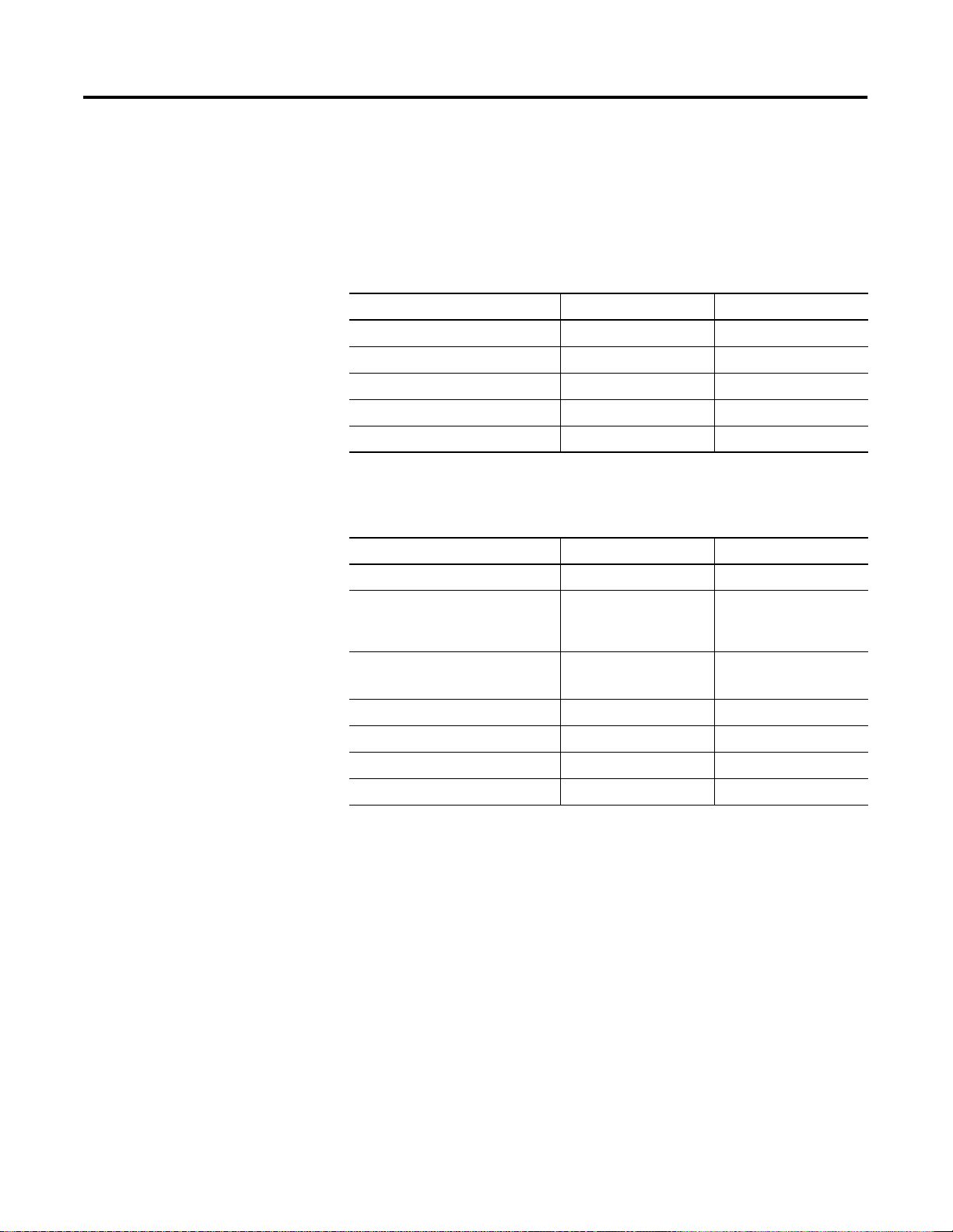
Product Overview 1-3
Default Settings
The ENI’s RS-232 port has the following default settings:
Table 1.1 RS-232 Settings
Setting Default Other Options
Baud Rate Autobaud see table 4.7
Handshaking (hardware, software) none none
Data Bits 8 none
Stop Bits 1 none
Parity none none
Table 1.2 DF1 Settings
Setting Default Other Options
Duplicate Message Detection Enable none
Error Detection CRC, BCC Auto-detect when
Autobaud is true,
otherwise CRC
Embedded Response Operation Auto-Detect, for
reception only
(1)
none
DLE ACK Timeout 1 second none
DLE NAK Receive 3 NAK retries none
DLE ENQ for Response 3 ENQs retries none
DF1 Node Address Don’t Care
(1) The ENI receives NAKs and ACKs, but does not generate them.
Publication 1761-UM006A-EN-P - February 2001
Page 12

1-4 Product Overview
Operating Modes
Device Compatibility
Messaging
When the ENI is connected to a programmable controller (and
connected to an Ethernet network), the controller can be accessed
from other devices on Ethernet, or initiate communications to other
Ethernet/IP devices.
E-Mail
The ENI also supports SMTP mail service, that allows a controller to
send e-mail messages to any e-mail address on the network. The
e-mail can be used to initiate the transmission of data or status
information.
The ENI is compatible with the following devices and applications:
• All MicroLogix, SLC, and PLC-5 DF1 Full-Duplex capable
controllers that have at least one RS-232 port
• Personal Computers using the RSLinx (V2.30.00 and higher) DF1
Full-Duplex Driver
• Other DF1 Full-Duplex compliant products that have at least one
RS-232 port, for example, operator interface devices
• RSLinx (V2.30.00 and higher) Ethernet Driver
• CompactLogix
Publication 1761-UM006A-EN-P - February 2001
Page 13

Product Overview 1-5
Ethernet Networks
Basic Ethernet Topology
The ENI Ethernet connector conforms to ISO/IEC 8802-3 STD 802.3
and utilizes 10Base-T media. Connections are made directly from the
ENI to an Ethernet switch. The network setup is simple and cost
effective. Typical network topology is pictured below.
RJ45 connectors
on both ends of
cable (10Base-T)
to ENI
to PC Ethernet Card or
other Ethernet Device
IMPORTANT
Ethernet
Switch
The ENI provides a 10Base-T, RJ45 Ethernet
connector which connects to standard Ethernet hubs
and switches via an 8-wire twisted pair
straight-through cable. To access other Ethernet
mediums, use 10Base-T media converters or Ethernet
switches that can be connected together via fiber,
thin-wire, or thick-wire coaxial cables, or any other
physical media commercially available with Ethernet
switches. See page 2-7 for more cable information.
IMPORTANT
The IP addresses in any of the examples in this
manual were arbitrarily assigned and should only be
used on an isolated Ethernet network. Contact your
system administrator for unique IP addresses if you
are connecting your Ethernet devices to your
employer’s Ethernet network.
Using a Web Browser with the ENI
You can access information about the ENI via your web browser.
Simply enter the ENI’s TCP/IP address into the address field of your
browser.
Publication 1761-UM006A-EN-P - February 2001
Page 14
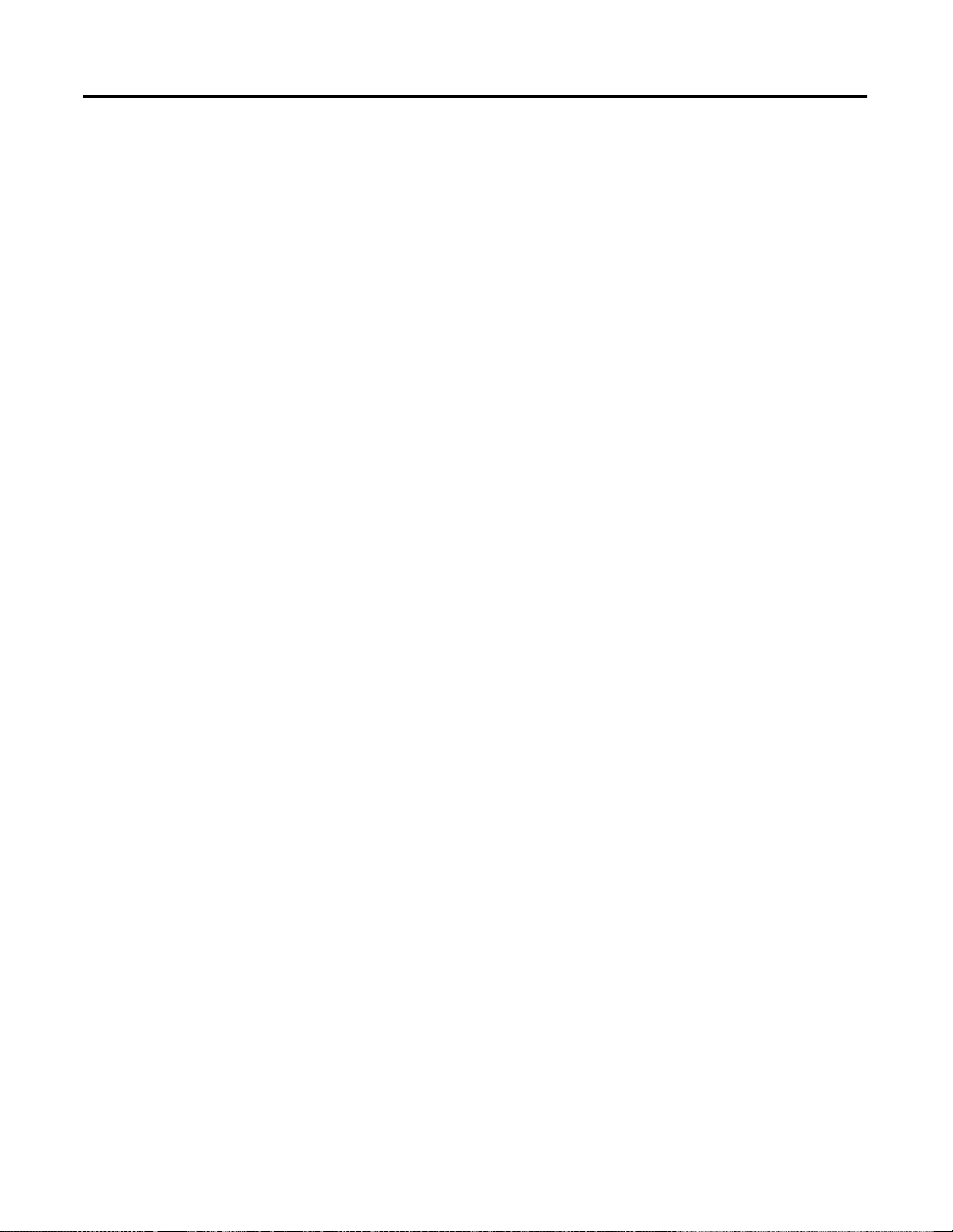
1-6 Product Overview
Publication 1761-UM006A-EN-P - February 2001
Page 15

Chapter
2
Installation and Wiring
This chapter covers installation and wiring for the ENI. It is divided
into the following sections:
• European Communities (EC) Directive Compliance
• Safety Considerations
• Mounting
• External Power Supply Wiring
• ENI Port Identification
• Ethernet Connections
• RS-232 Port Connections
European Communities (EC) Directive Compliance
This product has the CE mark. It is approved for installation within the
European Union and EEA regions. It has been designed and tested to
meet the following directives.
EMC Directive
This product is tested to meet the Council Directive 89/336/EC
Electromagnetic Compatibility (EMC) by applying the following
standards, in whole or in part, documented in a technical construction
file:
• EN 50081-2 EMC — Generic Emission Standard, Part 2 —
Industrial Environment
• EN 50082-2 EMC — Generic Immunity Standard, Part 2 —
Industrial Environment
This product is intended for use in an industrial environment.
Low Voltage Directive
This product is tested to meet Council Directive 73/23/EEC Low
Voltage, by applying the safety requirements of EN 61131-2
Programmable Controllers, Part 2 - Equipment Requirements and
1 Publication 1761-UM006A-EN-P - February 2001
Page 16
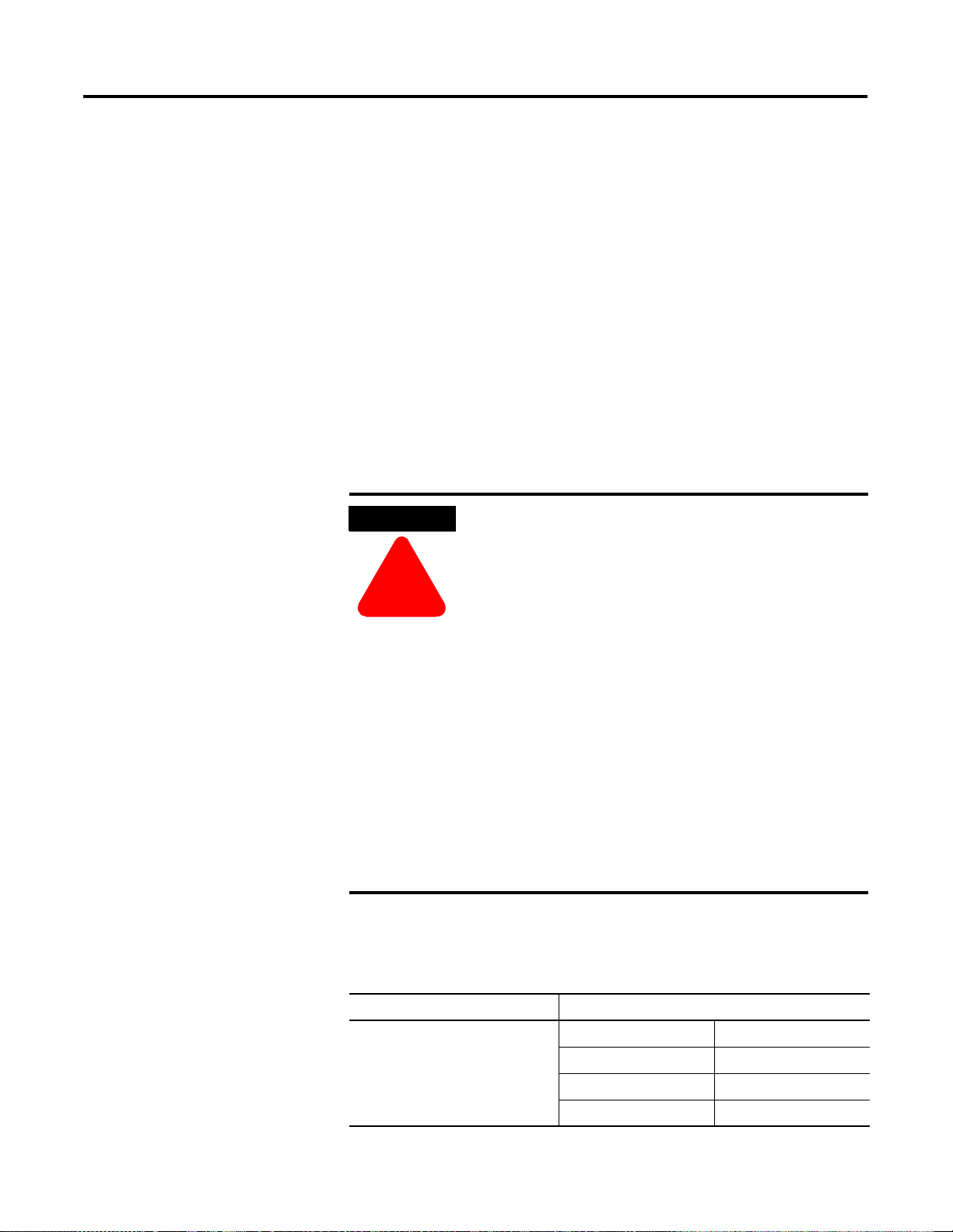
2-2 Installation and Wiring
Tests. For specific information required by EN 61131-2, see the
appropriate sections in this publication, as well as the Allen-Bradley
publication Industrial Automation Wiring and Grounding Guidelines
For Noise Immunity, publication 1770-4.1.
Open style devices must be provided with environmental and safety
protection by proper mounting in enclosures designed for specific
application conditions. See NEMA Standards publication 250 and IEC
publication 529, as applicable, for explanations of the degrees of
protection provided by different types of enclosure.
Safety Considerations
This equipment is suitable for use in Class I, Division 2, Groups A, B,
C, D, or non-hazardous locations only. The following WARNING
statement applies to use in hazardous locations.
WARNING
!
Explosion Hazard
• Substitution of components may impair suitability
for Class I, Division 2.
• Do not replace components or disconnect
equipment unless power has been switched off
and the area is known to be non-hazardous.
• Do not connect or disconnect connectors or
operate switches while circuit is live unless the
area is known to be non-hazardous.
• This product must be installed in an enclosure.
All cables connected to the product must remain
in the enclosure or be protected by conduit or
other means.
• The ENI must be operated from an external
power source.
• All wiring must comply with N.E.C. article
501-4(b).
Publication 1761-UM006A-EN-P - February 2001
Use only the following communication cables and replacement
connectors in Class I Division 2 Hazardous Locations.
Environment Classification Communication Cable and Connectors
Class I, Division 2 Hazardous
Environment
1761-CBL-PM02 Series C 2707-NC8 Series B
1761-CBL-HM02 Series C 2707-NC9 Series B
1761-CBL-AM00 Series C 2707-NC10 Series B
1761-CBL-AP00 Series C 2707-NC11 Series B
Page 17

Installation and Wiring 2-3
Mounting
The 1761-NET-ENI must be mounted in the vertical position, as
shown. Horizontal mounting is not recommended due to thermal
considerations. Allow 50 mm (2 in.) of space on all sides for adequate
ventilation. See page A-1 for operating temperature specification.
ATTENTION
protective debris strip
side side
Do not remove the protective debris strip until after
all the equipment in the panel is mounted and wiring
IP
ETHERNET
FAULT
CABLE
EXTERNAL
top
RS232
NET
TX/RX
TX/RX
PWR
bottom
is complete. Once wiring is complete, remove
protective debris strip. Failure to remove strip before
operating can cause overheating.
!
DIN Rail Mounting
Installation
DIN
Rail
Latch
1. Mount your DIN rail.
2. Snap the DIN rail latch into the closed
position.
3. Hook the top slot over the DIN rail.
4. While pressing the unit against the rail,
snap the unit into position.
Publication 1761-UM006A-EN-P - February 2001
Page 18

2-4 Installation and Wiring
Removal
DIN
Rail
Panel Mounting
Templa t e
Side
View
1. Place a screwdriver in the DIN
rail latch at the bottom of the
unit.
2. Holding the unit, pry
downward on the latch until
the unit is released from the
DIN rail.
See Appendix A for panel mounting template.
Installation
ATTENTION
!
Mounting
Te mp la te
Be careful of metal chips when drilling mounting
holes for your equipment within the enclosure or
panel. Drilled fragments that fall into the equipment
could cause damage. Do not drill holes above
mounted equipment if the protective debris strip has
been removed.
1. Remove the mounting template from the
back of this document.
2. Secure the template to the mounting
surface.
3. Drill holes through the template.
Publication 1761-UM006A-EN-P - February 2001
4. Remove the mounting template.
5. Mount the unit.
Page 19
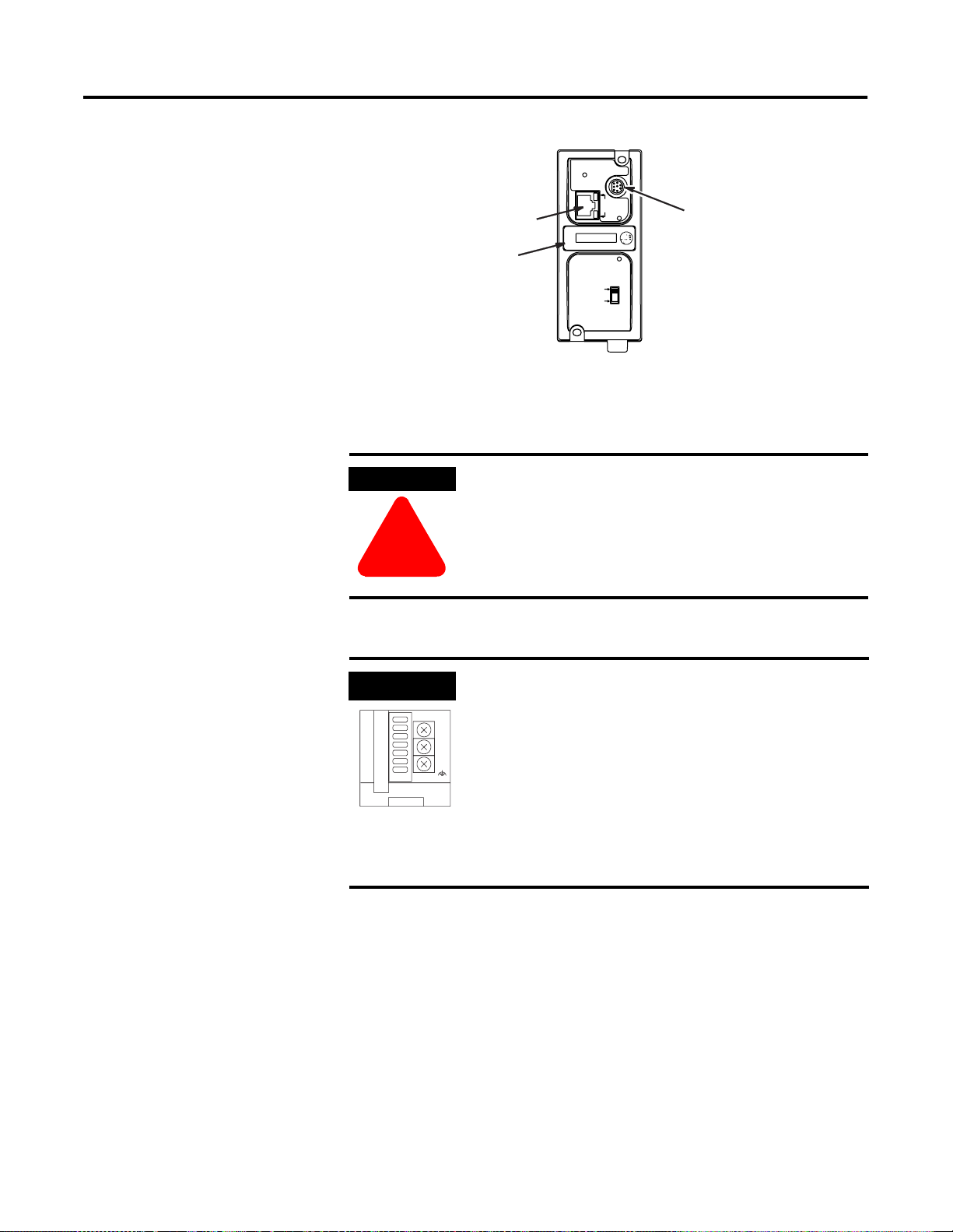
Installation and Wiring 2-5
ENI Port Identification
External Power Supply Wiring
Ethernet Port (ENI Port 1)
Write-on area for
Ethernet IP address
WARNING
!
ETHERNET
RS232
FAULT
NET
IP
EXTERNAL
CABLE
TX/RX
TX/RX
PWR
RS-232 Mini-DIN (ENI Port 2)
EXPLOSION HAZARD - In Class I Division 2
applications, an external, Class 2 power supply must
be used. The DC Power Source selector switch on
the ENI must be set to EXTERNAL before connecting
the power supply to the ENI.
IMPORTANT
NEUT
Bottom View
VDC
CHS
GND
• In non-hazardous locations, external power is not
required. Some devices (such as a MicroLogix
24
DC
controller) provide power to the ENI via a cable
connected to ENI port 2. Be sure to set the DC
power source selector switch to match your
particular configuration, CABLE or EXTERNAL.
• Always connect the CHS GND (chassis ground)
terminal to the nearest earth ground. This
connection must be made whether or not an
external 24V dc supply is used.
Publication 1761-UM006A-EN-P - February 2001
Page 20
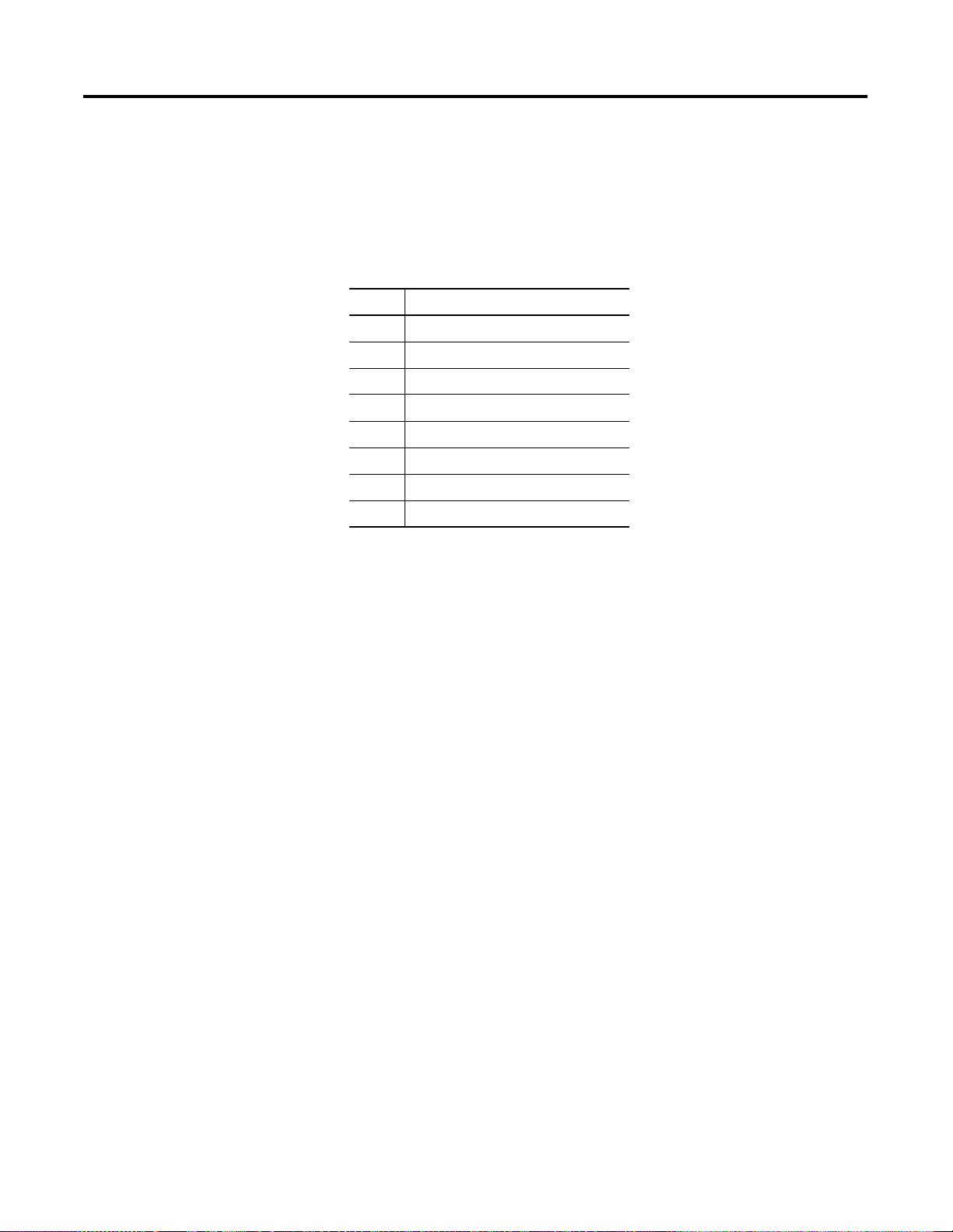
2-6 Installation and Wiring
Ethernet Connections
Ethernet 8-Pin 10Base-T Connector (Port 1)
The Ethernet connector is an RJ45, 10Base-T connector. The pin-out
for the connector is shown below:
Pin Pin Name
1Tx+
2Tx-
3Rx+
4 not used by 10Base-T
5 not used by 10Base-T
6Rx-
7 not used by 10Base-T
8 not used by 10Base-T
When to use straight-through and cross-over cable:
• ENI Ethernet port to 10Base-T Ethernet switch cables utilize a
straight-through pin-out (1-1, 2-2, 3-3, 6-6).
• Direct point-to-point 10Base-T cables connecting the ENI
Ethernet port directly to another ENI Ethernet port (or a
computer 10Base-T port) require a cross-over pin-out (1-3, 2-6,
3-1, 6-2).
Publication 1761-UM006A-EN-P - February 2001
Page 21

Installation and Wiring 2-7
Ethernet Cables
Shielded and non-shielded twisted-pair 10Base-T cables with RJ45
connectors are supported. The maximum cable length between an
ENI Ethernet port and a 10Base-T port on an Ethernet switch (without
repeaters or fiber) is 100 meters (323 feet). However, in an industrial
application, the cable length should be kept to a minimum.
With media converters or Ethernet switches, you can also connect to
the following media:
• fiber optic
• broadband
• thick-wire coaxial cable (10Base-5)
• thin-wire coaxial cable (10Base-2)
Maintain ENI Connections
The unshielded twisted pair (UTP) patch cable on a switch should be
labeled and treated as dedicated. Be careful when moving any cables,
as port identity may be effected. If you are using a switch and must
move the ENI to a new port for any reason, power-cycle the ENI. The
power cycle forces a new Address Resolution Protocol (ARP)
sequence which should immediately associate the ENI’s IP address
with the port it is connected to.
You should also discourage any field personal from treating the ports
of a switch as “all the same”. This helps to prevent any problems with
network communications being effected by moving cables.
Publication 1761-UM006A-EN-P - February 2001
Page 22

2-8 Installation and Wiring
RS-232 Port Connections
RS-232 Connector
7
6
8-pin mini-DIN
Table 2.1 RS-232 Connector Pin Assignments
Pin Port 2
124V dc
2ground (GND)
3 no connection
4 ENI input data, RxD
5 no connection
6 no connection
5
4
2
8
3
1
7 ENI output data, TxD
8ground (GND)
RS-232 Cables
Port 2 of the ENI is an 8-pin mini-DIN RS-232 port that provides
connection to DF1 compatible RS-232 devices. The table below
describes the RS-232 compatible cables.
ENI Connected to: Catalog Number Use Cable
MicroLogix (all series)
1761-CBL-AM00
1761-CBL-HM02
SLC 5/03, SLC 5/04, or
SLC 5/05 Channel 0 1761-CBL-AP00
1761-CBL-PM02
PLC-5
1761-CBL-AP00
1761-CBL-PM02
Mini DIN to Mini DIN
45 cm (17.7 in)
2m (6.5 ft.)
Mini DIN to D-Shell
45 cm (17.7 in)
2m (6.5 ft.)
Mini DIN to D-Shell
45 cm (17.7 in)
2m (6.5 ft.)
Publication 1761-UM006A-EN-P - February 2001
See page 2-2 for the list of cables that can be used in a hazardous
environment.
Page 23
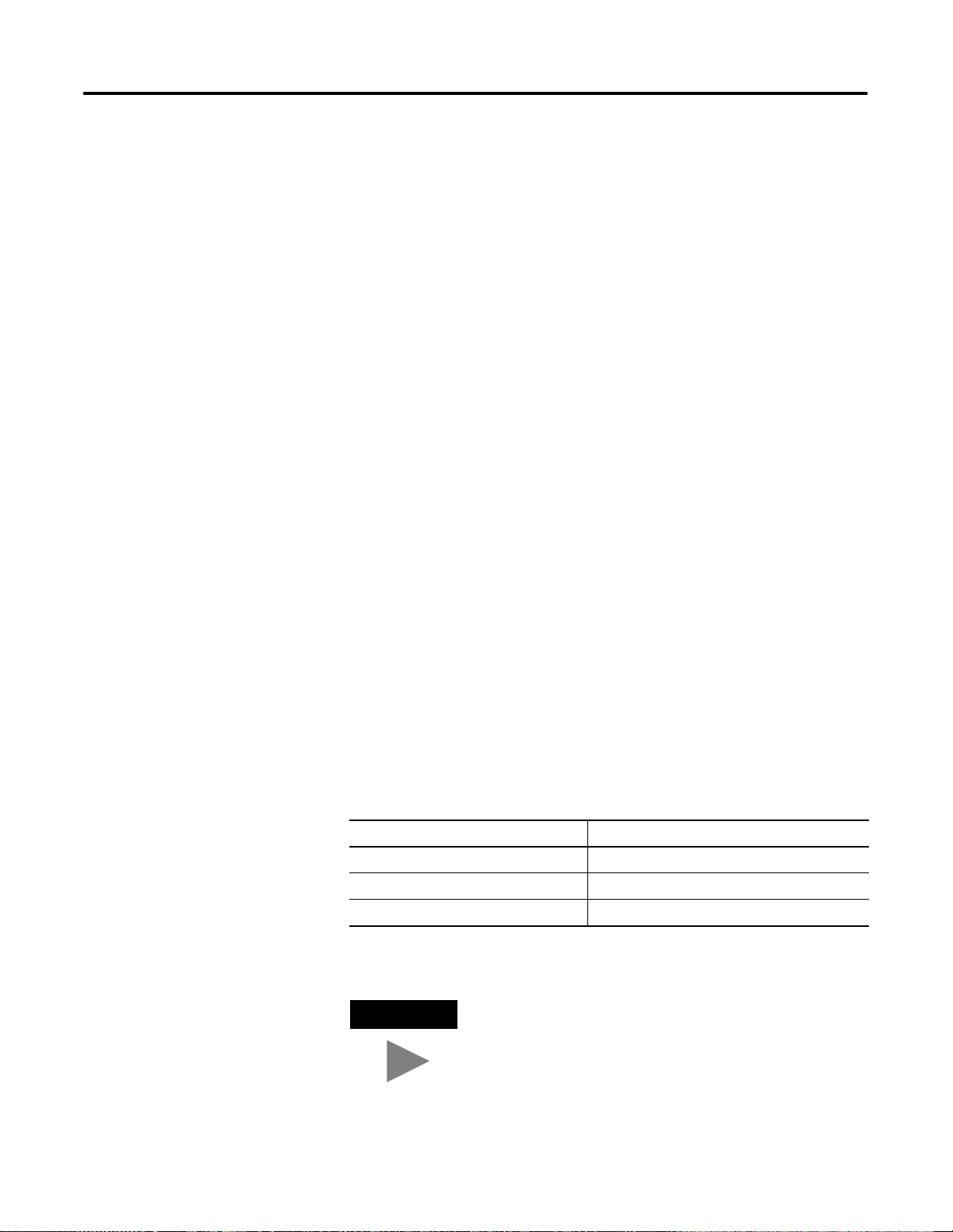
Chapter
Operation
This chapter describes ENI operation. The following information is
included:
• Operation Overview
• Allocation of Ethernet Connections
• ENI Functional Overview
• Program Upload/Download and On-Line Sessions
3
Operation Overview
Allocation of Ethernet Connections
Ethernet is the protocol used to transport TCP/IP messages. On top of
TCP, Ethernet/IP is the open protocol used by the ENI. Ethernet/IP
allows devices to exchange information (data); or to upload,
download, and edit logic programs over Ethernet.
To communicate between devices, Ethernet/IP uses a “connection”
model. Connections are dedicated paths across Ethernet between
devices.
The ENI supports a maximum of 6 connections, allowing
simultaneous communication with up to 6 other devices or
applications. The connections are dedicated as follows:
Number of Connections Dedicated to:
2 outgoing messages
2 incoming messages
2 either incoming or outgoing messages
TIP
1 Publication 1761-UM006A-EN-P - February 2001
For peer connections, no more than one connection
per destination node is established. If multiple MSG
instructions use the same destination node, they use
the same connection.
Page 24
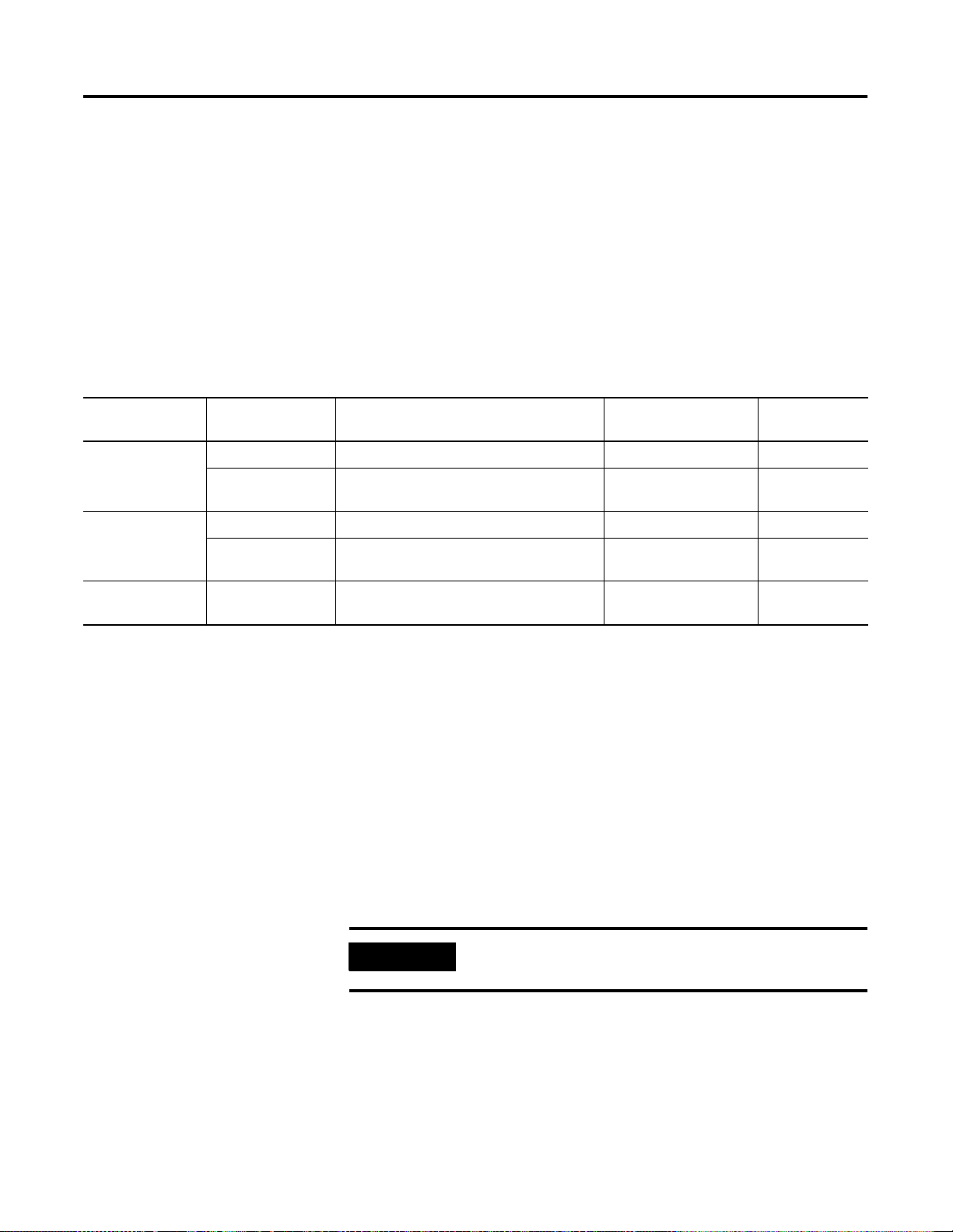
3-2 Operation
ENI Functional Overview
ENI Function Node Group Node Function Valid Data Type For More
Message Routing Node 100 to 149 Configure Route Address Integer see chapter 5
Node 0 to 49 Route DF1 MSG to IP at Configured Route
E-Mail Node 150 to 199 Configure SMTP e-mail address String see chapter 6
Node 50 to 99 Send e-mail message to configured SMTP
ENI Configuration Node 248 to 254 ENI Configuration Registers Integer or String
The ENI provides Ethernet/IP connectivity for RS-232 devices that use
DF1 full-duplex protocol. DF1 full-duplex is an open, point-to-point
protocol used in any Allen-Bradley controller with an RS-232 port, and
in many other devices. DF1 full-duplex supports up to 256 nodes. The
ENI uses these nodes for different functions.
The ENI uses a memory (node) map to provide access to the different
functions you can perform. Each function uses a different group of
node addresses. The following table illustrates the ENI functions by
groups of node numbers:
Information
Integer see chapter 5
Address
String see chapter 6
e-mail address
see chapter 4
depending on parameter
Program Upload/Download and On-Line Sessions
The ENI allows you to connect from your PC to controllers over
Ethernet. The following procedure can be used when the computer
has a connection directly onto Ethernet (PCI card, PCMCIA interface,
built in TCP/IP port, etc.) and the ENI is plugged into the computer’s
RS-232 (COMM) port.
RSLinx on Ethernet (PC Connected to Ethernet)
IMPORTANT
Follow these steps to configure RSLinx for Ethernet operation.
1. Open RSLinx and open the driver configuration dialog.
You must use RSLinx version 2.30.00 or newer to
connect with the 1761-NET-ENI.
Publication 1761-UM006A-EN-P - February 2001
Page 25

Operation 3-3
2. The “Configure Dialog” will open, select Ethernet devices from
the available drivers, and then click “OK” to load the driver into
RSLinx.
Once the Ethernet driver is loaded, either highlight and select
“Configure” or simply double click on the Ethernet driver.
Publication 1761-UM006A-EN-P - February 2001
Page 26
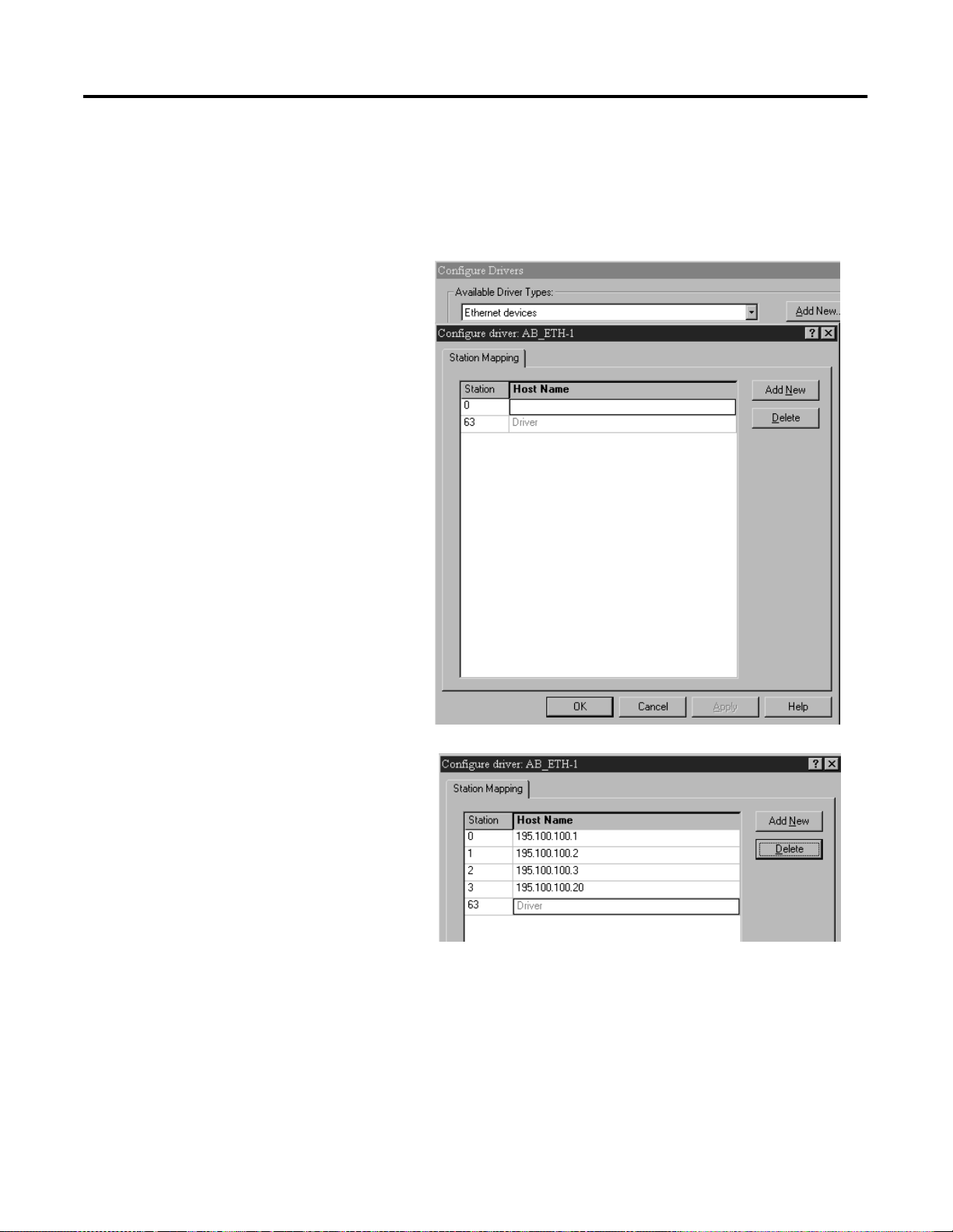
3-4 Operation
At that point the station mapping screen will appear as
illustrated here. Double click on the row below “Host Name”,
and enter the TCP/IP addresses that match the devices on your
network that you will need access to.
Publication 1761-UM006A-EN-P - February 2001
When you are done entering the stations, click OK to close the
station mapping window.
Page 27

Operation 3-5
3. Open the AB_ETH-1 tree on your computer, autobrowse should
be running and any active device that you have configured
should be shown on the screen as illustrated below.
RSLogix 500
1. Open RSLogix 500 and select “Comms”
Publication 1761-UM006A-EN-P - February 2001
Page 28
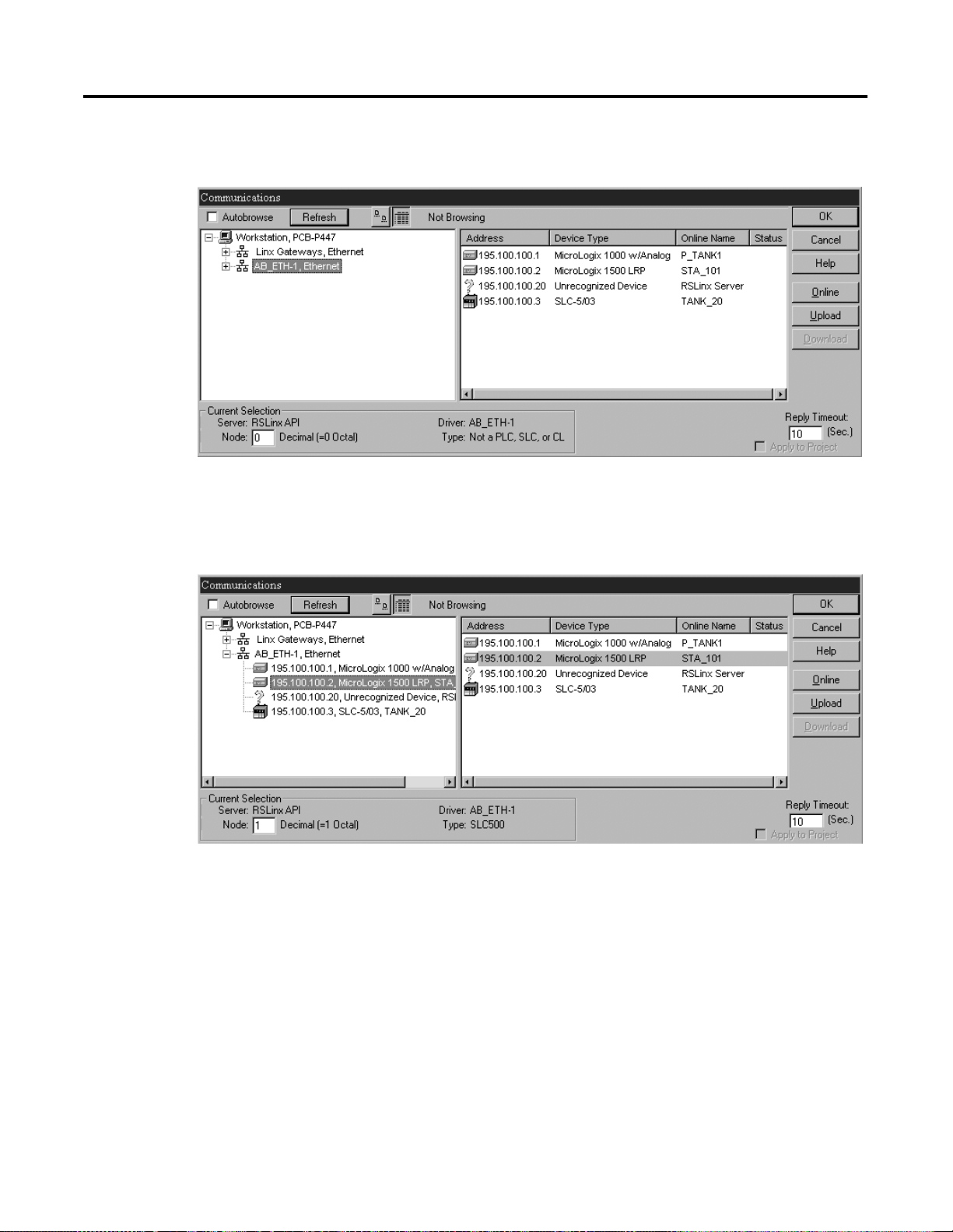
3-6 Operation
2. Select “AB_ETH-1, Ethernet.
3. Either expand the tree (select the + in the box, or select the
device from the table to the right. From this point, you can then
either go online or perform an upload or download.
Publication 1761-UM006A-EN-P - February 2001
Page 29
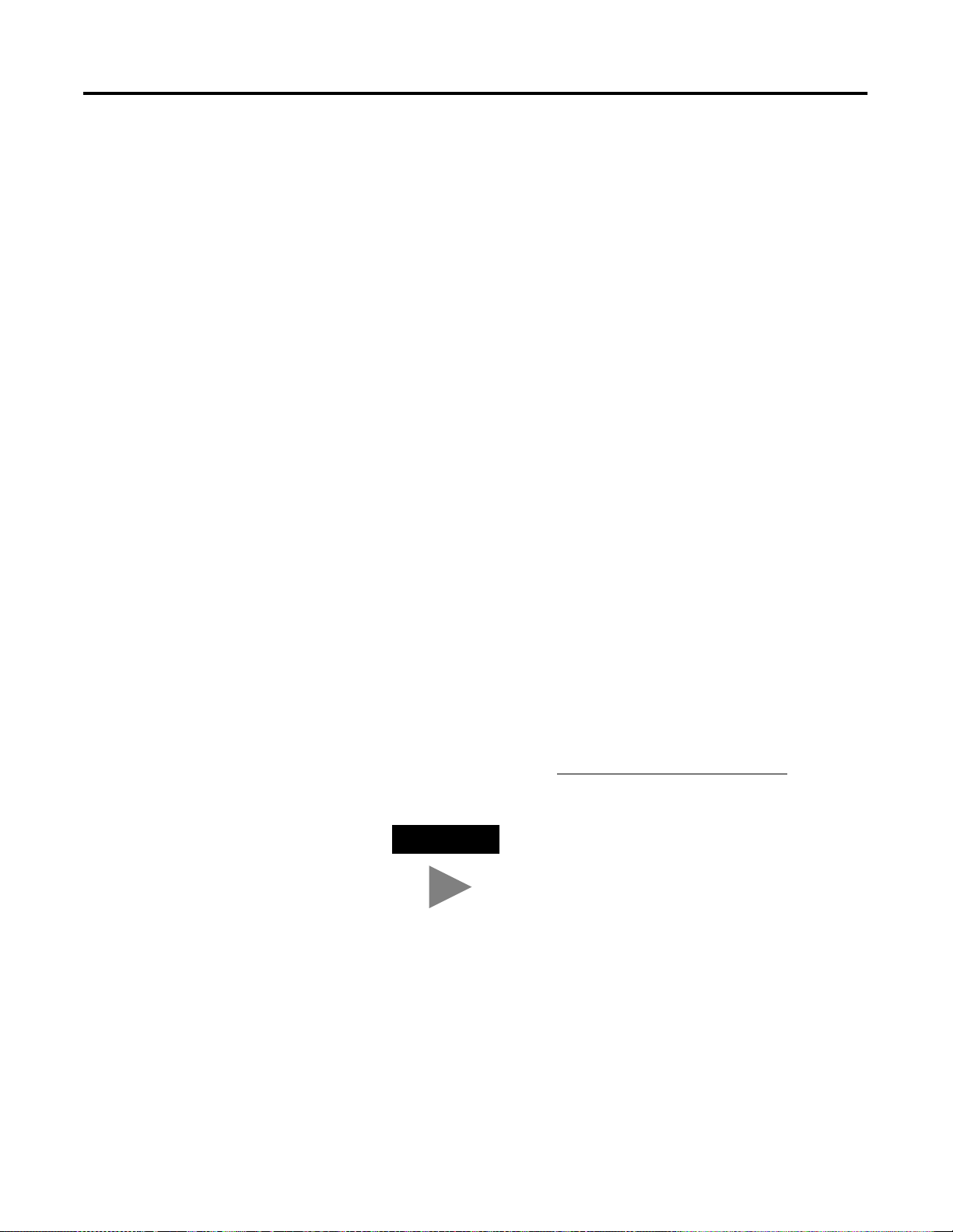
Chapter
ENI Configuration (Node 248 to 254)
This chapter describes configuration methods and parameters. It is
arranged as follows:
• Configuration Methods
• ENI Configuration Utility
• Controller Messaging
• Configuring ENI Data Parameters
• Configuring ENI String Parameters
• ENI Configuration Parameters
4
Configuration Methods
ENI Configuration Utility
The ENI’s IP information can be entered using either:
• the ENI Configuration Utility
• a write message from the Allen-Bradley controller to node
address 250
• the BOOTP Utility over Ethernet (BOOTP configuration is
described in Appendix B of this manual)
The ENI Configuration Utility is free software designed for configuring
the ENI. It is available from http://www.ab.com/micrologix
TIP
When using the ENI Configuration Utility, be
sure to use a 1761-CBL-PM02 Series C cable
between the ENI and the computer.
.
1 Publication 1761-UM006A-EN-P - February 2001
Page 30
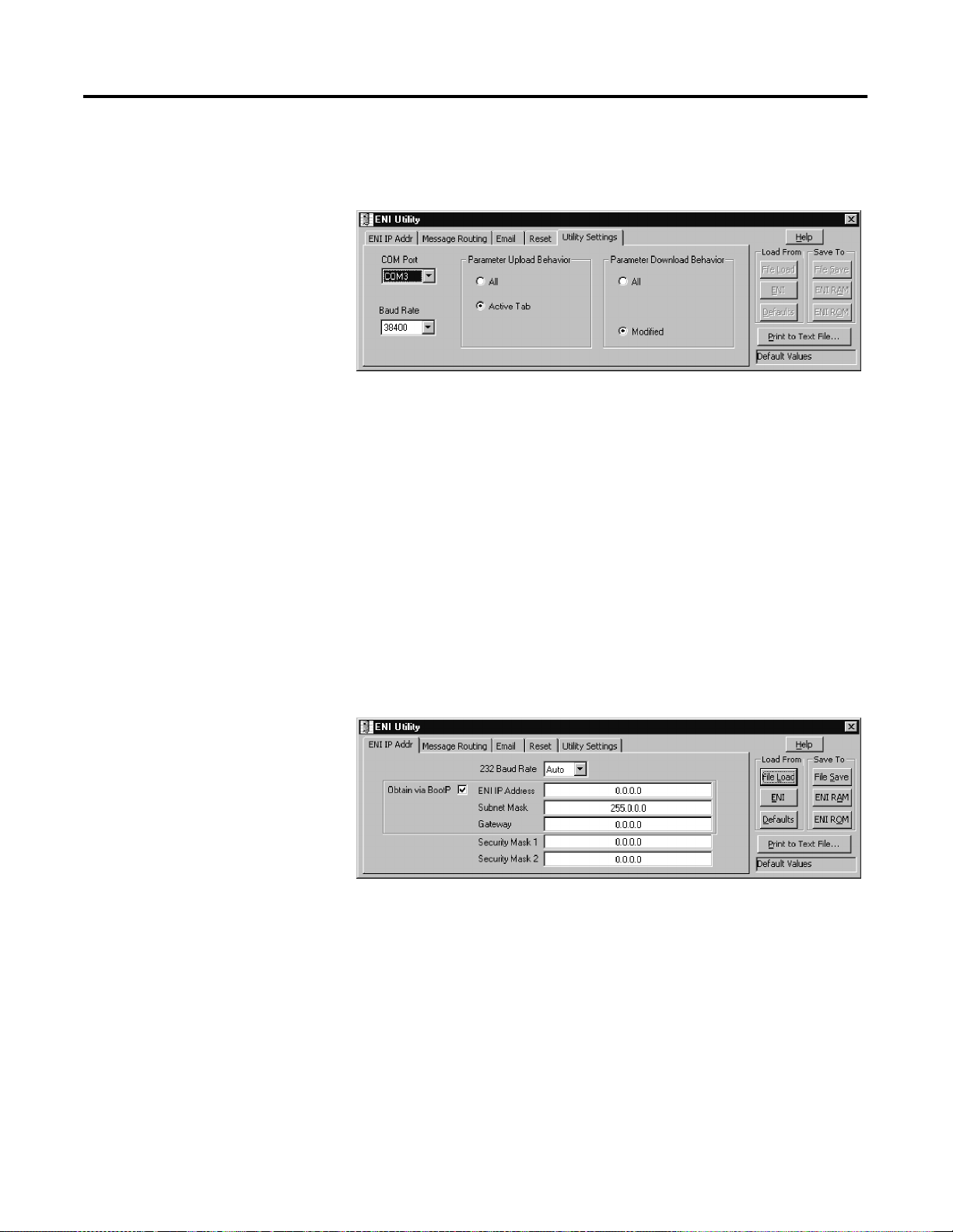
4-2 ENI Configuration (Node 248 to 254)
COM Port Settings
Use the Utility Settings screen to set the following:
• COM Port - The PC’s RS-232 port that the communications cable
is plugged into.
• Baud Rate - Select a baud rate or choose Autobaud. See page
4-15 for more information.
• Parameter Upload Behavior and Parameter Download Behavior
- This setting controls which parameters will be saved or loaded
when you use the Load From or Save To buttons.
RS-232 Baud Rate and TCP/IP Parameters
Use the ENI IP Addr screen to set the following:
• 232 Baud Rate - Select a baud rate or choose Autobaud. See
page 4-15 for more information.
• TCP/IP Parameters - See page 4-12 for more information on
valid addresses.
Publication 1761-UM006A-EN-P - February 2001
Page 31

ENI Configuration (Node 248 to 254) 4-3
TIP
If you want to obtain the TCP/IP information via
BOOTP, you must do that separately from the ENI
Configuration Utility. See Appendix B.
Save to ENI RAM or ENI ROM
You must save the configurations you have set. Click ENI RAM for
temporary setups or ENI ROM to permanently save your settings. If
you do not save the settings, they will revert to “out-of-box” on the
next power-up.
E-Mail Settings
Use the Email screen to fill in the information for e-mail messages.
E-mail servers are described on page 4-15. See chapter 6 for
information on the “To” and “From” strings.
Publication 1761-UM006A-EN-P - February 2001
Page 32

4-4 ENI Configuration (Node 248 to 254)
Message Routing
Use the Message Routing screen to fill in the destination addresses for
DF1 messaging. Message routing is described in chapter 5.
Reset
Publication 1761-UM006A-EN-P - February 2001
Use the Reset screen to issue reset commands and to set the type of
behavior that will occur at reset. The reset behavior options are
described on page 4-11.
Page 33

ENI Configuration (Node 248 to 254) 4-5
Controller Messaging
When using this method, a write message is used to configure the
TCP/IP configuration parameters. A CIF write message is initiated to
the controller. CIF stands for Common Interface File and is supported
by all Allen-Bradley programmable controllers that have an RS-232
port.
The first item to configure is the ENI’s IP address on your network.
See the following section, Configuring ENI Data Parameters, for that
configuration procedure.
IMPORTANT
The configuration parameters are described in more detail later in this
chapter.
The IP addresses in any of the examples in this
manual were arbitrarily assigned and should only be
used on an isolated Ethernet network. Contact your
system administrator for unique IP addresses if you
are connecting your Ethernet devices to your
employer’s Ethernet network.
Publication 1761-UM006A-EN-P - February 2001
Page 34

4-6 ENI Configuration (Node 248 to 254)
Configuring ENI Data Parameters
This example illustrates how to configure the ENI’s TCP/IP address
(Node 250).
TIP
1. Create an integer data file. Inside the file arrange your TCP/IP
data in groups of 4 words (as illustrated in file N50 below).
This procedure can also be used for any parameter
that requires integer numbers (nodes 50 to 150, 250,
251, 252 and 253).
2. Create your message logic using whatever conditional
instructions you may need. In this example, bit B3:0/8 is used to
condition the message instruction and message file 10, element 1
is used to manage the message session.
Publication 1761-UM006A-EN-P - February 2001
Page 35

ENI Configuration (Node 248 to 254) 4-7
3. Open the message instruction and enter the appropriate
variables. The variables are described in Table 4.1.
Table 4.1 Message Instruction Variables for Configuring ENI Data Parameters
Variable Setting
This Controller Parameters:
Communication
Command
Data Table Address In this example we are using integer file 50, element 5
Size in Elements For all ENI TCP/IP data configuration, always set this to 4 (4
Channel The RS-232 communication channel that is connected to the
Target Device Parameters:
Message Timeout Leave this value at the default.
Data Table Offset Always 0.
Local Node Addr (dec). This is the destination node address, in this example it is 101.
Local/Remote Always Local.
4. With the controller in Run, initiate the message. The new TCP/IP
information is transmitted to the ENI.
For the ENI configuration, this must be set to:
• 485CIF for MicroLogix and SLC
• an unprotected write command for CompactLogix and
PLC-5
(instruction starts at N50:5).
words).
ENI, typically 0 or 1.
ATTENTION
!
At this point, the new configuration has NOT
been saved to permanent memory. See Node
248 information on page 4-11 for instructions.
Publication 1761-UM006A-EN-P - February 2001
Page 36

4-8 ENI Configuration (Node 248 to 254)
Configuring ENI String Parameters
Configuring the ENI E-Mail From String
This example illustrates configuring the ENI E-mail From String (Node
249). To configure the E-mail From String, initiate a message with a
string element as the data.
EXAMPLE
TIP
Node 249 - E-Mail From String
Node 249 holds the ASCII string that will be sent
with any e-mail message initiated by the ENI. To
configure the E-mail From String, initiate a message
with a string element as the data. To do this, follow
the procedure below.
This procedure can also be used for any parameter
that requires string data (nodes 150 to 199 and 249).
1. Create a valid string file element as illustrated below. This
example has data file 25 configured for string elements. In File
ST25, element 0 has a valid e-mail from string,
Station_0@My_Company.com.
Publication 1761-UM006A-EN-P - February 2001
Page 37

ENI Configuration (Node 248 to 254) 4-9
2. Create your message logic using whatever conditional
instructions you may need. This example uses bit B3:0/7 to
condition the MSG instruction and message file 10, element 16
to manage the message session.
3. Open the message instruction and enter the appropriate
variables. The variables are described in Table 4.2.
Table 4.2 Message Instruction Variables for Configuring ENI String Parameters
Variable Setting
This Controller Parameters:
Communication Command For the ENI configuration, this must be set to:
• 485CIF for MicroLogix and SLC
• an unprotected write command for CompactLogix and
PLC-5
Data Table Address In this example we are using string file 25, element 0 (ST25:0)
Size in Elements For all ENI parameters that require a string configuration,
always set this to 1.
Channel The RS-232 communication channel that is connected to the
ENI, typically 0 or 1.
Target Device Parameters:
Message Timeout Leave this value at the default.
Data Table Offset Always 0.
Local Node Addr (dec). This is the destination node address, in this example it is 249.
Local/Remote Always Local.
Publication 1761-UM006A-EN-P - February 2001
Page 38

4-10 ENI Configuration (Node 248 to 254)
ENI Configuration
The following table shows the functions that nodes 248 to 255
perform and their default values. Descriptions of each function can be
Parameters
Node Function Data Type Number of
248
Save/Reset
249 From String ASCII String 1 ENI Identifier
250 TCP/IP Configuration Integers 4, 8, 12, 16, or 20 TCP/IP Parameters 000.000.000.000
251 E-Mail Server Integers 4 E-Mail Server Address 000.000.000.000
252 BOOTP Configuration Integer 1 0 = BOOTP configuration
253
Baud Rate
254 Ethernet Hardware Address ASCII String 1 Factory Value Factory Value - Read Only
255 Reserved
(1)
(3)
found following the table.
Options Default
Elements
Integer 1 0 = save configuration to flash
1 = simple reset
2 = reset to factory defaults
3 = conditional reset
1 = soft configuration
Integer 1 See page 4-16.
n/a
ENI0.0.0.0@eni1761.org
0
Autobaud enabled
(4)
(see nameplate on unit)
(2)
(1) See page 4-11 for more information on Save/Reset.
(2) The ENI address, “0.0.0.0” will be replaced by the IP address assigned to the ENI. For example, the string may be ENI191.225.181.52@eni1761.org. If the ENI does not
have an assigned IP address, the string will be read as ENI0.0.0.0@eni1761.org.
(3) Changes to the Baud Rate take effect when the ENI power is cycled, or the configuration is saved to flash.
(4) Autodetect of CRC/BCC also occurs when autobaud is selected.
These parameters are described in more detail in the following
sections.
Publication 1761-UM006A-EN-P - February 2001
Page 39

ENI Configuration (Node 248 to 254) 4-11
Node 248 - Save/Reset Function
Depending on the value of the Save/Reset option, the ENI performs
the following operations when receiving a PCCC Unprotected Write
message of one element (integer) to Node 248.
Value of
Save/Reset
0 The ENI immediately stops all normal operations and saves the
1 The ENI immediately stops all normal operations and performs a soft
2 The ENI immediately stops all normal operations, performs a soft
3 The ENI immediately stops all normal operations, performs a soft
ENI Operation
configuration to non-volatile memory.
IMPORTANT
reset.
reset, and returns all parameters to their “out-of-box” settings.
reset, and returns all parameters to their “out-of-box” settings (except
for the IP address, Subnet Mask, Gateway ID, and Security Mask).
The ENI may take up to 60 seconds to complete
this save operation. The configuration is not
permanently saved until the Save command is
sent.
Node 249 - From String
Node 249 holds the ASCII string that is sent with any e-mail message
initiated by the ENI. Criteria for a valid E-mail From String include:
• The From String remains at the default value unless changed by
the user. See page 4-10 for default information.
• The From String must contain an “@” symbol.
• The From String cannot contain any spaces or special ASCII
characters.
• The maximum length of the From String is 64 characters. Any
additional characters are ignored.
• The From String is sent from a String Table consisting of 84
characters.
• To configure the From String, initiate a message with a string
element as the data. The message instruction procedure is
shown on page 4-8.
Publication 1761-UM006A-EN-P - February 2001
Page 40

4-12 ENI Configuration (Node 248 to 254)
Node 250 - TCP/IP Configuration
This procedure describes configuration for the TCP/IP parameters.
The TCP/IP parameters are configured by sending a message
instruction to the ENI (or by using the ENI Configuration Utility).
1. Configure a 485CIF write message in the Allen-Bradley
controller.
IMPORTANT
Only PLC2 type or 485CIF read/write messages
can be used to configure the ENI.
2. Set the destination (target) node to 250. Using node address 250
directs this message to the TCP/IP configuration function.
3. The local integer file must be set up for at least 4 integer
locations. The first 4 words define the IP address and are
required. All remaining variables are optional.
The table below describes the TCP/IP functions that can be
configured. The sections following the table describe the functions in
more detail.
Table 4.3 TCP/IP Configuration Parameters
Function
IP Address Integer 4 words Format aaa.bbb.ccc.ddd. The ENI verifies
(1)
Data Type Length Notes
the first/highest octet of any IP as follows:
• The first octet is between 1 and
223 and not equal to 127 or 169
• The first octet is 0, and the entire IP
is 0.0.0.0
• otherwise the IP address is treated
as an error
Publication 1761-UM006A-EN-P - February 2001
For example, 0.168.0.75 is an error, or
127.0.0.0 is an error
Subnet Mask Integer 4 words If not sent, the default mask is derived
from the class of the IP address as shown
in Table 4-13.
Gateway Integer 4 words Only needed if a Gateway is present on the
Subnet. The default is 000.000.000.000.
Security Mask 1 Integer 4 words If not present, the default is no security
Security Mask 2
(1) The IP address must be configured. All other functions are optional.
mask 000.000.000.000.
.
Page 41

ENI Configuration (Node 248 to 254) 4-13
Subnet Mask
A subnet mask is used to interpret IP addresses when the network is
divided into subnets. If your network is not divided into subnets, then
leave the subnet mask at the default or allow the ENI Configuration
Utility to assign a default.
The subnet mask defaults to auto-detect mode “out-of-box”. As long
as the subnet mask is not manually set, the auto-detect mode follows
the rules as shown below:
Table 4.4 Subnet Mask Auto-Detect Operation
When the IP Address is set to: And the Subnet Mask is in auto-detect:
The Subnet Mask is set to:
Out of Box: 0.0.0.0 Switch-on auto-detect
Class A address 255.0.0.0
Class B address 255.255.0.0
Class C address 255.255.255.0
Subnet Mask Auto-Detect Rules:
• Reading the subnet mask when the IP address is 0.0.0.0 returns a
value of 0.0.0.0.
• When you manually configure the subnet mask, auto-detect is
switched off and the configured mask is used.
• The ENI validates the configured subnet mask and if:
– The first octet is not equal to 255, the ENI returns status 0x10
and reverts to the previous mask, or
– The first octet is 255, but the remaining mask is not proper,
the ENI returns status 0x10 and reverts to the previous mask.
• The definition of “proper” is that the mask must be a contiguous
series of 1’s with no zeroes in between (i.e. 255.0.0.0 or
255.224.0.0 or 255.192.0.0 are valid, but 255.160.0.0 is not).
Security Mask
The Security Mask, when configured, allows you to restrict controller
access to sources with IP addresses that are within some prescribed
range. For example, if you wanted to restrict all message sources to be
from within a company’s allocated IP address range, a Security Mask
could be configured that would block any IP address outside that
range. This only applies to messages to the controller. Web page
access, for example, is not restricted.
Publication 1761-UM006A-EN-P - February 2001
Page 42

4-14 ENI Configuration (Node 248 to 254)
The security masks default value is 0.0.0.0 out-of-box, which is
defined as “accept all register session requests”. A Security Mask of
255.255.255.255 is also defined as “accept all register session
requests”.
TIP
The security mask acts as a filter on the source IP
address such that any mask octet set to the value of
255 becomes “don’t care” octets in the source IP
address and all other fields must match exactly.
The follow examples illustrate the behavior of the security masks:
Table 4.5 Security Mask Behavior
Example Condition Security Mask Behavior
If a security mask is set to 192.168.15.255 and an IP address 203.129.75. 23 attempts
to message into the controller
and an IP address 192.168.15.76 attempts to
message into the controller
If a security mask is set to 192.168.255.76 All source IPs that equal 192.168.xxx.76 are
The packet is rejected because 203.129.75
does not equal 192.168.15 (the 4
is “don’t care”).
The packet is processed because the upper 3
octets match (the 4
care”).
accepted because 255 is “don’t care”.
th
octet is still “don’t
th
octet, 23,
You can use one or two security masks. If you wish to use only one
security mask, use Security Mask 1 because it takes precedence over
Security Mask 2 (for example, if Security Mask 1 is accepted, Security
Mask 2 is not evaluated). Details of the relationship between the two
masks are shown in the following table.
Table 4.6 Using Security Mask 1 and Security Mask 2
Example Condition Security Mask Behavior
Security masks 1 and 2 are evaluated using the following logic:
If the security mask 1 filter results in an
“Accept” decision
If the security mask 1 filter results in a
“Deny” decision
Publication 1761-UM006A-EN-P - February 2001
security mask 2 is not evaluated and the register session request is processed.
security mask 2 is evaluated as follows:
• If the security mask 2 filter results in an “Accept” decision, the register session
request is processed
• If the security mask 2 filter results in a “Deny” decision, the register session
request is not replied to and the socket is closed.
Page 43

ENI Configuration (Node 248 to 254) 4-15
Node 251 - E-Mail Server
The TCP/IP address stored in this location defines the mail server. The
ENI sends all e-mail requests to this server, which then sends the
e-mail message to the destination.
Node 252 - BOOTP Configuration
The ENI allows the BOOTP request to be disabled by clearing the
BOOTP Enable parameter in the channel Configuration File. BOOTP
Enable behaves as follows:
• 0 = BOOTP configuration
• 1 = soft configuration
When BOOTP Enable is disabled, the ENI will wait for a manual
configuration.
The BOOTP enable/disable setting is only evaluated on power-up.
Changes to the BOOTP configuration will not take effect until the next
power cycle.
IMPORTANT
See Appendix B for information on using BOOTP.
If BOOTP is disabled, or no BOOTP server exists on
the network, you must use a soft configuration
method to enter or change the IP address for each
ENI. See page 4-1 for more information.
Node 253 - Baud Rate
The first time the ENI is powered-up (out-of-the-box), it is set to
Autobaud so that it can synchronize to the attached controller. The
baud rate can be changed by sending a message to address 253 with
one of the configuration values shown in the table below. Changes to
the baud rate take effect when the ENI power is cycled or when a
Save configuration to flash command (write to node 248) is received.
The configuration value is sent as a 2-byte integer (1 element from an
integer file).
The ENI also performs a CRC/BCC check when autobaud is
operational. It reads a test PCCC_Diagnostic Status Request to
determine if CRC or BCC is being used and adjusts to it.
Publication 1761-UM006A-EN-P - February 2001
Page 44

4-16 ENI Configuration (Node 248 to 254)
Table 4.7 ENI Baud Rate Options
Configuration Value (Integer) Baud Rate
0x0000 Autobaud Enabled
0x0001 1200
0x0002 2400
0x0003 4800
0x0004 9600
0x0005 19.2K
0x0006
0x0007
38.4K
57.6K
(1)
(1)
8 to 65535 Autobaud Enabled
(1) All CompactLogix devices must be configured to use two stop bits when communicating with the ENI at 38.4K.
ENI
ETHERNET
INTERFACE MODULE
CAT FRN
SER
1761-NET-ENI 1.01
A
WIN (21)1P6AA0BB Mfg. 1200 Fac. 1P
OPERATING
LISTED IND.CONT.EQ.
TEMPERATURE
FOR HAZ. LOC. A196
C
CODE T3C
R
R
CLASS I, GROUPS A,B,C, AND D, DIV 2
ETHERNET ADDRESS
EXTERNAL POWER REQUIREMENTS
24 V dc +10/-15% AT 100 mA
N.E.C. CLASS 2
USE EXTERNAL DC SOURCE
FOR CLASS I DIVISION 2
APPLICATIONS. SEE
INSTALLATION INSTRUCTIONS
MADE IN U.S.A.
24VDC
NEUT
GND
CHS
DC
Hardware
Address
IMPORTANT
The ENI cannot Autobaud to 57.6K to synchronize to
the attached controller. You must manually set the
baud rate to 57.6K. If the controller’s baud rate is
from 1200 to 38.4K, and the ENI is configured for
Autobaud, the ENI will synchronize with the
controller’s baud rate.
Autodetect of CRC/BCC occurs when autobaud is
selected. CRC is used when a fixed baud rate is
selected.
Node 254 - Ethernet Hardware Address
You will find the hardware address on a label affixed to the ENI as
shown to the left. The hardware address can also be read from node
address 254.
Publication 1761-UM006A-EN-P - February 2001
Page 45

Chapter
5
Peer-to-Peer Messaging
This chapter describes messaging between the ENI and DF1 devices.
The following topics are covered:
• Messaging Between the ENI and DF1 Devices
• Message to Configuration Nodes (Nodes 100 to 149)
• Sending a Message to a Destination Controller (Nodes 0 to 49)
Messaging Between the ENI and DF1 Devices
The ENI can route a DF1 message received from the attached
controller to a compatible destination TCP/IP device.
This is accomplished by using DF1 node addresses 0 through 49. ENI
Node addresses 100 through 149 store TCP/IP destination addresses.
When the ENI receives a write message to nodes 100 to 149, it stores
the TCP/IP destination address in the corresponding map register.
To configure the destination TCP/IP addresses, you can use either the
ENI Configuration Utility, or you can send a 485CIF message to each
node as described in this section.
1 Publication 1761-UM006A-EN-P - February 2001
Page 46

5-2 Peer-to-Peer Messaging
The table below illustrates the relationship between messages and
their corresponding configuration addresses.
Table 5.1 Message Routing
ENI receives read or
write PCCC message to
Node 0 Node100 111.222.233.200 (stored at Node 100)
Node 1 Node101 111.222.233.201 (stored at Node 101)
IMPORTANT
When the ENI receives a PCCC write message to a
configuration node address (100 through 149), it
ENI TCP/IP route
configuration
Message forwarded to destination
node TCP/IP address
closes any open communications currently active on
that connection and reconfigures the IP address to
match the new configuration.
If the received data matches the current
configuration, the ENI closes any open
communications with the destination device.
If the ENI receives a PCCC read message to any of its configuration
addresses (nodes 100 to 149), the ENI responds with the current
configuration of that node/address.
Using the configuration shown in Table 5-2; if the controller initiates a
read or write message to node 0, the ENI forwards the request to the
TCP/IP address at Node 100 (111.222.233.200).
Publication 1761-UM006A-EN-P - February 2001
Page 47

Peer-to-Peer Messaging 5-3
Message to Configuration Nodes (Nodes 100 to 149)
When the ENI receives a message to Node Address 0 to 49, it looks up
the TCP/IP address associated with the address at Nodes 100 to 149.
The ENI preserves the original DF1 address when sending back a
reply.
The following table illustrates the relationship between configuration
addresses and their corresponding messaging address.
Table 5.2 Peer-to-Peer Message Routing
Node
Number
0 DF1 Route 0 MSG 100 Route 0 Address Integer (4 words)
1 DF1 Route 1 MSG 101 Route 1 Address Integer (4 words)
2 DF1 Route 2 MSG 102 Route 2 Address Integer (4 words)
3 DF1 Route 3 MSG 103 Route 3 Address Integer (4 words)
↓↓ ↓↓ ↓
49 DF1 Route 49 MSG 149 Route 149 Address Integer (4 words)
(1) See IMPORTANT note below about assigning Nodes to various devices.
Function Node
(1)
Number
Routing Table Data Type
IMPORTANT
In the ENI, node addresses 45 through 49 are
dedicated for sending messages to
1756-ENET/ControlLogix controllers. When sending
messages to a 1756-ENET/ControlLogix controller,
the controller MUST be in slot 0 of the ControlLogix
chassis for the message to be delivered to it.
Node addresses 0 through 44 are to be used for all
other Ethernet devices, such as other 1769-L20
controllers connected to ENI modules and SLC 5/05
controllers.
To configure the route address (nodes 100 to 149), write a 485CIF
message with 4 integer data words. An example is shown in the next
section of this chapter.
Publication 1761-UM006A-EN-P - February 2001
Page 48

5-4 Peer-to-Peer Messaging
Sending a Message to a Destination Controller (Nodes 0 to 49)
The ENI uses a pair of node addresses to send data messages over
TCP/IP. For data, two sets of addresses are used as illustrated in the
table below. Node numbers 100 to 149 are used to define or store the
actual TCP/IP address, and nodes 0 to 49 are used to send the data to
the destination.
Table 5.3 DF1 Message Routing
(1)
ENI Node
0 Route DF1 MSG to IP@address 100 100 Route 0 Address
1 Route DF1 MSG to IP@address 101 101 Route 1 Address
2 Route DF1 MSG to IP@address 102 102 Route 2 Address
3 Route DF1 MSG to IP@address 103 103 Route 3 Address
↓↓ ↓↓
48 Route DF1 MSG to IP@address 148 148 Route 48 Address
49 Route DF1 MSG to IP@address 149 149 Route 49 Address
(1) See IMPORTANT note below about assigning Nodes to various devices.
Function ENI Node Function
IMPORTANT
In the ENI, node addresses 45 through 49 are
dedicated for sending messages to
1756-ENET/ControlLogix controllers. When sending
messages to a 1756-ENET/ControlLogix controller,
the controller MUST be in slot 0 of the ControlLogix
chassis for the message to be delivered to it.
Node addresses 0 through 44 are to be used for all
other Ethernet devices, such as other 1769-L20
controllers connected to ENI modules and SLC 5/05
controllers.
The procedure to send configuration data (nodes 100 to 149), or data
(nodes 0 to 49) is exactly the same as discussed previously in
“Configuring ENI Data Parameters” on page 4-6.
Publication 1761-UM006A-EN-P - February 2001
Page 49

Peer-to-Peer Messaging 5-5
Open the message instruction and enter the appropriate variables. The
variables are described in Table 5.4.
Table 5.4 Message Instruction Variables for Sending a Message to a Destination
Controller
Variable Setting
This Controller Parameters:
Communication Command Use any command supported by your controller.
Data Table Address Use any valid file.
Size in Elements For all ENI data configuration, always set this to 4 (4 words).
Channel The RS-232 communication channel that is connected to the
ENI, typically 0 or 1.
Target Device Parameters:
Message Timeout Leave this value at the default.
Data Table Offset Always 0.
Local Node Addr (dec). The destination node address, Nodes 0 to 49.
Local/Remote Always Local.
Publication 1761-UM006A-EN-P - February 2001
Page 50

5-6 Peer-to-Peer Messaging
Publication 1761-UM006A-EN-P - February 2001
Page 51

Chapter
6
E-Mail Messages (Node 50 to 99)
This chapter describes using the ENI’s e-mail feature. The following
topics are included:
• Overview
• Configuring E-Mail
• Sending an E-Mail Message
Overview
The ENI is capable of transmitting e-mail messages generated by the
attached controller. This provides an extremely versatile mechanism to
report alarms, status, and other data-related functions.
To send an e-mail message, the controller generates a write message,
with a string element as the data, to a node number that correlates to
the e-mail destination address. ENI e-mail behavior in a system is
described by the following diagram.
PCCC Message
with Embedded
Controller
Destination
Server
E-Mail
Local Ethernet or Internet
DF1 String
Message
ENI
Mail Queue
SMTP Client
TCP Connection
Primary
Relay Agent
mailgate.xyz.com
Destination
Mailbox
1 Publication 1761-UM006A-EN-P - February 2001
Page 52

6-2 E-Mail Messages (Node 50 to 99)
Configuring E-Mail
SMTP E-Mail Address
To configure the e-mail function, two parameters must be configured:
• SMTP mail server IP address - configured by sending a write
message to node 251 (e-mail server). See page 4-15 for more
information.
IMPORTANT
• A “From” String - configure by sending a write message to node
249 (from string). The string element text can be stored in a
String File as shown below. The string element text (ASCII
characters) contains the verbatim “from” string. See page 4-8 for
more information.
The ENI only accepts the configuration in the
form of 4 elements (words) from an Integer
file.
Publication 1761-UM006A-EN-P - February 2001
Page 53

E-Mail Messages (Node 50 to 99) 6-3
Destination Addresses
The ENI stores e-mail addresses; it does not store the e-mail messages.
To store a destination address, write a message to a specific node
number (nodes 150 to 199). The message data must be a string
element that contains a valid e-mail ASCII text string address, as
illustrated in ST15:0 through ST15:5 in the example below.
IMPORTANT
Remember the following when setting up destination
addresses:
• The ENI can store up to 50 e-mail addresses.
• E-mail addresses can be up to 45 characters long,
exceeding this will result in an error.
• The e-mail address must contain an “@” character.
• E-mail addresses cannot contain any spaces or
any other special ASCII characters other than the
“@” character.
Message Text
To send the actual e-mail message, the controller generates a write
message, with a string element as the data (see ST15:7 to ST15:9 in the
example above) to a node number (50 to 99) that correlates to the
e-mail address (150 to 199).
The following table shows the relationship between the e-mail
message and the e-mail address. The maximum size of the message is
1 string element of 84 bytes.
Publication 1761-UM006A-EN-P - February 2001
Page 54

6-4 E-Mail Messages (Node 50 to 99)
E-Mail
Message
Node 50 Node 150 The data within the message is sent to Node 50 and
Node 51 Node 151 The data within the message is sent to Node 51 and
Node 52 Node 152 The data within the message is sent to Node 52 and
↓↓ ↓
Node 98 Node 198 The data within the message is sent to Node 98 and
Node 99 Node 199 The data within the message is sent to Node 99 and
IMPORTANT
E-Mail Address
Configuration
Description
forwarded to the e-mail address stored at Node 150.
forwarded to the e-mail address stored at Node 151.
forwarded to the e-mail address stored at Node 152.
forwarded to the e-mail address stored at Node 198.
forwarded to the e-mail address stored at Node 199.
The ENI does not support non-printable ASCII
characters and may exhibit unpredictable behavior
when these characters are used in an e-mail
message. Avoid using non-printable ASCII characters
such as Carriage Return, Line Feed, Tabs, etc.
Message Fields (to, from, subject)
The ENI includes the “to”, “from”, and “subject” fields in the body of
the message.
The default “from” text is ENI0.0.0.0@eni1761.org. This can be
changed in the ENI configuration, Node 249. See page 6-2 or Chapter
4.
The standard format of the “subject” line is:
Subject: 1761ENI.MSG(
For example, if the message text was “The quick brown fox jumped
over the lazy dog’s back”, the “subject” line would read:
Subject 1761ENI.MSG(The quick brown fox jumped over )
plus the first 32 characters of text
)
Publication 1761-UM006A-EN-P - February 2001
Page 55

E-Mail Messages (Node 50 to 99) 6-5
Sending an E-Mail Message
The ENI uses a pair of node addresses to send e-mail or data
messages over TCP/IP. To send e-mail, two sets of addresses are used
as illustrated in the table below. Node numbers 150 to 199 are used to
define or store the actual e-mail address, and nodes 50 to 99 are used
to send the string element to the e-mail recipient.
TIP
The procedure to send configuration strings (nodes
150 to 199), or message strings (nodes 50 to 99) is
exactly the same as discussed, “Configuring ENI
String Parameters” on page 4-8.
1. Start by configuring a MSG instruction.
Publication 1761-UM006A-EN-P - February 2001
Page 56

6-6 E-Mail Messages (Node 50 to 99)
2. Open the message instruction and enter the appropriate
variables. The variables are described in Table 6.1.
Table 6.1 Message Instruction Variables for Sending an E-Mail Message
Variable Setting
This Controller Parameters:
Communication Command Use any command supported by your controller.
Data Table Address Any valid string, such as ST25:21 as shown below.
Size in Elements 1
Channel The RS-232 communication channel that is connected to the
ENI, typically 0 or 1.
Target Device Parameters:
Message Timeout Leave this value at the default.
Data Table Offset Always 0.
Local Node Addr (dec). This is the destination node address. Nodes 50 to 99 send
e-mail messages.
Local/Remote Always Local.
Publication 1761-UM006A-EN-P - February 2001
Page 57

Chapter
Connecting 1769-L20 CompactLogix
Controllers on Ethernet
The chapter contains an example of using the ENI on an Ethernet
network. It is arranged as follows:
• System Diagram
• Purpose
• Scope
• General Ethernet Information
• Configuring 1761-NET-ENI #1
• Configuring 1761-NET-ENI #2
• Configure RSLINX and Download The Program To The 1769-L20
• Create MSG Programs for the SLC 5/05 and the 5550 Controllers
• Configuring an Ethernet Driver in RSLINX
7
System Diagram
ENI Network
1769-L20
(CompactLogix)
1756-L1
(ControlLogix)
Figure 7.1 Example Network
RS-232/DF1
ETHERNET
RS232
FAULT
NET
TX/RX
TX/RX
IP
PWR
CABLE
EXTERNAL
1761-NET-ENI #2
...
< > ETHERNET
1756-ENET
Ethernet
Hub/Switch
(10 Base T)
PC Ethernet
Interface Card
PC COMM Port
ETHERNET
RS232
FAULT
NET
TX/RX
TX/RX
IP
RS-232/DF1
PWR
CABLE
EXTERNAL
1761-NET-ENI #1
1747-L552
(SLC 5/05)
Personal Computer with
RSLogix 5000, RSLogix 500
and RSLinx
1 Publication 1761-UM006A-EN-P - February 2001
Page 58

7-2 Connecting 1769-L20 CompactLogix Controllers on Ethernet
The computer must include the following software:
• RSLOGIX5000, version 7.00 or later
• RSLINX, version 2.30.00 or later
• RSLOGIX500
• ENI Configuration Tool
The 1769-L20 controller must contain firmware 7.17 or later.
The Ethernet Interface Card in the computer is used to connect
directly to the SLC 5/05 controller (channel 1) and to the 5550
controller via the 1756-ENET card. The computer COMM Port is used
to connect to the 1769-L20 controller via the 1761-NET-ENI modules
and an Ethernet hub/switch.
Purpose
Scope
Provide Ethernet connectivity for 1769-L20 CompactLogix controllers
via the RS-232 serial port and the 1761-NET-ENI module.
Connecting 1769-L20 controllers on Ethernet requires one
1761-NET-ENI per L20 controller. The ENI converts RS-232 hardware
connections and DF1 full-duplex protocol to Ethernet, TCP/IP.
The ENI must be configured with IP addresses assigned to node
numbers 0 to 49. The Destination Node Address in DF1 messages is
then used by the ENI to route the message to the proper device on
Ethernet.
This application example will show how to configure the ENI module
and how to send messages from the 1769-L20 controller to the other
Controllers on Ethernet. This example will also show how to initiate
messages from the Ethernet controllers to the L20 controller. Messages
sent to the ENI module’s IP address will be delivered to the serial port
of the L20 controller.
Publication 1761-UM006A-EN-P - February 2001
TIP
In the ENI, node addresses 45 through 49 are
dedicated for 1756-ENET/ControlLogix controllers.
Node addresses 0 through 44 are to be used for all
other Ethernet devices, such as other 1769-L20
controllers connected to ENI modules and SLC 5/05
controllers.
Page 59

Connecting 1769-L20 CompactLogix Controllers on Ethernet 7-3
General Ethernet Information
Each Ethernet device requires a unique IP address. If your Ethernet
network is isolated from the company-wide network, any valid IP
addresses may be used. If your Ethernet hub is connected to a larger
Ethernet network, contact your System Administrator for unique IP
addresses. For this example, the following IP addresses will be
assigned to the various Ethernet devices on our network:
Table 7.1 Example Network IP Addresses
IP Address Device
131.200.50.92 SLC 5/05 controller
131.200.50.93 1756-ENET
131.200.50.94 1761-NET-ENI #2 (1769-L20 controller)
131.200.50.95 1761-NET-ENI #1 (computer COMM port)
131.200.50.96 computer’s Ethernet card
The subnet mask for each Ethernet device is then, 255.255.0.0.
IMPORTANT
The RS-232/DF1 interface between the L20 controller
and its ENI module, and between the computer
(RSLOGIX5000/RSLINX) and its ENI module, should
use 38400 baud. This will allow fast
upload/download of programs.
When using 38400 baud, the number of Stop Bits in
RSLINX and in the L20 controller must be set to 2.
Rungs 0 and 1, shown in Figure 7.2, of the 1769-L20 controller’s ladder
program show an example of throttling two message (MSG)
instructions. In this case, sending a MSG to the SLC 5/05, and then
when it’s Done, initiating a MSG to the 1756-ENET/5550 controller and
so on. The two MSG Instructions will toggle, with only one
outstanding MSG at a time.
This is recommended for the 1769-L20 controller to keep the amount
of user memory needed for incoming and outgoing messages to a
minimum. Each message requires approximately 1.1K bytes of user
memory, allocated when the message is to be sent or received. If two
messages were enabled at the same time, 2.2K bytes of user memory
would need to be available.
Publication 1761-UM006A-EN-P - February 2001
Page 60

7-4 Connecting 1769-L20 CompactLogix Controllers on Ethernet
Figure 7.2 Throttling Message Instructions
Configuring 1761-NET-ENI #1
Refer to Chapter 4 of this manual for information on how to obtain the
free ENI Configuration Software Tool.
The first task is to configure the ENI module that will be connected to
the computer. This is ENI #1 per Figure 7.1. A 1761-CBL-PMO2 serial
cable is used to connect a computer serial communication port to the
RS-232 mini-din serial port on the ENI. The ENI Configuration Tool
will be used to configure this ENI. Double click the “eniutiCE.exe”
icon on your desktop to start the ENI configuration tool. The
following screen should appear:
Figure 7.3 ENI Configuration Tool ENI IP Addr Screen
Publication 1761-UM006A-EN-P - February 2001
Page 61

Connecting 1769-L20 CompactLogix Controllers on Ethernet 7-5
For this example, we will be using 38400 baud on all serial
connections. We will also assign IP addresses to all Ethernet products
rather than using BOOTP.
Two tabs in the ENI software tool must be modified for the purposes
of this example, the “ENI IP Addr” tab and the “Message Routing” tab.
The IP address for the ENI connected to the 1769-L20 controller (ENI
#2) is the only address we need to add to the ENI #1 Message Routing
table. The other two Ethernet devices are accessed by the computer
via the computer’s Ethernet card. Make the two ENI #1 tabs look like
the following:
Figure 7.4 ENI #1 Configuration - ENI IP Addr Screen
Figure 7.5 ENI #1 Configuration - Message Routing Screen
Before we download our configuration to ENI #1, we must configure
the “Utility Settings” tab in the ENI configuration tool. Make this tab
look like the following.
Figure 7.6 ENI #1 Configuration - Utility Settings Screen
Publication 1761-UM006A-EN-P - February 2001
Page 62

7-6 Connecting 1769-L20 CompactLogix Controllers on Ethernet
Then, connect the serial cable between your computer and ENI #1
and click on the ENI IP Addr tab. From this tab, under the “Save To”
column, click the ENI ROM button. This will download your
configuration parameters to ENI #1 and save it to non-volatile
memory.
Configuring 1761-NET-ENI #2
ENI #2 is connected to the L20 controller. This ENI must be configured
with its own IP address (131.200.50.94 for this example) and we must
add the IP addresses of the SLC 5/05 controller and the
1756-ENET/5550 controller to its Message Routing table. The Message
Routing table allows for up to 50 IP addresses to be linked to DF1
destination node addresses, for the following purposes:
Table 7.2 Message Routing
Nodes Function
Nodes 0 to 44 When sending messages to any Ethernet device, other than
ControlLogix, that supports the same command set as the 1769-L20
controller, i.e. SLC 5/05, PLC-5E and other ENI modules. We will
use the PLC-5 Typed Write commands for this example. CIP
commands are not supported by the ENI.
Nodes 45 to 49 When sending messages to a 1756-ENET/ControlLogix Controller,
the controller MUST be in slot 0 of the ControlLogix chassis for the
message to be delivered to it.
At this point we could merely configure ENI #2 as we did ENI #1. Or,
we could use the method outlined in Chapter 5 to configure ENI #2.
This method sends configuration Messages from the L20 controller via
the DF1 link. If for any reason this ENI would need to be replaced, it
could then be easily and quickly configured via messages from the
L20 controller. A ladder program to accomplish this is as follows:
Publication 1761-UM006A-EN-P - February 2001
Page 63

Connecting 1769-L20 CompactLogix Controllers on Ethernet 7-7
Figure 7.7 ENI #2 Configuration - RSLogix 5000 Ladder Program
The above ladder rungs, 2 through 7 and the rungs, 0 and 1 shown
earlier in this application example, make up the ladder program for
the L20 controller. Details of each MSG Instruction will follow.
In the above program, Rung 2 initiates the string of configuration
messages with input instruction “Reconfig_ENI”. This could be an alias
to an input connected to a pushbutton for example, for quick
configuration of the ENI module.
Publication 1761-UM006A-EN-P - February 2001
Page 64

7-8 Connecting 1769-L20 CompactLogix Controllers on Ethernet
The 5 rungs used to configure ENI #2 are defined as follows:
Table 7.3 ENI #2 Configuration - Rung Descriptions
Rung Function
Rung 2 This rung initiates the process and configures the ENI module’s Serial port for
Rung 3 This rung is initiated by the Done bit of the previous MSG and it disables
Rung 4 This rung configures the ENI with its own IP address.
Rung 5 This rung adds the IP address of the SLC 5/05 controller to the ENI module’s
Rung 6 This rung adds the IP address of the 1756-ENET module to the ENI module’s
38400 Baud.
BOOTP.
Message Routing table at DF1 node 1. This means that any message sent by
the -L20 controller with a DF1 destination address of 1, will be sent to the SLC
5/05 controller on Ethernet.
Message Routing table at DF1 node 45. This means that any message sent by
the -L20 controller with a DF1 destination address of 45, will be sent to the
5550 controller in slot 0, via the 1756-ENET module on Ethernet.
Rung 7 This rung instructs the ENI module to save the configuration data sent to it in
non-volatile memory.
The following table contains the information needed to send
messages to the ENI to configure it for this example. For a complete
list of ENI configurable features, please refer to Chapters 4 and 5.
Table 7.4 ENI #2 Configuration - Message Instructions Parameters
Configuration
Node Number
101 Configure Route 1 Address Integers 1 8 Route DF1 MSG to IP at Address 1
145 Configure Route 45 Address Integers 45 8 Route DF1 MSG to IP at Address 2
248 Save/Reset Integer N/A 2 0 = save configuration to flash
250 TCP/IP Config. Integer N/A 8 Assign an IP Address to the ENI
252 BOOTP Integer N/A 2 1 = disable BOOTP
253 Baud Rate Integer N/A 2 6 = 38400 Baud
Configuration Function Data Type Message Node
Number
Message
Length (bytes)
Message Function
Publication 1761-UM006A-EN-P - February 2001
Page 65

Connecting 1769-L20 CompactLogix Controllers on Ethernet 7-9
For this example, as mentioned earlier, we will assign the following IP
addresses to the devices on Ethernet:
Table 7.5 Example IP Addresses for Ethernet Devices
Device Node Address (for L20 MSG) IP Address
SLC-5/05 1 131.200.50.92
1756-ENET 45 131.200.50.93
1761-NET-ENI #2 N/A 131.200.50.94
1761-NET-ENI #1 N/A 131.200.50.95
Computer Ethernet Card N/A 131.200.50.96
IMPORTANT
The IP addresses in Table 2 were arbitrarily assigned
for this demonstration and should only be used on
an isolated Ethernet network as in this example.
Contact your system administrator for unique IP
addresses if you are connecting your Ethernet
devices to your companies Ethernet network.
The Message Instructions for the L20 controller, Rungs 2 through 7,
used to configure the ENI module, must be “PLC2 Unprotected Write”
Message Type. The “Destination Element” can be any valid PLC2
command value. “010” is used in this example because it is the first
available valid value. This parameter is not used by the ENI, but must
be a valid value for RSLOGIX5000 to accept it.
An example of the MSG Configuration tab and the Communication tab
for the MSG Instruction used to configure the IP address for the ENI
(Rung 4) are as follows:
Publication 1761-UM006A-EN-P - February 2001
Page 66

7-10 Connecting 1769-L20 CompactLogix Controllers on Ethernet
Figure 7.8 ENI #2 Configuration - Message Configuration Tab
Figure 7.9 ENI #2 Configuration - Message Communication Tab
Publication 1761-UM006A-EN-P - February 2001
Note that the MSG length is 8 bytes or 4 integer words. These 4 words
contain the IP address for ENI #2 and are stored in tag ENI_IP_VALUE,
which is a tag address containing 4 integer words. This is shown in
Page 67

Connecting 1769-L20 CompactLogix Controllers on Ethernet 7-11
the L20 controller’s tag database shown below. On the MSG
Instruction’s Communication tab above, the path is “2,250”, where the
2 represents the L20 controllers serial port and the 250 tells the ENI
module that the 4 words of data contain its IP address.
Figure 7.10 L20 Controller’s Tags
Per Table 7.4, The MSGs in Rungs 2, 3 and 7 are 2 bytes or 1 integer
word in length. Their Paths are “2,253”, “2,252” and “2,248”
respectively; where 253 represents Baud Rate, 252 represents BOOTP
Enable/Disable, and 248 represents the Save function.
The single integer data value for these messages is shown in Table
7.4. “0” is the value for the Save MSG data tag
(ENI_SAVE_TO_FLASH_VALUE), which instructs the ENI to save its
configuration to non-volatile memory. “6” is the value for the Baud
Rate MSG data tag (ENI_BAUD_VALUE) which instructs the ENI to
begin communicating on its RS-232 port at 38400 Baud. “1” is the
value to disable BOOTP (BootP_disable_value).
Per Table 7.4, The MSGs in Rungs 5 and 6 assign IP addresses to node
numbers in the ENI module’s Message Routing Table. These two MSG
Instructions are the same as the MSG Instruction in Rung 3, except the
paths are 2,101 and 2,145 and the data tags have different names; this
time containing the IP addresses of the SLC 5/05 and 1756-ENET
module.
Publication 1761-UM006A-EN-P - February 2001
Page 68

7-12 Connecting 1769-L20 CompactLogix Controllers on Ethernet
Enter your 1769-L20 ladder program per Rungs 0 through 7 as shown
and described above. Be sure to enter your IP addresses for ENI #2,
the SLC 5/05, and the 1756-ENET into the proper tags in the
controller’s tag database. Before saving your program, enter the
Controller Properties window by clicking on the Edit pull-down menu
and select Controller Properties. Click on the System Protocol tab and
change Error Detection from BCC to CRC and the Baud Rate from
19200 to 38400. Click APPLY, then OK. The ENI modules use CRC
Error Detection.
If you do not change this parameter in your -L20 controller, it will not
be able to communicate with the ENI. The Baud Rate of 38400 is
being used to increase the upload/download speed.
Finally, since Logix controllers do not use the structured data table
addressing scheme used by PLC and SLC controllers, we must map file
numbers used in the commands sent to any Logix controller to tag
names within them. For example, a MSG sent by an SLC 5/05
controller to the L20 controller uses a PLC-5 Typed Write command.
The target data table address used is N12:0. This file 12 must be
mapped to a valid tag name in the L20. Since the MSG is 20 integer
words in length, a tag in the L20 controller called “Data_From_505”
was created as a 20 integer word tag.
While offline in the L20 controller project, click on the Logic
pull-down menu and select “Map PLC/SLC Messages”. The following
screen appears:
Figure 7.11 File Mapping in RSLogix 5000
Publication 1761-UM006A-EN-P - February 2001
Page 69

Connecting 1769-L20 CompactLogix Controllers on Ethernet 7-13
In the File Number column enter 12. Under the Tag Name, click on
the right side in the white box to reveal your Controller Tags and
select the tag name you created for this purpose (“Data_From_505” for
this example). More than one entry may be mapped. When finished,
your Map PLC/SLC screen for the L20 controller should look like the
following:
Figure 7.12 File Mapping for the L20 Controller in RSLogix 5000
Configure RSLINX and Download The Program To The 1769-L20
Save your program.
The ladder program written for the L20 controller is downloaded to
the controller via the two ENI modules. A full-duplex DF1 driver must
be configured in RSLINX to initiate the download to ENI #1.
Start RSLINX. From the “Communication” pull down menu, select
“Configure Drivers”. From the Configure Driver screen, click on the
arrow next to the “Available Drivers Box” to reveal all RSLINX drivers.
Click on “RS232 DF1 devices”, then click on “Add New”. Click OK to
the “AB_DF1-1” driver name that appears. The “Configure RS232 DF1
Devices” screen appears. Modify the DF1 parameters on this screen to
look like the following:
Publication 1761-UM006A-EN-P - February 2001
Page 70

7-14 Connecting 1769-L20 CompactLogix Controllers on Ethernet
Figure 7.13 Modify DF1 Parameters Using RSLInx
It is very important that the “Station Number” match the “Destn”
number in ENI #1, assigned to the IP address for ENI #2. In this
example, we arbitrarily used Destn address 2 to represent IP address
131.200.50.94, which is the IP address of ENI #2.
DO NOT click on the “Auto Configure” button on this screen.
When you have properly modified the parameters on this screen, click
OK. Then close the Configure Drivers screen.
Open the WHO Active screen by clicking on the Communications
pull-down menu and select Who Active. If your system is properly
connected, you should be able to click on the + sign left of the
AB_DF1-1 driver you created and the CompactLogix controller should
appear beneath the driver. Minimize, but do not close RSLINX.
Start RSLOGIX5000. Open the 1769-L20 program created earlier. Click
on the Communications pull-down menu and select Who Active.
From the Who Active screen. Click on the + sign left of “AB_DF1-1,
DF1”. The CompactLogix controller should appear. Single-click on it
to highlight it, then click Download. Your program should download
to the controller. You should be online with the controller when the
download is complete. The software will soon time out, placing your
computer in the offline mode. At this point, if you are still online, you
may click on the Communications pull down menu and select offline.
Online monitoring of the -L20 controller via two ENI modules is not
supported at this time.
Publication 1761-UM006A-EN-P - February 2001
Page 71

Connecting 1769-L20 CompactLogix Controllers on Ethernet 7-15
Create MSG Programs for the SLC 5/05 and the 5550 Controllers
We must now create MSG ladder programs for our other two
controllers on Ethernet. The following is the MSG ladder program for
the SLC 5/05 controller, developed with RSLOGIX500. Following the
ladder program are four additional screens showing the two tabs for
each MSG Instruction. Before saving your program, be sure to
configure Channel 1 with its IP address, subnet mask and disable
BOOTP. Then, save your program.
Figure 7.14 SLC 5/05 Controller Ladder Program
Publication 1761-UM006A-EN-P - February 2001
Page 72

7-16 Connecting 1769-L20 CompactLogix Controllers on Ethernet
Figure 7.15 SLC 5/05 Rung 0 MSG “General” Tab
Figure 7.16 SLC 5/05 Rung 0 MSG “Multihop” Tab
Publication 1761-UM006A-EN-P - February 2001
Page 73

Connecting 1769-L20 CompactLogix Controllers on Ethernet 7-17
Figure 7.17 SLC 5/05 Rung 1 MSG “General” Tab
Figure 7.18 SLC 5/05 Rung 1 MSG “Multihop” Tab
Publication 1761-UM006A-EN-P - February 2001
Page 74

7-18 Connecting 1769-L20 CompactLogix Controllers on Ethernet
The following is the MSG ladder program for the 5550 controller,
developed with RSLOGIX5000. Following the ladder program are four
additional screens showing the two tabs for each MSG Instruction. As
part of your program, you must configure your 1756-ENET module
with the proper IP address.
Figure 7.19 ControlLogix 5550 Controller Ladder Program
Publication 1761-UM006A-EN-P - February 2001
Page 75

Connecting 1769-L20 CompactLogix Controllers on Ethernet 7-19
Figure 7.20 ControlLogix 5550 Rung 0 Message Configuration Tab
Figure 7.21 ControlLogix 5550 Rung 0 Message Communication Tab
Publication 1761-UM006A-EN-P - February 2001
Page 76

7-20 Connecting 1769-L20 CompactLogix Controllers on Ethernet
Figure 7.22 ControlLogix 5550 Rung 1 Message Configuration Tab
Figure 7.23 ControlLogix 5550 Rung 1 Message Communication Tab
Publication 1761-UM006A-EN-P - February 2001
The 1761-NET-ENI modules do not support CIP commands.
Therefore, all commands between controllers used in this application
example are PLC_5 Typed Write commands. These commands require
a PLC-5 type address to send the data to the receiving controller. Such
Page 77

Connecting 1769-L20 CompactLogix Controllers on Ethernet 7-21
addresses do not exist in Logix controllers, so they must be mapped to
existing tags in these controllers.
From the Logic pull down menu, select “Map PLC/SLC Messages”.
Your mapped table for your 5550 program should look like the
following:
Figure 7.24 File Mapping for the ControlLogix 5550 Controller in RSLogix 5000
Configuring an Ethernet Driver in RSLINX
Save your program.
In order to download your programs to the SLC 5/05 controller and to
the 5550 controller via Ethernet, we must configure an Ethernet driver
in RSLINX.
In RSLINX, click on the Communications pull-down menu and select
Configure Drivers. Click on the arrow associated with the Available
Driver Types box. Select Ethernet Devices, then click Add New.
Modify this screen to include the IP addresses of the SLC 5/05 and the
1756-ENET as shown below:
Publication 1761-UM006A-EN-P - February 2001
Page 78

7-22 Connecting 1769-L20 CompactLogix Controllers on Ethernet
Figure 7.25 Configure Ethernet Driver Using RSLinx
From the RSLOGIX500 programming software, you should now be
able to download your SLC 5/05 program. Then, from the
RSLOGIX5000 software you should now be able to download your
5550 controller program.
Once all programs are downloaded to their respective controllers,
place each controller into the RUN mode and a MSG from each
controller will be sent to each of the other controllers. Each controller
will only send one MSG at any given time. Go online with the SLC
5/05 and 5550 controllers to verify the successful completion of their
Messages.
IMPORTANT
You cannot go online with the -L20 controller at this
time, but you can verify that the -L20 messages are
completing successfully by looking at the destination
in the two other controllers where the -L20 is writing
data. Verify that the data is being received.
Publication 1761-UM006A-EN-P - February 2001
Page 79

Troubleshooting
This chapter covers the following Troubleshooting topics:
• Network Troubleshooting
• LED Sequence at Power-Up
• Troubleshooting Using the LED Indicators
• Error Codes Generated by the ENI
• Message Instruction Error Codes
Chapter
8
Network Troubleshooting
LED Sequence at Power-Up
Maintain ENI Connections
The UTP (unshielded twisted pair) patch cable on a switch should be
labeled and treated as dedicated. Be careful when moving any cables,
as port identity may be effected. If you must move the ENI to a new
port for any reason, power-cycle the ENI. The power cycle forces a
new ARP (address resolution protocol) request to be sent which
should immediately associate the ENI’s IP address with the port it is
connected to.
You should also discourage any field personal from treating the ports
of a switch as “all the same”. This helps to prevent any problems with
network communications being effected by moving cables.
The following LED test is performed at power-up.
LED Power-Up Sequence
Ethernet TX/RX, Link and FAULT 1. on solid for 2 seconds
FAULT 2. flashes for 4 seconds
Ethernet TX/RX and FAULT 3. on solid for 1/4 second
All LEDs 4. off, unless an error condition exists
1 Publication 1761-UM006A-EN-P - February 2001
(see troubleshooting table on page 8-2)
Page 80

8-2 Troubleshooting
Troubleshooting Using the
The ENI status LEDs provide a mechanism to determine the current
status of the ENI if a programming device is not present or available.
LED Indicators
LED Description Color State Indicates
RS-232
TX/RX
POWER module power green on module is powered
LINK Ethernet link status green on the module detects a valid Ethernet connection
Ethernet
TX/RX
RS-232 data
transmission indicator
Ethernet data
transmission indicator
The LED behavior is described in the following table.
green flashing data is being transmitted or received over the RS-232 port
off no RS-232 traffic
off module may not be powered
off the module does not detect a valid Ethernet connection
green flashing steady During normal operation (Fault LED is off) the Ethernet port is
transmitting or receiving NetLinx packets. For example, if you use
“Ping” or “Telnet”, the Ethernet TX/RX LED will not flash.
flash sequence When the Fault LED is
the following error codes:
• ROM Error - 1 flash, then off
• RAM Error - 2 flashes, then off
• Net Controller Error - 3 flashes, then off
• EEPROM error: 4 flashes, then off
• Duplicate IP: 5 flashes, then off
When the FAULT LED is
the following error codes:
• Faulty Network Connection: 4 flashes, then off
• ENI Not Configured: 5 flashes, then off
• Unspecified Fault: off
off no Ethernet traffic
on steady
flashing
, the Ethernet TX/RX LED flashes
, the Ethernet TX/RX LED flashes
FAULT fault condition indicator red on lit when a fault condition is present, possible causes
• ROM Checksum Error
• RAM Test Error
• Network Controller Error
• EEPROM Checksum Error
• Duplicate IP
(see Ethernet TX/RX LED behavior above for error codes)
flashing one of the following:
• faulty network connection
• ENI does not have a valid IP address
off hardware is functioning normally
Publication 1761-UM006A-EN-P - February 2001
Page 81

Troubleshooting 8-3
Error Codes Generated by
This table shows the error codes that may be generated by the ENI. A
full listing of error codes that may be generated by the Message
the ENI
Error Code Description of Error Condition
10H Target node cannot respond because of incorrect command parameters or unsupported command. Possible causes:
• The data size of the message is invalid.
• The data format is incorrect for any of the supported PCCC messages.
• Register parameters are not formatted correctly, or there is not enough data provided.
• RS-232 configuration packet data is not the correct size.
• The Node Address is invalid or out-of-range.
• The distant ENI, controller, or device may not be responding.
• There may be a break in the connection between the ENI devices or controllers.
• BOOTP/DF1 parameter is invalid.
30H PCCC Description: Remote station host is not there, disconnected, or shutdown.
D0H One of the following:
• No IP address configured for the network or ENI not configured for Node Address used.
• Bad command - unsolicited message error.
• Bad address - unsolicited message error.
• No privilege - unsolicited message error.
Instruction is shown below.
Message Instruction Error
When the controller detects an error during the transfer of message
data, the controller sets the ER bit and enters an error code that you
Codes
Error Code Description of Error Condition
02H Target node is busy. NAK No Memory retries by link layer exhausted.
03H Target node cannot respond because message is too large.
04H Target node cannot respond because it does not understand the command parameters OR the control block may have been
inadvertently modified.
05H Local processor is off-line (possible duplicate node situation).
06H Target node cannot respond because requested function is not available.
07H Target node does not respond.
08H Target node cannot respond.
09H Local modem connection has been lost.
0BH Target node does not accept this type of MSG instruction.
0CH Received a master link reset (one possible source is from the DF1 master).
10H Target node cannot respond because of incorrect command parameters or unsupported command.
can monitor from your programming software.
12H Local channel configuration protocol error exists.
13H Local MSG configuration error in the Remote MSG parameters.
Publication 1761-UM006A-EN-P - February 2001
Page 82

8-4 Troubleshooting
Error Code Description of Error Condition
15H Local channel configuration parameter error exists.
16H Target or Local Bridge address is higher than the maximum node address.
17H Local service is not supported.
18H Broadcast is not supported.
21H Bad MSG file parameter for building message.
30H PCCC Description: Remote station host is not there, disconnected, or shutdown.
37H Message timed out in local processor.
39H Local communication channel reconfigured while MSG active.
3AH STS in the reply from target is invalid.
40H PCCC Description: Host could not complete function due to hardware fault.
45H MSG reply cannot be processed. Either Insufficient data in MSG read reply or bad network address parameter.
50H Target node is out of memory.
60H Target node cannot respond because file is protected.
70H PCCC Description: Processor is in Program Mode.
80H PCCC Description: Compatibility mode file missing or communication zone problem.
90H PCCC Description: Remote station cannot buffer command.
B0H PCCC Description: Remote station problem due to download.
C0H PCCC Description: Cannot execute command due to active IPBs.
D0H One of the following:
No IP address configured for the network or ENI not configured for Node Address used.
Bad command - unsolicited message error.
Bad address - unsolicited message error.
No privilege - unsolicited message error.
D1H Maximum connections used - no connections available.
D2H Invalid internet address or host name.
D3H No such host / Cannot communicate with the name server.
D4H Connection not completed before user–specified timeout.
D5H Connection timed out by the network.
D7H Connection refused by destination host.
D8H Connection was broken.
D9H Reply not received before user–specified timeout.
DAH No network buffer space available.
E1H PCCC Description: Illegal Address Format, a field has an illegal value.
E2H PCCC Description: Illegal Address format, not enough fields specified.
E3H PCCC Description: Illegal Address format, too many fields specified.
E4H PCCC Description: Illegal Address, symbol not found.
E5H PCCC Description: Illegal Address Format, symbol is 0 or greater than the maximum number of characters support by this
device.
Publication 1761-UM006A-EN-P - February 2001
Page 83

Troubleshooting 8-5
Error Code Description of Error Condition
E6H PCCC Description: Illegal Address, address does not exist, or does not point to something usable by this command.
E7H Target node cannot respond because length requested is too large.
E8H PCCC Description: Cannot complete request, situation changed (file size, for example) during multi–packet operation.
E9H PCCC Description: Data or file is too large. Memory unavailable.
EAH PCCC Description: Request is too large; transaction size plus word address is too large.
EBH Target node cannot respond because target node denies access.
ECH Target node cannot respond because requested function is currently unavailable.
EDH PCCC Description: Resource is already available; condition already exists.
EEH PCCC Description: Command cannot be executed.
EFH PCCC Description: Overflow; histogram overflow.
F0H PCCC Description: No access.
F1H Local processor detects illegal target file type.
F2H PCCC Description: Invalid parameter; invalid data in search or command block.
F3H PCCC Description: Address reference exists to deleted area.
F4H PCCC Description: Command execution failure for unknown reason; PLC-3 histogram overflow.
F5H PCCC Description: Data conversion error.
F6H PCCC Description: The scanner is not able to communicate with a 1771 rack adapter. This could be due to the scanner not
scanning, the selected adapter not being scanned, the adapter not responding, or an invalid request of a “DCM BT (block
transfer)”.
F7H PCCC Description: The adapter is not able to communicate with a module.
F8H PCCC Description: The 1771 module response was not valid size, checksum, etc.
F9H PCCC Description: Duplicated Label.
FAH Target node cannot respond because another node is file owner (has sole file access).
FBH Target node cannot respond because another node is program owner (has sole access to all files).
FCH PCCC Description: Disk file is write protected or otherwise inaccessible (off-line only).
FDH PCCC Description: Disk file is being used by another application; update not performed (off-line only).
FFH Local communication channel is shut down.
TIP
For 1770-6.5.16 DF1 Protocol and Command Set
Reference Manual users: The MSG error code reflects
the STS field of the reply to your MSG instruction.
• Codes E0 to EF represent EXT STS codes 0 to F.
• Codes F0 to FC represent EXT STS codes 10 to
1C.
Publication 1761-UM006A-EN-P - February 2001
Page 84

8-6 Troubleshooting
Publication 1761-UM006A-EN-P - February 2001
Page 85

Appendix
Specifications
Physical Specifications
Description ENI Specification
24V dc Power Source Requirement 20.4 to 26.4V dc
24V dc Current Draw 50 mA typical, 100 mA maximum
Maximum Inrush Current 200 mA
Internal Isolation 500V ac for one minute
Vibration operating: 10 to 500 Hz, 5.0g, 0.030 in. peak-to-peak, 2 hour each axis
Shock operating: 30g, ±3 times each axis
non-operating: 35g (DIN Rail Mount) 50g (Panel Mount), ±3 times each axis
Operating Ambient Temperature 0°C to +55°C (+32°F to +131°F)
Storage Temperature -40°C to +85°C (-40°F to +175°F)
Humidity 5% to 95% relative humidity (non-condensing)
Agency Certification
Radiated and Conducted Emissions: EN 50081-2, Class A
• ESD Immunity (EN 1000-4-2) • 4 kV contact, 8 kV air, 4 kV indirect
• Radiated Immunity (EN 1000-4-3) • 10V/m, 80 to 1000 MHz, 80% amplitude modulation, and 900 MHz keyed carrier
• Fast Transient Burst (EN 1000-4-4) • Power supply: 2 kV, 5 kHz
• Surge Immunity (EN 1000-4-5) • Power Supply: 500V
• Conducted Immunity (EN 1000-4-6) • Power Supply: 10V, 0.15 to 80 MHz
• UL 1604
• C-UL C22.2 No. 213
• Class I Division 2 Groups A,B,C,D
• CE compliant for all applicable directives
The module has passed testing at the following levels:
• RS-232 and Ethernet: 1kV, 5 kHz
• Ethernet (unshielded cable): 2 kV
• RS-232 and Ethernet (shielded cable): 1 kV galvanic gun
• RS-232 and Ethernet (unshielded cable): 3V, 0.15 to 80 MHz
• RS-232 and Ethernet (shielded cable): 10V, 0.15 to 80 MHz
A
Ethernet Specifications
MicroLogix Web Site
1 Publication 1761-UM006A-EN-P - February 2001
Communication Rate: 10 Mbps
Connector: 10Base-T
Visit http://www.ab.com/micrologix for more information on
MicroLogix products. You can find a variety of application information
and White Papers covering specific technical topics.
Page 86

A-2 Specifications
Dimensions
Product Dimensions
52.07 mm
(2.05 in.)
Mounting Dimensions
118 mm
(4.64 in)
52.07 mm
(2.05 in)
107 mm
(4.20 in)
118 mm
(4.64 in.)
27.7 mm
(1.09 in.)
Allow 15 mm (0.6 in.)
clearance for DIN rail
latch movement during
installation and removal.
107 mm
(4.20 in.)
64.8 mm
(2.55 in.)
27.7 mm
(1.09 in)
Publication 1761-UM006A-EN-P - February 2001
Allow 15 mm (0.6 in.) clearance
for DIN rail latch movement
during installation and removal.
Page 87

Appendix
B
BOOTP Configuration Method (default)
BOOTP (Bootstrap protocol) is a low-level protocol that provides
configuration information to other nodes on a TCP/IP network with
DOS, Microsoft Windows, Windows NT, Windows 9x, VMS, and
HP-UNIX platforms. BOOTP configuration files let you automatically
assign IP addresses to the ENI. You can also set Subnet Masks and
Gateway addresses using BOOTP.
To use BOOTP, a BOOTP Server must exist on the local Ethernet
Subnet. The server is a computer that has BOOTP Server software
installed and running which reads a text file containing network
information for individual nodes on the network.
TIP
If you do not have BOOTP Server capabilities on
your network, and you want to dynamically
configure the ENI, you can obtain the BOOTP
software by contacting your local Rockwell
Automation representative.
When the ENI receives a configuration message via BOOTP, it uses
the data within the message to configure its TCP/IP parameters.
Table 2.1 TCP/IP Parameters
Function Format Notes
IP Address Integer This is a unique IP Address for the ENI.
Format is aaa.bbb.ccc.ddd.
Default is 000.000.000.000.
Subnet Mask
Gateway
Security Mask 1 Zero The default is no security mask 000.000.000.000. See
Security Mask 2
(1)
Depending upon whether your BOOTP server allows these optional fields to be included, you might not be able
to configure these parameters using the BOOTPTAB file. If that is the case, configure them using the soft
configuration method. See page 4-1 for more information. If you do not need to define a Subnet Mask or
Gateway, simply ignore these parameters.
optional
optional
(1)
If not sent, the default mask is derived from the class
of the IP address. See page 4-13 for more information
on the subnet mask.
(1)
Only needed if a Gateway is present on the Subnet.
Default is 000.000.000.
page 4-13 for more information on the Security Mask.
1 Publication 1761-UM006A-EN-P - February 2001
Page 88

B-2 BOOTP Configuration Method (default)
When BOOTP is enabled, the following events occur at power-up:
• The ENI broadcasts a BOOTP-request message containing its
hardware address over the local network or subnet.
• The BOOTP server compares the hardware address with the
addresses in its look-up table in the BOOTPTAB file.
• The BOOTP server sends a message back to the ENI with the IP
address and other network information that corresponds to the
hardware address it received.
With all hardware and IP addresses in one location, you can easily
change IP addresses in the BOOTP configuration file if your network
needs change.
The ENI allows the BOOTP request to be disabled by clearing the
BOOTP Enable parameter. See Node 252 - BOOTP Configuration on
page 4-15.
Using BOOTP
The optional BOOTP Server file contains DOS-based and
Windows-based BOOTP server utilities. Both provide BOOTP services
for the ENI. Regardless of the platform you are using, you must:
• install the boot-server utility
• edit the boot-server configuration file
• run the boot-server utility
IMPORTANT
Do not use the BOOTP utility disk if you already
have INTERCHANGE software installed. Instead, use
the boot-server capabilities that came with your
INTERCHANGE software.
Install the BOOTP Server
To install the DOS BOOTP server:
1. Unzip the software to a known directory.
Publication 1761-UM006A-EN-P - February 2001
2. Change to that directory.
3. Type
4. The software is installed in C:\ABIC\BIN. If you are using DOS,
install, and press [Enter].
put this directory in the path statement of your AUTOEXEC.BAT
file.
Page 89

BOOTP Configuration Method (default) B-3
Edit the BOOTP Configuration File
The boot-server configuration file, BOOTPTAB, is located in the
C:\ABIC\BIN directory. BOOTPTAB is an ASCII file that looks like:
#Legend:gw -- gateways
#ha -- hardware address
#ht -- hardware type
#ip -- host IP address
#sm -- subnet mask
#vm -- BOOTP vendor extensions format
#tc -- template host
#Default string for each type of Ethernet client
defaults5E: ht=1:vm=rfc1048
#Entries for SLC 5/05 processors:
sigma1: tc=defaults5E:ip=12.34.56.1:ha=0000BC1D1234
sigma2: tc=defaults5E:ip=12.34.56.2:ha=0000BC1D5678
sigma3: tc=defaults5E:ip=12.34.56.3:ha=0000BC1D9012
This file contains the information needed to boot the ENI.
(1)
(2)
You must edit the
BOOTPTAB file to include the name, IP address, and
hardware address for each ENI you want the server to boot. To edit
this file:
1. Open the
BOOTPT AB file using a text editor such as Notepad or
Wordp ad .
The file contains text that look like this:
#Default string for each type of Ethernet
client
defaults5E: ht=1:vm=rfc1048
These are the default parameters for the ENI and must always
precede the client lines in the
BOOTPTAB file.
The file also contains a line that looks like this:
#Entries for SLC 5/05 processors:
sigma1:tc=defaults5E:ip=12.34.56.1:ha=0000BC1D
1234
The “#” character defines the line as information, not
configuration data.
IMPORTANT
(1) 1 = 10 MB Ethernet
(2) Use rfc 1048.
Use the sigma1 line as the configuration
template for the ENI.
Publication 1761-UM006A-EN-P - February 2001
Page 90

B-4 BOOTP Configuration Method (default)
2. Make one copy of the configuration template for each ENI in
your system.
3. Edit each copy of the template as follows:
a. Replace “sigma1” with the name of the ENI. Use only letters
and numbers; do not use underscores.
b. Replace “12.34.56.1” with the IP address to be assigned to the
ENI.
c. Replace “ha=0000BC1D1234” with the ENI’s hardware
address. Use only hexadecimal digits (0-9, A-F); do not use
the hyphens that separate the numbers.
4. Save, close, and make a backup copy of this file.
Example BOOTPTAB File
In this example there are three SLC 5/05 processors and an HP 9000
programming terminal. The names and hardware addresses are device
specific:
HP 9000
HP UNIX Computer
Device Name IP Address Hardware Address
SLC 5/05 sigma1 12.34.56.100 00-BC-1D-12-34
SLC 5/05 sigma2 12.34.56.200 00-BC-1D-56-78
SLC 5/05 sigma3 12.34.56.300 00-BC-1D-90-12
802.3 Ethernet (TCP/IP)
BOOTP Server
sigma1
SLC 5/05 Processor
sigma2
SLC 5/05 Processor
sigma3
SLC 5/05 Processor
Publication 1761-UM006A-EN-P - February 2001
Page 91

BOOTP Configuration Method (default) B-5
Based on this configuration, the BOOTPTAB file looks like:
#Legend:gw -- gateways
#ha -- hardware address
#ht -- hardware type
#ip -- host IP address
#sm -- subnet mask
#vm -- BOOTP vendor extensions format
#tc -- template host
#Default string for each type of Ethernet client
defaults5E: ht=1:vm=rfc1048
#Entries for SLC 5/05 processors:
sigma1: tc=defaults5E:ip=12.34.56.1:ha=0000BC1D1234
sigma2: tc=defaults5E:ip=12.34.56.2:ha=0000BC1D5678
sigma3: tc=defaults5E:ip=12.34.56.3:ha=0000BC1D9012
(1)
(2)
Run the Boot Server Utility
You can run either the DOS-based utility or the Windows-based
BOOTP utility, but not both.
If you have BOOTP enabled and the message
received
appears, check the cabling connections and the BOOTP
BOOTP response not
server system.
If you’re using
this platform
DOS-based DTLBOOTD.EXE DOS command line (specify optional
Windows DTLBOOTW.EXE Windows Program Manager B-6
Both utilities are located in the
information contained in the
Be sure to place the
then invoke this
from the See
executable
parameters if necessary)
C:\ABIC\BIN directory and use the
BOOTPTAB file.
BOOTPTAB file in the directory from which you are
page
B-6
running the BOOTP utility. If this file is not found in that directory, the
utility will try to find the file in the directory specified by the
environment variable
ABIC_CONFIG.
(1) 1 = 10 MB Ethernet
(2) Use rfc 1048.
Publication 1761-UM006A-EN-P - February 2001
Page 92

B-6 BOOTP Configuration Method (default)
Running the DOS-Based Utility
To run the boot-server utility, DTLBOOTD.EXE, follow these steps:
1. At the DOS prompt, type:
DTLBOOTD [-D] [-T <timeout>] [-B <numboots>] [-F <numfiles>]
[configfile] [logfile]
Parameter Description
-D provide additional information for debug purposes.
-T <timeout> exit after <timeout> seconds of inactivity.
-B <numboots> exit after answering <numboots> number of boot requests.
-F <numfiles> exit after answering <numfiles> number of file requests.
configfile name of the boot server configuration file to use. The default
configuration file is
%ABIC_CONFIG%\BOOTPTAB.
logfile name of the log file to use. The default log file is
%ABIC_CONFIG%\DTLBOOTD.LOG.
Once you invoke the utility, it runs until the specified exit
parameter is satisfied. Exit any time by pressing
[Esc].
2. Apply power to all ENIs. At power-up, each ENI broadcasts a
BOOTP request (if BOOTP was enabled). The Ethernet boot
server compares the hardware address with those listed in the
BOOTPTAB file and responds by sending the corresponding IP
address and other configuration data to the client via a
BOOTP
reply.
Running the Windows-Based Utility
To run the boot-server utility, DTLBOOTW.EXE, follow these steps:
1. Start Microsoft Windows
2. Start the utility. It will run until you terminate it by closing the
DTLBOOT W. EXE window and exiting from Windows.
®
, if it is not already running.
Publication 1761-UM006A-EN-P - February 2001
3. Apply power to all ENIs. At power-up, each ENI broadcasts a
BOOTP request. The Ethernet boot server compares the hardware
address with those listed in the
BOOTPTAB file and responds by
sending the corresponding IP address and other configuration
data to the client via a
BOOTP reply.
Page 93

Glossary
ASA (Advanced System Architecture)
Autobaud
A feature that allows a communications port to automatically
synchronize to the device or network that it is attached to. This feature
typically minimizes the amount of configuration required, and also
makes is easier to replace devices.
Auto BCC/CRC
Sends a test message during autobaud to detect which Error Detecting
setting to use, BCC or CRC. This will not occur for fixed baud rate
settings. The ENI uses CRC for fixed baud rates.
Baud Rate
The speed of communication between devices on a network. All
devices must communicate at the same baud rate. For example, the
DH-485 network devices default to 19,200 baud.
CIP (Control and Information Protocol)
DNI (DeviceNet Network Interface)
Allen-Bradley catalog number 1761-NET-DNI. The DNI allows you to
connect DF1 devices to DeviceNet networks.
DF1 Full-Duplex
DF1 is a standard (open) point-to-point communication protocol.
Virtually all Allen-Bradley controllers (PLC-3, PLC-5, SLC, MicroLogix)
that have an RS-232 communications port support DF1.
DF1 Protocol
A peer-to-peer link-layer protocol that combines features of ANSI
X3.28-1976 specification subcategories D1 (data transparency) and F1
(two-way simultaneous transmission with embedded responses).
ENI (Ethernet Network Interface)
Allen-Bradley catalog number 1761-NET-ENI. The ENI allows you to
connect DF1 devices to Ethernet networks.
Ethernet Network
A local area network with a baseband communication rate of 10M bits
per second.
1 Publication 1761-UM006A-EN-P - February 2001
Page 94

Glossary 2
Full-duplex
A high-performance protocol that allows simultaneous two-way data
transmission. For point-to-point applications only.
IP (Internet Protocol)
IP specifies the format of packets and the addressing scheme. Most
networks combine IP with a higher-level protocol called Transport
Control Protocol (TCP), which establishes a virtual connection
between a destination and a source.
IP by itself is something like the postal system. It allows you to
address a package and drop it in the system, but there's no direct link
between you and the recipient. TCP/IP, on the other hand, establishes
a connection between two hosts so that they can send messages back
and forth for a period of time.
IP Address
A 32-bit address assigned to hosts that want to participate in a TCP/IP
internet. IP addresses are the abstraction of physical hardware
addresses, with a network and host partition which makes routing
efficient.
NetLinx Services
The NetLinx services occur over the well-known port 0xAF12 and
define a connection protocol that exists after a TCP/IP connection is
established. It also defines a set of services and packet formats to
support the protocol. Also implied by this protocol is that the end
devices have implemented some portion of the ASA CIP addressing
architecture.
Network
A series of stations (nodes) connected by some type of
communication medium. A network may be made up of a single link
or multiple links.
Node
Also called a station. An address or software location on the network.
Publication 1761-UM006A-EN-P - February 2001
MTA (Mail Transfer Agent)
The software function responsible for delivering outgoing mail to its
final destination.
Page 95

Glossary 3
PCCC (Programmable Controller Communications Commands)
RS-232
An EIA standard that specifies electrical, mechanical, and functional
characteristics for serial binary communication circuits.
Security Mask
The Security Mask, when configured, allows you to restrict incoming
TCP/IP and/or UDP messages to have source IP addresses that are
within some prescribed range. For example, if you wanted to restrict
all message sources to be from within a company’s allocated IP
address range, a Security Mask could be configured that would block
any IP address outside that range.
SMTP (Simple Mail Transfer Protocol)
This protocol defines the interface and commands with the Mail
Transfer Agent and defines how the ENI will deliver the outgoing
mail.
Single-Hop/ Multi-Hop
Term that refers to how many “different” networks a message must
traverse to reach its destination. For the ENI, a single-hop message is
one whose source and destination nodes are both TCP/IP end points.
TCP (Transmission Control Protocol)
TCP is one of the main protocols in TCP/IP networks. Whereas the IP
protocol deals only with packets, TCP enables two hosts to establish a
connection and exchange streams of data. TCP guarantees delivery of
data and also guarantees that packets will be delivered in the same
order in which they were sent.
TCP/IP (Transmission Control Protocol/Internet Protocol)
The suite of communications protocols used to connect hosts on the
Internet. TCP/IP uses several protocols, the two main ones being TCP
and IP. TCP/IP is built into the UNIX operating system and is used by
the Internet, making it the de facto standard for transmitting data over
networks. Even network operating systems that have their own
protocols, such as Netware, also support TCP/IP.
UCMM (Unconnected Message Manager)
The UCMM is an object defined in the CIP protocol. This object is
responsible for handling connection requests and unconnected
message traffic.
Publication 1761-UM006A-EN-P - February 2001
Page 96

Glossary 4
UTP (Unshielded Twisted Pair)
The type of cable used in 10BaseT systems.
Publication 1761-UM006A-EN-P - February 2001
Page 97

Index
A
Allen-Bradley
contacting for assistance
support P-3
ASA
definition
Auto BCC/CRC
definition
Autobaud
definition
restrictions 4-16
G-1
G-1
G-1
P-3
B
Baud Rate
configuring
definition G-1
BOOTP
edit configuration file
example B-4
IP address B-4
BOOTP Configuration
Boot-Server Host
4-15
B-3
4-15, B-1
B-2
C
Cables
CE Mark
CIP
Common Techniques Used in this Manual
Compatibility
Configuration
Configuration Utility
Configuring
Connections
Contacting Allen-Bradley for Assistance
2-2, 2-6, 2-7, 2-8
2-1
definition
G-1
1-4
4-1
BOOTP 4-15
controller messaging 4-5
e-mail 6-2
list of parameters 4-10
via BOOTP B-1
via message instruction 5-3
4-1
BOOTP host
allocation of Ethernet connections
Ethernet switch 2-7
B-2
3-1
P-2
P-3
D
DF1 Full-Duplex
definition
messaging 5-1
DF1 Protocol
default settings
definition G-1
Dimensions
DNI
definition
DOS Host
for BOOTP
G-1
1-3
A-2
G-1
B-2
E
E-Mail Message Fields
E-Mail Messages
E-Mail Server
E-Mail, sending a message
EMC Directive
ENI
configuration
definition G-1
functional overview 3-2
LED indicators 1-2
operating modes 1-4
operation 3-1
overview 1-1
port identification 2-5
product drawing 1-2
ENI Configuration Utility
Error Codes
Ethernet Connections
Ethernet Hardware Address
Ethernet Network
connections
definition G-1
ENI connection 1-1
example 7-1
non-Ethernet devices 1-1
Ethernet Port
Example
BOOTP
using the CompactLogix serial port to connect to an
Explosion Hazard
4-15
2-1
4-1
8-3
1-5
1-2
B-4
Ethernet network
6-4
6-1
6-5
4-1
2-6
4-16
7-1
2-2
Publication 1761-UM006A-EN-P - February 2001
Page 98

2 Index
F
Fault LED
From String
Full-Duplex
1-2
definition
4-11, 6-2
G-2
G
Grounding
2-5
H
Hardware Address
Hardware Features
Hazardous Location
1-2, 4-16
1-2
2-2
I
Installation and Wiring
Integer Files
IP
definition
IP Address
assigning
definition G-2
ENI write-on area 1-2
4-6
G-2
1-5
2-1
L
LED Indicators
LED Sequence at Power-Up
LInk LED
Low Voltage Directive
1-2
1-2
2-1
M
Manuals, Related
Memory Map
Messaging
Mounting
2-3
dimensions A-2
P-2
3-2
4-5, 5-1
8-1
MTA
definition
G-2
N
Netlinx Services
definition
Network
definition
Node
definition
G-2
G-2
G-2
O
Operating Modes
Operation
3-1
1-4
P
PCCC
definition
Peer Connections
Peer-to-Peer Messaging
Power LED
Power Supply Wiring
Product Overview
Program Upload/Download
Publications, Related
Purpose of this Manual
G-3
3-1
5-1
1-2
2-5
1-1
P-2
P-1
R
Related Publications
RS-232
2-8
cables
connector 2-8
default settings 1-3
definition G-3
ENI port 1-2
pin assignments 2-8
RSLinx
3-2
P-2
3-2
Publication 1761-UM006A-EN-P - February 2001
Page 99

Index 3
S
Safety Considerations
Save/Reset
Security Mask
definition G-3
Single-Hop
definition
SMTP
definition
SMTP E-Mail Address
Specifications
String Files
Subnet Mask
4-11
4-13
G-3
G-3
A-1
4-8
4-13
2-2
6-2
T
TCP
definition
TCP/IP
configuration
definition G-3
Troubleshooting
contacting Allen-Bradley for assistance
maintain ENI connnections 2-7
procedure 8-1
TX/RX LED
G-3
4-12
1-2
U
UCMM
definition
Upload/Download
UTP
definition
G-3
3-2
G-4
W
Web Browser
Wiring
2-1
1-5
P-3
Publication 1761-UM006A-EN-P - February 2001
Page 100

4 Index
Publication 1761-UM006A-EN-P - February 2001
